Pre-Calculus Graphing Calculator Handbook
|
|
|
- Alisha Mosley
- 8 years ago
- Views:
Transcription
1 Pre-Calculus Graphing Calculator Handbook I. Graphing Functions A. Button for Functions This button is used to enter any function to be graphed. You can enter up to 10 different functions at a time. Use the button to enter the variable x for the equation. Use your up/down arrow buttons to move between functions and plots. Use your right/left arrow button to move to the = sign to select or de-select graphs by highlighting or undoing the highlighting. Use your right/left arrow button to move to the \ symbol to select the style of graph to be drawn. For example, regular line, thick line, shaded above, shaded below, circle trace with line, circle trace without line, dotted line. To pause a graph while the function is being graphed, press ENTER. To stop a graphing feature, press ON. Graph: y = -2x + 5 while changing some graphing features. Common errors: Using the minus button instead of the negative button, and vice versa. Having a Plot1, Plot2, or Plot3 ON instead of OFF. Not using parentheses appropriately. Not having appropriate windows. B. WINDOW Button for Functions It will be vital for this class that you use appropriate windows when graphing. The standard window for graphing is: Xmin and Ymin mean the minimum value for the axes. Xmax and Ymax is the maximum value. Xscl and Yscl are the values of each tick mark on the axes. (TIP: If the scale is set too low the axis will be drawn very thick, which may hide information about the graph.) Xres is the pixel resolution and should always be set at one. Graph the functions y = x on a standard window. What do you notice?
2 Change the window to the following: What do you notice? This new window is now an ideal window for a graph because it uses the full screen to show the important pieces of the graph. (Intercepts, turning points, symmetry, etc) Graph y = x 3 6x 2-64x - 96 and find appropriate windows so your graph looks similar to the figure to the right: The window used here was x:[-10, 15] xscl 5 and y:[-500, 50] yscl 100. C. ZOOM Button Several key features to notice: 1. ZSquare will adjust the window so the graph appears normal to the eye instead of looking oblong. A circle looks like a circle instead of an oval. 2. ZStandard sets the window to the standard setting discussed above. 3. The arrow at number 7 indicates there are more options. 4. Never use ZoomFit, as it will not give you accurate windows. The following example demonstrates how ZoomFit does not show you all you need to see on a graph. Graph y = 0.002x x 2 on a standard window. Now use the ZoomFit feature. Now use the windows: X [-2,6] scl 1, Y [-0.05,0.05] scl What do you notice about the three different window settings? Which setting should be used for this graph on a test? TI-83+ or TI-84+ Pre-calculus Graphing Calculator Handbook (7/06) p.2
3 II. Table Functions Various times throughout the year, you will be asked to complete a table. By entering the equation into the screen, you can then access a table using the feature on the calculator by pressing (The table setup has nothing to do with the current window setup.) Creating a table Use the equation from the previous example: y = 0.002x x Enter the equation into the screen. 2. Display the table: (If your table does not look the same, read #4 and #5 to reset the table at 0) 3. X and Y 1 columns appear (If you have more than one function, all will be listed by function number.) 4. Sometimes the table you are completing will need to start at a number other than zero. To change this, press for the Tbleset button. 5. Change the starting number to -0.1 and ΔTbl to 0.01 to change the increments of the table. What is the value for Y, when X is 0.9? When x = 0.3, y = -8E4 which is really in scientific notation. Also, when a value is shown as 4E-12, understand it really should be considered 0. TI-83+ or TI-84+ Pre-calculus Graphing Calculator Handbook (7/06) p.3
4 III. Mode Features Use this button to change modes at any time: Most of the time, leave NORMAL, FLOAT, CONNECTED, and REAL set as they are. For now, either RADIANS or DEGREES is fine. Second semester we will investigate Parametric and Polar equations, but for now leave the calculator on FUNCTION. When graphing two or more functions at a time, you may change the calculator to SIMUL. This will graph all functions at the same time. SEQUENTIAL graphs one at a time. You may change the screen from FULL (full screen graph only) to G-T (half screen graph, half screen table). Once we enter the trig chapters you will become very familiar with radians and degrees. Some calculators do not have clocks to set. IV. Calculate Features Located by pressing. We will only use features 1 through 5. Graph y = 0.1x 3 0.2x 2 2.4x using a standard window. Use the directions below to find a value, the zeros, minimums, and maximums. A. Value: Find the function s value at a given x value. Press CALC and select #1. The calculator is prompting for an x-value. Enter the desired number and the calculator will compute f(x). You can do this for repeated values without pressing CALC again just enter the next number. Evaluate f(4), f(2.1) and f(-.5) TI-83+ or TI-84+ Pre-calculus Graphing Calculator Handbook (7/06) p.4
5 B. Zero: Finds where a graph intersects the x-axis. Press CALC and select #2 Zero. It will ask for the left bound. Use the right or left arrow buttons to place the cursor to the left of the x- intercept. Press ENTER. If you know where an appropriate left bound is on the graph, you can just enter the value instead of using the arrows to move the cursor. An arrow will appear in the upper part of the screen. Next, use the right/left arrow button to move the cursor to the right of the x-intercept. Press ENTER. A second arrow will appear near the top of the screen. Then, the calculator will ask you to guess. You can choose to ignore this option or enter your guess as to where the zero is on the function. Press ENTER for the answer. Do the same for the other two intercepts. C. Minimum: Finds the relative minimum of a graph. Follow the same procedure as above with left and right bounds to find the minimum, if one exists. D. Maximum: Finds the relative maximum of a graph. Follow the same procedure as above with left and right bounds to find the maximum, if one exists. TI-83+ or TI-84+ Pre-calculus Graphing Calculator Handbook (7/06) p.5
6 Graph y = x + 2 in Y 2 so that you have both graphs in the same window. Use the directions below to find the 3 points of intersection of the two graphs. E. Intersect: Finds the point of intersection of two graphs. Two graphs must be in the graph screen. Select INTERSECT. The calculator is going to ask which two graphs will be intersected. Press ENTER to select Y 1 and press ENTER again to select Y 2. The calculator defaults to select these graphs. If you have more than two graphs you will need to use the up/down arrows to select the correct functions. The functions of the selected graph appear at the top of the screen. Should you need to change between graphs, use the up/down arrows. Ignore the guess (unless you would like to guess) and press enter for the answer. If you have more than one point of intersection, do the same process, just move the cursor in the beginning to the second point of intersection. Or you can guess near the other points of intersection. TI-83+ or TI-84+ Pre-calculus Graphing Calculator Handbook (7/06) p.6
7 V. Lists Use this feature to enter statistics for data analysis (making scatter plots, story problems, regression equations, etc.) There are two ways to enter data in a list. A. Direct method: Press to edit your lists. Type in the numbers for the lists as needed. Use the arrow keys to switch between lists. Usually the L 1 is for x- values and L 2 for y-values. B. Using the feature: Type the entries to your list separated by commas and using { } set parenthesis. Then store each set into the list you choose. Here are the keystrokes for the screen to the left. Do the same for the next set of values in L 2 Then select to see the lists entered. TI-83+ or TI-84+ Pre-calculus Graphing Calculator Handbook (7/06) p.7
8 C. Clear lists by either going to STAT and follow the keystrokes:. You must select specific lists to be cleared, separated by commas. Or go through the MEMORY by pressing. However, this will clear all lists. You can also clear a specific list by going into EDIT and moving the cursor to the top of the list and pressing clear, then enter. Use the following keystrokes for this: VI. Stat plots: Use this feature to graph the data stored in your lists. A. Turning STAT PLOT on: Go to StatPlot by pressing. Notice L 1 is defaulted to x-values and L 2 is defaulted to y-values. Select ON. Use the lists from above and create a scatter plot using STAT PLOT. Change your windows so your graph looks like the one below. TI-83+ or TI-84+ Pre-calculus Graphing Calculator Handbook (7/06) p.8
9 B. You can also turn on STAT PLOT through the screen. Arrow up and highlight PLOT1. You can also turn off the PLOTS in this manner. Remember to turn off your PLOTS if you have nothing in the lists, or you will not be able to graph. VII. Miscellaneous Features A. ENTRY found by. Use this feature when you are doing multiple calculations that only require a simple edit. Calculate and then Once the first problem is entered, use the entry feature to just edit the 4 to a 3. Hit ENTER and new problem is answered. B. ANS found by Use the answer button to insert the previously calculated problem into a new problem. Calculate 3^( ) Use the following keystrokes to find your answer. This feature is a very limited storing feature. It will always use the answer from the last calculated problem. TI-83+ or TI-84+ Pre-calculus Graphing Calculator Handbook (7/06) p.9
10 C. found directly above the. Use this feature to store calculated numbers so you do not have a rounding error. Using the previous problem, 3^( ), store your answer into the variable A. Then compute (2^4.7)/7 A. You should have used the following keystrokes: This feature will be one key to your success. Many times students will round answers too soon in a problem. By using the STORE feature with variables, your answers can be more exact. D. Button: Knowing what features are on this menu will be valuable. MATH Menu: 1) Changes a decimal to a fraction, if possible. 2) Changes a fraction into a decimal. 3) Cubes a number or variable. 4) Cube root of a number or variable. 5) N th root of a number. First enter the index of the root, select number 5, press enter, enter the radicand. TI-83+ or TI-84+ Pre-calculus Graphing Calculator Handbook (7/06) p.10
11 D. Button continued: Find the 6 64 using the x feature Your calculator should display 2 as the answer. You should have used the following keystrokes: The NUM screen is where you will find the absolute value feature abs( Evaluate on the calculator The PRB screen is where you find permutations, combinations and the factorial buttons. Evaluate 7! E. To find functions for use in other equations or functions. Also use these keystrokes to compute function notation, ie f(4) is Y 1 (4) entered on your calculator once you have a function entered in the screen TI-83+ or TI-84+ Pre-calculus Graphing Calculator Handbook (7/06) p.11
12 VIII. Piece-wise functions: When graphing piece-wise functions you will need to use inequalities and compound inequality notations and and or. These are located in the TEST menu. See the keystrokes and screens below. To graph a piece-wise function, you must limit the domain of each piece. To limit the domain of each piece, divide the function by the restrictions by using some of the above features. For this graph, two functions are: Y 1 = 0,5x + 4, 1 x 5 Y 2 = (x + 2) 2 4, -4 < x < 1 To enter these as piece-wise functions, you must divide the function by the restricted domain as seen to the right. Write two equations to model the graph to the right. Enter the equations in your calculator to verify your answer is correct. TI-83+ or TI-84+ Pre-calculus Graphing Calculator Handbook (7/06) p.12
I. Turn it on: Press É
 Graphing Calculator Guide for the TI-83/84 Plus The following pages describe how to use the calculator to graph functions, use some of the matrix menu, use scientific notation, and other various keys.
Graphing Calculator Guide for the TI-83/84 Plus The following pages describe how to use the calculator to graph functions, use some of the matrix menu, use scientific notation, and other various keys.
Getting to know your TI-83
 Calculator Activity Intro Getting to know your TI-83 Press ON to begin using calculator.to stop, press 2 nd ON. To darken the screen, press 2 nd alternately. To lighten the screen, press nd 2 alternately.
Calculator Activity Intro Getting to know your TI-83 Press ON to begin using calculator.to stop, press 2 nd ON. To darken the screen, press 2 nd alternately. To lighten the screen, press nd 2 alternately.
Academic Support Center. Using the TI-83/84+ Graphing Calculator PART II
 Academic Support Center Using the TI-83/84+ Graphing Calculator PART II Designed and Prepared by The Academic Support Center Revised June 2012 1 Using the Graphing Calculator (TI-83+ or TI-84+) Table of
Academic Support Center Using the TI-83/84+ Graphing Calculator PART II Designed and Prepared by The Academic Support Center Revised June 2012 1 Using the Graphing Calculator (TI-83+ or TI-84+) Table of
Introductory Handbook for the TI-89 Titanium
 Introductory Handbook for the TI-89 Titanium Note: This handbook will, for the most part, work for the standard TI-89 as well. The color-coding used on the TI-89 differs from the color-coding used on the
Introductory Handbook for the TI-89 Titanium Note: This handbook will, for the most part, work for the standard TI-89 as well. The color-coding used on the TI-89 differs from the color-coding used on the
Guide for Texas Instruments TI-83, TI-83 Plus, or TI-84 Plus Graphing Calculator
 Guide for Texas Instruments TI-83, TI-83 Plus, or TI-84 Plus Graphing Calculator This Guide is designed to offer step-by-step instruction for using your TI-83, TI-83 Plus, or TI-84 Plus graphing calculator
Guide for Texas Instruments TI-83, TI-83 Plus, or TI-84 Plus Graphing Calculator This Guide is designed to offer step-by-step instruction for using your TI-83, TI-83 Plus, or TI-84 Plus graphing calculator
TI-83/84 Plus Graphing Calculator Worksheet #2
 TI-83/8 Plus Graphing Calculator Worksheet #2 The graphing calculator is set in the following, MODE, and Y, settings. Resetting your calculator brings it back to these original settings. MODE Y Note that
TI-83/8 Plus Graphing Calculator Worksheet #2 The graphing calculator is set in the following, MODE, and Y, settings. Resetting your calculator brings it back to these original settings. MODE Y Note that
Math Tools Cell Phone Plans
 NATIONAL PARTNERSHIP FOR QUALITY AFTERSCHOOL LEARNING www.sedl.org/afterschool/toolkits Math Tools Cell Phone Plans..............................................................................................
NATIONAL PARTNERSHIP FOR QUALITY AFTERSCHOOL LEARNING www.sedl.org/afterschool/toolkits Math Tools Cell Phone Plans..............................................................................................
Introduction to the Graphing Calculator
 Unit 0 Introduction to the Graphing Calculator Intermediate Algebra Update 2/06/06 Unit 0 Activity 1: Introduction to Computation on a Graphing Calculator Why: As technology becomes integrated into all
Unit 0 Introduction to the Graphing Calculator Intermediate Algebra Update 2/06/06 Unit 0 Activity 1: Introduction to Computation on a Graphing Calculator Why: As technology becomes integrated into all
How To Use The Ti-83+/84+ Calculator For Math 111
 Using the TI-83+/84+ Graphing Calculator in Math 111 at Tacoma Community College Version 1.0 Scott MacDonald Copyright c 2005 by Scott MacDonald Permission is given to reproduce this document in whole
Using the TI-83+/84+ Graphing Calculator in Math 111 at Tacoma Community College Version 1.0 Scott MacDonald Copyright c 2005 by Scott MacDonald Permission is given to reproduce this document in whole
Part V: Texas Instruments TI-92, TI-92 Plus, Voyage 200
 Part V: Texas Instruments TI-92, TI-92 Plus, Voyage 200 V.1 Getting started with the TI-92, TI-92 Plus, Voyage 200 Note: All keystroke sequences given for the Voyage 200 are applicable to the TI-92 and
Part V: Texas Instruments TI-92, TI-92 Plus, Voyage 200 V.1 Getting started with the TI-92, TI-92 Plus, Voyage 200 Note: All keystroke sequences given for the Voyage 200 are applicable to the TI-92 and
How Does My TI-84 Do That
 How Does My TI-84 Do That A guide to using the TI-84 for statistics Austin Peay State University Clarksville, Tennessee How Does My TI-84 Do That A guide to using the TI-84 for statistics Table of Contents
How Does My TI-84 Do That A guide to using the TI-84 for statistics Austin Peay State University Clarksville, Tennessee How Does My TI-84 Do That A guide to using the TI-84 for statistics Table of Contents
TI-83 GRAPHING CALCULATOR BASIC OPERATIONS by Carolyn Meitler Concordia University Wisconsin
 TI-83 GRAPHING CALCULATOR BASIC OPERATIONS by Carolyn Meitler Concordia University Wisconsin B-1 Getting Started Press ON to turn on the calculator. Press 2nd + to get the MEMORY screen (shown at the right).
TI-83 GRAPHING CALCULATOR BASIC OPERATIONS by Carolyn Meitler Concordia University Wisconsin B-1 Getting Started Press ON to turn on the calculator. Press 2nd + to get the MEMORY screen (shown at the right).
Intro to Excel spreadsheets
 Intro to Excel spreadsheets What are the objectives of this document? The objectives of document are: 1. Familiarize you with what a spreadsheet is, how it works, and what its capabilities are; 2. Using
Intro to Excel spreadsheets What are the objectives of this document? The objectives of document are: 1. Familiarize you with what a spreadsheet is, how it works, and what its capabilities are; 2. Using
Unit 7 Quadratic Relations of the Form y = ax 2 + bx + c
 Unit 7 Quadratic Relations of the Form y = ax 2 + bx + c Lesson Outline BIG PICTURE Students will: manipulate algebraic expressions, as needed to understand quadratic relations; identify characteristics
Unit 7 Quadratic Relations of the Form y = ax 2 + bx + c Lesson Outline BIG PICTURE Students will: manipulate algebraic expressions, as needed to understand quadratic relations; identify characteristics
Basic Graphing Functions for the TI-83 and TI-84
 Basic Graphing Functions for the TI-83 and TI-84 The primary benefits of the TI-83 and TI-84 are the abilities to graph functions and to identify properties those functions possess. The purpose of this
Basic Graphing Functions for the TI-83 and TI-84 The primary benefits of the TI-83 and TI-84 are the abilities to graph functions and to identify properties those functions possess. The purpose of this
Introduction to the TI-Nspire CX
 Introduction to the TI-Nspire CX Activity Overview: In this activity, you will become familiar with the layout of the TI-Nspire CX. Step 1: Locate the Touchpad. The Touchpad is used to navigate the cursor
Introduction to the TI-Nspire CX Activity Overview: In this activity, you will become familiar with the layout of the TI-Nspire CX. Step 1: Locate the Touchpad. The Touchpad is used to navigate the cursor
EASY STEPS TO SUCCESS: A GRAPHING CALCULATOR GUIDE
 EASY STEPS TO SUCCESS: A GRAPHING CALCULATOR GUIDE TO ACCOMPANY MATHEMATICAL APPLICATIONS FOR THE MANAGEMENT, LIFE, AND SOCIAL SCIENCES EIGHTH EDITION HARSHBARGER/REYNOLDS LISA S. YOCCO Georgia Southern
EASY STEPS TO SUCCESS: A GRAPHING CALCULATOR GUIDE TO ACCOMPANY MATHEMATICAL APPLICATIONS FOR THE MANAGEMENT, LIFE, AND SOCIAL SCIENCES EIGHTH EDITION HARSHBARGER/REYNOLDS LISA S. YOCCO Georgia Southern
Graphing Calculator Workshops
 Graphing Calculator Workshops For the TI-83/84 Classic Operating System & For the TI-84 New Operating System (MathPrint) LEARNING CENTER Overview Workshop I Learn the general layout of the calculator Graphing
Graphing Calculator Workshops For the TI-83/84 Classic Operating System & For the TI-84 New Operating System (MathPrint) LEARNING CENTER Overview Workshop I Learn the general layout of the calculator Graphing
TI-83 GRAPHING CALCULATOR GUIDEBOOK
 TI-83 GRAPHING CALCULATOR GUIDEBOOK TI-GRAPH LINK, Calculator-Based Laboratory, CBL, CBL 2, Calculator-Based Ranger, CBR, Constant Memory, Automatic Power Down, APD, and EOS are trademarks of Texas Instruments
TI-83 GRAPHING CALCULATOR GUIDEBOOK TI-GRAPH LINK, Calculator-Based Laboratory, CBL, CBL 2, Calculator-Based Ranger, CBR, Constant Memory, Automatic Power Down, APD, and EOS are trademarks of Texas Instruments
6.2 Solving Nonlinear Equations
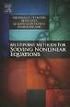 6.2. SOLVING NONLINEAR EQUATIONS 399 6.2 Solving Nonlinear Equations We begin by introducing a property that will be used extensively in this and future sections. The zero product property. If the product
6.2. SOLVING NONLINEAR EQUATIONS 399 6.2 Solving Nonlinear Equations We begin by introducing a property that will be used extensively in this and future sections. The zero product property. If the product
TI-Nspire CAS Graphing Calculator
 TI-Nspire CAS Graphing Calculator Contents Opening a New Document 2 Setting Auto/Approximate Mode 2 Setting Degree Mode 2 Copying and Pasting a Expression or Equation 3 Accessing the Catalogue 3 Defining
TI-Nspire CAS Graphing Calculator Contents Opening a New Document 2 Setting Auto/Approximate Mode 2 Setting Degree Mode 2 Copying and Pasting a Expression or Equation 3 Accessing the Catalogue 3 Defining
Objectives. Materials
 . Objectives Activity 12 To model the process of cooling To use a cooling curve to simulate a forensic scenario to predict the time of death To use technology to find an exponential plot Materials TI-83
. Objectives Activity 12 To model the process of cooling To use a cooling curve to simulate a forensic scenario to predict the time of death To use technology to find an exponential plot Materials TI-83
USING A TI-83 OR TI-84 SERIES GRAPHING CALCULATOR IN AN INTRODUCTORY STATISTICS CLASS
 USING A TI-83 OR TI-84 SERIES GRAPHING CALCULATOR IN AN INTRODUCTORY STATISTICS CLASS W. SCOTT STREET, IV DEPARTMENT OF STATISTICAL SCIENCES & OPERATIONS RESEARCH VIRGINIA COMMONWEALTH UNIVERSITY Table
USING A TI-83 OR TI-84 SERIES GRAPHING CALCULATOR IN AN INTRODUCTORY STATISTICS CLASS W. SCOTT STREET, IV DEPARTMENT OF STATISTICAL SCIENCES & OPERATIONS RESEARCH VIRGINIA COMMONWEALTH UNIVERSITY Table
Calculator Notes for the TI-89, TI-92 Plus, and Voyage 200
 CHAPTER 1 Note 1A Reentry Calculator Notes for the TI-89, TI-92 Plus, and Voyage 200 If you want to do further calculation on a result you ve just found, and that result is the first number in the expression
CHAPTER 1 Note 1A Reentry Calculator Notes for the TI-89, TI-92 Plus, and Voyage 200 If you want to do further calculation on a result you ve just found, and that result is the first number in the expression
7.1 Graphs of Quadratic Functions in Vertex Form
 7.1 Graphs of Quadratic Functions in Vertex Form Quadratic Function in Vertex Form A quadratic function in vertex form is a function that can be written in the form f (x) = a(x! h) 2 + k where a is called
7.1 Graphs of Quadratic Functions in Vertex Form Quadratic Function in Vertex Form A quadratic function in vertex form is a function that can be written in the form f (x) = a(x! h) 2 + k where a is called
LAYOUT OF THE KEYBOARD
 Dr. Charles Hofmann, LaSalle hofmann@lasalle.edu Dr. Roseanne Hofmann, MCCC rhofman@mc3.edu ------------------------------------------------------------------------------------------------- DISPLAY CONTRAST
Dr. Charles Hofmann, LaSalle hofmann@lasalle.edu Dr. Roseanne Hofmann, MCCC rhofman@mc3.edu ------------------------------------------------------------------------------------------------- DISPLAY CONTRAST
Basic Use of the TI-84 Plus
 Basic Use of the TI-84 Plus Topics: Key Board Sections Key Functions Screen Contrast Numerical Calculations Order of Operations Built-In Templates MATH menu Scientific Notation The key VS the (-) Key Navigation
Basic Use of the TI-84 Plus Topics: Key Board Sections Key Functions Screen Contrast Numerical Calculations Order of Operations Built-In Templates MATH menu Scientific Notation The key VS the (-) Key Navigation
Scatter Plot, Correlation, and Regression on the TI-83/84
 Scatter Plot, Correlation, and Regression on the TI-83/84 Summary: When you have a set of (x,y) data points and want to find the best equation to describe them, you are performing a regression. This page
Scatter Plot, Correlation, and Regression on the TI-83/84 Summary: When you have a set of (x,y) data points and want to find the best equation to describe them, you are performing a regression. This page
APPLYING PRE-CALCULUS/CALCULUS SHARP EL-9600. Graphing Calculator DAVID P. LAWRENCE
 APPLYING PRE-CALCULUS/CALCULUS SHARP U S I N G T H E EL-9600 Graphing Calculator DAVID P. LAWRENCE Applying PRE-CALCULUS/CALCULUS using the SHARP EL-9600 GRAPHING CALCULATOR David P. Lawrence Southwestern
APPLYING PRE-CALCULUS/CALCULUS SHARP U S I N G T H E EL-9600 Graphing Calculator DAVID P. LAWRENCE Applying PRE-CALCULUS/CALCULUS using the SHARP EL-9600 GRAPHING CALCULATOR David P. Lawrence Southwestern
Quickstart for Desktop Version
 Quickstart for Desktop Version What is GeoGebra? Dynamic Mathematics Software in one easy-to-use package For learning and teaching at all levels of education Joins interactive 2D and 3D geometry, algebra,
Quickstart for Desktop Version What is GeoGebra? Dynamic Mathematics Software in one easy-to-use package For learning and teaching at all levels of education Joins interactive 2D and 3D geometry, algebra,
Excel Guide for Finite Mathematics and Applied Calculus
 Excel Guide for Finite Mathematics and Applied Calculus Revathi Narasimhan Kean University A technology guide to accompany Mathematical Applications, 6 th Edition Applied Calculus, 2 nd Edition Calculus:
Excel Guide for Finite Mathematics and Applied Calculus Revathi Narasimhan Kean University A technology guide to accompany Mathematical Applications, 6 th Edition Applied Calculus, 2 nd Edition Calculus:
EL-9650/9600c/9450/9400 Handbook Vol. 1
 Graphing Calculator EL-9650/9600c/9450/9400 Handbook Vol. Algebra EL-9650 EL-9450 Contents. Linear Equations - Slope and Intercept of Linear Equations -2 Parallel and Perpendicular Lines 2. Quadratic Equations
Graphing Calculator EL-9650/9600c/9450/9400 Handbook Vol. Algebra EL-9650 EL-9450 Contents. Linear Equations - Slope and Intercept of Linear Equations -2 Parallel and Perpendicular Lines 2. Quadratic Equations
Calculator Notes for the TI-Nspire and TI-Nspire CAS
 CHAPTER 4 Calculator Notes for the Note 4A: Function Notation The handheld uses function notation automatically. You can define a function in the Calculator, Graphs & Geometry, and Data & Statistics applications.
CHAPTER 4 Calculator Notes for the Note 4A: Function Notation The handheld uses function notation automatically. You can define a function in the Calculator, Graphs & Geometry, and Data & Statistics applications.
V. Systems of Equations and Inequalities
 VIRGINIA DEPARTMENT OF EDUCATION Worksheets to accompany Videos VIRGINIA STANDARDS OF LEARNING MATHEMATICS AND THE TEXAS INSTRUMENT GRAPHING CALCULATOR Worksheets for SIX PROGRAMS Written by Ellen S. Hook
VIRGINIA DEPARTMENT OF EDUCATION Worksheets to accompany Videos VIRGINIA STANDARDS OF LEARNING MATHEMATICS AND THE TEXAS INSTRUMENT GRAPHING CALCULATOR Worksheets for SIX PROGRAMS Written by Ellen S. Hook
Graphic Designing with Transformed Functions
 Name Class The teacher will display the completed example to the right as an example to re-create. Work to make the image of the letter M on your handheld. Transformations of parabolas, domain restrictions,
Name Class The teacher will display the completed example to the right as an example to re-create. Work to make the image of the letter M on your handheld. Transformations of parabolas, domain restrictions,
CRLS Mathematics Department Algebra I Curriculum Map/Pacing Guide
 Curriculum Map/Pacing Guide page 1 of 14 Quarter I start (CP & HN) 170 96 Unit 1: Number Sense and Operations 24 11 Totals Always Include 2 blocks for Review & Test Operating with Real Numbers: How are
Curriculum Map/Pacing Guide page 1 of 14 Quarter I start (CP & HN) 170 96 Unit 1: Number Sense and Operations 24 11 Totals Always Include 2 blocks for Review & Test Operating with Real Numbers: How are
Calculator Notes for the TI-Nspire and TI-Nspire CAS
 CHAPTER 13 Calculator Notes for the Note 13A: Unit Circle Complete the following steps to graph the unit circle using parametric equations. a. Make sure your handheld is in Degree mode. If you need help
CHAPTER 13 Calculator Notes for the Note 13A: Unit Circle Complete the following steps to graph the unit circle using parametric equations. a. Make sure your handheld is in Degree mode. If you need help
In the Herb Business, Part III Factoring and Quadratic Equations
 74 In the Herb Business, Part III Factoring and Quadratic Equations In the herbal medicine business, you and your partner sold 120 bottles of your best herbal medicine each week when you sold at your original
74 In the Herb Business, Part III Factoring and Quadratic Equations In the herbal medicine business, you and your partner sold 120 bottles of your best herbal medicine each week when you sold at your original
DATA HANDLING AND ANALYSIS ON THE TI-82 AND TI-83/83 PLUS GRAPHING CALCULATORS:
 DATA HANDLING AND ANALYSIS ON THE TI-82 AND TI-83/83 PLUS GRAPHING CALCULATORS: A RESOURCE FOR SCIENCE AND MATHEMATICS STUDENTS John L. McClure Scott A. Sinex Barbara A. Gage Prince George s Community
DATA HANDLING AND ANALYSIS ON THE TI-82 AND TI-83/83 PLUS GRAPHING CALCULATORS: A RESOURCE FOR SCIENCE AND MATHEMATICS STUDENTS John L. McClure Scott A. Sinex Barbara A. Gage Prince George s Community
Slope & y-intercept Discovery Activity
 TI-83 Graphing Calculator Activity Slope & y-intercept Discovery Activity Justin Vallone 11/2/05 In this activity, you will use your TI-83 graphing calculator to graph equations of lines. Follow the steps
TI-83 Graphing Calculator Activity Slope & y-intercept Discovery Activity Justin Vallone 11/2/05 In this activity, you will use your TI-83 graphing calculator to graph equations of lines. Follow the steps
Equations, Lenses and Fractions
 46 Equations, Lenses and Fractions The study of lenses offers a good real world example of a relation with fractions we just can t avoid! Different uses of a simple lens that you may be familiar with are
46 Equations, Lenses and Fractions The study of lenses offers a good real world example of a relation with fractions we just can t avoid! Different uses of a simple lens that you may be familiar with are
http://school-maths.com Gerrit Stols
 For more info and downloads go to: http://school-maths.com Gerrit Stols Acknowledgements GeoGebra is dynamic mathematics open source (free) software for learning and teaching mathematics in schools. It
For more info and downloads go to: http://school-maths.com Gerrit Stols Acknowledgements GeoGebra is dynamic mathematics open source (free) software for learning and teaching mathematics in schools. It
Graphing Parabolas With Microsoft Excel
 Graphing Parabolas With Microsoft Excel Mr. Clausen Algebra 2 California State Standard for Algebra 2 #10.0: Students graph quadratic functions and determine the maxima, minima, and zeros of the function.
Graphing Parabolas With Microsoft Excel Mr. Clausen Algebra 2 California State Standard for Algebra 2 #10.0: Students graph quadratic functions and determine the maxima, minima, and zeros of the function.
2.5 Transformations of Functions
 2.5 Transformations of Functions Section 2.5 Notes Page 1 We will first look at the major graphs you should know how to sketch: Square Root Function Absolute Value Function Identity Function Domain: [
2.5 Transformations of Functions Section 2.5 Notes Page 1 We will first look at the major graphs you should know how to sketch: Square Root Function Absolute Value Function Identity Function Domain: [
0 Introduction to Data Analysis Using an Excel Spreadsheet
 Experiment 0 Introduction to Data Analysis Using an Excel Spreadsheet I. Purpose The purpose of this introductory lab is to teach you a few basic things about how to use an EXCEL 2010 spreadsheet to do
Experiment 0 Introduction to Data Analysis Using an Excel Spreadsheet I. Purpose The purpose of this introductory lab is to teach you a few basic things about how to use an EXCEL 2010 spreadsheet to do
Algebra 2 Chapter 1 Vocabulary. identity - A statement that equates two equivalent expressions.
 Chapter 1 Vocabulary identity - A statement that equates two equivalent expressions. verbal model- A word equation that represents a real-life problem. algebraic expression - An expression with variables.
Chapter 1 Vocabulary identity - A statement that equates two equivalent expressions. verbal model- A word equation that represents a real-life problem. algebraic expression - An expression with variables.
Calculator Notes for the TI-89, TI-92 Plus, and Voyage 200
 CHAPTER 8 Note 8A Changing Mode Calculator Notes for the TI-89, TI-92 Plus, and Voyage 200 For your work in this chapter, check and change, if necessary, three settings. a. Press MODE. In the first line,
CHAPTER 8 Note 8A Changing Mode Calculator Notes for the TI-89, TI-92 Plus, and Voyage 200 For your work in this chapter, check and change, if necessary, three settings. a. Press MODE. In the first line,
is the degree of the polynomial and is the leading coefficient.
 Property: T. Hrubik-Vulanovic e-mail: thrubik@kent.edu Content (in order sections were covered from the book): Chapter 6 Higher-Degree Polynomial Functions... 1 Section 6.1 Higher-Degree Polynomial Functions...
Property: T. Hrubik-Vulanovic e-mail: thrubik@kent.edu Content (in order sections were covered from the book): Chapter 6 Higher-Degree Polynomial Functions... 1 Section 6.1 Higher-Degree Polynomial Functions...
Lesson 3 Using the Sine Function to Model Periodic Graphs
 Lesson 3 Using the Sine Function to Model Periodic Graphs Objectives After completing this lesson you should 1. Know that the sine function is one of a family of functions which is used to model periodic
Lesson 3 Using the Sine Function to Model Periodic Graphs Objectives After completing this lesson you should 1. Know that the sine function is one of a family of functions which is used to model periodic
FX 115 MS Training guide. FX 115 MS Calculator. Applicable activities. Quick Reference Guide (inside the calculator cover)
 Tools FX 115 MS Calculator Handouts Other materials Applicable activities Quick Reference Guide (inside the calculator cover) Key Points/ Overview Advanced scientific calculator Two line display VPAM to
Tools FX 115 MS Calculator Handouts Other materials Applicable activities Quick Reference Guide (inside the calculator cover) Key Points/ Overview Advanced scientific calculator Two line display VPAM to
What are the place values to the left of the decimal point and their associated powers of ten?
 The verbal answers to all of the following questions should be memorized before completion of algebra. Answers that are not memorized will hinder your ability to succeed in geometry and algebra. (Everything
The verbal answers to all of the following questions should be memorized before completion of algebra. Answers that are not memorized will hinder your ability to succeed in geometry and algebra. (Everything
Summary of important mathematical operations and formulas (from first tutorial):
 EXCEL Intermediate Tutorial Summary of important mathematical operations and formulas (from first tutorial): Operation Key Addition + Subtraction - Multiplication * Division / Exponential ^ To enter a
EXCEL Intermediate Tutorial Summary of important mathematical operations and formulas (from first tutorial): Operation Key Addition + Subtraction - Multiplication * Division / Exponential ^ To enter a
(1) S = R, where S is the sum, i is the rate of interest per compounding
 Solving Annuity Formulas for Interest Rate Iterative Routines on the TI 83/84 Floyd Vest Basic to mathematics of finance is the formula for the sum of an ordinary annuity. The formula in traditional terminology
Solving Annuity Formulas for Interest Rate Iterative Routines on the TI 83/84 Floyd Vest Basic to mathematics of finance is the formula for the sum of an ordinary annuity. The formula in traditional terminology
For another way to generate recursive sequences, see Calculator Note 1D.
 !"# If you want to do further calculation on a result you ve just found, and that result is the first number in the expression you now want to evaluate, you can simply continue the expression. For example,
!"# If you want to do further calculation on a result you ve just found, and that result is the first number in the expression you now want to evaluate, you can simply continue the expression. For example,
Casio 9860 Self-Guided Instructions TABLE-GRAPH Mode
 Casio 9860 Self-Guided Instructions TABLE-GRAPH Mode Instructions Screenshots Investigating Algebraic Systems in TABLE and GRAPH Modes One of the real advantages of the Graphic Calculator is the speed
Casio 9860 Self-Guided Instructions TABLE-GRAPH Mode Instructions Screenshots Investigating Algebraic Systems in TABLE and GRAPH Modes One of the real advantages of the Graphic Calculator is the speed
If we denote the monthly payment by p, then we can compute the balance after one month as
 Introduction to Modeling 6.2-1 6.2 How to Manage Credit Suppose you have a credit card with the Students R Us bank. When you started college, they gave you a credit card without requiring any credit history.
Introduction to Modeling 6.2-1 6.2 How to Manage Credit Suppose you have a credit card with the Students R Us bank. When you started college, they gave you a credit card without requiring any credit history.
2 Describing, Exploring, and
 2 Describing, Exploring, and Comparing Data This chapter introduces the graphical plotting and summary statistics capabilities of the TI- 83 Plus. First row keys like \ R (67$73/276 are used to obtain
2 Describing, Exploring, and Comparing Data This chapter introduces the graphical plotting and summary statistics capabilities of the TI- 83 Plus. First row keys like \ R (67$73/276 are used to obtain
Display Format To change the exponential display format, press the [MODE] key 3 times.
![Display Format To change the exponential display format, press the [MODE] key 3 times. Display Format To change the exponential display format, press the [MODE] key 3 times.](/thumbs/25/6796588.jpg) Tools FX 300 MS Calculator Overhead OH 300 MS Handouts Other materials Applicable activities Activities for the Classroom FX-300 Scientific Calculator Quick Reference Guide (inside the calculator cover)
Tools FX 300 MS Calculator Overhead OH 300 MS Handouts Other materials Applicable activities Activities for the Classroom FX-300 Scientific Calculator Quick Reference Guide (inside the calculator cover)
Simplify the rational expression. Find all numbers that must be excluded from the domain of the simplified rational expression.
 MAC 1105 Final Review Simplify the rational expression. Find all numbers that must be excluded from the domain of the simplified rational expression. 1) 8x 2-49x + 6 x - 6 A) 1, x 6 B) 8x - 1, x 6 x -
MAC 1105 Final Review Simplify the rational expression. Find all numbers that must be excluded from the domain of the simplified rational expression. 1) 8x 2-49x + 6 x - 6 A) 1, x 6 B) 8x - 1, x 6 x -
Preface of Excel Guide
 Preface of Excel Guide The use of spreadsheets in a course designed primarily for business and social science majors can enhance the understanding of the underlying mathematical concepts. In addition,
Preface of Excel Guide The use of spreadsheets in a course designed primarily for business and social science majors can enhance the understanding of the underlying mathematical concepts. In addition,
Graphic Designing with Transformed Functions
 Math Objectives Students will be able to identify a restricted domain interval and use function translations and dilations to choose and position a portion of the graph accurately in the plane to match
Math Objectives Students will be able to identify a restricted domain interval and use function translations and dilations to choose and position a portion of the graph accurately in the plane to match
14 Financial. Functions. Financial Functions 14-1. Contents
 14 Financial Functions Contents Getting Started: Financing a Car... 14-2 Getting Started: Computing Compound Interest... 14-3 Using the TVM Solver... 14-4 Using the Financial Functions... 14-5 Calculating
14 Financial Functions Contents Getting Started: Financing a Car... 14-2 Getting Started: Computing Compound Interest... 14-3 Using the TVM Solver... 14-4 Using the Financial Functions... 14-5 Calculating
SAMPLE. Computer Algebra System (Classpad 330 using OS 3 or above) Application selector. Icolns that access working zones. Icon panel (Master toolbar)
 A P P E N D I X B Computer Algebra System (Classpad 330 using OS 3 or above) B.1 Introduction For reference material on basic operations of the calculator, refer to the free downloadable documentation
A P P E N D I X B Computer Algebra System (Classpad 330 using OS 3 or above) B.1 Introduction For reference material on basic operations of the calculator, refer to the free downloadable documentation
Vocabulary Words and Definitions for Algebra
 Name: Period: Vocabulary Words and s for Algebra Absolute Value Additive Inverse Algebraic Expression Ascending Order Associative Property Axis of Symmetry Base Binomial Coefficient Combine Like Terms
Name: Period: Vocabulary Words and s for Algebra Absolute Value Additive Inverse Algebraic Expression Ascending Order Associative Property Axis of Symmetry Base Binomial Coefficient Combine Like Terms
Microsoft Excel Tutorial
 Microsoft Excel Tutorial by Dr. James E. Parks Department of Physics and Astronomy 401 Nielsen Physics Building The University of Tennessee Knoxville, Tennessee 37996-1200 Copyright August, 2000 by James
Microsoft Excel Tutorial by Dr. James E. Parks Department of Physics and Astronomy 401 Nielsen Physics Building The University of Tennessee Knoxville, Tennessee 37996-1200 Copyright August, 2000 by James
Linear Equations. Find the domain and the range of the following set. {(4,5), (7,8), (-1,3), (3,3), (2,-3)}
 Linear Equations Domain and Range Domain refers to the set of possible values of the x-component of a point in the form (x,y). Range refers to the set of possible values of the y-component of a point in
Linear Equations Domain and Range Domain refers to the set of possible values of the x-component of a point in the form (x,y). Range refers to the set of possible values of the y-component of a point in
TI-84 Plus and TI-84 Plus Silver Edition Guidebook
 TI-84 Plus and TI-84 Plus Silver Edition Guidebook Note: This guidebook for the TI-84 Plus or TI-84 Plus Silver Edition with operating system (OS) version 2.55MP. If your calculator has a previous OS version,
TI-84 Plus and TI-84 Plus Silver Edition Guidebook Note: This guidebook for the TI-84 Plus or TI-84 Plus Silver Edition with operating system (OS) version 2.55MP. If your calculator has a previous OS version,
User Guide. facebook.com/desmosinc @desmos calculator@desmos.com
 User Guide Learn more about graphing functions, plotting tables of data, evaluating equations, exploring transformations, and more! If you have questions that aren t answered in here, send us an email
User Guide Learn more about graphing functions, plotting tables of data, evaluating equations, exploring transformations, and more! If you have questions that aren t answered in here, send us an email
MS Access: Advanced Tables and Queries. Lesson Notes Author: Pamela Schmidt
 Lesson Notes Author: Pamela Schmidt Tables Text Fields (Default) Text or combinations of text and numbers, as well as numbers that don't require calculations, such as phone numbers. or the length set by
Lesson Notes Author: Pamela Schmidt Tables Text Fields (Default) Text or combinations of text and numbers, as well as numbers that don't require calculations, such as phone numbers. or the length set by
Make sure you look at the reminders or examples before each set of problems to jog your memory! Solve
 Name Date Make sure you look at the reminders or examples before each set of problems to jog your memory! I. Solving Linear Equations 1. Eliminate parentheses. Combine like terms 3. Eliminate terms by
Name Date Make sure you look at the reminders or examples before each set of problems to jog your memory! I. Solving Linear Equations 1. Eliminate parentheses. Combine like terms 3. Eliminate terms by
Mathematics Curriculum Guide Precalculus 2015-16. Page 1 of 12
 Mathematics Curriculum Guide Precalculus 2015-16 Page 1 of 12 Paramount Unified School District High School Math Curriculum Guides 2015 16 In 2015 16, PUSD will continue to implement the Standards by providing
Mathematics Curriculum Guide Precalculus 2015-16 Page 1 of 12 Paramount Unified School District High School Math Curriculum Guides 2015 16 In 2015 16, PUSD will continue to implement the Standards by providing
Acquisition Lesson Planning Form Key Standards addressed in this Lesson: MM2A2c Time allotted for this Lesson: 5 Hours
 Acquisition Lesson Planning Form Key Standards addressed in this Lesson: MM2A2c Time allotted for this Lesson: 5 Hours Essential Question: LESSON 2 Absolute Value Equations and Inequalities How do you
Acquisition Lesson Planning Form Key Standards addressed in this Lesson: MM2A2c Time allotted for this Lesson: 5 Hours Essential Question: LESSON 2 Absolute Value Equations and Inequalities How do you
FINAL EXAM SECTIONS AND OBJECTIVES FOR COLLEGE ALGEBRA
 FINAL EXAM SECTIONS AND OBJECTIVES FOR COLLEGE ALGEBRA 1.1 Solve linear equations and equations that lead to linear equations. a) Solve the equation: 1 (x + 5) 4 = 1 (2x 1) 2 3 b) Solve the equation: 3x
FINAL EXAM SECTIONS AND OBJECTIVES FOR COLLEGE ALGEBRA 1.1 Solve linear equations and equations that lead to linear equations. a) Solve the equation: 1 (x + 5) 4 = 1 (2x 1) 2 3 b) Solve the equation: 3x
5: Magnitude 6: Convert to Polar 7: Convert to Rectangular
 TI-NSPIRE CALCULATOR MENUS 1: Tools > 1: Define 2: Recall Definition --------------- 3: Delete Variable 4: Clear a-z 5: Clear History --------------- 6: Insert Comment 2: Number > 1: Convert to Decimal
TI-NSPIRE CALCULATOR MENUS 1: Tools > 1: Define 2: Recall Definition --------------- 3: Delete Variable 4: Clear a-z 5: Clear History --------------- 6: Insert Comment 2: Number > 1: Convert to Decimal
Graphing Calculator Scientific Calculator Version 2.0
 Graphing Calculator Scientific Calculator Version 2.0 2006-1012 Infinity Softworks, Inc. www.infinitysw.com/ets August 7, 2012 1! Table of Contents Table of Contents 1 Overview! 3 2 Navigation! 4 3 Using
Graphing Calculator Scientific Calculator Version 2.0 2006-1012 Infinity Softworks, Inc. www.infinitysw.com/ets August 7, 2012 1! Table of Contents Table of Contents 1 Overview! 3 2 Navigation! 4 3 Using
Maple Quick Start. Introduction. Talking to Maple. Using [ENTER] 3 (2.1)
![Maple Quick Start. Introduction. Talking to Maple. Using [ENTER] 3 (2.1) Maple Quick Start. Introduction. Talking to Maple. Using [ENTER] 3 (2.1)](/thumbs/19/376447.jpg) Introduction Maple Quick Start In this introductory course, you will become familiar with and comfortable in the Maple environment. You will learn how to use context menus, task assistants, and palettes
Introduction Maple Quick Start In this introductory course, you will become familiar with and comfortable in the Maple environment. You will learn how to use context menus, task assistants, and palettes
PRE-CALCULUS GRADE 12
 PRE-CALCULUS GRADE 12 [C] Communication Trigonometry General Outcome: Develop trigonometric reasoning. A1. Demonstrate an understanding of angles in standard position, expressed in degrees and radians.
PRE-CALCULUS GRADE 12 [C] Communication Trigonometry General Outcome: Develop trigonometric reasoning. A1. Demonstrate an understanding of angles in standard position, expressed in degrees and radians.
1.7 Graphs of Functions
 64 Relations and Functions 1.7 Graphs of Functions In Section 1.4 we defined a function as a special type of relation; one in which each x-coordinate was matched with only one y-coordinate. We spent most
64 Relations and Functions 1.7 Graphs of Functions In Section 1.4 we defined a function as a special type of relation; one in which each x-coordinate was matched with only one y-coordinate. We spent most
How Many Drivers? Investigating the Slope-Intercept Form of a Line
 . Activity 1 How Many Drivers? Investigating the Slope-Intercept Form of a Line Any line can be expressed in the form y = mx + b. This form is named the slopeintercept form. In this activity, you will
. Activity 1 How Many Drivers? Investigating the Slope-Intercept Form of a Line Any line can be expressed in the form y = mx + b. This form is named the slopeintercept form. In this activity, you will
Chapter Table & Graph
 Chapter Table & Graph The Table & Graph menu makes it possible to generate numeric tables from functions stored in memory. You can also use multiple functions to generate tables. Since Table & Graph uses
Chapter Table & Graph The Table & Graph menu makes it possible to generate numeric tables from functions stored in memory. You can also use multiple functions to generate tables. Since Table & Graph uses
Algebra I Credit Recovery
 Algebra I Credit Recovery COURSE DESCRIPTION: The purpose of this course is to allow the student to gain mastery in working with and evaluating mathematical expressions, equations, graphs, and other topics,
Algebra I Credit Recovery COURSE DESCRIPTION: The purpose of this course is to allow the student to gain mastery in working with and evaluating mathematical expressions, equations, graphs, and other topics,
Petrel TIPS&TRICKS from SCM
 Petrel TIPS&TRICKS from SCM Knowledge Worth Sharing Import and Digitize from a Bitmap Using Petrel Often a map with culture lines, contours or well spots is provided in paper form and must be entered into
Petrel TIPS&TRICKS from SCM Knowledge Worth Sharing Import and Digitize from a Bitmap Using Petrel Often a map with culture lines, contours or well spots is provided in paper form and must be entered into
Method To Solve Linear, Polynomial, or Absolute Value Inequalities:
 Solving Inequalities An inequality is the result of replacing the = sign in an equation with ,, or. For example, 3x 2 < 7 is a linear inequality. We call it linear because if the < were replaced with
Solving Inequalities An inequality is the result of replacing the = sign in an equation with ,, or. For example, 3x 2 < 7 is a linear inequality. We call it linear because if the < were replaced with
TImath.com Algebra 1. Absolutely!
 Absolutely! ID: 8791 Time required 45 minutes Activity Overview In this activity, students first solve linear absolute value equations in a single variable using the definition of absolute value to write
Absolutely! ID: 8791 Time required 45 minutes Activity Overview In this activity, students first solve linear absolute value equations in a single variable using the definition of absolute value to write
SCIENTIFIC CALCULATOR OPERATION GUIDE. <Write View>
 SCIENTIFIC CALCULATOR OPERATION GUIDE CONTENTS HOW TO OPERATE Read Before Using Key layout 2 Reset switch/ pattern 3 format and decimal setting function 3-4 Exponent display 4 Angular unit
SCIENTIFIC CALCULATOR OPERATION GUIDE CONTENTS HOW TO OPERATE Read Before Using Key layout 2 Reset switch/ pattern 3 format and decimal setting function 3-4 Exponent display 4 Angular unit
7. Solving Linear Inequalities and Compound Inequalities
 7. Solving Linear Inequalities and Compound Inequalities Steps for solving linear inequalities are very similar to the steps for solving linear equations. The big differences are multiplying and dividing
7. Solving Linear Inequalities and Compound Inequalities Steps for solving linear inequalities are very similar to the steps for solving linear equations. The big differences are multiplying and dividing
FACTORING QUADRATICS 8.1.1 and 8.1.2
 FACTORING QUADRATICS 8.1.1 and 8.1.2 Chapter 8 introduces students to quadratic equations. These equations can be written in the form of y = ax 2 + bx + c and, when graphed, produce a curve called a parabola.
FACTORING QUADRATICS 8.1.1 and 8.1.2 Chapter 8 introduces students to quadratic equations. These equations can be written in the form of y = ax 2 + bx + c and, when graphed, produce a curve called a parabola.
EXCEL Tutorial: How to use EXCEL for Graphs and Calculations.
 EXCEL Tutorial: How to use EXCEL for Graphs and Calculations. Excel is powerful tool and can make your life easier if you are proficient in using it. You will need to use Excel to complete most of your
EXCEL Tutorial: How to use EXCEL for Graphs and Calculations. Excel is powerful tool and can make your life easier if you are proficient in using it. You will need to use Excel to complete most of your
1.3. Maximum or Minimum of a Quadratic Function. Investigate A
 < P1-6 photo of a large arched bridge, similar to the one on page 292 or p 360-361of the fish book> Maximum or Minimum of a Quadratic Function 1.3 Some bridge arches are defined by quadratic functions.
< P1-6 photo of a large arched bridge, similar to the one on page 292 or p 360-361of the fish book> Maximum or Minimum of a Quadratic Function 1.3 Some bridge arches are defined by quadratic functions.
f(x) = g(x), if x A h(x), if x B.
 1. Piecewise Functions By Bryan Carrillo, University of California, Riverside We can create more complicated functions by considering Piece-wise functions. Definition: Piecewise-function. A piecewise-function
1. Piecewise Functions By Bryan Carrillo, University of California, Riverside We can create more complicated functions by considering Piece-wise functions. Definition: Piecewise-function. A piecewise-function
CALCULATOR QUICK REFERENCE GUIDE and INSTRUCTIONS. TI-89 Titanium TI-VOYAGE 200 TI-89
 CALCULATOR QUICK REFERENCE GUIDE and INSTRUCTIONS TI-89 Titanium TI-VOYAGE 200 TI-89 BASICS Green diamond: use for items in green above a key 2 nd : use for items in blue above a key(voyage and 89Titanium)
CALCULATOR QUICK REFERENCE GUIDE and INSTRUCTIONS TI-89 Titanium TI-VOYAGE 200 TI-89 BASICS Green diamond: use for items in green above a key 2 nd : use for items in blue above a key(voyage and 89Titanium)
ExamView Dynamic Questions Training Guide for PC and Mac Users
 ExamView Dynamic Questions Training Guide for PC and Mac Users Introduction to Building Dynamic Content1 2 Introduction to Building Dynamic Content ExamView Level 1 Training Guide Contact Information In
ExamView Dynamic Questions Training Guide for PC and Mac Users Introduction to Building Dynamic Content1 2 Introduction to Building Dynamic Content ExamView Level 1 Training Guide Contact Information In
Algebra I Vocabulary Cards
 Algebra I Vocabulary Cards Table of Contents Expressions and Operations Natural Numbers Whole Numbers Integers Rational Numbers Irrational Numbers Real Numbers Absolute Value Order of Operations Expression
Algebra I Vocabulary Cards Table of Contents Expressions and Operations Natural Numbers Whole Numbers Integers Rational Numbers Irrational Numbers Real Numbers Absolute Value Order of Operations Expression
GeoGebra. 10 lessons. Gerrit Stols
 GeoGebra in 10 lessons Gerrit Stols Acknowledgements GeoGebra is dynamic mathematics open source (free) software for learning and teaching mathematics in schools. It was developed by Markus Hohenwarter
GeoGebra in 10 lessons Gerrit Stols Acknowledgements GeoGebra is dynamic mathematics open source (free) software for learning and teaching mathematics in schools. It was developed by Markus Hohenwarter
Graphing Quadratic Functions
 Problem 1 The Parabola Examine the data in L 1 and L to the right. Let L 1 be the x- value and L be the y-values for a graph. 1. How are the x and y-values related? What pattern do you see? To enter the
Problem 1 The Parabola Examine the data in L 1 and L to the right. Let L 1 be the x- value and L be the y-values for a graph. 1. How are the x and y-values related? What pattern do you see? To enter the
Math 0980 Chapter Objectives. Chapter 1: Introduction to Algebra: The Integers.
 Math 0980 Chapter Objectives Chapter 1: Introduction to Algebra: The Integers. 1. Identify the place value of a digit. 2. Write a number in words or digits. 3. Write positive and negative numbers used
Math 0980 Chapter Objectives Chapter 1: Introduction to Algebra: The Integers. 1. Identify the place value of a digit. 2. Write a number in words or digits. 3. Write positive and negative numbers used
SMART Board Tips & Tricks (version 9.0) Getting Started. SMART Tools vs. SMART Notebook software
 SMART Board Tips & Tricks (version 9.0) Getting Started SMART Tools vs. SMART Notebook software Click the SMART Board icon (in the system tray at the bottom right of your screen) to access the SMART Board
SMART Board Tips & Tricks (version 9.0) Getting Started SMART Tools vs. SMART Notebook software Click the SMART Board icon (in the system tray at the bottom right of your screen) to access the SMART Board
Analyzing Piecewise Functions
 Connecting Geometry to Advanced Placement* Mathematics A Resource and Strategy Guide Updated: 04/9/09 Analyzing Piecewise Functions Objective: Students will analyze attributes of a piecewise function including
Connecting Geometry to Advanced Placement* Mathematics A Resource and Strategy Guide Updated: 04/9/09 Analyzing Piecewise Functions Objective: Students will analyze attributes of a piecewise function including
HP Prime Graphing Calculator Quick Start Guide
 HP Prime Graphing Calculator Quick Start Guide i Keyboard Legend The table and photo on the following page illustrate a few of the many features available on the HP Prime Graphing Calculator. These features,
HP Prime Graphing Calculator Quick Start Guide i Keyboard Legend The table and photo on the following page illustrate a few of the many features available on the HP Prime Graphing Calculator. These features,
6.5 Factoring Special Forms
 440 CHAPTER 6. FACTORING 6.5 Factoring Special Forms In this section we revisit two special product forms that we learned in Chapter 5, the first of which was squaring a binomial. Squaring a binomial.
440 CHAPTER 6. FACTORING 6.5 Factoring Special Forms In this section we revisit two special product forms that we learned in Chapter 5, the first of which was squaring a binomial. Squaring a binomial.
