College Teaching Methods & Styles Journal September 2008 Volume 4, Number 9
|
|
|
- Esmond Wood
- 7 years ago
- Views:
Transcription
1 Finding Multiple Internal Rates Of Return For A Project With Non-Conventional Cash Flows: Utilizing Popular Financial/Graphing Calculators And Spreadsheet Software Jeng-Hong Chen, Albany State University, USA ABSTRACT This study demonstrates that a popular graphing calculator among students, TI-83 Plus, has a powerful function to draw the NPV profile and find the accurate multiple IRRs for a project with non-conventional cash flows. However, finance textbooks or related supplementary materials do not provide students instructions for this part. The detailed steps to find multiple IRRs utilizing TI-83 Plus are displayed in this paper. In addition, the complete and detailed procedures to find multiple IRRs utilizing different financial calculators and Excel spreadsheet are discussed. Keywords: Internal Rate of Return, Non-Conventional Cash Flows, Financial/Graphing Calculators 1. INTRODUCTION W hen instructors teach students the internal rate of return (IRR) method in capital budgeting, they generally use examples of conventional cash flows to find a single IRR. Conventional cash flows mean the negative cash flow (initial cost) occurs at time period 0 and the cash flows become positive for the time period 1 until the end period of the project. The decision rule of IRR method for a project with conventional cash flows is quite simple accept (reject) the project if the IRR is greater (less) than the project s cost of capital. However, in practice, a firm s project does not always have conventional cash flow streams. Nonconventional cash flows are possible and the decision rule is different from that of conventional cash flows. Many projects require a large amount of expenditures to end the project. The decommissioning costs will bring the negative cash flow to a firm at the end of a project s life. For instance, an electricity firm finally needs to shut down its nuclear power plants forever (Ross et al., 2008). An iron company plans to develop a strip mine and it requires a large amount of cleanup costs at the end (Brigham and Houston, 2006; Brealey et al., 2006). A waste management corporation operates a sanitary landfill and has to close the landfill eventually to obey various ecological regulations (Simon, 2006). In addition, a project of equipments replacement to improve the firm s current production may cause the negative incremental cash flow at the end. An oil company may decide to invest in the advanced oil pump equipments so that large quantity of oil can be extracted faster (Lorie and Savage, 1955; Solomon, 1956). Non-conventional cash flows mean that the signs of cash flows change more than once. If the signs of cash flows for a 5-year project from year 0 to year 5 are, +, +, +, +,, the signs change two times. Based on Descartes Rule of Signs, the maximum possible numbers of IRRs will equal the number of sign changes of cash flows. It is possible that certain pairs of answers are not real numbers. Therefore, the actual number of IRRs can be less than the number of sign changes of cash flows by an even number; two, four, or six, and so on. In this case, there are two sign changes of the cash flow stream so there can be two IRRs, or counting down in pairs, zero IRRs. In practice, net present value (NPV) and IRR methods are widely used and are more popular than other capital budgeting methods (Graham and Harvey, 2001). The NPV method is considered better than IRR method in academia. For instance, the NPV method assumes cash flows are reinvested at the cost of capital, which is more 31
2 realistic. NPV method can rank mutually exclusive projects. The project with higher NPV adds more value to the firm and will increase more wealth for the shareholders. In spite of the NPV method s advantages, the IRR method sometimes is preferred in industry since (1) it is easier to communicate with others without finance background in different departments of a firm by using the rate of return and (2) deciding the appropriate cost of capital for the project, which is required for the NPV method, may be costly and not easy. Thus, learning and understanding the IRR method is important to students as well. Knowing how to identify a project with non-conventional cash flows and find multiple IRRs will be helpful to students and practitioners to better realize capital budgeting. To compute the IRR, the discount rate which makes NPV equal to zero, students have to use the trial-anderror method, which will be very time-consuming and tedious if they compute it manually. Basically, instructors can teach students to use financial calculators or computer software to find it. Since there is only one IRR 1 for the project with conventional cash flows, it can be calculated by the financial calculator and the decision can be made without problem. But for the project with non-conventional cash flows, there can be more than a single IRR. Students or practitioners may not be aware of this situation and may make the incorrect decision because some financial calculators/computer packages are only able to calculate a single IRR or the financial calculators/software packages are not properly used. The textbook of Ross et al. (2008, pp. 281) specifically states: Many financial computer packages (including a best-seller for personal computers) aren t aware of this problem and just report the first IRR that is found. Others report only the smallest positive IRR, even though the answer is no better than any other. Although a few finance textbooks or supplementary materials provide students with instructions to find the multiple IRRs, they are not thorough. Some may just show students how to use financial calculators, while the others may just show students how to use the computer spreadsheet software. This research reviews different kinds of calculators and the Excel spreadsheet and provides the complete and detailed procedures of finding the multiple IRRs for these instruments. More importantly, it points out that a popular graphing calculator (TI-83 Plus) can be a powerful tool to help students better understand the IRR method and find the multiple IRRs. TI-83 Plus graphing calculator is very popular among undergraduate students because many of them had purchased it in their high school stage to deal with mathematical courses and prepare for ACT/SAT tests. Since TI- 83 Plus had cost students around $100 and it also includes Finance function, many of them just want to use TI-83 Plus for their finance courses rather than spend additional money purchasing financial calculators. In fact, due to its powerful function of graphing, TI-83 Plus is able to draw the NPV profile under different discount rates and calculate the multiple IRRs. Students can better understand and compute the multiple IRRs of a project with nonconventional cash flows by examining the graph of NPV profile. However, finance textbooks or other supplementary materials do not provide instructions for students regarding how to utilize this popular graphing calculator to find multiple IRRs. To make up for this drawback, this study shows the detailed steps to draw the NPV profile and calculate multiple IRRs using TI-83 Plus 2. Technological advances have changed the way of learning. The financial/graphing calculator and spreadsheet software are important determinants of efficient and effective learning in finance courses. The contributions of this research are twofold. First, this paper demonstrates that a popular graphing calculator among students can be a very powerful tool to draw the NPV profile and find multiple IRRs. Second, complete and detailed procedures to find the multiple IRRs using different financial calculators and spreadsheet software are displayed. Hopefully this paper will assist finance instructors to teach students to better understand and deal with the issue of multiple IRRs. This paper is arranged as follows. In section 2, a numerical example of non-conventional cash flows is presented first and the detailed steps using TI-83 Plus to draw the NPV profile and find multiple IRRs are described, and figures are also displayed. Section 3 discusses how to use different financial calculators to find multiple IRRs. The detailed steps of using Excel spreadsheet s IRR syntax and Solver are demonstrated in section 4, and section 5 concludes this paper. 32
3 2. UTILIZING TI-83 PLUS GRAPHING CALCULATOR TO DRAW THE NPV PROFILE AND FIND MULTIPLE IRRS First, consider a numerical example of non-conventional cash flows for a project. Year Cash Flows $580 $530 $530 $530 $1,080 In this example, the signs of cash flows from Year 0 to Year 4 (, +, +, +, ) change two times, which indicates non-conventional cash flows. According to the Descartes Rule of Signs, there can be two IRRs or no IRR. The equation to compute the NPV is expressed as follows: NPV k (1 k) k (1 k) (1 k) 1 (1 k) 3 3 1,080 (1 k) 1,080 (1 k) 4 4 (1) where k is the project s cost of capital (discount rate). Turn on TI-83 Plus and press Y=, located on the left top corner of keyboard. The screen will look like the following display (Fig. 1). In TI-83 Plus, for simplicity we key in X to represent k and Y to represent NPV in our equation. The equation looks like \Y1= (1/(1+X)+1/(1+X)^2+1/(1+X)^3)-1080/(1+X)^4 (2) The procedures of using TI-83 Plus to key in the above equation are as follows 3. ( ) (1 (1+ X,T,θ,n )+1 (1+ X,T,θ,n )^2+1 (1+ X,T,θ,n )^3) 1080 (1+ X,T,θ,n )^4 The input results on the screen will look like the following display (Fig. 2). (Fig. 1) (Fig. 2) Before drawing the graph, press WINDOW to set up the scales for X-axis and Y-axis so the drawn graph can be viewed clearly. For X-axis, it can range from 0% to 60% (Xmin=0, Xmax=.6) and the scale incremental is 2% (Xscl=.02). As to Y-axis, we can set the lowest scale to -80 and the highest scale to 20 (Y-min=-80, Y- max=20). The scale incremental is 20 (Yscl=20). The input results will look like the following display (Fig. 3). 33
4 After setting the scales, press GRAPH to draw the graph of equation, NPV profile. The NPV profile will look like the following display (Fig. 4). (Fig. 3) (Fig. 4) The graph shows that the NPV curve crosses the X-axis twice. So, we can know that there are two points on X-axis making Y(NPV) = 0, which means two IRRs exist. To compute two IRRs, press 2 nd CALC and we can see the following choices in the following display (Fig. 5). Because two IRRs are two points crossing the X-axis (Xs that make Y equal to zero), select 2:zero by pressing 2 or arrow down to 2:zero and press ENTER. The following result will appear (Fig. 6). (Fig. 5) (Fig. 6) To find the accurate number of the second IRR, the calculator tries to locate the left boundary (X=.3). Since.3 is on the left of the second IRR, just press ENTER and the following outcome will display (Fig. 7). Then, locate the right boundary. Because the right boundary should be on the right of the second IRR, use to move the cursor to the right of IRR as shown below (Fig. 8). (Fig. 7) (Fig. 8) Press ENTER to locate the right boundary and the following display will appear (Fig. 9). After setting up the left and right boundaries, TI-83 Plus will compute X that makes Y=0. Press ENTER and the second IRR of ( %) is shown (Fig. 10). 4 34
5 (Fig. 9) (Fig. 10) To find the first IRR, just follow the same procedures as we compute for the second IRR. Press 2 nd CALC and select 2:zero. Then, Use to move the cursor to the left of the first IRR to set up the left boundary (see Fig. 11). Press ENTER and then use to move the cursor to the right of the first IRR to set up the right boundary (see Fig. 12). (Fig. 11) (Fig. 12) Press ENTER so both left and right boundaries are set up (see Fig. 13). Finally, press ENTER and the first IRR of (9.8966%) is displayed as follow (Fig. 14). (Fig. 13) (Fig. 14) In this example, if the cost of capital is between (outside) these two IRRs, the project s NPV will be positive (negative). Without determining the cost of capital precisely, as long as the project manager is sure that the cost of capital is within these two IRRs, NPV will be positive. Based on the steps discussed above, similar procedures can be applied to find the multiple IRRs for a project with more than two IRRs. Although TI-83 Plus has the IRR function in its Finance Application, it cannot handle the multiple IRRs problem. If there is more than one IRR, IRR function can only find one IRR. See Appendix for detailed discussions about its limitation. Another way to draw the NPV profile is to utilize the Excel spreadsheet. We create two columns: One is the discount rate and the other is the NPV. The syntax to compute NPV ( =NPV(rate,value1,value2, )+Year 0 35
6 0% 2% 4% 6% 8% 10% 12% 14% 16% 18% 20% 22% 24% 26% 28% 30% 32% 34% 36% 38% 40% 42% 44% 46% 48% 50% 52% 54% 56% 58% 60% College Teaching Methods & Styles Journal September 2008 Volume 4, Number 9 Cash Flow ) should be set up for the NPV column. Therefore, NPVs are computed by their associated discount rates. Based on these two columns, we can utilize chart wizard function to draw the NPV profile as follow (Fig. 15). NPV NPV Profile k: Discount Rate (Fig. 15) The NPV profile shows that the curve crosses the X-axis twice, which means two IRRs exist. Based on Fig. 15, we only know that these two IRRs are roughly close to 10% and 32%. The next step is to calculate the accurate values of these two IRRs. Sections 3 and 4 demonstrate that there are several ways to calculate these two IRRs. 3. UTILIZING FINANCIAL CALCULATORS TO FIND MULTIPLE IRRS 3.1. HP 17bII+ Financial Calculator There are two ways to find the multiple IRRs. Method I: Using the function keys First, input the cash flows stream. Turn on HP 17bII+ and choose FIN and then choose CFLO. FLOW(0)=? Input 580 (the initial cost) and press +/- to be Press INPUT. FLOW(1)=? Input 530 (the first stage cash flows) and press INPUT. #TIMES(1)=1 Input 3 (there are three years for the first stage) and press INPUT. FLOW(2)=? Input 1080 (the second stage cash flow) and press +/- to be -1,080. Press INPUT. #TIMES(2)=1 Just leave it there (there is only one year for the second stage). Choose EXIT and CALC and IRR% and then the following result appears. MANY/NO SOLUTIONS; KEY IN GUESS; [STO] {IRR%} The calculator perceives there is more than one IRR. Do the following steps to find two IRRs. 36
7 Input 10 (or input a number that is closer to the first IRR compared to the second IRR 5 ) and press STO and choose IRR%. Then after a few seconds of trial-and-error process, IRR%= shows up if four decimal places are set. So, the first IRR = %. To find the second IRR, repeat the same procedure again. Choose IRR% and the following result appears on the screen again: MANY/NO SOLUTIONS; KEY IN GUESS; [STO] {IRR%} Input 32 (or input a number that is closer to the second IRR compared to the first IRR 6 ) and press STO and choose IRR%. Then after a few seconds of trial-and-error process, IRR%= is displayed. So, the second IRR = %. Method II: Using equation solver HP 17bII+ has the equation solver function. Input the whole equation first and use the solver function to solve for the equation. Select SOLVE and then select NEW. After that, TYPE EQUATION; [INPUT] is displayed. Type the following equation. NPV= (1+K)+530 ((1+K)^2)+530 ((1+K)^3)-1080 ((1+K)^4) (3) Press EXIT twice, then SAVE THIS EQUATION is shown. Select YES and select CALC. Based on the graph, two IRRs are around 10% (0.1) and 32% (0.32). To solve for K that makes NPV = 0, input a number for K to compute NPV first. Then, change NPV to 0 and compute K again. The calculator will base on the previously inputted number for K and use trial-and-error process to get the accurate value of K, which makes NPV = 0. To find the first IRR, input 0.1 and select K (K=0.1). Then select NPV and NPV= is displayed (Assume 6 decimal places are used). Input 0 and select NPV(to make NPV=0) and then select K. After a few seconds, K= is displayed. The first IRR is %. To find the second IRR, input 0.32 and select K (K=0.32). Then select NPV and NPV= is displayed. Input 0 and select NPV(to make NPV=0) and then select K. After a few seconds, K= is displayed. The second IRR is % HP 10bII Financial Calculator There is a way to find the multiple IRRs. First, input the cash flows stream. Press (dark orange key) and C All (Clear the previous all memory; represents SHIFT, the second function). Input 1 and press P/YR (set 1 payment per year). Input 580 and press +/- CFj (the initial cash flow -$580 at Year 0). Input 530 and press CFj. Input 3 and press Nj (the same cash flow $530 from Year 1 to Year 3). Input 1080 and press +/- CFj (the cash flow $1,080 at Year 4). Press IRR/YR and not Found is displayed. Input 10 and press STO IRR/YR. After a few seconds, (if 4 decimal places are set), the first IRR, is shown. Input 32 and press STO IRR/YR. After a few seconds, , the second IRR, is shown. Therefore, the NPV is positive if the cost of capital is between two IRRs, % and %. Suppose the cost of capital for this project is 12% and the firm considers this project independently, then NPV will be positive and it can accept this project. However, some financial calculators can only compute the first IRR, 37
8 9.8966% 7. If students or practitioners are not aware of non-conventional cash flows and mistakenly believe that there is only one IRR (=9.8966%), they may make an incorrect decision reject this project since IRR is less than the cost of capital. 4. UTILIZING EXCEL SPREADSHEET TO FIND MULTIPLE IRRS First, label Year 0 to Year 4 in cell A2 to A6 and input cash flows from Year 0 to Year 4 in cell B2 to B6. A B 1 Year CF IRR % 9 IRR % IRR % 12 NPV IRR % 15 NPV2 0 There are two methods to calculate multiple IRRs. One way is to use IRR syntax and the other way is to use the add-ins function Solver. Method I: Using IRR syntax IRR(values,guess) Year 0 to Year 4 cash flows are stored in cell B2 to B6. To compute the first IRR (IRR1), type =IRR(B2:B6,10%) on cell B8 and press Enter. The first IRR of % is displayed. To compute the second IRR (IRR2) on cell B9, we type =IRR(B2:B6,32%) and press Enter. The second IRR of % is displayed. Method II: Using Add-Ins Function Solver On cell B11, input 10% as the discount rate. On cell B12, compute NPV for the discount rate = 10%. The syntax for cell B12 is =NPV(rate,value1,value2, )+Year 0 Cash Flow, so input the syntax as =NPV(B11,B3:B6)+B2 and press Enter. Cell B12 will show for NPV1. Use Solver to find the accurate discount rate making NPV = 0. Select Tools on the menu bar and select Solver 8. In Solver Parameters panel, set $B$12 (NPV1) as the target cell and choose its value equal to 0 (make NPV1 = 0). Then, $B$11 (IRR1) is recalculated. Set Target Cell: $B$12 Equal To: Max Min Value of: 0 By Changing Cells: $B$11 Click Solve button then cell B12 will become 0 and cell B11 will change to %, which is the first IRR. Repeat the same procedure to find the second IRR. On cell B14, input 32% as the discount rate. On cell B15, compute NPV for the discount rate = 32%. The syntax for cell B15 is =NPV(rate,value1,value2, )+Year 0 38
9 Cash Flow so input the syntax as =NPV(B14,B3:B6)+B2 and press Enter. Cell B15 will show for NPV2. Use Solver to find the accurate discount rate making NPV = 0. Select Tools on the menu bar and select Solver. In Solver Parameters panel, set $B$15 (NPV2) as the target cell and choose its value equal to 0 (make NPV2 = 0). Then, $B$14 (IRR2) is recalculated. Set Target Cell: $B$15 Equal To: Max Min Value of: 0 By Changing Cells: $B$14 Click Solve button then cell B15 will become 0 and cell B14 will change to %, which is the second IRR. 5. CONCLUSION Without proper identification of multiple IRRs for a project with non-conventional cash flows, one may make the incorrect decision based on the misleading result of a single IRR. Drawing the NPV profile under different discount rates is a better way to identify number of IRRs for a project and understand the IRR rule. The NPV profile can be drawn by utilizing the graphing calculator or spreadsheet software. With its powerful functions to draw the NPV profile and calculate multiple IRRs, a popular graphing calculator, TI-83 Plus is able to help students and practitioners make the right capital budgeting decision. In addition, multiple IRRs can also be computed by utilizing the financial calculators function keys and the spreadsheet s IRR syntax and solver function. APPENDIX Although TI-83 Plus has the IRR function in its Finance Application, it cannot handle the multiple IRRs problem. If there are two IRRs, IRR function can only find one IRR. The following presentation demonstrates that only one IRR can be found. Again, use the numerical example of non-conventional cash flows shown on page 2. The first step is to input cash flows stream. Press STAT and select 1:Edit. The following statistical list editor is displayed (Fig. 16). Input the cash flows from Year 1 to Year 4 in L1 column so L1 column will be as follow (Fig. 17): (Fig. 16) (Fig. 17) Press 2 nd QUIT to leave this display and press APPS to see different applications as follows (Fig. 18). Select 1: Finance function to see various finance functions (Fig. 19). 39
10 (Fig. 18) (Fig. 19) Use to arrow down and find the IRR function on 8 irr( (Fig. 20). Select 8 irr( and irr( shows up. The Year 0 cash flow is 580 so input 580, L 1 ) 9 to make irr( 580,L 1 ) and press ENTER. Then IRR = will be shown as follows (Fig. 21): (Fig. 20) (Fig. 21) % is only the first IRR. The second IRR cannot be found using this IRR function. Therefore, only one IRR can be calculated. Jeng-Hong Chen is currently an assistant professor of finance at College of Business, Albany State University. Dr. Chen teaches corporate finance in undergraduate and graduate school at Albany State University. He emphasizes the importance of technology in finance education and integrates technology with his corporate finance courses. Dr. Chen enjoys teaching students how to use financial/graphing calculators and spreadsheet software to solve time value of money-related problems efficiently and effectively. His research interest includes fixed income securities, market microstructure, and international finance. REFERENCES 1. Adair, Troy A. Jr., Excel Applications for Corporate Finance, McGraw-Hill/Irwin, New York, Benninga, Simon, Principles of Finance with Excel, Oxford University Press, New York, Brealey, Richard A., Stewart C. Myers, and Franklin Allen, Principles of Corporate Finance, 8 th Edition, McGraw-Hill/Irwin, New York, Brighham, Eugene F., Brigham s Technology Supplement, The Dryden Press, Orlando, Brighham, Eugene F. and Joel F. Houston, Fundamentals of Financial Management, Concise 5 th Edition, Thomson South-Western, Ohio, Graham, John R. and Campbell R. Harvey, The Theory and Practice of Corporate Finance: Evidence from the Field, Journal of Financial Economics 61, pp , Lorie, James H. and Leonard J. Savage, Three Problems in Rationing Capital, Journal of Business 28, pp , Ross, Stephen A., Randolph W. Westerfield, and Bradford D. Jordan, Fundamentals of Corporate Finance, 8 th, McGraw-Hill/Irwin, New York, Solomon, Ezra, The Arithmetic of Capital-Budgeting Decisions, Journal of Business 29, pp ,
11 Endnotes 1 It is possible that a project may have no IRR if the NPV is always negative no matter what the discount rate is. 2 The detailed steps to draw the NPV profile and compute multiple IRRs can also be applied to the similar TI graphing calculators such as TI-83 and TI-84 Plus. 3 X,T,θ,n is the editing key located on the third row second column of TI-83 Plus keyboard. Press this key and X will be shown on the screen. 4 Because TI-83 Plus s default setting for decimal places is float, we see a lot of decimal places. If we would like to change the number of decimal places, just press MODE and move the cursor to the right of Float and select the desired number of decimal places and press ENTER to change it. 5 It does not matter if students do not know two IRRs are roughly close to 10% and 32%. Students can randomly input a number, say 2, then the calculator will base on this number to find an IRR (9.8966%), which is closer to this number than the other IRR. This way also applies to Method II: Using equation solver and HP 10bII financial calculator method. 6 It does not matter if students do not know the other IRR is close to 32%. After finding the first IRR = %, students can randomly input a number, say 50, then the calculator will base on this number to find the second IRR ( %), which is closer to this number than the first IRR. This way also applies to Method II: Using equation solver and HP 10bII financial calculator method. 7 TI BAII Plus and Sharp EL-733A are popular and good financial calculators. However, it seems that they can only find one IRR (9.8966%) when dealing with the project with non-conventional cash flows such as this example. 8 If Solver is not shown in Tools menu, select Add-Ins and check Solver Add-in box. 9 The way to input 580,L 1 ) is (-)580, 2 nd L1). 41
12 NOTES 42
Academic Support Center. Using the TI-83/84+ Graphing Calculator PART II
 Academic Support Center Using the TI-83/84+ Graphing Calculator PART II Designed and Prepared by The Academic Support Center Revised June 2012 1 Using the Graphing Calculator (TI-83+ or TI-84+) Table of
Academic Support Center Using the TI-83/84+ Graphing Calculator PART II Designed and Prepared by The Academic Support Center Revised June 2012 1 Using the Graphing Calculator (TI-83+ or TI-84+) Table of
Resolving Conflicts in Capital Budgeting for Mutually Exclusive Projects with Time Disparity Differences
 Resolving Conflicts in Capital Budgeting for Mutually Exclusive Projects with Time Disparity Differences Carl B. McGowan, Jr. 1 ABSTRACT When two capital budgeting alternatives are mutually exclusive and
Resolving Conflicts in Capital Budgeting for Mutually Exclusive Projects with Time Disparity Differences Carl B. McGowan, Jr. 1 ABSTRACT When two capital budgeting alternatives are mutually exclusive and
Graphing Parabolas With Microsoft Excel
 Graphing Parabolas With Microsoft Excel Mr. Clausen Algebra 2 California State Standard for Algebra 2 #10.0: Students graph quadratic functions and determine the maxima, minima, and zeros of the function.
Graphing Parabolas With Microsoft Excel Mr. Clausen Algebra 2 California State Standard for Algebra 2 #10.0: Students graph quadratic functions and determine the maxima, minima, and zeros of the function.
Using Financial And Business Calculators. Daniel J. Borgia
 Using Financial And Business Calculators Daniel J. Borgia August 2000 Table of Contents I. Texas Instruments BA-35 SOLAR II. Texas Instruments BAII PLUS III. Hewlett Packard 12C IV. Hewlett Packard 17BII..
Using Financial And Business Calculators Daniel J. Borgia August 2000 Table of Contents I. Texas Instruments BA-35 SOLAR II. Texas Instruments BAII PLUS III. Hewlett Packard 12C IV. Hewlett Packard 17BII..
Using Financial and Business Calculators. Daniel J. Borgia
 Using Financial and Business Calculators Daniel J. Borgia Table of Contents Texas Instruments (TI) BA-35 SOLAR......................................1 Texas Instruments (TI) BA II PLUS........................................11
Using Financial and Business Calculators Daniel J. Borgia Table of Contents Texas Instruments (TI) BA-35 SOLAR......................................1 Texas Instruments (TI) BA II PLUS........................................11
Note: In the authors opinion the Ativa AT 10 is not recommended as a college financial calculator at any level of study
 Appendix 1: Ativa AT 10 Instructions Note: DNS = Does Not Calculate Note: Loan and Savings Calculations Automatically round to two decimals. -Clear -Store Data in Memory -Recall Stored Data in Memory [CE]
Appendix 1: Ativa AT 10 Instructions Note: DNS = Does Not Calculate Note: Loan and Savings Calculations Automatically round to two decimals. -Clear -Store Data in Memory -Recall Stored Data in Memory [CE]
hp calculators HP 17bII+ Net Present Value and Internal Rate of Return Cash Flow Zero A Series of Cash Flows What Net Present Value Is
 HP 17bII+ Net Present Value and Internal Rate of Return Cash Flow Zero A Series of Cash Flows What Net Present Value Is Present Value and Net Present Value Getting the Present Value And Now For the Internal
HP 17bII+ Net Present Value and Internal Rate of Return Cash Flow Zero A Series of Cash Flows What Net Present Value Is Present Value and Net Present Value Getting the Present Value And Now For the Internal
A Note: Should Investors Prefer Compound Interest? Not Always. Oscar Varela Khaled Abdou
 A Note: Should Investors Prefer Compound Interest? Not Always Oscar Varela Khaled Abdou ABSTRACT Time value of money is a must topic in fundamentals of finance courses. The topic usually begins with a
A Note: Should Investors Prefer Compound Interest? Not Always Oscar Varela Khaled Abdou ABSTRACT Time value of money is a must topic in fundamentals of finance courses. The topic usually begins with a
Hewlett-Packard 17BII Tutorial
 To begin, look at the face of the calculator. Most keys on the 17BII have two functions: a key's primary function is noted in white on the key itself, while the key's secondary function is noted in gold
To begin, look at the face of the calculator. Most keys on the 17BII have two functions: a key's primary function is noted in white on the key itself, while the key's secondary function is noted in gold
Summary of important mathematical operations and formulas (from first tutorial):
 EXCEL Intermediate Tutorial Summary of important mathematical operations and formulas (from first tutorial): Operation Key Addition + Subtraction - Multiplication * Division / Exponential ^ To enter a
EXCEL Intermediate Tutorial Summary of important mathematical operations and formulas (from first tutorial): Operation Key Addition + Subtraction - Multiplication * Division / Exponential ^ To enter a
Q&As: Microsoft Excel 2013: Chapter 2
 Q&As: Microsoft Excel 2013: Chapter 2 In Step 5, why did the date that was entered change from 4/5/10 to 4/5/2010? When Excel recognizes that you entered a date in mm/dd/yy format, it automatically formats
Q&As: Microsoft Excel 2013: Chapter 2 In Step 5, why did the date that was entered change from 4/5/10 to 4/5/2010? When Excel recognizes that you entered a date in mm/dd/yy format, it automatically formats
14 Financial. Functions. Financial Functions 14-1. Contents
 14 Financial Functions Contents Getting Started: Financing a Car... 14-2 Getting Started: Computing Compound Interest... 14-3 Using the TVM Solver... 14-4 Using the Financial Functions... 14-5 Calculating
14 Financial Functions Contents Getting Started: Financing a Car... 14-2 Getting Started: Computing Compound Interest... 14-3 Using the TVM Solver... 14-4 Using the Financial Functions... 14-5 Calculating
Chapter 9 Capital Budgeting Decision Models
 Chapter 9 Capital Budgeting Decision Models LEARNING OBJECTIVES (Slide 9-2) 1. Explain capital budgeting and differentiate between short-term and long-term budgeting decisions. 2. Explain the payback model
Chapter 9 Capital Budgeting Decision Models LEARNING OBJECTIVES (Slide 9-2) 1. Explain capital budgeting and differentiate between short-term and long-term budgeting decisions. 2. Explain the payback model
Years after 2000. US Student to Teacher Ratio 0 16.048 1 15.893 2 15.900 3 15.900 4 15.800 5 15.657 6 15.540
 To complete this technology assignment, you should already have created a scatter plot for your data on your calculator and/or in Excel. You could do this with any two columns of data, but for demonstration
To complete this technology assignment, you should already have created a scatter plot for your data on your calculator and/or in Excel. You could do this with any two columns of data, but for demonstration
Introductory Handbook for the TI-89 Titanium
 Introductory Handbook for the TI-89 Titanium Note: This handbook will, for the most part, work for the standard TI-89 as well. The color-coding used on the TI-89 differs from the color-coding used on the
Introductory Handbook for the TI-89 Titanium Note: This handbook will, for the most part, work for the standard TI-89 as well. The color-coding used on the TI-89 differs from the color-coding used on the
Basic Graphing Functions for the TI-83 and TI-84
 Basic Graphing Functions for the TI-83 and TI-84 The primary benefits of the TI-83 and TI-84 are the abilities to graph functions and to identify properties those functions possess. The purpose of this
Basic Graphing Functions for the TI-83 and TI-84 The primary benefits of the TI-83 and TI-84 are the abilities to graph functions and to identify properties those functions possess. The purpose of this
2 Describing, Exploring, and
 2 Describing, Exploring, and Comparing Data This chapter introduces the graphical plotting and summary statistics capabilities of the TI- 83 Plus. First row keys like \ R (67$73/276 are used to obtain
2 Describing, Exploring, and Comparing Data This chapter introduces the graphical plotting and summary statistics capabilities of the TI- 83 Plus. First row keys like \ R (67$73/276 are used to obtain
Math Tools Cell Phone Plans
 NATIONAL PARTNERSHIP FOR QUALITY AFTERSCHOOL LEARNING www.sedl.org/afterschool/toolkits Math Tools Cell Phone Plans..............................................................................................
NATIONAL PARTNERSHIP FOR QUALITY AFTERSCHOOL LEARNING www.sedl.org/afterschool/toolkits Math Tools Cell Phone Plans..............................................................................................
BUSINESS FINANCE AND FINANCIAL CALCULATORS. Richard W. Taylor, Ph.D., CFA Arkansas State University tayfin@astate.edu. Abstract
 BUSINESS FINANCE AND FINANCIAL CALCULATORS Richard W. Taylor, Ph.D., CFA Arkansas State University tayfin@astate.edu Abstract Financial Calculators are well established as an important tool in the teaching
BUSINESS FINANCE AND FINANCIAL CALCULATORS Richard W. Taylor, Ph.D., CFA Arkansas State University tayfin@astate.edu Abstract Financial Calculators are well established as an important tool in the teaching
Introduction to the Graphing Calculator
 Unit 0 Introduction to the Graphing Calculator Intermediate Algebra Update 2/06/06 Unit 0 Activity 1: Introduction to Computation on a Graphing Calculator Why: As technology becomes integrated into all
Unit 0 Introduction to the Graphing Calculator Intermediate Algebra Update 2/06/06 Unit 0 Activity 1: Introduction to Computation on a Graphing Calculator Why: As technology becomes integrated into all
Calculator Notes for the TI-89, TI-92 Plus, and Voyage 200
 CHAPTER 1 Note 1A Reentry Calculator Notes for the TI-89, TI-92 Plus, and Voyage 200 If you want to do further calculation on a result you ve just found, and that result is the first number in the expression
CHAPTER 1 Note 1A Reentry Calculator Notes for the TI-89, TI-92 Plus, and Voyage 200 If you want to do further calculation on a result you ve just found, and that result is the first number in the expression
Pre-Calculus Graphing Calculator Handbook
 Pre-Calculus Graphing Calculator Handbook I. Graphing Functions A. Button for Functions This button is used to enter any function to be graphed. You can enter up to 10 different functions at a time. Use
Pre-Calculus Graphing Calculator Handbook I. Graphing Functions A. Button for Functions This button is used to enter any function to be graphed. You can enter up to 10 different functions at a time. Use
Chapter 10. What is capital budgeting? Topics. The Basics of Capital Budgeting: Evaluating Cash Flows
 Chapter 10 The Basics of Capital Budgeting: Evaluating Cash Flows 1 Topics Overview and vocabulary Methods NPV IRR, MIRR Profitability Index Payback, discounted payback Unequal lives Economic life 2 What
Chapter 10 The Basics of Capital Budgeting: Evaluating Cash Flows 1 Topics Overview and vocabulary Methods NPV IRR, MIRR Profitability Index Payback, discounted payback Unequal lives Economic life 2 What
Chapter 7. Net Present Value and Other Investment Criteria
 Chapter 7 Net Present Value and Other Investment Criteria 7-2 Topics Covered Net Present Value Other Investment Criteria Mutually Exclusive Projects Capital Rationing 7-3 Net Present Value Net Present
Chapter 7 Net Present Value and Other Investment Criteria 7-2 Topics Covered Net Present Value Other Investment Criteria Mutually Exclusive Projects Capital Rationing 7-3 Net Present Value Net Present
Chapter 13 The Basics of Capital Budgeting Evaluating Cash Flows
 Chapter 13 The Basics of Capital Budgeting Evaluating Cash Flows ANSWERS TO SELECTED END-OF-CHAPTER QUESTIONS 13-1 a. The capital budget outlines the planned expenditures on fixed assets. Capital budgeting
Chapter 13 The Basics of Capital Budgeting Evaluating Cash Flows ANSWERS TO SELECTED END-OF-CHAPTER QUESTIONS 13-1 a. The capital budget outlines the planned expenditures on fixed assets. Capital budgeting
Using Microsoft Excel to Plot and Analyze Kinetic Data
 Entering and Formatting Data Using Microsoft Excel to Plot and Analyze Kinetic Data Open Excel. Set up the spreadsheet page (Sheet 1) so that anyone who reads it will understand the page (Figure 1). Type
Entering and Formatting Data Using Microsoft Excel to Plot and Analyze Kinetic Data Open Excel. Set up the spreadsheet page (Sheet 1) so that anyone who reads it will understand the page (Figure 1). Type
How Does My TI-84 Do That
 How Does My TI-84 Do That A guide to using the TI-84 for statistics Austin Peay State University Clarksville, Tennessee How Does My TI-84 Do That A guide to using the TI-84 for statistics Table of Contents
How Does My TI-84 Do That A guide to using the TI-84 for statistics Austin Peay State University Clarksville, Tennessee How Does My TI-84 Do That A guide to using the TI-84 for statistics Table of Contents
EXCEL FINANCIAL USES
 EXCEL FINANCIAL USES Table of Contents Page LESSON 1: FINANCIAL DOCUMENTS...1 Worksheet Design...1 Selecting a Template...2 Adding Data to a Template...3 Modifying Templates...3 Saving a New Workbook as
EXCEL FINANCIAL USES Table of Contents Page LESSON 1: FINANCIAL DOCUMENTS...1 Worksheet Design...1 Selecting a Template...2 Adding Data to a Template...3 Modifying Templates...3 Saving a New Workbook as
Formulas, Functions and Charts
 Formulas, Functions and Charts :: 167 8 Formulas, Functions and Charts 8.1 INTRODUCTION In this leson you can enter formula and functions and perform mathematical calcualtions. You will also be able to
Formulas, Functions and Charts :: 167 8 Formulas, Functions and Charts 8.1 INTRODUCTION In this leson you can enter formula and functions and perform mathematical calcualtions. You will also be able to
Key Concepts and Skills. Net Present Value and Other Investment Rules. http://www2.gsu.edu/~fnccwh/pdf/ rwjch5v3overview.pdf.
 McGraw-Hill/Irwin Net Present Value and Other Investment Rules 9-1 http://www2.gsu.edu/~fnccwh/pdf/ rwjch5v3overview.pdf Copyright 2010 by Charles Hodges and the McGraw-Hill Companies, Inc. All rights
McGraw-Hill/Irwin Net Present Value and Other Investment Rules 9-1 http://www2.gsu.edu/~fnccwh/pdf/ rwjch5v3overview.pdf Copyright 2010 by Charles Hodges and the McGraw-Hill Companies, Inc. All rights
Getting to know your TI-83
 Calculator Activity Intro Getting to know your TI-83 Press ON to begin using calculator.to stop, press 2 nd ON. To darken the screen, press 2 nd alternately. To lighten the screen, press nd 2 alternately.
Calculator Activity Intro Getting to know your TI-83 Press ON to begin using calculator.to stop, press 2 nd ON. To darken the screen, press 2 nd alternately. To lighten the screen, press nd 2 alternately.
Time Value of Money 1
 Time Value of Money 1 This topic introduces you to the analysis of trade-offs over time. Financial decisions involve costs and benefits that are spread over time. Financial decision makers in households
Time Value of Money 1 This topic introduces you to the analysis of trade-offs over time. Financial decisions involve costs and benefits that are spread over time. Financial decision makers in households
BASICS. Access blue functions with [Shift up] Access orange functions with [Shift down]
![BASICS. Access blue functions with [Shift up] Access orange functions with [Shift down] BASICS. Access blue functions with [Shift up] Access orange functions with [Shift down]](/thumbs/27/10770263.jpg) CALCULATOR COURSE BASICS Most keys have three functions: Primary function printed in white Secondary function printed in orange Tertiary function printed in blue Access blue functions with [Shift up] Access
CALCULATOR COURSE BASICS Most keys have three functions: Primary function printed in white Secondary function printed in orange Tertiary function printed in blue Access blue functions with [Shift up] Access
WEB APPENDIX. Calculating Beta Coefficients. b Beta Rise Run Y 7.1 1 8.92 X 10.0 0.0 16.0 10.0 1.6
 WEB APPENDIX 8A Calculating Beta Coefficients The CAPM is an ex ante model, which means that all of the variables represent before-thefact, expected values. In particular, the beta coefficient used in
WEB APPENDIX 8A Calculating Beta Coefficients The CAPM is an ex ante model, which means that all of the variables represent before-thefact, expected values. In particular, the beta coefficient used in
Activity 6 Graphing Linear Equations
 Activity 6 Graphing Linear Equations TEACHER NOTES Topic Area: Algebra NCTM Standard: Represent and analyze mathematical situations and structures using algebraic symbols Objective: The student will be
Activity 6 Graphing Linear Equations TEACHER NOTES Topic Area: Algebra NCTM Standard: Represent and analyze mathematical situations and structures using algebraic symbols Objective: The student will be
Excel Tutorial. Bio 150B Excel Tutorial 1
 Bio 15B Excel Tutorial 1 Excel Tutorial As part of your laboratory write-ups and reports during this semester you will be required to collect and present data in an appropriate format. To organize and
Bio 15B Excel Tutorial 1 Excel Tutorial As part of your laboratory write-ups and reports during this semester you will be required to collect and present data in an appropriate format. To organize and
Hewlett-Packard 10BII Tutorial
 This tutorial has been developed to be used in conjunction with Brigham and Houston s Fundamentals of Financial Management 11 th edition and Fundamentals of Financial Management: Concise Edition. In particular,
This tutorial has been developed to be used in conjunction with Brigham and Houston s Fundamentals of Financial Management 11 th edition and Fundamentals of Financial Management: Concise Edition. In particular,
Part V: Texas Instruments TI-92, TI-92 Plus, Voyage 200
 Part V: Texas Instruments TI-92, TI-92 Plus, Voyage 200 V.1 Getting started with the TI-92, TI-92 Plus, Voyage 200 Note: All keystroke sequences given for the Voyage 200 are applicable to the TI-92 and
Part V: Texas Instruments TI-92, TI-92 Plus, Voyage 200 V.1 Getting started with the TI-92, TI-92 Plus, Voyage 200 Note: All keystroke sequences given for the Voyage 200 are applicable to the TI-92 and
Teaching MIRR to Improve Comprehension of Investment Performance Evaluation Techniques
 Teaching MIRR to Improve Comprehension of Investment Performance Evaluation Techniques R. Brian Balyeat 1, Julie Cagle 2, and Phil Glasgo 3 ABSTRACT NPV and IRR are frequently used to evaluate investment
Teaching MIRR to Improve Comprehension of Investment Performance Evaluation Techniques R. Brian Balyeat 1, Julie Cagle 2, and Phil Glasgo 3 ABSTRACT NPV and IRR are frequently used to evaluate investment
HP 12C Calculations. 2. If you are given the following set of cash flows and discount rates, can you calculate the PV? (pg.
 HP 12C Calculations This handout has examples for calculations on the HP12C: 1. Present Value (PV) 2. Present Value with cash flows and discount rate constant over time 3. Present Value with uneven cash
HP 12C Calculations This handout has examples for calculations on the HP12C: 1. Present Value (PV) 2. Present Value with cash flows and discount rate constant over time 3. Present Value with uneven cash
Hewlett Packard (HP) 10BII
 Hewlett Packard (HP) 10BII The HP10BII is programmed to perform two basic types of operations: statistical operations and financial operations. Various types of computations are activated by depressing
Hewlett Packard (HP) 10BII The HP10BII is programmed to perform two basic types of operations: statistical operations and financial operations. Various types of computations are activated by depressing
Chapter Review Problems
 Chapter Review Problems State all stock and bond prices in dollars and cents. Unit 14.1 Stocks 1. When a corporation earns a profit, the board of directors is obligated by law to immediately distribute
Chapter Review Problems State all stock and bond prices in dollars and cents. Unit 14.1 Stocks 1. When a corporation earns a profit, the board of directors is obligated by law to immediately distribute
Texas Instruments BAII Plus Tutorial for Use with Fundamentals 11/e and Concise 5/e
 Texas Instruments BAII Plus Tutorial for Use with Fundamentals 11/e and Concise 5/e This tutorial was developed for use with Brigham and Houston s Fundamentals of Financial Management, 11/e and Concise,
Texas Instruments BAII Plus Tutorial for Use with Fundamentals 11/e and Concise 5/e This tutorial was developed for use with Brigham and Houston s Fundamentals of Financial Management, 11/e and Concise,
Sharp EL-733A Tutorial
 To begin, look at the face of the calculator. Almost every key on the EL-733A has two functions: each key's primary function is noted on the key itself, while each key's secondary function is noted in
To begin, look at the face of the calculator. Almost every key on the EL-733A has two functions: each key's primary function is noted on the key itself, while each key's secondary function is noted in
A Guide to Using Excel in Physics Lab
 A Guide to Using Excel in Physics Lab Excel has the potential to be a very useful program that will save you lots of time. Excel is especially useful for making repetitious calculations on large data sets.
A Guide to Using Excel in Physics Lab Excel has the potential to be a very useful program that will save you lots of time. Excel is especially useful for making repetitious calculations on large data sets.
Why Use Net Present Value? The Payback Period Method The Discounted Payback Period Method The Average Accounting Return Method The Internal Rate of
 1 Why Use Net Present Value? The Payback Period Method The Discounted Payback Period Method The Average Accounting Return Method The Internal Rate of Return Problems with the IRR Approach The Profitability
1 Why Use Net Present Value? The Payback Period Method The Discounted Payback Period Method The Average Accounting Return Method The Internal Rate of Return Problems with the IRR Approach The Profitability
MS Excel. Handout: Level 2. elearning Department. Copyright 2016 CMS e-learning Department. All Rights Reserved. Page 1 of 11
 MS Excel Handout: Level 2 elearning Department 2016 Page 1 of 11 Contents Excel Environment:... 3 To create a new blank workbook:...3 To insert text:...4 Cell addresses:...4 To save the workbook:... 5
MS Excel Handout: Level 2 elearning Department 2016 Page 1 of 11 Contents Excel Environment:... 3 To create a new blank workbook:...3 To insert text:...4 Cell addresses:...4 To save the workbook:... 5
Scientific Graphing in Excel 2010
 Scientific Graphing in Excel 2010 When you start Excel, you will see the screen below. Various parts of the display are labelled in red, with arrows, to define the terms used in the remainder of this overview.
Scientific Graphing in Excel 2010 When you start Excel, you will see the screen below. Various parts of the display are labelled in red, with arrows, to define the terms used in the remainder of this overview.
UNDERSTANDING HEALTHCARE FINANCIAL MANAGEMENT, 5ed. Time Value Analysis
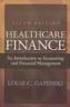 This is a sample of the instructor resources for Understanding Healthcare Financial Management, Fifth Edition, by Louis Gapenski. This sample contains the chapter models, end-of-chapter problems, and end-of-chapter
This is a sample of the instructor resources for Understanding Healthcare Financial Management, Fifth Edition, by Louis Gapenski. This sample contains the chapter models, end-of-chapter problems, and end-of-chapter
Intro to Excel spreadsheets
 Intro to Excel spreadsheets What are the objectives of this document? The objectives of document are: 1. Familiarize you with what a spreadsheet is, how it works, and what its capabilities are; 2. Using
Intro to Excel spreadsheets What are the objectives of this document? The objectives of document are: 1. Familiarize you with what a spreadsheet is, how it works, and what its capabilities are; 2. Using
Prompt and Accurate Computation of Net Present Value
 , pp.66-70 http://dx.doi.org/10.14257/astl.2013.34.16 Prompt and Accurate Computation of Net Present Value Jin Hyoung Jang Department of Accounting, Daegu University, Korea jin560623@daum.net Abstract.
, pp.66-70 http://dx.doi.org/10.14257/astl.2013.34.16 Prompt and Accurate Computation of Net Present Value Jin Hyoung Jang Department of Accounting, Daegu University, Korea jin560623@daum.net Abstract.
ITS Training Class Charts and PivotTables Using Excel 2007
 When you have a large amount of data and you need to get summary information and graph it, the PivotTable and PivotChart tools in Microsoft Excel will be the answer. The data does not need to be in one
When you have a large amount of data and you need to get summary information and graph it, the PivotTable and PivotChart tools in Microsoft Excel will be the answer. The data does not need to be in one
Calculator (Hewlett-Packard 10BII) Tutorial
 UNDERSTANDING HEALTHCARE FINANCIAL MANAGEMENT Calculator (Hewlett-Packard 10BII) Tutorial To begin, look at the face of the calculator. Most keys (except a few) have two functions: Each key s primary function
UNDERSTANDING HEALTHCARE FINANCIAL MANAGEMENT Calculator (Hewlett-Packard 10BII) Tutorial To begin, look at the face of the calculator. Most keys (except a few) have two functions: Each key s primary function
03 The full syllabus. 03 The full syllabus continued. For more information visit www.cimaglobal.com PAPER C03 FUNDAMENTALS OF BUSINESS MATHEMATICS
 0 The full syllabus 0 The full syllabus continued PAPER C0 FUNDAMENTALS OF BUSINESS MATHEMATICS Syllabus overview This paper primarily deals with the tools and techniques to understand the mathematics
0 The full syllabus 0 The full syllabus continued PAPER C0 FUNDAMENTALS OF BUSINESS MATHEMATICS Syllabus overview This paper primarily deals with the tools and techniques to understand the mathematics
Time Value of Money. 2014 Level I Quantitative Methods. IFT Notes for the CFA exam
 Time Value of Money 2014 Level I Quantitative Methods IFT Notes for the CFA exam Contents 1. Introduction...2 2. Interest Rates: Interpretation...2 3. The Future Value of a Single Cash Flow...4 4. The
Time Value of Money 2014 Level I Quantitative Methods IFT Notes for the CFA exam Contents 1. Introduction...2 2. Interest Rates: Interpretation...2 3. The Future Value of a Single Cash Flow...4 4. The
Excel Guide for Finite Mathematics and Applied Calculus
 Excel Guide for Finite Mathematics and Applied Calculus Revathi Narasimhan Kean University A technology guide to accompany Mathematical Applications, 6 th Edition Applied Calculus, 2 nd Edition Calculus:
Excel Guide for Finite Mathematics and Applied Calculus Revathi Narasimhan Kean University A technology guide to accompany Mathematical Applications, 6 th Edition Applied Calculus, 2 nd Edition Calculus:
Hewlett-Packard 10B Tutorial
 To begin, look at the face of the calculator. Every key (except one, the gold shift key) on the 10B has two functions: each key's primary function is noted in white on the key itself, while each key's
To begin, look at the face of the calculator. Every key (except one, the gold shift key) on the 10B has two functions: each key's primary function is noted in white on the key itself, while each key's
hp calculators HP 50g Trend Lines The STAT menu Trend Lines Practice predicting the future using trend lines
 The STAT menu Trend Lines Practice predicting the future using trend lines The STAT menu The Statistics menu is accessed from the ORANGE shifted function of the 5 key by pressing Ù. When pressed, a CHOOSE
The STAT menu Trend Lines Practice predicting the future using trend lines The STAT menu The Statistics menu is accessed from the ORANGE shifted function of the 5 key by pressing Ù. When pressed, a CHOOSE
Time Value of Money. If you deposit $100 in an account that pays 6% annual interest, what amount will you expect to have in
 Time Value of Money Future value Present value Rates of return 1 If you deposit $100 in an account that pays 6% annual interest, what amount will you expect to have in the account at the end of the year.
Time Value of Money Future value Present value Rates of return 1 If you deposit $100 in an account that pays 6% annual interest, what amount will you expect to have in the account at the end of the year.
NPV Versus IRR. W.L. Silber -1000 0 0 +300 +600 +900. We know that if the cost of capital is 18 percent we reject the project because the NPV
 NPV Versus IRR W.L. Silber I. Our favorite project A has the following cash flows: -1 + +6 +9 1 2 We know that if the cost of capital is 18 percent we reject the project because the net present value is
NPV Versus IRR W.L. Silber I. Our favorite project A has the following cash flows: -1 + +6 +9 1 2 We know that if the cost of capital is 18 percent we reject the project because the net present value is
Excel 2007 Basic knowledge
 Ribbon menu The Ribbon menu system with tabs for various Excel commands. This Ribbon system replaces the traditional menus used with Excel 2003. Above the Ribbon in the upper-left corner is the Microsoft
Ribbon menu The Ribbon menu system with tabs for various Excel commands. This Ribbon system replaces the traditional menus used with Excel 2003. Above the Ribbon in the upper-left corner is the Microsoft
Preface of Excel Guide
 Preface of Excel Guide The use of spreadsheets in a course designed primarily for business and social science majors can enhance the understanding of the underlying mathematical concepts. In addition,
Preface of Excel Guide The use of spreadsheets in a course designed primarily for business and social science majors can enhance the understanding of the underlying mathematical concepts. In addition,
APPLYING BENFORD'S LAW This PDF contains step-by-step instructions on how to apply Benford's law using Microsoft Excel, which is commonly used by
 APPLYING BENFORD'S LAW This PDF contains step-by-step instructions on how to apply Benford's law using Microsoft Excel, which is commonly used by internal auditors around the world in their day-to-day
APPLYING BENFORD'S LAW This PDF contains step-by-step instructions on how to apply Benford's law using Microsoft Excel, which is commonly used by internal auditors around the world in their day-to-day
Graphic Designing with Transformed Functions
 Name Class The teacher will display the completed example to the right as an example to re-create. Work to make the image of the letter M on your handheld. Transformations of parabolas, domain restrictions,
Name Class The teacher will display the completed example to the right as an example to re-create. Work to make the image of the letter M on your handheld. Transformations of parabolas, domain restrictions,
I. Turn it on: Press É
 Graphing Calculator Guide for the TI-83/84 Plus The following pages describe how to use the calculator to graph functions, use some of the matrix menu, use scientific notation, and other various keys.
Graphing Calculator Guide for the TI-83/84 Plus The following pages describe how to use the calculator to graph functions, use some of the matrix menu, use scientific notation, and other various keys.
Tutorial Customer Lifetime Value
 MARKETING ENGINEERING FOR EXCEL TUTORIAL VERSION 150211 Tutorial Customer Lifetime Value Marketing Engineering for Excel is a Microsoft Excel add-in. The software runs from within Microsoft Excel and only
MARKETING ENGINEERING FOR EXCEL TUTORIAL VERSION 150211 Tutorial Customer Lifetime Value Marketing Engineering for Excel is a Microsoft Excel add-in. The software runs from within Microsoft Excel and only
Slope & y-intercept Discovery Activity
 TI-83 Graphing Calculator Activity Slope & y-intercept Discovery Activity Justin Vallone 11/2/05 In this activity, you will use your TI-83 graphing calculator to graph equations of lines. Follow the steps
TI-83 Graphing Calculator Activity Slope & y-intercept Discovery Activity Justin Vallone 11/2/05 In this activity, you will use your TI-83 graphing calculator to graph equations of lines. Follow the steps
Introduction to Microsoft Excel 2007/2010
 to Microsoft Excel 2007/2010 Abstract: Microsoft Excel is one of the most powerful and widely used spreadsheet applications available today. Excel's functionality and popularity have made it an essential
to Microsoft Excel 2007/2010 Abstract: Microsoft Excel is one of the most powerful and widely used spreadsheet applications available today. Excel's functionality and popularity have made it an essential
3. Time value of money. We will review some tools for discounting cash flows.
 1 3. Time value of money We will review some tools for discounting cash flows. Simple interest 2 With simple interest, the amount earned each period is always the same: i = rp o where i = interest earned
1 3. Time value of money We will review some tools for discounting cash flows. Simple interest 2 With simple interest, the amount earned each period is always the same: i = rp o where i = interest earned
(1) S = R, where S is the sum, i is the rate of interest per compounding
 Solving Annuity Formulas for Interest Rate Iterative Routines on the TI 83/84 Floyd Vest Basic to mathematics of finance is the formula for the sum of an ordinary annuity. The formula in traditional terminology
Solving Annuity Formulas for Interest Rate Iterative Routines on the TI 83/84 Floyd Vest Basic to mathematics of finance is the formula for the sum of an ordinary annuity. The formula in traditional terminology
How Many Drivers? Investigating the Slope-Intercept Form of a Line
 . Activity 1 How Many Drivers? Investigating the Slope-Intercept Form of a Line Any line can be expressed in the form y = mx + b. This form is named the slopeintercept form. In this activity, you will
. Activity 1 How Many Drivers? Investigating the Slope-Intercept Form of a Line Any line can be expressed in the form y = mx + b. This form is named the slopeintercept form. In this activity, you will
Using Formulas, Functions, and Data Analysis Tools Excel 2010 Tutorial
 Using Formulas, Functions, and Data Analysis Tools Excel 2010 Tutorial Excel file for use with this tutorial Tutor1Data.xlsx File Location http://faculty.ung.edu/kmelton/data/tutor1data.xlsx Introduction:
Using Formulas, Functions, and Data Analysis Tools Excel 2010 Tutorial Excel file for use with this tutorial Tutor1Data.xlsx File Location http://faculty.ung.edu/kmelton/data/tutor1data.xlsx Introduction:
For another way to generate recursive sequences, see Calculator Note 1D.
 !"# If you want to do further calculation on a result you ve just found, and that result is the first number in the expression you now want to evaluate, you can simply continue the expression. For example,
!"# If you want to do further calculation on a result you ve just found, and that result is the first number in the expression you now want to evaluate, you can simply continue the expression. For example,
Microsoft Excel Basics
 COMMUNITY TECHNICAL SUPPORT Microsoft Excel Basics Introduction to Excel Click on the program icon in Launcher or the Microsoft Office Shortcut Bar. A worksheet is a grid, made up of columns, which are
COMMUNITY TECHNICAL SUPPORT Microsoft Excel Basics Introduction to Excel Click on the program icon in Launcher or the Microsoft Office Shortcut Bar. A worksheet is a grid, made up of columns, which are
Chapter Table & Graph
 Chapter Table & Graph The Table & Graph menu makes it possible to generate numeric tables from functions stored in memory. You can also use multiple functions to generate tables. Since Table & Graph uses
Chapter Table & Graph The Table & Graph menu makes it possible to generate numeric tables from functions stored in memory. You can also use multiple functions to generate tables. Since Table & Graph uses
Understanding Financial Management: A Practical Guide Guideline Answers to the Concept Check Questions
 Understanding Financial Management: A Practical Guide Guideline Answers to the Concept Check Questions Chapter 8 Capital Budgeting Concept Check 8.1 1. What is the difference between independent and mutually
Understanding Financial Management: A Practical Guide Guideline Answers to the Concept Check Questions Chapter 8 Capital Budgeting Concept Check 8.1 1. What is the difference between independent and mutually
Basic Financial Calculations
 I Corporate Finance Models Basic Financial Calculations. Overview This chapter aims to give you some finance basics and their Excel implementation. If you have had a good introductory course in finance,
I Corporate Finance Models Basic Financial Calculations. Overview This chapter aims to give you some finance basics and their Excel implementation. If you have had a good introductory course in finance,
Excel 2007 A Beginners Guide
 Excel 2007 A Beginners Guide Beginner Introduction The aim of this document is to introduce some basic techniques for using Excel to enter data, perform calculations and produce simple charts based on
Excel 2007 A Beginners Guide Beginner Introduction The aim of this document is to introduce some basic techniques for using Excel to enter data, perform calculations and produce simple charts based on
PERPETUITIES NARRATIVE SCRIPT 2004 SOUTH-WESTERN, A THOMSON BUSINESS
 NARRATIVE SCRIPT 2004 SOUTH-WESTERN, A THOMSON BUSINESS NARRATIVE SCRIPT: SLIDE 2 A good understanding of the time value of money is crucial for anybody who wants to deal in financial markets. It does
NARRATIVE SCRIPT 2004 SOUTH-WESTERN, A THOMSON BUSINESS NARRATIVE SCRIPT: SLIDE 2 A good understanding of the time value of money is crucial for anybody who wants to deal in financial markets. It does
Using Pivot Tables in Microsoft Excel 2003
 Using Pivot Tables in Microsoft Excel 2003 Introduction A Pivot Table is the name Excel gives to what is more commonly known as a cross-tabulation table. Such tables can be one, two or three-dimensional
Using Pivot Tables in Microsoft Excel 2003 Introduction A Pivot Table is the name Excel gives to what is more commonly known as a cross-tabulation table. Such tables can be one, two or three-dimensional
Excel 2007: Basics Learning Guide
 Excel 2007: Basics Learning Guide Exploring Excel At first glance, the new Excel 2007 interface may seem a bit unsettling, with fat bands called Ribbons replacing cascading text menus and task bars. This
Excel 2007: Basics Learning Guide Exploring Excel At first glance, the new Excel 2007 interface may seem a bit unsettling, with fat bands called Ribbons replacing cascading text menus and task bars. This
Using Excel for descriptive statistics
 FACT SHEET Using Excel for descriptive statistics Introduction Biologists no longer routinely plot graphs by hand or rely on calculators to carry out difficult and tedious statistical calculations. These
FACT SHEET Using Excel for descriptive statistics Introduction Biologists no longer routinely plot graphs by hand or rely on calculators to carry out difficult and tedious statistical calculations. These
hp calculators HP 17bII+ Discounting & Discounted Cash Flow Analysis It's About Time The Financial Registers versus Discounted Cash Flow
 HP 17bII+ Discounting & Discounted Cash Flow Analysis It's About Time The Financial Registers versus Discounted Cash Flow Discounting a Single Sum Discounting and Compounding Discounting a Series of Sums
HP 17bII+ Discounting & Discounted Cash Flow Analysis It's About Time The Financial Registers versus Discounted Cash Flow Discounting a Single Sum Discounting and Compounding Discounting a Series of Sums
Creating Accessible Word Documents
 Center for Faculty Development and Support Creating Accessible Word Documents With Microsoft Word 2008 for Macintosh CREATING ACCESSIBLE WORD DOCUMENTS 3 Overview 3 Learning Objectives 3 Prerequisites
Center for Faculty Development and Support Creating Accessible Word Documents With Microsoft Word 2008 for Macintosh CREATING ACCESSIBLE WORD DOCUMENTS 3 Overview 3 Learning Objectives 3 Prerequisites
Finance Application for the TI-89 / TI-92 Plus
 Finance Application for the TI-89 / TI-92 Plus Important Information 2 Where to Find Installation Instructions 3 The Time-Value-of-Money (TVM) Solver 4 Editing Values in the TVM Solver 5 Calculating TVM
Finance Application for the TI-89 / TI-92 Plus Important Information 2 Where to Find Installation Instructions 3 The Time-Value-of-Money (TVM) Solver 4 Editing Values in the TVM Solver 5 Calculating TVM
Excel Basics By Tom Peters & Laura Spielman
 Excel Basics By Tom Peters & Laura Spielman What is Excel? Microsoft Excel is a software program with spreadsheet format enabling the user to organize raw data, make tables and charts, graph and model
Excel Basics By Tom Peters & Laura Spielman What is Excel? Microsoft Excel is a software program with spreadsheet format enabling the user to organize raw data, make tables and charts, graph and model
TIPS FOR DOING STATISTICS IN EXCEL
 TIPS FOR DOING STATISTICS IN EXCEL Before you begin, make sure that you have the DATA ANALYSIS pack running on your machine. It comes with Excel. Here s how to check if you have it, and what to do if you
TIPS FOR DOING STATISTICS IN EXCEL Before you begin, make sure that you have the DATA ANALYSIS pack running on your machine. It comes with Excel. Here s how to check if you have it, and what to do if you
DATA HANDLING AND ANALYSIS ON THE TI-82 AND TI-83/83 PLUS GRAPHING CALCULATORS:
 DATA HANDLING AND ANALYSIS ON THE TI-82 AND TI-83/83 PLUS GRAPHING CALCULATORS: A RESOURCE FOR SCIENCE AND MATHEMATICS STUDENTS John L. McClure Scott A. Sinex Barbara A. Gage Prince George s Community
DATA HANDLING AND ANALYSIS ON THE TI-82 AND TI-83/83 PLUS GRAPHING CALCULATORS: A RESOURCE FOR SCIENCE AND MATHEMATICS STUDENTS John L. McClure Scott A. Sinex Barbara A. Gage Prince George s Community
Excel 2003 A Beginners Guide
 Excel 2003 A Beginners Guide Beginner Introduction The aim of this document is to introduce some basic techniques for using Excel to enter data, perform calculations and produce simple charts based on
Excel 2003 A Beginners Guide Beginner Introduction The aim of this document is to introduce some basic techniques for using Excel to enter data, perform calculations and produce simple charts based on
Equations, Lenses and Fractions
 46 Equations, Lenses and Fractions The study of lenses offers a good real world example of a relation with fractions we just can t avoid! Different uses of a simple lens that you may be familiar with are
46 Equations, Lenses and Fractions The study of lenses offers a good real world example of a relation with fractions we just can t avoid! Different uses of a simple lens that you may be familiar with are
SYSTEMS OF EQUATIONS AND MATRICES WITH THE TI-89. by Joseph Collison
 SYSTEMS OF EQUATIONS AND MATRICES WITH THE TI-89 by Joseph Collison Copyright 2000 by Joseph Collison All rights reserved Reproduction or translation of any part of this work beyond that permitted by Sections
SYSTEMS OF EQUATIONS AND MATRICES WITH THE TI-89 by Joseph Collison Copyright 2000 by Joseph Collison All rights reserved Reproduction or translation of any part of this work beyond that permitted by Sections
TI-83/84 Plus Graphing Calculator Worksheet #2
 TI-83/8 Plus Graphing Calculator Worksheet #2 The graphing calculator is set in the following, MODE, and Y, settings. Resetting your calculator brings it back to these original settings. MODE Y Note that
TI-83/8 Plus Graphing Calculator Worksheet #2 The graphing calculator is set in the following, MODE, and Y, settings. Resetting your calculator brings it back to these original settings. MODE Y Note that
Payback Period and NPV: Their Different Cash Flows
 Payback Period and NPV: Their Different Cash Flows Kavous Ardalan 1 Abstract One of the major topics which is taught in the field of Finance is the rules of capital budgeting, including the Payback Period
Payback Period and NPV: Their Different Cash Flows Kavous Ardalan 1 Abstract One of the major topics which is taught in the field of Finance is the rules of capital budgeting, including the Payback Period
Microsoft Excel 2010 Part 3: Advanced Excel
 CALIFORNIA STATE UNIVERSITY, LOS ANGELES INFORMATION TECHNOLOGY SERVICES Microsoft Excel 2010 Part 3: Advanced Excel Winter 2015, Version 1.0 Table of Contents Introduction...2 Sorting Data...2 Sorting
CALIFORNIA STATE UNIVERSITY, LOS ANGELES INFORMATION TECHNOLOGY SERVICES Microsoft Excel 2010 Part 3: Advanced Excel Winter 2015, Version 1.0 Table of Contents Introduction...2 Sorting Data...2 Sorting
Creating Charts in Microsoft Excel A supplement to Chapter 5 of Quantitative Approaches in Business Studies
 Creating Charts in Microsoft Excel A supplement to Chapter 5 of Quantitative Approaches in Business Studies Components of a Chart 1 Chart types 2 Data tables 4 The Chart Wizard 5 Column Charts 7 Line charts
Creating Charts in Microsoft Excel A supplement to Chapter 5 of Quantitative Approaches in Business Studies Components of a Chart 1 Chart types 2 Data tables 4 The Chart Wizard 5 Column Charts 7 Line charts
Graphing Calculator Workshops
 Graphing Calculator Workshops For the TI-83/84 Classic Operating System & For the TI-84 New Operating System (MathPrint) LEARNING CENTER Overview Workshop I Learn the general layout of the calculator Graphing
Graphing Calculator Workshops For the TI-83/84 Classic Operating System & For the TI-84 New Operating System (MathPrint) LEARNING CENTER Overview Workshop I Learn the general layout of the calculator Graphing
Instructions and Guide for Bond Yield and Total Return
 Instructions and Guide for Bond Yield and Total Return FINC413 Lab c 2014 Paul Laux and Huiming Zhang 1 Introduction 1.1 Overview In lab, you will use Bloomberg to explore topics of bond total return,
Instructions and Guide for Bond Yield and Total Return FINC413 Lab c 2014 Paul Laux and Huiming Zhang 1 Introduction 1.1 Overview In lab, you will use Bloomberg to explore topics of bond total return,
6: Financial Calculations
 : Financial Calculations The Time Value of Money Growth of Money I Growth of Money II The FV Function Amortisation of a Loan Annuity Calculation Comparing Investments Worked examples Other Financial Functions
: Financial Calculations The Time Value of Money Growth of Money I Growth of Money II The FV Function Amortisation of a Loan Annuity Calculation Comparing Investments Worked examples Other Financial Functions
ALGEBRA. sequence, term, nth term, consecutive, rule, relationship, generate, predict, continue increase, decrease finite, infinite
 ALGEBRA Pupils should be taught to: Generate and describe sequences As outcomes, Year 7 pupils should, for example: Use, read and write, spelling correctly: sequence, term, nth term, consecutive, rule,
ALGEBRA Pupils should be taught to: Generate and describe sequences As outcomes, Year 7 pupils should, for example: Use, read and write, spelling correctly: sequence, term, nth term, consecutive, rule,
Statgraphics Getting started
 Statgraphics Getting started The aim of this exercise is to introduce you to some of the basic features of the Statgraphics software. Starting Statgraphics 1. Log in to your PC, using the usual procedure
Statgraphics Getting started The aim of this exercise is to introduce you to some of the basic features of the Statgraphics software. Starting Statgraphics 1. Log in to your PC, using the usual procedure
