HP Media Center PC Getting Started Guide
|
|
|
- Howard Quentin Webster
- 7 years ago
- Views:
Transcription
1 HP Media Ceter PC Gettig Started Guide
2 The oly warraties for Hewlett-Packard products ad services are set forth i the express statemets accompayig such products ad services. Nothig herei should be costrued as costitutig a additioal warraty. HP shall ot be liable for techical or editorial errors or omissios cotaied herei. HP assumes o resposibility for the use or reliability of its software o equipmet that is ot furished by HP. This documet cotais proprietary iformatio that is protected by copyright. No part of this documet may be photocopied, reproduced, or traslated to aother laguage without the prior writte coset of HP. Hewlett-Packard Compay P.O. Box 4010 Cupertio, CA USA Copyright Hewlett-Packard Developmet Compay, L.P. May be licesed i the Uited States by oe or both of U.S. Patets Nos. 4,930,158 ad 4,930,160 util August 28, Microsoft ad Widows are U.S. registered trademarks of Microsoft Corporatio. HP supports lawful use of techology ad does ot edorse or ecourage the use of our products for purposes other tha those permitted by copyright law. The iformatio i this documet is subject to chage without otice.
3 Table of Cotets Before Gettig Started... 1 PC Setup Tips... 1 Choosig a PC setup locatio... 1 Choosig a display... 1 Usig additioal video cables... 1 Usig additioal soud cables... 1 Usig a video game cosole... 1 Importat Safety Iformatio About Your HP Media Ceter PC... 2 Fidig Guides o Your PC ad o the Web... 2 Oscree guides... 2 Olie guides... 2 Usig the PC with Safety ad Comfort... 3 Usig PC Help & Tools... 3 Coectig to the Iteret... 3 Coectig to the Iteret requiremets... 3 Cofigurig ad Registerig Norto Iteret Security Software... 4 Sigig Up for Software Updates... 5 Updates from HP... 5 Automatic Updates... 5 Gettig messages... 6 Turig off messages... 6 Settig Up Accouts o Your New PC... 7 Creatig user accouts... 7 Creatig passwords... 8 Istallig Software ad Hardware Devices... 8 Trasferrig Files ad Settigs from Your Old PC to Your New PC... 9 HP Products Work Better Together... 9 Protectig the PC... 9 Istallig Software Gettig Help Settig Up the PC HP Media Ceter PC Frot Coectors HP Media Ceter PC Rear Coectors Coectig a Digital Video Camera to the PC Coectig to Other Devices Coectig the Televisio Sigal Usig TV Cables...17 Audio ad Video Cables...17 Coectig the TV Sigal Source...19 Coectig a dual tuer...20 Coectig the Remote Sesor...21 Coectig the TV Sigal Source Whe You Have a Existig Setup...22 Wall to VCR to TV usig coaxial cable...22 Wall to cable TV set-top box or satellite box to VCR to TV usig coaxial cable...23 Wall to cable TV set-top box or satellite box to VCR ad TV usig S-video cable or composite video cable betwee the box ad the VCR or TV...24 Usig the TV as a Moitor...26 Cables for coectig the PC to a TV...26 Viewig the PC Image o Your TV Scree...26 Adjustig the Scree Resolutio...26 Coectig the PC to a TV...27 Usig the Media Ceter Setup Wizard for Optioal Setup of Your TV Display...28 Chagig the Display for a GeForce Graphics Card...29 Chagig the Display for a ATI Graphics Card...29 Chagig the Display for a ATI Catalyst Cotrol Ceter Graphics Card...30 Viewig the PC image o the TV...30 Viewig the PC image o the TV usig the GeForce graphics card...31 Viewig the PC image o the TV usig the ATI graphics card...31 Eablig ad disablig the TV optio usig the GeForce graphics card...32 Eablig ad disablig the TV optio usig the ATI Displays graphics card...32 Eablig ad disablig the TV optio with ATI Catalyst Cotrol Ceter...33 Discoectig the TV...33 Chagig Your Display Usig Widows XP...34 Table of Cotets iii
4 Cofigurig Speaker ad Soud Optios Soud Coector Types...35 Speaker Cofiguratios...37 Speaker types...38 Coectig 2/2.1 (2 Speakers ad a Subwoofer) Audio Speakers...39 Coectig 4.1 (4 Speakers ad a Subwoofer) Audio Speakers...40 Coectig 5.1 (5 Speakers ad a Subwoofer) Audio Speakers...41 Coectig 7.1 (7 Speakers ad a Subwoofer) Audio Speakers...42 Coectig the PC to a Home Audio System...43 Y adapter cables home stereo istallatio home audio istallatio home audio istallatio procedure...46 Coectig Digital Audio...47 Cofigurig Audio Output...48 Cofigurig Audio Output with Multi-chael Soud Maager...48 Eablig digital audio output with Multi-chael Soud Maager (optioal)...49 Cofigurig Audio Output with Soud Effect Maager...50 The Soud Effect Maager cotrol screes...50 Usig the Audio Wizard i the Soud Effect Maager (type 6 coectors)...51 Retaskig frot-pael coectors...52 Disablig digital audio output with Soud Effect Maager (optioal)...52 Cofigurig Audio Output with a Soud Card...53 Eablig digital audio output with a soud card (optioal)...53 Disablig digital audio output with Soud Effect Maager (optioal)...54 Cofigurig Audio Output with Realtek HD Soud Effect Maager...54 The Realtek HD Soud Effect Maager cotrol screes...55 Cofigurig the Realtek HD Soud Effect Maager...55 Cofigurig soud for recordig with the Realtek HD Soud Effect Maager...56 Retaskig frot pael audio coectors...56 Cofigurig Multi-streamig Audio Audio output overview Audio iput overview Whe to use multi-streamig audio Settig up multi-streamig audio Cofigurig Audio for Media Ceter Cofigurig Audio for IterVideo WiDVD Player Usig Headphoes Usig a 2.1 speaker system with headphoes Usig a 5.1 to 7.1 speaker system with headphoes Selectig recordig devices Resolvig Soud Issues Usig the Creative Soud Blaster X-Fi Soud Card Coectig the speakers Cofigurig the soud card software Cofigurig the FlexiJack coector Recordig with the soud card Soud Blaster X-Fi cofiguratio modes Usig the Soud Blaster X-Fi documetatio Usig the PC Hardware...67 Usig the Keyboard Special Keyboard Buttos Access buttos Media cotrol or playback buttos Customizig the keyboard buttos Usig the Remote Cotrol Remote sesor is ot receivig a sigal from the remote cotrol Memory Card Reader Formattig a memory card Usig the memory card reader Uderstadig the activity light Memory Isertio Guide Troubleshootig the memory card reader Safely Remove Hardware Utility Usig Your Storage or Dockig Bay Storig CDs, DVDs, or memory cards Istallig a HP camera dockig statio Coectig the Wireless LAN Idex...79 iv HP Media Ceter PC Gettig Started Guide
5 Before Gettig Started This guide ca help you get started usig your ew HP Media Ceter PC. You may wat to browse some of the other documetatio that came with your HP Media Ceter PC. 1 Read the Safety Iformatio sectio i the Warraty ad Support Guide that came with your PC. 2 Idetify the items icluded with your HP Media Ceter PC. 3 Follow the setup iformatio that came with your PC to coect your display. 4 Read this guide for iformatio about usig your HP Media Ceter PC. w A warig describes iformatio you eed to avoid possible persoal ijury or damage to equipmet or data. Read ad follow all warigs. PC Setup Tips Choosig a PC setup locatio If you ited to coect your PC to your TV, a set-top box, or a surroud soud system, HP recommeds that you choose a clear workig area with easy access to the coectors of these devices. If your TV is wall-mouted, make sure that you have access to the rear ports o the TV before attemptig to coect it to the PC. Choosig a display HP recommeds usig a PC moitor to iitially set up the PC because it may be difficult to view text ad images o a TV due to the higher resolutio of Microsoft Widows XP. Some high resolutios may ot be supported by some older or LCD displays. Also, high resolutios may result i a blak display if your display does ot support it. Usig additioal video cables If you pla to coect your TV to the PC, you may eed additioal cables that are ot icluded with your PC. HP Media Ceter PC models have differet video output optios, depedig o your PC model. The optios are: S-video, composite video, VGA, ad DVI. For best video quality use DVI, the VGA, the S-video, followed by composite video. Check the documetatio that came with your PC ad TV to determie which cables you eed. HP does ot recommed video cable legths over 1.5 meters (4.9 feet). Usig additioal soud cables If you pla to coect the PC audio to a amplifier or a TV, you may eed additioal soud cables that are ot icluded with your PC. Your PC is able to output soud i several modes. Your PC has 3.5 mm female stereo headphoe jacks for most outputs. May amplifiers have RCA iputs. You eed oe 3.5 mm male-to-rca stereo cable for stereo soud. You eed three 3.5 mm male-to-rca cables for surroud soud. Check the documetatio that came with your audio equipmet for the best iput method. Usig a video game cosole If you are usig a video game cosole device, HP recommeds that you coect it directly to your display device usig video sigal switchig hardware (ot icluded) or coect it to a separate TV, rather tha coectig it directly to the PC. A ote describes importat iformatio. Before Gettig Started 1
6 w Please read the Safety Iformatio sectio i the Warraty ad Support Guide that came with your PC before istallig ad coectig your PC to the electrical power system. Importat Safety Iformatio About Your HP Media Ceter PC This product has ot bee evaluated for coectio to a IT power system (a AC distributio system with o direct coectio to the earth, accordig to IEC 60950). Fidig Guides o Your PC ad o the Web Oscree guides Oscree guides are available i the User s Guides folder o your PC (select models oly). Click Start o the taskbar, choose All Programs, User s Guides, ad the click a item to view. Olie guides You ca fid guides ad iformatio for your PC usig the Iteret to access the Support Web site. Olie mauals are associated with specific PC model umbers. Some models do ot have olie mauals. 1 Go to i your Web browser. 2 Select your coutry/regio ad laguage. 3 From the Support ad Drivers page, click See support ad troubleshootig iformatio, eter the model umber of your PC, ad the click Search. 4 Click Mauals. 5 Locate the maual you wat ad do oe of the followig: Click the title to display the file i Adobe Acrobat Reader (you ca dowload it from the Mauals page if it is ot curretly istalled o your PC). Right-click the title, select Save Target As, specify a locatio o your PC where you wat to save the file, reame the file (retaiig the.pdf extesio), ad the click Save. 2 HP Media Ceter PC Gettig Started Guide
7 Usig the PC with Safety ad Comfort Before you begi usig the PC, arrage the PC ad your work area to maitai your comfort ad productivity. Refer to the Safety & Comfort Guide for importat ergoomic iformatio: Or Click Start, choose All Programs, choose User s Guides, ad the click Safety & Comfort Guide. Usig PC Help & Tools HP provides special utility programs i the PC Help & Tools folder that provide support iformatio ad iitiate Applicatio or System Recovery. To fid these programs, click Start, choose All Programs, PC Help & Tools, ad the select a program or folder to view. Coectig to the Iteret As part of the startup screes, you ca select a Iteret service provider (ISP). Before you ca coect to the Iteret, you must sig up with a ISP. You must have a Iteret coectio to use some of the Media Ceter features. Type ito your Web browser address box, ad the press Eter o the keyboard. Easy Iteret Sig-up helps you sig up for a ew Iteret accout, set up a existig accout, or cofigure Iteret access usig a LAN (local area etwork), cable modem, or DSL (digital subscriber lie). w To reduce the risk of serious ijury, read the Safety & Comfort Guide. It describes proper workstatio setup, posture, ad health ad work habits for PC users. It also provides importat electrical ad mechaical safety iformatio. Easy Iteret Sig-up or Iteret Services provides a list of Iteret service providers; however, you may choose aother ISP or trasfer a existig accout to this PC. To trasfer existig accouts, follow the istructios provided by the ISP. Coectig to the Iteret requiremets A PC. A dial-up modem or a cable or DSL modem for high-speed broadbad coectios. Cotact your ISP for ay specific software ad hardware you may eed. Iteret service with a ISP. A Web browser. A modem coector is icluded with select models oly. Before Gettig Started 3
8 To set up ad coect to the Iteret: 1 Make sure the modem or other Iteret access cable is coected. 2 Sig up with a ISP. If you already have a accout with a ISP, skip this step ad follow the istructios provided by the ISP. If Iteret service was ot set up durig the iitial setup of the PC, it ca be set up ow usig the Easy Iteret Sig-up or the Iteret Services wizard (select models oly). 3 Click Start o the taskbar, choose All Programs, Olie Services, ad the click Easy Iteret Sig-up or Iteret Services. 4 Follow the oscree istructios to select a ISP ad set up Iteret service. 5 Coect to the Iteret. You must coect through the ISP to coect to the Iteret. Double-click the ISP-provided ico o the desktop. 6 Ope your Web browser ad browse the Web. You ca use ay Web browser; most PCs have Iteret Explorer. Click Start, All Programs, ad Iteret Explorer. Cofigurig ad Registerig Norto Iteret Security Software Norto Iteret Security software is preistalled o your PC ad icludes a complimetary 60-day subscriptio to protectio updates. You ca eable Symatec s LiveUpdate to obtai protectio updates automatically wheever you are olie. Whe you first set up the PC, the Norto Iteret Security Iformatio Wizard helps you to cofigure ad register your copy of Norto Iteret Security. Be sure to set up Norto Iteret Security before you start surfig the Iteret. Just click the Norto Iteret Security ico after you ve established a Iteret service accout, ad a wizard will guide you through the simple setup process. 1 Double click the Norto Iteret Security ico i the system tray to lauch the Cofiguratio Wizard. 2 Click Next ad follow the istructios to: 3 O the Summary page, click Fiish. 4 Whe registratio ad iitial setup is fiished, Norto Iteret Security automatically begis the post-istallatio tasks you selected. Complete registratio. Schedule post-istallatio tasks icludig ruig LiveUpdate, scaig for viruses, ad schedulig weekly scas of local hard drives. For iformatio about usig ad updatig the Norto Iteret Security software, click Start, All Programs, Norto Iteret Security, ad the click Help ad Support. 4 HP Media Ceter PC Gettig Started Guide
9 Sigig Up for Software Updates Updates from HP HP may sed support iformatio or special offers to your desktop (ot available i all coutries/regios). You must be coected to the Iteret to receive these messages. Messages arrive while you are coected to the Iteret ad display a alert or a otice o your desktop. You ca view the messages as they arrive or read them later. Most Support updates delivered by Updates from HP messages are also available to you through the Support Web site uder iformatio for your PC model. If you have tured off the Updates from HP feature, you will ot receive these updates. To tur Updates from HP back o, click Start, choose All Programs, PC Help & Tools, Updates from HP. Automatic Updates Microsoft cotiually updates the Widows operatig system. It is recommeded that you check for, dowload, ad istall these updates at least mothly. Take advatage of the Automatic Updates feature, a coveiet way to keep the operatig system up to date. Whe you are coected to the Iteret, Widows Update automatically otifies you through a pop-up message or ico i the otificatio area whe critical updates are available. Whe you see the Widows Update message, allow the updates to dowload to the system. If you update the system weekly, or at least mothly, the time required for dowload is miimal. To cofigure Automatic Updates: Click Start, Cotrol Pael, Other Cotrol Pael Optios, ad the Automatic Updates. I the Automatic Updates widow, select the desired cofiguratio: Automatic (recommeded) This is the default settig, ad it allows you to specify a day ad time to automatically dowload ad istall recommeded updates. Dowload updates for me, but let me choose whe to istall them. Notify me but do t automatically dowload or istall them. The Tur off Automatic Updates optio makes the PC more vulerable ad is ot recommeded. Before Gettig Started 5
10 Gettig messages After you view or close a message, it will ot automatically display agai. To read a previously received message, ope Updates from HP: 1 Click Start o the taskbar. 2 Choose All Programs. 3 Choose PC Help & Tools. 4 Click Updates from HP. Updates from HP displays. If Updates from HP has bee activated o your system, click View messages to view a list of previously received messages. To read a message, double-click the message title i the widow. You ca exit this widow, ad Updates from HP remais active. If Updates from HP has ot bee activated o your system, the scree cotais a Activate butto to activate the service. Click Activate to start the service ad view a list of messages that may have bee received previously. Turig off messages You caot receive Updates from HP messages, icludig importat iformatio that may be critical to the operatio of your PC, while the service is off. To tur off the Updates from HP Service: 1 Click Start o the taskbar. 2 Choose All Programs. 3 Choose PC Help & Tools. 4 Click Updates from HP. Updates from HP displays. 5 Click Choose prefereces ad the Deactivate to deactivate the service. The service is tured off util you reactivate it. 6 HP Media Ceter PC Gettig Started Guide
11 Settig Up Accouts o Your New PC User accouts allow you to set the privileges for each user of your PC. For example, you ca set the software programs that each user is allowed to access. Follow the simple steps i this sectio whe settig up your PC to create user accouts. Creatig user accouts The iformatio below describes the differet accout types i Widows XP ad explais how to chage accout types. Creatig multiple user accouts o the same PC has certai advatages as well as some drawbacks. Advatages to multiple user accouts: Widows XP provides three types of user accouts: Ability to create idividual user settigs Admiistrative Ability to limit access to software for certai users Drawbacks to multiple user accouts: Allowed to chage accout types for other users, chage passwords, chage systemwide settigs, ad istall Widows XP-compatible software ad drivers. More memory (RAM) usage Limited Multiple Temporary Iteret Files folders to remove durig disk cleaup More data to back up Loger time to complete virus sca Not allowed to chage other user settigs, or passwords. Limited accout may ot be able to istall or ru some software. Allowed to chage the limited accout picture, ad create, edit, or delete the accout password. Guest Not allowed to chage other user settigs or passwords. Users who log o to the PC usig the guest accout do ot have access to password-protected files, folders, ad settigs. Before Gettig Started 7
12 Creatig passwords Passwords help protect your PC ad iformatio from uauthorized access ad help esure that iformatio o the PC stays private ad secure. Use the followig list as a basic guide whe choosig your password: Choose a password that is easy for you to remember but difficult for others to guess. Choose a log password (miimum of 6 characters). Use a combiatio of uppercase ad lowercase letters, umbers, ad symbols. Do t use persoal iformatio that others ca easily figure out, such as your birthday, child s ame, or phoe umber. Do t write dow your password. After you ve completed registerig, you may istall ay software programs that may have come o CDs or DVDs icluded i the PC box ad are ot preistalled. Oly use licesed origial software. Istallig copied software may be illegal, may result i a ustable istallatio, or may ifect your PC with a virus. Istallig Software ad Hardware Devices After you set up the PC, you may wish to istall additioal software programs or hardware devices. Keep i mid these importat guidelies: Before istallatio, make a restore poit usig the Microsoft System Restore program. Click Start, All Programs, PC Help & Tools, ad the System Restore. The restore poit is a sapshot of your PC cofiguratio. By usig System Restore, you esure that you have a poit to retur to before a issue occurred. For iformatio about System Restore, refer to the Microsoft Web site at: Choose software that is compatible with your PC check the operatig system, memory, ad other requiremets listed for the ew software for compatibility with your PC. Istall the ew software accordig to the directios provided by the software maufacturer. Check the maufacturer s documetatio or customer service iformatio for help if you eed it. For ativirus software, uistall the existig software program before reistallig it or istallig a ew ativirus program. 8 HP Media Ceter PC Gettig Started Guide
13 Trasferrig Files ad Settigs from Your Old PC to Your New PC You ca copy the old PC files to the ew PC usig media such as CD or DVD discs, Memory Sticks, or persoal media drives. You ca also copy certai settigs such as Web browser Favorites ad address books usig Microsoft s Files ad Settigs Trasfer Wizard. For more iformatio click Start, All Programs, ad the Help ad Support. Search for trasfer wizard, ad select the overview article, Files ad Settigs Trasfer Wizard overview. This iformatio describes a Microsoft solutio for movig your files oto your ew PC. HP Products Work Better Together HP computers iclude preloaded software for select HP All-I-Oe, camera, scaer, ad priter peripheral products. Preloaded software simplifies ad speeds product setup for HP peripherals. Simply coect the HP peripheral product ad tur it o, ad your HP PC automatically cofigures it so it is ready to use. Protectig the PC HP provides a virus-scaig software program to help protect your PC (select models oly). The virus-scaig program maufacturer provides free virus sca updates through your Iteret coectio for a iitial period after your PC purchase. You ca purchase a subscriptio service for updates after the iitial free period expires. New types of viruses ad spyware are iveted all the time. Protect your PC by gettig regular updates of your virus-scaig software from the program maufacturer. If a software program or the operatig system gets damaged, reistall the software. See the PC Troubleshootig ad Maiteace Guide that came with your PC for iformatio about System Recovery, Applicatio Recovery ad System Restore. System Restore is a software that creates restore poits, memory of the system file settigs o the PC at a particular poit i time. Whe your PC has software problems, it is possible that a voltage spike, power outage, or browout has occurred. Symptoms of voltage spikes iclude a flickerig video display, uexpected PC startups, ad the PC ot respodig to your commads. A voltage spike ca occasioally corrupt or destroy files, so it is a good idea to cosistetly make backup copies of your data files. Prevet voltage spikes by istallig a surge suppressor made for use with PCs betwee the power outlet ad the PC power cord. Before Gettig Started 9
14 After you ve completed registerig, you may istall ay software programs that may have come o CDs or DVDs icluded i the PC box ad are ot preistalled. Istallig Software After you tur o the PC the first time ad restart it, you ca istall ay software programs that came o CDs or DVDs icluded i the PC box ad are ot preistalled (select models oly). You may wish to istall additioal software programs or hardware devices o your PC. Restart the PC after each istallatio. Gettig Help If you eed more iformatio about usig or troubleshootig Media Ceter, refer to the Media Ceter olie Help or Help ad Support i the Start meu. For help o geeral ad miscellaeous problems you may be experiecig with the PC, refer to: The other troubleshootig documetatio that came with your PC. Choose software that is compatible with your PC; check the operatig system, memory, ad other requiremets listed for the ew software for compatibility with your PC. Istall the ew software accordig to the directios provided by the software maufacturer. Check the maufacturer s documetatio or customer service iformatio for help if you eed it. The pages i this sectio. The topics i Help ad Support. Press the Help butto o your keyboard, or click Start o the taskbar ad select Help ad Support. 10 HP Media Ceter PC Gettig Started Guide
15 Settig Up the PC Follow the steps i the setup poster to set up the PC, ad the read the topics i this sectio to fid out more about the locatio of compoets ad coectors o your PC, ad to fid out about some setup alteratives. Most of the hardware devices such as the moitor, keyboard, priter, ad mouse ca be coected at the back of the PC. Some peripheral devices, such as a digital video camera, ca be plugged ito the coectors o the back or the frot of the PC. HP Media Ceter PC Frot Coectors Coector Ico/label Descriptio ad fuctio S-video Video S-Video 2 Composite Video 2 Secodary S-video coector to coect your VCR, video camera, or other aalog source to the PC. Secodary Composite video coector (yellow) to coect to a VCR, video camera, or other aalog source to the PC. Locatio, availability, ad umber of coectors may vary. A/V I Audio 2 L A/V I Audio 2 R Secodary Left audio iput coector (white). NOTE: This Audio I coector is coected to the TV tuer. You must use the Audio I coector, which is coected to the motherboard ad located o the back of the PC, to record audio oly. (Select models oly.) Secodary Right audio iput coector (red). NOTE: This Audio I coector is coected to the TV tuer. You must use the Audio I coector, which is coected to the motherboard ad located o the back of the PC, to record audio oly. (Select models oly.) Headphoes Out coector (gree) to coect to headphoes. Microphoe I coector (pik) to coect to a microphoe. Settig Up the PC 11
16 Coector Ico/label Descriptio ad fuctio (Cotiued) Uiversal Serial Bus (USB) 2.0 coector to coect to a mouse, keyboard, digital camera, or aother device with a USB coector. FireWire (IEEE 1394) coector to coect video cameras ad other devices with very fast trasfer rates. NOTE: You must use a 6-pi FireWire (IEEE 1394) trasfer cable with this 6-pi coector. HP Media Ceter PC Rear Coectors Coector Ico/label Descriptio ad fuctio Power coector Mouse coector to coect a mouse. Keyboard coector to coect a keyboard. Priter (parallel) coector to coect a parallel priter. (Select models oly) Uiversal Serial Bus (USB) 2.0 coector to coect a mouse, keyboard, digital camera, or aother device with a USB coector. FireWire (IEEE 1394) coector to coect video cameras ad other devices with very fast trasfer rates. NOTE: You must use a 6-pi FireWire (IEEE 1394) trasfer cable with this 6-pi coector. 12 HP Media Ceter PC Gettig Started Guide
17 ETHERNET OUT IN Coector Ico/label Descriptio ad fuctio (Cotiued) ETHERNET Etheret LAN coector is a etwork iterface adapter (also called a etwork iterface card, or NIC) which coects to a Etheret (10BaseT) or Fast Etheret (100BaseT) etwork hub. Coect this adapter i your PC to your local area etwork (LAN) hub or ay broadbad coectio. The gree LED idicates a valid coectio. Digital video output coector to coect a TV or moitor. (select models oly) See the documetatio that came with your display device. Microphoe I (Mic) (pik) to coect to a microphoe. The Mic coector also fuctios as a ceter/subwoofer Lie Out whe a multichael audio cofiguratio is activated. Audio Lie Out (gree) to coect frot speakers. OUT Ceter IN Audio Lie I (blue) coector to coect to a aalog audio device such as a CD player for iput ito PC. The Audio Lie I coector also fuctios as rear Lie Out whe a multichael audio cofiguratio is activated. Lie C/Sub (gold) coector to coect Ceter/Subwoofer speakers i a multichael audio cofiguratio. Rear Lie Rear (black) coector to coect rear speakers i a multichael audio cofiguratio. Side Lie Side (gray) coector to coect side speakers i a eightspeaker system (7.1). S-Video S-video I coector to coect from a set-top box output coector. Composite Video Composite Video I coector (yellow) to coect to a TV set-top box. Settig Up the PC 13
18 Coector Ico/label Descriptio ad fuctio (Cotiued) A/V I Audio 1 L A/V I Audio 1 R TV/Cable At FM At Primary left audio iput from set-top box coector (white). NOTE: Audio ca be recorded by usig this Audio I coector, which is coected to the motherboard. Some PC models iclude this primary left audio iput coector o the frot of the PC. (Select models oly.) Primary right audio iput from set-top box coector (red). NOTE: Audio ca be recorded by usig this Audio I coector which is coected to the motherboard. Some PC models iclude this primary right audio iput coector o the frot of the PC. (Select models oly.) TV I (TV atea or cable iput from wall outlet with o set-top box). FM I (radio atea iput) coects to the FM atea cable. Plug the FM radio atea cable ito the FM I port o the back of the PC o the TV tuer card. You may wat to exted the eds of the cable to improve your FM radio sigal receptio. Aalog Video VGA LINE Modem (Lie I RJ-11) (select models oly). Plug the modem cable (provided i the PC box) ito the computer modem coector o the back of the PC. Plug the other ed to your telephoe lie wall jack coector. Aalog Video Out: S-video or composite video (select models oly) coects to a TV. Moitor/VGA (blue) display output coector coects to a VGA moitor. Digital Audio I ad Out Digital audio iput (white) coects to a digital audio device with digital iput (such as a home audio receiver/amplifier) or digital speakers (select models oly). DIGITAL AUDIO OUT Digital Audio Out Digital audio output (red) coects to a digital audio device with digital output (select models oly). Digital Out (orage) coects to a digital audio device with digital iput (such as a home audio receiver/amplifier) or digital speakers (select models oly). 14 HP Media Ceter PC Gettig Started Guide
19 Coectig a Digital Video Camera to the PC The followig istructios oly apply to digital cameras. See the documetatio that came with your digital camera or your digital video camera. To coect a digital camera or a digital video camera: 1 Tur o the PC, ad wait for Widows XP to start. If the PC does ot recogize your digital camera or your digital video camera: 1 Click Start o the taskbar, ad the click Cotrol Pael. Whe coectig a aalog video camera to the PC, use the Video ad Audio I coectors o the frot or back of the PC. 2 Coect the 6-pi video camera trasfer cable ito the camera ad the ito a ope port o the frot or back of the PC. Most digital video cameras use either the FireWire (IEEE 1394) or the USB port. 2 Click Performace ad Maiteace, if available, ad the double-click the System ico. 3 Click the Hardware tab, ad the click the Device Maager butto. 4 Click the plus sig (+) ext to imagig devices. If the ame of the camera appears uder imagig devices the device is ready. If the ame is ot there, try the followig: Click Actio, ad the Sca for hardware chages. Look i Device Maager for a ew additio uder imagig devices. Uplug the video camera s trasfer cable from the PC, ad plug it ito a differet port. Look i Device Maager for a ew additio uder imagig devices. If a Digital Video Device Auto Play widow appears whe you coect your camera, click Cacel. You must use a 6-pi (ot a 4-pi) FireWire (IEEE 1394) cable with the 6-pi FireWire (IEEE 1394) coector o your HP Media Ceter PC. 3 A Foud New Hardware message appears. Wait 2 or 3 miutes for Widows to make the ecessary settigs for the ew device. Whe istallatio is complete, a message appears tellig you the camera is ready to use.. Settig Up the PC 15
20 Coectig to Other Devices Some peripheral devices are ot icluded with the PC. Other peripheral devices ca be coected to the frot or back of your HP Media Ceter PC by usig USB or FireWire (IEEE 1394) ports. You ca coect peripheral devices such as a priter, scaer, video camera, digital camera, memory card reader, ad PDA (persoal digital assistat) or hadheld computer to the PC. See the documetatio that came with your device. 16 HP Media Ceter PC Gettig Started Guide
21 Coectig the Televisio Sigal Usig TV Cables Your HP Media Ceter PC icludes video ad audio cables to coect the televisio sigals. Use video ad audio cables to coect to followig: Video out from the HP Media Ceter PC to the TV TV sigal source video i to the HP Media Ceter PC Audio out from the HP Media Ceter PC to the TV TV sigal source audio i to the HP Media Ceter PC Locatio ad umber of coectors may vary by model. Audio ad Video Cables The followig table shows cable types that may be required to coect your HP Media Ceter PC to your televisio system. Cable Name Descriptio Composite video cable S-video cable (Delivers a sharper image tha composite video by providig separate color ad black-ad-white image sigals.) RCA yellow ed. Plug cable ito a RCA coector such as Composite Video Out or TV Source I. Y/C, 4-pi. Plug cable ito a S-video coector such as S-video Video Out or TV Source I. The umber ad type of cables required to coect your PC may vary by model. Some cables are icluded for select models oly. Aalog video cable/ adapter (select models oly) Used with aalog video output coector. Provides S-video ad composite video output. Coectig the Televisio Sigal 17
22 Cable Name Descriptio (Cotiued) DVI-I or DVI-D cable TV coaxial cable Digital Video Out. Plug cable ito a DVI-I or DVI-D iput of a HDTVcapable TV or moitor. Plug cable ito a TV sigal source iput coector from cable set-top boxes or ateas. 2 Way Splitter Remote IR cable (Ifrared trasmitter) NOTE: PC icludes 1 with sigle TV tuer or 2 with dual-tuer optio. Splitter Remote IR cable. Used to cotrol TV sigal source from set-top box. Used to coect oe sigal source to two RF iputs o your PC. RCA stereo RCA red ad white eds. Used for TV sigal source Audio I ad Audio Out coectors to TV. You may eed to purchase extra cables separately. Your HP Media Ceter PC box may ot iclude all the cables you eed for your PC setup ad may vary by model. For example, you may wat to use a S-video cable to coect the TV Out o the PC to your TV, if your TV has a S-video iput coector. 18 HP Media Ceter PC Gettig Started Guide
23 Coectig the TV Sigal Source Coect the sigal source for the TV by usig the TV I coaxial coector or the composite/s-video I coector. Plug the coector of a coaxial cable from your TV cable ito the TV/Cable At coector o the back of the PC, ad the tur the coector to tighte it. Or Plug a cable ito the S-video or composite video I coector o the back of the PC; use a S-video cable (ot provided) or the composite video cable. Plug the other ed of the cable ito your set-top box or other device that is providig the sigal source for the TV. You must also plug audio cables (ot provided) from your set-top box ito the Audio I right (red) coector ad the Audio I left (white) coector o the back of the PC, if you are usig a set-top box with S-video or composite video output. Refer to HP Media Ceter PC Frot Coectors o page 11. You must also coect the Remote Emitter cable if you are usig a set-top box. See Coectig the Remote Sesor o page 21. Locatio ad umber of coectors may vary by model. Coectig the Televisio Sigal 19
24 Coectig a dual tuer (Select models oly) The HP Media Ceter PC records televisio ad allows you to cotrol the televisio chaels. The HP Media Ceter PC supports two tuer cofiguratios: The Televisio Program Guide is ot available i all coutries/regios. TV Tuer Descriptio Requiremets Sigle-tuer TV source Dual-tuer TV source Watch or record oe program oly i NTSC or PAL. You ca watch a show o oe chael while Media Ceter records aother show o a differet chael. You ca also record two differet programs at the same time. If you are usig a TV atea or stadard cable coector, the sigal is routed to a sigle tuer. If you are usig a TV atea or stadard cable coector, the sigal is routed to both tuers iterally. You must coect a secod set of iputs if you are usig a cable or satellite set-top box. Otherwise, coect a secod set-top box to the secod set of back-pael coectors. TV sources must be of the same type: Either cable TV, digital cable TV, satellite TV, or atea. The TV sources must also have the same, idetical chael lieup; for example, if you are usig two satellite TV sources they must provide the exact same chaels. All TV viewig ad schedulig is provided through the Televisio (Electroic) Program Guide i Media Ceter, so both TV sources must have idetical Televisio Program Guides. 20 HP Media Ceter PC Gettig Started Guide
25 Coectig the Remote Sesor The remote sesor is a small device that coects to the PC ad allows the remote cotrol to work with the Media Ceter program. 1 If you have a cable TV set-top box, a satellite set-top box, or other set-top box that cotrols your TV sigal, coect the remote cotrol sesor cable (emitter) (A) ito coector (1) o the back of the remote sesor; otherwise skip to step 3. Coector (2) ca also be used if you have a secod set-top box. 2 Remove the paper from the backig tape o the ed of the cable (B), ad the press the ed of the cable over the remote ifrared (IR) receiver widow o your cable TV set-top box (C). You ca locate the remote ifrared receiver widow by usig a flashlight to shie through the plastic o the frot of most devices. 3 Plug the remote cotrol sesor cable ito a USB coector (D) o the back of the PC. 4 Place the remote sesor so that you ca easily poit at it with the remote cotrol. (A ideal spot would be o top of the moitor or desk.) You ca locate the remote ifrared receiver widow o your cable TV set-top box by usig a flashlight to shie through the plastic o the frot of most devices. P C 2 1 A B D Coectig the Televisio Sigal 21
26 Coectig the TV Sigal Source Whe You Have a Existig Setup This sectio describes how to coect the PC to a existig setup for your TV sigal source. Wall to VCR to TV usig coaxial cable Remove the coaxial cable at the iput to the VCR, ad coect it to the iput of a coaxial cable sigal splitter (ot icluded; available at electroics stores). Coect two coaxial cables to the splitter outputs. Coect oe of these cables to the iput of the VCR ad the other oe to the TV coector o the back of the PC. Existig setup B A Add the PC with a splitter B A C C G H H D C D C J E E C C A Wall F F B Cable outlet C Coaxial cable D VCR I E VCR Out F TV I G Splitter I H Splitter Out J TV I o back of PC 22 HP Media Ceter PC Gettig Started Guide
27 Wall to cable TV set-top box or satellite box to VCR to TV usig coaxial cable Remove the coaxial cable at the iput to the VCR, ad coect it to the iput of a coaxial cable sigal splitter (ot icluded; available at electroics stores). Coect two coaxial cables to the splitter outputs. Coect oe of these cables to the iput of the VCR ad the other oe to the TV coector o the back of the PC. Be sure to coect the remote cotrol sesor cable (emitter) ad positio it o your set-top box or satellite box. This allows the PC to chage the chael o the box. See Coectig the Remote Sesor o page 21. Existig setup A Add the PC with a splitter A B B D C D C M E E C N J C K K F F C C L G H C G H C A B C Wall Cable outlet Coaxial cable D Set-top box/satellite I E Set-top box/satellite Out F VCR I G VCR Out H TV I J Splitter I K Splitter Out L TV I o back of PC M Remote cotrol sesor cable N Remote cotrol sesor Coectig the Televisio Sigal 23
28 Wall to cable TV set-top box or satellite box to VCR ad TV usig S-video cable or composite video cable betwee the box ad the VCR or TV 1 Do ot detach ay cables from your existig setup. 2 Coect a additioal cable: Or Usig S-video (ot icluded): Coect a additioal S-video cable to a secod output o the set-top box or satellite box. Plug the other ed of the cable ito the S-video I coector o the back of the PC. 3 Whe usig a composite video or S-video cable, you must also plug audio cables (ot provided) from your satellite or set-top box ito the Audio I right (red) ad Audio I left (white) coectors o the back of the PC. 4 Be sure to coect the remote sesor cotrol cable ad positio it o your set-top box or satellite box. This allows the PC to chage the chael o the box. See Coectig the Remote Sesor o page 21. Usig composite video: Coect a additioal composite video cable to a secod output o the set-top box or satellite box. Coect the other ed of the cable to the S-video to composite video adapter cable; coect the adapter to the S-video I coector o the back of the PC.. 24 HP Media Ceter PC Gettig Started Guide
29 Existig setup Add the PC A A B B C C N L D D J M E E O P K F F G G H E H E A B Wall Cable outlet C Set-top box/satellite I D Set-top box/satellite Out E S-video or composite cable F VCR I G VCR Out H TV I J Add a S-video or composite cable with adapter K S-video I o back of PC L Remote cotrol sesor cable M Remote cotrol sesor N Set-top box/secod output O R-Audio P L-Audio Coectig the Televisio Sigal 25
30 Usig the TV as a Moitor If your Media Ceter PC has TV-out capability (select models oly), you ca coect it to a TV to view the PC image o a TV scree. With the TV-out feature, you ca view the PC image, watch DVD movies, or play games o your TV. This is a optioal feature. Cables for coectig the PC to a TV To coect the PC to a TV, you eed a video cable ad a audio cable. The type of video cable you eed depeds o your TV: If your TV has a S-video iput jack, you eed a S-video cable. If your TV has a composite video jack, you eed a composite video cable, ad depedig o the jacks o the back of your PC, you may also eed a S-video adapter cable. Viewig the PC Image o Your TV Scree The type of video card o your PC determies how the PC selects the TV-out optio. Whe you wat to discoect the TV from your PC, you may eed to disable the TV optio to retur your PC display to its origial resolutio. Adjustig the Scree Resolutio To chage the scree resolutio: 1 Right-click a empty area of the desktop, ad the click Properties. 2 O the Settigs tab, adjust the scree resolutio. Movig the sliderbar toward Less icreases the size of text o your scree. Movig the sliderbar toward More decreases the size of text. 3 Click Apply. 4 Click Yes, if it is preset. 5 Click OK. You ca coect more tha oe display device (CRT moitor, flat pael moitor, TV, ad so o) to the PC (select models oly). You ca quickly chage where the PC desktop appears by pressig Alt+F5. Each time you press the Alt+F5 key combiatio, the PC display appears o the ext device. If Alt+F5 does ot work, restart the PC ad try agai. 26 HP Media Ceter PC Gettig Started Guide
31 Coectig the PC to a TV 1 Tur off the PC. 2 Coect the TV cable usig oe of the followig arragemets, depedig o the coectio jacks o your TV. A 3 If your TV has a S-video jack, coect a S-video cable (A) (ot provided) from the S-video I jack o the TV to the S-video Out jack (B) o the back of the PC (select models oly). B There may be two S-video coectors o the back of the PC: S-video Out o the video card (select models oly) ad S-video I o the TV tuer card. 4 If your TV has a composite video iput jack ad your PC has a composite video output jack, coect a composite video cable (C) to the Video I jack o the TV ad to the composite video out jack (D) o the back of the PC (select models oly).. C D 5 Tur o the TV ad select the TV I video source; refer to the documetatio for your TV set. 6 Eable the image for the TV. For more iformatio about this step, see Viewig the PC image o the TV o page 30. Coectig the Televisio Sigal 27
32 Usig the Media Ceter Setup Wizard for Optioal Setup of Your TV Display If you choose the optio Preview Automatic Adjustmet, the scree may appear black or seem to halt for approximately 20 secods. Wait util the wizard scree reappears, choose Do ot adjust ay settigs, click Next, ad the cotiue with the ext step i this procedure. The type of video card o your PC determies how the PC selects the TV-out optio. Some optios ad meus i this procedure may be differet for your PC. If your TV coects to the system usig a composite or S-video coectio, the Media Ceter setup wizard caot make automatic adjustmet of settigs for your TV display. This automatic adjustmet is available durig the Optioal Setup, withi the Optimize how Media Ceter looks o your display optio. Istead of usig the wizard for automatic adjustmet, set the TV display by usig the Widows Desktop Properties. The followig procedure describes what to do withi the Media Ceter setup wizard ad how to use the Widows Desktop Properties to adjust settigs for your TV display: 1 Durig the Media Ceter setup wizard, at the Optioal Setup, select Optimize how Media Ceter looks o your display, ad the click Next. 2 Whe the Display Cofiguratio widow appears, click Next. 3 Select the display type for, ad the select the coectio type for your TV display: If you choose the optio Composite or S-video, click Next, ad the cotiue with step 4. If you choose the optios DVI or VGA or Compoet (YPbPr), you do ot eed to cotiue with this procedure. Cotiue usig the wizard to adjust your TV display. 4 O the ext scree, select Keep my curret Settigs ad cotiue, ad the click Next. Do ot select the optio Preview Automatic Adjustmet. 5 Cotiue usig the wizard, ad the either close or miimize Media Ceter. 6 Right-click a free area of the Widows desktop, ad choose Properties. 7 Click the Settigs tab, ad the click the Advaced butto o that tab. 8 Select the GeForce tab. If you have a GeForce tab, see Chagig the Display for a GeForce Graphics Card o page 29. Or Select the ATI Displays tab. If you have a ATI Displays tab, see Chagig the Display for a ATI Graphics Card o page 29. Or If you have the ATI Catalyst Cotrol Ceter graphics card, see Chagig the Display for a ATI Catalyst Cotrol Ceter Graphics Card o page HP Media Ceter PC Gettig Started Guide
33 Chagig the Display for a GeForce Graphics Card 1 Follow the Usig the Media Ceter Setup Wizard for Optioal Setup of Your TV Display o page Click the GeForce tab. 3 Click TV Settigs. 4 Select the Device Adjustmet butto, ad the you ca select the various scree adjustmet settigs. 5 Click Apply, ad the click OK. 6 Click OK agai to close the widow. Chagig the Display for a ATI Graphics Card 1 Follow the Usig the Media Ceter Setup Wizard for Optioal Setup of Your TV Display o page Click the ATI Displays tab. 3 Click the TV butto (the small bar above the TV ico). The TV Properties widow opes. (Your TV must be coected to the system.) 4 Click the Adjustmets tab. 5 Adjust the scree positio or scree size, ad the click Apply. 6 Click OK as eeded to close the widows.. You may eed to click the O butto (at the left corer of the TV butto bar) to make the O butto gree, ad the click Apply. Coectig the Televisio Sigal 29
34 Chagig the Display for a ATI Catalyst Cotrol Ceter Graphics Card 1 Follow the Usig the Media Ceter Setup Wizard for Optioal Setup of Your TV Display o page Right-click the desktop, ad the select ATI Catalyst Cotrol Ceter. 3 Click the ATI Catalyst Cotrol Ceter butto to ope the display cotrol widow. 4 Click the Displays Maager butto. The Desktop ad Display Setup widow appears o the right side of the widow. 5 Select the Wizard butto. 6 Select your display type. 7 Select type of cotet you wat to view: Widows Desktop Or Full scree video 8 Click Next. 9 Select Apply to eable the recommeded settigs. 10 Select Yes or No to keep settigs. 11 Click Fiish. The type of video card o your PC determies how the PC selects the TV-out optio. Some optios ad meus i this procedure may be differet for your PC. Viewig the PC image o the TV To view your PC image o the TV: 1 Make sure the video ad audio cables are coected before you tur o the TV ad the PC. 2 Tur o the TV. Make sure the Video iput settig is selected, ot the TV settig. 3 Tur o the PC. 4 Whe the Widows desktop appears, right-click a empty area of the desktop, ad choose Properties. The Display Properties widow opes. 5 Click the Settigs tab. 6 Click the Advaced butto. 7 Look at the tabs ad follow the steps that apply to your PC: If you see the GeForce tab, see Viewig the PC image o the TV usig the GeForce graphics card o page 31. If you see the ATI Displays tab, see Viewig the PC image o the TV usig the ATI graphics card o page HP Media Ceter PC Gettig Started Guide
35 Viewig the PC image o the TV usig the GeForce graphics card 1 Click the GeForce tab. 2 To view the PC image o your PC moitor ad your TV simultaeously, i the View Modes area select Cloe from the drop-dow list. Or To view the PC image o just the TV, i the area View Modes, select Sigle display from the drop-dow list, ad the, if ecessary, i the Curret display area select TV from the drop-dow list. 3 Click the Apply butto. 4 Whe the PC image appears o the TV scree, click Yes to keep the settig. You have 15 secods to accept this ew settig before it reverts to the previous settig. 5 Click the OK butto to save chages, ad the click OK agai to close the Display Properties widow. Viewig the PC image o the TV usig the ATI graphics card 1 Click the ATI Displays tab. This tab shows a moitor ad a TV. The upper-left corer of each display ico is a butto ad a status idicator. A red corer idicates a iactive display; a gree corer idicates a active display. 2 To view the PC image o your PC moitor ad your TV simultaeously, click the upper-left corer of the TV ico so that it is gree. Click Apply. Or To view the PC image o just the TV, click the TV corer so it is gree, ad the click the moitor corer so it is red. Click Apply. 3 Whe the PC image appears o the TV scree, click Yes to keep the settig. You have 15 secods to accept this ew settig before it reverts to the previous settig. 4 Click the OK butto to save chages, ad the click OK agai to close the Display Properties widow. Your TV must be coected to the PC to chage the display. Coectig the Televisio Sigal 31
36 Your TV must be coected to the PC to chage the display. Eablig ad disablig the TV optio usig the GeForce graphics card Whe you wat to discoect the TV from the PC, you may eed to disable the TV optio to retur your PC display to its origial resolutio. To eable or disable the TV optio to view your PC image o the origial display: 1 Right-click a empty area of the scree, ad choose Properties. 2 Click the Settigs tab. 3 Click the Advaced butto. 4 Click the GeForce tab. 5 Click the Curret Display drop-dow list, ad the select Aalog Display or Digital Display. 6 Click the Apply butto. 7 Whe the PC image appears o the TV scree, click Yes to keep the settig. You have 15 secods to accept this ew settig before it reverts to the previous settig. 8 Click the OK butto to save chages, ad the click OK agai to close the Display Properties widow. Eablig ad disablig the TV optio usig the ATI Displays graphics card Whe you wat to discoect the TV from the PC, you may eed to disable the TV optio to retur your PC display to its origial resolutio. To eable or disable the TV optio to view your PC image o the origial display: Your TV must be coected to the PC to chage the display. 1 Right-click a empty area of the scree, ad choose Properties. 2 Click the Settigs tab. 3 Click the Advaced butto. 4 Click the ATI Displays tab. This tab shows a moitor ad a TV. The upper-left corer of each display ico is a butto ad a status idicator. A red corer idicates a iactive display; a gree corer idicates a active display. 5 Click the upper-left corer of the TV ico so it is red, ad the click the upper-left corer of the moitor ico so it is gree. Click the Apply butto. 6 Whe the PC image appears o the TV scree, click Yes to keep the settig. You have 15 secods to accept this ew settig before it reverts to the previous settig. 7 Click the OK butto to save chages, ad the click OK agai to close the Display Properties widow. 32 HP Media Ceter PC Gettig Started Guide
37 Eablig ad disablig the TV optio with ATI Catalyst Cotrol Ceter Whe you wat to discoect the TV from the PC, you may eed to disable the TV optio to retur your PC display to its origial resolutio. To disable the TV optio to view your PC image o the origial display: 1 Right-click a empty area of the scree, ad choose ATI Catalyst Cotrol Ceter.. 2 Click the ATI Catalyst Cotrol Ceter butto. 3 Click Displays Maager butto. The Desktop ad Display Setup widow appears. 4 Right-click the ico that represets the TV display, ad select Eable. 5 Select Yes or No to keep your settigs. 6 Click Fiish. Discoectig the TV 1 Disable the TV optio. See Viewig the PC image o the TV o page Remove the video cable from the TV ad the PC. 2 Tur off the TV ad the PC. Coectig the Televisio Sigal 33
38 Chagig Your Display Usig Widows XP 1 Right-click a free area of the Widows desktop, ad choose Properties. 2 Click the Settigs tab. 3 Select the display you wat to view by clickig the 1 or 2 i the widow or by selectig the correct display by clickig the drop-dow arrow uder Display. 4 Select your display settigs, ad the click Apply to save your chages. 34 HP Media Ceter PC Gettig Started Guide
39 IN OUT Cofigurig Speaker ad Soud Optios HP Media Ceter PCs support may differet audio optios, soud coectios, ad speaker cofiguratios. You may set up your PC for two stereo speakers or for multichael audio speaker systems. Coect your speaker system to the PC, ad the cofigure the audio software for soud output. For more details about coectig stereo speakers to the PC, see the setup poster. Soud Coector Types Your model may iclude oe of three aalog soud coector types o the back of your PC: Three coectors Six coectors This chapter describes the most typical optios. Your system may have differet compoets. Speakers are icluded with the moitor (select models oly) or are sold separately. The coectors are 1/8-ich (3.5 mm) stereo miijacks that coect from the back of your PC to speakers ad microphoes. Your system may also have a separate Digital Out coectio (select models oly). For additioal iformatio o coectig the speakers, refer to the setup poster that came with the PC ad the documetatio that came with your speakers. Soud card Software cofiguratio is differet for each coector type, as oted i the istructios. Coector Descriptio Illustratio Type Three coectors Six coectors Your PC model may iclude three soud coectors. You ca coect up to a 5.1 audio system to the PC. If you wat to coect multichael audio, follow the istructios carefully. Your PC model may iclude six soud coectors o the back of your PC. You ca coect up to a 7.1 audio system to the PC. 3 6 Type 3 is three coectors. Type 6 is six coectors. Type S is soud card. Cofigurig Speaker ad Soud Optios 35
40 OUT Coector Descriptio (Cotiued) Illustratio Type Soud card coector Your PC may iclude a soud card. You ca coect up to a 5.1 audio system (7.1 audio system for select models) or digital speakers to the soud card o the PC. See below. S Use the soud coectors that match your PC model whe istallig cables, as show i the istallatio procedure steps. The followig table shows the soud coectors o the back pael of PC systems. Type 3 is three coectors. Type 6 is six coectors. Type S is soud card. Soud coector Type 3 Type 6 Type S A Descriptio Lie Side (gray) for side speakers i a eight-speaker system (7.1). Lie C/Sub (gold) for ceter/subwoofer speakers i a multichael audio cofiguratio. B Lie Rear (black) for rear speakers i a multichael audio cofiguratio. C Lie Out (lime gree) for frot speakers. 36 HP Media Ceter PC Gettig Started Guide
41 IN Soud coector Type 3 Type 6 Type S D Descriptio (Cotiued) Mic (pik) coects to microphoe. (Type 3 also fuctios as ceter/subwoofer Lie Out whe a multichael audio cofiguratio is activated.) E Lie I (light blue) coects to a aalog audio device such as a CD player for iput ito PC. (Type 3 also fuctios as rear Lie Out whe a multichael audio cofiguratio is activated.) DIGITAL AUDIO OUT DIGITAL AUDIO OUT F Digital Out (orage) coects to a digital audio device with digital iput (such as a home audio receiver/amplifier) or digital speakers (select models oly). Speaker Cofiguratios You may set up your HP Media Ceter PC for the followig supported cofiguratios: Name Speaker system See Headphoes Noe, muted. Usig Headphoes o page (stereo) Left speaker, right speaker. Coectig 2/2.1 (2 Speakers ad a Subwoofer) Audio Speakers o page Left speaker, right speaker, ad a subwoofer. 4.1 Two frot speakers, two rear speakers, ad a subwoofer. 6/5.1 Two frot speakers, two rear speakers, a ceter speaker, ad a subwoofer. 8/7.1 Two frot speakers, two rear speakers, two side speakers, a ceter speaker, ad a subwoofer (select models oly). Coectig 2/2.1 (2 Speakers ad a Subwoofer) Audio Speakers o page 39. Coectig 4.1 (4 Speakers ad a Subwoofer) Audio Speakers o page 40. Coectig 5.1 (5 Speakers ad a Subwoofer) Audio Speakers o page 41. Coectig 7.1 (7 Speakers ad a Subwoofer) Audio Speakers o page 42. Cofigurig Speaker ad Soud Optios 37
42 Name Speaker system (Cotiued) See Home audio system Digital audio Multistreamig audio Home stereo or home theater audio system with passive speakers. Digital speakers or digital iput coector o audio system. Two frot speakers, two rear speakers, two side speakers, a ceter speaker, ad a subwoofer (select models oly). Coectig the PC to a Home Audio System o page 43. Coectig Digital Audio o page 47. Cofigurig Multi-streamig Audio o page 56. Speaker types Speakers may be icluded with the moitor (select models oly) or are sold separately. Refer to the product documetatio for your speakers. Your PC supports oly a active (powered) speaker system. A active speaker system must have its ow power cord. A home audio system does ot require active speakers because the receiver provides amplificatio. A stereo speaker set is a left-right, two-chael speaker system. A multichael audio speaker system has a left-right frot ad left-right rear chael, ad it may iclude a subwoofer ad a ceter speaker. Side speakers are icluded i more advaced systems. A subwoofer provides ehaced bass souds..1 idicates a subwoofer. For example, 7.1 chaels refers to a eight-speaker mode ad uses two frot speakers (left-right), two side speakers (left-right), two rear speakers (left-right), a ceter speaker, ad a subwoofer. 38 HP Media Ceter PC Gettig Started Guide
43 OUT OUT Coectig 2/2.1 (2 Speakers ad a Subwoofer) Audio Speakers To coect simple left/right stereo active speakers or two speakers ad a subwoofer for 2.1 speaker output: 1 Tur off the PC. 2 Coect the speaker cable to the lime gree Audio Lie Out coector that matches the back of your PC. 3 6 S 5 Tur o the PC. 6 Plug i the speaker system power. 7 Tur o the speaker system. Step 8 is optioal for a two-speaker setup. 8 After the speakers are coected to the PC, cofigure the audio software for soud output for your PC model: Type 3 is three coectors. Type 6 is six coectors. Type S is soud card. 3 Coect the cable to the audio system. For 2.1 speakers that were shipped with your PC (select models oly), coect the Audio Lie Out coector to the subwoofer. 4 Coect the left ad right speakers to the subwoofer. Refer to the speaker documetatio. Type 3: See Cofigurig Audio Output with Multi-chael Soud Maager o page 48. Type 6: See Cofigurig Audio Output with Soud Effect Maager o page 50. Soud card: See Cofigurig Audio Output with a Soud Card o page 53. Always tur o the PC before you tur o the speaker system. The followig diagram shows a typical 2.1 audio istallatio: Cofigurig Speaker ad Soud Optios 39
44 OUT IN Coectig 4.1 (4 Speakers ad a Subwoofer) Audio Speakers To coect two frot speakers, two rear speakers, ad a subwoofer for four-chael (4.1 speaker) output: Type 3 is three coectors. Type 6 is six coectors. Type S is soud card. Always tur o the PC before you tur o the speaker system.. 1 Tur off the PC. 2 Coect the frot speaker cable to the lime gree Audio Lie Out coector that matches the back of your PC. 3 6 S 3 Coect the rear speaker cable to the black coector that matches the back of your PC. 3 6 S For type 3-coector systems, the blue Audio Lie I coector fuctios as a Rear Lie Out whe a multichael audio cofiguratio is activated. 4 Coect the cables to the audio system. 5 Coect the frot ad rear speakers to the subwoofer. Refer to the speaker documetatio. 6 Tur o the PC. 7 Plug i the speaker system power. 8 Tur o the speaker system. 9 After the speakers are coected to the PC, cofigure the audio software for soud output for your PC model: Type 3: See Cofigurig Audio Output with Multi-chael Soud Maager o page 48. Type 6: See Cofigurig Audio Output with Soud Effect Maager o page 50. Soud card: See Cofigurig Audio Output with a Soud Card o page 53. The followig diagram shows a typical 4.1 audio istallatio: OUT IN 40 HP Media Ceter PC Gettig Started Guide
45 OUT IN Coectig 5.1 (5 Speakers ad a Subwoofer) Audio Speakers To coect two frot speakers, two rear speakers, a ceter speaker, ad a subwoofer for six-chael (5.1 speaker) output:. 1 Tur off the PC. 2 Coect the frot speaker cable to the lime gree Audio Lie Out coector that matches the back of your PC. 3 6 S 3 Coect the rear speaker cable to the black coector that matches the back of your PC. 3 6 S For type 3-coector systems, the blue Audio Lie I coector fuctios as a Rear Lie Out whe a multichael audio cofiguratio is activated. 4 Coect the ceter/subwoofer speaker cable to the gold (or pik Mic) coector that matches the back of your PC. 5 Coect the cables to the audio system. 6 Coect the frot, rear, ad ceter speakers to the subwoofer. Refer to the speaker documetatio. 7 Tur o the PC. 8 Plug i the speaker system power. 9 Tur o the speaker system. 10 After the speakers are coected to the PC, cofigure the audio software for soud output for your PC model: Type 3: See Cofigurig Audio Output with Multi-chael Soud Maager o page 48. Type 6: See Cofigurig Audio Output with Soud Effect Maager o page 50. Type 6: multi-streamig: See Cofigurig Audio Output with Soud Effect Maager o page 50. Soud card: See Cofigurig Audio Output with a Soud Card o page 53. Type 3 is three coectors. Type 6 is six coectors. Type S is soud card. Always tur o the PC before you tur o the speaker system. 3 6 S For type 3-coector systems, the pik Mic coector fuctios as a ceter/subwoofer speaker Lie Out whe a multichael audio cofiguratio is activated. Cofigurig Speaker ad Soud Optios 41
46 The followig diagram shows a typical 5.1 audio istallatio: OUT IN Coectig 7.1 (7 Speakers ad a Subwoofer) Audio Speakers (Select models oly) To coect two frot speakers, two side speakers, two rear speakers, a ceter speaker, ad a subwoofer for eight-chael (7.1 speaker) output:. 1 Tur off the PC. 2 Coect the frot speaker cable to the lime-- gree Audio Lie Out coector o the back of your PC. 4 For type 6 coectors oly, coect the side speaker cable to the gray coector o the back of your PC. 3 Coect the rear speaker cable to the black coector o the back of your PC. 5 Coect the ceter speaker ad subwoofer speaker cable to the gold coector o the back of your PC. 42 HP Media Ceter PC Gettig Started Guide
47 6 Coect the cables to the audio system. 7 Coect the frot, rear, side, ad ceter speakers to the subwoofer. Refer to the speaker documetatio. 8 Tur o the PC. 9 Plug i the speaker system power. 10 Tur o the speaker system. 11 After the speakers are coected to the PC, cofigure the audio software for soud output for your PC model: Type 6: See Cofigurig Audio Output with Soud Effect Maager o page 50. Type 6 multi-streamig: See Cofigurig Audio Output with Realtek HD Soud Effect Maager o page 54. Always tur o the PC before you tur o the speaker system. The followig diagram shows a typical 7.1 audio istallatio: Coectig the PC to a Home Audio System You ca coect your HP Media Ceter PC to your home stereo or home theater multichael audio receiver/amplifiers usig your existig speakers. For example, see 2.1 home stereo istallatio o page 44, or 5.1 home audio istallatio o page 45. Cofigurig Speaker ad Soud Optios 43
48 IN OUT Y adapter ad extesio cables are purchased separately. Y adapter cables Most home receiver/amplifiers have RCA-type iput coectors. You may eed to coect Y adapter cables betwee your PC ad your receiver/ amplifier. Y adapter cables have oe 1/8-ich (3.5 mm) stereo miijack o oe ed ad two RCA coectors o the other ed. These cables are purchased separately. The umber of Y adapter cables you eed to coect to your home stereo system depeds o the umber of speakers you istall: 2/2.1 speaker system: 1 Y adapter cable 4/4.1 speaker system: 2 Y adapter cables 6/5.1 speaker system: 3 Y adapter cables 8/7.1 speaker system: 4 Y adapter cables Coectig a home stereo to a PC typically requires audio cables that are log eough to coect from the PC to the stereo. You may also eed to purchase RCA or mii-extesio cables. A: PC back-pael coectors (type 3, type 6, or soud card) B: Y adapter cables C: Receiver/amplifier D: Subwoofer E: Frot speakers (left ad right) 2.1 home stereo istallatio The followig diagram shows a typical two-chael (2.1) speaker istallatio that uses passive stereo speakers ad plugs ito a home stereo stadard left ad right iput. A B C This is oly a suggested cofiguratio. Your system may be differet. D E PC to 2.1 multichael audio system coectio 44 HP Media Ceter PC Gettig Started Guide
49 IN OUT 5.1 home audio istallatio The followig diagram shows a typical advaced home theater audio six-chael 6/5.1 speaker istallatio that requires multichael iputs o a receiver/amplifier. A B C This is oly a suggested cofiguratio. Your system may be differet. A: PC back-pael coectors (type 3, type 6, or soud card) B: Y adapter cables C: Receiver/amplifier D: Subwoofer E: Eter speaker F: Frot speakers (left ad right) G: Rear speakers (left ad right) D E F G PC to 5.1 multichael audio system coectio Cofigurig Speaker ad Soud Optios 45
50 OUT IN Receiver/amplifier iput coectors may be labeled Surroud, 5.1, or 6 Chael iputs, CD, DVD, or DVD I. 5.1 home audio istallatio procedure To coect a six-chael (5.1 speaker) home audio system to the PC: 1 Tur off the PC. 2 Tur off the receiver/amplifier. 3 Coect the frot stereo miijack ed of a Y adapter cable ito the lime gree Audio Lie Out coector that matches the back of your PC. 3 6 S 5 If you have a ceter/subwoofer speaker, coect the stereo miijack of a Y adapter cable ito the microphoe (pik) coector or the ceter speaker/subwoofer (gold) coector that matches the back of your PC. 3 6 S Type 3 is three coectors. Type 6 is six coectors. Type S is soud card. Coect the left ad right eds of the Y adapter cable ito the frot left (L) ad right (R) iputs o the back of the receiver/ amplifier. 4 If you have rear speakers, coect the rear stereo miijack ed of a Y adapter cable ito the Audio Lie I (blue) or the Rear Speaker Out (black) coector that matches the back of your PC. 3 6 S Coect the left ad right eds of the Y adapter cable ito the ceter/subwoofer iputs o the back of the receiver/amplifier (6/5.1- or higher-chael system). Plug the Y adapter cable ito the subwoofer coector o the back of the receiver eve if a subwoofer is ot used. 6 Tur o the receiver/amplifier. 7 Select the receiver/amplifier iput that the Y adapter cables are plugged ito. 8 Tur o the PC. 9 After the audio system is coected to the PC, cofigure the audio software for soud output for your PC model: Coect the left ad right eds of the Y adapter cable ito the rear left (L) ad right (R) iputs o the back of the receiver/amplifier. Type 3: See Cofigurig Audio Output with Multi-chael Soud Maager o page 48. Type 6: See Cofigurig Audio Output with Soud Effect Maager o page 50. Soud card: See Cofigurig Audio Output with a Soud Card o page HP Media Ceter PC Gettig Started Guide
51 Coectig Digital Audio (Select models oly) If you have a soud card ad you are coectig your home stereo AV receiver via digital out, plug the 3.5 mm stereo plug ito the Digital Out coector o the soud card. Coect the red RCA stereo plug o the 3.5 mm Y cable to the AV receiver s digital iput coector. If the red RCA stereo plug does ot work, try the white stereo plug. Oe of the coectors is ot used. To coect digital audio, your PC must iclude a digital out coector o the soud card or o the back pael. You do ot eed to coect multichael speaker outputs if you coect the digital output. To coect digital audio speakers: 1 Tur off the PC. 2 Coect the Digital Out coector o the back pael of your PC to the digital iput (S/PDIF) o digital speakers or a digital audio system. DIGITAL DIGITAL AUDIO OUT 3 AUDIO OUT 6 S 3 Tur o the PC. 4 Plug i the speaker system power. 5 Tur o the speaker system. 6 After the speakers are coected to the PC, cofigure the audio software for soud output for your PC model: Audio card with digital output ad type 3 coectors: See Cofigurig Audio Output with Multi-chael Soud Maager o page 48. Follow the istructios to eable digital audio output. Audio card with digital output ad type 6 coectors: See Cofigurig Audio Output with Soud Effect Maager o page 50. Digital audio output is already eabled as the default. Soud card: See Cofigurig Audio Output with a Soud Card o page 53. Follow the istructios to eable digital audio output. Type 3 is three coectors. Type 6 is six coectors. Type S is soud card. Always tur o the PC before you tur o the speaker system. Cofigurig Speaker ad Soud Optios 47
52 Cofigurig Audio Output You ca cofigure your speaker s audio output with the followig software. Use the software that applies to your PC model: Multi-chael Soud Maager (type 3) Soud Effect Maager (type 6) Realtek HD Soud Effect Maager (multistreamig audio) Creative Speaker Settigs (soud card) Media Ceter (all systems) WiDVD Player (all systems) Cofigurig Audio Output with Multi-chael Soud Maager Follow these steps after you have istalled ad coected your speakers, if your PC model has type 3 coectors. To cofigure multichael audio output for PCs with Multi-chael Soud Maager: 1 Click Start o the taskbar. 2 Choose All Programs. 3 Click Multi-chael Soud Maager. The Multi-chael Audio Cofiguratio widow opes with oe of five cotrol screes. 48 HP Media Ceter PC Gettig Started Guide
53 Soud Effect Select the eviromet settigs. Equalizer Equalize the audio frequecies. Speaker Cofiguratio Select the umber of speakers. A Audio Coector Switch idicates the speaker cofiguratio. 5 Select the optio describig the umber of speakers i your system, i a rage from 2/2.1 speaker mode to 6/5.1 speaker mode. 6 Eable digital audio if you wat digital audio output. See Eablig digital audio output with Multi-chael Soud Maager (optioal) o page 49. Speaker Test Test all coected speakers for correct cofiguratio. Geeral View driver ad audio iformatio. 4 Click the Speaker Cofiguratio tab ear the top of the widow to ope the cotrol screes. (Your speakers may eed to be plugged i to see this tab.) 7 Click OK. 8 Test the speakers. Click the Speaker Test tab. Follow the istructios. 9 Cofigure audio output for the Media Ceter. See Cofigurig Audio for Media Ceter o page Cofigure audio output for the WiDVD Player. See Cofigurig Audio for IterVideo WiDVD Player o page 60. Eablig digital audio output with Multi-chael Soud Maager (optioal) Your PC must iclude a digital audio out coector o the back pael. To eable digital audio output: 1 Follow steps 1 through 5 of the previous procedure, Cofigurig Audio Output with Multi-chael Soud Maager. 2 Place a check ext to Eable digital audio output. The Output digital ad aalog optio is automatically selected. 3 Coect the digital audio output coector o the back of your PC to your home audio system s digital audio iput. 4 Select your stereo system s digital audio iput. 5 Click OK. 6 Test the speakers. (If you test usig a DVD, you eed to cofigure WiDVD first. See Cofigurig Audio for IterVideo WiDVD Player o page 60.) 7 Cofigure audio output for the Media Ceter. See Cofigurig Audio for Media Ceter o page Cofigure audio output for the WiDVD Player. See Cofigurig Audio for IterVideo WiDVD Player o page 60. If you select Eable digital audio output, the microphoe volume settig becomes ot muted, ad the recordig source is fixed i Stereo Mix. If you place the microphoe too close to the speakers, feedback ca occur. Cofigurig Speaker ad Soud Optios 49
54 Cofigurig Audio Output with Soud Effect Maager Follow these steps after you have istalled ad coected your speakers, if your PC model has type 6 coectors. To cofigure multichael audio output for PCs with Soud Effect Maager: If you do ot see the device for your cofiguratio, chage the speaker selectio i the Speaker Cofiguratio widow. 1 Click Start o the taskbar. 2 Click Cotrol Pael. 3 Click Souds, Speech ad Audio Devices (or Souds ad Audio Devices). 4 Click Soud Effect Maager. The widow opes. 5 Click a butto ear the top of the widow to see that cotrol scree. 6 Select the optio describig the umber of speakers i your system i a rage from 2.1 Speaker to 7.1 Speaker. 7 Click the Speaker Test butto to test the speakers. 8 Click OK. 9 Cofigure audio output for the Media Ceter. See Cofigurig Audio for Media Ceter o page Cofigure audio output for the WiDVD Player. See Cofigurig Audio for IterVideo WiDVD Player o page 60. The Soud Effect Maager cotrol screes Soud Effect selects the Eviromet ad the Equalizer settigs. You ca select a Eviromet such as Uder Water or Auditorium. To use the Equalizer, click the Power butto i the ceter of the circular equalizer cotrol to tur o the Equalizer. You ca click a preset butto, such as Pop or Live, or maually adjust the settigs ad the save them for easy selectio later. Speaker Cofiguratio selects the umber of speakers, shows the Coectio Guide, ad has the Speaker Test butto to test the speakers. A coector with o descriptive text i the Coectio Guide idicates that the coector is ot used for the selected speaker cofiguratio. Digital Audio selects the digital audio output ad digital audio frequecy for the digital audio coectors o the PC. Audio Wizard opes a widow that shows the coector pael o the frot of the PC. To close the widow without eablig the wizard, click OK. 50 HP Media Ceter PC Gettig Started Guide
55 To eable the Audio Wizard Make sure the Eable Auto Detectio check box is selected to eable the wizard. Click OK to close the widow. Usig the Audio Wizard i the Soud Effect Maager (type 6 coectors) The Soud Effect Maager Audio Wizard ca help you coect frot-pael audio. To use the Audio Wizard: 1 Tur o the PC. 2 Click Start o the taskbar. 3 Choose Cotrol Pael. 4 Click Souds, Speech ad Audio Devices (or Souds ad Audio Devices). 5 Click Soud Effect Maager. The widow opes. 6 Click Audio Wizard. A widow opes that shows the coector pael o the frot of the PC. 7 Place a check i the Eable jack detectio check box to eable the wizard. 8 Coect the speaker system audio cable plugs ito the coectors o the frot of your PC. The pael display highlights a cable that is properly iserted i a coector. 9 Close the widow. Cofigurig Speaker ad Soud Optios 51
56 Retaskig frot-pael coectors To retask usig the Audio Wizard (type 6 coector): With the Audio Wizard eabled, both the microphoe coector ad the headphoes coector o the frot of the PC ca be retasked to perform a differet audio fuctio. These two coectors are uiversal audio jacks. Whe you plug i a cable, the wizard asks you to select the fuctio for the cable from a list, ad the it sets the uiversal audio jack to perform as the selected fuctio. The fuctios are: Stereo speaker (out) Microphoe (i) Headphoe (i) Audio lie i 1 Follow steps 1 through 7 of the procedure The Soud Effect Maager cotrol screes. 2 Whe you plug i a cable, the wizard asks you to select the device you plugged i from alist. 3 Close the widow. Disablig digital audio output with Soud Effect Maager (optioal) To disable digital audio output: 1 Follow the procedure Cofigurig Audio Output with Soud Effect Maager o page Click the Digital Audio butto. Select Digital output off (you ca also select Digital-i to Digital-out pass through mode). If you select Eable digital audio output, the microphoe volume settig becomes ot muted ad the recordig source is fixed i Stereo Mix. If you place the microphoe too close to the speakers, feedback ca occur. 3 Close the widow. 52 HP Media Ceter PC Gettig Started Guide
57 Cofigurig Audio Output with a Soud Card Follow these steps after you have istalled ad coected your speakers. To cofigure multichael audio output for PCs with the Creative Soud Blaster Audigy soud card: 1 Click Start o the taskbar. 2 Choose All Programs. 3 Choose Creative, SoudBlaster Audigy. Click Creative Speaker Settigs. The speaker settigs widow opes. 4 Select a speaker settig from the Speaker/ Headphoe Selectio drop-dow meu. Eter a speaker cofiguratio from 2/2.1 to 2/ Eable digital audio if you wat digital audio output. See Eablig digital audio output with a soud card (optioal) o page Click the Chael butto to test the speakers. 7 Adjust the speaker volume settigs o the PC. Click the Calibrate butto. The wizard starts. Follow the wizard s basic istructios. 8 Close the widow. 9 Cofigure audio output for the Media Ceter. See Cofigurig Audio for Media Ceter o page Cofigure audio output for the WiDVD Player. See Cofigurig Audio for IterVideo WiDVD Player o page 60. Eablig digital audio output with a soud card (optioal) To eable digital audio output: 1 Follow steps 1 through 4 of the previous procedure, Cofigurig Audio Output with a Soud Card. 2 Place a check mark i the Digital Output Oly check box. 3 Coect the digital audio output coector o the back of your PC to your home audio system s digital audio iput. 4 Select your stereo system s digital audio iput. 5 Play a DVD to test the speakers. 6 Adjust the speaker volume settigs o the PC. Click the Calibrate butto. The wizard starts. Follow the wizard s basic istructios. 7 Close the widow. 8 Cofigure audio output for the Media Ceter. See Cofigurig Audio for Media Ceter o page Cofigure audio output for the WiDVD Player. See Cofigurig Audio for Media Ceter o page 59. Cofigurig Speaker ad Soud Optios 53
58 Disablig digital audio output with Soud Effect Maager (optioal) To disable digital audio output: 1 Ope the Soud Effect Maager: Click Start, Cotrol Pael, Souds, Speech ad Audio, ad the Soud Effect Maager. 2 Click Audio Wizard. A widow opes, displayig the coector pael o the frot of the PC. 3 Click the Digital Audio butto. Select Digital output off (you ca also select Digital-i to Digital-out pass through mode). 4 Close the widow. If you select Eable digital audio output, the microphoe volume settig becomes active, the recordig source is fixed i Stereo Mix, ad if you place the microphoe too close to the speakers, feedback ca occur. Cofigurig Audio Output with Realtek HD Soud Effect Maager If you do ot see the device for your cofiguratio, chage the speaker selectio i the Speaker Cofiguratio widow. Follow these steps after you have istalled ad coected your speakers, if your PC model has type 6 coectors ad is capable of multi-streamig audio. To cofigure multichael audio output for PCs with Realtek HD Soud Effect Maager: 1 Click Start o the taskbar. 2 Click Cotrol Pael. 3 Click Souds, ad the Speech ad Audio Devices (or Souds ad Audio Devices). 4 Click Realtek HD Soud Effect Maager. The widow opes. 5 Click a butto ear the top of the widow to see that cotrol scree. 54 HP Media Ceter PC Gettig Started Guide
59 The Realtek HD Soud Effect Maager cotrol screes Soud Effect selects the Eviromet ad the Equalizer settigs. You ca select a eviromet, such as Uder Water or Auditorium. To use the Equalizer, click the Power butto i the ceter of the circular equalizer cotrol to tur it o. You ca click a preset butto, such as Pop or Live, or maually adjust the settigs ad the save them for easy selectio later. Mixer allows cotrol over volume, playback, mute, recordig ad multi-streamig audio. Click the Multi-streamig settig butto to set up multi-streamig. Audio I/O selects the umber of speakers, shows whether the plugs are aalog or digital, ad selects the digital audio output ad digital iput device. Oly speakers beig used are displayed. Microphoe allows fie cotrol over the microphoe/recordig quality. Icludes buttos for oise suppressio ad acoustic echo cacellatio. Cofigurig the Realtek HD Soud Effect Maager 1 Click the Audio I/O tab. 2 Select the optio describig the umber of speakers i your system for example, 7.1 speakers. 3 Oly coectors beig used are show; if the coector is ot show it meas that it is ot used for the selected speaker cofiguratio. 4 Click OK. To hear DVD movies recorded with multi-chael audio from all speakers, chage the audio properties for the DVD player software program to match your speaker cofiguratio (if your DVD program supports more tha two chaels). To use a microphoe or set up the PC for recordig, see Cofigurig soud for recordig with the Realtek HD Soud Effect Maager o page 56. To use Multi-streamig Audio, see Cofigurig Multi-streamig Audio o page 56. Cofigurig Speaker ad Soud Optios 55
60 The frot pik ad gree coectors ca be retasked to perform other audio fuctios; refer to Retaskig frot pael audio coectors o page 56. Cofigurig soud for recordig with the Realtek HD Soud Effect Maager The microphoe coector is ready to use for recordig soud. If you wat to use aother coector for recordig, such as the Digital Audio I coector, use these steps to select it: 1 Click Start o the taskbar; Cotrol Pael, Souds, Speech, ad Audio Devices, ad the Realtek HD Soud Effect Maager. 2 Click the Mixer tab. 3 I Record click the drop-dow list. Choose: RealTek HD Digital Iput to use the digital audio i coector (select models oly). Lie i/mic i to use the Audio Lie I (I) or the Microphoe (Mic) coectors. 4 Click OK to close the widow. Retaskig frot pael audio coectors The pik ad gree coectors o the frot of the PC coectors ca be retasked as eeded. 1 Click Start o the taskbar; Cotrol Pael, Souds, Speech, Devices, ad the Realtek HD Soud Effect Maager. 2 Click the Audio I/O tab. 3 Click the Tool ico i the Frot Pael sectio. The coector settigs widow displays. 4 Select Eable Jack detectio whe device is plugged i, ad click OK. The frot pik ad gree coectors ca ow be used as iput or output devices. Cofigurig Multi-streamig Audio The Realtek HD Soud Effect Maager software allows you to liste to two differet audio sources o two differet speaker sets. For example, you hear oe audio source through a rear-pael speaker coectio ad a secod source through a frot-pael headphoe or speaker coectio. You must cofigure Multi-streamig Audio for your system if you wat to hear two audio sources o separate speakers. 56 HP Media Ceter PC Gettig Started Guide
61 Audio output overview The frot-pael audio output is the stereo headphoe (gree) coector oly. The rear-pael outputs are the speaker coectors that ca be set up as multi-chael out from stereo (2.0) to 7.1 (select models oly) cofiguratios. Refer to your user documetatio for powered speakers or AV receiver setup iformatio. Audio iput overview You ca select two of the followig audio sources to play through frot-pael headphoe ad rear-pael speaker coectors: 1 From a exterally coected device source, such as: A microphoe with cable coected to Mic I (pik). A MP3 player cable coected to Lie I (blue). 2 From a iteral source iside, or directly coected to, the PC, audio files may reside o: Hard disk drives, DVDs, CDs, USB drives, HP Persoal Media Drives, or ay coected device. Play iteral media files through programs such as: Widows Media Player Digital Audio I caot be multistreamed. WiDVD Other istalled media player software Whe to use multi-streamig audio You may multi-stream two audio sources as described i the followig typical examples: 1 For olie gamig, where you hear 5.1 game soud o your AV receiver or powered speakers: While you also hear gamig coversatio o your headset. See Example 1: For olie gamig o page 58. While you also hear your PC headphoe or powered speakers that are coected to the frot-pael gree headphoe jack, from oe of the followig exteral PC audio sources: 2 For digital home etertaimet, where you hear: DVD soud o your livig room TV/display or AV receiver from the rear-speaker coectios. a Frot-pael Lie I. b Iteral source residig o: A hard disk drive, DVD, CD, USB drive, or other exteral device. See Example 2. Cofigurig Speaker ad Soud Optios 57
62 Settig up multi-streamig audio Example 1: For olie gamig To cofigure multi-streamig audio output for olie gamig with Realtek HD Soud Effect Maager, you must eable Voice-over-IP software (software used to coverse over the Iteret). Other players hear your voice from the microphoe via the Iteret ad you hear the game audio from the rear speakers: To esure you have soud output, go to the Mixer widow ad check that the settig of the frot pik microphoe is ot o mute. 1 Coect the audio iput ad output coectors to: A headphoe set to the frot Headphoe Out (gree) coector. A microphoe to the frot Mic I (pik) coector for olie coversatio. A set of powered stereo 5.1 or 7.1 speakers to the rear Speaker Out coectors for gamig soud output. 2 Click the Realtek HD Audio Maager ico o the system tray to ope the Realtek HD Audio Soud Effect Maager widow. 3 Choose the Mixer tab. 4 Click the Multi-streamig settig audio butto. The dialog box opes. 5 Select the Eable multi-streamig playback check box. 6 Select oe of the followig optios to determie how you would like to hear your ow voice. Check the Output Mic I/Lie I to frot pael check box, ad select OK. Check the Output Mic I/Lie I to rear pael check box, ad select OK. 7 Select Realtek HD Audio rear output from the drop-dow list. 8 Start the game that you are about to play. You should hear the gamig soud o the rear stereo, 5.1 or 7.1 speakers. 9 At the Mixer tab, select Realtek HD Audio frot output to eable audio coversatio with your teammates. 58 HP Media Ceter PC Gettig Started Guide
63 Example 2: For digital home etertaimet To cofigure multi-streamig audio output for digital home etertaimet with Soud Effect Maager: 1 Coect the audio output coectors to: A headphoe set or powered speakers coected to the frot Headphoe Out (gree) coector for stereo music playback. A set of powered stereo, 5.1, or 7.1 speakers coected to the rear Speaker Out coectors for DVD playback soud output. 2 Click the Realtek HD Audio Maager ico o the system tray to ope the Realtek HD Audio Soud Effect Maager widow. 3 Choose the Mixer tab. 4 Click the Multi-streamig settig audio butto. The dialog box opes. 5 Select the Eable multi-streamig playback check box, ad select OK. 6 Select Realtek HD Audio rear output from the drop-dow list. 7 Ope WiDVD to play a DVD movie. You should hear the DVD soud o the rear speakers. 8 Select Realtek HD Audio frot output from the drop-dow list. 9 Ope Widows Media Player to play music. You should hear the music soud o the frot headphoe coectio. 10 To hear a exteral device source from the Lie I or Mic I coectio: a Click the Multi-streamig settig audio butto. The dialog box opes. b Check the Output Mic I/Lie I to frot pael check box i the dialog box, ad select OK. Cofigurig Audio for Media Ceter Follow these steps after you have istalled, coected, ad cofigured your speakers. To cofigure multichael audio output for the Media Ceter: 1 Click Start o the taskbar, scroll dow, ad select Media Ceter. 2 Click Settigs, click DVD. Scroll dow ad click Audio. 3 Select Speaker Cofiguratio. 4 Select your Speaker Cofiguratio by clickig the (+) or ( ). If you select Aalog-2 Chael, the select the chael mode by clickig the (+) or ( ). 5 Click Save. 6 Close the widow. Cofigurig Speaker ad Soud Optios 59
64 OUT Cofigurig Audio for IterVideo WiDVD Player Follow these steps after you have istalled, coected, ad cofigured your speakers. The IterVideo WiDVD program (select models oly) is set up for two-speaker (stereo) output. To hear all speakers from DVD movies recorded with multichael audio, chage the audio properties for WiDVD to match your speaker cofiguratio (if your IterVideo WiDVD program supports more tha two chaels). If you wat to play a stereo DVD, you may chage the audio properties of WiDVD to match the recorded DVD audio output. 1 Isert a DVD. Or Click Start, choose All Programs, IterVideo WiDVD, IterVideo WiDVD Player, ad the click IterVideo WiDVD. The WiDVD video widow opes. 2 Right-click aywhere i the WiDVD video widow, ad the click Setup. The Setup widow opes. 3 Click the Audio tab. 4 Select Audio Output Cofiguratio. Choose Aalog or Digital (S/PDIF). Click Apply. 5 Select Audio Speaker Cofiguratio. Click the optio for the umber of speakers to match your multichael speaker system. 6 You ca click the Test butto to test the speakers. You should be able to hear the speakers. Click Stop, ad the click OK. Usig Headphoes Your PC comes with a Headphoes coector (lime gree) o the frot of the PC. The headphoes coector is labeled with a headphoes ico. You ca also coect headphoes to the Lie Out coector (lime gree) o the back of your PC. Usig a 2.1 speaker system with headphoes For select models with the 2.1 speaker system, look for the headphoes coector o the right side of the mai speaker. Whe headphoes are plugged i, the soud to the speakers ad the subwoofer is muted. 60 HP Media Ceter PC Gettig Started Guide
65 Usig a 5.1 to 7.1 speaker system with headphoes For select models that iclude a 5.1 or higher speaker system, a headphoes coector is located o the right side of the cotrol tower. Push ad hold the O butto o the cotrol tower for several secods to eable soud from the speakers. If the cotrol tower displays HP (for headphoes), the headphoes are eabled; the soud to the speakers ad the subwoofer is muted. Press the O butto briefly to eable the headphoes. Selectig recordig devices (Type 6 coectors oly) To select a soud recordig device: 1 Click Start o the taskbar. 2 Choose Cotrol Pael. 3 Click Souds ad Audio Devices (or Souds, Speech ad Audio Devices). The Souds ad Audio Devices widow opes. 4 Click the Audio tab. The widow opes. 5 I Soud Recordig, select a recordig device; for example, Realtek HD Frot Pik Jack. 6 Click OK. 7 Close the widow. Resolvig Soud Issues If you do t have soud from your speakers, check the followig: Check volume ad mute settigs. See Usig Headphoes o page 60. Use active, powered speakers, or speakers with a amplifier. Verify soud cable coectios. Make sure the software program ad soud software are cofigured. Some programs may result i low volume, eve whe the Volume kob is tured to the maximum positio. If this is the case, double-click the Volume ico o the taskbar, ad icrease the volume. Recofigure the soud software for surroud soud. Reistall the soud card drivers by usig HP Applicatio Recovery. See Applicatio Recovery i the PC Troubleshootig ad Maiteace Guide. Cofigurig Speaker ad Soud Optios 61
66 Usig the Creative Soud Blaster X-Fi Soud Card For additioal iformatio o coectig the speakers, refer to the documetatio that came with your speakers. This sectio provides a overview of coectig to, cofigurig, ad recordig with the Creative Soud Blaster X-Fi soud card. Coectig the speakers Coector Descriptio AD-Lik for AD_Lik X-Fi I/O Cosole (the X-Fi cosole is sold separately) Lie Out_3 (orage or yellow) _3 5.1 audio setup: Frot ceter, subwoofer 6.1 audio setup: Frot ceter, subwoofer, ad rear ceter 7.1 audio setup: Frot ceter, subwoofer, ad side left Lie Out_2 (black) _2 4.1, 5.1, 6.1 audio setup: Rear left ad right 7.1 audio setup: Rear left, rear right, ad side right Lie Out_1 (lime gree) _1 2/2.1 audio setup: Frot left ad right FlexiJack (white) for Lie I, Microphoe, Digital I/Out The FlexiJack supports three fuctios. You must select the fuctio i the Creative Cosole Laucher. See Cofigurig the FlexiJack coector o page 63. To coect the X-Fi soud card to your speakers: 1 Use the audio coectio table to coect your audio system to the soud card. 2 Tur o the PC. 3 Plug i ad tur o the speaker system power. After coectig the speaker system to the soud card, follow the steps i Cofigurig the soud card software o page 63 to cofigure the speaker settigs i the Creative Soud Blaster X-Fi software. 62 HP Media Ceter PC Gettig Started Guide
67 Cofigurig the soud card software Follow these steps after you have istalled ad coected your speakers to cofigure multi-chael audio output for PCs: 1 Click Start o the taskbar. 2 Choose All Programs. 3 Choose Creative, SoudBlaster X-Fi ad the click Creative Cosole Laucher. The Etertaimet Mode widow displays. If a differet mode displays, click the Mode butto, ad the select Etertaimet Mode. 4 Select a speaker settig from the Speakers ad Headphoes Selectio drop-dow meu. Select speaker cofiguratio from 2/2.1 to If your speakers support digital audio, ad you wat to eable digital audio, see Cofigurig the FlexiJack coector o page Close the widow. Now that the soud card software has bee cofigured, you eed to cofigure audio output for your media software program. The procedure is differet for each program. See the istructios that came with the media software program. Three modes are available; Etertaimet Mode is selected here. For iformatio about other modes, see Soud Blaster X-Fi cofiguratio modes o page 64. Cofigurig the FlexiJack coector The FlexiJack coector performs three fuctios: Digital Iput/Output Lie I Microphoe You must select the fuctio i the Creative Cosole Laucher. 1 Coect your audio cable to the FlexiJack coector o the soud card (white). 2 Follow steps 1 through 4 of the Cofigurig the soud card software o page Click the Digital I/O butto. The Digital I/O widow displays. 4 Uder FlexiJack Mode, select either Digital I/O or Mic-I/Lie-I. 5 Close the widow. If you are usig the FlexiJack as your Digital I coectio ad you wat to coect digital speakers as your output device, you eed a special coector from Creative. Cofigurig Speaker ad Soud Optios 63
68 Recordig with the soud card The Soud Blaster X-Fi eables soud recordig from multiple audio sources usig Smart Recorder. 1 Click Start o the taskbar. 2 Choose All Programs, Creative, SoudBlaster X-Fi, ad the Smart Recorder. The Smart Recorder widow displays. Smart Recorder tools RecordNow Record Wizard Schedule My Recordig Descriptio Cofigure settigs for audio source, recordig format, output locatio, ad audio quality o oe scree. Cofigure recordig settigs with the help of a wizard. Set Smart Recorder to automatically record at a time of your choosig. Access your saved recordigs. Soud Blaster X-Fi cofiguratio modes The Soud Blaster X-Fi soud card icludes three modes: Audio Creatio Mode, Etertaimet Mode, ad Game Mode. The mai fuctios, such as speaker cofiguratio, equalizer, ad volume cotrol, are available i all three modes. However, each mode optimizes the soud card resources to provide the best audio performace for the activity. Audio Creatio Mode Optimizes the soud card for advaced recordig fuctios. Available features: Recordig from several audio sources Mixer settigs Applyig studio quality effects Equalizer settigs 64 HP Media Ceter PC Gettig Started Guide
BaanERP. BaanERP Windows Client Installation Guide
 BaaERP A publicatio of: Baa Developmet B.V. P.O.Box 143 3770 AC Bareveld The Netherlads Prited i the Netherlads Baa Developmet B.V. 1999. All rights reserved. The iformatio i this documet is subject to
BaaERP A publicatio of: Baa Developmet B.V. P.O.Box 143 3770 AC Bareveld The Netherlads Prited i the Netherlads Baa Developmet B.V. 1999. All rights reserved. The iformatio i this documet is subject to
Desktop Management. Desktop Management Tools
 Desktop Maagemet 9 Desktop Maagemet Tools Mac OS X icludes three desktop maagemet tools that you might fid helpful to work more efficietly ad productively: u Stacks puts expadable folders i the Dock. Clickig
Desktop Maagemet 9 Desktop Maagemet Tools Mac OS X icludes three desktop maagemet tools that you might fid helpful to work more efficietly ad productively: u Stacks puts expadable folders i the Dock. Clickig
Conversion Instructions:
 Coversio Istructios: QMS magicolor 2 DeskLaser to QMS magicolor 2 CX 1800502-001A Trademarks QMS, the QMS logo, ad magicolor are registered trademarks of QMS, Ic., registered i the Uited States Patet ad
Coversio Istructios: QMS magicolor 2 DeskLaser to QMS magicolor 2 CX 1800502-001A Trademarks QMS, the QMS logo, ad magicolor are registered trademarks of QMS, Ic., registered i the Uited States Patet ad
Domain 1: Configuring Domain Name System (DNS) for Active Directory
 Maual Widows Domai 1: Cofigurig Domai Name System (DNS) for Active Directory Cofigure zoes I Domai Name System (DNS), a DNS amespace ca be divided ito zoes. The zoes store ame iformatio about oe or more
Maual Widows Domai 1: Cofigurig Domai Name System (DNS) for Active Directory Cofigure zoes I Domai Name System (DNS), a DNS amespace ca be divided ito zoes. The zoes store ame iformatio about oe or more
Domain 1: Identifying Cause of and Resolving Desktop Application Issues Identifying and Resolving New Software Installation Issues
 Maual Widows 7 Eterprise Desktop Support Techicia (70-685) 1-800-418-6789 Domai 1: Idetifyig Cause of ad Resolvig Desktop Applicatio Issues Idetifyig ad Resolvig New Software Istallatio Issues This sectio
Maual Widows 7 Eterprise Desktop Support Techicia (70-685) 1-800-418-6789 Domai 1: Idetifyig Cause of ad Resolvig Desktop Applicatio Issues Idetifyig ad Resolvig New Software Istallatio Issues This sectio
Did you know that houses with CCTV are 90% less likely to be burgled? Yale now offer a range of Easy Fit CCTV systems
 Easy Fit CCTV Rage Did you kow that houses with CCTV are 90% less likely to be burgled? Yale ow offer a rage of Easy Fit CCTV systems Protect your premises wherever you are with our ew rage of CCTV systems,
Easy Fit CCTV Rage Did you kow that houses with CCTV are 90% less likely to be burgled? Yale ow offer a rage of Easy Fit CCTV systems Protect your premises wherever you are with our ew rage of CCTV systems,
Serial ATA PCI Host Adapter AEC-6290/6295
 Serial ATA PCI Host Adapter AEC-6290/6295 User s Maual Versio:1.0 Copyright 2003 ACARD Techology Corp. Release: April 2003 Copyright ad Trademarks The iformatio of the product i this maual is subject to
Serial ATA PCI Host Adapter AEC-6290/6295 User s Maual Versio:1.0 Copyright 2003 ACARD Techology Corp. Release: April 2003 Copyright ad Trademarks The iformatio of the product i this maual is subject to
ODBC. Getting Started With Sage Timberline Office ODBC
 ODBC Gettig Started With Sage Timberlie Office ODBC NOTICE This documet ad the Sage Timberlie Office software may be used oly i accordace with the accompayig Sage Timberlie Office Ed User Licese Agreemet.
ODBC Gettig Started With Sage Timberlie Office ODBC NOTICE This documet ad the Sage Timberlie Office software may be used oly i accordace with the accompayig Sage Timberlie Office Ed User Licese Agreemet.
HP Pavilion PC Media Center Software Guide
 HP Pavilio PC Media Ceter Software Guide The oly warraties for HP products ad services are set forth i the express warraty statemets accompayig such products ad services. Nothig herei should be costrued
HP Pavilio PC Media Ceter Software Guide The oly warraties for HP products ad services are set forth i the express warraty statemets accompayig such products ad services. Nothig herei should be costrued
Ethernet Option Board
 Etheret Optio Board Assembly ad Iitializatio Guide for Addig Etheret Commuicatios to a ADP etime Timeclock Documet Part Number: 470552-00 Documet Revisio: B The iformatio i this documet is subject to chage
Etheret Optio Board Assembly ad Iitializatio Guide for Addig Etheret Commuicatios to a ADP etime Timeclock Documet Part Number: 470552-00 Documet Revisio: B The iformatio i this documet is subject to chage
Important HP Media Center PC Updates
 Important HP Media Center PC Updates Your system uses Microsoft Windows XP Media Center Edition 2005. Before starting the system and using the Media Center setup wizard, please read this updated information
Important HP Media Center PC Updates Your system uses Microsoft Windows XP Media Center Edition 2005. Before starting the system and using the Media Center setup wizard, please read this updated information
Free Captioned Telephone Services
 Free Captioed Telephoe Services Do you struggle with uderstadig others o the phoe? We ve got the solutio for you... Sprit CapTel 800i Sprit WebCapTel What is Captioed Telephoe Service? Compariso Chart:
Free Captioed Telephoe Services Do you struggle with uderstadig others o the phoe? We ve got the solutio for you... Sprit CapTel 800i Sprit WebCapTel What is Captioed Telephoe Service? Compariso Chart:
NBX Business Telephone Guide
 NBX Busiess Telephoe Guide Versio 2.0 Also icludes sectios o: APX Voice Messagig NBX NetSet DSS/BLF Adjuct http://www.3com.com/ Part No. 3C10171 Rev. D Published December 1999 3Com Corporatio 5400 Bayfrot
NBX Busiess Telephoe Guide Versio 2.0 Also icludes sectios o: APX Voice Messagig NBX NetSet DSS/BLF Adjuct http://www.3com.com/ Part No. 3C10171 Rev. D Published December 1999 3Com Corporatio 5400 Bayfrot
(VCP-310) 1-800-418-6789
 Maual VMware Lesso 1: Uderstadig the VMware Product Lie I this lesso, you will first lear what virtualizatio is. Next, you ll explore the products offered by VMware that provide virtualizatio services.
Maual VMware Lesso 1: Uderstadig the VMware Product Lie I this lesso, you will first lear what virtualizatio is. Next, you ll explore the products offered by VMware that provide virtualizatio services.
E-Plex Enterprise Access Control System
 Eterprise Access Cotrol System Egieered for Flexibility Modular Solutio The Eterprise Access Cotrol System is a modular solutio for maagig access poits. Employig a variety of hardware optios, system maagemet
Eterprise Access Cotrol System Egieered for Flexibility Modular Solutio The Eterprise Access Cotrol System is a modular solutio for maagig access poits. Employig a variety of hardware optios, system maagemet
In order to print in ESC/P mode, the serial connection should be activated.
 Appedix: Serial Port Settigs Serial Port Settigs (RS-232C) The pi assigmets for the serial cables (RS-232C cables) which ca be used with this priter are show i the table below. You ca purchase the cables
Appedix: Serial Port Settigs Serial Port Settigs (RS-232C) The pi assigmets for the serial cables (RS-232C cables) which ca be used with this priter are show i the table below. You ca purchase the cables
L5352 Ethernet Communications Interface
 L5352 Etheret Commuicatios Iterface Techical Maual HA470898 Issue 2 Copyright SSD Drives Ic 2005 All rights strictly reserved. No part of this documet may be stored i a retrieval system, or trasmitted
L5352 Etheret Commuicatios Iterface Techical Maual HA470898 Issue 2 Copyright SSD Drives Ic 2005 All rights strictly reserved. No part of this documet may be stored i a retrieval system, or trasmitted
Unicenter TCPaccess FTP Server
 Uiceter TCPaccess FTP Server Release Summary r6.1 SP2 K02213-2E This documetatio ad related computer software program (hereiafter referred to as the Documetatio ) is for the ed user s iformatioal purposes
Uiceter TCPaccess FTP Server Release Summary r6.1 SP2 K02213-2E This documetatio ad related computer software program (hereiafter referred to as the Documetatio ) is for the ed user s iformatioal purposes
iprox sensors iprox inductive sensors iprox programming tools ProxView programming software iprox the world s most versatile proximity sensor
 iprox sesors iprox iductive sesors iprox programmig tools ProxView programmig software iprox the world s most versatile proximity sesor The world s most versatile proximity sesor Eato s iproxe is syoymous
iprox sesors iprox iductive sesors iprox programmig tools ProxView programmig software iprox the world s most versatile proximity sesor The world s most versatile proximity sesor Eato s iproxe is syoymous
June 3, 1999. Voice over IP
 Jue 3, 1999 Voice over IP This applicatio ote discusses the Hypercom solutio for providig ed-to-ed Iteret protocol (IP) coectivity i a ew or existig Hypercom Hybrid Trasport Mechaism (HTM) etwork, reducig
Jue 3, 1999 Voice over IP This applicatio ote discusses the Hypercom solutio for providig ed-to-ed Iteret protocol (IP) coectivity i a ew or existig Hypercom Hybrid Trasport Mechaism (HTM) etwork, reducig
Domain 1: Designing a SQL Server Instance and a Database Solution
 Maual SQL Server 2008 Desig, Optimize ad Maitai (70-450) 1-800-418-6789 Domai 1: Desigig a SQL Server Istace ad a Database Solutio Desigig for CPU, Memory ad Storage Capacity Requiremets Whe desigig a
Maual SQL Server 2008 Desig, Optimize ad Maitai (70-450) 1-800-418-6789 Domai 1: Desigig a SQL Server Istace ad a Database Solutio Desigig for CPU, Memory ad Storage Capacity Requiremets Whe desigig a
PowerView. Model AP9215. User s Manual
 PowerView Model AP9215 User s Maual Thak You! Thak you for selectig the America Power Coversio PowerView. It has bee desiged for may years of reliable, maiteace-free service i combiatio with your America
PowerView Model AP9215 User s Maual Thak You! Thak you for selectig the America Power Coversio PowerView. It has bee desiged for may years of reliable, maiteace-free service i combiatio with your America
Symantec AntiVirus for Network Attached Storage Integration Guide
 Symatec AtiVirus for Network Attached Storage Itegratio Guide 2 Symatec AtiVirus for Network Attached Storage Itegratio Guide The software described i this book is furished uder a licese agreemet ad may
Symatec AtiVirus for Network Attached Storage Itegratio Guide 2 Symatec AtiVirus for Network Attached Storage Itegratio Guide The software described i this book is furished uder a licese agreemet ad may
Configuring Additional Active Directory Server Roles
 Maual Upgradig your MCSE o Server 2003 to Server 2008 (70-649) 1-800-418-6789 Cofigurig Additioal Active Directory Server Roles Active Directory Lightweight Directory Services Backgroud ad Cofiguratio
Maual Upgradig your MCSE o Server 2003 to Server 2008 (70-649) 1-800-418-6789 Cofigurig Additioal Active Directory Server Roles Active Directory Lightweight Directory Services Backgroud ad Cofiguratio
Baan Service Master Data Management
 Baa Service Master Data Maagemet Module Procedure UP069A US Documetiformatio Documet Documet code : UP069A US Documet group : User Documetatio Documet title : Master Data Maagemet Applicatio/Package :
Baa Service Master Data Maagemet Module Procedure UP069A US Documetiformatio Documet Documet code : UP069A US Documet group : User Documetatio Documet title : Master Data Maagemet Applicatio/Package :
How to set up your GMC Online account
 How to set up your GMC Olie accout Mai title Itroductio GMC Olie is a secure part of our website that allows you to maage your registratio with us. Over 100,000 doctors already use GMC Olie. We wat every
How to set up your GMC Olie accout Mai title Itroductio GMC Olie is a secure part of our website that allows you to maage your registratio with us. Over 100,000 doctors already use GMC Olie. We wat every
About the Software on your Sony VAIO Desktop PCV-RX1
 About the Software o your Soy VAIO Desktop PCV-RX1 Read this first About the software o your Soy VAIO Desktop Read this first otice This product cotais software owed by Soy ad licesed by third parties.
About the Software o your Soy VAIO Desktop PCV-RX1 Read this first About the software o your Soy VAIO Desktop Read this first otice This product cotais software owed by Soy ad licesed by third parties.
Engineering Data Management
 BaaERP 5.0c Maufacturig Egieerig Data Maagemet Module Procedure UP128A US Documetiformatio Documet Documet code : UP128A US Documet group : User Documetatio Documet title : Egieerig Data Maagemet Applicatio/Package
BaaERP 5.0c Maufacturig Egieerig Data Maagemet Module Procedure UP128A US Documetiformatio Documet Documet code : UP128A US Documet group : User Documetatio Documet title : Egieerig Data Maagemet Applicatio/Package
Radio Dispatch Systems
 Radio Dispatch Systems ZETRON DISPATCH SOLUTIONS: AT THE CENTER OF YOUR CRITICAL OPERATIONS Your dispatch system is the ceterpoit through which your key operatios are coordiated ad cotrolled. That s why
Radio Dispatch Systems ZETRON DISPATCH SOLUTIONS: AT THE CENTER OF YOUR CRITICAL OPERATIONS Your dispatch system is the ceterpoit through which your key operatios are coordiated ad cotrolled. That s why
HP Asset Manager. Software version: 5.20. Service Asset and Configuration Management
 HP Asset Maager Software versio: 5.20 Service Asset ad Cofiguratio Maagemet Documet Release Date: 01 October 2009 Software Release Date: October 2009 Legal Notices Copyright Notices Copyright 1994-2009
HP Asset Maager Software versio: 5.20 Service Asset ad Cofiguratio Maagemet Documet Release Date: 01 October 2009 Software Release Date: October 2009 Legal Notices Copyright Notices Copyright 1994-2009
Equalizer Installation and Administration Guide
 Equalizer Istallatio ad Admiistratio Guide Versio 7.2.3 Jauary 2007 Coyote Poit Systems, Ic. 675 North First Street Suite 975 Sa Jose, Califoria 95112 Copyright 1997-2007 Coyote Poit Systems, Ic. All Rights
Equalizer Istallatio ad Admiistratio Guide Versio 7.2.3 Jauary 2007 Coyote Poit Systems, Ic. 675 North First Street Suite 975 Sa Jose, Califoria 95112 Copyright 1997-2007 Coyote Poit Systems, Ic. All Rights
RELEASE GUIDE. VirusScan Enterprise VERSION 7.0
 RELEASE GUIDE VirusSca Eterprise VERSION 7.0 COPYRIGHT 2003 Networks Associates Techology, Ic. All Rights Reserved. No part of this publicatio may be reproduced, trasmitted, trascribed, stored i a retrieval
RELEASE GUIDE VirusSca Eterprise VERSION 7.0 COPYRIGHT 2003 Networks Associates Techology, Ic. All Rights Reserved. No part of this publicatio may be reproduced, trasmitted, trascribed, stored i a retrieval
InventoryControl. The Complete Inventory Tracking Solution for Small Businesses
 IvetoryCotrol The Complete Ivetory Trackig Solutio for Small Busiesses Regular Logo 4C Productivity Solutios for Small Busiesses Logo Outlie Get i cotrol of your ivetory with Wasp Ivetory Cotrol the complete
IvetoryCotrol The Complete Ivetory Trackig Solutio for Small Busiesses Regular Logo 4C Productivity Solutios for Small Busiesses Logo Outlie Get i cotrol of your ivetory with Wasp Ivetory Cotrol the complete
Now here is the important step
 LINEST i Excel The Excel spreadsheet fuctio "liest" is a complete liear least squares curve fittig routie that produces ucertaity estimates for the fit values. There are two ways to access the "liest"
LINEST i Excel The Excel spreadsheet fuctio "liest" is a complete liear least squares curve fittig routie that produces ucertaity estimates for the fit values. There are two ways to access the "liest"
Domain 1 Components of the Cisco Unified Communications Architecture
 Maual CCNA Domai 1 Compoets of the Cisco Uified Commuicatios Architecture Uified Commuicatios (UC) Eviromet Cisco has itroduced what they call the Uified Commuicatios Eviromet which is used to separate
Maual CCNA Domai 1 Compoets of the Cisco Uified Commuicatios Architecture Uified Commuicatios (UC) Eviromet Cisco has itroduced what they call the Uified Commuicatios Eviromet which is used to separate
insight reporting solutions
 reportig solutios Create ad cotrol olie customized score reports to measure studet progress ad to determie ways to improve istructio. isight Customized Reportig empowers you to make data-drive decisios.
reportig solutios Create ad cotrol olie customized score reports to measure studet progress ad to determie ways to improve istructio. isight Customized Reportig empowers you to make data-drive decisios.
Exchange Server 2010 Configuration (70-662) LearnSmart Exam Manual Copyright 2011 by PrepLogic, LLC. Product ID: 012467 Production Date: July 13, 2011
 Maual Exchage Server 2010 Cofiguratio (70-662) 1-800-418-6789 Exchage Server 2010 Cofiguratio (70-662) LearSmart Maual Copyright 2011 by PrepLogic, LLC. Product ID: 012467 Productio Date: July 13, 2011
Maual Exchage Server 2010 Cofiguratio (70-662) 1-800-418-6789 Exchage Server 2010 Cofiguratio (70-662) LearSmart Maual Copyright 2011 by PrepLogic, LLC. Product ID: 012467 Productio Date: July 13, 2011
Dragon NaturallySpeaking. Version 11.5. User Guide
 Drago NaturallySpeakig Versio 11.5 User Guide Drago User Guide, Versio 11.5 Nuace Commuicatios, Ic. has patets or pedig patet applicatios coverig the subject matter cotaied i this documet. The furishig
Drago NaturallySpeakig Versio 11.5 User Guide Drago User Guide, Versio 11.5 Nuace Commuicatios, Ic. has patets or pedig patet applicatios coverig the subject matter cotaied i this documet. The furishig
TruStore: The storage. system that grows with you. Machine Tools / Power Tools Laser Technology / Electronics Medical Technology
 TruStore: The storage system that grows with you Machie Tools / Power Tools Laser Techology / Electroics Medical Techology Everythig from a sigle source. Cotets Everythig from a sigle source. 2 TruStore
TruStore: The storage system that grows with you Machie Tools / Power Tools Laser Techology / Electroics Medical Techology Everythig from a sigle source. Cotets Everythig from a sigle source. 2 TruStore
PUBLIC RELATIONS PROJECT 2016
 PUBLIC RELATIONS PROJECT 2016 The purpose of the Public Relatios Project is to provide a opportuity for the chapter members to demostrate the kowledge ad skills eeded i plaig, orgaizig, implemetig ad evaluatig
PUBLIC RELATIONS PROJECT 2016 The purpose of the Public Relatios Project is to provide a opportuity for the chapter members to demostrate the kowledge ad skills eeded i plaig, orgaizig, implemetig ad evaluatig
e-trader user guide Introduction
 User guide e-trader user guide Itroductio At UK Geeral our aim is to provide you with the best possible propositio for you ad your customers. We believe i offerig brokers a choice of how they trade with
User guide e-trader user guide Itroductio At UK Geeral our aim is to provide you with the best possible propositio for you ad your customers. We believe i offerig brokers a choice of how they trade with
CREATIVE MARKETING PROJECT 2016
 CREATIVE MARKETING PROJECT 2016 The Creative Marketig Project is a chapter project that develops i chapter members a aalytical ad creative approach to the marketig process, actively egages chapter members
CREATIVE MARKETING PROJECT 2016 The Creative Marketig Project is a chapter project that develops i chapter members a aalytical ad creative approach to the marketig process, actively egages chapter members
! encor e networks TM
 ! ecor e etworks TM Copyright 2003 Ecore Networks, Ic. All rights reserved. SigalPath 201 (SP201 ) Istallatio Guide Versio C, July 2004 Part Number 15469.1000 SigalPath Software Versio 1100 This Istallatio
! ecor e etworks TM Copyright 2003 Ecore Networks, Ic. All rights reserved. SigalPath 201 (SP201 ) Istallatio Guide Versio C, July 2004 Part Number 15469.1000 SigalPath Software Versio 1100 This Istallatio
Neolane Reporting. Neolane v6.1
 Neolae Reportig Neolae v6.1 This documet, ad the software it describes, are provided subject to a Licese Agreemet ad may ot be used or copied outside of the provisios of the Licese Agreemet. No part of
Neolae Reportig Neolae v6.1 This documet, ad the software it describes, are provided subject to a Licese Agreemet ad may ot be used or copied outside of the provisios of the Licese Agreemet. No part of
>7011AUPS UNINTERRUPTIBLE P O W E R SUPPLIES
 >7011AUPS UNINTERRUPTIBLE P O W E R SUPPLIES Power Failures Strike at the Heart of Critical Operatios 7011A Series Product Lie True O-Lie, Double Coversio UPS Mitsubishi Electric is the world s leadig
>7011AUPS UNINTERRUPTIBLE P O W E R SUPPLIES Power Failures Strike at the Heart of Critical Operatios 7011A Series Product Lie True O-Lie, Double Coversio UPS Mitsubishi Electric is the world s leadig
SAMSUNG SMARTCAM User Manual SNH-P6410BN
 SAMSUNG SMARTCAM User Maual 0678! SNH-P6410BN SPECIFY SERVICE INSTRUCTIONS AND WARRANTY TERMS This device complies with Part 15 of the FCC Rules. Operatio is subject to the followig two coditios: (1) this
SAMSUNG SMARTCAM User Maual 0678! SNH-P6410BN SPECIFY SERVICE INSTRUCTIONS AND WARRANTY TERMS This device complies with Part 15 of the FCC Rules. Operatio is subject to the followig two coditios: (1) this
Pre-Installation Network Planning Forms--S8700 Media Server
 Pre-Istallatio Network Plaig Forms--S8700 Media Server S8700 Media Server with a Avaya G600 Media Gateways S8700 Media Server with Avaya MCC1/SCC1 Gateways Before you istall ad cofigure a Avaya media server,
Pre-Istallatio Network Plaig Forms--S8700 Media Server S8700 Media Server with a Avaya G600 Media Gateways S8700 Media Server with Avaya MCC1/SCC1 Gateways Before you istall ad cofigure a Avaya media server,
Skytron Asset Manager
 Skytro Asset Maager Meet Asset Maager Skytro Asset Maager is a wireless, pateted RFID asset trackig techology specifically desiged for hospital facilities to deliver istat ROI withi a easy to istall, fully
Skytro Asset Maager Meet Asset Maager Skytro Asset Maager is a wireless, pateted RFID asset trackig techology specifically desiged for hospital facilities to deliver istat ROI withi a easy to istall, fully
User s Guide. OMEGAMON Alert Manager for HP OpenView NNM. Version 200 GC32-9235-00. April 2002
 User s Guide OMEGAMON Alert Maager for HP OpeView NNM Versio 200 GC32-9235-00 April 2002 Cadle Corporatio 201 North Douglas Street El Segudo, Califoria 90245 Registered trademarks ad service marks of Cadle
User s Guide OMEGAMON Alert Maager for HP OpeView NNM Versio 200 GC32-9235-00 April 2002 Cadle Corporatio 201 North Douglas Street El Segudo, Califoria 90245 Registered trademarks ad service marks of Cadle
Avid Interplay Assist
 Avid make maage move media Avid Iterplay Assist User s Guide Copyright ad Disclaimer Product specificatios are subject to chage without otice ad do ot represet a commitmet o the part of Avid Techology,
Avid make maage move media Avid Iterplay Assist User s Guide Copyright ad Disclaimer Product specificatios are subject to chage without otice ad do ot represet a commitmet o the part of Avid Techology,
SYSTEM INFO. MDK - Multifunctional Digital Communications System. Efficient Solutions for Information and Safety
 Commuicatios Systems for Itercom, PA, Emergecy Call ad Telecommuicatios MDK - Multifuctioal Digital Commuicatios System SYSTEM INFO ms NEUMANN ELEKTRONIK GmbH Efficiet Solutios for Iformatio ad Safety
Commuicatios Systems for Itercom, PA, Emergecy Call ad Telecommuicatios MDK - Multifuctioal Digital Commuicatios System SYSTEM INFO ms NEUMANN ELEKTRONIK GmbH Efficiet Solutios for Iformatio ad Safety
IT services for students
 IT services for studets Coect to the Iteret Fid a PC o campus Access your email Pritig & photocopyig E-resources, eportfolios & Blackboard IT help ad support Newcastle Uiversity apps Free from your app
IT services for studets Coect to the Iteret Fid a PC o campus Access your email Pritig & photocopyig E-resources, eportfolios & Blackboard IT help ad support Newcastle Uiversity apps Free from your app
Supply Chain Manager User s Manual
 Supply Chai Maager User s Maual FEBRUARY 2006 This publicatio was produced for review by the U.S. Agecy for Iteratioal Developmet. It was prepared by the USAID DELIVER PROJECT, Task Order 1. SUPPLY CHAIN
Supply Chai Maager User s Maual FEBRUARY 2006 This publicatio was produced for review by the U.S. Agecy for Iteratioal Developmet. It was prepared by the USAID DELIVER PROJECT, Task Order 1. SUPPLY CHAIN
I apply to subscribe for a Stocks & Shares NISA for the tax year 2015/2016 and each subsequent year until further notice.
 IFSL Brooks Macdoald Fud Stocks & Shares NISA trasfer applicatio form IFSL Brooks Macdoald Fud Stocks & Shares NISA trasfer applicatio form Please complete usig BLOCK CAPITALS ad retur the completed form
IFSL Brooks Macdoald Fud Stocks & Shares NISA trasfer applicatio form IFSL Brooks Macdoald Fud Stocks & Shares NISA trasfer applicatio form Please complete usig BLOCK CAPITALS ad retur the completed form
3G Security VoIP Wi-Fi IP Telephony Routing/Switching Unified Communications. NetVanta. Business Networking Solutions
 3G Security VoIP Wi-Fi IP Telephoy Routig/Switchig Uified Commuicatios NetVata Busiess Networkig Solutios Opportuity to lower Total Cost of Owership ad improve Retur o Ivestmet The ADTRAN Advatage ADTRAN
3G Security VoIP Wi-Fi IP Telephoy Routig/Switchig Uified Commuicatios NetVata Busiess Networkig Solutios Opportuity to lower Total Cost of Owership ad improve Retur o Ivestmet The ADTRAN Advatage ADTRAN
Neolane Leads. Neolane v6.1
 Neolae Leads Neolae v6.1 This documet, ad the software it describes, are provided subject to a Licese Agreemet ad may ot be used or copied outside of the provisios of the Licese Agreemet. No part of this
Neolae Leads Neolae v6.1 This documet, ad the software it describes, are provided subject to a Licese Agreemet ad may ot be used or copied outside of the provisios of the Licese Agreemet. No part of this
One Goal. 18-Months. Unlimited Opportunities.
 18 fast-track 18-Moth BACHELOR S DEGREE completio PROGRAMS Oe Goal. 18-Moths. Ulimited Opportuities. www.ortheaster.edu/cps Fast-Track Your Bachelor s Degree ad Career Goals Complete your bachelor s degree
18 fast-track 18-Moth BACHELOR S DEGREE completio PROGRAMS Oe Goal. 18-Moths. Ulimited Opportuities. www.ortheaster.edu/cps Fast-Track Your Bachelor s Degree ad Career Goals Complete your bachelor s degree
I apply to subscribe for a Stocks & Shares ISA for the tax year 20 /20 and each subsequent year until further notice.
 IFSL Brooks Macdoald Fud Stocks & Shares ISA Trasfer Applicatio Form IFSL Brooks Macdoald Fud Stocks & Shares ISA Trasfer Applicatio Form Please complete usig BLOCK CAPITALS ad retur the completed form
IFSL Brooks Macdoald Fud Stocks & Shares ISA Trasfer Applicatio Form IFSL Brooks Macdoald Fud Stocks & Shares ISA Trasfer Applicatio Form Please complete usig BLOCK CAPITALS ad retur the completed form
MPEG4 Digital Recording System THE VXM4B DVR RANGE. Compatible with. Now compatible with Professional Remote Monitoring Stations
 MPEG4 Digital Recordig System THE VXM4B DVR RANGE Compatible with Now compatible with Professioal Remote Moitorig Statios 4 8 16 CONCEPT PRO DIGITAL RECORDING SYSTEM VXM4B Ehaced Graphical User Iterface
MPEG4 Digital Recordig System THE VXM4B DVR RANGE Compatible with Now compatible with Professioal Remote Moitorig Statios 4 8 16 CONCEPT PRO DIGITAL RECORDING SYSTEM VXM4B Ehaced Graphical User Iterface
Totally Integrated Power 9.0.0. SIMARIS design Help. Software Functions in Detail. www.siemens.com/simaris
 Totally Itegrated Power SIMARIS desig Help 9.0.0 Software Fuctios i Detail www.siemes.com/simaris 1 Itroductio 5 1.1 Dimesioig of electrical etworks with SIMARIS desig 5 1.2 System requiremets 5 1.3 Setup
Totally Itegrated Power SIMARIS desig Help 9.0.0 Software Fuctios i Detail www.siemes.com/simaris 1 Itroductio 5 1.1 Dimesioig of electrical etworks with SIMARIS desig 5 1.2 System requiremets 5 1.3 Setup
Professional Networking
 Professioal Networkig 1. Lear from people who ve bee where you are. Oe of your best resources for etworkig is alumi from your school. They ve take the classes you have take, they have bee o the job market
Professioal Networkig 1. Lear from people who ve bee where you are. Oe of your best resources for etworkig is alumi from your school. They ve take the classes you have take, they have bee o the job market
Detecting Voice Mail Fraud. Detecting Voice Mail Fraud - 1
 Detectig Voice Mail Fraud Detectig Voice Mail Fraud - 1 Issue 2 Detectig Voice Mail Fraud Detectig Voice Mail Fraud Several reportig mechaisms ca assist you i determiig voice mail fraud. Call Detail Recordig
Detectig Voice Mail Fraud Detectig Voice Mail Fraud - 1 Issue 2 Detectig Voice Mail Fraud Detectig Voice Mail Fraud Several reportig mechaisms ca assist you i determiig voice mail fraud. Call Detail Recordig
PENSION ANNUITY. Policy Conditions Document reference: PPAS1(7) This is an important document. Please keep it in a safe place.
 PENSION ANNUITY Policy Coditios Documet referece: PPAS1(7) This is a importat documet. Please keep it i a safe place. Pesio Auity Policy Coditios Welcome to LV=, ad thak you for choosig our Pesio Auity.
PENSION ANNUITY Policy Coditios Documet referece: PPAS1(7) This is a importat documet. Please keep it i a safe place. Pesio Auity Policy Coditios Welcome to LV=, ad thak you for choosig our Pesio Auity.
Creating And Designing A Successful Portfolio Item Model By Owner
 HP Asset Maager Software versio: 5.20 Portfolio Documet Release Date: 01 October 2009 Software Release Date: October 2009 Legal Notices Copyright Notices Copyright 1994-2009 Hewlett-Packard Developmet
HP Asset Maager Software versio: 5.20 Portfolio Documet Release Date: 01 October 2009 Software Release Date: October 2009 Legal Notices Copyright Notices Copyright 1994-2009 Hewlett-Packard Developmet
Processor Card Specifications PN A6560, A6560-T
 Specificatios Sheet CSI 6500 Machiery Health Moitor Processor Card Specificatios PN A6560, A6560-T The machiery health processor is the heart of the CSI 6500 Machiery Health Moitor providig field-based,
Specificatios Sheet CSI 6500 Machiery Health Moitor Processor Card Specificatios PN A6560, A6560-T The machiery health processor is the heart of the CSI 6500 Machiery Health Moitor providig field-based,
Xantaro Maintenance Services & Operations. XTAC User Guide. UK Edition
 Xataro Maiteace Services & Operatios XTAC User Guide UK Editio XTAC WORKFLOW The Xataro Techical Assistace Cetre (XTAC) is the cetral iterface for all techical questios ad topics for products ad services
Xataro Maiteace Services & Operatios XTAC User Guide UK Editio XTAC WORKFLOW The Xataro Techical Assistace Cetre (XTAC) is the cetral iterface for all techical questios ad topics for products ad services
AMS Suite: Asset Graphics
 Product Data Sheet Jauary 2012 AMS Suite: Asset Graphics Powerful graphical display developmet tool Deployable as a local graphical display dedicated to a CSI 6500 Machiery Health Moitor Scalable to provide
Product Data Sheet Jauary 2012 AMS Suite: Asset Graphics Powerful graphical display developmet tool Deployable as a local graphical display dedicated to a CSI 6500 Machiery Health Moitor Scalable to provide
SECTION 1.5 : SUMMATION NOTATION + WORK WITH SEQUENCES
 SECTION 1.5 : SUMMATION NOTATION + WORK WITH SEQUENCES Read Sectio 1.5 (pages 5 9) Overview I Sectio 1.5 we lear to work with summatio otatio ad formulas. We will also itroduce a brief overview of sequeces,
SECTION 1.5 : SUMMATION NOTATION + WORK WITH SEQUENCES Read Sectio 1.5 (pages 5 9) Overview I Sectio 1.5 we lear to work with summatio otatio ad formulas. We will also itroduce a brief overview of sequeces,
QUADRO tech. PST Flightdeck. Put your PST Migration on autopilot
 QUADRO tech PST Flightdeck Put your PST Migratio o autopilot Put your PST Migratio o Autopilot A moder aircraft hardly remids its pilots of the early days of air traffic. It is desiged to eable flyig as
QUADRO tech PST Flightdeck Put your PST Migratio o autopilot Put your PST Migratio o Autopilot A moder aircraft hardly remids its pilots of the early days of air traffic. It is desiged to eable flyig as
Confidence Intervals for One Mean
 Chapter 420 Cofidece Itervals for Oe Mea Itroductio This routie calculates the sample size ecessary to achieve a specified distace from the mea to the cofidece limit(s) at a stated cofidece level for a
Chapter 420 Cofidece Itervals for Oe Mea Itroductio This routie calculates the sample size ecessary to achieve a specified distace from the mea to the cofidece limit(s) at a stated cofidece level for a
INSTALLATION GUIDE. Desktop Firewall VERSION 7.5
 INSTALLATION GUIDE Desktop Firewall VERSION 7.5 COPYRIGHT 2002 Networks Associates Techology, Ic. All Rights Reserved. No part of this publicatio may be reproduced, trasmitted, trascribed, stored i a retrieval
INSTALLATION GUIDE Desktop Firewall VERSION 7.5 COPYRIGHT 2002 Networks Associates Techology, Ic. All Rights Reserved. No part of this publicatio may be reproduced, trasmitted, trascribed, stored i a retrieval
Domain 1 - Describe Cisco VoIP Implementations
 Maual ONT (642-8) 1-800-418-6789 Domai 1 - Describe Cisco VoIP Implemetatios Advatages of VoIP Over Traditioal Switches Voice over IP etworks have may advatages over traditioal circuit switched voice etworks.
Maual ONT (642-8) 1-800-418-6789 Domai 1 - Describe Cisco VoIP Implemetatios Advatages of VoIP Over Traditioal Switches Voice over IP etworks have may advatages over traditioal circuit switched voice etworks.
INDEPENDENT BUSINESS PLAN EVENT 2016
 INDEPENDENT BUSINESS PLAN EVENT 2016 The Idepedet Busiess Pla Evet ivolves the developmet of a comprehesive proposal to start a ew busiess. Ay type of busiess may be used. The Idepedet Busiess Pla Evet
INDEPENDENT BUSINESS PLAN EVENT 2016 The Idepedet Busiess Pla Evet ivolves the developmet of a comprehesive proposal to start a ew busiess. Ay type of busiess may be used. The Idepedet Busiess Pla Evet
User Guide. VGC-V3 Series (PCV-E31M/PCV-F31M)
 User Guide VGC-V3 Series (PCV-E31M/PCV-F31M) 1 Read this first Read this first otice 2005 Soy Corporatio. All rights reserved. This maual ad the software described herei, i whole or i part, may ot be reproduced,
User Guide VGC-V3 Series (PCV-E31M/PCV-F31M) 1 Read this first Read this first otice 2005 Soy Corporatio. All rights reserved. This maual ad the software described herei, i whole or i part, may ot be reproduced,
Authentication - Access Control Default Security Active Directory Trusted Authentication Guest User or Anonymous (un-authenticated) Logging Out
 FME Server Security Table of Cotets FME Server Autheticatio - Access Cotrol Default Security Active Directory Trusted Autheticatio Guest User or Aoymous (u-autheticated) Loggig Out Authorizatio - Roles
FME Server Security Table of Cotets FME Server Autheticatio - Access Cotrol Default Security Active Directory Trusted Autheticatio Guest User or Aoymous (u-autheticated) Loggig Out Authorizatio - Roles
BEA elink Adapter for Kenan Arbor/BP. User Guide
 BEA elik Adapter for Kea Arbor/BP User Guide BEA elik Adapter for Kea Arbor/BP Versio 1.1 Documet Editio 1.1 April 2000 Copyright Copyright 2000 BEA Systems, Ic. All Rights Reserved. Restricted Rights
BEA elik Adapter for Kea Arbor/BP User Guide BEA elik Adapter for Kea Arbor/BP Versio 1.1 Documet Editio 1.1 April 2000 Copyright Copyright 2000 BEA Systems, Ic. All Rights Reserved. Restricted Rights
This publication was written by the staff of the College Information Services office
 This publicatio was writte by the staff of the College Iformatio Services office ad desiged by the Registrar s Office Academic Publicatios Uit. Special ackowledgemet for the desig ad productio of the Gradebook
This publicatio was writte by the staff of the College Iformatio Services office ad desiged by the Registrar s Office Academic Publicatios Uit. Special ackowledgemet for the desig ad productio of the Gradebook
FUEL / VEHICLE TRACKING UNIT GPS tracking and fuel monitoring solution providers
 FUEL / VEHICLE TRACKING UNIT GPS trackig ad fuel moitorig solutio providers fuel moitorig ow olie.. Fu ckig el Tra ow o lie www.fueltracksidia.com 20 Chael GPS Receiver GSM/GPRS Commuicatio PRODUCT FEATURES
FUEL / VEHICLE TRACKING UNIT GPS trackig ad fuel moitorig solutio providers fuel moitorig ow olie.. Fu ckig el Tra ow o lie www.fueltracksidia.com 20 Chael GPS Receiver GSM/GPRS Commuicatio PRODUCT FEATURES
CHAPTER 3 DIGITAL CODING OF SIGNALS
 CHAPTER 3 DIGITAL CODING OF SIGNALS Computers are ofte used to automate the recordig of measuremets. The trasducers ad sigal coditioig circuits produce a voltage sigal that is proportioal to a quatity
CHAPTER 3 DIGITAL CODING OF SIGNALS Computers are ofte used to automate the recordig of measuremets. The trasducers ad sigal coditioig circuits produce a voltage sigal that is proportioal to a quatity
Security Functions and Purposes of Network Devices and Technologies (SY0-301) 1-800-418-6789. Firewalls. Audiobooks
 Maual Security+ Domai 1 Network Security Every etwork is uique, ad architecturally defied physically by its equipmet ad coectios, ad logically through the applicatios, services, ad idustries it serves.
Maual Security+ Domai 1 Network Security Every etwork is uique, ad architecturally defied physically by its equipmet ad coectios, ad logically through the applicatios, services, ad idustries it serves.
Dazzle. Digital Video Creator 100 User s Guide
 Dazzle Digital Video Creator 100 User s Guide Copyright SCM Microsystems. All rights reserved. Trademarks are used for informational purposes, and remain the property of their owners. Part number 401737
Dazzle Digital Video Creator 100 User s Guide Copyright SCM Microsystems. All rights reserved. Trademarks are used for informational purposes, and remain the property of their owners. Part number 401737
CCH Accountants Starter Pack
 CCH Accoutats Starter Pack We may be a bit smaller, but fudametally we re o differet to ay other accoutig practice. Util ow, smaller firms have faced a stark choice: Buy cheaply, kowig that the practice
CCH Accoutats Starter Pack We may be a bit smaller, but fudametally we re o differet to ay other accoutig practice. Util ow, smaller firms have faced a stark choice: Buy cheaply, kowig that the practice
Amendments to employer debt Regulations
 March 2008 Pesios Legal Alert Amedmets to employer debt Regulatios The Govermet has at last issued Regulatios which will amed the law as to employer debts uder s75 Pesios Act 1995. The amedig Regulatios
March 2008 Pesios Legal Alert Amedmets to employer debt Regulatios The Govermet has at last issued Regulatios which will amed the law as to employer debts uder s75 Pesios Act 1995. The amedig Regulatios
Bio-Plex Manager Software
 Multiplex Suspesio Array Bio-Plex Maager Software Extract Kowledge Faster Move Your Research Forward Bio-Rad cotiues to iovate where it matters most. With Bio-Plex Maager 5.0 software, we offer valuable
Multiplex Suspesio Array Bio-Plex Maager Software Extract Kowledge Faster Move Your Research Forward Bio-Rad cotiues to iovate where it matters most. With Bio-Plex Maager 5.0 software, we offer valuable
SANLAM DIRECT MARKETING DIVISION BELLVILLE, SOUTH AFRICA
 JANSSEN RESEARCH FOUNDATION SANLAM DIRECT MARKETING DIVISION BELLVILLE, SOUTH AFRICA AFRICA EXCELLENCE AWARDS: WORKFLOW, MERIT EXECUTIVE SUMMARY The life isurace busiess i South Africa is curretly uder
JANSSEN RESEARCH FOUNDATION SANLAM DIRECT MARKETING DIVISION BELLVILLE, SOUTH AFRICA AFRICA EXCELLENCE AWARDS: WORKFLOW, MERIT EXECUTIVE SUMMARY The life isurace busiess i South Africa is curretly uder
HP USB Digital/Analog TV Tuner. User Guide
 HP USB Digital/Analog TV Tuner User Guide Copyright 2008 Hewlett-Packard Development Company, L.P. Windows and Windows Vista are U.S. registered trademarks of Microsoft Corporation. The information contained
HP USB Digital/Analog TV Tuner User Guide Copyright 2008 Hewlett-Packard Development Company, L.P. Windows and Windows Vista are U.S. registered trademarks of Microsoft Corporation. The information contained
Best of security and convenience
 Get More with Additioal Cardholders. Importat iformatio. Add a co-applicat or authorized user to your accout ad you ca take advatage of the followig beefits: RBC Royal Bak Visa Customer Service Cosolidate
Get More with Additioal Cardholders. Importat iformatio. Add a co-applicat or authorized user to your accout ad you ca take advatage of the followig beefits: RBC Royal Bak Visa Customer Service Cosolidate
OfficePACS. Digital Imaging
 OfficePACS Digital Imagig About Stryker Stryker is a multi-billio dollar compay specializig i orthopaedics We are oe of the largest compaies i the worldwide orthopaedic market We are a Fortue 500 & BusiessWeek
OfficePACS Digital Imagig About Stryker Stryker is a multi-billio dollar compay specializig i orthopaedics We are oe of the largest compaies i the worldwide orthopaedic market We are a Fortue 500 & BusiessWeek
Safe Driver Guide. Your Safe Driver unit Installation. Document Inspection
 Safe Driver Guide Additioal Charges The followig additioal charges may apply to your policy, please see the relevat guide below for a full descriptio of whe these amouts may be charged: Uit trasfer fee
Safe Driver Guide Additioal Charges The followig additioal charges may apply to your policy, please see the relevat guide below for a full descriptio of whe these amouts may be charged: Uit trasfer fee
QUADRO tech. FSA Migrator 2.6. File Server Migrations - Made Easy
 QUADRO tech FSA Migrator 2.6 File Server Migratios - Made Easy FSA Migrator Cosolidate your archived ad o-archived File Server data - with ease! May orgaisatios struggle with the cotiuous growth of their
QUADRO tech FSA Migrator 2.6 File Server Migratios - Made Easy FSA Migrator Cosolidate your archived ad o-archived File Server data - with ease! May orgaisatios struggle with the cotiuous growth of their
.04. This means $1000 is multiplied by 1.02 five times, once for each of the remaining sixmonth
 Questio 1: What is a ordiary auity? Let s look at a ordiary auity that is certai ad simple. By this, we mea a auity over a fixed term whose paymet period matches the iterest coversio period. Additioally,
Questio 1: What is a ordiary auity? Let s look at a ordiary auity that is certai ad simple. By this, we mea a auity over a fixed term whose paymet period matches the iterest coversio period. Additioally,
Example 2 Find the square root of 0. The only square root of 0 is 0 (since 0 is not positive or negative, so those choices don t exist here).
 BEGINNING ALGEBRA Roots ad Radicals (revised summer, 00 Olso) Packet to Supplemet the Curret Textbook - Part Review of Square Roots & Irratioals (This portio ca be ay time before Part ad should mostly
BEGINNING ALGEBRA Roots ad Radicals (revised summer, 00 Olso) Packet to Supplemet the Curret Textbook - Part Review of Square Roots & Irratioals (This portio ca be ay time before Part ad should mostly
Flood Emergency Response Plan
 Flood Emergecy Respose Pla This reprit is made available for iformatioal purposes oly i support of the isurace relatioship betwee FM Global ad its cliets. This iformatio does ot chage or supplemet policy
Flood Emergecy Respose Pla This reprit is made available for iformatioal purposes oly i support of the isurace relatioship betwee FM Global ad its cliets. This iformatio does ot chage or supplemet policy
Verizon Wireless Broadband Network Connectivity and Data Transport Solutions. Verizon Wireless White Paper
 Verizo Wireless Broadbad Network Coectivity ad Data Trasport Solutios Verizo Wireless White Paper Cotets 1. Itroductio......................................................................................
Verizo Wireless Broadbad Network Coectivity ad Data Trasport Solutios Verizo Wireless White Paper Cotets 1. Itroductio......................................................................................
HP Asset Manager SAM Best Practice package
 HP Asset Maager SAM Best Practice package Software versio: 9.3.5.0 Software compliace solutio for Microsoft, Adobe, Oracle, IBM, ad VMware Documet Release Date: 5 August 2011 Software Release Date: August
HP Asset Maager SAM Best Practice package Software versio: 9.3.5.0 Software compliace solutio for Microsoft, Adobe, Oracle, IBM, ad VMware Documet Release Date: 5 August 2011 Software Release Date: August
INVESTMENT PERFORMANCE COUNCIL (IPC)
 INVESTMENT PEFOMANCE COUNCIL (IPC) INVITATION TO COMMENT: Global Ivestmet Performace Stadards (GIPS ) Guidace Statemet o Calculatio Methodology The Associatio for Ivestmet Maagemet ad esearch (AIM) seeks
INVESTMENT PEFOMANCE COUNCIL (IPC) INVITATION TO COMMENT: Global Ivestmet Performace Stadards (GIPS ) Guidace Statemet o Calculatio Methodology The Associatio for Ivestmet Maagemet ad esearch (AIM) seeks
Online Banking. Internet of Things
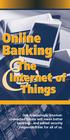 Olie Bakig & The Iteret of Thigs Our icreasigly iteretcoected future will mea better bakig ad added security resposibilities for all of us. FROM DESKTOPS TO SMARTWATCHS Just a few years ago, Americas coducted
Olie Bakig & The Iteret of Thigs Our icreasigly iteretcoected future will mea better bakig ad added security resposibilities for all of us. FROM DESKTOPS TO SMARTWATCHS Just a few years ago, Americas coducted
There s Wealth in Our Approach.
 Electroic Fud Trasfers/ Automated Clearig House Services There s Wealth i Our Approach. A divisio of RBC Capital Markets, LLC, Member NYSE/FINRA/SIPC. Electroic Fud Trasfers/Automated Clearig House Services
Electroic Fud Trasfers/ Automated Clearig House Services There s Wealth i Our Approach. A divisio of RBC Capital Markets, LLC, Member NYSE/FINRA/SIPC. Electroic Fud Trasfers/Automated Clearig House Services
For customers Key features of the Guaranteed Pension Annuity
 For customers Key features of the Guarateed Pesio Auity The Fiacial Coduct Authority is a fiacial services regulator. It requires us, Aego, to give you this importat iformatio to help you to decide whether
For customers Key features of the Guarateed Pesio Auity The Fiacial Coduct Authority is a fiacial services regulator. It requires us, Aego, to give you this importat iformatio to help you to decide whether
Hypergeometric Distributions
 7.4 Hypergeometric Distributios Whe choosig the startig lie-up for a game, a coach obviously has to choose a differet player for each positio. Similarly, whe a uio elects delegates for a covetio or you
7.4 Hypergeometric Distributios Whe choosig the startig lie-up for a game, a coach obviously has to choose a differet player for each positio. Similarly, whe a uio elects delegates for a covetio or you
