Raiffeisen DirektNet Internet Banking. Users Manual
|
|
|
- Daniella Hall
- 7 years ago
- Views:
Transcription
1 Raiffeisen DirektNet Internet Banking Users Manual 05. aug. 2011
2 Table of Contents TABLE OF CONTENTS INTRODUCTION TECHNICAL PREREQUISITES ACTIVATION, LOGIN RAIFFEISEN DIREKTNET SERVICES ACCOUNT OVERVIEW ACCOUNT STATEMENTS ACCOUNT BALANCE DETAILS ACCOUNT HISTORY OWN VIEW ORDER MANAGEMENT SMS, Token signature Confirm Transaction with Token, SMS List of Saved Orders A Detailed Description of Order Forms Transfer to HUF Account Transfer to securities account Transfer to Domestic FX Account and Foreign account Foreign currency transfer to securities account SEPA transfer Standing Orders Open Time Deposit Cheque payment Direct debit Credit card top-up Special foreign exchange conversion MANAGE BENEFICIARIES ADMINISTRATION TELEPHONE NUMBER TO SMS SIGNATURE ASSIGNING A NEW PHONE NUMBER TO THE SMS PASSWORD TELEPHONE NUMBER FOR MOBILE NOTIFICATION CHANGE PASSWORD SIGN UP FOR NEWSLETTER NOTIFICATIONS
3 Table of Contents 7. SECURITY RECOMMENDATIONS SECURITY ELEMENTS OF DIREKTNET SECURITY RECOMMENDATIONS
4 Introduction INTRODUCTION Dear Customer, Welcome to Raiffeisen DirektNet. We have developed this service to enable our customers to administer their financial affairs quickly and efficiently, anytime and from anywhere. We hope you will like the services of Raiffeisen DirektNet, and it shall contribute to our successful co-operation. This users guide has been prepared in order to make it easier for you to get acquainted with the use of the system. Should you have any question relating to the use of Raiffeisen DirektNet after reading this users manual, please call our telephone customer service Raiffeisen Direkt at phone number (that may be called for local charges from anywhere in Hungary). 4
5 Technical Prerequisites 1. TECHNICAL PREREQUISITES The DirektNet Internet Banking service is optimised for the following browser programs: Microsoft Internet Explorer 8 Netscape 9.0, or any later version Opera 9.64, or any later version Mozilla or any later version, irrespective of platform. Please allow javascript run in your browser program, because the system operates among others with client side scripts. 5
6 Activation, Login 2. ACTIVATION, LOGIN Before your first access to the DirektNet service, you must activate it. If you already have a 8-digit Direkt ID and a 4-digit Direkt PIN code, as well as an already concluded DirektNet agreement, you may do the activation by clicking on the DirektNet Login button in our website From 30 October 2010 onwards, instead of a PIN card, in order to begin using the service you will need an activation code, sent to you in an SMS text message. The activation code will be sent to the mobile telephone number provided by you and listed in the bank s records. The activation code is a four-digit, single-use code consisting only of numbers (DirektNet activation code), which you can use to activate our DirektNet service. You will be able to use your existing D-PIN code ONLY once. After this, following successful identification, you may request a DirektNet activation code via Raiffeisen Direkt; or alternatively please visit any branch of Raiffeisen Bank. The DirektNet activation link is available on the DirektNet login page. 6
7 Activation, Login Step 1: Click on the DirektNet activation link, then enter your Direkt ID and DirektNet activation code received from the bank in the window that appears. Step 2: Following the instructions, enter the login password chosen by yourself by which you wish to access the DirektNet system in the future. Please note: The password must be minimum 8 characters long, and must contain both upper and lower case letters as well as at least two numbers (e.g. Zb41xk ). Accented letters and special characters may not be used If activation is done, the program will inform you of this as seen in the picture, offering you to log in to the DirektNet system at the same time. 7
8 Activation, Login To log in, you must use now as well as any time in the future your Direct ID provided by the bank and the password you have chosen yourself in Step 2. If you forget your password, then following successful identification you may request a new DirektNet activation code via Raiffeisen Direkt; or alternatively please visit any branch of Raiffeisen Bank. More detailed information is available from 8
9 3. RAIFFEISEN DIREKTNET SERVICES Using the DirektNet system, you may access the following services: connected to account information: detailed balance information of current accounts kept in HUF and foreign currencies customisable transaction journal on items that are being processed, items with a value date, and booked items outstanding and matured deposits account statements related to transactions: domestic and cross-border transfers in HUF and foreign currencies special foreign exchange conversion SEPA transfer cheque payment standing orders time deposits direct debit Credit card top-up 9
10 3.1. Account overview The list above shows your accounts. The meaning of the different fields are the following: Type: Possible account types: Bank account: your bank account. Time deposit account: an account of a technical nature, wherein your time deposits are recorded. Credit account: the balance of the account associated with your credit card 10
11 Private Banking customers also have access to 7-day (CW) and 14-day (CT) call accounts. These pay higher interest, but deposits need to be fixed for a minimum of one or two weeks. These accounts may also be denominated in EUR or USD. The minimum sum that can be deposited in such an account is specified in the currently valid list of terms and conditions. Account number: In the case of HUF accounts, a 24-digit, complete series of numbers shall appear (the so-called GIRO number ). In the case of accounts kept in foreign currencies, the short format used at the bank is seen, and the international bank account number (IBAN) is displayed below it. Status: You may access your account only if it has an active status. Accounts under collection are displayed on the DirekNet interface, and their balances can be viewed in the transaction log. Payments may not be initiated from these accounts Available balance: The balance of the given account, the monies available to you in the given account. By clicking on the selected account, you may display further balance and transaction details. 11
12 3.2 Account statements You can retrieve your bank statements going back for more up to a year, in PDF format. Electronic statements are identical in both form and content to the paper statements sent in the post. However, they do not qualify as accounting documents in accordance with Act C of 2000 on Accounting. 12
13 3.3. Account balance details Depending on the type of the selected account, different data shall be displayed. Selected account: The 24-digit GIRO account number shows the number of the account you have selected. Booked account balance: The balance available in your current account, without overdraft credit and the items not yet booked. Account credit limit: In addition to your account balance, this amount is also available to you. Blocked amounts: The amount of these items is still in your account, but you may not dispose of it any longer. Such items may be e.g. transfer orders given with a future value date, car rental, hotel reservation. Accrued amount: The bank has already received these incoming items, but has not booked them yet. Such items may be e.g. transfers from another account kept in a different currency (e.g. a cross-border transfer from an account kept in euros to your HUF account). Available account balance: The total amount of monies available to you. Accrued interest: Amount of the interest computed on the basis of the balance of the account. This amount has not been actually credited to your account. Actual crediting shall take place upon the closing of the quarter.. 13
14 3.4. Account history The account history below the balance data shows the cash flows taking place in your account, along with the dates of the transactions. Account history is limited to a one year period, however a maximum of 500 records can be displayed.you may as well filter the account history in several different ways by creating so-called own view. You may create a view that only shows incomes or expenses, or transfers to a specific account. The Account history view box shows which view of the transaction journal is loaded at the moment. For more information on views, you may want to consult the next section ( Own view ). The transaction journal consists of two major parts: 14
15 Items to Be Booked: Here you can see the pending items that have not been booked yet in the system. Such items may be a debit order that you want to be executed on a future value date, or a bankcard transaction, or a standing transfer order waiting to be executed on the assigned date. Booked Items: It shows the transactions (cash flows) that have been actually booked in the bank s system. The meaning of the displayed fields are the following: Type: Type of the financial transaction. Date: The date when the cash flow was recorded in the bank s system. Amount: The amount of the cash flow. Debits are shown with a negative ( ) and credits with a positive (+) sign. Transaction partner: The beneficiaries name and account number. Note: Comments on order Details: If you click on the appear in the order detailed information. 15
16 3.5. Own view By selecting the appropriate view, you may decide which items are to be shown by the transaction journal. In addition to the default view, you may as well create your own views with specific criteria. You may access the window that enables you to enter the filter criteria by clicking directly on the Own view link below the balance data of the selected account. The meaning of the fields are the following: Date range: If you want to restrict the items of the transaction journal to a period between two dates complete the From and To fields or use the calendar icons. Transaction partner: You may also search your previous payments based on the data of the other party to the transaction. You may select a previously saved beneficiary, or even enter just a part of the beneficiary's name or account number using the keyword search function. Transaction direction: Debit or credit are displayed. Save view: Your filter criteria specified by the description of a save. 16
17 3.6. Order Management Order management consists of the following major steps: 1, Entering orders 2, Signing orders 3, Sending orders to the bank To enter orders, select the from the top of menu bar Then select the order type by clicking on the appropriate line of the DirektNet menu displayed on the left side of the screen: HUF transfer domestic HUF orders Special foreign exchange conversion FCY transfer -- domestic FX, and cross-border transfer orders SEPA transfer Cheque payment Standing orders Direct debits Credit card top-up As a result, the order form appears, by completing which you may enter the order. Since the form to be completed in the case of the different orders has a different layout, the fields to be completed are described in detail in Section 3.6. Having completed the order form, if you click on the Register next order button, the item shall be saved, and a new order form shall appear, where you may enter the next item. After you have entered the last item, if you click on the Sign orders button, the item shall also be saved, but instead of a new order form you will get to the Saved transactions, where you may execute further operations in respect of the orders. PLEASE NOTE: If you do not send a saved order to the bank within 30 days, the system shall automatically delete it. If you modify an order, the 30-day storage time restarts. 17
18 SMS, Token signature - Transactions initiated via DirektNet can be signed in one of two ways: with a Token or an SMS password. - After login to DirektNet, a signature using the Token is required for the approval of each electronic transfer Confirm Transaction with Token, SMS -- The Token is a password-generating device that guarantees the complete safety of internet bank transfers. This device allows you to sign and authenticate the transfers you issue via Raiffeisen DirektNet. The Token supplies a one-time unique password (valid for 30 seconds) that confirms the transfers given via DirektNet. On the Confirm Transaction screen select Token from the signature tools field. Switch on the Token and type in the PIN code. Type in the 8-digit TRANSACTION CODE that you can see on the Raiffeisen DirektNet transfer interface, and press the button for 3 seconds. The display will show the 8-digit Token code required for the signature. Type the 8- digit code into the Raiffeisen DirektNet interface in order to confirm the transfer. You have 20 seconds to enter the code; afterwards the device switches off. If the password is not entered during this time, please switch on the device again and type in the transaction code again. After you log on to DirektNet, we send you one password for the approval of each electronic transfer in a text message to the mobile phone number on record with our bank. On the Signature page select the SMS password in the Signing tool field. Afterwards you will receive the code required for approving the transaction to the mobile phone number on record in our system. This code must be typed into the Signing tool field. 18
19 The SMS password received is valid for the given transaction, that is, if you wish to initiate another transaction, you will need a new SMS password. (There is a limit of 10 transfers per day.) The mobile telephone number registered in our system can be changed via our 24-hour Raiffeisen Direct customer service call centre, on If you click the Sign button, the order may be sent to the bank after signature. In the Confirmation page that appears then, the successful completion of the transaction will be confirmed for you or if the transaction failed you will be informed of the reason for the failure. 19
20 List of Saved Orders After login, among the notices in the main page you can see a short summary of the orders that you have saved but have not sent to the bank yet. If you click on the appropriate button, you may access the following detailed List of Recorded orders: You may rearrange the table as you wish by clicking on the up/down arrows in the header. By clicking on the appropriate line of the table, you may display the detailed data of the given order, as well as execute diverse operations concerning the orders: 20
21 Modify: By clicking on this button, you may change the data of the order. As a result of the modification, all signatures attached so far to the order (if any) shall be deleted, and the status of the order shall be waiting for signature. Delete selected orders: It serves to delete the selected orders. Sign selected orders-: If you click on the Send selected orders button, you will again get to a checklist, where using the Sign button you may forward the orders to the bank. Please note: In case you send orders to the bank in groups, there is no way to confirm the items one by one, therefore you shall need to check the fulfilment of the orders in the account history, as well as look out for any notice of decline among the Notifications 21
22 3.7. A Detailed Description of Order Forms Transfer to HUF Account In the case of a domestic HUF transfer, the following form is to be completed: 22
23 Meaning of the fields: Selected account: Your account, from which you wish to launch the transfer. The transferred amount shall be debited to this account. Target account: Here you may select the beneficiary you wish to transfer the given amount to. If you want to send monies to an account where you have not transferred monies before, please select the New beneficiary option. Name of beneficiary: Here you may enter the name of the beneficiary of the transfer order (either a private individual or a company). If you have selected a beneficiary using the Existing beneficiary option, this field shall be completed automatically. Account number: GIRO account number of the beneficiary of the transfer. This series of numbers may consist of 2x8 or 3x8 digits. Save beneficiary: If you wish to transfer monies to this account in the future as well, leave this box checked and give a short name what you will see when you select the beneficiary. Amount to be transferred: The amount you wish to transfer. Order date: Here you may enter the date when you want the bank to launch the transfer. You may as well give orders to be executed on specific future dates. The interactive calendar function that you may access by pressing the Calendar button may be used to select the desired date. Block amount: By checking the blockage function you can make sure that the desired amount shall be available in the account on the assigned value date. The amount may not be withdrawn from the account during the period of the blockage. Should you change your mind, the blockage may be released only via the Raiffeisen Direkt telephone banking customer service. PLEASE NOTE: If in the case of a transfer to be launched on a specific value date you do not request the amount to be immediately blocked, it is recommended that you deposit or transfer the required coverage to the account to be debited on the day preceding value date at the latest. For technical reasons it may occur that the system checks the coverage of a transfer with a value date in the morning of the given value date, potentially before your transfer scheduled to take place on the value date to provide coverage for the transfer is credited, and the item shall be automatically rejected due to the absence of a coverage. Comment on order: Message that you may send to the beneficiary along with the transfer. It is not obligatory to complete this field. The maximum length of the Comment section is 2X35 characters.. 23
24 Transfer to securities account If you have Internet Brokering service, you can transfer from the selected account to the customer account of the securities account. Choose the "balance transfer" option from the target accounts, and the securities account from the list. The further activities are the same as in case of Forint transfer (3.7.1). 24
25 Transfer to Domestic FX Account and Foreign account 25
26 26
27 Orders made out with incorrect/incomplete data, as well as transfers to account numbers NOT GIVEN IN IBAN FORM will be executed by Raiffeisen Bank at the terms and conditions specified in the prevailing List of Conditions You are supposed to enter the same data as in the case of Transfers to HUF account, with the following fields added: The beneficiary is Raiffeisen Customer: Please check this box if the beneficiary of the transfer also keeps accounts at Raiffeisen Bank. In this case you should enter the shortened account number format used at the bank in the Account number field. Bank name: Name of the account-keeping bank of the beneficiary. Bank address: Address of the account-keeping bank of the beneficiary. SWIFT code: International identification number serving to identify banks. It is not obligatory to complete this field. Amount to be transferred: You can give the amount in the currency of the account or in the currency of transfer. Fulfillment: You have to choose between the transactions fulfillment. The opportunities are: Standard, Very urgent. We will pay only Raiffeisens Bank s charges: If you pay the commission charged by Raiffeisen Bank, your current account shall be debited with the amount of the commission. If you will not bear the commission, the amount of the commission shall be subtracted from the amount to be transferred. We will pay all charges of the payment: If you pay the commission charged by the bank of the beneficiary, this commission shall be subtracted from your account balance. If you will not bear the commission, it shall be subtracted from the transferred amount. Comments on order: Message that you may send to the beneficiary along with the transfer. It is not obligatory to complete this field. The maximum length of the Comment section is 2X35 characters. 27
28 Foreign currency transfer to securities account If you have Internet Brokering service, you can transfer from the selected account to the customer account of the securities account. Choose the "balance transfer" option from the target accounts, and the securities account from the list. The further activities are the same as in case of Foreign currency transfer to domestic foreign currency beneficiary (3.7.2.). Please be aware that the Target account can be given only in "Non IBAN format" in case of transfering foreign currency to securities account opened by Raiffeisen Bank. 28
29 SEPA transfer SEPA stands for Single Euro Payments Area. There is no differentiation between national and cross-border payments and customers can transact payments in euro by using a single bank account. 29
30 30
31 Meaning of the fields: Name of beneficiary: Please give the full name of the beneficiary of the payment (company, organisation or private individual). Account number of beneficiary in IBAN format: Account number of the beneficiary. (IBAN is a uniform international bank account numbering system that was introduced in the EU member states). Name of beneficiary's bank: Please give the full name of the beneficiary's bank. Address of beneficiary' bank: Please give the address of the beneficiary's bank (postcode, town, street, house number, country of its registered headquarters). 31
32 SWIFT of the beneficiary's bank:the SWIFT code or BIC (Bank Identification Code) is a string of 8 or 11 characters serving to identify the beneficiary bank in a payment transaction. For example, the SWIFT code/bic of Raiffeisen Bank in Hungary is: UBRTHUHBXXX. The important difference between the SWIFT code/bic and the IBAN is that while a bank's SWIFT code/bic is always the same (irrespective of the account number), every account holder has a different IBAN. Address of beneficiary, first line: Give the address of the beneficiary. If it doesn't fit on the first line, continue on the second line. Countrycode of beneficiary : Select the country to which you are making the payment. Type of beneficiary: foreign currency transfer can be made to a domestic foreign currency account (opened in Hungary, but denominated in foreign currency), or a current account kept at a bank operating abroad). Amount to be transferred: In the case of foreign currency payment you may give the amount to be transferred in the currency of the account from which the payment is launched, or in the currency of your choice. Please note that your choice of currency has no effect on the currency of the amount of money actually sent, but only determines the means of calculating the amount to be deducted from your account. For example, if you transfer funds from your forint account to a euro account at a foreign bank, the transfer is always launched in forint, but the amount debited from your account differs depending on which option you select: If you select the "in the currency of the source account" option when specifying the amount, the bank will debit your account with exactly the amount of forints that you have specified; if, however, you choose the "in the selected currency" option, the exact forint amount debited from your account will depend on the amount you have specified and the exchange rate valid at the time. Type of transaction: Please check the Within bank box if the beneficiary of the transfer also keeps accounts at Raiffeisen Bank. Is advance closure necessary?: If this option is selected, the Bank will block the specified amount on your account, and only release it on the processing date so that the transaction is sure to be executed. (The amount needed for the transaction is sure to be available.). Reference of beneficiary's transfer order: The code specified by the remitter of the funds identifies every individual payment order that the remitter has submitted to the bank. This reference code accompanies the payment order from its submission to its completion. The remitter may not request the use/return of any other reference code for the purpose of identifying the payment order. The structure of the reference code is determined by the remitter, and only needs to have significance for the sender. Title code of SEPA transfer: Please specify the purpose code of the SEPA transfer. Categorized title code of SEPA transfer: Please specify the categorised purpose code of the SEPA transfer. 32
33 Priority: Here you can select the speed of execution of the foreign currency payment. Please note that same-day execution is only possible in the case of payment orders submitted before the deadline for accepting foreign currency payment orders on the given day. Payment orders sent after the acceptance deadline will only be executed on the following bank working day. The various priority levels have different execution deadlines and cost implications. For more detailed information see the list of Terms and Conditions. Charges paid by: In the case of domestic forint transfers launched from a foreign currency account, and foreign currency transfers between your own accounts or another account within Raiffeisen Bank, only the SHA option may be selected (Raiffeisen Bank's commission is paid by the client; all other fees and costs are paid by the beneficiary). Comments: In this field, you as the party initiating the transaction may send information to the beneficiary regarding the transfer. Value date of processing: Here you can specify the date of launch of the payment. This is the day on which the bank will debit the amount from your account and launch the payment to the beneficiary. If you leave the default date, which is the day of submitting the payment order, but the payment order only reaches our bank after the acceptance deadline, or if the processing date does not fall on a bank working day, the payment order will start to be processed on the first bank working day following submission of the payment order. The processing date may not be more than one year later than the day of submitting the payment order. Cost-bearing account: Select the account to which the Bank should charge the costs arising in the course of the SEPA transfer. Type of payer: Please specify the type of client here. Name of actual payer: Please give the name of the ultimate remitter. Type of actual payer: Please give the type of the ultimate remitter. Name of actual beneficiary: Please give the name of the ultimate beneficiary. Type of actual beneficiary: Please give the type of the ultimate beneficiary. 33
34 Standing Orders The system can be used to manage forint-denominated standing orders. When setting up a standing order, the user can set the interval between payments. On the day that a given payment falls due, the item will automatically be transferred to the beneficiary that you have specified. Standing orders are processed on the banking day following the day of their submission. By selecting this menu item you can view your active standing orders, and the details thereof. You also have the option to modify or delete your active standing orders, and to record new standing orders. Also displayed under this menu item are the orders that you have recorded, but not yet signed. Add new standing order: You are supposed to enter the same data as in the case of Transfers to HUF account, with the following fields added Transfer period: Please select from the list how frequently you wish the transfer to be effected. Possible intervals: weekly, fortnightly, monthly, quarterly, semi-annual, annual. Amount of standing order: Here you must specify the sum that you would like to be transferred at the intervals specified by you, during the validity period of the standing order. Amount of first payment differs from the standing order amount: By selecting this option you can set an amount for the first payment that differs from the amount to be regularly transferred. Till revoke : If you check this field, the standing transfer order shall remain in effect until you withdraw it. 34
35 35
36 Open Time Deposit On this page you can set up new time deposits or carry out operations related to your existing time deposits. 36
37 The meaning of the fields is the following: Selected account: Your current account, from which the desired amount shall be transferred to the time deposit account. Type One-off deposit: Example: if on 10 September you start a three-month one-off deposit, the deposit shall mature on 10 December. Then you may access the amount, increased with the earned interest. Unless you give another order, this amount shall be at your free disposal in the current account. Type Repeated deposit: In the event of periodically renewed time deposit fixing, at the end of the term a specific portion of the deposit will be automatically renewed for the same term (the amount of the renewed time deposit may equal the initial amount of the deposit minus interest or the amount of the time deposit plus interest). Type of repetation: In the case of a one-off fixing, the amount of the initial deposit increased by the interest will be credited to your current account in a lump sum upon maturity. In the case of an automatically renewed deposit, at the end of the specified period a predetermined part of the deposit will automatically be fixed in a new deposit for a period 37
38 of the same length. (The amount to be fixed in a new deposit may be the amount of the initial deposit without the interest, or the full amount of the deposit including interest.) In the case of a deposit that pays interest in advance, the interest for the given period is credited to your current account at the beginning of the term, and the amount of the initial deposit is credited to your current account upon maturity. Type Interest in advance deposit: In the case of deposits that bear interest in advance, the interest pertaining to the given period is credited to your account on the first day of the term of the time deposit, while the initial time deposit amount is credited to your account at the end of the period. Deposit amount: The amount that you wish to place in a fixed-term deposit (minimum HUF 100,000 or an equivalent sum in foreign currency) Tenor: Please select the term for which the time deposit is to be created. Tenors that may be selected: 1, 2, 3, 6, and 12 months. 38
39 Cheque payment On this page you can transfer cheque in a simplified form. Fill out the input fields on the form and the bank sends the money to the beneficiary account. 39
40 The meaning of the fields is the following: Amount: The money which you want to transfer Identification of depositor: Using this field, you, as the party launching the transaction can send a message to the beneficiary in relation to the transfer Name and account number of the beneficiary/transferee: The number of the account that will be providing the funds for the transaction Direct debit With a direct debit order you can authorise service providers to debit the due fees from your account. You may modify or cancel the authorisations given by you, or you may authorise or block on the DirektNet interface the debit orders sent by utility providers prior to completion. 40
41 Record a new authorisation Service provider: Select the beneficiary service provider from the service provider list. Check the service provider identification code on the invoice against the identification code on the list. Start of validity: Select the start date of the validity period of the authorisation. End of validity: Select the end date of the validity period of the authorisation. Limit amount: Specify a maximum limit for the authorisation. If you leave it blank, no limit will be set! Consumer s name: Specify the consumer s name. Consumer s address: Specify the consumer s address. 41
42 Consumer identification: Specify your individual identification assigned to the provider. If you can t find it on the service provider s invoice or on the contract, call the service provider for assistance. Modifying an authorisation: When you modify an authorisation, you can modify the end of the validity period and the limit. If you wish to modify some other data, please cancel the authorisation and give a new one. Cancelling an authorisation: Please specify your password to cancel an authorisation. The cancelled item can be seen among the authorisations for one year following the cancellation, with a cancelled status indicated. Items awaiting collection: Items that have not yet been executed can be rejected. If an authorisation is received in excess of the limit, it can be approved here. Items that are not executed: Items that have not been executed are listed here (e.g. authorisation in excess of the limit, rejected items, blocked account, lack of sufficient funds on the account, etc.). -- The monthly fee for the service is listed in the latest List of Conditions. 42
43 3.7.8 Credit card top-up On this page you can fill up your credit card. The target account is automatically selected, what appertain to the credit card. 43
44 Special foreign exchange conversion On this page you can do special foreign exchange conversion. Select the target account, and start the conversion from your source account. The meaning of the fields is the following: Debit account: The account from which you would like to launch the currency conversion. The converted amount will be debited from this account Credit account: The account in which you would like to deposit the converted amount Amount of the conversion: The amount that you would like to convert from one currency to another. Value date of conversion: The value date of currency conversion is the calendar day on which the given amount is debited from the account to be debited, at the exchange rate valid on the value date. 44
45 4. MANAGE BENEFICIARIES On this screen you can modify or delete the data of beneficiaries that you have previously stored, and clicking on the Add new beneficiary button brings up a form that can be used to store the details of a new beneficiary. The Type of beneficiary account field allows you to select the type of account you wish to transfer funds to. This can be a domestic forint, domestic foreign-currency, or foreign account. Beneficiary short name: Short name that shall appear in the Existing beneficiary list. Beneficiary name: The full, official name of the beneficiary to be shown in the order. Type of beneficiary account: The type of the account of the beneficiary may be domestic in Hungarian forint, domestic in foreign currency, or cross-border in any currency. Raiffeisen Customer: Please check this box if your partner also keeps accounts at Raiffeisen Bank. Account number: The account number of the beneficiary. Bank name: Name of the account-keeping bank of the beneficiary. Bank address: Address of the account-keeping bank of the beneficiary. SWIFT code: International identification number serving to identify banks. It is not obligatory to complete this field.. Note: The data of a new beneficiary can also be stored while entering the data for a transfer order, by simply leaving the ADD box checked on the form for submitting the order. 45
46 4. 1. Domestic forint beneficiary account: Explanation of the fields: Beneficiary short name: Short name that shall appear in the Existing beneficiary list. Beneficiary name: The full, official name of the beneficiary to be shown in the order. Type of beneficiary account: The type of the account of the beneficiary may be domestic in Hungarian forint, domestic in foreign currency, or cross-border in any currency. Account Number: The GIRO account number of the beneficiary of the transfer. This number can consist of 2x8 or 3x8 digits Cross-border in any currency beneficiary account 46
47 Account Number: Account number of the beneficiary. IBAN is a uniform international bank account numbering system that was introduced in the EU member states. If a transfer is initiated to a country using IBAN account numbers, it is expedient to specify the partner's bank account in IBAN format. If the IBAN number is provided incorrectly or the account number is not in the IBAN format on an FCY transfer order to a European target country that uses the IBAN bank account system, the partner bank may reject the order or may charge an extra processing fee due to the necessity of manual processing which must be paid by the account holder that initiated the transfer. Bank name: The name of the bank at which the beneficiary s account is held. Bank address: The precise address of the bank at which the beneficiary s account is held. SWIFT code (BIC): International bank identifier code. Completion of this field is not compulsory. 47
48 Administration 5. ADMINISTRATION The Administration menu is a support surface, where you can find all information about the DirektNet. On this page you can modify and update your personal data Telephone number to SMS signature Clicking on this option, you may view your personal data. If you find that the data are inaccurate or incomplete, please call our 24-hour telephone banking customer service Raiffeisen Direkt at phone number
49 Administration Assigning a new phone number to the SMS password If you wish to receive the SMS password for the approval of the transfer, you can select it from the mobile phone numbers for sms signature field. After selecting the telephone number, click on the Save button and when you initiate the next transaction, you will receive the SMS password to the newly selected number. This field only contains telephone numbers that were previously supplied by you and have been entered in our system. 49
50 Administration Telephone number for mobile notification If you choose this service, you will be notified in a text message of all successful and unsuccessful DirektNet logins, and any blocking or release of the login. In order to use the service, select the I wish to receive SMS notification of DirektNet login function in the Details menu and click on yes. After this, you can specify which account you want us to debit the service charge to, and which mobile phone number you wish to receive the text message to. After providing the data, click on the Save button. You may also cancel the service here: in order to do so, select no from the I wish to receive SMS notification of DirektNet login dropdown menu, then click on the Save button. 50
51 Administration 5.2. Change password You may change your password here. Enter your old password, then twice the desired new one. If you are finished, click on the Save button. If you do not wish to change anything, you may return to the previous page by pressing the Cancel button Sign up for Newsletter Selecting this option, you may sign up for the Raiffeisen electronic newsletters, and declare whether you wish to receive notices in the future from Raiffeisen Bank or not. By checking the appropriate fields, select the newsletters you want to receive, then enter your address. If you are finished, click on the Save button. If you do not wish to change anything, you may return to the previous page by pressing the Cancel button. 51
52 Notification 6. NOTIFICATIONS After login, the system shall notify you in the Notifications field of the main page if you have received a notice from the bank. By clicking on the Notifications link, you can see the messages received in the window that appears, arranged by dates. Unread messages are marked as such. If you click on the Delete marked messages button the selected messages will be deleted. These messages also include the confirmation of the orders that for some reason were not fulfilled immediately, thus no confirmation was given when the order was sent to the bank. 52
53 Security 7. SECURITY RECOMMENDATIONS The Raiffeisen DirektNet Internet Banking system meets the strictest security criteria prevailing at present, enabling you to administer your financial affairs over the world wide web with utmost security Security Elements of DirektNet 1. DirektNet is built up dynamically therefore security logic may not be deciphered You only need an Internet browser to use the DirektNet service, and need not install any more programs, or use applets (it is already proven that applets constitute a rather high risk for Internet banking customers, since the applet and the underlying encrypting mechanism may be downloaded and saved, and therefore it is possible to decipher it). The DirektNet system does not include any applets, its pages are built up by the web server of the bank dynamically, therefore it is impossible to decipher the bank security logic used by the program. 2. The Bank s systems have a multiple firewall protection The task of the bank s firewalls is to protect the bank s systems and the data of the customers, and to prevent any unauthorised access. The multi-layered firewall system of Raiffeisen Bank provides the highest level of security. 3. Communication takes place on an encrypted channel during DirektNet use Due to the openness of Internet, the bank protects the pages and mechanisms that contain or may forward business-sensitive information. When such pages are accessed and used, a protected https connection shall build up between the customer s computer and the bank s web server, instead of a normal http connection. The data, communicated in a channel protected with the SSL technology, are encrypted using a 128-bit long key. The key necessary for the encryption was authenticated for Raiffeisen Bank by NetLock Kft., an acknowledged issuer of security certificates in Hungary. 53
54 Security 4. Time limit The security of use is further enhanced by the fact that if the DirektNet service is unused for longer than 5 minutes (the browser window is inactive or no active operation takes place in it), the system shall automatically exit and return to the opening page of Raiffeisen Portal. 5. Protection from concurrent logins Raiffeisen Portal will not allow the system to be used from several computers with the same Direkt ID at the same time. Thus even if as a result of the user s negligence his/her ID and codes are obtained by unauthorised parties, it may not happen that in parallel with the customer someone else logs in as well and accesses his/her accounts. Also, if the customer is in a logged-in state, and in the meantime someone else wants to log in from another computer using his/her identifiers, both parties shall be immediately notified of this, and the system shall block any further operation, and compel the user to log out. 6. Notice of last login time In order to enable you to monitor DirektNet as much as possible, upon each successful login you may check the date/time of your last successful login in the window displaying the list of notices. 7. Passwords must be regularly changed You must change your password used to access the service every 90 days; the system shall automatically request you to do so. Of course, you may as well change your passwords more often, in accordance with your demands. You may set the new password in your user profile page. 8. Password management When logging in to DirektNet, if the wrong password is entered three times consecutively the system will temporary block access to the service, in order to prevent unauthorised persons from submitting transaction orders on your account. 10. SMS-signature The Bank automatically sends a password for the approval of the transactions (directly upon the initiation of the transaction) in a text message to the mobile phone number provided by you. You can use this password to confirm the initiation of the transaction on the DirektNet page. 54
55 Security 11. DirektNet login notification text message If you request this service, you will receive text message notification of your successful and unsuccessful attempts to log in to DirektNet. This way you will be able to track your Direktnet use. 12. In the course of communication, the IP address is recorded The Bank records the data of all computers connected to the Internet that launch requests towards its web server, assisting the detection of any unauthorised access that might take place Security Recommendations 1. Take care of your personal ID and codes Never tell your Direkt PIN or the password you entered when activating the service. Do not make any note (even on our computer or mobile phone) that makes it possible (if obtained by unauthorised parties) to log in with your identifiers. 2. Select a complex password You should take an effort in each case to find a password that cannot be connected to you, therefore cannot be easily deciphered (e.g. if possible do not make the name of your favourite pet and a simple ascending series of numbers your password). It is more difficult to remember a complex password, but at the same time it provides a security one degree higher. 3. Your Internet browser should not remember your password If you access the Internet with a browser that makes it possible for the computer to remember your password automatically (i.e. the browser saves the password belonging to the given website, therefore you need not type it again the next time), do not enable the program to save the password automatically in the case of your access to DirektNet. 4. Install a firewall software, and upgrade it regularly Malevolent programs are cruising the Internet all the time, looking for unprotected computers, and when they manage to find entrance somewhere, their maker shall be able to access non-public data. It may also happen that a so-called Trojan horse is installed on your 55
56 Security computer that is capable of forwarding data typed in on your keyboard. All this means that unauthorised parties may as well see your ID and password, even if an encrypted channel has been established between the bank and your computer. In order to prevent this and similar situations from happening, it is recommended that you install a so-called firewall software on your computer, which shall prevent such programs from getting installed on your computer, and protect your computer against the outside world. Since malevolent programs are propagated all the time over the Internet, a firewall protection is perfect only if you upgrade it from time to time (the manufacturer of the software usually offers this). 5. Use a virus scan program, and upgrade it regularly It is recommended that you have a virus scan and eliminating software in your computer, furnished with up-to-date virus definitions. Regularly scan your computer for viruses by means of the software. 6. Use our Raiffeisen Mobile Banking service Our Raiffeisen Mobile Banking (SMS) service offers you a convenient and simple solution to continuously check the financial transactions of your company. In connection with any banking operation (bankcard transactions, transfers, cash withdrawals, etc.), you will promptly get a personalised confirmation in Hungarian or English to the mobile phone number identified by you. 7. At the end of your DirektNet session do not just exit the browser always log out by clicking on the Logout button. It is not recommended to do Internet banking from public locations accessible for other people as well (Net cafés, libraries, bookshops, unsupervised, shared computers of educational institutions), because in respect of these computers or the applications running on these neither the bank nor our customers have a chance to protect ourselves. 56
Raiffeisen DirektNet Internet Banking Users Manual
 Raiffeisen DirektNet Internet Banking Users Manual 05 Aug. 2011. Table of Contents TABLE OF CONTENTS INTRODUCTION... 4 1. TECHNICAL PREREQUISITES... 5 2. ACTIVATION, LOGIN... 6 3. RAIFFEISEN DIREKTNET
Raiffeisen DirektNet Internet Banking Users Manual 05 Aug. 2011. Table of Contents TABLE OF CONTENTS INTRODUCTION... 4 1. TECHNICAL PREREQUISITES... 5 2. ACTIVATION, LOGIN... 6 3. RAIFFEISEN DIREKTNET
DirektNet Frequently Asked Questions (FAQ)
 DirektNet Frequently Asked Questions (FAQ) Frequently Asked Questions DirektNet functions, how to request the service Activation, login Password, security SMS password Viewing earlier transactions Questions
DirektNet Frequently Asked Questions (FAQ) Frequently Asked Questions DirektNet functions, how to request the service Activation, login Password, security SMS password Viewing earlier transactions Questions
User's manual for OTPdirekt Internet Banking. v.1.0
 User's manual for OTPdirekt Internet Banking v.1.0 1 Contents General... 4 Log in... 4 Logging out... 4 Home page... 5 Accounts... 5 Accounts - Overview of movements... 6 Accounts - OTPdirekt transactions...
User's manual for OTPdirekt Internet Banking v.1.0 1 Contents General... 4 Log in... 4 Logging out... 4 Home page... 5 Accounts... 5 Accounts - Overview of movements... 6 Accounts - OTPdirekt transactions...
Premium Banking Terms and Conditions
 Premium Banking Terms and Conditions Effective from 1 st August 2016 until withdrawal 1. GENERAL TERMS AND CONDITIONS 2 2. AVAILABLE BANK ACCOUNT FACILITIES AND BANK CARDS 7 3. INTEREST ON THE RAIFFEISEN
Premium Banking Terms and Conditions Effective from 1 st August 2016 until withdrawal 1. GENERAL TERMS AND CONDITIONS 2 2. AVAILABLE BANK ACCOUNT FACILITIES AND BANK CARDS 7 3. INTEREST ON THE RAIFFEISEN
Complete Citibank Online Internet Banking Manual
 Complete Citibank Online Internet Banking Manual 2 Contents 1. INTRODUCTION... 5 2. STARTING AT CITIBANK ONLINE... 5 2.1. REGISTER FOR THE FIRST TIME... 5 2.2. EASY SIGN ON... 6 2.2.1. ACCESS BLOCKING,
Complete Citibank Online Internet Banking Manual 2 Contents 1. INTRODUCTION... 5 2. STARTING AT CITIBANK ONLINE... 5 2.1. REGISTER FOR THE FIRST TIME... 5 2.2. EASY SIGN ON... 6 2.2.1. ACCESS BLOCKING,
BZWBK24 Internet. How to access the Bank? Logging on to BZWBK24 Internet: Step-by-step instruction
 BZWBK24 Internet BZWBK24 Internet is a service which offers quick and easy access to bank accounts using a personal computer connected to the Internet. This service ensures the most comprehensive access
BZWBK24 Internet BZWBK24 Internet is a service which offers quick and easy access to bank accounts using a personal computer connected to the Internet. This service ensures the most comprehensive access
BUSINESS ONLINE USER MANUAL
 BUSINESS ONLINE USER MANUAL Version, date: June 2015 Table of Contents INTRODUCTION... 3 SECURITY... 4 WHAT IS DHB BUSINESS ONLINE?... 5 User Profiles... 5 APPLICATION... 6 If you are already using DHB
BUSINESS ONLINE USER MANUAL Version, date: June 2015 Table of Contents INTRODUCTION... 3 SECURITY... 4 WHAT IS DHB BUSINESS ONLINE?... 5 User Profiles... 5 APPLICATION... 6 If you are already using DHB
CIB INTERNET BANK...4 Using the service... 4 SECURITY...5
 USER GUIDE CIB INTERNET BANK...4 Using the service... 4 SECURITY...5 LAUNCHING THE CIB INTERNET BANK SYSTEM...7 Minimum system requirements... 7 Downloading the internet banking system (program)... 8 Logging
USER GUIDE CIB INTERNET BANK...4 Using the service... 4 SECURITY...5 LAUNCHING THE CIB INTERNET BANK SYSTEM...7 Minimum system requirements... 7 Downloading the internet banking system (program)... 8 Logging
Swedbank Business Internet Banking User Manual
 Swedbank Business Internet Banking User Manual Content Introduction 1. HOW TO START 1.1 USING INTERNET BANKING 1.2 TERMINATING INTERNET BANKING SESSION 2. INTERNET BANKING SECURITY 2.1 PASSWORD SYSTEM
Swedbank Business Internet Banking User Manual Content Introduction 1. HOW TO START 1.1 USING INTERNET BANKING 1.2 TERMINATING INTERNET BANKING SESSION 2. INTERNET BANKING SECURITY 2.1 PASSWORD SYSTEM
Questions and Answers for using MyCareCouncil
 Questions and Answers for using MyCareCouncil Below you will find questions and answers about using MyCareCouncil. The questions have been grouped by topic. Please scroll to the appropriate topic. Topic
Questions and Answers for using MyCareCouncil Below you will find questions and answers about using MyCareCouncil. The questions have been grouped by topic. Please scroll to the appropriate topic. Topic
Internet Banking - FAQ -
 Internet Banking - FAQ - About Hong Leong Connect services Q1. What is Hong Leong Connect? A1. Hong Leong Connect brings you a host of digital banking services offered by Hong Leong Bank (Cambodia) Plc.
Internet Banking - FAQ - About Hong Leong Connect services Q1. What is Hong Leong Connect? A1. Hong Leong Connect brings you a host of digital banking services offered by Hong Leong Bank (Cambodia) Plc.
LIST OF TERMS AND CONDITIONS
 KEY OFFERS MEDICIB Health Line Medical Call Centre and Second Medical Opinion service is available free of charge Free Visa Classic primary debit card. The closing fee for MasterCard Gold credit and for
KEY OFFERS MEDICIB Health Line Medical Call Centre and Second Medical Opinion service is available free of charge Free Visa Classic primary debit card. The closing fee for MasterCard Gold credit and for
Mini-Guide for Using MyBRD Net
 Mini-Guide for Using MyBRD Net BANCA TA. ECHIPA TA Contents: 1. Introduction 2. Conditions of Use and Security 3. Accesing the MyBRD Net Service 4. Autentification and Transaction Signing 5. Main Menu
Mini-Guide for Using MyBRD Net BANCA TA. ECHIPA TA Contents: 1. Introduction 2. Conditions of Use and Security 3. Accesing the MyBRD Net Service 4. Autentification and Transaction Signing 5. Main Menu
Frequently Asked Questions
 Frequently Asked Questions CARD & CARD APPLICATION... 2 What is the Wizz Prepaid Travel Card?... 2 What are the requirements to get the Card?... 2 How do I apply for a Wizz Prepaid Travel Card?... 3 What
Frequently Asked Questions CARD & CARD APPLICATION... 2 What is the Wizz Prepaid Travel Card?... 2 What are the requirements to get the Card?... 2 How do I apply for a Wizz Prepaid Travel Card?... 3 What
Safe Use of Electronic Services
 Safe Use of Electronic Services Electronic banking is not only quick, cost-effective and convenient but also safe. However, each system is only as safe as its weakest link. The security foundations of
Safe Use of Electronic Services Electronic banking is not only quick, cost-effective and convenient but also safe. However, each system is only as safe as its weakest link. The security foundations of
Consumer Payment Services Information Sheet
 Consumer Payment Services Information Sheet Contents: 1. Security 2. Direct debits 3. Business days 4. Limits 5. Fees and charges 6. Exchange rates 7. Current account interest 8. Value date 9. Addressing
Consumer Payment Services Information Sheet Contents: 1. Security 2. Direct debits 3. Business days 4. Limits 5. Fees and charges 6. Exchange rates 7. Current account interest 8. Value date 9. Addressing
User guide for the MojeBanka application. User guide for the MojeBanka
 User guide for the MojeBanka application List of contents 1. Login... 6 1.1 Log in using the certificate saved in the browser... 6 1.2 Logging in using the certificate on smart card... 6 2 Structure of
User guide for the MojeBanka application List of contents 1. Login... 6 1.1 Log in using the certificate saved in the browser... 6 1.2 Logging in using the certificate on smart card... 6 2 Structure of
ONLINE FX QUICK START GUIDE AN INTRODUCTION TO. Add a Bank Account. Add a Recipient. Create a Transaction. Check Payment Status. Go Mobile!
 AN INTRODUCTION TO ONLINE FX QUICK START GUIDE Welcome to your Western Union Business Solutions Online FX account. You can now send international payments quickly and conveniently, online or from your
AN INTRODUCTION TO ONLINE FX QUICK START GUIDE Welcome to your Western Union Business Solutions Online FX account. You can now send international payments quickly and conveniently, online or from your
Internet Banking. Getting Started Guide Australia
 Internet Banking Getting Started Guide Australia 2 Rabobank Internet Banking Welcome to Rabobank Internet Banking Access with peace of mind With Rabobank Internet Banking, you can control your money anywhere,
Internet Banking Getting Started Guide Australia 2 Rabobank Internet Banking Welcome to Rabobank Internet Banking Access with peace of mind With Rabobank Internet Banking, you can control your money anywhere,
www.cathaybank.com Cathay Business Online Banking Quick Guide
 www.cathaybank.com Cathay Business Online Banking Quick Guide Effective 06/2016 Disclaimer: The information and materials in these pages, including text, graphics, links, or other items are provided as
www.cathaybank.com Cathay Business Online Banking Quick Guide Effective 06/2016 Disclaimer: The information and materials in these pages, including text, graphics, links, or other items are provided as
MOBILKINCSTAR ONLINE SECURITIES TRADING TERMS AND CONDITIONS OF USE
 MOBILKINCSTAR ONLINE SECURITIES TRADING TERMS AND CONDITIONS OF USE The Hungarian State Treasury (hereinafter: Distributor) provides general information, executes securities trading and investment transactions
MOBILKINCSTAR ONLINE SECURITIES TRADING TERMS AND CONDITIONS OF USE The Hungarian State Treasury (hereinafter: Distributor) provides general information, executes securities trading and investment transactions
Deutsche Bank Global Transaction Banking. Internet Bankieren. Entering Payments and Collections. www.deutschebank.nl
 Deutsche Bank Global Transaction Banking Internet Bankieren Entering Payments and Collections www.deutschebank.nl Internet Bankieren Entering Payments and Collections 2 Entering payments and collections
Deutsche Bank Global Transaction Banking Internet Bankieren Entering Payments and Collections www.deutschebank.nl Internet Bankieren Entering Payments and Collections 2 Entering payments and collections
ipko biznes Administrator s Guide
 ipko biznes Administrator s Guide 1 1. GLOSSARY Client an entity that entered into e-banking agreement with the Bank. User a representative entitled to use e-banking services, that is a person appointed
ipko biznes Administrator s Guide 1 1. GLOSSARY Client an entity that entered into e-banking agreement with the Bank. User a representative entitled to use e-banking services, that is a person appointed
Electronic Funds Transfer (EFT) Guide
 Electronic Funds Transfer (EFT) Guide 121613 2013 Blackbaud, Inc. This publication, or any part thereof, may not be reproduced or transmitted in any form or by any means, electronic, or mechanical, including
Electronic Funds Transfer (EFT) Guide 121613 2013 Blackbaud, Inc. This publication, or any part thereof, may not be reproduced or transmitted in any form or by any means, electronic, or mechanical, including
What s Inside. Welcome to Busey ebank
 What s Inside Security............................ Getting Started...................... 5 Account Access...................... 6 Account Detail...................... 7 Transfer Funds......................
What s Inside Security............................ Getting Started...................... 5 Account Access...................... 6 Account Detail...................... 7 Transfer Funds......................
The present List of Conditions effective from: 22 nd of July 2015 (1504) Disclosured on the 21 st of July 2015 I. TELEPHONE BANKING II.
 The present List of Conditions effective from: 22 nd of July 2015 (1504) Disclosured on the 21 st of July 2015 Telephone Banking, SMS Service, SpectraNet Internet Banking, SpectraNet Mobile Banking, UniCredit
The present List of Conditions effective from: 22 nd of July 2015 (1504) Disclosured on the 21 st of July 2015 Telephone Banking, SMS Service, SpectraNet Internet Banking, SpectraNet Mobile Banking, UniCredit
About Connect by Hong Leong Bank
 About Connect by Hong Leong Bank Q1. What is Connect? A1. Connect brings you a host of digital banking services offered by Hong Leong Bank Vietnam (HLBVN) to its customers. At present, Connect offers Online
About Connect by Hong Leong Bank Q1. What is Connect? A1. Connect brings you a host of digital banking services offered by Hong Leong Bank Vietnam (HLBVN) to its customers. At present, Connect offers Online
Oracle FLEXCUBE Direct Banking Release 12.0.1.0.0 Retail Transfer and Payments User Manual. Part No. E52306-01
 Oracle FLEXCUBE Direct Banking Release 12.0.1.0.0 Retail Transfer and Payments User Manual Part No. E52306-01 Retail Transfer and Payments User Manual Table of Contents 1. Transaction Host Integration
Oracle FLEXCUBE Direct Banking Release 12.0.1.0.0 Retail Transfer and Payments User Manual Part No. E52306-01 Retail Transfer and Payments User Manual Table of Contents 1. Transaction Host Integration
INTERNET BANK SERVICE USER MANUAL
 SERVICE 2014 INDEX 1. KEY QUESTIONS... 4 2. GENERAL INFORMATION... 6 3. SECURITY... 6 4. ACCESS TO THE SYSTEM... 7 4.1 MAIN STEPS TO CONNECT TO THE SYSTEM... 7 4.2. LOGIN BY IDENTIFICATION CARD NUMBER...
SERVICE 2014 INDEX 1. KEY QUESTIONS... 4 2. GENERAL INFORMATION... 6 3. SECURITY... 6 4. ACCESS TO THE SYSTEM... 7 4.1 MAIN STEPS TO CONNECT TO THE SYSTEM... 7 4.2. LOGIN BY IDENTIFICATION CARD NUMBER...
Online Business Banking FREQUENTLY ASKED QUESTIONS
 Online Business Banking FREQUENTLY ASKED QUESTIONS» BSP Online Business Banking» Frequently Asked Questions GENERAL Q. What is BSP Online? A. BSP Online allows customers to securely access their BSP Bank
Online Business Banking FREQUENTLY ASKED QUESTIONS» BSP Online Business Banking» Frequently Asked Questions GENERAL Q. What is BSP Online? A. BSP Online allows customers to securely access their BSP Bank
TERMS AND CONDITIONS OF PAYMENT ORDER IN FOREIGN EXCHANGE TRANSACTIONS AT PKO BP SA BANK
 TERMS AND CONDITIONS OF PAYMENT ORDER IN FOREIGN EXCHANGE TRANSACTIONS AT PKO BP SA BANK TABLE OF CONTENTS SECTION 1 General provisions... 1 I. General rules for payment execution in foreign exchange transactions...
TERMS AND CONDITIONS OF PAYMENT ORDER IN FOREIGN EXCHANGE TRANSACTIONS AT PKO BP SA BANK TABLE OF CONTENTS SECTION 1 General provisions... 1 I. General rules for payment execution in foreign exchange transactions...
User Manual for e-banking Services for Business Clients
 User Manual for e-banking Services for Business Clients Page 1 of 51 Introduction to e-banking user manual Dear users, This e-banking User Manual will guide you on a step by step basis, on how to use and
User Manual for e-banking Services for Business Clients Page 1 of 51 Introduction to e-banking user manual Dear users, This e-banking User Manual will guide you on a step by step basis, on how to use and
User guide for the MojeBanka Business application
 User guide for the MojeBanka Business application List of contents 1. Login... 5 1.1. Log in using the certificate saved in the browser... 5 1.2. Logging in using the certificate on smart card... 5 2.
User guide for the MojeBanka Business application List of contents 1. Login... 5 1.1. Log in using the certificate saved in the browser... 5 1.2. Logging in using the certificate on smart card... 5 2.
Netteller: Online Banking User Guide
 Netteller: Online Banking User Guide Welcome to Manhattan Bank s Online Banking System Netteller. Netteller is a safe, secure and reliable way to access your account any time and anywhere you choose. Now,
Netteller: Online Banking User Guide Welcome to Manhattan Bank s Online Banking System Netteller. Netteller is a safe, secure and reliable way to access your account any time and anywhere you choose. Now,
WHAT DOES PROFIBANKA OFFER YOU?
 Profibanka Dear Client, please allow us to welcome you as a user of the Profibanka service a modern direct banking system offered by Komerční banka. Profibanka combines the convenience and performance
Profibanka Dear Client, please allow us to welcome you as a user of the Profibanka service a modern direct banking system offered by Komerční banka. Profibanka combines the convenience and performance
Intra-day payment Frequently asked questions
 Intra-day payment Frequently asked questions Contents 1. THE MEANING, advantages and scope of intra-day payment... 3 1.1. What does the launch of intra-day payment mean?... 3 1.2. What advantages does
Intra-day payment Frequently asked questions Contents 1. THE MEANING, advantages and scope of intra-day payment... 3 1.1. What does the launch of intra-day payment mean?... 3 1.2. What advantages does
User guide to the EMIR 1 notifications web portal
 User guide to the EMIR 1 notifications web portal Contents 1. INTRODUCTION 2 2. Registering as a user 2 2.1 Super users 3 2.2 Adding additional counterparties 3 2.3 Adding additional users 4 2.4 Adding
User guide to the EMIR 1 notifications web portal Contents 1. INTRODUCTION 2 2. Registering as a user 2 2.1 Super users 3 2.2 Adding additional counterparties 3 2.3 Adding additional users 4 2.4 Adding
2 2 2 3 3 7 9 11 16 20 22 I. 23 II. 24 26 IV. 28 V. 29 VI.
 Contents Welcome!... 2 Access the winbank application... 2 1 st step for your connection.... 2 2 nd step for your connection.... 3 3 rd step for your connection.... 3 winbank welcome page... 7 My Portfolio...
Contents Welcome!... 2 Access the winbank application... 2 1 st step for your connection.... 2 2 nd step for your connection.... 3 3 rd step for your connection.... 3 winbank welcome page... 7 My Portfolio...
Simplify your national and international transactions with AccèsD Affaires
 g00 Simplify your national and international transactions International Funds Transfers g01 How it works Nothing could be more simple worldwide! AccèsD Affaires makes business easier by letting you transfer
g00 Simplify your national and international transactions International Funds Transfers g01 How it works Nothing could be more simple worldwide! AccèsD Affaires makes business easier by letting you transfer
How To Create An Overseas Telegraphic Transfer
 VELOCITY@OCBC 2.0 BUSINESS INTERNET BANKING USER GUIDE 1 of 131 1 Contents 1. Log in to Velocity@ocbc 2.0 4 2. View Trade Finance portfolio 12 3. View and download a bank statement 15 4. Create a Letter
VELOCITY@OCBC 2.0 BUSINESS INTERNET BANKING USER GUIDE 1 of 131 1 Contents 1. Log in to Velocity@ocbc 2.0 4 2. View Trade Finance portfolio 12 3. View and download a bank statement 15 4. Create a Letter
Table of Contents INTRODUCTION... 2 HOME PAGE... 3. Announcements... 7 Personalize & Change Password... 8 Reminders... 9 SERVICE CATALOG...
 Table of Contents INTRODUCTION... 2 HOME PAGE... 3 Announcements... 7 Personalize & Change Password... 8 Reminders... 9 SERVICE CATALOG... 11 Raising a Service Request... 12 Edit the Service Request...
Table of Contents INTRODUCTION... 2 HOME PAGE... 3 Announcements... 7 Personalize & Change Password... 8 Reminders... 9 SERVICE CATALOG... 11 Raising a Service Request... 12 Edit the Service Request...
Online Banking. Customer Information
 Online Banking Customer Information PRIVACY & SECURITY FOR YOUR NETTELLER ACCOUNT Protect Your NetTeller Online Banking Account Information While Farmers Bank & Trust works to protect your banking privacy,
Online Banking Customer Information PRIVACY & SECURITY FOR YOUR NETTELLER ACCOUNT Protect Your NetTeller Online Banking Account Information While Farmers Bank & Trust works to protect your banking privacy,
PaymentNet Federal Card Solutions Cardholder FAQs
 PaymentNet Federal Card Solutions It s easy to find the answers to your questions about PaymentNet! June 2014 Frequently Asked Questions First Time Login How do I obtain my login information?... 2 How
PaymentNet Federal Card Solutions It s easy to find the answers to your questions about PaymentNet! June 2014 Frequently Asked Questions First Time Login How do I obtain my login information?... 2 How
ONLINE BANKING - FAQ -
 ONLINE BANKING - FAQ - About Hong Leong Connect services... 3 Registering for Hong Leong Connect Online Banking... 5 Login Hong Leong Connect Online Banking... 9 Manage My Accounts... 12 Payments & Transfers...
ONLINE BANKING - FAQ - About Hong Leong Connect services... 3 Registering for Hong Leong Connect Online Banking... 5 Login Hong Leong Connect Online Banking... 9 Manage My Accounts... 12 Payments & Transfers...
LIST OF CONDITIONS CIBEZZ Account Package for private individuals
 Overdrafts: LIST OF CONDITIONS SUPPLEMENTARY SERVICE CIBEZZ Overdraft is the perfect choice, if you need credit for unexpected cases. You can find more information about prices and conditions in the List
Overdrafts: LIST OF CONDITIONS SUPPLEMENTARY SERVICE CIBEZZ Overdraft is the perfect choice, if you need credit for unexpected cases. You can find more information about prices and conditions in the List
BT 24 User Manual 1. Useful information... 4 2. Application access... 6 2.1 First log into BT24... 6 2.2 Subsequent logins into BT 24... 6 2.
 BT 24 User Manual 1. Useful information... 4 2. Application access... 6 2.1 First log into BT24... 6 2.2 Subsequent logins into BT 24... 6 2.3 Password changing... 7 2.4 How I reset the password... 8 2.5
BT 24 User Manual 1. Useful information... 4 2. Application access... 6 2.1 First log into BT24... 6 2.2 Subsequent logins into BT 24... 6 2.3 Password changing... 7 2.4 How I reset the password... 8 2.5
Online Banking User Guide
 Online Banking User Guide Page 1 of 14 Set Up and Access to Online Banking How do I set up Online Banking? To enroll in Online Banking, complete the following: 1. Go to https://www.cobnks.com. 2. Under
Online Banking User Guide Page 1 of 14 Set Up and Access to Online Banking How do I set up Online Banking? To enroll in Online Banking, complete the following: 1. Go to https://www.cobnks.com. 2. Under
Switching your personal current account made easy
 Switching your personal current account made easy Introduction Summary of the Key Features of the Account Switching Code Bank of Ireland ( New Bank ) can facilitate all of the steps required in order to
Switching your personal current account made easy Introduction Summary of the Key Features of the Account Switching Code Bank of Ireland ( New Bank ) can facilitate all of the steps required in order to
WEBKINCSTAR ONLINE SECURITIES TRADING - TERMS AND CONDITIONS OF USE
 WEBKINCSTAR ONLINE SECURITIES TRADING - TERMS AND CONDITIONS OF USE The Hungarian State Treasury (hereinafter: Distributor) provides general information (on its website) and executes securities trading
WEBKINCSTAR ONLINE SECURITIES TRADING - TERMS AND CONDITIONS OF USE The Hungarian State Treasury (hereinafter: Distributor) provides general information (on its website) and executes securities trading
Online account access
 User guide Online account access The best way to manage your accounts, pay bills and stay connected to your finances. osufederal.com 800-732-0173 A quick and easy guide to online account access Table of
User guide Online account access The best way to manage your accounts, pay bills and stay connected to your finances. osufederal.com 800-732-0173 A quick and easy guide to online account access Table of
CASH ISA SAVINGS CONDITIONS. For use from 2nd September 2016.
 CASH ISA SAVINGS CONDITIONS. For use from 2nd September 2016. WELCOME TO HALIFAX This booklet explains how your Halifax savings account works, and includes its main conditions. This booklet contains: information
CASH ISA SAVINGS CONDITIONS. For use from 2nd September 2016. WELCOME TO HALIFAX This booklet explains how your Halifax savings account works, and includes its main conditions. This booklet contains: information
Creating international money transfers
 Creating international money transfers About this guide This guide takes you through the process of creating international money transfers (IMT) through CommBiz. Important information If you are making
Creating international money transfers About this guide This guide takes you through the process of creating international money transfers (IMT) through CommBiz. Important information If you are making
GETTING STARTED CAF DONATE. Your guide to setting up. Making it easy for your charity to fundraise online. Registered charity number 268369
 GETTING STARTED Your guide to setting up CAF DONATE Making it easy for your charity to fundraise online Registered charity number 268369 CONTENTS Introduction...3 Upgrading to CAF Donate...4 Setting up
GETTING STARTED Your guide to setting up CAF DONATE Making it easy for your charity to fundraise online Registered charity number 268369 CONTENTS Introduction...3 Upgrading to CAF Donate...4 Setting up
Our website Internet Banking
 Our website Internet Banking A safe and efficient way of accessing your People s Choice Credit Union accounts, paying bills and transferring money. 1 Contents 1. Security, system requirements and cookies...3
Our website Internet Banking A safe and efficient way of accessing your People s Choice Credit Union accounts, paying bills and transferring money. 1 Contents 1. Security, system requirements and cookies...3
Account Charges Leaflet
 Account Charges Leaflet Your guide to charges you can expect on your Current Account, Current Account Plus, Student Current Account, Privilege and Privilege Premier Current Account The services, charges
Account Charges Leaflet Your guide to charges you can expect on your Current Account, Current Account Plus, Student Current Account, Privilege and Privilege Premier Current Account The services, charges
e - zaba PAYMENTS, COLLECTIONS, PURCHASE AND SALE OF FOREIGN CURRENCIES AND FOREIGN CURRENCY TRANSFERS INSTRUCTIONS FOR USE
 e - zaba PAYMENTS, COLLECTIONS, PURCHASE AND SALE OF FOREIGN CURRENCIES AND FOREIGN CURRENCY TRANSFERS INSTRUCTIONS FOR USE CONTENTS: 1. INTRODUCTION... 2 2. LOGGING IN TO e - zaba... 2 3. FOREIGN CURRENCY
e - zaba PAYMENTS, COLLECTIONS, PURCHASE AND SALE OF FOREIGN CURRENCIES AND FOREIGN CURRENCY TRANSFERS INSTRUCTIONS FOR USE CONTENTS: 1. INTRODUCTION... 2 2. LOGGING IN TO e - zaba... 2 3. FOREIGN CURRENCY
User Manual Internet Banking Enter and Send Orders
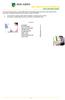 This manual of ABN AMRO Internet Banking describes how to enter payment orders, stock orders, investment orders and how to send your orders to the bank. You can enter a maximum of 45 orders for dispatch.
This manual of ABN AMRO Internet Banking describes how to enter payment orders, stock orders, investment orders and how to send your orders to the bank. You can enter a maximum of 45 orders for dispatch.
Payment solutions for individual clients. Swiss ways and customs
 ab Payment solutions for individual clients. Swiss ways and customs Contents Introduction to payments in Switzerland 05 How can I make day-to-day payments without using cash? Maestro card 06 Credit cards
ab Payment solutions for individual clients. Swiss ways and customs Contents Introduction to payments in Switzerland 05 How can I make day-to-day payments without using cash? Maestro card 06 Credit cards
BCSD WebMail Documentation
 BCSD WebMail Documentation Outlook Web Access is available to all BCSD account holders! Outlook Web Access provides Webbased access to your e-mail, your calendar, your contacts, and the global address
BCSD WebMail Documentation Outlook Web Access is available to all BCSD account holders! Outlook Web Access provides Webbased access to your e-mail, your calendar, your contacts, and the global address
USER MANUAL FOR INTERNET BANKING (IB) SERVICE
 USER MANUAL FOR INTERNET BANKING (IB) SERVICE Content: Introduction and General questions. Accessing and using Internet Banking. 1. Log In, Log Out and Printing screen/transaction information 2. Inquiries
USER MANUAL FOR INTERNET BANKING (IB) SERVICE Content: Introduction and General questions. Accessing and using Internet Banking. 1. Log In, Log Out and Printing screen/transaction information 2. Inquiries
NATIONAL BANK s MasterCard SecureCode / Verified by VISA Service - Questions and Answers
 Learn more about MasterCard SecureCode / Verified by VISA service of NATIONAL BANK. You can use the links below to jump to specific topics, or scroll down the page to read the full list of questions and
Learn more about MasterCard SecureCode / Verified by VISA service of NATIONAL BANK. You can use the links below to jump to specific topics, or scroll down the page to read the full list of questions and
Online Banking Frequently Asked Questions
 HOME BANKING Q. What is Freedom's Home Banking? A. Freedom s Home Banking allows you to bank anywhere, at any time, electronically. Our system allows you to securely access your accounts by way of any
HOME BANKING Q. What is Freedom's Home Banking? A. Freedom s Home Banking allows you to bank anywhere, at any time, electronically. Our system allows you to securely access your accounts by way of any
Online Banking User Guide
 TABLE OF CONTENTS TABLE OF CONTENTS... 1 INTRODUCTION... 4 QUICK REFERENCE... 4 LOG ON... 4 SECURITY PROFILE... 4 ENTITLEMENTS... 4 LOG ON... 5 ENTER YOUR USERNAME... 5 REVIEW SECURE IMAGE AND PHRASE,
TABLE OF CONTENTS TABLE OF CONTENTS... 1 INTRODUCTION... 4 QUICK REFERENCE... 4 LOG ON... 4 SECURITY PROFILE... 4 ENTITLEMENTS... 4 LOG ON... 5 ENTER YOUR USERNAME... 5 REVIEW SECURE IMAGE AND PHRASE,
a) Forint sight account interest 0% p.a. 0% p.a. a) Foreign currency sight interest for all currencies 0% p.a. 0% p.a.
 Corporate Payment Account List of Conditions Part I. Effective from 15th of April 2014 General Conditions This List of Conditions is an inseparable part of the General Business Conditions and the General
Corporate Payment Account List of Conditions Part I. Effective from 15th of April 2014 General Conditions This List of Conditions is an inseparable part of the General Business Conditions and the General
I. Raiffeisen Bank Account, electronic services List of Conditions Effective: As from 15 th April 2016 until withdrawal
 I. Raiffeisen Bank Account, electronic services List of Conditions Effective: As from 15 th April 2016 until withdrawal 1. BANK ACCOUNTS AND ACCOUNT PACKAGES 1 2. INTEREST RATES HUF BANK ACCOUNTS 2 3.
I. Raiffeisen Bank Account, electronic services List of Conditions Effective: As from 15 th April 2016 until withdrawal 1. BANK ACCOUNTS AND ACCOUNT PACKAGES 1 2. INTEREST RATES HUF BANK ACCOUNTS 2 3.
FI to FI Transfer Frequently Asked Questions
 FI to FI Transfer Frequently Asked Questions FI to FI allows you to transfer money between your accounts at Minnesota National Bank and accounts you have at other financial institutions. This new service
FI to FI Transfer Frequently Asked Questions FI to FI allows you to transfer money between your accounts at Minnesota National Bank and accounts you have at other financial institutions. This new service
Microsoft Office Live Meeting Events User s Guide
 Microsoft Office Live Meeting Events User s Guide Information in this document, including URL and other Internet Web site references, is subject to change without notice. Unless otherwise noted, the companies,
Microsoft Office Live Meeting Events User s Guide Information in this document, including URL and other Internet Web site references, is subject to change without notice. Unless otherwise noted, the companies,
Payment Service Directive. Information Sheet
 Payment Service Directive Information Sheet This information (the Information ) is supplied to you in accordance with the Bank s obligations under the Central Bank of Malta Directive No.1 on the Provision
Payment Service Directive Information Sheet This information (the Information ) is supplied to you in accordance with the Bank s obligations under the Central Bank of Malta Directive No.1 on the Provision
Table of Contents INTRODUCTION...2 HOME PAGE...3. Announcements... 6 Personalize... 7 Reminders... 9 Recent Items... 11 SERVICE CATALOG...
 Table of Contents INTRODUCTION...2 HOME PAGE...3 Announcements... 6 Personalize... 7 Reminders... 9 Recent Items... 11 SERVICE CATALOG...12 REQUEST...14 Request List View... 15 Creating a New Incident...
Table of Contents INTRODUCTION...2 HOME PAGE...3 Announcements... 6 Personalize... 7 Reminders... 9 Recent Items... 11 SERVICE CATALOG...12 REQUEST...14 Request List View... 15 Creating a New Incident...
Frequently asked questions.
 Frequently asked questions. What is Bath Online? Bath Online is the online savings service from Bath Building Society that provides you with 24-hour access to view your existing savings accounts and the
Frequently asked questions. What is Bath Online? Bath Online is the online savings service from Bath Building Society that provides you with 24-hour access to view your existing savings accounts and the
Our website Internet Banking
 Our website Internet Banking A safe and efficient way of accessing your People s Choice Credit Union accounts, paying bills and transferring money. 1 Contents 1. Security, system requirements and cookies...3
Our website Internet Banking A safe and efficient way of accessing your People s Choice Credit Union accounts, paying bills and transferring money. 1 Contents 1. Security, system requirements and cookies...3
City of Austell. Online Presentment and Payment Frequently Asked Questions
 General What are some of the benefits of receiving my bill electronically? It is convenient, saves time, reduces errors, allows you to receive bills anywhere at any time and helps the environment by saving
General What are some of the benefits of receiving my bill electronically? It is convenient, saves time, reduces errors, allows you to receive bills anywhere at any time and helps the environment by saving
Current/Cheque/Savings Account and Fixed Deposit Terms
 Current/Cheque/Savings Account and Fixed Deposit Terms sc.com/gm Copyright 2015 Standard Chartered Bank version 1.0 Contents 1 Choosing the account that is right for you 1 2 Savings accounts 1 3 Fixed
Current/Cheque/Savings Account and Fixed Deposit Terms sc.com/gm Copyright 2015 Standard Chartered Bank version 1.0 Contents 1 Choosing the account that is right for you 1 2 Savings accounts 1 3 Fixed
Entering payment order abroad and payment order in a foreign currency in the Czech Republic via electronic banking service ČSOB InternetBanking 24
 Entering payment order abroad and payment order in a foreign currency in the Czech Republic via electronic banking service ČSOB InternetBanking 24 Content 1. Payment order abroad... 2 1.1. Entering payment
Entering payment order abroad and payment order in a foreign currency in the Czech Republic via electronic banking service ČSOB InternetBanking 24 Content 1. Payment order abroad... 2 1.1. Entering payment
BULLETIN ON PAYMENT SERVICE
 1 st. of April 2016 This bulletin contains general advance information on payment services which the Bank must provide to a consumer customer before entering into a master agreement (hereinafter the "Bulletin
1 st. of April 2016 This bulletin contains general advance information on payment services which the Bank must provide to a consumer customer before entering into a master agreement (hereinafter the "Bulletin
Now it's time for you to realize the benefits of banking on your own terms. You're about to discover a world of financial power at your fingertips.
 Welcome to Unity Bank's On-line Banking. At the touch of a button, you get full access to your account information. You can transfer funds between accounts, perform account inquiries, download into personal
Welcome to Unity Bank's On-line Banking. At the touch of a button, you get full access to your account information. You can transfer funds between accounts, perform account inquiries, download into personal
Integrated Accounting System for Mac OS X
 Integrated Accounting System for Mac OS X Program version: 6.3 110401 2011 HansaWorld Ireland Limited, Dublin, Ireland Preface Standard Accounts is a powerful accounting system for Mac OS X. Text in square
Integrated Accounting System for Mac OS X Program version: 6.3 110401 2011 HansaWorld Ireland Limited, Dublin, Ireland Preface Standard Accounts is a powerful accounting system for Mac OS X. Text in square
Sage 50 Accounts Construction Industry Scheme (CIS)
 Sage 50 Accounts Construction Industry Scheme (CIS) Copyright statement Sage (UK) Limited, 2012. All rights reserved We have written this guide to help you to use the software it relates to. We hope it
Sage 50 Accounts Construction Industry Scheme (CIS) Copyright statement Sage (UK) Limited, 2012. All rights reserved We have written this guide to help you to use the software it relates to. We hope it
A GUIDE TO BZWBK24 SERVICES
 A GUIDE TO BZWBK24 SERVICES FOR BUSINESSES BZ WBK Bank Zachodni WBK S.A. Convenient Online Banking for Businesses MY COMPANY Plus extended BZWBK24 package A GUIDE TO BZWBK24 SERVICES FOR BUSINESSES BZ
A GUIDE TO BZWBK24 SERVICES FOR BUSINESSES BZ WBK Bank Zachodni WBK S.A. Convenient Online Banking for Businesses MY COMPANY Plus extended BZWBK24 package A GUIDE TO BZWBK24 SERVICES FOR BUSINESSES BZ
BulkSMS Text Messenger Product Manual
 BulkSMS Text Messenger Product Manual 1. Installing the software 1.1. Download the BulkSMS Text Messenger Go to www.bulksms.com and choose your country. process. Click on products on the top menu and select
BulkSMS Text Messenger Product Manual 1. Installing the software 1.1. Download the BulkSMS Text Messenger Go to www.bulksms.com and choose your country. process. Click on products on the top menu and select
Frequently Asked Questions. Categories
 Frequently Asked Questions - About BLC ebank - ebank access - Accounts access (cards and loans included) - Secondary User - Transferring funds - Account register - Service Center - Security and technical
Frequently Asked Questions - About BLC ebank - ebank access - Accounts access (cards and loans included) - Secondary User - Transferring funds - Account register - Service Center - Security and technical
MiGS Merchant Administration Guide. July 2013 Software version: MR 29
 MiGS Merchant Administration Guide July 2013 Software version: MR 29 Copyright MasterCard and its vendors own the intellectual property in this Manual exclusively. You acknowledge that you must not perform
MiGS Merchant Administration Guide July 2013 Software version: MR 29 Copyright MasterCard and its vendors own the intellectual property in this Manual exclusively. You acknowledge that you must not perform
1.0 Registration on EBankig 8. 0.0. Registration on EBankig 7
 1 Contents: 1.0. Registration on EBankig 5 1.0. Registration on EBankig 6 0.0. Registration on EBankig 7 1.0 Registration on EBankig 8 1.0. Login on Ebanking.9 2.0. Login on Ebanking......10 2.0. Login
1 Contents: 1.0. Registration on EBankig 5 1.0. Registration on EBankig 6 0.0. Registration on EBankig 7 1.0 Registration on EBankig 8 1.0. Login on Ebanking.9 2.0. Login on Ebanking......10 2.0. Login
Brother Automatic E-Mail Printing OPERATION MANUAL
 Brother Automatic E-Mail Printing OPERATION MANUAL Copyright Brother 1999 No part of this publication may be reproduced in any form or by any means without permission in writing from the publisher. The
Brother Automatic E-Mail Printing OPERATION MANUAL Copyright Brother 1999 No part of this publication may be reproduced in any form or by any means without permission in writing from the publisher. The
PekaoBIZNES 24 QUICK Start. User Guide First steps in the system
 PekaoBIZNES 24 QUICK Start User Guide First steps in the system INTRODUCTION Managing your finances may be really convenient. After completing the steps outlined in this document, you will join a big group
PekaoBIZNES 24 QUICK Start User Guide First steps in the system INTRODUCTION Managing your finances may be really convenient. After completing the steps outlined in this document, you will join a big group
Invoice Cloud Frequently Asked Questions
 Invoice Cloud Frequently Asked Questions The Town of Salem works with a third party vendor, Invoice Cloud, to provide online bill pay services for property tax and utility bills. General What are the benefits
Invoice Cloud Frequently Asked Questions The Town of Salem works with a third party vendor, Invoice Cloud, to provide online bill pay services for property tax and utility bills. General What are the benefits
E-payment. Service description
 E-payment Service description Page 2 (15) Content 1 E-payment... 3 1.1 General description... 3 1.2 Advantages... 3 1.3 Availability... 3 1.4 Security... 3 2 Service agreement, instructions and start-up...
E-payment Service description Page 2 (15) Content 1 E-payment... 3 1.1 General description... 3 1.2 Advantages... 3 1.3 Availability... 3 1.4 Security... 3 2 Service agreement, instructions and start-up...
NOTICE ON THE TERMS AND CONDITIONS OF SPOT SWISS FRANC SALE TENDERS RELATED TO FORINT CONVERSION OF FOREIGN CURRENCY NON-MORTGAGE CONSUMER LOANS
 Unofficial translation only! The official version is the Hungarian one! NOTICE ON THE TERMS AND CONDITIONS OF SPOT SWISS FRANC SALE TENDERS RELATED TO FORINT CONVERSION OF FOREIGN CURRENCY NON-MORTGAGE
Unofficial translation only! The official version is the Hungarian one! NOTICE ON THE TERMS AND CONDITIONS OF SPOT SWISS FRANC SALE TENDERS RELATED TO FORINT CONVERSION OF FOREIGN CURRENCY NON-MORTGAGE
Online Banking Business Payments Guide
 Online Banking Business Payments Guide Version 6.3 3/2015 The Bank that Service Built Member FDIC Table of Contents Benefits, Terms and Definitions... 4 Administration... 5 Adding A New Business User...
Online Banking Business Payments Guide Version 6.3 3/2015 The Bank that Service Built Member FDIC Table of Contents Benefits, Terms and Definitions... 4 Administration... 5 Adding A New Business User...
e-invoicing Online Billing
 e-invoicing Online Billing For any assistance please contact Email: Tel: Contents Welcome to Online Billing 3 Registering for Online Billing 4 einvoicing and epayment 10 Logging in 11 Accessing your new
e-invoicing Online Billing For any assistance please contact Email: Tel: Contents Welcome to Online Billing 3 Registering for Online Billing 4 einvoicing and epayment 10 Logging in 11 Accessing your new
BIG LOTS VENDOR COMPLIANCE WEB PORTAL USER GUIDE - VENDOR 300 PHILLIPI RD. COLUMBUS, OH 43228
 BIG LOTS VENDOR COMPLIANCE WEB PORTAL USER GUIDE - VENDOR 300 PHILLIPI RD. COLUMBUS, OH 43228 Contents Getting Started...4 Tips for Using Actionable Intelligence... 4 Logging into Actionable Intelligence...
BIG LOTS VENDOR COMPLIANCE WEB PORTAL USER GUIDE - VENDOR 300 PHILLIPI RD. COLUMBUS, OH 43228 Contents Getting Started...4 Tips for Using Actionable Intelligence... 4 Logging into Actionable Intelligence...
REACH-IT Industry User Manual
 REACH-IT Industry User Manual Part 03 - Login and message box 2 REACH-IT Industry User Manual Version 2.1 Version Changes 2.1 April 2014 Updates related to REACH-IT 2.7 regarding the Terms and Conditions,
REACH-IT Industry User Manual Part 03 - Login and message box 2 REACH-IT Industry User Manual Version 2.1 Version Changes 2.1 April 2014 Updates related to REACH-IT 2.7 regarding the Terms and Conditions,
Payment solutions for individual clients in Switzerland
 UBS AG P.O. Box 8098 Zurich www.ubs.com ab This brochure is intended for information purposes only. The services mentioned herein are subject to legal restrictions in some countries and can therefore not
UBS AG P.O. Box 8098 Zurich www.ubs.com ab This brochure is intended for information purposes only. The services mentioned herein are subject to legal restrictions in some countries and can therefore not
BP On-Line Account Manager User-Guide
 BP On-Line Account Manager User-Guide Page 1 of 24 Contents Contents... 2 Introduction... 3 Answering your questions... 4 On-Line Account Management... 5 Glossary of terms used... 6 Logging onto the Service...
BP On-Line Account Manager User-Guide Page 1 of 24 Contents Contents... 2 Introduction... 3 Answering your questions... 4 On-Line Account Management... 5 Glossary of terms used... 6 Logging onto the Service...
Wire Transfer. Business Link. Creating a Wire Transfer Template. Wire Transfer Types. Wire Transfer Templates and Transactions
 Wire Transfer Funds Mgmt Check Mgmt Reporting Administration Wire Transfers The Wire Transfer module provides a convenient and secure way to transfer funds between your accounts, or between your accounts
Wire Transfer Funds Mgmt Check Mgmt Reporting Administration Wire Transfers The Wire Transfer module provides a convenient and secure way to transfer funds between your accounts, or between your accounts
REGISTRATION & LOGIN... 3 Security Image and Questions... 3 Memorizing Card Numbers... 6 AUTHORIZE USERS (DELEGATES)... 6 Delegate Manager...
 Revised March 2014 REGISTRATION & LOGIN... 3 Security Image and Questions... 3 Memorizing Card Numbers... 6 AUTHORIZE USERS (DELEGATES)... 6 Delegate Manager... 6 Adding a Delegate... 7 Editing a Delegate...
Revised March 2014 REGISTRATION & LOGIN... 3 Security Image and Questions... 3 Memorizing Card Numbers... 6 AUTHORIZE USERS (DELEGATES)... 6 Delegate Manager... 6 Adding a Delegate... 7 Editing a Delegate...
Deltek Touch Time & Expense for GovCon. User Guide for Triumph
 Deltek Touch Time & Expense for GovCon User Guide for Triumph November 25, 2014 While Deltek has attempted to verify that the information in this document is accurate and complete, some typographical or
Deltek Touch Time & Expense for GovCon User Guide for Triumph November 25, 2014 While Deltek has attempted to verify that the information in this document is accurate and complete, some typographical or
User manual. BUSINESS 24 Mobile Bank for iphone or Android users
 User manual A non-stop available modern form of internet banking. The BUSINESS 24 service is available to you from www.business24.cz BUSINESS 24 Mobile Bank for iphone or Android users Telephone support
User manual A non-stop available modern form of internet banking. The BUSINESS 24 service is available to you from www.business24.cz BUSINESS 24 Mobile Bank for iphone or Android users Telephone support
RescueNet 12-Lead Administration Guide. Software version 2.0 Manual 1.0 revision
 RescueNet 12-Lead Administration Guide Software version 2.0 Manual 1.0 revision 2011 by ZOLL. All rights reserved. RescueNet is a registered trademark of ZOLL Data Systems. RescueNet @Work, RescueNet 12-Lead,
RescueNet 12-Lead Administration Guide Software version 2.0 Manual 1.0 revision 2011 by ZOLL. All rights reserved. RescueNet is a registered trademark of ZOLL Data Systems. RescueNet @Work, RescueNet 12-Lead,
Current/Cheque/Savings Account and Fixed Deposit Terms
 Current/Cheque/Savings Account and Fixed Deposit Terms www.sc.com/zw Copyright 2015 Standard Chartered Bank Zimbabwe Limited V1_2015 Contents 1 Choosing the account that is right for you 1 2 Savings accounts
Current/Cheque/Savings Account and Fixed Deposit Terms www.sc.com/zw Copyright 2015 Standard Chartered Bank Zimbabwe Limited V1_2015 Contents 1 Choosing the account that is right for you 1 2 Savings accounts
