Wire Transfer. Business Link. Creating a Wire Transfer Template. Wire Transfer Types. Wire Transfer Templates and Transactions
|
|
|
- Aron Glenn
- 8 years ago
- Views:
Transcription
1 Wire Transfer Funds Mgmt Check Mgmt Reporting Administration Wire Transfers The Wire Transfer module provides a convenient and secure way to transfer funds between your accounts, or between your accounts and those of transfer recipients. Choose from Book, Fedwire, CHIPS and SWIFT (International USD or foreign exchange) transfers, as provided for by the financial institution and your system validations. Note: The system only creates the transfer requests; request processing is handled by the financial institution in a different system. Wire Transfer Types The system supports the following transfer types, if your system validations provide access to them: SWIFT: Used for international transfers and foreign-currency transactions across the network owned by the Society for Worldwide Interbank Financial Telecommunications. FedWire: The same-day-value electronic funds transfer system operated within the United States by the Federal Reserve Bank. CHIPS: An independent message-switching system that permits international financial transactions to be settled amongst the member banks of the New York Clearing House Association. Book: An internal transfer made between accounts that reside at the same financial institution. Wire Transfer Templates and Transactions Wire transfers can be one-time or they can be repetitive in nature, created for the same recipient on a periodic basis. To simplify the process of creating repetitive wire transfers, the Wire Transfers module offers the ability to create wire transfers based on templates. These templates allow you to pre-populate the information that is most commonly used, and enter only the data that differs from transaction to transaction. Note: Wire transfer templates (also known as wire templates ) do not transfer funds. Rather, they serve as a means of making wire transfer transactions simpler. Creating a Wire Transfer Template To create a wire transfer template: 2. Select the Create tab. 3. From the Create drop-down lists, select Template and the type of template. 4. Click the Continue button. The Wire Transfers Template screen is displayed. 5. In the Template name field, enter a name for the template. 6. From the Wire from drop-down list, select the account to be debited to fund the wire. 7. Specify ordering customer, correspondent and intermediary institutions (if any), and beneficiary-bank information. See the How Do I Use the Choose Function in a Wire Template or Transaction? Help topic for assistance with the choose feature. 8. Enter the required data. See the Fields for Template and Transaction Creation section for descriptions of the fields on this screen. 9. Click the Save button. Depending on your approval requirements and system validations: The system may route the template for approval. The system may route the template for submission by another user. The system may route the template to the Pending Items tab for you to submit it. Continued 1 of 2
2 Wire Transfer (Cont d) Creating a Wire Transfer Transaction (Cont d) Creating a Wire Transfer Transaction To create wire transfer transactions: 2. Select the Create tab. 3. Do one of the following: To create a one-time wire transfer transaction without using a template 1. From the Create drop-down lists, select the transaction type and Transaction. 2. Click the Continue button. The Wire Transfers Transaction pane is displayed. 3. Enter data in the appropriate fields. The fields are the same as those used in the template creation process. To create a transaction and create a template at the same time 1. From the Create drop-down lists, select the type of template/transaction and Transaction and Template. 2. Click the Continue button. The Wire Transfers Template and Transaction screen is displayed. 3. In the Template Name field, enter a name for the template. 4. Enter data into the appropriate fields. The fields are the same as those used in the template creation process. To create a transaction using a wire transfer template 1. Click the use hyperlink associated with the template to be used to create the transaction. The Wire Transfers Transaction pane is displayed. Fields are automatically filled with the data specified in the template creation process. 2. [Optional] Modify data in the appropriate fields. The fields are the same as those used in the template creation process. 4. Click the Save button to save the transaction (and template, if applicable). Depending on your approval requirements and system validations: The system may route the transaction for approval. The system may route the transaction for submission by another user. The system may route the transaction to the Pending Items tab for you to submit it. Note: When you create a template and transaction together and submit them or queue them for approval, they are divided into two separate entities on the Pending Items tab the template is placed in the Pending Templates pane for approvals or submission, and the transaction is placed in the Transaction Batches pane. Fields for Template and Transaction Creation Virtually all fields discussed in this section are used for both template and transaction creation. The exceptions--those fields available only when creating transactions--are indicated with an asterisk (*). Screen Feature Ordering customer Sender's correspondent inst. Receiver s correspondent inst. Intermediary institution Account with institution Account With Institution is the beneficiary (checkbox) Beneficiary customer Charges (radio buttons) Usage Name and address of the customer from whom the wire transfer originates. Depending on your company's configuration: The choose link for the Ordering Customer may be unavailable; in this case, your company's identity as an ordering customer will be pre-specified in association with the selected account. You may be restricted from originating wire transfer transactions from a post-office box. In this case, the system will not permit entries that use addresses such as "P.O. Box 5000." Name and address of the correspondent financial institution used by the sender s financial institution. Name and address of the correspondent financial institution used by the beneficiary financial institution. Name and address of the intermediary financial institution that receives wires for the beneficiary financial institution. Name and address of the beneficiary financial institution. Note: If an IBAN is to be used for the beneficiary customer, use the Manual Institution ID drop-down list and field in the Account With Institution Information pop-up window to specify the SWIFT BIC of the European bank associated with the beneficiary's account. Indicates whether the funds are intended for the beneficiary financial institution rather than a customer of the institution. Account number, name and address of the beneficiary (receiver) of the transaction. An IBAN can be entered in place of the account number. Depending on your company's configuration, you may be restricted from sending wire transfer transactions to a post-office box. In this case, the system will not permit entries that use addresses such as "P.O. Box 5000." Indicates the party who will pay the fees associated with the SWIFT transaction.
3 Wire Transfer (Cont d) Fields for Template and Transaction Creation (Cont d) Screen Feature Amount (drop-down list) Amount (field) Usage Identifies the currency type to be used for a SWIFT transaction. Amount of the transaction. * FX rate Identifies the exchange rate to be used for the SWIFT transaction. * Contract # Identifies a contract used to specify an exchange rate other than the default for the SWIFT transaction. * Eurostat code Identifies the Eurostat transaction-type tracking code for a SWIFT transaction using the Euro (EUR). * Value Date Identifies the date on which the transaction will be executed. Remittance Info Provide remittance details for the beneficiary and/or originator. The drop-down list defines the type of information, while the field is used for the details. Processing instructions Provide instructions for the intermediary or "account with" financial institutions. The dropdown list defines the action to be taken; the input field is for the details of the action. Note: Multiple lines may be required to provide complete remittance information or processing instructions. If multiple lines are required: 1. Make the appropriate selection from the first drop-down list in the remittance information or processing instruction. 2. Enter the beginning of the text in the associated field. 3. Do not make a selection from the following drop-down list. 4. Enter // in the associated field, followed by the rest of the instruction. Instructions may use as many lines as are required, as long as each line is prefixed with //. Do not leave blank lines between instructions. If the desired instruction is not present in the drop-down list, but a known "codeword" representing that instruction is known, you can: 1. Select the "blank" entry from the drop-down list, if it has not already been selected. 2. Enter the processing instruction using the format: /codeword/instruction text A list of valid codewords can be found in the system Help. From the Wire Transfer module, click the? Help button, then, in the Help popup window, click the Prerequisites for Importing Wire Transfer Transactions link, followed by the How Do I Set Up Import Files for Transaction Import? link. Template and Transaction Approvals For your protection, there may be rules implemented on the system regarding the number of approvals required before a wire transfer template or transaction can be submitted for processing. Your System Administrator can specify approval requirements that are more stringent than those required by the financial institution. A maximum of three approvals may be required; some users, however, may not need any approvals. Notes: For security purposes, the creator of a wire transfer transaction or template item may not approve that item. Once an item has been granted the required number of approvals, however, the creator or approver can submit the item, if that user has the appropriate validation. An individual approving user can only approve each transaction once; if a transaction requires two approvals, two approvers must "sign off" on the transaction before it can be submitted. If a transaction is rejected by the system and corrected by the originator, however, an approving user can re-approve the same transaction. For example, if a user's wire transfer transactions require two approvals, a transaction would be processed as follows: 1. The user creates the transaction and clicks the Save button. 2. The first approving user (any user validated for wire transaction approval and whose account permissions include the account associated with the transaction) approves the transaction by clicking the transaction's approve hyperlink on the Pending Items pane. If multiple approvals are required, the transaction remains visible to users who have already approved it, but the approve hyperlink is no longer available to them. 3. A second approving user approves the transaction. 4. A user validated for wire transfer submission submits the transaction by clicking the submit hyperlink associated with it. 2 of 2
4 Wire Transfer (Cont d) Actions Available from Template/Transaction Detail From the Template and Transaction detail panes, you may be able to: Click the Back button to return to the Pending Items list. Click the Print button to print the item detail. Click the Previous or Next buttons, as applicable, to move forward or backward through pending templates or transactions. Click the Modify button to modify the item. Click the Approve button to approve the item. Click the Submit button to submit the item. Click the Delete button to delete the item. Submitting a Template or Transaction Note: Predetermined rules indicate whether wire templates need to be submitted before they are made available for use.wire transactions must always be submitted for processing. To submit a template or transaction: 2. On the Pending Items tab, in the Pending Templates or Transaction Batches pane: Single template or transaction Click the submit hyperlink associated with the template or transaction to be deleted. Multiple templates or transactions 1. Select the checkboxes associated with the templates or transactions to be deleted. 2. Click the Submit button. The Submit Confirmation screen is displayed. 3. [Optional] To print the confirmation, click the Print button. Make the necessary selections in the Print dialog box, then click the OK button. 4. Click the OK button to close the confirmation screen and return to the Pending Items tab. IBANs and Wire Templates or Transactions The International Bank Account Number (IBAN) is a European Union standard for identifying accounts, used to optimize EU cross-border payments. It is not a new account number; rather, it is an alternate way of representing national account numbers in an internationally-recognized standard format. When creating a wire transfer template or transaction, wire originators in the United States who are making a transfer to a beneficiary who has provided an IBAN must at minimum: Enter the IBAN in the Account number field of the Beneficiary customer section. Specify a SWIFT BIC for the Account With Institution in the Account With Institution Information pop-up window. Additionally, in order to speed processing of wire transfers to EU recipients, the originator should consider the following before creating the transfer: For USD currency wire transfers (Fedwire and SWIFT), the originator should specify a valid ABA for the US financial institution that serves as the correspondent institution for the European financial institution. US correspondent institution information should be specified in the Receiver's Correspondent Institution section. For non-usd currency wire transfers (SWIFT), additional bank routing information should be specified for the receiver's correspondent institution and for any intermediary institutions involved in handling wire transfer traffic for the designated European financial institution. This information can usually be obtained from the European financial institution via the beneficiary. Wire Transfer Reports To access Wire Transfer reports: 2. Select the Reporting tab. 3. Click the hyperlink associated with the desired report: Template Report: Check the status of wire templates created on the system. In addition to active templates, the Wire Template report lists templates that are currently outstanding. Transaction Report: Check the status of submitted wire transactions.
5 Wire Transfer: Import Transactions Funds Mgmt Check Mgmt Reporting Administration Wire Transfers Importing Wire Transfer Transactions If you are working with an outside data source-whether as complex as a payments or bookkeeping system, or as simple as a spreadsheet-you may already have the data needed to automate the creation of transactions. Before importing transactions, you'll need to: 1. Set up one or more templates for the transactions to be imported. The system requires template usage for quality control and security purposes. A single template can be used to import multiple transactions in the same transaction batch, as long as the template meets the needs of the transaction. 2. Create an ASCII file to import into the system (an "import file"). See your data source's documentation for information on exporting data; see the system help for information about file requirements. 3. Set up a "format definition" within the system, to help the system interpret the import file. Format definitions tell the system how to match the fields in your file to the fields in the template to create the transactions. Once a template, format definition, and import file are ready, you can use the system to create transactions using the import file. Notes: Transaction import requires that each transaction in the import file refer to a template available for your use from the Create tab. If a template exists, but you are not permitted to access it and thus do not see it, or if it requires financial institution approval but has not yet been approved, you will not be able to import transactions using that template. Once imported, each transaction in the import file becomes a separate transaction that is approved, submitted, etc., as its own entity. Transactions can also be imported after creating or modifying a format definition. The fields and buttons discussed below are also available at the bottom of the Import - Format Definition - Create and Import - Format Definition - Modify panes. When importing from either of these panes, however, the format definition must be saved before the transactions can be imported. To import wire transfer transactions: 2. Select the Import tab. 3. From the Format Definition drop-down list, select the format definition to be used to interpret the file. 4. [Optional] If the value dates in the import file are outdated, you can override them. Enter a new value date in the Value date field. You can also click the Calendar button to use the Calendar utility to select dates. 5. Click the Browse... button and locate the file to be imported, then click the Open button. 6. Click the Begin Import button. The file is analyzed. The Import - Results (Step 1 of 2) pane is displayed. At this point, the system has analyzed the import file and compared it to the format definition and the templates referenced within the import file. If at least one record in the import file matches the format definition and the template, the status will be "Processed - Awaiting Acceptance." If the import file does not match the format definition and/or the template, the status will be "Rejected - No Items Successfully Imported." Record counts, currency types (if non-usd), and total value of records are displayed for all acceptable items; record counts are displayed for records that will not be processed. Rejected records are displayed in the Import - File - Rejects & Invalid Items pane, along with an explanation for the rejection. 7. Do one of the following: If the file must be modified before import 1. Click the Cancel button. A confirmation dialog box is displayed. 2. Click the OK button. The dialog box closes and you are routed to the Import tab's initial pane. If the information displayed above meets your expectations Click the Accept button. The file is processed, and the Import - Results (Step 2 of 2) pane is displayed. Note: Carefully review the error log to determine if any additional transactions were rejected. The transactions may now be approved or submitted.
6 Import Transactions (Cont d) Creating a Format Definition Format definitions are created to help the system match the data included in your import file with the appropriate locations in the template. Once a format definition has been created, it may be used by any user who is validated to compose and import wire transfer transactions, provided that the user has access to the template and to the account used to create the wire transfer. Important: Each format definition references a specific template. Therefore, before a format definition created, a template must be created to use the data imported from that file. Multiple format definitions can reference the same template, if necessary. To create a format definition: 2. Select the Import tab. 3. In the Format Definition row, click the New button. The Import - Format Definition - New screen is displayed. 4. [Optional] To base the format definition on an existing definition, select that definition name from the Format definition dropdown list. The fields will be populated with that format definition's specifications. 5. In the Format name field, enter a name for the format definition. 6. Select the Record type radio button corresponding to the format of the file to be imported. If you select the -delimited radio button, enter the delimiter character. 7. Into each field, do one of the following to identify the location of each data field in the import file: For fixed-width files, enter the start and end positions (1-3, 4-19, 20-24, etc.) of each field. For files delimited by commas, spaces, tabs, or other characters, enter the sequential position (1, 2, 3, 4) of each field. The following fields are required. The positions of the corresponding data within the import file must always be provided in the format definition: This field... Template name Amount Value Date Contains... The template's name. The dollar value of the transaction. The date on which the transaction is to be processed. The following fields are optional when creating a format definition. The positions of the corresponding data may be provided in the template or in the import file. Imported values will override values specified in the template. If the field is to be included in the import file, select the checkbox; if it is to be specified in the template, deselect the checkbox. Note: If a checkbox is selected, any value specified in the template will be overwritten with the file's contents from the specified position. This field... FX Contract FX Contract Rate Eurostat Code Ordering Customer Name Ordering Customer Address 1-3 Remittance Information 1-4 Processing Instructions 1-6 Contains... The contract number of a contract specifying an exchange rate, for transfers to be conducted in a non- USD currency and for which you have a contract agreeing to a rate other than the exchange rate currently used by the financial institution. Used only for non-usd SWIFT transactions. The exchange rate between the non-usd currency identified in the template and the USD, if you are including an FX Contract number. Used only for non-usd SWIFT transactions. A Eurostat transaction-type tracking code, if the EUR (Euro) currency-type code was specified in the template. Used only for Euro-based SWIFT transactions. Name of the customer from whom the wire transfer originates. Address of the customer from whom the wire transfer originates. Must include at least one line of street address and one line of city/state/zip. Remittance details for the beneficiary and/or originator. Processing instructions for the intermediary or "account with" financial institutions. 8. From the Value date format drop-down list, select the format in which the value date is included in the import file. 9. Select one of the following Amount decimal point radio buttons: Implied: If the system is to interpret the last two positions of the amount as cents, in the absence of a decimal point. Not implied: If the system is to interpret the last two positions of the amount as cents only if a decimal point is present. 10. Click the Save button to save the format definition.
Updated 08/2015. Wire Transfer User Guide
 Updated 08/2015 Wire Transfer User Guide Wire Transfers The Wire section provides you with the ability to create one-time wires or set up template-based wires for ongoing use. Wiring Funds The tasks you
Updated 08/2015 Wire Transfer User Guide Wire Transfers The Wire section provides you with the ability to create one-time wires or set up template-based wires for ongoing use. Wiring Funds The tasks you
Wire Transfers. Basic Terms and Features
 Wire Transfers The Wire Transfer service provides secure wire transfer capabilities with a streamlined, easy-to-use web browser interface. Depending on your configuration, wire transfer features allow
Wire Transfers The Wire Transfer service provides secure wire transfer capabilities with a streamlined, easy-to-use web browser interface. Depending on your configuration, wire transfer features allow
Business ebanking Wire Transfer Reference Guide
 Business ebanking Wire Transfer Reference Guide If you have any questions, please contact Business ebanking Support at 1-800-593-4345 Contents One Time Wires...3-5 Deleting a One Time Wire Transfer...
Business ebanking Wire Transfer Reference Guide If you have any questions, please contact Business ebanking Support at 1-800-593-4345 Contents One Time Wires...3-5 Deleting a One Time Wire Transfer...
Wire Transfer. itreasury Module User Guide. It s time to expect more. Regions Bank 032013. Member FDIC
 Wire Transfer itreasury Module User Guide It s time to expect more. Regions Bank 032013 Member FDIC 1 Welcome to Regions itreasury Welcome to Regions itreasury online banking. The itreasury suite of services
Wire Transfer itreasury Module User Guide It s time to expect more. Regions Bank 032013 Member FDIC 1 Welcome to Regions itreasury Welcome to Regions itreasury online banking. The itreasury suite of services
Wire Manager. for Business Online Banking Quick Reference Guide
 Wire Manager for Business Online Banking Quick Reference Guide . All rights reserved. This work is confidential and its use is strictly limited. Use is permitted only in accordance with the terms of the
Wire Manager for Business Online Banking Quick Reference Guide . All rights reserved. This work is confidential and its use is strictly limited. Use is permitted only in accordance with the terms of the
Eastern Bank TreasuryConnect Money Transfer User Manual
 Eastern Bank TreasuryConnect Money Transfer User Manual This user manual provides instructions for setting up new users and accessing services found within the Money Trans Admin group and the Money Transfer
Eastern Bank TreasuryConnect Money Transfer User Manual This user manual provides instructions for setting up new users and accessing services found within the Money Trans Admin group and the Money Transfer
Welcome to FX Express On MB Web Express
 Welcome to FX Express On MB Web Express Please follow this reference guide to help you navigate through FX Express. You will find helpful information for the following tasks: 1. Setup 2. Creating FX trades
Welcome to FX Express On MB Web Express Please follow this reference guide to help you navigate through FX Express. You will find helpful information for the following tasks: 1. Setup 2. Creating FX trades
Creating Domestic Wire Transfer Payments Reference Guide
 Creating Domestic Wire Transfer Payments Reference Guide Table of Contents Creating and Working with Domestic Wire Transfers 3 Overview 3 Creating a Freeform Payment or Template 3 Use Existing Payments
Creating Domestic Wire Transfer Payments Reference Guide Table of Contents Creating and Working with Domestic Wire Transfers 3 Overview 3 Creating a Freeform Payment or Template 3 Use Existing Payments
BANKOH BUSINESS CONNECTIONS WIRE TRANSFER GUIDE
 BANKOH BUSINESS CONNECTIONS WIRE TRANSFER GUIDE Revision 2/2013 1 of 35 Contents GENERAL INFORMATION... 3 Wire Transfers... 3 Types of Wires... 3 Wire Templates... 3 Bankoh Business Connections Wire Cut-off
BANKOH BUSINESS CONNECTIONS WIRE TRANSFER GUIDE Revision 2/2013 1 of 35 Contents GENERAL INFORMATION... 3 Wire Transfers... 3 Types of Wires... 3 Wire Templates... 3 Bankoh Business Connections Wire Cut-off
Creating International Wire Transfer Payments Reference Guide
 Creating International Wire Transfer Payments Reference Guide Table of Contents Creating and Working with International Wire Transfers 3 Overview 3 Creating a Freeform Payment or Template 3 Needs Rate
Creating International Wire Transfer Payments Reference Guide Table of Contents Creating and Working with International Wire Transfers 3 Overview 3 Creating a Freeform Payment or Template 3 Needs Rate
Supply Chain Finance WinFinance
 Supply Chain Finance WinFinance Customer User Guide Westpac Banking Corporation 2009 This document is copyright protected. Apart from any fair dealing for the purpose of private study, research criticism
Supply Chain Finance WinFinance Customer User Guide Westpac Banking Corporation 2009 This document is copyright protected. Apart from any fair dealing for the purpose of private study, research criticism
Wires. z Go to https://www.bellbanks.com z From the Secure login to drop-down, select Business Online Banking z Enter Username and Password
 Wires This tab allows you to perform all the necessary functions to create and submit domestic and international wires online. For companies utilizing the online wire function, all business online banking
Wires This tab allows you to perform all the necessary functions to create and submit domestic and international wires online. For companies utilizing the online wire function, all business online banking
Contact Treasury Management Support: 866-563-1010 (toll free) Monday through Friday, 7:30 am 5:30 pm (Pacific Time) TreasuryManagement@umpquabank.
 Contact Treasury Management Support: 866-563-1010 (toll free) Monday through Friday, 7:30 am 5:30 pm (Pacific Time) TreasuryManagement@umpquabank.com Updated October 2013 - TreasuryPro 3.8 Contents Welcome...
Contact Treasury Management Support: 866-563-1010 (toll free) Monday through Friday, 7:30 am 5:30 pm (Pacific Time) TreasuryManagement@umpquabank.com Updated October 2013 - TreasuryPro 3.8 Contents Welcome...
Create wires using a variety of templates that simplify the data entry process.
 Wire Transfers The Wire Transfer service provides secure wire transfer capabilities with a streamlined, easy-to-use web browser interface. Depending on your configuration, wire transfer features allow
Wire Transfers The Wire Transfer service provides secure wire transfer capabilities with a streamlined, easy-to-use web browser interface. Depending on your configuration, wire transfer features allow
Deutsche Bank Global Transaction Banking. Internet Bankieren. Entering Payments and Collections. www.deutschebank.nl
 Deutsche Bank Global Transaction Banking Internet Bankieren Entering Payments and Collections www.deutschebank.nl Internet Bankieren Entering Payments and Collections 2 Entering payments and collections
Deutsche Bank Global Transaction Banking Internet Bankieren Entering Payments and Collections www.deutschebank.nl Internet Bankieren Entering Payments and Collections 2 Entering payments and collections
Templates and Repetitive Transactions. Settlement Terms Used in FX Web
 Templates and Repetitive Transactions FX Web s template function makes it easy for you to set up and use scheduled foreign exchange trades involving repetitive instructions for each transaction. This topic
Templates and Repetitive Transactions FX Web s template function makes it easy for you to set up and use scheduled foreign exchange trades involving repetitive instructions for each transaction. This topic
Transactions User Guide (Internet)
 Version Oct 2011 Pg 1 of 256 Table of Contents Purpose...5 1. Transaction Flow Overview...5 2. Bulk Import...6 2.1. Import...6 2.2. Batch Instructions...8 3. Create Transaction From Template...10 4. Copy
Version Oct 2011 Pg 1 of 256 Table of Contents Purpose...5 1. Transaction Flow Overview...5 2. Bulk Import...6 2.1. Import...6 2.2. Batch Instructions...8 3. Create Transaction From Template...10 4. Copy
Creating international money transfers
 Creating international money transfers About this guide This guide takes you through the process of creating international money transfers (IMT) through CommBiz. Important information If you are making
Creating international money transfers About this guide This guide takes you through the process of creating international money transfers (IMT) through CommBiz. Important information If you are making
NAB Trade Finance Online Customer User Guide
 NAB Trade Finance Online Customer User Guide Contents Introduction Scope... 2 How to Use This Guide... 2 Users of NAB Trade Finance Online... 3 Resources... 3 Your Profile... 4 Introduction... 4 Roles...
NAB Trade Finance Online Customer User Guide Contents Introduction Scope... 2 How to Use This Guide... 2 Users of NAB Trade Finance Online... 3 Resources... 3 Your Profile... 4 Introduction... 4 Roles...
USER MANUAL FOR INTERNET BANKING (IB) SERVICE
 USER MANUAL FOR INTERNET BANKING (IB) SERVICE Content: Introduction and General questions. Accessing and using Internet Banking. 1. Log In, Log Out and Printing screen/transaction information 2. Inquiries
USER MANUAL FOR INTERNET BANKING (IB) SERVICE Content: Introduction and General questions. Accessing and using Internet Banking. 1. Log In, Log Out and Printing screen/transaction information 2. Inquiries
Domestic & International Wires
 Recipients After logging in, within the Commercial section of the left menu, choose Recipients If the recipient you need is not listed, choose Add Recipient from the top Enter the recipient information.
Recipients After logging in, within the Commercial section of the left menu, choose Recipients If the recipient you need is not listed, choose Add Recipient from the top Enter the recipient information.
ONLINE FX QUICK START GUIDE AN INTRODUCTION TO. Add a Bank Account. Add a Recipient. Create a Transaction. Check Payment Status. Go Mobile!
 AN INTRODUCTION TO ONLINE FX QUICK START GUIDE Welcome to your Western Union Business Solutions Online FX account. You can now send international payments quickly and conveniently, online or from your
AN INTRODUCTION TO ONLINE FX QUICK START GUIDE Welcome to your Western Union Business Solutions Online FX account. You can now send international payments quickly and conveniently, online or from your
CHAPTER 7: CASH AND BANK MANAGEMENT SETUP
 Chapter 7: Cash and Bank Management Setup CHAPTER 7: CASH AND BANK MANAGEMENT SETUP Objectives Introduction The objectives are: Set up cash bank transaction types. Set up bank transaction groups. Set up
Chapter 7: Cash and Bank Management Setup CHAPTER 7: CASH AND BANK MANAGEMENT SETUP Objectives Introduction The objectives are: Set up cash bank transaction types. Set up bank transaction groups. Set up
International payments in Fiji
 International payments in Fiji Follow this guide to create a payment to a beneficiary who has an account outside of Fiji. Please note, payments from accounts in Fiji cannot include a mixture of domestic
International payments in Fiji Follow this guide to create a payment to a beneficiary who has an account outside of Fiji. Please note, payments from accounts in Fiji cannot include a mixture of domestic
Section VIII: ACH Payment Processing
 Section VIII: ACH Payment Processing Contents About ACH Payments... 2 About the Automated Clearing House... 2 ACH Terms and Features... 2 Workflow Example: ACH Payroll Application... 4 To Add a Database...
Section VIII: ACH Payment Processing Contents About ACH Payments... 2 About the Automated Clearing House... 2 ACH Terms and Features... 2 Workflow Example: ACH Payroll Application... 4 To Add a Database...
ICP Data Entry Module Training document. HHC Data Entry Module Training Document
 HHC Data Entry Module Training Document Contents 1. Introduction... 4 1.1 About this Guide... 4 1.2 Scope... 4 2. Step for testing HHC Data Entry Module.. Error! Bookmark not defined. STEP 1 : ICP HHC
HHC Data Entry Module Training Document Contents 1. Introduction... 4 1.1 About this Guide... 4 1.2 Scope... 4 2. Step for testing HHC Data Entry Module.. Error! Bookmark not defined. STEP 1 : ICP HHC
User Guide Electronic Funds Transfer (EF T) Service
 User Guide Electronic Funds Transfer (EF T) Service Contents What You Need to Know About ATB s EFT Service 4 Funding EFT Files 4 1.Liquidity Limit 4 2.Exchange Funding 5 Limits 5 1.File Limits 6 2.Limits
User Guide Electronic Funds Transfer (EF T) Service Contents What You Need to Know About ATB s EFT Service 4 Funding EFT Files 4 1.Liquidity Limit 4 2.Exchange Funding 5 Limits 5 1.File Limits 6 2.Limits
Business Online. Quick Reference Guide
 Business Online Quick Reference Guide . All rights reserved. This work is confidential and its use is strictly limited. Use is permitted only in accordance with the terms of the agreement under which it
Business Online Quick Reference Guide . All rights reserved. This work is confidential and its use is strictly limited. Use is permitted only in accordance with the terms of the agreement under which it
Complete Citibank Online Internet Banking Manual
 Complete Citibank Online Internet Banking Manual 2 Contents 1. INTRODUCTION... 5 2. STARTING AT CITIBANK ONLINE... 5 2.1. REGISTER FOR THE FIRST TIME... 5 2.2. EASY SIGN ON... 6 2.2.1. ACCESS BLOCKING,
Complete Citibank Online Internet Banking Manual 2 Contents 1. INTRODUCTION... 5 2. STARTING AT CITIBANK ONLINE... 5 2.1. REGISTER FOR THE FIRST TIME... 5 2.2. EASY SIGN ON... 6 2.2.1. ACCESS BLOCKING,
MONEY TRANSFER. Import & Approval User Guide
 MONEY TRANSFER Import & Approval User Guide 1 TABLE OF CONTENTS Overview & Requirements.... 2 MT Import Service... 4 MT Wire Approval.... 6 MT Wire Report.... 9 1 OVERVIEW & REQUIREMENTS The Money Transfer
MONEY TRANSFER Import & Approval User Guide 1 TABLE OF CONTENTS Overview & Requirements.... 2 MT Import Service... 4 MT Wire Approval.... 6 MT Wire Report.... 9 1 OVERVIEW & REQUIREMENTS The Money Transfer
Cash Management User Manual
 Product Overview This manual contains instructions for setting up your Administrator access as well as establishing access for those who will have access to your account information through Online Banking
Product Overview This manual contains instructions for setting up your Administrator access as well as establishing access for those who will have access to your account information through Online Banking
Tuition Payment Options 2016-2017
 Tuition Payment Options 2016-2017 Payment Options Tuition payments can be made by one of the following methods: International Cheque payable to Appleby College Online Banking Western Union Business Solutions
Tuition Payment Options 2016-2017 Payment Options Tuition payments can be made by one of the following methods: International Cheque payable to Appleby College Online Banking Western Union Business Solutions
Cathay Business Online Banking. User Guide. Version 1.0
 Cathay Business Online Banking User Guide Version 1.0 07/2013 Disclaimer: The information and materials in these pages, including text, graphics, links, or other items are provided as is and available.
Cathay Business Online Banking User Guide Version 1.0 07/2013 Disclaimer: The information and materials in these pages, including text, graphics, links, or other items are provided as is and available.
Online Banking Business Payments Guide
 Online Banking Business Payments Guide Version 6.3 3/2015 The Bank that Service Built Member FDIC Table of Contents Benefits, Terms and Definitions... 4 Administration... 5 Adding A New Business User...
Online Banking Business Payments Guide Version 6.3 3/2015 The Bank that Service Built Member FDIC Table of Contents Benefits, Terms and Definitions... 4 Administration... 5 Adding A New Business User...
Oracle FLEXCUBE Direct Banking Release 12.0.1.0.0 Retail Transfer and Payments User Manual. Part No. E52306-01
 Oracle FLEXCUBE Direct Banking Release 12.0.1.0.0 Retail Transfer and Payments User Manual Part No. E52306-01 Retail Transfer and Payments User Manual Table of Contents 1. Transaction Host Integration
Oracle FLEXCUBE Direct Banking Release 12.0.1.0.0 Retail Transfer and Payments User Manual Part No. E52306-01 Retail Transfer and Payments User Manual Table of Contents 1. Transaction Host Integration
Format Description. SWIFT MT103 Single Customer Credit Transfer
 De Format Description SWIFT MT103 Single Customer Credit Transfer COLOPHON Title Format Description SWIFT MT103 Version, date 1.3, June 2015 On behalf of Contact address Corporate Client Channels Rabobank
De Format Description SWIFT MT103 Single Customer Credit Transfer COLOPHON Title Format Description SWIFT MT103 Version, date 1.3, June 2015 On behalf of Contact address Corporate Client Channels Rabobank
Chapter 15: Forms. User Guide. 1 P a g e
 User Guide Chapter 15 Forms Engine 1 P a g e Table of Contents Introduction... 3 Form Building Basics... 4 1) About Form Templates... 4 2) About Form Instances... 4 Key Information... 4 Accessing the Form
User Guide Chapter 15 Forms Engine 1 P a g e Table of Contents Introduction... 3 Form Building Basics... 4 1) About Form Templates... 4 2) About Form Instances... 4 Key Information... 4 Accessing the Form
Add and Change Direct Deposit Elections
 Purpose and Overview The purpose of this quick guide is to help you create, add, update, and delete your payment election (direct deposit information) accounts in Workday. In addition, you can specify
Purpose and Overview The purpose of this quick guide is to help you create, add, update, and delete your payment election (direct deposit information) accounts in Workday. In addition, you can specify
Straight2Bank Payments Initiation User Guide
 Straight2Bank Payments Initiation User Guide Last Updated: June 2014 Table of Contents PURPOSE... 4 1. OVERVIEW OF PAYMENT SERVICES ON STRAIGHT2BANK... 5 2. MAKING PAYMENTS ON STRAIGHT2BANK... 7 3. USING
Straight2Bank Payments Initiation User Guide Last Updated: June 2014 Table of Contents PURPOSE... 4 1. OVERVIEW OF PAYMENT SERVICES ON STRAIGHT2BANK... 5 2. MAKING PAYMENTS ON STRAIGHT2BANK... 7 3. USING
Introduction to Client Online. Factoring Guide
 Introduction to Client Online Factoring Guide Contents Introduction 3 Preparing for Go live 3 If you have any questions 4 Logging In 5 Welcome Screen 6 Navigation 7 Navigation continued 8 Viewing Your
Introduction to Client Online Factoring Guide Contents Introduction 3 Preparing for Go live 3 If you have any questions 4 Logging In 5 Welcome Screen 6 Navigation 7 Navigation continued 8 Viewing Your
User Manual. Firm Bank Manager (includes instructions for employees and firms) U.S Network of Virtual Enterprises Bank. for
 U.S Network of Virtual Enterprises Bank User Manual for Firm Bank Manager (includes instructions for employees and firms) US Network Bank User Manual Bank Manager Page 1 of 8 FOR FIRM BANK MANAGER LOGIN
U.S Network of Virtual Enterprises Bank User Manual for Firm Bank Manager (includes instructions for employees and firms) US Network Bank User Manual Bank Manager Page 1 of 8 FOR FIRM BANK MANAGER LOGIN
User Guide for Payroll Service (APS+)
 User Guide for Payroll Service (APS+) Sept 2015 No part of this document may be reproduced, stored in a retrieval system of transmitted in any form or by any means, electronic, mechanical, chemical, photocopy,
User Guide for Payroll Service (APS+) Sept 2015 No part of this document may be reproduced, stored in a retrieval system of transmitted in any form or by any means, electronic, mechanical, chemical, photocopy,
Business Internet Banking System Customers User Guide
 Business Internet Banking System Customers User Guide Version 1.1 Table of Contents Table of Contents... 2 Introduction... 3 Using Business Internet Banking... 4 Accessing the Website... 4 Logging onto
Business Internet Banking System Customers User Guide Version 1.1 Table of Contents Table of Contents... 2 Introduction... 3 Using Business Internet Banking... 4 Accessing the Website... 4 Logging onto
EMAIL CAMPAIGNS...5 LIST BUILDER FORMS...
 Basic User Guide Table of Contents INTRODUCTION...1 CAMPAIGNER FEATURES...1 WHO SHOULD READ THIS GUIDE?...1 GETTING STARTED...2 LOGGING IN TO CAMPAIGNER...2 DASHBOARD...3 Modify Your Dashboard...4 EMAIL
Basic User Guide Table of Contents INTRODUCTION...1 CAMPAIGNER FEATURES...1 WHO SHOULD READ THIS GUIDE?...1 GETTING STARTED...2 LOGGING IN TO CAMPAIGNER...2 DASHBOARD...3 Modify Your Dashboard...4 EMAIL
Entering payment order abroad and payment order in a foreign currency in the Czech Republic via electronic banking service ČSOB InternetBanking 24
 Entering payment order abroad and payment order in a foreign currency in the Czech Republic via electronic banking service ČSOB InternetBanking 24 Content 1. Payment order abroad... 2 1.1. Entering payment
Entering payment order abroad and payment order in a foreign currency in the Czech Republic via electronic banking service ČSOB InternetBanking 24 Content 1. Payment order abroad... 2 1.1. Entering payment
Managing Expense Reports Program Administrators and Approvers
 CentreSuite Quick Reference Guide May 2015 Managing Expense Reports Program Administrators and Approvers On the Manage Expense Reports page, you can manage the expense reports you create, and, if you are
CentreSuite Quick Reference Guide May 2015 Managing Expense Reports Program Administrators and Approvers On the Manage Expense Reports page, you can manage the expense reports you create, and, if you are
Spot and Forward Transactions
 FX Web is ideal to use for your routine spot and forward transactions. You indicate the type of currency you want to buy or sell, then FX Web returns a rate, and you then accept the rate and provide or
FX Web is ideal to use for your routine spot and forward transactions. You indicate the type of currency you want to buy or sell, then FX Web returns a rate, and you then accept the rate and provide or
Dues & Billing. Dues & Billing. I. Dues and Billing Overview. Welcome to Dues and Billing!
 Dues & Billing I. Dues and Billing Overview Welcome to Dues and Billing! This feature allows you to create batches of invoices and specify members as recipients. The current functionality allows you to
Dues & Billing I. Dues and Billing Overview Welcome to Dues and Billing! This feature allows you to create batches of invoices and specify members as recipients. The current functionality allows you to
Impreso: 22/02/2011 Página 1 de 19. Origen: FSC Versión: 2011-v3 EBILLING FAQ
 Impreso: 22/02/2011 Página 1 de 19 EBILLING FAQ Impreso: 22/02/2011 Página 2 de 19 Contents 1. Which web page you should access to upload the invoices... 3 2. Invoice management... 4 2.1 How to create
Impreso: 22/02/2011 Página 1 de 19 EBILLING FAQ Impreso: 22/02/2011 Página 2 de 19 Contents 1. Which web page you should access to upload the invoices... 3 2. Invoice management... 4 2.1 How to create
MyFaxCentral User Administration Guide
 faxing simplified. anytime. anywhere. MyFaxCentral User Administration Guide www.myfax.com MyFaxCentral Common Controls...1 Navigation Controls...1 Customize View...1 MyFaxCentral User Administration...2
faxing simplified. anytime. anywhere. MyFaxCentral User Administration Guide www.myfax.com MyFaxCentral Common Controls...1 Navigation Controls...1 Customize View...1 MyFaxCentral User Administration...2
User Manual Internet Banking Enter and Send Orders
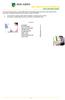 This manual of ABN AMRO Internet Banking describes how to enter payment orders, stock orders, investment orders and how to send your orders to the bank. You can enter a maximum of 45 orders for dispatch.
This manual of ABN AMRO Internet Banking describes how to enter payment orders, stock orders, investment orders and how to send your orders to the bank. You can enter a maximum of 45 orders for dispatch.
ewebextra OfficeMate Integration User s Guide
 ewebextra OfficeMate Integration User s Guide April 2014 2014 Eyefinity, Inc. All rights reserved. Eyefinity, OfficeMate, ewebextra, and ExamWRITER are registered trademarks of Eyefinity, Inc. All other
ewebextra OfficeMate Integration User s Guide April 2014 2014 Eyefinity, Inc. All rights reserved. Eyefinity, OfficeMate, ewebextra, and ExamWRITER are registered trademarks of Eyefinity, Inc. All other
Follow Up Email Pro Guide
 Website: http://magehit.com Contact: sale@magehit.com Configuration Follow Up Email Pro Guide Version 1.0.0 - Jan 2015 Go to System >> Configurations >> MageHit >> Follow Up Email (or Follow Up Email >>
Website: http://magehit.com Contact: sale@magehit.com Configuration Follow Up Email Pro Guide Version 1.0.0 - Jan 2015 Go to System >> Configurations >> MageHit >> Follow Up Email (or Follow Up Email >>
Straight2Bank Invoice Finance
 Straight2Bank Invoice Finance Client User Guide Import & Export Invoice Finance Version April 2015 Overview This guide contains information which will help users navigate and familiarise with the functions
Straight2Bank Invoice Finance Client User Guide Import & Export Invoice Finance Version April 2015 Overview This guide contains information which will help users navigate and familiarise with the functions
Outlook 2007 Delegate Access
 Outlook 2007 Delegate Access Just as an assistant can help you manage your paper mail, your assistant can use Outlook to act on your behalf: receiving and responding to e-mail, meeting requests, and meeting
Outlook 2007 Delegate Access Just as an assistant can help you manage your paper mail, your assistant can use Outlook to act on your behalf: receiving and responding to e-mail, meeting requests, and meeting
Funding Your GBIA Account
 Funding Your GBIA Account Adding funds to your GBIA account is easy. We currently accept bank ACH transfers, wires, and checks. Please select the option below that is right for you and review the instructions
Funding Your GBIA Account Adding funds to your GBIA account is easy. We currently accept bank ACH transfers, wires, and checks. Please select the option below that is right for you and review the instructions
Direct Deposit of Payroll Cash Concentration and Disbursement Consumer Debits and Credits. About ACH
 Automated Clearing House (ACH) Payments Use ACH to make a wide variety of payment types. Each data entry screen is specifically designed for a different kind of payment. Payment types, also called applications,
Automated Clearing House (ACH) Payments Use ACH to make a wide variety of payment types. Each data entry screen is specifically designed for a different kind of payment. Payment types, also called applications,
A. BACK UP YOUR CURRENT DATA. QuickBooks Business Accounting Software 2006 2009 for Windows Account Conversion Instructions
 QuickBooks Business Accounting Software 2006 2009 for Windows Account Conversion Instructions As your financial institution completes its system conversion, you will need to modify your QuickBooks settings
QuickBooks Business Accounting Software 2006 2009 for Windows Account Conversion Instructions As your financial institution completes its system conversion, you will need to modify your QuickBooks settings
Cash Management. Getting Started Guide
 Cash Management Getting Started Guide Table of Contents Accessing Cash Management Online... 3 Multifactor Authentication... 3 Navigation... 5 Administration... 5 Manage Users... 6 User Activity Reports...
Cash Management Getting Started Guide Table of Contents Accessing Cash Management Online... 3 Multifactor Authentication... 3 Navigation... 5 Administration... 5 Manage Users... 6 User Activity Reports...
novdocx (en) 11 December 2007 VIDistribution Lists, Groups, and Organizational Roles
 VIDistribution Lists, Groups, and Organizational Roles Chapter 17, Understanding Distribution Lists, Groups, and Organizational Roles, on page 263 Chapter 18, Creating and Managing Distribution Lists,
VIDistribution Lists, Groups, and Organizational Roles Chapter 17, Understanding Distribution Lists, Groups, and Organizational Roles, on page 263 Chapter 18, Creating and Managing Distribution Lists,
S T Payment A primer for short-term consultants (STCs) and shortterm temporaries (STTs)
 A primer for short-term consultants (STCs) and shortterm temporaries (STTs) Contents Overview of the Payment Request Form for... 2 What is the Payment Request Form?... 2 What are the benefits of using
A primer for short-term consultants (STCs) and shortterm temporaries (STTs) Contents Overview of the Payment Request Form for... 2 What is the Payment Request Form?... 2 What are the benefits of using
Simplify your national and international transactions with AccèsD Affaires
 g00 Simplify your national and international transactions International Funds Transfers g01 How it works Nothing could be more simple worldwide! AccèsD Affaires makes business easier by letting you transfer
g00 Simplify your national and international transactions International Funds Transfers g01 How it works Nothing could be more simple worldwide! AccèsD Affaires makes business easier by letting you transfer
Time Clock Import Setup & Use
 Time Clock Import Setup & Use Document # Product Module Category CenterPoint Payroll Processes (How To) This document outlines how to setup and use of the Time Clock Import within CenterPoint Payroll.
Time Clock Import Setup & Use Document # Product Module Category CenterPoint Payroll Processes (How To) This document outlines how to setup and use of the Time Clock Import within CenterPoint Payroll.
Business Internet Banking ACH USER INTERFACE UPGRADE - CHEAT SHEET. Create Screen
 Create Screen New Navigational Menu Structure t New Function Menus Additional Search Capability Tabs will be replaced with sub-menu hyperlinks for easy navigation to any function a user is validated to
Create Screen New Navigational Menu Structure t New Function Menus Additional Search Capability Tabs will be replaced with sub-menu hyperlinks for easy navigation to any function a user is validated to
Westpac WinTrade User Guide Import Letters of Credit Westpac Banking Corporation ABN 33 007 457 141 incorporated in Australia (New Zealand division).
 Westpac WinTrade User Guide Import Letters of Credit Westpac Banking Corporation ABN 33 007 457 141 incorporated in Australia (New Zealand division). Westpac Banking Corporation 2008 This document is copyright
Westpac WinTrade User Guide Import Letters of Credit Westpac Banking Corporation ABN 33 007 457 141 incorporated in Australia (New Zealand division). Westpac Banking Corporation 2008 This document is copyright
10 Step Guide to Getting Started with BOI Business On Line. Business On Line. 10 Step Guide to Getting Started. A BOL Setup Guide. ROI Only. v.
 Business On Line 10 Step Guide to Getting Started A BOL Setup Guide ROI Only v.01/14 This Document is published by Bank of Ireland, and both it, and its contents, are the property of Bank of Ireland. Page
Business On Line 10 Step Guide to Getting Started A BOL Setup Guide ROI Only v.01/14 This Document is published by Bank of Ireland, and both it, and its contents, are the property of Bank of Ireland. Page
TriCore Secure Web Email Gateway User Guide 1
 TriCore Secure Web Email Gateway User Guide This document provides information about TriCore Secure Web Email Gateway. This document is for users who are authorized to send and receive encrypted email
TriCore Secure Web Email Gateway User Guide This document provides information about TriCore Secure Web Email Gateway. This document is for users who are authorized to send and receive encrypted email
ACH Manager User Guide 2015
 Login to Business Online Banking Choose Business Online Banking > Enter the Access ID > Unlock the Token > Enter OTP + PIN If you experience any login issues, refer to the procedures in the Security Token
Login to Business Online Banking Choose Business Online Banking > Enter the Access ID > Unlock the Token > Enter OTP + PIN If you experience any login issues, refer to the procedures in the Security Token
Wealth and Investment Management Intermediaries. Online Banking. Bulk Payments User guide
 Wealth and Investment Management Intermediaries Online Banking Bulk Payments User guide Contents Contents 1. Introduction 3 2. Log in steps 4 3. Make BACS payments 5 3.1 Select BACS from account 6 3.2
Wealth and Investment Management Intermediaries Online Banking Bulk Payments User guide Contents Contents 1. Introduction 3 2. Log in steps 4 3. Make BACS payments 5 3.1 Select BACS from account 6 3.2
Straight2Bank Receivables Services
 Straight2Bank Receivables Services Client User Guide Document-Level Financing Version April 2015 Overview This guide contains information which will help users navigate and familiarise with the functions
Straight2Bank Receivables Services Client User Guide Document-Level Financing Version April 2015 Overview This guide contains information which will help users navigate and familiarise with the functions
Business Online Banking ACH Reference Guide
 Business Online Banking ACH Reference Guide Creating an ACH Batch Select ACH Payments on the left-hand side of the screen. On the Database List screen, locate the Database to be processed, and place a
Business Online Banking ACH Reference Guide Creating an ACH Batch Select ACH Payments on the left-hand side of the screen. On the Database List screen, locate the Database to be processed, and place a
ewebextra OfficeMate Integration User s Guide
 ewebextra OfficeMate Integration User s Guide September 2013 2013 Eyefinity, Inc. All rights reserved. Eyefinity, OfficeMate, ewebextra, and ExamWRITER are registered trademarks of Eyefinity, Inc. All
ewebextra OfficeMate Integration User s Guide September 2013 2013 Eyefinity, Inc. All rights reserved. Eyefinity, OfficeMate, ewebextra, and ExamWRITER are registered trademarks of Eyefinity, Inc. All
Billing - Recurring Bills
 Billing - Recurring Bills Table of Contents Steps for Recurring Bills... 3 Process... 3 Creating a Recurring Bill Template and Defining a Schedule... 4 Overview... 4 Steps... 4 Verifying and Generating
Billing - Recurring Bills Table of Contents Steps for Recurring Bills... 3 Process... 3 Creating a Recurring Bill Template and Defining a Schedule... 4 Overview... 4 Steps... 4 Verifying and Generating
peoplesbancorp.com 800.374.6123 Option 6 Business Online Banking User Guide
 peoplesbancorp.com 800.374.6123 Option 6 Business Online Banking User Guide BUSINESS ONLINE BANKING USER GUIDEQuickBooks Windows 2009-2011 OVERVIEW The information in this User Guide will concentrate on
peoplesbancorp.com 800.374.6123 Option 6 Business Online Banking User Guide BUSINESS ONLINE BANKING USER GUIDEQuickBooks Windows 2009-2011 OVERVIEW The information in this User Guide will concentrate on
CitiDirect Guide. User manual. > CitiDirect and Your Card. > Logon to CitiDirect. > Payment instructions. > Account information. May 2010.
 CitiDirect Guide User manual > CitiDirect and Your Card > Logon to CitiDirect > Payment instructions > Account information May 00 Dear User, We glad that you have decided to use CitiDirect Online Banking
CitiDirect Guide User manual > CitiDirect and Your Card > Logon to CitiDirect > Payment instructions > Account information May 00 Dear User, We glad that you have decided to use CitiDirect Online Banking
Chase Online SM Wire Transfer Help Guide page 1 of 16. How to Send Wire Transfers on Chase Online SM
 Chase Online SM Wire Transfer Help Guide page 1 of 16 How to Send Wire Transfers on Chase Online SM For a convenient, secure and quick way to send money directly to someone s bank account, use a wire transfer
Chase Online SM Wire Transfer Help Guide page 1 of 16 How to Send Wire Transfers on Chase Online SM For a convenient, secure and quick way to send money directly to someone s bank account, use a wire transfer
Electronic Funds Transfer Policy
 Electronic Funds Transfer Policy APPROVED BY: Ronald J. Paprocki DATE: February 2, 2010 PAGE: 5 I. Date of Initiation/Revision February 2, 2010 II. Policy Classification Treasury Department III. Policy
Electronic Funds Transfer Policy APPROVED BY: Ronald J. Paprocki DATE: February 2, 2010 PAGE: 5 I. Date of Initiation/Revision February 2, 2010 II. Policy Classification Treasury Department III. Policy
Section 2.5.05 Documents. Contents
 Section 2.5.05 Documents Contents Documents... 2 Practice Documents Tab... 3 Unsigned Documents Tab... 7 Uninitialed Documents Tab... 9 Document Sessions Tab... 10 Print Days Documents Tab... 12 Save Templated
Section 2.5.05 Documents Contents Documents... 2 Practice Documents Tab... 3 Unsigned Documents Tab... 7 Uninitialed Documents Tab... 9 Document Sessions Tab... 10 Print Days Documents Tab... 12 Save Templated
FAST Travel System. Guide: Creating Expense Reports
 FAST Travel System Guide: Creating Expense Reports Purpose: To provide instructions on how to create an Expense Report (ER) in FAST 9.2 Travel module. Definition: Expense Report submission entered into
FAST Travel System Guide: Creating Expense Reports Purpose: To provide instructions on how to create an Expense Report (ER) in FAST 9.2 Travel module. Definition: Expense Report submission entered into
PaymentNet Federal Card Solutions Cardholder FAQs
 PaymentNet Federal Card Solutions It s easy to find the answers to your questions about PaymentNet! June 2014 Frequently Asked Questions First Time Login How do I obtain my login information?... 2 How
PaymentNet Federal Card Solutions It s easy to find the answers to your questions about PaymentNet! June 2014 Frequently Asked Questions First Time Login How do I obtain my login information?... 2 How
W I R E T R A N S F E R S E R V I C E S
 Move money quickly and easily through Chase Commercial Online s Wire Transfers service. 1 Select U.S. dollars or another eligible currency to wire funds to most domestic or international recipients. Add
Move money quickly and easily through Chase Commercial Online s Wire Transfers service. 1 Select U.S. dollars or another eligible currency to wire funds to most domestic or international recipients. Add
Wire Transfer User Guide
 Wire Transfer User Guide November 2007 Copyright 2007 KeyCorp All rights reserved. Contents I. Wire Transfer Product Offerings and Implementation 3 II. Wire Transfer Terms, Definitions, and Additional
Wire Transfer User Guide November 2007 Copyright 2007 KeyCorp All rights reserved. Contents I. Wire Transfer Product Offerings and Implementation 3 II. Wire Transfer Terms, Definitions, and Additional
6 Managing Bank Accounts
 6 Managing Bank Accounts The Bank Account Screen allows you to add and maintain information for WinCruise bank accounts, including bank contact and account information, General Ledger accounts, checks,
6 Managing Bank Accounts The Bank Account Screen allows you to add and maintain information for WinCruise bank accounts, including bank contact and account information, General Ledger accounts, checks,
Cathay Business Online Banking
 Cathay Business Online Banking A QUICK GUIDE TO CATHAY BUSINESS ONLINE BANKING R6119 CATHAY 8_5x11 Cover V2.indd 1 6/11/13 5:50 PM Welcome Welcome to Cathay Business Online Banking (formerly known as Cathay
Cathay Business Online Banking A QUICK GUIDE TO CATHAY BUSINESS ONLINE BANKING R6119 CATHAY 8_5x11 Cover V2.indd 1 6/11/13 5:50 PM Welcome Welcome to Cathay Business Online Banking (formerly known as Cathay
CHAPTER 9: ACCOUNTS PAYABLE SETUP
 Chapter 9: Accounts Payable Setup CHAPTER 9: ACCOUNTS PAYABLE SETUP Objectives Introduction The objectives are: Create a payment schedule. Create terms of payment. Create a payment day. Set up a cash discount.
Chapter 9: Accounts Payable Setup CHAPTER 9: ACCOUNTS PAYABLE SETUP Objectives Introduction The objectives are: Create a payment schedule. Create terms of payment. Create a payment day. Set up a cash discount.
Banner Web Time Entry. Banner Web Time Entry (WTE) Time Entry User Guide
 Banner Web Time Entry Banner Web Time Entry (WTE) Time Entry User Guide Overview Banner s Web Time Entry module automates the time entry collection, calculation and approval process for job assignments.
Banner Web Time Entry Banner Web Time Entry (WTE) Time Entry User Guide Overview Banner s Web Time Entry module automates the time entry collection, calculation and approval process for job assignments.
ACHieve Access 4.3 User Guide for Corporate Customers
 ACHieve Access 4.3 User Guide for Corporate Customers January 2015 Citizens Bank 1 February 2015 Table of Contents SECTION 1: OVERVIEW... 4 Chapter 1: Introduction... 5 How to Use This Manual... 5 Overview
ACHieve Access 4.3 User Guide for Corporate Customers January 2015 Citizens Bank 1 February 2015 Table of Contents SECTION 1: OVERVIEW... 4 Chapter 1: Introduction... 5 How to Use This Manual... 5 Overview
BUSINESS ONLINE USER MANUAL
 BUSINESS ONLINE USER MANUAL Version, date: June 2015 Table of Contents INTRODUCTION... 3 SECURITY... 4 WHAT IS DHB BUSINESS ONLINE?... 5 User Profiles... 5 APPLICATION... 6 If you are already using DHB
BUSINESS ONLINE USER MANUAL Version, date: June 2015 Table of Contents INTRODUCTION... 3 SECURITY... 4 WHAT IS DHB BUSINESS ONLINE?... 5 User Profiles... 5 APPLICATION... 6 If you are already using DHB
Customer ACH Guide. Creating an ACH File in Online Banking
 Customer ACH Guide Customer ACH Guide ACH transactions include payroll files, debiting single/multiple account(s) (Ex: A gym collecting money for a gym membership), and crediting single/multiple account(s)
Customer ACH Guide Customer ACH Guide ACH transactions include payroll files, debiting single/multiple account(s) (Ex: A gym collecting money for a gym membership), and crediting single/multiple account(s)
REPORTING CENTRAL EXTERNAL USER GUIDE FEDERAL RESERVE SYSTEM
 REPORTING CENTRAL EXTERNAL USER GUIDE FEDERAL RESERVE SYSTEM February 2016 Version 3.1 Table of Contents I. Overview.... Page 3 II. Accessing and Logging Into Reporting Central..... Pages 4-5 III. Reporting
REPORTING CENTRAL EXTERNAL USER GUIDE FEDERAL RESERVE SYSTEM February 2016 Version 3.1 Table of Contents I. Overview.... Page 3 II. Accessing and Logging Into Reporting Central..... Pages 4-5 III. Reporting
Bankline internet banking import file layout user guide
 Bankline internet banking import file layout user guide Bankline internet banking import file layout user guide 2 Contents 1. Introduction to Bankline import...3 1.1 What is Bankline import?...3 1.2 How
Bankline internet banking import file layout user guide Bankline internet banking import file layout user guide 2 Contents 1. Introduction to Bankline import...3 1.1 What is Bankline import?...3 1.2 How
How To Pay A Bank Transfer At The University Of Central Florida
 ELECTRONIC FUNDS TRANSFER PROCEDURE MANUAL Effective Date: 7/1/2012 Updated: July 25, 2012 Contents Introduction... 1 Incoming EFTs:... 3 ACH/Wire Transfers received... 3 Outgoing EFTs... 3 Student Direct
ELECTRONIC FUNDS TRANSFER PROCEDURE MANUAL Effective Date: 7/1/2012 Updated: July 25, 2012 Contents Introduction... 1 Incoming EFTs:... 3 ACH/Wire Transfers received... 3 Outgoing EFTs... 3 Student Direct
TRANS-TASMAN ANZ TRANSACTIVE AUSTRALIA AND NEW ZEALAND 01.2012. Simplifying and connecting your transaction banking across Australia and New Zealand
 TRANS-TASMAN ANZ TRANSACTIVE User GUIDE AUSTRALIA AND NEW ZEALAND 01.2012 Simplifying and connecting your transaction banking across Australia and New Zealand contents Notes...4 Introduction to the ANZ
TRANS-TASMAN ANZ TRANSACTIVE User GUIDE AUSTRALIA AND NEW ZEALAND 01.2012 Simplifying and connecting your transaction banking across Australia and New Zealand contents Notes...4 Introduction to the ANZ
Contact Manager and Document Tracking. CampusVue Student User Guide
 Contact Manager and Document Tracking CampusVue Student User Guide Campus Management Corporation Web Site http://www.campusmanagement.com/ E-mail Information: Support: E-mail form on Web site support@campusmgmt.com
Contact Manager and Document Tracking CampusVue Student User Guide Campus Management Corporation Web Site http://www.campusmanagement.com/ E-mail Information: Support: E-mail form on Web site support@campusmgmt.com
Microsoft Access 2010 Part 1: Introduction to Access
 CALIFORNIA STATE UNIVERSITY, LOS ANGELES INFORMATION TECHNOLOGY SERVICES Microsoft Access 2010 Part 1: Introduction to Access Fall 2014, Version 1.2 Table of Contents Introduction...3 Starting Access...3
CALIFORNIA STATE UNIVERSITY, LOS ANGELES INFORMATION TECHNOLOGY SERVICES Microsoft Access 2010 Part 1: Introduction to Access Fall 2014, Version 1.2 Table of Contents Introduction...3 Starting Access...3
ManageMyHealth SMS Text Message Service User Guide. Medtech32. Version 20.0 (March 2012)
 ManageMyHealth SMS Text Message Service User Guide Medtech32 Version 20.0 (March 2012) IMPORTANT NOTE Medtech recommends that all Medtech upgrades and database back-up and restore processes are performed
ManageMyHealth SMS Text Message Service User Guide Medtech32 Version 20.0 (March 2012) IMPORTANT NOTE Medtech recommends that all Medtech upgrades and database back-up and restore processes are performed
UNIVERSITY OF CALGARY Information Technologies WEBFORMS DRUPAL 7 WEB CONTENT MANAGEMENT
 UNIVERSITY OF CALGARY Information Technologies WEBFORMS DRUPAL 7 WEB CONTENT MANAGEMENT Table of Contents Creating a Webform First Steps... 1 Form Components... 2 Component Types.......4 Conditionals...
UNIVERSITY OF CALGARY Information Technologies WEBFORMS DRUPAL 7 WEB CONTENT MANAGEMENT Table of Contents Creating a Webform First Steps... 1 Form Components... 2 Component Types.......4 Conditionals...
10 Step Guide to Getting Started with BOI Business On Line. Business On Line. 10 Step Guide to Getting Started. A BOL Setup Guide. v.
 Business On Line 10 Step Guide to Getting Started A BOL Setup Guide v.11/13 This Document is published by Bank of Ireland, and both it, and its contents, are the property of Bank of Ireland. Page 1 of
Business On Line 10 Step Guide to Getting Started A BOL Setup Guide v.11/13 This Document is published by Bank of Ireland, and both it, and its contents, are the property of Bank of Ireland. Page 1 of
Memorized Transactions
 CLIENT BOOKKEEPING SOLUTION ACCOUNTS RECEIVABLE Memorized Transactions version 2007.x.x TL 18206 (05/20/09) Copyright Information Text copyright 1997-2009 by Thomson Reuters/Tax & Accounting. All rights
CLIENT BOOKKEEPING SOLUTION ACCOUNTS RECEIVABLE Memorized Transactions version 2007.x.x TL 18206 (05/20/09) Copyright Information Text copyright 1997-2009 by Thomson Reuters/Tax & Accounting. All rights
Ohio Responds Volunteer Registry Message Guide
 Ohio Responds Volunteer Registry Message Guide Copyright 2012 All Rights Reserved. Ohio Department of Health Bureau of Health Preparedness All Rights Reserved. 35 E. Chestnut, 7 th Floor Columbus, OH 43215
Ohio Responds Volunteer Registry Message Guide Copyright 2012 All Rights Reserved. Ohio Department of Health Bureau of Health Preparedness All Rights Reserved. 35 E. Chestnut, 7 th Floor Columbus, OH 43215
