Select Bank and Trust NetTeller Cash Management. Training Guide Cash Management Training Guide
|
|
|
- Godfrey Fisher
- 8 years ago
- Views:
Transcription
1 Select Bank and Trust NetTeller Cash Management Training Guide Cash Management Training Guide
2 Copyright Jack Henry & Associates, Inc. All rights reserved. Information in this document is subject to change without notice. Printed in the United States of America. No part of this document may be copied, reproduced, stored in a retrieval system, displayed, distributed or transmitted in any form or any means whatsoever (electronic, mechanical or otherwise), including by photocopying or recording for any purpose, without the prior written permission of Jack Henry & Associates, Inc. Making unauthorized copies of this document for any purpose other than your own personal use is a violation of United States copyright laws. Any unauthorized use of Jack Henry & Associates, Inc. s trademarks and service marks is strictly prohibited. The following marks are registered and unregistered trademarks and service marks of Jack Henry & Associates, Inc.: 3rd Party Sweep ; 4 sight ; Account Analysis ; Account Cross Sell ; Account Cross Sell Jumpstart ; Account Number Change ; ACH/Check Conversion Services ; ACH Client ; ACH Manager ; ACH Origination/Processing ; Advanced Reporting for Credit Unions ; AlertManager ; AllAccess ; Alogent ; Alogent Back Counter ; Alogent Commercial Remote Deposit ; Alogent Enterprise Duplicate Detection ; Alogent Front Counter ; Alogent Image ATM ; Alogent Mobile Remote Deposit ; Alogent Payment Web Services ; Alogent Payments Gateway ; Alogent Retail Remote Deposit ; Annual Disclosure Statement Online ; ArgoKeys ; ArgoKeys Branch Sales Automation ; ArgoKeys DepositKeys ; ArgoKeys LendingKeys ; ArgoKeys RelationshipKeys ; ATM Manager Pro ; ATM Manager Pro Asset & Site Management ; ATM Manager Pro Cash Management ; ATM Manager Pro Event Management ; ATM Manager Pro Financial Management ; AudioTel ; Basel II Pro ; BIG Rewards ; Biodentify ; BladeCenter ; BondMaster ; Branch Deposit Reporting Pro ; Brand Management Services ; BusinessManager ; Call Report Pro ; Cash Automation ; Cash Dispenser ; Cash Recycler ; Centurion Business Continuity Planning ; Centurion Business Recovery Consulting Group ; Centurion Co-Location ; Centurion Disaster Recovery ; Centurion Emergency Notification ; Centurion Episys Hosted Failover ; Centurion Hosted High Availability ; Centurion Mobile Aware ; Check 21 Cash Letter ; Check 21 Exception Processing ; Check Collect Recovery Services ; CheckMaster ; CheckMaster Plus ; Check Writer for Core Director ; CIF 20/20 ; Co-Mingle ; Cognos 10 ; Collateral and Document Tracking ; Compliance Access ; Core Director ; Core Director Teller ; Core Director Teller Capture ; CreātaCard ; Cruise ; CruiseNet ; CTRMaster ; CUPRO ALM ; CUPRO ALM Express ; Customer Payment Portal ; Database Cleansing Package ; DataLink CU ; Demand Account Reclassification ; DIME (Document Image Management Engagement); DirectLine International ; DirectLine OFX ; DirectLine Wires ; Dynamic Content Modules ; ECS Capture Solutions ; ECS Digital Data Conversion ; ECS Pager-to-Digital Conversion ; ECS Web ; ectr ; Electronic Statements ; Electronic Statements Interactive ; Enhanced Account Analysis ; Enhanced Loan Application (ELA); Enhanced Loan Collections ; Enhanced Member Application (EMA); Enterprise Backup and Tape Encryption ; Enterprise Capture Solutions ; Enterprise Conversion Solutions ; Enterprise Payment Solutions ; Episys ; Episys Collateral and Document Tracking ; Episys Collection Toolkit ; Episys Dealer Reserve Accounting ; Episys Escrow Module ; Episys ID Scanner Interface ; Episys Management Server ; Episys Overdraw Tolerance ; Episys Quest ; Episys University ; Episys Vaulting ; Episys Virtualization ; EPS Remote Deposit Capture ; Extra Awards ; Failover ; Fed-File Pro ; FlexPass ; FormSmart ; Genesys Check Imaging Suite ; Gladiator Advanced Malware Protection ; Gladiator Consulting Services ; Gladiator 24x7x365 CoreDEFENSE Managed Security Services ; Gladiator ecommercial SAT ; Gladiator Enterprise Security Monitoring ; Gladiator esat ; Gladiator eshield ; Gladiator IT Regulatory Compliance/Policy Products ; Gladiator Managed IT Services ; Gladiator NetTeller Enterprise Security Monitoring ; Gladiator Phishing Defense and Response Service ; Gladiator Social Media Compliance Services ; godough ; GoldPass ; Hosted Pay Page ; ibizmanager ; Image ATM ; Image ATM Capture and Reconciliation ; ImageCenter ; ImageCenter ATM Deposit Management ; ImageCenter Image Capture ; ImageCenter Interactive Teller Capture ; Intellix CIF 20/20 OutLink Renewal Engagement ; Intellix Consulting ; InTouch Voice Response ; Investor Servicing ; ipay BillSimple ; ipay Biz 2.0 ; ipay Consumer Online Bill Pay ; ipay Mobile Pay ; ipay QuickPay ; ipay Payment Data API ; ipay Solutions ; irisk ; Isosceles ; italk ; Jack Henry & Associates, Inc. ; Jack Henry Banking ; JHA Consumer Pieces ; JHA Merchant Services ; JHA Payment Processing Solutions ; JHA Xperience ; jhaaddress Verify ; jhacall Center ; jhadirect ; jhaid Scan ; jhaknow ; jhaknow Express ; jhapassport Debit Optimizer ; jhapassport ; jhapassport.pro ; jhapassport Direct ; jhapassport Extra Awards ; jhapassport Fraud Center ; jhapassport Hot Card Center ; jhapassport Promotions and Consulting Services ; jhapassport Switch ; jharchive ; jvault ; jxchange ; Know-It-All Credit Programs ; Know-It-All Education ; Know-It-All Learning Management Portal ; Know-It-All Now ; Landlord/Tenant Security Deposit Tracking ; LendingNetwork ; LiveVault ; Loan Collateral Tracking ; Margin Maximizer Interactive ; Margin Maximizer MaxConnect ; Margin Maximizer Pronto ; Margin Maximizer Suite ; Masterlink ; Matrix IP Telephony Services ; Matrix LAN/WAN Design, Implementation & Support Services ; Matrix Network Services ; Matrix Virtualization Services ; MaxConnect Interactive ; MedCashManager ; Member Business Services ; Member Privilege ; Merchant Deposit Capture ; Mobile Website ; Multifactor Authentication ; Mutual Fund Sweep ; Net.Check ; NetTeller ; NetTeller Bill Pay ; NetTeller Cash Management ; NetTeller Member Connect ; NetTeller Online Banking ; OnBoard Loans ; OnNet ; OnX ; OpCon ; Opening Act ; Opening Act Express ; Optimizer ; OutLink Data Centers ; Participation Lending ; PassBook ; PowerOn ; PowerOn2 ; PowerOn Marketplace ; PowerOn Studio ; PPS ImageSelect ; Prepaid Cards ; Professional Consulting Services ; PROFITability ; PROFITability Analysis System ; PROFITability Budget ; PROFITability Reporting Service ; PROFITstar ; PROFITstar ALM Budgeting ; PROFITstar Budget ; PROFITstar Classic ; PROFITstar Reporting Service ; ProfitStars ; ProfitStars Direct ; ProfitStars Synergy ; Real Time ; Real Time Gateway ; Refi Analyzer ; Regulatory Reporting Solutions ; Relationship 360 ; Relationship Profitability Management (RPM); RemitCentral ; RemitPlus ; RemitPlus Remittance/Lockbox ; RemitWeb ; Remote Deposit Anywhere ; Remote Deposit Capture ; Remote Deposit Complete ; Remote Deposit Express ; Remote Deposit Now ; Remote Deposit Scan ; RPM Reporting Service ; Shared Branch ; SigMaster ; Silhouette Document Imaging ; SilverLake System ; Smart EIP ; Smart GL ; SmartSight ; smsguardian ; Store Forward ; StreamLine Platform Automation ; StreamLine Platform Automation Deposits ; StreamLine Platform Automation Loans ; Summit Support ; Sweep Account Processing ; SymConnect ; SymForm ; SymForm PDF ; Symitar ; Symitar ATM Services ; Symitar Fraud Management ; Symitar EASE ; Synapsys ; Synapsys Lobby Tracking ; Synapsys Member Relationship Management ; Synergy API Integration Toolkit ; Synergy AutoImport ; Synergy Automated Document Recognition (ADR); Synergy Batch Document Recognition (BDR); Synergy Check Archive ; Synergy DataMart ; Synergy Document Management ; Synergy Document Tracking ; Synergy edistribution ; Synergy Enterprise Content Management (ECM); Synergy esign ; Synergy esignweb ; Synergy Express ; Synergy ID Scan ; Synergy isign ; Synergy Kofax Capture ; Synergy PowerSearch ; Synergy Reports ; Synergy Workflow Management ; TeleBank ; TeleWeb Bill Payment ; TeleWeb Cash Management ; TeleWeb Mobile ; TeleWeb Online Banking ; TellerMaster ; TheWayiPay ; TimeTrack Human Resources ; TimeTrack Payroll System ; TimeTrack Time and Attendance ; Transaction Logging and Vaulting Server ; Transaction Logging Server ; ValuePass ; Vehicle Pricing Interface ; Vertex Teller Automation System ; Vertex Teller Capture ; Virtual Transaction Logging Server ; Website Design & Hosting ; Website Security Services ; Wire Management ; Yellow Hammer ; Yellow Hammer ACH Origination ; Yellow Hammer BSA ; Yellow Hammer EFT Fraud Detective ; Yellow Hammer Fraud Detective ; Yellow Hammer Wire Origination Slogans Cutting-Edge IT Solutions for the Future of Credit Unions SM ; Know-It-All Empowering Users Through Knowledge SM ; Leading through technology guiding through support SM ; Powering Actionable Insight SM ; Snap it Send it Spend it ; The Depth of Financial Intelligence SM ; We Are Looking Out For You SM ; Where Tradition Meets Technology SM Various other trademarks and service marks used or referenced in this document are the property of their respective companies/owners.
3 Online Functionality... 1 Login Process... 1 First Time Login... 1 Subsequent Logins... 5 Company Administrator Activities... 6 Creating New Cash Users... 6 Resetting Cash User Password... 7 Modifying Cash User Permissions... 7 Deleting a Cash User... 8 ACH... 8 Uploading a NACHA File... 8 Manually Creating a Batch... 9 Importing Transactions...10 Establishing Import Layout...10 Importing Transactions to a New Batch...11 Importing Transactions to an Existing Batch...11 Initiating a Batch...12 Single Batch...12 Multiple Batches...13 Prenote Transactions...14 Batch List...15 ACH Statuses...15 ACH History...15 Search...16 Wires...16 Creating a Domestic Wire...16 Editing a Wire...17 Deleting a Wire...17 Transmitting a Single Wire...17 Transmitting a Repetitive Wire...17 Transmitting a Dual Control Wire...18 Wire History...18 Wire Statuses...18 Reporting...19 File Status...19 Options/Settings...19 i Cash Management Training Guide
4 Online Functionality Login Process First Time Login The first time a cash user logs into Online Banking they will use both the NetTeller ID (Company ID) and their Cash User ID. The system then prompts for a Single Sing-On ID and password to be created. This SSO ID will replace the Company ID and Cash User ID and will be used with each subsequent login. Step 1: Enter your 12-digit ID number or (if not a first time user) Company ID. Step 2: Enter your password. For first time login, password is the 4-digit number provided by the bank, usually the last 4 digits of the TIN. Step 3: Review Terms & Conditions. Check I agree and click Accept to proceed. *Only the first cash user logging in will see this step. Step 4: At first log in you must create a new password. Enter current password then new password twice to confirm accuracy. If desired, you may change your Company ID. *Only the first cash user logging in will see this step. 1
5 *This ID and password is the Company ID information. All new cash users must use this ID and password at fist login. Step 5: Enter your Cash User ID and Password. Both fields are case sensitive. Step 6: Create a new password. 2
6 Step 7: Create a Single Sign-On ID and Password. This will replace the WTB Online ID and your cash user ID. Once a Single Sign-On ID is created, you must use your Single Sign-On ID and password with each subsequent login. Step 8: Select a watermark image. Image appears at all future logins and all pages within Online Banking. 3
7 Step 9: For security reasons you may be asked to select three questions. These questions are used to verify your identity in the future if needed. Select Continue. Step 10: Select a question from each drop-down menu and input answer. Select Submit. Answers are not case sensitive. 4
8 Step 11: Review selected questions and answers. Select Confirm. If needed, edit answers before clicking Confirm. Once confirm is selected, questions and answers cannot be modified. Subsequent Logins Step 1: Enter your Single Sign-On ID you created at first login. Step 2: Enter your Single Sign-On Password. 5
9 Company Administrator Activities Creating New Cash Users Step 1: Select Users from the Cash Manager tab. Click New CM User. Step 2: Complete user information, limits, and ACH permissions. User Name: Name of cash user. User ID: Sign-on for cash user. This is not the sign-on that will be used for SSO (single sign-on). Administration: o No: Cannot create or edit cash users. Cannot change NetTeller settings. o Yes: Full administrative rights. Can create/edit cash users, change Company address, account pseudo names, and enroll in ESI and mobile banking. o Partial: View Company address, change account pseudo names and enroll in mobile banking. Cannot create/edit cash users or enroll in ESI. o View: View-only authority. Cannot change any NetTeller settings or users. Password: Establish a password for cash user. User prompted to change the password at initial login and when password is reset. Wire Password: Four-digit number needed to transmit a wire transfer to bank. View Position/Activity Report: Allow user to view and print prior day activity. Hold User: If selected, user will not be able to log into NetTeller. Address: User s address. May only be modified by a full administrator. Access Times: Time of day when cash user can log into NetTeller. Access times control login only, this will not end an established session. Daily ACH Limit: Maximum amount user can initiate per day. Transfer Limit: Maximum amount user can transfer between accounts per transfer. Per Wire Limit: Maximum amount user can transmit per wire. Daily Wire Limit: Maximum amount user can transmit per day. Dual Wire Control: User requires a second cash user to approve transmitted wires. Dual Wire Control Limit: Wires over this amount require approval. Display/Download ACH: View batch details and download batch to.pdf or NACHA format. Full ACH Control: If selected, allows cash user to take multiple actions within a batch without requiring action from a second cash user. If deselected, dual control is required. Initiate ACH: Send batch to financial institution for processing. Edit ACH: Create/edit ACH batches and transactions. Upload ACH: Upload NACHA files into NetTeller. Delete ACH: Remove ACH batch from NetTeller. Import Transaction: Upload transaction file into NetTeller (CSV, Fixed Position, tabdelimited). Update Transaction: Upload transaction file into NetTeller to change dollar amount only for matching transactions. Update will not create new transactions. Restricted Batch Access: Allows cash user to flag a batch as restricted and view/work with restricted batches. Any additional cash user with restricted batch access would have access to all restricted batches. Step 3: Complete additional settings and account selection. 6
10 Cash User Setting: Determine what cash user can do in NetTeller. Transaction Inquiry: View list of transactions. Statement Inquiry: View available NetTeller statements. Current Day Balance: View current balance and activity totals. Prior Day Balance: View balance and activity totals as of previous business day. Stop Inquiry: View information on existing stop payments. Stop Additions: Enter new stop payments. Define Non-Rep Wires: Create new single wire transfers. Edit Non-Rep Wires: Modify/delete single wire transfers. Define Rep Wires: Create wire templates. Edit Rep Wires: Modify/delete wire templates. Transmit Wires: Initiate wire to financial institution for processing. NetTeller Bill Pay: Access bill pay module. View Rates: View financial institution s interest rates enabled. ES: Enroll/un-enroll accounts in ES product. Positive Pay Options: Does not apply to SilverLake. Download ARP: View output file created by financial institution. Upload ARP: Upload issued items file. Work ARP exceptions: Make decision to pay/return exception items. Transfers: Move money between accounts. Order Checks: Reorder checks if financial institution has functionality enabled. Work ACH Exceptions: Make decisions to pay/return ACH exception items. Select Accounts: Choose accounts that cash user will have access to. Step 4: Complete cash user permissions and limits at the account level (if enabled). View Access for Account: Select the account to work with. Edit Wire Controls: Modify default wires settings for account. Edit Access Rights: Modify default access rights for account. Resetting Cash User Password Step 1: Select Users from the Cash Manager tab. Step 2: Select User Settings from the Select option drop-down menu. Step 3: Enter new password. Step 4: Click Submit. Modifying Cash User Permissions Step 1: Select Users from the Cash Manager tab. Step 2: From the Select option drop-down menu, select the settings option that correlates with the change needed. User Settings: Password, limits, and ACH permissions. Default Settings: Account activity permissions and account access. 7
11 Account Settings: Account activity permissions and limits at the account level. (if enabled) Step 3: Modify needed field. For this example, the ACH Limit is increased. Step 4: Click Submit. Step 5: Dependent on change made, cash user displays in a Pending Approval status. Contact financial institution to approve user. Deleting a Cash User Step 1: Select Users from the Cash Manager tab. Step 2: Select Delete from the Select options drop-down menu. Step 3: Click Delete. ACH Uploading a NACHA File Step 1: Select Upload. Step 2: Click Browse to locate the file. Using files with.txt file extension is recommended. Step 3: Click Upload. Step 4: The status of the file upload displays. Once in an Uploaded status the batch appears on the batch listing page. Step 5: A generic batch name generates based on a sequence number. To modify the batch name select Edit from the drop-down menu. 8
12 Manually Creating a Batch Step 1: From the main ACH page, select the company for which the batch is being created from the Create a new batch for drop-down menu. Step 2: Enter batch header information. Batch Name: Distinguishes batch for benefit of customer. SEC Code: Type of ACH batch. Company: Company for which batch is being created for. Pre-fills based on previous step. Company ID: Identification number for ACH company. Usually Tax ID number of company. Discretionary Data: Purpose of ACH batch for benefit of customer and financial institution. Entry Description: Purpose of ACH batch that displays to recipient. Restrict Batch: Prevents cash users without Restricted Batch Access from viewing/working with batch. Step 3: Complete transaction information. Quick Add: Saves transaction information to batch. Screen refreshes to allow for the entry of another transaction. Add Multiple: Directs to new screen allowing user to enter up to 15 transactions at one time. See Add Multiple Transactions Import Transaction: Directs to new screen allowing user to upload a transaction file. See Importing Transactions 9 Name: Recipient of transaction. ID Number: Identification of recipient (employee number, etc.). Amount: Dollar amount of transaction. Prenote: Click this box to have system generate a separate prenote batch. Prenote batch contains all transactions in the batch marked as prenote. Addenda Type: If adding addenda to transaction, select correct type. Addenda: Enter addenda information if needed. Routing: Enter receiving financial institution s routing number. Search option is available. Account Number: Enter recipient s account number. Account Type: Select type of receiving account.
13 Transaction Type: Select whether transaction is a credit or debit. Status: Select Active to include transaction in batch or Hold to omit it from processing. Step 3 (alternate): Add Multiple Transactions is a quick way to create transactions. It allows up to 15 records to be added at a time. Enter name, ID number, ABA, account number, checking or savings designation, amount, and debit or credit designation. Quick Add: Saves transaction information to batch. Screen refreshes to allow for the entry of more transactions. Importing Transactions The import feature allows a cash user to upload a transaction file. CSV, Fixed Position, and Tab-Delimited file types can be imported into NetTeller. Establishing Import Layout Unlike NACHA files, which have a required format, a CSV, Fixed Position, or Tab-Delimited file type does not have a required format. Therefore, transaction information can be placed in any desired order. Indicate the layout of the data according to type of file being imported. Step 1: Select Import Layout. Step 2: Select the type of file being imported. Step 3: Define where information is located within the file. If the Transaction Code is not known, enter Account Type and Transaction Type. Enter how the Account Type and Transaction Type are defined in file. CSV / Delimited (example) 10
14 Fixed Position (example) Importing Transactions to a New Batch Step 1: From the main ACH page, select the company for which the batch is being created from the Create a new batch for drop-down menu. Step 2: Enter batch header information. Step 3: Select Import Transaction. Step 4: Browse for file. Step 5: Click Import. Step 6: The status of the transaction upload displays. Once in an Uploaded status the batch appears on the batch listing page. Importing Transactions to an Existing Batch Step 1: Select Import from the Select Option drop-down menu. Step 2: Select Import File Type. Step 3: Browse for file. Step 4: Click Import. Step 5: The status of the transaction upload displays. Once in an Uploaded status the transactions appear in the batch. 11
15 Initiating a Batch Single Batch For ACH Companies that require a balanced batch Step 1: Select Initiate from the drop-down menu on the batch listing page. Initiate is only available if the batch is balanced. Step 2: Select the effective date from the drop down-menu (only dates available for selection display.) Step 3: Click Initiate. For ACH Companies that require an offset account Step 1: Select Initiate from the drop down menu on the batch listing page. Initiate is only available if the batch has debits only or credits only. Step 2: Select the effective date from the drop down menu (only dates available for selection display.) Step 3: Select the offset account number. Step 4: Click Initiate. 12
16 Multiple Batches For ACH Companies that require a balanced batch: Step 1: Check the box for each batch to be initiated on the batch listing page. Step 2: Click Initiate Selected. Step 3: Select effective date for each batch. Step 4: Click Initiate. For ACH Companies that require offset account: Step 1: Check the box for each batch to be initiated on the batch listing page. Step 2: Click Initiate Selected. Step 3: Select effective date for each batch. Step 4: Select offset account number. Step 5: Click Initiate. 13
17 14
18 Prenote Transactions A prenote transaction allows you to send a zero dollar test transaction to verify that the recipient s account information is correct before sending the actual credit or debit transaction. With NACHA, prenote transactions have specific tran code requirements. Therefore, a normal zero dollar amount transaction cannot be sent. In NetTeller, a prenote is created by adding the transaction to the batch that will ultimately include the transaction. That transaction is then flagged for prenote and in turn, NetTeller will create a separate batch containing the actual prenote transaction. Creating Prenote Transaction Step 1: Select Edit from the drop down menu for the batch that will ultimately contain the transaction. Step 2: Select Add Transaction. Step 3: Complete the transaction information. NetTeller does not allow zero dollar transactions. A dollar amount must always be entered. If the amount of the transaction is not known the cash user might enter $0.01 or $1.00, for example. Step 4: Select Prenote. Step 5: Select Hold for the Status field. By selecting Hold, this transaction will not be included in batch if it is initiated. Step 6: Select Submit. The transaction is added to the batch but not included in the totals. On the batch list, a new batch will display that begins with PNT. This indicates it is the prenote batch that was created by NetTeller. Initiate this batch to send the actual prenote transaction. 15
19 Sending Live Transaction When ready to send the actual transaction, release the hold status and edit the dollar amount. Step 1: Select Quick Edit for the batch containing the original transaction from the drop-down menu. Step 2: Change the dollar amount and uncheck the held option. Step 3: Modify the dollar amount of the offset transaction if a balanced batch is required. Batch List Displays batches already created/uploaded in NetTeller. Drop-down menu options include: View: List of transactions within batch. Download: Export batch to PDF or NACHA file format. Edit: Change or add transactions. Quick Edit: Change transaction dollar amounts and held status. Copy: Clone a batch. Import (optional): Upload new transactions into batch from CSV, Tab-Delimited, Fixed Position or NACHA files. Update (optional): Upload new dollar amount using ID Number as matching field; will not create new transactions. Delete: Remove batch from NetTeller. If batch is in initiated status, batch also deletes from financial institution. Initiate: Send batch information to financial institution for processing. ACH Statuses Ready: Batch can be edited or initiated. Uploaded: Batch has been uploaded or transactions imported. Initiated: Batch has been sent to financial institution. Processed: Financial institution has moved batch to ACH warehouse. ACH History ACH batches that have been initiated and processed. Click View to see transactions within the batch. 16
20 Search Search and display any transactions within all batches that match desired search criteria. Make changes to transaction information if corresponding batch is in a Ready status. Wires The Wires option allows users to: Create single/repetitive wires. Edit single/repetitive wires. Transmit wires. View wire history. Creating a Domestic Wire Step 1: Select Edit/Add. Step 2: Select account from the Create a new wire from drop-down menu. Step 3: Complete wire instructions and hit Submit. Wire Name A descriptive name for the wire. Credit Account Information Credit Account Number: Account to receive the wired funds. Credit Account Name: Name on the account receiving the wired funds. Credit Account Address: Address of the recipient of the wired funds. Receiving Bank Information Receiving Bank ABA Number: Enter the routing number of the financial institution where the wire is to be sent. Click Search for ABA Number to search for a financial institution. Selecting an ABA from the search option populates all remaining Receiving Bank Information fields. Receiving FI Name: Name of the financial institution where the wire is to be sent. Receiving FI Address: Address of the financial institution where the wire is to be sent, including City, State, and Zip. Wire Information Remarks: Enter any information regarding the wire transfer. Comments can include processing instructions, invoice numbers, or any other text/numeric data. Repetitive Wire: If the wire transfer should be saved as a template, click the checkbox for Repetitive Wire. 17
21 Amount: Dollar amount of wire. Editing a Wire Step 1: Select Edit/Add. Step 2: From the View Wires for drop-down menu select the account wire is for. Step 3: Select Edit. Step 4: Modify wire instructions and hit Submit. Deleting a Wire Step 1: Select Edit/Add. Step 2: From the View Wires for drop-down menu select the account wire is for. Step 3: Select Delete. Transmitting a Single Wire Step 1: Select Transmit Wires. Step 2: Locate the desired wire and select the Transmit link. Step 3: Enter Wire PIN and select Transmit. Transmitting a Repetitive Wire Step 1: Select the Transmit Templates tab. Step 2: Locate the desired wire and select the Transmit link. Step 3: Enter Wire PIN and select Transmit. 18
22 Transmitting a Dual Control Wire First Cash User Step 1: Select Transmit Wires for single wires or Transmit Templates for repetitive wires. Step 2: Locate the desired wire and select the Transmit link. Step 3: Enter Wire PIN and select Approve. Message displays indicating the wire requires dual control. Step 4: Wire displays in Approval status awaiting second cash user to complete transmit process. Second Cash User Step 5: Select the Transmit link for wire in Approval status. Step 6: Enter Wire PIN and select Transmit. Step 7: Wire displays in an Initiated status. Wire History View NetTeller wires that have been processed. Wire Statuses Ready: Wire can be edited, deleted or initiated. Initiated: Cash user has sent the wire to the financial institution. Approval: Dual control wire needing to be transmitted by second cash user. Processed: Financial institution has taken the option to process wire. Next Day: Wire transmitted after cut-off time. Wire status changes to Initiated during EOD. OF OFAC: Transmitted wire with an OFAC hit. Financial institution must work with wire before processing. 19
23 Reporting Prior Day: Displays balance information, float information and activity totals for previous business day. Current Day: Displays balance information and activity totals for current business day. Position: Displays prior day balance information and transactions that posted to the account on the previous business day. All accounts will display. File Status Displays ACH and Positive Pay files uploaded into NetTeller and the status of the upload. Files drop off this list after 7 days. Options/Settings Personal: Manage password information. Account: Edit account names and order in which accounts display. Only Full and Partial Administrators have access to this option. Display: Edit default view settings. Alerts: Set up Event Alerts, Balance Alerts, Item Alerts and Personal Alerts. 20
Bill Pay Site and iphone. Enabling Cookies & Clearing Cache
 Bill Pay Site and iphone Enabling Cookies & Clearing Cache Copyright 1999-2013 Jack Henry & Associates, Inc. All rights reserved. Information in this document is subject to change without notice. Printed
Bill Pay Site and iphone Enabling Cookies & Clearing Cache Copyright 1999-2013 Jack Henry & Associates, Inc. All rights reserved. Information in this document is subject to change without notice. Printed
August 2013. ipay OneClick. Online Bill Pay. Subscriber Reference Guide
 Copyright 1999-2013 Jack Henry & Associates, Inc. All rights reserved. Information in this document is subject to change without notice. Printed in the United States of America. No part of this document
Copyright 1999-2013 Jack Henry & Associates, Inc. All rights reserved. Information in this document is subject to change without notice. Printed in the United States of America. No part of this document
Error! Bookmark not defined. Error! Bookmark not defined. Resetting Cash Users
 F I RST SOUTH BANK C A S H MANAGEMENT USER GUIDE TABLE OF CONTENTS LogIn Process... Error! Bookmark not defined. Company Login... Error! Bookmark not defined. Cash User Login... 2 Cash Management User
F I RST SOUTH BANK C A S H MANAGEMENT USER GUIDE TABLE OF CONTENTS LogIn Process... Error! Bookmark not defined. Company Login... Error! Bookmark not defined. Cash User Login... 2 Cash Management User
User Guide ACH and Wire Transfer
 ONLINE CASH MANAGEMENT User Guide ACH and Wire Transfer Put the power to manage your business accounts where it should be... in your hands. TABLE OF CONTENTS Log In Process... 1 Company Login... 1 Cash
ONLINE CASH MANAGEMENT User Guide ACH and Wire Transfer Put the power to manage your business accounts where it should be... in your hands. TABLE OF CONTENTS Log In Process... 1 Company Login... 1 Cash
Call Report Pro Quick Steps Guide
 Copyright 1999-2016 Jack Henry & Associates, Inc. All rights reserved. Information in this document is subject to change without notice. Printed in the United States of America. No part of this document
Copyright 1999-2016 Jack Henry & Associates, Inc. All rights reserved. Information in this document is subject to change without notice. Printed in the United States of America. No part of this document
BUSINESS ONLINE BANKING CASH MANAGEMENT USER GUIDE
 BUSINESS ONLINE BANKING CASH MANAGEMENT USER GUIDE TABLE OF CONTENTS LogIn Process...1 Company Login... 1 Cash User Login... 3 Cash Management User Single Sign On... 4 Navigation...5 Account Listing Page...6
BUSINESS ONLINE BANKING CASH MANAGEMENT USER GUIDE TABLE OF CONTENTS LogIn Process...1 Company Login... 1 Cash User Login... 3 Cash Management User Single Sign On... 4 Navigation...5 Account Listing Page...6
Electronic Banking Cash Manager User Guide
 Electronic Banking Cash Manager User Guide Table of Contents Logging In... 1 Changing Your Password... 2 Cash User Login Screen... 3 Cash Management User Single Sign On... 4 Navigation... 5 Account Listing
Electronic Banking Cash Manager User Guide Table of Contents Logging In... 1 Changing Your Password... 2 Cash User Login Screen... 3 Cash Management User Single Sign On... 4 Navigation... 5 Account Listing
Business Online Banking
 Business Online Banking User Guide Rev. 01/11 Table of Contents Logging In... 1 Viewing the Online Banking Agreement... 3 Changing Your Company Password... 4 Cash User Login Screen... 5 Changing Your Cash
Business Online Banking User Guide Rev. 01/11 Table of Contents Logging In... 1 Viewing the Online Banking Agreement... 3 Changing Your Company Password... 4 Cash User Login Screen... 5 Changing Your Cash
BUSINESS NETTELLER ONLINE BANKING USER GUIDE
 BUSINESS NETTELLER ONLINE BANKING USER GUIDE Revised 6.5.2013 TABLE OF CONTENTS Login Process...1 Cash Management User Login...2 Cash Management User Single Sign-on...3 Multi-Factor Authentication...4
BUSINESS NETTELLER ONLINE BANKING USER GUIDE Revised 6.5.2013 TABLE OF CONTENTS Login Process...1 Cash Management User Login...2 Cash Management User Single Sign-on...3 Multi-Factor Authentication...4
Table of Contents. 2 Copyright 2009 Bank of American Fork. All Rights Reserved.
 Table of Contents Logging In... 3 Changing Your Password... 4 Cash User Login Screen... 5 Navigation... 6 Account Access Page... 7 Account Activity Options... 8 Transactions... 9 Download... 10 Statements...
Table of Contents Logging In... 3 Changing Your Password... 4 Cash User Login Screen... 5 Navigation... 6 Account Access Page... 7 Account Activity Options... 8 Transactions... 9 Download... 10 Statements...
Refi Analyzer. Refi Analyzer. Frequently Asked Questions
 ARCU Episys Extract Procedures Professional Services Refi Analyzer Refi Analyzer Frequently Asked Questions September 2012 Copyright 1999-2012 Jack Henry & Associates, Inc. All rights reserved. Information
ARCU Episys Extract Procedures Professional Services Refi Analyzer Refi Analyzer Frequently Asked Questions September 2012 Copyright 1999-2012 Jack Henry & Associates, Inc. All rights reserved. Information
Cash Management Administration Users Guide
 Cash Management Administration Users Guide 1 Cash Management Administration Guide Corporate Log On: All users log into the system using the corporate ID and Password. The screen requesting the ID will
Cash Management Administration Users Guide 1 Cash Management Administration Guide Corporate Log On: All users log into the system using the corporate ID and Password. The screen requesting the ID will
Dart Express Net Cash Management User Manual
 Dart Express Net Cash Management User Manual Table of Contents Logging In...1 Changing Your Password...2 Cash User Login Screen...3 Cash Management User Single Sign On...4 Navigation...5 Account Listing
Dart Express Net Cash Management User Manual Table of Contents Logging In...1 Changing Your Password...2 Cash User Login Screen...3 Cash Management User Single Sign On...4 Navigation...5 Account Listing
Cash Management User Manual
 Product Overview This manual contains instructions for setting up your Administrator access as well as establishing access for those who will have access to your account information through Online Banking
Product Overview This manual contains instructions for setting up your Administrator access as well as establishing access for those who will have access to your account information through Online Banking
Mobile Banking web user guide
 Mobile Banking web user guide psbt.com 888.868.3858 Table of Contents Mobile Banking Web User Guide Enrolling through Mobile Device... pg 3 4 login Screen... pg 5 Locations...pg 6 iphone & Android App
Mobile Banking web user guide psbt.com 888.868.3858 Table of Contents Mobile Banking Web User Guide Enrolling through Mobile Device... pg 3 4 login Screen... pg 5 Locations...pg 6 iphone & Android App
Business Online. Quick Reference Guide
 Business Online Quick Reference Guide . All rights reserved. This work is confidential and its use is strictly limited. Use is permitted only in accordance with the terms of the agreement under which it
Business Online Quick Reference Guide . All rights reserved. This work is confidential and its use is strictly limited. Use is permitted only in accordance with the terms of the agreement under which it
User Manual. Online Treasury Manager: ACH Initiation
 User Manual Online Treasury Manager: ACH Initiation Table of Contents OVERVIEW...1 System Access... 1 Login/Logout Procedures... 2 Online Treasury Manager Modules... 2 Accessing Images... 3 System Availability
User Manual Online Treasury Manager: ACH Initiation Table of Contents OVERVIEW...1 System Access... 1 Login/Logout Procedures... 2 Online Treasury Manager Modules... 2 Accessing Images... 3 System Availability
C A S H M A N A G E M E N T USER G U I D E
 FIRS T RELIANCE BANK C A S H M A N A G E M E N T USER G U I D E TABLE OF CONTENTS Table of Contents...2 LogIn Process...1 Company Login... 1 Cash User Login... 3 Cash Management User Single Sign On...
FIRS T RELIANCE BANK C A S H M A N A G E M E N T USER G U I D E TABLE OF CONTENTS Table of Contents...2 LogIn Process...1 Company Login... 1 Cash User Login... 3 Cash Management User Single Sign On...
Cash Management. Getting Started Guide
 Cash Management Getting Started Guide Table of Contents Accessing Cash Management Online... 3 Multifactor Authentication... 3 Navigation... 5 Administration... 5 Manage Users... 6 User Activity Reports...
Cash Management Getting Started Guide Table of Contents Accessing Cash Management Online... 3 Multifactor Authentication... 3 Navigation... 5 Administration... 5 Manage Users... 6 User Activity Reports...
Payments & Transfers ACH
 Payments & Transfers ACH Online Banking Payments & Transfers ACH Online Banking / 2 Module Outline Introduction... 1 Slide 1: Module Overview... 3 Payments & Transfers - ACH... 4 Slide 2: ACH General Information...
Payments & Transfers ACH Online Banking Payments & Transfers ACH Online Banking / 2 Module Outline Introduction... 1 Slide 1: Module Overview... 3 Payments & Transfers - ACH... 4 Slide 2: ACH General Information...
SYSTEM LOGIN/PASSWORD SUPPORT
 SYSTEM LOGIN/PASSWORD SUPPORT Why am I unable to log into the system? What if I forgot my password? Why do I need to create Security Questions/Answers? Why does it ask me if I want to remember this computer?
SYSTEM LOGIN/PASSWORD SUPPORT Why am I unable to log into the system? What if I forgot my password? Why do I need to create Security Questions/Answers? Why does it ask me if I want to remember this computer?
Enterprise Payment Solutions Remote Deposit Scan. Remote Deposit Scan (New User Interface) Handbook
 Enterprise Payment Solutions 1999-2014 Jack Henry & Associates, Inc. All rights reserved. Information in this document is subject to change without notice. Printed in the United States of America. No part
Enterprise Payment Solutions 1999-2014 Jack Henry & Associates, Inc. All rights reserved. Information in this document is subject to change without notice. Printed in the United States of America. No part
Direct Deposit of Payroll Cash Concentration and Disbursement Consumer Debits and Credits. About ACH
 Automated Clearing House (ACH) Payments Use ACH to make a wide variety of payment types. Each data entry screen is specifically designed for a different kind of payment. Payment types, also called applications,
Automated Clearing House (ACH) Payments Use ACH to make a wide variety of payment types. Each data entry screen is specifically designed for a different kind of payment. Payment types, also called applications,
Cathay Business Online Banking
 Cathay Business Online Banking A QUICK GUIDE TO CATHAY BUSINESS ONLINE BANKING R6119 CATHAY 8_5x11 Cover V2.indd 1 6/11/13 5:50 PM Welcome Welcome to Cathay Business Online Banking (formerly known as Cathay
Cathay Business Online Banking A QUICK GUIDE TO CATHAY BUSINESS ONLINE BANKING R6119 CATHAY 8_5x11 Cover V2.indd 1 6/11/13 5:50 PM Welcome Welcome to Cathay Business Online Banking (formerly known as Cathay
Symitar Member Business Services Guide
 Symitar Member Business Services Guide Contents Episys Member Business Services 4 NetTeller Cash Management 4 ipay Biz 2.0 4 RemitPlus Remittance/Lockbox 5 Customer Payment Portal 5 Hosted Pay Page 6 Episys
Symitar Member Business Services Guide Contents Episys Member Business Services 4 NetTeller Cash Management 4 ipay Biz 2.0 4 RemitPlus Remittance/Lockbox 5 Customer Payment Portal 5 Hosted Pay Page 6 Episys
Once you are logged in to Online Banking Cash Management, you will be directed to the Online Banking main page.
 Online ACH Once you are logged in to Online Banking Cash Management, you will be directed to the Online Banking main page. Click on the ACH tab to navigate between ACH functions. This will direct you to
Online ACH Once you are logged in to Online Banking Cash Management, you will be directed to the Online Banking main page. Click on the ACH tab to navigate between ACH functions. This will direct you to
Cathay Business Online Banking. User Guide. Version 1.0
 Cathay Business Online Banking User Guide Version 1.0 07/2013 Disclaimer: The information and materials in these pages, including text, graphics, links, or other items are provided as is and available.
Cathay Business Online Banking User Guide Version 1.0 07/2013 Disclaimer: The information and materials in these pages, including text, graphics, links, or other items are provided as is and available.
Published by Murphy & Company, Inc. 13610 Barrett Office Dr Suite 206 St. Louis, MO 63012 www.mcompany.com
 Published by Murphy & Company, Inc. 60 Barrett Office Dr Suite 06 St. Louis, MO 60 www.mcompany.com 007-05 Murphy & Company, Inc. Microsoft, Windows, Excel, and Internet Explorer are registered trademarks
Published by Murphy & Company, Inc. 60 Barrett Office Dr Suite 06 St. Louis, MO 60 www.mcompany.com 007-05 Murphy & Company, Inc. Microsoft, Windows, Excel, and Internet Explorer are registered trademarks
ACH USER GUIDE. Creating an ACH Batch CASH MANAGEMENT SERVICES
 Creating an ACH Batch 1. Once you are logged into your Online Banking account, select Cash Management, ACH, and then ACH Batch on the main navigation menu. Then follow the easy steps below to create a
Creating an ACH Batch 1. Once you are logged into your Online Banking account, select Cash Management, ACH, and then ACH Batch on the main navigation menu. Then follow the easy steps below to create a
Business Online Banking Quick Users Guide
 Business Online Banking Quick Users Guide Business Online Banking Quick Users Guide Table of Contents Overview 2 First Time Login 2 Security 4 Contact Points 4 Registering your Browser / Computer 5 Adding,
Business Online Banking Quick Users Guide Business Online Banking Quick Users Guide Table of Contents Overview 2 First Time Login 2 Security 4 Contact Points 4 Registering your Browser / Computer 5 Adding,
Section VIII: ACH Payment Processing
 Section VIII: ACH Payment Processing Contents About ACH Payments... 2 About the Automated Clearing House... 2 ACH Terms and Features... 2 Workflow Example: ACH Payroll Application... 4 To Add a Database...
Section VIII: ACH Payment Processing Contents About ACH Payments... 2 About the Automated Clearing House... 2 ACH Terms and Features... 2 Workflow Example: ACH Payroll Application... 4 To Add a Database...
Synergy Document Management
 Synergy Document Management Maximize Your Time and Minimize Your Clutter Today s paper-intensive business environment creates a fundamental need for a scalable document management system. The Synergy Document
Synergy Document Management Maximize Your Time and Minimize Your Clutter Today s paper-intensive business environment creates a fundamental need for a scalable document management system. The Synergy Document
Putting You and Your Business First
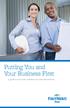 Putting You and Your Business First A guide to your new business accounts and services FirstMerit puts you and your business first. FirstMerit can make a true difference when it comes to helping you build
Putting You and Your Business First A guide to your new business accounts and services FirstMerit puts you and your business first. FirstMerit can make a true difference when it comes to helping you build
Symitar Online and Mobile Banking Solutions Guide
 Symitar Online and Mobile Banking Solutions Guide Contents Introduction...3 Creating a Financial Institution Website Website Design & Hosting...3 Mobile Website...3 The Online Banking Platform NetTeller
Symitar Online and Mobile Banking Solutions Guide Contents Introduction...3 Creating a Financial Institution Website Website Design & Hosting...3 Mobile Website...3 The Online Banking Platform NetTeller
Updated 08/2015. Wire Transfer User Guide
 Updated 08/2015 Wire Transfer User Guide Wire Transfers The Wire section provides you with the ability to create one-time wires or set up template-based wires for ongoing use. Wiring Funds The tasks you
Updated 08/2015 Wire Transfer User Guide Wire Transfers The Wire section provides you with the ability to create one-time wires or set up template-based wires for ongoing use. Wiring Funds The tasks you
Internet Banking User Guide
 Internet Banking User Guide Jack Henry & Associates, Inc. 2011.11 Contents Login... 1 Login Screen... 1 Password Change... 2 Watermark Selection... 2 Multi-Factor Authentication Security Question Selection...
Internet Banking User Guide Jack Henry & Associates, Inc. 2011.11 Contents Login... 1 Login Screen... 1 Password Change... 2 Watermark Selection... 2 Multi-Factor Authentication Security Question Selection...
peoplesbancorp.com 800.374.6123 Option 6 Business Online Banking User Guide
 peoplesbancorp.com 800.374.6123 Option 6 Business Online Banking User Guide BUSINESS ONLINE BANKING USER GUIDEQuickBooks Windows 2009-2011 OVERVIEW The information in this User Guide will concentrate on
peoplesbancorp.com 800.374.6123 Option 6 Business Online Banking User Guide BUSINESS ONLINE BANKING USER GUIDEQuickBooks Windows 2009-2011 OVERVIEW The information in this User Guide will concentrate on
www.cathaybank.com Cathay Business Online Banking Quick Guide
 www.cathaybank.com Cathay Business Online Banking Quick Guide Effective 06/2016 Disclaimer: The information and materials in these pages, including text, graphics, links, or other items are provided as
www.cathaybank.com Cathay Business Online Banking Quick Guide Effective 06/2016 Disclaimer: The information and materials in these pages, including text, graphics, links, or other items are provided as
Contents. Park Sterling Bank 2
 Contents View Accounts... 4 Account Summary... 4 Details and Transactions... 5 Download Transactions... 6 Download Types... 7 Transfer Funds... 8 Making a Loan Payment... 9 Pending Transfers and History...
Contents View Accounts... 4 Account Summary... 4 Details and Transactions... 5 Download Transactions... 6 Download Types... 7 Transfer Funds... 8 Making a Loan Payment... 9 Pending Transfers and History...
Business Online Banking User Guide
 Welcome to online business banking at Lewiston State Bank. If you have not enrolled for online business banking yet, please visit one of our locations or contact customer service toll free at (800) 233
Welcome to online business banking at Lewiston State Bank. If you have not enrolled for online business banking yet, please visit one of our locations or contact customer service toll free at (800) 233
ACH Payments. About the Automated Clearing House. ACH Terms and Features. Direct deposit of payroll. Cash concentration and disbursement
 ACH Payments Use ACH to make a wide variety of payment types. Each data entry screen is specifically designed for a different kind of payment. Payment types, also called applications, include: Direct deposit
ACH Payments Use ACH to make a wide variety of payment types. Each data entry screen is specifically designed for a different kind of payment. Payment types, also called applications, include: Direct deposit
Online Services User Guide
 Online Services User Guide Welcome to online banking! Whether you re online or using a mobile device, access your accounts whenever and wherever it s convenient for you. Log In: BankMidwest.com Online
Online Services User Guide Welcome to online banking! Whether you re online or using a mobile device, access your accounts whenever and wherever it s convenient for you. Log In: BankMidwest.com Online
Product. Corillian Business Online Corporate Treasury Management Solution on the Industry s Best Online Banking Platform
 Product Corillian Business Online Corporate Treasury Management Solution on the Industry s Best Online Banking Platform Online Corporate Banking Today Realtime liquidity management and access to relevant
Product Corillian Business Online Corporate Treasury Management Solution on the Industry s Best Online Banking Platform Online Corporate Banking Today Realtime liquidity management and access to relevant
Customer ACH Guide. Creating an ACH File in Online Banking
 Customer ACH Guide Customer ACH Guide ACH transactions include payroll files, debiting single/multiple account(s) (Ex: A gym collecting money for a gym membership), and crediting single/multiple account(s)
Customer ACH Guide Customer ACH Guide ACH transactions include payroll files, debiting single/multiple account(s) (Ex: A gym collecting money for a gym membership), and crediting single/multiple account(s)
Online Banking Business Payments Guide
 Online Banking Business Payments Guide Version 6.3 3/2015 The Bank that Service Built Member FDIC Table of Contents Benefits, Terms and Definitions... 4 Administration... 5 Adding A New Business User...
Online Banking Business Payments Guide Version 6.3 3/2015 The Bank that Service Built Member FDIC Table of Contents Benefits, Terms and Definitions... 4 Administration... 5 Adding A New Business User...
ACH Manager User Guide 2015
 Login to Business Online Banking Choose Business Online Banking > Enter the Access ID > Unlock the Token > Enter OTP + PIN If you experience any login issues, refer to the procedures in the Security Token
Login to Business Online Banking Choose Business Online Banking > Enter the Access ID > Unlock the Token > Enter OTP + PIN If you experience any login issues, refer to the procedures in the Security Token
Online and Mobile Banking User Guide and FAQs
 Online and Mobile Banking User Guide and FAQs First Time Online Banking Enrollment... 1 Enhanced Multi-Factor Authentication emfa... 2 Browser Compatibility... 8 edocuments... 9 Summary/Home... 9 Alerts...12
Online and Mobile Banking User Guide and FAQs First Time Online Banking Enrollment... 1 Enhanced Multi-Factor Authentication emfa... 2 Browser Compatibility... 8 edocuments... 9 Summary/Home... 9 Alerts...12
The Wells Fargo Payment Gateway Business Center. User Guide
 The Wells Fargo Payment Gateway Business Center User Guide Contents 1 Introduction 1 About the Wells Fargo Payment Gateway service Business Center 1 About this guide 2 Access the Business Center 2 Log
The Wells Fargo Payment Gateway Business Center User Guide Contents 1 Introduction 1 About the Wells Fargo Payment Gateway service Business Center 1 About this guide 2 Access the Business Center 2 Log
Professional Services Refi Analyzer Product
 Refi Analyzer Product Refi Analyzer is Symitar s competitive loan cross-sell product. Integrated with Episys, Enhanced Member Application (EMA), and Enhanced Loan Application (ELA), Refi Analyzer scans
Refi Analyzer Product Refi Analyzer is Symitar s competitive loan cross-sell product. Integrated with Episys, Enhanced Member Application (EMA), and Enhanced Loan Application (ELA), Refi Analyzer scans
File Management Utility User Guide
 File Management Utility User Guide Legal Notes Unauthorized reproduction of all or part of this guide is prohibited. The information in this guide is subject to change without notice. We cannot be held
File Management Utility User Guide Legal Notes Unauthorized reproduction of all or part of this guide is prohibited. The information in this guide is subject to change without notice. We cannot be held
Commercial Online Banking Frequently Asked Questions Bryn Mawr Trust Company
 Commercial Online Banking Frequently Asked Questions Bryn Mawr Trust Company Bryn Mawr Trust Company August 2015 Page 1 of 9 CONTENTS Contents... 2 IMPORTANT NEWS!... 3 Fees and Enrollment... 3 Q&A: Commercial
Commercial Online Banking Frequently Asked Questions Bryn Mawr Trust Company Bryn Mawr Trust Company August 2015 Page 1 of 9 CONTENTS Contents... 2 IMPORTANT NEWS!... 3 Fees and Enrollment... 3 Q&A: Commercial
Gate City Bank Online Business Banking i
 Gate City Bank Online Business Banking i Table Of Contents Table of Contents Online Business Banking... 5 Online Business Banking Overview... 5 Features and Services... 5 FREE* Online Business Banking...
Gate City Bank Online Business Banking i Table Of Contents Table of Contents Online Business Banking... 5 Online Business Banking Overview... 5 Features and Services... 5 FREE* Online Business Banking...
Gladiator NetTeller Enterprise Security Monitoring Online Fraud Detection INFORMATION SECURITY & RISK MANAGEMENT
 Gladiator NetTeller Enterprise Security Monitoring Online Fraud Detection INFORMATION SECURITY & RISK MANAGEMENT Gladiator NetTeller Enterprise Security Monitoring Online Fraud Detection Foreword The consumerization
Gladiator NetTeller Enterprise Security Monitoring Online Fraud Detection INFORMATION SECURITY & RISK MANAGEMENT Gladiator NetTeller Enterprise Security Monitoring Online Fraud Detection Foreword The consumerization
ACI SELF-SERVICE BANKING
 DELIVERS CONTROL, CHOICE AND FLEXIBILITY PRODUCT FLYER ACI SELF-SERVICE BANKING SINGLE INTEGRATED PLATFORM FOR ONLINE, MOBILE AND VOICE EXTENSIBLE REAL-TIME CONSUMER AND BUSINESS TRANSACTIONS AND PAYMENTS
DELIVERS CONTROL, CHOICE AND FLEXIBILITY PRODUCT FLYER ACI SELF-SERVICE BANKING SINGLE INTEGRATED PLATFORM FOR ONLINE, MOBILE AND VOICE EXTENSIBLE REAL-TIME CONSUMER AND BUSINESS TRANSACTIONS AND PAYMENTS
EFT Processing. (Automatic Electronic Payment Processing) Section Contents
 EFT Processing Accounts Receivable (Automatic Electronic Payment Processing) Section Contents EFT Processing Concepts & Terminology Related Setup Tables User Group Security Options How To Setup customer
EFT Processing Accounts Receivable (Automatic Electronic Payment Processing) Section Contents EFT Processing Concepts & Terminology Related Setup Tables User Group Security Options How To Setup customer
Business Online Banking & Bill Pay Guide to Getting Started
 Business Online Banking & Bill Pay Guide to Getting Started What s Inside Contents Security at Vectra Bank... 4 Getting Started Online... 5 Welcome to Vectra Bank Business Online Banking. Whether you re
Business Online Banking & Bill Pay Guide to Getting Started What s Inside Contents Security at Vectra Bank... 4 Getting Started Online... 5 Welcome to Vectra Bank Business Online Banking. Whether you re
Tracking Off Trial Balance (OTB) Products with CU*BASE
 Tracking Off Trial Balance (OTB) Products with CU*BASE INTRODUCTION Critical to relationship management is a complete picture of the credit union member relationship. Some products, such as credit cards,
Tracking Off Trial Balance (OTB) Products with CU*BASE INTRODUCTION Critical to relationship management is a complete picture of the credit union member relationship. Some products, such as credit cards,
Administering the Customer Platform
 Administering the Customer Platform Business Banking Certification Training Section Objectives By the end of this section, you will know how to: access the Customer Platform support your business users
Administering the Customer Platform Business Banking Certification Training Section Objectives By the end of this section, you will know how to: access the Customer Platform support your business users
BMO HARRIS ONLINE BANKING SM FOR SMALL BUSINESS. Automated Clearing House (ACH) User Guide
 BMO HARRIS ONLINE BANKING SM FOR SMALL BUSINESS Automated Clearing House (ACH) User Guide TABLE OF CONTENTS WELCOME...6 Who should use this guide...6 What it covers...6 How it is organized...6 What the
BMO HARRIS ONLINE BANKING SM FOR SMALL BUSINESS Automated Clearing House (ACH) User Guide TABLE OF CONTENTS WELCOME...6 Who should use this guide...6 What it covers...6 How it is organized...6 What the
Contact Treasury Management Support: 866-563-1010 (toll free) Monday through Friday, 7:30 am 5:30 pm (Pacific Time) TreasuryManagement@umpquabank.
 Contact Treasury Management Support: 866-563-1010 (toll free) Monday through Friday, 7:30 am 5:30 pm (Pacific Time) TreasuryManagement@umpquabank.com Updated October 2013 - TreasuryPro 3.8 Contents Welcome...
Contact Treasury Management Support: 866-563-1010 (toll free) Monday through Friday, 7:30 am 5:30 pm (Pacific Time) TreasuryManagement@umpquabank.com Updated October 2013 - TreasuryPro 3.8 Contents Welcome...
A Note About This Manual. Types of Mobile Banking. godough Mobile Banking. General Guide
 godough Mobile Banking General Guide A Note About This Manual Although we make every effort to be accurate, the screen shots in this training guide may not be exact representations. There are thousands
godough Mobile Banking General Guide A Note About This Manual Although we make every effort to be accurate, the screen shots in this training guide may not be exact representations. There are thousands
ACHieve Access 4.3 User Guide for Corporate Customers
 ACHieve Access 4.3 User Guide for Corporate Customers January 2015 Citizens Bank 1 February 2015 Table of Contents SECTION 1: OVERVIEW... 4 Chapter 1: Introduction... 5 How to Use This Manual... 5 Overview
ACHieve Access 4.3 User Guide for Corporate Customers January 2015 Citizens Bank 1 February 2015 Table of Contents SECTION 1: OVERVIEW... 4 Chapter 1: Introduction... 5 How to Use This Manual... 5 Overview
HEALTH SAVINGS ACCOUNT EMPLOYER WEBSITE GUIDE
 REGISTERING YOUR ACCOUNT FOR ONLINE ACCESS HEALTH SAVINGS ACCOUNT EMPLOYER WEBSITE GUIDE A note to accountholders with multiple account types with Sterling HSA: We now support a single login for all of
REGISTERING YOUR ACCOUNT FOR ONLINE ACCESS HEALTH SAVINGS ACCOUNT EMPLOYER WEBSITE GUIDE A note to accountholders with multiple account types with Sterling HSA: We now support a single login for all of
Apple Bank Online Banking Guide
 Apple Bank Online Banking Guide 24/7 Banking Financial Management Funds Transfer Bill Payment Convenient, Easy to Use Secure Table of Contents Online Banking Overview - Convenient, Easy, Secure 1 Registration
Apple Bank Online Banking Guide 24/7 Banking Financial Management Funds Transfer Bill Payment Convenient, Easy to Use Secure Table of Contents Online Banking Overview - Convenient, Easy, Secure 1 Registration
Advanced Configuration Steps
 Advanced Configuration Steps After you have downloaded a trial, you can perform the following from the Setup menu in the MaaS360 portal: Configure additional services Configure device enrollment settings
Advanced Configuration Steps After you have downloaded a trial, you can perform the following from the Setup menu in the MaaS360 portal: Configure additional services Configure device enrollment settings
ACH Payments. About the Automated Clearing House. ACH Terms and Features
 ACH Payments Use ACH to make a wide variety of payment types. Each data entry screen is specifically designed for a different kind of payment. Payment types, also called applications, include: Direct deposit
ACH Payments Use ACH to make a wide variety of payment types. Each data entry screen is specifically designed for a different kind of payment. Payment types, also called applications, include: Direct deposit
CWBdirect Business Online Banking. User Guide
 CWBdirect Business Online Banking User Guide Table of Contents CWBdirect Business Online Banking... 2 Introduction... 2 Convenience... 2 Flexibility... 2 Security... 2 Login... 2 First-time login... 3
CWBdirect Business Online Banking User Guide Table of Contents CWBdirect Business Online Banking... 2 Introduction... 2 Convenience... 2 Flexibility... 2 Security... 2 Login... 2 First-time login... 3
Blackhawk Online Banking Frequently Asked Questions Get to know a little more about Blackhawk s new online banking service.
 Smart Advice. Friendly Service. Locally Owned. Blackhawk Online Banking Frequently Asked Questions Get to know a little more about Blackhawk s new online banking service. Existing Online Banking Users
Smart Advice. Friendly Service. Locally Owned. Blackhawk Online Banking Frequently Asked Questions Get to know a little more about Blackhawk s new online banking service. Existing Online Banking Users
Business Online ACH User Guide
 Table of Contents ACH Definitions... 2 Managing Payees... 5 Importing an ACH File... 7 Editing a Payee s Details... 9 Sending a Prenote... 10 Deleting a Payee... 11 Submitting the ACH File... 12 Viewing
Table of Contents ACH Definitions... 2 Managing Payees... 5 Importing an ACH File... 7 Editing a Payee s Details... 9 Sending a Prenote... 10 Deleting a Payee... 11 Submitting the ACH File... 12 Viewing
Mobile Online Banking
 Mobile Online Banking User Guide Table of Contents Enrolling Through Traditional Online Banking, pg. 2 Enrolling Using Your Mobile Device, pg. 4 Login Screen, pg. 7 Locations, pg. 7 Mobile Browser View,
Mobile Online Banking User Guide Table of Contents Enrolling Through Traditional Online Banking, pg. 2 Enrolling Using Your Mobile Device, pg. 4 Login Screen, pg. 7 Locations, pg. 7 Mobile Browser View,
Premium ebusiness Banking User Guide
 Premium ebusiness Banking User Guide Welcome: Welcome to Chemical Bank s ebusiness Banking system. With ebusiness Banking, you can access your accounts 24-hours a day, seven days a week; anywhere an Internet
Premium ebusiness Banking User Guide Welcome: Welcome to Chemical Bank s ebusiness Banking system. With ebusiness Banking, you can access your accounts 24-hours a day, seven days a week; anywhere an Internet
Creating and Managing Custom Payment Processors in Blackbaud
 Sphere Custom Payment Processor Guide 10/15/2013 Blackbaud Sphere 9.4.3 Sphere Custom Payment Processor US 2013 Blackbaud, Inc. This publication, or any part thereof, may not be reproduced or transmitted
Sphere Custom Payment Processor Guide 10/15/2013 Blackbaud Sphere 9.4.3 Sphere Custom Payment Processor US 2013 Blackbaud, Inc. This publication, or any part thereof, may not be reproduced or transmitted
Ease-E-Club Client Management Software by Computerease
 Ease-E-Club Client Management Software by Computerease Bluefin Payment Setup and Processing The Bank Export, Point of Sale and Client file are integrated with Bluefin Payment Systems: http://bluefin.com/computerease.
Ease-E-Club Client Management Software by Computerease Bluefin Payment Setup and Processing The Bank Export, Point of Sale and Client file are integrated with Bluefin Payment Systems: http://bluefin.com/computerease.
A Business Signer who has the Manage Users feature assigned to them can create other users on the User Management page in DFCU OnLine.
 MANAGING USERS A Business Signer who has the Manage Users feature assigned to them can create other users on the User Management page in DFCU OnLine. To add a user and configure rights: 1. In the Menu,
MANAGING USERS A Business Signer who has the Manage Users feature assigned to them can create other users on the User Management page in DFCU OnLine. To add a user and configure rights: 1. In the Menu,
Contents. 4 Welcome to ATBOnline Business. 5 How to Use This Guide
 Contents 4 Welcome to ATBOnline Business 5 How to Use This Guide 6 Roles and Entitlements in ATBOnline Business 6 Administrator Role 6 User Roles 6 Transaction Limits 7 User Procedures 7 Accessing ATBOnline
Contents 4 Welcome to ATBOnline Business 5 How to Use This Guide 6 Roles and Entitlements in ATBOnline Business 6 Administrator Role 6 User Roles 6 Transaction Limits 7 User Procedures 7 Accessing ATBOnline
REDFIN Document Version 2.07.0415-a
 REDFIN NETWORK PAYMENT GATEWAY Document Version 2.07.0415-a Copyright 2001-08 Secured Financial Network, Inc. All Rights Reserved Table of Contents Introduction...4 Overview...5 Ch 1: Beginning to Use
REDFIN NETWORK PAYMENT GATEWAY Document Version 2.07.0415-a Copyright 2001-08 Secured Financial Network, Inc. All Rights Reserved Table of Contents Introduction...4 Overview...5 Ch 1: Beginning to Use
Cash Management 5.0 User Guide
 Cash Management 5.0 User Guide Accessing Cash Management Online Banking Access Cash Management using www.busey.com as you always have. 1. Enter your company ID as assigned by your financial institution
Cash Management 5.0 User Guide Accessing Cash Management Online Banking Access Cash Management using www.busey.com as you always have. 1. Enter your company ID as assigned by your financial institution
Business Manager Company Administrator s Guide Peoples Bank Customer Support 800.584.8859
 Peoples Bank Business Manager Company Administrator s Guide Peoples Bank Customer Support 800.584.8859 Revised 08/2012 Table of Contents About Business Manager... 4 Overview... 4 Access Business Manager...
Peoples Bank Business Manager Company Administrator s Guide Peoples Bank Customer Support 800.584.8859 Revised 08/2012 Table of Contents About Business Manager... 4 Overview... 4 Access Business Manager...
Health Savings Account Contribution Guide Version 7.0
 Health Savings Account Contribution Guide Version 7.0 Page 1 Introduction... 3 Getting started... 3 Step 1 Sign up for the Account Number File (ANF)... 3 Step 2 Select a contribution method... 4 Step 3
Health Savings Account Contribution Guide Version 7.0 Page 1 Introduction... 3 Getting started... 3 Step 1 Sign up for the Account Number File (ANF)... 3 Step 2 Select a contribution method... 4 Step 3
MOBILE BANKING USER GUIDE
 MOBILE BANKING USER GUIDE CentricBank.com DrCentricBank.com 717.657.7727 Centric Bank does not currently charge a fee for Mobile Banking. However, your mobile phone provider may charge data usage fees
MOBILE BANKING USER GUIDE CentricBank.com DrCentricBank.com 717.657.7727 Centric Bank does not currently charge a fee for Mobile Banking. However, your mobile phone provider may charge data usage fees
We re upgrading your banking experience August 21 st 23 rd
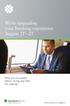 We re upgrading your banking experience August 21 st 23 rd What you can expect before, during and after the upgrade. Banking in your best interest. myinvestorsbank.com/upgrade We re Upgrading Your Banking
We re upgrading your banking experience August 21 st 23 rd What you can expect before, during and after the upgrade. Banking in your best interest. myinvestorsbank.com/upgrade We re Upgrading Your Banking
AFN-StudentBillingEFTGuide-040904
 040904 2004 Blackbaud, Inc. This publication, or any part thereof, may not be reproduced or transmitted in any form or by any means, electronic, or mechanical, including photocopying, recording, storage
040904 2004 Blackbaud, Inc. This publication, or any part thereof, may not be reproduced or transmitted in any form or by any means, electronic, or mechanical, including photocopying, recording, storage
What s Inside. Welcome to Busey ebank
 What s Inside Security............................ Getting Started...................... 5 Account Access...................... 6 Account Detail...................... 7 Transfer Funds......................
What s Inside Security............................ Getting Started...................... 5 Account Access...................... 6 Account Detail...................... 7 Transfer Funds......................
Bank Account 1 September 2015
 Chapter 8 Training Notes Bank Account 1 September 2015 BANK ACCOUNTS Bank Accounts, or Bank Records, are typically setup in PrintBoss after the application is installed and provide options to work with
Chapter 8 Training Notes Bank Account 1 September 2015 BANK ACCOUNTS Bank Accounts, or Bank Records, are typically setup in PrintBoss after the application is installed and provide options to work with
Account Access User Guide
 Account Access User Guide Available within AgriPoint How to manage your accounts online, anytime, anywhere. Rev. 10/12/2015 This guide is designed to familiarize you with the features and options available
Account Access User Guide Available within AgriPoint How to manage your accounts online, anytime, anywhere. Rev. 10/12/2015 This guide is designed to familiarize you with the features and options available
Volume PLANETAUTHORIZE PAYMENT GATEWAY. vtiger CRM Payment Module. User Guide
 Volume 2 PLANETAUTHORIZE PAYMENT GATEWAY vtiger CRM Payment Module User Guide S A L E M A N A G E R M E R C H A N T S E R V I C E S User Guide and Installation Procedures Information in this document,
Volume 2 PLANETAUTHORIZE PAYMENT GATEWAY vtiger CRM Payment Module User Guide S A L E M A N A G E R M E R C H A N T S E R V I C E S User Guide and Installation Procedures Information in this document,
USER GUIDE for Salesforce
 for Salesforce USER GUIDE Contents 3 Introduction to Backupify 5 Quick-start guide 6 Administration 6 Logging in 6 Administrative dashboard 7 General settings 8 Account settings 9 Add services 9 Contact
for Salesforce USER GUIDE Contents 3 Introduction to Backupify 5 Quick-start guide 6 Administration 6 Logging in 6 Administrative dashboard 7 General settings 8 Account settings 9 Add services 9 Contact
Online banking user guide
 Welcome Peoples Federal Savings Bank customers Online banking user guide IMPORTANT INFORMATION about your online banking account. Important information Your online banking accounts with Peoples Federal
Welcome Peoples Federal Savings Bank customers Online banking user guide IMPORTANT INFORMATION about your online banking account. Important information Your online banking accounts with Peoples Federal
Exhibit A to RFP-SG-107276 STATEMENT OF WORK (SOW) Banking Services
 Exhibit A to RFP-SG-107276 STATEMENT OF WORK (SOW) Banking Services 1.0 Introduction 1.1 Purpose Colorado Springs Utilities (Utilities) is requesting proposals from interested banks for the provision of
Exhibit A to RFP-SG-107276 STATEMENT OF WORK (SOW) Banking Services 1.0 Introduction 1.1 Purpose Colorado Springs Utilities (Utilities) is requesting proposals from interested banks for the provision of
ACH Training. Automated Clearing House
 ACH Training Automated Clearing House 2014 Information included in this training: General Information What is NACHA Standard Entry Class Codes ACH Services offered by Peoples Bank Originator Requirements
ACH Training Automated Clearing House 2014 Information included in this training: General Information What is NACHA Standard Entry Class Codes ACH Services offered by Peoples Bank Originator Requirements
ACH Services & Payments
 ACH Services & Payments itreasury Module User Guide It s time to expect more. Regions Bank 032013 Member FDIC 1 Welcome to Regions itreasury Welcome to Regions itreasury online banking. The itreasury suite
ACH Services & Payments itreasury Module User Guide It s time to expect more. Regions Bank 032013 Member FDIC 1 Welcome to Regions itreasury Welcome to Regions itreasury online banking. The itreasury suite
Medical Services Administration Bureau of Medicaid Financial Services. LTC File Transfer Application. User Manual
 Medical Services Administration Bureau of Medicaid Financial Services LTC Reimbursement and Rate Setting Section LTC File Transfer Application User Manual LTC File Transfer User Manual Version 1 May 1,
Medical Services Administration Bureau of Medicaid Financial Services LTC Reimbursement and Rate Setting Section LTC File Transfer Application User Manual LTC File Transfer User Manual Version 1 May 1,
DCH File Transfer Application User Manual
 DCH File Transfer Application User Manual Table of Contents HIPAA Compliancy Statement 3 Overview 4 General.4 Getting Started 4 Screen Basics...4 Accessing the File Transfer application...5 Single Sign
DCH File Transfer Application User Manual Table of Contents HIPAA Compliancy Statement 3 Overview 4 General.4 Getting Started 4 Screen Basics...4 Accessing the File Transfer application...5 Single Sign
How do I contact someone if my question is not answered in this FAQ?
 Help Where may I find the answers to my Internet Banking questions? How do I contact someone if my question is not answered in this FAQ? Enrolling How do I enroll in Internet Banking? Logging In How do
Help Where may I find the answers to my Internet Banking questions? How do I contact someone if my question is not answered in this FAQ? Enrolling How do I enroll in Internet Banking? Logging In How do
StarWind iscsi SAN Software: Tape Drives Using StarWind and Symantec Backup Exec
 StarWind iscsi SAN Software: Tape Drives Using StarWind and Symantec Backup Exec www.starwindsoftware.com Copyright 2008-2011. All rights reserved. COPYRIGHT Copyright 2008-2011. All rights reserved. No
StarWind iscsi SAN Software: Tape Drives Using StarWind and Symantec Backup Exec www.starwindsoftware.com Copyright 2008-2011. All rights reserved. COPYRIGHT Copyright 2008-2011. All rights reserved. No
Welcome. GTE Online Banking
 Logging into GTE Online Banking Visit gtefinancial.org Click LOGIN Online Banking Select the Enroll in Online Banking link Follow instructions to create a username, password, and set up MyKey Make payments
Logging into GTE Online Banking Visit gtefinancial.org Click LOGIN Online Banking Select the Enroll in Online Banking link Follow instructions to create a username, password, and set up MyKey Make payments
DIGIPASS CertiID. Getting Started 3.1.0
 DIGIPASS CertiID Getting Started 3.1.0 Disclaimer Disclaimer of Warranties and Limitations of Liabilities The Product is provided on an 'as is' basis, without any other warranties, or conditions, express
DIGIPASS CertiID Getting Started 3.1.0 Disclaimer Disclaimer of Warranties and Limitations of Liabilities The Product is provided on an 'as is' basis, without any other warranties, or conditions, express
Electronic Funds Transfer (EFT) Guide
 Electronic Funds Transfer (EFT) Guide 112614 2009 Blackbaud, Inc. This publication, or any part thereof, may not be reproduced or transmitted in any form or by any means, electronic, or mechanical, including
Electronic Funds Transfer (EFT) Guide 112614 2009 Blackbaud, Inc. This publication, or any part thereof, may not be reproduced or transmitted in any form or by any means, electronic, or mechanical, including
Getting Started with Fraud Alert
 Title Page Getting Started with Fraud Alert August 2013 CyberSource Corporation HQ P.O. Box 8999 San Francisco, CA 94128-8999 Phone: 800-530-9095 CyberSource Contact Information For general information
Title Page Getting Started with Fraud Alert August 2013 CyberSource Corporation HQ P.O. Box 8999 San Francisco, CA 94128-8999 Phone: 800-530-9095 CyberSource Contact Information For general information
End User Training Guide
 End User Training Guide October 2013 2005-2013 ExpenseWire LLC. All rights reserved. 1 expensewire.com Use of this user documentation is subject to the terms and conditions of the applicable End- User
End User Training Guide October 2013 2005-2013 ExpenseWire LLC. All rights reserved. 1 expensewire.com Use of this user documentation is subject to the terms and conditions of the applicable End- User
