Customer Handbook. Welcome. Table of Contents. A Local Company You Trust! Brian Lynch
|
|
|
- Pearl Harper
- 8 years ago
- Views:
Transcription
1 Customer Handbook Welcome Thank you for choosing Antietam Cable Television as your entertainment and information source! We bring the world to your home with our full range of products, including digital and high definition television, high-speed Internet service, and crystal-clear digital phone. With our digital television service, we offer hundreds of top quality cable networks - more than 100 of which are presented in stunning high definition - an interactive program guide with parental controls, video on demand programming, DVRs and multi-room DVRs. We also offer compelling local programming that you won t find anywhere else. Our MyACTV high speed Internet service offers you a lightning-fast connection for your home or office through multiple speed choices. Antietam Digital Phone offers unlimited local and nationwide calling, plus numerous calling features for one low monthly rate. Antietam s state-of-the-art fiber optic technology assures that you will receive a highly reliable service free from most technical interruptions. On the rare occasion that a problem would occur, Antietam's phone service support and trained technical field staff correct it. Our top priority is to provide you with the finest products and outstanding service at a reasonable cost. We are proud to have been awarded the Seal of Good Customer Service from the National Cable Television Association for achieving and maintaining the highest levels of customer service. Everyone on our team stands ready to assist you in every way we can. We have designed this handbook as an easy reference on our company, products and services. We hope you find it to be a valuable resource. As always, feel free to contact us with your questions, comments or suggestions! Brian Lynch President and General Manager Antietam Cable Television A Local Company You Trust! Table of Contents Getting to know the remote 2 Interactive Programming Guide Instructions 4 Your Billing Statement 10 On Time Guarantee 12 How to Contact Us 12 Policies and Procedures 13 Equipment Compatibility 15 Installation and Service Policies 16 Frequently Asked Questions 18 Troubleshooting Tips 20 Diagrams of Common Cable Hook-ups 22 Our Commitment to Your Privacy 25 Customer Complaint Resolution 26
2 Getting to know the remote SYSTEM ON/OFF Designed to send Power On/Off commands for up to four components with one button press. Refer to section E for details. MENU Displays the Applications Menu. GUIDE Displays the program guide listings. SELECT Selects highlighted screen options. EXIT Exit form current screen. DAY +/- Skip forward or backward a whole day in the program guide. VOLUME / V Raises or lowers the sound level. ON DEMAND Provides direct access to On Demand channel. MUTE Silences the audio. Press to activate. press again to restore sound to the previous level. Replays the previous 15 seconds of a program. MY DVR Displays a list of programs you have recorded, allowing you to select one for viewing. INPUT(TV/VCR) Selects the video source. ON-OFF Opens or closes the Cable Box PIP (Picture-in-Picture) window. Video Source Selects the video source SWAP Swap between the dual tuners within a DVR. POWER Allows you to turn your TV, VCR, DVD, AUX and Cable Box On and Off. AUX, DVD, TV, CBL Used to select the component you want to operate and signals remote control activity. INFO Displays information about the program currently playing or highlighted in the program guide. PAGE / Accesses pages above or below the currently playing or highlighted in the program guide. CURSOR NAVIGATION PAD (,,, ) Navigate to and highlight an item from the on-screen choices. LAST Returns to the previously tuned channel. A, B, C, D These functions are pre-set as needed. CHANNEL / Selects the next higher or lower channel. FAV Displays favorite channels. LIVE Displays live television programming. VCR/DVD/VOD KEYS Perform standard VCR and DVD functions when in VCR and DVD Mode and Video- On-Demand funtions when in CABLE mode. 2
3 NUMBER PAD Enter numbers to tune to channels. Also, make numerical entries on on-screen menus. NOTE: You can also use the CH / or the program guide as altrernative ways to tune channels. ASPECT (#) Change the HD screen viewing aspect. PIP CH +/- Selects the next higher or lower channel in the PIP (Picture-in-Picture) window MOVE Moves the PIP (Picture-in- Picture) window. 3
4 The interactive programming guide from TV Guide. It s intuitive, intelligent and inspiring. i-guide unlocks a world of greater choice, convenience and control as you watch television. With i-guide you ll enjoy: A sleek, new design A convenient, time-saving Quick Menu A friendlier display with a full 90 minutes of programming listings Enhanced searching Increased speed And Mini Guide, a whole new way to watch TV and surf at the same time Try i-guide. In no time, you ll be able to set Reminders, Favorites, Parental Controls, and use our Mini-Guide to find out what s next, while you continue to watch your favorite shows. Plus, you ll have access to great features like On Demand, HD and DVR 1. Remote Control Features Basic Navigation Yellow is always the highlight color. As you navigate listings using the remote, the highlight appears on screen to indicate the current selection. Press the buttons to move the highlight. Press OK to make a selection. Press the EXIT button to return to watching TV. 4
5 Quick Menu: Quick And Easy The Quick Menu 1 offers shortcuts to key i-guide features. Just press MENU on your remote anytime while using the guide or watching TV, and you ll have easy access to your DVR, On Demand and HD programming, Search, and Parental Controls. Press the on your remote to highlight an option, press OK/SELECT and you re on your way. All Access With Main Menu From the Main Menu1 you can access all i-guide features. Press MENU twice, then select from the options, including Listings By Time, Search, DVR, Local Weather, Setup and more. Press MENU button twice for the Main Menu. Listings By Time Press GUIDE to access Listings By Time. Channel numbers and network call letters appear on the left with times along the top. Use arrows to navigate the lineup and to go forward in time. Color coding makes it easy: Blue Regular programs Green Sports Purple Movies Light Blue Kids programs Mini Guide Mini Guide lets you watch television and view listings without having to leave your program. To access, press OK/ Select then use the arrows to browse time and arrows to browse channels. 5
6 Instant Program Info i-guide provides Instant Information while you view program listings, including program title, start/end time, and a brief description including ratings. Helpful indicators identify settings, such as Reminders, Recordings, Locks and Favorites. Action Icons From the Listings By Time grid, press INFO to learn more about a program. Use the Action Icons at the bottom to set Recordings, Reminders, Parental Controls, and more. Use the arrow buttons to highlight an icon. Smart Channel Surfing The Flip Bar provides program information as you change channels, plus, you can even tune easily to the associated HD channel or On Demand. Press OK to select, or INFO for program details. 6 Enhanced Searching i-guide offers expanded search capabilities so you can find your favorite shows faster as well as discover new ones. Search by Category or by Title, Keyword or Actor/ Director. Access Search from the on the Quick Menu or from the Main Menu.
7 When searching by Keyword, Title, or Actor/Director, use the keyboard to spell out your request. i-guide will search for shows. You can select Save Search or set an Auto- Recording right from any Search results screen. Select from the Quick Menu to set up Parental Controls and PINs. Parental Controls Parental Controls allow you to restrict viewing and purchases of TV programs based on your preferences. Set a personalized 4-digit PIN to place locks on selected movie & TV ratings, TV content ratings, channels, and titles. You can also hide adult titles from being displayed on screen. Go Ahead, Play Favorites Create up to five Favorites lists one for everyone in the family. Select from the Quick Menu, or My Favorite Channels from the Main Menu. 7
8 On Demand Brings the Video Store to You Access hundreds of shows and movies anytime. You can reach On Demand from the Quick Menu or Main Menu, or from the Flip Bar, if available. With On Demand 2 you can rent movies or programs from the On Demand library and watch shows at your convenience, as many times as you want within the rental period. You can even pause, fast-forward and rewind. Enjoy shows, movies, music videos and more on your schedule. Pay Per View (PPV) Made Easy Ordering PPV 2 movies and events is easy with i-guide. From the Quick Menu or Main Menu, select the PPV option to see a list of available programs. Use your remote to get detailed information, watch a preview, and place an order. Access On Demand programming from Main Menu, Quick Menu or a channel in the TV Listings. 8
9 Digital Video Recording (DVR) 2 Pause live television. Rewind and replay programs. Record your favorites all season long. With DVR 2, you re in control from the comfort of your own home. And with dual-tuner DVR, you can watch one program while recording another. Control Live TV Any time you tune to a channel, the DVR starts a temporary recording. So you can PAUSE if the phone rings, REWIND the scene you missed, and FAST- FORWARD to skip what you don t want to watch. Build Your Own Personal Video Library It's easy to record with i-guide. Press REC on your remote anytime while watching TV for easy one-touch recording. Press from the Program Info screen to set up a one time or series recording, or even set up an auto-recording from any Search results screen. Your Recordings Your Way i-guide helps you easily manage your recordings. Access the DVR Menu from on the Quick Menu or Main Menu. From here select My Recordings to view your list. Series recordings are automatically grouped into Folders so you can quickly scroll through your list. Use the arrows to select a series and press OK/Select. Scroll through the list to find the episode you want to see. DVR Cleanup lets you delete multiple shows at once, and DVR History keeps track of shows that were deleted. i-guide makes it simple to organize your shows so you can enjoy watching on your schedule. 1 Menu selections vary depending on the services your cable provider offers. On Demand programs may not be recorded with a DVR Copyright 2010 Rovi Corporation. Rovi and i-guide are trademarks of Rovi Corporation and/or its subsidiaries. 9
10 Your Billing Statement Customer Service and Repairs ANTIETAM CABLE TELEVISION INC WILLOW CIRCLE HAGERSTOWN, MD
11 1 ACCOUNT NUMBER - Number identifying your account. We ask that you write this number on your check or money order and use it for online payments. 2 ACCOUNT NAME - This is the name of the primary account holder who is responsible for all account transactions. 3 ADDRESS AT WHICH SERVICE IS PROVIDED - Service is installed at this address. It may be different from the mailing address of the bill. 4 BILLING PERIOD - These dates are from/through dates reflected on the bill. 5 PREVIOUS BALANCE This is the amount that remains unpaid from a previous bill. 6 PAYMENTS / ADJUSTMENTS - This is the amount paid or adjusted for each transaction. 7 ONE TIME CHARGES This is an amount that will not recur each month. 8 CURRENT CHARGES This is the amount owed for the specified billing period (see #4). 9 BALANCE DUE - The amount shown here is due upon receipt or by due date specified. 10 DUE DATE - To ensure proper credit on your next bill please pay your bill by this date. 11 DESCRIPTION - This is the description of transactions entered on your account for the current billing period. 12 LOCAL OFFICE ADDRESS - Checks and money orders should be made payable to the name shown here. 13 AMOUNT ENCLOSED - Please write the amount of your check or money order here. This will help speed up the processing of your payment. DO NOT SEND CASH. 14 PAYMENT ADDRESS - Address to which payments are mailed. Please be sure this address appears in the window of return envelope. Other written correspondence should be sent to the local office address. 15 FRANCHISE INFORMATION If you live in an area (city, town, municipality) that has an Agreement with our company, you live in a franchise area. Appropriate information will be included here if it applies to your account. BILL MESSAGES - Messages of interest to our customers will appear on the reverse side of the billing statement. 11
12 On Time Guarantee Wouldn t it be nice if everything were guaranteed like cable television? On-time performance is hard to find. But with Antietam Cable Television, it s guaranteed! Lots of businesses say that customer satisfaction matters most. Antietam Cable proves it! On-time service guarantee We will be on time for your cable installation. If we are not, you will get the installation for FREE! We will be on time for any service appointments. If we are not, you will get a $20 CREDIT on your bill! On-time service appointments and on-time installation. Guaranteed. Because your time is valuable. How to Contact Us us at info@myactv.net Telephone us: (301) Online: Office Location Antietam Cable Television 1000 Willow Circle Hagerstown, Maryland Directions: From Frederick Street, turn onto Commonwealth Avenue. You will pass the Washington Co. Board of Education. Continue on Commonwealth Ave. until you reach the end. Antietam Cable is right there! Hours: Drive Through Window Monday through Friday, 8:30 a.m. 6:00 p.m. Saturday: 9:00 a.m. - 12:00 noon Lobby Monday through Friday, 8:30 a.m. - 5:00 p.m. Saturday, 9:00am - 12 noon Sunday and major holidays closed Business Calls: Monday through Friday, 8:30 a.m. 5:00 p.m. Service Calls: Monday through Sunday, 8:30 a.m. - 7:00 p.m. Technical Support 24 hours a day, 7 days a week. Our phone lines are open 24 hours a day, seven days a week to assist you. Policies and Procedures 12 Billing Statements Antietam Cable Television will send you a billing statement once every month. All services are billed one month in advance, with the exception of Pay-Per-View movies or events you have purchased during the month, which are billed after they have aired. Any changes you have made to your service will be reflected from the date of the change to the end of the billing period. Billing Questions Every effort is made to ensure that your bill is correct. If you have any questions about any of the charges on your bill, you must contact our office within 30 days after the billing date of the disputed charge. Otherwise, all charges are considered accurate and are due.
13 Payment Options We offer a variety of payment options for your convenience. Pay online at Pay by phone with a debit/credit card or by check. Pay automatically every month via your debit/credit card. Contact our office or visit our website for details. Mail your payment to the address on your billing statement. Pay in person at our office during regular business hours. Pay in person after business hours by placing your payment in our drop box located outside in the front of our building. Online Customer Care Visit for our convenient online customer care center, where you can; Make one time bill payments Sign up for recurring payment set up Review and print monthly statements for the current month and previous 6 months Sign up for E-bill or request paper statements View and print telephone call detail Manage telephone calling options Manage telephone voice mail Late Fee A late fee will be assessed on your account if payment is not received before the next bill is rendered. Delinquent Disconnects If your account has a balance due that is over 61 days old, you are subject to disconnection of your service. Once your service has been disconnected, the entire balance due, a reconnection fee, and one month s service in advance must be paid prior to reconnection. Once payment has been made, your service will be reconnected at the first available opportunity. Transferring / Disconnecting Your Service If you are moving within Antietam Cable Television s service area, please call our office to schedule a date to connect your new address, and supply us with the date to disconnect service at your old address. There will be a nominal transfer fee charged to your account. Allow up to 10 business days when transferring to schedule the disconnect and installation dates. If you plan to move outside Antietam s service area and/or disconnect your service for any reason, please bear in mind, it is your responsibility to return all of Antietam s equipment to our office prior to scheduling a disconnect date, make sure your account is paid in full by the due date, and notify us of your forwarding address in the event you are owed a refund. If you do not have any of Antietam's equipment please allow 10 business days to schedule a disconnect. Changing Your Service Please contact us anytime you wish to upgrade or change your service. In certain instances, such as adding or relocating a cable outlet, a service call may be required. A time will be scheduled for one of our trained technicians to stop by your 13
14 home. There may be a fee to upgrade or change your service. A Customer Service Representative can assist you in determining what, if any, costs are associated with the change you are requesting. Equipment Rentals and Returns All digital converters, remotes, cable modems, and other related equipment that you rent from Antietam for your services remain the property of Antietam Cable Television, Inc. You are responsible for all equipment while in your possession. Damages beyond normal use, or failure to return said equipment, will result in additional fees. Refundable Deposit We may require you to pay a refundable deposit when you activate service(s), if you add Antietam equipment and/or services or if you fail to pay any amounts when they are due. If we disconnect your service(s) or are otherwise required under applicable law to refund the deposit, we shall within forty-five (45) days or as otherwise specified by applicable law return a sum equal to the deposit(s) you paid (without interest unless otherwise required by law) minus any amounts due on your account (including without limitation, any amounts owed for the service(s) or for any Antietam equipment that is damaged, altered, or not returned). Theft of Cable Services Theft of cable services is against Federal and State laws. Such theft results in both increased cost and degradation of the quality of reception to honest customers. Antietam Cable Television will continue to prosecute those guilty of stealing cable services to the fullest extent allowed by Federal and State laws. All reports of theft will be fully investigated and appropriate action will be taken. Authorized User Antietam Cable is committed to respecting our customers personal and account information, including their telephone records, in accordance with all applicable requirements and because it is the right thing to do. Because of our commitment to protecting your privacy, there will be some instances when only the named account holder (i.e. the person(s) named on the account) can perform certain actions, such as: Only named account holders can add additional individuals as authorized users on the account The named account holder can establish 1 additional authorized user on their account Only named account holders and designated authorized users are able to make service changes to an account Equipment Compatibility 14 TV Equipment Compatibility Antietam Cable can deliver digital quality video signals over 100% of our fiber-rich, reliable cable network. Unlike other large cable and satellite providers which require a converter box on every TV regardless of the level of video services their customers select, we do not to require a digital box to receive basic service levels if your television is digital ready. Our digital solution allows the use of digital QAM tuners which have been a staple of almost all televisions manufactured since If your TV was manufactured after that time, it is likely it does have a digital QAM tuner that will allow you to receive our basic service levels without the need of additional equipment. If you have a TV set without a digital QAM tuner, you will need additional equip-
15 ment. Antietam Cable will provide you with a digital adapter, cable card, or a digital converter box for a nominal fee per month. Digital adaptors and cable cards are one-way devices that simply serve the basic functions of a digital QAM tuner. They are not as technically advanced as our digital converter box. Digital converter boxes are two-way devices and are available in various models, depending on the types of services in which you are interested. The standard digital converter includes digital music channels, access to Video On Demand instant movie rentals and free television programs, an interactive program guide with parental controls, and access to pay-per-view special events. You will also have the option of subscribing to additional tiers of programming including variety, sports and movie channels, and premium networks such as HBO, Showtime and Starz. Other models offer access to a host of channels in stunning high definition, and serve as Digital Video Recorders. All digital converters and digital adapters come with a remote control. Cable Cards do not come with a remote control. High Speed Internet Equipment Compatibility Antietam High Speed Internet service will work with any reasonably up-to-date computer/software system. If your computer and software is still supported by the manufacturer, it will be compatible with high speed cable modem service. You will need a device called a cable modem to connect Antietam s fiber-rich high speed network to your computer system. A cable modem may be purchased from a retailer, or rented from Antietam for a nominal monthly fee. If you also have our digital phone service, a device called an EMTA will be supplied by Antietam, and will manage both the Internet and phone services. Digital Phone Equipment Compatibility Antietam Digital Phone will operate with your existing telephone equipment. Antietam will install a device called an EMTA to handle all digital phone service. You may keep all your existing phone equipment and use the same telephone outlets that you currently use, which makes switching to Antietam Digital Phone service an easy, hassle-free transition. If you have any questions, please contact our office at Installation and Service Policies Installations Installations of Antietam Cable services will be completed by fully trained technicians. Your satisfaction is guaranteed! Please refer to our On-Time Service Guarantee in this manual. Antietam Cable Television will complete installations located within 200 feet of our existing cable system. Appointments are scheduled within four hour windows. You may request that we call you first before arriving at your home. All appointments are subject to availability and are scheduled on a first come, first served basis. If you ever experience problems with your television service, please contact us at Additional Outlets There is no monthly charge for additional outlets, but there is a one time nominal installation charge. If you wish to add an additional outlet of cable service, contact Antietam Cable and we will be happy to schedule an installation at the earliest 15
16 convenient date. Installation involves placing an additional line along the outer wall to the new cable outlet location or attaching our cable to pre-existing wiring within your home. If you wish to have the wiring installed within your walls, you may do this yourself or contact an electrician. We do not provide inter-wall wiring. If you choose inter-wall wiring and the cable outlet has been installed, we will schedule the actual hook-up and activation. The service drop to each home can support up to four cable outlets with no degradation in the quality of your service. If you need more than four outlets, additional amplification may be required. Cable System Maintenance and Upgrades It is necessary to occasionally interrupt cable service to perform required FCC testing and planned maintenance and upgrades to the cable system. Please be assured that we do everything we can to keep these instances to a minimum, and to schedule these interruptions at the most convenient time possible for our customers. Notices of planned service interruptions will be advertised in the newspaper and on our web site. On rare occasions, there may be unscheduled interruptions of your service. Antietam Cable Television has trained service technicians on call 24 hours a day who will respond on these occasions. During these outages, phone lines may be overloaded due to an increased number of calls. In most cases, our technicians are already aware of the problem and are working on repairing it. We thank you for your patience as we speed to return your service to its normal high standard. In the event that there is a reported and verified interruption of your service of more than 24 hours, you can request a credit equal to the time you were without service. We will not issue credits if the service interruption was caused by you, someone in your household, or someone under your supervision or control. Please call, write or your request to Antietam Cable Television. 16 Service Protection Plan Definitions, Terms and Conditions. Plan Definitions: The Service Protection Plan ( The Plan ) covers service calls that (1) require repair to twisted pair telephone wiring, Antietam Cable Television wiring and/or Antietam Cable Internet service wiring located inside the customer s home, and/or (2) identify whether the source of a service problem resides within the inside wiring or the customer s on-premise equipment. Inside wiring covered under this plan is owned by the customer or a third party and is defined as wiring that begins at the Demarcation Point, which begins 12 inches outside the customer s residence and extends to the individual phone jacks, cable and Internet outlets and extensions in the home. Without the Plan, Antietam can repair inside wiring but will have to charge certain fees based upon the time required to complete the maintenance activity. Repair and maintenance beyond the Demarcation Point is the responsibility of Antietam except for non-antietam telephony customers where the wiring is owned by another telephone service provider, or unless there is deliberate damage to, or pre-existing problems with the wiring on the outside of the home. Plan Terms and Conditions: The Plan only applies to customers that subscribe to Antietam video service, Antietam high-speed cable Internet service and/or Antietam digital voice service. The plan only covers inside wiring associated with the Antietam services and twisted pair telephone service provided by other local exchange (telephone) companies. Specifi-
17 cally, the plan does not cover inside wiring used to deliver the following services: 1) non-standard telephone systems such as PBX or fixed wireless services, 2) video or data transmission services delivered by Direct Broadcast Satellite, Multi-channel Multi-point, CBand, fixed wireless providers and other providers, 3) Digital Subscriber Lines ( DSL ) or similar high-speed data lines or video offering provided by an existing or competitive local exchange carrier. In addition to inside wiring, the plan includes repair and replacement of jumper cables, amps purchased from Antietam, connectors, splitters, phone jacks and extensions within the Demarcation Point. The Plan is optional and covers all inside wire-related service calls, pursuant to the Plan s terms, for as long as the customer subscribes to the Plan. The Plan may be cancelled at any time; however, if the Plan is cancelled within 60 days of a service call the customer will be charged the full service rate. The Plan does not cover repair to customer premise equipment (i.e. TV, DVD player, surround sound, faxes, scanners, printers, external devices, telephones, etc.); however, customers subscribing to the Plan will not pay for a service visit even if the Antietam technician discovers that the trouble is within the customer s equipment. The Plan does not cover initial installation or installation of primary or additional Internet or cable outlets or telephone jacks or the move or reconfiguration of existing Internet or cable outlets and telephone jacks. Additional fees may apply for work performed that is not covered by this Plan. The Plan is effective the day the customer orders the Plan. Charges for the Plan and any other terms or conditions applicable to the Plan may change at any time with at least 30-day prior written notice. The Plan does not cover the repair of wire concealed within a wall (i.e. wire that is wall fished). If the repair is not covered under the Plan the customer may: 1) make the repair themselves, 2) hire an outside contractor. The plan does not cover rewiring after a home is destroyed or damaged by fire, flood, earthquake, acts of nature, vandalism, gross negligence or willful damage. Antietam customers residing in multiple dwelling units, such as apartments, condominium or other group facility, please note that under the laws of some states or applicable agreements, landlords and not tenants, may be responsible for repair to and maintenance of some or all inside wiring. The customer must contact their landlord or building manager to determine responsibility. Except as expressly set forth herein, and as permitted by law, Antietam shall not be liable for any damages (including indirect, incidental, punitive or consequential damages of any kind) arising from services performed under this agreement. Antietam makes no warranties, express or implied, under this agreement and specifically disclaims any warranty of merchantability or fitness for a particular purpose. The Plan is subject to Antietam s standard terms and conditions. Other restrictions may apply. 17
18 Frequently asked Questions Telephone 1. Can I add voic after the installation? How long will it take? Yes, you can add voic after the installation by calling our Customer Service Department. It could take up to 72 hours. 2. Can I choose the features I want? Voic is the only feature that is optional; all other features are built-in to the service. 3. Does the service work with a Fax machine? Yes, the service works with most fax machines; however, some older models may not work. 4. Can I have directory assistance blocked? Yes, you can block directory assistance by calling the Customer Service Department. 5. How do I access and setup my voic ? Please refer to your Digital Phone Reference Guide for step-by-step instructions. Internet 1. Can I connect multiple computers to my internet connection? Yes! In fact, MyACTV offers wireless equipment rental and professional in-home installation that will connect multiple computers to your internet connection. 2. How do I get ? You can access your with the programs on your computer. Common programs include Windows Mail, Outlook, Outlook Express or Thunderbird. Another option is to use a web browser such as Firefox or Internet Explorer. Log in to webmail at with the username and password provided on your installation paperwork. 3. What do I need in order to be wireless? You will need a wireless modem and wireless network card. Please contact MyACTV for information about our hassle-free wireless equipment rental and professional in-home installation. 4. I received an asking for my password; is this from you? No, we will never ask you for your password or any sensitive account information in an I need to set up an additional account; how can I do that? You can add additional accounts by logging into Member Services 18
19 and creating the accounts. Access Member Services at myactv.net Television 1. Do you have a program guide for your channels? We have several! Customers with digital converters can access our interactive program guide with parental controls, searchable listings and much more! We offer TV Guide mailed directly to your home. You may pick up a channel guide from our office. Link to listings online at 2. How do I get a replacement remote control? Remotes are available at our front office for a one-time charge. 3. Do I need a digital converter box? If you subscribe to a premium service, use pay-per-view, or video on demand, high definition, on screen guide, digital music or DVR service, you will need a converter. 4. How do I order PPV/Video On Demand? Our digital service offers direct ordering from our interactive program guide. Consult our pay-per-view and Video on Demand information in the Products and Services section in the manual. 5. I would like to hook up cable to additional TV S in my house. Is there any charge? There is absolutely NO MONTHY CHARGE for extra outlets. They are free with your cable service! There is a one-time installation charge. If you need additional digital equipment there will be a monthly rental fee. 6. What should I do if I experience technical problems with my cable? Please refer to the troubleshooting guide in this handbook or online. You may fill out a Technical Problems form online at www. antietamcable.com and submit it to us. Always feel free to contact our office via our technical assistance line 24 hours a day at (301) How much does technical/repair service cost? There is no charge for in-home service calls that result from Antietam s network or equipment. Unlike satellite dish repair service which can cost hundreds of dollars, your cable repair service is FREE! Antietam Cable reserves the right to charge for in-home service calls that result from customer owned equipment and/or customer installed equipment such as cable, splitters, fittings etc. For a more detailed list of questions, visit our website at 19
20 Troubleshooting Tips Television No Audio If all channels are without audio, press the mute button on the remote control or press the volume plus (+) button. If your television has internal/external speakers, make sure the switch is on external. If only one channel is without audio, turn from that channel and then turn back. If that does not work, try unplugging the converter for 30 seconds. Colored Screens The television set is on the wrong input. Switch to the cable input using the television set s remote control. Black Box In The Middle Of The Sceen This is a closed caption function. Using the TV s remote control or the buttons on front of the TV, navigate thru the TV s menu to the closed caption settings. Cycle thru ALL closed caption settings until off or disable appears. Then exit out of menu. Tinted Picture This may be a problem with the television set. It could also be due to the red, green or blue component cables coming loose on the back of the TV and/or converter box. Check that all cables are pushed in tight. Channels Won t Change Replace batteries in remote control. If the batteries are charged and the remote is working, unplug the converter for 30 seconds then plug it back in. The equipment may take several minutes to reboot. No DVR Service Unplug the DVR for 30 seconds and then plug it back in again. 20 Internet Not able to connect If you are not able to connect to the Internet try the following: 1. Reset your cable modem. Unplug the power cord from the modem. Wait 30 seconds. Plug the modem back in and wait for the lights to go steady. 2. Power-cycle the router. If you are not using a router (skip to step 3.) Unplug the power cord from the router. Wait 20 seconds. Plug the router in. 3. Reboot your PC. The receive light on my modem is blinking The receive light on your modem should be steady and indicates the downstream signal has been confirmed. If the receive light is blinking it indicates a problem. Check all the cables and make sure they are secure. Unplug the power cord from the modem, wait 30 seconds, then plug it back in.
21 Wait for the power, send, receive, and online lights to go steady. If the receive light continues to blink, contact Technical Support. The send light on my modem is blinking The send light on your modem should be steady and indicates the upstream signal has been confirmed. If the send light is blinking it indicates a problem. Check all the cables connected to the modem and ensure they are secure. Unplug the power cord from the modem, wait 30 seconds, then plug it back in. Wait for the power, send, receive and online light to go steady. If the send light continues to blink, please contact Technical Support The standby light is on The standby light indicates the modem's activity status and is located on top of the modem. On - The modem has no activity and no internet access. Off - The modem will be operating normally. Digital Phone No lights on the Digital Phone Modem Make sure the power cord is plugged in. No Dial Tone Check all the connections on the digital phone modem including the power cord, coax cable and phone line. Check the phone line and make sure it is plugged into the correct phone jack on the digital phone modem Reset the Digital phone modem by pressing and holding the reset button in for 30 seconds. All of my phone calls are going to voic Check to make sure the Do Not Disturb feature is not active. Dial *78 to activate the Do Not Disturb feature, *79 to deactivate. 21
22 Diagrams of common cable TV hookups Actual equipment may vary Connecting digital converter to HD Television Via Video/Audio Set Top Box HDTV Set Connecting digital converter to HD Television with Component Video/ Digital Audio Set Top Box HDTV Set Connecting digital converter to HD Television with HDMI Set Top Box HDTV Set 22
23 Installing Digital Adapter NOTE: All Digital Adapters must be connected prior to activation. Verify box contents Connect Digital Adapter to the cable outlet 1. Find the coax cable that runs from the cable wall outlet to your TV. 2. Disconnect the coax cable from your TV. 3. Connect this cable to the "Cable In" port on the back of the Digital Adapter. 4. Leave the other end of this cable plugged into the cable wall outlet. Connect the coax cable from the digital adapter to the TV 1. Take the coax cable provided in your self-install kit. 2. Connect one end to the "To TV" port on your Digital Adapter and connect the other end to the "Cable In" or "RF In" port on your TV. Connect the power cord 1. Take the power cord provided in your self-install kit. 2. Connect the power cord to the electrical wall outlet and the "+5V DC In" port on the Digital Adapter. Set the channel 1. Turn on your TV and tune it to channel Make sure the channel "3/4" switch on the Digital Adapter is set to the same channel as your TV. If you don't have a picture after completing the activation steps, you may need to switch your TV and Digital Adapter to channel 4. Activate your digital adapter After you have connected your Digital Adapter(s), they are ready to be activated, which will authorize your Digital Adapter(s) to begin receiving signals from Antietam Cable s network. To activate your adapter, call us at For Frequently Asked Questions, a tutorial video and more, visit 23
24 Modem Wiring Instructions Actual Equipment May Vary For both wired and wireless cable modems Instructions 1. Connect one end of the coax cable to the cable outlet, and the other end to the back of your modem. 2. Connect the power adapter to the back of the modem, and plug the other end into the wall outlet. 3. Connect your PC by plugging the Ethernet cable into the back of the modem, and then plug the other end into the network card in your PC. *For best performance results, Ethernet is preferred, but you may use USB cable if available. Do not use both at the same time. For more information on connecting and using USB, please reference the modem's driver disc. Please note: speeds will vary depending on type of USB connection and equipment. 24
25 Our Commitment to Your Privacy As a subscriber to cable service, you are entitled under federal law to know the following: 1. So that we may continue to provide reliable, high quality service to you, we keep regular business records that contain your name, address, and other personally identifiable information. Such records include billing, payment and deposit records, records indicating the number of your television sets connected to cable, and the service options you have chosen. We use this information to make sure that you are being properly billed for the services you receive. We also use this information to sell, maintain, disconnect, and reconnect services, for service calls, customer surveys, bill collection, in-house telemarketing, our own tax and accounting records, statistics and demographic studies, detection and prosecution of theft of services. 2. We consider information we keep to be confidential. We may collect personally identifiable information from you and may disclose it to a third party IF (a) you consent in advance in writing or electronically; (b) disclosure is necessary to render cable service and other services we provide to you and related business activities; (c) disclosure is required under a court order and you are notified of such order. Disclosure necessary to render cable services includes release of personally identifiable information to employees, contractors, and other agents of the company to install, market, provide and audit cable service; to collection agencies if necessary to collect past due bills; to program suppliers (or their agents) to send program guides, and for auditing purposes to our attorneys and accountants if required for the proper functioning of our business; to third party billing systems to prepare and send your bills; and to our attorneys and law enforcement if necessary for the detection and prosecution of theft of services. 3. Unless you object, from time to time, we may disclose your name and address for mailing lists and other purposes. We will not disclose the extent of your viewing or use of a particular service or the nature of any transaction you may make over the cable system, but we may disclose that you are among those who subscribe to a particular service. If you wish to remove your name from such lists or limit the use of your name at any time, please contact us at the system office. The office address appears at the top of your bill. 4. We may also electronically test the system from time to time to determine whether you are being properly billed for the cable services you are receiving. 25
26 5. We will maintain information about you for as long as we provide service to you, and for a longer time if necessary for related business activities, ordinarily for tax reasons we would keep records for 7 years. When information is no longer necessary for our purposes, we will destroy the information unless there is a legitimate request or order to inspect the information still outstanding. 6. Federal law limits our collection and disclosure of personally identifiable information, except as described above. An aggrieved party may bring a private action to recover statutory damages and costs. 7. You have the right to inspect our records that contain information about you, correct any error in our information, and enforce your rights under federal law. Included among your federal rights is the right to participate in a proceeding in which the government seeks to obtain your personally identifiable information from the company. If you wish to inspect the records at our system office pertaining to you, please contact us to set up an appointment during business hours at Customer Complaint Resolution In compliance with the requirements of Section of the FCC rules, we are required to inform you that Antietam Cable has in effect the following procedure to ensure that any complaints which may arise concerning the technical quality of the cable television signals delivered to you are promptly and efficiently resolved. 1. If you have any complaints concerning technical quality of the cable television signals, please contact a customer service representative at All complaints received will be logged in, and a system engineer will analyze the complaint and attempt to resolve it promptly and efficiently. 3. If you need further assistance after these efforts, you may file a complaint in writing with the System Manager at the following address: 1000 Willow Circle, Hagerstown, Maryland, If for some reason you are not satisfied with our response, you may wish to register a complaint with the appropriate franchising authority where you live. 26
27 Town Manager City Administrator 21 N. Main St. 1 E. Franklin St. Boonsboro, MD Hagerstown, MD Town Clerk Town Clerk PO Box 104 PO Box 237 Clear Spring, MD Smithsburg, MD Town Clerk - Treasurer Town Clerk - Treasurer P.O. Box 235 P.O. Box 307 Funkstown, MD Williamsport, MD EQUAL OPPORTUNITY EMPLOYER This cable system is an equal employment opportunity employer/contractor. The system makes all reasonable good faith efforts to conduct broad and inclusive recruitment when it has job openings and welcomes all qualified applicants to apply for job openings at the system. Any organization that wishes to qualify as a Referral Organization (to refer qualified applicants for employment at this cable system) should contact the cable system in writing, giving the organization s mailing address, address (if any), telephone number and contact person and stating what kinds of vacancies it is interested in. The system will notify qualified Referral Organizations of employment opportunities at this cable system in accordance with their request. The system will give fair consideration to all job applicants, and will not discriminate in hiring or employment on the basis of sex, race, color, religion, national origin or age. Detach Here Privacy Act Request TO: Antietam Cable Television 1000 Willow Circle Hagerstown, MD FROM: print or type your full name(s) Address City State Zip Antietam Cable Television Account No. Please remove my/our names(s) from any mailing lists which are not in direct support of my/our continued reception of cable service, as defined in Antietam Cable Television Customer Privacy Notice. Signature Signature If you have previously sent us a Privacy Request form, you do NOT need to send us another Request form. 27
28 28 Notes:
DIGITAL / HD GUIDE. Using Your Interactive Digital / HD Guide. 1-866-WAVE-123 wavebroadband.com
 DIGITAL / HD GUIDE Using Your Interactive Digital / HD Guide 1-866-WAVE-123 wavebroadband.com Using Your Interactive Digital/HD Guide Wave s Digital/HD Guide unlocks a world of greater choice, convenience
DIGITAL / HD GUIDE Using Your Interactive Digital / HD Guide 1-866-WAVE-123 wavebroadband.com Using Your Interactive Digital/HD Guide Wave s Digital/HD Guide unlocks a world of greater choice, convenience
Welcome to Antietam Cable!
 Welcome to Antietam Cable! Thank you for choosing Antietam Cable Television as your entertainment and information source! We bring the world to your home with our full range of products, including digital
Welcome to Antietam Cable! Thank you for choosing Antietam Cable Television as your entertainment and information source! We bring the world to your home with our full range of products, including digital
Cable TV Quick Start Guide. Enjoy your Midco cable TV experience to the fullest with these helpful tips.
 Cable TV Quick Start Guide Enjoy your Midco cable TV experience to the fullest with these helpful tips. 1 Contents Equipment & Features.......................................................... 4 New Equipment
Cable TV Quick Start Guide Enjoy your Midco cable TV experience to the fullest with these helpful tips. 1 Contents Equipment & Features.......................................................... 4 New Equipment
inside i-guidetm user reference manual
 inside i-guidetm user reference manual Copyright 2010 Rovi Corporation. All rights reserved. Rovi and the Rovi logo are trademarks of Rovi Corporation and/or its subsidiaries. This document contains confidential
inside i-guidetm user reference manual Copyright 2010 Rovi Corporation. All rights reserved. Rovi and the Rovi logo are trademarks of Rovi Corporation and/or its subsidiaries. This document contains confidential
DVR Guide. Dual Tuner HD-Capable DVR. You go get the popcorn. Your show waits for you.
 DVR Guide Dual Tuner HD-Capable DVR You go get the popcorn. Your show waits for you. USING YOUR REMOTE CONTROL TV: When programmed, enables control of your TV. Cable: Enables control of your digital cable
DVR Guide Dual Tuner HD-Capable DVR You go get the popcorn. Your show waits for you. USING YOUR REMOTE CONTROL TV: When programmed, enables control of your TV. Cable: Enables control of your digital cable
Digital Cable Your guide to home entertainment with a personal touch
 Your guide to home entertainment with a personal touch 1.888.345.1111 Sudbury 560.1565 eastlink.ca Exciting New Services Welcome to Home Entertainment Questions? We Have the Answers As one of EastLink
Your guide to home entertainment with a personal touch 1.888.345.1111 Sudbury 560.1565 eastlink.ca Exciting New Services Welcome to Home Entertainment Questions? We Have the Answers As one of EastLink
CABLE TV USER GUIDE. This is way more. than just TV.
 CABLE TV USER GUIDE This is way more than just TV. Your New Home for Entertainment Thank you for choosing Midcontinent Communications as your cable TV service provider. We ve worked hard to create an interactive
CABLE TV USER GUIDE This is way more than just TV. Your New Home for Entertainment Thank you for choosing Midcontinent Communications as your cable TV service provider. We ve worked hard to create an interactive
Welcome to a bigger, faster, more powerful world.
 Welcome to a bigger, faster, more powerful world. User Guide charter.com/welcome 1 LEGAL POLICIES & TERMS AND CONDITIONS FOR CHARTER RESIDENTIAL SERVICES You may obtain a copy of the Terms and Conditions
Welcome to a bigger, faster, more powerful world. User Guide charter.com/welcome 1 LEGAL POLICIES & TERMS AND CONDITIONS FOR CHARTER RESIDENTIAL SERVICES You may obtain a copy of the Terms and Conditions
SET-TOP USER GUIDE SET-TOP USER GUIDE
 SET-TOP USER GUIDE SET-TOP USER GUIDE If you have more questions about your service, go to ArmstrongOneWire.com or call Customer Support at 1.877.277.5711. Table of contents WELCOME TO ARMSTRONG TELEVISION
SET-TOP USER GUIDE SET-TOP USER GUIDE If you have more questions about your service, go to ArmstrongOneWire.com or call Customer Support at 1.877.277.5711. Table of contents WELCOME TO ARMSTRONG TELEVISION
Fi TV Gold Quick Start Guide
 Quick Start Guide Fi TV Gold Quick Start Guide Welcome to Fi TV! We re happy that you chose EPB Fiber Optics to bring the best movies, sports, news and television programming into your home and we will
Quick Start Guide Fi TV Gold Quick Start Guide Welcome to Fi TV! We re happy that you chose EPB Fiber Optics to bring the best movies, sports, news and television programming into your home and we will
WELCOME TO XFINITY MO_USER_SIK_0414.indd 1 2/28/14 10:37 AM
 WELCOME TO XFINITY MO_USER_SIK_0414.indd 1 2 Thank you for Choosing XFINITY TV. XFINITY TV gives you more ways to get more entertainment. With XFINITY On Demand, enjoy the best selection of current TV
WELCOME TO XFINITY MO_USER_SIK_0414.indd 1 2 Thank you for Choosing XFINITY TV. XFINITY TV gives you more ways to get more entertainment. With XFINITY On Demand, enjoy the best selection of current TV
Welcome to life on. Get started with this easy Self-Installation Guide.
 Welcome to life on Get started with this easy Self-Installation Guide. Welcome to a network that s light years ahead. Welcome to life on FiOS. Congratulations on choosing Verizon FiOS! You re just a few
Welcome to life on Get started with this easy Self-Installation Guide. Welcome to a network that s light years ahead. Welcome to life on FiOS. Congratulations on choosing Verizon FiOS! You re just a few
XFINITY TV DIGITAL SET-TOP BOX User Guide
 XFINITY TV DIGITAL SET-TOP BOX User Guide Contents 3 Welcome to XFINITY TV 4 XFINITY TV Quick Start Guide 5 Using Your Remote Control 6-12 Using Your On-Screen Guide Main Menu and Quick Menu TV Listings
XFINITY TV DIGITAL SET-TOP BOX User Guide Contents 3 Welcome to XFINITY TV 4 XFINITY TV Quick Start Guide 5 Using Your Remote Control 6-12 Using Your On-Screen Guide Main Menu and Quick Menu TV Listings
WELCOME TO WOW! Dear Valued Customer,
 for Cable WELCOME TO WOW! Dear Valued Customer, First of all, let me personally say thank you for choosing WOW! We believe in providing bundle choices that meet your needs at a price that won t break the
for Cable WELCOME TO WOW! Dear Valued Customer, First of all, let me personally say thank you for choosing WOW! We believe in providing bundle choices that meet your needs at a price that won t break the
THIS IS GOING TO BE EXCITING. AND EASY.
 FiOS TV USER GUIDE 2015 WELCOME TO FiOS TV. NOW YOU CAN Record More Shows. Watch In More Places. Store More Recordings. THIS IS GOING TO BE EXCITING. AND EASY. 1 ALL YOU NEED TO KNOW ABOUT FiOS TV Your
FiOS TV USER GUIDE 2015 WELCOME TO FiOS TV. NOW YOU CAN Record More Shows. Watch In More Places. Store More Recordings. THIS IS GOING TO BE EXCITING. AND EASY. 1 ALL YOU NEED TO KNOW ABOUT FiOS TV Your
User s Reference Manual
 User s Reference Manual Welcome to i-guide. Introducing the all-new interactive program guide from TV Guide and your cable system. i-guide TM is intuitive, intelligent and inspiring. It unlocks a world
User s Reference Manual Welcome to i-guide. Introducing the all-new interactive program guide from TV Guide and your cable system. i-guide TM is intuitive, intelligent and inspiring. It unlocks a world
Fi TV Gold Quick Start Guide
 Quick Start Guide Fi TV Gold Quick Start Guide Welcome to Fi TV! We re happy that you chose EPB Fiber Optics to bring the best movies, sports, news and television programming into your business and we
Quick Start Guide Fi TV Gold Quick Start Guide Welcome to Fi TV! We re happy that you chose EPB Fiber Optics to bring the best movies, sports, news and television programming into your business and we
A25/CND. User s Reference Manual
 A25/CND. User s Reference Manual Welcome to i-guide. Introducing the new interactive program guide from Prevue and your cable system. i-guide TM is intuitive, intelligent and inspiring. It unlocks a world
A25/CND. User s Reference Manual Welcome to i-guide. Introducing the new interactive program guide from Prevue and your cable system. i-guide TM is intuitive, intelligent and inspiring. It unlocks a world
ENJOY ENTERTAINMENT BETTER
 TV ENJOY ENTERTAINMENT BETTER 1 2 Table Of Contents 4 Setting Up Your Remote Control 5 Find Channels/Search 7 Aspect Ratio Settings 8 Output Resolution Settings 9 Parental Control 10 Menu Bar 10 Settings
TV ENJOY ENTERTAINMENT BETTER 1 2 Table Of Contents 4 Setting Up Your Remote Control 5 Find Channels/Search 7 Aspect Ratio Settings 8 Output Resolution Settings 9 Parental Control 10 Menu Bar 10 Settings
WELCOME TO. Your step-by-step guide to getting the most out of your Internet, Phone and TV services. VyveBroadband.com
 WELCOME TO Your step-by-step guide to getting the most out of your Internet, Phone and TV services. VyveBroadband.com Thank you for turning your Vyve on! We know you re pretty busy, so we went ahead and
WELCOME TO Your step-by-step guide to getting the most out of your Internet, Phone and TV services. VyveBroadband.com Thank you for turning your Vyve on! We know you re pretty busy, so we went ahead and
Digital Cable TV. User Guide
 Digital Cable TV User Guide T a b l e o f C o n T e n T s DVR and Set-Top Box Basics............... 2 Remote Playback Controls................ 4 What s on TV.......................... 6 Using the OK Button..................
Digital Cable TV User Guide T a b l e o f C o n T e n T s DVR and Set-Top Box Basics............... 2 Remote Playback Controls................ 4 What s on TV.......................... 6 Using the OK Button..................
DIGITAL CABLE & DVR QUICK GUIDE. cable television made simple
 DIGITAL CABLE & DVR QUICK GUIDE Grande Communications cable television made simple Table of Contents TABLE OF CONTENTS Using Your Remote remote Control 1 programming the Remote 2 Interactive Program Guide
DIGITAL CABLE & DVR QUICK GUIDE Grande Communications cable television made simple Table of Contents TABLE OF CONTENTS Using Your Remote remote Control 1 programming the Remote 2 Interactive Program Guide
Your XFINITY. Get started with your new XFINITY services.
 Your XFINITY User Guide Get started with your new XFINITY services. The Voice available at xfinity.com/tv The Blacklist available at xfinity.com/tv A Better Entertainment Experience Starts Now Welcome
Your XFINITY User Guide Get started with your new XFINITY services. The Voice available at xfinity.com/tv The Blacklist available at xfinity.com/tv A Better Entertainment Experience Starts Now Welcome
Table Of COnTenT. 1 Advanced Cable Communications. Contact Us...2. Welcome...3. Calling Features...4-11. Frequently Asked Questions...
 Table Of COnTenT Contact Us...2 Welcome...3 Calling Features...4-11 Frequently Asked Questions...12-17 Other Services...18 1 Advanced Cable Communications CONTACT US EMAIL US: info@advancedcable.net TelePHOne
Table Of COnTenT Contact Us...2 Welcome...3 Calling Features...4-11 Frequently Asked Questions...12-17 Other Services...18 1 Advanced Cable Communications CONTACT US EMAIL US: info@advancedcable.net TelePHOne
VAST TV. Enjoy watching the channels you love.
 VAST TV Vast is committed to providing you with quality advanced broadband services at a great value. Choose from a variety of TV packages and enjoy more entertainment with Vast OnDemand, digital music
VAST TV Vast is committed to providing you with quality advanced broadband services at a great value. Choose from a variety of TV packages and enjoy more entertainment with Vast OnDemand, digital music
User s Reference Manual
 A25 User s Reference Manual Welcome to i-guide. Introducing the new interactive program guide from TV Guide and your cable system. i-guide TM is intuitive, intelligent and inspiring. It unlocks a world
A25 User s Reference Manual Welcome to i-guide. Introducing the new interactive program guide from TV Guide and your cable system. i-guide TM is intuitive, intelligent and inspiring. It unlocks a world
Digital Television User Guide
 Digital Television User Guide Table of Contents THE HURONTEL HOME BUNDLE >> Finally you can receive Home Phone (with Calling Features), High Speed Fibre Optic Internet and 100% Digital TV including 1 Digital
Digital Television User Guide Table of Contents THE HURONTEL HOME BUNDLE >> Finally you can receive Home Phone (with Calling Features), High Speed Fibre Optic Internet and 100% Digital TV including 1 Digital
This product may be protected by one or more of the following U.S. Patents: 6,418,556; 7,100,185; 5,809,204; 6,396,546; 5,940,073; and 6,239,794.
 DVR user manual Copyright 2010 Rovi Corporation. All rights reserved. Rovi and the Rovi logo are trademarks of Rovi Corporation. Passport is a registered trademark of Rovi Corporation and/or its subsidiaries.
DVR user manual Copyright 2010 Rovi Corporation. All rights reserved. Rovi and the Rovi logo are trademarks of Rovi Corporation. Passport is a registered trademark of Rovi Corporation and/or its subsidiaries.
WELCOME TO XFINITY TV
 WELCOME TO XFINITY TV MORE WAYS TO GET MORE ENTERTAINMENT XFINITY TV offers more ways to get more entertainment so you can enjoy shows and movies instantly on any screen. Catch up on the latest episodes
WELCOME TO XFINITY TV MORE WAYS TO GET MORE ENTERTAINMENT XFINITY TV offers more ways to get more entertainment so you can enjoy shows and movies instantly on any screen. Catch up on the latest episodes
The Installation Guide.
 The Installation Guide. 1 Table of Contents Equipment...3 TV Installation...4 How to activate your service...5 Helpful hints...7 Internet/Phone Installation...8 How to activate all three services or internet
The Installation Guide. 1 Table of Contents Equipment...3 TV Installation...4 How to activate your service...5 Helpful hints...7 Internet/Phone Installation...8 How to activate all three services or internet
DVR GUIDE. Using your DVR/Multi-Room DVR. 1-866-WAVE-123 wavebroadband.com
 DVR GUIDE Using your DVR/Multi-Room DVR 1-866-WAVE-123 wavebroadband.com Table of Contents Control Live TV... 4 Playback Controls... 5 Remote Control Arrow Buttons... 5 Status Bar... 5 Pause... 6 Rewind...
DVR GUIDE Using your DVR/Multi-Room DVR 1-866-WAVE-123 wavebroadband.com Table of Contents Control Live TV... 4 Playback Controls... 5 Remote Control Arrow Buttons... 5 Status Bar... 5 Pause... 6 Rewind...
User s Reference Manual
 User s Reference Manual 1 5 6 6 6 7 9 9 10 11 11 11 13 14 14 15 16 17 17 19 21 21 21 21 21 21 21 21 23 23 24 24 24 24 Table of Contents Welcome Digital Cable Box (Set-Top Box) Motorola DCT6412 Recording
User s Reference Manual 1 5 6 6 6 7 9 9 10 11 11 11 13 14 14 15 16 17 17 19 21 21 21 21 21 21 21 21 23 23 24 24 24 24 Table of Contents Welcome Digital Cable Box (Set-Top Box) Motorola DCT6412 Recording
VAST TV. Enjoy watching the channels you love.
 VAST TV Vast is committed to providing you with quality advanced broadband services at a great value. Choose from a variety of TV packages and enjoy more entertainment with Vast OnDemand, digital music
VAST TV Vast is committed to providing you with quality advanced broadband services at a great value. Choose from a variety of TV packages and enjoy more entertainment with Vast OnDemand, digital music
Using the System ORDER YOUR BELL EXPRESSVU PROGRAMMING. Page 3-1
 Using the System ORDER YOUR BELL EXPRESSVU PROGRAMMING This procedure notifies the Bell ExpressVu Customer Service Call Centre that your system is on-line and installed. You need to have your services
Using the System ORDER YOUR BELL EXPRESSVU PROGRAMMING This procedure notifies the Bell ExpressVu Customer Service Call Centre that your system is on-line and installed. You need to have your services
SEASIDE TV. Digital Cable User Guide
 SEASIDE TV Digital Cable User Guide Main Office and Studio 1318 Grand Lake Road Next to the Cape Breton University Voice: (902) 539-6250 Fax: (902) 539-2597 Mailing Address: Seaside Communications P.O.
SEASIDE TV Digital Cable User Guide Main Office and Studio 1318 Grand Lake Road Next to the Cape Breton University Voice: (902) 539-6250 Fax: (902) 539-2597 Mailing Address: Seaside Communications P.O.
RCN DIGITAL CABLE USERS GUIDE
 RCN DIGITAL CABLE USERS GUIDE WELCOME Congratulations! Thanks to your new Digital Cable Service, you now have access to the most cutting-edge cable television services available, only from RCN. At RCN,
RCN DIGITAL CABLE USERS GUIDE WELCOME Congratulations! Thanks to your new Digital Cable Service, you now have access to the most cutting-edge cable television services available, only from RCN. At RCN,
Setting up Digital Cable on an S1Digital Media Center
 Digital Cable Setup for Windows Media Center: User s Guide 1 Setting up Digital Cable on an S1Digital Media Center User s Guide Aug 2007 Digital Cable Setup for Windows Media Center: User s Guide 2 The
Digital Cable Setup for Windows Media Center: User s Guide 1 Setting up Digital Cable on an S1Digital Media Center User s Guide Aug 2007 Digital Cable Setup for Windows Media Center: User s Guide 2 The
ABOUT YOUR SATELLITE RECEIVER
 2 Satellite Receiver ABOUT YOUR SATELLITE RECEIVER This chapter gives you an overview and a description of your satellite receiver. SATELLITE RECEIVER OVERVIEW SINGLE AND DUAL MODES REMOTE CONTROL SATELLITE
2 Satellite Receiver ABOUT YOUR SATELLITE RECEIVER This chapter gives you an overview and a description of your satellite receiver. SATELLITE RECEIVER OVERVIEW SINGLE AND DUAL MODES REMOTE CONTROL SATELLITE
Connections and Setup
 12 Connections and Setup HOW TO CONNECT YOUR SATELLITE RECEIVER Use the information in this chapter to connect your receiver to other equipment. CONNECTING TO THE NEARBY HDTV (TV1) CONNECTING TO THE REMOTE
12 Connections and Setup HOW TO CONNECT YOUR SATELLITE RECEIVER Use the information in this chapter to connect your receiver to other equipment. CONNECTING TO THE NEARBY HDTV (TV1) CONNECTING TO THE REMOTE
THE ANSWER BOOK support.cableone.net
 THE ANSWER BOOK WELCOME TO We re happy that you ve chosen us to entertain you and simplify your life. As a Cable ONE subscriber, you ll find that we offer a wide array of services for everyone in your
THE ANSWER BOOK WELCOME TO We re happy that you ve chosen us to entertain you and simplify your life. As a Cable ONE subscriber, you ll find that we offer a wide array of services for everyone in your
mini box User s Manual
 mini box User s Manual Version. Updated: 0/0/4 04 Cox Communications, Inc. Table of Contents Chapter : Introduction... About This Manual... Chapter : Installing & Activating Your mini box... 4 Connecting
mini box User s Manual Version. Updated: 0/0/4 04 Cox Communications, Inc. Table of Contents Chapter : Introduction... About This Manual... Chapter : Installing & Activating Your mini box... 4 Connecting
User Guide. Internet Television Telephone. and more... How-To: Setup Voice Mail
 User Guide How-To: Setup Voice Mail Setup a Wireless Router Enable TV Parental Controls Schedule Recordings with a DVR Troubleshoot Your Service and more... Internet Television Telephone Burlington Telecom
User Guide How-To: Setup Voice Mail Setup a Wireless Router Enable TV Parental Controls Schedule Recordings with a DVR Troubleshoot Your Service and more... Internet Television Telephone Burlington Telecom
WELCOME TO XFINITY INT_V_USER_SIK_0413.indd 1 3/15/13 2:46 PM
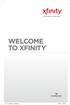 WELCOME TO XFINITY INT_V_USER_SIK_0413.indd 1 2 THANK YOU FOR CHOOSING XFINITY. You ll enjoy superfast Internet access and tons of valuable extras, such as Constant Guard (a $360 value), included with
WELCOME TO XFINITY INT_V_USER_SIK_0413.indd 1 2 THANK YOU FOR CHOOSING XFINITY. You ll enjoy superfast Internet access and tons of valuable extras, such as Constant Guard (a $360 value), included with
Welcome to. User Guide for Digital Cable TV Digital Telephone and High Speed Internet. www.norwoodlight.com 781-948-1150
 Welcome to User Guide for Digital Cable TV Digital Telephone and High Speed Internet www.norwoodlight.com 781-948-1150 CONTENTS Digital Phone Features Address Book... 3 Instant Replay...13 Anonymous Call
Welcome to User Guide for Digital Cable TV Digital Telephone and High Speed Internet www.norwoodlight.com 781-948-1150 CONTENTS Digital Phone Features Address Book... 3 Instant Replay...13 Anonymous Call
USER GUIDE 152772/6-14/8116
 USER GUIDE 152772/6-14/8116 June 2014 CONTENTS Equipment 4 Connected-Home DVR/Standard Set-Top Box Wireless Set-Top Box Wireless Access Point Remote Controls Residential Gateway Getting Started 12 Turn
USER GUIDE 152772/6-14/8116 June 2014 CONTENTS Equipment 4 Connected-Home DVR/Standard Set-Top Box Wireless Set-Top Box Wireless Access Point Remote Controls Residential Gateway Getting Started 12 Turn
Welcome to life in the fast lane!
 Welcome to life in the fast lane! TV Internet We re excited to have you in the Mstar family. As your local provider, we think you ll love being part of the nation s leading fiberoptic network and keep
Welcome to life in the fast lane! TV Internet We re excited to have you in the Mstar family. As your local provider, we think you ll love being part of the nation s leading fiberoptic network and keep
power tool for television
 interactive program guide for digital cable power tool for television TM getting started Introducing TV Guide Interactive, the leading interactive program guide for digital cable. TV Guide Interactive
interactive program guide for digital cable power tool for television TM getting started Introducing TV Guide Interactive, the leading interactive program guide for digital cable. TV Guide Interactive
Connections and Setup
 9242_14_Ch12_eng 6/11/07 9:36 AM Page 1 Connections and Setup HOW TO CONNECT YOUR SATELLITE RECEIVER Do you have a handful of cables and a head full of questions? This chapter is the perfect place to find
9242_14_Ch12_eng 6/11/07 9:36 AM Page 1 Connections and Setup HOW TO CONNECT YOUR SATELLITE RECEIVER Do you have a handful of cables and a head full of questions? This chapter is the perfect place to find
let us guide you Your Interactive Program Guide (IPG) will help you get the most out of all CentraCom Digital Cable has to offer.
 let us guide you Your Interactive Program Guide (IPG) will help you get the most out of all CentraCom Digital Cable has to offer. Using Your Remote Using Your Cable Set-Top Box Accessing Your IPG Menus
let us guide you Your Interactive Program Guide (IPG) will help you get the most out of all CentraCom Digital Cable has to offer. Using Your Remote Using Your Cable Set-Top Box Accessing Your IPG Menus
Charter Digital Cable and Charter HD Easy Install Guide
 Charter Digital and Charter HD Easy Install Guide Your guide to installing and setting up your Charter HD and Digital Charter Digital and Charter HD Easy Install Guide -888-GET CHARTER (-888-8-7) charter.com
Charter Digital and Charter HD Easy Install Guide Your guide to installing and setting up your Charter HD and Digital Charter Digital and Charter HD Easy Install Guide -888-GET CHARTER (-888-8-7) charter.com
Your Optimum TV Program Guide
 Your Optimum TV Program Guide Faster. Easier. More intelligent. Say hello to your new program guide. We ve completely reinvented it to make everything about your Optimum experience better, with a lot of
Your Optimum TV Program Guide Faster. Easier. More intelligent. Say hello to your new program guide. We ve completely reinvented it to make everything about your Optimum experience better, with a lot of
REV3-16.11.19.03 TV Guide Interactive. We Make TV Better SM i
 REV3-16.11.19.03 TV Guide Interactive. We Make TV Better SM i TV Guide Interactive Reference Manual Revision Date: November 19, 2003 TV Guide Interactive, Inc. 7140 South Lewis Tulsa, Oklahoma 74136 CONFIDENTIAL
REV3-16.11.19.03 TV Guide Interactive. We Make TV Better SM i TV Guide Interactive Reference Manual Revision Date: November 19, 2003 TV Guide Interactive, Inc. 7140 South Lewis Tulsa, Oklahoma 74136 CONFIDENTIAL
Getting Started...2 Landline vs. Non-landline... 2 Provisioning (Landline version only)... 2
 User Guide table of contents iii Getting Started...2 Landline vs. Non-landline... 2 Provisioning (Landline version only)... 2 Basic Calling...4 Verify ooma Service is Working... 4 Placing Calls... 4 Answering
User Guide table of contents iii Getting Started...2 Landline vs. Non-landline... 2 Provisioning (Landline version only)... 2 Basic Calling...4 Verify ooma Service is Working... 4 Placing Calls... 4 Answering
Home Network. Installation Instructions
 Home Network Installation Instructions TM Installation Instructions Table of Contents Overview...2 Installation Considerations...2 Quick Installation Instructions...2 Identifying and Creating the Home
Home Network Installation Instructions TM Installation Instructions Table of Contents Overview...2 Installation Considerations...2 Quick Installation Instructions...2 Identifying and Creating the Home
Owning your dialtone The signature ooma dialtone is music to your ears. It means you have unlimited calling within the US with no monthly fees.
 Quick Start guide GET READY TO SAY HELLO TO: Everything you need to get started is inside this box, and everything you need to know about installation is in your hands. Don t be fooled by the size of this
Quick Start guide GET READY TO SAY HELLO TO: Everything you need to get started is inside this box, and everything you need to know about installation is in your hands. Don t be fooled by the size of this
USER MANUAL ITV101E v.1.0. PlayXtreme INTERNET TV HUB
 USER MANUAL ITV101E v.1.0 PlayXtreme INTERNET TV HUB CONTENTS About the Device... 1 Package Contents... 2 Design... 2 Front Panel... 3 Back Panel... 3 Getting Started... 4 Planning Your Network... 5 Connecting
USER MANUAL ITV101E v.1.0 PlayXtreme INTERNET TV HUB CONTENTS About the Device... 1 Package Contents... 2 Design... 2 Front Panel... 3 Back Panel... 3 Getting Started... 4 Planning Your Network... 5 Connecting
Big Sandy Broadband DVR Guide
 Big Sandy Broadband DVR Guide Contents Big Sandy Broadband DVR Don t Miss a Thing 3 Control Live TV 3 Playback Controls Using the Video Control Buttons 4 Playback Controls Using the Remote Control Arrow
Big Sandy Broadband DVR Guide Contents Big Sandy Broadband DVR Don t Miss a Thing 3 Control Live TV 3 Playback Controls Using the Video Control Buttons 4 Playback Controls Using the Remote Control Arrow
Getting Started with Telephone & Internet Services
 Getting Started with Telephone & Internet Services Frequently Asked Questions Phone Features Voice Mail Features DSL Troubleshooting Your First Bill Payment Options Customer Service Frequently Asked Questions
Getting Started with Telephone & Internet Services Frequently Asked Questions Phone Features Voice Mail Features DSL Troubleshooting Your First Bill Payment Options Customer Service Frequently Asked Questions
Time Warner Cable Home Phone. Easy Connect Guide. Better conversations begin with better Home Phone.
 Time Warner Cable Home Phone Easy Connect Guide Better conversations begin with better Home Phone. Enjoy unlimited calling and unlimited control. You re about to experience total freedom and connect with
Time Warner Cable Home Phone Easy Connect Guide Better conversations begin with better Home Phone. Enjoy unlimited calling and unlimited control. You re about to experience total freedom and connect with
Time Warner Cable Internet. Easy Connect Guide. Enjoy surfing at your own speed. Super fast.
 Time Warner Cable Internet Easy Connect Guide Enjoy surfing at your own speed. Super fast. Instant access anytime you feel like connecting. Experience smooth, fast Internet. TWC Internet is simple to set
Time Warner Cable Internet Easy Connect Guide Enjoy surfing at your own speed. Super fast. Instant access anytime you feel like connecting. Experience smooth, fast Internet. TWC Internet is simple to set
THE SMARTEST ANIMAL IN THE ENTERTAINMENT KINGDOM.
 LET S JUMP RIGHT IN THE SMARTEST ANIMAL IN THE ENTERTAINMENT KINGDOM. TRAINED TO GIVE YOU THE BEST IN WHOLE-HOME ENTERTAINMENT. Welcome to the Hopper, a Whole-Home HD DVR from DISH that brings full DVR
LET S JUMP RIGHT IN THE SMARTEST ANIMAL IN THE ENTERTAINMENT KINGDOM. TRAINED TO GIVE YOU THE BEST IN WHOLE-HOME ENTERTAINMENT. Welcome to the Hopper, a Whole-Home HD DVR from DISH that brings full DVR
Time Warner Cable TV. Easy Connect Guide. Enjoy endless ways to watch your favorite shows.
 Time Warner Cable TV Easy Connect Guide Enjoy endless ways to watch your favorite shows. You name the show. You choose the screen. Enjoy watching exactly what you want on the device you want. Your service
Time Warner Cable TV Easy Connect Guide Enjoy endless ways to watch your favorite shows. You name the show. You choose the screen. Enjoy watching exactly what you want on the device you want. Your service
Evolution Digital HD Set-Top Box Important Safety Instructions
 Evolution Digital HD Set-Top Box Important Safety Instructions 1. Read these instructions. 2. Keep these instructions. 3. Heed all warnings. 4. Follow all instructions. 5. Do not use this apparatus near
Evolution Digital HD Set-Top Box Important Safety Instructions 1. Read these instructions. 2. Keep these instructions. 3. Heed all warnings. 4. Follow all instructions. 5. Do not use this apparatus near
CAUTION RISK OF ELECTRIC SHOCK NO NOT OPEN
 Evolution Digital HD Set-Top Box Important Safety Instructions 1. Read these instructions. 2. Keep these instructions. 3. Heed all warnings. 4. Follow all instructions. 5. Do not use this apparatus near
Evolution Digital HD Set-Top Box Important Safety Instructions 1. Read these instructions. 2. Keep these instructions. 3. Heed all warnings. 4. Follow all instructions. 5. Do not use this apparatus near
20 minutes to unlimited calling within the US
 Quick Start Guide i YOU RE ALMOST READY TO Everything you need to get started is in this box, and everything you need to know about your ooma setup is in your hands. Don t be fooled by the size of this
Quick Start Guide i YOU RE ALMOST READY TO Everything you need to get started is in this box, and everything you need to know about your ooma setup is in your hands. Don t be fooled by the size of this
Set Top Box User Guide. Global Reach with a Local Touch
 Set Top Box User Guide Global Reach with a Local Touch Table of Contents REMOTE SET UP 3 SET TOP BOX DIAGRAM 4 SET TOP BOX SETTINGS 5 TURN ON/OFF 5 TV INPUT SETTINGS 5 ADJUSTING THE VOLUME 5 RESETTING
Set Top Box User Guide Global Reach with a Local Touch Table of Contents REMOTE SET UP 3 SET TOP BOX DIAGRAM 4 SET TOP BOX SETTINGS 5 TURN ON/OFF 5 TV INPUT SETTINGS 5 ADJUSTING THE VOLUME 5 RESETTING
How To Use An Ooma System Without A Landline Phone Without A Backup Plan
 User Guide i table of contents iii Getting Started...2 Using the ooma System with a Landline... 2 Landline Provisioning... 2 Basic Calling...4 Verify ooma Service is Working... 4 Placing Calls... 4 Answering
User Guide i table of contents iii Getting Started...2 Using the ooma System with a Landline... 2 Landline Provisioning... 2 Basic Calling...4 Verify ooma Service is Working... 4 Placing Calls... 4 Answering
WELCOME TO XFINITY TV
 WELCOME TO XFINITY TV MORE WAYS TO GET MORE ENTERTAINMENT XFINITY TV offers more ways to get more entertainment so you can enjoy shows and movies instantly on any screen. Catch up on the latest episodes
WELCOME TO XFINITY TV MORE WAYS TO GET MORE ENTERTAINMENT XFINITY TV offers more ways to get more entertainment so you can enjoy shows and movies instantly on any screen. Catch up on the latest episodes
USER S GUIDE. User s Guide. connect happily 1-800-4-ASTOUND astound.net. San Mateo, San Francisco, Daly City, Burlingame, Redwood City
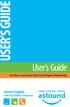 USER S GUIDE User s Guide San Mateo, San Francisco, Daly City, Burlingame, Redwood City connect happily 1-800-4-ASTOUND astound.net Table of Contents Welcome...3 Using Your Remote Control...4 Programming
USER S GUIDE User s Guide San Mateo, San Francisco, Daly City, Burlingame, Redwood City connect happily 1-800-4-ASTOUND astound.net Table of Contents Welcome...3 Using Your Remote Control...4 Programming
Your Digital Adapter Easy Setup Guide
 Your Digital Adapter Easy Setup Guide Connect with the future of TV You re about to step up to a world of even better picture and sound, and this Easy Setup Guide is here to help every step of the way.
Your Digital Adapter Easy Setup Guide Connect with the future of TV You re about to step up to a world of even better picture and sound, and this Easy Setup Guide is here to help every step of the way.
Welcome. Digital Phone. Digital Phone. Digital Phone
 Welcome to Welcome to Wi-Power Service Thank you for choosing Wi-Power Internet and Services! This booklet includes important information to better acquaint yourself with Wi- Power Service. Features: Wi-Power
Welcome to Welcome to Wi-Power Service Thank you for choosing Wi-Power Internet and Services! This booklet includes important information to better acquaint yourself with Wi- Power Service. Features: Wi-Power
Moxi Whole Home HD DVR QUICK REFERENCE GUIDE
 Moxi Whole Home HD DVR QUICK REFERENCE GUIDE Let s get started with learning more about what your Moxi System can do. This is a quick reference guide to get you up and running. Contents: Menu Quick Look
Moxi Whole Home HD DVR QUICK REFERENCE GUIDE Let s get started with learning more about what your Moxi System can do. This is a quick reference guide to get you up and running. Contents: Menu Quick Look
CABLE ONE ALL DIGITAL
 CABLE ONE ALL DIGITAL The world is going All Digital and so is Cable ONE. With the switch from analog to digital technology, Cable ONE will be able to add new channels, especially more HD channels, and
CABLE ONE ALL DIGITAL The world is going All Digital and so is Cable ONE. With the switch from analog to digital technology, Cable ONE will be able to add new channels, especially more HD channels, and
2016 Annual Customer Notification
 2016 Annual Customer Notification Charter Communications (Charter) appreciates your subscription to our cable television service. To ensure understanding of our video products and terms of service, we
2016 Annual Customer Notification Charter Communications (Charter) appreciates your subscription to our cable television service. To ensure understanding of our video products and terms of service, we
Easy Connect Guide New Modem Installation - See page 2 Replacement Modem Installation - See page 9
 Oceanic Time Warner Cable Internet Easy Connect Guide New Modem Installation - See page 2 Replacement Modem Installation - See page 9 Enjoy surfing at your own speed. Super fast. Instant access anytime
Oceanic Time Warner Cable Internet Easy Connect Guide New Modem Installation - See page 2 Replacement Modem Installation - See page 9 Enjoy surfing at your own speed. Super fast. Instant access anytime
Please click on the Table of Contents item you are interested in to go directly to the information. Connections and Devices...5
 Please click on the Table of Contents item you are interested in to go directly to the information. Connections and Devices...5 MTS HDTV Set-Top Box General Information and Maintenance... 5 Connecting
Please click on the Table of Contents item you are interested in to go directly to the information. Connections and Devices...5 MTS HDTV Set-Top Box General Information and Maintenance... 5 Connecting
You have made a great decision in selecting Hotwire as your IPTV provider.
 IPTV USER S GUIDE WELCOME TO HOTWIRE COMMUNICATIONS You have made a great decision in selecting Hotwire as your IPTV provider. When it comes to Fiber Optic Technology, Hotwire is on the forefront. Hotwire
IPTV USER S GUIDE WELCOME TO HOTWIRE COMMUNICATIONS You have made a great decision in selecting Hotwire as your IPTV provider. When it comes to Fiber Optic Technology, Hotwire is on the forefront. Hotwire
Digital Video High-Speed Internet Phone. Customer Guide
 Digital Video High-Speed Internet Phone Customer Guide Your Digital Video Service Using Your Remote Control 4 Interactive Program Guide 5 Parental Controls 7 On Demand (in select markets only) 9 Digital
Digital Video High-Speed Internet Phone Customer Guide Your Digital Video Service Using Your Remote Control 4 Interactive Program Guide 5 Parental Controls 7 On Demand (in select markets only) 9 Digital
Internet Quick Start Guide. Get the most out of your Midco internet service with these handy instructions.
 Internet Quick Start Guide Get the most out of your Midco internet service with these handy instructions. 1 Contents Internet Security................................................................ 4
Internet Quick Start Guide Get the most out of your Midco internet service with these handy instructions. 1 Contents Internet Security................................................................ 4
passport guide user manual
 passport guide user manual Copyright 2013 Rovi Corporation. All rights reserved. Rovi and the Rovi logo are trademarks of Rovi Corporation. Passport is a registered trademark of Rovi Corporation and/or
passport guide user manual Copyright 2013 Rovi Corporation. All rights reserved. Rovi and the Rovi logo are trademarks of Rovi Corporation. Passport is a registered trademark of Rovi Corporation and/or
Welcome to Cogeco Business Digital Phone Service
 Welcome Welcome to Cogeco Business Digital Phone Service Congratulations on choosing Cogeco Business Digital Phone Service. 1 Your decision to subscribe to our digital quality phone service is a smart
Welcome Welcome to Cogeco Business Digital Phone Service Congratulations on choosing Cogeco Business Digital Phone Service. 1 Your decision to subscribe to our digital quality phone service is a smart
How To Use Your Tv On A Tv On Tv On An Iphone Or Ipad (For Aiphone)
 Hargray s Voyager HD/DVR user guide Hargray s Voyager HD/DVR Hargray s Voyager HD/DVR Welcome Hargray s Voyager HD/DVR is the on-screen interface of your Set Top Box (STB) that you use to navigate, control
Hargray s Voyager HD/DVR user guide Hargray s Voyager HD/DVR Hargray s Voyager HD/DVR Welcome Hargray s Voyager HD/DVR is the on-screen interface of your Set Top Box (STB) that you use to navigate, control
Digital Phone @ Home Tutorial
 Digital Phone @ Home Tutorial 2 Table of Contents Quick Start Guide... 4 Making Phone Calls... 5 Voicemail Setup... 6 Setup instructions:... 6 To Check Messages:... 6 Quick Key Reference:... 6 Customer
Digital Phone @ Home Tutorial 2 Table of Contents Quick Start Guide... 4 Making Phone Calls... 5 Voicemail Setup... 6 Setup instructions:... 6 To Check Messages:... 6 Quick Key Reference:... 6 Customer
Hargray s. Digital Television. powered by Ericsson Mediaroom
 Hargray s Digital Television powered by Ericsson Mediaroom Hargray Digital Television powered by Ericsson Mediaroom Watch What Hargray Digital Television Service Can Do For Your Home Entertainment. Welcome
Hargray s Digital Television powered by Ericsson Mediaroom Hargray Digital Television powered by Ericsson Mediaroom Watch What Hargray Digital Television Service Can Do For Your Home Entertainment. Welcome
High-Speed Internet Quick Start Guide
 High-Speed Internet Quick Start Guide Connect Your World. NEED HELP? Call 1.800.239.4430 or visit Frontier.com/HelpCenter Contents PART #1: Wi-Fi Router Setup... 4 PART #2: Configure Wi-Fi Router... 8
High-Speed Internet Quick Start Guide Connect Your World. NEED HELP? Call 1.800.239.4430 or visit Frontier.com/HelpCenter Contents PART #1: Wi-Fi Router Setup... 4 PART #2: Configure Wi-Fi Router... 8
High Speed Internet, Welcome Kit. If your apartment is served by Ethernet: How do I connect to the network if not using a router?:
 High Speed Internet, Welcome Kit We provide a WIRED High Speed Internet connection to your apartment. Your apartment will be served by a DSL modem or Ethernet jack. If you have multiple users in your apartment
High Speed Internet, Welcome Kit We provide a WIRED High Speed Internet connection to your apartment. Your apartment will be served by a DSL modem or Ethernet jack. If you have multiple users in your apartment
CUSTOMER INFORMATION COMMZOOM, LLC PRIVACY POLICY. For additional and updated information, please visit our website at www.commzoom.com.
 CUSTOMER INFORMATION COMMZOOM, LLC PRIVACY POLICY YOUR PRIVACY AS A COMMZOOM CUSTOMER As a customer of commzoom, LLC, you are entitled to know what we do with personal information about you that we receive.
CUSTOMER INFORMATION COMMZOOM, LLC PRIVACY POLICY YOUR PRIVACY AS A COMMZOOM CUSTOMER As a customer of commzoom, LLC, you are entitled to know what we do with personal information about you that we receive.
Setup Guide. You re minutes away from a whole new way of watching TV. Of controlling TV. Of thinking about what TV can be.
 Setup Guide You re minutes away from a whole new way of watching TV. Of controlling TV. Of thinking about what TV can be. Unpack the box From HD video calling on your couch to house-of-the-future touch
Setup Guide You re minutes away from a whole new way of watching TV. Of controlling TV. Of thinking about what TV can be. Unpack the box From HD video calling on your couch to house-of-the-future touch
IMPORTANT NOTICE CONCERNING EMERGENCY 911 SERVICES
 IMPORTANT NOTICE CONCERNING EMERGENCY 911 SERVICES Your service provider, not the manufacturer of the equipment, is responsible for the provision of phone services through this equipment. Any services
IMPORTANT NOTICE CONCERNING EMERGENCY 911 SERVICES Your service provider, not the manufacturer of the equipment, is responsible for the provision of phone services through this equipment. Any services
DTA INSTALLATION PROCESS & USER GUIDE FOR CHARTER BUSINESS CUSTOMERS
 DTA INSTALLATION PROCESS & USER GUIDE FOR CHARTER BUSINESS CUSTOMERS This guide is intended for owners or managers and front desk personnel. This guide is not intended for guests. Customer Care 1-800-314-7195
DTA INSTALLATION PROCESS & USER GUIDE FOR CHARTER BUSINESS CUSTOMERS This guide is intended for owners or managers and front desk personnel. This guide is not intended for guests. Customer Care 1-800-314-7195
Manufactured under license from Dolby laboratories. Dolby and the double-d symbol are trademarks of Dolby Laboratories.
 Getting Started Thank you for selecting NETGEAR products. After installing your device, locate the serial number on the label and use it to register your product at https://my.netgear.com. You must register
Getting Started Thank you for selecting NETGEAR products. After installing your device, locate the serial number on the label and use it to register your product at https://my.netgear.com. You must register
Easy Connect Guide Digital Adapter. Say hello to your TV s new best friend.
 Easy Connect Guide Digital Adapter Say hello to your TV s new best friend. Connect with the future of TV You re about to step up to a world of even better picture and sound, and this Easy Connect Guide
Easy Connect Guide Digital Adapter Say hello to your TV s new best friend. Connect with the future of TV You re about to step up to a world of even better picture and sound, and this Easy Connect Guide
Keeping You Connected for Less! CUSTOMER HANDBOOK
 Keeping You Connected for Less! CUSTOMER HANDBOOK Stay Connected for Less with Super Saver Bundles Digital Cable Super-Fast Internet Home Phone Service Pick 1 Super Saver Standard Cable Super-Fast Internet
Keeping You Connected for Less! CUSTOMER HANDBOOK Stay Connected for Less with Super Saver Bundles Digital Cable Super-Fast Internet Home Phone Service Pick 1 Super Saver Standard Cable Super-Fast Internet
Hi! Let s get started.
 Hi! Let s get started. What s in the box Roku 2 player Roku 2 enhanced remote Headphones 2 x AA batteries for remote A/V cable (RCA) Power adapter Get to know your Roku 2 A Front view B E C Back view
Hi! Let s get started. What s in the box Roku 2 player Roku 2 enhanced remote Headphones 2 x AA batteries for remote A/V cable (RCA) Power adapter Get to know your Roku 2 A Front view B E C Back view
Hi! Let s get started.
 Hi! Let s get started. What s in the box Roku player Remote control with in-ear headphone jack 2 x AA Alkaline batteries In-ear headphones Power adapter Get to know your Roku B A Front view C D E Back
Hi! Let s get started. What s in the box Roku player Remote control with in-ear headphone jack 2 x AA Alkaline batteries In-ear headphones Power adapter Get to know your Roku B A Front view C D E Back
The only warranties for Hewlett-Packard products and services are set forth in the express statements accompanying such products and services.
 The only warranties for Hewlett-Packard products and services are set forth in the express statements accompanying such products and services. Nothing herein should be construed as constituting an additional
The only warranties for Hewlett-Packard products and services are set forth in the express statements accompanying such products and services. Nothing herein should be construed as constituting an additional
User s Reference Manual
 A23 User s Reference Manual The Power of i. 1 5 6 6 6 7 9 11 11 12 12 12 12 12 14 14 15 15 15 15 16 17 18 18 18 19 19 19 20 21 21 Table of Contents Welcome Motorola DCT6412 (Set-Top Box) Recording Capacity
A23 User s Reference Manual The Power of i. 1 5 6 6 6 7 9 11 11 12 12 12 12 12 14 14 15 15 15 15 16 17 18 18 18 19 19 19 20 21 21 Table of Contents Welcome Motorola DCT6412 (Set-Top Box) Recording Capacity
Table of Contents » TABLE OF CONTENTS. 1-888-863-9928 newwavecom.com
 Table of Contents 2 3 4 5 6 8 9 10 12 13 14 15 16 19 20 21 22 23 24 25 26 27 28 29 30 32 34 Your TV Service Crystal-Clear TV Control Your Remote Interactive Program Guide Browsing Channels Parental Controls
Table of Contents 2 3 4 5 6 8 9 10 12 13 14 15 16 19 20 21 22 23 24 25 26 27 28 29 30 32 34 Your TV Service Crystal-Clear TV Control Your Remote Interactive Program Guide Browsing Channels Parental Controls
Cable TV. User Guide. WideOpenWest Cable TV. A Comprehensive Guide To Answer All Your Questions About Your WOW! Cable TV Service.
 SM sm WideOpenWest Cable TV Cable TV User Guide A Comprehensive Guide To Answer All Your Questions About Your WOW! Cable TV Service. Includes information on: Basic Cable Remote Browsing Channels Favorite
SM sm WideOpenWest Cable TV Cable TV User Guide A Comprehensive Guide To Answer All Your Questions About Your WOW! Cable TV Service. Includes information on: Basic Cable Remote Browsing Channels Favorite
