Digital Video High-Speed Internet Phone. Customer Guide
|
|
|
- Meagan Holmes
- 8 years ago
- Views:
Transcription
1 Digital Video High-Speed Internet Phone Customer Guide
2 Your Digital Video Service Using Your Remote Control 4 Interactive Program Guide 5 Parental Controls 7 On Demand (in select markets only) 9 Digital Video Recording (DVR) Service 10 High-Definition Television (HDTV) 12 Connecting Your Components 13 Troubleshooting and Questions 17 Your High-Speed Internet Service Getting Connected 22 Home Networking 24 Your Atlantic Broadband Homepage 26 Managing Your 28 Online Security 30 Troubleshooting and Questions 32 Your Phone Service Using Your Phone Service 36 Important Calling Features 38 Your Voic Service 48 Your Online Phone Manager 56 Understanding Your Equipment 57 Troubleshooting and Questions 58 How to Read Your Monthly Bill 60
3 Welcome to Atlantic Broadband Thank you for choosing Atlantic Broadband. Please take a few moments to read this guide and learn about your new service(s). You ll find the more you know about the features and options available, the more you ll enjoy them. This guide will be your resource for everything Atlantic Broadband has to offer. And we re here for you 24/7 with local customer and technical support. So sit back, relax and start enjoying your new world of home entertainment, information and communication services. With Atlantic Broadband, everything just got better. State-of-the-Art Entertainment With our Digital Video services you ll be enjoying TV in a way you never dreamed possible! Our endless entertainment options include the best movies, sports, news, science and nature, kids and women s programming and CD-quality music channels plus so much more! Digital Video service. There s something for everyone. Feel the Power of Our Internet Connection Our High-Speed Internet service offers you the fastest, most reliable home connection to the Internet available. And your Atlantic Broadband Home Page provides you with easy access to all the news, sports, entertainment and information you want on the Internet. Check out your new homepage at: Better Phone Service at a Better Price Enjoy maximum flexibility with our Unlimited Phone service which includes calling to anywhere in the US, Puerto Rico & Canada plus Voic at no additional charge. Plus enjoy 15 FREE calling features and access to our Online Phone manager to help you manage your service. Atlantic Broadband Phone service. Calling at your fingertips.
4
5 3 Your Digital Video Service With your new Atlantic Broadband Digital Video service there s something for everyone including news, sports, movies, nature, music, kid s shows and much more. You ll enjoy state-of-the-art entertainment with crisp, digital picture quality on every channel. Using Your Remote Control 4 Interactive Program Guide 5 Parental Controls 7 On Demand (in select markets only) 9 Digital Video Recording (DVR) Service 10 High-Definition Television (HDTV) 12 Connecting Your Components 13 Troubleshooting and Questions 17
6 4 Your Digital Video Service Using Your Remote Control Your digital remote helps you navigate the spectrum of Atlantic Broadband services. Below is an overview of your remote s capabilities: All components ON/OFF Individual component ON/OFF Device select (five buttons) Display main services menu Access Interactive Program Guide Navigate Interactive Program Guide Display channel program information Exit Guide, return to viewing Select highlighted item Multi-function buttons (A, B, C, D) Display main On Demand menu (in select markets only) Return to previous screen Navigate to favorite channels Dedicated DVR/On Demand buttons Lights up remote buttons (press again to turn off)
7 Your Digital Video Service 5 Programming Your Remote There are 2 ways you can program your remote to work with specific components (TV, DVD, VCR, AUX). By following these steps, you should be able to control your TV s volume as well as to turn your TV on/off. 1 Use auto search programming by following the steps below. A Turn on your TV (or VCR, DVD or AUX). B Press the TV (or VCR, DVD or AUX) button and the OK/SEL button simultaneously. Hold for 3 seconds or until the TV (or VCR, DVD or AUX) button light is on. C Continually press CHANNEL button until TV (or VCR, DVD or AUX) turns off. D Press TV (or VCR, DVD or AUX) button again. The TV (or VCR, DVD or AUX) button light must blink twice to indicate the component has been successfully programmed. 2 Follow Remote instructions in the brochure delivered with your remote. Interactive Program Guide Use the Interactive Program Guide to see what s on other channels without missing any of the show you re currently watching. Find TV listings, program information, set reminders, order movies/events and more! To Find TV Listings Use the on-screen guide to view the current and upcoming programs by channel/time. 1 Press GUIDE (users in some markets may see a mini guide and will need to press OK/SEL to get to the full menu). 2 Use UP & DOWN arrows to scroll through channels. 3 Use RIGHT & LEFT arrows to scroll through times. 4 Press NEXT or PREV to view listings a page at a time. 5 Press INFO to read program descriptions. 6 Press OK/SEL to go to the highlighted channel. To Get Current Program Information Detailed program information is available at any time including channel, title, actors and rating. 1 Press INFO. 2 Press INFO a second time for more detailed program information. 3 Press EXIT to return to full-screen video. To get channel listings Current program description Leave Guide
8 6 Your Digital Video Service To Enjoy Additional Digital Services With Atlantic Broadband, TV is truly on your schedule. Watch what you want, whenever you want at the touch of a button. Services displayed vary based on availability in your area. 1 Press MENU. 2 Use UP & DOWN arrows to select from the menu of services. TV Listings On Demand / PPV Digital Video Recording HDTV Digital Music 3 Press OK/SEL to make your selection. To Exit From The Guide You can easily return to watching your program at any time. 1 Press EXIT to return to full-screen video. Favorite TV Channels This feature allows you to access only the channels you watch most often. To Set Up Favorites 1 Press SETTINGS twice. 2 Scroll through the list of options to select Favorites (may be called Viewer Favorites ) in some areas. 3 Follow the on-screen instructions. To Use Favorites While Watching TV 1 Press FAV. 2 Continue to press FAV to scroll through your favorite channels. To Customize Your TV to Receive Spanish Audio (SAP). You can enjoy your favorite programs in Spanish if the broadcaster offers secondary audio options. Not all programs will have this option. 1 Press SETTINGS (some systems may require that you press SETTINGS twice). Personalize your Guide 2 Scroll to select Enable SAP. 3 Follow the on-screen instructions. Access your favorite channels
9 Your Digital Video Service 7 Parental Controls Atlantic Broadband offers a spectrum of programming for you to enjoy, however some content may not be appropriate for children. We provide Parental Controls so that you can decide what you want your children to watch. Parental Controls can be used to prevent unauthorized purchases or to block specific channels or programs. There are separate PINs and actions that you must configure to activate each of these Parental Control functions. You will set up Parental Control features differently based on where you live. Please review the on-screen guide images below and on page 8, then follow the instructions for whichever screen you see on your TV. If your screen looks like this, use the following instructions. To Block Unauthorized Movie/Event Purchases You can set up a 4-digit Purchase PIN to restrict unauthorized ordering of On Demand/ Pay-Per-View movies & events. This Purchase PIN will need to be entered before any movie is purchased. 1 Press MENU. 2 Select the HOME icon. 3 Choose SET UP, then select PINS SET UP. 4 Follow on-screen instructions to set your Purchase PIN. To Block Viewing by Channel or Rating You must set up locks to prevent unauthorized viewing of a specific program, title or entire channel while in the program guide or while watching TV. 1 Press MENU. 2 Select the LOCKS icon to access the locks set up screen. 3 Enter your 4-digit PIN. If you are setting up a lock for the first time, you will be prompted to set a 4-digit security PIN. 4 From this screen you can block by title, TV or Movie rating or by a complete channel. You may also choose to replace adult titles with a generic description. 5 A lock indicator will appear next to a locked title in the TV listings to let you know that a program is locked. To Restore Parental Control Locks If you have chosen to remove a lock in order to watch a particular show or channel, you have two options to restore this lock. 1 Simply turn off your digital receiver and turn it back on. All cleared locks will be restored. 2 Press INFO twice to bring up the program information screen. 3 Select the LOCK icon and enter your 4-digit PIN. The program will now be locked again.
10 8 Your Digital Video Service If your screen looks like this, use the following instructions. To Block Unauthorized Movie/Event Purchases You can set up a 4-digit Purchase PIN to restrict unauthorized ordering of On Demand/ Pay-Per-View movies & events. This Purchase PIN will need to be entered before any movie is purchased. 1 Press SETTINGS twice. 2 Press the UP arrow to highlight Purchase: PIN. Press OK/SEL. 3 Press OK/SEL again. You will be prompted to enter the current PIN. The default PIN is Enter your new PIN. You will be asked to confirm your entry a second time. 5 Press EXIT to return to your current program. To Block Viewing by Channel or Rating You can require a special 4-digit block PIN be entered before certain programming can be viewed. 1 Press SETTINGS once. 2 Use the UP & DOWN arrows to highlight Turn On Parental Control. 3 Press OK/SEL. 4 Enter your PIN to turn it on. NOTE: The default block PIN is Using Your PIN to Block by Channel/Rating 1 Press SETTINGS twice. 2 Press the UP & DOWN arrows to highlight BLOCK: CHANNEL (or BLOCK RATING). 3 Press OK/SEL. 4 Enter your Parental Control block PIN. 5 Press the UP & DOWN arrows to highlight the channel (or rating) you wish to block. 6 Press OK/SEL. A lock will appear. 7 To unblock channel (or rating), press OK/SEL again while on selected channel/rating. 8 You can block as many channels (or ratings) as you wish. 9 Press A to accept. 10 Press EXIT to return to your current program. To Restore Parental Controls If you choose to deactivate your Parental Controls in order to make a purchase or to watch a blocked channel, you will be disabling Parental Control for ALL channels. You MUST turn off your digital receiver in order to restore Parental Controls for all channels.
11 Your Digital Video Service 9 On Demand (In Select Markets Only) Atlantic Broadband On Demand lets you choose from thousands of movies and programs in our library, many of them free. Use your remote to pause, rewind or fast forward your program just like with your VCR/DVR. You can watch what you want, when you want. In addition, customers who have HBO, Showtime, or Cinemax will enjoy On Demand programming from those channels as part of their service. Using Atlantic Broadband On Demand To access Atlantic Broadband On Demand, you must have Digital service or a digital receiver. 1 Tune to Channel 1 or press ON DEMAND. 2 Scroll through the category options to select your desired category. 3 Press OK/SEL to make your selection and move to the next screen. 4 While watching you can use your remote to PAUSE, STOP, FF or REW. 5 Press STOP to exit currently playing program and return to the On Demand menu. 6 Press LAST to return to prior On Demand screen. Movies, events and other programs are typically available for 24 hours after rental. Adult programs are available for 8 hours after rental. You can watch a program as many times as you like within this rental period. To resume watching a previously rented program, go to that program s category and select the My Rentals or Saved Programs option. Using Parental Controls with On Demand You can easily set a Purchase PIN in order to prevent unauthorized users from buying any content that must be purchased such as movies, adult movies or events. If you subscribe to HBO or Cinemax, you may want to also block access to these On Demand channels as they also have mature programming. For more information on Parental Controls, please go to page 7 of this guide. Go to prior On Demand screen Go to main On Demand menu End program, return to On Demand menu
12 10 Your Digital Video Service Digital Video Recording Service Our DVR service gives you the ability to easily record hours of your favorite shows whenever they re on. With DVR service, you can record one show while watching another at the same time. Or, record two shows and watch a third, pre-recorded show simultaneously. While you watch live TV, our DVR service will make a temporary recording so that you can pause, rewind, fast forward, or even see replays in slow motion. Pause, Fast Forward or Rewind Live TV 1 To pause a program, press PAUSE. The pause status bar will appear. You can pause a program for up to 45 minutes. When you re ready, simply press PLAY to resume watching the program. 2 To navigate within a program, you can press REW or FF. Pressing REW or FF multiple times will cycle through the different speeds of rewind and fast forward. For programs currently in progress, you can rewind up to the time that you tuned to the current channel or for a maximum of 45 minutes. You can only fast-forward up to the point of a live broadcast you cannot fast forward ahead of live TV. Easily Record TV Programs DVR service makes recording your favorite programs simple. You can save programs with the touch of a button or program your DVR to record shows whenever they air. Record While You Are Watching 1 Press REC. 2 Follow the on-screen instructions. Record From TV Listings 1 Press GUIDE. 2 Press the arrow keys to highlight the program you wish to record. 3 Press REC and follow the on-screen instructions. A red light on the front panel of your receiver will be lit once recording has begun. The program to be recorded will also be highlighted on your on-screen guide. If You Want to RecordTwo Programs at Once 1 Press GUIDE. 2 Highlight the program you want to record. 3 Press REC and follow the on-screen instructions. Instant Replay Press INSTANT REPLAY to replay the last 10 seconds of a program. Pressing INSTANT REPLAY a second time will jump back another 10 seconds. Return to Live TV Press LIVE to return to the current point in a program. Instant Replay View recorded programs Jump to current time in program Record a program
13 Your Digital Video Service 11 Record a Series With Atlantic Broadband DVR service, you can record multiple episodes of a TV program. 1 Press GUIDE. 2 Follow the instructions based on the screen you see on your TV: 1 Press REC. 2 Choose One Episode or All Episodes. Notice the information in the fourth column changes, based on your selection. Press A. If you selected All Episodes from the third column, the All Episode Recording Options screen appears. 3 Choose one of the options on the screen. In the All Episode Recording screen, choose one of the following options: First Run only on this channel Note: This option is subject to availability in your area. On this channel at any time. On this channel this day in this time slot. On this channel any day in this time slot Note: This option records the program any day that the program airs in this time slot. 4 Press OK/SEL to save your settings. 1 Press GUIDE on your remote to view the TV Listings. 2 Highlight the program you want to record. Press OK/SEL on your remote and select the Record icon from the Program Information screen. 3 The Confirmation screen appears. Select the Create a Series Recording icon. 4 Specify your recording options: First Run Only, First Run and Repeats, or All Episodes. Save no more than 1-7, or All Episodes. Save Recordings until Space is Needed or I Delete. 5 Select the Confirm Series Recording icon to confirm the recording. Watch Recorded Programs 1 Press LIST. If your remote does not have a LIST button, press MENU and navigate to the DVR section.
14 12 Your Digital Video Service HDTV Our HDTV service delivers movie theater quality to your living room with Dolby Digital 5.1 surround sound and 1080i transmission for crystal clear picture resolution. That s 10 times sharper than regular TV and a 33% larger wide-screen image. Our HD service includes all your favorite broadcast channels; ABC, NBC, CBS plus the following top channels: HDTV Requirements To enjoy HDTV, you must have both an HDTV set and a specific HD receiver from Atlantic Broadband. Simply plugging your HDTV set into an active outlet will not deliver an HD signal to your HDTV set. Not all Atlantic Broadband receivers are HD. If you are not sure you have the correct receiver, please contact Atlantic Broadband. Connecting Your HDTV There are two types of cables that can be used to connect your HD receiver to your HDTV set. 1 Component cable Atlantic Broadband uses this cable which has 5 RCA connectors. 2 HDMI cable this cable combines all 5 ends into one connector. Both cables will produce quality results. Your picture or sound will not improve by using an HDMI cable. Specific HD channels are subject to availability. Your HD channels are located on different channels than the standard definition equivalent. Consult the channel line-up for your local HD channel locations. Contact Atlantic Broadband for HDTV service availability in your area. HDTV Screen Dimensions Watching standard definition channels on HDTV may result in different screen dimensions and you may see bars on both sides of your screen. Refer to your TV manual for instructions on how to stretch your picture to fill the entire screen. Stretching the picture can cause distortion. This is not a result of your Atlantic Broadband service.
15 Your Digital Video Service 13 Connecting Your Components If you have an HD DVR receiver and an HDMI input on your TV, you can use a single HDMI cable instead of a component cable. Both cables will produce the same quality results. To Connect HD Using Component Cables IN OUT HD Receiver back Cable input Video cables Audio cables IN HDTV back To Connect HD Using an HDMI Cable IN OUT HD Receiver back Cable input HDMI cable IN HDTV back
16 14 Your Digital Video Service To Connect an HD Receiver With Your Home Theater System OUT HD Receiver back IN Cable input Audio cables Home Theater Receiver back Digital Audio cable Video Video IN IN OUT OUT Audio cables HD Video cables If you have an HD receiver and a TV with HDMI input, you can use a single HDMI cable instead of a component cable. Both cables will produce the same quality results. Video Video Audio (for VCR or DVD playback) IN OUT VCR back IN HDTV back
17 15 Your Digital Video Service Connecting a DVD player Connecting a VCR IN OUT OUT Digital Receiver back IN OUT OUT Digital Receiver back Cable Cable Coaxial OR Audio & Video Coaxial OR Audio & Video TV back IN OUT IN OUT VCR back IN IN#1 IN#2 Coaxial OR Audio & Video Audio & Video TV back IN DVD back IN IN 1 Connect the coaxial cable from the wall to IN of the digital receiver. 2 Connect the coaxial cable from OUT on the digital receiver to IN of the TV or connect the A/V cables from Audio OUT jacks on the digital receiver to the Audio IN (#1) on the TV. Connect the cables red to red, white to white, and yellow to yellow. 3 Connect the A/V cables from Audio OUT jacks on the DVD to the Audio IN (#2) on the TV. 1 Connect the coaxial cable from the wall to IN of the digital receiver. 2 Connect the coaxial cable OUT from the digital receiver to IN of the VCR or connect the A/V cables from the Audio OUT jacks on the digital receiver to the Audio IN jacks on the VCR. Connect the cables red to red, white to white, and yellow to yellow. 3 Connect the coaxial cable OUT from the VCR to IN of the TV or connect the A/V cables from the Audio OUT jacks on the VCR to the Audio IN jacks on the TV.
18 16 Your Digital Video Service Connecting a Stereo Connecting a Game System IN OUT OUT Digital Receiver back IN OUT OUT Digital Receiver back Cable Cable Coaxial OR Audio & Video Coaxial OR Audio & Video IN IN OUT VCR back IN OUT IN OUT VCR back Audio & Video Coaxial OR Audio & Video IN OUT Stereo back Audio & Video IN IN#1 TV back IN#2 IN TV back Audio & Video IN Game back 1 Connect the coaxial cable from the wall to your digital receiver. 2 Connect the cable OUT from the digital receiver to IN of the VCR or connect the audio/video (A/V) cables from the Audio OUT jacks on the digital receiver to the Audio IN jacks on the VCR. Be sure to connect these cables red to red, white to white and yellow to yellow. 3 Connect the A/V cables from the Audio OUT jack on the VCR to the Audio IN jacks on the back of the stereo. 4 Connect the A/V cables from Audio OUT on the stereo to the Audio IN jacks on the TV. 1 Connect the coaxial cable from the wall to IN of the digital receiver. 2 Connect the coaxial cable OUT from the digital receiver to IN on the VCR or connect the A/V cables from Audio OUT jacks on the digital receiver to the Audio IN jacks on the VCR. Connect the cables red to red, white to white, and yellow to yellow. 3 Connect the coaxial cable OUT from the VCR or connect the A/V cables from Audio OUT jacks on VCR to the Audio IN (#1) on the TV. 4 Connect the A/V cables from Audio OUT jacks on game system to the Audio IN (#2) on TV.
19 Your Digital Video Service 17 Basic Troubleshooting Problem: No sound Possible Cause: MUTE is accidentally pressed on your remote control. Try This: Press MUTE on the remote control to restore the volume level. Problem: No picture Possible Cause: Cable signal may not be reaching your home. Try This: Check the signal on all TVs in your home. If all TVs are not working, please call Atlantic Broadband Customer Care. If only one TV is not working, check to make sure all cables are connected properly and your TV is tuned to the cable channel (3 or 4). If you still aren t receiving a cable signal, please call Atlantic Broadband Customer Care. Problem: Picture or sound is snowy Possible Cause: Cable is disconnected or loose. Try This: Reconnect the cable. Make sure digital receiver is ON and your TV is on Channel 3. Problem: No power Possible Cause: The power cord is disconnected. Try This: Reconnect the power cord. Ensure that the digital receiver is plugged into an electrical outlet that cannot be turned off by a switch. Problem: REC is displayed on the front led display on my digital receiver and I cannot change any settings via my remote Possible Cause: The record button was pressed on the remote control but there is not a DVR or any other recording device to activate the function. Try This: Press EXIT twice to remove REC. You should now be able to use your remote. Problem: Remote control doesn t work Possible Cause: Dead batteries; obstruction between the remote and the cable terminal; the remote isn t set in Cable TV mode. Try This: Change the batteries in your remote control. OR Press CBL on your remote. OR Make sure nothing is on the digital receiver or blocking a clear line of sight between the receiver and the remote. Problem: Cannot find the secondary language option Possible Cause: The SAP (secondary audio program) is located on your TV. Try This: Please consult your television user guide to find out if your TV has this feature. If it does, it can be easily turned on or off on the TV itself. Problem: The DVR does not respond when pressing keys on remote Possible Cause: DVR must be powered on and your remote must be in cable mode. Try This: To turn on the DVR, press CBL and then POWER. Problem: Error 221, 222 or 301 on screen while using On Demand Possible Cause: This error means that your account is past due or you have reached your credit limit. Try This: Please contact Atlantic Broadband or use our online bill payment tool to resolve this situation. You will be able to purchase On Demand programs within minutes after making a payment. Problem: On some of my local channels, the audio does not match the program being displayed Possible Cause: SAP is enabled. Try This: Press SETTINGS once, highlight disable SAP and click OK/SEL.
20 18 Your Digital Video Service Frequently Asked Questions How do I block out channels I don t want to receive? You can block channels by using the Parental Control feature. Parental Control lets you set a PIN number (lock) and block programs by rating, channel or title. How do I program my remote? There are two ways to program your remote to work with specific components (TV, DVD, VCR, AUX). Please go to page 5 of this guide to learn more. Will my DVR still record scheduled shows if it is turned off? Yes. The DVR does not need to be on to record a show, but it does need to be plugged in and have power. Will I lose my recordings if my DVR loses power? No. Your recordings are saved to a hard disk until they are erased. The only recordings that you may miss are any that may be scheduled for recording while the power is not on. If I have DVR, how far back can I rewind live TV? You can rewind up to the time that you tuned to the current channel or a maximum of one hour. For instance if you tuned to a program 20 minutes ago, you will be able to rewind for 20 minutes. Will DVR extend recording if a sports event goes into overtime? Not automatically. The DVR service records programs for specified time periods. For sports events that may go into overtime, you may wish to extend the recording time by manually changing the Stop/End Time from within your DVR recording screen. Can I watch a program while I m recording? Yes. You can watch another live program while recording a different program. Can I record two shows that air at the same time? Yes. Your DVR has two tuners so you can record two programs at once. Just highlight each program in your on-screen guide and press RECORD. Sometimes a recording starts a minute or two after a program has begun. Why? The DVR is synchronized with the TV Listings. If a network starts a program a minute earlier than the on-screen guide s scheduled time, your DVR will miss that first minute unless you program it to start early. Only part of my program recorded. Why? If the beginning of a program didn t record, you may have tuned to it after the program began. If the end didn t record, you may have reached the storage limit before the program ended or the receiver may have lost power. Is there a way to recover an erased program with DVR service? No. Erased programs are deleted permanently from the DVR.
21 Your Digital Video Service 19 Do Parental Controls that I set in the Interactive Program Guide carry over to my DVR service? Yes. If you block programs by Channels or Ratings in the General Settings menu, those settings are carried over to DVR recordings. Blocked programs scheduled for recording will still be recorded, but you will have to enter the proper PIN/PIP to view them. How do I access Atlantic Broadband On Demand? You must have an Atlantic Broadband digital receiver and live in an area where On Demand service is available. To access the main On Demand menu, simply tune to Channel 1 or press ON DEMAND on your remote. Navigate to your selection using the arrow and select keys and follow the onscreen instructions. How long do I have to watch a selection? Movies, events and other programs are typically available for 24 hours after rental. Adult programs are available for 8 hours after rental. You can watch a program as many times as you like within this rental period. What if I stop watching a movie in the middle? You can restart your program from the same point anytime within the rental period. If I order a movie, can I watch it on a second digital receiver? Yes. You can watch a rented movie on any digital receiver in your home during its rental period. However, when you watch it on a different receiver, the program will start from the beginning. Can I record an On Demand program with my DVR? No, but you don t really need to. On Demand provides similar pause, rewind and fast forward functions as your DVR and like a DVR, its available anytime you want to watch it. Do I need an HDMI cable to connect my HDTV? You can use either a component cable or HDMI cable to connect your HD receiver to your HDTV set. Atlantic Broadband uses component cable. Both cables produce quality results. Your picture and sound will not improve by using an HDMI cable. I thought I only needed an HDTV set to enjoy HD channels? To enjoy HDTV, you must have both an HDTV set and a specific HD receiver from Atlantic Broadband. Simply plugging your HDTV set into an active outlet will not deliver an HD signal to your HDTV set. Not all Atlantic Broadband receivers are HD so please contact Atlantic Broadband if you are unsure. Why do some channels show up with bars on either side when I try to watch on my HDTV set? Watching standard definition channels on HDTV sets may result in different screen dimensions and you may see bars on both sides of your screen. Refer to your TV screen for instructions on how to stretch your picture to fill the entire screen. Stretching the picture may cause distortion which is not a result of your Atlantic Broadband service.
22
23 21 Your High-Speed Internet Service Atlantic Broadband High-Speed Internet service is the fastest, most reliable home connection to the Internet available. Enjoy the ease and speed of and Web surfing. Get faster downloads for family photos, your favorite music, streaming audio and video, and more. It s all there for you with your new Atlantic Broadband High-Speed Internet service! Getting Connected 22 Home Networking 24 Your Atlantic Broadband Homepage 26 Managing Your 28 Online Security 30 Troubleshooting and Questions 32
24 22 Your High-Speed Internet Service Getting Connected There are 3 steps to getting connected. First, you need to confirm your computer meets certain hardware and software requirements. Next, you need to connect your equipment, and lastly it is necessary to run the Atlantic Broadband Install Wizard before using your system. Confirm System Requirements For a PC Windows XP through Windows Megabytes of available hard disk space 756 Megabytes of RAM (we recommend at least 1 Gigabyte) 1.8 GHz processor or higher 1 Network Interface Card (NIC), Ethernet Capable or Universal Port To check your computer s capabilities, go to start menu, click on control panel and select the System icon. For a Mac OS 9.2 through Mac OS X Lion 512 Megabytes of available hard disk space 756 Megabytes of RAM (we recommend at least 1 Gigabyte) 1.8 GHz Processor or higher To view your computer s capabilities, click on the Apple icon on your toolbar and choose Apple System Profiler. Connecting Your Equipment To connect your equipment, use the diagrams on the opposite page. Understanding Your Modem Power Light DS (downstream) Light US (upstream) Light Online Light Link Light If you have a Motorola modem with a Standby button on the top and a Standby light on the front this button disables your Internet connection. As long as the Standby light is dark, do not press this button unless instructed to do so by Atlantic Broadband Customer Care. If this Standby light is on, your Internet will not work. You should press the Standby button on top of modem until light goes off. This should restore your Internet connection. Running Install Wizard at: start.atlanticbb.net Lights 1-4 If your system is functioning properly these lights will be solid green. They will flash if your modem is reset or if there is a problem. Link Light This light will be solid green when a device is connected. It will flash if the device is in use. As the last installation step, be sure to run the Atlantic Broadband Install Wizard. This will confirm your computer meets the minimum requirements, confirm your Internet connectivity, configure your account and set your new Home Page. You may wish to run the Atlantic Broadband Install Wizard on every computer in your home. 1 Go to: start.atlanticbb.net 2 Follow the on-screen instructions
Digital Cable TV. User Guide
 Digital Cable TV User Guide T a b l e o f C o n T e n T s DVR and Set-Top Box Basics............... 2 Remote Playback Controls................ 4 What s on TV.......................... 6 Using the OK Button..................
Digital Cable TV User Guide T a b l e o f C o n T e n T s DVR and Set-Top Box Basics............... 2 Remote Playback Controls................ 4 What s on TV.......................... 6 Using the OK Button..................
Cable TV Quick Start Guide. Enjoy your Midco cable TV experience to the fullest with these helpful tips.
 Cable TV Quick Start Guide Enjoy your Midco cable TV experience to the fullest with these helpful tips. 1 Contents Equipment & Features.......................................................... 4 New Equipment
Cable TV Quick Start Guide Enjoy your Midco cable TV experience to the fullest with these helpful tips. 1 Contents Equipment & Features.......................................................... 4 New Equipment
VAST TV. Enjoy watching the channels you love.
 VAST TV Vast is committed to providing you with quality advanced broadband services at a great value. Choose from a variety of TV packages and enjoy more entertainment with Vast OnDemand, digital music
VAST TV Vast is committed to providing you with quality advanced broadband services at a great value. Choose from a variety of TV packages and enjoy more entertainment with Vast OnDemand, digital music
Welcome to a bigger, faster, more powerful world.
 Welcome to a bigger, faster, more powerful world. User Guide charter.com/welcome 1 LEGAL POLICIES & TERMS AND CONDITIONS FOR CHARTER RESIDENTIAL SERVICES You may obtain a copy of the Terms and Conditions
Welcome to a bigger, faster, more powerful world. User Guide charter.com/welcome 1 LEGAL POLICIES & TERMS AND CONDITIONS FOR CHARTER RESIDENTIAL SERVICES You may obtain a copy of the Terms and Conditions
SET-TOP USER GUIDE SET-TOP USER GUIDE
 SET-TOP USER GUIDE SET-TOP USER GUIDE If you have more questions about your service, go to ArmstrongOneWire.com or call Customer Support at 1.877.277.5711. Table of contents WELCOME TO ARMSTRONG TELEVISION
SET-TOP USER GUIDE SET-TOP USER GUIDE If you have more questions about your service, go to ArmstrongOneWire.com or call Customer Support at 1.877.277.5711. Table of contents WELCOME TO ARMSTRONG TELEVISION
Home Network. Installation Instructions
 Home Network Installation Instructions TM Installation Instructions Table of Contents Overview...2 Installation Considerations...2 Quick Installation Instructions...2 Identifying and Creating the Home
Home Network Installation Instructions TM Installation Instructions Table of Contents Overview...2 Installation Considerations...2 Quick Installation Instructions...2 Identifying and Creating the Home
DVR Guide. Dual Tuner HD-Capable DVR. You go get the popcorn. Your show waits for you.
 DVR Guide Dual Tuner HD-Capable DVR You go get the popcorn. Your show waits for you. USING YOUR REMOTE CONTROL TV: When programmed, enables control of your TV. Cable: Enables control of your digital cable
DVR Guide Dual Tuner HD-Capable DVR You go get the popcorn. Your show waits for you. USING YOUR REMOTE CONTROL TV: When programmed, enables control of your TV. Cable: Enables control of your digital cable
VAST TV. Enjoy watching the channels you love.
 VAST TV Vast is committed to providing you with quality advanced broadband services at a great value. Choose from a variety of TV packages and enjoy more entertainment with Vast OnDemand, digital music
VAST TV Vast is committed to providing you with quality advanced broadband services at a great value. Choose from a variety of TV packages and enjoy more entertainment with Vast OnDemand, digital music
Welcome to. User Guide for Digital Cable TV Digital Telephone and High Speed Internet. www.norwoodlight.com 781-948-1150
 Welcome to User Guide for Digital Cable TV Digital Telephone and High Speed Internet www.norwoodlight.com 781-948-1150 CONTENTS Digital Phone Features Address Book... 3 Instant Replay...13 Anonymous Call
Welcome to User Guide for Digital Cable TV Digital Telephone and High Speed Internet www.norwoodlight.com 781-948-1150 CONTENTS Digital Phone Features Address Book... 3 Instant Replay...13 Anonymous Call
Big Sandy Broadband DVR Guide
 Big Sandy Broadband DVR Guide Contents Big Sandy Broadband DVR Don t Miss a Thing 3 Control Live TV 3 Playback Controls Using the Video Control Buttons 4 Playback Controls Using the Remote Control Arrow
Big Sandy Broadband DVR Guide Contents Big Sandy Broadband DVR Don t Miss a Thing 3 Control Live TV 3 Playback Controls Using the Video Control Buttons 4 Playback Controls Using the Remote Control Arrow
mini box User s Manual
 mini box User s Manual Version. Updated: 0/0/4 04 Cox Communications, Inc. Table of Contents Chapter : Introduction... About This Manual... Chapter : Installing & Activating Your mini box... 4 Connecting
mini box User s Manual Version. Updated: 0/0/4 04 Cox Communications, Inc. Table of Contents Chapter : Introduction... About This Manual... Chapter : Installing & Activating Your mini box... 4 Connecting
High Speed Internet - User Guide. Welcome to. your world.
 High Speed Internet - User Guide Welcome to your world. 1 Welcome to your world :) Thank you for choosing Cogeco High Speed Internet. Welcome to your new High Speed Internet service. When it comes to a
High Speed Internet - User Guide Welcome to your world. 1 Welcome to your world :) Thank you for choosing Cogeco High Speed Internet. Welcome to your new High Speed Internet service. When it comes to a
REV3-16.11.19.03 TV Guide Interactive. We Make TV Better SM i
 REV3-16.11.19.03 TV Guide Interactive. We Make TV Better SM i TV Guide Interactive Reference Manual Revision Date: November 19, 2003 TV Guide Interactive, Inc. 7140 South Lewis Tulsa, Oklahoma 74136 CONFIDENTIAL
REV3-16.11.19.03 TV Guide Interactive. We Make TV Better SM i TV Guide Interactive Reference Manual Revision Date: November 19, 2003 TV Guide Interactive, Inc. 7140 South Lewis Tulsa, Oklahoma 74136 CONFIDENTIAL
Fi TV Gold Quick Start Guide
 Quick Start Guide Fi TV Gold Quick Start Guide Welcome to Fi TV! We re happy that you chose EPB Fiber Optics to bring the best movies, sports, news and television programming into your home and we will
Quick Start Guide Fi TV Gold Quick Start Guide Welcome to Fi TV! We re happy that you chose EPB Fiber Optics to bring the best movies, sports, news and television programming into your home and we will
ENJOY ENTERTAINMENT BETTER
 TV ENJOY ENTERTAINMENT BETTER 1 2 Table Of Contents 4 Setting Up Your Remote Control 5 Find Channels/Search 7 Aspect Ratio Settings 8 Output Resolution Settings 9 Parental Control 10 Menu Bar 10 Settings
TV ENJOY ENTERTAINMENT BETTER 1 2 Table Of Contents 4 Setting Up Your Remote Control 5 Find Channels/Search 7 Aspect Ratio Settings 8 Output Resolution Settings 9 Parental Control 10 Menu Bar 10 Settings
CABLE TV USER GUIDE. This is way more. than just TV.
 CABLE TV USER GUIDE This is way more than just TV. Your New Home for Entertainment Thank you for choosing Midcontinent Communications as your cable TV service provider. We ve worked hard to create an interactive
CABLE TV USER GUIDE This is way more than just TV. Your New Home for Entertainment Thank you for choosing Midcontinent Communications as your cable TV service provider. We ve worked hard to create an interactive
Welcome to life on. Get started with this easy Self-Installation Guide.
 Welcome to life on Get started with this easy Self-Installation Guide. Welcome to a network that s light years ahead. Welcome to life on FiOS. Congratulations on choosing Verizon FiOS! You re just a few
Welcome to life on Get started with this easy Self-Installation Guide. Welcome to a network that s light years ahead. Welcome to life on FiOS. Congratulations on choosing Verizon FiOS! You re just a few
Internet Quick Start Guide. Get the most out of your Midco internet service with these handy instructions.
 Internet Quick Start Guide Get the most out of your Midco internet service with these handy instructions. 1 Contents Internet Security................................................................ 4
Internet Quick Start Guide Get the most out of your Midco internet service with these handy instructions. 1 Contents Internet Security................................................................ 4
Frequently Asked Questions
 FAQs Frequently Asked Questions Connecting your Linksys router to the Internet 1 What computer operating systems does my Linksys router support? 1 Why can t I connect my computer or device to my router?
FAQs Frequently Asked Questions Connecting your Linksys router to the Internet 1 What computer operating systems does my Linksys router support? 1 Why can t I connect my computer or device to my router?
User s Reference Manual
 User s Reference Manual Welcome to i-guide. Introducing the all-new interactive program guide from TV Guide and your cable system. i-guide TM is intuitive, intelligent and inspiring. It unlocks a world
User s Reference Manual Welcome to i-guide. Introducing the all-new interactive program guide from TV Guide and your cable system. i-guide TM is intuitive, intelligent and inspiring. It unlocks a world
RCN DIGITAL CABLE USERS GUIDE
 RCN DIGITAL CABLE USERS GUIDE WELCOME Congratulations! Thanks to your new Digital Cable Service, you now have access to the most cutting-edge cable television services available, only from RCN. At RCN,
RCN DIGITAL CABLE USERS GUIDE WELCOME Congratulations! Thanks to your new Digital Cable Service, you now have access to the most cutting-edge cable television services available, only from RCN. At RCN,
Digital Cable Your guide to home entertainment with a personal touch
 Your guide to home entertainment with a personal touch 1.888.345.1111 Sudbury 560.1565 eastlink.ca Exciting New Services Welcome to Home Entertainment Questions? We Have the Answers As one of EastLink
Your guide to home entertainment with a personal touch 1.888.345.1111 Sudbury 560.1565 eastlink.ca Exciting New Services Welcome to Home Entertainment Questions? We Have the Answers As one of EastLink
Welcome. Thank you for choosing Cogeco High Speed Internet.
 Welcome Welcome Thank you for choosing Cogeco High Speed Internet. Welcome to the endless range of possibilities available to you with your new High Speed Internet service. When it comes to speed, you
Welcome Welcome Thank you for choosing Cogeco High Speed Internet. Welcome to the endless range of possibilities available to you with your new High Speed Internet service. When it comes to speed, you
THIS IS GOING TO BE EXCITING. AND EASY.
 FiOS TV USER GUIDE 2015 WELCOME TO FiOS TV. NOW YOU CAN Record More Shows. Watch In More Places. Store More Recordings. THIS IS GOING TO BE EXCITING. AND EASY. 1 ALL YOU NEED TO KNOW ABOUT FiOS TV Your
FiOS TV USER GUIDE 2015 WELCOME TO FiOS TV. NOW YOU CAN Record More Shows. Watch In More Places. Store More Recordings. THIS IS GOING TO BE EXCITING. AND EASY. 1 ALL YOU NEED TO KNOW ABOUT FiOS TV Your
DVR GUIDE. Using your DVR/Multi-Room DVR. 1-866-WAVE-123 wavebroadband.com
 DVR GUIDE Using your DVR/Multi-Room DVR 1-866-WAVE-123 wavebroadband.com Table of Contents Control Live TV... 4 Playback Controls... 5 Remote Control Arrow Buttons... 5 Status Bar... 5 Pause... 6 Rewind...
DVR GUIDE Using your DVR/Multi-Room DVR 1-866-WAVE-123 wavebroadband.com Table of Contents Control Live TV... 4 Playback Controls... 5 Remote Control Arrow Buttons... 5 Status Bar... 5 Pause... 6 Rewind...
inside i-guidetm user reference manual
 inside i-guidetm user reference manual Copyright 2010 Rovi Corporation. All rights reserved. Rovi and the Rovi logo are trademarks of Rovi Corporation and/or its subsidiaries. This document contains confidential
inside i-guidetm user reference manual Copyright 2010 Rovi Corporation. All rights reserved. Rovi and the Rovi logo are trademarks of Rovi Corporation and/or its subsidiaries. This document contains confidential
Hi! Let s get started.
 Hi! Let s get started. What s in the box Roku 2 player Roku 2 enhanced remote Headphones 2 x AA batteries for remote A/V cable (RCA) Power adapter Get to know your Roku 2 A Front view B E C Back view
Hi! Let s get started. What s in the box Roku 2 player Roku 2 enhanced remote Headphones 2 x AA batteries for remote A/V cable (RCA) Power adapter Get to know your Roku 2 A Front view B E C Back view
High-Speed Broadband Internet Guide
 High-Speed Broadband Internet Guide Welcome Welcome to SkyBest High-Speed Broadband Internet. SkyBest High-Speed Broadband Internet allows for rapid downloading of large files, such as music and graphics.
High-Speed Broadband Internet Guide Welcome Welcome to SkyBest High-Speed Broadband Internet. SkyBest High-Speed Broadband Internet allows for rapid downloading of large files, such as music and graphics.
User Guide. Internet Television Telephone. and more... How-To: Setup Voice Mail
 User Guide How-To: Setup Voice Mail Setup a Wireless Router Enable TV Parental Controls Schedule Recordings with a DVR Troubleshoot Your Service and more... Internet Television Telephone Burlington Telecom
User Guide How-To: Setup Voice Mail Setup a Wireless Router Enable TV Parental Controls Schedule Recordings with a DVR Troubleshoot Your Service and more... Internet Television Telephone Burlington Telecom
DIGITAL / HD GUIDE. Using Your Interactive Digital / HD Guide. 1-866-WAVE-123 wavebroadband.com
 DIGITAL / HD GUIDE Using Your Interactive Digital / HD Guide 1-866-WAVE-123 wavebroadband.com Using Your Interactive Digital/HD Guide Wave s Digital/HD Guide unlocks a world of greater choice, convenience
DIGITAL / HD GUIDE Using Your Interactive Digital / HD Guide 1-866-WAVE-123 wavebroadband.com Using Your Interactive Digital/HD Guide Wave s Digital/HD Guide unlocks a world of greater choice, convenience
For assistance with your computer, software or router we have supplied the following information: Tech Support 1-855-546-5000, press 1
 For assistance with your computer, software or router we have supplied the following information: Tech Support 1-855-546-5000, press 1 Talk America Services Customer Service 1-855-546-5000, press 3 TALK
For assistance with your computer, software or router we have supplied the following information: Tech Support 1-855-546-5000, press 1 Talk America Services Customer Service 1-855-546-5000, press 3 TALK
A25/CND. User s Reference Manual
 A25/CND. User s Reference Manual Welcome to i-guide. Introducing the new interactive program guide from Prevue and your cable system. i-guide TM is intuitive, intelligent and inspiring. It unlocks a world
A25/CND. User s Reference Manual Welcome to i-guide. Introducing the new interactive program guide from Prevue and your cable system. i-guide TM is intuitive, intelligent and inspiring. It unlocks a world
Time Warner Cable Home Phone. Easy Connect Guide. Better conversations begin with better Home Phone.
 Time Warner Cable Home Phone Easy Connect Guide Better conversations begin with better Home Phone. Enjoy unlimited calling and unlimited control. You re about to experience total freedom and connect with
Time Warner Cable Home Phone Easy Connect Guide Better conversations begin with better Home Phone. Enjoy unlimited calling and unlimited control. You re about to experience total freedom and connect with
Cox High Speed InternetSM Connect to your online world faster than you can imagine. Plus, access a whole host of tools to make your Internet
 Cox High Speed InternetSM Connect to your online world faster than you can imagine. Plus, access a whole host of tools to make your Internet experience friendlier, easier and more cutting edge. 43 Connecting
Cox High Speed InternetSM Connect to your online world faster than you can imagine. Plus, access a whole host of tools to make your Internet experience friendlier, easier and more cutting edge. 43 Connecting
Hi! Let s get started.
 Hi! Let s get started. What s in the box Roku player Remote control with in-ear headphone jack 2 x AA Alkaline batteries In-ear headphones Power adapter Get to know your Roku B A Front view C D E Back
Hi! Let s get started. What s in the box Roku player Remote control with in-ear headphone jack 2 x AA Alkaline batteries In-ear headphones Power adapter Get to know your Roku B A Front view C D E Back
WELCOME TO. Your step-by-step guide to getting the most out of your Internet, Phone and TV services. VyveBroadband.com
 WELCOME TO Your step-by-step guide to getting the most out of your Internet, Phone and TV services. VyveBroadband.com Thank you for turning your Vyve on! We know you re pretty busy, so we went ahead and
WELCOME TO Your step-by-step guide to getting the most out of your Internet, Phone and TV services. VyveBroadband.com Thank you for turning your Vyve on! We know you re pretty busy, so we went ahead and
High-Speed Broadband Internet Guide
 High-Speed Broadband Internet Guide Welcome Welcome to SkyBest High-Speed Broadband Internet. SkyBest High-Speed Broadband Internet allows for rapid downloading of large files, such as music and graphics.
High-Speed Broadband Internet Guide Welcome Welcome to SkyBest High-Speed Broadband Internet. SkyBest High-Speed Broadband Internet allows for rapid downloading of large files, such as music and graphics.
Thank you for choosing Zoom Internet!
 Thank you for choosing Zoom Internet! We know you are going to love the speed, convenience and reliability of Zoom s super fast, always on connectivity to the Web! This guide provides helpful information
Thank you for choosing Zoom Internet! We know you are going to love the speed, convenience and reliability of Zoom s super fast, always on connectivity to the Web! This guide provides helpful information
Internet and Email Help. Table of Contents:
 Internet and Email Help The following tips are provided to assist you in troubleshooting and managing your Plex Internet and email services. For additional issues or concerns, you may also call our Product
Internet and Email Help The following tips are provided to assist you in troubleshooting and managing your Plex Internet and email services. For additional issues or concerns, you may also call our Product
Your XFINITY. Get started with your new XFINITY services.
 Your XFINITY User Guide Get started with your new XFINITY services. The Voice available at xfinity.com/tv The Blacklist available at xfinity.com/tv A Better Entertainment Experience Starts Now Welcome
Your XFINITY User Guide Get started with your new XFINITY services. The Voice available at xfinity.com/tv The Blacklist available at xfinity.com/tv A Better Entertainment Experience Starts Now Welcome
DIGITAL CABLE & DVR QUICK GUIDE. cable television made simple
 DIGITAL CABLE & DVR QUICK GUIDE Grande Communications cable television made simple Table of Contents TABLE OF CONTENTS Using Your Remote remote Control 1 programming the Remote 2 Interactive Program Guide
DIGITAL CABLE & DVR QUICK GUIDE Grande Communications cable television made simple Table of Contents TABLE OF CONTENTS Using Your Remote remote Control 1 programming the Remote 2 Interactive Program Guide
THE SMARTEST ANIMAL IN THE ENTERTAINMENT KINGDOM.
 LET S JUMP RIGHT IN THE SMARTEST ANIMAL IN THE ENTERTAINMENT KINGDOM. TRAINED TO GIVE YOU THE BEST IN WHOLE-HOME ENTERTAINMENT. Welcome to the Hopper, a Whole-Home HD DVR from DISH that brings full DVR
LET S JUMP RIGHT IN THE SMARTEST ANIMAL IN THE ENTERTAINMENT KINGDOM. TRAINED TO GIVE YOU THE BEST IN WHOLE-HOME ENTERTAINMENT. Welcome to the Hopper, a Whole-Home HD DVR from DISH that brings full DVR
Digital Television User Guide
 Digital Television User Guide Table of Contents THE HURONTEL HOME BUNDLE >> Finally you can receive Home Phone (with Calling Features), High Speed Fibre Optic Internet and 100% Digital TV including 1 Digital
Digital Television User Guide Table of Contents THE HURONTEL HOME BUNDLE >> Finally you can receive Home Phone (with Calling Features), High Speed Fibre Optic Internet and 100% Digital TV including 1 Digital
Table Of COnTenT. 1 Advanced Cable Communications. Contact Us...2. Welcome...3. Calling Features...4-11. Frequently Asked Questions...
 Table Of COnTenT Contact Us...2 Welcome...3 Calling Features...4-11 Frequently Asked Questions...12-17 Other Services...18 1 Advanced Cable Communications CONTACT US EMAIL US: info@advancedcable.net TelePHOne
Table Of COnTenT Contact Us...2 Welcome...3 Calling Features...4-11 Frequently Asked Questions...12-17 Other Services...18 1 Advanced Cable Communications CONTACT US EMAIL US: info@advancedcable.net TelePHOne
This product may be protected by one or more of the following U.S. Patents: 6,418,556; 7,100,185; 5,809,204; 6,396,546; 5,940,073; and 6,239,794.
 DVR user manual Copyright 2010 Rovi Corporation. All rights reserved. Rovi and the Rovi logo are trademarks of Rovi Corporation. Passport is a registered trademark of Rovi Corporation and/or its subsidiaries.
DVR user manual Copyright 2010 Rovi Corporation. All rights reserved. Rovi and the Rovi logo are trademarks of Rovi Corporation. Passport is a registered trademark of Rovi Corporation and/or its subsidiaries.
WELCOME TO WOW! Dear Valued Customer,
 for Cable WELCOME TO WOW! Dear Valued Customer, First of all, let me personally say thank you for choosing WOW! We believe in providing bundle choices that meet your needs at a price that won t break the
for Cable WELCOME TO WOW! Dear Valued Customer, First of all, let me personally say thank you for choosing WOW! We believe in providing bundle choices that meet your needs at a price that won t break the
DSL Self-Install Kit Instructions
 DSL Self-Install Kit Instructions Please follow these instructions carefully. Pacific Online assumes no responsibility for any personal injury or property damage which may result form your installation
DSL Self-Install Kit Instructions Please follow these instructions carefully. Pacific Online assumes no responsibility for any personal injury or property damage which may result form your installation
Frontier DSL SelfConnect Guide
 Frontier DSL SelfConnect Guide Frontier DSL Self-Installation Guide Table of Contents Getting Started...2 Customer and Computer Requirements...2...3 STEP 1: Install Microfilters...3 STEP 2: Install Your
Frontier DSL SelfConnect Guide Frontier DSL Self-Installation Guide Table of Contents Getting Started...2 Customer and Computer Requirements...2...3 STEP 1: Install Microfilters...3 STEP 2: Install Your
OptiLink Products And Services Manual Television Telephone Internet
 OptiLink Products And Services Manual Television Telephone Internet Telephone Service... 1 Voice Mail... 3 Internet Service... 5 Web Mail... 10 Identifying and Installing a Network Interface Card (NIC)...
OptiLink Products And Services Manual Television Telephone Internet Telephone Service... 1 Voice Mail... 3 Internet Service... 5 Web Mail... 10 Identifying and Installing a Network Interface Card (NIC)...
User s Reference Manual
 User s Reference Manual 1 5 6 6 6 7 9 9 10 11 11 11 13 14 14 15 16 17 17 19 21 21 21 21 21 21 21 21 23 23 24 24 24 24 Table of Contents Welcome Digital Cable Box (Set-Top Box) Motorola DCT6412 Recording
User s Reference Manual 1 5 6 6 6 7 9 9 10 11 11 11 13 14 14 15 16 17 17 19 21 21 21 21 21 21 21 21 23 23 24 24 24 24 Table of Contents Welcome Digital Cable Box (Set-Top Box) Motorola DCT6412 Recording
Linksys Gateway SPA2100-SU Manual
 Linksys Gateway SPA2100-SU Manual Manuel de l'utilisateur Table of Contents Looking for Basic Setup Instructions?... 3 Most Recent Version of this Manual... 3 Advanced Setup Instructions... 4 Wiring Your
Linksys Gateway SPA2100-SU Manual Manuel de l'utilisateur Table of Contents Looking for Basic Setup Instructions?... 3 Most Recent Version of this Manual... 3 Advanced Setup Instructions... 4 Wiring Your
Welcome To Grande Communications
 Customer Guide 1 Welcome To Grande Communications Thank you for choosing Grande Communications. Please take a few moments to read this guide and learn about your new service(s). This guide will be your
Customer Guide 1 Welcome To Grande Communications Thank you for choosing Grande Communications. Please take a few moments to read this guide and learn about your new service(s). This guide will be your
USER GUIDE 152772/6-14/8116
 USER GUIDE 152772/6-14/8116 June 2014 CONTENTS Equipment 4 Connected-Home DVR/Standard Set-Top Box Wireless Set-Top Box Wireless Access Point Remote Controls Residential Gateway Getting Started 12 Turn
USER GUIDE 152772/6-14/8116 June 2014 CONTENTS Equipment 4 Connected-Home DVR/Standard Set-Top Box Wireless Set-Top Box Wireless Access Point Remote Controls Residential Gateway Getting Started 12 Turn
Quick Start. Installing the software. for Webroot Internet Security Complete, Version 7.0
 Quick Start for Webroot Internet Security Complete, Version 7.0 This Quick Start describes how to install and begin using the Webroot Internet Security Complete 2011 software. This integrated suite delivers
Quick Start for Webroot Internet Security Complete, Version 7.0 This Quick Start describes how to install and begin using the Webroot Internet Security Complete 2011 software. This integrated suite delivers
Quick Reference for:
 Quick Reference for: Optimum Online Boost Plus Optimum Link SM Optimum app Advanced Wireless Router Por español, vea al revérso Version 1.0 9815001CAP0311COL Table of Contents Optimum Online Boost Plus...................
Quick Reference for: Optimum Online Boost Plus Optimum Link SM Optimum app Advanced Wireless Router Por español, vea al revérso Version 1.0 9815001CAP0311COL Table of Contents Optimum Online Boost Plus...................
User s Reference Manual
 A25 User s Reference Manual Welcome to i-guide. Introducing the new interactive program guide from TV Guide and your cable system. i-guide TM is intuitive, intelligent and inspiring. It unlocks a world
A25 User s Reference Manual Welcome to i-guide. Introducing the new interactive program guide from TV Guide and your cable system. i-guide TM is intuitive, intelligent and inspiring. It unlocks a world
Welcome to the Most. Personalized TV Experience
 Welcome to the Most Personalized TV Experience Meet TiVo Service from Cogeco 2 Get ready to live the TiVo experience. Welcome to TV like you ve never seen it. With TiVo Service from Cogeco, 1 you get incredible
Welcome to the Most Personalized TV Experience Meet TiVo Service from Cogeco 2 Get ready to live the TiVo experience. Welcome to TV like you ve never seen it. With TiVo Service from Cogeco, 1 you get incredible
Fi TV Gold Quick Start Guide
 Quick Start Guide Fi TV Gold Quick Start Guide Welcome to Fi TV! We re happy that you chose EPB Fiber Optics to bring the best movies, sports, news and television programming into your business and we
Quick Start Guide Fi TV Gold Quick Start Guide Welcome to Fi TV! We re happy that you chose EPB Fiber Optics to bring the best movies, sports, news and television programming into your business and we
Welcome. You re watching Apple TV. This guide contains all the information you need to get from setup to your sofa.
 Welcome. You re watching Apple TV. This guide contains all the information you need to get from setup to your sofa. Contents Chapter 1: Connect. 7 What s in the box 8 Apple TV at a glance 10 What you
Welcome. You re watching Apple TV. This guide contains all the information you need to get from setup to your sofa. Contents Chapter 1: Connect. 7 What s in the box 8 Apple TV at a glance 10 What you
OPS Data Quick Start Guide
 OPS Data Quick Start Guide OPS Data Features Guide Revision: October, 2014 Technical Support (24/7) - (334) 705-1605 http://www.opelikapower.com Quick Start Guide OPS Data: Beginning today, you have access
OPS Data Quick Start Guide OPS Data Features Guide Revision: October, 2014 Technical Support (24/7) - (334) 705-1605 http://www.opelikapower.com Quick Start Guide OPS Data: Beginning today, you have access
Set Top Box User Guide. Global Reach with a Local Touch
 Set Top Box User Guide Global Reach with a Local Touch Table of Contents REMOTE SET UP 3 SET TOP BOX DIAGRAM 4 SET TOP BOX SETTINGS 5 TURN ON/OFF 5 TV INPUT SETTINGS 5 ADJUSTING THE VOLUME 5 RESETTING
Set Top Box User Guide Global Reach with a Local Touch Table of Contents REMOTE SET UP 3 SET TOP BOX DIAGRAM 4 SET TOP BOX SETTINGS 5 TURN ON/OFF 5 TV INPUT SETTINGS 5 ADJUSTING THE VOLUME 5 RESETTING
Nighthawk AC1900 WiF Range Extender
 Nighthawk AC1900 WiF Range Extender Model EX7000 User Manual December 2014 202-11469-01 350 East Plumeria Drive San Jose, CA 95134 USA Nighthawk AC1900 WiF Range Extender Support Thank you for selecting
Nighthawk AC1900 WiF Range Extender Model EX7000 User Manual December 2014 202-11469-01 350 East Plumeria Drive San Jose, CA 95134 USA Nighthawk AC1900 WiF Range Extender Support Thank you for selecting
Internet and video. User guide
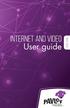 Internet and video User guide 2015-2016 1 TM Contents 1 1 3 4 5 7 8 12 13 Setting up your Internet Connecting Registering Adding a device that has a Web browser Adding a device that does not have a Web
Internet and video User guide 2015-2016 1 TM Contents 1 1 3 4 5 7 8 12 13 Setting up your Internet Connecting Registering Adding a device that has a Web browser Adding a device that does not have a Web
How To Use Your Tv On A Tv On Tv On An Iphone Or Ipad (For Aiphone)
 Hargray s Voyager HD/DVR user guide Hargray s Voyager HD/DVR Hargray s Voyager HD/DVR Welcome Hargray s Voyager HD/DVR is the on-screen interface of your Set Top Box (STB) that you use to navigate, control
Hargray s Voyager HD/DVR user guide Hargray s Voyager HD/DVR Hargray s Voyager HD/DVR Welcome Hargray s Voyager HD/DVR is the on-screen interface of your Set Top Box (STB) that you use to navigate, control
WELCOME TO VERIZON HIGH SPEED INTERNET. For a better online experience, start here today.
 WELCOME TO VERIZON HIGH SPEED INTERNET. For a better online experience, start here today. Congratulations on choosing Verizon High Speed Internet the best value in broadband. First of all, be sure to retain
WELCOME TO VERIZON HIGH SPEED INTERNET. For a better online experience, start here today. Congratulations on choosing Verizon High Speed Internet the best value in broadband. First of all, be sure to retain
Welcome to Cogeco Business Digital Phone Service
 Welcome Welcome to Cogeco Business Digital Phone Service Congratulations on choosing Cogeco Business Digital Phone Service. 1 Your decision to subscribe to our digital quality phone service is a smart
Welcome Welcome to Cogeco Business Digital Phone Service Congratulations on choosing Cogeco Business Digital Phone Service. 1 Your decision to subscribe to our digital quality phone service is a smart
Quick Start Guide NVR DS-7104NI-SL/W NVR. www.hikvision.com. First Choice For Security Professionals
 Quick Start Guide NVR DS-7104NI-SL/W NVR NOTE: For more detailed information, refer to the User s Manual on the CD-ROM. You must use your PC or MAC to access the files. www.hikvision.com Quick Start 1.
Quick Start Guide NVR DS-7104NI-SL/W NVR NOTE: For more detailed information, refer to the User s Manual on the CD-ROM. You must use your PC or MAC to access the files. www.hikvision.com Quick Start 1.
Charter Digital Cable and Charter HD Easy Install Guide
 Charter Digital and Charter HD Easy Install Guide Your guide to installing and setting up your Charter HD and Digital Charter Digital and Charter HD Easy Install Guide -888-GET CHARTER (-888-8-7) charter.com
Charter Digital and Charter HD Easy Install Guide Your guide to installing and setting up your Charter HD and Digital Charter Digital and Charter HD Easy Install Guide -888-GET CHARTER (-888-8-7) charter.com
User Guide HUAWEI UML397. Welcome to HUAWEI
 User Guide HUAWEI UML397 Welcome to HUAWEI 1 Huawei UML397 4G LTE Wireless Modem User Manual CHAPTER 1 BEFORE USING YOUR UML397 WIRELESS MODEM ABOUT THIS USER MANUAL...4 WHAT S INSIDE THE PRODUCT PACKAGE...4
User Guide HUAWEI UML397 Welcome to HUAWEI 1 Huawei UML397 4G LTE Wireless Modem User Manual CHAPTER 1 BEFORE USING YOUR UML397 WIRELESS MODEM ABOUT THIS USER MANUAL...4 WHAT S INSIDE THE PRODUCT PACKAGE...4
Features Phone Access... 1. Features Web Access... 3. emta Quick Reference Guide...14. Troubleshooting...15. Quick Reference Guide...
 Phone TABLE OF CONTENTS Features Phone Access... 1 Features Web Access... 3 emta Quick Reference Guide...14 Troubleshooting...15 Quick Reference Guide...16 Features Phone Access Caller ID Feature that
Phone TABLE OF CONTENTS Features Phone Access... 1 Features Web Access... 3 emta Quick Reference Guide...14 Troubleshooting...15 Quick Reference Guide...16 Features Phone Access Caller ID Feature that
HP MediaSmart Server Software Upgrade from v.1 to v.3
 HP MediaSmart Server Software Upgrade from v.1 to v.3 Table of Contents Upgrade Your Server Software to HP MediaSmart Server v.3 2 Before You Begin 3 What's New... 3 Features That Will Change... 4 Prepare
HP MediaSmart Server Software Upgrade from v.1 to v.3 Table of Contents Upgrade Your Server Software to HP MediaSmart Server v.3 2 Before You Begin 3 What's New... 3 Features That Will Change... 4 Prepare
HomeNet. Gateway User Guide
 HomeNet Gateway User Guide Gateway User Guide Table of Contents HomeNet Gateway User Guide Gateway User Guide Table of Contents... 2 Introduction... 3 What is the HomeNet Gateway (Gateway)?... 3 How do
HomeNet Gateway User Guide Gateway User Guide Table of Contents HomeNet Gateway User Guide Gateway User Guide Table of Contents... 2 Introduction... 3 What is the HomeNet Gateway (Gateway)?... 3 How do
Moxi Whole Home HD DVR QUICK REFERENCE GUIDE
 Moxi Whole Home HD DVR QUICK REFERENCE GUIDE Let s get started with learning more about what your Moxi System can do. This is a quick reference guide to get you up and running. Contents: Menu Quick Look
Moxi Whole Home HD DVR QUICK REFERENCE GUIDE Let s get started with learning more about what your Moxi System can do. This is a quick reference guide to get you up and running. Contents: Menu Quick Look
Digital Phone @ Home Tutorial
 Digital Phone @ Home Tutorial 2 Table of Contents Quick Start Guide... 4 Making Phone Calls... 5 Voicemail Setup... 6 Setup instructions:... 6 To Check Messages:... 6 Quick Key Reference:... 6 Customer
Digital Phone @ Home Tutorial 2 Table of Contents Quick Start Guide... 4 Making Phone Calls... 5 Voicemail Setup... 6 Setup instructions:... 6 To Check Messages:... 6 Quick Key Reference:... 6 Customer
AC750 WiFi Range Extender
 Model EX6100 User Manual April 2014 202-11307-03 350 East Plumeria Drive San Jose, CA 95134 USA Support Thank you for selecting NETGEAR products. After installing your device, locate the serial number
Model EX6100 User Manual April 2014 202-11307-03 350 East Plumeria Drive San Jose, CA 95134 USA Support Thank you for selecting NETGEAR products. After installing your device, locate the serial number
Voicemail Plus User Guide
 Voicemail Plus User Guide Version: 2.0_US Revised: 25 September 2007 Notices Copyright 2007 Vonage. All rights reserved. No part of this documentation may be reproduced in any form or by any means or used
Voicemail Plus User Guide Version: 2.0_US Revised: 25 September 2007 Notices Copyright 2007 Vonage. All rights reserved. No part of this documentation may be reproduced in any form or by any means or used
Verizon Remote Access User Guide
 Version 17.12 Last Updated: August 2012 2012 Verizon. All Rights Reserved. The Verizon names and logos and all other names, logos, and slogans identifying Verizon s products and services are trademarks
Version 17.12 Last Updated: August 2012 2012 Verizon. All Rights Reserved. The Verizon names and logos and all other names, logos, and slogans identifying Verizon s products and services are trademarks
Hi! Let s get started.
 Hi! Let s get started. What s in the Box Roku player Remote control 2 x AAA batteries for remote A/V cable RCA Power adapter Get to know your roku A Front view B C F Back view D E A B C D E F Status light
Hi! Let s get started. What s in the Box Roku player Remote control 2 x AAA batteries for remote A/V cable RCA Power adapter Get to know your roku A Front view B C F Back view D E A B C D E F Status light
CABLE ONE ALL DIGITAL
 CABLE ONE ALL DIGITAL The world is going All Digital and so is Cable ONE. With the switch from analog to digital technology, Cable ONE will be able to add new channels, especially more HD channels, and
CABLE ONE ALL DIGITAL The world is going All Digital and so is Cable ONE. With the switch from analog to digital technology, Cable ONE will be able to add new channels, especially more HD channels, and
Hello! Let s get started.
 Hello! Let s get started. What s in the Box Roku player Enhanced remote control 2 x AA batteries for remote A/V Cable Power adapter Get to know your roku B A Front view C D G Back view E F H A B C D E
Hello! Let s get started. What s in the Box Roku player Enhanced remote control 2 x AA batteries for remote A/V Cable Power adapter Get to know your roku B A Front view C D G Back view E F H A B C D E
IV V. Northwood. and. Connecting to the Northwood Network 2014 2015. Internet Phone TV. Presented by Housing & Information and Technology Services
 Presented by Housing & Information and Technology Services Northwood IV V and Connecting to the Northwood Network 2014 2015 Internet Phone TV facebook.com/universityofmichiganhousing facebook.com/its.umich.edu
Presented by Housing & Information and Technology Services Northwood IV V and Connecting to the Northwood Network 2014 2015 Internet Phone TV facebook.com/universityofmichiganhousing facebook.com/its.umich.edu
Exploring the world of Canon EOS photography. EOSmagazineQ. from July-September 2009. Wireless world Communication without cables
 Exploring the world of Canon EOS photography EOSmagazineQ from July-September 2009 Wireless world Communication without cables Technique Wireless Transmitters DIGITAL 00-00 Wireless world Canon s wireless
Exploring the world of Canon EOS photography EOSmagazineQ from July-September 2009 Wireless world Communication without cables Technique Wireless Transmitters DIGITAL 00-00 Wireless world Canon s wireless
Home Wi-Fi Gateway Instructions
 Home Wi-Fi Gateway Instructions 1. Connect the gateway. Use the coaxial cable provided by BendBroadband to connect the cable port (A) to your cable outlet. 2. Connect your computer to the cable modem gateway
Home Wi-Fi Gateway Instructions 1. Connect the gateway. Use the coaxial cable provided by BendBroadband to connect the cable port (A) to your cable outlet. 2. Connect your computer to the cable modem gateway
Please click on the Table of Contents item you are interested in to go directly to the information. Connections and Devices...5
 Please click on the Table of Contents item you are interested in to go directly to the information. Connections and Devices...5 MTS HDTV Set-Top Box General Information and Maintenance... 5 Connecting
Please click on the Table of Contents item you are interested in to go directly to the information. Connections and Devices...5 MTS HDTV Set-Top Box General Information and Maintenance... 5 Connecting
Networking. General networking. Networking overview. Common home network configurations. Wired network example. Wireless network examples
 Networking General networking Networking overview A network is a collection of devices such as computers, printers, Ethernet hubs, wireless access points, and routers connected together for communication
Networking General networking Networking overview A network is a collection of devices such as computers, printers, Ethernet hubs, wireless access points, and routers connected together for communication
PART 1. Using USB Mixer with a Computer
 PART 1. Using USB Mixer with a Computer Universal Serial Bus Mixers The USB mixer is equipped with either one or two USB ports that allow you to play and record audio directly from your computer! Just
PART 1. Using USB Mixer with a Computer Universal Serial Bus Mixers The USB mixer is equipped with either one or two USB ports that allow you to play and record audio directly from your computer! Just
CPEi 800/825 Series. User Manual. * Please see the Introduction Section
 CPEi 800/825 Series User Manual * Please see the Introduction Section Contents Introduction...iii Chapter 1: CPEi 800/825 User Guide Overview... 1-1 Powerful Features in a Single Unit... 1-2 Front of the
CPEi 800/825 Series User Manual * Please see the Introduction Section Contents Introduction...iii Chapter 1: CPEi 800/825 User Guide Overview... 1-1 Powerful Features in a Single Unit... 1-2 Front of the
WELCOME TO XFINITY INT_V_USER_SIK_0413.indd 1 3/15/13 2:46 PM
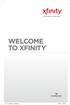 WELCOME TO XFINITY INT_V_USER_SIK_0413.indd 1 2 THANK YOU FOR CHOOSING XFINITY. You ll enjoy superfast Internet access and tons of valuable extras, such as Constant Guard (a $360 value), included with
WELCOME TO XFINITY INT_V_USER_SIK_0413.indd 1 2 THANK YOU FOR CHOOSING XFINITY. You ll enjoy superfast Internet access and tons of valuable extras, such as Constant Guard (a $360 value), included with
USER S GUIDE. User s Guide. connect happily 1-800-4-ASTOUND astound.net. San Mateo, San Francisco, Daly City, Burlingame, Redwood City
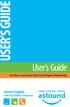 USER S GUIDE User s Guide San Mateo, San Francisco, Daly City, Burlingame, Redwood City connect happily 1-800-4-ASTOUND astound.net Table of Contents Welcome...3 Using Your Remote Control...4 Programming
USER S GUIDE User s Guide San Mateo, San Francisco, Daly City, Burlingame, Redwood City connect happily 1-800-4-ASTOUND astound.net Table of Contents Welcome...3 Using Your Remote Control...4 Programming
Mobile Broadband Manager Guide Huawei E8278
 Mobile Broadband Manager Guide Huawei E8278 What s mobile broadband? Mobile broadband means you can surf the internet when you re out and about. 4G mobile broadband is the same but using our glorious 4G
Mobile Broadband Manager Guide Huawei E8278 What s mobile broadband? Mobile broadband means you can surf the internet when you re out and about. 4G mobile broadband is the same but using our glorious 4G
HP MediaSmart Server Software Upgrade from v.2 to v.3
 HP MediaSmart Server Software Upgrade from v.2 to v.3 Table of Contents Table of Contents Upgrade Your Server Software to HP MediaSmart Server v.3 2 Before You Begin 3 What's New 3 Features That Will
HP MediaSmart Server Software Upgrade from v.2 to v.3 Table of Contents Table of Contents Upgrade Your Server Software to HP MediaSmart Server v.3 2 Before You Begin 3 What's New 3 Features That Will
Wireless Internet Camera
 Wireless Internet Camera Wireless G Mobile USB 2.0 Adapter with 3G Video Minimum System Requirements PC with: Windows XP/2000 1GHz processor Memory Size: 512MB 100MB of available hard drive space and a
Wireless Internet Camera Wireless G Mobile USB 2.0 Adapter with 3G Video Minimum System Requirements PC with: Windows XP/2000 1GHz processor Memory Size: 512MB 100MB of available hard drive space and a
Fibe Internet Connection Hub Reference Guide
 Fibe Internet Connection Hub Reference Guide FibeInternet_ConnectionHub_ReferenceGuide_Eng_V7 1 Bell Internet Service Agreement Use of the Bell Internet service is subject to the terms and conditions of
Fibe Internet Connection Hub Reference Guide FibeInternet_ConnectionHub_ReferenceGuide_Eng_V7 1 Bell Internet Service Agreement Use of the Bell Internet service is subject to the terms and conditions of
Broadband DSL Quick Start Set Up Guide
 Broadband DSL Quick Start Set Up Guide Index What s in the box?... 1 Applying the DSL filters... 2 What devices must be filtered... 3 Connecting the DSL modem... 3-5 Connecting a computer... 5 Setting
Broadband DSL Quick Start Set Up Guide Index What s in the box?... 1 Applying the DSL filters... 2 What devices must be filtered... 3 Connecting the DSL modem... 3-5 Connecting a computer... 5 Setting
THE ANSWER BOOK support.cableone.net
 THE ANSWER BOOK WELCOME TO We re happy that you ve chosen us to entertain you and simplify your life. As a Cable ONE subscriber, you ll find that we offer a wide array of services for everyone in your
THE ANSWER BOOK WELCOME TO We re happy that you ve chosen us to entertain you and simplify your life. As a Cable ONE subscriber, you ll find that we offer a wide array of services for everyone in your
HPUG_1014. Shaw Home Phone. User Guide
 HPUG_1014 Shaw Home Phone. User Guide Hello. Welcome to the wonderful world of Shaw Home Phone. This tiny book tells you every detail you need to know to use all of your new phone features like a superstar.
HPUG_1014 Shaw Home Phone. User Guide Hello. Welcome to the wonderful world of Shaw Home Phone. This tiny book tells you every detail you need to know to use all of your new phone features like a superstar.
How To Use Senior Systems Cloud Services
 Senior Systems Cloud Services In this guide... Senior Systems Cloud Services 1 Cloud Services User Guide 2 Working In Your Cloud Environment 3 Cloud Profile Management Tool 6 How To Save Files 8 How To
Senior Systems Cloud Services In this guide... Senior Systems Cloud Services 1 Cloud Services User Guide 2 Working In Your Cloud Environment 3 Cloud Profile Management Tool 6 How To Save Files 8 How To
INTERNET ENJOY EXPLORING BETTER
 INTERNET ENJOY EXPLORING BETTER 1 2 Table Of Contents 4 Welcome to Oceanic Time Warner Cable Internet 5 Computer minimum system requirements for using Oceanic Time Warner Cable Internet 6 TWC Central Wireless
INTERNET ENJOY EXPLORING BETTER 1 2 Table Of Contents 4 Welcome to Oceanic Time Warner Cable Internet 5 Computer minimum system requirements for using Oceanic Time Warner Cable Internet 6 TWC Central Wireless
FI8910W Quick Installation Guide. Indoor MJPEG Pan/Tilt Wireless IP Camera
 Model: FI8910W Quick Installation Guide (For Windows OS) (For MAC OS please go to page 17) Indoor MJPEG Pan/Tilt Wireless IP Camera Black White Package Contents IP Camera FI8910W with IR-Cut.x 1 DC Power
Model: FI8910W Quick Installation Guide (For Windows OS) (For MAC OS please go to page 17) Indoor MJPEG Pan/Tilt Wireless IP Camera Black White Package Contents IP Camera FI8910W with IR-Cut.x 1 DC Power
