Connections and Setup
|
|
|
- Susan Dickerson
- 8 years ago
- Views:
Transcription
1 12 Connections and Setup HOW TO CONNECT YOUR SATELLITE RECEIVER Use the information in this chapter to connect your receiver to other equipment. CONNECTING TO THE NEARBY HDTV (TV1) CONNECTING TO THE REMOTE TVS (TV2) CONNECTING TO YOUR DISH ANTENNA CONNECTING THE PHONE LINE CONNECTING A VCR TO THE REMOTE TV CONNECTING OFF-AIR ANTENNA/CABLE TV USING TROUBLESHOOTING TOOLS WIRING YOUR SYSTEM TOGETHER Page 12-1
2 User Guide CONNECTING TO THE NEARBY HDTV (TV1) This section describes how to connect receiver TV1 output ports to a nearby HDTV. Select one of the following methods. HDTV DIGITAL AUDIO/VIDEO CONNECTIONS The HDTV Digital Audio/Video connection provides high-quality audio and video to your HDTV or HD Monitor in one cable. 1. Connect an HDTV Digital Audio/Video cable between the HDTV Digital Audio/Video connection on the receiver and HDTV set or monitor. You may need to use the adapter provided with your receiver. 2. Turn on your receiver and TV using the front panel buttons. 3. Confirm that you are getting a picture from the receiver. Consult your HDTV user s guide if you need to change your HDTV to display from the Digital Audio/Video input. 4. If you do not see a picture, see No Picture on the Nearby HDTV on page Note: In most cases connecting the Digital Audio/Video cable will provide plug-andplay control of the monitor s display resolution and other settings. However, your HDTV may require selecting a different format to display from the receiver during setup. 5. Turn up the volume on your HDTV and confirm you have sound. If you don t have sound, your system may require you to connect audio (red and white) RCA-type cables between the receiver Audio Outputs and audio input connections. Page 12-2
3 Connections and Setup Connecting To The Nearby HDTV (TV1) 12 YPBPR CONNECTIONS 1. Connect between the YPbPr component connections on the receiver and the nearby HDTV using component video cables. 2. Connect audio (red and white) RCA-type cables between the receiver Audio Outputs and audio input connections that go with the YPbPr connectors on your HDTV or monitor. 3. If you do not see a picture, change the resolution setting on the receiver. 4. Turn up the volume on your HDTV and confirm you have sound. Check the RCAtype connections if you don t have sound. NO PICTURE ON THE NEARBY HDTV This section will help you make a picture on the nearby HDTV in the event that you could not do so in the previous sections. 1. Connect RCA-type cable connections between the receiver TV2 Out and the Nearby HDTV. 2. Make sure the receiver and nearby HDTV are on. 3. Make sure the nearby HDTV is set to display TV2. Look on the back of your HDTV and consult your HDTV user s guide. 4. Make sure you have the remote control antenna attached as described on page On the receiver front panel, press SYS INFO Page 12-3
4 User Guide 6. On Remote Control 2, press RECORD. 7. Change the HDTV settings as described in the next section. 8. Switch to the nearby HDTV to display TV1. If you have a picture from TV1, you are finished. 9. Repeat steps 6 through 8 until the nearby HDTV displays video from the receiver. SETTING UP TO DISPLAY IN HD Once the receiver has been activated with qualifying Bell ExpressVu programming, you will be able to receive HD programs to watch. Use the following steps to select the desired HDTV format. 1. Consult your HDTV user s guide for the HD format resolution that the TV supports (1080i or 720p). 2. Press MENU, select System Setup (6), and then HDTV Setup (8) to open the receiver HDTV Setup screen. 3. Select the HD format settings (Analog Type and TV Type) that matches the format your TV supports. 4. While in this menu, select the Aspect Ratio option that matches your TV: 16x9 is the setting for wide screen HDTV display. 4x3 #1 is the setting to use on a 4x3 TV which uses vertical compression. When fed with a 16x9 program, a compatible TV automatically makes the picture letterbox format (black bars top and bottom), to preserve the correct horizontal and vertical proportions. Page 12-4
5 Connections and Setup Connecting To The Remote TVs (TV2) 12 4x3 #2 is the setting to use on a 4x3 TV which does NOT have internal vertical compression. When fed with a 16x9 program, such a TV will not show black bars at the top and bottom, and the picture will appear tall and skinny. 5. Press Done. 6. If required, set up the HDTV to display in the format you desire. Some HDTVs will automatically adjust to the resolution setting of the receiver. CONNECTING TO THE REMOTE TVS (TV2) This section describes how to connect the receiver CH Out connection to the cable ready remote TV located in another room away from the receiver. This installation uses your in-home cable system. If your house does not have built-in cabling, it will be necessary to run cables from the receiver to each remote TV. Due to the difficulty of this installation, you should consider having this professionally installed. Call Bell ExpressVu at SKY-DISH. CONNECTING OTHER TV(S) (TV2) If connecting to your in-home cabling system to distribute the signal to a TV(s) in other rooms, in most cases you will not have to install the attenuator on the CH port for typical in-home cabling systems. If connecting directly to a nearby TV tuner port, you must install the attenuator in the cable between the CH Out port and the TV tuner. If you have an off-air antenna or cable connected to your in-home cable system, see Connecting Off-Air Antenna/Cable TV following this section. Page 12-5
6 User Guide Make sure you are familiar with how to change channels on your TV and if necessary how to switch your TV between off-air and cable channels. During this procedure, it will be necessary to change the channels on your TV(s) to tune to these channels to see the video from the receiver. See your TV user s guide for instructions. 1. Connect the tuner input of the remote TV(s) in other rooms to an existing wall cable outlet using a coaxial cable. 2. Turn on every remote TV connected to the in-home cabling system. 3. Find three channels next to each other on one of your remote TVs that do not pick up any signals from off-air or cable broadcasts (they should show nothing but snow or static). These channels must fall in one of the two ranges below. For example, if you find that cable channels 75, 76, and 77 do not pickup any broadcasts, pick these channels since they fall into the range below for cable channels. Make sure these three channels on other remote TVs also do not pick up broadcasts. Air Mode - Select a channel between 21 and 69 if your TV(s) will be set in Air Mode. Cable Mode - Select a channel between 73 and 125 if your TV(s) will be set in Cable Mode. Note: The remote TV(s) will have to be set to the same channel mode, either off-air or cable channel mode for this installation. See your TV user s guide for instructions on how to set your TV to off-air or cable channel modes. 4. Pick the channel in the middle of the three you selected in step 3. Write that channel down in the blank provided in step 5. For example, if the three channels you picked in the preceding step were air channels 60, 61, and 62, pick channel 61 and write it in space provided in step If your TV is in off-air mode for the channels you picked in step 4, circle Air below. If your TV is in cable mode for the channels you picked in step 4, circle Cable below. Channel: Air/Cable 6. Set all of your remote TV(s) to the channel mode (Air or Cable) you wrote in step Tune all of your remote TV(s) to the channel you wrote in step 5. This is the channel you will use to receive your satellite programming. 8. Connect CH Out on the receiver to your existing wall cable outlet using a coaxial cable. Note: If you do not have an existing in-home cable system, you will need to run coaxial cable to each TV in other rooms. If this is too difficult, you may want to contact a professional to do this installation. Page 12-6
7 Connections and Setup Connecting To The Remote TVs (TV2) Place the yellow sticker on the CH Out cable near where the cable attaches to the receiver. The stickers are located inside the front cover of this guide. 10. Turn on the nearby HDTV (the TV that gets programming from the TV1 outputs). 11. Make sure the receiver's green TV1 indicator is on. 12. Select the Modulator Setup (Menu 6-1-5). 13. With the Modulator Setup screen displayed on the nearby HDTV, use Remote Control 1 to do the following: a b c Under TV2 Out, select either Air (for off-air channel numbers) or Cable (for cable channel numbers) based on what you wrote down in step 5. Under TV2 Out, use the UP and DOWN ARROWS to change the modulator channel to the one you wrote in step 5. Select Done. 14. For some TVs, you must run a channel scan so that the TVs will find and display the selected channel from the receiver. Run channel scan on all remote TV(s), if available. See your TV user s guide for instructions. 15. Confirm that you see a picture from the receiver TV2 output on your remote TV(s). If your picture looks good, go to step 23. If your TV(s) do not have a picture or if it is not as clear as you would like it to be, go to the next step. 16. You may need to change the cable connection on the splitter that sends the TV signal throughout your house. The change that needs to be made is move the cable coming from the receiver CH Out from the output of the splitter to the input of the splitter using the instructions that follow. The following figure shows an example of what your splitter may look like. Your splitter may look different. The places where the splitter indicates Out refers to all TVs connected to your cable system. The places where the splitter indicates In refers to where the TV signal is fed into the splitter. Page 12-7
8 User Guide 17. Find where the TV signal is distributed throughout your house. It should be near where the cable TV service enters the house. 18. Disconnect the cable TV service cable or antenna cable from the splitter input, if necessary. Make sure the disconnected cable is capped or otherwise protected from the weather. 19. Disconnect the cable coming from the receiver CH Out port from the splitter. If you do not know which cable this is, go to the next step. Otherwise, go to step If you have multiple TVs on the cable system, do the following to determine which cable on the splitter is coming from the receiver: If you have at least some picture on your TV(s), turn on all remote TVs connected to the cable system. Disconnect and reconnect each cable one by one observing what happens to the TV(s). When all remote TVs lose the signal, you have disconnected the receiver s cable. If only some or one TV loses the signal, then you have disconnected a cable from the TV(s). If the above step does not work, disconnect one of the output cables and connect to the splitter input. If you do not see a picture, connect the cable back to its output. Repeat this step on every connection until you get a picture on the remote TV(s). 21. Reconnect the receiver s cable to the input of the splitter. 22. Make sure you have a good picture on your remote TV(s). 23. If desired to remind you of which TV channel your satellite programming is on, write the channel number you wrote in step 4 on a blank channel sticker and place it on or near your remote TV(s). The stickers are inside the front cover of this guide. 24. Confirm Remote Control 2 controls the receiver. See page 10-3 for instructions. 25. Program Remote Control 2 s RECOVER to the channel you selected in step 5. See page for instructions. Page 12-8
9 Connections and Setup Types of TV2 Connections 12 TYPES OF TV2 CONNECTIONS RF OR VHF CONNECTIONS (GOOD PICTURE AND SOUND) Cable Connectors on Receiver The RF or VHF connections (also called the modulator connections) provide good picture and good mono ("non-stereo") sound quality. Be aware that even if you have a TV and other equipment that support stereo sound, this type of connection will give you only non-stereo sound. Using the RF or VHF connections allows you to quickly switch from satellite programming to local or cable programming using one of the following methods: Press the TV/Video button on the remote, or Turn OFF the receiver Page 12-9
10 User Guide PHONO (RCA) AUDIO/VIDEO CONNECTIONS (BETTER PICTURE, BEST SOUND) Cable Connectors on Receiver VIDEO 1 VIDEO R R AUDIO 1 AUDIO 2 The phono (RCA) connections provide better picture quality and the best stereo sound. If possible, you should use this type of connection for audio. The phono (RCA) cable is available as a single cable with three connectors on either end, or as three separate cables. The connectors are colour-coded according to the type of signal they carry. The yellow connector carries the video signal. The white connector carries the left audio signal. The red connector carries the right audio signal. If your TV only has one input connection for this type of audio, connect it to the right (R) audio connection on the receiver. If you use the phono (RCA) connections to connect the receiver with the other equipment, connect the cable from your cable TV box or broadcast TV antenna directly to the RF or VHF connection on your TV or VCR. Page 12-10
11 Connections and Setup Connecting To Your Dish Antenna 12 CONNECTING TO YOUR DISH ANTENNA 1. Before you can begin connecting your receiver to your dish antenna, you must first complete the preceding sections on connecting your TVs to the receiver. 2. Connect two RG-6 coaxial cables between the Satellite In 1 and Satellite In 2 ports on the receiver s back panel to two available ports on either your switch or your LNBF in your existing system. 3. Peel off the blue stickers and affix them to the cables close to where they connect to the Satellite In 1 and Satellite In 2 connections on the back of the receiver. The stickers are in the front cover of this guide. 4. On Remote Control 1, press Menu, select System Setup (6), Installation (1), and then Point Dish (1) to display the Point Dish screen on the nearby HDTV. 5. Select Check Switch. Select Test. 6. The receiver begins performing the Check Switch tests. When it is finished, the Installation Summary screen displays. 7. Make sure that the information on the Installation Summary screen identifies your system correctly and shows all transponders for all satellites in your system. 8. Select Done to go to the Point Dish/Signal screen. 9. Select Cancel to exit the Point Dish menu. At this point, the receiver may walk you through a procedure to download software. If this prompt displays, follow the instructions and do not disturb the receiver until the nearby HDTV is displaying Bell ExpressVu video. Otherwise, press View TV. After a few minutes, you should be watching TV. Page 12-11
12 User Guide CONNECTING THE PHONE LINE You must keep the receiver connected to an active telephone line to order Pay-Per-View programs, use all of the Interactive features, or other services from Bell ExpressVu with your remote control. Note: You may be able to use a wireless modem jack. However, this may not support all the features of this receiver, such as Caller ID. Note: If you have a Digital Subscriber Line (DSL), you may have to install a DSL filter between the receiver s back panel Phone Jack and the telephone wall jack to successfully connect with Bell ExpressVu. You can obtain a filter from your DSL provider. PHONE LINE CONNECTION Run a telephone cable with a standard RJ-11 connector from the receiver s back panel Phone Jack to an active telephone connection. PHONE SYSTEM SETUP You must also set up the receiver for your telephone system (touch tone or rotary), and set a telephone number prefix, if you need a prefix to make an outside call. Page 12-12
13 Connections and Setup Connecting A VCR To The Remote TV Pressing MENU, then select System Setup (6), Installation (1), and then Phone System (4). 2. Select the Touch Tone or the Rotary Phone option in the Phone Type list. 3. Select either the No Prefix or the Prefix Code option in the Outside Line Prefix list. Note: Usually, you need a telephone number prefix only for business installations. For most residential installations, all you need to do is set the telephone system type. The default setting of No Prefix will allow correct dialing. If this is the case, select the Done option to save the above setting, and stop here. If you do need to set a prefix, then instead of selecting the Done option, go on to step If you selected No Prefix, select Done. 5. If you selected Prefix Code, the receiver highlights the box where you must enter the exact sequence you dial the phone to obtain an outside line. 6. Select Done. CONNECTING A VCR TO THE REMOTE TV The diagram below provides example of how to connect VCRs to your satellite TV system. For this installation, always leave your VCR powered on so that the TV can receive satellite programming. If you turn off your VCR, your TV will not be tuned to the correct channel to receive satellite programming. Page 12-13
14 User Guide 1. Connect the tuner input of the remote VCR to an existing wall cable outlet using a coaxial cable. 2. Connect a coaxial cable from the output on the VCR to the remote TV s tuner port. 3. Plug in and turn on the remote VCR and TV. 4. Tune the remote VCR to the remote TV channel that you use to watch satellite TV programming (for example, channel 60) as set on page Write the channel number you tuned your VCR to in the previous step on one of the TV2 channel stickers. Place the sticker on or near the VCR. This sticker will remind you which VCR channel to use to watch satellite programming. The stickers are located in the inside front cover of this guide. 6. Set the VCR output to channel 3 or Tune the remote TV to the same channel that you set your VCR to in step Write the channel number you tuned your TV to in the previous step on one of the TV2 channel stickers. Place the sticker on or near the TV. This sticker will remind you which channel to use to watch satellite programming. The stickers are located in the inside front cover of this guide. CONNECTING OFF-AIR ANTENNA/CABLE TV If you want to receive channels from an off-air antenna or cable in addition to your satellite receiver programming, connect the off-air antenna/cable into your TV distribution equipment. The 8VSB TV Antenna/Cable In on your receiver's back panel can be used to receive and view programming on the nearby HDTV from an off-air antenna or cable service. Connect a VHF/UHF off-air antenna or analog cable TV source to the 8VSB TV Antenna/Cable port. Peel off the black sticker and affix it to the cable close to where it connects to the back of the receiver. The stickers are inside the front cover of this guide. Not all off-air broadcasts can be recorded with your receiver. The remote TV can view to off-air channels only in Single Mode. For remote TVs receiving programming from CH Out, the off-air antenna needs to be connected to your TV distribution equipment. TV distribution equipment devices include coax panels, amplifiers or super home nodes, and are available through many companies. You can add local off-air channels and assign them network affiliations. Once you have done this, you can access the channels via the Program Guide or the Browse Banner in much the same way as you would satellite channels. Page 12-14
15 Connections and Setup Connecting Off-Air Antenna/Cable TV 12 Note: The type of antenna required depends on the channels used by, and the locations of, the local broadcasters for your area. Visit or contact a professional installer to help you select a suitable antenna. Make sure to follow the antenna installation instructions correctly. Ground an outdoor antenna per the National Electrical Code (NEC) and any local electrical codes. The audio/video quality on local off-air channels depends on the distance and terrain between the broadcast station and your home, and on the placement and quality of the off-air TV antenna you use. If you have questions about offair channels, contact the broadcaster, not Bell ExpressVu. SCANNING FOR OFF-AIR CHANNELS With your off-air antenna adjusted for best reception, you may now proceed to scan for offair channels from the nearby HDTV. 1. Make sure you have your off-air antenna connected to the receiver s 8VSB TV Antenna/ Cable connection. 2. Press MENU, select System Setup (6), and then Local Channels (9) to open the Local Channels screen. If this is the first time you have opened this screen, it will have no channels listed. 3. Scan for channels by selecting Scan Locals. When the Local Channels screen displays, select Yes. 4. The scan will take a few minutes to complete. When it finishes, the results will show how many channels the scan found. Page 12-15
16 User Guide 5. Select OK to go back to the Local Channels screen. Note: If the channel number says None, you have not yet assigned this channel a network affiliation or name. The Arrow at the bottom left means that there are more channels, off the bottom of the screen, which you can get to with the ARROW keys if you wish to edit their names or remove them. 6. If you want to name the off-air channels, continue on. If you do not want to name your offair channels, select Done. You will then be taken out of the menus back to watching TV. 7. Select a channel and then select Edit Name to modify the way the channel name displays on your screen. 8. Use the virtual keyboard on the screen to select the letters of your channel name. 9. When you are finished making changes, select Done. PEAKING YOUR OFF-AIR ANTENNA 1. Press MENU, select System Setup (6), and then Local Channels (9) to open the Local Channels screen. 2. Highlight the Channel field and use the UP and DOWN ARROWS to select a digital off-air channel. Make sure you see a green signal strength bar and a Locked indication on the meter. 3. Adjust the orientation of your antenna to maximize the signal strength. If you cannot get a Locked indication, you may need to upgrade your antenna or relocate it to a better position. Page 12-16
17 Connections and Setup Connecting Off-Air Antenna/Cable TV 12 ABOUT OFF-AIR TV BROADCASTS Off-air TV signals are broadcast from stations on the ground, while satellite TV signals are broadcast from satellites in space. You receive off-air TV signals using an indoor or outdoor antenna instead of the satellite dish. You are likely familiar with analog off-air TV signals - these are the signals that have been used to broadcast TV for many years. New digital off-air TV signals are broadcast and received in the same way. Digital off-air TV broadcasting uses advanced technology like that of the Bell ExpressVu to deliver superb picture quality and CD quality sound. However, digital off-air signal reception (like analog off-air signal reception) depends on several things: The distance between the broadcast station and your home (the farther away the station, the weaker the signal); The broadcast station's power (the lower the power, the weaker the signal); Obstacles between the station and your home, such as mountains, buildings, trees, or other objects (these may block or reflect the signal before it reaches you); Multiple broadcast stations (to receive good signals from several stations, you may need to compromise in how you aim the antenna or you may need more than one antenna). The effects of poor digital reception are different from the effects of poor analog reception: Poor analog reception usually causes the TV picture to be snowy or to include ghosts, that is, multiple images caused by receiving reflected signals along with the direct signal from a station. Poor digital reception may cause the TV picture to be pixelized, that is, broken up into small squares of various colours, or to be lost completely (the TV screen is all black or all blue). Digital broadcasts often provide either a very good picture or no picture at all. You may be able to receive a poor analog signal but not be able to receive a digital signal at all. To get the best possible digital signal reception, make sure you use the best off-air antenna for where you live: You can receive a limited number of channels using a rabbit ears type antenna on top of the TV set, or a much larger number via a large UHF/VHF indoor/outdoor antenna. The higher the quality of the antenna you use, the greater its range and the better its reception will be. Page 12-17
18 User Guide The Consumer Electronics Association maintains a website, that you can visit for help in choosing an antenna.you may want to contact a professional TV antenna installer for advice or help in choosing, installing, and aiming an antenna. Keep in mind, digital off-air TV broadcasting is in its infancy. So, digital off-air service may be interrupted because: Broadcasters are testing digital signals, and may stop broadcasting without notice. Many broadcasters do not yet have permanent broadcast stations and may be operating at less than full power. Broadcasters are not legally required to provide full-time digital signals for several years. Some digital channels do not broadcast all the time. If you have questions about off-air channels, contact the broadcasters, not Bell ExpressVu. Bell ExpressVu does not broadcast off-air signals and so cannot do anything to change offair signal quality. However, the receiver's digital channel setup menus provide a signal strength bar that can help you in aiming the off-air TV antenna for the strongest possible signal. USING TROUBLESHOOTING TOOLS Your receiver has diagnostics tools that a Customer Service Representative may ask you to use if you should ever run into problems while using your equipment. Even though these tools are quite helpful, it is recommended that you only use them when on the phone with a Bell ExpressVu representative. RESETTING YOUR RECEIVER Reset your receiver as directed by the Customer Service Representative as follows: 1. Press and hold the front panel POWER until only the green TV1 indicator is lit. 2. Let go of the front panel POWER. It will take a few minutes for your receiver to reset and come back on. When you reset your receiver, your receiver may have to download an updated Program Guide. If this is the case, it may take longer for the receiver to come back on. Page 12-18
19 Connections and Setup Using Troubleshooting Tools 12 DIAGNOSTICS The Customer Service Representative may ask you to open the Diagnostics screen. Remember to have an active phone line connected to your receiver. 1. Press MENU, select System Setup (6), and then select Diagnostics. The Diagnostics screen shows you various tests the Customer Service Representative may ask you to perform on your receiver: Connection - Tests for a valid receiver phone connection. Dial Out - If No Dial Out Pending is displayed, the receiver does not need to have its smart card records updated. Counters - Shows you a list of diagnostic counters. Use PAGE UP and PAGE DOWN to scroll through the list of counters displayed. 2. Select Done. POINT DISH AND CHECK SWITCH The Point Dish and Check Switch screens are helpful to the Customer Service Representatives. You may be asked to display these screens when you call Bell ExpressVu. Even though there are items that can be changed, only change them when specifically directed by a Customer Service Representative. 1. Press MENU. 2. Select System Setup. 3. Select Installation. Page 12-19
20 User Guide 4. Select Point Dish. This screen shows you information to help maximize your satellite signal. The bar at the bottom of the screen tells you the signal strength. Green is a good signal, while red indicates the signal is not acceptable or is from the wrong satellite. 5. Select Check Switch to display the Installation Summary screen. The Installation Summary screen tells you if you are receiver signals from the satellites and which multidish switches you have installed, if any. 6. Select Test only if directed by the Customer Service Representative. 7. Select Done. Page 12-20
21 Connections and Setup Wire Your System Together 12 WIRING YOUR SYSTEM TOGETHER MULTIPLE RECEIVERS Each output on the LNBF can support a single receiver. You cannot connect two receivers to the same output (for example, by using a line splitter), because the two receivers would interfere with each other during channel selection. This is a characteristic of satellite television in general, and is not a limitation that is specific to this Bell ExpressVu system. If you want to connect two receivers to the same Bell ExpressVu satellite antenna and be able to watch different channels on each, you must use a dual-output LNBF. This allows you to connect each receiver to a different output, preventing interference between the receivers. In this case, during installation you must run a separate coaxial cable from each output on the LNBF to each receiver. If you want to purchase an LNBF different from the one that you originally purchased, contact your local Bell ExpressVu Authorized Agent. The following wiring setups assume installation of a single receiver. If you are installing multiple receivers, modify your wiring accordingly. ABOUT CABLING AND CONNECTIONS The way in which you wire your system and the kinds of cabling you choose can make a noticeable difference in the quality of the picture and sound. We recommend that you wire your system to take advantage of the highest quality supported by your equipment. You will need to examine your electronic equipment to determine what type of connectors and cables, and which wiring setup to use. Do the following: 1. Look on the back of each piece of equipment that you are planning to install with the Bell ExpressVu receiver and note the type of connectors on the equipment. 2. Starting from the connectors that support the highest quality, determine which pieces of equipment can be connected together using the designated type of cable. 3. Review the wiring setups starting from page 12-1 to determine which one is the closest to your planned configuration. 4. Use that setup as the basic plan to wire your system together. If you have additional components, or do not have all of the components that are in the setup, adjust the wiring accordingly. Page 12-21
22 User Guide WIRING SETUP DIAGRAMS These Installation Instructions provide only the basic wiring setup diagram below. Note: The off-air television antenna shown in the following diagram is optional. HDMI DVI (D) DVI (D) Adapter TV2 TV1 HDMI DUAL-OUTPUT Page 12-22
Connections and Setup
 9242_14_Ch12_eng 6/11/07 9:36 AM Page 1 Connections and Setup HOW TO CONNECT YOUR SATELLITE RECEIVER Do you have a handful of cables and a head full of questions? This chapter is the perfect place to find
9242_14_Ch12_eng 6/11/07 9:36 AM Page 1 Connections and Setup HOW TO CONNECT YOUR SATELLITE RECEIVER Do you have a handful of cables and a head full of questions? This chapter is the perfect place to find
ABOUT YOUR SATELLITE RECEIVER
 2 Satellite Receiver ABOUT YOUR SATELLITE RECEIVER This chapter gives you an overview and a description of your satellite receiver. SATELLITE RECEIVER OVERVIEW SINGLE AND DUAL MODES REMOTE CONTROL SATELLITE
2 Satellite Receiver ABOUT YOUR SATELLITE RECEIVER This chapter gives you an overview and a description of your satellite receiver. SATELLITE RECEIVER OVERVIEW SINGLE AND DUAL MODES REMOTE CONTROL SATELLITE
Safety Instructions...iii. Introduction...1
 Contents Safety Instructions...iii Introduction...1 Welcome to DISH... 1 About this Receiver... 1 Overview... 2 Getting Started... 4 Quick Tour of Basic Features... 5 Quick Tour of the Menus... 7 About
Contents Safety Instructions...iii Introduction...1 Welcome to DISH... 1 About this Receiver... 1 Overview... 2 Getting Started... 4 Quick Tour of Basic Features... 5 Quick Tour of the Menus... 7 About
The Parts of the System
 2 The Parts of the System THE RECEIVER THE RECEIVER FRONT PANEL Power Light This green light on the receiver front panel lights up when the receiver is turned ON. This light flashes when the receiver memory
2 The Parts of the System THE RECEIVER THE RECEIVER FRONT PANEL Power Light This green light on the receiver front panel lights up when the receiver is turned ON. This light flashes when the receiver memory
To reduce the risk of fire or electric shock, do not expose this appliance to rain or moisture.
 Attention Symbols, Warning Symbols, and Gray Boxes You must be aware of safety when you install and use this system. This User Guide provides various procedures. If you do some of these procedures carelessly,
Attention Symbols, Warning Symbols, and Gray Boxes You must be aware of safety when you install and use this system. This User Guide provides various procedures. If you do some of these procedures carelessly,
DTA INSTALLATION PROCESS & USER GUIDE FOR CHARTER BUSINESS CUSTOMERS
 DTA INSTALLATION PROCESS & USER GUIDE FOR CHARTER BUSINESS CUSTOMERS This guide is intended for owners or managers and front desk personnel. This guide is not intended for guests. Customer Care 1-800-314-7195
DTA INSTALLATION PROCESS & USER GUIDE FOR CHARTER BUSINESS CUSTOMERS This guide is intended for owners or managers and front desk personnel. This guide is not intended for guests. Customer Care 1-800-314-7195
Using the System ORDER YOUR BELL EXPRESSVU PROGRAMMING. Page 3-1
 Using the System ORDER YOUR BELL EXPRESSVU PROGRAMMING This procedure notifies the Bell ExpressVu Customer Service Call Centre that your system is on-line and installed. You need to have your services
Using the System ORDER YOUR BELL EXPRESSVU PROGRAMMING This procedure notifies the Bell ExpressVu Customer Service Call Centre that your system is on-line and installed. You need to have your services
Welcome to life on. Get started with this easy Self-Installation Guide.
 Welcome to life on Get started with this easy Self-Installation Guide. Welcome to a network that s light years ahead. Welcome to life on FiOS. Congratulations on choosing Verizon FiOS! You re just a few
Welcome to life on Get started with this easy Self-Installation Guide. Welcome to a network that s light years ahead. Welcome to life on FiOS. Congratulations on choosing Verizon FiOS! You re just a few
Lynx Broadband Installation Manual for Residential Packages with a 20 db Amp Quick Start Guide (first two pages)
 Lynx Broadband Installation Manual for Residential Packages with a 20 db Amp Quick Start Guide (first two pages) 1. Be sure that your kit includes all the parts shown in the Check the Equipment section
Lynx Broadband Installation Manual for Residential Packages with a 20 db Amp Quick Start Guide (first two pages) 1. Be sure that your kit includes all the parts shown in the Check the Equipment section
2005 by Mediacom Communications Corporation. All Rights Reserved. Mediacom Communications assumes no liability nor responsibility for the use of any
 2005 by Mediacom Communications Corporation. All Rights Reserved. Mediacom Communications assumes no liability nor responsibility for the use of any content, materials, or techniques included in this guide.
2005 by Mediacom Communications Corporation. All Rights Reserved. Mediacom Communications assumes no liability nor responsibility for the use of any content, materials, or techniques included in this guide.
Wireless Joey High/Standard Definition Uses Wireless Joey Access Point. Receivers Wireless Joey
 High/Standard Definition Uses Access Point Receivers 01 Installation Rules Installing a Whole-Home System Installing a Receiver Follow this procedure to install a receiver. To ensure a proper installation,
High/Standard Definition Uses Access Point Receivers 01 Installation Rules Installing a Whole-Home System Installing a Receiver Follow this procedure to install a receiver. To ensure a proper installation,
PDP TV. quick start guide. imagine the possibilities
 PDP TV quick start guide imagine the possibilities Thank you for purchasing a Samsung product. To receive a more complete service, please register your product at www.samsung.com/global/register 02134A_CMS.indd
PDP TV quick start guide imagine the possibilities Thank you for purchasing a Samsung product. To receive a more complete service, please register your product at www.samsung.com/global/register 02134A_CMS.indd
Important HP Media Center PC Updates
 Important HP Media Center PC Updates Your system uses Microsoft Windows XP Media Center Edition 2005. Before starting the system and using the Media Center setup wizard, please read this updated information
Important HP Media Center PC Updates Your system uses Microsoft Windows XP Media Center Edition 2005. Before starting the system and using the Media Center setup wizard, please read this updated information
Setting up Digital Cable on an S1Digital Media Center
 Digital Cable Setup for Windows Media Center: User s Guide 1 Setting up Digital Cable on an S1Digital Media Center User s Guide Aug 2007 Digital Cable Setup for Windows Media Center: User s Guide 2 The
Digital Cable Setup for Windows Media Center: User s Guide 1 Setting up Digital Cable on an S1Digital Media Center User s Guide Aug 2007 Digital Cable Setup for Windows Media Center: User s Guide 2 The
Charter Digital Cable and Charter HD Easy Install Guide
 Charter Digital and Charter HD Easy Install Guide Your guide to installing and setting up your Charter HD and Digital Charter Digital and Charter HD Easy Install Guide -888-GET CHARTER (-888-8-7) charter.com
Charter Digital and Charter HD Easy Install Guide Your guide to installing and setting up your Charter HD and Digital Charter Digital and Charter HD Easy Install Guide -888-GET CHARTER (-888-8-7) charter.com
Setting Up Your Digital-to-Analog Converter Box (Basic) FCC Consumer Facts
 Setting Up Your Digital-to-Analog Converter Box (Basic) This Fact Sheet describes the installation of a digital-to-analog converter box with your current antenna and analog TV. This guide will help you
Setting Up Your Digital-to-Analog Converter Box (Basic) This Fact Sheet describes the installation of a digital-to-analog converter box with your current antenna and analog TV. This guide will help you
LINE IN, LINE OUT TO TV, VIDEO IN, VIDEO OUT
 1 Based on the information you provided we are unable to match you with a specific hookup recommendation. For your convenience this document provides the four most common hookup configurations for the
1 Based on the information you provided we are unable to match you with a specific hookup recommendation. For your convenience this document provides the four most common hookup configurations for the
Fi TV Gold Quick Start Guide
 Quick Start Guide Fi TV Gold Quick Start Guide Welcome to Fi TV! We re happy that you chose EPB Fiber Optics to bring the best movies, sports, news and television programming into your home and we will
Quick Start Guide Fi TV Gold Quick Start Guide Welcome to Fi TV! We re happy that you chose EPB Fiber Optics to bring the best movies, sports, news and television programming into your home and we will
LINE IN, LINE OUT AUDIO IN, AUDIO OUT FIXED, VARIABLE TO TV, VIDEO IN, VIDEO OUT. 2010 Sony Electronics Inc. All rights reserved.
 Based on the information you provided we are unable to match you with a specific hookup recommendation. For your convenience this document provides the four most common hookup configurations for the devices
Based on the information you provided we are unable to match you with a specific hookup recommendation. For your convenience this document provides the four most common hookup configurations for the devices
Troubleshooting Guide
 Poor or Distorted Picture Troubleshooting Guide Poor picture quality compared to what was seen in the store. Picture is distorted. (Macroblock, small block, dots, pixelization.) Wrong or missing color
Poor or Distorted Picture Troubleshooting Guide Poor picture quality compared to what was seen in the store. Picture is distorted. (Macroblock, small block, dots, pixelization.) Wrong or missing color
LINE IN, LINE OUT AUDIO IN, AUDIO OUT FIXED, VARIABLE TO TV, VIDEO IN, VIDEO OUT. 2010 Sony Electronics Inc. All rights reserved.
 This is a general recommendation based on the information you provided. You can customize the connections to suit your individual preferences and viewing habits. Some hookup recommendations have two cable
This is a general recommendation based on the information you provided. You can customize the connections to suit your individual preferences and viewing habits. Some hookup recommendations have two cable
Home Network. Installation Instructions
 Home Network Installation Instructions TM Installation Instructions Table of Contents Overview...2 Installation Considerations...2 Quick Installation Instructions...2 Identifying and Creating the Home
Home Network Installation Instructions TM Installation Instructions Table of Contents Overview...2 Installation Considerations...2 Quick Installation Instructions...2 Identifying and Creating the Home
Receiver Customization
 9242_13_Ch11_eng 6/11/07 9:36 AM Page 1 Receiver Customization PERSONALIZING YOUR SATELLITE RECEIVER Take a look through this chapter and you ll find out how to change settings on the receiver to make
9242_13_Ch11_eng 6/11/07 9:36 AM Page 1 Receiver Customization PERSONALIZING YOUR SATELLITE RECEIVER Take a look through this chapter and you ll find out how to change settings on the receiver to make
mini box User s Manual
 mini box User s Manual Version. Updated: 0/0/4 04 Cox Communications, Inc. Table of Contents Chapter : Introduction... About This Manual... Chapter : Installing & Activating Your mini box... 4 Connecting
mini box User s Manual Version. Updated: 0/0/4 04 Cox Communications, Inc. Table of Contents Chapter : Introduction... About This Manual... Chapter : Installing & Activating Your mini box... 4 Connecting
Digital Cable TV. User Guide
 Digital Cable TV User Guide T a b l e o f C o n T e n T s DVR and Set-Top Box Basics............... 2 Remote Playback Controls................ 4 What s on TV.......................... 6 Using the OK Button..................
Digital Cable TV User Guide T a b l e o f C o n T e n T s DVR and Set-Top Box Basics............... 2 Remote Playback Controls................ 4 What s on TV.......................... 6 Using the OK Button..................
Wireless Genie Mini MODEL C41W
 Wireless Genie Mini MODEL C41W Installation Guide OVERVIEW See the panels that follow for complete instructions. This Installation Guide will show you how to connect your DIRECTV Wireless Genie Mini Client
Wireless Genie Mini MODEL C41W Installation Guide OVERVIEW See the panels that follow for complete instructions. This Installation Guide will show you how to connect your DIRECTV Wireless Genie Mini Client
Fi TV Gold Quick Start Guide
 Quick Start Guide Fi TV Gold Quick Start Guide Welcome to Fi TV! We re happy that you chose EPB Fiber Optics to bring the best movies, sports, news and television programming into your business and we
Quick Start Guide Fi TV Gold Quick Start Guide Welcome to Fi TV! We re happy that you chose EPB Fiber Optics to bring the best movies, sports, news and television programming into your business and we
(2012 10 24) manual_tocomsat duo LITE.indd 20-1 2012-10-24 7:44:57
 (2012 10 24) manual_tocomsat duo LITE.indd 20-1 2012-10-24 7:44:57 TABLE OF CONTENTS Table of Contents Table of Contents Safety Warning General Information Package Contents & Features Front Panel Rear
(2012 10 24) manual_tocomsat duo LITE.indd 20-1 2012-10-24 7:44:57 TABLE OF CONTENTS Table of Contents Table of Contents Safety Warning General Information Package Contents & Features Front Panel Rear
Receiver and Remote Controls
 9242_4_Ch2_eng 6/11/07 9:29 AM Page 1 2 Receiver and Remote Controls ABOUT YOUR SATELLITE RECEIVER This chapter helps you get to know your remote control, which lets you use all the functions of your receiver.
9242_4_Ch2_eng 6/11/07 9:29 AM Page 1 2 Receiver and Remote Controls ABOUT YOUR SATELLITE RECEIVER This chapter helps you get to know your remote control, which lets you use all the functions of your receiver.
DSTV DECODER SETUP MANUAL July 2013
 DSTV DECODER SETUP MANUAL July 2013 DSTV SINGLE VIEW AND SD PVR DECODER SETUP How to program your Single View and SD PVR DSTV Decoders STEP 1 Ensure that the DSTV decoder is connected correctly to the
DSTV DECODER SETUP MANUAL July 2013 DSTV SINGLE VIEW AND SD PVR DECODER SETUP How to program your Single View and SD PVR DSTV Decoders STEP 1 Ensure that the DSTV decoder is connected correctly to the
To reduce the risk of fire or electric shock, do not expose this appliance to rain or moisture.
 Attention Symbols, Warning Symbols, and Gray Boxes You must be aware of safety when you install and use this system. This User Guide provides various procedures. If you do some of these procedures carelessly,
Attention Symbols, Warning Symbols, and Gray Boxes You must be aware of safety when you install and use this system. This User Guide provides various procedures. If you do some of these procedures carelessly,
Digital Satellite Receiver
 USER GUIDE Digital Satellite Receiver Models DSR207, DSR317, DSR505, and DSR530 CONTENTS IMPORTANT SAFETY INSTRUCTIONS...1 DSR BASICS SYMBOLS/ICONS...6 Front Panel...6 Back Panel...7 CONNECTING YOUR DSR...10
USER GUIDE Digital Satellite Receiver Models DSR207, DSR317, DSR505, and DSR530 CONTENTS IMPORTANT SAFETY INSTRUCTIONS...1 DSR BASICS SYMBOLS/ICONS...6 Front Panel...6 Back Panel...7 CONNECTING YOUR DSR...10
InFocus Projector Setup Guide for Digital Cable TV How to connect digital cable TV to an InFocus projector
 InFocus ojector Setup Guide for Digital Cable TV How to connect digital cable TV to an InFocus projector Digital Cable Box Coax Outlet S-232 Table of Contents Good Better - For the quickest setup using
InFocus ojector Setup Guide for Digital Cable TV How to connect digital cable TV to an InFocus projector Digital Cable Box Coax Outlet S-232 Table of Contents Good Better - For the quickest setup using
AVR 158. Audio/video receiver. Quick-Start Guide ENGLISH
 158 Audio/video receiver ENGLISH Quick-Start Guide 158 Introduction, Speaker Placement and Connection Introduction Thank you for choosing a harman kardon product! This quick-start guide contains all the
158 Audio/video receiver ENGLISH Quick-Start Guide 158 Introduction, Speaker Placement and Connection Introduction Thank you for choosing a harman kardon product! This quick-start guide contains all the
Linksys Gateway SPA2100-SU Manual
 Linksys Gateway SPA2100-SU Manual Manuel de l'utilisateur Table of Contents Looking for Basic Setup Instructions?... 3 Most Recent Version of this Manual... 3 Advanced Setup Instructions... 4 Wiring Your
Linksys Gateway SPA2100-SU Manual Manuel de l'utilisateur Table of Contents Looking for Basic Setup Instructions?... 3 Most Recent Version of this Manual... 3 Advanced Setup Instructions... 4 Wiring Your
CABLE ONE ALL DIGITAL
 CABLE ONE ALL DIGITAL The world is going All Digital and so is Cable ONE. With the switch from analog to digital technology, Cable ONE will be able to add new channels, especially more HD channels, and
CABLE ONE ALL DIGITAL The world is going All Digital and so is Cable ONE. With the switch from analog to digital technology, Cable ONE will be able to add new channels, especially more HD channels, and
Digital Television User Guide
 Digital Television User Guide Table of Contents THE HURONTEL HOME BUNDLE >> Finally you can receive Home Phone (with Calling Features), High Speed Fibre Optic Internet and 100% Digital TV including 1 Digital
Digital Television User Guide Table of Contents THE HURONTEL HOME BUNDLE >> Finally you can receive Home Phone (with Calling Features), High Speed Fibre Optic Internet and 100% Digital TV including 1 Digital
Digital Cable Your guide to home entertainment with a personal touch
 Your guide to home entertainment with a personal touch 1.888.345.1111 Sudbury 560.1565 eastlink.ca Exciting New Services Welcome to Home Entertainment Questions? We Have the Answers As one of EastLink
Your guide to home entertainment with a personal touch 1.888.345.1111 Sudbury 560.1565 eastlink.ca Exciting New Services Welcome to Home Entertainment Questions? We Have the Answers As one of EastLink
Explorer HDTV Setup Wizard User s Guide
 Explorer HDTV Setup Wizard User s Guide In This Guide Introducing the Setup Wizard... 2 Picture Formats... 3 Setting Up Your HDTV With the Setup Wizard... 7 Easy Setup Instructions... 11 Advanced Setup
Explorer HDTV Setup Wizard User s Guide In This Guide Introducing the Setup Wizard... 2 Picture Formats... 3 Setting Up Your HDTV With the Setup Wizard... 7 Easy Setup Instructions... 11 Advanced Setup
MyM 3T. User Manual. English
 User Manual Compact unit with 2 DVB-T tuners MPEG-2 and MPEG-4 compliant 3 analogue modulators Two CI for decryption or multidecryption NICAM or A2 stereo 12-volt power supply Low power consumption MyM
User Manual Compact unit with 2 DVB-T tuners MPEG-2 and MPEG-4 compliant 3 analogue modulators Two CI for decryption or multidecryption NICAM or A2 stereo 12-volt power supply Low power consumption MyM
Evolution Digital HD Set-Top Box Important Safety Instructions
 Evolution Digital HD Set-Top Box Important Safety Instructions 1. Read these instructions. 2. Keep these instructions. 3. Heed all warnings. 4. Follow all instructions. 5. Do not use this apparatus near
Evolution Digital HD Set-Top Box Important Safety Instructions 1. Read these instructions. 2. Keep these instructions. 3. Heed all warnings. 4. Follow all instructions. 5. Do not use this apparatus near
CAUTION RISK OF ELECTRIC SHOCK NO NOT OPEN
 Evolution Digital HD Set-Top Box Important Safety Instructions 1. Read these instructions. 2. Keep these instructions. 3. Heed all warnings. 4. Follow all instructions. 5. Do not use this apparatus near
Evolution Digital HD Set-Top Box Important Safety Instructions 1. Read these instructions. 2. Keep these instructions. 3. Heed all warnings. 4. Follow all instructions. 5. Do not use this apparatus near
Please click on the Table of Contents item you are interested in to go directly to the information. Connections and Devices...5
 Please click on the Table of Contents item you are interested in to go directly to the information. Connections and Devices...5 MTS HDTV Set-Top Box General Information and Maintenance... 5 Connecting
Please click on the Table of Contents item you are interested in to go directly to the information. Connections and Devices...5 MTS HDTV Set-Top Box General Information and Maintenance... 5 Connecting
Do It Yourself Guide for Adventist Satellite Installation System: Fortec Lifetime Ultra / SatelliteAV 36 Dish
 1-888-393-4673 sales@adventistsat.com http://www.adventistsat.com service@adventistsat.com AMC 4 Dish Aiming Information for Zip Code Elevation. Azimuth, Magnetic. Feedhorn Rotation. Do It Yourself Guide
1-888-393-4673 sales@adventistsat.com http://www.adventistsat.com service@adventistsat.com AMC 4 Dish Aiming Information for Zip Code Elevation. Azimuth, Magnetic. Feedhorn Rotation. Do It Yourself Guide
01 PLUG IT IN. Connect one end of the UHF aerial cable into your UHF Aerial wall point and the other into the TV AERIAL IN slot on IGLOO s back.
 START ME UP 01 PLUG IT IN Bring life to IGLOO. You ve only got 3 cables to plug in, easy! STEP 1 Connect one end of the UHF aerial cable into your UHF Aerial wall point and the other into the TV AERIAL
START ME UP 01 PLUG IT IN Bring life to IGLOO. You ve only got 3 cables to plug in, easy! STEP 1 Connect one end of the UHF aerial cable into your UHF Aerial wall point and the other into the TV AERIAL
Digital Transport Adapter
 Hargray Digital Television Digital Transport Adapter Ver la Guía en español en el reverso. Contact us 1.877.HARGRAY hargray.com Included in this Kit Digital Transport Adapter (DTA) You ll be connecting
Hargray Digital Television Digital Transport Adapter Ver la Guía en español en el reverso. Contact us 1.877.HARGRAY hargray.com Included in this Kit Digital Transport Adapter (DTA) You ll be connecting
HP USB Digital/Analog TV Tuner. User Guide
 HP USB Digital/Analog TV Tuner User Guide Copyright 2008 Hewlett-Packard Development Company, L.P. Windows and Windows Vista are U.S. registered trademarks of Microsoft Corporation. The information contained
HP USB Digital/Analog TV Tuner User Guide Copyright 2008 Hewlett-Packard Development Company, L.P. Windows and Windows Vista are U.S. registered trademarks of Microsoft Corporation. The information contained
HD DVR Quick Start Guide
 HD DV Quick Start Guide Thanks for buying a Moxi HD DV. We know you want to see it in action, so let s get started. What you need for setup: Moxi HD DV Multi-Stream CableCAD * Digital Cable Subscription
HD DV Quick Start Guide Thanks for buying a Moxi HD DV. We know you want to see it in action, so let s get started. What you need for setup: Moxi HD DV Multi-Stream CableCAD * Digital Cable Subscription
ENJOY ENTERTAINMENT BETTER
 TV ENJOY ENTERTAINMENT BETTER 1 2 Table Of Contents 4 Setting Up Your Remote Control 5 Find Channels/Search 7 Aspect Ratio Settings 8 Output Resolution Settings 9 Parental Control 10 Menu Bar 10 Settings
TV ENJOY ENTERTAINMENT BETTER 1 2 Table Of Contents 4 Setting Up Your Remote Control 5 Find Channels/Search 7 Aspect Ratio Settings 8 Output Resolution Settings 9 Parental Control 10 Menu Bar 10 Settings
DVB-T 730. User s Manual
 EPG Program Reservation There are 10 program timers to bring up reminder for a reserved program. 20 seconds before the start of the reserved program, a pop-up window will remind viewer. If no further instruction,
EPG Program Reservation There are 10 program timers to bring up reminder for a reserved program. 20 seconds before the start of the reserved program, a pop-up window will remind viewer. If no further instruction,
Networking. General networking. Networking overview. Common home network configurations. Wired network example. Wireless network examples
 Networking General networking Networking overview A network is a collection of devices such as computers, printers, Ethernet hubs, wireless access points, and routers connected together for communication
Networking General networking Networking overview A network is a collection of devices such as computers, printers, Ethernet hubs, wireless access points, and routers connected together for communication
This Document Contains:
 Instructional Documents Video Conference >> PolyCom >> VSX 7000 Extension Computing Technology Unit This Document Contains: A Device Description An Installation Guide Instructions for Use Best Practices
Instructional Documents Video Conference >> PolyCom >> VSX 7000 Extension Computing Technology Unit This Document Contains: A Device Description An Installation Guide Instructions for Use Best Practices
Receiver Customization
 11 Receiver Customization PERSONALIZING YOUR SATELLITE RECEIVER Use the information in this chapter to customize your receiver. USING SHARED VIEW USING CALLER ID CHANGING LANGUAGES USING CLOSED CAPTIONING
11 Receiver Customization PERSONALIZING YOUR SATELLITE RECEIVER Use the information in this chapter to customize your receiver. USING SHARED VIEW USING CALLER ID CHANGING LANGUAGES USING CLOSED CAPTIONING
TV connection guide. Installation Guide Version 3.3
 TV connection guide Installation Guide Version 3.3 CH Do you have? Samsung model Scientific Atlanta model Smart Card f Scientific Atlanta model You should have: HDMI cable Wrench Remote control T V C BL
TV connection guide Installation Guide Version 3.3 CH Do you have? Samsung model Scientific Atlanta model Smart Card f Scientific Atlanta model You should have: HDMI cable Wrench Remote control T V C BL
Hi! Let s get started.
 Hi! Let s get started. What s in the box Roku 2 player Roku 2 enhanced remote Headphones 2 x AA batteries for remote A/V cable (RCA) Power adapter Get to know your Roku 2 A Front view B E C Back view
Hi! Let s get started. What s in the box Roku 2 player Roku 2 enhanced remote Headphones 2 x AA batteries for remote A/V cable (RCA) Power adapter Get to know your Roku 2 A Front view B E C Back view
USER GUIDE 152772/6-14/8116
 USER GUIDE 152772/6-14/8116 June 2014 CONTENTS Equipment 4 Connected-Home DVR/Standard Set-Top Box Wireless Set-Top Box Wireless Access Point Remote Controls Residential Gateway Getting Started 12 Turn
USER GUIDE 152772/6-14/8116 June 2014 CONTENTS Equipment 4 Connected-Home DVR/Standard Set-Top Box Wireless Set-Top Box Wireless Access Point Remote Controls Residential Gateway Getting Started 12 Turn
Time Warner Cable TV. Easy Connect Guide. Enjoy endless ways to watch your favorite shows.
 Time Warner Cable TV Easy Connect Guide Enjoy endless ways to watch your favorite shows. You name the show. You choose the screen. Enjoy watching exactly what you want on the device you want. Your service
Time Warner Cable TV Easy Connect Guide Enjoy endless ways to watch your favorite shows. You name the show. You choose the screen. Enjoy watching exactly what you want on the device you want. Your service
DIGITAL TERRESTRIAL TELEVISION AND CURRENT ANALOG TV RECEPTION A GUIDE FOR Bowen Town
 DIGITAL TERRESTRIAL TELEVISION AND CURRENT ANALOG TV RECEPTION A GUIDE FOR Bowen Town This brochure has been prepared by all local commercial television stations, the ABC and SBS to assist television viewers
DIGITAL TERRESTRIAL TELEVISION AND CURRENT ANALOG TV RECEPTION A GUIDE FOR Bowen Town This brochure has been prepared by all local commercial television stations, the ABC and SBS to assist television viewers
If you still have an analog TV (tube TV) you can continue to use it by purchasing a converter box.
 The campus CATV (Cable TV) system is an all-digital system which now includes some highdefinition channels. In order to take full advantage, please be sure to bring a digital TV with QAM tuner for use
The campus CATV (Cable TV) system is an all-digital system which now includes some highdefinition channels. In order to take full advantage, please be sure to bring a digital TV with QAM tuner for use
RCN DIGITAL CABLE USERS GUIDE
 RCN DIGITAL CABLE USERS GUIDE WELCOME Congratulations! Thanks to your new Digital Cable Service, you now have access to the most cutting-edge cable television services available, only from RCN. At RCN,
RCN DIGITAL CABLE USERS GUIDE WELCOME Congratulations! Thanks to your new Digital Cable Service, you now have access to the most cutting-edge cable television services available, only from RCN. At RCN,
Pace plc. DC60Xu HD HD DTA. Monday, June 25, 2012. Private & Confidential
 Pace plc DC60Xu HD HD DTA Monday, June 25, 2012 DC60Xu HD DTA 3 DC60Xu HD DTA Overview High Definition adapter for encrypted services Simple channel up/down via RCU Channel 3/4 RF output MPEG 4 and MPEG
Pace plc DC60Xu HD HD DTA Monday, June 25, 2012 DC60Xu HD DTA 3 DC60Xu HD DTA Overview High Definition adapter for encrypted services Simple channel up/down via RCU Channel 3/4 RF output MPEG 4 and MPEG
Setup Guide. You re minutes away from a whole new way of watching TV. Of controlling TV. Of thinking about what TV can be.
 Setup Guide You re minutes away from a whole new way of watching TV. Of controlling TV. Of thinking about what TV can be. Unpack the box From HD video calling on your couch to house-of-the-future touch
Setup Guide You re minutes away from a whole new way of watching TV. Of controlling TV. Of thinking about what TV can be. Unpack the box From HD video calling on your couch to house-of-the-future touch
For better TV reception... consider digital
 Australian Government Australian Communications and Media Authority Australia s regulator for broadcasting, the internet, radiocommunications and telecommunications www.acma.gov.au For better TV reception...
Australian Government Australian Communications and Media Authority Australia s regulator for broadcasting, the internet, radiocommunications and telecommunications www.acma.gov.au For better TV reception...
VideoMate V200/V200F Analog Standalone TV Box Start Up Guide
 VideoMate V200/V200F Analog Standalone TV Box Start Up Guide Compro Technology, Inc. www.comprousa.com 1 Table of Contents About This Guide... 3 VideoMate V200/V200F TV Box Contents... 4 Install V200/V200F
VideoMate V200/V200F Analog Standalone TV Box Start Up Guide Compro Technology, Inc. www.comprousa.com 1 Table of Contents About This Guide... 3 VideoMate V200/V200F TV Box Contents... 4 Install V200/V200F
FiOS Self-Installation guide for VIDEO MEDIA SERVER EQUIPMENT
 In just a few simple steps, you ll be ready to experience all the benefits of life on FiOS. 1. Install your router. You ll find installation instructions on page 2. 2. Choose a wired or wireless Internet
In just a few simple steps, you ll be ready to experience all the benefits of life on FiOS. 1. Install your router. You ll find installation instructions on page 2. 2. Choose a wired or wireless Internet
InfiniTV 4 Installation Instructions
 InfiniTV 4 Installation Instructions 1. Obtain a CableCARD from your cable TV service provider 1. Call your cable TV service provider and tell them you need a multi-stream CableCARD (M-Card) for a Ceton
InfiniTV 4 Installation Instructions 1. Obtain a CableCARD from your cable TV service provider 1. Call your cable TV service provider and tell them you need a multi-stream CableCARD (M-Card) for a Ceton
The Installation Guide.
 The Installation Guide. 1 Table of Contents Equipment...3 TV Installation...4 How to activate your service...5 Helpful hints...7 Internet/Phone Installation...8 How to activate all three services or internet
The Installation Guide. 1 Table of Contents Equipment...3 TV Installation...4 How to activate your service...5 Helpful hints...7 Internet/Phone Installation...8 How to activate all three services or internet
Set Top Box User Guide. Global Reach with a Local Touch
 Set Top Box User Guide Global Reach with a Local Touch Table of Contents REMOTE SET UP 3 SET TOP BOX DIAGRAM 4 SET TOP BOX SETTINGS 5 TURN ON/OFF 5 TV INPUT SETTINGS 5 ADJUSTING THE VOLUME 5 RESETTING
Set Top Box User Guide Global Reach with a Local Touch Table of Contents REMOTE SET UP 3 SET TOP BOX DIAGRAM 4 SET TOP BOX SETTINGS 5 TURN ON/OFF 5 TV INPUT SETTINGS 5 ADJUSTING THE VOLUME 5 RESETTING
Easy Connect Guide Digital Adapter. Say hello to your TV s new best friend.
 Easy Connect Guide Digital Adapter Say hello to your TV s new best friend. Connect with the future of TV You re about to step up to a world of even better picture and sound, and this Easy Connect Guide
Easy Connect Guide Digital Adapter Say hello to your TV s new best friend. Connect with the future of TV You re about to step up to a world of even better picture and sound, and this Easy Connect Guide
WELCOME TO. Your step-by-step guide to getting the most out of your Internet, Phone and TV services. VyveBroadband.com
 WELCOME TO Your step-by-step guide to getting the most out of your Internet, Phone and TV services. VyveBroadband.com Thank you for turning your Vyve on! We know you re pretty busy, so we went ahead and
WELCOME TO Your step-by-step guide to getting the most out of your Internet, Phone and TV services. VyveBroadband.com Thank you for turning your Vyve on! We know you re pretty busy, so we went ahead and
FiOS Self-Installation guide for ADDING OR EXCHANGING EQUIPMENT
 In just a few simple steps you can add or replace FiOS TV equipment. Video Media Server To exchange, see page. To add additional units, see page 11. FiOS Self-Installation guide for ADDING OR EXCHANGING
In just a few simple steps you can add or replace FiOS TV equipment. Video Media Server To exchange, see page. To add additional units, see page 11. FiOS Self-Installation guide for ADDING OR EXCHANGING
DTA100. Digital Transport Adapter. Quick Start Guide. Downloaded from www.manualslib.com manuals search engine
 DTA100 Digital Transport Adapter Quick Start Guide Before You Begin READ THIS FIRST Connecting Your DTA100 1. Connect the DTA100 to your cable service. Connect the coaxial cable from your wall outlet to
DTA100 Digital Transport Adapter Quick Start Guide Before You Begin READ THIS FIRST Connecting Your DTA100 1. Connect the DTA100 to your cable service. Connect the coaxial cable from your wall outlet to
B890 4G LTE Smart Hub Getting Started Guide
 B890 4G LTE Smart Hub Getting Started Guide HUAWEI TECHNOLOGIES CO., LTD. Thank You for Purchasing the B890 4G LTE Smart Hub! Before You Begin What s in the Box : 1. B890 4G LTE Smart Hub 2. Power adapter
B890 4G LTE Smart Hub Getting Started Guide HUAWEI TECHNOLOGIES CO., LTD. Thank You for Purchasing the B890 4G LTE Smart Hub! Before You Begin What s in the Box : 1. B890 4G LTE Smart Hub 2. Power adapter
Installing the P80 Console Media Adapter
 Installing the P80 Console Media Adapter Edition Information INSTALLING THE P80 CONSOLE MEDIA ADAPTER P/N 303072-101 rev A Copyright October 2013 Precor Incorporated. All rights reserved. Specifications
Installing the P80 Console Media Adapter Edition Information INSTALLING THE P80 CONSOLE MEDIA ADAPTER P/N 303072-101 rev A Copyright October 2013 Precor Incorporated. All rights reserved. Specifications
Installation Instructions
 Installation Instructions Attention! These installation instructions are intended for use by qualified professional technicians due to the complexity of the installation and compliance to national/local
Installation Instructions Attention! These installation instructions are intended for use by qualified professional technicians due to the complexity of the installation and compliance to national/local
Hi! Let s get started.
 Hi! Let s get started. What s in the Box Roku player Remote control 2 x AAA batteries for remote A/V cable RCA Power adapter Get to know your roku A Front view B C F Back view D E A B C D E F Status light
Hi! Let s get started. What s in the Box Roku player Remote control 2 x AAA batteries for remote A/V cable RCA Power adapter Get to know your roku A Front view B C F Back view D E A B C D E F Status light
DVR Guide. Dual Tuner HD-Capable DVR. You go get the popcorn. Your show waits for you.
 DVR Guide Dual Tuner HD-Capable DVR You go get the popcorn. Your show waits for you. USING YOUR REMOTE CONTROL TV: When programmed, enables control of your TV. Cable: Enables control of your digital cable
DVR Guide Dual Tuner HD-Capable DVR You go get the popcorn. Your show waits for you. USING YOUR REMOTE CONTROL TV: When programmed, enables control of your TV. Cable: Enables control of your digital cable
Technical Guide for Installation and Maintenance
 EV4500 ET4300 810-ECA 800-EFM Technical Guide for Installation and Maintenance Please read before using telephone. Getting Started Technical Guide for Installation and Maintenance What is the Epic System?
EV4500 ET4300 810-ECA 800-EFM Technical Guide for Installation and Maintenance Please read before using telephone. Getting Started Technical Guide for Installation and Maintenance What is the Epic System?
Chapter 1 Connecting the Router to the Internet
 Chapter 1 Connecting the Router to the Internet This chapter describes how to set up the router on your Local Area Network (LAN) and connect to the Internet. It describes how to set up your wireless ADSL
Chapter 1 Connecting the Router to the Internet This chapter describes how to set up the router on your Local Area Network (LAN) and connect to the Internet. It describes how to set up your wireless ADSL
Your Digital Adapter Easy Setup Guide
 Your Digital Adapter Easy Setup Guide Connect with the future of TV You re about to step up to a world of even better picture and sound, and this Easy Setup Guide is here to help every step of the way.
Your Digital Adapter Easy Setup Guide Connect with the future of TV You re about to step up to a world of even better picture and sound, and this Easy Setup Guide is here to help every step of the way.
VIP1200 & VIP1216 Wireless IPTV Receivers
 VIP1200 & VIP1216 Wireless IPTV eceivers THIS IS AN EDITED VESION OF THE OIGINA DOCUMENT CONTENTS Intro duction...1 Your Set-top Boxes...1 Front Panel...2 ear Panel...3 Video Connectio n Opt ions...4 Audio
VIP1200 & VIP1216 Wireless IPTV eceivers THIS IS AN EDITED VESION OF THE OIGINA DOCUMENT CONTENTS Intro duction...1 Your Set-top Boxes...1 Front Panel...2 ear Panel...3 Video Connectio n Opt ions...4 Audio
STB- 2. Installation and Operation Manual
 STB- 2 Installation and Operation Manual Index 1 Unpacking your STB- 2 2 Installation 3 WIFI connectivity 4 Remote Control 5 Selecting Video Mode 6 Start Page 7 Watching TV / TV Guide 8 Recording & Playing
STB- 2 Installation and Operation Manual Index 1 Unpacking your STB- 2 2 Installation 3 WIFI connectivity 4 Remote Control 5 Selecting Video Mode 6 Start Page 7 Watching TV / TV Guide 8 Recording & Playing
Setup Guide. CapTel 840i 305-018800 9/13. Catch every word with CapTel from Access Comm
 CapTel 840i Setup Guide 305-018800 9/13 Catch every word with CapTel from Access Comm About Your New CapTel 840i Your new CapTel 840i is like any other telephone in many ways: it connects to a telephone
CapTel 840i Setup Guide 305-018800 9/13 Catch every word with CapTel from Access Comm About Your New CapTel 840i Your new CapTel 840i is like any other telephone in many ways: it connects to a telephone
Mini Box Easy Setup Guide
 University of Kentucky Mini Box Easy Setup Guide Installation Operation Troubleshooting Introduction To bring you better service now and in the future Insight is upgrading to an All-Digital network All-Digital
University of Kentucky Mini Box Easy Setup Guide Installation Operation Troubleshooting Introduction To bring you better service now and in the future Insight is upgrading to an All-Digital network All-Digital
B00DIFIM36 B00DIFIO8E B00DIFIP06
 B00DIFIM36 B00DIFIO8E B00DIFIP06 2 Instruction Manual HDTV Indoor Antenna Contents HDTV Indoor Antenna Mini 59 coaxial cable (attached to antenna) 3 USB power cable with 110V adapter (amplified antenna
B00DIFIM36 B00DIFIO8E B00DIFIP06 2 Instruction Manual HDTV Indoor Antenna Contents HDTV Indoor Antenna Mini 59 coaxial cable (attached to antenna) 3 USB power cable with 110V adapter (amplified antenna
ADSL2+ BROABDAND INTERNET
 ADSL2+ BROABDAND INTERNET Your modem comes pre-configured, so simply plug it in as per the instructions received with the modem and it should be working. A diagram of what a typical set up might look like
ADSL2+ BROABDAND INTERNET Your modem comes pre-configured, so simply plug it in as per the instructions received with the modem and it should be working. A diagram of what a typical set up might look like
How to check for Sync at the NID
 How to check for Sync at the NID In order for your DSL service to work properly, your DSL modem must receive a clear DSL signal from the phone company s central office (CO). When the DSL modem and the
How to check for Sync at the NID In order for your DSL service to work properly, your DSL modem must receive a clear DSL signal from the phone company s central office (CO). When the DSL modem and the
TV connection guide. Para español, ver al reverso
 TV connection guide Para español, ver al reverso Version 1.1 COL0816TV34881 Let s get started. This easy-to-follow guide will show you how to quickly connect your cable box to your TV. Complete every step
TV connection guide Para español, ver al reverso Version 1.1 COL0816TV34881 Let s get started. This easy-to-follow guide will show you how to quickly connect your cable box to your TV. Complete every step
User s Reference Manual
 User s Reference Manual 1 5 6 6 6 7 9 9 10 11 11 11 13 14 14 15 16 17 17 19 21 21 21 21 21 21 21 21 23 23 24 24 24 24 Table of Contents Welcome Digital Cable Box (Set-Top Box) Motorola DCT6412 Recording
User s Reference Manual 1 5 6 6 6 7 9 9 10 11 11 11 13 14 14 15 16 17 17 19 21 21 21 21 21 21 21 21 23 23 24 24 24 24 Table of Contents Welcome Digital Cable Box (Set-Top Box) Motorola DCT6412 Recording
USER S GUIDE. User s Guide. connect happily 1-800-4-ASTOUND astound.net. San Mateo, San Francisco, Daly City, Burlingame, Redwood City
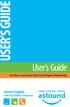 USER S GUIDE User s Guide San Mateo, San Francisco, Daly City, Burlingame, Redwood City connect happily 1-800-4-ASTOUND astound.net Table of Contents Welcome...3 Using Your Remote Control...4 Programming
USER S GUIDE User s Guide San Mateo, San Francisco, Daly City, Burlingame, Redwood City connect happily 1-800-4-ASTOUND astound.net Table of Contents Welcome...3 Using Your Remote Control...4 Programming
Ethernet Radio Configuration Guide
 Ethernet Radio Configuration Guide for Gateway, Endpoint, and Repeater Radio Units April 20, 2015 Customer Service 1-866-294-5847 Baseline Inc. www.baselinesystems.com Phone 208-323-1634 FAX 208-323-1834
Ethernet Radio Configuration Guide for Gateway, Endpoint, and Repeater Radio Units April 20, 2015 Customer Service 1-866-294-5847 Baseline Inc. www.baselinesystems.com Phone 208-323-1634 FAX 208-323-1834
Cutting the Cable (or Dish) with Antenna TV
 Cutting the Cable (or Dish) with Antenna TV By Tom McMorris (mcmorrisphoto.com) In today s world it seems that the cost of everything keeps climbing and climbing including the price of cable or satellite
Cutting the Cable (or Dish) with Antenna TV By Tom McMorris (mcmorrisphoto.com) In today s world it seems that the cost of everything keeps climbing and climbing including the price of cable or satellite
Digital Cable Tuner Setup for Windows Media Center in Windows Vista. A Step-by-Step Guide for Professional Technicians
 Digital Cable Tuner Setup for Windows Media Center in Windows Vista A Step-by-Step Guide for Professional Technicians Version: February 15, 2007 User Settings During setup, Media Center may require CableCARD,
Digital Cable Tuner Setup for Windows Media Center in Windows Vista A Step-by-Step Guide for Professional Technicians Version: February 15, 2007 User Settings During setup, Media Center may require CableCARD,
ELEMENTS OF CABLE TELEVISION
 1 ELEMENTS OF CABLE TELEVISION Introduction Cable television, from its inception, developed in western countries into two separate systems called Master Antenna Television (MATV) and Community Cable Television
1 ELEMENTS OF CABLE TELEVISION Introduction Cable television, from its inception, developed in western countries into two separate systems called Master Antenna Television (MATV) and Community Cable Television
Setting up your Gateway Media Center
 Setting up your Gateway Media Center Notices 2003 Gateway, Inc. All rights reserved. Gateway, Gateway Country, the Gateway stylized logo, and the black-and-white spot design are trademarks or registered
Setting up your Gateway Media Center Notices 2003 Gateway, Inc. All rights reserved. Gateway, Gateway Country, the Gateway stylized logo, and the black-and-white spot design are trademarks or registered
PSC Defective Customer Equipment Return Policy
 Copyright 2010 PSC PSC Defective Customer Equipment Return Policy Customer Equipment purchased from PSC can be returned with proof of purchase for identical or comparable equipment, at no cost to you within
Copyright 2010 PSC PSC Defective Customer Equipment Return Policy Customer Equipment purchased from PSC can be returned with proof of purchase for identical or comparable equipment, at no cost to you within
IsumaTV. Media Player Setup Manual COOP Cable System. Media Player
 IsumaTV Media Player Setup Manual COOP Cable System Visual Setup Front: Router Scan Converter Media Player Video Modulator Equipment: Media Player: Router: Scan Converter: Video Modulator: This computer
IsumaTV Media Player Setup Manual COOP Cable System Visual Setup Front: Router Scan Converter Media Player Video Modulator Equipment: Media Player: Router: Scan Converter: Video Modulator: This computer
HDHomeRun Installation Instructions (20121008)
 HDHomeRun Installation Instructions (20121008) I. HDHomeRun Connections: HDHomeRun 3G Dual Tuner Back 1. Power connector 2. Network connector 3. Signal In Back 4. Power/Network LED 5. Tuner 0 6. Tuner
HDHomeRun Installation Instructions (20121008) I. HDHomeRun Connections: HDHomeRun 3G Dual Tuner Back 1. Power connector 2. Network connector 3. Signal In Back 4. Power/Network LED 5. Tuner 0 6. Tuner
Setting Up the ZigBee Ethernet Gateway
 Setting Up the ZigBee Ethernet Gateway MAN-01-00030-1.4 This manual describes how to install and set up ZigBee communication between a SolarEdge device (Inverters or Safety and Monitoring Interface) and
Setting Up the ZigBee Ethernet Gateway MAN-01-00030-1.4 This manual describes how to install and set up ZigBee communication between a SolarEdge device (Inverters or Safety and Monitoring Interface) and
Hi! Let s get started.
 Hi! Let s get started. What s in the box Roku player Remote control with in-ear headphone jack 2 x AA Alkaline batteries In-ear headphones Power adapter Get to know your Roku B A Front view C D E Back
Hi! Let s get started. What s in the box Roku player Remote control with in-ear headphone jack 2 x AA Alkaline batteries In-ear headphones Power adapter Get to know your Roku B A Front view C D E Back
