PSFIN V8.9 Training Processing User s Guide
|
|
|
- Barrie Barnett
- 8 years ago
- Views:
Transcription
1 PSFIN V8.9 Training 1099 Processing User s Guide Information Technology Services Version 2.0 Last Updated: 12/18/2011
2
3 Table of Contents Table of Contents Chapter 1: Introduction to 1099 Processing... 6 What is 1099 Income and Who Receives It?... 6 What is the overall 1099 Reporting Process? Process Flow Chart Process Checklist... 8 Chapter 2: Reviewing 1099 Setup Reviewing the A1 Annual Calendar Reviewing Withholding Entities Reviewing Withholding Rules Reviewing Withholding Types Reviewing Withholding Codes Setting Up/Reviewing Report Control Information Chapter 3: 1099 Tasks Throughout the Year Entering 1099 Withholding Vendors Running the BOR_AP_1099_VENDORS Query Entering 1099 Withholding Vouchers Posting Payments from 1099 Vouchers Year-Round Queries Chapter 4: Post Withholdings Chapter 5: Review 1099 Items Vouchers by Vendor Withholding Payments Vendor Balance by Class BOR_AP_1099_PMTS BOR_AP_1099_JE BOR_AP_1099_NONRPT_CONSISTENT BOR_AP_1099_MISMATCHED Duplicate Vendor Report Withholding Balances Control Report
4 Table of Contents BOR_AP_1099_ADJUST BORRY Chapter 6: Corrections and Adjustments of 1099 Items Withholding Vendor Update Withholding Invoice Line Update Running Withholding Update Process Manual Adjustments (Adjusting Withholding) After Making Adjustments Chapter 7: Running Withholding Report Post Chapter 8: Generating Withholding Reports Chapter 9: Review 1099 Reportable Transactions BORRY Withhold to Send Detail Report BOR_AP_1099_SND_DTL_TOT Chapter 10: Producing 1099 Copy B Reports Run Process AP_COPY_B Reviewing and Printing 1099 Copy B Reports Chapter 11: Completing 1099 Processing for the Year Sending the IRSTAX.001 File Running the WTHD_SENT Process
5 Introduction 1099 Processing User s Guide This User s Guide is designed to provide an overview of the tasks involved with 1099 Processing. Within this guide, we will provide you with how to process 1099 s for a calendar year, as well as how to complete tasks throughout the year for smooth 1099 Processing. Due to the possibility of changes from the IRS each year, always verify that you are working from the most recent version of this manual and the business processes. This User s Guide does not provide legal tax advice on what is and is not reportable. This guide only provides guidance on how to process 1099 s. For more information regarding tax laws, please see Topics in the guide include: What is 1099 Reporting 1099 Process Flow How to perform setup tasks for 1099 Processing Entering Vendors marked for 1099 processing Entering Vouchers for 1099 Vendors Posting 1099 Vouchers How to Post Withholdings Inquires, Queries, and Reports to be used to review 1099 Item How to make adjustments and update the Withholdings Running the Withhold 1099 Report Post process Producing the IRSTAX.001 File Producing the 1099 Copy B reports Running the Withholding Sent File process 5
6 Chapter 1 Chapter 1: Introduction to 1099 Processing 1099 Reportable items are those items that are payable to unincorporated entities (individuals, sole proprietors, or partnerships) for services, non-employee compensation, rents, royalties, or prizes and awards. Each institution is responsible for tracking their 1099 reportable items, sending reports to the individual vendors, and sending a file to the IRS noting the 1099 reportable items and vendors. What is 1099 Income and Who Receives It? Typically, employees of a business receive a W-2 form that lists the income they received throughout the year. This W-2 form also contains deductions taken from that income in the form of federal and state taxes, deferred compensation, social security contributions, etc Forms are used for a number of reasons. Typically, they are given to independent contractors, also known as freelancers, as a record of the income they received from an organization (if TIN is provided). On a 1099 MISC Form, the income earned will be noted, but there will not be any deductions for federal or state income taxes, nor will any deferred compensation, social security, or medical deductions be taken. Since the 1099 recipient is not an employee of the institution, the institution is obligated only to tender the income to the contractor without any deductions. This 1099 income is also reported to the Internal Revenue Service so it has the opportunity to track income from freelance workers. The freelancer is obligated to make his or her own tax deductions and forward payments to the IRS. USG Institutions produce 1099-MISC forms to report miscellaneous income to the IRS for the following: Income earned by an independent contractor, but not an employee (also known as nonemployee compensation) Fees, commissions, rents, or royalties paid Payment for prizes, awards, or legal services Excess golden parachute payments Medical and health care payments The most common type of miscellaneous income is non-employee compensation. What is the overall 1099 Reporting Process? The overall 1099 Reporting Process includes steps involving set up for the 1099 year, entering 1099 Vendors and Vouchers throughout the year, and processing 1099 reportable items. The flow chart provides a visual path of how the 1099 Reporting Process progresses. 6
7 Introduction 1099 Process Flow Chart Begin 1099 Process Review 1099 Setup Review Withholding Entities, WH Rules, WH Types, and A1 Calendar (Optional) Review WH Codes (Optional) Setup/Review Report Control Information Throughout Year Enter 1099 Vendors BOR_AP_1099_VENDORS Enter 1099 Vouchers Post 1099 Vouchers Run Year-Round Queries Make Manual Adjustments (Adjust Withholding) Run Process AP_WTHD (Post Withholdings) Yes Perform Review of 1099 Items Vouchers by Vendor Withholding Payments Vendor Balance By Class BOR_AP_1099_PMTS BOR_AP_1099_JE BOR_AP_1099_NONRPT_CONSISTENT BOR_AP_1099_MISMATCH Duplicate Vendor Report Withhold Control Report (optional) BOR_AP_1099_ADJUST BORRY Reportable Transaction Report Run Process AP_WTHD_UPDT (Update Withholdings) Complete Withholding Vendor Update (Update Vendor Withholdings) OR Withholding Invoice Line Update (Update Voucher Line Withholding) No Are you making manual adjustments? Yes Are Adjustments Needed? No Run Process AP_COPY_B Report (Print 1099 Copy B) No Do corrections need to be made? Review BORRY Reportable Transaction Report BOR_AP_1099_SND_DTL_TOT 1099 Withhold to Send Report Run Process AP_APY Produce IRSTAX.001 File (Withhold 1099 Report) Run Process 1099_RPT_PST (Withhold 1099 Report Post) Yes Review, Print, & Send Copy B Documents Send IRSTAX.001 File to IRS Run Process WTHD_SENT (Withholding Sent File) End 1099 Process 7
8 Introduction 1099 Process Checklist 1. (Optional) Review A1 Annual Calendar 2. (Optional) Review Withholding Entities Report; AP (Optional) Review Withholding Rules Report; AP (Optional) Review Withholding Types Report; AP (Optional) Review Withholding Codes Report; AP Setup/Review Report Control Information; AP Post 1099 Withholding Transactions (AP_WTHD); AP Review 8. Review 1099 Vouchers by Vendor; AP Review Payments to Withholding Vendors; AP Review 1099 Vendor Balances by Class; AP Run BOR_AP_1099_PMTS Query; AP Run BOR_AP_1099_JE Query; AP Run BOR_AP_1099_NONRPT_CONSISTENT Query; AP Run BOR_AP_1099_MISMATCH Query; AP Run Duplicate Vendor Report; AP (Optional) Run Withholding Control Report (Optional); AP Run BOR_AP_1099_ADJUST Query; AP (Optional) Run BORRY Reportable Transactions Report; AP (If any corrections or adjustments need to be made, complete steps Otherwise, skip to step 24.) 19. Withholding Vendor Update if needed; AP Withholding Invoice Line Update if needed; AP Run Withholding Update Process if adjustments were made in Step 19 or 20; AP Adjust Withholding Manually if needed; AP Complete review steps 8 through 18 after all adjustments are made to review your changes. (If any adjustments need to be made, repeat steps Otherwise, proceed to step 24.) 24. Run Withholding Report Post (1099_RPT_PST); AP Generate Withholding Reports (AP_APY1099); AP Run BORRY Reportable Transactions Report; AP Run BOR_AP_1099_SND_DTL_TOT Query; AP Run 1099 Withholding to Send Detail Report; AP
9 Introduction 29. Review reports and query from steps 26 28; if adjustments are needed, go back to step 19. If any adjustments need to be made, repeat steps Otherwise, proceed to step Produce Copy B Reports (AP_COPY_B); AP Review, Print and Send Copy B Reports 32. Send IRSTAX.001 file to IRS 33. After the IRS accepts your IRSTAX.001 file, run Withholding Sent File Process (WTHD_SENT); AP
10 Chapter 2 Chapter 2: Reviewing 1099 Setup The first step in 1099 Processing each year is completing the setup. Some of the setup steps are optional, but they do give you insight into the 1099 Processing rules. In this chapter, we are going to cover the following: Reviewing the A1 Calendar Reviewing Withholding Entities Reviewing Withholding Rules Reviewing Withholding Types Reviewing Withholding Codes Setting Up/Reviewing Report Control Information 10
11 Chapter 2 Reviewing the A1 Annual Calendar The A1 Calendar is the calendar the PeopleSoft Financials System uses when running the Withholding Report Post application engine process to obtain the correct 1099 data. This calendar is created and maintained by Shared Services, and is located under the SHARE SetID. You will not be able to make any changes to the A1 Calendar, and this review step is optional. To review the A1 Annual Calendar, use the following navigation: Set Up Financials/Supply Chain > Common Definitions > Calendars/Schedules > Detail Calendar > Find an Existing Value To locate the appropriate A1 calendar, use the following parameters: SetID = SHARE Calendar ID = A1 Fiscal Year = the 1099 Calendar Year (i.e., 2011) Figure 1 - A1 Annual Calendar On the Calendar Builder page, you can see what 1099 Year is covered by looking at the Detail Periods. In the picture above, this calendar is for the 1099 Reporting Period of January 1, 2011 through December 31,
12 Chapter 2 Reviewing Withholding Entities Withholding Entities are used in the system to configure the Withholding vendor, file layout, currency options, and applicable withholding rules and types. Like the A1 Calendar, the Withholding entities are created under the SHARE SetID and cannot be modified by the institutions. Reviewing Withholding Entities is optional. To review the Withholding Entities, you will run the Entities Report (Business Process AP ). To run this report, follow the navigation: Set Up Financials/Supply Chain > Product Related > Procurement Options > Withholding > Entities Report. The only parameter for this report is the As of Date. Figure 2 - Withholding Entities This picture is that of the Withholding Entity page. Notice that the entity is IRS. The File Layout for the IRS is the US 1099 Misc form. For the IRS entity, each Withholding Class is listed. This picture is only showing the first class of 01, which is for Rents. Each class will specify the minimum payment amount required for each vendor to result in a 1099 report. The Withholding Entities Report will list each Withholding Class. 12
13 Chapter 2 Reviewing Withholding Rules The Withholding Rules correlate to a standard amount or percentage that should be withheld based on transaction amounts. Multiple minimum and maximum amounts can be entered to define a range of values that are attached to particular percentages. Withholding Rules are created and maintained under the SHARE SetID. Reviewing the Withholding Rules is optional. To review the Withholding Rules, you will run the Rules Report (Business Process AP ). To run this report, follow the navigation: Set Up Financials/Supply Chain > Product Related > Procurement Options > Withholding > Rules Report. The only parameter for this report is the As of Date. Here s an example of a Rule: Figure 3 - Withholding Rule 0 Pictured is RULE0. The details of the rule include From and To Basis amount, the percentage to be withheld from the payment, and any additional amount to be withheld. There are four Withholding Rules: RULE0: Zero Percent Withholding Rule RULE1: 1099 Standard Rule RULE2: 1099 Rule for Royalties RULE3: 1099 Rule w/o Minimum The most commonly used rule is RULE0, which is tied into each Withholding Class and Vendor Category. Vendor Categories indicate whether the institution holds payment, only reports the 1099 income, or actually withholds a percentage of the payment. 13
14 Chapter 2 Figure 4 - Vendor Category USG institutions only report 1099 income (RPT). You can see how the rules are applied by looking at the Withholding Entities Report. Reviewing Withholding Types Withholding Types allow withholding transactions to be categorized by classes. The Withholding Types Report lists the Class and Description for each Withholding Type. Withholding Types are created and maintained under the SHARE SetID. Reviewing the Withholding Types is optional. To review the Withholding Types, you will run the Rules Report (Business Process AP ). To run this report, follow the navigation: Set Up Financials/Supply Chain > Product Related > Procurement Options > Withholding > Types Report. There are no parameters for this report. In the system, there are three Withholding Types: 1099: 1099 Withholding 1099G: Certain Government Payments 1099I: Interest Income We are primarily concerned with the type 1099 Withholding. 14
15 Chapter 2 Figure 5 - Withholding Type As you can see, there are 11 different Withholding Classes for the 1099 Withholding Type. The most commonly used class is 07 for non-employee compensation. However, when setting up a 1099 Vendor, you can assign any class as appropriate. Reviewing Withholding Codes Withholding Codes are used to group together entities, types, and jurisdictions. You can use Withholding Codes when creating withholding-applicable vouchers. By doing so, you speed up data entry and minimize data entry errors. Withholding Codes are created and maintained under the individual institutions SetIDs. Therefore, the number of Withholding Codes available to you is dependent on each institution. Using the Withholding Codes is optional. To review the Withholding Codes, you will run the Rules Report (Business Process AP ). To run this report, follow the navigation: Set Up Financials/Supply Chain > Product Related > Procurement Options > Withholding > Codes Report. The parameter for this report is your institution s SetID. 15
16 Chapter 2 Figure 6 - Withholding Codes As you can see, SetID has five Withholding Codes set up. The number of Withholding Codes may be different for each institution. Figure 7 - Withholding Code 07 Withholding Code 07 for SetID has been setup for the following: Withholding Entity = IRS Withholding Type = 1099 Jurisdiction = Federal Withholding Class = 07 You will see the withholding Code in action when entering a 1099 Withholding Voucher. It can be used to override the defaults already setup. 16
17 Chapter 2 Setting Up/Reviewing Report Control Information 1099 Withholding Report Control Information is used to set up transmitter and payer information, such as company address, phone numbers and payer numbers, vendors and business units that will be included in reports, and piggyback statues. This is something that should be done for each year s 1099 Processing, even if you ran 1099 Processing in PeopleSoft the previous year. It is highly recommended that when you set up your Withholding Report Control Information, you use a name, or Control ID, that includes your institution and reporting year, i.e., GGC_2011. To set up 1099 Withholding Report Control Information (Business Process AP ), follow the navigation: Set Up Financials/Supply Chain > Product Related > Procurement Options > Withholding > Report Control Information. To add a new Control ID, select the Add a New Value tab. You will need to enter your institution s SetID and provide a new Control ID (i.e., GGC_2011). Figure 8 - Withholding Report Control Info: Payor Data The first page is the Payor Data page. Here, you will enter the information for the Transmitter and the Payer. 17
18 Chapter 2 Transmitter Information: The Vendor Software Indicator checkbox must be selected for all USG institutions using PeopleSoft Financials to produce their 1099 IRS file and Copy B forms. You must include the Tax ID and the Transmitter Control Code. This code is provided by the IRS upon submission of your Form 4419 (can also use the code used in the previous year). You must enter a contact name along with their address and phone numbers. When entering names, use the PeopleSoft Format (LastName,FirstName), using no space in between the names. To enter the addresses, click on the envelope icon ( enter phone and fax numbers, click on the telephone icon ( ). Payer Information: When entering the Payer Data, the Control ID is the 1099 Calendar Year being processed. You must enter a Payer name along with the address and phone numbers. To enter the addresses, click on the envelope icon ( ). To enter phone and fax numbers, click on the telephone icon ( ). Vendors and Business Units ). To Figure 9 - Withholding Report Control Information: Vendors and Business Units 18
19 Chapter 2 On the Vendors and Business Units tab, select All Vendors so that you will process all withholding vendors that are consistent with the business unit you specify. The business unit should be your institution s business unit. Piggyback States/Numbers: Figure 10 - Withholding Report Control Information: Piggyback States/Numbers On the Piggyback States/Numbers tab, you want to deselect the Process? checkbox for Piggyback States. The GeorgiaFIRST model does not use the Piggyback States functionality. When done, select the save button ( Information for the current year 1099 s. ) to save your new Withhold Control This concludes the setup you need to complete for 1099 Processing. In the next chapter, we will review what you need to do throughout the year regarding 1099 Vendors and Vouchers. 19
20 Chapter 3 Chapter 3: 1099 Tasks Throughout the Year Though 1099 Processing is typically completed in January for the previous calendar year, there are things that you must do throughout the year. This includes entering 1099 Withholding Vendors, creating 1099 Withholding Vouchers, and posting those 1099 Withholding Vouchers. There are also different queries that you can run year-round to keep track of your 1099 processing. Entering 1099 Withholding Vendors In order to report Withholding on individuals, they must be set up in the system as a 1099 Withholding Vendor. Withholding information can be added to vendor information at any time, but it is recommended that you add the information when adding the vendor to the system. By identifying the vendor as a 1099 Withholding Vendor, all vouchers that you enter for that vendor will be automatically flagged for withholding reporting. To add a 1099 Withholding Vendor (Business Process PO ), follow the navigation: Vendors > Vendor Information > Add/Update > Vendor. To add a new vendor into the system, select the Add a New Value tab. When adding a new 1099 Withholding Vendor, you need to select your primary SetID (i.e., 27000), and not the one for your Banner processing. Also, the persistence for a 1099 Withholding Vendor is Regular. As you enter the vendor into the system, most of the steps will be the same as entering any other vendor. Here s a review of what you should enter for Identifying Information: Vendor Short Name Vendor Name 1 Vendor Name 2 Status: the status here will depend on your User Preferences. For some users, the status may already be set to Approved. For other users, the status will be To be approved, and another user will have to approve the vendor. Persistence: This status should be Regular for a 1099 Withholding Vendor. Classification: Here, you would choose Federal for corporate vendors. For individuals, choose SSN. The biggest change on the Identifying Information tab when entering a 1099 Vendor, is that you must select the Withholding checkbox. This turns on the Withholding flag in the system. 20
21 Chapter 3 Figure 11 - Vendor Page: Identifying Information Under the Additional ID numbers group box, you must enter the Tax Identification Number (TIN). At this point, it is helpful to check the system to see if there is a duplicate vendor in the system. The system checks to see if there is another vendor in the system with the same name or TIN. If there is, you will receive a warning indicating that there is a potential duplicate. It is recommended that you investigate to see if the vendor already exists, or if there is an incorrect name or TIN in the system. However, this warning will not prevent you from adding this vendor into the system. On the Address tab, you will enter the vendor s main address. You can also enter the vendor s address and phone information. Also on the Address tab is the Payment/Withholding Alt Names group box. You can use this section to enter an alternate vendor name for payment and withholding purposes. If this information is entered in this 21
22 Chapter 3 group box, the system will generate payments for the location that uses this address and will use the alternate name information on the payment forms. Also, if you specify an alternate withholding name, the system uses this name on withholding reports instead of the name specified on the Identifying Information page. On the Location tab, you need to enter a MAIN location as the default location. The Withholding rules that you eventually associate with this vendor are stored under the Location. However, before entering the 1099 Withholding information, you should first save the Vendor. Upon saving the vendor, you will receive a couple of warnings indicating that you have not entered the withholding information. You will just click OK to clear those warnings. After saving the vendor, your next step is to add the withholding information for this vendor by selecting the 1099 link. On the Withholding Vendor Information page, you will set up the following for the vendor under 1099 Information: Entity = IRS Type = 1099 Jurisdiction = FED Default Jurisdiction = checked; this determines whether the Vendor Withholding information defaults to the voucher Default Class = this is most often 07, however, you can select the appropriate class as needed 1099 Status = This status should be RPT. GeorgiaFIRST institutions are only to report 1099 Withholdings. For each Withholding class that applies to the vendor, you will need an additional row inserted here. For example, if the vendor will have a Withholding Voucher in which nonemployee compensation applies and another Withholding Voucher in which Prizes and Awards applies, then you must have each class set up for that vendor. Under 1099 Reporting Information, you will indicate the following: Entity = IRS Address = Vendor Address Taxpayer Identification Number = this is the same number you entered on the Identifying Information page 22
23 Chapter 3 Figure 12 - Withholding Vendor Information Once you have finished entering the withholding information for the vendor, save the vendor again. You are now able to create withholding vouchers for the 1099 Withholding Vendor. Running the BOR_AP_1099_VENDORS Query To help you monitor your 1099 Vendors, there is a new query that you can run anytime throughout the year. The name of this query is BOR_AP_1099_VENDORS, and it will show 1099 applicable vendors for a selected SetID (Business Unit) and Vendor Status. To run the BOR_AP_1099_VENDORS query, follow the navigation: BOR Reporting Instance > Query Manager > Find an Existing Query. In the Search by field, enter BOR_AP_1099_VENDORS and then press the Search button. You can choose to run this query to either HTML or to MS Excel. Both formats will open in a new window. To run the query, enter the following parameters:setid (Business Unit) and Vendor Status. 23
24 Chapter 3 Figure 13 - BOR_AP_1099_VENDORS Query Entering 1099 Withholding Vouchers Entering 1099 Withholding Vouchers is something that you will do throughout the year. When doing so, you want to ensure that your vendor is properly set up in the system as a 1099 Withholding Vendor. The withholding vouchers are the primary means of how the system keeps track of the amounts that are to be reported to the IRS each calendar year. To add a 1099 Withholding Voucher (Business Process AP ), follow the navigation: Accounts Payable > Vouchers > Add/Update > Regular Entry. To add a new voucher, select the Add a New Value tab. On the Add a New Value tab, you can enter the Vendor ID and Vendor Location, along with the other fields if you prefer. Once you click the Add button, the system will take you to the Invoice Information tab. On the Invoice Information tab, you will enter all information that you would normally enter for a voucher. When you are ready to verify or edit the withholding information for the voucher, you will select the Withholding link in the header. If you do not see the Withholding link, then your vendor has not been properly set up in the system as a Withholding Vendor. Remember, the vendor needs to be flagged as a withholding vendor and have the withholding information setup for them. 24
25 Chapter 3 Figure 14 - Withholding Voucher Once you select the Withholding link, the system takes you to the Withholding Information page. Much of this information comes from the Vendor. For each voucher line, you can edit the withholding information. First, if your institution has set up withholding codes, you may select the appropriate code to override the default values. However, this is not necessary. Next, you can select whether the voucher line is withholding applicable or not. The Withholding Applicable checkbox indicates that the payment for the voucher line will be included on the 1099 report that is issued for the vendor. If you deselect this checkbox, the amount on that line will not be included on the 1099 report. Under Withholding Details, the Entity, Type and Jurisdiction should default to IRS, 1099, and FED, respectively. You can change the Class if needed to match the purpose of the voucher. However, the class must be added to the 1099 vendor if it is not there. You can use the 25
26 Chapter 3 Applicable checkbox to deselect the corresponding Entity/Type/Class combination if needed. Figure 15 - Withholding Information for Voucher Once you have finished verifying and editing the Withholding information on the voucher, you can then save it. You will still need to perform the regular processing that must be performed on all vouchers, including budget checking, document tolerance checking, matching, and posting. Posting Payments from 1099 Vouchers After creating and processing the vouchers with 1099 Withholding amounts, it is also necessary for you to post the payments from these vouchers before completing any additional 1099 processing. By posting the payments, the system updates vendor account balances and creates balanced accounting entries for all payment-related transactions. To post payments (Business Process AP ), follow the navigation: Accounts Payable > Batch Processes > Payment > Payment Posting. When posting payments, you have different options on what you want to process: Post Bank Account Post Payment Post Payment Method 26
27 Chapter 3 You should not select Post All Banks, and you will receive an error message in the event you inadvertently select that option. If you want to select all payments at your institution for posting, select Post Bank Account. Figure 16 - Posting Payments Request After completing the payment posting process, the accounting entries from these payments are available for General Ledger journal generation. Year-Round Queries There are four queries that you can run throughout the year to help you keep track of your 1099s. They are: BOR_AP_1099_PMTS BOR_AP_1099_JE BOR_AP_1099_NONRPT_CONSISTENT BOR_AP_1099_MISMATCH We will review how to run these queries and what results they produce in Chapter 5 of this User Guide. 27
28 Chapter 4 Chapter 4: Post Withholdings Here, we are going to discuss the process AP_WTHD, which is the process to post withholdings. This process combines the voucher and payment information in the withholding transaction tables. The system then uses these tables to generate the Withholding reports. Before running this process, all payments must be posted (see Chapter 3 Posting Payments from 1099 Vouchers). To run the post withholding process (Business Process AP ), follow the navigation: Vendors > 1099/Global Withholding > Maintain > Post Withholding. When running this process, you want to select a post option of Post by Business Unit. The actual process name that will be listed on the Process List and in the Process Monitor is AP_WTHD. Figure 17 - Posting Withholdings Once you have finished running AP_WTHD, you can proceed to the next step in processing 1099s. 28
29 Chapter 5 Chapter 5: Review 1099 Items After posting withholdings, there are many tools available to you to review 1099 items. While you may not use all of these review tools, we will discuss how to use each of these tools and what information they provide. Vouchers by Vendor You can use the Vouchers by Vendor business process to view all of the vendor withholding transactions by Voucher. For example, imagine that you want to review all vouchers that were marked as Withholding for Vendor ABC. You could use this review tool to accomplish this. To review Vouchers by Vendor (Business Process AP ), follow the navigation: Vendors > 1099/Global Withholding > Review > Vouchers by Vendor. You can search using a variety of criteria, but it is most efficient to search by business unit and Vendor ID. Once you get to the Vouchers By Vendor page, you may need to adjust the Payment start and end dates. They default to the previous calendar year. After adjusting the dates if needed, simply click the Search button. Figure 18 - Reviewing Vouchers by Vendor: Basic Information 29
30 Chapter 5 On the Basic Information in the search results, you should see a line for each voucher with 1099 withholding that was paid to that particular vendor. Included on this tab are the Business Unit, Voucher ID, Invoice Number, Invoice Date, Entity, Type, and Jurisdiction. On the More Information tab, you will also see the Withholding Class, payment number, Withholding basis amount, and bank information. Figure 19 - Reviewing Vouchers by Vendor: More Information If there are withholding transactions that are missing, you will need to make some adjustments. In addition, if there is a transaction listed that was not supposed to be a withholding transaction, you will need to adjust that as well. Adjustments are covered in the next chapter. Withholding Payments Another review page you can use is the Withhold Payment Inquiry page. This page enables you to review all payments, and the associated vouchers, made to withholding entities by vendor. Unlike using the Vouchers by Vendor review, the Withholding Payments review allows you to search for a range of vendors at one time. To review Withholding Payments (Business Process AP ), follow the navigation: Vendors > 1099/Global Withholding > Review > Withhold Payment. On the Search page, you can search for a range of vendors by Vendor ID or Vendor Name. In addition, you must include the range of payment dates. 30
31 Chapter 5 Figure 20 - Withholding Payment Inquiry In the Payment Details, you will see one row for each payment. The information listed includes the payment method, reference and amount, voucher number and remittance information. In order to see additional rows, simply use the page forward button. If you want to search a different set of criteria, it is best to reset all of your search criteria and reenter it by using the Reset Criteria button. Vendor Balance by Class Another review tool is reviewing 1099 Vendor Balances by Class. This allows you to review vendor total withholding transactions by class over a specified period of time. Based on the payment start and end dates, the system will total the payments per Withholding Class for the vendor selected. Remember, withholding class indicates the reason for 1099 withholding, such as Non-Employee Compensation. To review Vendor Balances by Class (Business Process AP ), follow the navigation: Vendors > 1099/Global Withholding > Review > Vendor Balance by Class. On the search page, it is easiest to search by SetID and Vendor ID. For results to be populated in this review, you must have already run the Post Withholding process. 31
32 Chapter 5 Figure 21 - Review Vendor Balance by Class BOR_AP_1099_PMTS You can use the BOR_AP_1099_PMTS query for a list of all 1099 Reportable payments. This query lists all payments where both the Vendor and Voucher have been marked as Reportable. The results include the Vendor, Voucher, and Payment IDs. When running this query, you should run it for both your primary and B Business Units. However, there should be NO results returned when running it for the B Business Unit. To run the BOR_AP_1099_PMTS query (Business Process AP ), follow the navigation: BOR Reporting Instance > Query Manager > Find an Existing Query. In the Search by field, enter BOR_AP_1099_PMTS and then press the Search button. You can choose to run this query to either HTML or to MS Excel. Both formats will open in a new window. To run the query, enter the following parameters: Start Date, End Date, and Business Unit. 32
33 Chapter 5 Figure 22 - BOR_AP_1099_PMTS Query BOR_AP_1099_JE Since 1099s only reflect transactions entered normally through the Accounts Payable module, transactions entered through any other module or as an online journal entry are not automatically included in 1099 Reporting. You can use the query BOR_AP_1099_JE to list the journal entries posted during the selected calendar year to the typically reportable accounts. These accounts include 719xxx, 7278xx, 7481xx, and 751xxx. To run the BOR_AP_1099_JE query (Business Process AP ), follow the navigation: BOR Reporting Instance > Query Manager > Find an Existing Query. In the Search by field, enter BOR_AP_1099_JE and then press the Search button. You can choose to run this query to either HTML or to MS Excel. Both formats will open in a new window. To run the query, enter the following parameters: Calendar Year and Business Unit. 33
34 Chapter 5 Figure 23 - BOR_AP_1099_JE Query From the results of this query, you will then determine if any of these items need to be reflected in 1099 reporting. If they do, you will need to adjust the withholding manually. This is covered in Business Process AP , and on page 44 of this User s Guide. BOR_AP_1099_NONRPT_CONSISTENT In order for a transaction to be included in 1099 Reporting, both the Vendor and Voucher must be marked as Withholding. The BOR_AP_1099_NONRPT_CONSISTENT query provides a list of transactions that are charged to typically reportable accounts (719xxx, 7278xx, 7481xx, and 751xxx) and will not be reported, because: The Vendor is marked as Withholding, but the associated Vouchers are not, or The Vouchers are marked as Withholding, but the associated Vendor is not, or Neither the Vendor nor Voucher is marked as Withholding. To run the BOR_AP_1099_NONRPT_CONSISTENT query (Business Process AP ), follow the navigation: BOR Reporting Instance > Query Manager > Find an Existing Query. In the Search by field, enter BOR_AP_1099_NONRPT_CONSISTENT and then press the Search button. You can choose to run this query to either HTML or to MS Excel. Both formats will open in a new window. To run the query, enter the following parameters: From Date To Date SetID 34
35 Chapter 5 Figure 24 - BOR_AP_1099_NONRPT_CONSISTENT Query In the query results, the transactions that appear will not be reported unless both the Vendor and Vouchers are marked as Withholding. As you review the query results, you will need to determine if any of these items need to be reflected in 1099 reporting. If they do, you will need to adjust the withholding using either Vendor or Voucher Line Updates. BOR_AP_1099_MISMATCHED The BOR_AP_1099_MISMATCHED query lists those transactions charged to ANY account where either the Vendor is marked as Withholding, but the associated Vouchers are not, or where the Vouchers are marked as Withholding, but the associated Vendor is not. This query is different from the BOR_AP_1099_NONRPT_CONSISTENT query in that it is not limited to only typically reportable accounts. To run the BOR_AP_1099_MISMATCHED query (Business Process AP ), follow the navigation: BOR Reporting Instance > Query Manager > Find an Existing Query. In the Search by field, enter BOR_AP_1099_MISMATCHED and then press the Search button. You can choose to run this query to either HTML or to MS Excel. Both formats will open in a new window. To run the query, enter the following parameters: From Date To Date SetID 35
36 Chapter 5 Figure 25 - BOR_AP_1099_MISMATCHED Query In the query results, the transactions that appear will not be reported unless both the Vendor and Vouchers are marked as Withholding. As you review the query results, you will need to determine if any of these items need to be reflected in 1099 reporting. If they do, you will need to adjust the withholding using either the Vendor or Voucher Line Update. Duplicate Vendor Report It is recommended that you run the Duplicate Vendor Report. This report identifies duplicate vendors that may require adjustments to combine Withholding totals for vendors with duplicate Tax Identification Numbers (TINs). If these adjustments are not made, multiple 1099s may be issued to the vendor. To run the Duplicate Vendor Report (Business Process AP ), follow the navigation: Vendors > Vendor Information > Maintain > Duplicate Vendor Report. After entering a Run Control ID, ensure that your Process Frequency is set to Always Process. In the Report Request Parameters, make sure that the Search in all SetIDs selection is deselected. You need to run this report only for your institution s SetID. In the Withholding group box, the most common selection is TIN. This TIN option searches for vendors with duplicate TINs. If you choose to search using a selection in the Vendor group box, you will not be able to use a selection in the Withholding group box. In the Voucher Payment group box, select All vendors have vouchers paid. This will search all of the duplicate vendors that had a voucher paid within the specified date range. You will need to input the specific date range as well. 36
37 Chapter 5 Figure 26 - Duplicate Vendor Report Request This process generates an application engine process, and then a Crystal report. Go to the Report Manager to retrieve the APY3215 Crystal Report. Figure 27 - Duplicate Vendor Report Withholding Balances Control Report The Withholding Control Report is an optional report that lists detailed information for each vendor with withholding activity. To run the Withholding Balances Control Report (Business Process AP ), follow the navigation: Vendors > 1099/Global Withholding > General Reports > Withhold Control 37
38 Chapter 5 Report. The parameters for this report include your SetID, Control ID, and the From/To Dates. Remember, your Control ID should have been set up at the beginning of your 1099 Processing and should include your institution and reporting year (i.e., CSU_2011). Figure 28 - Withholding Balances Control Report Request The report will list the Withholding Vendors that have Withholding amounts during that time frame specified in the parameters. The report lists the amounts according to Class. Figure 29 - Withholding Balances Control Report BOR_AP_1099_ADJUST 38
39 Chapter 5 The BOR_AP_1099_ADJUST query is one that you can run as needed. It lists all manual adjustments entered for the selected calendar year. When you begin making adjustments for the current 1099 processing year, we recommend that you run this query before and after making the adjustments so that you can compare the results and verify the adjustments were made correctly. To run the BOR_AP_1099_ADJUST query (Business Process AP ), follow the navigation: BOR Reporting Instance > Query Manager > Find an Existing Query. In the Search by field, enter BOR_AP_1099_ADJUST and then press the Search button. You can choose to run this query to either HTML or to MS Excel. Both formats will open in a new window. To run the query, you will need to input the Calendar year you want to view the adjustments for. In the query results, you will see the TIN, Vendor ID, and Vendor Name along with the Payment Number, 1099 Amount, Adjustment Date, Withholding Class, and the Date the adjustment was posted. Figure 30 - BOR_AP_1099_ADJUST Query BORRY010 The 1099 Reportable Transactions Report is known as the BORRY010. This is a report you can run to show all 1099 reportable transactions, including adjustments. When running this report, the data available is dependent on when you run it. Until you run the processes Withhold 1099 Report Post and Withhold 1099 Report, not all columns on the report will be populated. Only the Amount, Amt Under Minimum, and Calculated Reportable Amount columns will be populated. The Reported Amount and Difference columns will not be populated until the other processes are run. To run the BORRY010 report (Business Process AP ), follow the navigation: BOR Menus > BOR Accounts Payable > BOR AP Reports > 1099 Reportable Transactions. The report parameters include Business Unit and Calendar Year. You can specify a range of Social Security Numbers if you wish. To run the report on all Social Security Numbers, leave 39
40 Chapter 5 those fields blank. And, you can choose to print the mailing addresses of the vendors on the report as well, if needed. Figure 31 - BORRY010 Report Parameters Figure 32 - BORRY010 Report The completed report will list each reportable vendor, along with their TIN and vendor ID. For each vendor, a list of the payments and vouchers marked as withholding are displayed along with their amounts, and subtotaled by Withholding Class. The Minimum Amount to report is set according to Withholding Class and are: 40
41 Chapter 5 01 Rents: $ Royalties: $10 03 Prizes, Awards, etc.: $ Federal Income Tax Withheld: $ Fishing Boat Proceeds: $ Medical and Health Care Payments: $ Non-Employee Compensation: $ Substitute Payments: $10 10 Crop Insurance Proceeds: $ Excess Golden Parachute Payments: $ Gross Attorney Proceeds: $0.00 The calculated reportable amount must meet the minimum for that Withholding Class in order to be reported. 41
42 Chapter 6 Chapter 6: Corrections and Adjustments of 1099 Items After completing a review of the 1099 items, you may have found that some items need adjusting. As we mentioned in the previous chapter, in order for transactions to be reported, both the vendor and voucher need to be marked as Withholding. There are a couple of different ways to make adjustments. You can adjust Withholding manually or through Withholding Vendor Update or Withholding Invoice Line Update. Before making any manual adjustments, it is a good idea to run the BOR_AP_1099_ADJUST query to use as a comparison tool after you finish making updates. Withholding Vendor Update The Withholding Vendor Update process is used to change Withholding applicability, entity, type, jurisdiction, and/or class. When you use this type of update, the system will apply the update to all vouchers for that particular vendor. After completing the update, you must run the Withholding Update Process. An example of using this type of update is to change the Withholding class on a vendor. Imagine that when you originally setup the Vendor in the system, you only applied the Withholding Class of 02, which is Royalties, when they should have class 07 applied, which is Non-Employee Compensation. To correct this situation, you would first make sure this class is listed under this Vendor (see page 18), and then use this Update Procedure. To perform Withholding Vendor Update (Business Process AP ), follow the navigation: Vendors > 1099/Global Withholding > Maintain > Update Vendor Withholdings. You will need to enter a Withholding Update ID. And you will also have to enter or verify your SetID and the Tax Reporting Year s Start and End Dates. In the Details section, you enter the Vendor ID that needs adjusting. You will also need to select that vendor s location. Remember, when we originally set up vendors in the system, their 1099 Withholding information is housed under their Location. After choosing the vendor s location, you should see whether or not the vendor is currently set up as a withholding vendor. First, enter your business unit. Then, proceed to the New Withhold Details tab to update the information. 42
43 Chapter 6 Figure 33 - Withholding Vendor Update On the New Withhold Details tab, you will enter the actual updated information for the vendor. You can change whether the vendor is withholding or not. You can also update the Withholding class. To update additional vendors, insert a new row and complete the same steps. When finished adding all vendors to be updated, save the page. Figure 34 - Withholding Vendor Update: New Withhold Details 43
44 Chapter 6 Withholding Invoice Line Update The Withholding Invoice Line Update process can be used to update withholding information for a withholding vendor at an invoice line level. In other words, if you only need to change a particular voucher or voucher line, you can do so. You can change the withholding applicability, entity, type, and jurisdiction per voucher line. Just like the Withholding Vendor Update, when you are finished, you will need to run the Withholding Update Process. To perform Withholding Invoice Line Update (Business Process AP ), follow the navigation: Vendors > 1099/Global Withholding > Maintain > Update Voucher Line Withholding. To complete the process, you can search by SetID and Vendor ID. On the Withholding Invoice Line Update page, there are four group boxes along the top above the Details section. First, there is the Vendor group box. This is a summary of the Vendor you plan to update. The second group box is for Criteria. Here, you are going to enter your Business Unit and the Beginning and Ending Dates of the 1099 reporting year. Once you hit Search in this group box, all vouchers entered for this vendor during the same reporting year will be listed in the Details section. You can use the Defaults group box if you are updating many lines to withholding (Set All Lines to Wthd) or not withholding (Set All Lines to No Wthd). You can enter the withholding class combination you want to apply to your updated voucher lines. And in the Tax Reporting Year group box, enter the beginning and ending dates of the tax reporting year. The selection Clear Updated Withholding in the Criteria group box can be used to delete all pending updates to voucher lines from the staging table upon save. This is for cleaning up previous update requests. 44
45 Chapter 6 Figure 35 - Withholding Invoice Line Update In the Details section are the voucher lines available for updating. The Current Withhold checkbox indicates whether the line is set for Withholding or not. Under New Withhold, you can set the new Withholding status. If you change a line from Withholding to Not Withholding, you will see the Type, Jurisdiction, and Class fields empty. After saving the page, you can go to the New Withhold Details tab to show what the new withholding status is, as well as the status of the update. The status of the update will show Pending until the Withholding Update Process is run. Running Withholding Update Process The Update Withholdings process must be run after making changes using either the Withholding Vendor Update Process or the Withholding Invoice Line Update Process. The Update Withholdings process is also known as AP_WTHD_UPDT. By running this process, the system updates the withholding transactions that you adjusted and updates the underlying voucher tables as well. To run the Withholding Update process (Business Process AP ), follow the navigation: Vendors > 1099/Global Withholding > Maintain > Update Withholdings. On the Withhold Update Request page, you want to select a Process Option of Process All Updates. 45
46 Chapter 6 Figure 36 - Withholding Update Request After the process completes successfully, you can return to the Update Vendor Withholdings or Update Vendor Line Withholdings pages to confirm that the updates were processed. On the New Withhold Details tab for both pages, the Criteria should show Updated for those items you changed. Manual Adjustments (Adjusting Withholding) You can adjust withholding manually if necessary. This process is for manually adjusting posted withholding transactions by vendor or adding withholding entries from a legacy or third party system. Manual adjustments are needed if the transaction to be adjusted was entered via a journal entry. Whenever possible though, we advise that you make your adjustments through Withholding Vendor Update or Withholding Invoice Line Update. These types of adjustments update the underlying Withholding tables, unlike the manual adjustments. To adjust withholding manually (Business Process AP ), follow the navigation: Vendors > 1099/Global Withholding > Maintain > Adjust Withholding. You will make manual adjustments for specific vendors when needed. First, you will search for any adjustments previously made. To do this, enter the following in the Search Criteria: Business Unit Entity = IRS Type = 1099 Jurisdiction = FED Start Date and End Date = beginning and ending of 1099 reporting year 46
47 Chapter 6 After hitting the Search button, any adjustments already made will be listed. If there are none, you can begin entering adjustments on line 1. If adjustments are retrieved in the Search results, you want to make sure that there is no existing line for the 1099 Class/Code combination. If lines do exist with the same Class/code combination, you want to modify the existing line by the amount of the necessary adjustment rather than inserting a new adjustment line. For example, imagine that an adjustment already exists for this vendor with a Class of 07 and a Rule of Rule 0. If you need to make another adjustment for this vendor with the same Class and Rule, you should simply modify the existing line instead of adding a new one. When entering a new adjustment, you will enter the following for each line on the Main Information tab: Business Unit Entity = IRS Type = 1099 Jurisdiction = FED Class Rule Figure 37 - Manual Withholding Adjustments: Main Information 47
48 Chapter 6 On the Transaction Info tab, you will enter amounts and dates. Under Basis Amt, you will enter the amount on which the Withholding is calculated. This is the basis amount that is reported to the Withholding entity for this payment. It includes the liability amount and is typically the gross amount of the voucher. The Liability Amount displays the amount of backup withholding that is retained to remit to the withholding entity. And the Paid Amount displays the amount of the withholding liability that has been paid to the withholding entity. These two fields should always be zero, since the GeorgiaFIRST model is not currently using actual withholding from 1099 payments. For Payment Date, all adjustments should have a Payment date of December 31 st of the 1099 reporting year. In addition, the Declaration Date displays the date on which the withholding is declared and is used for withholding entities who use a date other than payment date (accounting date for example) to report withholding transactions. Since we use Payment Date, it should be the same date that we entered for Payment Date, which is December 31 st of the 1099 reporting year. Figure 38 - Manual Withholding Adjustments: Transaction Information On the Adjustment Reason tab, there is space available for you to indicate why the adjustment was made. The Creation Date is the date you are entering the adjustment, and the User ID is the person making the adjustment. For the Description, you should include a reference as to why the adjustment was made. 48
49 Chapter 6 Figure 39 - Manual Withholding Adjustments: Adjustment Reason Each transaction row that you enter is then added to the Withholding Transaction table (WTDH_TRXN_TBL). And it is added to or subtracted from the totals already in the Withholding Transaction table. Again, it is a good idea to run the BOR_AP_1099_ADJUST query before and after performing manual adjustments so that you can ensure the adjustments were entered correctly. After Making Adjustments After you have finished making all necessary adjustments, you need to again review your 1099 items, as you did in Chapter 5. You will review, make corrections, and then re-review until all necessary updates and corrections have been made. 49
50 Chapter 7 Chapter 7: Running Withholding Report Post After all adjustments have been made and you have reviewed your 1099 items again to ensure no more corrections are needed, you can proceed with running the process 1099_RPT_PST, which is the Withhold 1099 Report Post. The 1099 Report Post application engine process populates the Withholding 1099 Table by extracting data from the Withhold Transaction table and inserting it into the Withholding 1099 Table, if it exceeds the reporting threshold. The system then uses the data to create a file for the tax entity, or IRS, and forms for the vendors. The system also uses the data to process corrections. You must run this process prior generating withholding reports. To run the Withhold 1099 Report Post process (Business Process AP ), follow the navigation: Vendors > 1099/Global Withholding > 1099 Reports > Withhold 1099 Report Post. On the 1099 Report Post page, you will enter the following: Request ID and Description: Enter an ID and description Process Frequency: Select Always Process Control SetID: This is your institution s SetID Control ID: This is the Control ID your institution set up for the 1099 reporting year (i.e., CSU_2011) Calendar SetID: This is the SHARE SetID Calendar ID: This is A1 Fiscal Year: This is the calendar year for 1099 reporting Period: This is always 1 50
51 Chapter 7 Figure 40 - Withhold 1099 Report Post After entering all process parameters, you can save the page and run the process. When the process runs to success and is posted, you are then ready to move onto the next step, which is generating Withholding Reports. 51
52 Chapter 8 Chapter 8: Generating Withholding Reports After running the Withholding Report Post in order to populate the Withholding 1099 table, you can then generate the Withholding Reports. The Generate Withholding Reports process (AP_APY1099) creates a flat file for the IRS and populates the Withholding to Send and the Copy B tables. To run the Generate Withholding Reports process (Business Process AP ), follow the navigation: Vendors > 1099/Global Withholding > 1099 Reports > Withhold 1099 Report. On the Withholding 1099 Report page, you will need to enter the following parameters: SetID Control ID: This is the Control ID your institution setup at the beginning of the year (i.e., CSU_2011) Type of File/Return: There are three choices here Original/Correction, Replacement, Test. You will most often choose O. o O Original/Correction generates the IRSTAX.001 File and populates the following tables: PS_WTHD_1099_COPYB PS_WTHD_TO_SND_HDR PS_WTHD_TO_SND_DTL o PS_WTHD_TO_SND_PAY T Test generates the IRSTAX.001 File and populates only the PS_WTHD_1099_COPYB table. o R Replacement generates the IRSTAX.001 File, deletes data from the Withholding Sent Tables, and re-populates the following tables: PS_WTHD_1099_COPYB PS_WTHD_TO_SND_HDR PS_WTHD_TO_SND_DTL PS_WTHD_TO_SND_PAY Replacement Character: Leave this field blank. 52
53 Chapter 8 Figure 41 - Withhold 1099 Report Parameters After the process runs to success and is posted, you can retrieve the IRSTAX.001 file through the View Log/Trace link. You need to review the contents of the IRSTAX.001 file and confirm that the file meets IRS specifications. In the next chapter, you will learn of the tools available to you to confirm your IRS tax file is correct. Figure 42 - Resulting IRSTAX.001 File from Withhold 1099 Report Process 53
54 Chapter 9 Chapter 9: Review 1099 Reportable Transactions Once you have generated Withholding Reports, you can then review all 1099 reportable transactions before producing the final reports. Once you have produced your IRSTAX.001 file, you should review the appropriate queries and reports prior to producing the 1099 Copy B forms. BORRY010 The BORRY Reportable Transactions Report is the same report you ran in Chapter 5 (page xx). Previously when you ran this report, not all columns were completed because the Withholding 1099 Report Post process and the Generating Withholding Reports process yet. Now that you have completed these two processes, the report will show all columns as complete. The BORRY010 report shows all 1099 reportable transactions, including adjustments. And the report compares the calculated reported amounts (before minimum applied) to the actual reported amounts (after minimums) as compiled by 1099_RPT_PST and AP_APY1099 processes in the PS_WTHD_TO_SND_DTL table. To run the BORRY010 report (Business Process AP ), follow the navigation: BOR Menus > BOR Accounts Payable > BOR AP Reports > 1099 Reportable Transactions. The report parameters include Business Unit and Calendar Year. You can specify a range of Social Security Numbers if you wish, or you can leave these fields blank to return all Social Security Numbers. And, you can choose to print the mailing addresses of the vendors on the report as well, if needed. Figure 43 - BORRY010 Report 54
55 1099 Withhold to Send Detail Report Chapter 9 The 1099 Withhold to Send Detail Report lists all the information created by the 1099 reporting process and is a replica of the data in the file that you are sending to the IRS. You can use this report to review a summary of the data stored in the Withholding Detail table. You can also run the delivered query BOR_AP_1099_SND_DTL_TOT after running this report to obtain the totals which are not provided in the report. To run the 1099 Withholding to Send Detail report (Business Process AP ), follow the navigation: Vendors > 1099/Global Withholding > 1099 Reports > 1099 to Send Detail. The parameters for this report include: SetID Control ID (i.e., CSU_2011) Fiscal Year: This is the 1099 reporting year Figure 44 - Withhold to Send Detail Report The resulting report is produced in PDF format, and is a replica of the data included in the IRSTAX.001 file. At this point, you should review the file and make sure that everything is correct. If it is not, you will need to go back to Chapter 5 and make the adjustments. After making adjustments, complete your review and re-run the 1099_RPT_PST and AP_APY1099 processes. BOR_AP_1099_SND_DTL_TOT You can run the BOR_AP_1099_SND_DTL_TOT query to obtain reportable totals grouped by class. These reportable totals should match both the total on the BORRY010 report and the 1099 Withholding to Send Detail Report. Once you have obtained the totals for the 1099 Withholding to Send Detail Report, you are then ready to balance and finalize the 1099 s. 55
56 Chapter 9 To run the BOR_AP_1099_SND_DTL_TOT query (Business Process AP ), follow the navigation: BOR Reporting Instance > Query Manager > Find an Existing Query. In the Search by field, enter BOR_AP_1099_SND_DTL_TOT and then press the Search button. You can choose to run this query to either HTML or to MS Excel. Both formats will open in a new window. To run the query, enter the following parameters: 1099 Year Business Unit From the query results, you will need to compare the Sum Basis Amount with the Grand Totals on the BORRY Reportable Transactions Report to confirm these totals are the same for each Withholding code. You can also compare the Sum Basis Amount and the Count Setid from the query with the totals in your IRSTAX.001 file. You can locate the count and totals in Record Type C (Payor End of Data Record). Figure 45 - BOR_AP_1099_SND_DTL_TOT Query Differences in the count may be a result of vendors with multiple address sequences in the 1099 Withholding to Send Detail Report. The system will combine these vendors in the IRSTAX.001 file, causing the IRSTAX.001 file to show a lower count. The count provided in the Count SetId column is the number of 1099s to be produced for that particular withholding code. Since the same 1099 may include multiple withholding codes, a 1099 may be included in counts for more than one withholding code. Once you have balanced and finalized your 1099 s, you can move onto the next step in the process, which is producing the 1099 Copy B Reports for your vendors. 56
57 Chapter 10 Chapter 10: Producing 1099 Copy B Reports The 1099 Copy B Reports are the reports that you print out and mail to the vendors. You will complete this step after you have made all of your adjustments, and balanced your 1099 s as instructed in Chapter 9. Run Process AP_COPY_B To produce your 1099 Copy B Reports, you are going to run the Print 1099 Copy B PSJobs. To produce your 1099 Copy B reports (Business Process AP ), follow the navigation: Vendors > 1099/Global Withholding > 1099 Reports > Print 1099 Copy B. The parameters that you must specify for this process include: SetID Control ID (i.e., CSU_2011) Withhold Type: Select 1099M Vendor Select: You can choose to run the report for a specific vendor or all vendors (Select All) Sort Option: You can choose how you want your Copy B Reports sorted by Name, by TIN, or by Vendor ID Figure 46 - Run 1099 CopyB Report Parameters 57
58 Chapter 10 When you run the process and the system takes you to the Process Scheduler Request page, you need to select the correct PSJob, which will update the table used to print the 1099 Copy B reports and then produce the reports. The correct selection for this is Print 1099 CopyB (APCOPYB PSJob). After clicking OK, you need to proceed to the Process Monitor to wait for the PSJob to successfully finish and post. Figure 47 Print 1099 Copy B PS Job Reviewing and Printing 1099 Copy B Reports Once the PS Job has run to success and is posted, you can select the APCOPYB link in the Process Monitor. Figure 48 - Select APCOPYB Process Link 58
59 Chapter 10 After selecting the APCOPYB link, select the APY1099- Success link (3 rd one in the list). Figure 49 - Select APY Success Link After selecting the APY1099- Success link, go through the View Log/Trace link. From there, you can display the Copy B reports by selecting the PDF link. 59
60 Chapter 10 Figure 50 - APY1099 PDF Link It is highly recommended that you review the 1099 Copy B forms prior to printing them. You can compare the Copy B forms with the BORRY010 Reportable Transactions report, which prints in TIN order. And you can also compare the forms to the 1099 Withholding to Send Detail Report, which prints in Vendor ID order. You also need to compare the number of 1099 Copy B forms printed with the number shown in the IRSTAX.001 file as part of the finalization process. After you have reviewed and printed the 1099 Copy B forms, you can then mail them to the vendors. 60
9.2 AP Inquiries, Queries, and Reports
 AP Inquires 9.2 AP Inquiries, Queries, and s Reviewing Voucher Information Accounts Payable > Review Accounts Payable Info > Vouchers > Voucher Use voucher information to access payment details Search
AP Inquires 9.2 AP Inquiries, Queries, and s Reviewing Voucher Information Accounts Payable > Review Accounts Payable Info > Vouchers > Voucher Use voucher information to access payment details Search
Instructions to process IRS forms 1099 in PeopleSoft
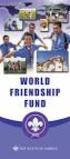 Instructions to process IRS forms 1099 in PeopleSoft Step 1. Identify vendors designated as 1099 vendors for reporting purposes. From the Query Viewer menu, run the query LC_1099_VENDORS. Enter council
Instructions to process IRS forms 1099 in PeopleSoft Step 1. Identify vendors designated as 1099 vendors for reporting purposes. From the Query Viewer menu, run the query LC_1099_VENDORS. Enter council
CORE Oklahoma. State of Oklahoma COR118 Accounts Payable Inquiry and Reporting Manual. Revised: October 1, 2007
 State of Oklahoma COR118 Accounts Payable Inquiry and Reporting Manual COR118 Accounts Payable Inquiry and Reporting Page 1 of 48 Authorized by: [_CORE_] Original Issue: [11/17/2003] Maintained by: [ Accounts
State of Oklahoma COR118 Accounts Payable Inquiry and Reporting Manual COR118 Accounts Payable Inquiry and Reporting Page 1 of 48 Authorized by: [_CORE_] Original Issue: [11/17/2003] Maintained by: [ Accounts
PSFIN v9.2 Expenses Administrator Participant Guide
 PSFIN v9.2 Expenses Administrator Participant Guide Version 1.0 March 2015 This page left blank to facilitate front/back printing. Table of Contents Table of Contents Table of Contents... 3 Introduction...
PSFIN v9.2 Expenses Administrator Participant Guide Version 1.0 March 2015 This page left blank to facilitate front/back printing. Table of Contents Table of Contents Table of Contents... 3 Introduction...
State of North Dakota. Module 5 Accounts Receivable PeopleSoft Financials 9.0
 State of North Dakota Module 5 Accounts Receivable PeopleSoft Financials 9.0 Office of Management & Budget - Fiscal Management 01/01/2011 Introduction The PeopleSoft Financials Training Guide was produced
State of North Dakota Module 5 Accounts Receivable PeopleSoft Financials 9.0 Office of Management & Budget - Fiscal Management 01/01/2011 Introduction The PeopleSoft Financials Training Guide was produced
PeopleSoft v9.2 Accounts Payable
 PeopleSoft v9.2 Accounts Payable Financials Supply Chain Management (FSCM) Training Guide Contact Information: SpearMC Consulting, Inc. 1-866-SPEARMC info@spearmc.com www.spearmc.com TABLE OF CONTENTS
PeopleSoft v9.2 Accounts Payable Financials Supply Chain Management (FSCM) Training Guide Contact Information: SpearMC Consulting, Inc. 1-866-SPEARMC info@spearmc.com www.spearmc.com TABLE OF CONTENTS
EnterpriseOne B73.3.1 IRS Form 1099 Processing (1998) PeopleBook
 EnterpriseOne B73.3.1 IRS Form 1099 Processing (1998) PeopleBook June 1999 J.D. Edwards World Source Company One Technology Way Denver, CO 80237 Portions of this document were reproduced from material
EnterpriseOne B73.3.1 IRS Form 1099 Processing (1998) PeopleBook June 1999 J.D. Edwards World Source Company One Technology Way Denver, CO 80237 Portions of this document were reproduced from material
Guide for End-of-Year AP Best Practices
 HOW-TO Guide for End-of-Year AP Best Practices 2015-2016 Contents Year-End Checklist for Accounts Payable Sample Year-End Calendar Master Vendor File Clean-Up and Maintenance 1099 Misc. Reporting and Corrections
HOW-TO Guide for End-of-Year AP Best Practices 2015-2016 Contents Year-End Checklist for Accounts Payable Sample Year-End Calendar Master Vendor File Clean-Up and Maintenance 1099 Misc. Reporting and Corrections
Chapter 12 - Accounts Payable
 Chapter 12 - Accounts Payable This Section Includes: 12.1 Vendors 12.1.1 Find an Existing Vendor 12.1.2 Adding Vendors 12.1.3 Inactivating Vendors 12.2 Vendor Reports 12.2.1 Vendor Summary Listing 12.2.2
Chapter 12 - Accounts Payable This Section Includes: 12.1 Vendors 12.1.1 Find an Existing Vendor 12.1.2 Adding Vendors 12.1.3 Inactivating Vendors 12.2 Vendor Reports 12.2.1 Vendor Summary Listing 12.2.2
How To Manage A Pom.Net Account Book
 ACCOUNTS PAYABLE This manual walks you through entering different types of vouchers, approving, budget checking, closing, deleting and finalizing PO vouchers as well as inquiring on payment information
ACCOUNTS PAYABLE This manual walks you through entering different types of vouchers, approving, budget checking, closing, deleting and finalizing PO vouchers as well as inquiring on payment information
Accounts Receivable Processing
 Accounts Receivable Processing This guide walks you through steps for Entering and Maintaining Customers, Pending Items, Applying Payments, Maintenance Worksheets, Statements, Inquiries/Reviews, Queries
Accounts Receivable Processing This guide walks you through steps for Entering and Maintaining Customers, Pending Items, Applying Payments, Maintenance Worksheets, Statements, Inquiries/Reviews, Queries
Business Process Document Financials 9.0: Creating a Control Group and Vouchers. Creating a Control Group and Vouchers
 Version 9.0 Document Generation Date 2/24/2009 Last Changed by Jeff Joy Status Final Navigation Creating a Control Group and Vouchers 1. Click the Control Groups link. 2. Click the Group Information link.
Version 9.0 Document Generation Date 2/24/2009 Last Changed by Jeff Joy Status Final Navigation Creating a Control Group and Vouchers 1. Click the Control Groups link. 2. Click the Group Information link.
1099 PROCESSING TERMINOLOGY
 1099 PROCESSING The Internal Revenue Service (IRS) requires that recipients of certain financial transactions pay taxes on those transactions. The providers of taxable benefits are required to notify the
1099 PROCESSING The Internal Revenue Service (IRS) requires that recipients of certain financial transactions pay taxes on those transactions. The providers of taxable benefits are required to notify the
TOPS PROFESSIONAL ACCOUNTS PAYABLE MANUAL. By TOPS Software, LLC Clearwater, FL
 TOPS PROFESSIONAL ACCOUNTS PAYABLE MANUAL By TOPS Software, LLC Clearwater, FL Document History Version Edition Date Document Software Version 1 10-2011 TOPS-AP 10-10-11 Professional Version 4 Trademark
TOPS PROFESSIONAL ACCOUNTS PAYABLE MANUAL By TOPS Software, LLC Clearwater, FL Document History Version Edition Date Document Software Version 1 10-2011 TOPS-AP 10-10-11 Professional Version 4 Trademark
North Dakota University System
 PO Vouchers Training Manual 3130 Kilgore Road, Suite 400 Rancho Cordova, CA 95670 916.669.3720 www.maximus.com PO VOUCHERS OVERVIEW...3 PO VOUCHER CREATION...5 Step 1 Copy PO/Receiver Data to Voucher...5
PO Vouchers Training Manual 3130 Kilgore Road, Suite 400 Rancho Cordova, CA 95670 916.669.3720 www.maximus.com PO VOUCHERS OVERVIEW...3 PO VOUCHER CREATION...5 Step 1 Copy PO/Receiver Data to Voucher...5
Review of Miscellaneous Income Reporting to the Internal Revenue Service
 Review of Miscellaneous Income Reporting to the Internal Revenue Service July 19, 2010 Report No. 10-12 Office of the County Auditor Evan A. Lukic, CPA County Auditor Table of Contents Topic Page Executive
Review of Miscellaneous Income Reporting to the Internal Revenue Service July 19, 2010 Report No. 10-12 Office of the County Auditor Evan A. Lukic, CPA County Auditor Table of Contents Topic Page Executive
Table of Contents. Table of Contents 1. Voucher Approval Function 2 5. Worklist Search and Approval History 6. Budget Check Exceptions 7-9
 Approver Table of Contents Table of Contents 1 Voucher Approval Function 2 5 Worklist Search and Approval History 6 Budget Check Exceptions 7-9 Regular Entry 10 Incomplete and Denied Vouchers 11 Delete
Approver Table of Contents Table of Contents 1 Voucher Approval Function 2 5 Worklist Search and Approval History 6 Budget Check Exceptions 7-9 Regular Entry 10 Incomplete and Denied Vouchers 11 Delete
TheFinancialEdge. Fast! Guide
 TheFinancialEdge Fast! Guide 101811 2011 Blackbaud, Inc. This publication, or any part thereof, may not be reproduced or transmitted in any form or by any means, electronic, or mechanical, including photocopying,
TheFinancialEdge Fast! Guide 101811 2011 Blackbaud, Inc. This publication, or any part thereof, may not be reproduced or transmitted in any form or by any means, electronic, or mechanical, including photocopying,
ACS Version 10.6 - Accounts Payable
 ACS Version 10.6 - Accounts Payable Table Of Contents 1. Accounts Payable... 1 Accounts Payable Overview... 1 Accounts Payable Startup Outline... 2 Procedures Outline... 2 Customizing Program Defaults...
ACS Version 10.6 - Accounts Payable Table Of Contents 1. Accounts Payable... 1 Accounts Payable Overview... 1 Accounts Payable Startup Outline... 2 Procedures Outline... 2 Customizing Program Defaults...
1. Invoice Maintenance
 1. Invoice Maintenance Table of Contents Invoice Maintenance... 2 The Invoice tab... 3 The General Ledger Reference Accounts tab... 6 Click on 1. Invoice Maintenance from the Main Menu and the following
1. Invoice Maintenance Table of Contents Invoice Maintenance... 2 The Invoice tab... 3 The General Ledger Reference Accounts tab... 6 Click on 1. Invoice Maintenance from the Main Menu and the following
State of Connecticut Core-CT Continuing Education Initiative. Advanced Billing
 State of Connecticut Core-CT Continuing Education Initiative Advanced Billing 1 Course Goals To give students a greater understanding of their place in Core- CT, an integrated system. To instruct students
State of Connecticut Core-CT Continuing Education Initiative Advanced Billing 1 Course Goals To give students a greater understanding of their place in Core- CT, an integrated system. To instruct students
AP316: Travel and Expense Administration. Instructor Led Training
 AP316: Travel and Expense Administration Instructor Led Training Lesson 1: Understanding Travel and Expenses Introduction Welcome Welcome to Cardinal Training! This training provides employees with the
AP316: Travel and Expense Administration Instructor Led Training Lesson 1: Understanding Travel and Expenses Introduction Welcome Welcome to Cardinal Training! This training provides employees with the
BILLING. State of Vermont Department of Finance & Management As of 08/01/2008
 BILLING Manual walks you through adding and Maintaining Customers, entering and maintaining Standard Bill, Recurring Bill Templates, Charge Codes, Reviewing, Errors, Reports, and Generate Invoices processes.
BILLING Manual walks you through adding and Maintaining Customers, entering and maintaining Standard Bill, Recurring Bill Templates, Charge Codes, Reviewing, Errors, Reports, and Generate Invoices processes.
State of Connecticut Core-CT Continuing Education Initiative. Introduction to Accounts Payable
 State of Connecticut Core-CT Continuing Education Initiative Introduction to Accounts Payable 1 Course Goals To give students a greater understanding of their place in Core- CT, an integrated financial
State of Connecticut Core-CT Continuing Education Initiative Introduction to Accounts Payable 1 Course Goals To give students a greater understanding of their place in Core- CT, an integrated financial
Payco, Inc. Evolution and Employee Portal. Payco Services, Inc.., 2013. 1 Home
 Payco, Inc. Evolution and Employee Portal Payco Services, Inc.., 2013 1 Table of Contents Payco Services, Inc.., 2013 Table of Contents Installing Evolution... 4 Commonly Used Buttons... 5 Employee Information...
Payco, Inc. Evolution and Employee Portal Payco Services, Inc.., 2013 1 Table of Contents Payco Services, Inc.., 2013 Table of Contents Installing Evolution... 4 Commonly Used Buttons... 5 Employee Information...
Updating Microsoft Dynamics SL 1099 and W-2 Reporting for Tax Year 2013
 Updating Microsoft Dynamics SL 1099 and W-2 Reporting for Tax Year 2013 Copyright 2013 Microsoft Corporation. All rights reserved. This document does not provide you with any legal rights to any intellectual
Updating Microsoft Dynamics SL 1099 and W-2 Reporting for Tax Year 2013 Copyright 2013 Microsoft Corporation. All rights reserved. This document does not provide you with any legal rights to any intellectual
State of Connecticut Core-CT Continuing Education Initiative. Introduction to eprocurement
 State of Connecticut Core-CT Continuing Education Initiative Introduction to eprocurement 1 Handout The handout has the same screen shots as the in-class presentation, but has been designed as a Step by
State of Connecticut Core-CT Continuing Education Initiative Introduction to eprocurement 1 Handout The handout has the same screen shots as the in-class presentation, but has been designed as a Step by
Accounts Payable Guide
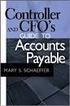 Accounts Payable Guide 2006 Sage Software, Inc. All Rights Reserved. This document contains proprietary information which is protected by copyright. No part of this document may be photocopied, reproduced,
Accounts Payable Guide 2006 Sage Software, Inc. All Rights Reserved. This document contains proprietary information which is protected by copyright. No part of this document may be photocopied, reproduced,
ESP FINANCIALS User Training
 ESP FINANCIALS User Training ACCOUNTS PAYABLE BASICS PARTICIPANT GUIDE Date: 2/5/2012 Page 1 of 43 Accounts Payable Welcome to the Accounts Payable Basics Course! This course is designed to provide Accounts
ESP FINANCIALS User Training ACCOUNTS PAYABLE BASICS PARTICIPANT GUIDE Date: 2/5/2012 Page 1 of 43 Accounts Payable Welcome to the Accounts Payable Basics Course! This course is designed to provide Accounts
How Dynamics GP Receivables and Collections Can Save you Money
 Aspire 2009 How Dynamics GP Receivables and Collections Can Save you Money Together driving your business to a new level and Accelerating your growth and profitability Objectives Automate /Streamline Routine
Aspire 2009 How Dynamics GP Receivables and Collections Can Save you Money Together driving your business to a new level and Accelerating your growth and profitability Objectives Automate /Streamline Routine
Dynamics GP Year End Closing Processes
 Dynamics GP Year End Closing Processes FOLLOWING ARE THE COMBINED STEPS FROM THE MICROSOFT DYNAMICS GP YEAR END CLOSING PROCEDURES. WHEN TO CLOSE AND THE ORDER FOR CLOSING MODULES (1) Inventory Fiscal
Dynamics GP Year End Closing Processes FOLLOWING ARE THE COMBINED STEPS FROM THE MICROSOFT DYNAMICS GP YEAR END CLOSING PROCEDURES. WHEN TO CLOSE AND THE ORDER FOR CLOSING MODULES (1) Inventory Fiscal
State Analytical Reporting System (STARS)
 User Guide Financials - Accounts Payable Page 0 Financial Analytics Dashboards and Reports Table of Contents Financial Analytics Dashboards and Reports... 1 Accounts Payable Dashboards... 2 Voucher Details...
User Guide Financials - Accounts Payable Page 0 Financial Analytics Dashboards and Reports Table of Contents Financial Analytics Dashboards and Reports... 1 Accounts Payable Dashboards... 2 Voucher Details...
NEXTGEN BUDGETARY ACCOUNTING TRAINING
 NEXTGEN BUDGETARY ACCOUNTING TRAINING TRANSACTIONS I. Vendor Maintenance II. III. IV. Requisition Entry - Routing Purchase Order Entry Accounts Payable - Invoice Entry V. Accounts Payable - Cash Disbursements
NEXTGEN BUDGETARY ACCOUNTING TRAINING TRANSACTIONS I. Vendor Maintenance II. III. IV. Requisition Entry - Routing Purchase Order Entry Accounts Payable - Invoice Entry V. Accounts Payable - Cash Disbursements
Accounts Payable Expense Distribution Tables
 Accounts Payable Expense Distribution Tables Use Expense Distribution Table Maintenance to set up tables with general ledger accounts and distribution percentages. The tables can then be selected in Invoice
Accounts Payable Expense Distribution Tables Use Expense Distribution Table Maintenance to set up tables with general ledger accounts and distribution percentages. The tables can then be selected in Invoice
MICROSOFT DYNAMICS GP YEAR-END CLOSING PROCEDURES USERS GROUP MEETING
 MICROSOFT DYNAMICS GP YEAR-END CLOSING PROCEDURES MICROSOFT DYNAMICS GP USERS GROUP MEETING December 2012 Contents TIPS FOR A SUCCESSFUL YEAR-END... 4 INVENTORY... 6 What the Inventory Year-End Close Process
MICROSOFT DYNAMICS GP YEAR-END CLOSING PROCEDURES MICROSOFT DYNAMICS GP USERS GROUP MEETING December 2012 Contents TIPS FOR A SUCCESSFUL YEAR-END... 4 INVENTORY... 6 What the Inventory Year-End Close Process
AP314: Payment Processing. Instructor Led Training
 AP314: Payment Processing Instructor Led Training Lesson 1: Understanding Payment Processing Introduction Welcome Welcome to Cardinal Training! This training provides employees with the skills and information
AP314: Payment Processing Instructor Led Training Lesson 1: Understanding Payment Processing Introduction Welcome Welcome to Cardinal Training! This training provides employees with the skills and information
Recurring Payments. Navigate to: Accounts Payable>File Maintenance/Lists>Recurring Payments
 Recurring Payments Overview Recurring payments can be created for payments that should be generated on a user-defined periodic basis. Recurring payments are typically set up for payments that are a fixed
Recurring Payments Overview Recurring payments can be created for payments that should be generated on a user-defined periodic basis. Recurring payments are typically set up for payments that are a fixed
Accounts Payable Job Aid
 About Unposting, Deleting or Closing a Voucher In Cardinal you can unpost, delete or close vouchers that have not been paid. Unposting is typically used when you want to make a correction to the voucher
About Unposting, Deleting or Closing a Voucher In Cardinal you can unpost, delete or close vouchers that have not been paid. Unposting is typically used when you want to make a correction to the voucher
AP and AR Corrections Handout
 AP and AR Corrections Handout 11.0 Reversal and Correction Entries 11.1 Overview The standard method to reverse and correct posted entries is to use Reverse Posted Document. This ensures that the audit
AP and AR Corrections Handout 11.0 Reversal and Correction Entries 11.1 Overview The standard method to reverse and correct posted entries is to use Reverse Posted Document. This ensures that the audit
North Dakota University System Accounts Payable Processes
 Accounts Payable Processes Voucher Post Pay Cycle Payment Post Training Manual 3130 Kilgore Road, Suite 400 Rancho Cordova, CA 95670 916.669.3720 www.maximus.com ACCOUNTS PAYABLE BATCH PROCESSES OVERVIEW...3
Accounts Payable Processes Voucher Post Pay Cycle Payment Post Training Manual 3130 Kilgore Road, Suite 400 Rancho Cordova, CA 95670 916.669.3720 www.maximus.com ACCOUNTS PAYABLE BATCH PROCESSES OVERVIEW...3
WARNING: do not "Purge" twice as doing so will delete all 2015 data!!! The *CURRENT* year must be 2015, even if this is done in January.
 Part I Setup Procedures for 1099 Vendors 1099 forms are submitted to the IRS by companies such as yours to report money earned by individuals that has been paid on an untaxed basis. It is the responsibility
Part I Setup Procedures for 1099 Vendors 1099 forms are submitted to the IRS by companies such as yours to report money earned by individuals that has been paid on an untaxed basis. It is the responsibility
UNIVERSITY OF SOUTH FLORIDA FAST FINANCIALS BILLING AND ACCOUNTS RECEIVABLE TRAINING SECTION 1 CUSTOMER SETUP AND BILLING
 UNIVERSITY OF SOUTH FLORIDA FAST FINANCIALS BILLING AND ACCOUNTS RECEIVABLE TRAINING SECTION 1 CUSTOMER SETUP AND BILLING 1 Table of Contents Customer Information Page Numbers Customers Setup 3 Copy Customer
UNIVERSITY OF SOUTH FLORIDA FAST FINANCIALS BILLING AND ACCOUNTS RECEIVABLE TRAINING SECTION 1 CUSTOMER SETUP AND BILLING 1 Table of Contents Customer Information Page Numbers Customers Setup 3 Copy Customer
County of Henrico ACCOUNTS PAYABLE ORACLE UPGRADE R12
 County of Henrico ACCOUNTS PAYABLE ORACLE UPGRADE R12 08/01/2014 ACCOUNTS PAYABLE Oracle Payables Invoice Types... 3 Query Invoice Records... 4 Create Invoice Batches... 6 Enter a Direct Pay Invoice...
County of Henrico ACCOUNTS PAYABLE ORACLE UPGRADE R12 08/01/2014 ACCOUNTS PAYABLE Oracle Payables Invoice Types... 3 Query Invoice Records... 4 Create Invoice Batches... 6 Enter a Direct Pay Invoice...
W-2 Helpful Hints. Tax Table Maintenance
 W-2 Helpful Hints Make sure all W-2s, Governmental Reports, 941s, and other reports have been printed with the proper past year Tax Table installed before performing Year-end Processing. From the Payroll
W-2 Helpful Hints Make sure all W-2s, Governmental Reports, 941s, and other reports have been printed with the proper past year Tax Table installed before performing Year-end Processing. From the Payroll
SKYLINE FACILITIES MAINTENANCE. Quick Start Training
 SKYLINE FACILITIES MAINTENANCE Quick Start Training Copyright 2008 SS&C Technologies, Inc. All Rights Reserved. SKYLINE Facilities Maintenance Quick Start Training This document contains confidential and
SKYLINE FACILITIES MAINTENANCE Quick Start Training Copyright 2008 SS&C Technologies, Inc. All Rights Reserved. SKYLINE Facilities Maintenance Quick Start Training This document contains confidential and
Subcontractor Compliance Management
 Subcontractor Compliance Management Training Supplement for Version 12.1 CERTIFIED COURSE CURRICULUM SAGE UNIVERSITY IMPORTANT NOTICE This document and the Sage 300 Construction and Real Estate software
Subcontractor Compliance Management Training Supplement for Version 12.1 CERTIFIED COURSE CURRICULUM SAGE UNIVERSITY IMPORTANT NOTICE This document and the Sage 300 Construction and Real Estate software
TheFinancialEdge. Configuration Guide for Accounts Payable
 TheFinancialEdge Configuration Guide for Accounts Payable 102312 2012 Blackbaud, Inc. This publication, or any part thereof, may not be reproduced or transmitted in any form or by any means, electronic,
TheFinancialEdge Configuration Guide for Accounts Payable 102312 2012 Blackbaud, Inc. This publication, or any part thereof, may not be reproduced or transmitted in any form or by any means, electronic,
Creating and Processing Billing
 Accounts Receivable Creating and Processing Billing State of Kansas Applicable Role(s): Billing Administrator, Billing Processor and Central BI Configurator Created 05/07/2013 Page 1 of 47 TABLE OF CONTENTS
Accounts Receivable Creating and Processing Billing State of Kansas Applicable Role(s): Billing Administrator, Billing Processor and Central BI Configurator Created 05/07/2013 Page 1 of 47 TABLE OF CONTENTS
for Sage 100 ERP Business Insights Overview Document
 for Sage 100 ERP Business Insights Document 2012 Sage Software, Inc. All rights reserved. Sage Software, Sage Software logos, and the Sage Software product and service names mentioned herein are registered
for Sage 100 ERP Business Insights Document 2012 Sage Software, Inc. All rights reserved. Sage Software, Sage Software logos, and the Sage Software product and service names mentioned herein are registered
Need help? The Accounts Payable Help Documentation is designed to make your Accounts Payable experience as efficient as possible.
 Need help? The Accounts Payable Help Documentation is designed to make your Accounts Payable experience as efficient as possible. All you have to do to navigate through this document is simply use the
Need help? The Accounts Payable Help Documentation is designed to make your Accounts Payable experience as efficient as possible. All you have to do to navigate through this document is simply use the
PeopleSoft Query Training
 PeopleSoft Query Training Overview Guide Tanya Harris & Alfred Karam Publish Date - 3/16/2011 Chapter: Introduction Table of Contents Introduction... 4 Navigation of Queries... 4 Query Manager... 6 Query
PeopleSoft Query Training Overview Guide Tanya Harris & Alfred Karam Publish Date - 3/16/2011 Chapter: Introduction Table of Contents Introduction... 4 Navigation of Queries... 4 Query Manager... 6 Query
AP230 Creating and Maintaining Recurring Voucher Contracts
 Recurring Voucher Contracts Last Revised: June 12, 2013 Table of Contents AP230... 1... 1 Course Audience and Prerequisites... 2 Understanding Procure to Pay... 3 Lesson 1: Managing Voucher Contracts...
Recurring Voucher Contracts Last Revised: June 12, 2013 Table of Contents AP230... 1... 1 Course Audience and Prerequisites... 2 Understanding Procure to Pay... 3 Lesson 1: Managing Voucher Contracts...
for Sage 100 ERP Accounts Payable Overview Document
 for Sage 100 ERP Accounts Payable Document 2012 Sage Software, Inc. All rights reserved. Sage Software, Sage Software logos, and the Sage Software product and service names mentioned herein are registered
for Sage 100 ERP Accounts Payable Document 2012 Sage Software, Inc. All rights reserved. Sage Software, Sage Software logos, and the Sage Software product and service names mentioned herein are registered
MSI Accounts Receivable Version 4.0
 MSI Accounts Receivable Version 4.0 User s Guide Municipal Software, Inc. 1850 W. Winchester Road, Ste 209 Libertyville, IL 60048 Phone: (847) 362-2803 Fax: (847) 362-3347 Contents are the exclusive property
MSI Accounts Receivable Version 4.0 User s Guide Municipal Software, Inc. 1850 W. Winchester Road, Ste 209 Libertyville, IL 60048 Phone: (847) 362-2803 Fax: (847) 362-3347 Contents are the exclusive property
Amicus Small Firm Accounting: Frequently Asked Questions
 Amicus Small Firm Accounting: Frequently Asked Questions Questions Administration... 3 1 How do I add another user account? 3 2 How are passwords set up and how are they used? 3 3 What does "Reset User
Amicus Small Firm Accounting: Frequently Asked Questions Questions Administration... 3 1 How do I add another user account? 3 2 How are passwords set up and how are they used? 3 3 What does "Reset User
TheFinancialEdge. Reports Guide for General Ledger
 TheFinancialEdge Reports Guide for General Ledger 101514 2014 Blackbaud, Inc. This publication, or any part thereof, may not be reproduced or transmitted in any form or by any means, electronic, or mechanical,
TheFinancialEdge Reports Guide for General Ledger 101514 2014 Blackbaud, Inc. This publication, or any part thereof, may not be reproduced or transmitted in any form or by any means, electronic, or mechanical,
ASSET MANAGEMENT. State of Vermont. Department of Finance & Management
 ASSET MANAGEMENT This guide walks you through Policies and Procedures, Searching for Assets, Adding Assets, Adjusting Assets, Transferring Assets, Retiring and Reinstating Assets and Running an Asset Query.
ASSET MANAGEMENT This guide walks you through Policies and Procedures, Searching for Assets, Adding Assets, Adjusting Assets, Transferring Assets, Retiring and Reinstating Assets and Running an Asset Query.
TheFinancialEdge. Records Guide for Accounts Payable
 TheFinancialEdge Records Guide for Accounts Payable 101212 2012 Blackbaud, Inc. This publication, or any part thereof, may not be reproduced or transmitted in any form or by any means, electronic, or mechanical,
TheFinancialEdge Records Guide for Accounts Payable 101212 2012 Blackbaud, Inc. This publication, or any part thereof, may not be reproduced or transmitted in any form or by any means, electronic, or mechanical,
Directions for the AP Invoice Upload Spreadsheet
 Directions for the AP Invoice Upload Spreadsheet The AP Invoice Upload Spreadsheet is used to enter Accounts Payable historical invoices (only, no GL Entry) to the OGSQL system. This spreadsheet is designed
Directions for the AP Invoice Upload Spreadsheet The AP Invoice Upload Spreadsheet is used to enter Accounts Payable historical invoices (only, no GL Entry) to the OGSQL system. This spreadsheet is designed
AR326: Accounts Receivable - Funds Receipts. Instructor Led Training
 AR326: Accounts Receivable - Funds Receipts Instructor Led Training Rev 1/21/2015 Welcome This training provides employees with the skills and information necessary to use Cardinal. It is not intended
AR326: Accounts Receivable - Funds Receipts Instructor Led Training Rev 1/21/2015 Welcome This training provides employees with the skills and information necessary to use Cardinal. It is not intended
. NOTE: See Chapter 5 - Medical Management System for conditions that must be met in CHAPTER 6. ELECTRONIC CLAIMS PROCESSING MODULE
 Electronic Claims Processing Module 6-1 CHAPTER 6. ELECTRONIC CLAIMS PROCESSING MODULE Processing claims electronically is an option that may be selected in place of or in conjunction with the processing
Electronic Claims Processing Module 6-1 CHAPTER 6. ELECTRONIC CLAIMS PROCESSING MODULE Processing claims electronically is an option that may be selected in place of or in conjunction with the processing
TheFinancialEdge. Administration Guide
 TheFinancialEdge Administration Guide 102011 2011 Blackbaud, Inc. This publication, or any part thereof, may not be reproduced or transmitted in any form or by any means, electronic, or mechanical, including
TheFinancialEdge Administration Guide 102011 2011 Blackbaud, Inc. This publication, or any part thereof, may not be reproduced or transmitted in any form or by any means, electronic, or mechanical, including
RCUH Vendor File & IRS Form 1099 Reporting Requirements. October 2013
 RCUH Vendor File & IRS Form 1099 Reporting Requirements October 2013 What s on the Agenda? The What and the Why Making improvements Vendor file & vendor records - What s in it Searching the file A new
RCUH Vendor File & IRS Form 1099 Reporting Requirements October 2013 What s on the Agenda? The What and the Why Making improvements Vendor file & vendor records - What s in it Searching the file A new
Rochester Institute of Technology. Oracle Training: Advanced Financial Application Training
 Rochester Institute of Technology Oracle Training: Advanced Financial Application Training Table of Contents Introduction Lesson 1: Lesson 2: Lesson 3: Lesson 4: Creating Journal Entries using Excel Account
Rochester Institute of Technology Oracle Training: Advanced Financial Application Training Table of Contents Introduction Lesson 1: Lesson 2: Lesson 3: Lesson 4: Creating Journal Entries using Excel Account
Version 10 ACCOUNTS PAYABLE
 Version 10 ACCOUNTS PAYABLE Accounts Payable Manual Version 10 ACCOUNTS PAYABLE ACCOUNTS RECEIVABLE BILLING CONTROL FILES FIXED ASSETS GENERAL LEDGER INVENTORY PAYROLL PERSONNEL ii N/Compass Hotline -
Version 10 ACCOUNTS PAYABLE Accounts Payable Manual Version 10 ACCOUNTS PAYABLE ACCOUNTS RECEIVABLE BILLING CONTROL FILES FIXED ASSETS GENERAL LEDGER INVENTORY PAYROLL PERSONNEL ii N/Compass Hotline -
enc3 Specifications for 1099 Reporting
 Form enc3 1099 Format (11-2015) http://www.dornc.com/enc3/ North Carolina Department of Revenue P. O. Box 25000 Raleigh, NC 27640 (877) 252-3052 toll-free enc3 Specifications for 1099 Reporting Submit
Form enc3 1099 Format (11-2015) http://www.dornc.com/enc3/ North Carolina Department of Revenue P. O. Box 25000 Raleigh, NC 27640 (877) 252-3052 toll-free enc3 Specifications for 1099 Reporting Submit
Accounts Payable. MaddenCo Inc. Revised October, 2015. Copyright 2015 by MaddenCo, Inc All rights reserved.
 Accounts Payable MaddenCo Inc. Revised October, 2015 Copyright 2015 by MaddenCo, Inc All rights reserved. 1 Please understand that MaddenCo has expended substantial sums in developing and maintaining its
Accounts Payable MaddenCo Inc. Revised October, 2015 Copyright 2015 by MaddenCo, Inc All rights reserved. 1 Please understand that MaddenCo has expended substantial sums in developing and maintaining its
TheFinancialEdge. Records Guide for Fixed Assets
 TheFinancialEdge Records Guide for Fixed Assets 101811 2011 Blackbaud, Inc. This publication, or any part thereof, may not be reproduced or transmitted in any form or by any means, electronic, or mechanical,
TheFinancialEdge Records Guide for Fixed Assets 101811 2011 Blackbaud, Inc. This publication, or any part thereof, may not be reproduced or transmitted in any form or by any means, electronic, or mechanical,
Access the Financial Production database: https://my.uh.edu/psp/paprd/?cmd=login&languagecd=eng& NAVIGATION / PATH INSTRUCTIONS
 Access the Financial Production database: https://my.uh.edu/psp/paprd/?cmd=login&languagecd=eng& Or, See the SignOn Financial Production job aid. NAVIGATION / PATH Remember to use ALL CAPS From the Menu
Access the Financial Production database: https://my.uh.edu/psp/paprd/?cmd=login&languagecd=eng& Or, See the SignOn Financial Production job aid. NAVIGATION / PATH Remember to use ALL CAPS From the Menu
PRMS Accounts Payable. Version 8.4. RMS/Present. Master Production Schedule. Material Requirements Plan. Soft Bill Maintenance.
 PRMS Accounts Payable Version 8.4 RMS/Present SHOP FLOOR CONTROL Work Order/ FPO Maintenance Auto Allocation to Lots Pick Slip Print Master Production Schedule Material Requirements Plan Soft Bill Maintenance
PRMS Accounts Payable Version 8.4 RMS/Present SHOP FLOOR CONTROL Work Order/ FPO Maintenance Auto Allocation to Lots Pick Slip Print Master Production Schedule Material Requirements Plan Soft Bill Maintenance
TheFinancialEdge. Reports Guide for Accounts Receivable
 TheFinancialEdge Reports Guide for Accounts Receivable 041813 2013 Blackbaud, Inc. This publication, or any part thereof, may not be reproduced or transmitted in any form or by any means, electronic, or
TheFinancialEdge Reports Guide for Accounts Receivable 041813 2013 Blackbaud, Inc. This publication, or any part thereof, may not be reproduced or transmitted in any form or by any means, electronic, or
TheFinancialEdge. Records Guide for Accounts Receivable
 TheFinancialEdge Records Guide for Accounts Receivable 102511 2011 Blackbaud, Inc. This publication, or any part thereof, may not be reproduced or transmitted in any form or by any means, electronic, or
TheFinancialEdge Records Guide for Accounts Receivable 102511 2011 Blackbaud, Inc. This publication, or any part thereof, may not be reproduced or transmitted in any form or by any means, electronic, or
NEXTGEN TRAINING TRANSACTIONS. I. Vendor Maintenance. Purchase Order Entry. Invoice Entry. Cash Disbursements. V. Journal Entry Cash Receipts
 TRANSACTIONS I. Vendor Maintenance II. Purchase Order Entry III. Invoice Entry NEXTGEN TRAINING IV. Cash Disbursements V. Journal Entry Cash Receipts Janet Cowart VI. VII. Queries/Reports Bank Statement
TRANSACTIONS I. Vendor Maintenance II. Purchase Order Entry III. Invoice Entry NEXTGEN TRAINING IV. Cash Disbursements V. Journal Entry Cash Receipts Janet Cowart VI. VII. Queries/Reports Bank Statement
CHAPTER 1: END-OF-CHAPTER QUESTIONS
 PLEASE NOTE: You do not have permission to share the following information with anyone who is not currently registered for BUS 93 at Chabot College. Such permission must be obtained from the publisher
PLEASE NOTE: You do not have permission to share the following information with anyone who is not currently registered for BUS 93 at Chabot College. Such permission must be obtained from the publisher
efiling and Reporting for Sage ERP MAS 90 and 200
 Product: Sage ERP MAS 90 and MAS 200 Description This document contains a detailed overview of Sage ERP MAS 90 and 200's Tax efiling and Reporting feature in v4.3 and above. The state and federal payroll
Product: Sage ERP MAS 90 and MAS 200 Description This document contains a detailed overview of Sage ERP MAS 90 and 200's Tax efiling and Reporting feature in v4.3 and above. The state and federal payroll
for Sage 100 ERP Payroll Overview Document
 for Sage 100 ERP Payroll Document 2012 Sage Software, Inc. All rights reserved. Sage Software, Sage Software logos, and the Sage Software product and service names mentioned herein are registered trademarks
for Sage 100 ERP Payroll Document 2012 Sage Software, Inc. All rights reserved. Sage Software, Sage Software logos, and the Sage Software product and service names mentioned herein are registered trademarks
SAMPLE ACCOUNTS PAYABLE. Policies & Procedures FOR. Version Edited By Edited Dates Comments 1.0 Irene Bushnell November 2015 Baseline
 ACCOUNTS PAYABLE Policies & Procedures FOR Version Edited By Edited Dates Comments 1.0 Irene Bushnell November 2015 Baseline Intacct AP Policies & Procedures October 2015 2015 Synergy Business Solutions.
ACCOUNTS PAYABLE Policies & Procedures FOR Version Edited By Edited Dates Comments 1.0 Irene Bushnell November 2015 Baseline Intacct AP Policies & Procedures October 2015 2015 Synergy Business Solutions.
Year End Closing 2013 Procedures for Sage 100 ERP. Martin & Associates
 Year End Closing 2013 Procedures for Sage 100 ERP Martin & Associates MENU MAS 90 MAS 200 Order of Closing Order Own Closed Module 1 System Wide Backup 2 B/M Bill of materials 3 W/o Work order processing
Year End Closing 2013 Procedures for Sage 100 ERP Martin & Associates MENU MAS 90 MAS 200 Order of Closing Order Own Closed Module 1 System Wide Backup 2 B/M Bill of materials 3 W/o Work order processing
Version 7.40 Customer Upgrade Guide. Sage ERP MAS 500
 Version 7.40 Customer Upgrade Guide Sage ERP MAS 500 2005-2011 Sage Software, Inc. All rights reserved. Sage, the Sage logos, and the Sage product and service names mentioned herein are registered trademarks
Version 7.40 Customer Upgrade Guide Sage ERP MAS 500 2005-2011 Sage Software, Inc. All rights reserved. Sage, the Sage logos, and the Sage product and service names mentioned herein are registered trademarks
Adagio Checks. Version 8.1B First Edition. All product names mentioned are trademarks or service marks of their respective owners.
 Adagio Checks Version 8.1B First Edition Trademark Adagio is a registered trademark of Softrak Systems Inc. All product names mentioned are trademarks or service marks of their respective owners. Copyright
Adagio Checks Version 8.1B First Edition Trademark Adagio is a registered trademark of Softrak Systems Inc. All product names mentioned are trademarks or service marks of their respective owners. Copyright
Purchasing and Accounts Payable. User Guide
 Purchasing and Accounts Payable User Guide 2005, Jenzabar, Inc. 5 Cambridge Center Cambridge, MA 02142 1.877.535.0222 www.jenzabar.net This document is confidential and contains proprietary information.
Purchasing and Accounts Payable User Guide 2005, Jenzabar, Inc. 5 Cambridge Center Cambridge, MA 02142 1.877.535.0222 www.jenzabar.net This document is confidential and contains proprietary information.
Add a New ChartField Job Aid
 Add a New ChartField Job Aid A The purpose of this job aid is to provide instructions to ChartField Request preparers on how to initiate a request in EFS to create a brand new value for any of the following
Add a New ChartField Job Aid A The purpose of this job aid is to provide instructions to ChartField Request preparers on how to initiate a request in EFS to create a brand new value for any of the following
TheFinancialEdge. Administration Guide
 TheFinancialEdge Administration Guide 110309 2009 Blackbaud, Inc. This publication, or any part thereof, may not be reproduced or transmitted in any form or by any means, electronic, or mechanical, including
TheFinancialEdge Administration Guide 110309 2009 Blackbaud, Inc. This publication, or any part thereof, may not be reproduced or transmitted in any form or by any means, electronic, or mechanical, including
Microsoft Dynamics GP. Payables Management
 Microsoft Dynamics GP Payables Management Copyright Copyright 2010 Microsoft. All rights reserved. Limitation of liability This document is provided as-is. Information and views expressed in this document,
Microsoft Dynamics GP Payables Management Copyright Copyright 2010 Microsoft. All rights reserved. Limitation of liability This document is provided as-is. Information and views expressed in this document,
Accounts Payable Sample Reports
 Accounts Payable Sample Reports Copyright 1987-2014 Software Technology, Inc. 1721 Cushman Drive Lincoln, NE 68512 (402) 423-1440 http://www.tabs3.com Tabs3, PracticeMaster, and the pinwheel symbol ( )
Accounts Payable Sample Reports Copyright 1987-2014 Software Technology, Inc. 1721 Cushman Drive Lincoln, NE 68512 (402) 423-1440 http://www.tabs3.com Tabs3, PracticeMaster, and the pinwheel symbol ( )
Welcome to the topic on Enhancements in Sending E-Mail in release 9.1
 Welcome to the topic on Enhancements in Sending E-Mail in release 9.1 1 After completing this topic, you will be able to: Outline the enhancements in sending E-Mail in version 9.1. Define the settings
Welcome to the topic on Enhancements in Sending E-Mail in release 9.1 1 After completing this topic, you will be able to: Outline the enhancements in sending E-Mail in version 9.1. Define the settings
State of Connecticut Core-CT Continuing Education Initiative. Introduction to Accounts Receivable
 State of Connecticut Core-CT Continuing Education Initiative Introduction to Accounts Receivable 1 Course Goals To give students a greater understanding of their place in Core- CT, an integrated system.
State of Connecticut Core-CT Continuing Education Initiative Introduction to Accounts Receivable 1 Course Goals To give students a greater understanding of their place in Core- CT, an integrated system.
SBS Inquiry. Module 2. Module Topics. Module Objectives... 2-3. Student Billing System (SBS) Overview... 2-4 New Terms and Concepts...
 Student Billing System (SBS) Inquiry Training Module 2 SBS Inquiry Module Time 2 hours Module Topics Module Objectives... 2-3 Student Billing System (SBS) Overview... 2-4 New Terms and Concepts... 2-4
Student Billing System (SBS) Inquiry Training Module 2 SBS Inquiry Module Time 2 hours Module Topics Module Objectives... 2-3 Student Billing System (SBS) Overview... 2-4 New Terms and Concepts... 2-4
How to Create a Policies & Excel Spreadsheet Report Options
 Financial Management Human Resources Campus Solutions Chapter 5 Financial Reports Updates Date Action Page(s) 02/14/14 Document created. 02/20/14 Updated directions for accessing reports 1, 41-48 through
Financial Management Human Resources Campus Solutions Chapter 5 Financial Reports Updates Date Action Page(s) 02/14/14 Document created. 02/20/14 Updated directions for accessing reports 1, 41-48 through
ACCOUNTS PAYABLE VOUCHER ADJUSTMENT
 ACCOUNTS PAYABLE VOUCHER ADJUSTMENT TRANSACTION ENTRY OVERVIEW Use Vision Transaction Center to enter and maintain data on various types of transactions, such as disbursements, expenses, invoices, and
ACCOUNTS PAYABLE VOUCHER ADJUSTMENT TRANSACTION ENTRY OVERVIEW Use Vision Transaction Center to enter and maintain data on various types of transactions, such as disbursements, expenses, invoices, and
Accounts Payable User Manual
 Accounts Payable User Manual Confidential Information This document contains proprietary and valuable, confidential trade secret information of APPX Software, Inc., Richmond, Virginia Notice of Authorship
Accounts Payable User Manual Confidential Information This document contains proprietary and valuable, confidential trade secret information of APPX Software, Inc., Richmond, Virginia Notice of Authorship
Please distribute to all Spectra users in your company.
 Release 7.2 General Release January 2015 Please distribute to all Spectra users in your company. Support Email: support@spectra.ca Visit us online at: www.spectra.ca Support Telephone: (866) 718-2345 Support
Release 7.2 General Release January 2015 Please distribute to all Spectra users in your company. Support Email: support@spectra.ca Visit us online at: www.spectra.ca Support Telephone: (866) 718-2345 Support
Chapter 4. Suppliers
 Chapter 4 Suppliers 87 88 Create a New Supplier Click Suppliers at top bar of buttons on main screen. Click New Supplier. Suppliers section New Supplier This will bring you to the Supplier Wizard section.
Chapter 4 Suppliers 87 88 Create a New Supplier Click Suppliers at top bar of buttons on main screen. Click New Supplier. Suppliers section New Supplier This will bring you to the Supplier Wizard section.
Sentric, Inc. Web Pay User Guide
 Sentric, Inc. Web Pay User Guide Thank you for choosing Sentric, Inc as your payroll service provider! This User Guide, in combination with Web Pay training by one of our Implementation Specialists, will
Sentric, Inc. Web Pay User Guide Thank you for choosing Sentric, Inc as your payroll service provider! This User Guide, in combination with Web Pay training by one of our Implementation Specialists, will
The End of Month Closing process cuts off all sub-journal postings for the month and should be performed at the conclusion of each month.
 End of Month Closing The End of Month Closing process cuts off all sub-journal postings for the month and should be performed at the conclusion of each month. Closing the month involves up to five steps:
End of Month Closing The End of Month Closing process cuts off all sub-journal postings for the month and should be performed at the conclusion of each month. Closing the month involves up to five steps:
Accounts Payable. Vendors and Vouchers
 Accounts Payable Vendors and Vouchers 1 Agenda Searching for Vendors Entering Vouchers Budget Checking Submitting for Approval Viewing Workflow Viewing Voucher Status Approving Vouchers Denying (returning)
Accounts Payable Vendors and Vouchers 1 Agenda Searching for Vendors Entering Vouchers Budget Checking Submitting for Approval Viewing Workflow Viewing Voucher Status Approving Vouchers Denying (returning)
CLIENT BOOKKEEPING SOLUTION ACCOUNTS RECEIVABLE. Getting Started. version 2007.x.x
 CLIENT BOOKKEEPING SOLUTION ACCOUNTS RECEIVABLE Getting Started version 2007.x.x TL 20746 (06/09/09) Copyright Information Text copyright 1997 2009 by Thomson Reuters/Tax & Accounting. All rights reserved.
CLIENT BOOKKEEPING SOLUTION ACCOUNTS RECEIVABLE Getting Started version 2007.x.x TL 20746 (06/09/09) Copyright Information Text copyright 1997 2009 by Thomson Reuters/Tax & Accounting. All rights reserved.
Asset Management Configuration Document Created - 3/6/2003 Current - 3/17/2003. PeopleSoft Financials Release 8.4
 Asset Management Configuration Document Created - 3/6/2003 Current - 3/17/2003 PeopleSoft Financials Release 8.4 Table of Contents 1 Background and Overview... 1 2 Asset Management Processes Overview...
Asset Management Configuration Document Created - 3/6/2003 Current - 3/17/2003 PeopleSoft Financials Release 8.4 Table of Contents 1 Background and Overview... 1 2 Asset Management Processes Overview...
A Guide to Submitting Invoices for Related Services
 A Guide to Submitting Invoices for Related Services and SETSS via the Vendor Portal Updated 3/2013 Table of Contents Chapter 1 Overview Pages 1 6 Chapter 2 Vendor Portal Registration Pages 7 9 Chapters
A Guide to Submitting Invoices for Related Services and SETSS via the Vendor Portal Updated 3/2013 Table of Contents Chapter 1 Overview Pages 1 6 Chapter 2 Vendor Portal Registration Pages 7 9 Chapters
Table of Contents. OTC AP Revenue Refund Process
 Table of Contents INTRODUCTION:... 2 PART 1 Submitting a Refund Request in Accounts Payable... 3 STEP 1: Create a Voucher in Accounts Payable... 3 STEP 2: Single Payment Voucher Entry (Skip This Step for
Table of Contents INTRODUCTION:... 2 PART 1 Submitting a Refund Request in Accounts Payable... 3 STEP 1: Create a Voucher in Accounts Payable... 3 STEP 2: Single Payment Voucher Entry (Skip This Step for
