State Analytical Reporting System (STARS)
|
|
|
- Rosaline Hall
- 8 years ago
- Views:
Transcription
1 User Guide Financials - Accounts Payable Page 0
2 Financial Analytics Dashboards and Reports Table of Contents Financial Analytics Dashboards and Reports... 1 Accounts Payable Dashboards... 2 Voucher Details... 3 Voucher Accounting... 3 Payment Voucher XRef... 4 Holds and Discounts... 5 Energy Consumption... 7 Procurement... 8 Invoice Details PO... 8 Exercises Voucher Details Selecting Different Views Sorting Move Columns Adding Sub Totals: Save Report Creating Customizations : PO Invoice Lines: Create Graphs: Report Creation Exercise: Filters: User Guide Financials - Accounts Payable Page 1
3 This workshop is to provide you an overview of Oracle Financial Analytics Dashboard how you can analyze and investigate business issues thru pre-built dashboards. Financial Analytics enables you to track AR, AP, Cash Flow, performance against budget, and more on a daily basis. This Document Covers the Financial Analytics: Accounts Payable Subject Area. Log into STARS BI Analytics User ID: Assigned User ID Password: Assigned Password Accounts Payable Dashboards Select > Dashboards > Accounts Payable The Accounts Payable pages contain the key financial indicators to view and analyze Voucher and Payment Details, Voucher Accounting, Holds and Discounts, and Energy Consumption. User Guide Financials - Accounts Payable Page 2
4 Voucher Details State Analytical Reporting System (STARS) This report gives data from Voucher, Voucher Line, Voucher Distribution tables and the related PO Header details. Filters or Prompts (required fields are denoted by an asterisk (*).You have the option to view and analyze voucher details by AP Business Unit, Voucher ID, Department, Fund, SID. You can also narrow your search by Accounting Year, Accounting Quarter, or Accounting Date. Voucher Details Report Voucher Accounting This report gives data from Voucher, Voucher Line, Voucher Accounting Line tables and the related PO Header details. Filters or Prompts (required fields are denoted by an asterisk (*).You have the option to view and analyze voucher accounting details by AP Business Unit, Voucher ID. You can also narrow your search by Accounting Year, Accounting Quarter, or Accounting Date. User Guide Financials - Accounts Payable Page 3
5 Voucher Accounitng Details Report Payment Voucher XRef This report gives data from Voucher, Payment Voucher XRef, Payment tables and the related PO Header details. AP Total Outstanding Amount = (AP Invoice Amount) - (AP Total Payment Amount) Filters or Prompts (required fields are denoted by an asterisk (*).You have the option to view and analyze voucher payments by AP Business Unit, Voucher ID, Remit SetID, Remit Vendor, Vendor Name. You can also narrow your search by Accounting Year, Accounting Quarter, or Accounting Date. Voucher Payment Details Report User Guide Financials - Accounts Payable Page 4
6 Holds and Discounts AP Holds By Hold Reason This report will give the holds that are currently applied to all the current invoices for every hold type. Filters or Prompts (required fields are denoted by an asterisk (*).You have the option to view and analyze vendor hold payments by AP Business Unit, Fiscal Calendar, Fiscal Year, Fiscal Quarter. AP Holds By Hold Reason Report User Guide Financials - Accounts Payable Page 5
7 Top 10 Vendors By Discount Offered This report displayd the top 10 vendors by discount offered. Filters or Prompts (required fields are denoted by an asterisk (*).You have the option to view and analyze vendor hold payments by AP Business Unit, Fiscal Calendar, Fiscal Year, Fiscal Quarter. Top 10 Vendors By Discounted Offered Report User Guide Financials - Accounts Payable Page 6
8 Energy Consumption This report displays voucher details for energy by account and consumption. Filters or Prompts (required fields are denoted by an asterisk (*).You have the option to view and analyze energy consumption details by AP Business Unit, Voucher ID, Energy Account #. You can also narrow your search by Accounting Year, Accounting Quarter, or Accounting Date. Energy Consumption Details Report User Guide Financials - Accounts Payable Page 7
9 Procurement Invoice Details PO This report displays invoices details by Purchase Order and purchasing authority. Filters or Prompts (required fields are denoted by an asterisk (*).You have the option to view and analyze invoice details by purchase orders by AP Business Unit, Fiscal Calendar, Invoice Fiscal Year, Invoice Fiscal Qtr., Vendor ID, Vendor Name, Invoice ID. Invoice Details By PO Report User Guide Financials - Accounts Payable Page 8
10 User Guide Financials - Accounts Payable Page 9
11 Exercises Voucher Details This report gives data from Voucher, Voucher Line, Voucher Distribution tables and the related PO Header details. AP Voucher Distribution Details Filters or Prompts (required fields are denoted by an asterisk (*). You have the option to view and analyze voucher details by AP Business Unit, Voucher ID, Department, Fund, SID. You can also narrow your search by Accounting Year, Accounting Quarter, or Accounting Date. In this exercise we want to review vouchers in a Business Unit, SID and Accounting Year. Selection Criteria: AP Business Unit: MHA (all), SID: Accounting Year: 2015 Select: AP Business Unit Click the drop down arrow and click on Search User Guide Financials - Accounts Payable Page 10
12 In the Select Values Available: Type: MHA, unselect the Match Case box Click Search Click the double arrow to move all values to the Selected box. Click OK User Guide Financials - Accounts Payable Page 11
13 Select the SID Type in the SID: Accounting Year: Is a required field and defaults to the current Fiscal Year Parameters selected User Guide Financials - Accounts Payable Page 12
14 Click Apply Results Selecting Different Views Sorting Move Columns (move columns to Prompts) User Guide Financials - Accounts Payable Page 13
15 Sorting This can be done in two ways:- State Analytical Reporting System (STARS) (a) Click on the icon which is at the corner of the column header. There will be two icon s one ascending and other descending. (b) Right click on the column header and you can sort from the available options Results User Guide Financials - Accounts Payable Page 14
16 Sort on AP Amount Move Columns You have the option to move columns Left, Right, To Prompts, and To Sections. Move a Column to Sections: Hover on the Move Column and see another extended view Click on the To Sections Results (View By Sections) User Guide Financials - Accounts Payable Page 15
17 Move the Section back to Columns Hover on the SID Column and see the extended view Click on the To Columns Move the column left Hover on the column, click on the object and hold User Guide Financials - Accounts Payable Page 16
18 Drag the column all the way to the left and drop into the column User Guide Financials - Accounts Payable Page 17
19 Adding Sub Totals: From the same report above Right Click on the Fiscal Year column and Hover on to the Show Row Level Grand Total and Click on After Values Results User Guide Financials - Accounts Payable Page 18
20 Save Report Go to Creating Customizations section below (go to Step d). User Guide Financials - Accounts Payable Page 19
21 Creating Customizations : State Analytical Reporting System (STARS) Create a personal, customized view of your dashboard page. Saved customizations allow you to save and view dashboard pages in their current state with your most frequently used or favorite choices for items such as filters, prompts, column sorts, drills in analyses, and section expansion and collapse. By saving customizations, you do not need to make these choices manually each time you access the dashboard page To save a customized dashboard and set preferences, perform the following steps: a. Go to Dashboard > My Dashboard. b. Click on any Filter (in this example we selected AP Business Unit MHA) c. Click on Apply. d. Select Page Options > Save Current Customizations. e. The Save Current Customization dialog box appears. Name your customization MHA Voucher Details and click OK User Guide Financials - Accounts Payable Page 20
22 f. Repeat the same for AP Business Unit DCF (Step b.) and name this customization as DCF Voucher Details g. Click OK. Note: - These customizations are specific to a particular page in dashboard. h. The above two customizations can be found in the same page by Selecting Page options > Apply Saved Customization. i. Saved Customizations can be deleted by selecting page options > Edit Saved Customizations. Select the name of the customization and click delete icon. Customization on the current page can be clear by selecting Page Options > Clear my Customization. User Guide Financials - Accounts Payable Page 21
23 Exercise is complete. PO Invoice Lines: This report gives details like the AP Business Unit, Voucher ID, Invoice ID, PO ID, PO Date etc. This report show how the AP data is tied to Procurement data. To navigate to this report perform the following steps. Go to Dashboards > Procurement Go To PO Invoice Lines page User Guide Financials - Accounts Payable Page 22
24 The report on this dashboard page shows the AP and Procurement related information. Change the Filters to see data for different criterias and click apply to run the report. In this case change the AP Business Unit to DASM1 and don t change other prompts and click apply. The report will run for DASM1 and return results. Right click on any column and you can do various operations like o Sort column o Move Column (From left to Right or vice versa) o Move column to prompts, Sections o Exclude or Hide Column from the report o Show Subtotals after or before values All these are covered in the previous exercises. Save the current Customizations to run for different Criteria. Once you select DASM1 and hit apply Select Page Options > Save Current Customizations. User Guide Financials - Accounts Payable Page 23
25 Name it as DASM1 Similarly Try another AP Business Unit DASS1, Hit apply and Save the Customization as DASS1 Now you can see the 2 customizations you saved. Next time when you come to this dashboard page you don t have to select the criteria but simply select from the saved customizations. Exercise is complete. User Guide Financials - Accounts Payable Page 24
26 Create Graphs: In this section let us create a simple report and create a graph on that report. Create a simple report with the fields and filters shown in the below screenshot. Now lets us create count of Voucher ID s Click on the Voucher ID Edit formula as highlighted in red above. In the Edit Formula window change the column formula as below and Click OK. User Guide Financials - Accounts Payable Page 25
27 Click on the Results Tab and wait for the report to run On the Results tab, click the New View menu item on the top of the report New View Graph Bar Vertical User Guide Financials - Accounts Payable Page 26
28 Click on the Edit Button on the graph User Guide Financials - Accounts Payable Page 27
29 In the Layout Section Move the Accounting Year to Horizontal Axis and AP-Amount to Excluded section Click Done. Now you can see the Count of Vouchers by Fiscal year in the graph. User Guide Financials - Accounts Payable Page 28
30 This way you can create different graphs by different dimensions. It can be Bar, Line, Line Bar, Pie, Time Series Graphs etc., Exercise is complete. Report Creation Exercise: This exercise helps you to create a report on your own. This exercise will show you how to create a analysis, to add columns, remove columns, add filter criteria to your report and run the results. Let us consider the example of the Daily Offset Report for this exercise. Perform the following steps to create a report. a. Click New Analysis b. BI will prompt you to select the Subject Area. Select the Subject Area Financials AP Voucher XRef Payments User Guide Financials - Accounts Payable Page 29
31 c. A new blank Analysis will open which will have the o o o Subject Areas section (All the data Elements are present here) Selected Columns Section (You can drag/drop columns that are needed for report) Filters section (The report Criteria can be set in this section) Screenshot below displays the 3 different sections d. Expand to see the data elements in different folders of the subject area. e. Expand the AP Business Unit Folder and drag&drop the AP Business Unit column in the Selected Columns section. User Guide Financials - Accounts Payable Page 30
32 Similarly Expand the AP Line Details > Document Details folders > drag&drop Voucher ID and Invoice ID columns to the Selected Columns Section. You can also double click on the column you want to add to the report. So you can either Drag&Drop or Double Click on the column to add the column to the report. Similarly Add all the columns required for this report like SETID, Vendor ID, Payment Date, Vendor Name, Short Vendor Name, Remit SETID, Remit Vendor, AP Total Payment Amount etc as listed below from their following folders. User Guide Financials - Accounts Payable Page 31
33 AP Business Unit > AP Business Unit, Document Details > Invoice ID, Document Details > Voucher ID, Payment Details > Payment Date, Payment Voucher XRef > Remit SetID, Payment Voucher XRef > Remit Vendor, Vendor Address > Address Line 1, Vendor Address > Address Line 2, Vendor Address > Address Line 3, Vendor Location > Remit Address Sequence Number, Vendor > City, Vendor > Postal Code, Vendor > SETID, Vendor > Short Vendor Name, Vendor > State, Vendor > Vendor ID, Vendor > Vendor Name, Vendor > Vendor Name2, Facts - Voucher XRef > AP Total Payment Amount User Guide Financials - Accounts Payable Page 32
34 Filters: f. Once all the required columns are added to the report, it is now time to set criteria for the report. Let us add the following filters to this report SETID = STATE Payment Date = 01/31/2015 Remit Vendor = DRSM1 Click on the Drop Down icon at the right side of the SETID column as highlighted below and click on Filter A New Filter window will appear where you can set the criteria. In this case STATE User Guide Financials - Accounts Payable Page 33
35 g. Similarly add Payment Date = 01/31/2015 and Remit Vendor = DRSM1 filters h. After adding the columns and setting the filters let us take a look at the report results To see the report results click on the Results tab on the top. User Guide Financials - Accounts Payable Page 34
36 i. This report will show the results for the Filter criteria that is selected and it will look like below j. You can drag the columns to left or right, Sort the columns as covered in the previous sections. User Guide Financials - Accounts Payable Page 35
37 k. Click on Save As Icon on the Top Right side of the report to save the report in your folder. l. Rename the report with any name (in this case DRS Daily Offset Report) and select the folder to save the report. You can create a folder of your choice ( Training ) m. To View this report in your folder Click on Catalog and navigate to the path where you saved the report. User Guide Financials - Accounts Payable Page 36
38 Click on Edit to go back to edit the report. Exercise is complete. User Guide Financials - Accounts Payable Page 37
SAP Business Intelligence ( BI ) Financial and Budget Reporting. 2nd Edition. (Best Seller Over 1,000,000 copies sold)
 SAP Business Intelligence ( BI ) Financial and Budget Reporting 2nd Edition (Best Seller Over 1,000,000 copies sold) August 2009 Table of Contents Log In... 1 Initial Variable Screen... 4 Fund Center Hierarchy
SAP Business Intelligence ( BI ) Financial and Budget Reporting 2nd Edition (Best Seller Over 1,000,000 copies sold) August 2009 Table of Contents Log In... 1 Initial Variable Screen... 4 Fund Center Hierarchy
Affiliation Security
 Affiliation Security Access to more student information: View student information with majors/minors* View student information under your advisement View students who have signed up for courses* View student
Affiliation Security Access to more student information: View student information with majors/minors* View student information under your advisement View students who have signed up for courses* View student
National Finance Center. Insight: Using Reports and Dashboards Participant Guide
 National Finance Center Insight: Using Reports and Dashboards Participant Guide June 2013 0 Table of Contents Table of Contents... 1 1.0. Training Information... 3 1.1. Agenda... 3 1.2. Purpose... 3 1.3.
National Finance Center Insight: Using Reports and Dashboards Participant Guide June 2013 0 Table of Contents Table of Contents... 1 1.0. Training Information... 3 1.1. Agenda... 3 1.2. Purpose... 3 1.3.
ORACLE BUSINESS INTELLIGENCE WORKSHOP
 ORACLE BUSINESS INTELLIGENCE WORKSHOP Creating Interactive Dashboards and Using Oracle Business Intelligence Answers Purpose This tutorial shows you how to build, format, and customize Oracle Business
ORACLE BUSINESS INTELLIGENCE WORKSHOP Creating Interactive Dashboards and Using Oracle Business Intelligence Answers Purpose This tutorial shows you how to build, format, and customize Oracle Business
SAP Business Intelligence (BI) Reporting Training for MM. General Navigation. Rick Heckman PASSHE 1/31/2012
 2012 SAP Business Intelligence (BI) Reporting Training for MM General Navigation Rick Heckman PASSHE 1/31/2012 Page 1 Contents Types of MM BI Reports... 4 Portal Access... 5 Variable Entry Screen... 5
2012 SAP Business Intelligence (BI) Reporting Training for MM General Navigation Rick Heckman PASSHE 1/31/2012 Page 1 Contents Types of MM BI Reports... 4 Portal Access... 5 Variable Entry Screen... 5
BW Reporting Rev. December, 2013
 BW Reporting 0 Rev. December, 2013 1 Logistics Course Length Breaks Restrooms Cell Phone Etiquette Emergency Evacuation Procedures 2 Course Contents Objectives Course Overview BW Reporting & Exercises
BW Reporting 0 Rev. December, 2013 1 Logistics Course Length Breaks Restrooms Cell Phone Etiquette Emergency Evacuation Procedures 2 Course Contents Objectives Course Overview BW Reporting & Exercises
WHAT S NEW IN OBIEE 11.1.1.7
 Enterprise Data Management OBI Author Training, March 2015 WHAT S NEW IN OBIEE 11.1.1.7 NEW PRESENTATION FEATURES VIEWS 1) Recommended Visualizations Feature When you create a new view, OBIEE looks at
Enterprise Data Management OBI Author Training, March 2015 WHAT S NEW IN OBIEE 11.1.1.7 NEW PRESENTATION FEATURES VIEWS 1) Recommended Visualizations Feature When you create a new view, OBIEE looks at
Creating Analyses and Dashboards Topic List Collapse All Topics Hide All Images Print
 Creating Analyses and Dashboards Topic List Collapse All Topics Hide All Images Print Overview Purpose In this tutorial, you will learn how to build, format, and customize Oracle Business Intelligence
Creating Analyses and Dashboards Topic List Collapse All Topics Hide All Images Print Overview Purpose In this tutorial, you will learn how to build, format, and customize Oracle Business Intelligence
Web Intelligence User Guide
 Web Intelligence User Guide Office of Financial Management - Enterprise Reporting Services 4/11/2011 Table of Contents Chapter 1 - Overview... 1 Purpose... 1 Chapter 2 Logon Procedure... 3 Web Intelligence
Web Intelligence User Guide Office of Financial Management - Enterprise Reporting Services 4/11/2011 Table of Contents Chapter 1 - Overview... 1 Purpose... 1 Chapter 2 Logon Procedure... 3 Web Intelligence
UDW+ Quick Start Guide to Functionality 2013 Version 1.1
 to Functionality 2013 Version 1.1 Program Services Office & Decision Support Group Table of Contents Accessing UDW+... 2 System Requirements... 2 How to Login to UDW+... 2 Navigating within UDW+... 2 Home
to Functionality 2013 Version 1.1 Program Services Office & Decision Support Group Table of Contents Accessing UDW+... 2 System Requirements... 2 How to Login to UDW+... 2 Navigating within UDW+... 2 Home
MicroStrategy Quick Guide: Running the PI Report ITU Data Mart Support Group Go to reporting.gmu.edu and click on Login to Microstrategy
 MicroStrategy Quick Guide: Running the PI Report ITU Data Mart Support Group Go to reporting.gmu.edu and click on Login to Microstrategy ACTION Enter User name and Password. Keep default selection of LDAP
MicroStrategy Quick Guide: Running the PI Report ITU Data Mart Support Group Go to reporting.gmu.edu and click on Login to Microstrategy ACTION Enter User name and Password. Keep default selection of LDAP
HRS 750: UDW+ Ad Hoc Reports Training 2015 Version 1.1
 HRS 750: UDW+ Ad Hoc Reports Training 2015 Version 1.1 Program Services Office & Decision Support Group Table of Contents Create New Analysis... 4 Criteria Tab... 5 Key Fact (Measurement) and Dimension
HRS 750: UDW+ Ad Hoc Reports Training 2015 Version 1.1 Program Services Office & Decision Support Group Table of Contents Create New Analysis... 4 Criteria Tab... 5 Key Fact (Measurement) and Dimension
Finance Reporting. Millennium FAST. User Guide Version 4.0. Memorial University of Newfoundland. September 2013
 Millennium FAST Finance Reporting Memorial University of Newfoundland September 2013 User Guide Version 4.0 FAST Finance User Guide Page i Contents Introducing FAST Finance Reporting 4.0... 2 What is FAST
Millennium FAST Finance Reporting Memorial University of Newfoundland September 2013 User Guide Version 4.0 FAST Finance User Guide Page i Contents Introducing FAST Finance Reporting 4.0... 2 What is FAST
Business Analytics Enhancements June 2013
 Business Analytics Enhancements June 03 Enhancement Summary June 03 Item # Site Location Enhancement Welcome Page New style - Fonts and colors have changed as a result of the enhanced reporting engine
Business Analytics Enhancements June 03 Enhancement Summary June 03 Item # Site Location Enhancement Welcome Page New style - Fonts and colors have changed as a result of the enhanced reporting engine
IRA Pivot Table Review and Using Analyze to Modify Reports. For help, email Financial.Reports@dartmouth.edu
 IRA Pivot Table Review and Using Analyze to Modify Reports 1 What is a Pivot Table? A pivot table takes rows of detailed data (such as the lines in a downloadable table) and summarizes them at a higher
IRA Pivot Table Review and Using Analyze to Modify Reports 1 What is a Pivot Table? A pivot table takes rows of detailed data (such as the lines in a downloadable table) and summarizes them at a higher
Oracle Business Intelligence (OBI) User s Guide October 2011
 Page 1 of 9 Oracle Business Intelligence (OBI) User s Guide October 2011 OBI is a web-based reporting tool that enables PeopleSoft users to analyze and report on information stored in the PeopleSoft Finance
Page 1 of 9 Oracle Business Intelligence (OBI) User s Guide October 2011 OBI is a web-based reporting tool that enables PeopleSoft users to analyze and report on information stored in the PeopleSoft Finance
Oracle BIEE 11g Reports and Dashboard Hands On
 Username: student Oracle BIEE 11g Reports and Dashboard Hands On Vlamis Software Solutions is one of the most respected training organizations in the Oracle Business Intelligence community because our
Username: student Oracle BIEE 11g Reports and Dashboard Hands On Vlamis Software Solutions is one of the most respected training organizations in the Oracle Business Intelligence community because our
How To Create A Report On A Pc Or Macbook
 TheFinancialEdge Reports Guide for Accounts Payable 041813 2013 Blackbaud, Inc. This publication, or any part thereof, may not be reproduced or transmitted in any form or by any means, electronic, or mechanical,
TheFinancialEdge Reports Guide for Accounts Payable 041813 2013 Blackbaud, Inc. This publication, or any part thereof, may not be reproduced or transmitted in any form or by any means, electronic, or mechanical,
for Sage 100 ERP Business Insights Overview Document
 for Sage 100 ERP Business Insights Document 2012 Sage Software, Inc. All rights reserved. Sage Software, Sage Software logos, and the Sage Software product and service names mentioned herein are registered
for Sage 100 ERP Business Insights Document 2012 Sage Software, Inc. All rights reserved. Sage Software, Sage Software logos, and the Sage Software product and service names mentioned herein are registered
EXCEL PIVOT TABLE David Geffen School of Medicine, UCLA Dean s Office Oct 2002
 EXCEL PIVOT TABLE David Geffen School of Medicine, UCLA Dean s Office Oct 2002 Table of Contents Part I Creating a Pivot Table Excel Database......3 What is a Pivot Table...... 3 Creating Pivot Tables
EXCEL PIVOT TABLE David Geffen School of Medicine, UCLA Dean s Office Oct 2002 Table of Contents Part I Creating a Pivot Table Excel Database......3 What is a Pivot Table...... 3 Creating Pivot Tables
Enterprise Reporting Advanced Web Intelligence Training. Enterprise Reporting Services
 Enterprise Reporting Advanced Web Intelligence Training Enterprise Reporting Services Table of Contents Chapter Page 1 Overview 4 2 Web Intelligence Access 8 3 BI Launch Pad Navigation 12 4 Nested Query
Enterprise Reporting Advanced Web Intelligence Training Enterprise Reporting Services Table of Contents Chapter Page 1 Overview 4 2 Web Intelligence Access 8 3 BI Launch Pad Navigation 12 4 Nested Query
SAP Business Intelligence (BI 7) Reporting Training. General Navigation. Created by the Budget Office Bloomsburg University 2/23/2012
 2012 SAP Business Intelligence (BI 7) Reporting Training General Navigation Created by the Budget Office Bloomsburg University 2/23/2012 1 Contents Business Intelligence 7.0 (BI) Reports... 4 BI Logon...
2012 SAP Business Intelligence (BI 7) Reporting Training General Navigation Created by the Budget Office Bloomsburg University 2/23/2012 1 Contents Business Intelligence 7.0 (BI) Reports... 4 BI Logon...
Juris User Guide. Version 2.7. 2015 LexisNexis. All rights reserved.
 Juris User Guide Version 2.7 2015 LexisNexis. All rights reserved. Copyright and Trademark LexisNexis, Lexis, and the Knowledge Burst logo are registered trademarks of Reed Elsevier Properties Inc., used
Juris User Guide Version 2.7 2015 LexisNexis. All rights reserved. Copyright and Trademark LexisNexis, Lexis, and the Knowledge Burst logo are registered trademarks of Reed Elsevier Properties Inc., used
REP200 Using Query Manager to Create Ad Hoc Queries
 Using Query Manager to Create Ad Hoc Queries June 2013 Table of Contents USING QUERY MANAGER TO CREATE AD HOC QUERIES... 1 COURSE AUDIENCES AND PREREQUISITES...ERROR! BOOKMARK NOT DEFINED. LESSON 1: BASIC
Using Query Manager to Create Ad Hoc Queries June 2013 Table of Contents USING QUERY MANAGER TO CREATE AD HOC QUERIES... 1 COURSE AUDIENCES AND PREREQUISITES...ERROR! BOOKMARK NOT DEFINED. LESSON 1: BASIC
Excel for Data Cleaning and Management
 Excel for Data Cleaning and Management Background Information This workshop is designed to teach skills in Excel that will help you manage data from large imports and save them for further use in SPSS
Excel for Data Cleaning and Management Background Information This workshop is designed to teach skills in Excel that will help you manage data from large imports and save them for further use in SPSS
Microsoft Access 2010 handout
 Microsoft Access 2010 handout Access 2010 is a relational database program you can use to create and manage large quantities of data. You can use Access to manage anything from a home inventory to a giant
Microsoft Access 2010 handout Access 2010 is a relational database program you can use to create and manage large quantities of data. You can use Access to manage anything from a home inventory to a giant
Participant Guide RP301: Ad Hoc Business Intelligence Reporting
 RP301: Ad Hoc Business Intelligence Reporting State of Kansas As of April 28, 2010 Final TABLE OF CONTENTS Course Overview... 4 Course Objectives... 4 Agenda... 4 Lesson 1: Reviewing the Data Warehouse...
RP301: Ad Hoc Business Intelligence Reporting State of Kansas As of April 28, 2010 Final TABLE OF CONTENTS Course Overview... 4 Course Objectives... 4 Agenda... 4 Lesson 1: Reviewing the Data Warehouse...
Microsoft Excel 2010 Pivot Tables
 Microsoft Excel 2010 Pivot Tables Email: training@health.ufl.edu Web Page: http://training.health.ufl.edu Microsoft Excel 2010: Pivot Tables 1.5 hours Topics include data groupings, pivot tables, pivot
Microsoft Excel 2010 Pivot Tables Email: training@health.ufl.edu Web Page: http://training.health.ufl.edu Microsoft Excel 2010: Pivot Tables 1.5 hours Topics include data groupings, pivot tables, pivot
WebSphere Business Monitor V6.2 Business space dashboards
 Copyright IBM Corporation 2009 All rights reserved IBM WEBSPHERE BUSINESS MONITOR 6.2 LAB EXERCISE WebSphere Business Monitor V6.2 What this exercise is about... 2 Lab requirements... 2 What you should
Copyright IBM Corporation 2009 All rights reserved IBM WEBSPHERE BUSINESS MONITOR 6.2 LAB EXERCISE WebSphere Business Monitor V6.2 What this exercise is about... 2 Lab requirements... 2 What you should
P6 Analytics Reference Manual
 P6 Analytics Reference Manual Release 3.2 October 2013 Contents Getting Started... 7 About P6 Analytics... 7 Prerequisites to Use Analytics... 8 About Analyses... 9 About... 9 About Dashboards... 10 Logging
P6 Analytics Reference Manual Release 3.2 October 2013 Contents Getting Started... 7 About P6 Analytics... 7 Prerequisites to Use Analytics... 8 About Analyses... 9 About... 9 About Dashboards... 10 Logging
MAS 90 Demo Guide: Accounts Payable
 MAS 90 Demo Guide: Accounts Payable Vendors, invoice tracking, and check creation is a necessity of business. In this guide we will look at how vendors are set up, invoices are recorded, and checks are
MAS 90 Demo Guide: Accounts Payable Vendors, invoice tracking, and check creation is a necessity of business. In this guide we will look at how vendors are set up, invoices are recorded, and checks are
Virginia s Department of Minority Business Enterprise
 Virginia s Department of Minority Business Enterprise SWaM/SDV Dashboard User Manual Note: To view the expenditures and analysis on the Dashboard, a logon name and password is not required. It is required
Virginia s Department of Minority Business Enterprise SWaM/SDV Dashboard User Manual Note: To view the expenditures and analysis on the Dashboard, a logon name and password is not required. It is required
INTERCALL ONLINE Administrator Invoices User Guide
 INTERCALL ONLINE Administrator Invoices User Guide Access your invoices online, set up new billing accounts and view or edit existing billing accounts. With InterCall Online, also monitor and analyze your
INTERCALL ONLINE Administrator Invoices User Guide Access your invoices online, set up new billing accounts and view or edit existing billing accounts. With InterCall Online, also monitor and analyze your
ORACLE BUSINESS INTELLIGENCE WORKSHOP
 ORACLE BUSINESS INTELLIGENCE WORKSHOP Integration of Oracle BI Publisher with Oracle Business Intelligence Enterprise Edition Purpose This tutorial mainly covers how Oracle BI Publisher is integrated with
ORACLE BUSINESS INTELLIGENCE WORKSHOP Integration of Oracle BI Publisher with Oracle Business Intelligence Enterprise Edition Purpose This tutorial mainly covers how Oracle BI Publisher is integrated with
SAP Business Intelligence ( BI ) Financial and Budget Reporting. 7.0 Edition. (Best Seller At Least 43 copies Sold)
 SAP Business Intelligence ( BI ) Financial and Budget Reporting 7.0 Edition (Best Seller At Least 43 copies Sold) November 2011 Table of Contents Log In... 3 Initial Variable Screen... 5 Multiple / Single
SAP Business Intelligence ( BI ) Financial and Budget Reporting 7.0 Edition (Best Seller At Least 43 copies Sold) November 2011 Table of Contents Log In... 3 Initial Variable Screen... 5 Multiple / Single
Introduction to Microsoft Access 2010
 Introduction to Microsoft Access 2010 A database is a collection of information that is related. Access allows you to manage your information in one database file. Within Access there are four major objects:
Introduction to Microsoft Access 2010 A database is a collection of information that is related. Access allows you to manage your information in one database file. Within Access there are four major objects:
MicroStrategy Analytics Express User Guide
 MicroStrategy Analytics Express User Guide Analyzing Data with MicroStrategy Analytics Express Version: 4.0 Document Number: 09770040 CONTENTS 1. Getting Started with MicroStrategy Analytics Express Introduction...
MicroStrategy Analytics Express User Guide Analyzing Data with MicroStrategy Analytics Express Version: 4.0 Document Number: 09770040 CONTENTS 1. Getting Started with MicroStrategy Analytics Express Introduction...
CREATING EXCEL PIVOT TABLES AND PIVOT CHARTS FOR LIBRARY QUESTIONNAIRE RESULTS
 CREATING EXCEL PIVOT TABLES AND PIVOT CHARTS FOR LIBRARY QUESTIONNAIRE RESULTS An Excel Pivot Table is an interactive table that summarizes large amounts of data. It allows the user to view and manipulate
CREATING EXCEL PIVOT TABLES AND PIVOT CHARTS FOR LIBRARY QUESTIONNAIRE RESULTS An Excel Pivot Table is an interactive table that summarizes large amounts of data. It allows the user to view and manipulate
Monthly Payroll to Finance Reconciliation Report: Access and Instructions
 Monthly Payroll to Finance Reconciliation Report: Access and Instructions VCU Reporting Center... 2 Log in... 2 Open Folder... 3 Other Useful Information: Copying Sheets... 5 Creating Subtotals... 5 Outlining
Monthly Payroll to Finance Reconciliation Report: Access and Instructions VCU Reporting Center... 2 Log in... 2 Open Folder... 3 Other Useful Information: Copying Sheets... 5 Creating Subtotals... 5 Outlining
Business Warehouse reports Running and manipulating reports. Newcastle University Andy Proctor 10 th October 2013
 Business Warehouse reports Running and manipulating reports Newcastle University Andy Proctor 10 th October 2013 Table of Contents Running a business warehouse report... 2 Adding a characteristic... 4
Business Warehouse reports Running and manipulating reports Newcastle University Andy Proctor 10 th October 2013 Table of Contents Running a business warehouse report... 2 Adding a characteristic... 4
Customer Transaction FBL5N
 Customer Transaction FBL5N Use this job aid to: Display customer transaction details and determine if a customer was paid BEFORE YOU BEGIN You should make sure that you have access to transaction FBL5N
Customer Transaction FBL5N Use this job aid to: Display customer transaction details and determine if a customer was paid BEFORE YOU BEGIN You should make sure that you have access to transaction FBL5N
Introduction to Microsoft Access 2013
 Introduction to Microsoft Access 2013 A database is a collection of information that is related. Access allows you to manage your information in one database file. Within Access there are four major objects:
Introduction to Microsoft Access 2013 A database is a collection of information that is related. Access allows you to manage your information in one database file. Within Access there are four major objects:
New Features in Sage BusinessVision 2013 (version 7.6)
 New Features in Sage BusinessVision 2013 (version 7.6) 2012 Sage Software, Inc. All rights reserved. Sage Software, Sage Software logos, and the Sage Software product and service names mentioned herein
New Features in Sage BusinessVision 2013 (version 7.6) 2012 Sage Software, Inc. All rights reserved. Sage Software, Sage Software logos, and the Sage Software product and service names mentioned herein
Business Objects 4.1 Quick User Guide
 Business Objects 4.1 Quick User Guide Log into SCEIS Business Objects (BOBJ) 1. https://sceisreporting.sc.gov 2. Choose Windows AD for Authentication. 3. Enter your SCEIS User Name and Password: Home Screen
Business Objects 4.1 Quick User Guide Log into SCEIS Business Objects (BOBJ) 1. https://sceisreporting.sc.gov 2. Choose Windows AD for Authentication. 3. Enter your SCEIS User Name and Password: Home Screen
INFOASSIST: REPORTING MADE SIMPLE
 INFOASSIST: REPORTING MADE SIMPLE BRIAN CARTER INFORMATION BUILDERS SUMMIT 2010 USERS CONFERENCE JUNE 2010 Presentation Abstract: InfoAssist, WebFOCUS' browser-based ad hoc reporting tool, provides a single
INFOASSIST: REPORTING MADE SIMPLE BRIAN CARTER INFORMATION BUILDERS SUMMIT 2010 USERS CONFERENCE JUNE 2010 Presentation Abstract: InfoAssist, WebFOCUS' browser-based ad hoc reporting tool, provides a single
HOW TO GUIDE MONEY MANAGEMENT
 MONEY MANAGEMENT CONTENTS Introduction... 2 Launch Money Management... 3 Add Accounts... 4 Delete Accounts... 6 Transaction History... 7 Sorting Transaction History... 7 Deleting Transactions (Manual Only)...
MONEY MANAGEMENT CONTENTS Introduction... 2 Launch Money Management... 3 Add Accounts... 4 Delete Accounts... 6 Transaction History... 7 Sorting Transaction History... 7 Deleting Transactions (Manual Only)...
Merging Labels, Letters, and Envelopes Word 2013
 Merging Labels, Letters, and Envelopes Word 2013 Merging... 1 Types of Merges... 1 The Merging Process... 2 Labels - A Page of the Same... 2 Labels - A Blank Page... 3 Creating Custom Labels... 3 Merged
Merging Labels, Letters, and Envelopes Word 2013 Merging... 1 Types of Merges... 1 The Merging Process... 2 Labels - A Page of the Same... 2 Labels - A Blank Page... 3 Creating Custom Labels... 3 Merged
Learn About Analysis, Interactive Reports, and Dashboards
 Learn About Analysis, Interactive Reports, and Dashboards This document supports Pentaho Business Analytics Suite 5.0 GA and Pentaho Data Integration 5.0 GA, documentation revision February 3, 2014, copyright
Learn About Analysis, Interactive Reports, and Dashboards This document supports Pentaho Business Analytics Suite 5.0 GA and Pentaho Data Integration 5.0 GA, documentation revision February 3, 2014, copyright
Cloud UC Call Recording Interface in SAP dashboard
 FUSION CLOUD UC CALL RECORDING ADMIN GUIDE Contents: INTRODUCTION...3 LOGGING ON...4 HOME TAB (DASHBOARD)...6 First Look...6 Calls by Category...8 Frequent Callers...9 Calls by Location... 10 Call Handler
FUSION CLOUD UC CALL RECORDING ADMIN GUIDE Contents: INTRODUCTION...3 LOGGING ON...4 HOME TAB (DASHBOARD)...6 First Look...6 Calls by Category...8 Frequent Callers...9 Calls by Location... 10 Call Handler
Express222 Quick Reference
 Logging in to Express E222 1. In Internet Explorer, visit vwdco.com 2. Click CSOS in the upper right corner Your username is your DEA Number 3. Once logged in, click on Create, Send and Manage e222 Forms
Logging in to Express E222 1. In Internet Explorer, visit vwdco.com 2. Click CSOS in the upper right corner Your username is your DEA Number 3. Once logged in, click on Create, Send and Manage e222 Forms
COUNTY OF MENDOCINO. MUNIS Finance System How to Enter an Invoice. Created by: Auditor-Controller May 2007 v1
 COUNTY OF MENDOCINO MUNIS Finance System How to Enter an Invoice Created by: Auditor-Controller May 2007 v1 HOW TO ENTER AN INVOICE Overview Invoices are entered into MUNIS in batches. Each department
COUNTY OF MENDOCINO MUNIS Finance System How to Enter an Invoice Created by: Auditor-Controller May 2007 v1 HOW TO ENTER AN INVOICE Overview Invoices are entered into MUNIS in batches. Each department
The LSUHSC N.O. Email Archive
 The LSUHSC N.O. Email Archive Introduction The LSUHSC N.O. email archive permanently retains a copy of all email items sent and received by LSUHSC N.O. Academic email users. Email items will be accessible
The LSUHSC N.O. Email Archive Introduction The LSUHSC N.O. email archive permanently retains a copy of all email items sent and received by LSUHSC N.O. Academic email users. Email items will be accessible
Business Objects. Report Writing - CMS Net and CCS Claims
 Business Objects Report Writing - CMS Net and CCS Claims Updated 11/28/2012 1 Introduction/Background... 4 Report Writing (Ad-Hoc)... 4 Requesting Report Writing Access... 4 Java Version... 4 Create A
Business Objects Report Writing - CMS Net and CCS Claims Updated 11/28/2012 1 Introduction/Background... 4 Report Writing (Ad-Hoc)... 4 Requesting Report Writing Access... 4 Java Version... 4 Create A
CareAware Capacity Management - Patient Flow Patient List Gadget
 CareAware Capacity Management - Patient Flow Patient List Gadget When using the Patient List gadget in CareAware Patient Flow, the following tasks can be completed: Launch PowerChart Modify Patient Attributes
CareAware Capacity Management - Patient Flow Patient List Gadget When using the Patient List gadget in CareAware Patient Flow, the following tasks can be completed: Launch PowerChart Modify Patient Attributes
MICROSOFT OUTLOOK 2011 READ, SEARCH AND PRINT E-MAILS
 MICROSOFT OUTLOOK 2011 READ, SEARCH AND PRINT E-MAILS Lasted Edited: 2012-07-10 1 Find the Inbox... 3 Check for New Mail... 4 Manually check for new messages... 4 Change new incoming e-mail schedule options...
MICROSOFT OUTLOOK 2011 READ, SEARCH AND PRINT E-MAILS Lasted Edited: 2012-07-10 1 Find the Inbox... 3 Check for New Mail... 4 Manually check for new messages... 4 Change new incoming e-mail schedule options...
Step One. Step Two. Step Three USING EXPORTED DATA IN MICROSOFT ACCESS (LAST REVISED: 12/10/2013)
 USING EXPORTED DATA IN MICROSOFT ACCESS (LAST REVISED: 12/10/2013) This guide was created to allow agencies to set up the e-data Tech Support project s Microsoft Access template. The steps below have been
USING EXPORTED DATA IN MICROSOFT ACCESS (LAST REVISED: 12/10/2013) This guide was created to allow agencies to set up the e-data Tech Support project s Microsoft Access template. The steps below have been
Business Warehouse Reporting Manual
 Business Warehouse Reporting Manual This page is intentionally left blank. Table of Contents The Reporting System -----------------------------------------------------------------------------------------------------------------------------
Business Warehouse Reporting Manual This page is intentionally left blank. Table of Contents The Reporting System -----------------------------------------------------------------------------------------------------------------------------
The software shall provide the necessary tools to allow a user to create a Dashboard based on the queries created.
 IWS BI Dashboard Template User Guide Introduction This document describes the features of the Dashboard Template application, and contains a manual the user can follow to use the application, connecting
IWS BI Dashboard Template User Guide Introduction This document describes the features of the Dashboard Template application, and contains a manual the user can follow to use the application, connecting
User Guide Create and View Credit Memos
 OVERVIEW This User Guide aims to describe how isupplier Users can create Credit Memos. HOW TO USE THIS USER GUIDE If familiar with the isupplier Portal Functionalities and the Oxy process, refer to the
OVERVIEW This User Guide aims to describe how isupplier Users can create Credit Memos. HOW TO USE THIS USER GUIDE If familiar with the isupplier Portal Functionalities and the Oxy process, refer to the
MicroStrategy Desktop
 MicroStrategy Desktop Quick Start Guide MicroStrategy Desktop is designed to enable business professionals like you to explore data, simply and without needing direct support from IT. 1 Import data from
MicroStrategy Desktop Quick Start Guide MicroStrategy Desktop is designed to enable business professionals like you to explore data, simply and without needing direct support from IT. 1 Import data from
Training Guide. Accounts Payable Training. Mover s Suite users training on the Accounts Payable functionality within Microsoft Dynamics GP
 Training Guide Accounts Payable Training Mover s Suite users training on the Accounts Payable functionality within Microsoft Dynamics GP Version 3.7 (Fall 2008) Accounts Payable Training Copyright Copyright
Training Guide Accounts Payable Training Mover s Suite users training on the Accounts Payable functionality within Microsoft Dynamics GP Version 3.7 (Fall 2008) Accounts Payable Training Copyright Copyright
Instructions to process IRS forms 1099 in PeopleSoft
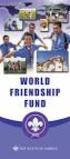 Instructions to process IRS forms 1099 in PeopleSoft Step 1. Identify vendors designated as 1099 vendors for reporting purposes. From the Query Viewer menu, run the query LC_1099_VENDORS. Enter council
Instructions to process IRS forms 1099 in PeopleSoft Step 1. Identify vendors designated as 1099 vendors for reporting purposes. From the Query Viewer menu, run the query LC_1099_VENDORS. Enter council
Decision Support AITS University Administration. Web Intelligence Rich Client 4.1 User Guide
 Decision Support AITS University Administration Web Intelligence Rich Client 4.1 User Guide 2 P age Web Intelligence 4.1 User Guide Web Intelligence 4.1 User Guide Contents Getting Started in Web Intelligence
Decision Support AITS University Administration Web Intelligence Rich Client 4.1 User Guide 2 P age Web Intelligence 4.1 User Guide Web Intelligence 4.1 User Guide Contents Getting Started in Web Intelligence
Applicant Tracking System Job Aids. Prepared by:
 Applicant Tracking System Job Aids Prepared by: Contents System Navigation and My Setup Information for Users... 1 Creating Requisitions... 4 Duplicating Requisitions... 6 Requesting an Approval... 7 Viewing
Applicant Tracking System Job Aids Prepared by: Contents System Navigation and My Setup Information for Users... 1 Creating Requisitions... 4 Duplicating Requisitions... 6 Requesting an Approval... 7 Viewing
WebSphere Business Monitor V7.0 Business space dashboards
 Copyright IBM Corporation 2010 All rights reserved IBM WEBSPHERE BUSINESS MONITOR 7.0 LAB EXERCISE WebSphere Business Monitor V7.0 What this exercise is about... 2 Lab requirements... 2 What you should
Copyright IBM Corporation 2010 All rights reserved IBM WEBSPHERE BUSINESS MONITOR 7.0 LAB EXERCISE WebSphere Business Monitor V7.0 What this exercise is about... 2 Lab requirements... 2 What you should
2. Upon login, landing page should be Home if not, click Home in Navigation Pane (top right).
 Overview This document outlines general instructions for using Ohio University s (OBI) system for Institutional Research data. OBI is a web-based reporting system used to support the campus community s
Overview This document outlines general instructions for using Ohio University s (OBI) system for Institutional Research data. OBI is a web-based reporting system used to support the campus community s
REUTERS/TIM WIMBORNE SCHOLARONE MANUSCRIPTS COGNOS REPORTS
 REUTERS/TIM WIMBORNE SCHOLARONE MANUSCRIPTS COGNOS REPORTS 28-APRIL-2015 TABLE OF CONTENTS Select an item in the table of contents to go to that topic in the document. USE GET HELP NOW & FAQS... 1 SYSTEM
REUTERS/TIM WIMBORNE SCHOLARONE MANUSCRIPTS COGNOS REPORTS 28-APRIL-2015 TABLE OF CONTENTS Select an item in the table of contents to go to that topic in the document. USE GET HELP NOW & FAQS... 1 SYSTEM
Advanced Microsoft Excel 2010
 Advanced Microsoft Excel 2010 Table of Contents THE PASTE SPECIAL FUNCTION... 2 Paste Special Options... 2 Using the Paste Special Function... 3 ORGANIZING DATA... 4 Multiple-Level Sorting... 4 Subtotaling
Advanced Microsoft Excel 2010 Table of Contents THE PASTE SPECIAL FUNCTION... 2 Paste Special Options... 2 Using the Paste Special Function... 3 ORGANIZING DATA... 4 Multiple-Level Sorting... 4 Subtotaling
Disaster Recovery Grant Reporting System (DRGR) Reports Module Draft User Guide
 Disaster Recovery Grant Reporting System (DRGR) Reports Module Draft User Guide September 2010 U.S. Department of Housing and Urban Development Office of Community Planning and Development DRGR 7.0 Release
Disaster Recovery Grant Reporting System (DRGR) Reports Module Draft User Guide September 2010 U.S. Department of Housing and Urban Development Office of Community Planning and Development DRGR 7.0 Release
FleetFocus M5 Basic Application Navigation Manual
 FleetFocus M5 Basic Application Navigation Manual January, 2010 Release 2.4.0 998 Old Eagle School Road, Suite 1215 Wayne, PA19087 T: 610.687.9202 F: 610.971.9447 www.assetworks This software product and
FleetFocus M5 Basic Application Navigation Manual January, 2010 Release 2.4.0 998 Old Eagle School Road, Suite 1215 Wayne, PA19087 T: 610.687.9202 F: 610.971.9447 www.assetworks This software product and
OBIEE Dashboard Reporting Reference Guide
 Oracle 12 Finance Training OBIEE Dashboard Reporting UK SBS Training Services Team Version Control Version Created Author Reviewer Signed Off 2.0 MAY-2014 M. Houghton D. Rees 19.06.14 Page ii Contents
Oracle 12 Finance Training OBIEE Dashboard Reporting UK SBS Training Services Team Version Control Version Created Author Reviewer Signed Off 2.0 MAY-2014 M. Houghton D. Rees 19.06.14 Page ii Contents
How To Create A Powerpoint Intelligence Report In A Pivot Table In A Powerpoints.Com
 Sage 500 ERP Intelligence Reporting Getting Started Guide 27.11.2012 Table of Contents 1.0 Getting started 3 2.0 Managing your reports 10 3.0 Defining report properties 18 4.0 Creating a simple PivotTable
Sage 500 ERP Intelligence Reporting Getting Started Guide 27.11.2012 Table of Contents 1.0 Getting started 3 2.0 Managing your reports 10 3.0 Defining report properties 18 4.0 Creating a simple PivotTable
Business Explorer (BEx)
 SAP Business Warehouse/Business Intelligence Reporting Business Explorer (BEx) Washington State HRMS Business Warehouse/Business Intelligence (BW/BI) BW/BI Power User Workshop Materials General Topics
SAP Business Warehouse/Business Intelligence Reporting Business Explorer (BEx) Washington State HRMS Business Warehouse/Business Intelligence (BW/BI) BW/BI Power User Workshop Materials General Topics
TPS Time and Billing Software A guide to Time Entry, Due Date Tracking, and Client Logs, Lists, and Contacts
 TPS Time and Billing Software A guide to Time Entry, Due Date Tracking, and Client Logs, Lists, and Contacts Contents Page 1..Why Use TPS Time and Billing 2 Map to TPS: Navigating around the program 3.Timing:
TPS Time and Billing Software A guide to Time Entry, Due Date Tracking, and Client Logs, Lists, and Contacts Contents Page 1..Why Use TPS Time and Billing 2 Map to TPS: Navigating around the program 3.Timing:
Netmail Search for Outlook 2010
 Netmail Search for Outlook 2010 Quick Reference Guide Netmail Search is an easy-to-use web-based electronic discovery tool that allows you to easily search, sort, retrieve, view, and manage your archived
Netmail Search for Outlook 2010 Quick Reference Guide Netmail Search is an easy-to-use web-based electronic discovery tool that allows you to easily search, sort, retrieve, view, and manage your archived
University of Alaska Statewide Financial Systems User Documentation. BANNER TRAVEL AND EXPENSE MANAGEMENT TEM (Quick)
 University of Alaska Statewide Financial Systems User Documentation BANNER TRAVEL AND EXPENSE MANAGEMENT TEM (Quick) Travel and Expense Management Table of Contents 2 Table of Contents Table of Contents...
University of Alaska Statewide Financial Systems User Documentation BANNER TRAVEL AND EXPENSE MANAGEMENT TEM (Quick) Travel and Expense Management Table of Contents 2 Table of Contents Table of Contents...
Appendix A How to create a data-sharing lab
 Appendix A How to create a data-sharing lab Creating a lab involves completing five major steps: creating lists, then graphs, then the page for lab instructions, then adding forms to the lab instructions,
Appendix A How to create a data-sharing lab Creating a lab involves completing five major steps: creating lists, then graphs, then the page for lab instructions, then adding forms to the lab instructions,
Salient Dashboard Designer 5.75. Training Guide
 Salient Dashboard Designer 5.75 Training Guide Salient Dashboard Designer Salient Dashboard Designer enables your team to create interactive consolidated visualizations of decision support intelligence,
Salient Dashboard Designer 5.75 Training Guide Salient Dashboard Designer Salient Dashboard Designer enables your team to create interactive consolidated visualizations of decision support intelligence,
Creating and Using Forms in SharePoint
 Creating and Using Forms in SharePoint Getting started with custom lists... 1 Creating a custom list... 1 Creating a user-friendly list name... 1 Other options for creating custom lists... 2 Building a
Creating and Using Forms in SharePoint Getting started with custom lists... 1 Creating a custom list... 1 Creating a user-friendly list name... 1 Other options for creating custom lists... 2 Building a
Totally Internet Based Software. Getting Started. Strategy Systems, Inc. PO Box 2136 Rogers, AR 72757 (479) 271-7400
 Totally Internet Based Software Getting Started Strategy Systems, Inc. PO Box 2136 Rogers, AR 72757 (479) 271-7400 System Requirements... 1 User Login... 1 Basic Navigation... 2 Hover Menus... 2 Dropdown
Totally Internet Based Software Getting Started Strategy Systems, Inc. PO Box 2136 Rogers, AR 72757 (479) 271-7400 System Requirements... 1 User Login... 1 Basic Navigation... 2 Hover Menus... 2 Dropdown
Montgomery County Public Schools. MCPS Careers Applicant Tracking System (ATS) Hiring Manager User Guide
 Montgomery County Public Schools MCPS Careers Applicant Tracking System (ATS) Hiring Manager User Guide Version 4.0 Revised February 2012 TABLE OF CONTENTS Logging In... 3 Navigating the Site... 4 Center
Montgomery County Public Schools MCPS Careers Applicant Tracking System (ATS) Hiring Manager User Guide Version 4.0 Revised February 2012 TABLE OF CONTENTS Logging In... 3 Navigating the Site... 4 Center
7.0 BW Budget Formulation Report Tips and Tricks
 7.0 BW Budget Formulation Report Tips and Tricks Sections: A. Variables Entry Options for Entering Selections B. Variables Entry Screen Personalization and Screen Variants C. Bookmarks D. Print in PDF
7.0 BW Budget Formulation Report Tips and Tricks Sections: A. Variables Entry Options for Entering Selections B. Variables Entry Screen Personalization and Screen Variants C. Bookmarks D. Print in PDF
TRIM: Web Tool. Web Address The TRIM web tool can be accessed at:
 TRIM: Web Tool Accessing TRIM Records through the Web The TRIM web tool is primarily aimed at providing access to records in the TRIM system. While it is possible to place records into TRIM or amend records
TRIM: Web Tool Accessing TRIM Records through the Web The TRIM web tool is primarily aimed at providing access to records in the TRIM system. While it is possible to place records into TRIM or amend records
Strategic Information Reporting Initiative (SIRI) User Guide for Student Dashboard
 Strategic Information Reporting Initiative (SIRI) User Guide for Student Dashboard Table of Contents I. Signing into SIRI... 3 A. Logging on... 3 B. Accessing SIRI off campus... 4 C. Questions... 4 II.
Strategic Information Reporting Initiative (SIRI) User Guide for Student Dashboard Table of Contents I. Signing into SIRI... 3 A. Logging on... 3 B. Accessing SIRI off campus... 4 C. Questions... 4 II.
Accounts Payable Expense Distribution Tables
 Accounts Payable Expense Distribution Tables Use Expense Distribution Table Maintenance to set up tables with general ledger accounts and distribution percentages. The tables can then be selected in Invoice
Accounts Payable Expense Distribution Tables Use Expense Distribution Table Maintenance to set up tables with general ledger accounts and distribution percentages. The tables can then be selected in Invoice
Basic Pivot Tables. To begin your pivot table, choose Data, Pivot Table and Pivot Chart Report. 1 of 18
 Basic Pivot Tables Pivot tables summarize data in a quick and easy way. In your job, you could use pivot tables to summarize actual expenses by fund type by object or total amounts. Make sure you do not
Basic Pivot Tables Pivot tables summarize data in a quick and easy way. In your job, you could use pivot tables to summarize actual expenses by fund type by object or total amounts. Make sure you do not
Scheduling Document Creation
 Scheduling Document Creation What is a Schedule in epm? Schedules The epm Schedule application is an integral part of the Portfolio Management suite of applications. Start and end dates for each summary
Scheduling Document Creation What is a Schedule in epm? Schedules The epm Schedule application is an integral part of the Portfolio Management suite of applications. Start and end dates for each summary
Kyubit Business Intelligence OLAP analysis - User Manual
 Using OLAP analysis features of Kyubit Business Intelligence www.kyubit.com Kyubit Business Intelligence OLAP analysis - User Manual Using OLAP analysis features of Kyubit Business Intelligence 2016, All
Using OLAP analysis features of Kyubit Business Intelligence www.kyubit.com Kyubit Business Intelligence OLAP analysis - User Manual Using OLAP analysis features of Kyubit Business Intelligence 2016, All
AnalyzeNY utilizes Oracle Business Intelligence Enterprise Edition (OBIEE) as the interface for reporting off the data warehouse.
 STRUCTURED DEMO BACKGROUND AnalyzeNY is the Statewide Financial Data Warehouse implemented to aid New York State with reporting financial data. This project is sponsored by Division of the Budget (DOB)
STRUCTURED DEMO BACKGROUND AnalyzeNY is the Statewide Financial Data Warehouse implemented to aid New York State with reporting financial data. This project is sponsored by Division of the Budget (DOB)
MICROSOFT OUTLOOK 2010 WORK WITH CONTACTS
 MICROSOFT OUTLOOK 2010 WORK WITH CONTACTS Last Edited: 2012-07-09 1 Access to Outlook contacts area... 4 Manage Outlook contacts view... 5 Change the view of Contacts area... 5 Business Cards view... 6
MICROSOFT OUTLOOK 2010 WORK WITH CONTACTS Last Edited: 2012-07-09 1 Access to Outlook contacts area... 4 Manage Outlook contacts view... 5 Change the view of Contacts area... 5 Business Cards view... 6
User Guide. Microsoft Dynamics GP 10 Upgrade. Understanding and using new features and functionality within Dynamics GP 10
 User Guide Microsoft Dynamics GP 10 Upgrade Understanding and using new features and functionality within Dynamics GP 10 Version 3.7 (Spring 2009) Microsoft Dynamics GP 10 Upgrade Copyright Copyright 1997-2009
User Guide Microsoft Dynamics GP 10 Upgrade Understanding and using new features and functionality within Dynamics GP 10 Version 3.7 (Spring 2009) Microsoft Dynamics GP 10 Upgrade Copyright Copyright 1997-2009
Invoice Entry. Field Descriptions. A number used to identify the batch. This number must be unique for each user. Batch
 Invoice Entry Objective The Invoice Entry screen allows the entry of invoices, credit memos, wire transfers, and direct disbursements in batch mode. When batches are complete, they are proofed, posted,
Invoice Entry Objective The Invoice Entry screen allows the entry of invoices, credit memos, wire transfers, and direct disbursements in batch mode. When batches are complete, they are proofed, posted,
ProjectWise Explorer V8i User Manual for Subconsultants & Team Members
 ProjectWise Explorer V8i User Manual for Subconsultants & Team Members submitted to Michael Baker International Subconsultants & Team Members submitted by Michael Baker International ProjectWise Support
ProjectWise Explorer V8i User Manual for Subconsultants & Team Members submitted to Michael Baker International Subconsultants & Team Members submitted by Michael Baker International ProjectWise Support
How To Connect Your Transactions To Quickbooks Online From Your Bank Or Credit Card Account On A Pc Or Mac Computer Or Ipa Device
 You can save time and reduce errors by downloading your transactions directly from your bank and credit card accounts from a secure online connection. QuickBooks Online allows you to set these transactions
You can save time and reduce errors by downloading your transactions directly from your bank and credit card accounts from a secure online connection. QuickBooks Online allows you to set these transactions
Identity Finder Setup
 Identity Finder Information Sheet for MAC This document will walk you through how to install, scan, and secure any SI found on your computer, or storage devices using the Identity Finder Software. This
Identity Finder Information Sheet for MAC This document will walk you through how to install, scan, and secure any SI found on your computer, or storage devices using the Identity Finder Software. This
United States Department of Agriculture (USDA) Agricultural Marketing Service (AMS) Livestock and Grain Market News (LGMN)
 United States Department of Agriculture (USDA) Agricultural Marketing Service (AMS) Livestock and Grain Market News (LGMN) Livestock Mandatory Reporting (LMR) Dashboard Users Guide Version 3.0 / 11 May
United States Department of Agriculture (USDA) Agricultural Marketing Service (AMS) Livestock and Grain Market News (LGMN) Livestock Mandatory Reporting (LMR) Dashboard Users Guide Version 3.0 / 11 May
Rochester Institute of Technology. Oracle Training: Advanced Financial Application Training
 Rochester Institute of Technology Oracle Training: Advanced Financial Application Training Table of Contents Introduction Lesson 1: Lesson 2: Lesson 3: Lesson 4: Creating Journal Entries using Excel Account
Rochester Institute of Technology Oracle Training: Advanced Financial Application Training Table of Contents Introduction Lesson 1: Lesson 2: Lesson 3: Lesson 4: Creating Journal Entries using Excel Account
MicroStrategy Tips and Tricks
 MicroStrategy Tips and Tricks 1. If a prompt is required, it will have a red (Required) note. 2. If a prompt has been answered, it will have a green flag on the left-hand side of the screen. 3. You can
MicroStrategy Tips and Tricks 1. If a prompt is required, it will have a red (Required) note. 2. If a prompt has been answered, it will have a green flag on the left-hand side of the screen. 3. You can
Oracle Business Intelligence Publisher: Create Reports and Data Models. Part 1 - Layout Editor
 Oracle Business Intelligence Publisher: Create Reports and Data Models Part 1 - Layout Editor Pradeep Kumar Sharma Senior Principal Product Manager, Oracle Business Intelligence Kasturi Shekhar Director,
Oracle Business Intelligence Publisher: Create Reports and Data Models Part 1 - Layout Editor Pradeep Kumar Sharma Senior Principal Product Manager, Oracle Business Intelligence Kasturi Shekhar Director,
Business Reports. ARUP Connect
 Business Reports ARUP Connect User Manual November 2015 Table of Contents Business Reports... 4 Quick Reference... 4 View Reports... 5 My Reports Tab... 5 Open a Report... 5 Save a Report... 5 Modify My
Business Reports ARUP Connect User Manual November 2015 Table of Contents Business Reports... 4 Quick Reference... 4 View Reports... 5 My Reports Tab... 5 Open a Report... 5 Save a Report... 5 Modify My
