Chapter 12 - Accounts Payable
|
|
|
- Janel Arnold
- 8 years ago
- Views:
Transcription
1 Chapter 12 - Accounts Payable This Section Includes: 12.1 Vendors Find an Existing Vendor Adding Vendors Inactivating Vendors 12.2 Vendor Reports Vendor Summary Listing Review Vendor Listing 12.3 Vouchers Adding Vouchers Posting a Voucher Correcting Vouchers Delete Vouchers 12.4 Voucher Reports Payables Open Liability Voucher Register 12.5 Process Payments Payment Selection Pay Cycle Manager Recreate Checks in the Pay Cycle Manager Payment Selection Criteria Not Available 12.6 Payment Reports Detailed Check Register 12.7 Manual Payments Using Online Voucher Entry 12.8 Posting Payments 12.9 Voiding a Check 12-1
2 12.1 Vendors Vendor records will facilitate the payment of invoices and track any requirements for federal reporting via 1099 based on the circumstances of our payments to vendors Find an Existing Vendor Navigate to the Vendor Information page on the menu system 1. Click the Find an Existing Value tab. 2. SetID Enter your business unit. 3. Search Options Enter part of the Vendor ID, or Short Vendor Name (may be typed in or use the search symbol to see a list) or use the other options to narrow your search. 4. OPTIONS: Check boxes to include history, correct history or search case sensitive. 5. Click Search At this point some vendor information may be updated such as to add a new vendor contact name or address Adding Vendors Navigate to the Vendor Information Screen 12-2
3 1. Click on the Add a New Value tab 2. SetID Enter your business unit 3. Vendor ID Accept NEXT to have the system assign a number or Set up your own unique ID. 4. Persistence Select from one of the options. One Time: After use, the status changes to Inactive Permanent: Will not be removed by a purge process. Regular: If not used over a long period it may be purged by a process the council can run. Single Payment Vendor: Useful for refunds. Under a single vendor you may pay one-time refunds etc. The invoice process requests the name and address of the payee but will not create a new vendor record. Click Add 1. Start on the Identifying Information tab. 2. Enter the Vendor Name (two lines if needed) 3. Classification Select from list of options 4. Vendor Short Name - Used for lookups 5. Click the Check for Duplicate button. 6. Vendor Status Select Approved if you have authority to do so. 7. Withholding Check the box if this is a 1099 vendor. 8. Attachments Scan and attach documents such as contracts, agreements etc. 9. Options - These other sections are only used in you have a need. NOTE: Click on the Address tab before trying to save. 12-3
4 1- Description Such as Home Office 2- Effective Date Make sure this is earlier than your first invoice date. 3- Address detail fields 4- Secondary addresses can be added with the + button. Click on the Contacts tab before trying to save. Click on the Locations tab. 12-4
5 1. Enter Location Number Start with Save - Click the save button. 3. For 1099 Vendors click on the 1099 link and complete the information in the highlighted fields as shown below. Note: Enter Taxpayer Identification Numbers in the following sequence: TIN Type F (Federal ID) TIN Type S (Social Security Number) Click OK Click the SAVE Button. 12-5
6 Updating Information on a Vendor: To change information on a Vendor follow the breadcrumb below: Click on the Correct History and now you can changes to the Vendor s information. After making changes click SAVE. 12-6
7 Inactivating Vendors A vendor may be made Inactive but not deleted. Navigate to the Vendor Information page: Vendor Information Click: Find an Existing Value Tab IDENTIFYING INFORMATION TAB: Note. Since archiving a vendor is similar to inactivating a vendor users cannot enter new vouchers for this vendor you must have the authority to inactivate vendors or to set the status to Archive. You have successfully inactivated a Vendor. 12-7
8 12.2 Vendor Reports Vendor Summary Listing: Navigate to the Vendor Summary Listing Page: 1. Business Unit 2. Select Vendor Status Filter 3. Click Save 4. Click Run Select a Server and Click OK on the next screen. Go to Report Manager to view report Click on the Administration tab. Click on your report 12-8
9 REVIEW VENDORS LISTING This report will give a list of Vendors with the Vendor ID, Name 1, Short Name, Address etc. Navigate to the Review Vendors page: 1- Enter your Business Unit 2- Select a Single Vendor here Leave blank to see all. 3- Select various filters to narrow your search. Leave blank to see all. 4- Click the Search button 5- Scroll down to see results. 1- Click on the Show All Columns icon 2- Click on the Download to Excel icon to move the data. 12-9
10 12.3 VOUCHERS Adding a Voucher Navigate to the Voucher page below: 1- Enter your business unit 2- Accept NEXT or assign your own unique Voucher ID. 3- Select Voucher Style (List below) 4- Search for Vendor or enter name 5- Invoice Number 6- Invoice date Drives due date based on terms. 7- Gross Amount Include freight and taxes 8- Click Add Voucher Styles: Most Commonly Used Adjustments Credit or Debit memos or to relate one voucher to another Journal Voucher To adjust accounting entires Prepaid Voucher Deposits, prepayments etc. Register Voucher Accrue voucher where cost and distribution is not known (rarely used) Regular Voucher Normal Voucher entry Reversal Voucher To reverse previous voucher and remove encumbrances Single Payment Voucher One time payment does not enter the vendor into system. Template Voucher Not used Third Party Voucher Not used 12-10
11 1- Invoice Information tab 2- Attachments / Comments Scan and attach invoice or other documentation or recored comments. 3- Enter distribution on Lines below Calculate will compare for full distribution. Use the + and - buttons to add or remove lines as needed. Calculate will check your line totals with the Gross Amount above. Save your work. NOTE: IF YOU WISH TO PAY FROM OTHER THAN THE DEFAULT BANK, Click on the Payments tab
12 Update Invoice information if needed. Update Pay Terms if needed Select from Search List. Change bank if needed. Save your work. Report: Query name: LC_VOUCHERS_NOT_PAID Before posting the vouchers run the query: LC_VOUCHERS_NOT_PAID POSTING A VOUCHER Select Add a New Value Tab (if this is first time adding a Run Control ID) Add a value in Run Control ID : Click Add If the Run Control ID is set up go to Find an Existing Value Tab Enter Run Control ID in space. Click Search 12-12
13 Find an Existing Value Tab: Voucher Posting Request: Fill in the following fields: Request ID: Give a name to the Request. Description: Give a description of the Request ID. Process Frequency: Select Always Process Post Voucher Option: Post Business Unit Prepayment Application Method: Make a selection. Under Post Voucher List: Select Business Unit Click: Save Click: Run Watch Process Monitor for completion
14 Correcting a Voucher that was POSTED : If the voucher is posted and needs to be corrected it will need to be Unposted. UnPost Voucher: UnPost Voucher Tab: 1. Make a Selection 2. Click Unpost button
15 The message below appears; click OK. Go back to Regular Entry to make the corrections to the voucher. The status of the voucher is Unposted and changes can be made under the Invoice Information Tab, such as account number, amount, and date. After making changes Post the voucher again
16 Delete Vouchers Delete an invoice which has NOT POSTED : If the voucher NOT POSTED, you can delete the voucher: Click the Save 12-16
17 Delete an invoice, which was POSTED : If the voucher posted you will have to Close the voucher. Close Voucher: Close Voucher Tab: Click Save and Post the voucher again
18 12.4 VOUCHER REPORTS Payables Open Liability Enter the information: As of Date: Enter the Date As of Date Type Accounting Date or Aging Basis Date Scheduled Pay Date or Business Unit Option: Value Report Vendor By: Invoice Vendor Report Group By: Business Unit/Vendor Detail or Summary: Detail or Summary Click the Save button. Click the Run button to run the Process Scheduler Request. Select a Server Select Open Liability Report Only Do not check other options. Click OK Check for completion on Report Manager 12-18
19 Voucher Register Fill in desired options and dates Click Save Click Run Choose a Server Click OK Retrieve report on Report Manager Sample - Voucher Register: 12-19
20 12-20
21 12.5 Process Payments Payment Selection Criteria If you have not added a new value select the Add a New Value Tab or Click on the Find an Existing Value tab. STANDARD: Only one Pay Cycle is needed. Use LXXXRE where XXX is Council Number. Such as L999RE, or L998RE. In the Pay Cycle field enter the name or look up the value. IMPORTANT ITEMS: Pay From and Pay Through dates set the range to find vouchers due. Payment Date will be the Check date Accounting Date determines the period in GL. (should normally match Payment date) Click on the Bank / Method tab
22 Pay Cycle Selection Dates: Pay From Date Pay Through Date Payment Date Next Pay Through Date Next Payment Date Change Selection Dates Enter the beginning date of the pay cycle. The system compares this date to the scheduled pay date for the voucher payment schedule. If the scheduled pay date is equal to or greater than the pay from date, the voucher payment schedule can be paid in the current pay cycle if the schedule meets the other payment selection criteria. Enter the ending date of the pay cycle. The system compares this date to the scheduled pay date for the voucher payment schedule. If the scheduled pay date is on or before the pay through date, the voucher payment schedule can be paid in the current pay cycle if the schedule meets the other payment selection criteria. Enter the payment date. The system tags all payments created in the pay cycle with this date and prints it on checks or shows it on other payment methods. It can differ from the pay through date. The scheduled pay date has to be between the pay from date and the pay through date so that it is included in the pay cycle. Enter the estimated end date for the next pay cycle payment period. This estimate is used to help determine whether discounts will be, lost if a payment is made in the next pay cycle. Enter the estimated payment date for the next scheduled pay cycle. This estimate is used to help determine whether discounts will be, lost if a payment is made in the next pay cycle. Change the specified payment dates by Day(s), Month(s) or Week(s). Click Increment to advance all dates by that amount, or click Decrement to decrease all dates by that amount. Accounting Date and Withholding Date: Accounting Date Withholding Date Determines the fiscal year and period to which the payment accounting entries are posted. Three options are available for the date that the system uses as the accounting date for the payments created in the pay cycle: Current: The current date. Payment: The value in the Payment Date field. Specific: The specific value that you enter. When you select this option, the date field next to the Accounting Date field is activated. Enter the specific date in the date field. Enter the date that determines the reporting period in which a withholding amount is reported for a vendor. Three options are available for the date that the system uses as the withholding date for withholdings associated with payments created in the pay cycle: Current: The current date. Payment: The value in the Payment Date field. Specific: The specific value that you enter. When you select this option, the date field next to the Withholding Date field is activated. Enter the specific date in the date field. For example, you could be running a pay cycle for December 31 but actually want the withholdings to be reported for the following year. To accomplish this, you would specify January 1 as the Withholding Date and the withholdings would be declared the following year. This date is also used on period-based withholdings to determine which period is going to be used to properly calculate withholdings
23 Bank /Method Tab: The first time you create a new Pay Cycle select the Bank and Account information. The next time you select the Pay Cycle it will default to the previous Bank information. 1- Business Unit 2- Add multiple banks if needed NOTE: 1 of 1 indicates only one. 1 of 2 would mean two were added. If you have multiple banks added, only those checked will pay on this cycle. 3- Bank Search for Bank Account: Search for Bank Account Then Click Save and Click the Date tab. Click Pay Cycle Manager 12-23
24 Pay Cycle Manager 1- Pick the server from the list. 2- Click on the top Process button for Payment Selection (NO NOT CLICK ANY OTHER PROCESSES YET 3- The Status should indicate processing Press Refresh on occasion until complete. Status should change to Selected and indicate below how many invoices it found. NOTE: If it reads No Work, click on the Selection Criteria link and modify your dates then repeat the process to this point. 4- Click on Details to see the list Click on Search to find the list of details. You can download the list to excel with the yellow link above. You can then exclude any vouchers you do not want to pay now in the Action column. They will be available for the next pay cycle. Select the Icon to run in Excel
25 The excel download looks like this. It is good place to get a signature approval. Close the Details page. After you have confidence in your final list, 1- Select a server and Click on Process to Create Checks. Status should change to Approved 2- The Trial Register will become active. Click on it. If you have not added a new value select the Add a New Value Tab or Click on the Find an Existing Value tab
26 Enter the Pay Cycle (example - LxxxRE) or Look up information. Click on the Run button. Select a Server Check the box for Trial Register Crystal Check the Report Manager for your report. Return to the Pay Cycle Manager and run the Payment Creation process below. This will create the checks and be ready to print them. HINT: Make sure the check printer has check stock loaded properly. Make sure the server is selected and press the Process button. checks should print. Select a Server on the right Click on Process to print checks. NOTE: If checks print alright, you can leave the screen. If not, you may RECREATE and specify the checks that need reprinting and whether you want a new check number for them
27 RECREATE CHECKS IN THE PAY CYCLE MANAGER Recreate Checks screen When the Process button is click, it will return you to the Pay Cycle Manager
28 Pay Cycle Manager Click on the Process button to create the checks again PAYMENT SELECTION CRITERIA NOT AVAILABLE If the Payment Selection Criteria grayed out, please ask the council what message popped up? When a council tries to enter a Pay Cycle and gets a message that states the Pay Cycle LXXXRE is currently approved the council will need to reset the Pay Cycle or run the checks through Pay Cycle Manager
29 IF THE STATUS IS Selected If the Status is Selected and the Pay Cycle Reset is available select Server and click Reset. You are ready to make another Pay Cycle selection. Go back to Payment Selection Criteria to make your selection again. IF THE STATUS IS Approved. If the Status is Approved then the checks will have to be Process. After running the checks, you need to run the Payment Posting process
30 12.6 Payment Reports Detailed Check Register Navigate to the Payment History by Payment page: Fill in the Pay Cycle Payment Method and date range you wish to produce. Determine if you want Summary or Detail. Click Save Click Run On the Next Page Select a Server and Click OK 12-30
31 12.7 Manual Payments Using Online Voucher Entry When you record manual payments in the online voucher entry component you create a voucher for the payment just as you would for a normal invoice and select Record as the payment Action on the Payments page. Basically, you create a voucher and a payment for that voucher simultaneously, but the system does not generate a check or other payment form. Payment posting, reissuing, closing, and voiding all work the same as they do for payments created with the pay cycle. Look at instructions at Adding a new Voucher and search for the voucher. Select it. On the Payments tab under Schedule Payment, enter the following information: Action: Record Payment Payment Date: Today's date is populated. Reference: When Recording a Payment, the Payment Reference is necessary. Please fill in the reference number. Scroll down to the Schedule Payment ribbon. Click on the drop down in Action and select Record a Payment 12-31
32 Other possible payment action values are: Cancelled: Indicates that this payment has been canceled. This value is display-only; you cannot select it. Escheated: Indicates that this payment has been escheated. Not Used. Prepaid: Indicates that this payment schedule was paid by a prepayment. Not Used Record a Payment: Select to record a manual payment. Schedule: This is the default value for scheduled payments by pay cycle. Click on the Save button Posting Payments This following process is posting Payments or you can leave this process will automatically run each night
33 If you have not added a new value select the Add a New Value Tab or Click on the Find an Existing Value tab. Payment Posting Request: Enter the following information: Request ID:, Descripition, Process Frequency, and Post Payment Option. Under the Post Payment List put in Council number (Lxxx), Bank Code and Bank Account. You the look up, if you do not know the information. On the next Screen: Select the Server and Click OK Retrieve the report from Report Manager 12-33
34 12.9 Voiding a Check To void a check(s) that you wish to re-issue navigate to the Payment Cancelation page: 1- Enter Business Unit, Bank and Account 2- Enter Check Number or leave blank for all. 3- Filter by method if needed. 4- Click Search 12-34
35 Payment Status: Void: Stop: Enter the Date to Cancel usually the same as the check date. Select Payment Status (See List below). Select your action (See below). Select to void the payment. You void a payment when it has not been released. Select to stop the payment. You stop a payment when it has been released. Undo Cancel: You can undo any cancellation until you post the canceled payment. Cancel Action: Re-Open Voucher(s)/Re-Issue: Use to reselect the scheduled payments and reissue them the next time that you run a pay cycle, assuming that the vouchers meet the selection criteria for that pay cycle. Re-Open Voucher(s)/Put on Hold: Use to reopen the scheduled payments, but places the reopened scheduled payments on hold for your review. Select this option if you need to perform additional investigation or revise voucher information before proceeding with payment. A pay cycle process does not select the scheduled payments until the hold is removed on the Payments page of the Voucher component. If you select this value, you must also select a reason code in the Hold Reason field. Do Not Reissue/Close Liability: Use to cancel the payment and close any liabilities associated with it. The amount of the liability to close is calculated as the amount of unpaid liability remaining. The system takes into account whether the business unit is accounting at gross or net. The Payment Posting process identifies the voucher as process manual close, and the amount of the outstanding liability is reversed the next time the Voucher Posting process runs. Hold Reason: Specify a hold reason for payment cancellations placed on hold. The system defaults this hold reason onto the cancelled payment's new payment schedule. Select from the following: Accounting, Amount, CCR Expire (Central Contractor Registry vendor expiration), Cntrct Ret (contract return), Goods, IPAC (Intra-Governmental Payment and Collection System ), Other, Quantity, and Wthd hold (withholding hold). Click Save ; NOTE: After your void vouchers, you need to run Payment Posting process. See process above
North Dakota University System Accounts Payable Processes
 Accounts Payable Processes Voucher Post Pay Cycle Payment Post Training Manual 3130 Kilgore Road, Suite 400 Rancho Cordova, CA 95670 916.669.3720 www.maximus.com ACCOUNTS PAYABLE BATCH PROCESSES OVERVIEW...3
Accounts Payable Processes Voucher Post Pay Cycle Payment Post Training Manual 3130 Kilgore Road, Suite 400 Rancho Cordova, CA 95670 916.669.3720 www.maximus.com ACCOUNTS PAYABLE BATCH PROCESSES OVERVIEW...3
Accounts Payable Job Aid
 About Unposting, Deleting or Closing a Voucher In Cardinal you can unpost, delete or close vouchers that have not been paid. Unposting is typically used when you want to make a correction to the voucher
About Unposting, Deleting or Closing a Voucher In Cardinal you can unpost, delete or close vouchers that have not been paid. Unposting is typically used when you want to make a correction to the voucher
for Sage 100 ERP Purchase Order Overview Document
 for Sage 100 ERP Purchase Order Document 2012 Sage Software, Inc. All rights reserved. Sage Software, Sage Software logos, and the Sage Software product and service names mentioned herein are registered
for Sage 100 ERP Purchase Order Document 2012 Sage Software, Inc. All rights reserved. Sage Software, Sage Software logos, and the Sage Software product and service names mentioned herein are registered
TheFinancialEdge. Configuration Guide for Accounts Payable
 TheFinancialEdge Configuration Guide for Accounts Payable 102312 2012 Blackbaud, Inc. This publication, or any part thereof, may not be reproduced or transmitted in any form or by any means, electronic,
TheFinancialEdge Configuration Guide for Accounts Payable 102312 2012 Blackbaud, Inc. This publication, or any part thereof, may not be reproduced or transmitted in any form or by any means, electronic,
AP314: Payment Processing. Instructor Led Training
 AP314: Payment Processing Instructor Led Training Lesson 1: Understanding Payment Processing Introduction Welcome Welcome to Cardinal Training! This training provides employees with the skills and information
AP314: Payment Processing Instructor Led Training Lesson 1: Understanding Payment Processing Introduction Welcome Welcome to Cardinal Training! This training provides employees with the skills and information
CORE Oklahoma. State of Oklahoma COR118 Accounts Payable Inquiry and Reporting Manual. Revised: October 1, 2007
 State of Oklahoma COR118 Accounts Payable Inquiry and Reporting Manual COR118 Accounts Payable Inquiry and Reporting Page 1 of 48 Authorized by: [_CORE_] Original Issue: [11/17/2003] Maintained by: [ Accounts
State of Oklahoma COR118 Accounts Payable Inquiry and Reporting Manual COR118 Accounts Payable Inquiry and Reporting Page 1 of 48 Authorized by: [_CORE_] Original Issue: [11/17/2003] Maintained by: [ Accounts
TheFinancialEdge. Administration Guide
 TheFinancialEdge Administration Guide 110309 2009 Blackbaud, Inc. This publication, or any part thereof, may not be reproduced or transmitted in any form or by any means, electronic, or mechanical, including
TheFinancialEdge Administration Guide 110309 2009 Blackbaud, Inc. This publication, or any part thereof, may not be reproduced or transmitted in any form or by any means, electronic, or mechanical, including
FINACS INVENTORY Page 1 of 9 INVENTORY TABLE OF CONTENTS. 1. Stock Movement...2 2. Physical Stock Adjustment...7. (Compiled for FINACS v 2.12.
 FINACS INVENTORY Page 1 of 9 INVENTORY TABLE OF CONTENTS 1. Stock Movement...2 2. Physical Stock Adjustment...7 (Compiled for FINACS v 2.12.002) FINACS INVENTORY Page 2 of 9 1. Stock Movement Inventory
FINACS INVENTORY Page 1 of 9 INVENTORY TABLE OF CONTENTS 1. Stock Movement...2 2. Physical Stock Adjustment...7 (Compiled for FINACS v 2.12.002) FINACS INVENTORY Page 2 of 9 1. Stock Movement Inventory
Business Process Document Financials 9.0: Creating a Control Group and Vouchers. Creating a Control Group and Vouchers
 Version 9.0 Document Generation Date 2/24/2009 Last Changed by Jeff Joy Status Final Navigation Creating a Control Group and Vouchers 1. Click the Control Groups link. 2. Click the Group Information link.
Version 9.0 Document Generation Date 2/24/2009 Last Changed by Jeff Joy Status Final Navigation Creating a Control Group and Vouchers 1. Click the Control Groups link. 2. Click the Group Information link.
ACCOUNT RECEIVABLES TABLE OF CONTENTS
 ACCOUNT RECEIVABLES TABLE OF CONTENTS 1. SETUP CUSTOMER...2 2. CUSTOMER LISTING...6 3. CUSTOMER INVOICE...7 4. CUSTOMER INVOICE LISTING...12 5. ENTER CREDITS / REFUNDS...14 6. CUSTOMER CREDITS LISTING...20
ACCOUNT RECEIVABLES TABLE OF CONTENTS 1. SETUP CUSTOMER...2 2. CUSTOMER LISTING...6 3. CUSTOMER INVOICE...7 4. CUSTOMER INVOICE LISTING...12 5. ENTER CREDITS / REFUNDS...14 6. CUSTOMER CREDITS LISTING...20
TheFinancialEdge. Administration Guide
 TheFinancialEdge Administration Guide 102011 2011 Blackbaud, Inc. This publication, or any part thereof, may not be reproduced or transmitted in any form or by any means, electronic, or mechanical, including
TheFinancialEdge Administration Guide 102011 2011 Blackbaud, Inc. This publication, or any part thereof, may not be reproduced or transmitted in any form or by any means, electronic, or mechanical, including
TIPS AND TRICKS for the CORE ACCOUNTING MODULES REMINDER:
 REMINDER: Please remember that this document is meant to be a guideline with some ideas of ways you can use MAS 90 / 200 core accounting modules more fully. However, your settings or process may not work
REMINDER: Please remember that this document is meant to be a guideline with some ideas of ways you can use MAS 90 / 200 core accounting modules more fully. However, your settings or process may not work
Fusion Financials White Paper Manage Payments Business Process Prepare and Record Payments
 Fusion Financials White Paper Manage Payments Business Process Prepare and Record Payments An Overview of Payments Process Author: Vijaya Gudipati Version: 1.0 Created: 14th June 2011 1 1. Table of Contents
Fusion Financials White Paper Manage Payments Business Process Prepare and Record Payments An Overview of Payments Process Author: Vijaya Gudipati Version: 1.0 Created: 14th June 2011 1 1. Table of Contents
Microsoft Dynamics GP. Payables Management
 Microsoft Dynamics GP Payables Management Copyright Copyright 2010 Microsoft. All rights reserved. Limitation of liability This document is provided as-is. Information and views expressed in this document,
Microsoft Dynamics GP Payables Management Copyright Copyright 2010 Microsoft. All rights reserved. Limitation of liability This document is provided as-is. Information and views expressed in this document,
1. Invoice Maintenance
 1. Invoice Maintenance Table of Contents Invoice Maintenance... 2 The Invoice tab... 3 The General Ledger Reference Accounts tab... 6 Click on 1. Invoice Maintenance from the Main Menu and the following
1. Invoice Maintenance Table of Contents Invoice Maintenance... 2 The Invoice tab... 3 The General Ledger Reference Accounts tab... 6 Click on 1. Invoice Maintenance from the Main Menu and the following
Dynamics GP 50 Tips in 50 Minutes
 Tip #1 Speed Up GL Distribution Entry Account Alias Financials Assign an Alias to Accounts. In any GL Distribution Entry window, click the arrow next to the Account Lookup button or type Ctrl+Q. 1 Enter
Tip #1 Speed Up GL Distribution Entry Account Alias Financials Assign an Alias to Accounts. In any GL Distribution Entry window, click the arrow next to the Account Lookup button or type Ctrl+Q. 1 Enter
Microsoft Dynamics GP. Bank Reconciliation
 Microsoft Dynamics GP Bank Reconciliation Copyright Copyright 2007 Microsoft Corporation. All rights reserved. Complying with all applicable copyright laws is the responsibility of the user. Without limiting
Microsoft Dynamics GP Bank Reconciliation Copyright Copyright 2007 Microsoft Corporation. All rights reserved. Complying with all applicable copyright laws is the responsibility of the user. Without limiting
Creditor Manual User Guide
 Creditor Manual User Guide Page 1 of 20 Table of Contents Introduction... 3 Set Up Control Files :... 4 Entity Codes... 4 Control Account Bank Account... 5 Create the Model Account... 5 Create the Posting
Creditor Manual User Guide Page 1 of 20 Table of Contents Introduction... 3 Set Up Control Files :... 4 Entity Codes... 4 Control Account Bank Account... 5 Create the Model Account... 5 Create the Posting
Microsoft Dynamics GP. Receivables Management
 Microsoft Dynamics GP Receivables Management Copyright Copyright 2010 Microsoft. All rights reserved. Limitation of liability This document is provided as-is. Information and views expressed in this document,
Microsoft Dynamics GP Receivables Management Copyright Copyright 2010 Microsoft. All rights reserved. Limitation of liability This document is provided as-is. Information and views expressed in this document,
Accounts Receivable Processing
 Accounts Receivable Processing This guide walks you through steps for Entering and Maintaining Customers, Pending Items, Applying Payments, Maintenance Worksheets, Statements, Inquiries/Reviews, Queries
Accounts Receivable Processing This guide walks you through steps for Entering and Maintaining Customers, Pending Items, Applying Payments, Maintenance Worksheets, Statements, Inquiries/Reviews, Queries
Instructions to process IRS forms 1099 in PeopleSoft
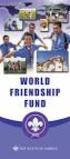 Instructions to process IRS forms 1099 in PeopleSoft Step 1. Identify vendors designated as 1099 vendors for reporting purposes. From the Query Viewer menu, run the query LC_1099_VENDORS. Enter council
Instructions to process IRS forms 1099 in PeopleSoft Step 1. Identify vendors designated as 1099 vendors for reporting purposes. From the Query Viewer menu, run the query LC_1099_VENDORS. Enter council
State of North Dakota. Module 5 Accounts Receivable PeopleSoft Financials 9.0
 State of North Dakota Module 5 Accounts Receivable PeopleSoft Financials 9.0 Office of Management & Budget - Fiscal Management 01/01/2011 Introduction The PeopleSoft Financials Training Guide was produced
State of North Dakota Module 5 Accounts Receivable PeopleSoft Financials 9.0 Office of Management & Budget - Fiscal Management 01/01/2011 Introduction The PeopleSoft Financials Training Guide was produced
How To Manage A Pom.Net Account Book
 ACCOUNTS PAYABLE This manual walks you through entering different types of vouchers, approving, budget checking, closing, deleting and finalizing PO vouchers as well as inquiring on payment information
ACCOUNTS PAYABLE This manual walks you through entering different types of vouchers, approving, budget checking, closing, deleting and finalizing PO vouchers as well as inquiring on payment information
Accounts Payable Invoice Entry Monroe County, WI
 2014 Accounts Payable Invoice Entry Invoice scanners are responsible for entering vendor invoice data and documentation into Munis. This document outlines the procedure of invoice entry and batch scanning.
2014 Accounts Payable Invoice Entry Invoice scanners are responsible for entering vendor invoice data and documentation into Munis. This document outlines the procedure of invoice entry and batch scanning.
PSFIN v9.2 Expenses Administrator Participant Guide
 PSFIN v9.2 Expenses Administrator Participant Guide Version 1.0 March 2015 This page left blank to facilitate front/back printing. Table of Contents Table of Contents Table of Contents... 3 Introduction...
PSFIN v9.2 Expenses Administrator Participant Guide Version 1.0 March 2015 This page left blank to facilitate front/back printing. Table of Contents Table of Contents Table of Contents... 3 Introduction...
Sage Payroll Services
 SAGE ACCPAC Sage Accpac ERP Sage Payroll Services Integration Guide 2006 Sage Accpac International, Inc. All rights reserved. Sage Software, Sage Software logos, and all Sage Accpac product and service
SAGE ACCPAC Sage Accpac ERP Sage Payroll Services Integration Guide 2006 Sage Accpac International, Inc. All rights reserved. Sage Software, Sage Software logos, and all Sage Accpac product and service
CALCASIEU PARISH SCHOOL BOARD SCHOOL ACTIVITY FUNDS EPES ACCOUNTING PROCEDURES MANUAL
 CALCASIEU PARISH SCHOOL BOARD SCHOOL ACTIVITY FUNDS EPES ACCOUNTING PROCEDURES MANUAL TABLE OF CONTENTS CPSB SAF EPES Procedures Manual START UP 4 Log in 4 Main Screen 5 Exit 5 UTILITIES 5 Preferences
CALCASIEU PARISH SCHOOL BOARD SCHOOL ACTIVITY FUNDS EPES ACCOUNTING PROCEDURES MANUAL TABLE OF CONTENTS CPSB SAF EPES Procedures Manual START UP 4 Log in 4 Main Screen 5 Exit 5 UTILITIES 5 Preferences
State of Connecticut Core-CT Continuing Education Initiative. Introduction to Accounts Payable
 State of Connecticut Core-CT Continuing Education Initiative Introduction to Accounts Payable 1 Course Goals To give students a greater understanding of their place in Core- CT, an integrated financial
State of Connecticut Core-CT Continuing Education Initiative Introduction to Accounts Payable 1 Course Goals To give students a greater understanding of their place in Core- CT, an integrated financial
TheFinancialEdge. Records Guide for Accounts Payable
 TheFinancialEdge Records Guide for Accounts Payable 101212 2012 Blackbaud, Inc. This publication, or any part thereof, may not be reproduced or transmitted in any form or by any means, electronic, or mechanical,
TheFinancialEdge Records Guide for Accounts Payable 101212 2012 Blackbaud, Inc. This publication, or any part thereof, may not be reproduced or transmitted in any form or by any means, electronic, or mechanical,
TOPS PROFESSIONAL ACCOUNTS PAYABLE MANUAL. By TOPS Software, LLC Clearwater, FL
 TOPS PROFESSIONAL ACCOUNTS PAYABLE MANUAL By TOPS Software, LLC Clearwater, FL Document History Version Edition Date Document Software Version 1 10-2011 TOPS-AP 10-10-11 Professional Version 4 Trademark
TOPS PROFESSIONAL ACCOUNTS PAYABLE MANUAL By TOPS Software, LLC Clearwater, FL Document History Version Edition Date Document Software Version 1 10-2011 TOPS-AP 10-10-11 Professional Version 4 Trademark
Accounts Payable 6.4 User Manual
 Accounts Payable 6.4 User Manual Accounts Payable TABLE OF CONTENTS Accounts Payable User Manual Introduction... 3 Purpose... 3 Accounts Payable Overview... 3 Enter Payable... 4 General Info... 6 Remit
Accounts Payable 6.4 User Manual Accounts Payable TABLE OF CONTENTS Accounts Payable User Manual Introduction... 3 Purpose... 3 Accounts Payable Overview... 3 Enter Payable... 4 General Info... 6 Remit
NEXTGEN BUDGETARY ACCOUNTING TRAINING
 NEXTGEN BUDGETARY ACCOUNTING TRAINING TRANSACTIONS I. Vendor Maintenance II. III. IV. Requisition Entry - Routing Purchase Order Entry Accounts Payable - Invoice Entry V. Accounts Payable - Cash Disbursements
NEXTGEN BUDGETARY ACCOUNTING TRAINING TRANSACTIONS I. Vendor Maintenance II. III. IV. Requisition Entry - Routing Purchase Order Entry Accounts Payable - Invoice Entry V. Accounts Payable - Cash Disbursements
Accounts Receivable User Procedures
 User Procedures Accounts Receivable User Procedures Table of Contents Chapter 4 User Procedures... 3 4.0 Transaction Screens...3 4.1 Receivable List Screen (AR000)...3 4.1.1 Receivable Radio Button...3
User Procedures Accounts Receivable User Procedures Table of Contents Chapter 4 User Procedures... 3 4.0 Transaction Screens...3 4.1 Receivable List Screen (AR000)...3 4.1.1 Receivable Radio Button...3
PeopleSoft v9.2 Accounts Payable
 PeopleSoft v9.2 Accounts Payable Financials Supply Chain Management (FSCM) Training Guide Contact Information: SpearMC Consulting, Inc. 1-866-SPEARMC info@spearmc.com www.spearmc.com TABLE OF CONTENTS
PeopleSoft v9.2 Accounts Payable Financials Supply Chain Management (FSCM) Training Guide Contact Information: SpearMC Consulting, Inc. 1-866-SPEARMC info@spearmc.com www.spearmc.com TABLE OF CONTENTS
for Sage 100 ERP Accounts Payable Overview Document
 for Sage 100 ERP Accounts Payable Document 2012 Sage Software, Inc. All rights reserved. Sage Software, Sage Software logos, and the Sage Software product and service names mentioned herein are registered
for Sage 100 ERP Accounts Payable Document 2012 Sage Software, Inc. All rights reserved. Sage Software, Sage Software logos, and the Sage Software product and service names mentioned herein are registered
6 Managing Bank Accounts
 6 Managing Bank Accounts The Bank Account Screen allows you to add and maintain information for WinCruise bank accounts, including bank contact and account information, General Ledger accounts, checks,
6 Managing Bank Accounts The Bank Account Screen allows you to add and maintain information for WinCruise bank accounts, including bank contact and account information, General Ledger accounts, checks,
Accounts Payable Reference Guide
 Create a New Vendor Vendors supply you with goods or services you need to run your business. Vendor records must be created prior to processing bills or other payable transactions. 1 Before entering in
Create a New Vendor Vendors supply you with goods or services you need to run your business. Vendor records must be created prior to processing bills or other payable transactions. 1 Before entering in
ACCOUNTS PAYABLE VOUCHER ADJUSTMENT
 ACCOUNTS PAYABLE VOUCHER ADJUSTMENT TRANSACTION ENTRY OVERVIEW Use Vision Transaction Center to enter and maintain data on various types of transactions, such as disbursements, expenses, invoices, and
ACCOUNTS PAYABLE VOUCHER ADJUSTMENT TRANSACTION ENTRY OVERVIEW Use Vision Transaction Center to enter and maintain data on various types of transactions, such as disbursements, expenses, invoices, and
Nexsure Training Manual - Accounting. Chapter 6
 Nexsure Training Manual - Accounting Journal Entries In This Chapter Journal Entry Definition Journal Entry Overview Adding Journal Entries Setting up Automatic Recurring Entries Using General Ledger Allocation
Nexsure Training Manual - Accounting Journal Entries In This Chapter Journal Entry Definition Journal Entry Overview Adding Journal Entries Setting up Automatic Recurring Entries Using General Ledger Allocation
Table of Contents. Getting Started...1. Chart of Accounts...1. Sales Tax...3. Setting Up Sales Tax the big picture... 3
 Table of Contents Table of Contents Getting Started...1 Chart of Accounts...1 Sales Tax...3 Setting Up Sales Tax the big picture... 3 Using Sales Tax the big picture... 4 Create individual tax items...
Table of Contents Table of Contents Getting Started...1 Chart of Accounts...1 Sales Tax...3 Setting Up Sales Tax the big picture... 3 Using Sales Tax the big picture... 4 Create individual tax items...
Tabs3 Accounts Payable Guide
 Tabs3 Accounts Payable Guide Tabs3 Accounts Payable Guide Copyright 2013-2015 Software Technology, Inc. 1621 Cushman Drive Lincoln, NE 68512 (402) 423-1440 Tabs3.com Tabs3, PracticeMaster, and the "pinwheel"
Tabs3 Accounts Payable Guide Tabs3 Accounts Payable Guide Copyright 2013-2015 Software Technology, Inc. 1621 Cushman Drive Lincoln, NE 68512 (402) 423-1440 Tabs3.com Tabs3, PracticeMaster, and the "pinwheel"
Click the Entries tab to enter transactions that originated at the bank.
 Reconciling Bank Statements If this is the first time you have reconciled a bank statement for this company, you must prepare your bank accounts. See Chapter 4, Setting Up Bank Services, in the Tax and
Reconciling Bank Statements If this is the first time you have reconciled a bank statement for this company, you must prepare your bank accounts. See Chapter 4, Setting Up Bank Services, in the Tax and
Computer Helper Publishing, Inc. 800-533-5227 www.churchwindows.com
 Training 2010 Financial to Accounting Transition Book 3: Transactions & Corrections Computer Helper Publishing, Inc. 800-533-5227 www.churchwindows.com Book 3 Transactions & Corrections Basic Transactions...
Training 2010 Financial to Accounting Transition Book 3: Transactions & Corrections Computer Helper Publishing, Inc. 800-533-5227 www.churchwindows.com Book 3 Transactions & Corrections Basic Transactions...
Accounts Payable Back Office Reference Guide
 Accounts Payable Back Office Reference Guide Version 4 Copyright Orion Law Management Systems, Inc. All rights reserved Printed in the United States of America www.orionlaw.com All Rights Reserved. No
Accounts Payable Back Office Reference Guide Version 4 Copyright Orion Law Management Systems, Inc. All rights reserved Printed in the United States of America www.orionlaw.com All Rights Reserved. No
NEXTGEN TRAINING TRANSACTIONS. I. Vendor Maintenance. Purchase Order Entry. Invoice Entry. Cash Disbursements. V. Journal Entry Cash Receipts
 TRANSACTIONS I. Vendor Maintenance II. Purchase Order Entry III. Invoice Entry NEXTGEN TRAINING IV. Cash Disbursements V. Journal Entry Cash Receipts Janet Cowart VI. VII. Queries/Reports Bank Statement
TRANSACTIONS I. Vendor Maintenance II. Purchase Order Entry III. Invoice Entry NEXTGEN TRAINING IV. Cash Disbursements V. Journal Entry Cash Receipts Janet Cowart VI. VII. Queries/Reports Bank Statement
How To Create A Report On A Pc Or Macbook
 TheFinancialEdge Reports Guide for Accounts Payable 041813 2013 Blackbaud, Inc. This publication, or any part thereof, may not be reproduced or transmitted in any form or by any means, electronic, or mechanical,
TheFinancialEdge Reports Guide for Accounts Payable 041813 2013 Blackbaud, Inc. This publication, or any part thereof, may not be reproduced or transmitted in any form or by any means, electronic, or mechanical,
Oracle Internal Accounts Management System Manual
 Oracle Internal Accounts Management System Manual School Financial Services Phone: 773-553-2750 Fax: 773-553-2711 Email: IAMS@cps.k12.il.us IAMS Website: https://dev.ocs.cps.k12.il.us/sites/finance/iams/
Oracle Internal Accounts Management System Manual School Financial Services Phone: 773-553-2750 Fax: 773-553-2711 Email: IAMS@cps.k12.il.us IAMS Website: https://dev.ocs.cps.k12.il.us/sites/finance/iams/
Anytime Learning Real Estate Subscription
 Anytime Learning Real Estate Subscription The Real Estate Anytime Learning lessons provide a convenient introduction or refresher to the workflow processes and features of the Property Management, Accounts
Anytime Learning Real Estate Subscription The Real Estate Anytime Learning lessons provide a convenient introduction or refresher to the workflow processes and features of the Property Management, Accounts
Year End Closing Procedures for Sage 100 ERP. Martin & Associates
 Year End Closing Procedures for Sage 100 ERP 2014 Martin & Associates Period End/Year End FAQs Page 1 of 2 Period End/Year End FAQs Home FAQs & Troubleshooting Show/Hide All Click a question below to
Year End Closing Procedures for Sage 100 ERP 2014 Martin & Associates Period End/Year End FAQs Page 1 of 2 Period End/Year End FAQs Home FAQs & Troubleshooting Show/Hide All Click a question below to
Payco, Inc. Evolution and Employee Portal. Payco Services, Inc.., 2013. 1 Home
 Payco, Inc. Evolution and Employee Portal Payco Services, Inc.., 2013 1 Table of Contents Payco Services, Inc.., 2013 Table of Contents Installing Evolution... 4 Commonly Used Buttons... 5 Employee Information...
Payco, Inc. Evolution and Employee Portal Payco Services, Inc.., 2013 1 Table of Contents Payco Services, Inc.., 2013 Table of Contents Installing Evolution... 4 Commonly Used Buttons... 5 Employee Information...
TheFinancialEdge. Records Guide for Accounts Receivable
 TheFinancialEdge Records Guide for Accounts Receivable 102511 2011 Blackbaud, Inc. This publication, or any part thereof, may not be reproduced or transmitted in any form or by any means, electronic, or
TheFinancialEdge Records Guide for Accounts Receivable 102511 2011 Blackbaud, Inc. This publication, or any part thereof, may not be reproduced or transmitted in any form or by any means, electronic, or
TheFinancialEdge. Records Guide for Fixed Assets
 TheFinancialEdge Records Guide for Fixed Assets 101811 2011 Blackbaud, Inc. This publication, or any part thereof, may not be reproduced or transmitted in any form or by any means, electronic, or mechanical,
TheFinancialEdge Records Guide for Fixed Assets 101811 2011 Blackbaud, Inc. This publication, or any part thereof, may not be reproduced or transmitted in any form or by any means, electronic, or mechanical,
Sage 300 ERP 2012. Bank Services User's Guide
 Sage 300 ERP 2012 Bank Services User's Guide This is a publication of Sage Software, Inc. Copyright 2014. Sage Software, Inc. All rights reserved. Sage, the Sage logos, and the Sage product and service
Sage 300 ERP 2012 Bank Services User's Guide This is a publication of Sage Software, Inc. Copyright 2014. Sage Software, Inc. All rights reserved. Sage, the Sage logos, and the Sage product and service
North Dakota University System
 PO Vouchers Training Manual 3130 Kilgore Road, Suite 400 Rancho Cordova, CA 95670 916.669.3720 www.maximus.com PO VOUCHERS OVERVIEW...3 PO VOUCHER CREATION...5 Step 1 Copy PO/Receiver Data to Voucher...5
PO Vouchers Training Manual 3130 Kilgore Road, Suite 400 Rancho Cordova, CA 95670 916.669.3720 www.maximus.com PO VOUCHERS OVERVIEW...3 PO VOUCHER CREATION...5 Step 1 Copy PO/Receiver Data to Voucher...5
Table of Contents. OTC AP Revenue Refund Process
 Table of Contents INTRODUCTION:... 2 PART 1 Submitting a Refund Request in Accounts Payable... 3 STEP 1: Create a Voucher in Accounts Payable... 3 STEP 2: Single Payment Voucher Entry (Skip This Step for
Table of Contents INTRODUCTION:... 2 PART 1 Submitting a Refund Request in Accounts Payable... 3 STEP 1: Create a Voucher in Accounts Payable... 3 STEP 2: Single Payment Voucher Entry (Skip This Step for
ACCRUAL ACCOUNTING WORKFLOW
 ACCRUAL ACCOUNTING WORKFLOW TABLE OF CONTENTS COMPANY ACCOUNT NUMBERS... 2 POLICY ENTRY... 2 Agency Bill... 2 Direct Bill... 3 Transaction Detail... 3 CLIENT PAYMENTS... 4 Agency Billed Payment... 4 Direct
ACCRUAL ACCOUNTING WORKFLOW TABLE OF CONTENTS COMPANY ACCOUNT NUMBERS... 2 POLICY ENTRY... 2 Agency Bill... 2 Direct Bill... 3 Transaction Detail... 3 CLIENT PAYMENTS... 4 Agency Billed Payment... 4 Direct
efunds User Guide For School Office Employees
 efunds User Guide For School Office Employees Table of Contents Introduction & Login Procedure... 1 Welcome to efunds: Main Screen... 3 General Ledger... 3 Receive Money... 3 Pay Bills... 3 Bank Reconciliation...
efunds User Guide For School Office Employees Table of Contents Introduction & Login Procedure... 1 Welcome to efunds: Main Screen... 3 General Ledger... 3 Receive Money... 3 Pay Bills... 3 Bank Reconciliation...
County of Henrico ACCOUNTS PAYABLE ORACLE UPGRADE R12
 County of Henrico ACCOUNTS PAYABLE ORACLE UPGRADE R12 08/01/2014 ACCOUNTS PAYABLE Oracle Payables Invoice Types... 3 Query Invoice Records... 4 Create Invoice Batches... 6 Enter a Direct Pay Invoice...
County of Henrico ACCOUNTS PAYABLE ORACLE UPGRADE R12 08/01/2014 ACCOUNTS PAYABLE Oracle Payables Invoice Types... 3 Query Invoice Records... 4 Create Invoice Batches... 6 Enter a Direct Pay Invoice...
Chapter 7 - Month End & Year End Close
 Chapter 7 - Month End & Year End Close This Section Includes: 7.1 Close Period 7.2 Prepare to Close the Ledger (Year End Close) 7.3 Process the Year End Transactions 7.3.1 Processing the Year End Close
Chapter 7 - Month End & Year End Close This Section Includes: 7.1 Close Period 7.2 Prepare to Close the Ledger (Year End Close) 7.3 Process the Year End Transactions 7.3.1 Processing the Year End Close
PEOPLESOFT ENTERPRISE PAYABLES
 PEOPLESOFT ENTERPRISE PAYABLES Oracle s PeopleSoft Enterprise Payables provides automated invoice and payment processing to ensure timely and accurate payment for KEY FEATURES Support shared service centers
PEOPLESOFT ENTERPRISE PAYABLES Oracle s PeopleSoft Enterprise Payables provides automated invoice and payment processing to ensure timely and accurate payment for KEY FEATURES Support shared service centers
Microsoft Dynamics GP. Invoicing
 Microsoft Dynamics GP Invoicing Copyright Copyright 2007 Microsoft Corporation. All rights reserved. Complying with all applicable copyright laws is the responsibility of the user. Without limiting the
Microsoft Dynamics GP Invoicing Copyright Copyright 2007 Microsoft Corporation. All rights reserved. Complying with all applicable copyright laws is the responsibility of the user. Without limiting the
PeopleSoft Accounts Payable DISTRICT WIDE APPLICATIONS. PeopleSoft Accounts Payable
 DISTRICT WIDE APPLICATIONS PeopleSoft Training Financials October 2003 Table of Contents Chapter 1 Vouchers... 3 Introduction... 3 Terminology, Assumptions and Conventions... 8 Entering Control Groups...
DISTRICT WIDE APPLICATIONS PeopleSoft Training Financials October 2003 Table of Contents Chapter 1 Vouchers... 3 Introduction... 3 Terminology, Assumptions and Conventions... 8 Entering Control Groups...
Managing Company Credit Cards
 Managing Company Credit Cards Contents About Managing Company Credit Cards Managing Credit Cards as Vendors Managing Credit Cards as Short Term Liabilities Paying by General Check Without Posting the Statement
Managing Company Credit Cards Contents About Managing Company Credit Cards Managing Credit Cards as Vendors Managing Credit Cards as Short Term Liabilities Paying by General Check Without Posting the Statement
AP316: Travel and Expense Administration. Instructor Led Training
 AP316: Travel and Expense Administration Instructor Led Training Lesson 1: Understanding Travel and Expenses Introduction Welcome Welcome to Cardinal Training! This training provides employees with the
AP316: Travel and Expense Administration Instructor Led Training Lesson 1: Understanding Travel and Expenses Introduction Welcome Welcome to Cardinal Training! This training provides employees with the
Cornerstone Practice Explorer User s Guide
 IDEXX Cornerstone Practice Management System Cornerstone Practice Explorer User s Guide Powered by SmartLink Technology Proprietary Rights Notice Information in this document is subject to change without
IDEXX Cornerstone Practice Management System Cornerstone Practice Explorer User s Guide Powered by SmartLink Technology Proprietary Rights Notice Information in this document is subject to change without
How To Use A Bank Service On A Bank System
 Sage 300 ERP 2014 Bank Services User's Guide This is a publication of Sage Software, Inc. Copyright 2014. Sage Software, Inc. All rights reserved. Sage, the Sage logos, and the Sage product and service
Sage 300 ERP 2014 Bank Services User's Guide This is a publication of Sage Software, Inc. Copyright 2014. Sage Software, Inc. All rights reserved. Sage, the Sage logos, and the Sage product and service
Time Billing. Chapter 1: Time Billing Activities Overview 563. Chapter 2: Creating activities 569. Chapter 3: Changing activities 574
 Table of Contents Chapter 1: Time Billing Activities Overview 563 Creating activities 563 Changing activities 566 Removing or inactivating activities 567 Chapter 2: Creating activities 569 Step 1: Create
Table of Contents Chapter 1: Time Billing Activities Overview 563 Creating activities 563 Changing activities 566 Removing or inactivating activities 567 Chapter 2: Creating activities 569 Step 1: Create
BILLING. State of Vermont Department of Finance & Management As of 08/01/2008
 BILLING Manual walks you through adding and Maintaining Customers, entering and maintaining Standard Bill, Recurring Bill Templates, Charge Codes, Reviewing, Errors, Reports, and Generate Invoices processes.
BILLING Manual walks you through adding and Maintaining Customers, entering and maintaining Standard Bill, Recurring Bill Templates, Charge Codes, Reviewing, Errors, Reports, and Generate Invoices processes.
Invoicing User s Guide
 Invoicing User s Guide Last updated: September 2010 PayPal Invoicing User s Guide Document Number: 10115.en_US-201009 2010 PayPal, Inc. All rights reserved. PayPal is a registered trademark of PayPal,
Invoicing User s Guide Last updated: September 2010 PayPal Invoicing User s Guide Document Number: 10115.en_US-201009 2010 PayPal, Inc. All rights reserved. PayPal is a registered trademark of PayPal,
CHAPTER 5: PROCESS PURCHASES
 Chapter 5: Process Purchases CHAPTER 5: PROCESS PURCHASES Objectives Introduction The objectives are: Outline a complete purchase process and how it connects to other application areas. Set up a new vendor
Chapter 5: Process Purchases CHAPTER 5: PROCESS PURCHASES Objectives Introduction The objectives are: Outline a complete purchase process and how it connects to other application areas. Set up a new vendor
How To Use Microsoft Gpa On Microsoft Powerbook 2.5.2.2 (Windows) On A Microsoft P2.1 (Windows 2.2) On An Uniden Computer (Windows 1.5) On Micro
 Microsoft Dynamics GP Analytical Accounting Copyright Copyright 2011 Microsoft. All rights reserved. Limitation of liability This document is provided as-is. Information and views expressed in this document,
Microsoft Dynamics GP Analytical Accounting Copyright Copyright 2011 Microsoft. All rights reserved. Limitation of liability This document is provided as-is. Information and views expressed in this document,
PSFIN V8.9 Training. 1099 Processing User s Guide
 PSFIN V8.9 Training 1099 Processing User s Guide Information Technology Services Version 2.0 Last Updated: 12/18/2011 Table of Contents Table of Contents Chapter 1: Introduction to 1099 Processing...
PSFIN V8.9 Training 1099 Processing User s Guide Information Technology Services Version 2.0 Last Updated: 12/18/2011 Table of Contents Table of Contents Chapter 1: Introduction to 1099 Processing...
Amicus Small Firm Accounting: Frequently Asked Questions
 Amicus Small Firm Accounting: Frequently Asked Questions Questions Administration... 3 1 How do I add another user account? 3 2 How are passwords set up and how are they used? 3 3 What does "Reset User
Amicus Small Firm Accounting: Frequently Asked Questions Questions Administration... 3 1 How do I add another user account? 3 2 How are passwords set up and how are they used? 3 3 What does "Reset User
SAP Business Intelligence ( BI ) Financial and Budget Reporting. 2nd Edition. (Best Seller Over 1,000,000 copies sold)
 SAP Business Intelligence ( BI ) Financial and Budget Reporting 2nd Edition (Best Seller Over 1,000,000 copies sold) August 2009 Table of Contents Log In... 1 Initial Variable Screen... 4 Fund Center Hierarchy
SAP Business Intelligence ( BI ) Financial and Budget Reporting 2nd Edition (Best Seller Over 1,000,000 copies sold) August 2009 Table of Contents Log In... 1 Initial Variable Screen... 4 Fund Center Hierarchy
TheFinancialEdge. Subsidiary Ledger Reconciliation Guide
 TheFinancialEdge Subsidiary Ledger Reconciliation Guide 101811 2011 Blackbaud, Inc. This publication, or any part thereof, may not be reproduced or transmitted in any form or by any means, electronic,
TheFinancialEdge Subsidiary Ledger Reconciliation Guide 101811 2011 Blackbaud, Inc. This publication, or any part thereof, may not be reproduced or transmitted in any form or by any means, electronic,
Microsoft Dynamics GP. Collections Management
 Microsoft Dynamics GP Collections Management Copyright Copyright 2010 Microsoft. All rights reserved. Limitation of liability This document is provided as-is. Information and views expressed in this document,
Microsoft Dynamics GP Collections Management Copyright Copyright 2010 Microsoft. All rights reserved. Limitation of liability This document is provided as-is. Information and views expressed in this document,
Dynamics GP Year End Closing Processes
 Dynamics GP Year End Closing Processes FOLLOWING ARE THE COMBINED STEPS FROM THE MICROSOFT DYNAMICS GP YEAR END CLOSING PROCEDURES. WHEN TO CLOSE AND THE ORDER FOR CLOSING MODULES (1) Inventory Fiscal
Dynamics GP Year End Closing Processes FOLLOWING ARE THE COMBINED STEPS FROM THE MICROSOFT DYNAMICS GP YEAR END CLOSING PROCEDURES. WHEN TO CLOSE AND THE ORDER FOR CLOSING MODULES (1) Inventory Fiscal
Feature List. Freight.Ware for Brokers. Included Features: 1 P a g e. 5501 NE 109 th Court Suite H Vancouver, Wa 98662 * (360) 896-6699 *
 Freight.Ware for Brokers Included Features: Explorer Style menu system Menu-Level Security SQL Server 2005 / 2008 based Full-charge integrated Accounting Management Information Center Optional Mileage
Freight.Ware for Brokers Included Features: Explorer Style menu system Menu-Level Security SQL Server 2005 / 2008 based Full-charge integrated Accounting Management Information Center Optional Mileage
Accounts Receivable Module Customer Invoice
 Accounts Receivable Module Customer Invoice Contents Overview... 1 Document Layout... 2 Organization Tab... 3 Recurrence Details Tab... 3 General Tab... 4 Customer Information Section... 4 Detail Information
Accounts Receivable Module Customer Invoice Contents Overview... 1 Document Layout... 2 Organization Tab... 3 Recurrence Details Tab... 3 General Tab... 4 Customer Information Section... 4 Detail Information
Payroll. 4. Print Checks. Table of Contents Print Checks...2 All...3 Department...4 Print Single Posting...5
 4. Print Checks Table of Contents Print Checks...2 All...3 Department...4 Print Single Posting...5 Click on 4. Print Checks from the Main Menu and the following window will appear: The best practice is
4. Print Checks Table of Contents Print Checks...2 All...3 Department...4 Print Single Posting...5 Click on 4. Print Checks from the Main Menu and the following window will appear: The best practice is
User Documentation. Accounts Payable. June 2008 www.randrinc.com
 User Documentation Accounts Payable June 2008 www.randrinc.com FP_UserManual_AccountsPayable.doc Page 1 Table of Contents: Page: 1. Overview 3 2. Enter Vendor Invoice 4 3. Pay AP, Change, Display 6 4.
User Documentation Accounts Payable June 2008 www.randrinc.com FP_UserManual_AccountsPayable.doc Page 1 Table of Contents: Page: 1. Overview 3 2. Enter Vendor Invoice 4 3. Pay AP, Change, Display 6 4.
Title/task or Concept: AP Contras against Deeley/ESP AR balances
 Title/task or Concept: AP Contras against Deeley/ESP AR balances Module: Accounting Audience: In order to perform this task the student should be knowledgeable about the concept of contra Vendor payments
Title/task or Concept: AP Contras against Deeley/ESP AR balances Module: Accounting Audience: In order to perform this task the student should be knowledgeable about the concept of contra Vendor payments
ACS Version 10.6 - Accounts Payable
 ACS Version 10.6 - Accounts Payable Table Of Contents 1. Accounts Payable... 1 Accounts Payable Overview... 1 Accounts Payable Startup Outline... 2 Procedures Outline... 2 Customizing Program Defaults...
ACS Version 10.6 - Accounts Payable Table Of Contents 1. Accounts Payable... 1 Accounts Payable Overview... 1 Accounts Payable Startup Outline... 2 Procedures Outline... 2 Customizing Program Defaults...
IMAGIS Accounts Payable Manual
 IMAGIS Accounts Payable Manual Date: January, 2011 IMAGIS Accounts Payable Manual Introduction... 4 Section 1: Desk Procedures... 5 Section 2: IMAGIS Batch Processing... 6 Voucher Cycle... 6 Reconciliation...
IMAGIS Accounts Payable Manual Date: January, 2011 IMAGIS Accounts Payable Manual Introduction... 4 Section 1: Desk Procedures... 5 Section 2: IMAGIS Batch Processing... 6 Voucher Cycle... 6 Reconciliation...
Accounts Payable User Manual
 Accounts Payable User Manual Confidential Information This document contains proprietary and valuable, confidential trade secret information of APPX Software, Inc., Richmond, Virginia Notice of Authorship
Accounts Payable User Manual Confidential Information This document contains proprietary and valuable, confidential trade secret information of APPX Software, Inc., Richmond, Virginia Notice of Authorship
Sales Person Commission
 Sales Person Commission Table of Contents INTRODUCTION...1 Technical Support...1 Overview...2 GETTING STARTED...3 Adding New Salespersons...3 Commission Rates...7 Viewing a Salesperson's Invoices or Proposals...11
Sales Person Commission Table of Contents INTRODUCTION...1 Technical Support...1 Overview...2 GETTING STARTED...3 Adding New Salespersons...3 Commission Rates...7 Viewing a Salesperson's Invoices or Proposals...11
Checkout User Guide. Salesforce, Spring '12. @salesforcedocs
 Checkout User Guide Salesforce, Spring '12 @salesforcedocs Last updated: July 7, 2015 Copyright 2000 2015 salesforce.com, inc. All rights reserved. Salesforce is a registered trademark of salesforce.com,
Checkout User Guide Salesforce, Spring '12 @salesforcedocs Last updated: July 7, 2015 Copyright 2000 2015 salesforce.com, inc. All rights reserved. Salesforce is a registered trademark of salesforce.com,
Juris User Guide. Version 2.7. 2015 LexisNexis. All rights reserved.
 Juris User Guide Version 2.7 2015 LexisNexis. All rights reserved. Copyright and Trademark LexisNexis, Lexis, and the Knowledge Burst logo are registered trademarks of Reed Elsevier Properties Inc., used
Juris User Guide Version 2.7 2015 LexisNexis. All rights reserved. Copyright and Trademark LexisNexis, Lexis, and the Knowledge Burst logo are registered trademarks of Reed Elsevier Properties Inc., used
Title/task or Concept: AP Floor Plan Payouts and Curtailments
 Title/task or Concept: AP Floor Plan Payouts and Curtailments Module: Accounting Audience: In order to perform this task the student should be knowledgeable about the concept of dealership floor planning
Title/task or Concept: AP Floor Plan Payouts and Curtailments Module: Accounting Audience: In order to perform this task the student should be knowledgeable about the concept of dealership floor planning
PARITY SOFTWARE S SAGE ERP X3 CASHBOOK USER MANUAL
 PARITY SOFTWARE S SAGE ERP X3 CASHBOOK USER MANUAL Introduction Parity s Cashbook allows for the efficient reconciliation of Bank Statements to Bank Entry transactions within Sage ERP X3. Parity s Cashbook
PARITY SOFTWARE S SAGE ERP X3 CASHBOOK USER MANUAL Introduction Parity s Cashbook allows for the efficient reconciliation of Bank Statements to Bank Entry transactions within Sage ERP X3. Parity s Cashbook
TheFinancialEdge. Fast! Guide
 TheFinancialEdge Fast! Guide 101811 2011 Blackbaud, Inc. This publication, or any part thereof, may not be reproduced or transmitted in any form or by any means, electronic, or mechanical, including photocopying,
TheFinancialEdge Fast! Guide 101811 2011 Blackbaud, Inc. This publication, or any part thereof, may not be reproduced or transmitted in any form or by any means, electronic, or mechanical, including photocopying,
The End of Month Closing process cuts off all sub-journal postings for the month and should be performed at the conclusion of each month.
 End of Month Closing The End of Month Closing process cuts off all sub-journal postings for the month and should be performed at the conclusion of each month. Closing the month involves up to five steps:
End of Month Closing The End of Month Closing process cuts off all sub-journal postings for the month and should be performed at the conclusion of each month. Closing the month involves up to five steps:
for Sage 100 ERP Sales Order Overview Document
 for Sage 100 ERP Sales Order Document 2012 Sage Software, Inc. All rights reserved. Sage Software, Sage Software logos, and the Sage Software product and service names mentioned herein are registered trademarks
for Sage 100 ERP Sales Order Document 2012 Sage Software, Inc. All rights reserved. Sage Software, Sage Software logos, and the Sage Software product and service names mentioned herein are registered trademarks
Oracle RIFANS. Rhode Island Financial/Accounting System. Agency Payables Version 12 Training Guide
 Oracle RIFANS Rhode Island Financial/Accounting System Agency Payables Version 12 Training Guide TABLE OF CONTENTS 1 Navigation... 3 1.1 Keyboard Shortcuts... 3 1.2 Toolbar Icons... 5 1.3 Navigation Notations...
Oracle RIFANS Rhode Island Financial/Accounting System Agency Payables Version 12 Training Guide TABLE OF CONTENTS 1 Navigation... 3 1.1 Keyboard Shortcuts... 3 1.2 Toolbar Icons... 5 1.3 Navigation Notations...
Contents PAYMENTS...1 PAYMENT TABLES...67
 Payments Guide 062212 2012 Blackbaud, Inc. This publication, or any part thereof, may not be reproduced or transmitted in any form or by any means, electronic, or mechanical, including photocopying, recording,
Payments Guide 062212 2012 Blackbaud, Inc. This publication, or any part thereof, may not be reproduced or transmitted in any form or by any means, electronic, or mechanical, including photocopying, recording,
Guide to the Purchasing/Accounts Payable
 Guide to the Purchasing/Accounts Payable June 2013, Milestone Release 0.8 Introductory User Documentation for Selecting and Purchasing Library Materials Kuali documentation is licensed under a Creative
Guide to the Purchasing/Accounts Payable June 2013, Milestone Release 0.8 Introductory User Documentation for Selecting and Purchasing Library Materials Kuali documentation is licensed under a Creative
HorseTrak Accounting System
 HorseTrak Accounting System For Users of HT Gold and HT Deluxe General In this manual we explain the operation of the accounting features of HorseTrak Software. While teaching the principles of accounting
HorseTrak Accounting System For Users of HT Gold and HT Deluxe General In this manual we explain the operation of the accounting features of HorseTrak Software. While teaching the principles of accounting
Chapter 3 Claims June 2012
 Chapter 3 Claims This Page Left Blank Intentionally CTAS User Manual 3-1 Claims: Introduction Checks All payments must be supported by an approved claim. Claims should be prepared for every check to be
Chapter 3 Claims This Page Left Blank Intentionally CTAS User Manual 3-1 Claims: Introduction Checks All payments must be supported by an approved claim. Claims should be prepared for every check to be
Subcontractor Compliance Management
 Subcontractor Compliance Management Training Supplement for Version 12.1 CERTIFIED COURSE CURRICULUM SAGE UNIVERSITY IMPORTANT NOTICE This document and the Sage 300 Construction and Real Estate software
Subcontractor Compliance Management Training Supplement for Version 12.1 CERTIFIED COURSE CURRICULUM SAGE UNIVERSITY IMPORTANT NOTICE This document and the Sage 300 Construction and Real Estate software
The POS system can track sales by various payment methods like cash, checks, credit cards, coupons, and gift certificates.
 Point-Of-Sale Overview You can use the Point-of-Sale module (POS) to create Cash Receipts, Invoices, and receive A/R Payments. In addition, you can create returns for Receipts and Invoices. The POS system
Point-Of-Sale Overview You can use the Point-of-Sale module (POS) to create Cash Receipts, Invoices, and receive A/R Payments. In addition, you can create returns for Receipts and Invoices. The POS system
