Hotline
|
|
|
- Polly Golden
- 8 years ago
- Views:
Transcription
1 Optimum M4240 Quick reference guide Description of functions Thermal printer paper compartment Hotline Loading unit (masked) Direct selection function keys Direct selection function keys Battery charge status Scroll keys (menu) Menu key Magnetic strip reader Function key (Function code) Confirmation key Cancel key Correction key Chip reader How to change rolls of paper Pressure points for opening To open the paper compartment, press the pressure points at the bottom of the cover towards one another firmly. The paper compartment cover will spring open and you will be able to open it completely. Remove the central sleeve of the old paper roll. Ensure that the roll compartment is free of dust and paper debris. Insert the new roll of thermal paper into the roll compartment as shown in the diagram. The end of the paper should be approximately 5 cm behind the rubber roller. Close the cover. You will hear the cover engage.
2 2 Power supply 1 Travel plug Terminal LINE NET LINE ISDN or NET Access Point ISDN or ISDN LAN TCP/IP 12 Travel plug Bottom of charging dock New terminal: Connection (current last) Charging the battery Pairing perform Initialization 13 Diagnostics Old terminal: Terminal account balancing Terminal replacement Power supply 2 Analog The colours of the cables supplied will not be identical to those shown in the figure. The appropriate access point should be used, depending on the type of remote data transmission connection that is available. The data transmission line is established using the associated connecting cable (blue, red or green). Terminal diagram
3 Index Description of functions 1 Change rolls of paper 1 Terminal diagram 2 Battery maintenance (commissioning) 4 Switch terminal on / off 5 Change the automatic switch-off time 5 Credit s CUP Debit s (V PAY, Visa, Maestro, MC Debit) 11 Reconciliation (closing the cash accounts) 12 ECR balances (till totals) 12 Duplicate 12 Diagnostics 13 Initialization 13 Change merchant 13 System messages 14 Security 15 Login at the access point Notes Contact details Authorisation services 20 service 20 This page lists the telephone numbers of contacts 3
4 Battery maintenance Description of functions The battery is your terminal's energy store. It ensures the terminal is supplied with power when being used as a mobile device. After a long period of use, the battery's storage capacity becomes depleted and it must be recharged. The way in which the battery ages is heavily dependent on how it is used and maintained. For this reason, the battery is excluded from the warranty; it can be purchased from us as a consumable. Initial commissioning Before it is switched on for the first time, the terminal's battery must be charged continuously for around 2 hours: only then will enough power be available to operate the terminal. To charge the battery, connect the power supply unit to the power network via the travel plug. The charge indicator light on the left-hand side of the terminal lights up red. When the indicator light changes colour and turns green, this means the battery is fully charged and ready for use. Press the on key on the terminal for around 5 seconds until a beep indicates that the device has switched on. The terminal's operating system will now start up. When the display shows the message `Please enter, the terminal is ready to use. In case of a different display message, please press the Abbr key several times, until `Please enter is displayed. During operation If four bars are shown in the battery symbol, the battery is fully charged. Just one bar means the battery is almost empty. If the final bar is flashing, no more capturing procedures can be performed and the battery must be recharged. In theory, 333 consecutive transactions can be carried out on a full battery. 17 hours of continuous operation with no transactions will also leave the battery empty. To prevent this from happening, the terminal switches itself off after a preset length of time. The operating time must be adapted to the particular conditions of use. 5 If there are long breaks between transactions, it is advisable to recharge the terminal between transactions. The moving bars in the battery symbol on the terminal display and the red charge indicator light on the terminal show that the battery is being charged. Charge indicator light Battery charging 4 Battery fully charged
5 Terminal functions Switching on the terminal Press the "on" key on the terminal for around 5 seconds until a beep indicates that the device has switched on. The terminal's operating system will start up. When the display shows the message `Please enter, the terminal is ready to use. Switching off the terminal Korr Yes Switch off terminal? Change the automatic turn-off time Menü Administration Cashier Korr Korr Korr Delete old turn-off time new turn-off time via keypad Turn-off time Abbr Yes Abbr Abbr Back to main menu The turn-off time is entered in seconds. The maximum turn-off time is 600 seconds (10 minutes). 5
6 Credit s Credit s containing chips (EMV function) need to be authorised on this terminal via the chip. If an error occurs during reading, the terminal automatically retrieves the data from the magnetic strip (provided the bank has enabled the for this purpose). It is only at the point when the transaction is actually being processed that the customer needs to decide whether to confirm the payment by signing or by entering his/her PIN. Purchase - via chip with signature Insert Remove signs Purchase - via chip with PIN Insert PIN Do not remove until transaction is complete Depending on the type of used, the terminal may require additional entries. For example, the customer may be asked to confirm the or whether he or she wants to switch to another language. Please read the relevant message on the display and follow the instructions. Purchase - via magnetic strip ( without chip) 6 Swipe signs
7 Reversal - via chip number Reversal Insert remove if requested Reversal - via magnetic strip number Reversal Swipe It will only be possible to reverse the transaction if no terminal account balancing has taken place since the transaction was processed and if the bank responsible for issuing the (authorisation centre) has not yet performed the clearing process. Clearing normally takes place just after midnight (local time). Refund - via chip F 3 1 Insert remove if requested signs Basic setting for merchant : Please change : 13 The number (Rno) for the most recent transaction is specified. It can be deleted digit by digit using the Korr key or additional digits can be entered using the keypad. Korr 7
8 Credit s Refund - via magnetic strip F 3 1 Swipe signs Tip Tip Total 8 Tip number of tip
9 CUP functions Purchase F 3 6 Swipe Payment PIN Merchant customer signs Reversal number Reversal Swipe PIN Merchant customer signs It will only be possible to reverse the transaction if no terminal account balancing has taken place since the transaction was processed and if the bank responsible for issuing the (authorisation centre) has not yet performed the clearing process. Clearing normally takes place just after midnight (local time). The number (Rno) for the most recent transaction is specified. It can be deleted digit by digit using the Korr key or additional digits can be entered using the keypad. Korr 9
10 CUP functions Reservation F 3 6 Swipe Reservation PIN Merchant customer signs First request Capturing for a reservation F 3 6 Swipe Reservation Account 10 PIN TA number (TA-No) authorisation number Merchant customer signs
11 Debit s Purchase - V PAY / Maestro via chip Insert PIN Do not remove until transaction is complete Purchase - Maestro via magnetic strip Swipe PIN With V PAY and Maestro transactions, payments can only be authorised by entering a PIN. V PAY payments can only be made via a chip. Reversal - V PAY / Maestro via chip number Reversal Insert remove if requested Reversal - Maestro via magnetic strip number Reversal Swipe The number (Rno) for the most recent transaction is specified. It can be deleted digit by digit using the Korr key or additional digits can be entered using the keypad. Korr 11
12 Reports Reconciliation / day-end closing BANK The reconciliation procedure should be performed once a day. Please note that a reversal cannot take place once the terminal account balancing has taken place! Printing reconciliation ECR balances The "ECR balances" function prints a with details of all the transactions since the last terminal account reconciliation. It is purely informative and is not a substitute for terminal reconciliation! Printing ECR balances Duplicate 2 F 0 Prints a duplicate (a copy) of the last. Certain functions can be shown on the display in the form of symbols. To select the function, keep clicking the or menu keys until the symbol has a dark frame around it. Then press the 12 key to call the function.
13 System functions Extended diagnostics There are two purposes for extended diagnostics: 1. Checking the electronic connection to the network computer. 2. Reconciling data between the terminal and network computer, e.g. switchover from summer to winter time. F 7 0 On successful completion, a diagnostics report is printed Initialization During initialization, the terminal logs on to the network computer. F 9 3 Change merchant F 9 0 System files Merchant new merchant Confirm new merchant Factory setting for merchant : For security reasons, the should be changed every 90 days! 13
14 System messages Messages Next steps Payment not possible Ask customer to use a different method of payment. Incorrect PIN Ask the customer to check his or her PIN, then start the transaction again. Invalid Ask customer to use a different method of payment. Card not permitted Ask customer to use a different method of payment. Reversal not possible Check captured data and start the transaction again. PIN incorrect too many times must have the reactivated by the issuer. System error Please look for additional text on the and follow the instructions; otherwise, call the B+S hotline. Procedure rejected Please observe additional text on the provided by the authorisation system! Procedure not possible Currently unable to process. Try again later (if applicable). The -specific error messages are provided by the authorisation system for the that is being used. The issuer bears sole responsibility for the accuracy of the information. Whenever a credit is rejected, please observe the additional text provided by the issuer. This may contain important information on how to proceed. 14
15 Security Checklist for merchants at the POS Always compare the signature on the with the one on the. Check the embossing on the to verify its period of validity. If only one date is given, the is valid up to that date. Use the UV security features on credit s if these features are not visible under UV light, the credit is most probably forged. Always let the customer check the or check it again yourself to spot keypad input errors before completing the payment. Make sure that your customers can enter their PINs undisturbed and in complete privacy. Avoid storing s or details as much as possible. Dispose of old s in such a way that no third parties can acquire possession of the details. Keep your terminal in a safe place outside store opening hours. Do not allow unauthorised persons to access the terminal. Report any suspicion that the terminal has been tampered to the police and B+S immediately. In the case of all transactions (purchase, reversal, refund), please be sure to retain the intended for the merchant (marked accordingly). This contains important data which is not available anywhere else should you need to perform subsequent capturing procedures or require information about the holder. For more security notes, visit our website at 15
16 B+S terminal security seal A terminal forms part of the money cycle and must therefore be handled as carefully as cash. B+S terminal security seal Attempts are often made to tamper POS terminals by opening them to obtain details and holder PINs. It goes without saying that all terminals from B+S Card Service conform to the current guidelines of the ZKA - Zentraler Kreditausschuss (Germany's central issuers committee). But B+S goes a step further by also providing a means of visual security. All terminals feature a security seal which is located on the side of the terminal generally between the lower and upper housing. If the housing is opened or an attempt is made to remove it, the seal is destroyed. Check your terminal daily and ensure that the security seal is not damaged. Technical Safety Attention! Only operate the terminal using the original power supply. If someone attempts to open the terminal housing, the integrated electronics will be destroyed and all sales will be deleted. 16
17 Login at the access point Necessity of a login The terminal must be logged in at the access point in order to use it. This procedure is known as `pairing. If you receive the terminal from B+S at the same time as the access point, we will already have performed pairing for you. You simply need to connect the terminal and the access point. Please perform the initial commissioning of the terminal. 4 If you receive the terminal without an access point (as a result of an additional terminal being requested, a supplementary delivery or a replacement following a fault), please perform initial commissioning of the terminal, then carry out the pairing procedure described below for the access point that you already have. The terminal can only be logged in at one access point! Power supply Access Point or LINE Bottom of terminal NET or ISDN Serial port Pairing connecting cable Manual pairing Switch on terminal Connect access point to terminal via connecting cable Administration merchant Merchant BT login System files Menü Please wait Assignment is made RAS/BT functions remove connecting cable Cable connection Press the Abbr key repeatedly until `Please enter appears on the display. 17
18 Notes 18
19 Notes 19
20 Important telephone numbers Queries Help Authorisation services B+S Card Service American Express Elavon (Diners Club) B+S Card Service Your terminal ID Please specify at all times B+S Card Service BSTZ1162 Version /2012 service B+S Card Service GmbH Lyoner Strasse Frankfurt am Main Germany Tel.: Info@bs--service.co.uk 20 Subject to technical modifications. B+S Card Service GmbH holds the copyright to the text and images used here. They may only be reproduced with prior written permission from B+S Card Service GmbH.
Hotline 0800 068 5949
 Optimum M4230 Quick reference guide Description of functions Thermal printer paper compartment Hotline 0800 068 5949 Direct selection function keys Direct selection function keys Battery charge status
Optimum M4230 Quick reference guide Description of functions Thermal printer paper compartment Hotline 0800 068 5949 Direct selection function keys Direct selection function keys Battery charge status
QUICK REFERENCE CHIP CARD TRANSACTION
 QUICK REFERENCE CHIP CARD TRANSACTION Hypercom/Verifone T-42 POS Point of Sale Terminal Ver. 0413.1 PROCESS A WITH CHIP CARD The terminal screen will display The terminal is ready to process a different
QUICK REFERENCE CHIP CARD TRANSACTION Hypercom/Verifone T-42 POS Point of Sale Terminal Ver. 0413.1 PROCESS A WITH CHIP CARD The terminal screen will display The terminal is ready to process a different
How to connect your D210 using Bluetooth. How to connect your D210 using GPRS (SIM Card)
 D210 En User Guide Content 3 Introduction 3 Scope 3 Related Documentation 4 Internet Connectivity 4 Using D210 with Mobile Phone 5 Using D210 with wireless (Wi-Fi) router 6 Using D210 with GPRS (requires
D210 En User Guide Content 3 Introduction 3 Scope 3 Related Documentation 4 Internet Connectivity 4 Using D210 with Mobile Phone 5 Using D210 with wireless (Wi-Fi) router 6 Using D210 with GPRS (requires
Quick Merchant Operator Guide IPP350
 Quick Merchant Operator Guide IPP350 IPP350 Terminal Features USB PORT Location INTEGRATED CONTACTLESS reader MAGNETIC STRIP reader Yellow OPTION buttons ALPHANUMERIC keys MENU button Red CANCEL button
Quick Merchant Operator Guide IPP350 IPP350 Terminal Features USB PORT Location INTEGRATED CONTACTLESS reader MAGNETIC STRIP reader Yellow OPTION buttons ALPHANUMERIC keys MENU button Red CANCEL button
The easy way to accept EFTPOS, Visa and MasterCard payments on the spot. Mobile Users... 2. Charging your PayClip. 2. Downloading the PayClip app.
 PayClip User Guide The easy way to accept EFTPOS, Visa and MasterCard payments on the spot. Contents Getting started made easy 2 Information for Merchants....................................................2
PayClip User Guide The easy way to accept EFTPOS, Visa and MasterCard payments on the spot. Contents Getting started made easy 2 Information for Merchants....................................................2
Manual. Start accepting card payments with payleven
 Manual Start accepting card payments with payleven The Chip & PIN card reader Top Magnetic stripe card reader Front Bluetooth symbol Battery life 0-button (pairing button) Cancel Back Confirmation Bottom
Manual Start accepting card payments with payleven The Chip & PIN card reader Top Magnetic stripe card reader Front Bluetooth symbol Battery life 0-button (pairing button) Cancel Back Confirmation Bottom
How to connect your D200 using Bluetooth. How to connect your D200 using GPRS (SIM Card)
 D200 En User Guide Content 3 Introduction 3 Scope 3 Related Documentation 4 Internet Connectivity 4 Using D200 with Mobile Phone 5 Using D200 with wireless (Wi-Fi) router 6 Using D200 with GPRS (requires
D200 En User Guide Content 3 Introduction 3 Scope 3 Related Documentation 4 Internet Connectivity 4 Using D200 with Mobile Phone 5 Using D200 with wireless (Wi-Fi) router 6 Using D200 with GPRS (requires
Payment Card Security Elements and Card Acceptance. Instruction
 Payment Card Security Elements and Card Acceptance Instruction Content Internetbank. General requirements.... Use of Card in payment terminal.... Transaction cancellation.... Personal identification....
Payment Card Security Elements and Card Acceptance Instruction Content Internetbank. General requirements.... Use of Card in payment terminal.... Transaction cancellation.... Personal identification....
How To Use Payclip On A Credit Card On A Payclip
 TM PayClip User Guide The easy way to accept Visa and MasterCard credit and debit card payments on the spot. Getting started made easy This User Guide gives you all the information you need on how to use
TM PayClip User Guide The easy way to accept Visa and MasterCard credit and debit card payments on the spot. Getting started made easy This User Guide gives you all the information you need on how to use
Quick IWL255 Merchant Operator Guide
 Quick IWL255 Merchant Operator Guide Easy loading printer IWL255 Terminal Features Integrated contactless reader USB connector Magnetic card reader Navigation keys Smart card reader Key Functions Power
Quick IWL255 Merchant Operator Guide Easy loading printer IWL255 Terminal Features Integrated contactless reader USB connector Magnetic card reader Navigation keys Smart card reader Key Functions Power
Quick Merchant Operator Guide Emmy
 Quick Merchant Operator Guide Emmy 1. Emmy Terminal Features ❶ ❶ Magnetic Strip Reader ❿ Bluetooth is not connected ❷ Integrated Contactless Reader ❷ ❿ Bluetooth is connected and ready ❸ Battery Indicator
Quick Merchant Operator Guide Emmy 1. Emmy Terminal Features ❶ ❶ Magnetic Strip Reader ❿ Bluetooth is not connected ❷ Integrated Contactless Reader ❷ ❿ Bluetooth is connected and ready ❸ Battery Indicator
Mobile PayWay. User guide
 Mobile PayWay User guide The following help desks and authorisation centres are available to you 24 hours a day, 7 days a week. St.George Electronic Banking Service Centre Service and Sales Support Help
Mobile PayWay User guide The following help desks and authorisation centres are available to you 24 hours a day, 7 days a week. St.George Electronic Banking Service Centre Service and Sales Support Help
NAB EFTPOS User Guide. for Countertop & Mobile Terminals
 NAB EFTPOS User Guide for Countertop & Mobile Terminals About your NAB EFTPOS Terminal NAB EFTPOS Mobile NAB EFTPOS Countertoptop Table of Contents Getting to know your NAB EFTPOS VeriFone terminal...5
NAB EFTPOS User Guide for Countertop & Mobile Terminals About your NAB EFTPOS Terminal NAB EFTPOS Mobile NAB EFTPOS Countertoptop Table of Contents Getting to know your NAB EFTPOS VeriFone terminal...5
User Guide ICP BIA desk/complete
 User Guide ICP BIA desk/complete 22339 Hamburg Version 2.01 www.icp-companies.com Introduction The BIA desk/complete terminal is designed for the electronic processing of transactions that are initiated
User Guide ICP BIA desk/complete 22339 Hamburg Version 2.01 www.icp-companies.com Introduction The BIA desk/complete terminal is designed for the electronic processing of transactions that are initiated
User Guide. for Card Reader and Payment Application
 User Guide for Card Reader and Payment Application Introduction to Pogo> This document provides detailed information on how best to use the Pogo> application to benefit your business. The intention is
User Guide for Card Reader and Payment Application Introduction to Pogo> This document provides detailed information on how best to use the Pogo> application to benefit your business. The intention is
Mobile PayWay User guide
 Mobile PayWay User guide Phone numbers Westpac Merchant Business Solutions Help Desk Service, Sales and Support Card reader difficulties Westpac Key Auth Service Cardholder Behaving Suspiciously Note:
Mobile PayWay User guide Phone numbers Westpac Merchant Business Solutions Help Desk Service, Sales and Support Card reader difficulties Westpac Key Auth Service Cardholder Behaving Suspiciously Note:
Integrated EFTPOS User Guide
 business Integrated EFTPOS User Guide www.bendigobank.com.au Table of contents Keypad layout....3 Debit card purchase...4 Credit and charge card purchase...5 Processing a tip (restaurants only)...6 Pre-authorisation
business Integrated EFTPOS User Guide www.bendigobank.com.au Table of contents Keypad layout....3 Debit card purchase...4 Credit and charge card purchase...5 Processing a tip (restaurants only)...6 Pre-authorisation
Instruction on Security Elements and Acceptance of Payment Cards
 Instruction on Security Elements and Acceptance of Payment Cards 1 This is educational material, which is developed in order to help Merchants to ensure secure card payments through Terminal. This instruction
Instruction on Security Elements and Acceptance of Payment Cards 1 This is educational material, which is developed in order to help Merchants to ensure secure card payments through Terminal. This instruction
Leo (for any device) User Guide. 1. Important information to protect your business
 User Guide 1. Important information to protect your business The following steps should be followed at all times to protect you and your customers from fraud. You must ensure that the software application
User Guide 1. Important information to protect your business The following steps should be followed at all times to protect you and your customers from fraud. You must ensure that the software application
VX-670 Series APACS 40 User Guide
 VX-670 Series APACS 40 User Guide 2006 VeriFone. All rights reserved. VeriFone, the VeriFone logo, Vx are either trademarks or registered trademarks of VeriFone. No part of the contents of this document
VX-670 Series APACS 40 User Guide 2006 VeriFone. All rights reserved. VeriFone, the VeriFone logo, Vx are either trademarks or registered trademarks of VeriFone. No part of the contents of this document
VinNOW-TSYS Integration Setup
 VinNOW-TSYS Integration Setup Once your account is established with TSYS, and installation appoint should have been arranged. If not, contact your sales representative as these steps should be done for
VinNOW-TSYS Integration Setup Once your account is established with TSYS, and installation appoint should have been arranged. If not, contact your sales representative as these steps should be done for
User Manual. CCV Smart
 User Manual CCV Smart Faults caused by a failure to adhere to the instructions in this User Manual are not covered by the Service Agreement. The scope of the services provided by CCV and the applicable
User Manual CCV Smart Faults caused by a failure to adhere to the instructions in this User Manual are not covered by the Service Agreement. The scope of the services provided by CCV and the applicable
POS terminal Vx510 Instructions for use
 POS terminal Vx510 2007 shop version Index 1. Introduction...3 2. Storage requirements of terminal...4 3. Used terms...5 4. Card reading terminal and it s components...6 5. Functions of terminal...9 6.
POS terminal Vx510 2007 shop version Index 1. Introduction...3 2. Storage requirements of terminal...4 3. Used terms...5 4. Card reading terminal and it s components...6 5. Functions of terminal...9 6.
EFTPOS PLUS & EFTPOS MOBILE
 INGENICO 5110 & 7910 TERMINAL SUPPLEMENTARY TERMINAL OPERATOR GUIDE v2.59 PLUS & MOBILE EPEMV2.59.0408 Commonwealth Bank of Australia ABN 48 123 123 124 Contents IMPORTANT NOTES...2 MOBILE USING THE TERMINAL...3
INGENICO 5110 & 7910 TERMINAL SUPPLEMENTARY TERMINAL OPERATOR GUIDE v2.59 PLUS & MOBILE EPEMV2.59.0408 Commonwealth Bank of Australia ABN 48 123 123 124 Contents IMPORTANT NOTES...2 MOBILE USING THE TERMINAL...3
Verifone User Guide. VX 820 VX 680.
 Verifone User Guide. VX 820 VX 680. Table of contents. Terminal layout 3 Purchase transactions 4 Purchase transactions Restaurants only. 5 Pre-authorisation 7 Processing a void transaction 8 Processing
Verifone User Guide. VX 820 VX 680. Table of contents. Terminal layout 3 Purchase transactions 4 Purchase transactions Restaurants only. 5 Pre-authorisation 7 Processing a void transaction 8 Processing
EFTPOS Merchant Facilities Quick Reference Guide
 EFTPOS Merchant Facilities Quick Reference Guide How to Use this Guide This handy Quick Reference Guide has been designed to give you step-by-step, easy-to-follow instructions on how to correctly use your
EFTPOS Merchant Facilities Quick Reference Guide How to Use this Guide This handy Quick Reference Guide has been designed to give you step-by-step, easy-to-follow instructions on how to correctly use your
Quick set-up and fast facts guide
 BCD112079FCTB23 04/06/2013 23:19 Page 1 C M Y K Banking How to print a transaction log Banking must be carried out at the end of each business day. Just follow these simple steps: To help with reconciliation
BCD112079FCTB23 04/06/2013 23:19 Page 1 C M Y K Banking How to print a transaction log Banking must be carried out at the end of each business day. Just follow these simple steps: To help with reconciliation
User Manual. CCV Mobile
 User Manual CCV Mobile Faults caused by a failure to adhere to the instructions in this User Manual are not covered by the Service Agreement. The scope of the services provided by CCV and the applicable
User Manual CCV Mobile Faults caused by a failure to adhere to the instructions in this User Manual are not covered by the Service Agreement. The scope of the services provided by CCV and the applicable
VinNOW/TSYS Integration Setup. Overview
 Overview TSYS credit card processing communications to the gateway are all done via LAN internet linked PAX payment terminals. The terminals supplied by TSYS have the client s merchant account information
Overview TSYS credit card processing communications to the gateway are all done via LAN internet linked PAX payment terminals. The terminals supplied by TSYS have the client s merchant account information
mcashier User Guide To accept payments To cancel a payment
 mcashier User Guide To accept payments 1. Enter the purchase amount in the app. If desired, you can enter a reference under the amount (e.g. the product name). The reference will appear on the receipt.
mcashier User Guide To accept payments 1. Enter the purchase amount in the app. If desired, you can enter a reference under the amount (e.g. the product name). The reference will appear on the receipt.
Pogo> User Guide. for iphone, ipad and ipod touch
 Pogo> User Guide for iphone, ipad and ipod touch Introduction to Pogo> This document provides detailed information on how best to use the Pogo> application to benefit your business. The intention is to
Pogo> User Guide for iphone, ipad and ipod touch Introduction to Pogo> This document provides detailed information on how best to use the Pogo> application to benefit your business. The intention is to
User Guide: Apple devices
 1 User Guide: Apple devices Your details You may need these details from time to time. So it can be handy to have them here. But if you do record them, make sure you keep this guide somewhere safe. Your
1 User Guide: Apple devices Your details You may need these details from time to time. So it can be handy to have them here. But if you do record them, make sure you keep this guide somewhere safe. Your
Quick Reference Guide
 First National Bank - a division of FirstRand Bank Limited. An Authorised Financial Services and Credit Provider (NCRCP20). Merchant Services Making card transaction faster. Quick Reference Guide Gemalto
First National Bank - a division of FirstRand Bank Limited. An Authorised Financial Services and Credit Provider (NCRCP20). Merchant Services Making card transaction faster. Quick Reference Guide Gemalto
Pocket Verifier Smartphone Edition Release Version 1 User Guide and Tutorial for Windows Mobile 5 Smartphone Motorola Q Samsung i320
 Pocket Verifier Smartphone Edition Release Version 1 User Guide and Tutorial for Windows Mobile 5 Smartphone Motorola Q Samsung i320 Copyright 2006, Advanced Merchant Solutions Inc. All rights reserved.
Pocket Verifier Smartphone Edition Release Version 1 User Guide and Tutorial for Windows Mobile 5 Smartphone Motorola Q Samsung i320 Copyright 2006, Advanced Merchant Solutions Inc. All rights reserved.
MobileMerchant Application Guide
 MobileMerchant Application Guide United Kingdom Ireland Version 6 Android: Google Play is a trademark of Google Inc. Apple: Apple, the Apple logo, iphone and ipad are trademarks of Apple Inc., registered
MobileMerchant Application Guide United Kingdom Ireland Version 6 Android: Google Play is a trademark of Google Inc. Apple: Apple, the Apple logo, iphone and ipad are trademarks of Apple Inc., registered
EFTPOS Professional Hypercom Mobile User Guide.
 EFTPOS Professional Hypercom Mobile User Guide. Phone Numbers Westpac Merchant Business Solutions Help Desk Service, Sales and Support Terminal Difficulties Stationery Orders Manual Credit Card Authorisations
EFTPOS Professional Hypercom Mobile User Guide. Phone Numbers Westpac Merchant Business Solutions Help Desk Service, Sales and Support Terminal Difficulties Stationery Orders Manual Credit Card Authorisations
EFT930 Mobile GPRS Terminal. Quick Reference Guide
 EFT930 Mobile GPRS Terminal Quick Reference Guide 0 123 Send Mobile GPRS Terminal INDEX PAGE Glossary of Terms 2 Getting Started 3 Terminal Layout 4 Till Rolls 5 Changing Your Passwords 6 Taking Card Payments
EFT930 Mobile GPRS Terminal Quick Reference Guide 0 123 Send Mobile GPRS Terminal INDEX PAGE Glossary of Terms 2 Getting Started 3 Terminal Layout 4 Till Rolls 5 Changing Your Passwords 6 Taking Card Payments
EFTPOS Merchant Facilities Quick Reference Guide (VX520/VX680)
 EFTPOS Merchant Facilities Quick Reference Guide (VX520/VX680) How to Use this Guide This handy Quick Reference Guide has been designed to give you step-by-step, easy-to-follow instructions on how to correctly
EFTPOS Merchant Facilities Quick Reference Guide (VX520/VX680) How to Use this Guide This handy Quick Reference Guide has been designed to give you step-by-step, easy-to-follow instructions on how to correctly
Mobile credit & debit card acceptance for your Smart Phone or Tablet. MobilePAY Shuttle
 Mobile credit & debit card acceptance for your Smart Phone or Tablet MobilePAY Shuttle User Information Record your Merchant Account and other useful information here. From time to time, you may need quick
Mobile credit & debit card acceptance for your Smart Phone or Tablet MobilePAY Shuttle User Information Record your Merchant Account and other useful information here. From time to time, you may need quick
AIB Merchant Services AIB Merchant Services Quick Reference Guide Ingenico
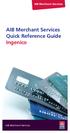 AIB Merchant Services AIB Merchant Services Quick Reference Guide Ingenico AIB Merchant Services AIBMS Quick Reference Guide This quick reference guide has been designed to answer the most common queries
AIB Merchant Services AIB Merchant Services Quick Reference Guide Ingenico AIB Merchant Services AIBMS Quick Reference Guide This quick reference guide has been designed to answer the most common queries
User manual. CCV Budget
 User manual CCV Budget Malfunctions caused by non-compliance with the user manual are not covered by the service agreement. The definition of service provided by CCV and the conditions that apply to this
User manual CCV Budget Malfunctions caused by non-compliance with the user manual are not covered by the service agreement. The definition of service provided by CCV and the conditions that apply to this
Mobile credit & debit card acceptance for your iphone
 Mobile credit & debit card acceptance for your iphone Datecs Bluepad50 PIN pad Contents Content. Page. User Information...... 1. CardEase Mobile - Introduction......... 2. Basic requirements........3.
Mobile credit & debit card acceptance for your iphone Datecs Bluepad50 PIN pad Contents Content. Page. User Information...... 1. CardEase Mobile - Introduction......... 2. Basic requirements........3.
Merchant Operating Guide
 PB 1 Merchant Operating Guide ANZ FastPay MOBILE PAYMENT SOLUTION Contents 1. Welcome 4 1.1 Merchant Agreement 4 1.2 Contact Details 4 1.3 How to get started 4 1.4 Authorisation 4 1.4.1 Authorisation Declined
PB 1 Merchant Operating Guide ANZ FastPay MOBILE PAYMENT SOLUTION Contents 1. Welcome 4 1.1 Merchant Agreement 4 1.2 Contact Details 4 1.3 How to get started 4 1.4 Authorisation 4 1.4.1 Authorisation Declined
Quick Reference Guide. ict200 Series
 Quick Reference Guide ict200 Series Hotkey Support Pressing one of the numeric keys (0-9) from the Idle Screen will take the user directly to certain pre-assigned transactions or tasks. Should any of those
Quick Reference Guide ict200 Series Hotkey Support Pressing one of the numeric keys (0-9) from the Idle Screen will take the user directly to certain pre-assigned transactions or tasks. Should any of those
How to use your terminal
 ict/iwl Terminal How to use your terminal The basics Chip and PIN cards Insert the card with the chip facing up and towards the terminal. If the card has been inserted the wrong way or there is a problem
ict/iwl Terminal How to use your terminal The basics Chip and PIN cards Insert the card with the chip facing up and towards the terminal. If the card has been inserted the wrong way or there is a problem
Mail & Telephone Order Payments Service (WorldAccess) Guide. Version 4.3 February 2014 Business Gateway
 Mail & Telephone Order Payments Service (WorldAccess) Guide Version 4.3 February 2014 Business Gateway Table Of Contents About this Guide... 1 Update History... 1 Copyright... 1 Introduction... 2 What
Mail & Telephone Order Payments Service (WorldAccess) Guide Version 4.3 February 2014 Business Gateway Table Of Contents About this Guide... 1 Update History... 1 Copyright... 1 Introduction... 2 What
Pocket Verifier Quick Start HTC Touch Diamond
 Pocket Verifier Quick Start HTC Touch Diamond Contents INTRODUCTION... 1 INSTALLING THE POCKET VERIFIER SOFTWARE... 2 SETTING UP THE POCKET SPECTRUM...3 SETTING UP YOU MERCHANT ACCOUNT... 7 HOW TO SWIPE
Pocket Verifier Quick Start HTC Touch Diamond Contents INTRODUCTION... 1 INSTALLING THE POCKET VERIFIER SOFTWARE... 2 SETTING UP THE POCKET SPECTRUM...3 SETTING UP YOU MERCHANT ACCOUNT... 7 HOW TO SWIPE
Merchant On The Move Android Professional Edition User Guide and Tutorial
 Merchant On The Move Android Professional Edition User Guide and Tutorial Copyright (c) 2010 Primary Merchant Solutions Inc All rights reserved Merchant On The Move for Android p. 1 Requirements Merchant
Merchant On The Move Android Professional Edition User Guide and Tutorial Copyright (c) 2010 Primary Merchant Solutions Inc All rights reserved Merchant On The Move for Android p. 1 Requirements Merchant
2 Scroll button 8 Power button
 PAX User Guide. 1 Table of contents. Keypad layout 3 Debit card purchase 4 Credit and charge card purchase 5 Processing a purchase when tipping is enabled 6 Processing a purchase with cash out when tipping
PAX User Guide. 1 Table of contents. Keypad layout 3 Debit card purchase 4 Credit and charge card purchase 5 Processing a purchase when tipping is enabled 6 Processing a purchase with cash out when tipping
*ROAMpay powered by ROAM
 *ROAMpay powered by ROAM Table of Contents 1. Introduction 2. Setting up Service 3. Supporting ROAMpay Customers 4. Helpful Links and Contacts 5. ROAMpay User s Guide Welcome to ROAMpay powered by ROAM!
*ROAMpay powered by ROAM Table of Contents 1. Introduction 2. Setting up Service 3. Supporting ROAMpay Customers 4. Helpful Links and Contacts 5. ROAMpay User s Guide Welcome to ROAMpay powered by ROAM!
Quick start Stand alone card terminal (WestPOS)
 Quick start Stand alone card terminal (WestPOS) Version: 1.20.6.8 WEST INTERNATIONAL AB 1. Version History... 2 2. Terminal Components... 3 2.1. WestInt T013... 3 2.2. WestInt T103P... 4 3. Important information...
Quick start Stand alone card terminal (WestPOS) Version: 1.20.6.8 WEST INTERNATIONAL AB 1. Version History... 2 2. Terminal Components... 3 2.1. WestInt T013... 3 2.2. WestInt T103P... 4 3. Important information...
Merchant Operating Guide
 Merchant Operating Guide multipos Turbo and mulitpos Mobile Terminals Australia s Merchant Specialist Merchant Trading Name: Merchant Identification Number: Terminal Identification Number: Contents 1.
Merchant Operating Guide multipos Turbo and mulitpos Mobile Terminals Australia s Merchant Specialist Merchant Trading Name: Merchant Identification Number: Terminal Identification Number: Contents 1.
Setting up your Moneris Payment Gateway
 Setting up your Moneris Payment Gateway Documentation for setting up TouchBistro TM for: eselect Plus Moneris PinPad (ipp320 / VAR), or Moneris Hosted Pay Page Setting up your Moneris Payment Gateway This
Setting up your Moneris Payment Gateway Documentation for setting up TouchBistro TM for: eselect Plus Moneris PinPad (ipp320 / VAR), or Moneris Hosted Pay Page Setting up your Moneris Payment Gateway This
Commonwealth Bank. CommBank. Payment app User Guide. Including Split Bill app. Version 2.0
 Commonwealth Bank CommBank Payment app User Guide Including Split Bill app Version 2.0 Updated Wednesday, 11 March 2015 2 Contents 1. Getting started... 4 Getting to know the Payment app... 4 2. Customising
Commonwealth Bank CommBank Payment app User Guide Including Split Bill app Version 2.0 Updated Wednesday, 11 March 2015 2 Contents 1. Getting started... 4 Getting to know the Payment app... 4 2. Customising
A guide to Barclaycard Anywhere
 A guide to Barclaycard Anywhere Contents Barclaycard Anywhere components Card reader specifications Getting started Payments Getting the most out of Barclaycard Anywhere Checking how your business is doing
A guide to Barclaycard Anywhere Contents Barclaycard Anywhere components Card reader specifications Getting started Payments Getting the most out of Barclaycard Anywhere Checking how your business is doing
Payment Cards. Acceptance requirements and security features
 Payment Cards Acceptance requirements and security features Contents General Requirements...3 Using The Card In A Payment Terminal...3 Returning of the Purchase...4 Identification of a Person...5 The Terminal
Payment Cards Acceptance requirements and security features Contents General Requirements...3 Using The Card In A Payment Terminal...3 Returning of the Purchase...4 Identification of a Person...5 The Terminal
Maksekaartide vastuvõtmise nõuded. Requirements for accepting bankcards
 Maksekaartide vastuvõtmise nõuded Requirements for accepting bankcards Contents General Requirements Using Cards in Payment Terminals Returning Purchases Identification of Persons Terminal Response Codes
Maksekaartide vastuvõtmise nõuded Requirements for accepting bankcards Contents General Requirements Using Cards in Payment Terminals Returning Purchases Identification of Persons Terminal Response Codes
Be*PINWISE Cardholder FAQs
 Be*PINWISE Cardholder FAQs 1. Who is behind the BuySafe initiative? The Industry Security Initiative (ISI)/BuySafe initiative comprises representatives of ten Australian financial institutions including
Be*PINWISE Cardholder FAQs 1. Who is behind the BuySafe initiative? The Industry Security Initiative (ISI)/BuySafe initiative comprises representatives of ten Australian financial institutions including
Moneris HiSpeed 6200 OPERATING MANUAL For Credit, Chip and Debit Card Processing
 Moneris HiSpeed 6200 OPERATING MANUAL For Credit, Chip and Debit Card Processing Software Version: 3.17 Documentation Version: 1.05a Documentation Date: October 31, 2005 Copyright Moneris Solutions, 2005.
Moneris HiSpeed 6200 OPERATING MANUAL For Credit, Chip and Debit Card Processing Software Version: 3.17 Documentation Version: 1.05a Documentation Date: October 31, 2005 Copyright Moneris Solutions, 2005.
Using Your Terminal. Moneris Vx810 Duet
 Using Your Terminal Moneris Vx810 Duet Need help? Call 1-866-319-7450 Record your Moneris merchant number here: 2 Contents Moneris Vx810 Duet... 2 Optional devices............................... 4 Card
Using Your Terminal Moneris Vx810 Duet Need help? Call 1-866-319-7450 Record your Moneris merchant number here: 2 Contents Moneris Vx810 Duet... 2 Optional devices............................... 4 Card
V x 670. Quick User Guide
 0 V x 670 Quick User Guide Before you start using your V x 670 Place the handset on the charging base for 4 hours To ensure optimum connectivity Check that you are not in training mode (Demo) Read the
0 V x 670 Quick User Guide Before you start using your V x 670 Place the handset on the charging base for 4 hours To ensure optimum connectivity Check that you are not in training mode (Demo) Read the
ROAMpay powered by ROAM
 ROAMpay powered by ROAM Table of Contents 1. Introduction 2. Setting up Service 3. Supporting ROAMpay Customers 4. Helpful Links and Contacts 5. ROAMpay User s Guide Welcome to ROAMpay powered by ROAM!
ROAMpay powered by ROAM Table of Contents 1. Introduction 2. Setting up Service 3. Supporting ROAMpay Customers 4. Helpful Links and Contacts 5. ROAMpay User s Guide Welcome to ROAMpay powered by ROAM!
EFTPOS Merchant Facilities Quick Reference Guide (T4220/M4230)
 EFTPOS Merchant Facilities Quick Reference Guide (T4220/M4230) How to Use this Guide This handy Quick Reference Guide has been designed to give you step-by-step, easy-to-follow instructions on how to correctly
EFTPOS Merchant Facilities Quick Reference Guide (T4220/M4230) How to Use this Guide This handy Quick Reference Guide has been designed to give you step-by-step, easy-to-follow instructions on how to correctly
Consumer FAQs. 1. Who is behind the BuySafe initiative? 2. Why should I use a PIN? 3. Do all transactions need a PIN?
 Consumer FAQs 1. Who is behind the BuySafe initiative? The Industry Security Initiative (ISI)/BuySafe initiative comprises representatives of ten Australian financial institutions including all of the
Consumer FAQs 1. Who is behind the BuySafe initiative? The Industry Security Initiative (ISI)/BuySafe initiative comprises representatives of ten Australian financial institutions including all of the
How To Get A Phone On A Cell Phone On An Ipa.Com From A Landline On A Sim Sims Or Sims (Tel) From A Sims To A Land Line On A Land Phone On The Ipa (Uk)
 Terminal User Guide EFT930G/B Contents Section Title Page 1. Introduction 2 2. Important Safety Instructions 2 3. Declaration of Conformity 5 4. Installing the Terminal 6 5. Using the Terminal 7 6. Battery
Terminal User Guide EFT930G/B Contents Section Title Page 1. Introduction 2 2. Important Safety Instructions 2 3. Declaration of Conformity 5 4. Installing the Terminal 6 5. Using the Terminal 7 6. Battery
EFTPOS 1. User guide
 EFTPOS 1 User guide Contact Details Westpac Merchant Helpdesk Service, Sales and Support Terminal Difficulties Stationary Orders Cardholder Behaving Suspiciously Note: If one of our operators asks you
EFTPOS 1 User guide Contact Details Westpac Merchant Helpdesk Service, Sales and Support Terminal Difficulties Stationary Orders Cardholder Behaving Suspiciously Note: If one of our operators asks you
VX 680 USER GUIDE. 001 Rev 1. VeriFone www.verifone.com
 VX 680 USER GUIDE 001 Rev 1. VeriFone www.verifone.com W2P VX 680 KEYPAD SIGNAL STRENGTH BATTERY STRENGTH MOVEABLE HIGHLIGHT TO SELECT OPTIONS UP AND DOWN ARROW BUTTONS DISPLAY ON MULTI- OPTION SELECTION
VX 680 USER GUIDE 001 Rev 1. VeriFone www.verifone.com W2P VX 680 KEYPAD SIGNAL STRENGTH BATTERY STRENGTH MOVEABLE HIGHLIGHT TO SELECT OPTIONS UP AND DOWN ARROW BUTTONS DISPLAY ON MULTI- OPTION SELECTION
Integrated Credit Card and Debit Card Processing
 Integrated Credit Card and Debit Card Processing DVMAX offers fully integrated credit and debit card processing capabilities that allow for the automatic capture of all payment information. The easy-to-use
Integrated Credit Card and Debit Card Processing DVMAX offers fully integrated credit and debit card processing capabilities that allow for the automatic capture of all payment information. The easy-to-use
POS/Internet Help Desk: 1-800-541-5555
 1 This section addresses problems that may arise while using the device. In all cases, if the prescribed procedures do not correct the problem, call the /Internet Help Desk at 1-800-427-1295 for assistance.
1 This section addresses problems that may arise while using the device. In all cases, if the prescribed procedures do not correct the problem, call the /Internet Help Desk at 1-800-427-1295 for assistance.
FD40 User Guide. Version 16.0 June 2015
 FD40 User Guide Version 16.0 June 2015 First Data Merchant Solutions is a trading name of First Data Europe Limited, a private limited company incorporated in England (company number 02012925) with a registered
FD40 User Guide Version 16.0 June 2015 First Data Merchant Solutions is a trading name of First Data Europe Limited, a private limited company incorporated in England (company number 02012925) with a registered
Quick Guide to New Functionality (Revised June 2009)
 RSPOS 6.00 Credit Card Processing Quick Guide to New Functionality (Revised June 2009) What s New in 6.00.00? Release 6.00 includes functionality to process Credit Card transactions. After installing the
RSPOS 6.00 Credit Card Processing Quick Guide to New Functionality (Revised June 2009) What s New in 6.00.00? Release 6.00 includes functionality to process Credit Card transactions. After installing the
Credit & Debit Application
 USER MANUAL ALL TERMINAL PRODUCTS Credit & Debit Application Magic Models: C5, X5, X8, M3, M8 V Series Models: V5, V8, V9, V8 Plus, V9 Plus 1 Dejavoo Systems Instruction Manual V429.12 Instruction Manual
USER MANUAL ALL TERMINAL PRODUCTS Credit & Debit Application Magic Models: C5, X5, X8, M3, M8 V Series Models: V5, V8, V9, V8 Plus, V9 Plus 1 Dejavoo Systems Instruction Manual V429.12 Instruction Manual
Terminal Guide. Ingenico ICT220, ICT250, IWL220 & IWL250 Retail & Restaurant POS
 Terminal Guide Ingenico ICT220, ICT250, IWL220 & IWL250 Retail & Restaurant POS This Quick Reference Guide will guide you through understanding your terminal s functionality, for both countertop and wireless
Terminal Guide Ingenico ICT220, ICT250, IWL220 & IWL250 Retail & Restaurant POS This Quick Reference Guide will guide you through understanding your terminal s functionality, for both countertop and wireless
A complete guide to your EFTPOS Terminal.
 A complete guide to your EFTPOS Terminal. EFTPOS Terminal User Guide. Phone Numbers Westpac Merchant Business Solutions Help Desk Service, Sales and Support Terminal Difficulties Stationery Orders Manual
A complete guide to your EFTPOS Terminal. EFTPOS Terminal User Guide. Phone Numbers Westpac Merchant Business Solutions Help Desk Service, Sales and Support Terminal Difficulties Stationery Orders Manual
VERIFONE VX QUICK REFERENCE GUIDE. Review this Quick Reference Guide to. learn how to run a sale, settle your batch
 QUICK REFERENCE GUIDE VERIFONE VX Review this Quick Reference Guide to learn how to run a sale, settle your batch and troubleshoot terminal responses. INDUSTRY Retail and Restaurant APPLICATION Chase Paymentech
QUICK REFERENCE GUIDE VERIFONE VX Review this Quick Reference Guide to learn how to run a sale, settle your batch and troubleshoot terminal responses. INDUSTRY Retail and Restaurant APPLICATION Chase Paymentech
MANUAL. Service Point. In case of additional questions, please contact Satellic Customer Support on
 MANUAL Service Point In case of additional questions, please contact Satellic Customer Support on 00800/72 83 55 42 (From Belgium and neighboring countries) or +32 78 15 15 15/+32 2 416 0 416. (From any
MANUAL Service Point In case of additional questions, please contact Satellic Customer Support on 00800/72 83 55 42 (From Belgium and neighboring countries) or +32 78 15 15 15/+32 2 416 0 416. (From any
How To Use Standard Pos On A Pc Or Macbook Powerbook 2.5.2.2 (Powerbook 2)
 Integrated Point of Sales System for Mac OS X Program version: 6.3.22 110401 2012 HansaWorld Ireland Limited, Dublin, Ireland Preface Standard POS is a powerful point of sales system for small shops and
Integrated Point of Sales System for Mac OS X Program version: 6.3.22 110401 2012 HansaWorld Ireland Limited, Dublin, Ireland Preface Standard POS is a powerful point of sales system for small shops and
Using Your Terminal for UnionPay Cards (05/15)
 Using Your Terminal for UnionPay Cards (05/15) Contents IMPORTANT: READ FIRST... 2 UnionPay overview... 3 How to identify UnionPay cards... 4 Card entry and card verification methods... 5 Processing UnionPay
Using Your Terminal for UnionPay Cards (05/15) Contents IMPORTANT: READ FIRST... 2 UnionPay overview... 3 How to identify UnionPay cards... 4 Card entry and card verification methods... 5 Processing UnionPay
American Express. Merchant Services. Grow your business With POS terminals from American Express
 American Express Merchant Services Grow your business With POS terminals from American Express POS Terminals Electronic Devices for fast, efficient and reliable card transaction processing to suit all
American Express Merchant Services Grow your business With POS terminals from American Express POS Terminals Electronic Devices for fast, efficient and reliable card transaction processing to suit all
All Rights Reserved. Copyright 2009
 IMPORTANT NOTICE CONCERNING EMERGENCY 911 SERVICES Your service provider, not the manufacturer of the equipment, is responsible for the provision of phone services through this equipment. Any services
IMPORTANT NOTICE CONCERNING EMERGENCY 911 SERVICES Your service provider, not the manufacturer of the equipment, is responsible for the provision of phone services through this equipment. Any services
VX 520 Troubleshooting
 1 This section addresses problems that may arise while using the VX 520 Point of Service () device. In all cases, if the prescribed procedures do not correct the problem, call the /Internet Help Desk at
1 This section addresses problems that may arise while using the VX 520 Point of Service () device. In all cases, if the prescribed procedures do not correct the problem, call the /Internet Help Desk at
FUTURE PROOF TERMINAL QUICK REFERENCE GUIDE. Review this Quick Reference Guide to. learn how to run a sale, settle your batch
 QUICK REFERENCE GUIDE FUTURE PROOF TERMINAL Review this Quick Reference Guide to learn how to run a sale, settle your batch and troubleshoot terminal responses. INDUSTRY Retail and Restaurant APPLICATION
QUICK REFERENCE GUIDE FUTURE PROOF TERMINAL Review this Quick Reference Guide to learn how to run a sale, settle your batch and troubleshoot terminal responses. INDUSTRY Retail and Restaurant APPLICATION
Welcome to WAPPoint. Spectra
 Welcome to WAPPoint. This Guide will help you to understand how to use your WAPPoint Machine Terminal. Please Select Machine Type. Nedbank Terminals have the same menu structure Nedbank Spectra Gemalto
Welcome to WAPPoint. This Guide will help you to understand how to use your WAPPoint Machine Terminal. Please Select Machine Type. Nedbank Terminals have the same menu structure Nedbank Spectra Gemalto
Setting up Your Terminal. Moneris Mobile 8200
 2 Setting up Your Terminal Moneris Mobile 8200 Important: Read first If this is your first POS terminal with Moneris: Enclosed you should find your Moneris Visa Merchant Agreement/Moneris MasterCard Merchant
2 Setting up Your Terminal Moneris Mobile 8200 Important: Read first If this is your first POS terminal with Moneris: Enclosed you should find your Moneris Visa Merchant Agreement/Moneris MasterCard Merchant
Contactless Card Reader Merchant Operating Guide. PC-EFTPOS i5100 Terminal
 Contactless Card Reader Merchant Operating Guide PC-EFTPOS i5100 Terminal Phone Numbers The following Help Desk s and authorisation centre s are available to you 24 hours a day, 7 days a week. Bank of
Contactless Card Reader Merchant Operating Guide PC-EFTPOS i5100 Terminal Phone Numbers The following Help Desk s and authorisation centre s are available to you 24 hours a day, 7 days a week. Bank of
WorldPay Mobile Demonstration
 Demonstration 2014 1 Creating your Merchant Portal Login 1. Before using WorldPay Mobile, you will need to create a Merchant Portal account by going to Portal.WorldPay.us and clicking Create My Account.
Demonstration 2014 1 Creating your Merchant Portal Login 1. Before using WorldPay Mobile, you will need to create a Merchant Portal account by going to Portal.WorldPay.us and clicking Create My Account.
Madi, The Little Paper Pantry
 Madi, The Little Paper Pantry In this guide: Getting started Applying for PayPal Here Logging in to the app Setting up your business profile Setting up an item list Your card reader Your card reader Your
Madi, The Little Paper Pantry In this guide: Getting started Applying for PayPal Here Logging in to the app Setting up your business profile Setting up an item list Your card reader Your card reader Your
WELCOME TO REVEL SYSTEMS RETAIL SERVICE... 5 STARTING YOUR WORK... 6. Logging In to Your POS... 7. Refreshing the POS Settings...
 Retail Service User Guide. Page 2 of 81 Table of Contents WELCOME TO REVEL SYSTEMS RETAIL SERVICE... 5 STARTING YOUR WORK... 6 Logging In to Your POS... 7 Refreshing the POS Settings... 8 Clocking In and
Retail Service User Guide. Page 2 of 81 Table of Contents WELCOME TO REVEL SYSTEMS RETAIL SERVICE... 5 STARTING YOUR WORK... 6 Logging In to Your POS... 7 Refreshing the POS Settings... 8 Clocking In and
MANUAL VERIFONE VX820 DUET
 MANUAL VERIFONE VX820 DUET 2 (33) INDEX: 1. BEFORE USE... 4 1.1 Important... 4 1.2 PA-DSS Standard... 5 1.3 Terminal structure... 6 1.4 Technical data... 7 1.5 Connecting the cables... 8 1.6 Touchscreen...
MANUAL VERIFONE VX820 DUET 2 (33) INDEX: 1. BEFORE USE... 4 1.1 Important... 4 1.2 PA-DSS Standard... 5 1.3 Terminal structure... 6 1.4 Technical data... 7 1.5 Connecting the cables... 8 1.6 Touchscreen...
mypos Frequently asked questions
 mypos Frequently asked questions End user guide Document version 1.2 Intercard Finance AD 2007 2014 VERSION CONTROL Date posted Document revision Description Author Approving managers 30.05.2014 draft
mypos Frequently asked questions End user guide Document version 1.2 Intercard Finance AD 2007 2014 VERSION CONTROL Date posted Document revision Description Author Approving managers 30.05.2014 draft
Merchant Operating Guide
 Merchant Trading Name: Merchant Identification Number: Terminal Identification Number: PB 1 Merchant Operating Guide ANZ POS PLUS INTEGRATED EFTPOS SOLUTIONS Contents 1. Welcome 4 1.1 Merchant Agreement
Merchant Trading Name: Merchant Identification Number: Terminal Identification Number: PB 1 Merchant Operating Guide ANZ POS PLUS INTEGRATED EFTPOS SOLUTIONS Contents 1. Welcome 4 1.1 Merchant Agreement
Read me next. Portable card machine. Get ready to trade
 1 Read me next Portable card machine Get ready to trade 2 Useful numbers: (Call charges apply) Customer Services: 0844 811 6666 Authorisation: 0844 822 2000 / 0844 824 5092 Chargebacks: 0844 755 0094 American
1 Read me next Portable card machine Get ready to trade 2 Useful numbers: (Call charges apply) Customer Services: 0844 811 6666 Authorisation: 0844 822 2000 / 0844 824 5092 Chargebacks: 0844 755 0094 American
Frequently Asked Questions about MobileMerchant
 Frequently Asked Questions about MobileMerchant 1. Who provides the card payment services? The MobileMerchant solution is provided by Elavon Merchant Services ( Elavon ). Elavon is a leading payment services
Frequently Asked Questions about MobileMerchant 1. Who provides the card payment services? The MobileMerchant solution is provided by Elavon Merchant Services ( Elavon ). Elavon is a leading payment services
XD1000 Terminal User s Guide
 XD1000 Terminal User s Guide Printer compartment Holds the printer head mechanism and large capacity paper roll. Printer cover release Press button to release the printer cover and refill the paper roll.
XD1000 Terminal User s Guide Printer compartment Holds the printer head mechanism and large capacity paper roll. Printer cover release Press button to release the printer cover and refill the paper roll.
How To Use A Telephone In European Europe
 ISDN-Telephone Integral TS 13 connected to Integral 33 systems Operating Instructions We give you the edge. Familiarise yourself with your telephone Important notes What you should definitely read -- Your
ISDN-Telephone Integral TS 13 connected to Integral 33 systems Operating Instructions We give you the edge. Familiarise yourself with your telephone Important notes What you should definitely read -- Your
SL-Series Integrated Credit and Gift Card User s Guide
 SL-Series Integrated Credit and Gift Card User s Guide SICOM Systems, Inc. 4140 Skyron Drive Doylestown, Pennsylvania 18902 800-54-SICOM (800-547-4266) or 215-489-2500 http://www.sicom.com sales@sicom.com
SL-Series Integrated Credit and Gift Card User s Guide SICOM Systems, Inc. 4140 Skyron Drive Doylestown, Pennsylvania 18902 800-54-SICOM (800-547-4266) or 215-489-2500 http://www.sicom.com sales@sicom.com
Credit & Debit Application
 USER MANUAL ALL TERMINAL PRODUCTS Credit & Debit Application Instruction Manual V525.15 Dejavoo Systems Instruction Manual V525.15 1 ABOUT THIS MANUAL This manual provides basic instructions for user of
USER MANUAL ALL TERMINAL PRODUCTS Credit & Debit Application Instruction Manual V525.15 Dejavoo Systems Instruction Manual V525.15 1 ABOUT THIS MANUAL This manual provides basic instructions for user of
support@greatergiving.com 866-269-8151 Greater Giving 2014 Cashiering Entering Payments Banking the Event During
 Please return this guide with the rest of the equipment. Before the Event During the Event After the Event Return Equipment Equipment Setup Training Check-in Cashiering Entering Payments Banking Posting
Please return this guide with the rest of the equipment. Before the Event During the Event After the Event Return Equipment Equipment Setup Training Check-in Cashiering Entering Payments Banking Posting
How To Use A Pay@Taiwan Powerpoint Card On A Credit Card On An Ipa Card (European)
 Terminal User Guide iwl220/250g Pay@Taxi Contents Section Title Page 1. Introduction 2 2. Important Safety Instructions 2 3. Declaration of Conformity 5 4. Installing the Terminal 6 5. Using the Terminal
Terminal User Guide iwl220/250g Pay@Taxi Contents Section Title Page 1. Introduction 2 2. Important Safety Instructions 2 3. Declaration of Conformity 5 4. Installing the Terminal 6 5. Using the Terminal
Card Sales & Refunds Quick Guide VeriFone Vx520
 Card s & Refunds Quick Guide VeriFone Vx520 1. Chip & PIN s 2. Contactless (Where active) 3. Card Not Present (CNP) s 4. Refund Process 5. Receipts For full details, also refer to your main Vx520 User
Card s & Refunds Quick Guide VeriFone Vx520 1. Chip & PIN s 2. Contactless (Where active) 3. Card Not Present (CNP) s 4. Refund Process 5. Receipts For full details, also refer to your main Vx520 User
