Read me next. Portable card machine. Get ready to trade
|
|
|
- Ralf Lane
- 8 years ago
- Views:
Transcription
1 1 Read me next Portable card machine Get ready to trade
2 2 Useful numbers: (Call charges apply) Customer Services: Authorisation: / Chargebacks: American Express: Diners: Supplies for your card machine: Supplies for your portable card machine, including till rolls and holsters, can be purchased directly from our approved supplier PDQ consumables. Contact them by: (Call charges apply) Telephone: Fax: Web: pdqconsumables.com (to order online)
3 3 Contents 6 Essentials Keeping your business safe, Receiving your money, Need to know more? 10 Taking a payment Chip and PIN payments, Contactless payments, Chip and signature payments, Magnetic stripe payments, Mail order and telephone payments, Refunds, End of day banking your payments, Printing a transaction log, Changing your till roll 30 Waiters Adding a waiter ID and waiter totals 36 Troubleshooting Common prompts, Troubleshooting and more help 40 Important information Important safety information from Ingenico Ltd and best practice
4 4 Essentials
5 5
6 6 Essentials Keeping your business safe Taking card payments means that you will be handling personal data from your customers, so you will need to make sure that you keep their details secure. You may have heard about the Payment Card Industry Data Security Standard (PCI DSS), which helps to make sure that anyone handling card payments does so securely. We ll write to you again in 3-4 months with more information, but for now there are a few simple things you can do to help look after your business. Keep your receipts locked away Your card machine will print a merchant copy receipt with a card number on, which must be kept secure. You will need to make sure you lock away all receipts and keep them somewhere safe. Make sure you know who has your card machine at all times Fraudsters can sometimes target card machines in order to gather card data. The easiest way to keep yourself safe is to make sure that you always know who has your card machine and what they are using it for. Fraudsters have occasionally posed as service engineers in order to get access to card machines, so please be vigilant and make sure that you always know where your card machine is and who has access to it. You should also make sure that you keep your supervisor cards safe. Keep your imprinter safe If you have a manual imprinter in your box as a back-up then lock this away somewhere safe, as it can also be used to take card payments. If you would like to know more about data security then please visit barclaycard.co.uk/pcidss
7 Essentials 7 Receiving your money At the end of each day you should do an End of Day Banking process, as described on page 22. This will allow you to confirm that all of the payments you ve taken have been submitted to us for settlement. The money will then be paid into your chosen bank account according to the schedule agreed when you signed up. Need to know more? For more information on this and other aspects of taking payments please make sure you read our procedure guide, which you will find at barclaycard.co.uk/business/tips Best practice Battery maintenance Your card machine handset contains a lithium ion battery that requires you to place the handset on the base unit for recharging. There is no need to fully run down the battery in your card machine, as the battery has been designed to only recharge what is required. Recharging can take up to 16 hours. Caring for your card machine Please protect your card machine from exposure to liquid. Please use a thermal wipe to care for your card machine. These can be ordered by contacting our preferred supplier, PDQ consumables, on * or pdqconsumables.com
8 8 Taking a payment
9 9
10 10 Chip and PIN payments Key in Amount 0.00 and then press ENTER Cardholder to Confirm Amount Press ENTER to Accept or CLEAR to Reject 1 At the ready prompt, key in the amount. Press the button. 2 Ask your customer to insert their card into the card reader. If you have waiter features set up then you will see waiter ID on screen. Key in the relevant waiter ID before pressing enter. Learn about waiter feature in section 3. 3 Pass your card machine to the customer to confirm the amount. The customer will need to press the button to confirm.
11 Chip and PIN payments 11 Amount PIN **** Cardholder to key PIN Enter=OK Clear=REKEY Sale Connecting to Barclaycard 4 Ask your customer to enter their PIN into your card machine and confirm by pressing the button. 5 Your card machine will contact Barclaycard to request authorisation for the sale. If the sale does not go through then it will display a warning message, otherwise it will continue to print the receipts. 6 Your card machine will print two receipts, one for you to give to your customer, labelled customer copy, and a second for you to keep for your records, labelled merchant copy. If your card machine is set up to take gratuities (or tips) then it will offer your customer the chance to add one. They can decline by pressing the clear button or add a tip by pressing the enter button. They should then key in the amount and press the enter button to move on.
12 12 Contactless payments Key in Amount 0.00 and then press ENTER 1 At the ready prompt, key in the amount. Press the button. If you make a mistake, press the yellow clear button and re-enter the correct amount. 2 The cardholder should hold their card or contactless payment device against the display screen showing the contactless symbol (within 4cm). If the card is removed too quickly a message will appear on the display and the cardholder will be asked to present the card again. Your card machine will bleep to acknowledge the transaction and the row of LED lights will flash. If the transaction has gone through the screen will show approved and your card machine will print a receipt.
13 Contactless payments 13 Printing MERCHANT RECEIPT Please Wait... Your card machine will only print a merchant receipt. Follow your card machine prompts to complete the transaction. If the cardholder requests a receipt, at the ready prompt press the button and a customer receipt will be printed. Press the button to return to the ready prompt.
14 14 Chip and signature payments Key in Amount 0.00 and then press ENTER 1 At the ready prompt, key in the amount. Press the button. 2 Your card machine will prompt you to take a chip and signature payment if the card is set-up to do so. Insert your customer s card into your card machine. 3 When prompted, tear off the merchant receipt and obtain cardholder signature. Chip and PIN should be used whenever possible, as it is the most secure way to take a payment, but some cards are set up to request a signature rather than a PIN during a transaction. This may happen on foreign issued cards, or if the cardholder has a disability or other reason that they cannot use a PIN.
15 Chip and signature payments 15 SALE Signature OK? Enter=YES Clear=NO 4 Remove the customer card from the card reader and check the signature. Follow your card machine prompts to complete the transaction. If signatures don t match, refuse the card and ask for a different form of payment.
16 16 Magnetic stripe payments Key in Amount 0.00 Key i n last 4 digits of Card Number and then press ENTER and then press ENTER 1 At the ready prompt, key in the amount. Press the button. 2 Swipe the customer s card with the magnetic stripe inserted into and facing the card machine. 3 Follow your card machine prompts to complete the transaction. Chip and PIN should be used whenever possible, as it is the most secure way to take a payment, but some cards do not have a chip. These cards include some foreign issued cards, notably many of those issued in the USA. These need to be put through as Magnetic stripe payments.
17 Magnetic stripe payments 17
18 18 Mail order and telephone payments Key in Amount 0.00 and then press ENTER SALE Insert or Swipe Card to continue (or press Cancel key) SALE Key expiry date and then press ENTER 1 At the ready prompt, key in the sale amount and press the green button. 2 When the card machine asks you to Insert or Swipe Card, key in the 16 digit card number on the front of the card. (This may be longer on some cards such as AMEX) and then press the button. 3 Key in the card expiry date and then press the button. When the card machine asks is customer present? press as the customer is not with you. Taking payments when the customer is not with you can increase the chances of a fraudulent transaction. Reduce the risks by reading the advice on barclaycard.co.uk/business/retrievals
19 Mail order and telephone payments 19 SALE Key in security code and then press ENTER Key in Numerics from the Post Code and then press ENTER Key in First Five Digits Of The Address and then press ENTER 4 Key in the CV2 code (this is normally a 3 digit number on the signature strip on the back of the card) then press the button. 5 Your card machine may ask you to check the customer s address by entering the postcode. Enter only the numbers, for example if your postcode is NN4 7SG then enter 47. Press the button. 6 If prompted enter up to 5 numbers from the first line of the address. For example Flat 112a-112b would be Press the button. Your card machine will let you know if the sale is approved, and the sale will continue as for a standard chip and PIN transaction. If the payment is authorised then you know there are sufficient funds on the card. Your card machine will show you an auth code and security message. The security message will let you know how much of the data that you have entered matches what was expected. It is your choice whether to accept the transaction or decline it if you are not happy with the cardholder s identity.
20 20 Refunds TRANSACTION MENU Refund Sale Purch. with Cashback REFUND Key in Amount 0.00 and then press ENTER 1 At the ready prompt, press the button. Highlight refund and press the button. 2 Key in the amount of refund, including any gratuity, and then press the button. 3 Insert or swipe the customer s card into your card machine. Your card machine will check the card. Refunds should only be made onto the card used for the original purchase. Cash refunds should never be given on a credit card transaction, as fraudsters may use this as a way to get cash from a card. Refunding only part of the amount (for example if only one of several items is being returned) is fine. If the transaction value is below the contactless limit, your card machine will give you the option to do a contactless refund.
21 Refunds 21 REFUND Gratuity Added? Enter=YES Clear=NO REFUND Remove Card and Tear Off Receipt press Enter 4 Your card machine may ask if a gratuity has been added. If yes press the button, key in the amount of gratuity and press the button. 5 Swipe the supervisor card through your card machine or enter your supervisor code. The magnetic stripe on the card faces your card machine. 6 Your card machine will then connect to Barclaycard, process the refund and print a receipt. If configured, key in the waiter ID from the original transaction and press the button. This is so the gratuity can be removed from the total amount shown separately on the receipt.
22 22 End of day banking your payments SYSTEM MENU Totals Print Function Codes Select Function End of day banking must be carried out after each day of trading to ensure that all the payments you have taken are submitted to us for processing. This is very important and helps us to ensure you receive the payments on time. Just follow these simple steps: 1 At the ready prompt, press the button until the system menu is displayed. Use the arrow button to highlight the totals option and press the button. The end of day banking option will now be highlighted. Press the button. 2 Swipe the supervisor card or input the supervisor PIN if instructed. The magnetic strip on the card faces your card machine.
23 Receiving your money 23 EFT End-of-Day Banking? Enter=YES Clear=NO Select card types to be banked Press ENTER for ALL Press CLEAR to SELECT 3 The card machine will display end-of-day banking? Press the button to proceed. 4 Your card machine will now give you two options. 1) Bank all by pressing the button. 5 Your card machine will now dial out and print an end of day banking report for your records. 2) Bank by each acquirer separately by pressing the button. If you choose to bank by each acquirer (e.g. Amex, Barclaycard) you will need to select yes or no as required.
24 24 Printing a transaction log SYSTEM MENU Totals Print Function Codes Select Function Key in Function Code and then press ENTER 16 1 At the ready prompt, press the button until the system menu is displayed. Using the arrow button, highlight the select function option. 2 Your card machine will prompt you to enter a function code. Key in 16. Press the button. 3 Swipe the supervisor card through your card machine or input the supervisor PIN if instructed. Press the button. Your card machine can give you information about transactions that you have put through recently. Printing a transaction log will list whether recent transactions have been completed ( SALE ), cancelled by you ( CANCELLED ) or declined by the card issuer ( DECLINED ).
25 Printing a transaction log 25 Print Transaction Log <Aquirer Name>? Print Transaction Log Continue? Enter=Yes Clear=No Enter=Yes Clear=No 4 Your card machine will display an acquirer (e.g. Amex, Barclaycard). To print a transaction log for this acquirer press the button. Otherwise press button to display the next acquirer. 5 Once you have selected an acquirer, your card machine will print a report showing the last 20 transactions. The continue prompt may be displayed up to 4 times to produce a log of up to 100 transactions. 6 If you need to, repeat the steps as required to print a transaction log for other acquirers. Your card machine will automatically return to the ready prompt.
26 26 Changing your till roll 1 Hold your card machine securely in one hand. With the other hand use two fingers to lift and release the printer cover. 2 Peel away the end of the new roll. Leaving the end free, hold the till roll and carefully place into the printer compartment. 3 Holding the free end of the paper and your card machine, close the printer cover carefully and push firmly until it locks.
27 Changing your till roll 27 4 While your card machine is displaying the ready screen, press and hold the button to ensure that the paper feeds correctly. Only paper rolls that are 57mm wide and 40mm in diameter can be used in your card machine. Attempting to fit rolls of a different size may damage your card machine. You can order additional till rolls from our approved supplier, PDQ consumables, on * or pdqconsumables.com
28 28 Waiters
29 29
30 30 Adding an individual waiter ID SYSTEM MENU Totals Print Function Codes Select Function Key in Function Code 40 and then press ENTER 1 At the ready prompt press the button until the system menu is displayed. 2 Input the number 40 and then press the button. 3 Swipe the supervisor card through your card machine or input the supervisor PIN if instructed. Using the arrow button, highlight the select function option and then press the button. Your card machine can be set up to take gratuities (or tips) and keep track of the value of gratuities that you take. It will also let you set up ID numbers for each waiter, so that you can track the value of gratuities taken by waiter. If individual IDs are not set up then it will default everything to waiter 0 and provide a combined total. If you need to add this feature then you should phone Customer Services on *.
31 Adding an additional waiter ID 31 EFT Waiter Setup Enter=YES Clear=NO WAITER SETUP Add Delete Print ADD WAITER Code nn Key in Waiter s Name aaaaaaaa And then press ENTER 4 Press the button to continue to waiter setup. 5 Using the arrow button highlight add. Press the button. 6 Your card machine will automatically allocate the next available waiter ID (this field is limited to 10 characters). Key in your waiter s name and press the button.
32 32 Waiter totals SYSTEM MENU Totals Print Function Codes Select Function TOTALS MENU Z-Totals X-Totals Waiter Totals 1 At the ready prompt, press the menu button until the system menu is displayed and the totals option is highlighted. 2 Using the arrow button highlight the waiter totals option and press the button. 3 Swipe the supervisor card through your card machine or input the supervisor PIN if instructed. Then press the button.
33 Waiter totals 33 EFT Print Waiter-Totals WAITER TOTALS Reset Waiter-Totals Enter=YES Clear=NO Enter=OK Clear=REKEY 4 Press the button to print the totals. 5 Your card machine will ask if you want to reset the waiter totals. To reset the waiter totals, press the button. Otherwise, press the button. Your card machine will return to the ready prompt. If you wish to set up a percentage gratuity as default, please contact our team on
34 34 Troubleshooting
35 35
36 36 Problems using your card machine? Card machine display prompt Possible causes What to do CALL AUTH CENTRE Assistance required Call the authorisation centre on the number displayed by your card machine. Once you have spoken to the authorisation centre, press the enter button and follow the prompts displayed by your card machine. CALL HELPDESK Assistance required Please contact your help desk on the number displayed by your card machine. FAULTY CARD Insert or swipe card again The card is not inserted into the card machine or has not been swiped correctly Insert or swipe the card again. If the problem persists press the Enter button and key in card details (page 19 of this guide). NOT AUTHORISED Press Clear The card issuer has declined to authorise the transaction Ask the customer to pay by some other means and press the Clear button. REFERRAL B Assistance required Call the authorisation centre on the number displayed by your card machine. When your call is answered please quote referral B. Call charges apply.
37 Card machine display prompt ROUTINE CHECK Insert or swipe Possible causes Occasionally the card will requre an additional routine security check What to do Problems using your card machine? 37 Process the card as a chip and PIN transaction. Unable to connect (with Print Out) Possible causes What to do ERROR code 3 (IP CONNECTION METHOD ONLY) ERROR code 4 (IP CONNECTION METHOD ONLY) ERROR code 24 (IP CONNECTION METHOD ONLY) Timeout (non-specific) Timeout (non-specific) Domain name system (DNS) resolution failure - Check that the ethernet cable is connected correctly into your card machine and modem/ network router - Turn your card machine off and on by pressing clear and the period button - Check that the modem/port/network is working - Check that you have an internet connection (e.g. try checking your s) - Check Dynamic Host Configuration Protocol (DHCP) is enabled on your network 81 (IP CONNECTION METHOD ONLY) Domain name system (DNS) resolution failure Need more help? Visit barclaycard.co.uk/mypdq for helpful advice and videos on setting up your card machine. Alternatively you can contact customer services on *. - Check relevant ports are opened for incoming and outgoing traffic - Make sure you can access the websites you need to and that they re not blocked by your servicer provider or any browsers settings. For a list of websites you need to be able to access, please see barclaycard.co.uk/networktips
38 38 Important information
39 39
40 40 Important safety instructions provided by the manufacturer, Ingenico Ltd. Important safety instructions Turning off the IWL2 series base Disconnect the IWL2 series power supply block adapter from the electrical mains network. Lithium cell (backup battery) The IWL2 series is fitted with an internal lithium cell which can only be accessed by a qualified technician. Battery The IWL2 series is fitted with battery specially designed for this card machine: only use the appropriate chargers and batteries listed in Ingenico s catalogue do not short-circuit the battery do not attempt to remove the battery housing as its components cannot be modified do not disassemble batteries at end of life must be disposed of at the appropriates sites The lifespan depends on: features number of charge, discharge cycles use temperature Warning: there is a risk of explosion if the battery is incorrectly replaced. Never place the battery next to a heat source or in a fire. Electrical power outlet The electrical outlet must meet the following criteria: must be installed near the equipment and easily accessible must meet standards and regulations in the country where used the protection of the installation must be set to 20A
41 Important safety instructions provided by the manufacturer, Ingenico Ltd. 41 Telephone network The phone jack must comply with standards and regulations in the country where used. these regulations. Your card machine shall be protected by a specially fitted and certified cover enabling use in proximity to a fuel pump. SAM1/SAM2/SIM readers compartment The trapdoor for battery, SAM1/SAM2/SIM, readers located underneath your card machine, must be in place during the normal operation of your card machine. See sections Removal of SAM1/SAM2/SIM, modules as well as Connecting the battery. On aircraft Your handset must be switched off and the battery pack removed while on an aircraft. If you don t follow the safety rules, you may face legal action and be banned from using the network service in the future. Explosion areas Some regulations restrict the use of radio equipment in chemical plants, fuel depots and any site where blasting is carried out. You are urged to comply with Electronic health appliances Your handset is a radio transmitter which may interfere with health appliances, such as hearing aids, pacemakers, hospital equipment etc. Your doctor or the equipment manufacturer will be able to provide you with appropriate advice. Security of your card machine When you get your card machine you should check for signs of tampering of the equipment. It is strongly advised that these checks are performed regularly after receipt. You should check, for example: that the keypad is firmly in place; that there is no evidence of unusual wires that have been connected to any ports on your card machine or associated equipment, the chip card reader, or any other part of your card machine. These checks would provide warning of any unauthorised modifications to your card machine, and other suspicious behaviour of people that have access to your card machine.
42 42 Important safety instructions provided by the manufacturer, Ingenico Ltd. (continued) Your card machine detects any tampered state. In this state your card machine will repeatedly flash the message Alert Interruption! and further use of your card machine will not be possible. If you observe the Alert Interruption! message, you should contact your card machine help desk immediately. You are strongly advised to ensure that privileged access to your card machine is only granted to staff that have been independently verified as being trustworthy. Caution: never ask the customer to divulge their PIN Code. Customers should be advised to ensure that they are not being overlooked when entering their PIN Code. Your card machine must never be put in or left at a location where it could be stolen or replaced with another device. Telephone call (bluetooth) You have an urgent call to make while the IWL2 series is occupying the line. In order to get a dial tone quickly, place the handset in the hang up position, pressing the red cancel button or disconnect the base power supply from the mains network or disconnect the IWL2 series telephone connector from the telephone call socket, and place the telephone connector into the telephone wall socket. You should hear a dial tone within 6 seconds. Specific absorption rate (SAR) for bluetooth and GPRS devices In order to meet FCC and Industry Canada RF Radiation exposure limits for the general population, this device must only be operated when held in the hand or in a desktop position with a minimum separation distance of at least 20cm from the user s body and must not be co-located or operated in conjunction with any other antenna or transmitter. Use of this device with an accessory in order to be worn and operated on user s body is strictly prohibited and will invalidate the certifications obtained for FCC and Industry Canada.
43 Important safety instructions provided by the manufacturer, Ingenico Ltd. 43 Standards CE Marking The CE marking indicates IWL2 series complies with the requirements of European Directive 1999/5/EC of 9 March 1999 on Radio and Telecommunications Terminal Equipment for: the protection of the health and the safety of the user and any other person the protection requirements with respect to electromagnetic compatibility and complies with harmonised standards Depending IWL2 series model involved standards are: EN :2006 EN :2006 EN A2 :2003 EN /7 / EN / EN (2008) / EN /17 / According to 2006/95/EC According to 2004/108/EC According to 2004/108/EC According to 89/336/EEC According to 1999/5/EC According to 1999/519/EEC According to 89/336/EEC (Low Voltage Directive) (EMC Directive) (EMC Directive) (EMC Directive) (R&TTE Directive) (R&TTE Directive) (EMC Directive) EN v1.4.2 / According to 1999/5/EC (R&TTE Directive) EN / EN /2 (2008) EN 50357;EN50364 /2001 According to 89/336/EEC According to 1999/5/EC According to 1999/519/EEC (EMC Directive) (R&TTE Directive) (R&TTE Directive) The entire range complies with the European approval specification on connecting terminals with DTMF dialling to the public switched telephone network (Council Decision 1998/482/ EC, Council Decision 1999/303/EC). TS /2/3 / TR /2/3/4 / ES / Batteries If your product contains batteries they must be disposed of at the appropriate collection points.
44 44 Available in large print, Braille and audio format by calling *. We also offer a Next Generation Text or SignVideo service. For more information visit barclaycard.co.uk/accessibility * Call charges apply Numbers beginning with 0844 or 0845 (for BT business customers only) calls will cost no more than 5.5p per minute, minimum call charge 6p (current at November 2015). (The price on non-bt phone lines may be different). Calls may be monitored and/or recorded. Barclaycard is a trading name of Barclays Bank PLC. Barclays Bank PLC is authorised by the Prudential Regulation Authority and regulated by the Financial Conduct Authority and the Prudential Regulation Authority (Financial Services Register number: ). Registered in England No Registered Office: 1 Churchill Place, London E14 5HP. Barclays Bank PLC subscribes to the Lending Code which is monitored and enforced by the Lending Standards Board. BCD114569FCTB06. Created 11/ BD.
Read me next. Mobile card machine. Get ready to trade
 1 Read me next Mobile card machine Get ready to trade 2 Useful numbers: (Call charges apply) Customer services: 0844 822 2011 Authorisation: 0844 822 2000 / 0844 824 5092 Chargebacks: 0844 755 0094 American
1 Read me next Mobile card machine Get ready to trade 2 Useful numbers: (Call charges apply) Customer services: 0844 822 2011 Authorisation: 0844 822 2000 / 0844 824 5092 Chargebacks: 0844 755 0094 American
Terminal User Guide. iwl220/250
 Terminal User Guide iwl220/250 Contents 1. Introduction 2 2. Important Safety Instructions 3 3. Standards 5 4. Installing the Bluetooth Terminal 6 5. Installing the GPRS Terminal 7 6. Using the Terminal
Terminal User Guide iwl220/250 Contents 1. Introduction 2 2. Important Safety Instructions 3 3. Standards 5 4. Installing the Bluetooth Terminal 6 5. Installing the GPRS Terminal 7 6. Using the Terminal
How To Get A Phone On A Cell Phone On An Ipa.Com From A Landline On A Sim Sims Or Sims (Tel) From A Sims To A Land Line On A Land Phone On The Ipa (Uk)
 Terminal User Guide EFT930G/B Contents Section Title Page 1. Introduction 2 2. Important Safety Instructions 2 3. Declaration of Conformity 5 4. Installing the Terminal 6 5. Using the Terminal 7 6. Battery
Terminal User Guide EFT930G/B Contents Section Title Page 1. Introduction 2 2. Important Safety Instructions 2 3. Declaration of Conformity 5 4. Installing the Terminal 6 5. Using the Terminal 7 6. Battery
Quick set-up and fast facts guide
 BCD112079FCTB23 04/06/2013 23:19 Page 1 C M Y K Banking How to print a transaction log Banking must be carried out at the end of each business day. Just follow these simple steps: To help with reconciliation
BCD112079FCTB23 04/06/2013 23:19 Page 1 C M Y K Banking How to print a transaction log Banking must be carried out at the end of each business day. Just follow these simple steps: To help with reconciliation
Please note: some functions may not be supported on your terminal, please speak to your acquirer for more details.
 Contents 1. Introduction 2 2. Important Safety Instructions 3 3. Standards 5 4. Installing the Bluetooth Terminal 7 5. Installing the GPRS Terminal 7 6. Using the Terminal 8 7. Battery & Display Information
Contents 1. Introduction 2 2. Important Safety Instructions 3 3. Standards 5 4. Installing the Bluetooth Terminal 7 5. Installing the GPRS Terminal 7 6. Using the Terminal 8 7. Battery & Display Information
How To Use A Pay@Taiwan Powerpoint Card On A Credit Card On An Ipa Card (European)
 Terminal User Guide iwl220/250g Pay@Taxi Contents Section Title Page 1. Introduction 2 2. Important Safety Instructions 2 3. Declaration of Conformity 5 4. Installing the Terminal 6 5. Using the Terminal
Terminal User Guide iwl220/250g Pay@Taxi Contents Section Title Page 1. Introduction 2 2. Important Safety Instructions 2 3. Declaration of Conformity 5 4. Installing the Terminal 6 5. Using the Terminal
Countertop standalone
 Countertop standalone Quick set-up and fast facts guide payment acceptance Welcome Inside this box you will nd everything you need to set up your standalone Countertop terminal: Standalone Countertop (ICT250)
Countertop standalone Quick set-up and fast facts guide payment acceptance Welcome Inside this box you will nd everything you need to set up your standalone Countertop terminal: Standalone Countertop (ICT250)
Contents Section Title Page
 Contents Section Title Page 1. Introduction 2 2. Important Safety Instructions 2 3. Declaration of Conformity 5 4. Installing the Terminal 6 5. Using the Terminal 8 6. Sale (Inserting a Card) 10 7. Sale
Contents Section Title Page 1. Introduction 2 2. Important Safety Instructions 2 3. Declaration of Conformity 5 4. Installing the Terminal 6 5. Using the Terminal 8 6. Sale (Inserting a Card) 10 7. Sale
How to use your terminal
 ict/iwl Terminal How to use your terminal The basics Chip and PIN cards Insert the card with the chip facing up and towards the terminal. If the card has been inserted the wrong way or there is a problem
ict/iwl Terminal How to use your terminal The basics Chip and PIN cards Insert the card with the chip facing up and towards the terminal. If the card has been inserted the wrong way or there is a problem
Terminal User Guide. ict220
 Terminal User Guide ict220 Contents Section Title Page 1. Introduction 2 2. Important Safety Instructions 2 3. Declaration of Conformity 5 4. Installing the Terminal 6 5. Using the Terminal 8 6. Sale (Inserting
Terminal User Guide ict220 Contents Section Title Page 1. Introduction 2 2. Important Safety Instructions 2 3. Declaration of Conformity 5 4. Installing the Terminal 6 5. Using the Terminal 8 6. Sale (Inserting
EFT930 Mobile GPRS Terminal. Quick Reference Guide
 EFT930 Mobile GPRS Terminal Quick Reference Guide 0 123 Send Mobile GPRS Terminal INDEX PAGE Glossary of Terms 2 Getting Started 3 Terminal Layout 4 Till Rolls 5 Changing Your Passwords 6 Taking Card Payments
EFT930 Mobile GPRS Terminal Quick Reference Guide 0 123 Send Mobile GPRS Terminal INDEX PAGE Glossary of Terms 2 Getting Started 3 Terminal Layout 4 Till Rolls 5 Changing Your Passwords 6 Taking Card Payments
iwl200 series Bluetooth / GPRS / WiFi
 iwl200 series Bluetooth / GPRS / WiFi Contents 1. Introduction 2 2. Important Safety Instructions 3 3. Declaration of Conformity 5 4. Installing the Bluetooth Terminal 6 5. Installing the GPRS Terminal
iwl200 series Bluetooth / GPRS / WiFi Contents 1. Introduction 2 2. Important Safety Instructions 3 3. Declaration of Conformity 5 4. Installing the Bluetooth Terminal 6 5. Installing the GPRS Terminal
Terminal User Guide. ict220 & ML30
 Terminal User Guide ict220 & ML30 Contents Section Title Page Introduction 2 Important Safety Instructions 2 Declaration of Conformity 5 4. Installing the Terminal 6 5. Using the Terminal 9 6. Starting
Terminal User Guide ict220 & ML30 Contents Section Title Page Introduction 2 Important Safety Instructions 2 Declaration of Conformity 5 4. Installing the Terminal 6 5. Using the Terminal 9 6. Starting
AIB Merchant Services AIB Merchant Services Quick Reference Guide Ingenico
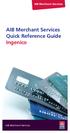 AIB Merchant Services AIB Merchant Services Quick Reference Guide Ingenico AIB Merchant Services AIBMS Quick Reference Guide This quick reference guide has been designed to answer the most common queries
AIB Merchant Services AIB Merchant Services Quick Reference Guide Ingenico AIB Merchant Services AIBMS Quick Reference Guide This quick reference guide has been designed to answer the most common queries
Leo (for any device) User Guide. 1. Important information to protect your business
 User Guide 1. Important information to protect your business The following steps should be followed at all times to protect you and your customers from fraud. You must ensure that the software application
User Guide 1. Important information to protect your business The following steps should be followed at all times to protect you and your customers from fraud. You must ensure that the software application
Quick Merchant Operator Guide Emmy
 Quick Merchant Operator Guide Emmy 1. Emmy Terminal Features ❶ ❶ Magnetic Strip Reader ❿ Bluetooth is not connected ❷ Integrated Contactless Reader ❷ ❿ Bluetooth is connected and ready ❸ Battery Indicator
Quick Merchant Operator Guide Emmy 1. Emmy Terminal Features ❶ ❶ Magnetic Strip Reader ❿ Bluetooth is not connected ❷ Integrated Contactless Reader ❷ ❿ Bluetooth is connected and ready ❸ Battery Indicator
V x 670. Quick User Guide
 0 V x 670 Quick User Guide Before you start using your V x 670 Place the handset on the charging base for 4 hours To ensure optimum connectivity Check that you are not in training mode (Demo) Read the
0 V x 670 Quick User Guide Before you start using your V x 670 Place the handset on the charging base for 4 hours To ensure optimum connectivity Check that you are not in training mode (Demo) Read the
User Guide: Apple devices
 1 User Guide: Apple devices Your details You may need these details from time to time. So it can be handy to have them here. But if you do record them, make sure you keep this guide somewhere safe. Your
1 User Guide: Apple devices Your details You may need these details from time to time. So it can be handy to have them here. But if you do record them, make sure you keep this guide somewhere safe. Your
EFTPOS PLUS & EFTPOS MOBILE
 INGENICO 5110 & 7910 TERMINAL SUPPLEMENTARY TERMINAL OPERATOR GUIDE v2.59 PLUS & MOBILE EPEMV2.59.0408 Commonwealth Bank of Australia ABN 48 123 123 124 Contents IMPORTANT NOTES...2 MOBILE USING THE TERMINAL...3
INGENICO 5110 & 7910 TERMINAL SUPPLEMENTARY TERMINAL OPERATOR GUIDE v2.59 PLUS & MOBILE EPEMV2.59.0408 Commonwealth Bank of Australia ABN 48 123 123 124 Contents IMPORTANT NOTES...2 MOBILE USING THE TERMINAL...3
VX-670 Series APACS 40 User Guide
 VX-670 Series APACS 40 User Guide 2006 VeriFone. All rights reserved. VeriFone, the VeriFone logo, Vx are either trademarks or registered trademarks of VeriFone. No part of the contents of this document
VX-670 Series APACS 40 User Guide 2006 VeriFone. All rights reserved. VeriFone, the VeriFone logo, Vx are either trademarks or registered trademarks of VeriFone. No part of the contents of this document
Quick Reference Guide
 Welcome to BT Business Total Broadband Quick Reference Guide Read the information in this Quick Reference Guide to help you start using your new BT Business Total Broadband service powered by fibre. The
Welcome to BT Business Total Broadband Quick Reference Guide Read the information in this Quick Reference Guide to help you start using your new BT Business Total Broadband service powered by fibre. The
Integrated EFTPOS User Guide
 business Integrated EFTPOS User Guide www.bendigobank.com.au Table of contents Keypad layout....3 Debit card purchase...4 Credit and charge card purchase...5 Processing a tip (restaurants only)...6 Pre-authorisation
business Integrated EFTPOS User Guide www.bendigobank.com.au Table of contents Keypad layout....3 Debit card purchase...4 Credit and charge card purchase...5 Processing a tip (restaurants only)...6 Pre-authorisation
Quick IWL255 Merchant Operator Guide
 Quick IWL255 Merchant Operator Guide Easy loading printer IWL255 Terminal Features Integrated contactless reader USB connector Magnetic card reader Navigation keys Smart card reader Key Functions Power
Quick IWL255 Merchant Operator Guide Easy loading printer IWL255 Terminal Features Integrated contactless reader USB connector Magnetic card reader Navigation keys Smart card reader Key Functions Power
Mobile PayWay. User guide
 Mobile PayWay User guide The following help desks and authorisation centres are available to you 24 hours a day, 7 days a week. St.George Electronic Banking Service Centre Service and Sales Support Help
Mobile PayWay User guide The following help desks and authorisation centres are available to you 24 hours a day, 7 days a week. St.George Electronic Banking Service Centre Service and Sales Support Help
Mobile credit & debit card acceptance for your Smart Phone or Tablet. MobilePAY Shuttle
 Mobile credit & debit card acceptance for your Smart Phone or Tablet MobilePAY Shuttle User Information Record your Merchant Account and other useful information here. From time to time, you may need quick
Mobile credit & debit card acceptance for your Smart Phone or Tablet MobilePAY Shuttle User Information Record your Merchant Account and other useful information here. From time to time, you may need quick
Mobile credit & debit card acceptance for your iphone
 Mobile credit & debit card acceptance for your iphone Datecs Bluepad50 PIN pad Contents Content. Page. User Information...... 1. CardEase Mobile - Introduction......... 2. Basic requirements........3.
Mobile credit & debit card acceptance for your iphone Datecs Bluepad50 PIN pad Contents Content. Page. User Information...... 1. CardEase Mobile - Introduction......... 2. Basic requirements........3.
Quick Merchant Operator Guide IPP350
 Quick Merchant Operator Guide IPP350 IPP350 Terminal Features USB PORT Location INTEGRATED CONTACTLESS reader MAGNETIC STRIP reader Yellow OPTION buttons ALPHANUMERIC keys MENU button Red CANCEL button
Quick Merchant Operator Guide IPP350 IPP350 Terminal Features USB PORT Location INTEGRATED CONTACTLESS reader MAGNETIC STRIP reader Yellow OPTION buttons ALPHANUMERIC keys MENU button Red CANCEL button
Mobile PayWay User guide
 Mobile PayWay User guide Phone numbers Westpac Merchant Business Solutions Help Desk Service, Sales and Support Card reader difficulties Westpac Key Auth Service Cardholder Behaving Suspiciously Note:
Mobile PayWay User guide Phone numbers Westpac Merchant Business Solutions Help Desk Service, Sales and Support Card reader difficulties Westpac Key Auth Service Cardholder Behaving Suspiciously Note:
2 Scroll button 8 Power button
 PAX User Guide. 1 Table of contents. Keypad layout 3 Debit card purchase 4 Credit and charge card purchase 5 Processing a purchase when tipping is enabled 6 Processing a purchase with cash out when tipping
PAX User Guide. 1 Table of contents. Keypad layout 3 Debit card purchase 4 Credit and charge card purchase 5 Processing a purchase when tipping is enabled 6 Processing a purchase with cash out when tipping
Verifone User Guide. VX 820 VX 680.
 Verifone User Guide. VX 820 VX 680. Table of contents. Terminal layout 3 Purchase transactions 4 Purchase transactions Restaurants only. 5 Pre-authorisation 7 Processing a void transaction 8 Processing
Verifone User Guide. VX 820 VX 680. Table of contents. Terminal layout 3 Purchase transactions 4 Purchase transactions Restaurants only. 5 Pre-authorisation 7 Processing a void transaction 8 Processing
How To Use A U.S. Cell Phone At Home
 U.S. Cellular Home Phone 1 Contents Getting to Know Your Device...5 Appearance... 5 LED Indicators... 6 Device Installation...7 Before You Begin... 7 Installing the Battery... 7 Installing the Power Adapter...
U.S. Cellular Home Phone 1 Contents Getting to Know Your Device...5 Appearance... 5 LED Indicators... 6 Device Installation...7 Before You Begin... 7 Installing the Battery... 7 Installing the Power Adapter...
How to connect your D210 using Bluetooth. How to connect your D210 using GPRS (SIM Card)
 D210 En User Guide Content 3 Introduction 3 Scope 3 Related Documentation 4 Internet Connectivity 4 Using D210 with Mobile Phone 5 Using D210 with wireless (Wi-Fi) router 6 Using D210 with GPRS (requires
D210 En User Guide Content 3 Introduction 3 Scope 3 Related Documentation 4 Internet Connectivity 4 Using D210 with Mobile Phone 5 Using D210 with wireless (Wi-Fi) router 6 Using D210 with GPRS (requires
EFTPOS Merchant Facilities Quick Reference Guide
 EFTPOS Merchant Facilities Quick Reference Guide How to Use this Guide This handy Quick Reference Guide has been designed to give you step-by-step, easy-to-follow instructions on how to correctly use your
EFTPOS Merchant Facilities Quick Reference Guide How to Use this Guide This handy Quick Reference Guide has been designed to give you step-by-step, easy-to-follow instructions on how to correctly use your
Quick reference how-to guide
 Ingenico iwl200 Ingenico EFT930G Quick reference how-to guide Transactions: Sales inserted cards Mailorder Function customer not present Refunds return/refund transactions when customer is present Reports:
Ingenico iwl200 Ingenico EFT930G Quick reference how-to guide Transactions: Sales inserted cards Mailorder Function customer not present Refunds return/refund transactions when customer is present Reports:
How To Use Payclip On A Credit Card On A Payclip
 TM PayClip User Guide The easy way to accept Visa and MasterCard credit and debit card payments on the spot. Getting started made easy This User Guide gives you all the information you need on how to use
TM PayClip User Guide The easy way to accept Visa and MasterCard credit and debit card payments on the spot. Getting started made easy This User Guide gives you all the information you need on how to use
POS/Internet Help Desk: 1-800-541-5555
 1 This section addresses problems that may arise while using the device. In all cases, if the prescribed procedures do not correct the problem, call the /Internet Help Desk at 1-800-427-1295 for assistance.
1 This section addresses problems that may arise while using the device. In all cases, if the prescribed procedures do not correct the problem, call the /Internet Help Desk at 1-800-427-1295 for assistance.
NAB EFTPOS User Guide. for Countertop & Mobile Terminals
 NAB EFTPOS User Guide for Countertop & Mobile Terminals About your NAB EFTPOS Terminal NAB EFTPOS Mobile NAB EFTPOS Countertoptop Table of Contents Getting to know your NAB EFTPOS VeriFone terminal...5
NAB EFTPOS User Guide for Countertop & Mobile Terminals About your NAB EFTPOS Terminal NAB EFTPOS Mobile NAB EFTPOS Countertoptop Table of Contents Getting to know your NAB EFTPOS VeriFone terminal...5
Dolphin's Automatic Credit Card Authorisation and Fund Transfer - Servebase
 Dolphin Dynamics Dolphin's Automatic Credit Card Authorisation and Fund Transfer - Servebase Copyright 2009 Dolphin Dynamics Ltd. The information contained herein is the property of Dolphin Dynamics Ltd.
Dolphin Dynamics Dolphin's Automatic Credit Card Authorisation and Fund Transfer - Servebase Copyright 2009 Dolphin Dynamics Ltd. The information contained herein is the property of Dolphin Dynamics Ltd.
BT Big Button 100. User Guide
 BT Big Button 100 User Guide Welcome to your BT Big Button 100 phone Large buttons for easy dialling. Handsfree make and receive calls using the loudspeaker. One-touch 1571 button dials your network answering
BT Big Button 100 User Guide Welcome to your BT Big Button 100 phone Large buttons for easy dialling. Handsfree make and receive calls using the loudspeaker. One-touch 1571 button dials your network answering
The easy way to accept EFTPOS, Visa and MasterCard payments on the spot. Mobile Users... 2. Charging your PayClip. 2. Downloading the PayClip app.
 PayClip User Guide The easy way to accept EFTPOS, Visa and MasterCard payments on the spot. Contents Getting started made easy 2 Information for Merchants....................................................2
PayClip User Guide The easy way to accept EFTPOS, Visa and MasterCard payments on the spot. Contents Getting started made easy 2 Information for Merchants....................................................2
EFTPOS 1. User guide
 EFTPOS 1 User guide Contact Details Westpac Merchant Helpdesk Service, Sales and Support Terminal Difficulties Stationary Orders Cardholder Behaving Suspiciously Note: If one of our operators asks you
EFTPOS 1 User guide Contact Details Westpac Merchant Helpdesk Service, Sales and Support Terminal Difficulties Stationary Orders Cardholder Behaving Suspiciously Note: If one of our operators asks you
UK s best selling phone brand. User Guide. BT Big Button 200 Corded Phone
 UK s best selling phone brand User Guide BT Big Button 200 Corded Phone 2 Welcome. to your BT Big Button 200 telephone Large buttons for easy, accurate and more comfortable dialling Large display to assist
UK s best selling phone brand User Guide BT Big Button 200 Corded Phone 2 Welcome. to your BT Big Button 200 telephone Large buttons for easy, accurate and more comfortable dialling Large display to assist
WF720 Wireless Home Phone User Manual
 WF720 Wireless Home Phone User Manual Content Getting to Know Your Device... 3 Appearance...3 LED Indicator...4 Device Installation... 5 Before You Begin...5 Installing the SIM Card and the Battery...5
WF720 Wireless Home Phone User Manual Content Getting to Know Your Device... 3 Appearance...3 LED Indicator...4 Device Installation... 5 Before You Begin...5 Installing the SIM Card and the Battery...5
How to connect your D200 using Bluetooth. How to connect your D200 using GPRS (SIM Card)
 D200 En User Guide Content 3 Introduction 3 Scope 3 Related Documentation 4 Internet Connectivity 4 Using D200 with Mobile Phone 5 Using D200 with wireless (Wi-Fi) router 6 Using D200 with GPRS (requires
D200 En User Guide Content 3 Introduction 3 Scope 3 Related Documentation 4 Internet Connectivity 4 Using D200 with Mobile Phone 5 Using D200 with wireless (Wi-Fi) router 6 Using D200 with GPRS (requires
First Data FD130 Terminal. Quick Set-up Guide
 First Data FD130 Terminal Quick Set-up Guide Thanks for choosing a First Data Terminal. First Data Terminals are some of the fastest, most secure point-of-sale terminals available. Installation is quick
First Data FD130 Terminal Quick Set-up Guide Thanks for choosing a First Data Terminal. First Data Terminals are some of the fastest, most secure point-of-sale terminals available. Installation is quick
Hotline 0800 068 5949
 Optimum M4240 Quick reference guide Description of functions Thermal printer paper compartment Hotline 0800 068 5949 Loading unit (masked) Direct selection function keys Direct selection function keys
Optimum M4240 Quick reference guide Description of functions Thermal printer paper compartment Hotline 0800 068 5949 Loading unit (masked) Direct selection function keys Direct selection function keys
2013 VTech Printed in China 91-009656-000 US
 Rechargeable Power Pack User s Manual 2013 VTech Printed in China 91-009656-000 US INTRODUCTION The Rechargeable Power Pack makes it easier than ever to keep the InnoTab 3 or InnoTab 3S charged and ready
Rechargeable Power Pack User s Manual 2013 VTech Printed in China 91-009656-000 US INTRODUCTION The Rechargeable Power Pack makes it easier than ever to keep the InnoTab 3 or InnoTab 3S charged and ready
VX 520 Troubleshooting
 1 This section addresses problems that may arise while using the VX 520 Point of Service () device. In all cases, if the prescribed procedures do not correct the problem, call the /Internet Help Desk at
1 This section addresses problems that may arise while using the VX 520 Point of Service () device. In all cases, if the prescribed procedures do not correct the problem, call the /Internet Help Desk at
Quick Reference Guide. ict200 Series
 Quick Reference Guide ict200 Series Hotkey Support Pressing one of the numeric keys (0-9) from the Idle Screen will take the user directly to certain pre-assigned transactions or tasks. Should any of those
Quick Reference Guide ict200 Series Hotkey Support Pressing one of the numeric keys (0-9) from the Idle Screen will take the user directly to certain pre-assigned transactions or tasks. Should any of those
EFTPOS Professional Hypercom Mobile User Guide.
 EFTPOS Professional Hypercom Mobile User Guide. Phone Numbers Westpac Merchant Business Solutions Help Desk Service, Sales and Support Terminal Difficulties Stationery Orders Manual Credit Card Authorisations
EFTPOS Professional Hypercom Mobile User Guide. Phone Numbers Westpac Merchant Business Solutions Help Desk Service, Sales and Support Terminal Difficulties Stationery Orders Manual Credit Card Authorisations
LET S GO. Get your Ultra Broadband ready Business gateway up and running
 LET S GO Get your Ultra Broadband ready Business gateway up and running CONTENTS BUSINESS GATEWAY ULTRA BROADBAND READY 1 2 3 4 5 6 7 8 9 10 11 12 13 14 15 Equipment Check 2 Getting Started 3 Setting Up
LET S GO Get your Ultra Broadband ready Business gateway up and running CONTENTS BUSINESS GATEWAY ULTRA BROADBAND READY 1 2 3 4 5 6 7 8 9 10 11 12 13 14 15 Equipment Check 2 Getting Started 3 Setting Up
Setting Up the Cisco Unified IP Phone
 CHAPTER 3 This chapter includes the following topics, which help you install the Cisco Unified IP Phone on an IP telephony network: Before You Begin, page 3-1 Understanding the Cisco Unified IP Phone 7962G
CHAPTER 3 This chapter includes the following topics, which help you install the Cisco Unified IP Phone on an IP telephony network: Before You Begin, page 3-1 Understanding the Cisco Unified IP Phone 7962G
EFTPOS 1i Terminal User Guide. Learn how to use your new terminal with this easy-to-follow guide.
 EFTPOS 1i Terminal User Guide Learn how to use your new terminal with this easy-to-follow guide. Get in touch Merchant Help Desk Service, Sales and Support Terminal Difficulties Stationery Orders 1300
EFTPOS 1i Terminal User Guide Learn how to use your new terminal with this easy-to-follow guide. Get in touch Merchant Help Desk Service, Sales and Support Terminal Difficulties Stationery Orders 1300
UK s best selling phone brand. User Guide. BT Decor 2200 Corded Phone
 UK s best selling phone brand User Guide BT Decor 2200 Corded Phone 2 This User Guide provides you with all the information you need to get the most from your phone. Before you make your first call you
UK s best selling phone brand User Guide BT Decor 2200 Corded Phone 2 This User Guide provides you with all the information you need to get the most from your phone. Before you make your first call you
Merchant Operating Guide
 Merchant Operating Guide multipos Turbo and mulitpos Mobile Terminals Australia s Merchant Specialist Merchant Trading Name: Merchant Identification Number: Terminal Identification Number: Contents 1.
Merchant Operating Guide multipos Turbo and mulitpos Mobile Terminals Australia s Merchant Specialist Merchant Trading Name: Merchant Identification Number: Terminal Identification Number: Contents 1.
MySagePay. User Manual. Page 1 of 48
 MySagePay User Manual Page 1 of 48 Contents About this guide... 4 Getting started... 5 Online help... 5 Accessing MySagePay... 5 Supported browsers... 5 The Administrator account... 5 Creating user accounts...
MySagePay User Manual Page 1 of 48 Contents About this guide... 4 Getting started... 5 Online help... 5 Accessing MySagePay... 5 Supported browsers... 5 The Administrator account... 5 Creating user accounts...
ZTE WIRELESS HOME PHONE BASE USER GUIDE
 ZTE WIRELESS HOME PHONE BASE USER GUIDE INTRODUCTION HOW IT WORKS Thank you for choosing Consumer Cellular! We know you re excited to use your new Wireless Home Phone Base and this short guide will help
ZTE WIRELESS HOME PHONE BASE USER GUIDE INTRODUCTION HOW IT WORKS Thank you for choosing Consumer Cellular! We know you re excited to use your new Wireless Home Phone Base and this short guide will help
Wireless Home Phone Base. A Guide to Your Service and Device
 Wireless Home Phone Base A Guide to Your Service and Device 2 TABLE OF CONTENTS Introduction 3 About Your Service 4 7 About Your Device 8 9 Device Installation 10 13 How It Works 14 15 Voicemail 16 Using
Wireless Home Phone Base A Guide to Your Service and Device 2 TABLE OF CONTENTS Introduction 3 About Your Service 4 7 About Your Device 8 9 Device Installation 10 13 How It Works 14 15 Voicemail 16 Using
USB Modem User Guide ZTE MF823
 Need any help? Please visit www.bt.com/business/help/mobilebroadband Xxx BT Business Mobile Broadband USB Modem User Guide ZTE MF823 1 Contents Contents Quick Start Set-up / What s In Your Pack 3 Minimum
Need any help? Please visit www.bt.com/business/help/mobilebroadband Xxx BT Business Mobile Broadband USB Modem User Guide ZTE MF823 1 Contents Contents Quick Start Set-up / What s In Your Pack 3 Minimum
Card Sales & Refunds Quick Guide VeriFone Vx520
 Card s & Refunds Quick Guide VeriFone Vx520 1. Chip & PIN s 2. Contactless (Where active) 3. Card Not Present (CNP) s 4. Refund Process 5. Receipts For full details, also refer to your main Vx520 User
Card s & Refunds Quick Guide VeriFone Vx520 1. Chip & PIN s 2. Contactless (Where active) 3. Card Not Present (CNP) s 4. Refund Process 5. Receipts For full details, also refer to your main Vx520 User
Desktop Terminals. UK Terminals and Monthly Lease Payments (VAT Excluded) Ingenico ICT250CC. 22.97 + VAT per month. 48 month lease.
 UK Terminals and Monthly Lease Payments (VAT Excluded) Desktop Terminals Ingenico ICT250CC 22.97 + VAT per month. 48 month lease. The ict250 has been designed with the goal of ensuring maximum ease- of-
UK Terminals and Monthly Lease Payments (VAT Excluded) Desktop Terminals Ingenico ICT250CC 22.97 + VAT per month. 48 month lease. The ict250 has been designed with the goal of ensuring maximum ease- of-
Terminal Guide. Ingenico ICT220, ICT250, IWL220 & IWL250 Retail & Restaurant POS
 Terminal Guide Ingenico ICT220, ICT250, IWL220 & IWL250 Retail & Restaurant POS This Quick Reference Guide will guide you through understanding your terminal s functionality, for both countertop and wireless
Terminal Guide Ingenico ICT220, ICT250, IWL220 & IWL250 Retail & Restaurant POS This Quick Reference Guide will guide you through understanding your terminal s functionality, for both countertop and wireless
MobileMerchant Application Guide
 MobileMerchant Application Guide United Kingdom Ireland Version 6 Android: Google Play is a trademark of Google Inc. Apple: Apple, the Apple logo, iphone and ipad are trademarks of Apple Inc., registered
MobileMerchant Application Guide United Kingdom Ireland Version 6 Android: Google Play is a trademark of Google Inc. Apple: Apple, the Apple logo, iphone and ipad are trademarks of Apple Inc., registered
User manual. CCV Budget
 User manual CCV Budget Malfunctions caused by non-compliance with the user manual are not covered by the service agreement. The definition of service provided by CCV and the conditions that apply to this
User manual CCV Budget Malfunctions caused by non-compliance with the user manual are not covered by the service agreement. The definition of service provided by CCV and the conditions that apply to this
Quick Reference Guide
 First National Bank - a division of FirstRand Bank Limited. An Authorised Financial Services and Credit Provider (NCRCP20). Merchant Services Making card transaction faster. Quick Reference Guide Gemalto
First National Bank - a division of FirstRand Bank Limited. An Authorised Financial Services and Credit Provider (NCRCP20). Merchant Services Making card transaction faster. Quick Reference Guide Gemalto
Quick Start Guide Vodafone Business Connect
 Quick Start Guide Vodafone Business Connect Safety instructions Read the following instructions carefully. Failure to comply with these instructions can be dangerous and/or illegal. You are solely responsible
Quick Start Guide Vodafone Business Connect Safety instructions Read the following instructions carefully. Failure to comply with these instructions can be dangerous and/or illegal. You are solely responsible
IMPORTANT NOTICE CONCERNING EMERGENCY 911 SERVICES
 IMPORTANT NOTICE CONCERNING EMERGENCY 911 SERVICES Your service provider, not the manufacturer of the equipment, is responsible for the provision of phone services through this equipment. Any services
IMPORTANT NOTICE CONCERNING EMERGENCY 911 SERVICES Your service provider, not the manufacturer of the equipment, is responsible for the provision of phone services through this equipment. Any services
Ingenico. User Guide 5100M. Secure transaction and payment solutions
 User Guide Ingenico 5100M Secure transaction and payment solutions Ingenico 5100 M Contents 1 Presentation... 5 1.1 Overview of Ingenico 5100... 6 1.2 Keyboard details and functionality... 7 2 Use...
User Guide Ingenico 5100M Secure transaction and payment solutions Ingenico 5100 M Contents 1 Presentation... 5 1.1 Overview of Ingenico 5100... 6 1.2 Keyboard details and functionality... 7 2 Use...
Edition 4 26 March 97. Response 130 telephone and answering machine. User guide
 Edition 4 26 March 97 Response 130 telephone and answering machine User guide At a glance Directory label For making a note of numbers stored in the memories. One-touch dial memory buttons Allows you to
Edition 4 26 March 97 Response 130 telephone and answering machine User guide At a glance Directory label For making a note of numbers stored in the memories. One-touch dial memory buttons Allows you to
Life Is Calling. Meet Your New CaptionCall Phone. Spoken Words into Captions. Free Service Means No Cost to You. 2 CaptionCall
 setup guide Life Is Calling Meet Your New CaptionCall Phone We d like to introduce you to CaptionCall. Your new CaptionCall phone looks and works pretty much like an ordinary telephone, but with one big
setup guide Life Is Calling Meet Your New CaptionCall Phone We d like to introduce you to CaptionCall. Your new CaptionCall phone looks and works pretty much like an ordinary telephone, but with one big
Thank you for choosing our mobile phone! Please read this manual before use.
 Thank you for choosing our mobile phone! Please read this manual before use. We reserve the right to upgrade the software and product and/or to make changes to this user manual without prior notice. from
Thank you for choosing our mobile phone! Please read this manual before use. We reserve the right to upgrade the software and product and/or to make changes to this user manual without prior notice. from
EFTPOS Merchant Facilities Quick Reference Guide (T4220/M4230)
 EFTPOS Merchant Facilities Quick Reference Guide (T4220/M4230) How to Use this Guide This handy Quick Reference Guide has been designed to give you step-by-step, easy-to-follow instructions on how to correctly
EFTPOS Merchant Facilities Quick Reference Guide (T4220/M4230) How to Use this Guide This handy Quick Reference Guide has been designed to give you step-by-step, easy-to-follow instructions on how to correctly
GETTING TO KNOW YOUR PRE-PAID TELSTRA WI-FI 4G
 GETTING TO KNOW YOUR PRE-PAID TELSTRA WI-FI 4G LET S GET THIS SHOW ON THE ROAD You must be excited about your brand new Pre-Paid Telstra Wi-Fi 4G. This guide will help you get connected as quickly and
GETTING TO KNOW YOUR PRE-PAID TELSTRA WI-FI 4G LET S GET THIS SHOW ON THE ROAD You must be excited about your brand new Pre-Paid Telstra Wi-Fi 4G. This guide will help you get connected as quickly and
User Manual. CCV Smart
 User Manual CCV Smart Faults caused by a failure to adhere to the instructions in this User Manual are not covered by the Service Agreement. The scope of the services provided by CCV and the applicable
User Manual CCV Smart Faults caused by a failure to adhere to the instructions in this User Manual are not covered by the Service Agreement. The scope of the services provided by CCV and the applicable
WLAN600 Wireless IP Phone Administrator s Guide
 WLAN600 Wireless IP Phone Administrator s Guide Trademark Acknowledgement All brand names are trademarks or registered trademarks of their respective companies. Disclaimer This document is supplied by
WLAN600 Wireless IP Phone Administrator s Guide Trademark Acknowledgement All brand names are trademarks or registered trademarks of their respective companies. Disclaimer This document is supplied by
GETTING TO KNOW YOUR TELSTRA PRE-PAID 3G USB + WI-FI
 FOR MORE INFORMATION CALL 125 8880 or FROM A NON-TELSTRA PHONE, CALL 13 2200 AND SAY PRE-PAID VISIT telstra.com/ppmbb VISIT A TELSTRA STORE OR PARTNER GETTING TO KNOW YOUR TELSTRA PRE-PAID 3G USB + WI-FI
FOR MORE INFORMATION CALL 125 8880 or FROM A NON-TELSTRA PHONE, CALL 13 2200 AND SAY PRE-PAID VISIT telstra.com/ppmbb VISIT A TELSTRA STORE OR PARTNER GETTING TO KNOW YOUR TELSTRA PRE-PAID 3G USB + WI-FI
increase your resistance How card not present gaming companies can minimise the risk of losing money through chargebacks
 increase your resistance How card not present gaming companies can minimise the risk of losing money through chargebacks payment acceptance protect yourself We know that receiving a chargeback can cause
increase your resistance How card not present gaming companies can minimise the risk of losing money through chargebacks payment acceptance protect yourself We know that receiving a chargeback can cause
Quick start Stand alone card terminal (WestPOS)
 Quick start Stand alone card terminal (WestPOS) Version: 1.20.6.8 WEST INTERNATIONAL AB 1. Version History... 2 2. Terminal Components... 3 2.1. WestInt T013... 3 2.2. WestInt T103P... 4 3. Important information...
Quick start Stand alone card terminal (WestPOS) Version: 1.20.6.8 WEST INTERNATIONAL AB 1. Version History... 2 2. Terminal Components... 3 2.1. WestInt T013... 3 2.2. WestInt T103P... 4 3. Important information...
Credit & Debit Application
 USER MANUAL ALL TERMINAL PRODUCTS Credit & Debit Application Magic Models: C5, X5, X8, M3, M8 V Series Models: V5, V8, V9, V8 Plus, V9 Plus 1 Dejavoo Systems Instruction Manual V429.12 Instruction Manual
USER MANUAL ALL TERMINAL PRODUCTS Credit & Debit Application Magic Models: C5, X5, X8, M3, M8 V Series Models: V5, V8, V9, V8 Plus, V9 Plus 1 Dejavoo Systems Instruction Manual V429.12 Instruction Manual
PC-EFTPOS i5100 Merchant Operating Guide
 PC-EFTPOS i5100 Merchant Operating Guide PHONE NUMBERS. THE FOLLOWING HELP DESK S AND AUTHORISATION CENTRE S ARE AVAILABLE TO YOU 24 HOURS A DAY, 7 DAYS A WEEK. ST.GEORGE ELECTRONIC BANKING SERVICE CENTRE
PC-EFTPOS i5100 Merchant Operating Guide PHONE NUMBERS. THE FOLLOWING HELP DESK S AND AUTHORISATION CENTRE S ARE AVAILABLE TO YOU 24 HOURS A DAY, 7 DAYS A WEEK. ST.GEORGE ELECTRONIC BANKING SERVICE CENTRE
Digital Phone Installation & User Guide
 Digital Phone Installation & User Guide Telephone #1 Voicemail PIN Telephone #2 Voicemail PIN skybeam high speed internet digital phone We would like you to verify that the 911 address we have for you
Digital Phone Installation & User Guide Telephone #1 Voicemail PIN Telephone #2 Voicemail PIN skybeam high speed internet digital phone We would like you to verify that the 911 address we have for you
Setting Up the Cisco IP Phone
 CHAPTER 3 This chapter includes this following topics, which help you install the Cisco IP Phone on an IP telephony network: Before You Begin, page 3-1 Installing the Cisco IP Phone, page 3-6 Adjusting
CHAPTER 3 This chapter includes this following topics, which help you install the Cisco IP Phone on an IP telephony network: Before You Begin, page 3-1 Installing the Cisco IP Phone, page 3-6 Adjusting
User Guide. for Card Reader and Payment Application
 User Guide for Card Reader and Payment Application Introduction to Pogo> This document provides detailed information on how best to use the Pogo> application to benefit your business. The intention is
User Guide for Card Reader and Payment Application Introduction to Pogo> This document provides detailed information on how best to use the Pogo> application to benefit your business. The intention is
Commonwealth Bank. CommBank. Payment app User Guide. Including Split Bill app. Version 2.0
 Commonwealth Bank CommBank Payment app User Guide Including Split Bill app Version 2.0 Updated Wednesday, 11 March 2015 2 Contents 1. Getting started... 4 Getting to know the Payment app... 4 2. Customising
Commonwealth Bank CommBank Payment app User Guide Including Split Bill app Version 2.0 Updated Wednesday, 11 March 2015 2 Contents 1. Getting started... 4 Getting to know the Payment app... 4 2. Customising
Home Phone - VoIP. Installation Guide
 Home Phone - VoIP Installation Guide Package Contents Package Contents D-link DG-102S VoIP Adapter 1 2 3 4 5 6 Serial Cable Ethernet Cable Power Adapter 1 2 3 4 5 6 Power Adapter Serial Cable Used only
Home Phone - VoIP Installation Guide Package Contents Package Contents D-link DG-102S VoIP Adapter 1 2 3 4 5 6 Serial Cable Ethernet Cable Power Adapter 1 2 3 4 5 6 Power Adapter Serial Cable Used only
WLAN660 Wireless IP Phone Administrator s Guide
 FEDERAL COMMUNICATIONS COMMISSION This device complies with Part 15 of the FCC Rules. Operation is subject to the following two conditions: (1) this device may not cause harmful interference, and (2) this
FEDERAL COMMUNICATIONS COMMISSION This device complies with Part 15 of the FCC Rules. Operation is subject to the following two conditions: (1) this device may not cause harmful interference, and (2) this
FD40 User Guide. Version 16.0 June 2015
 FD40 User Guide Version 16.0 June 2015 First Data Merchant Solutions is a trading name of First Data Europe Limited, a private limited company incorporated in England (company number 02012925) with a registered
FD40 User Guide Version 16.0 June 2015 First Data Merchant Solutions is a trading name of First Data Europe Limited, a private limited company incorporated in England (company number 02012925) with a registered
Clark Brands Payment Methods Manual. First Data Locations
 Clark Brands Payment Methods Manual First Data Locations Table of Contents Introduction... 3 Valid Card Types... 3 Authorization Numbers, Merchant ID Numbers and Request for Copy Fax Numbers... 4 Other
Clark Brands Payment Methods Manual First Data Locations Table of Contents Introduction... 3 Valid Card Types... 3 Authorization Numbers, Merchant ID Numbers and Request for Copy Fax Numbers... 4 Other
Welcome. Unleash Your Phone
 User Manual Welcome Unleash Your Phone For assistance with installation or troubleshooting common problems, please refer to this User Manual or Quick Installation Guide. Please visit www.vonage.com/vta
User Manual Welcome Unleash Your Phone For assistance with installation or troubleshooting common problems, please refer to this User Manual or Quick Installation Guide. Please visit www.vonage.com/vta
Hotline 0800 068 5949
 Optimum M4230 Quick reference guide Description of functions Thermal printer paper compartment Hotline 0800 068 5949 Direct selection function keys Direct selection function keys Battery charge status
Optimum M4230 Quick reference guide Description of functions Thermal printer paper compartment Hotline 0800 068 5949 Direct selection function keys Direct selection function keys Battery charge status
PC-EFTPOS i3070 Merchant Operating Guide
 PC-EFTPOS i3070 Merchant Operating Guide Phone Numbers THE FOLLOWING HELP DESKS AND AUTHORISATION CENTRES ARE AVAILABLE TO YOU 24 HOURS A DAY, 7 DAYS A WEEK. Bank of Melbourne Electronic Banking Service
PC-EFTPOS i3070 Merchant Operating Guide Phone Numbers THE FOLLOWING HELP DESKS AND AUTHORISATION CENTRES ARE AVAILABLE TO YOU 24 HOURS A DAY, 7 DAYS A WEEK. Bank of Melbourne Electronic Banking Service
AIRAVE 2.5 User Guide
 AIRAVE 2.5 User Guide 2012 Sprint. Sprint and the logo are trademarks of Sprint. Other marks are trademarks of their respective owners. 911702 Rev. 51.13 Important Messages IMPORTANT: Sprint s policies
AIRAVE 2.5 User Guide 2012 Sprint. Sprint and the logo are trademarks of Sprint. Other marks are trademarks of their respective owners. 911702 Rev. 51.13 Important Messages IMPORTANT: Sprint s policies
2.4 GHz Dual Handset Cordless Telephone Answering System 2255 with Caller ID/Call Waiting
 USER S MANUAL Part 2 2.4 GHz Dual Handset Cordless Telephone Answering System 2255 with Caller ID/Call Waiting Please also read Part 1 Important Product Information AT&T and the globe symbol are registered
USER S MANUAL Part 2 2.4 GHz Dual Handset Cordless Telephone Answering System 2255 with Caller ID/Call Waiting Please also read Part 1 Important Product Information AT&T and the globe symbol are registered
FUTURE PROOF TERMINAL QUICK REFERENCE GUIDE. Review this Quick Reference Guide to. learn how to run a sale, settle your batch
 QUICK REFERENCE GUIDE FUTURE PROOF TERMINAL Review this Quick Reference Guide to learn how to run a sale, settle your batch and troubleshoot terminal responses. INDUSTRY Retail and Restaurant APPLICATION
QUICK REFERENCE GUIDE FUTURE PROOF TERMINAL Review this Quick Reference Guide to learn how to run a sale, settle your batch and troubleshoot terminal responses. INDUSTRY Retail and Restaurant APPLICATION
mysensors mysensors Wireless Sensors and Ethernet Gateway Quick Start Guide Information to Users Inside the Box mysensors Ethernet Gateway Quick Start
 mysensors Information to Users mysensors Wireless Sensors and Ethernet Gateway Quick Start Guide This equipment has been tested and found to comply with the limits for a Class B digital devices, pursuant
mysensors Information to Users mysensors Wireless Sensors and Ethernet Gateway Quick Start Guide This equipment has been tested and found to comply with the limits for a Class B digital devices, pursuant
INFINEA TAB USER MANUAL. INFINEA ipad TAB
 INFINEA TAB USER MANUAL INFINEA ipad TAB CONTACT INFORMATION National Sales Headquarters: Infinite Peripherals, Inc. 1124 Main Street Suite B Irvine, CA 92614 Toll Free: (866) 278-7860 Office: (949) 222-0300
INFINEA TAB USER MANUAL INFINEA ipad TAB CONTACT INFORMATION National Sales Headquarters: Infinite Peripherals, Inc. 1124 Main Street Suite B Irvine, CA 92614 Toll Free: (866) 278-7860 Office: (949) 222-0300
Quick Reference Guide
 Welcome to BT Business Total Broadband Quick Reference Guide Follow the steps in this Quick Reference Guide to set up and start using your new BT Business Total Broadband service. The CD will help you
Welcome to BT Business Total Broadband Quick Reference Guide Follow the steps in this Quick Reference Guide to set up and start using your new BT Business Total Broadband service. The CD will help you
Welcome to Cogeco Business Digital Phone Service
 Welcome Welcome to Cogeco Business Digital Phone Service Congratulations on choosing Cogeco Business Digital Phone Service. 1 Your decision to subscribe to our digital quality phone service is a smart
Welcome Welcome to Cogeco Business Digital Phone Service Congratulations on choosing Cogeco Business Digital Phone Service. 1 Your decision to subscribe to our digital quality phone service is a smart
Your guide to epdq moto
 Your guide to epdq moto Contents Introduction Login details for epdq Back Office Configuration, Advanced and Operations Taking a payment Payment response Authorised transactions View transactions Downloading
Your guide to epdq moto Contents Introduction Login details for epdq Back Office Configuration, Advanced and Operations Taking a payment Payment response Authorised transactions View transactions Downloading
EFTPOS Merchant Facilities Quick Reference Guide (VX520/VX680)
 EFTPOS Merchant Facilities Quick Reference Guide (VX520/VX680) How to Use this Guide This handy Quick Reference Guide has been designed to give you step-by-step, easy-to-follow instructions on how to correctly
EFTPOS Merchant Facilities Quick Reference Guide (VX520/VX680) How to Use this Guide This handy Quick Reference Guide has been designed to give you step-by-step, easy-to-follow instructions on how to correctly
