EFTPOS Merchant Facilities Quick Reference Guide (VX520/VX680)
|
|
|
- Kerrie Bradley
- 8 years ago
- Views:
Transcription
1 EFTPOS Merchant Facilities Quick Reference Guide (VX520/VX680)
2 How to Use this Guide This handy Quick Reference Guide has been designed to give you step-by-step, easy-to-follow instructions on how to correctly use your Suncorp EFTPOS terminal. Simply go to the appropriate section, which has been tabbed for your convenience, and follow the user-friendly advice. There s also a Troubleshooting section to help you out with common problems, and a list of contacts to call if you need a helping hand or further information. Thank you for choosing Suncorp EFTPOS. We look forward to helping you receive, pay and boost your revenue with our smart payment solutions.
3 Contents Contact Details Merchant Terminal Faults...6 Other Merchant Enquiries (Account Queries / Changes)...6 Manual Authorisations Visa/MasterCard...6 Manual Authorisations Debit Cards...6 Chargeback Queries...6 American Express...6 Diners Club...6 Terminal Overview Countertop Terminal Keyboard Layout...8 Mobile Terminal Keyboard Layout...8 Accessing the Merchant Menu...9 Ways to Process Transactions...9 Contactless Functionality...10 Transaction Processing Retail Debit Card Purchase...12 Debit Card Purchase with Cashout...12 Debit Card Cashout Only...13 Credit Card/Charge Card Purchase...13 Refund...14 Credit Card/Charge Card Manual Entry...14 Void...15 Program Cashier Numbers...16 Offline transaction (Completion/Pre-Auth Completion)...16 Transaction Processing Restaurant Debit Card Purchase...18 Debit Card Purchase with Cashout...19 Debit Card Cashout Only...20 Credit Card/Charge Card Purchase...20 Refund...21 Credit Card/Charge Card Manual Entry...22 Void...23 Courtesy Slip...23 Waiter Report...24 Table Number Report...24 Program Waiter Numbers...25 Offline transaction (Completion/Pre-Auth Completion)...26 EFTPOS Merchant Facilities Quick Reference Guide 3
4 Transaction Processing Hospitality/Accommodation Debit Card Purchase...28 Debit Card Purchase with Cashout...28 Debit Card Cashout Only...29 Credit Card/Charge Card Purchase...29 Refund...30 Credit Card/Charge Card Manual Entry...31 Void...32 Pre Authorisation...32 Completion...33 Merchant Functions Ordering Stationery Batch Totals Audit Report Receipt Reprint...37 Last Settlement Reprint...37 Manual Settlement...37 Replacing the Paper Roll...38 Changing the Merchant Password...41 Multi Merchant Functionality...41 Terminal Response Messages...42 Fraud Prevention Tips Security & Chargeback Tips...44 Troubleshooting Terminal Care...48 Blank Screen...48 Communications Error...48 Card Reader Problems...48 Printing Problems...48 Settlement Queries...48 Manual Transaction Processing Processing a Fallback Transaction Voucher...52 Accepting payment via a Fallback Transaction Voucher...53 Processing Fallback Transaction Vouchers Suncorp Bank
5 Contact Details Here are some handy contact numbers to help make using your Suncorp EFTPOS terminal as easy as possible. EFTPOS Merchant Facilities Quick Reference Guide 5
6 Contact Details Merchant Terminal Faults (24 hours a day, 7 days a week) Please have the following information ready: merchant number terminal number Other Merchant Enquiries (Account Queries/Changes) (Monday to Friday 8:30am 5:00pm AEST except Brisbane public holidays) Please have the following information ready: merchant number terminal number Manual Authorisations Visa and MasterCards (24 hours a day, 7 days a week) Please have the following information ready: merchant number card details card number, expiry date transaction amount Manual Authorisations Debit Cards (24 hours a day, 7 days a week) Please have the following information ready: merchant number terminal number transaction amount Chargeback Queries (07) Option 1 (Monday to Friday 8:30am 5:00pm AEST except Brisbane public holidays) Fax: (07) Please have the following information ready: your name merchant number case number nature of query American Express Diners Club Stationery Ordering Stationery can be ordered either on your EFTPOS terminal or by placing an online order on Suncorp Banks website See section on ordering stationery in this Quick Reference Guide. 6 Suncorp Bank
7 Terminal Overview The Terminal Overview provides information on the functionality of the buttons on your EFTPOS Terminal and how to initiate a transaction. EFTPOS Merchant Facilities Quick Reference Guide 7
8 Countertop Terminal Keyboard Layout FUNC button MENU button Cancel key Enter key Backspace/Clear key Mobile Terminal Keyboard Layout The Mobile terminal has a colour touch screen. All you need to do is follow the prompts and press the option on the screen to make the required selection. FUNC button MENU button Cancel key Enter key 8 Suncorp Bank Backspace/Clear key
9 Accessing the Merchant Menu Mobile EFTPOS Terminal (VX680) Press MENU from the Home screen To select a Merchant Menu item, press the number next to the item required Press Enter Countertop EFTPOS Terminal (VX520) Press the button under MENU To select a Merchant Menu item, press the number next to the item required Press Enter Ways to Process Transactions Cards can be processed on the EFTPOS terminal in the following ways: Tap using the Contactless Functionality Tap the contactless-enabled card, with the chip facing towards the EFTPOS terminal, within 4cm of the screen on the Suncorp Mobile or Countertop EFTPOS terminal until you hear a long Beep and four lights illuminated. Follow the prompts to complete the transaction. Insert using the chip Hold the card face-up with the chip towards the EFTPOS terminal; insert the card as far as it will go into the chip reader on the EFTPOS terminal. The card must remain in the EFTPOS terminal until prompted to remove the card. If there is an error reading the chip on the customers card, the EFTPOS terminal may prompt you to swipe the card. EFTPOS Merchant Facilities Quick Reference Guide 9
10 Swipe using the magnetic stripe Hold the card upside-down with the magnetic stripe facing inwards, swipe the card smoothly through the card reader of the EFTPOS terminal. If you swipe a chip card through the EFTPOS terminal, you will be prompted to insert the card into the chip reader on the EFTPOS terminal. Contactless Functionality Your customer s card must have the following symbol to use the Contactless Functionality. Processing transactions using Contactless Functionality Dependant on the issuer rules, the customer will not be required to enter a PIN or sign the receipt if the transaction is under $100. If the transaction is over $100, the customer will be required to enter a PIN of sign the merchant receipt. The Suncorp EFTPOS terminal has the ability to process the following Credit/Charge Cards: MasterCard. Visa. American Express. Diners Club. JCB Cards. Processing of American Express, Diners Club and JCB charge card transactions can only occur once you obtain Suncorp s approval and you have entered into separate agreements with these specific organisations. Please advise Suncorp of the establishment numbers for each organisation and your intent to process charge card transactions through your Suncorp terminal. 10 Suncorp Bank
11 Transaction Processing Retail This section outlines Suncorp EFTPOS Terminal functions that are specifically relevant to Retail merchants including newsagents, convenience stores, supermarkets and pharmacies, as well as Professional Practices. EFTPOS Merchant Facilities Quick Reference Guide 11
12 Debit Card Purchase Type in the Sale Amount. Prompt the customer to Tap, Insert or Swipe their card.* Select the account type request the customer to make this selection. The terminal will ask the customer to type in their PIN and press Enter. If Approved, the terminal will print the merchant receipt. Remove the merchant receipt and press Enter to print the customer receipt (if required.) Ensure that the transaction receipt says APPROVED. Hand the Customer Copy receipt to the customer (if required.) If Cashier Number has been enabled on your merchant profile, the terminal will request a cashier to be selected after the sale amount has been entered. Select the cashier by pressing the corresponding number next to the cashier name, or highlighting the cashier name using the arrows and press Enter. * Dependant on functionality available on the customers card. Debit Card Purchase with Cashout Type in the Sale Amount. Type in the Cashout Amount. Prompt the customer to Insert or Swipe their card.* Select the account type request the customer to make this selection. The terminal will ask the customer to type in their PIN and press Enter. If Approved, the terminal will print the merchant receipt. Remove the merchant receipt and press Enter to print the customer receipt (if required). Ensure that the transaction receipt says APPROVED. Hand the Customer Copy receipt to the customer (if required) with the cash. If Cashier Number has been enabled on your merchant profile, the terminal will request a cashier to be selected after the sale amount has been entered. Select the cashier by pressing the corresponding number next to the cashier name, or highlighting the cashier name using the arrows and press Enter. * Dependant on functionality available on the customers card. Remember to clearly display your Cashout Policy. Cashout cannot be performed on a Credit card. 12 Suncorp Bank
13 Debit Card Cashout Only Press MENU from the Home screen (Mobile VX680) or Press the button under MENU (Countertop VX520). Select 6 for Cashout. Type in the Cashout amount. Prompt the customer to Insert or Swipe their card.* Select the account type request the customer to make this selection. The terminal will ask the customer to type in their PIN and press Enter. If Approved, the terminal will print the merchant receipt. Remove the merchant receipt and press Enter to print the customer receipt (if required). Ensure that the transaction receipt says APPROVED. Hand the Customer Copy receipt to the customer (if required). Cashout cannot be performed on a Credit Card. Remember to clearly display your Cashout Policy. * Dependant on the functionality available on the customers card. Transaction Processing Retail Credit Card/Charge Card Purchase Type in the Sale Amount. Prompt the customer to Tap, Insert or Swipe their card.* Select the account type (1-Cheque, 2-Savings, 3-Credit) - request this information from the customer before making the selection (if prompted to select an account type). The terminal will aks the customer to type in their PIN number and press Enter or press Enter for the customer to sign the receipt (if prompted to do so). If Approved, the terminal will print the merchant receipt. Remove the merchant receipt, hand to the customer to sign the receipt (if prompted to do so by the terminal).** Press Enter to print the customer receipt (if required). Ensure that the transaction receipt says APPROVED. Hand the Customer Copy receipt to the customer (if required). If Cashier Number has been enabled on your merchant profile, the terminal will request a cashier to be selected after the Sale Amount has been entered. Select the cashier by pressing the corresponding number next to the cashier name, or highlighting the cashier name using the arrows and press Enter. **Always verify the customer s signature if not a PIN transaction, press Enter to confirm the signature. * Dependant on the functionality available on the customers card. EFTPOS Merchant Facilities Quick Reference Guide 13
14 Refund Press MENU from the Home screen (Mobile VX680) or Press the button under MENU (Countertop VX520). Select 3 for Refund. Type in your Merchant password. Type in the Refund Amount. Prompt the customer to Insert or Swipe their card.* Select the account type - request the customer to make this selection (if prompted to do so). The terminal will ask the customer to type in their PIN number and press Enter or press Enter for the customer to sign the receipt. If Approved, the terminal will print the merchant receipt. Remove the merchant receipt, hand to the customer to sign the receipt (if prompted to do so by the terminal).** Ensure that the transaction receipt says APPROVED. Press Enter to print the customer receipt (if required). Hand the Customer Copy receipt to the customer (if required). If Cashier Number has been enabled on your merchant profile, the terminal will request a cashier to be selected after the refund amount has been entered. Select the cashier by pressing the corresponding number next to the cashier name, or highlighting the cashier name using the arrows and press Enter. **Always verify the signature if not a PIN transaction, press Enter to confirm the signature. * Dependant on functionality available on the customers card. Do not disclose your Merchant password to any unauthorised people. Credit Card/Charge Card Manual Entry Type in the Sale Amount. Type in the full card number (on the Tap/Insert/Swipe card screen). Type in the Expiry Date. Type in CCV number from the card (last 3 digits on the back of the card). Select one of the following 3 options: 1. Customer Present 2. Mail Order 3. Telephone Order. 14 Suncorp Bank
15 Select the account type (3-Credit) request this information from the cardholder before making the selection. If the customer is present hand the terminal to the customer to confirm the amount and press Enter for Yes or Cancel button for No. If Approved, the terminal will print the merchant receipt.** Remove the merchant receipt, hand to the customer to sign the receipt (if present). Press Enter to print the customer receipt (if required). Ensure that the transaction receipt says APPROVED. Hand the Customer Copy receipt to the customer (if required and present). If Cashier Number has been enabled on your merchant profile, the terminal will request a cashier to be selected after the sale amount has been entered. Select the cashier by pressing the corresponding number next to the cashier name, or highlighting the cashier name using the arrows and press Enter. Manual Entry can only be performed on Credit Cards. **Verify the customers signature if request to do so. Transaction Processing Retail Void Press MENU from the Home screen (Mobile VX680) or Press the button under MENU (Countertop VX520). Select 9 for Void. Type in your Merchant password. Select 1 and Enter to Void the Last Transaction. Select 2 and Enter for Invoice to Void a previous transaction within the same batch. Type in the Invoice Number. The terminal will ask you to confirm the Transaction to be Voided. Press the Enter button for Yes or Cancel button for No. The terminal will print you a merchant receipt indicating the VOIDED sale. Press the Enter button to print a customer receipt (if required). Do not disclose your Merchant password to any unauthorised people. Only Credit card transactions can be voided. A voided transaction will not appear on the merchant statement, cardholder statement or settlement report. You can only void a transaction that is in the current days batch and it can only be voided prior to settlement. EFTPOS Merchant Facilities Quick Reference Guide 15
16 Program Cashier Numbers Press FUNC from the Home screen (Mobile VX680) or Press the button under FUNC (Countertop VX520). Type in 17. Select the cashier number you would like to program by pressing the corresponding number. Type in the name of the cashier (Press the number button that represents the alpha character eg. 2 represents ABC). Once completed, press Enter, move onto the next name. Press Cancel to return to the main screen. This functionality is only available if enabled on your merchant profile and a maximum of 30 cashiers can be created. Off line Transaction (Completion/Pre-Auth Completion) Press MENU from the Home screen (Mobile VX680) or Press the button under MENU (Countertop VX520). Select 5 for Completion. Type in the Amount. Prompt the customer to Insert or Swipe their card*, if the customer is not present, type in the card number from this screen. Select the account type - request the customer to make this selection (if prompted to do so). Type in the Authorisation number. The terminal will print the Merchant Receipt.** Remove the Merchant Receipt and press the Enter to print customer receipt (if required). The Authorisation number is received from the Authorisation Centre by calling Offline transactions can only be performed on the terminal when the card type is a credit card. * Dependant on functionality available on the customers card. 16 Suncorp Bank
17 Transaction Processing Restaurant This section outlines Suncorp EFTPOS Terminal functions that are specifically relevant to Restaurant and Café merchants utilising the tipping functionality. A tip cannot be added to a transaction using contactless functionality. The tipping functionality must be enabled on your terminal profile. EFTPOS Merchant Facilities Quick Reference Guide 17
18 Debit Card Purchase Type in the Meal Amount. Prompt the customer to Tap, Insert or Swipe their card.* Select the account type request the customer to make this selection. Type in the Tip Amount. The terminal will ask you to confirm the Total. Press the Enter button for Yes or Cancel button for No. The terminal will ask the customer to type in their PIN and press Enter. If Approved, the terminal will print the merchant receipt. Remove the merchant receipt and press Enter to print the customer receipt (if required). Ensure that the transaction receipt says APPROVED. Hand the Customer Copy receipt to the customer (if required). If Waiter Number has been enabled on your merchant profile, the terminal will request a waiter to be selected, after the transaction amount has been entered. Select the waiter by pressing the corresponding number next to the waiter name, or highlighting the waiter name using the arrows and press Enter. If Table Number has been enabled on your merchant profile, the terminal will prompt for the table number, after the transaction amount has been entered. Type in the table number and press Enter. If Beverage Amount has been enabled on your merchant profile, the terminal will prompt for the beverage amount after the Meal Amount has been entered. The option to enter a tip amount is not available if the card has been tapped. * Dependant on functionality available on the customers card. 18 Suncorp Bank
19 Debit Card Purchase with Cashout Type in the Meal Amount. Type in the Cashout Amount. Prompt the customer to Insert or Swipe their card.* Select the account type request the customer to make this selection. Type in the Tip Amount. The terminal will ask you to confirm the Total. Press the Enter button for Yes or Cancel button for No. The terminal will ask the customer to type in their PIN and press Enter. If approved the terminal will print the merchant receipt. Remove the merchant receipt and press Enter to print the customer receipt (if required). Ensure that the transaction receipt says APPROVED. Hand the Customer Copy receipt to the customer (if required) with the cash. If Waiter Number has been enabled on your merchant profile, the terminal will request a waiter to be selected after the transaction amount has been entered. Select the waiter by pressing the corresponding number next to the waiter name, or highlighting the waiter name using the arrows and press Enter. If Table Number has been enabled on your merchant profile, the terminal will prompt for the table number after the transaction amount has been entered. Type in the table number and press Enter. If Beverage Amount has been enabled on your merchant profile, the terminal will prompt for the beverage amount after the Meal Amount has been entered. Remember to clearly display your Cashout Policy. Cashout cannot be performed on a Credit card. * Dependant on functionality available on the customers card. Transaction Processing Restaurant EFTPOS Merchant Facilities Quick Reference Guide 19
20 Debit Card Cash Out Only Press MENU from the Home screen (Mobile VX680) or Press the button under MENU (Countertop VX520). Select 6 for Cashout. Type in the Cashout amount. Prompt the customer to Insert or Swipe their card.* Select the account type request the customer to make this selection. The terminal will ask the customer to type in their PIN and press Enter. If Approved, the terminal will print the merchant receipt. Remove the merchant receipt and press Enter to print the customer receipt (if required). Ensure that the transaction receipt says APPROVED. Hand the Customer Copy receipt to the customer (if required). Cashout cannot be performed on a Credit Card. Remember to clearly display your Cashout Policy. * Dependant on the functionality available on the customers card. Credit Card/Charge Card Purchase Type in the Meal Amount. Prompt the customer to Tap, Insert or Swipe their card.* Select the account type request this information from the customer before making the selection. Type in the Tip Amount. The terminal will ask you to confirm the Total. Press the Enter button for Yes or Cancel button for No. The terminal will ask the customer to type in their pin number and press Enter or press Enter for the customer to sign the receipt (if prompted to do so). If Approved, the terminal will print the merchant receipt. Remove the merchant receipt, hand to the customer to sign the receipt (if prompted to do so by the terminal).** Press Enter to print the customer receipt (if required). Ensure that the transaction receipt says APPROVED. Hand the Customer Copy receipt to the customer (if required). If Waiter Number has been enabled on your merchant profile, the terminal will request a waiter to be selected after the transaction amount has been entered. Select the waiter by pressing the corresponding number next to the waiter name, or highlighting the waiter name using the arrows and press Enter. 20 Suncorp Bank
21 If Table Number has been enabled on your merchant profile, the terminal will prompt for the table number after the transaction amount has been entered. Type in the table number and press Enter. If Beverage Amount has been enabled on your merchant profile, the terminal will prompt for the beverage amount after the Meal Amount has been entered. **Always verify the customer s signature if not a PIN transaction, press Enter to confirm the signature. * Dependant on functionality available on the customers card. Refund Press MENU from the Home screen (Mobile VX680) or Press the button under MENU (Countertop VX520). Select 3 for Refund. Type in your Merchant password. Type in the Refund Amount. Prompt the customer to Insert or Swipe their card.* Select the account type - request the customer to make this selection (if prompted to do so). The terminal will ask the customer to type in their PIN number and press Enter or press Enter for the customer to sign the receipt.** If Approved, the terminal will print the merchant receipt. Remove the merchant receipt, hand to the customer to sign the receipt (if prompted to do so by the terminal).** Ensure that the transaction receipt says APPROVED. Press Enter to print the customer receipt (if required). Hand the customer copy receipt to the customer (if required). If Waiter Number has been enabled on your merchant profile, the terminal will request a waiter to be selected after entering the refund amount. Select the waiter by pressing the corresponding number next to the waiter name, or highlighting the waiter name using the arrows and press Enter. If Table Number has been enabled on your merchant profile, the terminal will prompt for the table number after entering the refund amount. Type in the table number and press Enter. **Always verify the signature if not a PIN transaction, press Enter to confirm the signature. Do not disclose your Merchant password to any unauthorised people. * Dependant on functionality available on the customers card. Transaction Processing Restaurant EFTPOS Merchant Facilities Quick Reference Guide 21
22 Credit Card/Charge Card Manual Entry Type in the Meal Amount. Type in the full card number (on Tap/Insert/Swipe Card screen). Type in the Expiry Date. Type in CCV number from the card (last 3 digits on the back of the card). Select one of the following 3 options: 1. Customer Present 2. Mail Order 3. Telephone Order. Select the account type (3-Credit) request this information from the customer before making the selection. Type in the Tip Amount. The terminal will ask you to confirm the Total. If the customer is present hand the terminal to the customer to confirm the amount and press Enter for Yes or Cancel button for No. If Approved, the terminal will print the merchant receipt. Remove the merchant receipt, hand to the customer to sign the receipt (if present).** Press Enter to print the customer receipt (if required). Ensure that the transaction receipt says APPROVED. Hand the Customer Copy receipt to the customer (if required and present). If Waiter Number has been enabled on your merchant profile, the terminal will request a waiter to be selected after the transaction amount has been entered. Select the waiter by pressing the corresponding number next to the waiter name, or highlighting the waiter name using the arrows and press Enter. If Table Number has been enabled on your merchant profile, the terminal will prompt for the table number after the transaction amount has been entered. Type in the table number and press Enter. If Beverage Amount has been enabled on your merchant profile, the terminal will prompt for the beverage amount after the Meal Amount has been entered. Manual Entry can only be performed on Credit Cards. **Verify the customer signature if requested to do so. 22 Suncorp Bank
23 Void Press MENU from the Home screen (Mobile VX680) or Press the button under MENU (Countertop VX520). Select 9 for Void. Type in your Merchant password. Select 1 and Enter to Void the Last Transaction. Select 2 and Enter for Invoice to Void a previous transaction within the same batch. Type in the Invoice Number. The terminal will ask you to confirm the Transaction to be Voided. Press the Enter button for Yes or Cancel button for No. The terminal will print you a merchant receipt indicating the VOIDED sale. Press the Enter button to print a customer receipt (if required). Do not disclose your Merchant password to any unauthorised people. Only Credit card transactions can be voided. A voided transaction will not appear on the merchant statement, cardholder statement or settlement report. You can only void a transaction that is in the current days batch and it can only be voided prior to settlement. Transaction Processing Restaurant Courtesy Slip Press FUNC from the Home screen (Mobile VX680) or Press the button under FUNC (Countertop VX520). Type in 7 and press Enter. Type in the Amount. Please note that this is not a sale/purchase, and a sale/purchase still needs to be processed. This functionality is only available if enabled on your merchant profile. EFTPOS Merchant Facilities Quick Reference Guide 23
24 Waiter Report Press FUNC from the Home screen (Mobile VX680) or Press the button under FUNC (Countertop VX520). Type in 79 and press Enter. Select 5 Serving Report. Select 1 for Per Service (for one waiter). Or 2 for All Services (for all waiters). If Per Service, select the Waiter to be printed. The report will print all transactions per Waiter since the terminal last settled. This functionality is only available if enabled on your merchant profile. Table Number Report Press FUNC from the Home screen (Mobile VX680) or Press the button under FUNC (Countertop VX520). Type in 79 and press Enter. Press 4 for Table Report. Select 1 for Per Table (for one table). Or select 2 for All Tables. If Per Table Number, select the table number to be printed. The report will print all transactions per table number since the terminal last settled. This functionality is only available if enabled on your merchant profile. 24 Suncorp Bank
25 Program Waiter Numbers Press FUNC from the Home screen (Mobile VX680) or Press the button under FUNC (Countertop VX520). Type in 17. Select the waiter number you would like to program by pressing the corresponding number. Type in the name of the waiter. (Press the number button that represents the Alpha character eg. 2 represents ABC.) Once completed, press Enter, and move onto the next name. Press Cancel to return to the main screen. This functionality is only available if enabled on your merchant profile. Transaction Processing Restaurant EFTPOS Merchant Facilities Quick Reference Guide 25
26 Offline Transaction (Completion/Pre-Auth Completion) Press MENU from the Home screen (Mobile VX680) or Press the button under MENU (Countertop VX520). Select 5 for Completion. Type in the Amount. Prompt the customer to Insert or Swipe their card*, if the customer is not present, type in the card number from this screen. Select the account type - request the customer to make the selection (if prompted to do so). Type in the Authorisation number. Type in the Tip amount. If the customer is present hand the terminal to the customer to confirm the amount and press Enter for Yes or Cancel button for No. The terminal will print the Merchant Receipt. Remove the Merchant Receipt and press the Enter to print customer receipt (if required). The Authorisation number is received from the Authorisation Centre by calling Offline transactions can only be performed on the terminal when the card type is a credit card. * Dependant on functionality available on the customers card. 26 Suncorp Bank
27 Transaction Processing Hospitality/Accommodation This section outlines Suncorp EFTPOS Terminal functions that are specifically relevant to merchants in the Hospitality/Accommodation industry and allows for pre authorisations to be performed. Pre authorisation is only available on credit card. EFTPOS Merchant Facilities Quick Reference Guide 27
28 Debit Card Purchase Type in the Accommodation Amount. Prompt the customer to Tap, Insert or Swipe their card* Select the account type request the customer to make this selection. The terminal will ask the customer to type in their PIN and press Enter. If Approved, the terminal will print the merchant receipt. Remove the merchant receipt and press Enter to print the customer receipt (if required.) Ensure that the transaction receipt says APPROVED. Hand the Customer Copy receipt to the customer (if required.) If Cashier Number has been enabled on your merchant profile, the terminal will request a cashier to be selected after the transaction amount has been entered. Select the cashier by pressing the corresponding number next to the cashier name, or highlighting the cashier name using the arrows and press Enter. * Dependant on functionality available on the customers card. Debit Card Purchase with Cashout Type in the Accommodation Amount. Type in the Cash Out Amount. Prompt the customer to Insert or Swipe their card.* Select the account type request the customer to make this selection. The terminal will ask the customer to type in their PIN and press Enter. If approved the terminal will print the Merchant receipt. Remove the merchant receipt and press Enter to print the customer receipt (if required). Ensure that the transaction receipt says APPROVED. Hand the Customer Copy receipt to the customer (if required) with the cash. If Cashier Number has been enabled on your merchant profile, the terminal will request a cashier to be selected after the transaction amount has been entered. Select the cashier by pressing the corresponding number next to the cashier name, or highlighting the cashier name using the arrows and press Enter. * Dependant on functionality available on the customers card. Remember to clearly display your Cashout Policy. Cashout cannot be performed on a Credit card. 28 Suncorp Bank
29 Debit Card Cashout Only Press MENU from the Home screen (Mobile VX680) or Press the button under MENU (Countertop VX520). Select 6 for Cashout. Type in the Cashout amount. Prompt the customer to Tap, Insert or Swipe their card.* Select the account type the customer to make this selection. The terminal will ask the customer to type in their PIN and press Enter. If Approved, the terminal will print the merchant receipt. Remove the merchant receipt and press Enter to print the customer receipt (if required). Ensure that the transaction receipt says APPROVED. Hand the Customer Copy receipt to the customer (if required). Cashout cannot be performed on a Credit Card. Remember to clearly display your Cashout Policy. * Dependant on the functionality available on the customers card. Credit Card/Charge Card Purchase Type in the Accommodation Amount. Prompt the customer to Tap, Insert or Swipe their card.* Select the account type (1-Cheque, 2-Savings, 3-Credit) - request this information from the customer before making the selection (if prompted to select an account type). The terminal will ask the customer to type in their PIN number and press Enter or press Enter for the customer to sign the receipt (if prompted to do so). If Approved, the terminal will print the merchant receipt. Remove the merchant receipt, hand to the customer to sign the receipt (if prompted to do so by the terminal).** Press Enter to print the customer receipt (if required). Ensure that the transaction receipt says APPROVED. Hand the Customer Copy receipt to the customer (if required). If Cashier Number has been enabled on your merchant profile, the terminal will request a cashier to be selected after the transaction amount has been entered. Select the cashier by pressing the corresponding number next to the cashier name, or highlighting the cashier name using the arrows and press Enter. **Always verify the customer s signature if not a PIN transaction, press Enter to confirm the signature. * Dependant on the functionality available on the customers card. Transaction Processing Hospitality / Accommodation EFTPOS Merchant Facilities Quick Reference Guide 29
30 Refund Press MENU from the Home screen (Mobile VX680) or Press the button under MENU (Countertop VX520). Select 3 for Refund. Type in your Merchant password. Type in the Refund Amount. Prompt the customer to Insert or Swipe their card.* Select the account type - request the customer to make this selection (if prompted to do so). The terminal will ask the customer to type in their PIN number and press Enter or press Enter for the customer to sign the receipt. If Approved, the terminal will print the merchant receipt. Remove the merchant receipt, hand to the customer to sign the receipt (if prompted to do so by the terminal).** Ensure that the transaction receipt says APPROVED. Press Enter to print the customer receipt (if required). Hand the Customer Copy receipt to the customer (if required). If Cashier Number has been enabled on your merchant profile, the terminal will request a cashier to be selected after entering the refund amount. Select the cashier by pressing the corresponding number next to the cashier name, or highlighting the cashier name using the arrows and press Enter. **Always verify the signature if not a PIN transaction, press Enter to confirm the signature. * Dependant on functionality available on the customers card. Do not disclose your Merchant password to any unauthorised people. 30 Suncorp Bank
31 Credit Card/Charge Card Manual Entry Type in the Accommodation Amount. Type in the full card number (on the Tap/Insert/Swipe card screen). Type in the Expiry Date. Type in CCV number from the card (last 3 digits on the back of the card). Select one of the following 3 options: 1. Customer Present 2. Mail Order 3. Telephone Order. Select the account type (1-Cheque, 2-Savings, 3-Credit) request this information from the cardholder before making the selection. If the customer is present hand the terminal to the customer to confirm the amount and press Enter for Yes or Cancel button for No. If Approved, the terminal will print the merchant receipt. Remove the merchant receipt, hand to the customer to sign the receipt (if present). Press Enter to print the customer receipt (if required). Ensure that the transaction receipt says APPROVED. Hand the Customer Copy receipt to the customer (if required and present). If Cashier Number has been enabled on your merchant profile, the terminal will request a cashier to be selected after the transaction amount has been entered. Select the cashier by pressing the corresponding number next to the cashier name, or highlighting the cashier name using the arrows and press Enter. Manual Entry can only be performed on Credit Cards. Transaction Processing Hospitality / Accommodation EFTPOS Merchant Facilities Quick Reference Guide 31
32 Void Press MENU from the Home screen (Mobile VX680) or Press the button under MENU (Countertop VX520). Select 9 for Void. Type in your Merchant password. Select 1 and Enter to Void the Last Transaction. Select 2 and Enter for Invoice to Void a previous transaction within the same batch. Type in the Invoice Number. The terminal will ask you to confirm the Transaction to be Voided. Press the Enter button for Yes or Cancel button for No. The terminal will print you a merchant receipt indicating the VOIDED sale. Press the Enter button to print a customer receipt (if required). Do not disclose your Merchant password to any unauthorised people. Only Credit card transactions can be voided. A voided transaction will not appear on the merchant statement, cardholder statement or settlement report. You can only void a transaction that is in the current days batch and it can only be voided prior to settlement. Pre Authorisation Press Menu from the Home screen (Mobile VX680) or Press the button under Menu (Countertop VX520). Select 4 for Pre-Auth. Type in the amount. Prompt the customer to Insert or Swipe their card.* Select the account type - request the customer to make this selection (if prompted to do so). If Approved, the terminal will print the merchant receipt. Remove the merchant receipt, hand to the customer to sign the receipt if the customer is present.** Press Enter to print the customer receipt (if required). Ensure that the transaction receipt says APPROVED. Hand the Customer Copy receipt to the customer (if required). **Remember to verify the customers signature. Please note that a completion still needs to be processed to finalize the transaction. * Dependant on the functionality available on the customers card. The value is generally held for up to 7 days depending on the customers financial institution. Pre-Authorisation is only available on Credit Cards. 32 Suncorp Bank
33 Completion Press MENU from the Home screen (Mobile VX680) or Press the button under MENU (Countertop VX520). Select 5 for Completion. Type in the Amount. Prompt the customer to Insert or Swipe their card,* if the customer is not present, type in the card number from this screen. Select the account type - request the customer to make this selection (if prompted to do so). Type in the Authorisation number.** The terminal will print the Merchant Receipt. Remove the Merchant Receipt and press Enter to print the customer receipt (if required). **The Authorisation number is received from the Auth ID number on the Auth only receipt. If the final transaction amount exceeds your estimated Authorisation amount by 15% then you must obtain a secondary Authorisation on the additional amount. * Dependant on functionality available on the customers card. EFTPOS Merchant Facilities Quick Reference Guide 33
34 34 Suncorp Bank
35 Merchant Functions This section outlines the functions you require your Suncorp EFTPOS Terminal to perform for your business, as well as practical information about the operation of the terminal itself. EFTPOS Merchant Facilities Quick Reference Guide 35
36 Ordering Stationery Two easy ways to order. 1. Through your EFTPOS terminal Press FUNC from the Home screen (Mobile VX680) or Press the button under FUNC (Countertop VX520). Type in 86, press Enter. Type in the Number of rolls required in multiples of 10 and press Enter. The terminal will print a receipt confirming your order has been sent Please note: A maximum of 30 paper rolls can be ordered per day. 2. Via our website Go to Complete the order and click submit. Please note: Manual voucher stationery ordering is only available via our website. Both methods give you instant confirmation that your order has been received, and your stationery will be delivered in five to seven business days. Batch Totals Press FUNC from the Home screen (Mobile VX680) or Press the button under FUNC (Countertop VX520). Type in 5. The batch totals will display on the screen. Press the Print button to print the Batch Totals (Mobile VX680) or press the Enter button to print the Batch Totals (Countertop VX520). Audit Report Press FUNC from the Home screen (Mobile VX680) or Press the button under FUNC (Countertop VX520). Type in 79 Press 1 - Audit Report. All the transactions and a summary from when the terminal last settled will be printed. 36 Suncorp Bank
37 Receipt Reprint Press FUNC from the Home screen (Mobile VX680) or Press the button under FUNC (Countertop VX520). Type in 73. Type in the Invoice number you would like to reprint and press Enter or press Enter to print the last transaction. Select 1 for Customer Copy, 2 for Merchant Copy, or 3 for Both. Only transactions that are in the terminal since the last settlement can be reprinted. Last Settlement Reprint Press FUNC from the Home screen (Mobile VX680) or Press the button under FUNC (Countertop VX520). Type in 74. The last successful terminal initiated settlement will be reprinted. Manual Settlement Press MENU from the Home screen (Mobile VX680) or Press the button under MENU (Countertop VX520). Select 7 for Settlement. The terminal will settle the transactions since the last settlement. Ensure that the settlement says Settlement Success. Merchant Functions EFTPOS Merchant Facilities Quick Reference Guide 37
38 Replacing the Paper Roll Before you can process transactions that require a receipt or record, you must install paper in the printer. The EFTPOS terminals use a roll of single-ply, thermal-sensitive paper. A pink out-of-paper indicator line appears on the edge of the paper approximately 18 inches before the end of the roll. After this line appears, there is enough paper remaining on the roll to conclude at least one transaction. CAUTION: Store thermal paper in a dry, dark area. Handle thermal paper carefully: impact, friction, temperature, humidity, and oils affect the colour and storage characteristics of the paper. Countertop (VX520) terminal Hook your finger under the latch and lift up to swing the paper roll cover open. Remove any partial roll of paper in the printer tray by lifting it up. Loosen the glued leading edge of the new paper roll or remove the protective strip. Unwind the paper roll past any glue residue. Hold the roll so the paper feeds from the bottom of the roll. Drop the paper roll into the printer tray. 38 Suncorp Bank
39 Pull paper up past the glue residue. Close the paper roll cover by gently pressing directly on the cover until it clicks shut, allowing a small amount of paper past the glue residue to extend outside the printer door. Tear the paper off against the serrated metal strip in the printer. Mobile (VX680) terminal Gently pull the latch located on the bottom of the terminal to unlock the paper roll cover. Lift the printer cover up and back. Remove any partial roll of paper in the printer tray. Loosen the glued leading edge of the new roll of paper or remove the protective strip, if applicable. Unwind the paper roll past any glue residue. Hold the roll so the paper feeds from the bottom of the roll when the terminal is inverted. Drop the paper roll into the printer tray. Merchant Functions EFTPOS Merchant Facilities Quick Reference Guide 39
40 Pull paper up past the glue residue on the paper roll. Close the paper roll cover by gently pressing directly on the cover until it clicks shut, allowing small amount of paper past the glue residue to extend outside he printer door. To prevent damaging the print roller, always gently press down on the paper roll cover to close it. Tear the paper off against the serrated plastic strip in the printer. 40 Suncorp Bank
41 Changing the Merchant Password Press FUNC from the Home screen (Mobile VX680) or Press the button under FUNC (Countertop VX520). Type in 90. Press 1 for Terminal password. Type in your current/old terminal password. Type in your new terminal password. Confirm your new terminal password. Your terminal password has now been changed. The Merchant password is required when processing refund and certain other transactions. Protect this Merchant password against unauthorised use, as you will be liable for all unauthorised transactions. Please change your Merchant password on a regular basis. Multi Merchant Functionality Multi merchant enables up to eleven merchant facilities to be loaded on one terminal. When processing any transactions, once the amount is entered the terminal will prompt you to select the merchant on which you would like to process the transaction. Select the merchant and continue with the transaction. EFTPOS Merchant Facilities Quick Reference Guide 41
42 Terminal Response Messages 00 The transaction has been approved. 01 Refer the cardholder to the issuing bank. 05 The issuing bank has chosen not to honour the transaction. 08 Approved with signature, ensure the signature on the card is matched to that on the transaction receipt. 12 The transaction being attempted is invalid. 14 The card number is invalid. 31 The issuing bank is not supported by the current terminal software. 38 The number of PIN tries has been exceeded. 39 The incorrect account type is selected, retry the transaction selecting the correct account type. 51 Another form of payment is required. Do not use a fallback voucher. 55 Invalid PIN entered. 61 Cardholder has exceeded the maximum daily withdrawal limit on their card. Another form of payment (cash, cheque) is required. Do not use a fallback voucher. 91 The issuing bank is not available. Communication lines are down. 42 Suncorp Bank
43 Fraud Prevention Tips The security of your Suncorp EFTPOS Terminal is of the utmost importance to your business. Here are some handy tips to avoid fraudulent transactions and chargebacks. EFTPOS Merchant Facilities Quick Reference Guide 43
44 Security & Chargeback Tips Ensure your premises are secure to prevent the processing of unauthorised transactions when unattended. During business hours, limit access to this equipment to authorised personnel only. Unauthorised transactions are a liability for your business. What is a Chargeback? A chargeback can occur when a cardholder disputes a transaction processed on their card. How to Avoid Receiving Chargebacks When accepting credit cards face to face Never manually enter the card details if the card doesn t swipe. Ask the cardholder for another form of payment. Check the expiry date on the card. Check that all cards have a hologram or a holographic magnetic stripe and that it looks threedimensional. Check the authorisation response. Take appropriate action for the specific response. Request a signature. Have the cardholder sign the transaction receipt in front of you. Check the signature. Be sure that the signature on the card matches the one on the transaction receipt. Match the numbers. Check the embossed numbers on the card against the four digits of the account number displayed on the front of the card. Ensure all details on transaction receipts are clear and legible. Ensure transaction receipts are stored in date and card number order. Retain all transaction receipts and or documentation pertaining to a credit card transaction for a minimum of 12 months from the date of transaction in a secure location. Remember, if in doubt you can always ask your customer for another form of payment. 44 Suncorp Bank
45 When accepting credit cards for Mail / Telephone Order (MOTO). Warning Signs. Beware of Internet, mail/telephone and orders with any combination of the following characteristics. Larger than normal orders: because stolen cards or account numbers have a limited life span, criminals need to maximise the size of their purchase. Orders shipped to a single address but made on multiple cards. Check for multiple transactions on one card or similar cards with a single shipping address. Rushed orders or overnight shipping: criminals want fraudulently obtained items as soon as possible for the quickest possible resale and aren t concerned about the extra delivery charges. Orders from Internet addresses that make use of free services: these services involve no billing relationships, and often neither an audit trail nor verification that a legitimate cardholder has opened the account. Orders shipped to an international address. People committing fraud will often use fake overseas addresses. We recommend that you do not take any sales originating in Africa or ship goods to Africa. Never send cash via Western Union to pay for the delivery of a credit card sale. If a sale seems too good to be true, then it probably is. Always getting an authorisation when the cardholder is not present. Consider establishing a purchasing limit for all new customers. The limit can be based on an average of the purchase price of the most popular product sold. Or request a deposit in cash as a gesture of good faith. Fraud Prevention Tips EFTPOS Merchant Facilities Quick Reference Guide 45
46 46 Suncorp Bank
47 Troubleshooting Your Suncorp EFTPOS Terminal is extremely easy to operate. However, if you do experience problems, here are some handy hints to help you get back on track quickly. If you still have difficulties, please call Merchant Terminal Faults on (24 hours a day, 7 days a week), and have your merchant number ready. EFTPOS Merchant Facilities Quick Reference Guide 47
EFTPOS Merchant Facilities Quick Reference Guide
 EFTPOS Merchant Facilities Quick Reference Guide How to Use this Guide This handy Quick Reference Guide has been designed to give you step-by-step, easy-to-follow instructions on how to correctly use your
EFTPOS Merchant Facilities Quick Reference Guide How to Use this Guide This handy Quick Reference Guide has been designed to give you step-by-step, easy-to-follow instructions on how to correctly use your
EFTPOS Merchant Facilities Quick Reference Guide (T4220/M4230)
 EFTPOS Merchant Facilities Quick Reference Guide (T4220/M4230) How to Use this Guide This handy Quick Reference Guide has been designed to give you step-by-step, easy-to-follow instructions on how to correctly
EFTPOS Merchant Facilities Quick Reference Guide (T4220/M4230) How to Use this Guide This handy Quick Reference Guide has been designed to give you step-by-step, easy-to-follow instructions on how to correctly
NAB EFTPOS User Guide. for Countertop & Mobile Terminals
 NAB EFTPOS User Guide for Countertop & Mobile Terminals About your NAB EFTPOS Terminal NAB EFTPOS Mobile NAB EFTPOS Countertoptop Table of Contents Getting to know your NAB EFTPOS VeriFone terminal...5
NAB EFTPOS User Guide for Countertop & Mobile Terminals About your NAB EFTPOS Terminal NAB EFTPOS Mobile NAB EFTPOS Countertoptop Table of Contents Getting to know your NAB EFTPOS VeriFone terminal...5
Verifone User Guide. VX 820 VX 680.
 Verifone User Guide. VX 820 VX 680. Table of contents. Terminal layout 3 Purchase transactions 4 Purchase transactions Restaurants only. 5 Pre-authorisation 7 Processing a void transaction 8 Processing
Verifone User Guide. VX 820 VX 680. Table of contents. Terminal layout 3 Purchase transactions 4 Purchase transactions Restaurants only. 5 Pre-authorisation 7 Processing a void transaction 8 Processing
Integrated EFTPOS User Guide
 business Integrated EFTPOS User Guide www.bendigobank.com.au Table of contents Keypad layout....3 Debit card purchase...4 Credit and charge card purchase...5 Processing a tip (restaurants only)...6 Pre-authorisation
business Integrated EFTPOS User Guide www.bendigobank.com.au Table of contents Keypad layout....3 Debit card purchase...4 Credit and charge card purchase...5 Processing a tip (restaurants only)...6 Pre-authorisation
EFTPOS Professional Hypercom Mobile User Guide.
 EFTPOS Professional Hypercom Mobile User Guide. Phone Numbers Westpac Merchant Business Solutions Help Desk Service, Sales and Support Terminal Difficulties Stationery Orders Manual Credit Card Authorisations
EFTPOS Professional Hypercom Mobile User Guide. Phone Numbers Westpac Merchant Business Solutions Help Desk Service, Sales and Support Terminal Difficulties Stationery Orders Manual Credit Card Authorisations
2 Scroll button 8 Power button
 PAX User Guide. 1 Table of contents. Keypad layout 3 Debit card purchase 4 Credit and charge card purchase 5 Processing a purchase when tipping is enabled 6 Processing a purchase with cash out when tipping
PAX User Guide. 1 Table of contents. Keypad layout 3 Debit card purchase 4 Credit and charge card purchase 5 Processing a purchase when tipping is enabled 6 Processing a purchase with cash out when tipping
A complete guide to your EFTPOS Terminal.
 A complete guide to your EFTPOS Terminal. EFTPOS Terminal User Guide. Phone Numbers Westpac Merchant Business Solutions Help Desk Service, Sales and Support Terminal Difficulties Stationery Orders Manual
A complete guide to your EFTPOS Terminal. EFTPOS Terminal User Guide. Phone Numbers Westpac Merchant Business Solutions Help Desk Service, Sales and Support Terminal Difficulties Stationery Orders Manual
EFTPOS 1. User guide
 EFTPOS 1 User guide Contact Details Westpac Merchant Helpdesk Service, Sales and Support Terminal Difficulties Stationary Orders Cardholder Behaving Suspiciously Note: If one of our operators asks you
EFTPOS 1 User guide Contact Details Westpac Merchant Helpdesk Service, Sales and Support Terminal Difficulties Stationary Orders Cardholder Behaving Suspiciously Note: If one of our operators asks you
PC-EFTPOS i3070 Merchant Operating Guide
 PC-EFTPOS i3070 Merchant Operating Guide Phone Numbers THE FOLLOWING HELP DESKS AND AUTHORISATION CENTRES ARE AVAILABLE TO YOU 24 HOURS A DAY, 7 DAYS A WEEK. Bank of Melbourne Electronic Banking Service
PC-EFTPOS i3070 Merchant Operating Guide Phone Numbers THE FOLLOWING HELP DESKS AND AUTHORISATION CENTRES ARE AVAILABLE TO YOU 24 HOURS A DAY, 7 DAYS A WEEK. Bank of Melbourne Electronic Banking Service
MERCHANT FACILITY. Operating Guide. VX520 Countertop
 MERCHANT FACILITY Operating Guide VX520 Countertop January 2015 Your Merchant Support VX520 Contact Guide The Merchant Helpdesk is available 24 hours, 7 days a week, Australian Eastern Standard Time (AEST).
MERCHANT FACILITY Operating Guide VX520 Countertop January 2015 Your Merchant Support VX520 Contact Guide The Merchant Helpdesk is available 24 hours, 7 days a week, Australian Eastern Standard Time (AEST).
PC-EFTPOS i5100 Merchant Operating Guide
 PC-EFTPOS i5100 Merchant Operating Guide PHONE NUMBERS. THE FOLLOWING HELP DESK S AND AUTHORISATION CENTRE S ARE AVAILABLE TO YOU 24 HOURS A DAY, 7 DAYS A WEEK. ST.GEORGE ELECTRONIC BANKING SERVICE CENTRE
PC-EFTPOS i5100 Merchant Operating Guide PHONE NUMBERS. THE FOLLOWING HELP DESK S AND AUTHORISATION CENTRE S ARE AVAILABLE TO YOU 24 HOURS A DAY, 7 DAYS A WEEK. ST.GEORGE ELECTRONIC BANKING SERVICE CENTRE
FUTURE PROOF TERMINAL QUICK REFERENCE GUIDE. Review this Quick Reference Guide to. learn how to run a sale, settle your batch
 QUICK REFERENCE GUIDE FUTURE PROOF TERMINAL Review this Quick Reference Guide to learn how to run a sale, settle your batch and troubleshoot terminal responses. INDUSTRY Retail and Restaurant APPLICATION
QUICK REFERENCE GUIDE FUTURE PROOF TERMINAL Review this Quick Reference Guide to learn how to run a sale, settle your batch and troubleshoot terminal responses. INDUSTRY Retail and Restaurant APPLICATION
Quick IWL255 Merchant Operator Guide
 Quick IWL255 Merchant Operator Guide Easy loading printer IWL255 Terminal Features Integrated contactless reader USB connector Magnetic card reader Navigation keys Smart card reader Key Functions Power
Quick IWL255 Merchant Operator Guide Easy loading printer IWL255 Terminal Features Integrated contactless reader USB connector Magnetic card reader Navigation keys Smart card reader Key Functions Power
Quick Merchant Operator Guide IPP350
 Quick Merchant Operator Guide IPP350 IPP350 Terminal Features USB PORT Location INTEGRATED CONTACTLESS reader MAGNETIC STRIP reader Yellow OPTION buttons ALPHANUMERIC keys MENU button Red CANCEL button
Quick Merchant Operator Guide IPP350 IPP350 Terminal Features USB PORT Location INTEGRATED CONTACTLESS reader MAGNETIC STRIP reader Yellow OPTION buttons ALPHANUMERIC keys MENU button Red CANCEL button
EFTPOS 1i Terminal User Guide. Learn how to use your new terminal with this easy-to-follow guide.
 EFTPOS 1i Terminal User Guide Learn how to use your new terminal with this easy-to-follow guide. Get in touch Merchant Help Desk Service, Sales and Support Terminal Difficulties Stationery Orders 1300
EFTPOS 1i Terminal User Guide Learn how to use your new terminal with this easy-to-follow guide. Get in touch Merchant Help Desk Service, Sales and Support Terminal Difficulties Stationery Orders 1300
Terminal Guide. Ingenico ICT220, ICT250, IWL220 & IWL250 Retail & Restaurant POS
 Terminal Guide Ingenico ICT220, ICT250, IWL220 & IWL250 Retail & Restaurant POS This Quick Reference Guide will guide you through understanding your terminal s functionality, for both countertop and wireless
Terminal Guide Ingenico ICT220, ICT250, IWL220 & IWL250 Retail & Restaurant POS This Quick Reference Guide will guide you through understanding your terminal s functionality, for both countertop and wireless
Merchant Operating Guide EFTPOS
 Merchant Operating Guide EFTPOS 5 June 2009 PHONE NUMBERS Merchant Help Desk Service and Support Terminal Difficulties KeyAuth - Manual Card Authorisations (Visa and MasterCard) 1800 068 427 1300 302 226
Merchant Operating Guide EFTPOS 5 June 2009 PHONE NUMBERS Merchant Help Desk Service and Support Terminal Difficulties KeyAuth - Manual Card Authorisations (Visa and MasterCard) 1800 068 427 1300 302 226
Card Sales & Refunds Quick Guide VeriFone Vx520
 Card s & Refunds Quick Guide VeriFone Vx520 1. Chip & PIN s 2. Contactless (Where active) 3. Card Not Present (CNP) s 4. Refund Process 5. Receipts For full details, also refer to your main Vx520 User
Card s & Refunds Quick Guide VeriFone Vx520 1. Chip & PIN s 2. Contactless (Where active) 3. Card Not Present (CNP) s 4. Refund Process 5. Receipts For full details, also refer to your main Vx520 User
Quick Reference Guide
 First National Bank - a division of FirstRand Bank Limited. An Authorised Financial Services and Credit Provider (NCRCP20). Merchant Services Making card transaction faster. Quick Reference Guide Gemalto
First National Bank - a division of FirstRand Bank Limited. An Authorised Financial Services and Credit Provider (NCRCP20). Merchant Services Making card transaction faster. Quick Reference Guide Gemalto
Merchant Operating Guide
 Merchant Trading Name: Merchant Identification Number: Terminal Identification Number: PB 1 Merchant Operating Guide ANZ POS PLUS INTEGRATED EFTPOS SOLUTIONS Contents 1. Welcome 4 1.1 Merchant Agreement
Merchant Trading Name: Merchant Identification Number: Terminal Identification Number: PB 1 Merchant Operating Guide ANZ POS PLUS INTEGRATED EFTPOS SOLUTIONS Contents 1. Welcome 4 1.1 Merchant Agreement
FREQUENTLY ASKED QUESTIONS - CHARGEBACKS
 FREQUENTLY ASKED QUESTIONS - CHARGEBACKS # Questions Answer 1 What is a Chargeback? A Chargeback is the term used by Banks for debiting a merchant s bank account due to successful return of a transaction
FREQUENTLY ASKED QUESTIONS - CHARGEBACKS # Questions Answer 1 What is a Chargeback? A Chargeback is the term used by Banks for debiting a merchant s bank account due to successful return of a transaction
Merchant Operating Guide
 PB 1 Merchant Operating Guide ANZ FastPay MOBILE PAYMENT SOLUTION Contents 1. Welcome 4 1.1 Merchant Agreement 4 1.2 Contact Details 4 1.3 How to get started 4 1.4 Authorisation 4 1.4.1 Authorisation Declined
PB 1 Merchant Operating Guide ANZ FastPay MOBILE PAYMENT SOLUTION Contents 1. Welcome 4 1.1 Merchant Agreement 4 1.2 Contact Details 4 1.3 How to get started 4 1.4 Authorisation 4 1.4.1 Authorisation Declined
AIB Merchant Services AIB Merchant Services Quick Reference Guide Ingenico
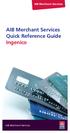 AIB Merchant Services AIB Merchant Services Quick Reference Guide Ingenico AIB Merchant Services AIBMS Quick Reference Guide This quick reference guide has been designed to answer the most common queries
AIB Merchant Services AIB Merchant Services Quick Reference Guide Ingenico AIB Merchant Services AIBMS Quick Reference Guide This quick reference guide has been designed to answer the most common queries
Frequently asked questions - Visa paywave
 Frequently asked questions - Visa paywave What is Visa paywave? Visa paywave is a new contactless method of payment - the latest evolution in Visa payments. It is a simple, secure and quick payment method
Frequently asked questions - Visa paywave What is Visa paywave? Visa paywave is a new contactless method of payment - the latest evolution in Visa payments. It is a simple, secure and quick payment method
Integrated POS Quick Reference Guide (VX820)
 Integrated POS Quick Reference Guide (VX820) Contents Contact details...4 System Timeouts...5 PC EFTPOS generated response codes...6 Terminal Response Messages...14 Troubleshooting...15 Terminal Care
Integrated POS Quick Reference Guide (VX820) Contents Contact details...4 System Timeouts...5 PC EFTPOS generated response codes...6 Terminal Response Messages...14 Troubleshooting...15 Terminal Care
THE QUICK GUIDE FOR NEDBANK MERCHANTS
 THE QUICK GUIDE FOR NEDBANK MERCHANTS Handy phone numbers Merchant helpdesk 0860 114 966 Visa/MasterCard authorisation 0860 321 222 American Express authorisation 0860 321 555 Diners Club authorisation
THE QUICK GUIDE FOR NEDBANK MERCHANTS Handy phone numbers Merchant helpdesk 0860 114 966 Visa/MasterCard authorisation 0860 321 222 American Express authorisation 0860 321 555 Diners Club authorisation
Merchant Operating Guide
 Merchant Operating Guide multipos Turbo and mulitpos Mobile Terminals Australia s Merchant Specialist Merchant Trading Name: Merchant Identification Number: Terminal Identification Number: Contents 1.
Merchant Operating Guide multipos Turbo and mulitpos Mobile Terminals Australia s Merchant Specialist Merchant Trading Name: Merchant Identification Number: Terminal Identification Number: Contents 1.
VERIFONE VX QUICK REFERENCE GUIDE. Review this Quick Reference Guide to. learn how to run a sale, settle your batch
 QUICK REFERENCE GUIDE VERIFONE VX Review this Quick Reference Guide to learn how to run a sale, settle your batch and troubleshoot terminal responses. INDUSTRY Retail and Restaurant APPLICATION Chase Paymentech
QUICK REFERENCE GUIDE VERIFONE VX Review this Quick Reference Guide to learn how to run a sale, settle your batch and troubleshoot terminal responses. INDUSTRY Retail and Restaurant APPLICATION Chase Paymentech
ANZ Merchant Business Solutions MERCHANT OPERATING GUIDE
 ANZ Merchant Business Solutions MERCHANT OPERATING GUIDE Contents Getting Started Welcome to ANZ 2 How to Contact Us 2 Your Key Responsibilities 3 Which Cards Should you Accept? 4 Security Checks to Validate
ANZ Merchant Business Solutions MERCHANT OPERATING GUIDE Contents Getting Started Welcome to ANZ 2 How to Contact Us 2 Your Key Responsibilities 3 Which Cards Should you Accept? 4 Security Checks to Validate
Be*PINWISE Cardholder FAQs
 Be*PINWISE Cardholder FAQs 1. Who is behind the BuySafe initiative? The Industry Security Initiative (ISI)/BuySafe initiative comprises representatives of ten Australian financial institutions including
Be*PINWISE Cardholder FAQs 1. Who is behind the BuySafe initiative? The Industry Security Initiative (ISI)/BuySafe initiative comprises representatives of ten Australian financial institutions including
Ti ps. Merchant. for Credit Card Transactions. Processing Tips CARD ONE INTERNATIONAL INC
 Merchant Processing Tips Ti ps for Credit Card Transactions CARD ONE INTERNATIONAL INC Card One International Inc - Merchant Processing Tips for Card Transactions Page 1 of 11 Merchant Processing Tips
Merchant Processing Tips Ti ps for Credit Card Transactions CARD ONE INTERNATIONAL INC Card One International Inc - Merchant Processing Tips for Card Transactions Page 1 of 11 Merchant Processing Tips
Using Your Terminal for UnionPay Cards (05/15)
 Using Your Terminal for UnionPay Cards (05/15) Contents IMPORTANT: READ FIRST... 2 UnionPay overview... 3 How to identify UnionPay cards... 4 Card entry and card verification methods... 5 Processing UnionPay
Using Your Terminal for UnionPay Cards (05/15) Contents IMPORTANT: READ FIRST... 2 UnionPay overview... 3 How to identify UnionPay cards... 4 Card entry and card verification methods... 5 Processing UnionPay
Leo (for any device) User Guide. 1. Important information to protect your business
 User Guide 1. Important information to protect your business The following steps should be followed at all times to protect you and your customers from fraud. You must ensure that the software application
User Guide 1. Important information to protect your business The following steps should be followed at all times to protect you and your customers from fraud. You must ensure that the software application
Consumer FAQs. 1. Who is behind the BuySafe initiative? 2. Why should I use a PIN? 3. Do all transactions need a PIN?
 Consumer FAQs 1. Who is behind the BuySafe initiative? The Industry Security Initiative (ISI)/BuySafe initiative comprises representatives of ten Australian financial institutions including all of the
Consumer FAQs 1. Who is behind the BuySafe initiative? The Industry Security Initiative (ISI)/BuySafe initiative comprises representatives of ten Australian financial institutions including all of the
PROTECT YOUR BUSINESS FROM LOSSES WHILE ACCEPTING CREDIT CARDS
 PROTECT YOUR BUSINESS FROM LOSSES WHILE ACCEPTING CREDIT CARDS TABLE OF CONTENTS Introduction...1 Preventing Fraud in a Card-Present Environment...2 How to Reduce Chargebacks in a Card-Present Environment...4
PROTECT YOUR BUSINESS FROM LOSSES WHILE ACCEPTING CREDIT CARDS TABLE OF CONTENTS Introduction...1 Preventing Fraud in a Card-Present Environment...2 How to Reduce Chargebacks in a Card-Present Environment...4
BWA Merchant Services. Credit Card Fraud Protection User Guide
 1 BWA Merchant Services Credit Card Fraud Protection User Guide 2 Contents: 1. How to reduce the risk of card present fraud... 3 2. How to reduce the risk of card not present fraud... 5 3. Delivering the
1 BWA Merchant Services Credit Card Fraud Protection User Guide 2 Contents: 1. How to reduce the risk of card present fraud... 3 2. How to reduce the risk of card not present fraud... 5 3. Delivering the
HSBC Visa Debit Card. Making the most of your card. HSBC Customer Service Centre. Go to hsbc.com.au/debit
 HSBC Customer Service Centre Go to hsbc.com.au/debit Call 1300 308 008 from Australia +61 2 9005 8131 from Overseas 24 hours a day, 7 days a week ^Visa Zero Liability subject to investigation of unauthorised
HSBC Customer Service Centre Go to hsbc.com.au/debit Call 1300 308 008 from Australia +61 2 9005 8131 from Overseas 24 hours a day, 7 days a week ^Visa Zero Liability subject to investigation of unauthorised
Contactless Card Reader Merchant Operating Guide
 Contactless Card Reader Merchant Operating Guide Hypercom Terminals Phone Numbers. The following Help Desk s and Authorisation Centre s are available to you 24 hours a day, 7 days a week. BankSA Electronic
Contactless Card Reader Merchant Operating Guide Hypercom Terminals Phone Numbers. The following Help Desk s and Authorisation Centre s are available to you 24 hours a day, 7 days a week. BankSA Electronic
Contactless Card Reader Merchant Operating Guide. PC-EFTPOS i5100 Terminal
 Contactless Card Reader Merchant Operating Guide PC-EFTPOS i5100 Terminal Phone Numbers The following Help Desk s and authorisation centre s are available to you 24 hours a day, 7 days a week. Bank of
Contactless Card Reader Merchant Operating Guide PC-EFTPOS i5100 Terminal Phone Numbers The following Help Desk s and authorisation centre s are available to you 24 hours a day, 7 days a week. Bank of
YOUR GUIDE TO SAFER, SMARTER CREDIT CARD PAYMENTS. What you need to know about chargebacks and fraud on mail, telephone, IVR and Internet orders
 YOUR GUIDE TO SAFER, SMARTER CREDIT CARD PAYMENTS What you need to know about chargebacks and fraud on mail, telephone, IVR and Internet orders Contents HELPING YOU PROTECT YOUR BUSINESS AND YOUR PROFITS
YOUR GUIDE TO SAFER, SMARTER CREDIT CARD PAYMENTS What you need to know about chargebacks and fraud on mail, telephone, IVR and Internet orders Contents HELPING YOU PROTECT YOUR BUSINESS AND YOUR PROFITS
American Express. Merchant Services. Grow your business With POS terminals from American Express
 American Express Merchant Services Grow your business With POS terminals from American Express POS Terminals Electronic Devices for fast, efficient and reliable card transaction processing to suit all
American Express Merchant Services Grow your business With POS terminals from American Express POS Terminals Electronic Devices for fast, efficient and reliable card transaction processing to suit all
Commonwealth Bank. CommBank. Payment app User Guide. Including Split Bill app. Version 2.0
 Commonwealth Bank CommBank Payment app User Guide Including Split Bill app Version 2.0 Updated Wednesday, 11 March 2015 2 Contents 1. Getting started... 4 Getting to know the Payment app... 4 2. Customising
Commonwealth Bank CommBank Payment app User Guide Including Split Bill app Version 2.0 Updated Wednesday, 11 March 2015 2 Contents 1. Getting started... 4 Getting to know the Payment app... 4 2. Customising
Welcome to WAPPoint. Spectra
 Welcome to WAPPoint. This Guide will help you to understand how to use your WAPPoint Machine Terminal. Please Select Machine Type. Nedbank Terminals have the same menu structure Nedbank Spectra Gemalto
Welcome to WAPPoint. This Guide will help you to understand how to use your WAPPoint Machine Terminal. Please Select Machine Type. Nedbank Terminals have the same menu structure Nedbank Spectra Gemalto
Ingenico QUICK REFERENCE GUIDE
 QUICK REFERENCE GUIDE Ingenico This Quick Reference Guide will guide you through understanding your terminal s functionality and navigation, and will help you with troubleshooting. INDUSTRY Retail and
QUICK REFERENCE GUIDE Ingenico This Quick Reference Guide will guide you through understanding your terminal s functionality and navigation, and will help you with troubleshooting. INDUSTRY Retail and
Your guide to merchant fees
 Merchant Solutions Your guide to merchant fees ADB3166 270607 We re here to help If you have any questions about this guide, please call Merchant Enquiries on 1800 230 177, Monday to Friday, 8 am to 8
Merchant Solutions Your guide to merchant fees ADB3166 270607 We re here to help If you have any questions about this guide, please call Merchant Enquiries on 1800 230 177, Monday to Friday, 8 am to 8
CREDIT CARD FRAUD PROTECTION. how to protect your business and your customers
 CREDIT CARD FRAUD PROTECTION how to protect your business and your customers INTRODUCTION It is an unfortunate fact that many businesses will encounter a customer who presents a credit card or a credit
CREDIT CARD FRAUD PROTECTION how to protect your business and your customers INTRODUCTION It is an unfortunate fact that many businesses will encounter a customer who presents a credit card or a credit
PC-EFTPOS Reference Guide
 PC-EFTPOS Reference Guide Vx810 Version 2.05 Sept 2013 Page 1 20-Sep-13 Table of Contents PC-EFTPOS Contact Details... 2 Introduction... 2 Using PC-EFTPOS with a POS... 3 BWA Merchant Services Specific
PC-EFTPOS Reference Guide Vx810 Version 2.05 Sept 2013 Page 1 20-Sep-13 Table of Contents PC-EFTPOS Contact Details... 2 Introduction... 2 Using PC-EFTPOS with a POS... 3 BWA Merchant Services Specific
Merchant Guide to the Visa Address Verification Service
 Merchant Guide to the Visa Address Verification Service Merchant Guide to the Visa Address Verification Service TABLE OF CONTENTS Table of Contents Merchant Guide to the Visa Address Verification Service
Merchant Guide to the Visa Address Verification Service Merchant Guide to the Visa Address Verification Service TABLE OF CONTENTS Table of Contents Merchant Guide to the Visa Address Verification Service
Merchant Operating Guide. ANZ POS Plus 2 SIMPLE AND RELIABLE PAYMENT SOLUTIONS
 1 Merchant Operating Guide ANZ POS Plus 2 SIMPLE AND RELIABLE PAYMENT SOLUTIONS Contents 2 1. Welcome 4 1.1 Merchant Agreement 4 1.2 Important Contact Details 4 1.3 Authorisation 4 1.4 Floor Limit 5 1.5
1 Merchant Operating Guide ANZ POS Plus 2 SIMPLE AND RELIABLE PAYMENT SOLUTIONS Contents 2 1. Welcome 4 1.1 Merchant Agreement 4 1.2 Important Contact Details 4 1.3 Authorisation 4 1.4 Floor Limit 5 1.5
Mobile PayWay. User guide
 Mobile PayWay User guide The following help desks and authorisation centres are available to you 24 hours a day, 7 days a week. St.George Electronic Banking Service Centre Service and Sales Support Help
Mobile PayWay User guide The following help desks and authorisation centres are available to you 24 hours a day, 7 days a week. St.George Electronic Banking Service Centre Service and Sales Support Help
EFTPOS PLUS & EFTPOS MOBILE
 INGENICO 5110 & 7910 TERMINAL SUPPLEMENTARY TERMINAL OPERATOR GUIDE v2.59 PLUS & MOBILE EPEMV2.59.0408 Commonwealth Bank of Australia ABN 48 123 123 124 Contents IMPORTANT NOTES...2 MOBILE USING THE TERMINAL...3
INGENICO 5110 & 7910 TERMINAL SUPPLEMENTARY TERMINAL OPERATOR GUIDE v2.59 PLUS & MOBILE EPEMV2.59.0408 Commonwealth Bank of Australia ABN 48 123 123 124 Contents IMPORTANT NOTES...2 MOBILE USING THE TERMINAL...3
Mobile PayWay User guide
 Mobile PayWay User guide Phone numbers Westpac Merchant Business Solutions Help Desk Service, Sales and Support Card reader difficulties Westpac Key Auth Service Cardholder Behaving Suspiciously Note:
Mobile PayWay User guide Phone numbers Westpac Merchant Business Solutions Help Desk Service, Sales and Support Card reader difficulties Westpac Key Auth Service Cardholder Behaving Suspiciously Note:
VX-670 Series APACS 40 User Guide
 VX-670 Series APACS 40 User Guide 2006 VeriFone. All rights reserved. VeriFone, the VeriFone logo, Vx are either trademarks or registered trademarks of VeriFone. No part of the contents of this document
VX-670 Series APACS 40 User Guide 2006 VeriFone. All rights reserved. VeriFone, the VeriFone logo, Vx are either trademarks or registered trademarks of VeriFone. No part of the contents of this document
Suncorp Bank EFTPOS. Terms and Conditions for a Suncorp Merchant Facility
 Suncorp Bank EFTPOS Terms and Conditions for a Suncorp Merchant Facility Contents 1 Introduction...3 9 Recurring Transactions...12 1.1 Welcome...3 10 Hotel/Motel Merchants - Transaction Processing Requirements...12
Suncorp Bank EFTPOS Terms and Conditions for a Suncorp Merchant Facility Contents 1 Introduction...3 9 Recurring Transactions...12 1.1 Welcome...3 10 Hotel/Motel Merchants - Transaction Processing Requirements...12
Merchant Operating Guide Using your merchant credit card facility
 Merchant Operating Guide Using your merchant credit card facility Quick guide Your quick guide to authorisation by phone Dial 0800 273 727 or 0-9-355 1900 2 # 8 Enter PIN # Press 2 for credit card authorisation.
Merchant Operating Guide Using your merchant credit card facility Quick guide Your quick guide to authorisation by phone Dial 0800 273 727 or 0-9-355 1900 2 # 8 Enter PIN # Press 2 for credit card authorisation.
Equinox T4200 Series QUICK REFERENCE GUIDE
 QUICK REFERENCE GUIDE Equinox T4200 Series This Quick Reference Guide will guide you through understanding your terminal s functionality and navigation, and will help you with troubleshooting. INDUSTRY
QUICK REFERENCE GUIDE Equinox T4200 Series This Quick Reference Guide will guide you through understanding your terminal s functionality and navigation, and will help you with troubleshooting. INDUSTRY
Quick Merchant Operator Guide Emmy
 Quick Merchant Operator Guide Emmy 1. Emmy Terminal Features ❶ ❶ Magnetic Strip Reader ❿ Bluetooth is not connected ❷ Integrated Contactless Reader ❷ ❿ Bluetooth is connected and ready ❸ Battery Indicator
Quick Merchant Operator Guide Emmy 1. Emmy Terminal Features ❶ ❶ Magnetic Strip Reader ❿ Bluetooth is not connected ❷ Integrated Contactless Reader ❷ ❿ Bluetooth is connected and ready ❸ Battery Indicator
How to use your terminal
 ict/iwl Terminal How to use your terminal The basics Chip and PIN cards Insert the card with the chip facing up and towards the terminal. If the card has been inserted the wrong way or there is a problem
ict/iwl Terminal How to use your terminal The basics Chip and PIN cards Insert the card with the chip facing up and towards the terminal. If the card has been inserted the wrong way or there is a problem
Merchant Operating Guide. ANZ POS Mobile 2 SIMPLE AND RELIABLE PAYMENT SOLUTIONS
 1 Merchant Operating Guide ANZ POS Mobile 2 SIMPLE AND RELIABLE PAYMENT SOLUTIONS Contents 2 1. Welcome 4 1.1 Merchant Agreement 4 1.2 Important Contact Details 4 1.3 Authorisation 4 1.4 Floor Limits 5
1 Merchant Operating Guide ANZ POS Mobile 2 SIMPLE AND RELIABLE PAYMENT SOLUTIONS Contents 2 1. Welcome 4 1.1 Merchant Agreement 4 1.2 Important Contact Details 4 1.3 Authorisation 4 1.4 Floor Limits 5
hicaps terminal user guide
 hicaps terminal user guide 1 This page has been left blank intentionally. contact phone numbers for HICAPS/EFTPOS HICAPS Help Desk 1300 650 852 your merchant details Merchant No. For Authorisations: Credit
hicaps terminal user guide 1 This page has been left blank intentionally. contact phone numbers for HICAPS/EFTPOS HICAPS Help Desk 1300 650 852 your merchant details Merchant No. For Authorisations: Credit
Using Your Terminal. Moneris Vx810 Duet
 Using Your Terminal Moneris Vx810 Duet Need help? Call 1-866-319-7450 Record your Moneris merchant number here: 2 Contents Moneris Vx810 Duet... 2 Optional devices............................... 4 Card
Using Your Terminal Moneris Vx810 Duet Need help? Call 1-866-319-7450 Record your Moneris merchant number here: 2 Contents Moneris Vx810 Duet... 2 Optional devices............................... 4 Card
Merchant Operating Guide.
 Merchant Operating Guide. Training & Reference Material for ASB Merchants. asb.co.nz ASB Bank Limited 56100 1334 0514 Contents Welcome 01 Welcome 2 02 Key contact details 3 03 Understanding Merchant Services
Merchant Operating Guide. Training & Reference Material for ASB Merchants. asb.co.nz ASB Bank Limited 56100 1334 0514 Contents Welcome 01 Welcome 2 02 Key contact details 3 03 Understanding Merchant Services
Getting Started A Guide for New Elavon Customers. Ingenico Terminals
 Getting Started A Guide for New Elavon Customers Ingenico Terminals 1 Welcome Thank You for Selecting Elavon as your Card Payment Processor. We hope to serve you well, and be a trusted supplier for many
Getting Started A Guide for New Elavon Customers Ingenico Terminals 1 Welcome Thank You for Selecting Elavon as your Card Payment Processor. We hope to serve you well, and be a trusted supplier for many
V x 810 DUET. Reference Guide
 V x 810 DUET Reference Guide Copyright Statement Copyright 2010 by Amex Bank of Canada. All rights reserved. No part of this document may be reproduced in any form or by any electronic or mechanical means,
V x 810 DUET Reference Guide Copyright Statement Copyright 2010 by Amex Bank of Canada. All rights reserved. No part of this document may be reproduced in any form or by any electronic or mechanical means,
Wireless epay Configuration and User Guide (Jave version)
 Wireless epay Configuration and User Guide (Jave version) INDEX 1 Section 1 - Installing Cradle/Card Reader to Phone... Page 04 Section 2 - Settings... Page 06 Section 3 - Starting and Login in to Wireless
Wireless epay Configuration and User Guide (Jave version) INDEX 1 Section 1 - Installing Cradle/Card Reader to Phone... Page 04 Section 2 - Settings... Page 06 Section 3 - Starting and Login in to Wireless
Getting Started. Quick Reference Guide for Payment Processing
 Getting Started Quick Reference Guide for Payment Processing In today s competitive landscape, you have many choices when it comes to selecting your payments provider, and we appreciate your business.
Getting Started Quick Reference Guide for Payment Processing In today s competitive landscape, you have many choices when it comes to selecting your payments provider, and we appreciate your business.
CRM4M Accounting Set Up and Miscellaneous Accounting Guide Rev. 10/17/2008 rb
 CRM4M Accounting Set Up and Miscellaneous Accounting Guide Rev. 10/17/2008 rb Topic Page Chart of Accounts 3 Creating a Batch Manually 8 Closing a Batch Manually 11 Cancellation Fees 17 Check Refunds 19
CRM4M Accounting Set Up and Miscellaneous Accounting Guide Rev. 10/17/2008 rb Topic Page Chart of Accounts 3 Creating a Batch Manually 8 Closing a Batch Manually 11 Cancellation Fees 17 Check Refunds 19
Eagle POS Procedure Guide For Epicor Bankcard Processing
 Eagle POS Procedure Guide For Epicor Bankcard Processing Table of Contents Introduction... 3 1 Transactions using a Swiped Bankcard... 3 Basic Swiped Credit Card Sale & Return transaction... 3 Sales &
Eagle POS Procedure Guide For Epicor Bankcard Processing Table of Contents Introduction... 3 1 Transactions using a Swiped Bankcard... 3 Basic Swiped Credit Card Sale & Return transaction... 3 Sales &
User Guide: Apple devices
 1 User Guide: Apple devices Your details You may need these details from time to time. So it can be handy to have them here. But if you do record them, make sure you keep this guide somewhere safe. Your
1 User Guide: Apple devices Your details You may need these details from time to time. So it can be handy to have them here. But if you do record them, make sure you keep this guide somewhere safe. Your
EFT930 Mobile GPRS Terminal. Quick Reference Guide
 EFT930 Mobile GPRS Terminal Quick Reference Guide 0 123 Send Mobile GPRS Terminal INDEX PAGE Glossary of Terms 2 Getting Started 3 Terminal Layout 4 Till Rolls 5 Changing Your Passwords 6 Taking Card Payments
EFT930 Mobile GPRS Terminal Quick Reference Guide 0 123 Send Mobile GPRS Terminal INDEX PAGE Glossary of Terms 2 Getting Started 3 Terminal Layout 4 Till Rolls 5 Changing Your Passwords 6 Taking Card Payments
How To Use An Hicaps Terminal
 hicaps terminal user guide contact phone numbers for HICAPS/EFTPOS HICAPS Help Desk 1300 650 852 your merchant details Merchant No. Manual Merchant No. For Authorisations: Credit Card (Credit) Account
hicaps terminal user guide contact phone numbers for HICAPS/EFTPOS HICAPS Help Desk 1300 650 852 your merchant details Merchant No. Manual Merchant No. For Authorisations: Credit Card (Credit) Account
Suncorp Wealth Cash Management Account Product Information Document
 Suncorp Wealth Cash Management Account Product Information Document This document contains information about the Suncorp Wealth Cash Management Account. This document must be read in conjunction with the
Suncorp Wealth Cash Management Account Product Information Document This document contains information about the Suncorp Wealth Cash Management Account. This document must be read in conjunction with the
Suncorp Bank HealthPoint User Guide
 Suncorp Bank HealthPoint User Guide Contents 1 Getting Started with Suncorp Bank HealthPoint 1.1 Introduction...4 1.2 Everyday Procedures...4 1.3 HealthPoint Set-up...4 2 Contact Details...5 2.1 Suncorp
Suncorp Bank HealthPoint User Guide Contents 1 Getting Started with Suncorp Bank HealthPoint 1.1 Introduction...4 1.2 Everyday Procedures...4 1.3 HealthPoint Set-up...4 2 Contact Details...5 2.1 Suncorp
The easy way to accept EFTPOS, Visa and MasterCard payments on the spot. Mobile Users... 2. Charging your PayClip. 2. Downloading the PayClip app.
 PayClip User Guide The easy way to accept EFTPOS, Visa and MasterCard payments on the spot. Contents Getting started made easy 2 Information for Merchants....................................................2
PayClip User Guide The easy way to accept EFTPOS, Visa and MasterCard payments on the spot. Contents Getting started made easy 2 Information for Merchants....................................................2
Redwood Merchant Services. Merchant Processing Terminology
 ACH - Automated Clearing House for member banks to process electronic payments or withdrawals. (Credits or debits to a bank account) through the Federal Reserve Bank. Acquiring Bank - Licensed Visa/MasterCard
ACH - Automated Clearing House for member banks to process electronic payments or withdrawals. (Credits or debits to a bank account) through the Federal Reserve Bank. Acquiring Bank - Licensed Visa/MasterCard
Yes, your card will expire at a given date, which is printed on the front of your card.
 What is the Debenhams Prepaid Card? Debenhams Prepaid Card works in a similar way to a pay as you go mobile phone. You top up what you need, when you need it. You top the card up with money which can be
What is the Debenhams Prepaid Card? Debenhams Prepaid Card works in a similar way to a pay as you go mobile phone. You top up what you need, when you need it. You top the card up with money which can be
EMV FAQs. Contact us at: CS@VancoPayments.com. Visit us online: VancoPayments.com
 EMV FAQs Contact us at: CS@VancoPayments.com Visit us online: VancoPayments.com What are the benefits of EMV cards to merchants and consumers? What is EMV? The acronym EMV stands for an organization formed
EMV FAQs Contact us at: CS@VancoPayments.com Visit us online: VancoPayments.com What are the benefits of EMV cards to merchants and consumers? What is EMV? The acronym EMV stands for an organization formed
HSBC Premier Debit Card User Guide. 13 N Bangkok, Thailand
 HSBC Premier Debit Card User Guide 13 N Bangkok, Thailand Congratulations on receiving the HSBC Premier Debit Card for access to your HSBC account. Enjoy the convenience of shopping online, over the phone
HSBC Premier Debit Card User Guide 13 N Bangkok, Thailand Congratulations on receiving the HSBC Premier Debit Card for access to your HSBC account. Enjoy the convenience of shopping online, over the phone
Fraud Minimisation Guide ANZ Merchant Business Solutions
 Fraud Minimisation Guide ANZ Merchant Business Solutions INTRODUCTION Fraud can occur in and is a risk for any business that accepts credit cards and it can have a significant financial impact on your
Fraud Minimisation Guide ANZ Merchant Business Solutions INTRODUCTION Fraud can occur in and is a risk for any business that accepts credit cards and it can have a significant financial impact on your
ANZ EFTPOS card and ANZ Visa Debit card
 ANZ EFTPOS card and ANZ Visa Debit card Conditions of Use Where to find things in this document What you need to know about these Conditions of Use...1 How to contact us...1 A glossary of the terms we
ANZ EFTPOS card and ANZ Visa Debit card Conditions of Use Where to find things in this document What you need to know about these Conditions of Use...1 How to contact us...1 A glossary of the terms we
CARDNET. Card payments made easy for you and your customers
 CARDNET Card payments made easy for you and your customers Contents Welcome 1 1. Key points 3 2. Acceptable cards 5 Visa 7 Visa Credit 9 Visa Debit 9 V PAY 11 Visa Electron 13 Visa Prepay 15 Visa and Visa
CARDNET Card payments made easy for you and your customers Contents Welcome 1 1. Key points 3 2. Acceptable cards 5 Visa 7 Visa Credit 9 Visa Debit 9 V PAY 11 Visa Electron 13 Visa Prepay 15 Visa and Visa
Merchant Operating Guide.
 Merchant Operating Guide. Card acceptance by business MERCHANT BUSINESS SOLUTIONS Postal Address Merchant Business Solutions GPO Box 18 Sydney NSW 2001 Westpac Merchant Business Solutions Help Desk: Sales
Merchant Operating Guide. Card acceptance by business MERCHANT BUSINESS SOLUTIONS Postal Address Merchant Business Solutions GPO Box 18 Sydney NSW 2001 Westpac Merchant Business Solutions Help Desk: Sales
FD40 User Guide. Version 16.0 June 2015
 FD40 User Guide Version 16.0 June 2015 First Data Merchant Solutions is a trading name of First Data Europe Limited, a private limited company incorporated in England (company number 02012925) with a registered
FD40 User Guide Version 16.0 June 2015 First Data Merchant Solutions is a trading name of First Data Europe Limited, a private limited company incorporated in England (company number 02012925) with a registered
Credit & Debit Application
 USER MANUAL ALL TERMINAL PRODUCTS Credit & Debit Application Instruction Manual V525.15 Dejavoo Systems Instruction Manual V525.15 1 ABOUT THIS MANUAL This manual provides basic instructions for user of
USER MANUAL ALL TERMINAL PRODUCTS Credit & Debit Application Instruction Manual V525.15 Dejavoo Systems Instruction Manual V525.15 1 ABOUT THIS MANUAL This manual provides basic instructions for user of
faster smarter ip eftpos
 faster smarter ip eftpos Tyro EFTPOS Set Up Guide April 2014 Faster Smarter IP EFTPOS Tyro s EFTPOS terminals are easy to set up and use with step-by-step prompts guiding you through the process. This
faster smarter ip eftpos Tyro EFTPOS Set Up Guide April 2014 Faster Smarter IP EFTPOS Tyro s EFTPOS terminals are easy to set up and use with step-by-step prompts guiding you through the process. This
Credit Card Conditions of Use. Credit Guide.
 Credit Card Conditions of Use. Credit Guide. Effective Date: 20 May 2016 This document does not contain all the terms of this agreement or all of the information we are required by law to give you before
Credit Card Conditions of Use. Credit Guide. Effective Date: 20 May 2016 This document does not contain all the terms of this agreement or all of the information we are required by law to give you before
Credit Card PIN & PAY Frequently Asked Questions (FAQ)
 Credit Card PIN & PAY Frequently Asked Questions (FAQ) 1. What is a PIN & PAY card? PIN & PAY card is a PIN - enabled card that allows you to make purchase by keying in a 6-digit PIN, with no signature
Credit Card PIN & PAY Frequently Asked Questions (FAQ) 1. What is a PIN & PAY card? PIN & PAY card is a PIN - enabled card that allows you to make purchase by keying in a 6-digit PIN, with no signature
What Merchants Need to Know About EMV
 Effective November 1, 2014 1. What is EMV? EMV is the global standard for card present payment processing technology and it s coming to the U.S. EMV uses an embedded chip in the card that holds all the
Effective November 1, 2014 1. What is EMV? EMV is the global standard for card present payment processing technology and it s coming to the U.S. EMV uses an embedded chip in the card that holds all the
Moneris HiSpeed 6200 OPERATING MANUAL For Credit, Chip and Debit Card Processing
 Moneris HiSpeed 6200 OPERATING MANUAL For Credit, Chip and Debit Card Processing Software Version: 3.17 Documentation Version: 1.05a Documentation Date: October 31, 2005 Copyright Moneris Solutions, 2005.
Moneris HiSpeed 6200 OPERATING MANUAL For Credit, Chip and Debit Card Processing Software Version: 3.17 Documentation Version: 1.05a Documentation Date: October 31, 2005 Copyright Moneris Solutions, 2005.
NURIT 8400 EASY USER GUIDE RETAIL AND RESTAURANT APPLICATION POS 11.30
 NURIT 8400 EASY USER GUIDE RETAIL AND RESTAURANT APPLICATION POS 11.30 Cards are swiped with magnetic stripe down and to the front. They can be swiped either top to bottom or bottom to top. CREDIT CARD
NURIT 8400 EASY USER GUIDE RETAIL AND RESTAURANT APPLICATION POS 11.30 Cards are swiped with magnetic stripe down and to the front. They can be swiped either top to bottom or bottom to top. CREDIT CARD
Essential Information. NAB Business Payments Card.
 Essential Information. NAB Business Payments Card. Contents Your NAB Business Payments Card Facility 3 How your card works 4 Your Facility Billing Account 4 Individual cards 5 Primary Cardholders 5 Other
Essential Information. NAB Business Payments Card. Contents Your NAB Business Payments Card Facility 3 How your card works 4 Your Facility Billing Account 4 Individual cards 5 Primary Cardholders 5 Other
Avoiding Fraud. Learn to recognize the warning signs for fraud and follow these card acceptance guidelines to reduce your risk.
 Avoiding Fraud Learn to recognize the warning signs for fraud and follow these card acceptance guidelines to reduce your risk. Intoduction Fraud comes in many forms and hurts merchants of all sizes. Whether
Avoiding Fraud Learn to recognize the warning signs for fraud and follow these card acceptance guidelines to reduce your risk. Intoduction Fraud comes in many forms and hurts merchants of all sizes. Whether
VeriFone Omni VeriFone V x
 QUICK REFERENCE GUIDE VeriFone Omni VeriFone V x This Quick Reference Guide will guide you through understanding your terminal s functionality and navigation, and will help you with troubleshooting. INDUSTRY
QUICK REFERENCE GUIDE VeriFone Omni VeriFone V x This Quick Reference Guide will guide you through understanding your terminal s functionality and navigation, and will help you with troubleshooting. INDUSTRY
Ingenico iwl250. Product Release Kit PAGE 1. Ingenico iwl250-user
 Ingenico iwl250 Product Release Kit PAGE 1 Table of Contents Product Overview... 3 Getting Started... 4 Quick Reference... 6 Credit Transactions... 7 Debit Transactions... 8 Receipts & Reports... 9 Apriva
Ingenico iwl250 Product Release Kit PAGE 1 Table of Contents Product Overview... 3 Getting Started... 4 Quick Reference... 6 Credit Transactions... 7 Debit Transactions... 8 Receipts & Reports... 9 Apriva
S80 Users Manual v1.00.01 PAX Technology, Inc. All Rights Reserved.
 General Information S80 Users Manual v1.00.01 PAX Technology, Inc. All Rights Reserved. Preface Preface S80 Users Manual Version: v1.00.01 Status: [ ]Draft [ ]Release [ ]Modify Copyright 2013, PAX Technology,
General Information S80 Users Manual v1.00.01 PAX Technology, Inc. All Rights Reserved. Preface Preface S80 Users Manual Version: v1.00.01 Status: [ ]Draft [ ]Release [ ]Modify Copyright 2013, PAX Technology,
Your Guide. to doing business with American Express
 Your Guide to doing business with American Express Contact Information Internet General Information Point-of-Purchase Materials Online Merchant Services Marketing Opportunities americanexpress.co.uk/ondisplay
Your Guide to doing business with American Express Contact Information Internet General Information Point-of-Purchase Materials Online Merchant Services Marketing Opportunities americanexpress.co.uk/ondisplay
ELAVON OG UK/IRE January 2013. Operating Guide
 Operating Guide Table of Contents Section 1 Introduction... 3 Section 2 Authorisation... 3 Section 3 Electronic Processing... 7 Section 4 Statements... 8 Section 5 Fraudulent Transactions... 11 Section
Operating Guide Table of Contents Section 1 Introduction... 3 Section 2 Authorisation... 3 Section 3 Electronic Processing... 7 Section 4 Statements... 8 Section 5 Fraudulent Transactions... 11 Section
EMV Chip and PIN. Improving the Security of Federal Financial Transactions. Ian W. Macoy, AAP August 17, 2015
 EMV Chip and PIN Improving the Security of Federal Financial Transactions Ian W. Macoy, AAP August 17, 2015 Agenda 1. Executive Order 13681 2. What Is EMV? 3. Federal Agency Payment Card Acceptance Environment
EMV Chip and PIN Improving the Security of Federal Financial Transactions Ian W. Macoy, AAP August 17, 2015 Agenda 1. Executive Order 13681 2. What Is EMV? 3. Federal Agency Payment Card Acceptance Environment
The Merchant. Skimming is No Laughing Matter. A hand held skimming device. These devices can easily be purchased online.
 1 February 2010 Volume 2, Issue 1 The Merchant Serving Florida State University s Payment Card Community Individual Highlights: Skimming Scam 1 Skimming at Work 2 Safe at Home 3 Read your Statement 4 Useful
1 February 2010 Volume 2, Issue 1 The Merchant Serving Florida State University s Payment Card Community Individual Highlights: Skimming Scam 1 Skimming at Work 2 Safe at Home 3 Read your Statement 4 Useful
