POS terminal Vx510 Instructions for use
|
|
|
- Lenard McLaughlin
- 8 years ago
- Views:
Transcription
1 POS terminal Vx shop version
2 Index 1. Introduction Storage requirements of terminal Used terms Card reading terminal and it s components Functions of terminal Purchase with smart card Purchase with magnetic card Offline purchase Returning of transaction Data transmission Voiding Other statements Last reciept s copy Error messages Screen messages Messages on reciept Rejections of unsuccessful card authorisation Reloading the paper of terminal...25 Card s safety features...26 Authorisation Code
3 1. Introduction This document is designed for users of card reading POS terminal (thereafter - terminal ). In this manual you can find all information necessary to use efficiently possibilities of the terminal, as well as suggestions for actions in case of different problem situations. Terminal is an electronic device, intented for automation of card payments within various types of enterprises. To make a payment with card, using terminal, seller must perform only a few operations: check card visually; pull the card throught the reader enter amount of transaction; register the deal correctly; compare the number on card with number on the receipt; compare the client s signatures on the reciept and the card; in case if aumount of transaction exceeds 150 Ls, ask for the client s documents and call to authorisation center, and report Code 10. Terminal automatically perform the following operations: check if enterprise accepts this type of cards; check card s validity term; check if card is not in the STOP list; perform the authorisation, if the transaction exceeds the limit of authorisation As a resut of verification the deal receipt is printed automatically, and the transaction is stored into terminal s memory. During the session of data transmission the terminal automatically transmits accumulated deals to card payment s center. If you have uncertainties or issues, which is not described in this manual call the authorisation center service department by phone number indicated on your terminal. 3
4 2. Storage requirements of terminal storage: POS terminal VX510 ir electronic device, which must be stored according to instructions of electronic equipment 1. Terminal must be located at dry place, wihout allowance of any kind of liquid appears on keyboard, card magnetic stripe reader or printer. 2. Air temperature of the room, where the terminal is stored, must not exceed 40C, as well as must not fall below 0C. 3. The cover of terminal must be cleaned regullary with clean, dry, soft cloth wihout any chemical cleaners. Only the special cleaner on alcohol basis, intended for electronic equipment cleaning, will be permitted. 4. Opening the cover of terminal by yourself is prohibited. 4
5 3. Used terms Card Smart card Transaction Voided transaction Dynamic password Authorisation Authorisation code STOP-list Data transmission Application Merchant s password Offline purchase Cash back transaction rectangular plastic card with magnetic track, served as non-cash payment instrument within locations of trade and services, which are concluded a contract of card acceptance. rectangular plastic card with integrated microchip, served as non-cash payment instrument within locations of trade and services, which are concluded a contract of card acceptance. payment for purchase or sevice. invalidation of payment for purchase or sevice. numerical code, which is preventing some terminal operations from unknown users To find out dynamic password, you must call to POINT. checking of card s validity and paying capacity. As a result of authorisation card s issusing bank or it s agent assigns authorisation code and reserves at client s account amount required for payment. If the transaction is rejected, amount should no be reserved. If the card is in the stop-list, may be issued an instruction to no serve the client or to take away the card. unique identificator, assigned for each authorisation. It is a combination of numbers and/or characters. list of cards, invalid for payments, including numbers of stolen and lost cards. Sending the data, accumulated during a day, to the processing centre. A program, recorded at card s microchip, ensuring data exchange with EMV POS terminal and processing of these data. Numerical code, preventing card from unauthorised use from unknown users. Terminal performs a transaction without calling to authorisation centre. Cash back to client, after the sending of statement. This operation may not exist, if bank states it. 5
6 4. Card reading terminal and it s components Printer Screen ip karšu lastjs TRANZ 470 Magnetic stroke reader Go to initial state Key to enter haracters Last symbol deleting key Key to enter and confirm Picture 1. Terminal s view from top 6
7 Picture 2. Connecting the terminal to power source Picture 3. Connecting the terminal to phone line The terminal consists of 4 essential parts: SCREEN CARD READER KEYBOARD PRINTER Available to display several lines of graphical information. Read the card during pulling it through reader s aperture Card should be pulled through reader, by pressing it evenly and moving from on end of terminal to another. There is no importance of pull direction Card s magnetic track must be pointed to left side of the terminal. (See Picture 5) Essential keys: [X] allows to go to initial state from any situation, except cases during operation processing by terminal. [] clear from screen last entered symbol By pressing it again, you can clear all incorrectly entered symbols and enter it correctly. Errors may be corrected only before pressing [] or "green key". [alpha] allow to enter characters (i.e, to enter authorisation code). To enter characters, at first must be pressed numeric key, on which required charater is indicated. Then must be pressed key [alpha], until required character is displayed on the screen. [] - "green key", by pressing that entering the number of section, amount, authorisation code and password will be confirmed. It is also used to execute different terminal functions. There is built-in thermal printer within terminal, which prints one copy of the reciept. In most operations the first copy is bank s or enterprise s copy. Paper roll is hidden under the plastic cover, which may be pushed up when changing the paper. 7
8 Picture 4. Magnetic card reading Picture 5. Smart card reading 8
9 Terminal have the following functions: 5. Functions of terminal purchase with magnetic card; voiding the purchase; returning of purchase; offline purchase; data sending to centre. (Data must be sent manually); printing a copy of reciept; printing of statements. 9
10 6. Purchase with smart card 1. Data Menu Time READY FOR TRANSACTION Pull card F1 F2 F3 F4 Insert card into chip card reader of the terminal (see device (Picture 5.) with chip upwards. Card proccessing is going on. 2. Purchase Enter amount LVL 1.00 F1 F2 F3 F4 Transaction amount must be entered, then pressed [] key. 4. LVL 1.00 Processing going on F1 F2 F3 F4 After entering of transaction amount, merchant must give the terminal to client, for entering client s PIN. 5. ENTER PIN F1 F2 F3 Client enters into terminal his/her code and press green confirmation button. If the client makes a mistake during entering PIN, it is possible to clear incorrectly entered numbers by pressing yellow button, or break the operation by pressing red button. F4 6. Please wait... Calling... Transaction confirmed. F1 F2 F3 F4 After entering PIN and its confirmation, terminal will start to process transaction and different messages will be displayed on the terminal screen. As a result of successful transaction two copies of reciept will be printed. As a result of unsuccessful operation will be printed one copy of reciept with explanation of rejection. 10
11 Bank Bank POINT TS POINT TS BIERNIEKU IELA 1 BIERNIEKU IELA 1 RGA RGA TEL TEL DATE: 10/12/2002 TIME: 12:45 DATE: 10/12/2002 TIME: 12:45 VISA VISA PURCHASE AMOUNT: LVL PURCHASE AMOUNT: LVL DECLINED.. Transaction declined Term.:POINT004 Reciept:0012 File:001 TVR: TSI:E800 AIP:5C00 Code:0Y1 TC:2C AE36638 Program: OMNI_EMV ver:1.02 THANK YOU LET S COME AGAIN Receipt of confirmed transaction Term.:POINT004 Reciept:0012 File:001 TVR: TSI:E800 AIP:5C00 Code:0Y1 Program: OMNI_EMV ver:1.02 Receipt of rejected transaction Attention!!! Receipt of confirmed transaction do net have a signature field because PIN entered by consumer works as confirmation. 11
12 7. Purchase with magnetic card Procedure of performing the operation: 1 READY FOR TRANSACTION Pull card 2 Purchase Enter amount Ls a Last 4 digits Calling... Connecting_ Pull card through card reading aperture. Enter the amount of money, then press []. If amount of transaction exceeds defined safety limit, then this step will be executed. Enter last 4 digits of card s number, then press []. During terminal s calling to authorisation center and card verification, the following messages may be displayed on the screen 4 Printing a copy... As a result of successful transaction a two copies of the reciept will be printed. Bank Bank SIA POINT SIA POINT RAINA BULV. 1-1A RAINA BULV. 1-1A RIGA RIGA TEL TEL Date 03/03/2003 Time 11:39:35 Date 03/03/2003 Time 11:39:35 MASTERCARD MASTERCARD VALID TO 02/06 VALID TO 02/06 Purchase Purchase AMOUNT:LVL AMOUNT:LVL signature. DECLINED. Communication error Term: POINT004 Receipt 0003 File 002 Term: POINT004 Receipt 0003 File 002 Authorisation code: Program: OMNIHBEMV VER:1.36 Program: OMNI_EMV VER:1.02 Thank you Let s come again Receipt of confirmed transaction Receipt of rejected transaction After printing, the receipt must be given to client for signing. Signature on the receipt must be compared with signature on the card mandatory. If rejection appears on the reciept instead of authorisation code, see Rejections of card authorisation to clarify the reason of rejection. If any messages, not described in this chapter, appears on the screen or printer, see chapter "Error messages". 12
13 8. Offline purchase Procedure of performing the operation: 1 READY FOR TRANSACTION pull card 2 Returning F2 Offline F3 Purchase(manual) F4 3. Enter dynamic password: **** 4 Pull card Or enter Card number Press a key [F1] Menu. With keys [F2], [F3], [F4] is possible to select a required operation. To make offline purchase, key [F3] must be pressed. Must be entered dynamic password and pressed []. To find out a dynamic password, must call to technical assistance No. (phones indicated at introduction ). Pull card through card reader and go to step 5 or enter the card numer with keyboard and press []. 5 Valid to?(mmgg) If card number was entered manually, enter validation term, printed on the card, too, and press []. If card pulled through terminal s reader, terminal requires to enter last four digits from card s number, printed on the card, to avoid operations with false cards. 4 Please enter authorization number Enter authorization number (four digits) which you receive during a pre-authorisation, and press []. Use key [], to alter incorrectly entered digit. 5 Offline purchase Enter amount Ls 0.00 Enter the amount of money, then press key []. During this taime terminal is printing merchant data and amount on the reciept. 6 Printing a copy... As a result of successful transaction a two copies of the reciept will be printed. 13
14 POINT TS Biernieku iela 1. RIGA TEL Bank DATE 15/05/2003 TIME 14:24:15 MASTERCARD VALID TO 03/02 Offline purchase AMOUNT:Ls signature Term.: PNT00007 Receipt 001 File:0002 Authorisation code: Thank you Let s come again After printing, the receipt must be given to client for signing. Signature on the receipt must be compared with signature on the card mandatory. If rejection highlights instead of authorisation code, see Rejections of unsuccessful card authorisation to clarify the reason of rejection. If any messages, not described in this chapter, appears on the screen or reciept, see chapter "Error messages". 14
15 Procedure of performing the operation: 1 READY FOR TRANSACTION pull card 9. Returning of transaction Press a key [F1] Menu. Menu, shown at step 2, will be displayed on the screen. 2 Returning F2 Offline purchase F3 Purchase(manual) F4 With keys [F2], [F3], [F4] is possible to select a required operation. To make returning, key [F2] must be pressed. 3 Enter dynamic password **** 4 Pull card Or enter Card number 5 Returning Must be entered dynamic password and pressed []. To find out a dynamic password, must call to technical assistance No. (phones indicated at introduction ). Card must be pulled through or number entered with terminal keys. Enter the amount of money, then press key []. Enter amount Ls Last 4 digits Enter last four digits of card s number and press []. Use key [], to alter incorrectly entered digit. Step 6 may be omitted, if Bank gives such permission. During this time terminal is printing merchant data and amount on the reciept. 7 Calling... Connecting_ During terminal s calling to authorisation center and card verification, the following messages may be displayed on the screen 8 Printing a copy... As a result of successful transaction a two copies of the reciept will be printed. 15
16 POINT TS Biernieku iela 1. RIGA TEL Bank Date 03/03/2002 Time 10:10:12 Maestro VALID TO 02/06 Returning AMOUNT: Ls signature Term.: PNT00007 Receipt 001 File:0002 Authorisation code: Program: OMNI_EMV ver:1.03 Thank you Let s come again After printing, the receipt must be given to client for signing. Signature on the receipt must be compared with signature on the card mandatory. If rejection highlights instead of authorisation code, see Rejections of unsuccessful card authorisation to clarify the reason of rejection. If any messages, not described in this chapter, appears on the screen or receipt, see chapter "Error messages". 16
17 10. Data transmission Data accumulated during a day the terminal automatically send to card processing center. If the session of data transmission is successful and the sent data match with accumulated at card s center, the statement is printed. If automatic data transmission fails, it must be repeated as described below. 1 READY FOR TRANSACTION Pull card 2 Enter merchant s password 3 Statements Send F2 Reciept s F3 Journal s F4 4 Send statement All F2 Center No. 1 F3 Center No. 2 F4 5 Calling... Connecting_ Press a key [Statements]. Key is located at the top row of keyboard. Enter merchant s keyword and press key []. Lights up and appears until meny key is pressed. [F2] daily statement sending and printing; [F3] printing all transactions by cards occured during a day; [F4] printing daily statement. In this section described pressing a key [F2]. Offered choice [F2], [F3] and [F4] by pressing [F2] all transactions printed, refered to bothto authorization center [F3] all transactions printed, which refers to authorization center 1 [F4] printed transactions center 2 During calling and statement sending the following messages may be displayed on the screen. Bank POINT TS Biernieku iela 1. RIGA TEL Date 03/03/2002 Time 10:10:12 STATEMENT CARD S TYPE VISA QUANTITY AMOUNT Pirkums TOTAL Maestro QUANTITY AMOUNT Purchase Total ALL CARDS QUANTITY AMOUNT LVL STATEMENT SENT Term.:POINT004 Reciept:0012 File:001 If, for any reason, statement was not printed successfully i.e., check don t going out, paper jams, etc., it is possible to make a last receipt copy, including also statement copy (see page 21) 17
18 11. Voiding Voiding of purchase may be processed only if voiding transaction is still located at the terminal s memory and not sent to card s processing center. Transaction voiding is available only if match all of the card, reciept number and amount. Procedure of performing the operation: 1 READY FOR TRANSACTION Press a key [Voiding]. Key is located at the top row of Pull card keyboard. 2 Enter merchant s Enter merchant s keyword and press key []. password 3 Number of reciept? 46 Last receipt number appears on the screen, if you want to void it, press []. To void other transaction, press corresponding receipt number (pour digits) or press [X] to decline and return to terminal s main screen. 4 Voiding the purchase Enter amount Ls 0.00 Enter merchant s keyword and press []. 5 Calling... Connecting_ SIA POINT Biernieku. 1 RIGA TEL Date 03/ Bank Maestro VALID TO 02/06 Voiding of purchase AMOUNT: LVL 0.26 Terminal is calling to authorisation center. During calling different messages may be displayed on the screen The reciept for voided transaction is printed. Time11:39:35 Term: POINT004 Receipt 0003 File 002 Authorisation code Program: OMNI_EMV ver:1.03 Thank you Let s come again 18
19 12. Other statements Before the sending of daily statement it is possible to print two types of statements: Reciept s statement and Journal statement. Reciept s statement contains all transactions occured during a day in chronological order. Journal statement contains all transactions occured during a day, grouped by card s type Procedure of performing the operation: 1 READY FOR TRANSACTION Pull card 2 Enter merchant s password 3 Statements Send F2 Reciept s F3 Journal F4 Press a key [Statements]. Key is located at the top row of keyboard. Enter merchant s keyword and press key []. Lights up and appears until meny key is pressed. [F2] daily statement sending and printing [F3] printing all transactions by cards occured during a day [F4] printing daily statement In this section described pressing a key [F3] and [F4] If the statement type [F4] Journal selected, after pressing a key [F4] is printed statement by card s type: Bank POINT TS Biernieku 1. RIGA TEL Date 03/03/2002 Time 15:02:32 Statement CARD S TYPE VISA Purchase TOTAL MAESTRO Purchase Total ALL CARDS QUANTITY AMOUNT
20 If the type of statement [F3] Reciept s statement was selected, the following statement will be printed: Bank POINT TS Biernieku 1. RIGA TEL /03/2002 Time 12:38:13 Statement PROCESSED TRANSACTIONS Purchase Ls: 15: Voiding of 15: transaction Ls: Purchase Ls: 16: READY FOR TRANSACTIONPull card After printing of statement on the terminal s screen will be displayed date and time terminal is ready for next operation. 20
21 13. Last reciept s copy After every transaction is possible to print a copy of reciept. Reciept s copy differs from original only with a word COPY followed by the name of transaction. 1 READY FOR TRANSACTION Pull card 2 Reciept s copy Last reciept F2 Reciept s copy F3 Press a key [Reciept s copy], key is located at the top row of keyboard. Press F2, to print a copy of last receipt. Terminal will print a copy of last reciept (unsuccessful too!) or a copy of statement. Operations described at step 3 will not performed.. Press F3, to print a copy for previously performed operation, as described at step 3. 3 Number of reciept? 12 Terminal displays number of last reciept on the screen. If another reciept s copy is required, then with yellow key clear the number, displayed on the screen, and enter required one. ATTENTION!!! It is possible to obtain a copies only for transactions, performed after statement sending. After sending the statement all transactions are deleted from terminal s memory. POINT TS Biernieku 1. RIGA TEL Bank DATE: 03/03/2002 TIME: 10:10:12 Fuel card VALID TO 02/06 -C O P Y - PURCHASE AMOUNT:Ls signature TERM.: XXXXXXXX RECIEPT 0002 FILE 001 D@1 Authorisation code: Thank you Let s come again 3 READY FOR TRANSACTION Pull card After printing of reciept on the terminal s screen will be displayed date and time terminal is ready for next operation. 21
22 14. Error messages Messages on terminal may be divided into two groups depending on output type: screen and printing. Screen messages are the following: Screen messages Operation disabled Message appears when current function is disabiled on this terminal. INVALID CARD Card do not served NO ANSWER... BUSY... TIME LIMIT CALLING... CONNECTING... SENDING DATA RECEIVING DATA NOT CORRECT TRANSACTION NOT FOUND No paper Card reading error. Message appears after pulling card through terminal reader, or after validity term entering on terminal keyboard, when the card s validity term ir over. Message appears after pulling card through terminal reader, when terminal is unable to serve this type of card. Messages appears, when calling problems exists. Call for technical specialist. Messages appears during modem s making a connection. Message appears, when endered data (i.e., password, or last 4 digits) are not correct, or number printed on card do not match with card number written on magnetic stroke. Message appears on attempt to void transaction, if any of entered transaction data (transaction serial number, card number or amount) does not match data of these transactions, stored onto terminal s memory, or the transaction is already voided. Message appears, when there is no paper in the terminal. Insert paper. Message appears after pulling card through terminal reader, when terminal is unable to read information from magnetic stroke. Try again. 22
23 14.2. Messages on reciept In case of unsuccessful communication terminal may print respective messages: No answer It means, that the centre do not sent answer to card authorisation. Repeat operation again! Carrier signal interrupted It means, that communication problems appears during authorisation session. Repeat operation again! No COM REJECTED Incorrect data received Wrong answer received Answer not received CR answer only No answer NAK 3 times Cannot open modem Cannot initialise modem Modem s time limit No answer Busy It means, that the authorisation center do not answer on address of authorisation center. Call Processing center! Authorisation declined. Try again or follow to corresponding explanation on this or next chapter. Problems with data exchange session, try again, if this persists, call the card service center. 23
24 14.3. Rejections of unsuccessful card authorisation Code Reason of authorisation rejection 01 Decline, call card issuer (Hansabanka) 02 Decline, call card issuer (Hansabanka) 04 Take away the card 05 Decline, pin locked or card, if magnetic 15 Unable to address request, system error 41 Take away, lost card 43 Take away, stolen card 51 Decline, no enough money 58 No contract, or disconnected 61 Decline, transaction limit exceeded 9x Unable to process operation, system error Code Reason of authorisation rejection 100 Decline, PIN locked, 3x uncorrectly entered In case of foreign American Express card and amount greater than 50 Ls, must call to First Data Latvia to receive authorisation code for offline transaction. To obtain dynamic password, call to Point. Card is new and must be activated on ATM 105 Declined, call issuer bank 106 PIN code locked. 3 x incorrectly entered. 107 Decline, call card issuer. For some cards at first authorisation or, if the strongest check is required, transaction is confirmed only after oral authorisation, which may be performed by call to First Data Latvia. When call, you must spell merchant s ID from receipt, after this enter authorisation code on terminal (on terminal appears invitation to enter code) 108 Decline, call card issuer. Same as Decline, no enough funds 119 Not allowed transaction for this card 120 No contract concluded about serving of these cards 121 Decline, transaction limit exceeded 124 No contract about accepting this card 125 Card s validity term expired 200 Take away the card 208 Take away, lost card 209 Take away, stolen card 2xx Take away the card 908 Unable to address request, system error 9xx Unable to process operation, system error : Merchant s password 24
25 15. Reloading the paper of terminal Terminal is using special thermal paper only. When red stripes appears on reciept, this means that the paper remains for few reciepts only. Therefore a new paper roll must be ready beforehand, to change the used one. How to insert a new roll: 1. Terminal must be switched on. 2. Open the cover over a paper roll by pressing down the button at the right side of terminal. 3. Remove old paper roll. 4. Take a new paper roll and insert it according to paper s insertion scheme, which figured on the terminal s cover. 5. Close the cover, which hides paper roll. Step 1 Step 2 Step 3 25
26 Card s safety features 26
27 Fe atu re 1. Are the first four card s number digits (printed into card s plastic) conforming to embossed (with relief) card s number? 2. Are the card s number conforms to the same card s number, printed on purchase receipt? 3. Are the card s number, user s name and surname, validity term is embossed? 4. Are there introduced inclined (relief) safety symbol V? VISA Smooth Are the first four card s number digits (printed into card s plastic) conforming to card s number? Are the card s number conforms to the same card s number, printed on purchase receipt? Are the card s number, user s name and surname, validity term are indent printed, no embossed? Are the inscription Electronic use only is introduced into material of card? Are the first four card s number digits (printed into card s plastic) conforming to embossed card s number? Are the card s number conforms to the same card s number, printed on purchase receipt? Are the card s number, user s name and surname, validity term is embossed? Are there introduced inclined (relief) safety symbol MC? Are the first four card s number digits (printed into card s plastic) conforming to embossed card s number? Are the card s number conforms to the same card s number, printed on purchase receipt? Are the card s number, user s name and surname, validity term are indent printed, no embossed? Are the inscription Electronic use only is introduced into material of card? Are the first four card s number digits (printed into card s plastic) conforming to embossed card s number? Are the card s number conforms to the same card s number, printed on purchase receipt? 5. Are the hologram - Flying pigeon picture ir three-dimensional and it changes colour, while turning card in different angle against light? Are the last four digits of cart printed on hologram? 6. Are around VISA logo is micro printing text, which include the first 4 digits of card s number? Are the picture is fine? Are the hologram - Flying pigeon picture ir three-dimensional and it changes colour, while turning card in different angle against light? Are the last four digits of cart printed on hologram? Are around VISA logo is micro printing text, which include the first 4 digits of card s number? Are the picture is fine? Are at hologram is pictured two hemispheres of Earth and it is threedimensional? Are the last four digits of cart printed on hologram? Must be pictured 6 pair coverage lines at logo Are around VISA Electron logo is micro printing text and picture is fine? Must be pictured 6 pair coverage lines at logo 7. Is client s signature on other card s side (signature must be compared with signature on receipt)? Is inclined inscription on signature field: VISA (blue and golden colours, image must not be foggy)? Is the card s number and three-digit code CVV2 imprinted on signature field? Is client s signature on other card s side (signature must be compared with signature on receipt)? Is inclined inscription on signature field: VISA (blue and golden colours, image must not be foggy)? Is the card s number and three-digit code CVV2 imprinted on signature field? Is client s signature on other card s side (signature must be compared with signature on receipt)? Is inclined inscription on signature field: MasterCard (three colours, image must not be foggy)? Is the card s number and three-digit code CVC2 imprinted on signature field? Is client s signature on other card s side (signature must be compared with signature on receipt)? Is inclined inscription on signature field: Electron (three colours, image must not be foggy)? Is client s signature on other card s side (signature must be compared with signature on receipt)? 8. When viewing card on UV light, is the flying pigeon image visible at card s middle part? When viewing card on UV light, is the flying pigeon image visible at card s middle part? When viewing card on UV light, are the symbols M and C visible? 27
28 Authorisation Code 10 Authorisation Code 10 must be used since September 1, 2002, if amount of transaction exceeds Ls 150, as well as in case of any suspicions, by calling to 24 hours numbers of Authorisation centre: or Authorisation Code 10 is a security measure, which helps you to verify authentity of card. Salesperson calling to bank s authorisation phone numbers and asking: Please, authorisation Code 10. Questions asked by bank s employee must be answered with Yes and No. Consumer wants to purchase goods or sevice: Amount of transaction less than Ls 150 Perform standart payment card serving procedures Amount > Ls 150 Ask consumer to show a personal identification document Consumer can t show personal identification document. Deal must be rejected.* * By accepting this deal, you have a risk not to receive money for service, in case if another person uses card. Call authorisation centre and ask for Auhorisation code 10 Card do not correspond with safety features Cancel a deal. Affirmatory answer received. Perform standart payment card serving procedures Type, number and serial of person s identification document write down on transaction reciept or on other side of reciept. Return to client a card and copy of transaction s reciept If you have suspicions about transaction, card or behaviour of card s user, please call 24 h Authorisaton center phone numbers: or
Payment Card Security Elements and Card Acceptance. Instruction
 Payment Card Security Elements and Card Acceptance Instruction Content Internetbank. General requirements.... Use of Card in payment terminal.... Transaction cancellation.... Personal identification....
Payment Card Security Elements and Card Acceptance Instruction Content Internetbank. General requirements.... Use of Card in payment terminal.... Transaction cancellation.... Personal identification....
Maksekaartide vastuvõtmise nõuded. Requirements for accepting bankcards
 Maksekaartide vastuvõtmise nõuded Requirements for accepting bankcards Contents General Requirements Using Cards in Payment Terminals Returning Purchases Identification of Persons Terminal Response Codes
Maksekaartide vastuvõtmise nõuded Requirements for accepting bankcards Contents General Requirements Using Cards in Payment Terminals Returning Purchases Identification of Persons Terminal Response Codes
Payment Cards. Acceptance requirements and security features
 Payment Cards Acceptance requirements and security features Contents General Requirements...3 Using The Card In A Payment Terminal...3 Returning of the Purchase...4 Identification of a Person...5 The Terminal
Payment Cards Acceptance requirements and security features Contents General Requirements...3 Using The Card In A Payment Terminal...3 Returning of the Purchase...4 Identification of a Person...5 The Terminal
Hotline 0800 068 5949
 Optimum M4240 Quick reference guide Description of functions Thermal printer paper compartment Hotline 0800 068 5949 Loading unit (masked) Direct selection function keys Direct selection function keys
Optimum M4240 Quick reference guide Description of functions Thermal printer paper compartment Hotline 0800 068 5949 Loading unit (masked) Direct selection function keys Direct selection function keys
NAB EFTPOS User Guide. for Countertop & Mobile Terminals
 NAB EFTPOS User Guide for Countertop & Mobile Terminals About your NAB EFTPOS Terminal NAB EFTPOS Mobile NAB EFTPOS Countertoptop Table of Contents Getting to know your NAB EFTPOS VeriFone terminal...5
NAB EFTPOS User Guide for Countertop & Mobile Terminals About your NAB EFTPOS Terminal NAB EFTPOS Mobile NAB EFTPOS Countertoptop Table of Contents Getting to know your NAB EFTPOS VeriFone terminal...5
Instruction on Security Elements and Acceptance of Payment Cards
 Instruction on Security Elements and Acceptance of Payment Cards 1 This is educational material, which is developed in order to help Merchants to ensure secure card payments through Terminal. This instruction
Instruction on Security Elements and Acceptance of Payment Cards 1 This is educational material, which is developed in order to help Merchants to ensure secure card payments through Terminal. This instruction
POS/Internet Help Desk: 1-800-541-5555
 1 This section addresses problems that may arise while using the device. In all cases, if the prescribed procedures do not correct the problem, call the /Internet Help Desk at 1-800-427-1295 for assistance.
1 This section addresses problems that may arise while using the device. In all cases, if the prescribed procedures do not correct the problem, call the /Internet Help Desk at 1-800-427-1295 for assistance.
EFTPOS Merchant Facilities Quick Reference Guide
 EFTPOS Merchant Facilities Quick Reference Guide How to Use this Guide This handy Quick Reference Guide has been designed to give you step-by-step, easy-to-follow instructions on how to correctly use your
EFTPOS Merchant Facilities Quick Reference Guide How to Use this Guide This handy Quick Reference Guide has been designed to give you step-by-step, easy-to-follow instructions on how to correctly use your
VX 520 Troubleshooting
 1 This section addresses problems that may arise while using the VX 520 Point of Service () device. In all cases, if the prescribed procedures do not correct the problem, call the /Internet Help Desk at
1 This section addresses problems that may arise while using the VX 520 Point of Service () device. In all cases, if the prescribed procedures do not correct the problem, call the /Internet Help Desk at
Version 15.3 (October 2009)
 Copyright 2008-2010 Software Technology, Inc. 1621 Cushman Drive Lincoln, NE 68512 (402) 423-1440 www.tabs3.com Portions copyright Microsoft Corporation Tabs3, PracticeMaster, and the pinwheel symbol (
Copyright 2008-2010 Software Technology, Inc. 1621 Cushman Drive Lincoln, NE 68512 (402) 423-1440 www.tabs3.com Portions copyright Microsoft Corporation Tabs3, PracticeMaster, and the pinwheel symbol (
VX-670 Series APACS 40 User Guide
 VX-670 Series APACS 40 User Guide 2006 VeriFone. All rights reserved. VeriFone, the VeriFone logo, Vx are either trademarks or registered trademarks of VeriFone. No part of the contents of this document
VX-670 Series APACS 40 User Guide 2006 VeriFone. All rights reserved. VeriFone, the VeriFone logo, Vx are either trademarks or registered trademarks of VeriFone. No part of the contents of this document
QUICK REFERENCE CHIP CARD TRANSACTION
 QUICK REFERENCE CHIP CARD TRANSACTION Hypercom/Verifone T-42 POS Point of Sale Terminal Ver. 0413.1 PROCESS A WITH CHIP CARD The terminal screen will display The terminal is ready to process a different
QUICK REFERENCE CHIP CARD TRANSACTION Hypercom/Verifone T-42 POS Point of Sale Terminal Ver. 0413.1 PROCESS A WITH CHIP CARD The terminal screen will display The terminal is ready to process a different
Hotline 0800 068 5949
 Optimum M4230 Quick reference guide Description of functions Thermal printer paper compartment Hotline 0800 068 5949 Direct selection function keys Direct selection function keys Battery charge status
Optimum M4230 Quick reference guide Description of functions Thermal printer paper compartment Hotline 0800 068 5949 Direct selection function keys Direct selection function keys Battery charge status
FUTURE PROOF TERMINAL QUICK REFERENCE GUIDE. Review this Quick Reference Guide to. learn how to run a sale, settle your batch
 QUICK REFERENCE GUIDE FUTURE PROOF TERMINAL Review this Quick Reference Guide to learn how to run a sale, settle your batch and troubleshoot terminal responses. INDUSTRY Retail and Restaurant APPLICATION
QUICK REFERENCE GUIDE FUTURE PROOF TERMINAL Review this Quick Reference Guide to learn how to run a sale, settle your batch and troubleshoot terminal responses. INDUSTRY Retail and Restaurant APPLICATION
Leo (for any device) User Guide. 1. Important information to protect your business
 User Guide 1. Important information to protect your business The following steps should be followed at all times to protect you and your customers from fraud. You must ensure that the software application
User Guide 1. Important information to protect your business The following steps should be followed at all times to protect you and your customers from fraud. You must ensure that the software application
How to connect your D210 using Bluetooth. How to connect your D210 using GPRS (SIM Card)
 D210 En User Guide Content 3 Introduction 3 Scope 3 Related Documentation 4 Internet Connectivity 4 Using D210 with Mobile Phone 5 Using D210 with wireless (Wi-Fi) router 6 Using D210 with GPRS (requires
D210 En User Guide Content 3 Introduction 3 Scope 3 Related Documentation 4 Internet Connectivity 4 Using D210 with Mobile Phone 5 Using D210 with wireless (Wi-Fi) router 6 Using D210 with GPRS (requires
PROTECT YOUR BUSINESS FROM LOSSES WHILE ACCEPTING CREDIT CARDS
 PROTECT YOUR BUSINESS FROM LOSSES WHILE ACCEPTING CREDIT CARDS TABLE OF CONTENTS Introduction...1 Preventing Fraud in a Card-Present Environment...2 How to Reduce Chargebacks in a Card-Present Environment...4
PROTECT YOUR BUSINESS FROM LOSSES WHILE ACCEPTING CREDIT CARDS TABLE OF CONTENTS Introduction...1 Preventing Fraud in a Card-Present Environment...2 How to Reduce Chargebacks in a Card-Present Environment...4
Quick Merchant Operator Guide IPP350
 Quick Merchant Operator Guide IPP350 IPP350 Terminal Features USB PORT Location INTEGRATED CONTACTLESS reader MAGNETIC STRIP reader Yellow OPTION buttons ALPHANUMERIC keys MENU button Red CANCEL button
Quick Merchant Operator Guide IPP350 IPP350 Terminal Features USB PORT Location INTEGRATED CONTACTLESS reader MAGNETIC STRIP reader Yellow OPTION buttons ALPHANUMERIC keys MENU button Red CANCEL button
EFTPOS Merchant Facilities Quick Reference Guide (VX520/VX680)
 EFTPOS Merchant Facilities Quick Reference Guide (VX520/VX680) How to Use this Guide This handy Quick Reference Guide has been designed to give you step-by-step, easy-to-follow instructions on how to correctly
EFTPOS Merchant Facilities Quick Reference Guide (VX520/VX680) How to Use this Guide This handy Quick Reference Guide has been designed to give you step-by-step, easy-to-follow instructions on how to correctly
EFTPOS Professional Hypercom Mobile User Guide.
 EFTPOS Professional Hypercom Mobile User Guide. Phone Numbers Westpac Merchant Business Solutions Help Desk Service, Sales and Support Terminal Difficulties Stationery Orders Manual Credit Card Authorisations
EFTPOS Professional Hypercom Mobile User Guide. Phone Numbers Westpac Merchant Business Solutions Help Desk Service, Sales and Support Terminal Difficulties Stationery Orders Manual Credit Card Authorisations
Quick set-up and fast facts guide
 BCD112079FCTB23 04/06/2013 23:19 Page 1 C M Y K Banking How to print a transaction log Banking must be carried out at the end of each business day. Just follow these simple steps: To help with reconciliation
BCD112079FCTB23 04/06/2013 23:19 Page 1 C M Y K Banking How to print a transaction log Banking must be carried out at the end of each business day. Just follow these simple steps: To help with reconciliation
Integrated EFTPOS User Guide
 business Integrated EFTPOS User Guide www.bendigobank.com.au Table of contents Keypad layout....3 Debit card purchase...4 Credit and charge card purchase...5 Processing a tip (restaurants only)...6 Pre-authorisation
business Integrated EFTPOS User Guide www.bendigobank.com.au Table of contents Keypad layout....3 Debit card purchase...4 Credit and charge card purchase...5 Processing a tip (restaurants only)...6 Pre-authorisation
How to Help Prevent Fraud
 TD Canada Trust How to Help Prevent Fraud Merchant Services tips to help protect your business Fraud Awareness All credit cards issued in Canada are designed with special security features to help deter
TD Canada Trust How to Help Prevent Fraud Merchant Services tips to help protect your business Fraud Awareness All credit cards issued in Canada are designed with special security features to help deter
EFTPOS Merchant Facilities Quick Reference Guide (T4220/M4230)
 EFTPOS Merchant Facilities Quick Reference Guide (T4220/M4230) How to Use this Guide This handy Quick Reference Guide has been designed to give you step-by-step, easy-to-follow instructions on how to correctly
EFTPOS Merchant Facilities Quick Reference Guide (T4220/M4230) How to Use this Guide This handy Quick Reference Guide has been designed to give you step-by-step, easy-to-follow instructions on how to correctly
User Manual. CCV Smart
 User Manual CCV Smart Faults caused by a failure to adhere to the instructions in this User Manual are not covered by the Service Agreement. The scope of the services provided by CCV and the applicable
User Manual CCV Smart Faults caused by a failure to adhere to the instructions in this User Manual are not covered by the Service Agreement. The scope of the services provided by CCV and the applicable
Merchant Operating Guide
 PB 1 Merchant Operating Guide ANZ FastPay MOBILE PAYMENT SOLUTION Contents 1. Welcome 4 1.1 Merchant Agreement 4 1.2 Contact Details 4 1.3 How to get started 4 1.4 Authorisation 4 1.4.1 Authorisation Declined
PB 1 Merchant Operating Guide ANZ FastPay MOBILE PAYMENT SOLUTION Contents 1. Welcome 4 1.1 Merchant Agreement 4 1.2 Contact Details 4 1.3 How to get started 4 1.4 Authorisation 4 1.4.1 Authorisation Declined
Mobile PayWay. User guide
 Mobile PayWay User guide The following help desks and authorisation centres are available to you 24 hours a day, 7 days a week. St.George Electronic Banking Service Centre Service and Sales Support Help
Mobile PayWay User guide The following help desks and authorisation centres are available to you 24 hours a day, 7 days a week. St.George Electronic Banking Service Centre Service and Sales Support Help
How to connect your D200 using Bluetooth. How to connect your D200 using GPRS (SIM Card)
 D200 En User Guide Content 3 Introduction 3 Scope 3 Related Documentation 4 Internet Connectivity 4 Using D200 with Mobile Phone 5 Using D200 with wireless (Wi-Fi) router 6 Using D200 with GPRS (requires
D200 En User Guide Content 3 Introduction 3 Scope 3 Related Documentation 4 Internet Connectivity 4 Using D200 with Mobile Phone 5 Using D200 with wireless (Wi-Fi) router 6 Using D200 with GPRS (requires
Mobile PayWay User guide
 Mobile PayWay User guide Phone numbers Westpac Merchant Business Solutions Help Desk Service, Sales and Support Card reader difficulties Westpac Key Auth Service Cardholder Behaving Suspiciously Note:
Mobile PayWay User guide Phone numbers Westpac Merchant Business Solutions Help Desk Service, Sales and Support Card reader difficulties Westpac Key Auth Service Cardholder Behaving Suspiciously Note:
Verifone User Guide. VX 820 VX 680.
 Verifone User Guide. VX 820 VX 680. Table of contents. Terminal layout 3 Purchase transactions 4 Purchase transactions Restaurants only. 5 Pre-authorisation 7 Processing a void transaction 8 Processing
Verifone User Guide. VX 820 VX 680. Table of contents. Terminal layout 3 Purchase transactions 4 Purchase transactions Restaurants only. 5 Pre-authorisation 7 Processing a void transaction 8 Processing
User Guide: Apple devices
 1 User Guide: Apple devices Your details You may need these details from time to time. So it can be handy to have them here. But if you do record them, make sure you keep this guide somewhere safe. Your
1 User Guide: Apple devices Your details You may need these details from time to time. So it can be handy to have them here. But if you do record them, make sure you keep this guide somewhere safe. Your
VinNOW/TSYS Integration Setup. Overview
 Overview TSYS credit card processing communications to the gateway are all done via LAN internet linked PAX payment terminals. The terminals supplied by TSYS have the client s merchant account information
Overview TSYS credit card processing communications to the gateway are all done via LAN internet linked PAX payment terminals. The terminals supplied by TSYS have the client s merchant account information
Merchant Services. How to help protect your business
 Please immediately report any suspicious activity involving credit card or debit card use to TD Merchant Services at 1-800-6-116 For more information, visit www.tdmerchantservices.com Merchant Services
Please immediately report any suspicious activity involving credit card or debit card use to TD Merchant Services at 1-800-6-116 For more information, visit www.tdmerchantservices.com Merchant Services
EMV PAYMENT TERMINAL SYSTEM FUNCTIONAL DESCRIPTION 21 October 2011 / V 4.2
 1(19) table of contents 1. Introduction... 2 2. Definitions... 3 3. Payment terminal system... 6 4. Agreements and accepted cards... 6 5. Identifying cards and verifying their authenticity... 7 6. Purchases
1(19) table of contents 1. Introduction... 2 2. Definitions... 3 3. Payment terminal system... 6 4. Agreements and accepted cards... 6 5. Identifying cards and verifying their authenticity... 7 6. Purchases
FD40 User Guide. Version 16.0 June 2015
 FD40 User Guide Version 16.0 June 2015 First Data Merchant Solutions is a trading name of First Data Europe Limited, a private limited company incorporated in England (company number 02012925) with a registered
FD40 User Guide Version 16.0 June 2015 First Data Merchant Solutions is a trading name of First Data Europe Limited, a private limited company incorporated in England (company number 02012925) with a registered
Mobile credit & debit card acceptance for your iphone
 Mobile credit & debit card acceptance for your iphone Datecs Bluepad50 PIN pad Contents Content. Page. User Information...... 1. CardEase Mobile - Introduction......... 2. Basic requirements........3.
Mobile credit & debit card acceptance for your iphone Datecs Bluepad50 PIN pad Contents Content. Page. User Information...... 1. CardEase Mobile - Introduction......... 2. Basic requirements........3.
Merchant Operating Guide
 Merchant Trading Name: Merchant Identification Number: Terminal Identification Number: PB 1 Merchant Operating Guide ANZ POS PLUS INTEGRATED EFTPOS SOLUTIONS Contents 1. Welcome 4 1.1 Merchant Agreement
Merchant Trading Name: Merchant Identification Number: Terminal Identification Number: PB 1 Merchant Operating Guide ANZ POS PLUS INTEGRATED EFTPOS SOLUTIONS Contents 1. Welcome 4 1.1 Merchant Agreement
The easy way to accept EFTPOS, Visa and MasterCard payments on the spot. Mobile Users... 2. Charging your PayClip. 2. Downloading the PayClip app.
 PayClip User Guide The easy way to accept EFTPOS, Visa and MasterCard payments on the spot. Contents Getting started made easy 2 Information for Merchants....................................................2
PayClip User Guide The easy way to accept EFTPOS, Visa and MasterCard payments on the spot. Contents Getting started made easy 2 Information for Merchants....................................................2
Verifone Terminal FAQs (version D413):
 Verifone Terminal FAQs (version D413): Processing Transactions: 1. Why can t I find the product that I want to sell? To view your products on your terminal: a. Enter your clerk ID b. Choose the product
Verifone Terminal FAQs (version D413): Processing Transactions: 1. Why can t I find the product that I want to sell? To view your products on your terminal: a. Enter your clerk ID b. Choose the product
Quick IWL255 Merchant Operator Guide
 Quick IWL255 Merchant Operator Guide Easy loading printer IWL255 Terminal Features Integrated contactless reader USB connector Magnetic card reader Navigation keys Smart card reader Key Functions Power
Quick IWL255 Merchant Operator Guide Easy loading printer IWL255 Terminal Features Integrated contactless reader USB connector Magnetic card reader Navigation keys Smart card reader Key Functions Power
What Merchants Need to Know About EMV
 Effective November 1, 2014 1. What is EMV? EMV is the global standard for card present payment processing technology and it s coming to the U.S. EMV uses an embedded chip in the card that holds all the
Effective November 1, 2014 1. What is EMV? EMV is the global standard for card present payment processing technology and it s coming to the U.S. EMV uses an embedded chip in the card that holds all the
Card Sales & Refunds Quick Guide VeriFone Vx520
 Card s & Refunds Quick Guide VeriFone Vx520 1. Chip & PIN s 2. Contactless (Where active) 3. Card Not Present (CNP) s 4. Refund Process 5. Receipts For full details, also refer to your main Vx520 User
Card s & Refunds Quick Guide VeriFone Vx520 1. Chip & PIN s 2. Contactless (Where active) 3. Card Not Present (CNP) s 4. Refund Process 5. Receipts For full details, also refer to your main Vx520 User
MobileMerchant Application Guide
 MobileMerchant Application Guide United Kingdom Ireland Version 6 Android: Google Play is a trademark of Google Inc. Apple: Apple, the Apple logo, iphone and ipad are trademarks of Apple Inc., registered
MobileMerchant Application Guide United Kingdom Ireland Version 6 Android: Google Play is a trademark of Google Inc. Apple: Apple, the Apple logo, iphone and ipad are trademarks of Apple Inc., registered
User Manual. CCV Mobile
 User Manual CCV Mobile Faults caused by a failure to adhere to the instructions in this User Manual are not covered by the Service Agreement. The scope of the services provided by CCV and the applicable
User Manual CCV Mobile Faults caused by a failure to adhere to the instructions in this User Manual are not covered by the Service Agreement. The scope of the services provided by CCV and the applicable
2 Scroll button 8 Power button
 PAX User Guide. 1 Table of contents. Keypad layout 3 Debit card purchase 4 Credit and charge card purchase 5 Processing a purchase when tipping is enabled 6 Processing a purchase with cash out when tipping
PAX User Guide. 1 Table of contents. Keypad layout 3 Debit card purchase 4 Credit and charge card purchase 5 Processing a purchase when tipping is enabled 6 Processing a purchase with cash out when tipping
Quick Merchant Operator Guide Emmy
 Quick Merchant Operator Guide Emmy 1. Emmy Terminal Features ❶ ❶ Magnetic Strip Reader ❿ Bluetooth is not connected ❷ Integrated Contactless Reader ❷ ❿ Bluetooth is connected and ready ❸ Battery Indicator
Quick Merchant Operator Guide Emmy 1. Emmy Terminal Features ❶ ❶ Magnetic Strip Reader ❿ Bluetooth is not connected ❷ Integrated Contactless Reader ❷ ❿ Bluetooth is connected and ready ❸ Battery Indicator
Fraud Minimisation Guide ANZ Merchant Business Solutions
 Fraud Minimisation Guide ANZ Merchant Business Solutions INTRODUCTION Fraud can occur in and is a risk for any business that accepts credit cards and it can have a significant financial impact on your
Fraud Minimisation Guide ANZ Merchant Business Solutions INTRODUCTION Fraud can occur in and is a risk for any business that accepts credit cards and it can have a significant financial impact on your
PayWithIt for Android Devices User Guide Version 1.0.0
 PayWithIt for Android Devices User Guide Table of Contents About PayWithIt... 1 Installing PayWithIt... 1 Logging on to PayWithIt... 2 Logging Off from PayWithIt... 2 Configuring PayWithIt Settings...
PayWithIt for Android Devices User Guide Table of Contents About PayWithIt... 1 Installing PayWithIt... 1 Logging on to PayWithIt... 2 Logging Off from PayWithIt... 2 Configuring PayWithIt Settings...
A complete guide to your EFTPOS Terminal.
 A complete guide to your EFTPOS Terminal. EFTPOS Terminal User Guide. Phone Numbers Westpac Merchant Business Solutions Help Desk Service, Sales and Support Terminal Difficulties Stationery Orders Manual
A complete guide to your EFTPOS Terminal. EFTPOS Terminal User Guide. Phone Numbers Westpac Merchant Business Solutions Help Desk Service, Sales and Support Terminal Difficulties Stationery Orders Manual
User manual. CCV Budget
 User manual CCV Budget Malfunctions caused by non-compliance with the user manual are not covered by the service agreement. The definition of service provided by CCV and the conditions that apply to this
User manual CCV Budget Malfunctions caused by non-compliance with the user manual are not covered by the service agreement. The definition of service provided by CCV and the conditions that apply to this
VinNOW-TSYS Integration Setup
 VinNOW-TSYS Integration Setup Once your account is established with TSYS, and installation appoint should have been arranged. If not, contact your sales representative as these steps should be done for
VinNOW-TSYS Integration Setup Once your account is established with TSYS, and installation appoint should have been arranged. If not, contact your sales representative as these steps should be done for
Smart Cards for Payment Systems
 White Paper Smart Cards for Payment Systems An Introductory Paper describing how Thales e-security can help banks migrate to Smart Card Technology Background In this paper: Background 1 The Solution 2
White Paper Smart Cards for Payment Systems An Introductory Paper describing how Thales e-security can help banks migrate to Smart Card Technology Background In this paper: Background 1 The Solution 2
Refer to the Integration Guides for the Connect solution and the Web Service API for integration instructions and issues.
 Contents 1 Introduction 4 2 Processing Transactions 5 2.1 Transaction Terminology 5 2.2 Using Your Web Browser as a Virtual Point of Sale Machine 6 2.2.1 Processing Sale transactions 6 2.2.2 Selecting
Contents 1 Introduction 4 2 Processing Transactions 5 2.1 Transaction Terminology 5 2.2 Using Your Web Browser as a Virtual Point of Sale Machine 6 2.2.1 Processing Sale transactions 6 2.2.2 Selecting
THE QUICK GUIDE FOR NEDBANK MERCHANTS
 THE QUICK GUIDE FOR NEDBANK MERCHANTS Handy phone numbers Merchant helpdesk 0860 114 966 Visa/MasterCard authorisation 0860 321 222 American Express authorisation 0860 321 555 Diners Club authorisation
THE QUICK GUIDE FOR NEDBANK MERCHANTS Handy phone numbers Merchant helpdesk 0860 114 966 Visa/MasterCard authorisation 0860 321 222 American Express authorisation 0860 321 555 Diners Club authorisation
Merchant Operating Guide
 Merchant Operating Guide multipos Turbo and mulitpos Mobile Terminals Australia s Merchant Specialist Merchant Trading Name: Merchant Identification Number: Terminal Identification Number: Contents 1.
Merchant Operating Guide multipos Turbo and mulitpos Mobile Terminals Australia s Merchant Specialist Merchant Trading Name: Merchant Identification Number: Terminal Identification Number: Contents 1.
Credit Card Processing Glossary
 Address Verification: A service provided through which the merchant verifies the Cardholder s address. Primarily used by Mail/Telephone order merchants. Not a guarantee that a transaction is valid. Agreement:
Address Verification: A service provided through which the merchant verifies the Cardholder s address. Primarily used by Mail/Telephone order merchants. Not a guarantee that a transaction is valid. Agreement:
Credit & Debit Application
 USER MANUAL ALL TERMINAL PRODUCTS Credit & Debit Application Magic Models: C5, X5, X8, M3, M8 V Series Models: V5, V8, V9, V8 Plus, V9 Plus 1 Dejavoo Systems Instruction Manual V429.12 Instruction Manual
USER MANUAL ALL TERMINAL PRODUCTS Credit & Debit Application Magic Models: C5, X5, X8, M3, M8 V Series Models: V5, V8, V9, V8 Plus, V9 Plus 1 Dejavoo Systems Instruction Manual V429.12 Instruction Manual
General Industry terms
 General Industry terms Address Verification: A service provided through which the merchant verifies the Cardholder s address. Primarily used by Mail/Telephone order merchants. Not a guarantee that a transaction
General Industry terms Address Verification: A service provided through which the merchant verifies the Cardholder s address. Primarily used by Mail/Telephone order merchants. Not a guarantee that a transaction
EFT930 Mobile GPRS Terminal. Quick Reference Guide
 EFT930 Mobile GPRS Terminal Quick Reference Guide 0 123 Send Mobile GPRS Terminal INDEX PAGE Glossary of Terms 2 Getting Started 3 Terminal Layout 4 Till Rolls 5 Changing Your Passwords 6 Taking Card Payments
EFT930 Mobile GPRS Terminal Quick Reference Guide 0 123 Send Mobile GPRS Terminal INDEX PAGE Glossary of Terms 2 Getting Started 3 Terminal Layout 4 Till Rolls 5 Changing Your Passwords 6 Taking Card Payments
NATIONAL BANK s MasterCard SecureCode / Verified by VISA Service - Questions and Answers
 Learn more about MasterCard SecureCode / Verified by VISA service of NATIONAL BANK. You can use the links below to jump to specific topics, or scroll down the page to read the full list of questions and
Learn more about MasterCard SecureCode / Verified by VISA service of NATIONAL BANK. You can use the links below to jump to specific topics, or scroll down the page to read the full list of questions and
EFTPOS 1i Terminal User Guide. Learn how to use your new terminal with this easy-to-follow guide.
 EFTPOS 1i Terminal User Guide Learn how to use your new terminal with this easy-to-follow guide. Get in touch Merchant Help Desk Service, Sales and Support Terminal Difficulties Stationery Orders 1300
EFTPOS 1i Terminal User Guide Learn how to use your new terminal with this easy-to-follow guide. Get in touch Merchant Help Desk Service, Sales and Support Terminal Difficulties Stationery Orders 1300
Dolphin's Automatic Credit Card Authorisation and Fund Transfer - Servebase
 Dolphin Dynamics Dolphin's Automatic Credit Card Authorisation and Fund Transfer - Servebase Copyright 2009 Dolphin Dynamics Ltd. The information contained herein is the property of Dolphin Dynamics Ltd.
Dolphin Dynamics Dolphin's Automatic Credit Card Authorisation and Fund Transfer - Servebase Copyright 2009 Dolphin Dynamics Ltd. The information contained herein is the property of Dolphin Dynamics Ltd.
Wind River Financial iprocess Setup Guide for IOS Devices
 Wind River Financial iprocess Setup Guide for IOS Devices (Requires ios 4.3 or later. Compatible with iphone, ipad, and ipod touch. This app is optimized for iphone 5.) Table of Contents (Clickable Links):
Wind River Financial iprocess Setup Guide for IOS Devices (Requires ios 4.3 or later. Compatible with iphone, ipad, and ipod touch. This app is optimized for iphone 5.) Table of Contents (Clickable Links):
How to use your terminal
 ict/iwl Terminal How to use your terminal The basics Chip and PIN cards Insert the card with the chip facing up and towards the terminal. If the card has been inserted the wrong way or there is a problem
ict/iwl Terminal How to use your terminal The basics Chip and PIN cards Insert the card with the chip facing up and towards the terminal. If the card has been inserted the wrong way or there is a problem
FAQ on EMV Chip Debit Card and Online Usage
 FAQ on EMV Chip Debit Card and Online Usage Security enhancement on HSBC India Debit Card A Secure Debit Card HSBC India Debit Cards are more secure and enabled with the Chip and PIN technology? You can
FAQ on EMV Chip Debit Card and Online Usage Security enhancement on HSBC India Debit Card A Secure Debit Card HSBC India Debit Cards are more secure and enabled with the Chip and PIN technology? You can
Consumer FAQs. 1. Who is behind the BuySafe initiative? 2. Why should I use a PIN? 3. Do all transactions need a PIN?
 Consumer FAQs 1. Who is behind the BuySafe initiative? The Industry Security Initiative (ISI)/BuySafe initiative comprises representatives of ten Australian financial institutions including all of the
Consumer FAQs 1. Who is behind the BuySafe initiative? The Industry Security Initiative (ISI)/BuySafe initiative comprises representatives of ten Australian financial institutions including all of the
Mail & Telephone Order Payments Service (WorldAccess) Guide. Version 4.3 February 2014 Business Gateway
 Mail & Telephone Order Payments Service (WorldAccess) Guide Version 4.3 February 2014 Business Gateway Table Of Contents About this Guide... 1 Update History... 1 Copyright... 1 Introduction... 2 What
Mail & Telephone Order Payments Service (WorldAccess) Guide Version 4.3 February 2014 Business Gateway Table Of Contents About this Guide... 1 Update History... 1 Copyright... 1 Introduction... 2 What
Web Services Credit Card Errors A Troubleshooter
 Web Services Credit Card Errors A Troubleshooter January 2012 This manual and accompanying electronic media are proprietary products of Optimal Payments plc. They are to be used only by licensed users
Web Services Credit Card Errors A Troubleshooter January 2012 This manual and accompanying electronic media are proprietary products of Optimal Payments plc. They are to be used only by licensed users
Credit & Debit Application
 USER MANUAL ALL TERMINAL PRODUCTS Credit & Debit Application Magic Models: C5, X5, X8, M3, M8 V Series Models: V5, V8, V9, V8 Plus, V9 Plus 1 Dejavoo Systems Instruction Manual V429.12 Instruction Manual
USER MANUAL ALL TERMINAL PRODUCTS Credit & Debit Application Magic Models: C5, X5, X8, M3, M8 V Series Models: V5, V8, V9, V8 Plus, V9 Plus 1 Dejavoo Systems Instruction Manual V429.12 Instruction Manual
Manual. Start accepting card payments with payleven
 Manual Start accepting card payments with payleven The Chip & PIN card reader Top Magnetic stripe card reader Front Bluetooth symbol Battery life 0-button (pairing button) Cancel Back Confirmation Bottom
Manual Start accepting card payments with payleven The Chip & PIN card reader Top Magnetic stripe card reader Front Bluetooth symbol Battery life 0-button (pairing button) Cancel Back Confirmation Bottom
Ingenico. User Guide 5100M. Secure transaction and payment solutions
 User Guide Ingenico 5100M Secure transaction and payment solutions Ingenico 5100 M Contents 1 Presentation... 5 1.1 Overview of Ingenico 5100... 6 1.2 Keyboard details and functionality... 7 2 Use...
User Guide Ingenico 5100M Secure transaction and payment solutions Ingenico 5100 M Contents 1 Presentation... 5 1.1 Overview of Ingenico 5100... 6 1.2 Keyboard details and functionality... 7 2 Use...
How To Process Credit Card Receipts
 Marketplace Agreement Through Student Organization Finance Center Merchant Account To be submitted with the Credit Card Security Agreement This request is valid for one (1) year. The Recognized Student
Marketplace Agreement Through Student Organization Finance Center Merchant Account To be submitted with the Credit Card Security Agreement This request is valid for one (1) year. The Recognized Student
Avoiding Fraud. Learn to recognize the warning signs for fraud and follow these card acceptance guidelines to reduce your risk.
 Avoiding Fraud Learn to recognize the warning signs for fraud and follow these card acceptance guidelines to reduce your risk. Intoduction Fraud comes in many forms and hurts merchants of all sizes. Whether
Avoiding Fraud Learn to recognize the warning signs for fraud and follow these card acceptance guidelines to reduce your risk. Intoduction Fraud comes in many forms and hurts merchants of all sizes. Whether
Wind River Financial iprocess Setup Guide for Android Devices
 Wind River Financial iprocess Setup Guide for Android Devices Contents: iprocess account setup 2 Installing iprocess on your Android device 3 Configuring the iprocess app 8 Attaching the iprocess card
Wind River Financial iprocess Setup Guide for Android Devices Contents: iprocess account setup 2 Installing iprocess on your Android device 3 Configuring the iprocess app 8 Attaching the iprocess card
FAQ Credit Card (PIN & PAY)
 FAQ Credit Card (PIN & PAY) Communication 1. When would communication go out to customers on the implementation? We are in the midst of preparing notification/letter to Cardhoder on the implementation
FAQ Credit Card (PIN & PAY) Communication 1. When would communication go out to customers on the implementation? We are in the midst of preparing notification/letter to Cardhoder on the implementation
EFTPOS 1. User guide
 EFTPOS 1 User guide Contact Details Westpac Merchant Helpdesk Service, Sales and Support Terminal Difficulties Stationary Orders Cardholder Behaving Suspiciously Note: If one of our operators asks you
EFTPOS 1 User guide Contact Details Westpac Merchant Helpdesk Service, Sales and Support Terminal Difficulties Stationary Orders Cardholder Behaving Suspiciously Note: If one of our operators asks you
EMV FAQs. Contact us at: CS@VancoPayments.com. Visit us online: VancoPayments.com
 EMV FAQs Contact us at: CS@VancoPayments.com Visit us online: VancoPayments.com What are the benefits of EMV cards to merchants and consumers? What is EMV? The acronym EMV stands for an organization formed
EMV FAQs Contact us at: CS@VancoPayments.com Visit us online: VancoPayments.com What are the benefits of EMV cards to merchants and consumers? What is EMV? The acronym EMV stands for an organization formed
REGULATIONS FOR SALES PAID BY CARD SALES IN SHOP (Card Present) (May 2015)
 REGULATIONS FOR SALES PAID BY CARD SALES IN SHOP (Card Present) (May 2015) These regulations, the "Shop Regulations", apply to sales paid by Card through the use of a Terminal. The Shop Regulations comprise
REGULATIONS FOR SALES PAID BY CARD SALES IN SHOP (Card Present) (May 2015) These regulations, the "Shop Regulations", apply to sales paid by Card through the use of a Terminal. The Shop Regulations comprise
PC-EFTPOS i3070 Merchant Operating Guide
 PC-EFTPOS i3070 Merchant Operating Guide Phone Numbers THE FOLLOWING HELP DESKS AND AUTHORISATION CENTRES ARE AVAILABLE TO YOU 24 HOURS A DAY, 7 DAYS A WEEK. Bank of Melbourne Electronic Banking Service
PC-EFTPOS i3070 Merchant Operating Guide Phone Numbers THE FOLLOWING HELP DESKS AND AUTHORISATION CENTRES ARE AVAILABLE TO YOU 24 HOURS A DAY, 7 DAYS A WEEK. Bank of Melbourne Electronic Banking Service
CARDNET. Card payments made easy for you and your customers
 CARDNET Card payments made easy for you and your customers Contents Welcome 1 1. Key points 3 2. Acceptable cards 5 Visa 7 Visa Credit 9 Visa Debit 9 V PAY 11 Visa Electron 13 Visa Prepay 15 Visa and Visa
CARDNET Card payments made easy for you and your customers Contents Welcome 1 1. Key points 3 2. Acceptable cards 5 Visa 7 Visa Credit 9 Visa Debit 9 V PAY 11 Visa Electron 13 Visa Prepay 15 Visa and Visa
Web Services Credit Card Errors A Troubleshooter
 Web Services Credit Card Errors A Troubleshooter March 2011 This manual and accompanying electronic media are proprietary products of Optimal Payments plc. They are to be used only by licensed users of
Web Services Credit Card Errors A Troubleshooter March 2011 This manual and accompanying electronic media are proprietary products of Optimal Payments plc. They are to be used only by licensed users of
MySagePay. User Manual. Page 1 of 48
 MySagePay User Manual Page 1 of 48 Contents About this guide... 4 Getting started... 5 Online help... 5 Accessing MySagePay... 5 Supported browsers... 5 The Administrator account... 5 Creating user accounts...
MySagePay User Manual Page 1 of 48 Contents About this guide... 4 Getting started... 5 Online help... 5 Accessing MySagePay... 5 Supported browsers... 5 The Administrator account... 5 Creating user accounts...
Be*PINWISE Cardholder FAQs
 Be*PINWISE Cardholder FAQs 1. Who is behind the BuySafe initiative? The Industry Security Initiative (ISI)/BuySafe initiative comprises representatives of ten Australian financial institutions including
Be*PINWISE Cardholder FAQs 1. Who is behind the BuySafe initiative? The Industry Security Initiative (ISI)/BuySafe initiative comprises representatives of ten Australian financial institutions including
Risk Management Service Guide. Version 4.2 August 2013 Business Gateway
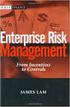 Risk Management Service Guide Version 4.2 August 2013 Business Gateway This page is intentionally blank. Table Of Contents About this Guide... 1 Change History... 1 Copyright... 1 Introduction... 3 What
Risk Management Service Guide Version 4.2 August 2013 Business Gateway This page is intentionally blank. Table Of Contents About this Guide... 1 Change History... 1 Copyright... 1 Introduction... 3 What
PRODUCT-SPECIFIC BUSINESS CONDITIONS
 9 PRODUCT-SPECIFIC BUSINESS CONDITIONS OF SLOVENSKÁ SPORITEĽŇA, A.S. FOR CARD ACCEPTANCE 2 TERMS AND DEFINITIONS Authorization code The result of authorisation ending with the consent of the Bank to carry
9 PRODUCT-SPECIFIC BUSINESS CONDITIONS OF SLOVENSKÁ SPORITEĽŇA, A.S. FOR CARD ACCEPTANCE 2 TERMS AND DEFINITIONS Authorization code The result of authorisation ending with the consent of the Bank to carry
Visa Reloadable Frequently Asked Questions. EMV Travel Card
 Visa Reloadable Frequently Asked Questions EMV Travel Card How does the International Prepaid Card work? The International Prepaid Card is a reloadable prepaid Visa debit card, which means you can spend
Visa Reloadable Frequently Asked Questions EMV Travel Card How does the International Prepaid Card work? The International Prepaid Card is a reloadable prepaid Visa debit card, which means you can spend
Virtual Terminal & Online Portal
 Authipay Gateway Virtual Terminal & Online Portal User Guide Version 5 (EMEA) Virtual Terminal & Online Portal User Guide Version 5 (EMEA) CONTENTS 1 Introduction... 5 2 Processing Transactions... 6 2.1
Authipay Gateway Virtual Terminal & Online Portal User Guide Version 5 (EMEA) Virtual Terminal & Online Portal User Guide Version 5 (EMEA) CONTENTS 1 Introduction... 5 2 Processing Transactions... 6 2.1
Bank and SecurePay Response Codes
 Bank and SecurePay s Last updated: 19/07/2013 Bank s for Credit Card Transactions APPROVED 00 Approved 08 Honour with ID 11 Approved VIP (not used) 16 Approved, Update Track 3 (not used) 77 Approved (ANZ
Bank and SecurePay s Last updated: 19/07/2013 Bank s for Credit Card Transactions APPROVED 00 Approved 08 Honour with ID 11 Approved VIP (not used) 16 Approved, Update Track 3 (not used) 77 Approved (ANZ
*ROAMpay powered by ROAM
 *ROAMpay powered by ROAM Table of Contents 1. Introduction 2. Setting up Service 3. Supporting ROAMpay Customers 4. Helpful Links and Contacts 5. ROAMpay User s Guide Welcome to ROAMpay powered by ROAM!
*ROAMpay powered by ROAM Table of Contents 1. Introduction 2. Setting up Service 3. Supporting ROAMpay Customers 4. Helpful Links and Contacts 5. ROAMpay User s Guide Welcome to ROAMpay powered by ROAM!
Merchant Agreement for MasterCard, Maestro, Visa, Visa Electron, V PAY, JCB, China UnionPay and American Express. Business Procedures
 Merchant Agreement for MasterCard, Maestro, Visa, Visa Electron, V PAY, JCB, China UnionPay and American Express Business Procedures Table of Contents 1. Introduction...2 2. Face-to-Face Transactions...2
Merchant Agreement for MasterCard, Maestro, Visa, Visa Electron, V PAY, JCB, China UnionPay and American Express Business Procedures Table of Contents 1. Introduction...2 2. Face-to-Face Transactions...2
How To Use Payclip On A Credit Card On A Payclip
 TM PayClip User Guide The easy way to accept Visa and MasterCard credit and debit card payments on the spot. Getting started made easy This User Guide gives you all the information you need on how to use
TM PayClip User Guide The easy way to accept Visa and MasterCard credit and debit card payments on the spot. Getting started made easy This User Guide gives you all the information you need on how to use
PC-EFTPOS i5100 Merchant Operating Guide
 PC-EFTPOS i5100 Merchant Operating Guide PHONE NUMBERS. THE FOLLOWING HELP DESK S AND AUTHORISATION CENTRE S ARE AVAILABLE TO YOU 24 HOURS A DAY, 7 DAYS A WEEK. ST.GEORGE ELECTRONIC BANKING SERVICE CENTRE
PC-EFTPOS i5100 Merchant Operating Guide PHONE NUMBERS. THE FOLLOWING HELP DESK S AND AUTHORISATION CENTRE S ARE AVAILABLE TO YOU 24 HOURS A DAY, 7 DAYS A WEEK. ST.GEORGE ELECTRONIC BANKING SERVICE CENTRE
MagIC 6100. Installation Manual. Point of Sales Terminals TD06014B
 MagIC 6100 Installation Manual Point of Sales Terminals TD06014B Contents Description 3 Introduction 3 Presentation of the MagIC 6100 terminal 3 Technical Data 4 Installation 5 Unpacking 5 Safety recommendations
MagIC 6100 Installation Manual Point of Sales Terminals TD06014B Contents Description 3 Introduction 3 Presentation of the MagIC 6100 terminal 3 Technical Data 4 Installation 5 Unpacking 5 Safety recommendations
JCB Terminal Requirements
 Version 1.0 April, 2008 2008 JCB International Co., Ltd. All rights reserved. All rights regarding this documentation are reserved by JCB Co., Ltd. ( JCB ). This documentation contains confidential and
Version 1.0 April, 2008 2008 JCB International Co., Ltd. All rights reserved. All rights regarding this documentation are reserved by JCB Co., Ltd. ( JCB ). This documentation contains confidential and
CBA - Extensive Response Code Report. 00 -Transaction Approved Approved or completed successfully. Who to Contact. The transaction was approved
 CBA - Extensive Response Code Report 00 -Transaction Approved Approved or completed successfully The transaction was approved 01 -Contact the Bank Declined by Card Issuer for unspecified reason Card holder
CBA - Extensive Response Code Report 00 -Transaction Approved Approved or completed successfully The transaction was approved 01 -Contact the Bank Declined by Card Issuer for unspecified reason Card holder
FREQUENTLY ASKED QUESTIONS - CHARGEBACKS
 FREQUENTLY ASKED QUESTIONS - CHARGEBACKS # Questions Answer 1 What is a Chargeback? A Chargeback is the term used by Banks for debiting a merchant s bank account due to successful return of a transaction
FREQUENTLY ASKED QUESTIONS - CHARGEBACKS # Questions Answer 1 What is a Chargeback? A Chargeback is the term used by Banks for debiting a merchant s bank account due to successful return of a transaction
Quick Reference Guide
 First National Bank - a division of FirstRand Bank Limited. An Authorised Financial Services and Credit Provider (NCRCP20). Merchant Services Making card transaction faster. Quick Reference Guide Gemalto
First National Bank - a division of FirstRand Bank Limited. An Authorised Financial Services and Credit Provider (NCRCP20). Merchant Services Making card transaction faster. Quick Reference Guide Gemalto
Credit/Debit Card Processing Requirements and Best Practices. Adele Honeyman Oregon State Treasury Training Specialist
 Credit/Debit Card Processing Requirements and Best Practices Adele Honeyman Oregon State Treasury Training Specialist 1 What? What do I need to know about excepting credit cards? Who s involved, how it
Credit/Debit Card Processing Requirements and Best Practices Adele Honeyman Oregon State Treasury Training Specialist 1 What? What do I need to know about excepting credit cards? Who s involved, how it
Appendix no 4 Rules of cooperation in scope of Payment Instruments Acceptance
 Rules of cooperation in scope of Payment Instruments Acceptance 1 1.1 The Merchant may accept Payment Instruments specified in Appendix 1. 1.2 A person processing Payment Transaction will accept payment
Rules of cooperation in scope of Payment Instruments Acceptance 1 1.1 The Merchant may accept Payment Instruments specified in Appendix 1. 1.2 A person processing Payment Transaction will accept payment
APPENDIX A: ERROR CODES
 APPENDIX A: ERROR 20001 Unable to load a Remove and replace cassette Check the micro-switch located on the inside left wall of the 20002 Low Cash. Replenish the cash If using less than 75 bills, disable
APPENDIX A: ERROR 20001 Unable to load a Remove and replace cassette Check the micro-switch located on the inside left wall of the 20002 Low Cash. Replenish the cash If using less than 75 bills, disable
