Mail & Telephone Order Payments Service (WorldAccess) Guide. Version 4.3 February 2014 Business Gateway
|
|
|
- Bruno Fox
- 8 years ago
- Views:
Transcription
1 Mail & Telephone Order Payments Service (WorldAccess) Guide Version 4.3 February 2014 Business Gateway
2 Table Of Contents About this Guide... 1 Update History... 1 Copyright... 1 Introduction... 2 What is the Mail & Telephone Order payments service (WorldAccess)?... 2 What are the Benefits of the Service?... 3 Initial Setup and Starting... 5 Purpose... 5 Set Up for First Time Use... 5 Login Page... 7 Going Live... 8 Starting the Service: the Options... 8 Using The MOTO Payment Page Purpose How to Take Payments Successful / Declined Page Screenshot - Mail and Telephone Order Payment page Page Description - Mail and Telephone Order Payment page Managing The Service Purpose Merchant and Shopper Receipts Refunds and Returns Statements and Accounts Cards and Payments Security Code and Billing Address Address Verification Service (AVS) ii
3 Table Of Contents Testing Purpose Test Mode Live and Test Environments iii
4 Mail & Telephone Order Payments Service (WorldAccess) Guide iv
5 About this Guide This Guide is intended for anyone who is interested in using our Mail & Telephone Order payments service (WorldAccess). The guide documents all aspects of its use, from setup through to reporting the transactions made using it. Update History Version Change description Date Affected Pages 4.3 In the German ELV section, added test IBAN data. February 2014 Test Mode 4.2 In the Specify the Default Country for Shoppers' Billing Addresses section, corrected the example URL for Germany. Corrected the link to the cross-reference for more information about initiating a refund. September 2013 Starting the Service: the Options Refunds and Returns 4.1 Updated the test card numbers. March 2013 Test Mode 4.0 Gateway and guide name added to navigation path December 2011 All pages 3.0 WorldPay rebrand July 2011 All pages Copyright WorldPay (UK) Limited While every effort has been made to ensure the accuracy of the information contained in this publication, the information is supplied without representation or warranty of any kind, is subject to change without notice and does not represent a commitment on the part of WorldPay (UK) Limited. WorldPay (UK) Limited, therefore, assumes no responsibility and shall have no liability, consequential or otherwise, of any kind arising from this material or any part thereof, or any supplementary materials subsequently issued by WorldPay (UK) Limited. WorldPay (UK) Limited has made every effort to ensure the accuracy of this material. 1
6 Introduction What is the Mail & Telephone Order payments service (WorldAccess)? The Mail & Telephone Order payments service (also known as WorldAccess) provides the solution whenever you want to accept card and ELV payments from shoppers by phone or fax, and to process those payments through the WorldPay payments service over the Internet. Your business may also have off-line outlets / POS terminals (Points Of Sale) as well as online outlets, so accepting payment details over the phone and processing them via the MOTO payments service may be preferred for those outlets. For instance, with Internet sales you can offer your shoppers a choice over how they pay, and this may help make a sale to those who are wary of paying over the Internet via website payment pages. You should always use the MOTO payments service for transactions of this kind, rather than use your own website's payment pages to enter cardholder details as if you were the shopper. Any card that you can accept with WorldPay through your website shop can be accepted using the MOTO payments service. Processing charges are also the same. Cardholder Present Transactions Although you can use this service to enter details you have received from a shopper in person, the service was not specifically designed for this purpose. Accordingly, we do not recommend its use as such. A cardholder present transaction carries additional responsibilities (retaining suspected cards for example) which we do not support. Getting Going Before you can use this service you must open an account for our standard WorldPay payments service, and your website must be up and running. You can apply for a Mail & Telephone Order payments service (WorldAccess) account at the same time as you apply for your WorldPay account, or you can apply for it afterwards, when your website is trading. 2
7 Introduction If you apply at the same time as you apply for a standard account, we will send login details along with your standard account details. You can begin using the service as soon as your website is live. If you apply afterwards we will send you login details when you apply, and when you receive them you will need to activate the service before you can go live and begin using it. Security Issues You may keep records of card details but you should ensure that these records are kept in a secure environment. For instance, paper records should be kept in a secure filing cabinet or safe. You should only keep computer-based records if your system is very secure. You are not allowed to keep a record of a card's security code. Regional Availability The service is not available in all regions, please contact us to find out if it available in your region. What are the Benefits of the Service? The Mail & Telephone Order payments service (WorldAccess) is easy to use, you simply enter payment and cardholder details into a hosted payment page we supply. The details are transmitted to our payments service and processed in exactly the same way as they would be if they had been entered directly by the shopper through our standard web payment page. Please refer to Using The MOTO Payments Page for an example. A Single, Payment-processing Service By enabling you to accept 'off-line' and online card payments from shoppers through the same processing/reporting system, we enable you to process the payments generated from all your business channels through one payments service. This helps you avoid the time and effort involved in managing several diverging systems. Increased Choice for Shoppers You can offer your shoppers a choice of how they make payments without having to change your payment processing systems. Multi-user Access The Mail & Telephone Order payments service (WorldAccess) supports multi-user access, which means that you and your staff can access your account from a 3
8 Mail & Telephone Order Payments Service (WorldAccess) Guide number of computers at the same time, with different login identities and passwords for each user. You can use standalone computers with their own internet connections or computers on a LAN with internet access via a proxy server. Note that you will need to set up login details for each user via the Merchant Interface. Please refer to the User Management Guide for details. 4
9 Initial Setup and Starting Purpose This chapter describes setting up the Mail & Telephone Order payments service (WorldAccess) for first time use, going live with it, and starting the service, in standard mode as well as with optional parameters. Set Up for First Time Use The Mail & Telephone Order payments service (WorldAccess) is available, for a fee, to WorldPay merchants. You can apply for a MOTO payments service account at the same time as you apply for your WorldPay account, or you can apply for it afterwards, when your website is live and trading. Applying Along With Your WorldPay Account If you apply for the Mail & Telephone Order payments service (WorldAccess) at the same as you apply for your WorldPay account, the service will be made live as soon as your website is made live. We will send login details along with your standard account details. You can begin using the service immediately, please refer to Login Page. Note that the service has a Test Mode, which can be useful during website development. For more information, please refer to Test Mode. Applying Afterwards You can apply for the Mail & Telephone Order payments service (WorldAccess) after your website is up and running. In this case, we will send you login details, and when you receive them you will need to activate the service. This is a simple matter: you request activation after logging into the MOTO payments service, then wait for our confirmation , which will arrive within 2 working days. The MOTO payments service will then be ready for use. What You Need to Activate a WorldPay account and a live website with a Javascript enabled browser Your WorldPay merchant user name and password. A WorldPay Installation ID - which you will receive via on successful completion of your application for a WorldPay account. 5
10 Mail & Telephone Order Payments Service (WorldAccess) Guide How to Activate 1. Open the Login page for the MOTO payments service using the address we sent to you. Please refer to Login Page for details. 2. Enter your usual merchant user name and password into the Login page. Note that these are the same as you use to access the Merchant Interface. 3. The Mail & Telephone Order Payment page will open: initially in Test Mode, as shown below. Note that in Test Mode, the MOTO Payment page has an additional menu bar across the top which provides access to the Activation page. (Later on you may find the Test Mode useful when evaluating the service's features). 4. To activate the service so that you can use it to enter real 'live' payments select Click here to activate your terminal. 5. The Activate Page will open - complete the required fields and select go! You will receive an from Customer Support within 2 working days informing you that the MOTO payments service is activated - until that time it will remain in Test mode. After receiving the from Customer Support you login in exactly the same way as before, using the same user name and password. Note that the red menu bar across the top of the MOTO Hosted Payment page will be replaced by a blue menu bar that displays your company name, company ID and preferred account (if set). If you have not yet paid for the service you will be charged on your next bill from us. Your MOTO payments service is ready for use - please now refer to How To Take Payments. Figure: The Moto Payment page 6
11 Initial Setup and Starting Login Page To start the Mail & Telephone Order payments service (WorldAccess): 1. Open your Internet browser and enter the following URL in the address field: The Login Page will open. 2. Select the language you want to use. 3. Enter the user name and password we supplied to you. The user name and password are the same as those you use when logging in to the Merchant Interface. Note that if you have lost, misplaced or forgotten your password you can recover it with the password generator, select Forgotten your Password? Please remember that passwords are case sensitive. Page Buttons and Links Figure: The Login Page At the upper right hand of the Login page are the following generic buttons: Help - opens the help file for the Login Page Home - opens the WorldPay Start Page Logoff - log off from MOTO payments service. Situated above these buttons are links to the corporate website and documentation. 7
12 Mail & Telephone Order Payments Service (WorldAccess) Guide Going Live Once your Mail and Telephone Order payments service (WorldAccess) has been activated and your account is live we will treat any transaction submitted to your account as live - unless it is correctly submitted as a test transaction. Note that if you try to submit a live payment before your account has been activated you will receive an error message telling you that there are no appropriate accounts to process your payment. After activation of your MOTO payments service, you can make test transactions by adding the testmode parameter to the URL when you start the service. For further information and examples, please refer to Test Mode. Whoever is managing the integration between your store and our system should be aware of how to use test transactions properly. Please refer to the following topics for further information. Test Mode Live and Test Environments Test Credit Card Number Starting the Service: the Options You can start the Mail & Telephone Order payments service (WorldAccess) with nothing more complex than our URL. Alternatively, you can use optional parameters to specify settings, such as the Merchant Code to be used or the default country for billing addresses. Standard Start 1. To start the service, open your Internet browser and enter the following URL in the address field: The Login page will open. 2. Enter the user name and password supplied to you by WorldPay. Please refer to Login Page for further details. Rather than enter this address every time you want to use the service, you can set it up as a link from another page or from your home page, or by adding it to your "favourites" in your browser. Specify the Default Country for Shoppers' Billing Addresses You can change the default entry in the country field on the Mail & Telephone Order Payment page. This is useful if most of your shoppers are from one country which is not the supplied default (the United Kingdom). 8
13 Initial Setup and Starting 1. To do so, open your Internet browser and enter the following URL in the address field: 2. For example, the following URL: will result in Germany being used as the default country on the MOTO Payment Page. Specify the Merchant Code to be Used If your company has several Merchant Codes you can select an account to open from your browser. 1. To do so, open your Internet browser and enter the following URL in the address field: where XXXXX is the Merchant Code, such as MYCOM, please use your own preferred Merchant Code in place of the XXXXX sequence shown in this example. 2. When you login to the Mail & Telephone Order payments service (WorldAccess) the Merchant Code you have selected will be displayed in the information bar at the top of the Mail & Telephone Order Payment page. If you have several Merchant Codes and you do not specify which one to use, or you specify an invalid code, our system will use the first valid Merchant Code it finds for your company in our customer database. For example, you may have one Merchant Code for software sales and another for hardware. Payments submitted to us for software will need to specify the Merchant Code for software and hardware submissions will need to specify the Merchant Code for hardware. If you do not specify which preferred account to use, then our system selects whichever is found first in the database. Specify Multiple Parameters You can combine start-up parameters. For instance, you might specify that both the WorldPay Merchant Code is to be used and the default country is to be displayed on the Mail & Telephone Order Payment page, by passing both of the required parameters in the address you use to start the service. For example: Note that each of the parameters are separated by an ampersand (&) character: the order in which you enter the parameters does not matter. 9
14 Using The MOTO Payment Page Purpose The Mail & Telephone Order Payment page provides a fast and easy way for you to enter the details of shoppers payments. The transactions you enter are handled in the same way by the same systems as online transactions. The Merchant Interface will identify which transactions were entered via the Mail & Telephone Order payments service for your convenience, but otherwise there is no difference in the way they are handled. Please refer to Statements and Accounts for details. How to Take Payments Using the Mail & Telephone Order payments service (WorldAccess) you can accept payment from your shoppers by mail, fax, over the phone or in person. The following steps describe how to take a payment using the service. 1. Login to the MOTO payments service. 2. Complete the Mail and Telephone Order Payment page. Please refer to MOTO Payment Page for details of mandatory / optional fields. 3. Select the go! button, which will send the payment details to our system for bank authorization. If you have not completed the fields correctly the service will return error messages informing you, and will highlight, in red, the fields you need to revisit. 4. If the MOTO Payment page has been completed correctly, the service will display the Successful/Declined page. Please refer to Successful / Declined Page for details. Note that if your WorldPay account has been set up to accept ELV payments (a payment type commonly used in Germany), you can use the service to process those payments by using the ELV button on the righthand side. This changes the information you need to submit to make a payment. If the payment transaction is authorised by the banking network, the Successful/Declined Page will show details about the transaction. Please also note the points listed below. The same information is sent to you via . Please refer to Merchant and Shopper Receipts for details. The same information is added to the transaction statements we provide for your account, which you can access with the Merchant Interface. A confirmation receipt, intended for the shopper, will be sent to the address you entered on the MOTO Payment page. If the payment transaction is declined by the banking network, the service issues a message telling you so - note that no reasons are given. In this case you should ask your shopper for some other form of payment. 10
15 Using The MOTO Payment Page Security Issues Although you may keep records of card details you should ensure that these records are kept in a secure environment. For instance, paper records should be kept in a secure filing cabinet or safe. You should only keep computer-based records if your system is very secure. You are not allowed to keep a record of a card's security code. Successful / Declined Page The Successful / Declined Page confirms if the banking system has authorised or declined the payment transaction you submitted with the Mail and Telephone Order payments service (WorldAccess). If the transaction is declined, no details or reasons are given. The Successful / Declined Page includes the following fields: Successful / Declined: message. Transaction ID: a number unique to the transaction, used to identify this particular transaction. Amount: the total purchase amount you entered on the Mail and Telephone Order Payment page. Description: the description of the goods you entered on the MOTO Payment page. Cart ID/your reference: the reference you entered on the MOTO Payment page with the following prefix: VT-01 Where VT-01 indicates that this transaction was completed using the MOTO payments service. This is most useful when you are looking at transaction information in the Merchant Interface - the reference is reported in the Cart ID field, enabling you to distinguish between transactions completed using the service and those completed online by shoppers. Please refer to Statements and Accounts for details. Where possible, we provide you with the results of our checks on the cardholder's billing address and the card Security Code. However, these results are for information only - the banks currently do not decline transactions based on this information. Please refer to Address Verification Service and Security Code and Billing Address for details. 11
16 Mail & Telephone Order Payments Service (WorldAccess) Guide Figure: A Successful Transaction Screenshot - Mail and Telephone Order Payment page Note that the Merchant Code field in the information bar at the top of the page is displayed only if you have selected a preferred code or account. Please refer to Starting The Service: The Options for details. Figure: The MOTO Payment Page Page Description - Mail and Telephone Order Payment page The fields available on the MOTO Payment page depend on whether you are entering an ELV payment or a credit/debit card payment. To change between the two payment types, use the toggle button on the right hand side of the MOTO Payment page. 12
17 Using The MOTO Payment Page The following table describes the fields in the MOTO Payment page. field what is it? optional / mandatory credit/debit cards or ELV name Cardholder's name. mandatory Credit/Debit & ELV address Cardholder's billing address - refer to Security Code and Billing Address for details. mandatory Credit/Debit & ELV post/ zipcode Post/ zipcode if available. optional Credit/Debit & ELV country Select the country in which cardholder is resident - refer to Address Verification Service for details - very few countries are not supported. The supplied default is 'United Kingdom' but you can change it: refer to Starting the Service: the Options for details. mandatory Credit/Debit & ELV telephone Shopper's telephone number. So you can contact the shopper if needed. either this field or the field must be entered correctly for credit/debit cards. Credit/Debit & ELV 13
18 Mail & Telephone Order Payments Service (WorldAccess) Guide Shopper's address. We will automatically send a receipt to the shopper's address if you provide it. If the shopper does not have an address you could enter your own address, print and forward the receipt to the shopper by post. If you do not supply an address you should consider if and how you will provide the shopper with a receipt. either this field or the telephone field must be entered correctly for credit/debit cards. For ELV, is a mandatory field. Credit/Debit & ELV description Enter a description of the goods being purchased: the description you enter will appear on the shopper's receipt. Please refer to Merchant and Shopper Receipts for details. optional Credit/Debit & ELV your reference For your use - enter any alphanumeric string you want to use as a reference for this transaction - stock number for example or employee code. Note that when the transaction is reported subsequently - on the Accepted/Declined page, in s and in statements on the Merchant Administration Interface, the reference you enter will appear in the field called Cart Id. optional Credit/Debit & ELV currency Select the currency in which the payment is to be made - we can accept most major currencies but the currencies available to your installation depends upon your agreement with us. mandatory Credit/Debit & ELV 14
19 Using The MOTO Payment Page amount The total amount, including any relevant taxes, to debited from the cardholder's account: please double-check the amount you enter and ensure that the decimal place is in the right position. mandatory Credit/Debit & ELV card no. Card number: please double-check what you enter to prevent the wrong account being debited. Note that we cannot stop a transaction once it has been submitted. mandatory Credit/Debit security code A three or four digit code printed on the card: refer to Security Code and Billing Address. optional Credit/Debit valid from Date printed on the credit / debit card. mandatory (for some cards only) Credit/Debit expiry date The card's expiry date as printed on the card. mandatory Credit/Debit issue no. The card's issue number - not all cards have an issue number. mandatory for some types of card Credit/Debit bank account The shopper's ELV-enabled bank account number. mandatory ELV bank code This code is unique to the branch that holds the shopper's account. mandatory ELV 15
20 Managing The Service Purpose This chapter describes the management of the Mail & Telephone Order payments service (WorldAccess). Examples are provided of the confirmation receipts sent to you and your shoppers, an outline of refund and returns policy, use of the Merchant Interface, and a list of the cards we accept. Merchant and Shopper Receipts For every successful transaction processed our system automatically sends a confirmation receipt to both you and the shopper. The receipts generated as the result of a Mail & Telephone Order payments service (WorldAccess) transaction are exactly the same as those for an online transaction. Shopper receipt: the receipt sent to the address entered in the address field on the Mail & Telephone Order Payment page - this is designed for the shopper, but if the shopper has no address you could use your own address and then forward the receipt by post. An example of a shopper receipt is shown below Merchant receipt: the receipt sent to your address - this is the address you supplied when you applied for a WorldPay account. An example of a merchant receipt is shown below. Please note that these receipts are not tax receipts, they are supplied as confirmations of transactions. 16
21 Managing The Service Example - Shopper Receipt (Sent to Shopper) Figure: Shopper Confirmation Receipt 17
22 Mail & Telephone Order Payments Service (WorldAccess) Guide Example - Merchant Receipt (Sent to You) Subject: RBS WorldPay CARD TEST transaction confirmation: Your WorldPay account ID: Your cart ID: VT-01-test TEST Purchase transaction ID: Generated at: 08/Feb/ :47:48 Sale value: GBP Description: test Shopper's Name: test Shopper's Address: test test street Shopper's Telephone No.: Shopper's Postcode: test Shopper's Country: United Kingdom Shopper's IP address: Shopper's test@test.com The above payment has been processed. AVS results: security code comparison - not supported postcode comparison - not supported address comparison - not supported card issue country/contact country comparison - not checked For further explanation of AVS and security code see: ng_en.html Thank you for using WorldPay internet payment systems. Please refer to Address Verification Service for details about the AVS results. Refunds and Returns The policies and procedures relating to the refunding of payments to shoppers and the return of goods are exactly the same for the Mail & Telephone Order payments service (WorldAccess) as the other online transactions we process. If a refund is necessary you can initiate it yourself using the Merchant Interface. For more information, refer to Refund a Payment in the Payments & Orders Guide. 18
23 Managing The Service Statements and Accounts The Merchant Interface enables you to report and manage your WorldPay account. You can generate transaction statements. You can view individual transaction details. You can initiate refunds. You can configure your installation. For example, you can switch automatic s on and off. The Merchant Interface is provided on the Internet at the following address: You will be prompted for a user name and password - these are the same as the user name and password you use to login to the Mail & Telephone Order payments service (WorldAccess). Note that transactions entered through the MOTO payments service can be identified in the Merchant Interface by the Cart Id reported with each transaction: a transaction submitted to the system via the service will have a Cart ID with the suffix VT. For more details about the Merchant Interface please refer to our Merchant Interface Guide, and for details about your account, please refer to our Accounting & Reconciliation Guide and Payments & Orders Guide. Cards and Payments We accept a wide range of credit and debit cards including Visa, MasterCard, Maestro, American Express, JCB, Diners, Laser and Electron. We also accept ELV payments. Security Code and Billing Address The card security code is a unique three or four-digit number printed on the shopper's debit/credit card. This number is not embossed on the card and hence not printed on receipts - making it difficult for anyone other than the genuine cardholder to know it. Some card issuers refer to this number as the 'Card Security Code' others as the 'personal security code' and others as 'Card Verification Value'. Some cards, including many UKissued cards, have a three-digit number printed at the top of the signature strip on the reverse of the card. 19
24 Mail & Telephone Order Payments Service (WorldAccess) Guide Other cards, such as American Express, have a four-digit number printed on the front of the card, above the account number. Billing Address Shoppers should enter the address to which their card statement is currently sent. It is essential that shoppers keep your card issuer informed of any changes of address. The shopper's billing address must match the address held by the shopper's card issuer exactly. If it does not, retailers may defer acceptance of the transaction and seek further proof of the shopper's address. Or retailers can decline the purchase altogether. Address Verification Service (AVS) The Address Verification Service (AVS) compares the address entered by the shopper against the card issuer's records and passes the results back to you. As part of this service, the country associated with the shopper's address will be compared with the country in which the card was issued. How Does it Work? We provide this service in conjunction with banks and card-issuers. We pass the information entered by the shopper to our banking partners who pass it to the card issuer for comparison with their records. The results of the comparison are then passed back, through our system, to you. Both the acquiring bank to whom we pass your transactions and the card issuer must also provide/support a security code verification system in order that the comparison can take place. Additionally, the support provided by each must be compatible with the other as well as our systems. Where either the acquiring bank or the card issuer do not yet provide AVS support, we pass a 'not supported' message back to you. 20
25 Testing Purpose This chapter describes using the Mail & Telephone Order payments service (WorldAccess) in Test Mode. Details of invoking Test Mode are given, as are descriptions of live and test environments. Test Mode When you open the Mail & Telephone Order Payment page for the first time it opens in Test Mode. You can use this mode to try out the Mail & Telephone Order payments service (WorldAccess) before activating it and using it to transmit 'live' payment information to the WorldPay system. Once your MOTO payments service installation has been activated, and has gone live, you can use the service in Test Mode at any time. When the service is in Test Mode, the details you enter are not actually sent to the live production environment but are instead sent to a test environment. However, the MOTO Payment page does behave in the same way as when live: it will check your input and produce error messages if the input is incomplete or incorrect. You must be especially careful about submitting test transactions to the MOTO payment service. If test transactions are not submitted correctly, they will be treated as live and our systems will attempt to debit accounts. Reversing transactions such as these, and adjusting accounts, will cause unnecessary work for us as well as yourself. Please also refer to Live And Test Environments for more details. Specify that the Service Should be in Test Mode You can force the Mail & Telephone Order payments service (WorldAccess) to submit test transactions by adding the testmode parameter (with a value of 100 or 101) to the URL used to log into the service. It will remain in Test Mode until you instruct it to revert back to Live mode - use the address field in your browser to enter the URL and testmode instruction. For example, the following URL will result in all transactions submitted through the service being treated as test transactions until the system is instructed to revert to Live mode. 21
26 Mail & Telephone Order Payments Service (WorldAccess) Guide The testmode parameter can take one of the values shown in the table below. testmode value description 0 Sets the service Live. All transactions will be sent to bank for the standard authorisation process with resultant funds transfers if successful. 100 or 101 Sets the service to Test Mode. The result will depend upon the value specified in the shopper name field in the Payment Page. But funds will NOT be transferred, regardless of the result. Warning The testmode parameter is case sensitive, if it is not entered exactly as required the transaction will be treated as a live transaction and the service will revert back to Live Mode - a common mistake. Test Result Values You can instruct the Test Environment to respond in different ways to suit the test you want to carry out by entering an appropriate value in the shopper name field in the Payment Page - valid values are shown in the table below. If you do not specify one of the values shown in the table below, the system will assume you want an AUTHORISED response. For example, if you entered a real name, such as John Smith, the system would reply with an AUTHORISED response. name value system response REFUSED Will be equivalent to a refused transaction at the bank. AUTHORISED Will be equivalent to a successful authorisation at the bank, but no funds transferred. ERROR Will be equivalent to a payment that ends in error. CAPTURED Will be equivalent to a successful capture result - where funds have been transferred to the merchant's account. Revert to Live Mode To return the service to Live Mode, use a value of zero for the testmode parameter when you enter the URL in your browser's address field, or simply omit it, as shown below: 22
27 Testing Test Card Numbers The following card numbers can be used when you make test transactions in Test Mode only - do not use them in the live, production environment: Card Type Card Number Airplus American Express Cartebleue Dankort Diners Discover card JCB Laser Maestro Mastercard Visa Visa Debit Visa Electron (UK only) Visa Purchasing Note that Visa Purchasing transactions are treated as Visa credit card transactions. 23
28 Mail & Telephone Order Payments Service (WorldAccess) Guide Note that for all card types, you can use the CVC value of 555 and enter any future date as the expiry date. German ELV To test German ELV payments in the test environment, use either a correctly formatted account number (Kontonummer) and valid bank code (Bankleitzahl), or a valid International Bank Account Number (IBAN). For example: Account number: Bank code: IBAN: DE Bank name: Bundesbank Bank residence: Berlin payment method bank code account number IBAN ELV DE ELV DE ELV DE Please note that ELV must be activated in the production environment for merchants who would like to test ELV transactions. Live and Test Environments We provide a test environment to enable you to test your site. This test environment operates like a live production environment but no funds are actually transferred when you submit transactions. Accordingly, you will be able access reports of transaction details and make tests that do not involve your bank or other financial institutions. You can access the reports and information in the test environment by selecting Switch to Test at the bottom of the Merchant Interface left-hand menu. To revert to the production environment from the test environment, select Switch to Production option. When Testing... After activation you can switch to Test Mode whenever you want, simply by setting the testmode parameter to a value of 100 or 101. Please refer to Test Mode for more details. Warning If you accidentally omit the testmode parameter or set it to 0 then you will trigger a live payment and revert back to Live Mode. 24
29 Testing Statements and Configuration Options Statements and configuration options for all your accounts, for both test and live production environments, can be accessed via the Merchant Interface. All your test transactions will appear in the statement for your test environment and your live transactions will appear in the statement for your live production environment. 25
Test and Go Live User Guide. Version 4.3 February 2014 Business Gateway
 Test and Go Live User Guide Version 4.3 February 2014 Business Gateway Table Of Contents About this Guide... 1 Update History... 1 Copyright... 1 Introduction... 2 What is Test and Go Live?... 2 Website
Test and Go Live User Guide Version 4.3 February 2014 Business Gateway Table Of Contents About this Guide... 1 Update History... 1 Copyright... 1 Introduction... 2 What is Test and Go Live?... 2 Website
Merchant Interface Guide. Version 4.0 December 2011 Business Gateway
 Merchant Interface Guide Version 4.0 December 2011 Business Gateway Merchant Interface Guide Table of Contents About this Guide... 4 Update History... 4 Copyright... 4 Introduction... 5 What is the Merchant
Merchant Interface Guide Version 4.0 December 2011 Business Gateway Merchant Interface Guide Table of Contents About this Guide... 4 Update History... 4 Copyright... 4 Introduction... 5 What is the Merchant
Virtual Terminal Guide
 Virtual Terminal Guide Version 1.3 June 2014 Table of Contents About this Guide...3 Introduction...4 Example of how to use Virtual Terminal within your business:...4 Accessing the Virtual Terminal...5
Virtual Terminal Guide Version 1.3 June 2014 Table of Contents About this Guide...3 Introduction...4 Example of how to use Virtual Terminal within your business:...4 Accessing the Virtual Terminal...5
Recurring Payments Service (FuturePay) Guide. Version 4.2 April 2013 Business Gateway
 Recurring Payments Service (FuturePay) Guide Version 4.2 April 2013 Business Gateway Table Of Contents About this Guide... 4 Update History... 4 Copyright... 4 Introduction... 5 Enable the Service... 6
Recurring Payments Service (FuturePay) Guide Version 4.2 April 2013 Business Gateway Table Of Contents About this Guide... 4 Update History... 4 Copyright... 4 Introduction... 5 Enable the Service... 6
Mail and Telephone Order payment service (Hosted Call Centre) Guide. Version 2 March 2009
 Mail and Telephone Order payment service (Hosted Call Centre) Guide Version 2 March 2009 Table Of Contents About this Guide... 3 Copyright... 3 Introduction... 4 What is the Mail and Telephone Order payment
Mail and Telephone Order payment service (Hosted Call Centre) Guide Version 2 March 2009 Table Of Contents About this Guide... 3 Copyright... 3 Introduction... 4 What is the Mail and Telephone Order payment
Risk Management Service Guide. Version 4.2 August 2013 Business Gateway
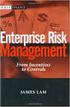 Risk Management Service Guide Version 4.2 August 2013 Business Gateway This page is intentionally blank. Table Of Contents About this Guide... 1 Change History... 1 Copyright... 1 Introduction... 3 What
Risk Management Service Guide Version 4.2 August 2013 Business Gateway This page is intentionally blank. Table Of Contents About this Guide... 1 Change History... 1 Copyright... 1 Introduction... 3 What
MySagePay. User Manual. Page 1 of 48
 MySagePay User Manual Page 1 of 48 Contents About this guide... 4 Getting started... 5 Online help... 5 Accessing MySagePay... 5 Supported browsers... 5 The Administrator account... 5 Creating user accounts...
MySagePay User Manual Page 1 of 48 Contents About this guide... 4 Getting started... 5 Online help... 5 Accessing MySagePay... 5 Supported browsers... 5 The Administrator account... 5 Creating user accounts...
How To Pay With Worldpay (Hosted Call Centre)
 Corporate Gateway Mail and Telephone Order Payment Service (Hosted Call Centre) Guide V4.0 June 2014 Use this guide to: Learn how to use the Mail and Telephone Order Payment service (Hosted Call Centre)
Corporate Gateway Mail and Telephone Order Payment Service (Hosted Call Centre) Guide V4.0 June 2014 Use this guide to: Learn how to use the Mail and Telephone Order Payment service (Hosted Call Centre)
Elavon Payment Gateway- Reporting User Guide
 Elavon Payment Gateway- Reporting User Guide Version: v1.1 Contents 1 About This Guide... 4 1.1 Purpose... 4 1.2 Audience... 4 1.3 Prerequisites... 4 1.4 Related Documents... 4 1.5 Terminology... 4 1.6
Elavon Payment Gateway- Reporting User Guide Version: v1.1 Contents 1 About This Guide... 4 1.1 Purpose... 4 1.2 Audience... 4 1.3 Prerequisites... 4 1.4 Related Documents... 4 1.5 Terminology... 4 1.6
Virtual Terminal User Guide
 Payment solutions for online commerce Virtual Terminal User Guide Copyright PayPoint.net 2010 This document contains the proprietary information of PayPoint.net and may not be reproduced in any form or
Payment solutions for online commerce Virtual Terminal User Guide Copyright PayPoint.net 2010 This document contains the proprietary information of PayPoint.net and may not be reproduced in any form or
Cardholder Authentication Guide. Version 4.3 August 2013 Business Gateway
 Cardholder Authentication Guide Version 4.3 August 2013 Business Gateway ii This page is intentionally blank Table of Contents About this Guide... 1 History... 1 Copyright... 2 Introduction... 3 What is
Cardholder Authentication Guide Version 4.3 August 2013 Business Gateway ii This page is intentionally blank Table of Contents About this Guide... 1 History... 1 Copyright... 2 Introduction... 3 What is
My Sage Pay User Manual
 My Sage Pay User Manual Page 1 of 32 Contents 01. About this guide..4 02. Getting started.4 Online help Accessing My Sage Pay Test Servers Live Servers The Administrator account Creating user accounts
My Sage Pay User Manual Page 1 of 32 Contents 01. About this guide..4 02. Getting started.4 Online help Accessing My Sage Pay Test Servers Live Servers The Administrator account Creating user accounts
Virtual Terminal User s Guide
 Virtual Terminal User s Guide For Professional Use Only Currently only available in English. A usage Professional Uniquement Disponible en Anglais uniquement pour l instant. Last updated: June 2009 PayPal
Virtual Terminal User s Guide For Professional Use Only Currently only available in English. A usage Professional Uniquement Disponible en Anglais uniquement pour l instant. Last updated: June 2009 PayPal
Virtual Terminal User s Guide
 Virtual Terminal User s Guide For Professional Use Only Currently only available in English. A usage Professional Uniquement Disponible en Anglais uniquement pour l instant. Last updated: June 2008 PayPal
Virtual Terminal User s Guide For Professional Use Only Currently only available in English. A usage Professional Uniquement Disponible en Anglais uniquement pour l instant. Last updated: June 2008 PayPal
Merchant Integration Guide
 Merchant Integration Guide Card Not Present Transactions Authorize.Net Customer Support support@authorize.net Authorize.Net LLC 071708 Authorize.Net LLC ( Authorize.Net ) has made efforts to ensure the
Merchant Integration Guide Card Not Present Transactions Authorize.Net Customer Support support@authorize.net Authorize.Net LLC 071708 Authorize.Net LLC ( Authorize.Net ) has made efforts to ensure the
Merchant Guarantee Guide. Version 4.0 December 2011 Business Gateway
 Version 4.0 December 2011 Business Gateway Table Of Contents About this Guide... 3 Update History... 3 Copyright... 3 Introduction... 4 Guarantee... 5 The Merchant Guarantee... 5 Setup/Cancel the Merchant
Version 4.0 December 2011 Business Gateway Table Of Contents About this Guide... 3 Update History... 3 Copyright... 3 Introduction... 4 Guarantee... 5 The Merchant Guarantee... 5 Setup/Cancel the Merchant
Recurring Payments (Pay as Order) Guide
 Corporate Gateway Recurring Payments (Pay as Order) Guide V4.2 October 2014 Use this guide to: Find out about our recurring payments service Learn about setting up regularly occurring payments Recurring
Corporate Gateway Recurring Payments (Pay as Order) Guide V4.2 October 2014 Use this guide to: Find out about our recurring payments service Learn about setting up regularly occurring payments Recurring
Merchant Operating Guide
 PB 1 Merchant Operating Guide ANZ FastPay MOBILE PAYMENT SOLUTION Contents 1. Welcome 4 1.1 Merchant Agreement 4 1.2 Contact Details 4 1.3 How to get started 4 1.4 Authorisation 4 1.4.1 Authorisation Declined
PB 1 Merchant Operating Guide ANZ FastPay MOBILE PAYMENT SOLUTION Contents 1. Welcome 4 1.1 Merchant Agreement 4 1.2 Contact Details 4 1.3 How to get started 4 1.4 Authorisation 4 1.4.1 Authorisation Declined
ANZ egate Merchant Administration. Quick Reference Guide
 ANZ egate Merchant Administration Quick Reference Guide Purpose The purpose of this Quick Reference Guide is to provide the user with a quick reference to using the ANZ egate Merchant Administration. We
ANZ egate Merchant Administration Quick Reference Guide Purpose The purpose of this Quick Reference Guide is to provide the user with a quick reference to using the ANZ egate Merchant Administration. We
Merchant Interface User Guide
 Business Gateway and Corporate Gateway Merchant Interface User Guide V5.0 May 2014 Use this guide to: Understand the Merchant Interface and the functionality it provides Learn how to use the Merchant Interface
Business Gateway and Corporate Gateway Merchant Interface User Guide V5.0 May 2014 Use this guide to: Understand the Merchant Interface and the functionality it provides Learn how to use the Merchant Interface
Merchant Integration Guide
 Merchant Integration Guide Card Not Present Transactions January 2012 Authorize.Net Developer Support http://developer.authorize.net Authorize.Net LLC 082007 Ver.2.0 Authorize.Net LLC ( Authorize.Net )
Merchant Integration Guide Card Not Present Transactions January 2012 Authorize.Net Developer Support http://developer.authorize.net Authorize.Net LLC 082007 Ver.2.0 Authorize.Net LLC ( Authorize.Net )
Virtual Terminal User s Guide
 Virtual Terminal User s Guide For Professional Use Only Currently only available in English. A usage Professional Uniquement Disponible en Anglais uniquement pour l instant. Last updated: August 2009 PayPal
Virtual Terminal User s Guide For Professional Use Only Currently only available in English. A usage Professional Uniquement Disponible en Anglais uniquement pour l instant. Last updated: August 2009 PayPal
Dolphin's Automatic Credit Card Authorisation and Fund Transfer - Servebase
 Dolphin Dynamics Dolphin's Automatic Credit Card Authorisation and Fund Transfer - Servebase Copyright 2009 Dolphin Dynamics Ltd. The information contained herein is the property of Dolphin Dynamics Ltd.
Dolphin Dynamics Dolphin's Automatic Credit Card Authorisation and Fund Transfer - Servebase Copyright 2009 Dolphin Dynamics Ltd. The information contained herein is the property of Dolphin Dynamics Ltd.
Sage Pay Fraud Prevention Guide
 Sage Pay Fraud Prevention Guide April 2014 Table of Contents 1.0 Introduction to fraud prevention 3 1.1 What are the fraud prevention tools 3 2.0 AVS/CV2 4 2.1 What is AVS/CV2 4 2.2 How it works 5 2.3
Sage Pay Fraud Prevention Guide April 2014 Table of Contents 1.0 Introduction to fraud prevention 3 1.1 What are the fraud prevention tools 3 2.0 AVS/CV2 4 2.1 What is AVS/CV2 4 2.2 How it works 5 2.3
Online credit/debit card processing with RBS WorldPay
 Mamut Business Software Introduction Online credit/debit card processing with RBS WorldPay 1 Online credit/debit card processing with RBS WorldPay Contents Online credit/debit card processing with RBS
Mamut Business Software Introduction Online credit/debit card processing with RBS WorldPay 1 Online credit/debit card processing with RBS WorldPay Contents Online credit/debit card processing with RBS
Accepting Ecommerce Payments & Taking Online Transactions
 Accepting Ecommerce Payments & Taking Online Transactions Accepting credit and debit cards is mandatory for Ecommerce websites. This method is fast and efficient for you and your customers and with the
Accepting Ecommerce Payments & Taking Online Transactions Accepting credit and debit cards is mandatory for Ecommerce websites. This method is fast and efficient for you and your customers and with the
How to Resolve Dispute with a Card issuer
 Disputes Management Guide Version 4.0 December 2011 Business Gateway Dispute Management Guide Table Of Contents About This Guide... 3 Update History... 3 Copyright... 3 Introduction to Dispute Management...
Disputes Management Guide Version 4.0 December 2011 Business Gateway Dispute Management Guide Table Of Contents About This Guide... 3 Update History... 3 Copyright... 3 Introduction to Dispute Management...
First Data Global Gateway Virtual Terminal User Manual. Version 1.0
 First Data Global Gateway Virtual Terminal User Manual Version 1.0 Table of Contents 1 Introduction 5 1.1 First Data Global Gateway Virtual Terminal Overview 5 1.1.1 Processing Transactions 5 1.1.2 Managing
First Data Global Gateway Virtual Terminal User Manual Version 1.0 Table of Contents 1 Introduction 5 1.1 First Data Global Gateway Virtual Terminal Overview 5 1.1.1 Processing Transactions 5 1.1.2 Managing
Address Verification and Security Code Guide. AVS Guide
 Address Verification and Security Code Guide AVS Guide Copyright SecureTrading 2008. All rights reserved. No part of this document may be photocopied, reproduced, stored in a retrieval system or transmitted
Address Verification and Security Code Guide AVS Guide Copyright SecureTrading 2008. All rights reserved. No part of this document may be photocopied, reproduced, stored in a retrieval system or transmitted
Fraud Detection. Configuration Guide for the Fraud Detection Module v.4.2.0. epdq 2014, All rights reserved.
 Configuration Guide for the Fraud Detection Module v.4.2.0 Table of Contents 1 What is the... Fraud Detection Module? 4 1.1 Benefits 1.2 Access 1.3 Contents... 4... 4... 4 2 Fraud detection... activation
Configuration Guide for the Fraud Detection Module v.4.2.0 Table of Contents 1 What is the... Fraud Detection Module? 4 1.1 Benefits 1.2 Access 1.3 Contents... 4... 4... 4 2 Fraud detection... activation
Account Management System Guide
 Account Management System Guide Version 2.2 March 2015 Table of Contents Introduction...5 What is the Account Management System?...5 Accessing the Account Management System...5 Forgotten Password...5 Account
Account Management System Guide Version 2.2 March 2015 Table of Contents Introduction...5 What is the Account Management System?...5 Accessing the Account Management System...5 Forgotten Password...5 Account
ROAMpay powered by ROAM
 ROAMpay powered by ROAM Table of Contents 1. Introduction 2. Setting up Service 3. Supporting ROAMpay Customers 4. Helpful Links and Contacts 5. ROAMpay User s Guide Welcome to ROAMpay powered by ROAM!
ROAMpay powered by ROAM Table of Contents 1. Introduction 2. Setting up Service 3. Supporting ROAMpay Customers 4. Helpful Links and Contacts 5. ROAMpay User s Guide Welcome to ROAMpay powered by ROAM!
Virtual Terminal & Online Portal
 Authipay Gateway Virtual Terminal & Online Portal User Guide Version 5 (EMEA) Virtual Terminal & Online Portal User Guide Version 5 (EMEA) CONTENTS 1 Introduction... 5 2 Processing Transactions... 6 2.1
Authipay Gateway Virtual Terminal & Online Portal User Guide Version 5 (EMEA) Virtual Terminal & Online Portal User Guide Version 5 (EMEA) CONTENTS 1 Introduction... 5 2 Processing Transactions... 6 2.1
*ROAMpay powered by ROAM
 *ROAMpay powered by ROAM Table of Contents 1. Introduction 2. Setting up Service 3. Supporting ROAMpay Customers 4. Helpful Links and Contacts 5. ROAMpay User s Guide Welcome to ROAMpay powered by ROAM!
*ROAMpay powered by ROAM Table of Contents 1. Introduction 2. Setting up Service 3. Supporting ROAMpay Customers 4. Helpful Links and Contacts 5. ROAMpay User s Guide Welcome to ROAMpay powered by ROAM!
The easy way to accept EFTPOS, Visa and MasterCard payments on the spot. Mobile Users... 2. Charging your PayClip. 2. Downloading the PayClip app.
 PayClip User Guide The easy way to accept EFTPOS, Visa and MasterCard payments on the spot. Contents Getting started made easy 2 Information for Merchants....................................................2
PayClip User Guide The easy way to accept EFTPOS, Visa and MasterCard payments on the spot. Contents Getting started made easy 2 Information for Merchants....................................................2
Merchant e-solutions Payment Gateway Back Office User Guide. Merchant e-solutions January 2011 Version 2.5
 Merchant e-solutions Payment Gateway Back Office User Guide Merchant e-solutions January 2011 Version 2.5 This publication is for information purposes only and its content does not represent a contract
Merchant e-solutions Payment Gateway Back Office User Guide Merchant e-solutions January 2011 Version 2.5 This publication is for information purposes only and its content does not represent a contract
Getting Started Guide
 Page 2 of 9 Introduction This guide is designed to provide you with the information you need to complete your Payment Gateway account set up and begin processing live payment transactions. As a quick overview,
Page 2 of 9 Introduction This guide is designed to provide you with the information you need to complete your Payment Gateway account set up and begin processing live payment transactions. As a quick overview,
Address Verification System (AVS) Checking
 Address Verification System (AVS) Checking The Address Verification System (AVS) is a service provided by credit card Issuers intended to authenticate the Purchaser (Customer) as the authorized cardholder.
Address Verification System (AVS) Checking The Address Verification System (AVS) is a service provided by credit card Issuers intended to authenticate the Purchaser (Customer) as the authorized cardholder.
Using Your Terminal for UnionPay Cards (05/15)
 Using Your Terminal for UnionPay Cards (05/15) Contents IMPORTANT: READ FIRST... 2 UnionPay overview... 3 How to identify UnionPay cards... 4 Card entry and card verification methods... 5 Processing UnionPay
Using Your Terminal for UnionPay Cards (05/15) Contents IMPORTANT: READ FIRST... 2 UnionPay overview... 3 How to identify UnionPay cards... 4 Card entry and card verification methods... 5 Processing UnionPay
Virtual Payment Client Integration Reference. April 2009 Software version: 3.1.21.1
 Virtual Payment Client Integration Reference April 2009 Software version: 3.1.21.1 Copyright MasterCard and its vendors own the intellectual property in this Manual exclusively. You acknowledge that you
Virtual Payment Client Integration Reference April 2009 Software version: 3.1.21.1 Copyright MasterCard and its vendors own the intellectual property in this Manual exclusively. You acknowledge that you
Quick Merchant Operator Guide IPP350
 Quick Merchant Operator Guide IPP350 IPP350 Terminal Features USB PORT Location INTEGRATED CONTACTLESS reader MAGNETIC STRIP reader Yellow OPTION buttons ALPHANUMERIC keys MENU button Red CANCEL button
Quick Merchant Operator Guide IPP350 IPP350 Terminal Features USB PORT Location INTEGRATED CONTACTLESS reader MAGNETIC STRIP reader Yellow OPTION buttons ALPHANUMERIC keys MENU button Red CANCEL button
Payment Response Guide. Version 4.3 September 2012 Business Gateway
 Version 4.3 September 2012 Business Gateway Table of Contents About this Book... 2 Copyright... 2 Introduction... 3 What is Payment Response?... 3 The Payment Response Process... 4 Reference... 5 Setting
Version 4.3 September 2012 Business Gateway Table of Contents About this Book... 2 Copyright... 2 Introduction... 3 What is Payment Response?... 3 The Payment Response Process... 4 Reference... 5 Setting
Refer to the Integration Guides for the Connect solution and the Web Service API for integration instructions and issues.
 Contents 1 Introduction 4 2 Processing Transactions 5 2.1 Transaction Terminology 5 2.2 Using Your Web Browser as a Virtual Point of Sale Machine 6 2.2.1 Processing Sale transactions 6 2.2.2 Selecting
Contents 1 Introduction 4 2 Processing Transactions 5 2.1 Transaction Terminology 5 2.2 Using Your Web Browser as a Virtual Point of Sale Machine 6 2.2.1 Processing Sale transactions 6 2.2.2 Selecting
Wealth and Investment Management Intermediaries. Online Banking. Bulk Payments User guide
 Wealth and Investment Management Intermediaries Online Banking Bulk Payments User guide Contents Contents 1. Introduction 3 2. Log in steps 4 3. Make BACS payments 5 3.1 Select BACS from account 6 3.2
Wealth and Investment Management Intermediaries Online Banking Bulk Payments User guide Contents Contents 1. Introduction 3 2. Log in steps 4 3. Make BACS payments 5 3.1 Select BACS from account 6 3.2
MiGS Virtual Payment Client Integration Guide. July 2011 Software version: MR 27
 MiGS Virtual Payment Client Integration Guide July 2011 Software version: MR 27 Copyright MasterCard and its vendors own the intellectual property in this Manual exclusively. You acknowledge that you must
MiGS Virtual Payment Client Integration Guide July 2011 Software version: MR 27 Copyright MasterCard and its vendors own the intellectual property in this Manual exclusively. You acknowledge that you must
Quick Shopping Cart QuickBooks Integration
 Quick Shopping Cart QuickBooks Integration Installing and Configuring QuickBooks This guide walks you through setting up the Intuit QuickBooks Merchant Service (QBMS) payment gateway (where available)
Quick Shopping Cart QuickBooks Integration Installing and Configuring QuickBooks This guide walks you through setting up the Intuit QuickBooks Merchant Service (QBMS) payment gateway (where available)
Process Transaction API
 Process Transaction API Document Version 5.9 March 2011 For further information please contact Beanstream customer support at (250) 472-2326 or support@beanstream.com. BEAN # Page 2 of 90 Date Overview...
Process Transaction API Document Version 5.9 March 2011 For further information please contact Beanstream customer support at (250) 472-2326 or support@beanstream.com. BEAN # Page 2 of 90 Date Overview...
Table of Contents. Revision 2.0-2 -
 Table of Contents Introduction...3 Payment Processing: How it Works...4 Immediate Transaction Processing...5 Delayed Transaction Processing...7 Delayed Transaction Processing: Phase 1 - Authorization...7
Table of Contents Introduction...3 Payment Processing: How it Works...4 Immediate Transaction Processing...5 Delayed Transaction Processing...7 Delayed Transaction Processing: Phase 1 - Authorization...7
MERCHANT MANAGEMENT SYSTEM
 MERCHANT MANAGEMENT SYSTEM Version: 1.2-1 - Welcome to the Retail Merchant Services Merchant Management System (MMS) user guide. In this guide we will look at the different sections of the MMS and explain
MERCHANT MANAGEMENT SYSTEM Version: 1.2-1 - Welcome to the Retail Merchant Services Merchant Management System (MMS) user guide. In this guide we will look at the different sections of the MMS and explain
PROCESS TRANSACTION API
 PROCESS TRANSACTION API Document Version 8.7 May 2015 For further information please contact Digital River customer support at (888) 472-0811 or support@beanstream.com. 1 TABLE OF CONTENTS 2 Lists of tables
PROCESS TRANSACTION API Document Version 8.7 May 2015 For further information please contact Digital River customer support at (888) 472-0811 or support@beanstream.com. 1 TABLE OF CONTENTS 2 Lists of tables
A Reseller s Guide to Using Helm
 A Reseller s Guide to Using Helm Table of Contents ABOUT HELM AND THIS GUIDE...4 1.) LOGGING INTO HELM...5 2.) CHANGING YOUR PASSWORD...5 3.) CUSTOMIZING YOUR CONTROL PANEL...6 STEP 1: GLOBAL SETTINGS...
A Reseller s Guide to Using Helm Table of Contents ABOUT HELM AND THIS GUIDE...4 1.) LOGGING INTO HELM...5 2.) CHANGING YOUR PASSWORD...5 3.) CUSTOMIZING YOUR CONTROL PANEL...6 STEP 1: GLOBAL SETTINGS...
Reference Guide to the Attorney Registration System
 Reference Guide to the Attorney Registration System What is the Attorney Registration System? The Attorney Registration System allows attorneys to register for a secure user account. Upon registration
Reference Guide to the Attorney Registration System What is the Attorney Registration System? The Attorney Registration System allows attorneys to register for a secure user account. Upon registration
CreditLine (4.30A) Click on the chapter titles below to view them: 1: Getting Started. 2: CreditLine Configuration
 26/10/2015 CreditLine (4.30A) Click on the chapter titles below to view them: 1: Getting Started 2: CreditLine Configuration 3: Converting To Open GI/UPG Mode (CreditLine Plus) 4: Processing Credit Card
26/10/2015 CreditLine (4.30A) Click on the chapter titles below to view them: 1: Getting Started 2: CreditLine Configuration 3: Converting To Open GI/UPG Mode (CreditLine Plus) 4: Processing Credit Card
Swedbank Payment Portal Implementation Overview
 Swedbank Payment Portal Implementation Overview Product: Hosted Pages Region: Baltics September 2015 Version 1.0 Contents 1. Introduction 1 1.1. Audience 1 1.2. Hosted Page Service Features 1 1.3. Key
Swedbank Payment Portal Implementation Overview Product: Hosted Pages Region: Baltics September 2015 Version 1.0 Contents 1. Introduction 1 1.1. Audience 1 1.2. Hosted Page Service Features 1 1.3. Key
Version 15.3 (October 2009)
 Copyright 2008-2010 Software Technology, Inc. 1621 Cushman Drive Lincoln, NE 68512 (402) 423-1440 www.tabs3.com Portions copyright Microsoft Corporation Tabs3, PracticeMaster, and the pinwheel symbol (
Copyright 2008-2010 Software Technology, Inc. 1621 Cushman Drive Lincoln, NE 68512 (402) 423-1440 www.tabs3.com Portions copyright Microsoft Corporation Tabs3, PracticeMaster, and the pinwheel symbol (
Cardsave Payment Gateway
 Cardsave Payment Gateway Cart Implementation David McCann Cardsave Online Version 1 1 st August 2010 Contents Page Overview 3-4 o Integration Types 3 Direct/Integrated (Preferred Method) Re-direct/Hosted
Cardsave Payment Gateway Cart Implementation David McCann Cardsave Online Version 1 1 st August 2010 Contents Page Overview 3-4 o Integration Types 3 Direct/Integrated (Preferred Method) Re-direct/Hosted
Merchant Administration
 Merchant Administration User Guide Version 4.2.0 For TNSPay 4.2 Disclaimer Copyright 2010 TNS Payment Technologies Pty Ltd ("TNS"). All rights reserved. This document is provided by TNS on the basis that
Merchant Administration User Guide Version 4.2.0 For TNSPay 4.2 Disclaimer Copyright 2010 TNS Payment Technologies Pty Ltd ("TNS"). All rights reserved. This document is provided by TNS on the basis that
Guide to credit card security
 Contents Click on a title below to jump straight to that section. What is credit card fraud? Types of credit card fraud Current scams Keeping your card and card details safe Banking and shopping securely
Contents Click on a title below to jump straight to that section. What is credit card fraud? Types of credit card fraud Current scams Keeping your card and card details safe Banking and shopping securely
I. Simplifying Payment Processing. II. Authorizing Your Transactions Correctly page 6
 Welcome to PaySimple! Congratulations on choosing PaySimple for all your payment processing needs! You will quickly notice that billing and collections is transformed into an effortless process. With PaySimple,
Welcome to PaySimple! Congratulations on choosing PaySimple for all your payment processing needs! You will quickly notice that billing and collections is transformed into an effortless process. With PaySimple,
Cardsave Gateway from Worldpay Merchant Management System User guide
 Cardsave Gateway from Worldpay Merchant Management System User guide Cardsave a division of Worldpay Contents Setting up & Responsibilities... 3 Logging-In... 4 First Time Login -Changing your Password...
Cardsave Gateway from Worldpay Merchant Management System User guide Cardsave a division of Worldpay Contents Setting up & Responsibilities... 3 Logging-In... 4 First Time Login -Changing your Password...
Virtual Terminal User Guide
 Virtual Terminal User Guide For Professional Use Only Currently only available in English. A usage Professional Uniquement Disponible en Anglais uniquement pour l'instant. Last Updated: 2005 PayPal Virtual
Virtual Terminal User Guide For Professional Use Only Currently only available in English. A usage Professional Uniquement Disponible en Anglais uniquement pour l'instant. Last Updated: 2005 PayPal Virtual
Customer Management Services (CMS)
 Customer Management Services (CMS) Customer User Manual Version 1.2 April 2009 Page 1 of 23 Table of Contents 1 AN INTRODUCTION TO CMS... 3 2 GETTING STARTED WITH CMS... 4 ONLINE HELP... 4 ACCESSING CMS...
Customer Management Services (CMS) Customer User Manual Version 1.2 April 2009 Page 1 of 23 Table of Contents 1 AN INTRODUCTION TO CMS... 3 2 GETTING STARTED WITH CMS... 4 ONLINE HELP... 4 ACCESSING CMS...
PayWithIt for Android Devices User Guide Version 1.0.0
 PayWithIt for Android Devices User Guide Table of Contents About PayWithIt... 1 Installing PayWithIt... 1 Logging on to PayWithIt... 2 Logging Off from PayWithIt... 2 Configuring PayWithIt Settings...
PayWithIt for Android Devices User Guide Table of Contents About PayWithIt... 1 Installing PayWithIt... 1 Logging on to PayWithIt... 2 Logging Off from PayWithIt... 2 Configuring PayWithIt Settings...
Internetkasse. Title Page. Sparkassen-Internetkasse Front Office Manual
 Internetkasse Title Page Sparkassen-Internetkasse Front Office Manual Front Office Manual Version 1.6 Date of Issue 09/04/2015 relates to Sparkassen-Internetkasse Version 1.20 Revision: 1.6 Date of issue:
Internetkasse Title Page Sparkassen-Internetkasse Front Office Manual Front Office Manual Version 1.6 Date of Issue 09/04/2015 relates to Sparkassen-Internetkasse Version 1.20 Revision: 1.6 Date of issue:
User Guide: Apple devices
 1 User Guide: Apple devices Your details You may need these details from time to time. So it can be handy to have them here. But if you do record them, make sure you keep this guide somewhere safe. Your
1 User Guide: Apple devices Your details You may need these details from time to time. So it can be handy to have them here. But if you do record them, make sure you keep this guide somewhere safe. Your
PNC PayCard Program Cardholder Website How-To Manual
 PNC PayCard Program Cardholder Website How-To Manual January 2011 Cardholder Website How-To Manual Congratulations on your new PNC Prepaid Debit Card! We hope you find the card simple and convenient to
PNC PayCard Program Cardholder Website How-To Manual January 2011 Cardholder Website How-To Manual Congratulations on your new PNC Prepaid Debit Card! We hope you find the card simple and convenient to
CONFIGURING VIRTUAL TERMINAL: This is the screen you will see when you first open Virtual Terminal
 CONFIGURING VIRTUAL TERMINAL: This is the screen you will see when you first open Virtual Terminal Before you begin you must configure the Options for Virtual Terminal. Click on the Options drop down menu
CONFIGURING VIRTUAL TERMINAL: This is the screen you will see when you first open Virtual Terminal Before you begin you must configure the Options for Virtual Terminal. Click on the Options drop down menu
PAYLINE USER GUIDE LOGGING INTO PAYLINE PROCESSING A PURCHASE
 Payline User Guide PAYLINE USER GUIDE Payline is a web-based payment management client that can be used to process credit card transactions manually, process refunds, set up recurring payments and generate
Payline User Guide PAYLINE USER GUIDE Payline is a web-based payment management client that can be used to process credit card transactions manually, process refunds, set up recurring payments and generate
Fraud Detection Module (basic)
 Table of contents 1. Introduction 1.1 Benefits 1.2 Contents 2. Activation and configuration 2.1 Blocking rules 2.1.1 Card country 2.1.2 IP address country 2.1.3 Country consistency 2.1.4 3-D Secure 2.2
Table of contents 1. Introduction 1.1 Benefits 1.2 Contents 2. Activation and configuration 2.1 Blocking rules 2.1.1 Card country 2.1.2 IP address country 2.1.3 Country consistency 2.1.4 3-D Secure 2.2
Authorize.Net Mobile Application
 Authorize.Net Mobile Application ios User Guide October 2015 Authorize.Net Developer Support http://developer.authorize.net Authorize.Net LLC 082007 Ver.2.0 Authorize.Net LLC ( Authorize.Net ) has made
Authorize.Net Mobile Application ios User Guide October 2015 Authorize.Net Developer Support http://developer.authorize.net Authorize.Net LLC 082007 Ver.2.0 Authorize.Net LLC ( Authorize.Net ) has made
Credit Card Overview & Processing Guide entrée Version 3
 Credit Card Overview & Processing Guide entrée Version 3 2000-2016 NECS, Inc. All Rights Reserved. I entrée V3 Credit Card Processing Guide Table of Contents Chapter I V3 Credit Card Overview 1 1 Obtain...
Credit Card Overview & Processing Guide entrée Version 3 2000-2016 NECS, Inc. All Rights Reserved. I entrée V3 Credit Card Processing Guide Table of Contents Chapter I V3 Credit Card Overview 1 1 Obtain...
Internet Payment Gateway
 Internet Payment Gateway Merchant Administration Console Merchant Services TABLE OF CONTENTS Introduction to the Merchant Administration Console... 5 Console Overview... 5 Login Conditions... 5 Merchant
Internet Payment Gateway Merchant Administration Console Merchant Services TABLE OF CONTENTS Introduction to the Merchant Administration Console... 5 Console Overview... 5 Login Conditions... 5 Merchant
Adyen Merchant Manual. Version 1.10 Adyen B.V.
 Adyen Merchant Manual Version 1.10 Adyen B.V. Introduction3 Table of Contents Introduction... 3 Audience...3 Changelog...3 1 Payment Life-cycle in the Adyen System... 4 What Happens to a Payment After
Adyen Merchant Manual Version 1.10 Adyen B.V. Introduction3 Table of Contents Introduction... 3 Audience...3 Changelog...3 1 Payment Life-cycle in the Adyen System... 4 What Happens to a Payment After
LetMC.com Software Support. Part 2 Accounts
 LetMC.com Software Support Part 2 Accounts For use in Training only Not to be removed from Training Room (Tantum eruditi sunt liberi) Page 1 Client Manager Login... 5 Client Finance Login... 6 Client Administrator
LetMC.com Software Support Part 2 Accounts For use in Training only Not to be removed from Training Room (Tantum eruditi sunt liberi) Page 1 Client Manager Login... 5 Client Finance Login... 6 Client Administrator
CRM4M Accounting Set Up and Miscellaneous Accounting Guide Rev. 10/17/2008 rb
 CRM4M Accounting Set Up and Miscellaneous Accounting Guide Rev. 10/17/2008 rb Topic Page Chart of Accounts 3 Creating a Batch Manually 8 Closing a Batch Manually 11 Cancellation Fees 17 Check Refunds 19
CRM4M Accounting Set Up and Miscellaneous Accounting Guide Rev. 10/17/2008 rb Topic Page Chart of Accounts 3 Creating a Batch Manually 8 Closing a Batch Manually 11 Cancellation Fees 17 Check Refunds 19
How To Use The Elavon Payment Gateway Virtual Terminal On A Credit Card Over The Phone
 Elavon Payment Gateway- Virtual Terminal User Guide Version: v1.0 Page 1 Table of Contents 1 About This Guide 3 1.1 Purpose 3 1.2 Audience 3 1.3 Related Documents 3 1.4 Terminology 4 1.5 Conventions 5
Elavon Payment Gateway- Virtual Terminal User Guide Version: v1.0 Page 1 Table of Contents 1 About This Guide 3 1.1 Purpose 3 1.2 Audience 3 1.3 Related Documents 3 1.4 Terminology 4 1.5 Conventions 5
Contents Error! Bookmark not defined.
 PayFox User Guide Contents Table of Contents... Error! Bookmark not defined. Product Overview... 3 Peripheral Devices... 3 Product Features and Functionality... 4 Account Activation Programming Enablement...
PayFox User Guide Contents Table of Contents... Error! Bookmark not defined. Product Overview... 3 Peripheral Devices... 3 Product Features and Functionality... 4 Account Activation Programming Enablement...
Document Services Online Customer Guide
 Document Services Online Customer Guide Logging in... 3 Registering an Account... 3 Navigating DSO... 4 Basic Orders... 5 Getting Started... 5 Attaching Files & Print Options... 7 Advanced Print Options
Document Services Online Customer Guide Logging in... 3 Registering an Account... 3 Navigating DSO... 4 Basic Orders... 5 Getting Started... 5 Attaching Files & Print Options... 7 Advanced Print Options
The Wells Fargo Payment Gateway Business Center. User Guide
 The Wells Fargo Payment Gateway Business Center User Guide Contents 1 Introduction 1 About the Wells Fargo Payment Gateway service Business Center 1 About this guide 2 Access the Business Center 2 Log
The Wells Fargo Payment Gateway Business Center User Guide Contents 1 Introduction 1 About the Wells Fargo Payment Gateway service Business Center 1 About this guide 2 Access the Business Center 2 Log
Merchant Account Service
 QuickBooks Online Edition Feature Guide Merchant Account Service C o n t e n t s Introduction............................. 2 What is a merchant account?.................. 2 What types of credit cards can
QuickBooks Online Edition Feature Guide Merchant Account Service C o n t e n t s Introduction............................. 2 What is a merchant account?.................. 2 What types of credit cards can
First Data Merchant Solutions EMEA Payment Gateway
 ` First Data Merchant Solutions EMEA Payment Gateway Virtual Terminal & Online Portal User Guide Version 2.1 firstdatams.co.uk First Data Merchant Solutions is a trading name of First Data Europe Limited,
` First Data Merchant Solutions EMEA Payment Gateway Virtual Terminal & Online Portal User Guide Version 2.1 firstdatams.co.uk First Data Merchant Solutions is a trading name of First Data Europe Limited,
MiGS Merchant Administration Guide. July 2013 Software version: MR 29
 MiGS Merchant Administration Guide July 2013 Software version: MR 29 Copyright MasterCard and its vendors own the intellectual property in this Manual exclusively. You acknowledge that you must not perform
MiGS Merchant Administration Guide July 2013 Software version: MR 29 Copyright MasterCard and its vendors own the intellectual property in this Manual exclusively. You acknowledge that you must not perform
Visa Merchant Best Practice Guide for Cardholder Not Present Transactions
 Visa Merchant Best Practice Guide for Cardholder Not Present Transactions Table of Contents Section 1 About This Guide 03 Section 2 Merchant Procedures 05 Section 3 Authorisation 07 Authorisation Procedures
Visa Merchant Best Practice Guide for Cardholder Not Present Transactions Table of Contents Section 1 About This Guide 03 Section 2 Merchant Procedures 05 Section 3 Authorisation 07 Authorisation Procedures
Order Processing Guide
 Yahoo! Merchant Solutions Order Processing Guide Version 1.0 PROCESSING CREDIT CARD ORDERS 1 PROCESSING CREDIT CARD ORDERS Contents Note: If your store already has online credit card processing set up,
Yahoo! Merchant Solutions Order Processing Guide Version 1.0 PROCESSING CREDIT CARD ORDERS 1 PROCESSING CREDIT CARD ORDERS Contents Note: If your store already has online credit card processing set up,
Credit Cards in BillQuick
 Time Billing and Project Management Software Built With Your Industry Knowledge Credit Cards in BillQuick User Guide for BillQuick Users BQE Software, Inc. 2601 Airport Drive, Suite 380 Torrance CA 90505
Time Billing and Project Management Software Built With Your Industry Knowledge Credit Cards in BillQuick User Guide for BillQuick Users BQE Software, Inc. 2601 Airport Drive, Suite 380 Torrance CA 90505
Authorize.Net Mobile Application
 Authorize.Net Mobile Application Android User Guide October 2015 Authorize.Net Developer Support http://developer.authorize.net Authorize.Net LLC 082007 Ver.2.0 Authorize.Net LLC ( Authorize.Net ) has
Authorize.Net Mobile Application Android User Guide October 2015 Authorize.Net Developer Support http://developer.authorize.net Authorize.Net LLC 082007 Ver.2.0 Authorize.Net LLC ( Authorize.Net ) has
Credit & Debit Application
 USER MANUAL ALL TERMINAL PRODUCTS Credit & Debit Application Magic Models: C5, X5, X8, M3, M8 V Series Models: V5, V8, V9, V8 Plus, V9 Plus 1 Dejavoo Systems Instruction Manual V429.12 Instruction Manual
USER MANUAL ALL TERMINAL PRODUCTS Credit & Debit Application Magic Models: C5, X5, X8, M3, M8 V Series Models: V5, V8, V9, V8 Plus, V9 Plus 1 Dejavoo Systems Instruction Manual V429.12 Instruction Manual
Blackbaud Merchant Services Web Portal Guide
 Blackbaud Merchant Services Web Portal Guide 06/11/2015 Blackbaud Merchant Services Web Portal US 2015 Blackbaud, Inc. This publication, or any part thereof, may not be reproduced or transmitted in any
Blackbaud Merchant Services Web Portal Guide 06/11/2015 Blackbaud Merchant Services Web Portal US 2015 Blackbaud, Inc. This publication, or any part thereof, may not be reproduced or transmitted in any
Getting Started. Quick Reference Guide for Payment Processing
 Getting Started Quick Reference Guide for Payment Processing In today s competitive landscape, you have many choices when it comes to selecting your payments provider, and we appreciate your business.
Getting Started Quick Reference Guide for Payment Processing In today s competitive landscape, you have many choices when it comes to selecting your payments provider, and we appreciate your business.
Integrated Accounting System for Mac OS X
 Integrated Accounting System for Mac OS X Program version: 6.3 110401 2011 HansaWorld Ireland Limited, Dublin, Ireland Preface Standard Accounts is a powerful accounting system for Mac OS X. Text in square
Integrated Accounting System for Mac OS X Program version: 6.3 110401 2011 HansaWorld Ireland Limited, Dublin, Ireland Preface Standard Accounts is a powerful accounting system for Mac OS X. Text in square
Elavon Payment Gateway- Secure Data Vault User Guide
 Elavon Payment Gateway- Secure Data Vault User Guide Version 1.1 1 About This Guide This section outlines the purpose and aim of the guide, target audience, any source materials or terminology used, and
Elavon Payment Gateway- Secure Data Vault User Guide Version 1.1 1 About This Guide This section outlines the purpose and aim of the guide, target audience, any source materials or terminology used, and
Integrated Accounting System for Mac OS X and Windows
 Integrated Accounting System for Mac OS X and Windows Program version: 6.2 110111 2011 HansaWorld Ireland Limited, Dublin, Ireland Preface Books by HansaWorld is a powerful accounting system for the Mac
Integrated Accounting System for Mac OS X and Windows Program version: 6.2 110111 2011 HansaWorld Ireland Limited, Dublin, Ireland Preface Books by HansaWorld is a powerful accounting system for the Mac
First Data Merchant Solutions Virtual Terminal & Manager
 First Data Merchant Solutions Virtual Terminal & Manager User Guide Version 2.2 firstdatams.co.uk First Data Merchant Solutions is a trading name of First Data Europe Limited, a private limited company
First Data Merchant Solutions Virtual Terminal & Manager User Guide Version 2.2 firstdatams.co.uk First Data Merchant Solutions is a trading name of First Data Europe Limited, a private limited company
Ecommerce Setup Wizard Site Setup Wizards
 Ecommerce Setup Wizard Site Setup Wizards ecommerce Setup Wizard Before you begin this wizard you must first set up your ecommerce gateway This wizard will require information that is provided to you by
Ecommerce Setup Wizard Site Setup Wizards ecommerce Setup Wizard Before you begin this wizard you must first set up your ecommerce gateway This wizard will require information that is provided to you by
Integrated EFTPOS User Guide
 business Integrated EFTPOS User Guide www.bendigobank.com.au Table of contents Keypad layout....3 Debit card purchase...4 Credit and charge card purchase...5 Processing a tip (restaurants only)...6 Pre-authorisation
business Integrated EFTPOS User Guide www.bendigobank.com.au Table of contents Keypad layout....3 Debit card purchase...4 Credit and charge card purchase...5 Processing a tip (restaurants only)...6 Pre-authorisation
Payment Status Definitions
 Corporate Gateway Payment Status Definitions V5.2 October 2015 Use this guide to: See the different statuses a payment can be given during its life cycle Payment Status Definitions > Contents Contents
Corporate Gateway Payment Status Definitions V5.2 October 2015 Use this guide to: See the different statuses a payment can be given during its life cycle Payment Status Definitions > Contents Contents
ONLINE PAYMENT SYSTEM INSTRUCTIONS
 ONLINE PAYMENT SYSTEM INSTRUCTIONS Table of Contents Family Login... 1 Purchasing Items... 2 Multiple Students... 4 Viewing Student Purchase History... 4 Viewing and Paying Fines and Fees... 5 FAQs...
ONLINE PAYMENT SYSTEM INSTRUCTIONS Table of Contents Family Login... 1 Purchasing Items... 2 Multiple Students... 4 Viewing Student Purchase History... 4 Viewing and Paying Fines and Fees... 5 FAQs...
Realex Payments Integration Guide - Ecommerce Remote Integration. Version: v1.1
 Realex Payments Integration Guide - Ecommerce Remote Integration Version: v1.1 Document Information Document Name: Realex Payments Integration Guide Ecommerce Remote Integration Document Version: 1.1 Release
Realex Payments Integration Guide - Ecommerce Remote Integration Version: v1.1 Document Information Document Name: Realex Payments Integration Guide Ecommerce Remote Integration Document Version: 1.1 Release
Volume PLANETAUTHORIZE PAYMENT GATEWAY. vtiger CRM Payment Module. User Guide
 Volume 2 PLANETAUTHORIZE PAYMENT GATEWAY vtiger CRM Payment Module User Guide S A L E M A N A G E R M E R C H A N T S E R V I C E S User Guide and Installation Procedures Information in this document,
Volume 2 PLANETAUTHORIZE PAYMENT GATEWAY vtiger CRM Payment Module User Guide S A L E M A N A G E R M E R C H A N T S E R V I C E S User Guide and Installation Procedures Information in this document,
