Integrated EFTPOS User Guide
|
|
|
- Colin Heath
- 8 years ago
- Views:
Transcription
1 business Integrated EFTPOS User Guide
2 Table of contents Keypad layout....3 Debit card purchase...4 Credit and charge card purchase...5 Processing a tip (restaurants only)...6 Pre-authorisation (on credit and charge cards at hotel or hire car only)...7 Processing a refund...8 Reprinting receipts....9 Processing a void transaction....9 Merchant settlement processing Printing sub-totals...11 Replacing printer paper...11 Chip card errors and fallback process...12 EFTPOS merchant fallback process Obtaining and authorisation number...14 Failure to connect to the network Terminal failure Fraud prevention for merchants Transaction response codes...21 Contact...26 Notes
3 Keypad layout Function key 1 Function key 2 Function key 3 Cancel key Clear key Enter key 3
4 Debit card purchases 1. Finalise sale on your register. 2. Select EFTPOS on your register as the form of payment. 3. a) For chip cards Insert the card (facing up chip end first) into the terminal as far as it will go and leave it there. Follow the prompts on the terminal screen. b) For magnetic strip only cards Swipe the card down the side of the terminal (the magnetic stripe needs to be inserted into the card reader facing the terminal keypad). 4. The terminal will prompt for cash out amount on your register. If cash out is required enter in the amount, then press Enter. If cash out is not required simply press Enter. 5. The terminal will ask the cardholder to select the account type. Select this by pressing F1 for Savings or F2 for Cheque. 6. The terminal will prompt for the PIN. Have the cardholder enter their PIN then press ENTER. 7. The terminal will then process the transaction and print the merchant s copy of the receipt on the printer connected to your register. 8. Your register will ask if you want to print the cardholder s copy. 4
5 Credit and charge card purchases 1 Finalise sale on your register. 2. Select EFTPOS on your register as the form of payment. 3. a) For chip cards Insert the card (facing up chip end first) into the terminal as far as it will go and leave it there. Follow the prompts on the terminal screen. b) For magnetic strip only cards Swipe the card down the side of the terminal (the magnetic stripe needs to be inserted into the card reader facing the terminal keypad). 4. The terminal may ask the cardholder to select the account type. Select this by pressing F3 for Credit. 5. The terminal may then prompt for the PIN. Have the cardholder press ENTER, or enter their PIN. 6. The terminal will prompt the cardholder to remove their card. Once the transaction is complete the terminal will advise you whether the transaction has been approved or declined. 7. The terminal will process the transaction and ask the merchant to check the cardholder s signature. Select Yes or No on your register. Failure to accept the cardholder s signature within 30 seconds will result in the transaction being processed as if the signature was accepted. Your register will print the merchant copy. 8. Your register will ask if you want to print the cardholder s copy. We strongly recommend that you do not key enter card transactions. If the card reader will not read the card or you experience other technical problems, seek another form of payment from your customer or follow the 'Fallback' procedures listed in this guide. In the event of a disputed transaction, if you are unable to supply proof that the card was present, the value of the transaction will be debited from your account in the form of a chargeback. 5
6 Processing a tip (restaurants only) The following procedure can only be used on credit and charge card transactions where a cardholder adds a tip to the merchant s copy of the receipt. Once a transaction has been tip adjusted the transaction cannot be adjusted in any way. 1. Scroll through the menu options on your register until Tip Adjustment is displayed. 2. Select Tip Adjustment from the menu on the screen. 3. Enter the tip password, then press ENTER. 4. Enter the Server ID, then press ENTER. (Server IDs 1 to 9 are available by default. Please contact the Help Desk for additional server IDs.) 5. Enter the STAN/INV number from the merchant receipt on which the cardholder has written the tip value, then press ENTER. 6. Check the transaction details and if correct, select Yes. 7. Enter the tip amount, then press ENTER. 8. Check that the new transaction value is correct, then ENTER. 9. Your register will print a receipt detailing the transaction and tip values and will display approved. 10. Your register will ask if you want to print the cardholders copy. 6
7 Pre-authorisation (on credit and charge cards at hotel or hire car only) Check In The following procedure outlines the steps to be taken when carrying out a pre-authorisation on a credit or charge card. It should be noted that a preauthorisation does not mean an actual transaction has been processed on the card. It is simply a way of checking that the card being offered can sustain the expected amount. This way it is known in advance that the cardholder has enough credit to be able to purchase the goods/services. 1. Scroll through the menu options on your register until Pre-authorisation is displayed. 2. Select Pre-Auth from the menu on the screen. 3. Swipe the card down the side of the terminal (the magnetic stripe needs to be inserted into the card reader facing the terminal keypad). 4. Type in the transaction amount then press ENTER. 5. Your register will ask if you want to confirm pre-authorisation. 6. Check the transaction details and if correct, select Yes. 7. The terminal will process the transaction and ask the merchant to check the cardholder s signature. Select Yes or No on your register. Failure to accept the cardholder s signature within 30 seconds will result in the transaction being processed as if the signature was accepted. Your register will print the merchant copy. 8. Your register will ask if you want to print the cardholder s copy. Check Out 1. Scroll through the menu options on your register until Pre-authorisation is displayed. 2. Select Pre-Auth from the menu on the screen. 3. Select completion from the menu on the screen. 4. Select STAN/INV, enter the STAN/INV number from the approved merchant receipt, then press ENTER. 5. Check the transaction details and if correct, select Yes. 7
8 6. Enter the final bill amount and press ENTER. 7. The terminal will process the transaction and ask the merchant to check the cardholder s signature. Select Yes or No on your register. Failure to accept the cardholder s signature within 30 seconds will result in the transaction being processed as if the signature was accepted. Your register will print the merchant copy. 8. Your register will ask if you want to print the cardholder s copy. Processing a refund 1. Select Refund from the menu on the screen of your register. 2. Enter the refund password, then press ENTER. 3. Swipe the card down the side of the terminal (the magnetic stripe needs to be inserted into the card reader facing the terminal keypad). 4. Type in the transaction amount on your register then press ENTER. 5. Select the account type by pressing the button next to the option required. 6. The terminal may prompt for the PIN. Have the cardholder enter this, then press ENTER, or for a credit card transaction, simply ask the cardholder to press ENTER. 7. The terminal will then process the transaction. For credit card transactions, the terminal will ask the merchant to check the cardholder s signature. Failure to accept the cardholder s signature within 30 seconds will result in the transaction being processed as if the signature was accepted. Your register will print the merchant copy. 8. Your register will ask if you want to print the cardholder s copy. 8
9 Reprinting receipts 1. Scroll through the menu options on your register until Reprints is displayed on the screen. Select Reprints from the menu on the screen. 2. Select Last Receipt from the menu to immediately reprint the last receipt. Alternatively, you can select Any Receipt to find an earlier receipt. 3. Enter the STAN/INV number from the merchant receipt, then press ENTER. 4. When you locate the required transaction, select the transaction. Your register will print a duplicate copy of the merchant and cardholder (if requested) receipt. 5. Your register will ask if you want to print the cardholder s copy. Processing a void transaction The following procedure can only be used on credit card transactions. A void can only be processed prior to the transaction being settled. Once the transaction has been settled, you must process a refund. 1. Scroll through the menu options on your register until Void is displayed. 2. Select Void from the menu on the screen. 3. Enter the void password, then press ENTER. 4. Enter the STAN/INV number from the approved merchant receipt, then press ENTER. 5. Confirm if the transaction details are correct and select Yes. 6. Your register will process the void and print a merchant and cardholder (if requested) receipt. 9
10 Merchant settlement processing Merchant settlement options Bendigo Bank is happy to offer alternative settlement options to our merchants. Each option is slightly different and merchants are required to choose the most suitable for their business. Some of the variants are specific and will only be suitable to particular merchants. It should be noted that it is preferable that your terminal is plugged in and connected to the network at all times. This is essential to perform settlements. Terminal initiated auto settlement The merchant nominates a time to settle which is stored in the terminal. Each day at this time the terminal will dial in to our system and process the settlement automatically. A detailed receipt will be printed for your records. Manual settlement The merchant selects an appropriate time to perform a manual settlement on their register. To process a manual settlement on your EFTPOS Terminal: 1. Scroll through the menu options until Settlement is displayed. 2. Select Settlement from the menu on the screen. 3. Enter the settlement password, then press ENTER. 4. Press Enter to confirm the settlement. 5. The terminal will process the settlement and print a detailed settlement receipt. Forced settlement If the EFTPOS terminal has not been settled by 11:45pm EST, our system will generate a forced settlement. A settlement receipt will be printed when the terminal next connects to the network. The funds will not include any transactions stored in the terminal. For example, tips, reversals and fallback. These will be included in the next day s settlement. 10
11 Printing sub-totals 1. Scroll through the menu options until Reports is displayed. 2. Select Sub-total reports. 3. Your register will print a detailed sub-totals report. Replacing printer paper Please note the below section refers only to EFTPOS terminals where the printer is incorporated. 1. Open the printer cover by pressing the lever/button on the right hand side of the terminal down to release the printer cover. Remove any existing roll of paper. 2. Lay the new roll in the printer with the paper being fed from the bottomof the roll. Paper feeds from back to front 3. Replace the printer cover. Ensure the paper has been threaded through the gap between the cover. 11
12 Chip card errors and fallback procedures You MAY use the fallback procedures when either: The chip on the card is damaged and cannot be read by the terminal. (Note: You can clean or wipe the chip in case it is dirty.); or The chip on the card contains an application that isn t supported by the terminal. Where the chip on a card is damaged and cannot be read by the terminal, the following instructions should be followed: 1. If the first attempt to read the card fails the terminal response will be Please remove card and re-insert 1 attempt remaining (X) to cancel. 2. It is recommended that you clean the chip on the card by wiping a cloth over the chip. This will ensure the chip contacts are free of dirt. If a second attempt to read the card fails, the terminal response will be Card malfunction, press enter to continue and the terminal will respond with Please remove card and swipe Press (X) to cancel. 3. Remove the card from the chip reader and swipe the magnetic stripe of the card. Process the transaction as normal. Where the chip on a card contains an application that isn t supported by the terminal, the following instructions should be followed: 1. The terminal will attempt to read the chip card, however, the terminal will respond with Card not accepted. Press enter to continue. 2. Remove the card from the chip reader and swipe the magnetic stripe of the card. Process the transaction as normal 12
13 EFTPOS merchant fallback process If you are unable to perform a transaction electronically via your EFTPOS terminal due to a technical error, providing the circumstances are valid, you may choose to continue to accept card transactions by following the procedures below. This process is referred to as a fallback procedure. Valid circumstances You MAY use the fallback procedures when either: The EFTPOS terminal is not operational due to a technical error. The EFTPOS terminal fails to connect to the network. The EFTPOS message displayed is Issuer Not Available or Call For Authorisation after a transaction has been attempted, or the HelpDesk has advised you to use the fallback procedures. Invalid circumstances You MUST NOT use the fallback procedures when: 1. A transaction is declined on the EFTPOS terminal for any reason. 2. The transaction has not been attempted using the EFTPOS terminal. 3. The card has expired. 4. The card is damaged/unreadable in the EFTPOS terminal (ie other cards work in the device). 5. You suspect the card is fraudulent. 6. The card presented is unacceptable to the system - if you are unsure, you can call the HelpDesk for advice on The cardholder makes a keying error on the EFTPOS terminal eg the cardholder exceeds PIN tries. 8. The EFTPOS terminal responds card limit is exceeded. You may be responsible for the value of a fallback transaction if the transaction is submitted inaccurately - and the value may be debited from your merchant account. 13
14 Obtaining an authorisation number Credit Card When a credit card is acquired whilst in Fallback mode you will need to obtain an authorisation code before processing the transaction through the EFTPOS terminal. To obtain an authorisation number you must call the Credit Card Authorisation Centre and provide: 1. The type of merchant your are - either Over the Counter (OTC) or MOTO 2. Your merchant number 3. The card number 4. The card expiry date 5. The total value of the transaction If the transaction is approved you MUST record the Authorisation Approval Number ready to either enter into the terminal or to record on the fallback voucher. If the transaction is declined you are not provided with a declined reason. You need only advise the cardholder the transaction has been declined. If the cardholder has any queries, you must advise them to speak to their financial institution. If you do not obtain an authorisation number but accept the transaction and the transaction is disputed, your account may be debited for the value of the transaction. Debit Card Debit cards do not have an authorisation process whilst in fallback mode. Transactions above your floor limit will display a warning that the transaction will be processed at the merchants risk. If a debit card transaction above the floor limit is disputed, your account may be debited for the value of the transaction. Fallback process The fallback process can be used when either: 1. The terminal fails to connect to the network. Follow Processing a transaction procedures. 2. The terminal is damaged. Follow Terminal Failure procedures. 14
15 Failure to connect to the network Card holder Merchant Terminal Switch Processing a transaction For credit card transactions only, obtain an authorisation number before processing a transaction. Debit cards do not have the ability to be authorised - all transactions accepted above the floor limit are processed at the merchant's risk. Complete the transaction as normal (credit or debit). At the end of the transaction the screen will advise the log-on has failed and fallback processing will be displayed. The terminal will prompt for the entry of your offline password. Enter your password. The terminal will prompt for the entry of the Authorisation Number/Code. Enter the Authorisation Number/Code. If you do not have an Authorisation Number/Code to enter you can choose to continue, however, a warning message will be displayed on the screen advising that the transaction is above the floor limit and is accepted at the merchant's risk. The terminal will process the transaction and ask the merchant to check the cardholders signature. Failure to accept the signature in 30 seconds will result in the transaction being processed as if the signature was accepted. The terminal will ask you to tear off the merchant s copy of the receipt and will then print the cardholders copy. When the EFTPOS terminal next re-establishes a connection the transactions stored in the EFTPOS terminal will be sent to the network. You will be required to process a manual settlement to force OFFLINE transactions through the system. 15
16 Terminal failure Card holder Merchant Terminal Switch In the event that the EFTPOS terminal is damaged, credit card and debit card transactions can continue to be taken. However, the damaged terminal must be reported to the HelpDesk on There are two steps to follow to process a transaction. Step One Use the cardholder's card and the imprinter provided to imprint the fallback voucher with: Card number Expiry date Cardholder name Merchant name, number and location Complete the following details: Date and time Description of purchase (eg hair cut, clothing etc) Amounts (purchase and total) Account type Authorisation No/Code Obtain the cardholder s signature on the fallback voucher and compare it to the signature on the card Ensure all the information on the Fallback Voucher is accurate and legible through all three layers Give the cardholder the Cardholder Copy of the fallback voucher When the EFTPOS terminal is repaired/replaced, the details on the voucher MUST be key entered into the terminal following the steps outlined in Voucher Entry below. 16
17 Step Two Voucher entry For credit card transactions only - obtain an authorisation number before processing a transaction. Debit cards do not have the ability to be authorised all transactions accepted above the floor limit are processed at the merchant's risk. Scroll through the menu options and select Voucher Entry from the menu on the screen. Enter your offline password. Select the transaction type by selecting Purchase or Refund. Enter the card number and press Enter. Enter the card expiry date and press Enter. Enter the sale amount. Select the account type by selecting Savings, Cheque or Credit. Enter the Authorisation Code / Number. If you do not have an Authorisation code to enter you can choose to Continue. A warning message will be displayed on the screen advising that the transaction is above the floor limit and is accepted at the merchant's risk. Debit cards do not have the ability to be authorised all transactions accepted above the floor limit are processed at the merchant's risk. The terminal will ask the merchant to check the cardholder's signature. As the cardholder's signature was verified on the fallback voucher, press yes to confirm signature has been verified. When the EFTPOS terminal re-establishes a connection, the transactions stored in the EFTPOS terminal will be sent to the network. You will be required to process a manual settlement to force OFFLINE transactions through the system. 5. Your register will ask if you want to print the cardholder s copy. 17
18 Voucher handling: You must NOT bank any vouchers. You must keep the Merchant Copy and the Customer Copy needs to be handed to the customer. You must store the vouchers safely for a minimum of 18 months in a manner that enables prompt retrieval, in case of a disputed transaction investigation. Important You are responsible for assessing the validity of the circumstance for the completion of a fallback transaction. You can call Merchant Services on if you are unsure of the validity of any situation. You must use the Imprinter provided by Bendigo Bank to imprint each fallback Voucher. The use of the imprinter ensures the card number is recorded accurately and minimises possible human errors. Use of the imprinter proves that the card was present and offers chargeback protection for you. Every transaction must be attempted on the EFTPOS Terminal before a fallback transaction is completed, unless the HelpDesk has advised you otherwise. You may be responsible for the value of a fallback transaction if the transaction is submitted inaccurately and the value may be debited from your merchant account. Fraud prevention for merchants Listed are some tips to help minimise the risk of your business being affected by fraud. Remember that the best course of action is awareness and prevention. Check the name on the card fits the customer (i.e. a male is not using a female s card). Confirm the card number matches the abbreviated number printed on an EFTPOS receipt. Keep the card until you check the signature. Be wary of unusual shopping behaviour and multiple declines. Don t split a transaction over multiple cards. 18
19 When the card is present, swipe the card or take a manual imprint never hand key the card number. Check the holograms and validity dates. Don t process transactions on unsigned cards or cards with See ID in the signature panel. Be suspicious of large or unusual phone or internet orders, especially from overseas. If the goods are paid for over the phone, when the goods are collected ask for the card and take an imprint. Especially for phone and internet orders, deliver goods to a person in a building and ask for ID. For internet, phone or mail orders, confirm your customer is the genuine cardholder. Your business will be liable for losses in a dispute situation. If you have any reservations or concerns in regards to a transaction, please contact Merchant Services on prior to processing. Authorisation is not proof of identity or guarantee of payment. It simply confirms funds are available and the card hasn t been reported lost or stolen. Never process transactions for someone else. You will be liable in a dispute situation. Never fulfill requests for goods that you don t normally trade in or sell. Keep your terminal secure at all times and minimise the number of people who know your refund password. Protect your customer s PIN never point cameras at terminals. 19
20 Securely store transaction receipts containing full card details. For terminal service or exchange, ask for bank identification. If you re not comfortable accepting card payment and the customer won t provide another form of payment, don t proceed with the transaction. If you are suspicious call and ask for extension 500 or code 10. Your safety is paramount never put yourself in danger. It is your responsibility to ensure that the person placing an order is the authorised owner of the plastic card (refer clause 10(b), clause 13(d) third bullet point, clause 14, and clause 17(f) of the Merchant Terms and Conditions). In the event of a dispute, the onus is on you to prove the goods or services were provided to the rightful owner. Failure to prove this will result in the full value of the transaction being debited from your account, plus any dispute fee. The examples provided are not a complete list of measures to minimise fraudulent behaviour or risks associated with merchant facilities. Bendigo Bank Limited is not liable for any loss or damage suffered by you in reliance on this list of examples. 20
21 Code Transaction status Transaction Declined codes Description Action required 100 Declined Do not honour Merchant to try and obtain another form of payment from the cardholder. Cardholder to contact their bank for details. 101 Declined Expired card Merchant to seek another form of payment. Cardholder should contact their bank for details. 103 Declined Card acceptor - contact acquirer Merchant to contact Help Desk on for assistance. It is recommended the Merchant arranges alternate form of payment from the cardholder. 104 Declined Restricted card Advise merchant to seek another form of payment. Cardholder should contact their bank for details. 106 Declined Exceed PIN tries Advise merchant to seek another form of payment. Cardholder should contact their bank for details. 107 Declined Refer to card Issuer. Authorisation is required on transaction Merchant to try and obtain another form of payment from the cardholder for debit cards. 108 Declined Refer to card Issuer. Special conditions Merchant to try and obtain another form of payment from the cardholder. Cardholder to contact their bank for details. 109 Declined Invalid merchant If the card being used is AMEX/ Diners/ JCB, the terminal has not been linked properly at AMEX/ Diners/ JCB. If the card is an overseas card, another form of payment should be requested. 110 Declined Invalid account Attempt transaction again. If it fails again advise the merchant to seek another form of payment. Cardholder should contact their bank for more information. 111 Declined Invalid card number (no such number) If manually entering card number, attempt transaction again. Advise merchant to seek another form of payment. Cardholder to contact their Bank for details. 21
22 113 Declined Unacceptable transaction fee 114 Declined No account of requested type Advise merchant to seek another form of payment. Cardholder should contact their bank for details. Check correct account type was selected and retry transaction. If this fails, merchant is to seek another form of payment. 115 Declined Function not supported Check correct account type was selected and retry transaction. If this fails, merchant is to seek another form of payment. 116 Declined Insufficient Funds Advise merchant to seek another form of payment. Cardholder should contact their bank for details. 117 Declined Incorrect PIN The merchant should retry the transaction. If this fails, obtain another form of payment. Cardholder should contact their bank for details. 118 Declined No card record Merchant to seek another form of payment. Cardholder should contact their bank for details. 119 Declined Transaction not permitted 120 Declined Invalid transaction for terminal 121 Declined Exceed max withdrawal limit 123 Declined Exceed withdrawal frequency limit 124 Declined Transaction can not be completed 200 Declined Do not honour pick-up card Merchant to seek another form of payment. Cardholder should contact their bank for details. If the card being used is AMEX/ Diners/ JCB, the terminal may not be linked properly at AMEX/ Diners/ JCB. The Merchant should seek another form of payment. Cardholder should contact their bank for details. Advise merchant to seek another form of payment. Cardholder should contact their bank for details. Merchant to seek another form of payment. Cardholder should contact their bank for details. Merchant to contact Help Desk on Reset the terminal and retry the transaction. If this fails, the merchant should obtain another form of payment from the cardholder. Merchant to remove card from customer and contact the issuing bank. This should only be done if it is safe to do so. If not, they need to try and obtain the card # and contact the issuer. 22
23 Code Transaction status Transaction Declined codes Description Action required 201 Declined Expired card Merchant to seek another form of payment. Cardholder should contact their bank for details. 202 Declined Suspected fraud Merchant to seek another form of payment. Cardholder should contact their bank to check out their card. 203 Declined Card acceptor - contact acquirer Merchant to seek another form of payment. Cardholder should contact their bank for details. 204 Declined Restricted card Merchant to seek another form of payment. Cardholder should contact their bank for details. 205 Declined Card acceptor - contact acquirer security Merchant to seek another form of payment. Cardholder should contact their bank for details. 206 Declined Exceed PIN tries Advise merchant to seek another form of payment. Cardholder should contact their bank for details. 207 Declined Pick up card. Special condition Merchant to remove card from customer and contact the issuing bank. This should only be done if it is safe to do so. If not, they need to try and obtain the card # and contact the issuing Bank. 208 Declined Pick-up lost card Merchant to remove card from customer and contact the issuing bank. This should only be done if it is safe to do so. If not, they need to try and obtain the card # and contact the issuer. 209 Declined Pick-up stolen card Merchant to remove card from customer and contact the issuing bank. This only be done if it is safe to do so. If not they need to try and obtain the card # and contact the issuer. If they believe fraud is taking place merchant should also contact the police. 301 Declined File up not supported by receiver Advise merchant to seek another form of payment. Cardholder should contact their bank for details. 23
24 302 Declined No record on file Advise merchant to seek another form of payment. Cardholder should contact their bank for details. 304 Declined File field edit error Advise merchant to seek another form of payment. Cardholder should contact their bank for details. 305 Declined File locked out Merchant to seek another form of payment. Cardholder should contact their bank for details. 306 Declined File action not successful 702 Merchant to seek another form of payment. Cardholder should contact their bank for details. 902 Declined Invalid transactions If the card used is an overseas card, request another form of payment. If the card was a credit card, ensure no PIN has been entered. Ensure the correct account type was selected for the transaction. If the transaction still fails, obtain another form of payment. 903 Declined Re-enter transaction Attempt transaction again 904 Declined Format error Reset the device then attempt the transaction again. If this fails, the merchant should seek another form of payment. 905 Declined Acquirer not supported The card is not allowed at this terminal. If the card being used is AMEX/ Diners/ JCB, the terminal may not have been linked properly at AMEX/ Diners/ JCB. The Merchant should seek another form of payment. 906 Declined Cut over in progress Switch ending a days business and starting the next. The transaction can be retried at a later stage. 907 Declined Issuer/ switch is inoperative 908 Declined Financial institution can t be found for routing 909 Declined Suspected Malfunction Attempt transaction again Retry transaction. If this fails the Merchant needs to process the transaction as per fallback procedures or seek another form of payment. Advise merchant to seek another form of payment. Cardholder should contact their bank for details. 24
2 Scroll button 8 Power button
 PAX User Guide. 1 Table of contents. Keypad layout 3 Debit card purchase 4 Credit and charge card purchase 5 Processing a purchase when tipping is enabled 6 Processing a purchase with cash out when tipping
PAX User Guide. 1 Table of contents. Keypad layout 3 Debit card purchase 4 Credit and charge card purchase 5 Processing a purchase when tipping is enabled 6 Processing a purchase with cash out when tipping
Verifone User Guide. VX 820 VX 680.
 Verifone User Guide. VX 820 VX 680. Table of contents. Terminal layout 3 Purchase transactions 4 Purchase transactions Restaurants only. 5 Pre-authorisation 7 Processing a void transaction 8 Processing
Verifone User Guide. VX 820 VX 680. Table of contents. Terminal layout 3 Purchase transactions 4 Purchase transactions Restaurants only. 5 Pre-authorisation 7 Processing a void transaction 8 Processing
NAB EFTPOS User Guide. for Countertop & Mobile Terminals
 NAB EFTPOS User Guide for Countertop & Mobile Terminals About your NAB EFTPOS Terminal NAB EFTPOS Mobile NAB EFTPOS Countertoptop Table of Contents Getting to know your NAB EFTPOS VeriFone terminal...5
NAB EFTPOS User Guide for Countertop & Mobile Terminals About your NAB EFTPOS Terminal NAB EFTPOS Mobile NAB EFTPOS Countertoptop Table of Contents Getting to know your NAB EFTPOS VeriFone terminal...5
EFTPOS Merchant Facilities Quick Reference Guide
 EFTPOS Merchant Facilities Quick Reference Guide How to Use this Guide This handy Quick Reference Guide has been designed to give you step-by-step, easy-to-follow instructions on how to correctly use your
EFTPOS Merchant Facilities Quick Reference Guide How to Use this Guide This handy Quick Reference Guide has been designed to give you step-by-step, easy-to-follow instructions on how to correctly use your
EFTPOS Merchant Facilities Quick Reference Guide (VX520/VX680)
 EFTPOS Merchant Facilities Quick Reference Guide (VX520/VX680) How to Use this Guide This handy Quick Reference Guide has been designed to give you step-by-step, easy-to-follow instructions on how to correctly
EFTPOS Merchant Facilities Quick Reference Guide (VX520/VX680) How to Use this Guide This handy Quick Reference Guide has been designed to give you step-by-step, easy-to-follow instructions on how to correctly
A complete guide to your EFTPOS Terminal.
 A complete guide to your EFTPOS Terminal. EFTPOS Terminal User Guide. Phone Numbers Westpac Merchant Business Solutions Help Desk Service, Sales and Support Terminal Difficulties Stationery Orders Manual
A complete guide to your EFTPOS Terminal. EFTPOS Terminal User Guide. Phone Numbers Westpac Merchant Business Solutions Help Desk Service, Sales and Support Terminal Difficulties Stationery Orders Manual
EFTPOS Professional Hypercom Mobile User Guide.
 EFTPOS Professional Hypercom Mobile User Guide. Phone Numbers Westpac Merchant Business Solutions Help Desk Service, Sales and Support Terminal Difficulties Stationery Orders Manual Credit Card Authorisations
EFTPOS Professional Hypercom Mobile User Guide. Phone Numbers Westpac Merchant Business Solutions Help Desk Service, Sales and Support Terminal Difficulties Stationery Orders Manual Credit Card Authorisations
Quick IWL255 Merchant Operator Guide
 Quick IWL255 Merchant Operator Guide Easy loading printer IWL255 Terminal Features Integrated contactless reader USB connector Magnetic card reader Navigation keys Smart card reader Key Functions Power
Quick IWL255 Merchant Operator Guide Easy loading printer IWL255 Terminal Features Integrated contactless reader USB connector Magnetic card reader Navigation keys Smart card reader Key Functions Power
EFTPOS Merchant Facilities Quick Reference Guide (T4220/M4230)
 EFTPOS Merchant Facilities Quick Reference Guide (T4220/M4230) How to Use this Guide This handy Quick Reference Guide has been designed to give you step-by-step, easy-to-follow instructions on how to correctly
EFTPOS Merchant Facilities Quick Reference Guide (T4220/M4230) How to Use this Guide This handy Quick Reference Guide has been designed to give you step-by-step, easy-to-follow instructions on how to correctly
PC-EFTPOS i3070 Merchant Operating Guide
 PC-EFTPOS i3070 Merchant Operating Guide Phone Numbers THE FOLLOWING HELP DESKS AND AUTHORISATION CENTRES ARE AVAILABLE TO YOU 24 HOURS A DAY, 7 DAYS A WEEK. Bank of Melbourne Electronic Banking Service
PC-EFTPOS i3070 Merchant Operating Guide Phone Numbers THE FOLLOWING HELP DESKS AND AUTHORISATION CENTRES ARE AVAILABLE TO YOU 24 HOURS A DAY, 7 DAYS A WEEK. Bank of Melbourne Electronic Banking Service
BWA Merchant Services. Credit Card Fraud Protection User Guide
 1 BWA Merchant Services Credit Card Fraud Protection User Guide 2 Contents: 1. How to reduce the risk of card present fraud... 3 2. How to reduce the risk of card not present fraud... 5 3. Delivering the
1 BWA Merchant Services Credit Card Fraud Protection User Guide 2 Contents: 1. How to reduce the risk of card present fraud... 3 2. How to reduce the risk of card not present fraud... 5 3. Delivering the
Merchant Operating Guide
 Merchant Trading Name: Merchant Identification Number: Terminal Identification Number: PB 1 Merchant Operating Guide ANZ POS PLUS INTEGRATED EFTPOS SOLUTIONS Contents 1. Welcome 4 1.1 Merchant Agreement
Merchant Trading Name: Merchant Identification Number: Terminal Identification Number: PB 1 Merchant Operating Guide ANZ POS PLUS INTEGRATED EFTPOS SOLUTIONS Contents 1. Welcome 4 1.1 Merchant Agreement
EFTPOS 1. User guide
 EFTPOS 1 User guide Contact Details Westpac Merchant Helpdesk Service, Sales and Support Terminal Difficulties Stationary Orders Cardholder Behaving Suspiciously Note: If one of our operators asks you
EFTPOS 1 User guide Contact Details Westpac Merchant Helpdesk Service, Sales and Support Terminal Difficulties Stationary Orders Cardholder Behaving Suspiciously Note: If one of our operators asks you
Leo (for any device) User Guide. 1. Important information to protect your business
 User Guide 1. Important information to protect your business The following steps should be followed at all times to protect you and your customers from fraud. You must ensure that the software application
User Guide 1. Important information to protect your business The following steps should be followed at all times to protect you and your customers from fraud. You must ensure that the software application
AIB Merchant Services AIB Merchant Services Quick Reference Guide Ingenico
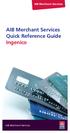 AIB Merchant Services AIB Merchant Services Quick Reference Guide Ingenico AIB Merchant Services AIBMS Quick Reference Guide This quick reference guide has been designed to answer the most common queries
AIB Merchant Services AIB Merchant Services Quick Reference Guide Ingenico AIB Merchant Services AIBMS Quick Reference Guide This quick reference guide has been designed to answer the most common queries
Quick Merchant Operator Guide Emmy
 Quick Merchant Operator Guide Emmy 1. Emmy Terminal Features ❶ ❶ Magnetic Strip Reader ❿ Bluetooth is not connected ❷ Integrated Contactless Reader ❷ ❿ Bluetooth is connected and ready ❸ Battery Indicator
Quick Merchant Operator Guide Emmy 1. Emmy Terminal Features ❶ ❶ Magnetic Strip Reader ❿ Bluetooth is not connected ❷ Integrated Contactless Reader ❷ ❿ Bluetooth is connected and ready ❸ Battery Indicator
Quick Merchant Operator Guide IPP350
 Quick Merchant Operator Guide IPP350 IPP350 Terminal Features USB PORT Location INTEGRATED CONTACTLESS reader MAGNETIC STRIP reader Yellow OPTION buttons ALPHANUMERIC keys MENU button Red CANCEL button
Quick Merchant Operator Guide IPP350 IPP350 Terminal Features USB PORT Location INTEGRATED CONTACTLESS reader MAGNETIC STRIP reader Yellow OPTION buttons ALPHANUMERIC keys MENU button Red CANCEL button
PC-EFTPOS i5100 Merchant Operating Guide
 PC-EFTPOS i5100 Merchant Operating Guide PHONE NUMBERS. THE FOLLOWING HELP DESK S AND AUTHORISATION CENTRE S ARE AVAILABLE TO YOU 24 HOURS A DAY, 7 DAYS A WEEK. ST.GEORGE ELECTRONIC BANKING SERVICE CENTRE
PC-EFTPOS i5100 Merchant Operating Guide PHONE NUMBERS. THE FOLLOWING HELP DESK S AND AUTHORISATION CENTRE S ARE AVAILABLE TO YOU 24 HOURS A DAY, 7 DAYS A WEEK. ST.GEORGE ELECTRONIC BANKING SERVICE CENTRE
EFT930 Mobile GPRS Terminal. Quick Reference Guide
 EFT930 Mobile GPRS Terminal Quick Reference Guide 0 123 Send Mobile GPRS Terminal INDEX PAGE Glossary of Terms 2 Getting Started 3 Terminal Layout 4 Till Rolls 5 Changing Your Passwords 6 Taking Card Payments
EFT930 Mobile GPRS Terminal Quick Reference Guide 0 123 Send Mobile GPRS Terminal INDEX PAGE Glossary of Terms 2 Getting Started 3 Terminal Layout 4 Till Rolls 5 Changing Your Passwords 6 Taking Card Payments
Merchant Operating Guide EFTPOS
 Merchant Operating Guide EFTPOS 5 June 2009 PHONE NUMBERS Merchant Help Desk Service and Support Terminal Difficulties KeyAuth - Manual Card Authorisations (Visa and MasterCard) 1800 068 427 1300 302 226
Merchant Operating Guide EFTPOS 5 June 2009 PHONE NUMBERS Merchant Help Desk Service and Support Terminal Difficulties KeyAuth - Manual Card Authorisations (Visa and MasterCard) 1800 068 427 1300 302 226
Mobile PayWay. User guide
 Mobile PayWay User guide The following help desks and authorisation centres are available to you 24 hours a day, 7 days a week. St.George Electronic Banking Service Centre Service and Sales Support Help
Mobile PayWay User guide The following help desks and authorisation centres are available to you 24 hours a day, 7 days a week. St.George Electronic Banking Service Centre Service and Sales Support Help
Merchant Operating Guide
 PB 1 Merchant Operating Guide ANZ FastPay MOBILE PAYMENT SOLUTION Contents 1. Welcome 4 1.1 Merchant Agreement 4 1.2 Contact Details 4 1.3 How to get started 4 1.4 Authorisation 4 1.4.1 Authorisation Declined
PB 1 Merchant Operating Guide ANZ FastPay MOBILE PAYMENT SOLUTION Contents 1. Welcome 4 1.1 Merchant Agreement 4 1.2 Contact Details 4 1.3 How to get started 4 1.4 Authorisation 4 1.4.1 Authorisation Declined
Bank and SecurePay Response Codes
 Bank and SecurePay s Last updated: 19/07/2013 Bank s for Credit Card Transactions APPROVED 00 Approved 08 Honour with ID 11 Approved VIP (not used) 16 Approved, Update Track 3 (not used) 77 Approved (ANZ
Bank and SecurePay s Last updated: 19/07/2013 Bank s for Credit Card Transactions APPROVED 00 Approved 08 Honour with ID 11 Approved VIP (not used) 16 Approved, Update Track 3 (not used) 77 Approved (ANZ
ANZ Merchant Business Solutions MERCHANT OPERATING GUIDE
 ANZ Merchant Business Solutions MERCHANT OPERATING GUIDE Contents Getting Started Welcome to ANZ 2 How to Contact Us 2 Your Key Responsibilities 3 Which Cards Should you Accept? 4 Security Checks to Validate
ANZ Merchant Business Solutions MERCHANT OPERATING GUIDE Contents Getting Started Welcome to ANZ 2 How to Contact Us 2 Your Key Responsibilities 3 Which Cards Should you Accept? 4 Security Checks to Validate
How To Use An Hicaps Terminal
 hicaps terminal user guide contact phone numbers for HICAPS/EFTPOS HICAPS Help Desk 1300 650 852 your merchant details Merchant No. Manual Merchant No. For Authorisations: Credit Card (Credit) Account
hicaps terminal user guide contact phone numbers for HICAPS/EFTPOS HICAPS Help Desk 1300 650 852 your merchant details Merchant No. Manual Merchant No. For Authorisations: Credit Card (Credit) Account
Mobile PayWay User guide
 Mobile PayWay User guide Phone numbers Westpac Merchant Business Solutions Help Desk Service, Sales and Support Card reader difficulties Westpac Key Auth Service Cardholder Behaving Suspiciously Note:
Mobile PayWay User guide Phone numbers Westpac Merchant Business Solutions Help Desk Service, Sales and Support Card reader difficulties Westpac Key Auth Service Cardholder Behaving Suspiciously Note:
PC-EFTPOS Reference Guide
 PC-EFTPOS Reference Guide Vx810 Version 2.05 Sept 2013 Page 1 20-Sep-13 Table of Contents PC-EFTPOS Contact Details... 2 Introduction... 2 Using PC-EFTPOS with a POS... 3 BWA Merchant Services Specific
PC-EFTPOS Reference Guide Vx810 Version 2.05 Sept 2013 Page 1 20-Sep-13 Table of Contents PC-EFTPOS Contact Details... 2 Introduction... 2 Using PC-EFTPOS with a POS... 3 BWA Merchant Services Specific
Merchant Operating Guide
 Merchant Operating Guide multipos Turbo and mulitpos Mobile Terminals Australia s Merchant Specialist Merchant Trading Name: Merchant Identification Number: Terminal Identification Number: Contents 1.
Merchant Operating Guide multipos Turbo and mulitpos Mobile Terminals Australia s Merchant Specialist Merchant Trading Name: Merchant Identification Number: Terminal Identification Number: Contents 1.
FUTURE PROOF TERMINAL QUICK REFERENCE GUIDE. Review this Quick Reference Guide to. learn how to run a sale, settle your batch
 QUICK REFERENCE GUIDE FUTURE PROOF TERMINAL Review this Quick Reference Guide to learn how to run a sale, settle your batch and troubleshoot terminal responses. INDUSTRY Retail and Restaurant APPLICATION
QUICK REFERENCE GUIDE FUTURE PROOF TERMINAL Review this Quick Reference Guide to learn how to run a sale, settle your batch and troubleshoot terminal responses. INDUSTRY Retail and Restaurant APPLICATION
EFTPOS PLUS & EFTPOS MOBILE
 INGENICO 5110 & 7910 TERMINAL SUPPLEMENTARY TERMINAL OPERATOR GUIDE v2.59 PLUS & MOBILE EPEMV2.59.0408 Commonwealth Bank of Australia ABN 48 123 123 124 Contents IMPORTANT NOTES...2 MOBILE USING THE TERMINAL...3
INGENICO 5110 & 7910 TERMINAL SUPPLEMENTARY TERMINAL OPERATOR GUIDE v2.59 PLUS & MOBILE EPEMV2.59.0408 Commonwealth Bank of Australia ABN 48 123 123 124 Contents IMPORTANT NOTES...2 MOBILE USING THE TERMINAL...3
FREQUENTLY ASKED QUESTIONS - CHARGEBACKS
 FREQUENTLY ASKED QUESTIONS - CHARGEBACKS # Questions Answer 1 What is a Chargeback? A Chargeback is the term used by Banks for debiting a merchant s bank account due to successful return of a transaction
FREQUENTLY ASKED QUESTIONS - CHARGEBACKS # Questions Answer 1 What is a Chargeback? A Chargeback is the term used by Banks for debiting a merchant s bank account due to successful return of a transaction
Be*PINWISE Cardholder FAQs
 Be*PINWISE Cardholder FAQs 1. Who is behind the BuySafe initiative? The Industry Security Initiative (ISI)/BuySafe initiative comprises representatives of ten Australian financial institutions including
Be*PINWISE Cardholder FAQs 1. Who is behind the BuySafe initiative? The Industry Security Initiative (ISI)/BuySafe initiative comprises representatives of ten Australian financial institutions including
VX-670 Series APACS 40 User Guide
 VX-670 Series APACS 40 User Guide 2006 VeriFone. All rights reserved. VeriFone, the VeriFone logo, Vx are either trademarks or registered trademarks of VeriFone. No part of the contents of this document
VX-670 Series APACS 40 User Guide 2006 VeriFone. All rights reserved. VeriFone, the VeriFone logo, Vx are either trademarks or registered trademarks of VeriFone. No part of the contents of this document
Quick Reference Guide
 First National Bank - a division of FirstRand Bank Limited. An Authorised Financial Services and Credit Provider (NCRCP20). Merchant Services Making card transaction faster. Quick Reference Guide Gemalto
First National Bank - a division of FirstRand Bank Limited. An Authorised Financial Services and Credit Provider (NCRCP20). Merchant Services Making card transaction faster. Quick Reference Guide Gemalto
Consumer FAQs. 1. Who is behind the BuySafe initiative? 2. Why should I use a PIN? 3. Do all transactions need a PIN?
 Consumer FAQs 1. Who is behind the BuySafe initiative? The Industry Security Initiative (ISI)/BuySafe initiative comprises representatives of ten Australian financial institutions including all of the
Consumer FAQs 1. Who is behind the BuySafe initiative? The Industry Security Initiative (ISI)/BuySafe initiative comprises representatives of ten Australian financial institutions including all of the
EFTPOS 1i Terminal User Guide. Learn how to use your new terminal with this easy-to-follow guide.
 EFTPOS 1i Terminal User Guide Learn how to use your new terminal with this easy-to-follow guide. Get in touch Merchant Help Desk Service, Sales and Support Terminal Difficulties Stationery Orders 1300
EFTPOS 1i Terminal User Guide Learn how to use your new terminal with this easy-to-follow guide. Get in touch Merchant Help Desk Service, Sales and Support Terminal Difficulties Stationery Orders 1300
Merchant Operating Guide. ANZ POS Plus 2 SIMPLE AND RELIABLE PAYMENT SOLUTIONS
 1 Merchant Operating Guide ANZ POS Plus 2 SIMPLE AND RELIABLE PAYMENT SOLUTIONS Contents 2 1. Welcome 4 1.1 Merchant Agreement 4 1.2 Important Contact Details 4 1.3 Authorisation 4 1.4 Floor Limit 5 1.5
1 Merchant Operating Guide ANZ POS Plus 2 SIMPLE AND RELIABLE PAYMENT SOLUTIONS Contents 2 1. Welcome 4 1.1 Merchant Agreement 4 1.2 Important Contact Details 4 1.3 Authorisation 4 1.4 Floor Limit 5 1.5
Merchant Best Practices & Guidelines
 National Bank of Abu Dhabi Merchant Best Practices & Guidelines Merchant Advice Version 1.0 January 24, 2016 Table of Content 1. Guidelines to reduce Merchant Risks... 3 1.1 Card Present Transactions...
National Bank of Abu Dhabi Merchant Best Practices & Guidelines Merchant Advice Version 1.0 January 24, 2016 Table of Content 1. Guidelines to reduce Merchant Risks... 3 1.1 Card Present Transactions...
Contents Section 1: Quick Reference Guide 5
 Merchant Agreement Contents Section 1: Quick Reference Guide 5 1. Introduction 6 2. Processing transactions 6 What is an authorisation? 7 Authorisation is not a guarantee of payment 7 Cardholder identification
Merchant Agreement Contents Section 1: Quick Reference Guide 5 1. Introduction 6 2. Processing transactions 6 What is an authorisation? 7 Authorisation is not a guarantee of payment 7 Cardholder identification
Card and Account Security. Important information about your card and account.
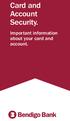 Card and Account Security. Important information about your card and account. 2 Card and Account Security 1. Peace of mind As a Bendigo Bank customer you can bank with confidence knowing that, if you take
Card and Account Security. Important information about your card and account. 2 Card and Account Security 1. Peace of mind As a Bendigo Bank customer you can bank with confidence knowing that, if you take
hicaps terminal user guide
 hicaps terminal user guide 1 This page has been left blank intentionally. contact phone numbers for HICAPS/EFTPOS HICAPS Help Desk 1300 650 852 your merchant details Merchant No. For Authorisations: Credit
hicaps terminal user guide 1 This page has been left blank intentionally. contact phone numbers for HICAPS/EFTPOS HICAPS Help Desk 1300 650 852 your merchant details Merchant No. For Authorisations: Credit
Using Your Terminal for UnionPay Cards (05/15)
 Using Your Terminal for UnionPay Cards (05/15) Contents IMPORTANT: READ FIRST... 2 UnionPay overview... 3 How to identify UnionPay cards... 4 Card entry and card verification methods... 5 Processing UnionPay
Using Your Terminal for UnionPay Cards (05/15) Contents IMPORTANT: READ FIRST... 2 UnionPay overview... 3 How to identify UnionPay cards... 4 Card entry and card verification methods... 5 Processing UnionPay
Dolphin's Automatic Credit Card Authorisation and Fund Transfer - Servebase
 Dolphin Dynamics Dolphin's Automatic Credit Card Authorisation and Fund Transfer - Servebase Copyright 2009 Dolphin Dynamics Ltd. The information contained herein is the property of Dolphin Dynamics Ltd.
Dolphin Dynamics Dolphin's Automatic Credit Card Authorisation and Fund Transfer - Servebase Copyright 2009 Dolphin Dynamics Ltd. The information contained herein is the property of Dolphin Dynamics Ltd.
Contents Section 1: Quick Reference Guide 5. Section 2: Merchant Agreement General Terms and Conditions 23
 Merchant Agreement Contents Section 1: Quick Reference Guide 5 1. Introduction 6 2. Processing transactions 6 What is an authorisation? 7 Authorisation is not a guarantee of payment 7 Cardholder identification
Merchant Agreement Contents Section 1: Quick Reference Guide 5 1. Introduction 6 2. Processing transactions 6 What is an authorisation? 7 Authorisation is not a guarantee of payment 7 Cardholder identification
CREDIT CARD FRAUD PROTECTION. how to protect your business and your customers
 CREDIT CARD FRAUD PROTECTION how to protect your business and your customers INTRODUCTION It is an unfortunate fact that many businesses will encounter a customer who presents a credit card or a credit
CREDIT CARD FRAUD PROTECTION how to protect your business and your customers INTRODUCTION It is an unfortunate fact that many businesses will encounter a customer who presents a credit card or a credit
faster smarter ip eftpos
 faster smarter ip eftpos Tyro EFTPOS Set Up Guide April 2014 Faster Smarter IP EFTPOS Tyro s EFTPOS terminals are easy to set up and use with step-by-step prompts guiding you through the process. This
faster smarter ip eftpos Tyro EFTPOS Set Up Guide April 2014 Faster Smarter IP EFTPOS Tyro s EFTPOS terminals are easy to set up and use with step-by-step prompts guiding you through the process. This
THE QUICK GUIDE FOR NEDBANK MERCHANTS
 THE QUICK GUIDE FOR NEDBANK MERCHANTS Handy phone numbers Merchant helpdesk 0860 114 966 Visa/MasterCard authorisation 0860 321 222 American Express authorisation 0860 321 555 Diners Club authorisation
THE QUICK GUIDE FOR NEDBANK MERCHANTS Handy phone numbers Merchant helpdesk 0860 114 966 Visa/MasterCard authorisation 0860 321 222 American Express authorisation 0860 321 555 Diners Club authorisation
Your Guide. to doing business with American Express
 Your Guide to doing business with American Express Contact Information Internet General Information Point-of-Purchase Materials Online Merchant Services Marketing Opportunities americanexpress.co.uk/signage
Your Guide to doing business with American Express Contact Information Internet General Information Point-of-Purchase Materials Online Merchant Services Marketing Opportunities americanexpress.co.uk/signage
Suncorp Bank EFTPOS. Terms and Conditions for a Suncorp Merchant Facility
 Suncorp Bank EFTPOS Terms and Conditions for a Suncorp Merchant Facility Contents 1 Introduction...3 9 Recurring Transactions...12 1.1 Welcome...3 10 Hotel/Motel Merchants - Transaction Processing Requirements...12
Suncorp Bank EFTPOS Terms and Conditions for a Suncorp Merchant Facility Contents 1 Introduction...3 9 Recurring Transactions...12 1.1 Welcome...3 10 Hotel/Motel Merchants - Transaction Processing Requirements...12
Moneris HiSpeed 6200 OPERATING MANUAL For Credit, Chip and Debit Card Processing
 Moneris HiSpeed 6200 OPERATING MANUAL For Credit, Chip and Debit Card Processing Software Version: 3.17 Documentation Version: 1.05a Documentation Date: October 31, 2005 Copyright Moneris Solutions, 2005.
Moneris HiSpeed 6200 OPERATING MANUAL For Credit, Chip and Debit Card Processing Software Version: 3.17 Documentation Version: 1.05a Documentation Date: October 31, 2005 Copyright Moneris Solutions, 2005.
CRM4M Accounting Set Up and Miscellaneous Accounting Guide Rev. 10/17/2008 rb
 CRM4M Accounting Set Up and Miscellaneous Accounting Guide Rev. 10/17/2008 rb Topic Page Chart of Accounts 3 Creating a Batch Manually 8 Closing a Batch Manually 11 Cancellation Fees 17 Check Refunds 19
CRM4M Accounting Set Up and Miscellaneous Accounting Guide Rev. 10/17/2008 rb Topic Page Chart of Accounts 3 Creating a Batch Manually 8 Closing a Batch Manually 11 Cancellation Fees 17 Check Refunds 19
Visa Debit & Prepaid Card Access Terms and Conditions As at 1 August 2015
 As at 1 August 2015 VISA Card Conditions of Use These Conditions of Use take effect immediately except as otherwise advised in writing and replace all VISA Debit Card Conditions of Use previously issued.
As at 1 August 2015 VISA Card Conditions of Use These Conditions of Use take effect immediately except as otherwise advised in writing and replace all VISA Debit Card Conditions of Use previously issued.
BANK OF BARODA (NEW ZEALAND) LIMITED (BOBNZ) VISA CLASSIC DEBIT CARD. User Guide
 BANK OF BARODA (NEW ZEALAND) LIMITED (BOBNZ) VISA CLASSIC DEBIT CARD User Guide Table of Contents Page No Welcome 2 Know your Visa Classic Debit Card 3 Important Information 4 Keeping your Visa Card safe
BANK OF BARODA (NEW ZEALAND) LIMITED (BOBNZ) VISA CLASSIC DEBIT CARD User Guide Table of Contents Page No Welcome 2 Know your Visa Classic Debit Card 3 Important Information 4 Keeping your Visa Card safe
How to use your terminal
 ict/iwl Terminal How to use your terminal The basics Chip and PIN cards Insert the card with the chip facing up and towards the terminal. If the card has been inserted the wrong way or there is a problem
ict/iwl Terminal How to use your terminal The basics Chip and PIN cards Insert the card with the chip facing up and towards the terminal. If the card has been inserted the wrong way or there is a problem
Fraud Minimisation Guide ANZ Merchant Business Solutions
 Fraud Minimisation Guide ANZ Merchant Business Solutions INTRODUCTION Fraud can occur in and is a risk for any business that accepts credit cards and it can have a significant financial impact on your
Fraud Minimisation Guide ANZ Merchant Business Solutions INTRODUCTION Fraud can occur in and is a risk for any business that accepts credit cards and it can have a significant financial impact on your
Terminal Guide. Ingenico ICT220, ICT250, IWL220 & IWL250 Retail & Restaurant POS
 Terminal Guide Ingenico ICT220, ICT250, IWL220 & IWL250 Retail & Restaurant POS This Quick Reference Guide will guide you through understanding your terminal s functionality, for both countertop and wireless
Terminal Guide Ingenico ICT220, ICT250, IWL220 & IWL250 Retail & Restaurant POS This Quick Reference Guide will guide you through understanding your terminal s functionality, for both countertop and wireless
Merchant Operating Guide.
 Merchant Operating Guide. Card acceptance by business MERCHANT BUSINESS SOLUTIONS Postal Address Merchant Business Solutions GPO Box 18 Sydney NSW 2001 Westpac Merchant Business Solutions Help Desk: Sales
Merchant Operating Guide. Card acceptance by business MERCHANT BUSINESS SOLUTIONS Postal Address Merchant Business Solutions GPO Box 18 Sydney NSW 2001 Westpac Merchant Business Solutions Help Desk: Sales
Your guide to merchant fees
 Merchant Solutions Your guide to merchant fees ADB3166 270607 We re here to help If you have any questions about this guide, please call Merchant Enquiries on 1800 230 177, Monday to Friday, 8 am to 8
Merchant Solutions Your guide to merchant fees ADB3166 270607 We re here to help If you have any questions about this guide, please call Merchant Enquiries on 1800 230 177, Monday to Friday, 8 am to 8
Contactless Card Reader Merchant Operating Guide. PC-EFTPOS i5100 Terminal
 Contactless Card Reader Merchant Operating Guide PC-EFTPOS i5100 Terminal Phone Numbers The following Help Desk s and authorisation centre s are available to you 24 hours a day, 7 days a week. Bank of
Contactless Card Reader Merchant Operating Guide PC-EFTPOS i5100 Terminal Phone Numbers The following Help Desk s and authorisation centre s are available to you 24 hours a day, 7 days a week. Bank of
Credit & Debit Application
 USER MANUAL ALL TERMINAL PRODUCTS Credit & Debit Application Magic Models: C5, X5, X8, M3, M8 V Series Models: V5, V8, V9, V8 Plus, V9 Plus 1 Dejavoo Systems Instruction Manual V429.12 Instruction Manual
USER MANUAL ALL TERMINAL PRODUCTS Credit & Debit Application Magic Models: C5, X5, X8, M3, M8 V Series Models: V5, V8, V9, V8 Plus, V9 Plus 1 Dejavoo Systems Instruction Manual V429.12 Instruction Manual
Your Guide. to doing business with American Express
 Your Guide to doing business with American Express Contact Information Internet General Information Point-of-Purchase Materials Online Merchant Services Marketing Opportunities americanexpress.co.uk/ondisplay
Your Guide to doing business with American Express Contact Information Internet General Information Point-of-Purchase Materials Online Merchant Services Marketing Opportunities americanexpress.co.uk/ondisplay
The easy way to accept EFTPOS, Visa and MasterCard payments on the spot. Mobile Users... 2. Charging your PayClip. 2. Downloading the PayClip app.
 PayClip User Guide The easy way to accept EFTPOS, Visa and MasterCard payments on the spot. Contents Getting started made easy 2 Information for Merchants....................................................2
PayClip User Guide The easy way to accept EFTPOS, Visa and MasterCard payments on the spot. Contents Getting started made easy 2 Information for Merchants....................................................2
Getting Started. Quick Reference Guide for Payment Processing
 Getting Started Quick Reference Guide for Payment Processing In today s competitive landscape, you have many choices when it comes to selecting your payments provider, and we appreciate your business.
Getting Started Quick Reference Guide for Payment Processing In today s competitive landscape, you have many choices when it comes to selecting your payments provider, and we appreciate your business.
Macquarie Credit Cards
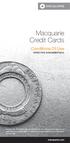 Macquarie Credit Cards Conditions Of Use EFFECTIVE NOVEMBER 2015 Important note: This booklet does not contain all the pre-contractual information we are required by law to give you before the agreement
Macquarie Credit Cards Conditions Of Use EFFECTIVE NOVEMBER 2015 Important note: This booklet does not contain all the pre-contractual information we are required by law to give you before the agreement
Merchant Business Solutions. Protecting business against credit card fraud.
 Merchant Business Solutions. Protecting business against credit card fraud. Version 4.0 May 2011 Contents Protect your business 3 Authorisation 4 Chargebacks 5 Verification of Purchaser 6 Types of goods
Merchant Business Solutions. Protecting business against credit card fraud. Version 4.0 May 2011 Contents Protect your business 3 Authorisation 4 Chargebacks 5 Verification of Purchaser 6 Types of goods
VISA DEBIT CARD CONDITIONS OF USE
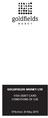 GOLDFIELDS MONEY LTD VISA DEBIT CARD CONDITIONS OF USE Effective: 20 May 2015 These Conditions of Use take effect on and from 20/05/2015 except as otherwise advised in writing and replace all VISA Debit
GOLDFIELDS MONEY LTD VISA DEBIT CARD CONDITIONS OF USE Effective: 20 May 2015 These Conditions of Use take effect on and from 20/05/2015 except as otherwise advised in writing and replace all VISA Debit
VeriFone Omni VeriFone V x
 QUICK REFERENCE GUIDE VeriFone Omni VeriFone V x This Quick Reference Guide will guide you through understanding your terminal s functionality and navigation, and will help you with troubleshooting. INDUSTRY
QUICK REFERENCE GUIDE VeriFone Omni VeriFone V x This Quick Reference Guide will guide you through understanding your terminal s functionality and navigation, and will help you with troubleshooting. INDUSTRY
Integrated POS Quick Reference Guide (VX820)
 Integrated POS Quick Reference Guide (VX820) Contents Contact details...4 System Timeouts...5 PC EFTPOS generated response codes...6 Terminal Response Messages...14 Troubleshooting...15 Terminal Care
Integrated POS Quick Reference Guide (VX820) Contents Contact details...4 System Timeouts...5 PC EFTPOS generated response codes...6 Terminal Response Messages...14 Troubleshooting...15 Terminal Care
Credit Card Conditions of Use. Credit Guide.
 Credit Card Conditions of Use. Credit Guide. Effective Date: 20 May 2016 This document does not contain all the terms of this agreement or all of the information we are required by law to give you before
Credit Card Conditions of Use. Credit Guide. Effective Date: 20 May 2016 This document does not contain all the terms of this agreement or all of the information we are required by law to give you before
Clark Brands Payment Methods Manual. First Data Locations
 Clark Brands Payment Methods Manual First Data Locations Table of Contents Introduction... 3 Valid Card Types... 3 Authorization Numbers, Merchant ID Numbers and Request for Copy Fax Numbers... 4 Other
Clark Brands Payment Methods Manual First Data Locations Table of Contents Introduction... 3 Valid Card Types... 3 Authorization Numbers, Merchant ID Numbers and Request for Copy Fax Numbers... 4 Other
Expect to know where you stand with your Visa Debit Card
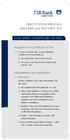 Expect to know where you stand with your Visa Debit Card VISA DEBIT CONDITIONS OF USE Acceptance of Conditions of Use 1.1 By using your Debit Card, you agree that these Conditions of Use are binding on:
Expect to know where you stand with your Visa Debit Card VISA DEBIT CONDITIONS OF USE Acceptance of Conditions of Use 1.1 By using your Debit Card, you agree that these Conditions of Use are binding on:
Business Vantage Visa Credit Card. Conditions of Use. Effective Date: 20 May 2016
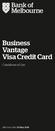 Business Vantage Visa Credit Card Conditions of Use 1 Effective Date: 20 May 2016 Business Vantage Visa Conditions of Use Bank of Melbourne This document does not contain all the terms of this agreement
Business Vantage Visa Credit Card Conditions of Use 1 Effective Date: 20 May 2016 Business Vantage Visa Conditions of Use Bank of Melbourne This document does not contain all the terms of this agreement
Ingenico QUICK REFERENCE GUIDE
 QUICK REFERENCE GUIDE Ingenico This Quick Reference Guide will guide you through understanding your terminal s functionality and navigation, and will help you with troubleshooting. INDUSTRY Retail and
QUICK REFERENCE GUIDE Ingenico This Quick Reference Guide will guide you through understanding your terminal s functionality and navigation, and will help you with troubleshooting. INDUSTRY Retail and
How To Use Anz Credit Card
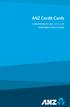 ANZ Credit Cards CONDITIONS OF USE 25.05.2015 CONSUMER CREDIT CARDS Containing terms and conditions for: ANZ Consumer Credit Cards ANZ Internet Banking ANZ Phone Banking ANZ Mobile Banking BPAY ANZ Contacts
ANZ Credit Cards CONDITIONS OF USE 25.05.2015 CONSUMER CREDIT CARDS Containing terms and conditions for: ANZ Consumer Credit Cards ANZ Internet Banking ANZ Phone Banking ANZ Mobile Banking BPAY ANZ Contacts
QUICK REFERENCE CHIP CARD TRANSACTION
 QUICK REFERENCE CHIP CARD TRANSACTION Hypercom/Verifone T-42 POS Point of Sale Terminal Ver. 0413.1 PROCESS A WITH CHIP CARD The terminal screen will display The terminal is ready to process a different
QUICK REFERENCE CHIP CARD TRANSACTION Hypercom/Verifone T-42 POS Point of Sale Terminal Ver. 0413.1 PROCESS A WITH CHIP CARD The terminal screen will display The terminal is ready to process a different
ANZ Credit Cards CONDITIONS OF USE 20.07.2015 CONSUMER CREDIT CARDS
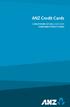 ANZ Credit Cards CONDITIONS OF USE 20.07.2015 CONSUMER CREDIT CARDS Containing terms and conditions for: ANZ Consumer Credit Cards ANZ Internet Banking ANZ Phone Banking ANZ Mobile Banking BPAY ANZ Contacts
ANZ Credit Cards CONDITIONS OF USE 20.07.2015 CONSUMER CREDIT CARDS Containing terms and conditions for: ANZ Consumer Credit Cards ANZ Internet Banking ANZ Phone Banking ANZ Mobile Banking BPAY ANZ Contacts
Credit Card Conditions of Use. Credit Guide.
 Credit Card Conditions of Use Credit Guide. Effective Date: September 2015 This document contains the terms and conditions that apply to St.George Bank Business Visa Debit Card cardholders and to all transactions
Credit Card Conditions of Use Credit Guide. Effective Date: September 2015 This document contains the terms and conditions that apply to St.George Bank Business Visa Debit Card cardholders and to all transactions
Commonwealth Bank. CommBank. Payment app User Guide. Including Split Bill app. Version 2.0
 Commonwealth Bank CommBank Payment app User Guide Including Split Bill app Version 2.0 Updated Wednesday, 11 March 2015 2 Contents 1. Getting started... 4 Getting to know the Payment app... 4 2. Customising
Commonwealth Bank CommBank Payment app User Guide Including Split Bill app Version 2.0 Updated Wednesday, 11 March 2015 2 Contents 1. Getting started... 4 Getting to know the Payment app... 4 2. Customising
PROTECT YOUR BUSINESS FROM LOSSES WHILE ACCEPTING CREDIT CARDS
 PROTECT YOUR BUSINESS FROM LOSSES WHILE ACCEPTING CREDIT CARDS TABLE OF CONTENTS Introduction...1 Preventing Fraud in a Card-Present Environment...2 How to Reduce Chargebacks in a Card-Present Environment...4
PROTECT YOUR BUSINESS FROM LOSSES WHILE ACCEPTING CREDIT CARDS TABLE OF CONTENTS Introduction...1 Preventing Fraud in a Card-Present Environment...2 How to Reduce Chargebacks in a Card-Present Environment...4
Yes, your card will expire at a given date, which is printed on the front of your card.
 What is the Debenhams Prepaid Card? Debenhams Prepaid Card works in a similar way to a pay as you go mobile phone. You top up what you need, when you need it. You top the card up with money which can be
What is the Debenhams Prepaid Card? Debenhams Prepaid Card works in a similar way to a pay as you go mobile phone. You top up what you need, when you need it. You top the card up with money which can be
Card Sales & Refunds Quick Guide VeriFone Vx520
 Card s & Refunds Quick Guide VeriFone Vx520 1. Chip & PIN s 2. Contactless (Where active) 3. Card Not Present (CNP) s 4. Refund Process 5. Receipts For full details, also refer to your main Vx520 User
Card s & Refunds Quick Guide VeriFone Vx520 1. Chip & PIN s 2. Contactless (Where active) 3. Card Not Present (CNP) s 4. Refund Process 5. Receipts For full details, also refer to your main Vx520 User
Acceptance to Minimize Fraud
 Best Practices for Credit Card Acceptance to Minimize Fraud By implementing best practices in credit card processing, you decrease the likelihood of fraudulent transactions and chargebacks. In general,
Best Practices for Credit Card Acceptance to Minimize Fraud By implementing best practices in credit card processing, you decrease the likelihood of fraudulent transactions and chargebacks. In general,
Visa Debit Card Conditions of Use.
 Visa Debit Card Conditions of Use. Your Visa Debit Card gives you all the benefits of an EFTPOS card and more. That s because now you can shop everywhere you would with EFTPOS and anywhere VISA is accepted.
Visa Debit Card Conditions of Use. Your Visa Debit Card gives you all the benefits of an EFTPOS card and more. That s because now you can shop everywhere you would with EFTPOS and anywhere VISA is accepted.
Merchant Operating Guide.
 Merchant Operating Guide. Training & Reference Material for ASB Merchants. asb.co.nz ASB Bank Limited 56100 1334 0514 Contents Welcome 01 Welcome 2 02 Key contact details 3 03 Understanding Merchant Services
Merchant Operating Guide. Training & Reference Material for ASB Merchants. asb.co.nz ASB Bank Limited 56100 1334 0514 Contents Welcome 01 Welcome 2 02 Key contact details 3 03 Understanding Merchant Services
How To Use Payclip On A Credit Card On A Payclip
 TM PayClip User Guide The easy way to accept Visa and MasterCard credit and debit card payments on the spot. Getting started made easy This User Guide gives you all the information you need on how to use
TM PayClip User Guide The easy way to accept Visa and MasterCard credit and debit card payments on the spot. Getting started made easy This User Guide gives you all the information you need on how to use
ANZ EFTPOS card and ANZ Visa Debit card
 ANZ EFTPOS card and ANZ Visa Debit card Conditions of Use Where to find things in this document What you need to know about these Conditions of Use...1 How to contact us...1 A glossary of the terms we
ANZ EFTPOS card and ANZ Visa Debit card Conditions of Use Where to find things in this document What you need to know about these Conditions of Use...1 How to contact us...1 A glossary of the terms we
Eagle POS Procedure Guide For Epicor Bankcard Processing
 Eagle POS Procedure Guide For Epicor Bankcard Processing Table of Contents Introduction... 3 1 Transactions using a Swiped Bankcard... 3 Basic Swiped Credit Card Sale & Return transaction... 3 Sales &
Eagle POS Procedure Guide For Epicor Bankcard Processing Table of Contents Introduction... 3 1 Transactions using a Swiped Bankcard... 3 Basic Swiped Credit Card Sale & Return transaction... 3 Sales &
Merchant Operating Guide Using your merchant credit card facility
 Merchant Operating Guide Using your merchant credit card facility Quick guide Your quick guide to authorisation by phone Dial 0800 273 727 or 0-9-355 1900 2 # 8 Enter PIN # Press 2 for credit card authorisation.
Merchant Operating Guide Using your merchant credit card facility Quick guide Your quick guide to authorisation by phone Dial 0800 273 727 or 0-9-355 1900 2 # 8 Enter PIN # Press 2 for credit card authorisation.
Important information about your credit card account (Account)
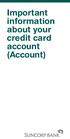 Important information about your credit card account (Account) This notice is provided with your March 2013 statement of Account and details important information on the following aspects of your Account:
Important information about your credit card account (Account) This notice is provided with your March 2013 statement of Account and details important information on the following aspects of your Account:
Fraud Minimisation, Data Security and Chargeback Guide SECURING YOUR BUSINESS
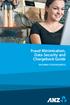 Fraud Minimisation, Data Security and Chargeback Guide SECURING YOUR BUSINESS Fraud Minimisation and Chargeback Guide Fraud is a problem for many merchants and can have a substantial financial impact
Fraud Minimisation, Data Security and Chargeback Guide SECURING YOUR BUSINESS Fraud Minimisation and Chargeback Guide Fraud is a problem for many merchants and can have a substantial financial impact
YOUR GUIDE TO SAFER, SMARTER CREDIT CARD PAYMENTS. What you need to know about chargebacks and fraud on mail, telephone, IVR and Internet orders
 YOUR GUIDE TO SAFER, SMARTER CREDIT CARD PAYMENTS What you need to know about chargebacks and fraud on mail, telephone, IVR and Internet orders Contents HELPING YOU PROTECT YOUR BUSINESS AND YOUR PROFITS
YOUR GUIDE TO SAFER, SMARTER CREDIT CARD PAYMENTS What you need to know about chargebacks and fraud on mail, telephone, IVR and Internet orders Contents HELPING YOU PROTECT YOUR BUSINESS AND YOUR PROFITS
HSBC Visa Debit Card. Making the most of your card. HSBC Customer Service Centre. Go to hsbc.com.au/debit
 HSBC Customer Service Centre Go to hsbc.com.au/debit Call 1300 308 008 from Australia +61 2 9005 8131 from Overseas 24 hours a day, 7 days a week ^Visa Zero Liability subject to investigation of unauthorised
HSBC Customer Service Centre Go to hsbc.com.au/debit Call 1300 308 008 from Australia +61 2 9005 8131 from Overseas 24 hours a day, 7 days a week ^Visa Zero Liability subject to investigation of unauthorised
credit card Conditions of Use
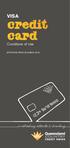 VISA credit card Conditions of Use EFFECTIVE FROM 20 MARCH 2013 a refreshing attitude to banking QUEENSLAND COUNTRY CREDIT UNION VISA CREDIT CARD 1 Contents 1. Introduction 3 2. Additional Cards 3 3. Application
VISA credit card Conditions of Use EFFECTIVE FROM 20 MARCH 2013 a refreshing attitude to banking QUEENSLAND COUNTRY CREDIT UNION VISA CREDIT CARD 1 Contents 1. Introduction 3 2. Additional Cards 3 3. Application
Welcome to WAPPoint. Spectra
 Welcome to WAPPoint. This Guide will help you to understand how to use your WAPPoint Machine Terminal. Please Select Machine Type. Nedbank Terminals have the same menu structure Nedbank Spectra Gemalto
Welcome to WAPPoint. This Guide will help you to understand how to use your WAPPoint Machine Terminal. Please Select Machine Type. Nedbank Terminals have the same menu structure Nedbank Spectra Gemalto
EFTPOS Merchant Agreement
 EFTPOS Merchant Agreement Terms and Conditions About this agreement This agreement is made up of 3 documents: the Offer, Letter of Confirmation and the Terms and Conditions. These documents only become
EFTPOS Merchant Agreement Terms and Conditions About this agreement This agreement is made up of 3 documents: the Offer, Letter of Confirmation and the Terms and Conditions. These documents only become
*ROAMpay powered by ROAM
 *ROAMpay powered by ROAM Table of Contents 1. Introduction 2. Setting up Service 3. Supporting ROAMpay Customers 4. Helpful Links and Contacts 5. ROAMpay User s Guide Welcome to ROAMpay powered by ROAM!
*ROAMpay powered by ROAM Table of Contents 1. Introduction 2. Setting up Service 3. Supporting ROAMpay Customers 4. Helpful Links and Contacts 5. ROAMpay User s Guide Welcome to ROAMpay powered by ROAM!
WOOLWORTHS MONEY CREDIT CARDS CONDITIONS OF USE EFFECTIVE 26 OCTOBER 2014
 WOOLWORTHS MONEY CREDIT CARDS CONDITIONS OF USE EFFECTIVE 26 OCTOBER 2014 Important note This booklet does not contain all the pre-contractual information we are required by law to give you before the
WOOLWORTHS MONEY CREDIT CARDS CONDITIONS OF USE EFFECTIVE 26 OCTOBER 2014 Important note This booklet does not contain all the pre-contractual information we are required by law to give you before the
ANZ egate Merchant Administration. Quick Reference Guide
 ANZ egate Merchant Administration Quick Reference Guide Purpose The purpose of this Quick Reference Guide is to provide the user with a quick reference to using the ANZ egate Merchant Administration. We
ANZ egate Merchant Administration Quick Reference Guide Purpose The purpose of this Quick Reference Guide is to provide the user with a quick reference to using the ANZ egate Merchant Administration. We
David Jones Storecard and David Jones American Express Card Member Agreement, Financial Services Guide and Purchase Protection. Terms and Conditions
 David Jones Storecard and David Jones American Express Card Member Agreement, Financial Services Guide and Purchase Protection Terms and Conditions Issued May 2016 DAVID JONES STORECARD AND DAVID JONES
David Jones Storecard and David Jones American Express Card Member Agreement, Financial Services Guide and Purchase Protection Terms and Conditions Issued May 2016 DAVID JONES STORECARD AND DAVID JONES
T s And C s. On 28 May 2015, Kiwibank will be changing its Credit Card Terms and Conditions. View the new Credit Card Terms and Conditions here
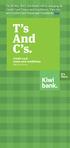 On 28 May 2015, Kiwibank will be changing its Credit Card Terms and Conditions. View the new Credit Card Terms and Conditions here T s And C s. Credit card terms Effective April and 2012 conditions Effective
On 28 May 2015, Kiwibank will be changing its Credit Card Terms and Conditions. View the new Credit Card Terms and Conditions here T s And C s. Credit card terms Effective April and 2012 conditions Effective
