Countertop standalone
|
|
|
- Janis Blair
- 8 years ago
- Views:
Transcription
1 Countertop standalone Quick set-up and fast facts guide payment acceptance
2 Welcome Inside this box you will nd everything you need to set up your standalone Countertop terminal: Standalone Countertop (ICT250) Power supply unit, specially designed for this terminal and should not be used with any other equipment Phone cable, splitter and Ethernet cable Supervisor and training cards Card reader, thermal printer head/terminal cleaners and till roll Your Merchant Number (refer to your welcome letter or the plate on your manual imprinter). You can keep a record of it here: IMPORTANT information for IP/broadband users. Do you have a standard ADSL/router con gurations similar to home broadband? Yes? Then you should be able to plug and play without needing to amend any network con gurations. Unsure? Then it may be useful to coordinate with your IT department or Internet Service Provider (ISP) to check the below: DHCP (Dynamic Host Con guration Protocol) DHCP should be enabled on the router/modem as the terminal uses dynamic IP and will not work using static IP. MAC Address Blocking/Filtering does your router/ modem use MAC address blocking/ ltering? This usually only applies to large/company networks. If MAC address blocking is used on the network, the terminals MAC address must be Allowed onto the network by your IT Department. Firewall Settings if you have Firewall in place then it may block the terminal from communicating with our systems. For further information please contact our Customer Service Team on * Safety information Payment Security Data Security Standards (PCI-DSS) on page 7 and Important Safety Instructions Provided by Ingenico Ltd. The Manufacturer on page 9 regarding the equipment, its use and for relevant compliance information. Connecting your equipment IMPORTANT: Do not switch on the power at the mains until you have followed the simple steps below: 1. Connect the power cable (which is already connected to the terminal) to the power supply unit and then to the plug, both of which are in the box. 2. Put the plug into your power source. 3. Both a standard phone line cable and an Ethernet cable are connected to your terminal. Please select the relevant cable and plug it into your telephone wall socket or network router/network point as required. 4. Place the terminal in a clear area where the display can be read and the keypad and card swipe are easily accessible for your customers. If you experience any problems during the installation process, please contact Customer Services on When you call, please be close to your terminal and have the following ready: Your Merchant Number Your Terminal Supervisor Card. Useful information: Supplies for your standalone Countertop terminal, including Till rolls, can be purchased directly from our approved supplier PDQ Consumables. Contact them by telephone: ,* fax: * or by logging on to to order online. Useful numbers: Authorisation: * Chargebacks: American Express: Diners:
3 How to install your standalone Countertop terminal This should take about 5-10 minutes. Before you start, please make sure you have your Merchant Number to hand. 1. Once your terminal is powered up the Connection Method menu will be displayed. Using the arrow key, select Telephone if using a standard telephone line or Ethernet to connect to your broadband router/network point. Press the green ENTER button. 2. If you selected Ethernet, go to point 5. If you selected Telephone, your terminal will display Terminal Installation. Plug in Phone Line. Make sure your phone cable is securely plugged into your phone line and press ENTER. Connection Method Telephone (PPP) Local Network Terminal Installation Plug in Phone Line And press ENTER 6. Key in your Merchant Number and press ENTER. 7. Your terminal will now connect to GEMS and display various messages. This display shows that the terminal is loading your merchant details. 8. Your terminal will print a receipt to show that the con guration is complete. Terminal Installation Key in Merchant No And press ENTER Terminal Installation Connecting to GEMS 3. Your terminal will prompt Dial Pre x Required. Option 1: If your terminal is connected via a direct line, select NO by pressing the yellow CLEAR button. Option 2: If your terminal is connected to a switchboard/pabx, select YES by pressing ENTER. If you selected this option, key in the number used to obtain an outside line (this is usually a 9) and press ENTER. 4. Your terminal will prompt: Does the Tel. Line have Call Waiting or 1571? If your telephone line has either of these services press ENTER. If not, press CLEAR. Go to point 6. Dial Pre x Required ENTER = Yes CLEAR = No Key in Number used to get an Outside Line And press ENTER. Does Tel. Line have Call Waiting or 1571? ENTER = Yes CLEAR = No 9. Your terminal will now contact the card companies for each of the card types your terminal will accept and will print another receipt to con rm card acceptance. 10. Your terminal will then contact GEMS again and the following message will be displayed Hardware Serial Validation Required press Enter. Press ENTER to continue. 11. Your terminal will then connect to GEMS again to complete the terminal installation. 12. Your terminal will now display the READY prompt and is ready for you to use. Terminal Installation Connecting to <Acquirer name> Please wait... READY MERCHANT NUMBER: <Your Merchant No> 5. If you selected Ethernet, your terminal will display Terminal Installation. Plug in Network Cable. Make sure your Ethernet cable is securely plugged into your network router/modem. Press ENTER. Terminal Installation Plug in Network Cable And press ENTER 13. The terminal will display the Barclaycard logo. 3
4 Your quick guide to the di erent ways of using your standalone Countertop terminal Sales Chip and PIN transactions At the READY prompt, key in the amount and press ENTER. Insert the customer s chip card into the card reader. Pass the terminal to the customer; the customer should verify the amount, key in their PIN and con rm by pressing ENTER. When prompted, remove the card and return to the customer. Note: the transaction will be void if the card is removed too soon. Follow the terminal prompts to complete the transaction. Sales Chip and signature transactions At the READY prompt, key in the amount and press ENTER. Insert cardholder s chip card into the card reader. When prompted, tear o the merchant receipt and obtain cardholder signature. Remove the customer card from the card reader and check signature. Follow the terminal prompts to complete the transaction. Sales Magnetic stripe (swiped) transactions At the READY prompt, key in amount and press ENTER Swipe the customer s card. When prompted, tear o receipt and obtain cardholder signature. Follow the terminal prompts to complete the transaction. Sales Mail order/telephone order Press MENU. Select the transaction type and press ENTER. Key in amount and press ENTER. Key in the customer s card number and press ENTER. Key in expiry date and press ENTER. Follow the terminal prompts to complete the transaction. Sales Contactless transactions Contactless transactions are allowed for sales up to 20 and may be performed using credit/ debit cards or other contactless devices, e.g. Mobile Telephones. Contactless Sales At the READY prompt, key in the amount and press ENTER. The cardholder should hold their card against the contactless symbol showing on the display (within 4cm). The terminal will BLEEP to acknowledge the transaction and the row of LED lights will ash. If the card is removed too quickly a message will appear on the display and the cardholder will be asked to present the card again. The terminal will only print a merchant receipt. Follow the terminal prompts to complete the transaction. To print a cardholder receipt, at the READY prompt press the key and a customer receipt will be printed. Press ENTER to return to the READY prompt. Refunds At the READY prompt, press MENU Select Refund and press ENTER. Key in the amount of refund transaction and then press ENTER. Swipe/insert card in the terminal. The terminal will check the card. Swipe the Supervisor Card or enter your Supervisor Code through the terminal. PIN entry is not required on refunds, the transaction will proceed as a signature veri ed sale. Note: If the transaction value is below the contactless limit, the terminal will give you the option to do a contactless refund. 4
5 Banking Banking must be carried out at the end of each business day. Just follow these simple steps: At the READY prompt, press MENU button until the system menu is displayed. Use the arrow button to select the Totals option and when highlighted, press ENTER. The End Of Day Banking option will be highlighted. Press ENTER. Swipe the Supervisor Card. The terminal will display End Of Day Banking? Press ENTER to select. The terminal will now give you two options. Press ENTER to select the option to bank all or press CLEAR to bank by each acquirer separately. To bank by each acquirer, follow the prompts to select Yes or No as required by pressing either ENTER or CLEAR. Your terminal may contact each of the acquirers you select. Your terminal will print an End Of Day Banking report for your records. Printing a transaction log To help with reconciliation or to con rm the status of a transaction, a log of the last 100 transactions can be produced. Here s how: At the READY prompt, press the MENU button until the system menu is displayed. Using the button, select the Select Function option and then press ENTER. The terminal will prompt you to enter a function code. Key in 16 and then press ENTER. Swipe the Supervisor Card through the terminal. The terminal will display an acquirer. To print a transaction log for this acquirer press ENTER, otherwise press CLEAR to display the next acquirer. Once you have selected an acquirer, the terminal will print a report detailing the last 20 transactions. If there are more transactions the terminal will display the Continue prompt. If you want to continue, press ENTER again and the terminal will print the next 20 transactions. (The Continue prompt may be displayed up to four times to produce a log of the last 100 transactions.) Repeat the above steps as required to print a transaction log for other acquirers. The terminal will automatically return to the READY prompt. 5
6 Useful information Function codes A range of function codes is available on the terminal to support additional requirements. At the READY prompt, press MENU until the system menu is displayed. Use the arrow button to select the Select Function option and when highlighted, press ENTER. Key enter the required function code, press ENTER and follow the prompts on your terminal. You may be prompted to swipe your Supervisor card or enter your Supervisor code. The commonly used function codes are: Code Function 16 Print Transaction Log 30 Set Date/Time 46 End of Day Setup Change a till roll Holding the terminal securely, lift the catch at the rear of the ICT250 to open the paper compartment. Pull the cover to the rear of the terminal. Remove the old till roll. Insert the new till roll in the compartment and pull the paper up to the top of the terminal. For more information, refer to your Terminal User Guide, see Best practice To maintain the integrity of your terminal, including up-to-date software and essential card scheme changes, please connect your terminal to a power supply and communications line that are available 24 hours a day thus ensuring that all required changes are installed. Hold the paper and close the lid. Press simultaneously on both upper corners of the paper ap, until it clips into position. 6
7 Payment Security Data Security Standards (PCI-DSS) Compliance with the PCI DSS is mandatory and applies to all businesses and any third parties they may use to store, process, or transmit payment card holder data. Using Barclaycard payment acceptance terminals can reduce the scope of what you need to do to be PCI DSS compliant, and our new Barclaycard Data Security Manager service is there to provide all the tools and information you need to help you validate and manage your PCI DSS compliance validation quickly and easily. If you are a new customer, we ll send you a letter in around 4 months with further information about Data Security Manager and what you need to do. For further information and advice about PCI DSS please visit or the Payment Card Industry Security Standards Council website at 7
8 Problems with installation of Countertop Terminal display prompt Possible causes What to do Contacting GEMS Line The telephone cable is not Disconnected Check plugged into the socket. Telephone Line Press Clear to Redial (TELEPHONE CONNECTION METHOD ONLY) Installation Failed Restart Install? Enter = YES Clear = NO Key in Function Code and then press ENTER There has been a problem with the installation of your terminal. Connect the telephone cable and then press the CLEAR button to continue. If the problems persist, connect your telephone to the socket and check whether it has a dialling tone. If there is no tone then the fault might be with your socket and not the terminal. Press the ENTER button to select Yes and restart the installation process. After three attempts the terminal will prompt you to contact the Helpdesk. Do not select No as this will ask for a function code this should only be used under direction of the Helpdesk. Common prompts and troubleshooting Terminal display prompt Call Auth Centre Call Helpdesk Faulty Card Not Authorised Referral B Line In Use (TELEPHONE CONNECTION METHOD ONLY) Routine Check. Insert Or Swipe (as seen on the terminal display) Possible causes/action Assistance required. Assistance required. The card is not inserted into the card reader or has been swiped incorrectly. The card issuer has declined to authorise the transaction. Assistance required. The terminal cannot detect a dial tone. Occasionally the card will require an additional routine security check. What to do Call the Authorisation Centre on the number displayed by the terminal. Once you have spoken to the Authorisation Centre, press the ENTER button and follow the prompts displayed by the terminal. Please contact your Helpdesk on the number displayed by the terminal. Insert or swipe the card again. If the problem persists press the ENTER button and key the card details (please refer to the relevant section of the user guide). Ask the customer to pay by some other means and press the CLEAR button. Call the Authorisation Centre on the number displayed by the terminal. When your call is answered please quote Referral B. Another piece of equipment that shares the telephone line may be in use e.g. fax machine. Check that the terminal is plugged into the telephone line. Check there is a dial tone on the telephone line. Process the card as a Chip and PIN transaction. Unable to connect (with print out) Error code 3 (IP CONNECTION METHOD ONLY) Error code 4 (IP CONNECTION METHOD ONLY) Error code 24 (IP CONNECTION METHOD ONLY) 81 (IP CONNECTION METHOD ONLY) Possible causes Timeout (non-speci c) Timeout (non-speci c) DNS resolution failure DNS resolution failure What to do Check to ensure Ethernet cable is connected correctly into terminal and modem/network router Power terminal o and on Check to ensure modem/port/network is working Ensure you have internet connectivity (e.g. try checking your s) Ensure DHCP is enabled on your network Ensure relevant ports are opened for incoming and outgoing tra c Ensure relevant URLs rules are enabled on your network 8
9 Important Safety Instructions Provided by Ingenico Ltd. The Manufacturer Important Safety Instructions Upon receipt of your terminal you should check for signs of tampering of the equipment. It is strongly advised that these checks are performed regularly after receipt. You should check, for example: that the keypad is rmly in place; that there is no evidence of unusual wires that have been connected to any ports on your terminal or associated equipment, the chip card reader, or any other part of your terminal. Such checks would provide warning of any unauthorised modi cations to your terminal, and other suspicious behaviour of individuals that have access to your terminal. Your terminal detects any tampered state. In this state the terminal will repeatedly ash the message Alert Irruption! and further use of the terminal will not be possible. If you observe the Alert Irruption! message, you should contact the terminal helpdesk immediately. You are strongly advised to ensure that privileged access to your terminal is only granted to sta that have been independently veri ed as being trustworthy. CAUTION: Never ask the customer to divulge their PIN Code. Customers should be advised to ensure that they are not being overlooked when entering their PIN Code. General Safety Information Do read and understand the instructions before using the equipment. Do Not expose this apparatus to rain or moisture. For indoor use only. Do Not remove any screws or non-operator accessible covers. Do Not insert any metallic objects. Do Not stack telephone splitters. Do Not allow liquid to spill into cabinet openings. Do Not allow anything to rest on the power or telecom cords and ensure all cables are routed to prevent damage or accidental contact. Do Not continue to operate the equipment if you are in any doubt about it working normally, or if it is damaged in any way. Switch o then withdraw the mains plug and consult your service agent. Service Requirements Operator Access (ESD Precaution) This is an Electrostatic (ESD) sensitive area. As a minimum, the operator should be Electrostatically Discharged via his/her hand to a suitable metallic earthing point prior to opening this area. There are no other user serviceable parts inside. In the event of equipment malfunction, unplug the power supply. It is the responsibility of users requiring service to report the need for service to the authorised Service Agent. Maintenance Cleaning the Case DO NOT allow any water to enter inside the case. Remove any dust from the case using a damp cloth. To clean o accumulated dirt and grime, use a damp cloth that has previously been dipped in mild soap and water. Wring out thoroughly to remove excess water before use. DO NOT use solvents, cleaning uids or abrasives. These materials could damage the plastic housing and any exposed contacts. External Power Supply This apparatus is intended for use when supplied with power from a low voltage external power supply. Only an Ingenico approved power supply (CE Marked) speci ed for use with this Terminal may be used. Since this product does not have a disconnect device (ON/OFF switch), the Terminal and Power Supply must be installed near a suitable power socket which is easily accessible. In the event of a hazard or malfunction, the Power Supply Unit should be switched o at the socket before being unplugged from the mains. The power supply output lead should only be plugged into the product power input socket. 9
10 Important Safety Instructions Provided by Ingenico Ltd. The Manufacturer (continued) The power supply will provide adequate power for the Terminal. The user should ensure that all other auxiliary apparatus, drawing power from the host, does not overload the power supply. Operate only from a power source as speci ed on the Power Supply Unit. A damaged mains cord (if not a replaceable type) or low voltage secondary input lead cannot be replaced by the user, the unit must be returned to the authorised service agent for essential repairs and/or replacement. Connections Interconnection to other equipment via the externally accessible ports on the Terminal must only be made as follows: Power Supply Input: Operates at Safety Extra Low Voltage (SELV). Connect only to an Ingenico approved Power Supply (CE Marked) speci ed for use with the Terminal. Port(s), 6 way: The RS232 type port(s) operate at SELV and must only be connected to a module of the same type i.e. SELV. Public Switched Telephone Network (PSTN) Line, 6 Way: MUST only be connected to a PSTN socket e.g. Telephone wall socket, PBX etc. Under no circumstances must the PSTN cable be inserted into the RS232 ports. Take due care when attaching cables. External Cables DO NOT use any other external cables and/or cable lengths (must be less than 3 metres long) other than those speci ed and/or supplied by the manufacturer. Ensure all cables are routed to prevent damage or accidental contact. Modem General Description The Terminal has an integral modem that allows the Terminal to transfer transaction data to card companies host computer systems. The internal modem supports: CCITT V22bis/V22/V21/ V32, V32bis, V34 data transfer protocols. It has an automatic dialling facility. Disclaimer This equipment has been designed for connection to the local Public Switched Telephone Network (PSTN). The apparatus must not be subjected to any modi cation, in any material way, unless authorised by Ingenico. Nor must it be used with: Internal Modem Software that has not been formally accepted by the manufacturer. External control Software or external control equipment which causes operation of the modem or associated call set up equipment to contravene the requirements of the PSTN Network. Systems to which the Modem may be connected This Modem is only approved for connection to the following telecommunications systems The Public Switched Telephone Network (PSTN). Any equivalent service run by any Licensed Telecommunications Network Operator. Private Branch Exchange (PBX) extensions, being a Branch Telecommunications System operating under a licence. The Modem is not suitable for shared service or 1+1 carrier systems nor as an extension to a pay-phone. Note: It cannot be guaranteed that the Modem will operate correctly under all possible conditions of connection to PBXs. Any cases of di culty should be referred in the rst instance to Ingenico. Connection The modem is connected to the PSTN via a standard plug and exible cord, which requires a suitable compatible socket (and adaptor if required). Terminals connected to phone lines where a broadband service is present must be connected through an ADSL micro lter. Dialling This modem is suitable only for connection to direct exchange and/or PBX lines which provide Dual Tone Multi Frequency (DTMF) dialling facilities. 10
11 Important Safety Instructions Provided by Ingenico Ltd. The Manufacturer (continued) Ringer Equivalence Number (REN) To determine the total number of items of apparatus that should be connected simultaneously to an exclusive PSTN line, the total REN values of each of the items of apparatus connected to the line should not exceed the maximum REN value 4.0. This value includes any Network operator provided instrument, each of which is assumed to have a REN value of 1.0 unless otherwise marked. Declaration of Conformity The CE marking indicates that the ict250 complies with the basic requirements of European Directive 1999/5/CE of 9th March 1999 on Radio and Telecommunications equipment for: Should you suspect that the terminal might have been removed, stolen or apparently modi ed or replaced then you should advise your Bank immediately and stop using the terminal until advised by the Bank accordingly. This is to protect both your business and also the persons who have or will continue to use your terminal. Please be vigilant at all times and check your terminal regularly. The protection of the health and safety of the user and any other person. The protection requirements with respect to electromagnetic compatibility. and complies with the following harmonised standards: EN / According to 73/23EEC (Low Voltage Directive) EN / 7 / According to 89/336/EEC (EMV Directive) EN / According to 1999/5/EEC (R&TTE Directive) EN50360 / According to 1999/519/EEC (R&TTE Directive) And, for the whole range, complies with the European approval speci cation on connecting terminals with DTMF dialling to the Public Switched Telephone Network (Council Decision 1998/482/EC, Council Decision 1999/303/EC) - TS /2/3/ TR /2/3/4/ ES / Security Warning Notice This terminal is used for the secure transfer of funds using credit and debit cards. As such it is designed as a high security device. 11
12 This document is available in large print, Braille and audio by calling * *For BT business customers, calls will cost no more than 5.5p per minute, minimum call charge 6p (current at June 2014). The price on non-bt phone lines may be di erent. Calls may be monitored and/or recorded. Barclaycard is a trading name of Barclays Bank PLC. Barclays Bank PLC is authorised by the Prudential Regulation Authority and regulated by the Financial Conduct Authority and the Prudential Regulation Authority (Financial Services Register Number: ) and adhere to the Lending Code which is monitored and enforced by the Lending Standards Board. Registered in England No: Registered O ce: 1 Churchill Place, London E14 5HP. BCD112079FCTB98. Created 06/ BD.
Quick set-up and fast facts guide
 BCD112079FCTB23 04/06/2013 23:19 Page 1 C M Y K Banking How to print a transaction log Banking must be carried out at the end of each business day. Just follow these simple steps: To help with reconciliation
BCD112079FCTB23 04/06/2013 23:19 Page 1 C M Y K Banking How to print a transaction log Banking must be carried out at the end of each business day. Just follow these simple steps: To help with reconciliation
Contents Section Title Page
 Contents Section Title Page 1. Introduction 2 2. Important Safety Instructions 2 3. Declaration of Conformity 5 4. Installing the Terminal 6 5. Using the Terminal 8 6. Sale (Inserting a Card) 10 7. Sale
Contents Section Title Page 1. Introduction 2 2. Important Safety Instructions 2 3. Declaration of Conformity 5 4. Installing the Terminal 6 5. Using the Terminal 8 6. Sale (Inserting a Card) 10 7. Sale
Terminal User Guide. ict220
 Terminal User Guide ict220 Contents Section Title Page 1. Introduction 2 2. Important Safety Instructions 2 3. Declaration of Conformity 5 4. Installing the Terminal 6 5. Using the Terminal 8 6. Sale (Inserting
Terminal User Guide ict220 Contents Section Title Page 1. Introduction 2 2. Important Safety Instructions 2 3. Declaration of Conformity 5 4. Installing the Terminal 6 5. Using the Terminal 8 6. Sale (Inserting
Terminal User Guide. ict220 & ML30
 Terminal User Guide ict220 & ML30 Contents Section Title Page Introduction 2 Important Safety Instructions 2 Declaration of Conformity 5 4. Installing the Terminal 6 5. Using the Terminal 9 6. Starting
Terminal User Guide ict220 & ML30 Contents Section Title Page Introduction 2 Important Safety Instructions 2 Declaration of Conformity 5 4. Installing the Terminal 6 5. Using the Terminal 9 6. Starting
Read me next. Portable card machine. Get ready to trade
 1 Read me next Portable card machine Get ready to trade 2 Useful numbers: (Call charges apply) Customer Services: 0844 811 6666 Authorisation: 0844 822 2000 / 0844 824 5092 Chargebacks: 0844 755 0094 American
1 Read me next Portable card machine Get ready to trade 2 Useful numbers: (Call charges apply) Customer Services: 0844 811 6666 Authorisation: 0844 822 2000 / 0844 824 5092 Chargebacks: 0844 755 0094 American
Read me next. Mobile card machine. Get ready to trade
 1 Read me next Mobile card machine Get ready to trade 2 Useful numbers: (Call charges apply) Customer services: 0844 822 2011 Authorisation: 0844 822 2000 / 0844 824 5092 Chargebacks: 0844 755 0094 American
1 Read me next Mobile card machine Get ready to trade 2 Useful numbers: (Call charges apply) Customer services: 0844 822 2011 Authorisation: 0844 822 2000 / 0844 824 5092 Chargebacks: 0844 755 0094 American
UK s best selling phone brand. User Guide. BT Big Button 200 Corded Phone
 UK s best selling phone brand User Guide BT Big Button 200 Corded Phone 2 Welcome. to your BT Big Button 200 telephone Large buttons for easy, accurate and more comfortable dialling Large display to assist
UK s best selling phone brand User Guide BT Big Button 200 Corded Phone 2 Welcome. to your BT Big Button 200 telephone Large buttons for easy, accurate and more comfortable dialling Large display to assist
How To Get A Phone On A Cell Phone On An Ipa.Com From A Landline On A Sim Sims Or Sims (Tel) From A Sims To A Land Line On A Land Phone On The Ipa (Uk)
 Terminal User Guide EFT930G/B Contents Section Title Page 1. Introduction 2 2. Important Safety Instructions 2 3. Declaration of Conformity 5 4. Installing the Terminal 6 5. Using the Terminal 7 6. Battery
Terminal User Guide EFT930G/B Contents Section Title Page 1. Introduction 2 2. Important Safety Instructions 2 3. Declaration of Conformity 5 4. Installing the Terminal 6 5. Using the Terminal 7 6. Battery
Terminal User Guide. iwl220/250
 Terminal User Guide iwl220/250 Contents 1. Introduction 2 2. Important Safety Instructions 3 3. Standards 5 4. Installing the Bluetooth Terminal 6 5. Installing the GPRS Terminal 7 6. Using the Terminal
Terminal User Guide iwl220/250 Contents 1. Introduction 2 2. Important Safety Instructions 3 3. Standards 5 4. Installing the Bluetooth Terminal 6 5. Installing the GPRS Terminal 7 6. Using the Terminal
UK s best selling phone brand. User Guide. BT Decor 2200 Corded Phone
 UK s best selling phone brand User Guide BT Decor 2200 Corded Phone 2 This User Guide provides you with all the information you need to get the most from your phone. Before you make your first call you
UK s best selling phone brand User Guide BT Decor 2200 Corded Phone 2 This User Guide provides you with all the information you need to get the most from your phone. Before you make your first call you
Quick Reference Guide
 Welcome to BT Business Total Broadband Quick Reference Guide Read the information in this Quick Reference Guide to help you start using your new BT Business Total Broadband service powered by fibre. The
Welcome to BT Business Total Broadband Quick Reference Guide Read the information in this Quick Reference Guide to help you start using your new BT Business Total Broadband service powered by fibre. The
EFT930 Mobile GPRS Terminal. Quick Reference Guide
 EFT930 Mobile GPRS Terminal Quick Reference Guide 0 123 Send Mobile GPRS Terminal INDEX PAGE Glossary of Terms 2 Getting Started 3 Terminal Layout 4 Till Rolls 5 Changing Your Passwords 6 Taking Card Payments
EFT930 Mobile GPRS Terminal Quick Reference Guide 0 123 Send Mobile GPRS Terminal INDEX PAGE Glossary of Terms 2 Getting Started 3 Terminal Layout 4 Till Rolls 5 Changing Your Passwords 6 Taking Card Payments
AIB Merchant Services AIB Merchant Services Quick Reference Guide Ingenico
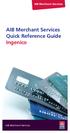 AIB Merchant Services AIB Merchant Services Quick Reference Guide Ingenico AIB Merchant Services AIBMS Quick Reference Guide This quick reference guide has been designed to answer the most common queries
AIB Merchant Services AIB Merchant Services Quick Reference Guide Ingenico AIB Merchant Services AIBMS Quick Reference Guide This quick reference guide has been designed to answer the most common queries
V x 670. Quick User Guide
 0 V x 670 Quick User Guide Before you start using your V x 670 Place the handset on the charging base for 4 hours To ensure optimum connectivity Check that you are not in training mode (Demo) Read the
0 V x 670 Quick User Guide Before you start using your V x 670 Place the handset on the charging base for 4 hours To ensure optimum connectivity Check that you are not in training mode (Demo) Read the
Please note: some functions may not be supported on your terminal, please speak to your acquirer for more details.
 Contents 1. Introduction 2 2. Important Safety Instructions 3 3. Standards 5 4. Installing the Bluetooth Terminal 7 5. Installing the GPRS Terminal 7 6. Using the Terminal 8 7. Battery & Display Information
Contents 1. Introduction 2 2. Important Safety Instructions 3 3. Standards 5 4. Installing the Bluetooth Terminal 7 5. Installing the GPRS Terminal 7 6. Using the Terminal 8 7. Battery & Display Information
Integrated EFTPOS User Guide
 business Integrated EFTPOS User Guide www.bendigobank.com.au Table of contents Keypad layout....3 Debit card purchase...4 Credit and charge card purchase...5 Processing a tip (restaurants only)...6 Pre-authorisation
business Integrated EFTPOS User Guide www.bendigobank.com.au Table of contents Keypad layout....3 Debit card purchase...4 Credit and charge card purchase...5 Processing a tip (restaurants only)...6 Pre-authorisation
How To Use A Pay@Taiwan Powerpoint Card On A Credit Card On An Ipa Card (European)
 Terminal User Guide iwl220/250g Pay@Taxi Contents Section Title Page 1. Introduction 2 2. Important Safety Instructions 2 3. Declaration of Conformity 5 4. Installing the Terminal 6 5. Using the Terminal
Terminal User Guide iwl220/250g Pay@Taxi Contents Section Title Page 1. Introduction 2 2. Important Safety Instructions 2 3. Declaration of Conformity 5 4. Installing the Terminal 6 5. Using the Terminal
Leo (for any device) User Guide. 1. Important information to protect your business
 User Guide 1. Important information to protect your business The following steps should be followed at all times to protect you and your customers from fraud. You must ensure that the software application
User Guide 1. Important information to protect your business The following steps should be followed at all times to protect you and your customers from fraud. You must ensure that the software application
Enterprise Telephone. Model 98390 OPERATING INSTRUCTIONS
 Enterprise Telephone Model 98390 OPERATING INSTRUCTIONS This Interquartz telephone has been manufactured to very high standards and is very easy to use. Please read this manual carefully to find out how
Enterprise Telephone Model 98390 OPERATING INSTRUCTIONS This Interquartz telephone has been manufactured to very high standards and is very easy to use. Please read this manual carefully to find out how
BT Big Button 100. User Guide
 BT Big Button 100 User Guide Welcome to your BT Big Button 100 phone Large buttons for easy dialling. Handsfree make and receive calls using the loudspeaker. One-touch 1571 button dials your network answering
BT Big Button 100 User Guide Welcome to your BT Big Button 100 phone Large buttons for easy dialling. Handsfree make and receive calls using the loudspeaker. One-touch 1571 button dials your network answering
Quick Merchant Operator Guide Emmy
 Quick Merchant Operator Guide Emmy 1. Emmy Terminal Features ❶ ❶ Magnetic Strip Reader ❿ Bluetooth is not connected ❷ Integrated Contactless Reader ❷ ❿ Bluetooth is connected and ready ❸ Battery Indicator
Quick Merchant Operator Guide Emmy 1. Emmy Terminal Features ❶ ❶ Magnetic Strip Reader ❿ Bluetooth is not connected ❷ Integrated Contactless Reader ❷ ❿ Bluetooth is connected and ready ❸ Battery Indicator
Verifone User Guide. VX 820 VX 680.
 Verifone User Guide. VX 820 VX 680. Table of contents. Terminal layout 3 Purchase transactions 4 Purchase transactions Restaurants only. 5 Pre-authorisation 7 Processing a void transaction 8 Processing
Verifone User Guide. VX 820 VX 680. Table of contents. Terminal layout 3 Purchase transactions 4 Purchase transactions Restaurants only. 5 Pre-authorisation 7 Processing a void transaction 8 Processing
Converse 320. Userfriendly Guide
 Converse 0 Userfriendly Guide Return Diversion Minder On Off At a glance IMPORTANT Next Inserts a space in a number when storing numbers in the memory. Clear Used to edit numbers when pre-dialling or when
Converse 0 Userfriendly Guide Return Diversion Minder On Off At a glance IMPORTANT Next Inserts a space in a number when storing numbers in the memory. Clear Used to edit numbers when pre-dialling or when
UK s best selling phone brand. User Guide. BT Response 75+ Answering Machine
 UK s best selling phone brand User Guide BT Response 75+ Answering Machine Welcome to your BT Response 75+ Digital Answering Machine 50 minutes recording capacity Offers the benefits of digital recording.
UK s best selling phone brand User Guide BT Response 75+ Answering Machine Welcome to your BT Response 75+ Digital Answering Machine 50 minutes recording capacity Offers the benefits of digital recording.
EFTPOS Merchant Facilities Quick Reference Guide
 EFTPOS Merchant Facilities Quick Reference Guide How to Use this Guide This handy Quick Reference Guide has been designed to give you step-by-step, easy-to-follow instructions on how to correctly use your
EFTPOS Merchant Facilities Quick Reference Guide How to Use this Guide This handy Quick Reference Guide has been designed to give you step-by-step, easy-to-follow instructions on how to correctly use your
OPERATING INSTRUCTIONS
 Gemini Speakerphone OPERATING INSTRUCTIONS This Interquartz telephone has been manufactured to very high standards and is very easy to use. Please read this manual carefully to find out how to use the
Gemini Speakerphone OPERATING INSTRUCTIONS This Interquartz telephone has been manufactured to very high standards and is very easy to use. Please read this manual carefully to find out how to use the
Quick Merchant Operator Guide IPP350
 Quick Merchant Operator Guide IPP350 IPP350 Terminal Features USB PORT Location INTEGRATED CONTACTLESS reader MAGNETIC STRIP reader Yellow OPTION buttons ALPHANUMERIC keys MENU button Red CANCEL button
Quick Merchant Operator Guide IPP350 IPP350 Terminal Features USB PORT Location INTEGRATED CONTACTLESS reader MAGNETIC STRIP reader Yellow OPTION buttons ALPHANUMERIC keys MENU button Red CANCEL button
User Guide: Apple devices
 1 User Guide: Apple devices Your details You may need these details from time to time. So it can be handy to have them here. But if you do record them, make sure you keep this guide somewhere safe. Your
1 User Guide: Apple devices Your details You may need these details from time to time. So it can be handy to have them here. But if you do record them, make sure you keep this guide somewhere safe. Your
Ingenico. User Guide 5100M. Secure transaction and payment solutions
 User Guide Ingenico 5100M Secure transaction and payment solutions Ingenico 5100 M Contents 1 Presentation... 5 1.1 Overview of Ingenico 5100... 6 1.2 Keyboard details and functionality... 7 2 Use...
User Guide Ingenico 5100M Secure transaction and payment solutions Ingenico 5100 M Contents 1 Presentation... 5 1.1 Overview of Ingenico 5100... 6 1.2 Keyboard details and functionality... 7 2 Use...
2 Scroll button 8 Power button
 PAX User Guide. 1 Table of contents. Keypad layout 3 Debit card purchase 4 Credit and charge card purchase 5 Processing a purchase when tipping is enabled 6 Processing a purchase with cash out when tipping
PAX User Guide. 1 Table of contents. Keypad layout 3 Debit card purchase 4 Credit and charge card purchase 5 Processing a purchase when tipping is enabled 6 Processing a purchase with cash out when tipping
Wireless Router Setup Manual
 Wireless Router Setup Manual NETGEAR, Inc. 4500 Great America Parkway Santa Clara, CA 95054 USA 208-10082-02 2006-04 2006 by NETGEAR, Inc. All rights reserved. Trademarks NETGEAR is a trademark of Netgear,
Wireless Router Setup Manual NETGEAR, Inc. 4500 Great America Parkway Santa Clara, CA 95054 USA 208-10082-02 2006-04 2006 by NETGEAR, Inc. All rights reserved. Trademarks NETGEAR is a trademark of Netgear,
First Data FD130 Terminal. Quick Set-up Guide
 First Data FD130 Terminal Quick Set-up Guide Thanks for choosing a First Data Terminal. First Data Terminals are some of the fastest, most secure point-of-sale terminals available. Installation is quick
First Data FD130 Terminal Quick Set-up Guide Thanks for choosing a First Data Terminal. First Data Terminals are some of the fastest, most secure point-of-sale terminals available. Installation is quick
User Guide. Response 75. Digital Answering Machine
 Response 75 Plus Digital Answering Machine User Guide This product is intended for connection to analogue public switched telephone networks and private switchboards in the United Kingdom. At a glance
Response 75 Plus Digital Answering Machine User Guide This product is intended for connection to analogue public switched telephone networks and private switchboards in the United Kingdom. At a glance
POS/Internet Help Desk: 1-800-541-5555
 1 This section addresses problems that may arise while using the device. In all cases, if the prescribed procedures do not correct the problem, call the /Internet Help Desk at 1-800-427-1295 for assistance.
1 This section addresses problems that may arise while using the device. In all cases, if the prescribed procedures do not correct the problem, call the /Internet Help Desk at 1-800-427-1295 for assistance.
IMPORTANT - READ THIS FIRST
 PersonalPost E700 Postage Meter Quick Install Guide (UK Edition) IMPORTANT - READ THIS FIRST before plugging in your meter These instructions describe how to quickly unpack and setup your PersonalPost
PersonalPost E700 Postage Meter Quick Install Guide (UK Edition) IMPORTANT - READ THIS FIRST before plugging in your meter These instructions describe how to quickly unpack and setup your PersonalPost
Quick Reference Guide
 Welcome to BT Business Total Broadband Quick Reference Guide Follow the steps in this Quick Reference Guide to set up and start using your new BT Business Total Broadband service. The CD will help you
Welcome to BT Business Total Broadband Quick Reference Guide Follow the steps in this Quick Reference Guide to set up and start using your new BT Business Total Broadband service. The CD will help you
VX 520 Troubleshooting
 1 This section addresses problems that may arise while using the VX 520 Point of Service () device. In all cases, if the prescribed procedures do not correct the problem, call the /Internet Help Desk at
1 This section addresses problems that may arise while using the VX 520 Point of Service () device. In all cases, if the prescribed procedures do not correct the problem, call the /Internet Help Desk at
UK s best selling phone brand. User Guide. BT Decor 2500 Corded Phone
 UK s best selling phone brand User Guide BT Decor 2500 Corded Phone 2 This User Guide provides you with all the information you need to get the most from your phone. Before you make your first call you
UK s best selling phone brand User Guide BT Decor 2500 Corded Phone 2 This User Guide provides you with all the information you need to get the most from your phone. Before you make your first call you
User Manual. CCV Smart
 User Manual CCV Smart Faults caused by a failure to adhere to the instructions in this User Manual are not covered by the Service Agreement. The scope of the services provided by CCV and the applicable
User Manual CCV Smart Faults caused by a failure to adhere to the instructions in this User Manual are not covered by the Service Agreement. The scope of the services provided by CCV and the applicable
EFTPOS Merchant Facilities Quick Reference Guide (T4220/M4230)
 EFTPOS Merchant Facilities Quick Reference Guide (T4220/M4230) How to Use this Guide This handy Quick Reference Guide has been designed to give you step-by-step, easy-to-follow instructions on how to correctly
EFTPOS Merchant Facilities Quick Reference Guide (T4220/M4230) How to Use this Guide This handy Quick Reference Guide has been designed to give you step-by-step, easy-to-follow instructions on how to correctly
1. Installation Requirements
 1. Installation Requirements 1.1. Package Contents Analog Telephone Adapter (CRA-210) Standard Telephone Cable (RJ11) Ethernet Cable (RJ45) Power Adapter 1.2. You will also need the following: 1.2.1. A
1. Installation Requirements 1.1. Package Contents Analog Telephone Adapter (CRA-210) Standard Telephone Cable (RJ11) Ethernet Cable (RJ45) Power Adapter 1.2. You will also need the following: 1.2.1. A
Quick IWL255 Merchant Operator Guide
 Quick IWL255 Merchant Operator Guide Easy loading printer IWL255 Terminal Features Integrated contactless reader USB connector Magnetic card reader Navigation keys Smart card reader Key Functions Power
Quick IWL255 Merchant Operator Guide Easy loading printer IWL255 Terminal Features Integrated contactless reader USB connector Magnetic card reader Navigation keys Smart card reader Key Functions Power
EFTPOS 1i Terminal User Guide. Learn how to use your new terminal with this easy-to-follow guide.
 EFTPOS 1i Terminal User Guide Learn how to use your new terminal with this easy-to-follow guide. Get in touch Merchant Help Desk Service, Sales and Support Terminal Difficulties Stationery Orders 1300
EFTPOS 1i Terminal User Guide Learn how to use your new terminal with this easy-to-follow guide. Get in touch Merchant Help Desk Service, Sales and Support Terminal Difficulties Stationery Orders 1300
SOYO G668 VOIP IP PHONE USER MANUAL
 SOYO G668 VOIP IP PHONE USER MANUAL Inglos Networks Industrial Global Solutions Teléfono: +1 (585) 217-9864, Fax: + 1 (585) 872-9627, Email: jmesen@inglos.com Table of Content SAFETY INFORMATION... 1 INTRODUCTION...
SOYO G668 VOIP IP PHONE USER MANUAL Inglos Networks Industrial Global Solutions Teléfono: +1 (585) 217-9864, Fax: + 1 (585) 872-9627, Email: jmesen@inglos.com Table of Content SAFETY INFORMATION... 1 INTRODUCTION...
Hotline 0800 068 5949
 Optimum M4240 Quick reference guide Description of functions Thermal printer paper compartment Hotline 0800 068 5949 Loading unit (masked) Direct selection function keys Direct selection function keys
Optimum M4240 Quick reference guide Description of functions Thermal printer paper compartment Hotline 0800 068 5949 Loading unit (masked) Direct selection function keys Direct selection function keys
NAB EFTPOS User Guide. for Countertop & Mobile Terminals
 NAB EFTPOS User Guide for Countertop & Mobile Terminals About your NAB EFTPOS Terminal NAB EFTPOS Mobile NAB EFTPOS Countertoptop Table of Contents Getting to know your NAB EFTPOS VeriFone terminal...5
NAB EFTPOS User Guide for Countertop & Mobile Terminals About your NAB EFTPOS Terminal NAB EFTPOS Mobile NAB EFTPOS Countertoptop Table of Contents Getting to know your NAB EFTPOS VeriFone terminal...5
EFTPOS 1. User guide
 EFTPOS 1 User guide Contact Details Westpac Merchant Helpdesk Service, Sales and Support Terminal Difficulties Stationary Orders Cardholder Behaving Suspiciously Note: If one of our operators asks you
EFTPOS 1 User guide Contact Details Westpac Merchant Helpdesk Service, Sales and Support Terminal Difficulties Stationary Orders Cardholder Behaving Suspiciously Note: If one of our operators asks you
Mobile credit & debit card acceptance for your iphone
 Mobile credit & debit card acceptance for your iphone Datecs Bluepad50 PIN pad Contents Content. Page. User Information...... 1. CardEase Mobile - Introduction......... 2. Basic requirements........3.
Mobile credit & debit card acceptance for your iphone Datecs Bluepad50 PIN pad Contents Content. Page. User Information...... 1. CardEase Mobile - Introduction......... 2. Basic requirements........3.
Mobile PayWay. User guide
 Mobile PayWay User guide The following help desks and authorisation centres are available to you 24 hours a day, 7 days a week. St.George Electronic Banking Service Centre Service and Sales Support Help
Mobile PayWay User guide The following help desks and authorisation centres are available to you 24 hours a day, 7 days a week. St.George Electronic Banking Service Centre Service and Sales Support Help
High-Speed Broadband Internet Guide
 High-Speed Broadband Internet Guide Welcome Welcome to SkyBest High-Speed Broadband Internet. SkyBest High-Speed Broadband Internet allows for rapid downloading of large files, such as music and graphics.
High-Speed Broadband Internet Guide Welcome Welcome to SkyBest High-Speed Broadband Internet. SkyBest High-Speed Broadband Internet allows for rapid downloading of large files, such as music and graphics.
emta (VoIP over Cable Modem)
 emta (VoIP over Cable Modem) User Manual Version 1.0 Important Rules for Safe Operation Safe Use of Equipment Read all the instructions before operating this equipment with particular emphasis to safety
emta (VoIP over Cable Modem) User Manual Version 1.0 Important Rules for Safe Operation Safe Use of Equipment Read all the instructions before operating this equipment with particular emphasis to safety
Quick Reference Guide. ict200 Series
 Quick Reference Guide ict200 Series Hotkey Support Pressing one of the numeric keys (0-9) from the Idle Screen will take the user directly to certain pre-assigned transactions or tasks. Should any of those
Quick Reference Guide ict200 Series Hotkey Support Pressing one of the numeric keys (0-9) from the Idle Screen will take the user directly to certain pre-assigned transactions or tasks. Should any of those
Quick Reference Guide
 Important Information Quick Reference Guide Model No. KX-T7710 When using the KX-T7710, keep the following conditions in mind. If there is any problem, unplug the extension line and connect a known working
Important Information Quick Reference Guide Model No. KX-T7710 When using the KX-T7710, keep the following conditions in mind. If there is any problem, unplug the extension line and connect a known working
PC-EFTPOS i3070 Merchant Operating Guide
 PC-EFTPOS i3070 Merchant Operating Guide Phone Numbers THE FOLLOWING HELP DESKS AND AUTHORISATION CENTRES ARE AVAILABLE TO YOU 24 HOURS A DAY, 7 DAYS A WEEK. Bank of Melbourne Electronic Banking Service
PC-EFTPOS i3070 Merchant Operating Guide Phone Numbers THE FOLLOWING HELP DESKS AND AUTHORISATION CENTRES ARE AVAILABLE TO YOU 24 HOURS A DAY, 7 DAYS A WEEK. Bank of Melbourne Electronic Banking Service
POS User Guide MagIC 3 X-Series
 POS User Guide MagIC 3 X-Series Table of Contents I. Overview 2 2. Transaction Menu 3 2.1 PURCHASE 3 2.2 REVERSAL 3 2.3 AUTHORIZATION 5 2.4 ADVICE 9 2.5 11 2.6 CASH ADVANCE 13 2.7 RECONCILIATION 15 2.8
POS User Guide MagIC 3 X-Series Table of Contents I. Overview 2 2. Transaction Menu 3 2.1 PURCHASE 3 2.2 REVERSAL 3 2.3 AUTHORIZATION 5 2.4 ADVICE 9 2.5 11 2.6 CASH ADVANCE 13 2.7 RECONCILIATION 15 2.8
DSL Troubleshooting. For ADSL, SDSL and FTTC
 For ADSL, SDSL and FTTC List of Steps If none of the steps below help or cannot be performed...3 Check the DSL sync light on the router...3 The router apparently has no sync...4 The router apparently has
For ADSL, SDSL and FTTC List of Steps If none of the steps below help or cannot be performed...3 Check the DSL sync light on the router...3 The router apparently has no sync...4 The router apparently has
Big Button Plus 20200
 Big Button Plus 20200 Congratulations on your selection of the Big Button Plus 20200 from Northwestern Bell Phones. This quality telephone, like all Genuine BELL products, has been designed to give you
Big Button Plus 20200 Congratulations on your selection of the Big Button Plus 20200 from Northwestern Bell Phones. This quality telephone, like all Genuine BELL products, has been designed to give you
Quick Start Guide 3G Router from Vodafone
 Quick Start Guide 3G Router from Vodafone Welcome to the world of mobile communications Router Function Overview and System Requirements 1 Basic router set-up 2 Insert the SIM Card 2 Connect to the Power
Quick Start Guide 3G Router from Vodafone Welcome to the world of mobile communications Router Function Overview and System Requirements 1 Basic router set-up 2 Insert the SIM Card 2 Connect to the Power
PC-EFTPOS i5100 Merchant Operating Guide
 PC-EFTPOS i5100 Merchant Operating Guide PHONE NUMBERS. THE FOLLOWING HELP DESK S AND AUTHORISATION CENTRE S ARE AVAILABLE TO YOU 24 HOURS A DAY, 7 DAYS A WEEK. ST.GEORGE ELECTRONIC BANKING SERVICE CENTRE
PC-EFTPOS i5100 Merchant Operating Guide PHONE NUMBERS. THE FOLLOWING HELP DESK S AND AUTHORISATION CENTRE S ARE AVAILABLE TO YOU 24 HOURS A DAY, 7 DAYS A WEEK. ST.GEORGE ELECTRONIC BANKING SERVICE CENTRE
Wiring Instructions and Operating Manual 12 POINT ULTRABEAM REMOTE MONITORING SYSTEM
 Wiring Instructions and Operating Manual 12 POINT ULTRABEAM REMOTE MONITORING SYSTEM Hycontrol Limited, Larchwood House, Orchard Street, Redditch, Worcestershire, B98 7DP, UK. Tel: +44 (0)1527 406800 Fax:
Wiring Instructions and Operating Manual 12 POINT ULTRABEAM REMOTE MONITORING SYSTEM Hycontrol Limited, Larchwood House, Orchard Street, Redditch, Worcestershire, B98 7DP, UK. Tel: +44 (0)1527 406800 Fax:
MagIC 6100. Installation Manual. Point of Sales Terminals TD06014B
 MagIC 6100 Installation Manual Point of Sales Terminals TD06014B Contents Description 3 Introduction 3 Presentation of the MagIC 6100 terminal 3 Technical Data 4 Installation 5 Unpacking 5 Safety recommendations
MagIC 6100 Installation Manual Point of Sales Terminals TD06014B Contents Description 3 Introduction 3 Presentation of the MagIC 6100 terminal 3 Technical Data 4 Installation 5 Unpacking 5 Safety recommendations
User manual. CCV Budget
 User manual CCV Budget Malfunctions caused by non-compliance with the user manual are not covered by the service agreement. The definition of service provided by CCV and the conditions that apply to this
User manual CCV Budget Malfunctions caused by non-compliance with the user manual are not covered by the service agreement. The definition of service provided by CCV and the conditions that apply to this
Important information
 Important information Please keep this guide in a safe place. Please make sure that you have self-installed and tested the unit in line with the instructions provided. It is your responsibility to test
Important information Please keep this guide in a safe place. Please make sure that you have self-installed and tested the unit in line with the instructions provided. It is your responsibility to test
XD1000 Terminal User s Guide
 XD1000 Terminal User s Guide Printer compartment Holds the printer head mechanism and large capacity paper roll. Printer cover release Press button to release the printer cover and refill the paper roll.
XD1000 Terminal User s Guide Printer compartment Holds the printer head mechanism and large capacity paper roll. Printer cover release Press button to release the printer cover and refill the paper roll.
Linksys Gateway SPA2100-SU Manual
 Linksys Gateway SPA2100-SU Manual Manuel de l'utilisateur Table of Contents Looking for Basic Setup Instructions?... 3 Most Recent Version of this Manual... 3 Advanced Setup Instructions... 4 Wiring Your
Linksys Gateway SPA2100-SU Manual Manuel de l'utilisateur Table of Contents Looking for Basic Setup Instructions?... 3 Most Recent Version of this Manual... 3 Advanced Setup Instructions... 4 Wiring Your
Dolphin's Automatic Credit Card Authorisation and Fund Transfer - Servebase
 Dolphin Dynamics Dolphin's Automatic Credit Card Authorisation and Fund Transfer - Servebase Copyright 2009 Dolphin Dynamics Ltd. The information contained herein is the property of Dolphin Dynamics Ltd.
Dolphin Dynamics Dolphin's Automatic Credit Card Authorisation and Fund Transfer - Servebase Copyright 2009 Dolphin Dynamics Ltd. The information contained herein is the property of Dolphin Dynamics Ltd.
Moneris HiSpeed 6200 OPERATING MANUAL For Credit, Chip and Debit Card Processing
 Moneris HiSpeed 6200 OPERATING MANUAL For Credit, Chip and Debit Card Processing Software Version: 3.17 Documentation Version: 1.05a Documentation Date: October 31, 2005 Copyright Moneris Solutions, 2005.
Moneris HiSpeed 6200 OPERATING MANUAL For Credit, Chip and Debit Card Processing Software Version: 3.17 Documentation Version: 1.05a Documentation Date: October 31, 2005 Copyright Moneris Solutions, 2005.
Mobile PayWay User guide
 Mobile PayWay User guide Phone numbers Westpac Merchant Business Solutions Help Desk Service, Sales and Support Card reader difficulties Westpac Key Auth Service Cardholder Behaving Suspiciously Note:
Mobile PayWay User guide Phone numbers Westpac Merchant Business Solutions Help Desk Service, Sales and Support Card reader difficulties Westpac Key Auth Service Cardholder Behaving Suspiciously Note:
Quick Reference Guide
 Quick Reference Guide Model No. KX-T7710 Attention When using the KX-T7710, keep the following conditions in mind. If there is any problem, unplug the extension line and connect a known working phone.
Quick Reference Guide Model No. KX-T7710 Attention When using the KX-T7710, keep the following conditions in mind. If there is any problem, unplug the extension line and connect a known working phone.
User Guide BT CONVERSE 425
 User Guide BT CONVERSE 425 This product is intended for connection to analogue public switched telephone networks and private switchboards in the United Kingdom. Please open this page for an At a glance
User Guide BT CONVERSE 425 This product is intended for connection to analogue public switched telephone networks and private switchboards in the United Kingdom. Please open this page for an At a glance
Card Sales & Refunds Quick Guide VeriFone Vx520
 Card s & Refunds Quick Guide VeriFone Vx520 1. Chip & PIN s 2. Contactless (Where active) 3. Card Not Present (CNP) s 4. Refund Process 5. Receipts For full details, also refer to your main Vx520 User
Card s & Refunds Quick Guide VeriFone Vx520 1. Chip & PIN s 2. Contactless (Where active) 3. Card Not Present (CNP) s 4. Refund Process 5. Receipts For full details, also refer to your main Vx520 User
Clark Brands Payment Methods Manual. First Data Locations
 Clark Brands Payment Methods Manual First Data Locations Table of Contents Introduction... 3 Valid Card Types... 3 Authorization Numbers, Merchant ID Numbers and Request for Copy Fax Numbers... 4 Other
Clark Brands Payment Methods Manual First Data Locations Table of Contents Introduction... 3 Valid Card Types... 3 Authorization Numbers, Merchant ID Numbers and Request for Copy Fax Numbers... 4 Other
POS terminal Vx510 Instructions for use
 POS terminal Vx510 2007 shop version Index 1. Introduction...3 2. Storage requirements of terminal...4 3. Used terms...5 4. Card reading terminal and it s components...6 5. Functions of terminal...9 6.
POS terminal Vx510 2007 shop version Index 1. Introduction...3 2. Storage requirements of terminal...4 3. Used terms...5 4. Card reading terminal and it s components...6 5. Functions of terminal...9 6.
VinNOW-TSYS Integration Setup
 VinNOW-TSYS Integration Setup Once your account is established with TSYS, and installation appoint should have been arranged. If not, contact your sales representative as these steps should be done for
VinNOW-TSYS Integration Setup Once your account is established with TSYS, and installation appoint should have been arranged. If not, contact your sales representative as these steps should be done for
Welcome. Unleash Your Phone
 User Manual Welcome Unleash Your Phone For assistance with installation or troubleshooting common problems, please refer to this User Manual or Quick Installation Guide. Please visit www.vonage.com/vta
User Manual Welcome Unleash Your Phone For assistance with installation or troubleshooting common problems, please refer to this User Manual or Quick Installation Guide. Please visit www.vonage.com/vta
iwl200 series Bluetooth / GPRS / WiFi
 iwl200 series Bluetooth / GPRS / WiFi Contents 1. Introduction 2 2. Important Safety Instructions 3 3. Declaration of Conformity 5 4. Installing the Bluetooth Terminal 6 5. Installing the GPRS Terminal
iwl200 series Bluetooth / GPRS / WiFi Contents 1. Introduction 2 2. Important Safety Instructions 3 3. Declaration of Conformity 5 4. Installing the Bluetooth Terminal 6 5. Installing the GPRS Terminal
IMPORTANT NOTICE CONCERNING EMERGENCY 911 SERVICES
 IMPORTANT NOTICE CONCERNING EMERGENCY 911 SERVICES Your service provider, not the manufacturer of the equipment, is responsible for the provision of phone services through this equipment. Any services
IMPORTANT NOTICE CONCERNING EMERGENCY 911 SERVICES Your service provider, not the manufacturer of the equipment, is responsible for the provision of phone services through this equipment. Any services
Let s Get Connected. Getting started with your Wireless Modem.
 Let s Get Connected. Getting started with your Wireless Modem. Contents. Page: 2 What s in this kit? 3 Your computer 3 Connecting the filters 4 Plugging in your modem 5 Connecting your modem to the computer
Let s Get Connected. Getting started with your Wireless Modem. Contents. Page: 2 What s in this kit? 3 Your computer 3 Connecting the filters 4 Plugging in your modem 5 Connecting your modem to the computer
Mobile credit & debit card acceptance for your Smart Phone or Tablet. MobilePAY Shuttle
 Mobile credit & debit card acceptance for your Smart Phone or Tablet MobilePAY Shuttle User Information Record your Merchant Account and other useful information here. From time to time, you may need quick
Mobile credit & debit card acceptance for your Smart Phone or Tablet MobilePAY Shuttle User Information Record your Merchant Account and other useful information here. From time to time, you may need quick
Router Setup Manual. NETGEAR, Inc. 4500 Great America Parkway Santa Clara, CA 95054 USA 208-10060-01 2006-03-17
 NETGEAR, Inc. 4500 Great America Parkway Santa Clara, CA 95054 USA 208-10060-01 2006-03-17 2006 by NETGEAR, Inc. All rights reserved. Trademarks NETGEAR is a trademark of Netgear, Inc. Microsoft, Windows,
NETGEAR, Inc. 4500 Great America Parkway Santa Clara, CA 95054 USA 208-10060-01 2006-03-17 2006 by NETGEAR, Inc. All rights reserved. Trademarks NETGEAR is a trademark of Netgear, Inc. Microsoft, Windows,
ReadyNet Easy Jack 2 Voice/Data and Data Only Owner s Manual PX-211d and PX-211v
 ReadyNet Easy Jack 2 Voice/Data and Data Only Owner s Manual PX-211d and PX-211v Phonex Broadband Corporation dba ReadyNet 6952 High Tech Drive Midvale, Utah 84047 801.566.0100 Phone 801.566.0880 Fax www.readynetsolutions.com
ReadyNet Easy Jack 2 Voice/Data and Data Only Owner s Manual PX-211d and PX-211v Phonex Broadband Corporation dba ReadyNet 6952 High Tech Drive Midvale, Utah 84047 801.566.0100 Phone 801.566.0880 Fax www.readynetsolutions.com
Technical Support. Package Contents. D6300 WiFi ADSL Modem Router Installation Guide
 Technical Support Thank you for selecting NETGEAR products. After installing your device, locate the serial number on the label of your product and use it to register your product at NETGEAR.com/register.
Technical Support Thank you for selecting NETGEAR products. After installing your device, locate the serial number on the label of your product and use it to register your product at NETGEAR.com/register.
EFTPOS Professional Hypercom Mobile User Guide.
 EFTPOS Professional Hypercom Mobile User Guide. Phone Numbers Westpac Merchant Business Solutions Help Desk Service, Sales and Support Terminal Difficulties Stationery Orders Manual Credit Card Authorisations
EFTPOS Professional Hypercom Mobile User Guide. Phone Numbers Westpac Merchant Business Solutions Help Desk Service, Sales and Support Terminal Difficulties Stationery Orders Manual Credit Card Authorisations
CATCH EVERY WORD. CapTel 800i. Installation Guide 305-017301 6/11
 CapTel 800i CATCH EVERY WORD Installation Guide 305-017301 6/11 About Your New CapTel 800i from Access Comm Your new CapTel 800i is like any other telephone in many ways: it connects to a telephone line,
CapTel 800i CATCH EVERY WORD Installation Guide 305-017301 6/11 About Your New CapTel 800i from Access Comm Your new CapTel 800i is like any other telephone in many ways: it connects to a telephone line,
Quick Reference Guide
 First National Bank - a division of FirstRand Bank Limited. An Authorised Financial Services and Credit Provider (NCRCP20). Merchant Services Making card transaction faster. Quick Reference Guide Gemalto
First National Bank - a division of FirstRand Bank Limited. An Authorised Financial Services and Credit Provider (NCRCP20). Merchant Services Making card transaction faster. Quick Reference Guide Gemalto
HP LaserJet MFP Analog Fax Accessory 300 Fax Guide
 HP LaserJet MFP Analog Fax Accessory 300 Fax Guide Copyright and License 2008 Copyright Hewlett-Packard Development Company, L.P. Reproduction, adaptation, or translation without prior written permission
HP LaserJet MFP Analog Fax Accessory 300 Fax Guide Copyright and License 2008 Copyright Hewlett-Packard Development Company, L.P. Reproduction, adaptation, or translation without prior written permission
Troubleshoot your ADSL Router/Modem Setup
 Troubleshoot your ADSL Router/Modem Setup Cannot open configuration screen: Power down your equipment for 30 seconds, then retry. Disable your firewall software. Ensure your Web browser is not configured
Troubleshoot your ADSL Router/Modem Setup Cannot open configuration screen: Power down your equipment for 30 seconds, then retry. Disable your firewall software. Ensure your Web browser is not configured
FUTURE CALL PICTURE CARE PHONE MODEL: FC-1007 USER MANUAL
 FUTURE CALL PICTURE CARE PHONE MODEL: FC-1007 USER MANUAL Please follow instructions for repairing if any otherwise do not alter or repair any parts of device except specified. IMPORTANT SAFETY INSTRUCTIONS
FUTURE CALL PICTURE CARE PHONE MODEL: FC-1007 USER MANUAL Please follow instructions for repairing if any otherwise do not alter or repair any parts of device except specified. IMPORTANT SAFETY INSTRUCTIONS
EFTPOS Merchant Facilities Quick Reference Guide (VX520/VX680)
 EFTPOS Merchant Facilities Quick Reference Guide (VX520/VX680) How to Use this Guide This handy Quick Reference Guide has been designed to give you step-by-step, easy-to-follow instructions on how to correctly
EFTPOS Merchant Facilities Quick Reference Guide (VX520/VX680) How to Use this Guide This handy Quick Reference Guide has been designed to give you step-by-step, easy-to-follow instructions on how to correctly
How to connect your D210 using Bluetooth. How to connect your D210 using GPRS (SIM Card)
 D210 En User Guide Content 3 Introduction 3 Scope 3 Related Documentation 4 Internet Connectivity 4 Using D210 with Mobile Phone 5 Using D210 with wireless (Wi-Fi) router 6 Using D210 with GPRS (requires
D210 En User Guide Content 3 Introduction 3 Scope 3 Related Documentation 4 Internet Connectivity 4 Using D210 with Mobile Phone 5 Using D210 with wireless (Wi-Fi) router 6 Using D210 with GPRS (requires
English. Symbols used to mark instructions...3. Congratulations...5 Getting the best results...5. Warnings...6 Operating Procedure...
 2 Contents Components Attachments Guidance Installation Operation Maintenance Service Technical Troubleshooting Symbols used to mark instructions...3 Included Attachments...4 Congratulations...5 Getting
2 Contents Components Attachments Guidance Installation Operation Maintenance Service Technical Troubleshooting Symbols used to mark instructions...3 Included Attachments...4 Congratulations...5 Getting
MICA HEATER INSTRUCTION MANUAL Model No: UHM-786 230V 50Hz 2200W
 MICA HEATER INSTRUCTION MANUAL Model No: UHM-786 230V 50Hz 2200W Safety Precautions To reduce the risk of personal injury or damage to property, basic safety precautions must be observed including the
MICA HEATER INSTRUCTION MANUAL Model No: UHM-786 230V 50Hz 2200W Safety Precautions To reduce the risk of personal injury or damage to property, basic safety precautions must be observed including the
Edition 4 26 March 97. Response 130 telephone and answering machine. User guide
 Edition 4 26 March 97 Response 130 telephone and answering machine User guide At a glance Directory label For making a note of numbers stored in the memories. One-touch dial memory buttons Allows you to
Edition 4 26 March 97 Response 130 telephone and answering machine User guide At a glance Directory label For making a note of numbers stored in the memories. One-touch dial memory buttons Allows you to
Model PBX 416+ Programming & User Guide
 Model PBX 416+ Programming & User Guide 1 Introduction... 5 Installation hints... 5 Wall mounting... 5 System programming... 6 System password... 6 Changing the password... 6 Exchange line set up... 6
Model PBX 416+ Programming & User Guide 1 Introduction... 5 Installation hints... 5 Wall mounting... 5 System programming... 6 System password... 6 Changing the password... 6 Exchange line set up... 6
IMPORTANT NOTICE CONCERNING EMERGENCY 911 SERVICES
 IMPORTANT NOTICE CONCERNING EMERGENCY 911 SERVICES Your service provider, not the manufacturer of the equipment, is responsible for the provision of phone services through this equipment. Any services
IMPORTANT NOTICE CONCERNING EMERGENCY 911 SERVICES Your service provider, not the manufacturer of the equipment, is responsible for the provision of phone services through this equipment. Any services
OmniAccess 5320 BG. Business Gateway. User s Guide
 OmniAccess 5320 BG Business Gateway User s Guide Important Information Loss of Power/DSL Service Safety Disposal Alternative arrangements should be made to enable you to contact the emergency services
OmniAccess 5320 BG Business Gateway User s Guide Important Information Loss of Power/DSL Service Safety Disposal Alternative arrangements should be made to enable you to contact the emergency services
Alarm over IP. IRIS Touch Home Installation Manual. Version 1.0 ENGLISH. Now certified and compliant with EN50131, EN50136 Security Grade 4 ATS6
 Alarm over IP IRIS Touch Home Installation Manual Version 1.0 ENGLISH Now certified and compliant with EN50131, EN50136 Security Grade 4 ATS6 1. Introduction No more bulky batteries, just one sleek unit
Alarm over IP IRIS Touch Home Installation Manual Version 1.0 ENGLISH Now certified and compliant with EN50131, EN50136 Security Grade 4 ATS6 1. Introduction No more bulky batteries, just one sleek unit
200 Range Dialer Installation Manual. Version 1.0
 200 Range Dialer Installation Manual Version 1.0 The information contained is supplied without liability for any errors or omissions. No part may be reproduced or used except as authorised by contract
200 Range Dialer Installation Manual Version 1.0 The information contained is supplied without liability for any errors or omissions. No part may be reproduced or used except as authorised by contract
Quick & Easy Set-Up of Packet8 Internet Phone Service
 For the Way You Live & Work Quick & Easy Set-Up of Packet8 Internet Phone Service Welcome to Packet8 Internet Phone Service. Soon, you ll be able to make all your calls over the Internet and save a bundle
For the Way You Live & Work Quick & Easy Set-Up of Packet8 Internet Phone Service Welcome to Packet8 Internet Phone Service. Soon, you ll be able to make all your calls over the Internet and save a bundle
BODi rs BD004 Series Bandwidth-on-Demand Internet with Reliability and Survivability. Quick Start Guide NOTES
 NOTES BODi rs BD004 Series Bandwidth-on-Demand Internet with Reliability and Survivability Quick Start Guide This is a Class A device and is not intended for use in a residential environment. Important
NOTES BODi rs BD004 Series Bandwidth-on-Demand Internet with Reliability and Survivability Quick Start Guide This is a Class A device and is not intended for use in a residential environment. Important
