PC-EFTPOS i3070 Merchant Operating Guide
|
|
|
- Constance Johnston
- 8 years ago
- Views:
Transcription
1 PC-EFTPOS i3070 Merchant Operating Guide
2 Phone Numbers THE FOLLOWING HELP DESKS AND AUTHORISATION CENTRES ARE AVAILABLE TO YOU 24 HOURS A DAY, 7 DAYS A WEEK. Bank of Melbourne Electronic Banking Service Centre Service and Sales Support Help Desk (including stationery orders) Authorisations For Fall Back Purposes Only. Cardlink Authorisation Centre (credit cards only) EFTPOS Help Desk (debit cards only) American Express Authorisations Diners Club Authorisations JCB Authorisations THE FOLLOWING HELP DESK IS AVAILABLE TO YOU MONDAY TO FRIDAY 8.30AM TO 10.00PM (AEST) AND SATURDAY TO SUNDAY 10.00AM TO 3.OOPM (AEST). PC-EFTPOS Help Desk For General PC-EFTPOS Enquiries Merchant Details Please complete the details below for your merchant facility. Trading name: Merchant number: Terminal number(s): PC-EFTPOS i3070 Merchant Operating Guide Version 1.0 June 2011
3 Contents page 1.0 Introduction Merchant Responsibility for Equipment and Materials Provided Cancellation of Facility Damaged, Lost or Stolen Equipment Merchant Receipts EFTPOS Stationery Getting Started PC-EFTPOS i3070 Terminal Keypad Layout Connecting the PC-EFTPOS i3070 Terminal Communications Terminal Configuration Passwords Void Password Procedures Inserting a Chip Card Swiping a Magnetic Stripe Card Damaged Cards PIN Entry Operating Training Mode Transaction Procedures How to Process a Purchase How to Process a Purchase with Cash Transaction How to Process a Cash Only Transaction How to Process a Refund How to Void a Transaction How to Process a Sale with Tip How to Process a Tip Adjustment How to Process a Mail/Telephone Order/eCommerce Transaction How to Process a Pre-Authorisation How to Process a Pre-Authorisation Enquiry How to Process a Completion Reporting Functions Terminal Settlement How to Print a Pre-Settlement Report How to Reprint Last Settlement Fall Back Sales Procedures Electronic Fall Back Manual Fall Back Minimising Fraud CCV Security Codes Trouble Shooting Hardware Faults Response Codes Glossary of Common Terms 60 PC-EFTPOS i3070 Merchant Operating Guide 1
4 1.0 Introduction The PC-EFTPOS i3070 Terminal enables online transactions to be processed for Debit Cards (Savings and Cheque accounts), Credit Cards (Visa and MasterCard ) and Charge Cards (American Express, Diners Club and JCB). To accept Charge Card transactions please contact the Charge Card provider. The features of the PC-EFTPOS i3070 Terminal include: Process Purchases Process Purchases with Cash Out for Debit Cards Process Refunds Process Voids Process Mail/Telephone Order Transactions (MOTO) and ecommerce (ECOM) transactions (approved merchants only) Process Cash Out Transactions for Debit Cards Process Pre-Authorisation and Completion Transactions (approved merchants only) Process Tips (approved merchants only) Training Mode supported This PC-EFTPOS i3070 Merchant Operating Guide forms part of your Agreement with the Bank. 1.1 Merchant Responsibility for Equipment and Materials Provided Imprinters, terminals, any other hardware or equipment and any unused stationery and promotional materials supplied by the Bank, remain the property of the Bank. You must not sell, assign or in any way encumber them. You shall not part with possession of them to a third party or give access to a third party. You must ensure that the terminals are covered by your business or contents insurance. Terminals must not be relocated without prior authorisation Terminals must be located where customers can use the pinpad without the risk of other people seeing them key in their PIN. * American Express is a registered trademark of American Express Company. * MasterCard and the MasterCard Brand Mark are registered trademarks of MasterCard International Incorporated. * Visa is a registered trademark of Visa Worldwide PTe Limited. 2 PC-EFTPOS i3070 Merchant Operating Guide Introduction
5 1.2 Cancellation of Facility If your merchant facility is cancelled for any reason, this equipment and materials must be returned to us. To make arrangements for return call the EFTPOS Helpdesk on You must ensure that all equipment and materials are available to be returned within five business days of our request. Fees and charges will continue to be incurred until the equipment is returned to the bank as instructed. 1.3 Damaged, Lost or Stolen Equipment You are responsible for your equipment. If equipment is damaged, lost or stolen, you will be charged for their replacement. 1.4 Merchant Receipts You must retain all merchant receipts printed, in a secure manner for reconciliation and in case of terminal failure. You must provide the customer with a receipt unless he or she requests otherwise. 1.5 EFTPOS Stationery All items of stationery relating to fall back procedures can be ordered by phone or online on the internet. Please place your orders before running your stocks too low. Orders will be delivered to you within five business days. There are no additional fees for stationery supplies. Ordering Stationery Online Log on to to order stationery online. Select Order Merchant Stationery from the menu on the right of the page, which will direct you to the stationery order page on the Bank of Melbourne website and enter the following details: Merchant Number (MID) Trading Address Postcode then: Select your stationery items and quantities and follow the prompts. PC-EFTPOS i3070 Merchant Operating Guide Introduction 3
6 Ordering Stationery By Phone Call the EFTPOS Helpdesk on (available 24/7). Follow the prompts and use your phone keypad to enter the following details: Select your stationery items and quantities then: Merchant Number (MID) Trading Address Postcode 4 PC-EFTPOS i3070 Merchant Operating Guide Getting Started
7 2.0 Getting Started 2.1 PC-EFTPOS i3070 Terminal The PC-EFTPOS i3070 Terminal operates as a card reader and as a pinpad for the cardholder. The PC-EFTPOS i3070 kit includes: an i3070 terminal a detachable power supply and cable an RS232 serial cable (DB9 to RJ45) a USB serial cable (USB to RJ45) 2.2 Keypad Layout Account Selection Keys CHQ SAV CR Magnetic Stripe Reader 1Q Z 2 abc 3 def Cancel Cancel Key 4 ghi 5 jkl 6 mno Clear Clear Key 7 pqr Feed 8 tuv 0 9 wxy Func E N T E R Enter Key Function Key Chip Card Reader PC-EFTPOS i3070 Merchant Operating Guide Getting Started 5
8 Account Keys: Magnetic Stripe Reader: Cancel Key: Clear Key: Enter Key: Function Key: Chip Card Reader: The CHQ (Cheque), SAV (Savings) and CR (Credit) keys (also referred to as Soft Function Keys) allow the user to access the particular account type required when prompted. These keys are also used to access the terminal function menus. The reader where a card s magnetic stripe is swiped. The CANCEL key is used to cancel the current function and return the terminal to the idle state. The CLEAR key is used to correct any invalid data entered. It is also used to cycle backwards through the transaction steps if an error is made. The ENTER key is used to confirm data entered or displayed, and to cycle forwards through the menus. It is also used to Power on the terminal. The FUNCTION key is used to access the terminal functions. The reader where a card is inserted to read the chip. 2.3 Connecting the PC-EFTPOS i3070 Terminal The PC-EFTPOS i3070 terminal can be connected to the PC using either an RS232 serial cable (DB9 to RJ45) connection or a USB serial cable (USB to RJ45) connection. Using the RS232 Cable: 1. Remove the connector cover on the back of the pinpad. 2. Plug the RJ45 connector on the RS232 cable into the back of the pinpad. 3. Replace the connector cover on the back of the pinpad. 4. Connect the power cable into the port at the other end of the RS232 cable. 5. Plug this end of the RS232 cable into a COM port on the back of the PC and secure it in place. 6. Plug the power supply into a mains power outlet. 7. Ensure the EFT Client points to the COM port that the RS232 cable has been connected to, so that the pinpad will be detected by the PC. The status on the EFT Client should be pinpad online. 6 PC-EFTPOS i3070 Merchant Operating Guide Getting Started
9 Using the USB Cable: 1. Remove the connector cover on the back of the pinpad. 2. Plug the RJ45 connector on the USB cable into the back of the pinpad. 3. Replace the connector cover on the back of the pinpad. 4. DO NOT connect the pinpad to your PC until instructed to do so by your POS Vendor or PC-EFTPOS installer. 5. When instructed, plug the USB connector of the USB cable into a USB port on the PC. 6. Switch the pinpad to USB mode using the following procedure: TERMINAL DISPLAY PROCEDURE hh:mm READY LOGO dd/mm/yy Press the Function (FUNC) button. FUNCTION: Key in and press ENTER. CHANGE TO USB? [ENTER] = YES [CLEAR] = NO Press the ENTER key for USB mode. 7. Ensure the EFT Client points to the COM port that the USB cable has been connected to, so that the pinpad will be detected by the PC. The status on the EFT Client should be pinpad online. (Note: Although the USB cable has been connected to a USB port, the EFT Client refers to the USB port as a COM port) 2.4 Communications The PC-EFTPOS i3070 terminal is capable of using several different methods of communication with the Bank. This will depend on the set up of your site and your preference. The PC-EFTPOS i3070 terminal supports a primary method of communication as well as secondary communication methods. The terminal can communicate via: Dial up phone line (provided by your telephone service provider), using a P68 modem (provided by the Bank) Argent ISDN (provided by Telstra) Internet Protocol (IP) Gateway (provided by PC-EFTPOS) Connection to each communication method varies Dial up Connection The PC-EFTPOS i3070, using a dial up connection, requires the use of a dial up phone line, supplied by you, and the installation of a P68 modem. The modem is supplied by the Bank and installed by you or your POS vendor. PC-EFTPOS i3070 Merchant Operating Guide Getting Started 7
10 The P68 modem kit includes: the P68 modem a detachable power supply and cable a Y powered curly cord (power and telephone cable) a telephone cable adaptor a serial cable (DB9 to RJ12) To connect the modem: 1. Place the modem on a clear, flat surface close to a mains power outlet and telephone socket. The connectors are located underneath the modem as shown. 2. Plug the RJ12 phone connector on the curly end of the Y powered curly cord into the socket marked. 3. Plug the opposite end of the RJ12 curly cord into the telephone cable adaptor, which inserts into the telephone wall socket. 4. Plug the DC connector on the curly end of the Y powered curly cord into the modems power socket. 5. Plug the opposite ends DC connector into the modem power supply. 6. Plug the RJ12 end of the serial cable into the socket on the base of the modem marked RS Plug the other end of the serial cable into a COM port on the back of the PC and secure it in place. 8. Plug the power supply into a mains power outlet. Phone Socket Telephone Cable Adaptor Telephone Line Base of P68 Modem RS232-1 RS232-2 Power COM Port Serial Cable (DB9 to RJ12) Rear of PC COM Port/ USB Port RS232/USB Cable 8 PC-EFTPOS i3070 Merchant Operating Guide Getting Started
11 2.4.2 Argent ISDN Connection The Telstra Argent ISDN connection is obtained by applying for this service direct from Telstra. The PC-EFTPOS i3070, using a Telstra Argent ISDN connection requires the installation of a Telstra On Ramp and Telstra Argent Terminal Adaptor (ATA). This is supplied and installed by Telstra. Other equipment required: Serial cable (DB9 to DB9/DB25) (Note: the required cable is dependant on the Argent ATA that has been installed and is either supplied by Telstra or you) To connect the Telstra Argent ISDN service: 1. Plug the serial cable (DB9 or DB25 end) into the serial port on the Argent ATA and secure it in place. 2. Plug the other end of the serial cable into a COM port on the back of the PC and secure it in place. 3. If the connections are correct, the Argent ATA will display a steady dot on the display panel, after a short while. Telstra On Ramp Argent Terminal Adapter Serial Cable (DB9 to DB9/25) RS232/USB Cable Rear of PC COM Port COM Port PC-EFTPOS i3070 Merchant Operating Guide Getting Started 9
12 2.4.3 Internet Protocol (IP) Gateway Connection The IP Gateway connection is obtained by applying for this service direct from PC-EFTPOS. The PC-EFTPOS i3070, using the IP Gateway, requires the use of an internet connection, supplied by you; and the PC-EFTPOS IP Gateway software package, supplied by PC-EFTPOS. It does not require any additional cables or equipment. The software is installed by you, your POS vendor or PC-EFTPOS. 2.5 Terminal Configuration Once the PC-EFTPOS i3070 terminal is connected, the Merchant ID and Terminal ID will need to be entered into the PC-EFTPOS EFT Client. This is done via the Control Panel within PC-EFTPOS. Refer to your POS vendor or PC-EFTPOS for assistance. PC-EFTPOS i3070 Merchant Operating Guide Passwords
13 3.0 Passwords The following information describes the passwords and codes used in this guide. Ensure that your passwords are changed regularly to prevent unauthorised use. 3.1 Void Password This password is a general security password that allows you to restrict access to the VOID function. Access to the void function can be limited at your discretion. Void passwords will have a default setting (unless nominated by you at the time of application) when you receive your terminal(s). You (as the authorised signatory) will need to contact the EFTPOS Helpdesk to change your passwords on PC-EFTPOS i3070 Merchant Operating Guide Procedures 11
14 4.0 Procedures 4.1 Inserting a Chip Card When your terminal is enabled for chip card acceptance, chip cards are inserted into the terminal and left there for the duration of the transaction. The chip card reader is located at the bottom of the terminal below the keypad. 1. Check the terminal is displaying the message PRESENT CARD. 2. Hold the card face-up with the chip towards the terminal. 3. Insert the card as far as it will go into the reader and continue processing the transaction. 4. Leave the card in the terminal until prompted to remove it. 5. If a chip card is swiped in error, the terminal will display the message CHIP CARD INSERT CARD. 6. If a chip card is faulty or cannot be read, the terminal will display the message CHIP ERROR REMOVE CARD. Retry inserting the card. If the chip card still cannot be read, the terminal may display the message CHIP ERROR USE MAG STRIPE. If this occurs, swipe the card. 12 PC-EFTPOS i3070 Merchant Operating Guide Procedures
15 4.2 Swiping a Magnetic Stripe Card The magnetic stripe reader is located on the right hand side of the terminal. 1. Check the terminal is displaying the message PRESENT CARD. 2. Hold the card upside-down with the magnetic stripe facing inwards. 3. Swipe the card smoothly through the card reader, in either direction. Ensure the whole magnetic stripe is swiped through the reader. 4. If there is no response from the terminal, or a CARD READ ERROR message is displayed, swipe the card again. You might need to swipe faster or slower. 4.3 Damaged Cards If a credit card will not read, when inserted in the chip card reader or when swiped, while performing a credit account transaction, the manual key process should not be used. Warning: Where the manual key process has been used to perform a credit card transaction (contrary to the MOTO or ECOM instructions outlined in section 5.8, How to Process a MOTO/ECOM Transaction), and that transaction is subsequently disputed by the cardholder, the merchant will be liable for the amount of the transaction. A manual fall back voucher can be used to fulfil the sale as per the instructions outlined in section 7.2, Manual Fall Back. The option of completing a manual voucher ONLY applies to credit account transactions where the credit card will not read. In the following situations, the cardholder must be referred to their card issuer and an alternative form of payment requested: Credit account transaction DECLINED Savings/Cheque account transaction DECLINED Credit/Debit card will NOT READ when performing a Savings/Cheque account transaction. Note: The non compliance to the above procedure will be considered a serious breach of the merchant agreement and may result in termination of your merchant facility. PC-EFTPOS i3070 Merchant Operating Guide Procedures 13
16 4.4 PIN Entry There are three different PIN request messages that can be displayed on the terminal when a transaction is being processed. The display shown will depend on the card used. The three PIN request messages are: 1. PIN AND ENTER for mandatory PIN entry 2. PIN OR ENTER for optional PIN entry 3. PRESS ENTER for no PIN entry As the cardholder enters their PIN on the terminal, asterisk (*) characters will be displayed for each digit entered. A minimum of four and maximum of twelve digits can be entered. PIN entry is finalised by pressing the ENTER key on the terminal. The CANCEL key on the terminal cannot be pressed to exit/cancel the transaction. The transaction can be cancelled by pressing the CANCEL key on the POS if required. If an incorrect digit is entered during PIN entry, it can be cleared by pressing the CLEAR key on the terminal. PIN entry will time out after sixty seconds if no keys are pressed. For offline PIN on chip cards, the terminal will check the PIN attempt counter and if there is only one attempt remaining, a warning will be displayed. 4.5 Operating Training Mode Training mode helps you train new staff members in the operation of the terminal. Training mode can be initiated at any time during the day, from your POS, whenever the terminal is in a READY state, without affecting live value totals. During training mode the terminal will not connect to the host but will perform all transactions offline. Transactions performed in training mode will not affect your settlement total. Please Note: The terminal will only display **TRAINING MODE** once a transaction is initiated. The terminal will NOT revert back to live mode by itself. Training mode can only be enabled when there are no reversals or advices pending. In training mode, whole dollar amounts will generate an approved transaction. Other amounts will result in a response code corresponding to the number of cents. For example an amount of $2.01 or $0.01 will result in a response code of 01 Declined, Contact Bank. 14 PC-EFTPOS i3070 Merchant Operating Guide Procedures
17 To start and operate training mode: TERMINAL DISPLAY PROCEDURE hh:mm READY LOGO dd/mm/yy Set the training mode flag on the POS and initiate a transaction. PURCHASE $X.XX PRESENT CARD **TRAINING MODE** Insert the customer s chip card into the chip card reader. Or: Swipe the customer s card through the card reader. Process transactions as per procedures in section 5.0. Receipts will display **TRAINING ONLY** NOT A VALID TRANSACTION on them. PC-EFTPOS i3070 Merchant Operating Guide Procedures 15
18 Receipt in Training Mode MERCHANT COPY **TRAINING ONLY** NOT A VALID TRANSACTION MasterCard (C) ACCT TYPE CREDIT TRANS TYPE PURCHASE TERMINAL ID POS REF INV/ROC NO DATE/TIME 22 JUN 09 16:14 AID A TC AF6702D8211E2290 AMOUNT $2.00 CUSTOMER COPY **TRAINING ONLY** NOT A VALID TRANSACTION MasterCard (C) ACCT TYPE CREDIT TRANS TYPE PURCHASE TERMINAL ID POS REF INV/ROC NO DATE/TIME 22 JUN 09 16:14 AID A TC AF6702D8211E2290 AMOUNT $2.00 TOTAL AUD $2.00 AUTH APPROVED 00 TOTAL AUD $2.00 AUTH APPROVED 00 CARDHOLDER SIGN HERE X 16 PC-EFTPOS i3070 Merchant Operating Guide Procedures
19 To exit training mode: TERMINAL DISPLAY PROCEDURE hh:mm READY LOGO dd/mm/yy Remove the training mode flag on the POS and the terminal is now ready to process live transactions again. At the end of training mode all transactions are reset and previous values are restored to batch and ROC (Record of Charge) number. PC-EFTPOS i3070 Merchant Operating Guide Procedures 17
20 5.0 Transaction Procedures 5.1 How to Process a Purchase TERMINAL DISPLAY PROCEDURE hh:mm READY LOGO dd/mm/yy Initiate a purchase transaction from the POS. PURCHASE $X.XX PRESENT CARD PURCHASE $X.XX SELECT ACCOUNT CHQ SAV CR CREDIT $X.XX PIN AND/OR ENTER CREDIT $X.XX PIN AND/OR ENTER DEBIT/CREDIT SALE PROCESSING REMOVE CARD VERIFY SIGNATURE CORRECT? DEBIT/CREDIT SALE APPROVED If presented with a chip card, insert the customer s card into the chip card reader. Refer to Inserting a Chip Card in section 4.1. OR: If presented with a magnetic stripe card, swipe the customer s card through the card reader. Refer to Swiping a Magnetic Stripe Card in section 4.2. Have the cardholder select their account type. Note: The terminal will only display the available accounts for the card entered. Where prompted, have the cardholder key in their PIN and press Enter, or just press Enter 1. Refer to section 4.4, for the appropriate PIN entry prompt that will be displayed. Where prompted, have the cardholder key in their PIN and press Enter, or just press Enter 1. Refer to section 4.4, for the appropriate PIN entry prompt that will be displayed. The terminal is connecting to the bank and processing the transaction 2. If a DEBIT/CREDIT transaction is selected, the issuer s name (eg: MASTERCARD, Visa, AMEX) is displayed. If a debit transaction (savings or cheque) is selected, DEBIT is displayed. If a chip card was inserted, remove the card from the reader. If signature is required, remove the card from the terminal: Have the customer sign the receipt. If the signature matches the signature on the card, press YES on the POS. Otherwise press NO. This message will be displayed if the transaction is approved. 18 PC-EFTPOS i3070 Merchant Operating Guide Transaction Procedures
21 Note: 1. The entering of PIN on credit is optional. Allow the cardholder to enter their PIN at the terminal prompt. If the cardholder bypasses PIN entry a signature will need to be obtained to authorise the transaction. The entering of PIN on debit is mandatory. 2. If the terminal reads ENTER AUTH ID, please refer to section 7.0 (where available). Before completing the sale, check that the transaction was approved. Hand the customer their copy of the transaction record and their card. If the transaction is declined, the terminal will display an error message giving the reason. An explanation of the error code is available in section 9.2, Response Codes. PC-EFTPOS i3070 Merchant Operating Guide Transaction Procedures 19
22 Approved Purchase Receipt (signature required) Approved Purchase Receipt (approved with PIN, no signature required) MERCHANT COPY CUSTOMER COPY BANK OF MELBOURNE TEST LAB 530 COLLINS STREET MELBOURNE VIC 3000 MasterCard (C) ACCT TYPE CREDIT TRANS TYPE PURCHASE TERMINAL ID POS REF INV/ROC NO BANK REF DATE/TIME 23 JUN 09 16:56 AID A TC 244F234AC7FD7547 AMOUNT $28.00 BANK OF MELBOURNE TEST LAB 530 COLLINS STREET MELBOURNE VIC 3000 MasterCard (C) ACCT TYPE CREDIT TRANS TYPE PURCHASE TERMINAL ID POS REF INV/ROC NO BANK REF DATE/TIME 23 JUN 09 16:56 AID A TC 244F234AC7FD7547 AMOUNT $28.00 TOTAL AUD $... AUTH APPROVED 00 TOTAL AUD $... AUTH APPROVED 00 CARDHOLDER SIGN HERE X Remember to always check the receipt to verify if a transaction has been approved. 20 PC-EFTPOS i3070 Merchant Operating Guide Transaction Procedures
23 5.2 How to Process a Purchase with Cash Transaction If Cash is enabled on the terminal, customers can be given cash out. Cash is available from cheque and savings accounts only. TERMINAL DISPLAY PROCEDURE READY hh:mm LOGO dd/mm/yy Initiate a purchase transaction from the POS. PURCHASE $X.XX PRESENT CARD PURCHASE $X.XX SELECT ACCOUNT CHQ SAV CHEQUE $X.XX PIN AND ENTER If presented with a chip card, insert the customer s card into the chip card reader. Refer to Inserting a Chip Card in section 4.1. OR: If presented with a magnetic stripe card, swipe the customer s card through the card reader. Refer to Swiping a Magnetic Stripe Card in section 4.2. Have the cardholder select their account type. Note: Credit is not an option. Have the cardholder key in their PIN and press Enter. DEBIT SALE PROCESSING The terminal is connecting to the bank and processing the transaction. REMOVE CARD If a chip card was inserted, remove the card from the reader. DEBIT SALE APPROVED This message will be displayed if the transaction is approved. Before completing the sale, check that the transaction was approved. Hand the customer their copy of the transaction record and their card. If the transaction is declined, the terminal will display an error message giving the reason. An explanation of the error code is available in section 9.2, Response Codes. PC-EFTPOS i3070 Merchant Operating Guide Transaction Procedures 21
24 Approved Purchase with Cash Receipt CUSTOMER COPY BANK OF MELBOURNE TEST LAB 530 COLLINS STREET MELBOURNE VIC 3000 DEBIT (C) ACCT TYPE CHEQUE TRANS TYPE PUR/CASH TERMINAL ID POS REF INV/ROC NO BANK REF DATE/TIME 23 JUN 09 10:45 AMOUNT $13.00 CASH OUT $20.00 TOTAL AUD $33.00 AUTH ID APPROVED 00 Remember to always check the receipt to verify if a transaction has been approved. 22 PC-EFTPOS i3070 Merchant Operating Guide Transaction Procedures
25 5.3 How to Process a Cash Only Transaction If Cash is enabled on the terminal, customers can be given cash out. Cash is available from cheque and savings accounts only. TERMINAL DISPLAY PROCEDURE READY hh:mm LOGO dd/mm/yy Initiate a cash out only transaction from the POS. CASH OUT $X.XX PRESENT CARD CASH OUT $X.XX SELECT ACCOUNT CHQ SAV If presented with a chip card, insert the customer s card into the chip card reader. Refer to Inserting a Chip Card in section 4.1. OR: If presented with a magnetic stripe card, swipe the customer s card through the card reader. Refer to Swiping a Magnetic Stripe Card in section 4.2. Have the cardholder select their account type. Note: Credit is not an option. CHEQUE $X.XX PIN AND ENTER DEBIT CASH PROCESSING REMOVE CARD DEBIT CASH APPROVED Have the cardholder key in their PIN and press Enter. The terminal is connecting to the bank and processing the transaction. If a chip card was inserted, remove the card from the reader. This message will be displayed if the transaction is approved. Before completing the transaction, check that the transaction was approved. Hand the customer their copy of the transaction record and their card. If the transaction is declined, the terminal will display an error message giving the reason. An explanation of the error code is available in section 9.2, Response Codes. PC-EFTPOS i3070 Merchant Operating Guide Transaction Procedures 23
26 Approved Cash Only Receipt CUSTOMER COPY BANK OF MELBOURNE TEST LAB 530 COLLINS STREET MELBOURNE VIC 3000 DEBIT (C) ACCT TYPE CHEQUE TRANS TYPE CASH-OUT TERMINAL ID POS REF INV/ROC NO BANK REF DATE/TIME 23 JUN 09 10:46 CASH OUT $20.00 TOTAL AUD $20.00 AUTH ID APPROVED 00 Remember to always check the receipt to verify if a transaction has been approved. 24 PC-EFTPOS i3070 Merchant Operating Guide Transaction Procedures
27 5.4 How to Process a Refund Refunds may only be processed where there was an initial valid transaction on the same card. If a customer returns a purchase, or if an incorrect amount was charged, process a refund as follows: TERMINAL DISPLAY PROCEDURE hh:mm READY LOGO dd/mm/yy Initiate a refund transaction from the POS. REFUND PRESENT CARD REFUND $X.XX $X.XX If presented with a chip card, insert the customer s card into the chip card reader. Refer to Inserting a Chip Card in section 4.1. OR: If presented with a magnetic stripe card, swipe the customer s card through the card reader. Refer to Swiping a Magnetic Stripe Card in section 4.2. SELECT ACCOUNT Have the cardholder select their account type. CHQ SAV CR CREDIT $X.XX PIN AND/OR ENTER DEBIT/CREDIT RFND PROCESSING REMOVE CARD VERIFY SIGNATURE CORRECT? Where prompted, have the cardholder key in their PIN and press Enter, or just press Enter. 1 The terminal is connecting to the bank and processing the transaction. If a chip card was inserted, remove the card from the reader. If signature is required: Have the customer sign the receipt. If the signature matches the signature on the card, press YES on the POS. Otherwise press NO. DEBIT/CREDIT RFND APPROVED This message will be displayed if the transaction is approved. Note: 1. The entering of PIN on credit is optional. Allow the cardholder to enter their PIN at the terminal prompt. If the cardholder bypasses PIN entry a signature will need to be obtained to authorise the transaction. A PIN on Debit is mandatory. For a credit account, a signature may be required for a refund even when a PIN has been entered. PC-EFTPOS i3070 Merchant Operating Guide Transaction Procedures 25
28 Before completing the refund, check that the transaction was approved. Hand the customer their copy of the transaction record and their card. If the transaction is declined, the terminal will display an error message giving the reason. An explanation of the error code is available in section 9.2, Response Codes. Approved Refund Receipt (signature required) Approved Refund Receipt (approved with PIN, no signature required) MERCHANT COPY CUSTOMER COPY BANK OF MELBOURNE TEST LAB 530 COLLINS STREET MELBOURNE VIC 3000 MasterCard (C) ACCT TYPE CREDIT TRANS TYPE REFUND TERMINAL ID POS REF INV/ROC NO BANK REF DATE/TIME 23 JUN 09 11:18 AMOUNT $ BANK OF MELBOURNE TEST LAB 530 COLLINS STREET MELBOURNE VIC 3000 MasterCard (C) ACCT TYPE CREDIT TRANS TYPE REFUND TERMINAL ID POS REF INV/ROC NO BANK REF DATE/TIME 23 JUN 09 11:18 AMOUNT $ TOTAL AUD $ AUTH APPROVED 08 TOTAL AUD $ AUTH APPROVED 00 CARDHOLDER SIGN HERE X Remember to always check the receipt to verify if a transaction has been approved. 26 PC-EFTPOS i3070 Merchant Operating Guide Transaction Procedures
29 5.5 How to Void a Transaction The Void function can be carried out on credit or charge cards to reverse a transaction that has not yet settled (where available). Note: Debit card and pre-authorisation transactions cannot be voided. TERMINAL DISPLAY PROCEDURE hh:mm READY LOGO dd/mm/yy Initiate a void transaction from the POS. ENTER ROC NO ON POS PASSWORD SCANNING BATCH PLEASE WAIT VERIFY VOID CORRECT? CREDIT VOID APPROVED This message will be displayed, if the ROC (Record of Charge) number was not entered on the POS. Key in the ROC number of the transaction that needs adjustment on the POS and press ACCEPT. Key in the void password and press Enter. The terminal will search for the transaction. The transaction details will be displayed on the POS. Press YES on the POS to confirm the void. This message will be displayed if the void is approved. Before completing the void, check that the transaction was approved. Hand the customer their copy of the transaction record and their card. If the transaction is declined, the terminal will display an error message giving the reason. An explanation of the error code is available in section 9.2, Response Codes. PC-EFTPOS i3070 Merchant Operating Guide Transaction Procedures 27
30 Approved Void Receipt MERCHANT COPY CUSTOMER COPY BANK OF MELBOURNE TEST LAB 530 COLLINS STREET MELBOURNE VIC 3000 MasterCard (C) ACCT TYPE CREDIT TRANS TYPE VOID REFUND TERMINAL ID POS REF INV/ROC NO BANK REF DATE/TIME 22 JUN 09 16:14 AID A TC AF6702D8211E2290 AMOUNT $73.00 BANK OF MELBOURNE TEST LAB 530 COLLINS STREET MELBOURNE VIC 3000 MasterCard (C) ACCT TYPE CREDIT TRANS TYPE VOID REFUND TERMINAL ID POS REF INV/ROC NO BANK REF DATE/TIME 22 JUN t 09 16:14 AID A TC AF6702D8211E2290 AMOUNT $73.00 TOTAL AUD $73.00 AUTH APPROVED 08 TOTAL AUD $73.00 AUTH APPROVED 08 CARDHOLDER SIGN HERE X Remember to always check the receipt to verify if a transaction has been approved. 28 PC-EFTPOS i3070 Merchant Operating Guide Transaction Procedures
31 5.6 How to Process a Sale with Tip This process is a sale with tip enabled. It is most commonly used by restaurants. Note: The Tip feature needs to be enabled on the terminal. TERMINAL DISPLAY PROCEDURE hh:mm READY LOGO dd/mm/yy Set the enable tip flag on the POS and initiate a transaction. PURCHASE PRESENT CARD $X.XX If presented with a chip card, insert the customer s card into the chip card reader. Refer to Inserting a Chip Card in section 4.1. OR: If presented with a magnetic stripe card, swipe the customer s card through the card reader. Refer to Swiping a Magnetic Stripe Card in section 4.2. PURCHASE $X.XX SELECT ACCOUNT CHQ SAV CR CREDIT $X.XX PIN AND/OR ENTER DEBIT/CREDIT SALE PROCESSING REMOVE CARD VERIFY SIGNATURE CORRECT? DEBIT/CREDIT SALE APPROVED Have the cardholder select their account type. Note: The terminal will only display the available accounts for the card entered. Tips can only be added to transactions where credit has been selected. Where prompted, have the cardholder key in their PIN and press Enter, or just press Enter. The terminal is connecting to the bank and processing the transaction. If a chip card was inserted, remove the card from the reader. If signature is required: Have the customer sign the receipt. If the signature matches the signature on the card, press YES on the POS. Otherwise press NO. This message will be displayed if the transaction is approved. Before completing the sale, check that the initial transaction was approved. Hand the customer their copy of the transaction record and their card. If the transaction is declined, the terminal will display an error message giving the reason. An explanation of the error code is available in section 9.2, Response Codes. PC-EFTPOS i3070 Merchant Operating Guide Transaction Procedures 29
32 Approved Sale with Tip Receipt (signature required) Approved Sale with Tip Receipt (approved with PIN, no signature required) MERCHANT COPY CUSTOMER COPY BANK OF MELBOURNE TEST LAB 530 COLLINS STREET MELBOURNE VIC 3000 MasterCard (C) ACCT TYPE CREDIT TRANS TYPE PURCHASE TERMINAL ID POS REF INV/ROC NO BANK REF DATE/TIME 23 JUN 09 13:01 AID TC A A5AD0B8F422FE2 AMOUNT $24.00 TIP $... BANK OF MELBOURNE TEST LAB 530 COLLINS STREET MELBOURNE VIC 3000 MasterCard (C) ACCT TYPE CREDIT TRANS TYPE PURCHASE TERMINAL ID POS REF INV/ROC NO BANK REF DATE/TIME 23 JUN 09 13:01 AID A TC 68A5AD0B8F422FE2 AMOUNT $24.00 TIP $... TOTAL AUD $... AUTH APPROVED 00 TOTAL AUD $... AUTH APPROVED 00 CARDHOLDER SIGN HERE X Remember to always check the receipt to verify if a transaction has been approved. 30 PC-EFTPOS i3070 Merchant Operating Guide Transaction Procedures
33 5.7 How to Process a Tip Adjustment A tip adjustment is performed after the original transaction has been processed. The customer verifies the base amount of the sale, offers a tip and signs the receipt. The adjustment transaction is then processed. Note: Tip Addition applies to credit and charge cards only. The original purchase must not yet have been settled. When tip addition is enabled, a signature must be obtained if the receipt reads Approved with Signature or if the cardholder writes a tip addition on the receipt. This applies even if the original purchase is approved with PIN. A signature does not need to be obtained if the receipt shows the original purchase as Approved, and no Tip is added. TERMINAL DISPLAY PROCEDURE hh:mm READY LOGO dd/mm/yy Initiate a tip adjustment transaction from the POS. ENTER ROC NO ON POS SCANNING BATCH PLEASE WAIT VERIFY TIP CORRECT? CREDIT TIP APPROVED This message will be displayed, if the ROC (Record of Charge) number was not entered on the POS. Key in the ROC number of the transaction that needs adjustment on the POS and press ACCEPT. The terminal will search for the transaction. The transaction details will be displayed on the POS. Press YES on the POS to confirm the tip addition. This message will be displayed if the tip addition is approved. PC-EFTPOS i3070 Merchant Operating Guide Transaction Procedures 31
34 Original Purchase Transaction Receipt MERCHANT COPY CUSTOMER COPY BANK OF MELBOURNE TEST LAB 530 COLLINS STREET MELBOURNE VIC 3000 MasterCard (C) ACCT TYPE CREDIT TRANS TYPE PURCHASE TERMINAL ID POS REF INV/ROC NO BANK REF DATE/TIME 23 JUN 09 13:01 AID TC A A5AD0B8F422FE2 AMOUNT $24.00 TIP $... BANK OF MELBOURNE TEST LAB 530 COLLINS STREET MELBOURNE VIC 3000 MasterCard (C) ACCT TYPE CREDIT TRANS TYPE PURCHASE TERMINAL ID POS REF INV/ROC NO BANK REF DATE/TIME 23 JUN 09 13:01 AID A TC 68A5AD0B8F422FE2 AMOUNT $24.00 TIP $... TOTAL AUD $... AUTH APPROVED 00 TOTAL AUD $... AUTH APPROVED 00 CARDHOLDER SIGN HERE X Remember to always check the receipt to verify if a transaction has been approved. 32 PC-EFTPOS i3070 Merchant Operating Guide Transaction Procedures
35 Approved Tip Addition Receipt MERCHANT COPY BANK OF MELBOURNE TEST LAB 530 COLLINS STREET MELBOURNE VIC 3000 MasterCard (C) ACCT TYPE CREDIT TRANS TYPE TIP ADJUST TERMINAL ID POS REF INV/ROC NO BANK REF DATE/TIME 23 JUN 09 16:14 AID A TC AF6702D8211E2290 AMOUNT $24.00 TIP AMOUNT $1.00 TOTAL AUD $25.00 AUTH APPROVED 08 Remember to always check the receipt to verify if a transaction has been approved. PC-EFTPOS i3070 Merchant Operating Guide Transaction Procedures 33
36 5.8 How to Process a Mail/Telephone Order/e-Commerce Transaction Transactions initiated by mail or telephone are known as MOTO (Mail Order or Telephone Order) transactions. ECOM (Electronic Commerce) transactions are those initiated over the Internet. MOTO and ECOM transactions can be processed on credit and charge cards only, as the cardholder is not present. For information on how to register as a MOTO or ECOM merchant, contact the EFTPOS Helpdesk on Note: Until registered as a MOTO/ECOM merchant you must not process MOTO or ECOM transactions. An authorisation of a MOTO or ECOM transaction only establishes that the funds are available in the cardholder s account and that the card has not been reported lost or stolen. It does not guarantee that the person whose name appears on the card is making the purchase or that the purchase will not be subject to a chargeback. You will be liable for all chargebacks on MOTO/ECOM transactions. You must retain all merchant receipts for at least eighteen months from the transaction date. TERMINAL DISPLAY PROCEDURE READY LOGO Initiate a MOTO or ECOM transaction via the POS. hh:mm dd/mm/yy ENTER CCV ON POS This message will be displayed if the CCV was not entered when the transaction was initiated via the POS. Key in the CCV on the POS and press ACCEPT. Or, if the CCV is not available, just press ACCEPT. If CANCEL is selected the terminal will return to the idle state. Note: CCV is described in section 8.0, Minimising Fraud. CREDIT PRESS ENTER $X.XX Confirm the transaction amount and press ENTER. CREDIT MOTO PROCESSING The terminal is connecting to the bank and processing the transaction. CREDIT MOTO APPROVED This message will be displayed if the addition is approved. 34 PC-EFTPOS i3070 Merchant Operating Guide Transaction Procedures
37 Before completing the sale, check that the transaction was approved. If the transaction is declined, the terminal will display an error message giving the reason. An explanation of the error code is available in section 9.2, Response Codes. Approved MOTO Receipt MERCHANT COPY BANK OF MELBOURNE TEST LAB 530 COLLINS STREET MELBOURNE VIC 3000 MasterCard (M) ACCT TYPE CREDIT TRANS TYPE MOTO PURCH TERMINAL ID POS REF INV/ROC NO BANK REF DATE/TIME 23 JUN 09 10:50 AMOUNT $14.00 TOTAL AUD $14.00 APPROVED 08 Remember to always check the receipt to verify if a transaction has been approved. Note: Only a merchant copy will be printed for MOTO and ECOM transactions. PC-EFTPOS i3070 Merchant Operating Guide Transaction Procedures 35
38 5.9 How to Process a Pre-Authorisation This function is used to reserve funds for a sale to be processed at a later time. Car rentals and hotels/motels most commonly use this function. Note: Pre-authorisation transactions can only be performed on credit cards and charge cards and only where you have been authorised to do so. Be sure to retain the receipt as it might be required to process the completion transaction. The terminal retains pre-authorisations for seven calendar days only. The length of time funds are held on a customer s card varies depending on the rules set by the cardholder s card issuer. Once obtained, a pre-authorisation cannot be cancelled except by the card issuer, or until the authorisation expires. TERMINAL DISPLAY PROCEDURE hh:mm READY LOGO dd/mm/yy Initiate a pre-authorisation transaction via the POS. PRE-AUTH PRESENT CARD $X.XX If presented with a chip card, insert the customer s card into the chip card reader. Refer to Inserting a Chip Card in section 4.1. OR: If presented with a magnetic stripe card, swipe the customer s card through the card reader. Refer to Swiping a Magnetic Stripe Card in section 4.2. CREDIT PIN OR ENTER CREDIT AUTH PROCESSING REMOVE CARD $X.XX Have the cardholder key in their PIN and press Enter, or just press Enter. The terminal is connecting to the bank and processing the transaction. If a chip card was inserted, remove the card from the reader. VERIFY SIGNATURE CORRECT? CREDIT AUTH APPROVED If signature is required: Have the customer sign the receipt. If the signature matches the signature on the card, press YES on the POS. Otherwise press NO. This message will be displayed if the transaction is approved. 36 PC-EFTPOS i3070 Merchant Operating Guide Transaction Procedures
39 Before completing the authorisation, check that the transaction was approved. Hand the customer their copy of the transaction record and their card. If the transaction is declined, the terminal will display an error message giving the reason. An explanation of the error code is available in section 9.2, Response Codes. Approved Pre-Auth Receipt (signature required) MERCHANT COPY BANK OF MELBOURNE TEST LAB 530 COLLINS STREET MELBOURNE VIC 3000 MasterCard (C) ACCT TYPE CREDIT TRANS TYPE PRE-AUTH TERMINAL ID POS REF INV/ROC NO BANK REF DATE/TIME 23 JUN 09 13:01 EXPIRY DATE 03/12 AID A TC 68A5AD0B8F422FE2 AMOUNT $24.00 TOTAL AUD $24.00 AUTH APPROVED 08 CARDHOLDER SIGN HERE Approved Pre-Auth Receipt (approved with PIN, no signature required) CUSTOMER COPY BANK OF MELBOURNE TEST LAB 530 COLLINS STREET MELBOURNE VIC 3000 MasterCard (C) ACCT TYPE CREDIT TRANS TYPE PRE-AUTH TERMINAL ID POS REF INV/ROC NO BANK REF DATE/TIME 23 JUN 09 13:01 AID A TC 68A5AD0B8F422FE2 AMOUNT $24.00 TOTAL AUD $24.00 AUTH APPROVED 00 X Remember to always check the receipt to verify if a transaction has been approved. PC-EFTPOS i3070 Merchant Operating Guide Transaction Procedures 37
40 5.10 How to Process a Pre-Authorisation Enquiry A pre-authorisation enquiry is used to view an earlier pre-authorisation transaction. TERMINAL DISPLAY PROCEDURE hh:mm READY LOGO dd/mm/yy Initiate a pre-authorisation enquiry via the POS. ENTER ROC NO ON POS SCANNING BATCH PLEASE WAIT VERIFY AUTH CORRECT? AUTH ENQUIRY APPROVED Key in the ROC number of the transaction that you are enquiring about on the POS and press ACCEPT. The terminal will search for the transaction. The transaction details will be displayed on the POS. Press YES on the POS to confirm the transaction enquiry. This message will be displayed when the pre-authorisation transaction is displayed. Note: No receipt is printed for pre-authorisation enquiry transactions. 38 PC-EFTPOS i3070 Merchant Operating Guide Transaction Procedures
41 Note: Pre-authorisation transactions can only be performed on credit cards and charge cards and only where you have been authorised to do so. You need to keep the receipt. It might be required to process the completion transaction (known as a checkout.) Before completing the sale, check that the initial transaction was approved. Hand the customer their copy of the transaction record and their card. If the transaction is declined, the terminal will display an error message giving the reason. An explanation of the error code is available in Chapter 10.2, Response Codes. Approved Pre Auth Receipt (signature required) MERCHANT COPY CUSTOMER COPY BANK OF MELBOURNE TEST LAB 530 COLLINS STREET MELBOURNE VIC 3000 MasterCard (C) ACCT TYPE CREDIT TRANS TYPE PRE-AUTH TERMINAL ID POS REF INV/ROC NO BANK REF DATE/TIME 23 JUN 09 13:01 EXPIRY DATE 03/12 AID A TC 68A5AD0B8F422FE2 AMOUNT $24.00 TOTAL AUD $24.00 AUTH APPROVED 00 BANK OF MELBOURNE TEST LAB 530 COLLINS STREET MELBOURNE VIC 3000 MasterCard (C) ACCT TYPE CREDIT TRANS TYPE PRE-AUTH TERMINAL ID POS REF INV/ROC NO BANK REF DATE/TIME 23 JUN 09 13:01 AID A TC 68A5AD0B8F422FE2 AMOUNT $24.00 TOTAL AUD $24.00 AUTH APPROVED 00 CARDHOLDER SIGN HERE X Remember to always check the receipt to verify if a transaction has been approved. PC-EFTPOS i3070 Merchant Operating Guide Transaction Procedures 39
42 5.11 How to Process a Completion A completion is used to complete an earlier pre-authorisation and charge the cardholder. A completion may also be known as a check-out. You can process a completion in one of two ways: 1. Using the ROC number from the pre-authorisation transaction. 2. Using the authorisation number of the pre-authorisation transaction. Note: The terminal retains pre-authorisations for seven calendar days only Using the ROC Number TERMINAL DISPLAY PROCEDURE hh:mm READY LOGO dd/mm/yy Initiate a completion transaction enquiry via the POS. ENTER ROC NO ON POS SCANNING BATCH PLEASE WAIT VERIFY CHECK-OUT CORRECT? VERIFY SIGNATURE CORRECT? CREDIT C/O APPROVED Key in the ROC number of the transaction that you are enquiring about on the POS and press ACCEPT. The terminal will search for the transaction. The transaction details will be displayed on the POS. Press YES on the POS to confirm the transaction enquiry. Have the customer sign the receipt. If the signature matches the signature on the card, press YES on the POS. Otherwise press NO. This message will be displayed if the completion is approved. Before completing the sale, check that the transaction was approved. Hand the customer their copy of the transaction record and their card. If the transaction is declined the terminal will display an error message giving the reason. An explanation of the error code is available in section 9.2, Response Codes. 40 PC-EFTPOS i3070 Merchant Operating Guide Transaction Procedures
43 Approved Completion Receipt (using ROC number) MERCHANT COPY CUSTOMER COPY BANK OF MELBOURNE TEST LAB 530 COLLINS STREET MELBOURNE VIC 3000 MasterCard (C) ACCT TYPE CREDIT TRANS TYPE CHECKOUT TERMINAL ID POS REF INV/ROC NO DATE/TIME 23 JUN 09 13:08 AID TC A FCB4E55B34C5EDCA AMOUNT $26.00 BANK OF MELBOURNE TEST LAB 530 COLLINS STREET MELBOURNE VIC 3000 MasterCard (C) ACCT TYPE CREDIT TRANS TYPE CHECKOUT TERMINAL ID POS REF INV/ROC NO DATE/TIME 23 JUN 09 13:08 AID A TC FCB4E55B34C5EDCA AMOUNT $26.00 TOTAL AUD $26.00 APPROVED 08 TOTAL AUD $26.00 APPROVED 08 CARDHOLDER SIGN HERE X Remember to always check the receipt to verify if a transaction has been approved. PC-EFTPOS i3070 Merchant Operating Guide Transaction Procedures 41
44 Using the Authorisation Number TERMINAL DISPLAY PROCEDURE hh:mm READY LOGO dd/mm/yy Initiate a completion transaction enquiry via the POS. ENTER ROC NO ON POS ENTER AUTH NO ON POS SCANNING BATCH PLEASE WAIT CHECK-OUT $X.XX PRESENT CARD Leave the input data field blank and press ACCEPT. Key in the authorisation number of the transaction that needs completing on the POS and press ACCEPT. The terminal will search for the transaction. If presented with a chip card, insert the customer s card into the chip card reader. Refer to Inserting a Chip Card in section 4.1. OR: If presented with a magnetic stripe card, swipe the customer s card through the card reader. Refer to Swiping a Magnetic Stripe Card in section 4.2. CREDIT PIN OR ENTER $X.XX Have the cardholder key in their PIN and press ENTER, or just press ENTER. REMOVE CARD VERIFY SIGNATURE CORRECT? CREDIT C/O APPROVED If a chip card was inserted, remove the card from the reader. Have the customer sign the receipt. If the signature matches the signature on the card, press YES on the POS. Otherwise press NO. This message will be displayed if the completion is approved. Before completing the sale, check that the transaction was approved. Hand the customer their copy of the transaction record and their card. If the transaction is declined, the terminal will display an error message giving the reason. An explanation of the error code is available in section 9.2, Response Codes. 42 PC-EFTPOS i3070 Merchant Operating Guide Transaction Procedures
PC-EFTPOS i5100 Merchant Operating Guide
 PC-EFTPOS i5100 Merchant Operating Guide PHONE NUMBERS. THE FOLLOWING HELP DESK S AND AUTHORISATION CENTRE S ARE AVAILABLE TO YOU 24 HOURS A DAY, 7 DAYS A WEEK. ST.GEORGE ELECTRONIC BANKING SERVICE CENTRE
PC-EFTPOS i5100 Merchant Operating Guide PHONE NUMBERS. THE FOLLOWING HELP DESK S AND AUTHORISATION CENTRE S ARE AVAILABLE TO YOU 24 HOURS A DAY, 7 DAYS A WEEK. ST.GEORGE ELECTRONIC BANKING SERVICE CENTRE
A complete guide to your EFTPOS Terminal.
 A complete guide to your EFTPOS Terminal. EFTPOS Terminal User Guide. Phone Numbers Westpac Merchant Business Solutions Help Desk Service, Sales and Support Terminal Difficulties Stationery Orders Manual
A complete guide to your EFTPOS Terminal. EFTPOS Terminal User Guide. Phone Numbers Westpac Merchant Business Solutions Help Desk Service, Sales and Support Terminal Difficulties Stationery Orders Manual
EFTPOS Professional Hypercom Mobile User Guide.
 EFTPOS Professional Hypercom Mobile User Guide. Phone Numbers Westpac Merchant Business Solutions Help Desk Service, Sales and Support Terminal Difficulties Stationery Orders Manual Credit Card Authorisations
EFTPOS Professional Hypercom Mobile User Guide. Phone Numbers Westpac Merchant Business Solutions Help Desk Service, Sales and Support Terminal Difficulties Stationery Orders Manual Credit Card Authorisations
EFTPOS 1i Terminal User Guide. Learn how to use your new terminal with this easy-to-follow guide.
 EFTPOS 1i Terminal User Guide Learn how to use your new terminal with this easy-to-follow guide. Get in touch Merchant Help Desk Service, Sales and Support Terminal Difficulties Stationery Orders 1300
EFTPOS 1i Terminal User Guide Learn how to use your new terminal with this easy-to-follow guide. Get in touch Merchant Help Desk Service, Sales and Support Terminal Difficulties Stationery Orders 1300
Contactless Card Reader Merchant Operating Guide. PC-EFTPOS i5100 Terminal
 Contactless Card Reader Merchant Operating Guide PC-EFTPOS i5100 Terminal Phone Numbers The following Help Desk s and authorisation centre s are available to you 24 hours a day, 7 days a week. Bank of
Contactless Card Reader Merchant Operating Guide PC-EFTPOS i5100 Terminal Phone Numbers The following Help Desk s and authorisation centre s are available to you 24 hours a day, 7 days a week. Bank of
Quick Merchant Operator Guide IPP350
 Quick Merchant Operator Guide IPP350 IPP350 Terminal Features USB PORT Location INTEGRATED CONTACTLESS reader MAGNETIC STRIP reader Yellow OPTION buttons ALPHANUMERIC keys MENU button Red CANCEL button
Quick Merchant Operator Guide IPP350 IPP350 Terminal Features USB PORT Location INTEGRATED CONTACTLESS reader MAGNETIC STRIP reader Yellow OPTION buttons ALPHANUMERIC keys MENU button Red CANCEL button
EFTPOS 1. User guide
 EFTPOS 1 User guide Contact Details Westpac Merchant Helpdesk Service, Sales and Support Terminal Difficulties Stationary Orders Cardholder Behaving Suspiciously Note: If one of our operators asks you
EFTPOS 1 User guide Contact Details Westpac Merchant Helpdesk Service, Sales and Support Terminal Difficulties Stationary Orders Cardholder Behaving Suspiciously Note: If one of our operators asks you
NAB EFTPOS User Guide. for Countertop & Mobile Terminals
 NAB EFTPOS User Guide for Countertop & Mobile Terminals About your NAB EFTPOS Terminal NAB EFTPOS Mobile NAB EFTPOS Countertoptop Table of Contents Getting to know your NAB EFTPOS VeriFone terminal...5
NAB EFTPOS User Guide for Countertop & Mobile Terminals About your NAB EFTPOS Terminal NAB EFTPOS Mobile NAB EFTPOS Countertoptop Table of Contents Getting to know your NAB EFTPOS VeriFone terminal...5
Integrated EFTPOS User Guide
 business Integrated EFTPOS User Guide www.bendigobank.com.au Table of contents Keypad layout....3 Debit card purchase...4 Credit and charge card purchase...5 Processing a tip (restaurants only)...6 Pre-authorisation
business Integrated EFTPOS User Guide www.bendigobank.com.au Table of contents Keypad layout....3 Debit card purchase...4 Credit and charge card purchase...5 Processing a tip (restaurants only)...6 Pre-authorisation
2 Scroll button 8 Power button
 PAX User Guide. 1 Table of contents. Keypad layout 3 Debit card purchase 4 Credit and charge card purchase 5 Processing a purchase when tipping is enabled 6 Processing a purchase with cash out when tipping
PAX User Guide. 1 Table of contents. Keypad layout 3 Debit card purchase 4 Credit and charge card purchase 5 Processing a purchase when tipping is enabled 6 Processing a purchase with cash out when tipping
Mobile PayWay. User guide
 Mobile PayWay User guide The following help desks and authorisation centres are available to you 24 hours a day, 7 days a week. St.George Electronic Banking Service Centre Service and Sales Support Help
Mobile PayWay User guide The following help desks and authorisation centres are available to you 24 hours a day, 7 days a week. St.George Electronic Banking Service Centre Service and Sales Support Help
Quick IWL255 Merchant Operator Guide
 Quick IWL255 Merchant Operator Guide Easy loading printer IWL255 Terminal Features Integrated contactless reader USB connector Magnetic card reader Navigation keys Smart card reader Key Functions Power
Quick IWL255 Merchant Operator Guide Easy loading printer IWL255 Terminal Features Integrated contactless reader USB connector Magnetic card reader Navigation keys Smart card reader Key Functions Power
EFTPOS Merchant Facilities Quick Reference Guide
 EFTPOS Merchant Facilities Quick Reference Guide How to Use this Guide This handy Quick Reference Guide has been designed to give you step-by-step, easy-to-follow instructions on how to correctly use your
EFTPOS Merchant Facilities Quick Reference Guide How to Use this Guide This handy Quick Reference Guide has been designed to give you step-by-step, easy-to-follow instructions on how to correctly use your
Mobile PayWay User guide
 Mobile PayWay User guide Phone numbers Westpac Merchant Business Solutions Help Desk Service, Sales and Support Card reader difficulties Westpac Key Auth Service Cardholder Behaving Suspiciously Note:
Mobile PayWay User guide Phone numbers Westpac Merchant Business Solutions Help Desk Service, Sales and Support Card reader difficulties Westpac Key Auth Service Cardholder Behaving Suspiciously Note:
Merchant Operating Guide EFTPOS
 Merchant Operating Guide EFTPOS 5 June 2009 PHONE NUMBERS Merchant Help Desk Service and Support Terminal Difficulties KeyAuth - Manual Card Authorisations (Visa and MasterCard) 1800 068 427 1300 302 226
Merchant Operating Guide EFTPOS 5 June 2009 PHONE NUMBERS Merchant Help Desk Service and Support Terminal Difficulties KeyAuth - Manual Card Authorisations (Visa and MasterCard) 1800 068 427 1300 302 226
Verifone User Guide. VX 820 VX 680.
 Verifone User Guide. VX 820 VX 680. Table of contents. Terminal layout 3 Purchase transactions 4 Purchase transactions Restaurants only. 5 Pre-authorisation 7 Processing a void transaction 8 Processing
Verifone User Guide. VX 820 VX 680. Table of contents. Terminal layout 3 Purchase transactions 4 Purchase transactions Restaurants only. 5 Pre-authorisation 7 Processing a void transaction 8 Processing
EFTPOS Merchant Facilities Quick Reference Guide (VX520/VX680)
 EFTPOS Merchant Facilities Quick Reference Guide (VX520/VX680) How to Use this Guide This handy Quick Reference Guide has been designed to give you step-by-step, easy-to-follow instructions on how to correctly
EFTPOS Merchant Facilities Quick Reference Guide (VX520/VX680) How to Use this Guide This handy Quick Reference Guide has been designed to give you step-by-step, easy-to-follow instructions on how to correctly
EFTPOS Merchant Facilities Quick Reference Guide (T4220/M4230)
 EFTPOS Merchant Facilities Quick Reference Guide (T4220/M4230) How to Use this Guide This handy Quick Reference Guide has been designed to give you step-by-step, easy-to-follow instructions on how to correctly
EFTPOS Merchant Facilities Quick Reference Guide (T4220/M4230) How to Use this Guide This handy Quick Reference Guide has been designed to give you step-by-step, easy-to-follow instructions on how to correctly
PC-EFTPOS Reference Guide
 PC-EFTPOS Reference Guide Vx810 Version 2.05 Sept 2013 Page 1 20-Sep-13 Table of Contents PC-EFTPOS Contact Details... 2 Introduction... 2 Using PC-EFTPOS with a POS... 3 BWA Merchant Services Specific
PC-EFTPOS Reference Guide Vx810 Version 2.05 Sept 2013 Page 1 20-Sep-13 Table of Contents PC-EFTPOS Contact Details... 2 Introduction... 2 Using PC-EFTPOS with a POS... 3 BWA Merchant Services Specific
Leo (for any device) User Guide. 1. Important information to protect your business
 User Guide 1. Important information to protect your business The following steps should be followed at all times to protect you and your customers from fraud. You must ensure that the software application
User Guide 1. Important information to protect your business The following steps should be followed at all times to protect you and your customers from fraud. You must ensure that the software application
Quick Merchant Operator Guide Emmy
 Quick Merchant Operator Guide Emmy 1. Emmy Terminal Features ❶ ❶ Magnetic Strip Reader ❿ Bluetooth is not connected ❷ Integrated Contactless Reader ❷ ❿ Bluetooth is connected and ready ❸ Battery Indicator
Quick Merchant Operator Guide Emmy 1. Emmy Terminal Features ❶ ❶ Magnetic Strip Reader ❿ Bluetooth is not connected ❷ Integrated Contactless Reader ❷ ❿ Bluetooth is connected and ready ❸ Battery Indicator
EFTPOS PLUS & EFTPOS MOBILE
 INGENICO 5110 & 7910 TERMINAL SUPPLEMENTARY TERMINAL OPERATOR GUIDE v2.59 PLUS & MOBILE EPEMV2.59.0408 Commonwealth Bank of Australia ABN 48 123 123 124 Contents IMPORTANT NOTES...2 MOBILE USING THE TERMINAL...3
INGENICO 5110 & 7910 TERMINAL SUPPLEMENTARY TERMINAL OPERATOR GUIDE v2.59 PLUS & MOBILE EPEMV2.59.0408 Commonwealth Bank of Australia ABN 48 123 123 124 Contents IMPORTANT NOTES...2 MOBILE USING THE TERMINAL...3
EFTPOS merchant user guide for NAB Integrated
 EFTPOS merchant user guide for NAB Integrated Contact the Merchant Service Centre on 1300 369 852 24 hours a day, 7 days a week or visit nab.com.au/eftpos Hearing impaired people with telephone typewriters
EFTPOS merchant user guide for NAB Integrated Contact the Merchant Service Centre on 1300 369 852 24 hours a day, 7 days a week or visit nab.com.au/eftpos Hearing impaired people with telephone typewriters
Merchant Operating Guide
 Merchant Trading Name: Merchant Identification Number: Terminal Identification Number: PB 1 Merchant Operating Guide ANZ POS PLUS INTEGRATED EFTPOS SOLUTIONS Contents 1. Welcome 4 1.1 Merchant Agreement
Merchant Trading Name: Merchant Identification Number: Terminal Identification Number: PB 1 Merchant Operating Guide ANZ POS PLUS INTEGRATED EFTPOS SOLUTIONS Contents 1. Welcome 4 1.1 Merchant Agreement
Contactless Card Reader Merchant Operating Guide
 Contactless Card Reader Merchant Operating Guide Hypercom Terminals Phone Numbers. The following Help Desk s and Authorisation Centre s are available to you 24 hours a day, 7 days a week. BankSA Electronic
Contactless Card Reader Merchant Operating Guide Hypercom Terminals Phone Numbers. The following Help Desk s and Authorisation Centre s are available to you 24 hours a day, 7 days a week. BankSA Electronic
hicaps terminal user guide
 hicaps terminal user guide 1 This page has been left blank intentionally. contact phone numbers for HICAPS/EFTPOS HICAPS Help Desk 1300 650 852 your merchant details Merchant No. For Authorisations: Credit
hicaps terminal user guide 1 This page has been left blank intentionally. contact phone numbers for HICAPS/EFTPOS HICAPS Help Desk 1300 650 852 your merchant details Merchant No. For Authorisations: Credit
PC-EFTPOS Installation Guide. EFT Client. Release 5.0 April 09
 PC-EFTPOS Installation Guide EFT Client Release 5.0 April 09 Revision Record Version Date Author Document Revisions Preparation 0.01 June 00 Craig Godden Craig Godden Document Creation 1.00 May 01 Craig
PC-EFTPOS Installation Guide EFT Client Release 5.0 April 09 Revision Record Version Date Author Document Revisions Preparation 0.01 June 00 Craig Godden Craig Godden Document Creation 1.00 May 01 Craig
Moneris HiSpeed 6200 OPERATING MANUAL For Credit, Chip and Debit Card Processing
 Moneris HiSpeed 6200 OPERATING MANUAL For Credit, Chip and Debit Card Processing Software Version: 3.17 Documentation Version: 1.05a Documentation Date: October 31, 2005 Copyright Moneris Solutions, 2005.
Moneris HiSpeed 6200 OPERATING MANUAL For Credit, Chip and Debit Card Processing Software Version: 3.17 Documentation Version: 1.05a Documentation Date: October 31, 2005 Copyright Moneris Solutions, 2005.
Integrated POS Quick Reference Guide (VX820)
 Integrated POS Quick Reference Guide (VX820) Contents Contact details...4 System Timeouts...5 PC EFTPOS generated response codes...6 Terminal Response Messages...14 Troubleshooting...15 Terminal Care
Integrated POS Quick Reference Guide (VX820) Contents Contact details...4 System Timeouts...5 PC EFTPOS generated response codes...6 Terminal Response Messages...14 Troubleshooting...15 Terminal Care
ANZ - Extensive Response Code Report. 00 -Approved Approved. The transaction completed successfully. Who to Contact. The transaction was approved
 ANZ - Extensive Response Code Report 00 -Approved Approved. The transaction completed successfully The transaction was approved 01 -Card Read Error There has been an error with the card. Refer to card
ANZ - Extensive Response Code Report 00 -Approved Approved. The transaction completed successfully The transaction was approved 01 -Card Read Error There has been an error with the card. Refer to card
Merchant Operating Guide. ANZ POS Plus 2 SIMPLE AND RELIABLE PAYMENT SOLUTIONS
 1 Merchant Operating Guide ANZ POS Plus 2 SIMPLE AND RELIABLE PAYMENT SOLUTIONS Contents 2 1. Welcome 4 1.1 Merchant Agreement 4 1.2 Important Contact Details 4 1.3 Authorisation 4 1.4 Floor Limit 5 1.5
1 Merchant Operating Guide ANZ POS Plus 2 SIMPLE AND RELIABLE PAYMENT SOLUTIONS Contents 2 1. Welcome 4 1.1 Merchant Agreement 4 1.2 Important Contact Details 4 1.3 Authorisation 4 1.4 Floor Limit 5 1.5
Merchant Operating Guide
 Merchant Operating Guide multipos Turbo and mulitpos Mobile Terminals Australia s Merchant Specialist Merchant Trading Name: Merchant Identification Number: Terminal Identification Number: Contents 1.
Merchant Operating Guide multipos Turbo and mulitpos Mobile Terminals Australia s Merchant Specialist Merchant Trading Name: Merchant Identification Number: Terminal Identification Number: Contents 1.
FUTURE PROOF TERMINAL QUICK REFERENCE GUIDE. Review this Quick Reference Guide to. learn how to run a sale, settle your batch
 QUICK REFERENCE GUIDE FUTURE PROOF TERMINAL Review this Quick Reference Guide to learn how to run a sale, settle your batch and troubleshoot terminal responses. INDUSTRY Retail and Restaurant APPLICATION
QUICK REFERENCE GUIDE FUTURE PROOF TERMINAL Review this Quick Reference Guide to learn how to run a sale, settle your batch and troubleshoot terminal responses. INDUSTRY Retail and Restaurant APPLICATION
Using Your Terminal for UnionPay Cards (05/15)
 Using Your Terminal for UnionPay Cards (05/15) Contents IMPORTANT: READ FIRST... 2 UnionPay overview... 3 How to identify UnionPay cards... 4 Card entry and card verification methods... 5 Processing UnionPay
Using Your Terminal for UnionPay Cards (05/15) Contents IMPORTANT: READ FIRST... 2 UnionPay overview... 3 How to identify UnionPay cards... 4 Card entry and card verification methods... 5 Processing UnionPay
Credit & Debit Application
 USER MANUAL ALL TERMINAL PRODUCTS Credit & Debit Application Magic Models: C5, X5, X8, M3, M8 V Series Models: V5, V8, V9, V8 Plus, V9 Plus 1 Dejavoo Systems Instruction Manual V429.12 Instruction Manual
USER MANUAL ALL TERMINAL PRODUCTS Credit & Debit Application Magic Models: C5, X5, X8, M3, M8 V Series Models: V5, V8, V9, V8 Plus, V9 Plus 1 Dejavoo Systems Instruction Manual V429.12 Instruction Manual
VX-670 Series APACS 40 User Guide
 VX-670 Series APACS 40 User Guide 2006 VeriFone. All rights reserved. VeriFone, the VeriFone logo, Vx are either trademarks or registered trademarks of VeriFone. No part of the contents of this document
VX-670 Series APACS 40 User Guide 2006 VeriFone. All rights reserved. VeriFone, the VeriFone logo, Vx are either trademarks or registered trademarks of VeriFone. No part of the contents of this document
CBA - Extensive Response Code Report. 00 -Transaction Approved Approved or completed successfully. Who to Contact. The transaction was approved
 CBA - Extensive Response Code Report 00 -Transaction Approved Approved or completed successfully The transaction was approved 01 -Contact the Bank Declined by Card Issuer for unspecified reason Card holder
CBA - Extensive Response Code Report 00 -Transaction Approved Approved or completed successfully The transaction was approved 01 -Contact the Bank Declined by Card Issuer for unspecified reason Card holder
Credit & Debit Application
 USER MANUAL ALL TERMINAL PRODUCTS Credit & Debit Application Magic Models: C5, X5, X8, M3, M8 V Series Models: V5, V8, V9, V8 Plus, V9 Plus 1 Dejavoo Systems Instruction Manual V429.12 Instruction Manual
USER MANUAL ALL TERMINAL PRODUCTS Credit & Debit Application Magic Models: C5, X5, X8, M3, M8 V Series Models: V5, V8, V9, V8 Plus, V9 Plus 1 Dejavoo Systems Instruction Manual V429.12 Instruction Manual
How To Use An Hicaps Terminal
 hicaps terminal user guide contact phone numbers for HICAPS/EFTPOS HICAPS Help Desk 1300 650 852 your merchant details Merchant No. Manual Merchant No. For Authorisations: Credit Card (Credit) Account
hicaps terminal user guide contact phone numbers for HICAPS/EFTPOS HICAPS Help Desk 1300 650 852 your merchant details Merchant No. Manual Merchant No. For Authorisations: Credit Card (Credit) Account
AIB Merchant Services AIB Merchant Services Quick Reference Guide Ingenico
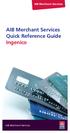 AIB Merchant Services AIB Merchant Services Quick Reference Guide Ingenico AIB Merchant Services AIBMS Quick Reference Guide This quick reference guide has been designed to answer the most common queries
AIB Merchant Services AIB Merchant Services Quick Reference Guide Ingenico AIB Merchant Services AIBMS Quick Reference Guide This quick reference guide has been designed to answer the most common queries
Merchant Operating Guide. ANZ POS Turbo Plus INTEGRATED EFTPOS SOLUTIONS
 1 Merchant Operating Guide ANZ POS Turbo Plus INTEGRATED EFTPOS SOLUTIONS Contents 2 1. Welcome 4 1.1 Merchant Agreement 4 1.2 Important Contact Details 4 1.3 Authorisation 4 1.4 Floor Limits 5 1.5 Change
1 Merchant Operating Guide ANZ POS Turbo Plus INTEGRATED EFTPOS SOLUTIONS Contents 2 1. Welcome 4 1.1 Merchant Agreement 4 1.2 Important Contact Details 4 1.3 Authorisation 4 1.4 Floor Limits 5 1.5 Change
How to use your terminal
 ict/iwl Terminal How to use your terminal The basics Chip and PIN cards Insert the card with the chip facing up and towards the terminal. If the card has been inserted the wrong way or there is a problem
ict/iwl Terminal How to use your terminal The basics Chip and PIN cards Insert the card with the chip facing up and towards the terminal. If the card has been inserted the wrong way or there is a problem
MERCHANT FACILITY. Operating Guide. VX520 Countertop
 MERCHANT FACILITY Operating Guide VX520 Countertop January 2015 Your Merchant Support VX520 Contact Guide The Merchant Helpdesk is available 24 hours, 7 days a week, Australian Eastern Standard Time (AEST).
MERCHANT FACILITY Operating Guide VX520 Countertop January 2015 Your Merchant Support VX520 Contact Guide The Merchant Helpdesk is available 24 hours, 7 days a week, Australian Eastern Standard Time (AEST).
Internet Payment Gateway
 Internet Payment Gateway Merchant Administration Console Merchant Services TABLE OF CONTENTS Introduction to the Merchant Administration Console... 5 Console Overview... 5 Login Conditions... 5 Merchant
Internet Payment Gateway Merchant Administration Console Merchant Services TABLE OF CONTENTS Introduction to the Merchant Administration Console... 5 Console Overview... 5 Login Conditions... 5 Merchant
Using Your Terminal. Moneris Vx810 Duet
 Using Your Terminal Moneris Vx810 Duet Need help? Call 1-866-319-7450 Record your Moneris merchant number here: 2 Contents Moneris Vx810 Duet... 2 Optional devices............................... 4 Card
Using Your Terminal Moneris Vx810 Duet Need help? Call 1-866-319-7450 Record your Moneris merchant number here: 2 Contents Moneris Vx810 Duet... 2 Optional devices............................... 4 Card
Shell Card Merchant Operating Guide ANZ SHELL POS Turbo TM 2
 Shell Acquiring Shell Card Merchant Operating Guide ANZ SHELL POS Turbo TM 2 Shell Helpdesk: 13 16 18 (For Shell Card queries) Release date: July 2013 Contents 1. Overview of Features... 3 1.1 Major Features...
Shell Acquiring Shell Card Merchant Operating Guide ANZ SHELL POS Turbo TM 2 Shell Helpdesk: 13 16 18 (For Shell Card queries) Release date: July 2013 Contents 1. Overview of Features... 3 1.1 Major Features...
ANZ Merchant Business Solutions MERCHANT OPERATING GUIDE
 ANZ Merchant Business Solutions MERCHANT OPERATING GUIDE Contents Getting Started Welcome to ANZ 2 How to Contact Us 2 Your Key Responsibilities 3 Which Cards Should you Accept? 4 Security Checks to Validate
ANZ Merchant Business Solutions MERCHANT OPERATING GUIDE Contents Getting Started Welcome to ANZ 2 How to Contact Us 2 Your Key Responsibilities 3 Which Cards Should you Accept? 4 Security Checks to Validate
NAB - Extensive Response Code Report. 00 -Approved Approved, completed successfully. Who to Contact. The transaction was approved.
 NAB - Extensive Response Code Report 00 -Approved Approved, completed successfully The transaction was approved 01 -Declined See Card Issuer Declined refer card holder to issuer 04 -Declined Call Auth
NAB - Extensive Response Code Report 00 -Approved Approved, completed successfully The transaction was approved 01 -Declined See Card Issuer Declined refer card holder to issuer 04 -Declined Call Auth
FREQUENTLY ASKED QUESTIONS - CHARGEBACKS
 FREQUENTLY ASKED QUESTIONS - CHARGEBACKS # Questions Answer 1 What is a Chargeback? A Chargeback is the term used by Banks for debiting a merchant s bank account due to successful return of a transaction
FREQUENTLY ASKED QUESTIONS - CHARGEBACKS # Questions Answer 1 What is a Chargeback? A Chargeback is the term used by Banks for debiting a merchant s bank account due to successful return of a transaction
ANZ egate Merchant Administration. Quick Reference Guide
 ANZ egate Merchant Administration Quick Reference Guide Purpose The purpose of this Quick Reference Guide is to provide the user with a quick reference to using the ANZ egate Merchant Administration. We
ANZ egate Merchant Administration Quick Reference Guide Purpose The purpose of this Quick Reference Guide is to provide the user with a quick reference to using the ANZ egate Merchant Administration. We
DPS POS Integration Certification Request and Test Scripts
 DPS POS Integration Certification Request and Test Scripts 1 DOCUMENT HISTORY Version Author Date 3.0.0 David Merry 01/2012 3.0.1 Grant Shannon 01/2012 3.0.2 David Merry 01/2012 3.0.3 James Rees 06/2013
DPS POS Integration Certification Request and Test Scripts 1 DOCUMENT HISTORY Version Author Date 3.0.0 David Merry 01/2012 3.0.1 Grant Shannon 01/2012 3.0.2 David Merry 01/2012 3.0.3 James Rees 06/2013
EFTPOS. Quick Reference Guide for NAB Integrated
 EFTPOS Quick Reference Guide for NAB Integrated Before you start Before you begin the installation of your NAB Integrated terminal, you should ensure you have the following: A NAB Integrated EFTPOS terminal
EFTPOS Quick Reference Guide for NAB Integrated Before you start Before you begin the installation of your NAB Integrated terminal, you should ensure you have the following: A NAB Integrated EFTPOS terminal
Terminal Guide. Ingenico ICT220, ICT250, IWL220 & IWL250 Retail & Restaurant POS
 Terminal Guide Ingenico ICT220, ICT250, IWL220 & IWL250 Retail & Restaurant POS This Quick Reference Guide will guide you through understanding your terminal s functionality, for both countertop and wireless
Terminal Guide Ingenico ICT220, ICT250, IWL220 & IWL250 Retail & Restaurant POS This Quick Reference Guide will guide you through understanding your terminal s functionality, for both countertop and wireless
VX 680 USER GUIDE. 001 Rev 1. VeriFone www.verifone.com
 VX 680 USER GUIDE 001 Rev 1. VeriFone www.verifone.com W2P VX 680 KEYPAD SIGNAL STRENGTH BATTERY STRENGTH MOVEABLE HIGHLIGHT TO SELECT OPTIONS UP AND DOWN ARROW BUTTONS DISPLAY ON MULTI- OPTION SELECTION
VX 680 USER GUIDE 001 Rev 1. VeriFone www.verifone.com W2P VX 680 KEYPAD SIGNAL STRENGTH BATTERY STRENGTH MOVEABLE HIGHLIGHT TO SELECT OPTIONS UP AND DOWN ARROW BUTTONS DISPLAY ON MULTI- OPTION SELECTION
American Express. Merchant Services. Grow your business With POS terminals from American Express
 American Express Merchant Services Grow your business With POS terminals from American Express POS Terminals Electronic Devices for fast, efficient and reliable card transaction processing to suit all
American Express Merchant Services Grow your business With POS terminals from American Express POS Terminals Electronic Devices for fast, efficient and reliable card transaction processing to suit all
Ingenico QUICK REFERENCE GUIDE
 QUICK REFERENCE GUIDE Ingenico This Quick Reference Guide will guide you through understanding your terminal s functionality and navigation, and will help you with troubleshooting. INDUSTRY Retail and
QUICK REFERENCE GUIDE Ingenico This Quick Reference Guide will guide you through understanding your terminal s functionality and navigation, and will help you with troubleshooting. INDUSTRY Retail and
NURIT 8400 EASY USER GUIDE RETAIL AND RESTAURANT APPLICATION POS 11.30
 NURIT 8400 EASY USER GUIDE RETAIL AND RESTAURANT APPLICATION POS 11.30 Cards are swiped with magnetic stripe down and to the front. They can be swiped either top to bottom or bottom to top. CREDIT CARD
NURIT 8400 EASY USER GUIDE RETAIL AND RESTAURANT APPLICATION POS 11.30 Cards are swiped with magnetic stripe down and to the front. They can be swiped either top to bottom or bottom to top. CREDIT CARD
Merchant Operating Guide. ANZ POS Mobile 2 SIMPLE AND RELIABLE PAYMENT SOLUTIONS
 1 Merchant Operating Guide ANZ POS Mobile 2 SIMPLE AND RELIABLE PAYMENT SOLUTIONS Contents 2 1. Welcome 4 1.1 Merchant Agreement 4 1.2 Important Contact Details 4 1.3 Authorisation 4 1.4 Floor Limits 5
1 Merchant Operating Guide ANZ POS Mobile 2 SIMPLE AND RELIABLE PAYMENT SOLUTIONS Contents 2 1. Welcome 4 1.1 Merchant Agreement 4 1.2 Important Contact Details 4 1.3 Authorisation 4 1.4 Floor Limits 5
Terminal User Guide. ict220 & ML30
 Terminal User Guide ict220 & ML30 Contents Section Title Page Introduction 2 Important Safety Instructions 2 Declaration of Conformity 5 4. Installing the Terminal 6 5. Using the Terminal 9 6. Starting
Terminal User Guide ict220 & ML30 Contents Section Title Page Introduction 2 Important Safety Instructions 2 Declaration of Conformity 5 4. Installing the Terminal 6 5. Using the Terminal 9 6. Starting
Dolphin's Automatic Credit Card Authorisation and Fund Transfer - Servebase
 Dolphin Dynamics Dolphin's Automatic Credit Card Authorisation and Fund Transfer - Servebase Copyright 2009 Dolphin Dynamics Ltd. The information contained herein is the property of Dolphin Dynamics Ltd.
Dolphin Dynamics Dolphin's Automatic Credit Card Authorisation and Fund Transfer - Servebase Copyright 2009 Dolphin Dynamics Ltd. The information contained herein is the property of Dolphin Dynamics Ltd.
Quick Reference Guide
 First National Bank - a division of FirstRand Bank Limited. An Authorised Financial Services and Credit Provider (NCRCP20). Merchant Services Making card transaction faster. Quick Reference Guide Gemalto
First National Bank - a division of FirstRand Bank Limited. An Authorised Financial Services and Credit Provider (NCRCP20). Merchant Services Making card transaction faster. Quick Reference Guide Gemalto
Terminal User Guide. ict220
 Terminal User Guide ict220 Contents Section Title Page 1. Introduction 2 2. Important Safety Instructions 2 3. Declaration of Conformity 5 4. Installing the Terminal 6 5. Using the Terminal 8 6. Sale (Inserting
Terminal User Guide ict220 Contents Section Title Page 1. Introduction 2 2. Important Safety Instructions 2 3. Declaration of Conformity 5 4. Installing the Terminal 6 5. Using the Terminal 8 6. Sale (Inserting
THE QUICK GUIDE FOR NEDBANK MERCHANTS
 THE QUICK GUIDE FOR NEDBANK MERCHANTS Handy phone numbers Merchant helpdesk 0860 114 966 Visa/MasterCard authorisation 0860 321 222 American Express authorisation 0860 321 555 Diners Club authorisation
THE QUICK GUIDE FOR NEDBANK MERCHANTS Handy phone numbers Merchant helpdesk 0860 114 966 Visa/MasterCard authorisation 0860 321 222 American Express authorisation 0860 321 555 Diners Club authorisation
faster smarter ip eftpos
 faster smarter ip eftpos Tyro EFTPOS Set Up Guide April 2014 Faster Smarter IP EFTPOS Tyro s EFTPOS terminals are easy to set up and use with step-by-step prompts guiding you through the process. This
faster smarter ip eftpos Tyro EFTPOS Set Up Guide April 2014 Faster Smarter IP EFTPOS Tyro s EFTPOS terminals are easy to set up and use with step-by-step prompts guiding you through the process. This
Contents Section Title Page
 Contents Section Title Page 1. Introduction 2 2. Important Safety Instructions 2 3. Declaration of Conformity 5 4. Installing the Terminal 6 5. Using the Terminal 8 6. Sale (Inserting a Card) 10 7. Sale
Contents Section Title Page 1. Introduction 2 2. Important Safety Instructions 2 3. Declaration of Conformity 5 4. Installing the Terminal 6 5. Using the Terminal 8 6. Sale (Inserting a Card) 10 7. Sale
Merchant Operating Guide
 PB 1 Merchant Operating Guide ANZ FastPay MOBILE PAYMENT SOLUTION Contents 1. Welcome 4 1.1 Merchant Agreement 4 1.2 Contact Details 4 1.3 How to get started 4 1.4 Authorisation 4 1.4.1 Authorisation Declined
PB 1 Merchant Operating Guide ANZ FastPay MOBILE PAYMENT SOLUTION Contents 1. Welcome 4 1.1 Merchant Agreement 4 1.2 Contact Details 4 1.3 How to get started 4 1.4 Authorisation 4 1.4.1 Authorisation Declined
Getting Started. Quick Reference Guide for Payment Processing
 Getting Started Quick Reference Guide for Payment Processing In today s competitive landscape, you have many choices when it comes to selecting your payments provider, and we appreciate your business.
Getting Started Quick Reference Guide for Payment Processing In today s competitive landscape, you have many choices when it comes to selecting your payments provider, and we appreciate your business.
FD40 User Guide. Version 16.0 June 2015
 FD40 User Guide Version 16.0 June 2015 First Data Merchant Solutions is a trading name of First Data Europe Limited, a private limited company incorporated in England (company number 02012925) with a registered
FD40 User Guide Version 16.0 June 2015 First Data Merchant Solutions is a trading name of First Data Europe Limited, a private limited company incorporated in England (company number 02012925) with a registered
Moneris ict250 OPERATING MANUAL
 Moneris ict250 OPERATING MANUAL Software Version 2.31 Documentation Date: July 15, 2013 MONERIS, MONERIS & Design, MONERIS SOLUTIONS & Design, and MERCHANT DIRECT are registered trade-marks of Moneris
Moneris ict250 OPERATING MANUAL Software Version 2.31 Documentation Date: July 15, 2013 MONERIS, MONERIS & Design, MONERIS SOLUTIONS & Design, and MERCHANT DIRECT are registered trade-marks of Moneris
TD Generation Merchant Guide with PINPad
 TD Generation Merchant Guide with PINPad 534004 V1.1 10/15 (EN) CALL CENTRE INFORMATION Please call the TD Merchant Services Help Desk at 1-800-363-1163. We would be happy to answer any questions you may
TD Generation Merchant Guide with PINPad 534004 V1.1 10/15 (EN) CALL CENTRE INFORMATION Please call the TD Merchant Services Help Desk at 1-800-363-1163. We would be happy to answer any questions you may
Your guide to merchant fees
 Merchant Solutions Your guide to merchant fees ADB3166 270607 We re here to help If you have any questions about this guide, please call Merchant Enquiries on 1800 230 177, Monday to Friday, 8 am to 8
Merchant Solutions Your guide to merchant fees ADB3166 270607 We re here to help If you have any questions about this guide, please call Merchant Enquiries on 1800 230 177, Monday to Friday, 8 am to 8
V x 810 DUET. Reference Guide
 V x 810 DUET Reference Guide Copyright Statement Copyright 2010 by Amex Bank of Canada. All rights reserved. No part of this document may be reproduced in any form or by any electronic or mechanical means,
V x 810 DUET Reference Guide Copyright Statement Copyright 2010 by Amex Bank of Canada. All rights reserved. No part of this document may be reproduced in any form or by any electronic or mechanical means,
User Guide: Apple devices
 1 User Guide: Apple devices Your details You may need these details from time to time. So it can be handy to have them here. But if you do record them, make sure you keep this guide somewhere safe. Your
1 User Guide: Apple devices Your details You may need these details from time to time. So it can be handy to have them here. But if you do record them, make sure you keep this guide somewhere safe. Your
VeriFone Omni VeriFone V x
 QUICK REFERENCE GUIDE VeriFone Omni VeriFone V x This Quick Reference Guide will guide you through understanding your terminal s functionality and navigation, and will help you with troubleshooting. INDUSTRY
QUICK REFERENCE GUIDE VeriFone Omni VeriFone V x This Quick Reference Guide will guide you through understanding your terminal s functionality and navigation, and will help you with troubleshooting. INDUSTRY
VERIFONE VX QUICK REFERENCE GUIDE. Review this Quick Reference Guide to. learn how to run a sale, settle your batch
 QUICK REFERENCE GUIDE VERIFONE VX Review this Quick Reference Guide to learn how to run a sale, settle your batch and troubleshoot terminal responses. INDUSTRY Retail and Restaurant APPLICATION Chase Paymentech
QUICK REFERENCE GUIDE VERIFONE VX Review this Quick Reference Guide to learn how to run a sale, settle your batch and troubleshoot terminal responses. INDUSTRY Retail and Restaurant APPLICATION Chase Paymentech
Quick Guide to New Functionality (Revised June 2009)
 RSPOS 6.00 Credit Card Processing Quick Guide to New Functionality (Revised June 2009) What s New in 6.00.00? Release 6.00 includes functionality to process Credit Card transactions. After installing the
RSPOS 6.00 Credit Card Processing Quick Guide to New Functionality (Revised June 2009) What s New in 6.00.00? Release 6.00 includes functionality to process Credit Card transactions. After installing the
Credit & Debit Application
 USER MANUAL ALL TERMINAL PRODUCTS Credit & Debit Application Instruction Manual V525.15 Dejavoo Systems Instruction Manual V525.15 1 ABOUT THIS MANUAL This manual provides basic instructions for user of
USER MANUAL ALL TERMINAL PRODUCTS Credit & Debit Application Instruction Manual V525.15 Dejavoo Systems Instruction Manual V525.15 1 ABOUT THIS MANUAL This manual provides basic instructions for user of
MySagePay. User Manual. Page 1 of 48
 MySagePay User Manual Page 1 of 48 Contents About this guide... 4 Getting started... 5 Online help... 5 Accessing MySagePay... 5 Supported browsers... 5 The Administrator account... 5 Creating user accounts...
MySagePay User Manual Page 1 of 48 Contents About this guide... 4 Getting started... 5 Online help... 5 Accessing MySagePay... 5 Supported browsers... 5 The Administrator account... 5 Creating user accounts...
Merchant e-solutions Payment Gateway Back Office User Guide. Merchant e-solutions January 2011 Version 2.5
 Merchant e-solutions Payment Gateway Back Office User Guide Merchant e-solutions January 2011 Version 2.5 This publication is for information purposes only and its content does not represent a contract
Merchant e-solutions Payment Gateway Back Office User Guide Merchant e-solutions January 2011 Version 2.5 This publication is for information purposes only and its content does not represent a contract
EFT930 Mobile GPRS Terminal. Quick Reference Guide
 EFT930 Mobile GPRS Terminal Quick Reference Guide 0 123 Send Mobile GPRS Terminal INDEX PAGE Glossary of Terms 2 Getting Started 3 Terminal Layout 4 Till Rolls 5 Changing Your Passwords 6 Taking Card Payments
EFT930 Mobile GPRS Terminal Quick Reference Guide 0 123 Send Mobile GPRS Terminal INDEX PAGE Glossary of Terms 2 Getting Started 3 Terminal Layout 4 Till Rolls 5 Changing Your Passwords 6 Taking Card Payments
How to connect your D210 using Bluetooth. How to connect your D210 using GPRS (SIM Card)
 D210 En User Guide Content 3 Introduction 3 Scope 3 Related Documentation 4 Internet Connectivity 4 Using D210 with Mobile Phone 5 Using D210 with wireless (Wi-Fi) router 6 Using D210 with GPRS (requires
D210 En User Guide Content 3 Introduction 3 Scope 3 Related Documentation 4 Internet Connectivity 4 Using D210 with Mobile Phone 5 Using D210 with wireless (Wi-Fi) router 6 Using D210 with GPRS (requires
CRM4M Accounting Set Up and Miscellaneous Accounting Guide Rev. 10/17/2008 rb
 CRM4M Accounting Set Up and Miscellaneous Accounting Guide Rev. 10/17/2008 rb Topic Page Chart of Accounts 3 Creating a Batch Manually 8 Closing a Batch Manually 11 Cancellation Fees 17 Check Refunds 19
CRM4M Accounting Set Up and Miscellaneous Accounting Guide Rev. 10/17/2008 rb Topic Page Chart of Accounts 3 Creating a Batch Manually 8 Closing a Batch Manually 11 Cancellation Fees 17 Check Refunds 19
Bank and SecurePay Response Codes
 Bank and SecurePay s Last updated: 19/07/2013 Bank s for Credit Card Transactions APPROVED 00 Approved 08 Honour with ID 11 Approved VIP (not used) 16 Approved, Update Track 3 (not used) 77 Approved (ANZ
Bank and SecurePay s Last updated: 19/07/2013 Bank s for Credit Card Transactions APPROVED 00 Approved 08 Honour with ID 11 Approved VIP (not used) 16 Approved, Update Track 3 (not used) 77 Approved (ANZ
User Guide: VirtualMerchant Mobile
 User Guide: VirtualMerchant Mobile Two Concourse Parkway, Suite 800, Atlanta, GA 30328 Elavon, Incorporated 2013. All Rights Reserved Copyright Copyright 2013 Elavon, Incorporated. All rights reserved.
User Guide: VirtualMerchant Mobile Two Concourse Parkway, Suite 800, Atlanta, GA 30328 Elavon, Incorporated 2013. All Rights Reserved Copyright Copyright 2013 Elavon, Incorporated. All rights reserved.
Merchant User Manual PAYMENT GATEWAY
 PAYMENT GATEWAY Document Version 1304301 Copyright 2013 epaymentamerica, Inc. All Rights Reserved Table of Contents Introduction... 4 Overview... 5 Ch 1: Beginning to Use EPA Gateway.. 6 Logon as a Merchant...6
PAYMENT GATEWAY Document Version 1304301 Copyright 2013 epaymentamerica, Inc. All Rights Reserved Table of Contents Introduction... 4 Overview... 5 Ch 1: Beginning to Use EPA Gateway.. 6 Logon as a Merchant...6
Redwood Merchant Services. Merchant Processing Terminology
 ACH - Automated Clearing House for member banks to process electronic payments or withdrawals. (Credits or debits to a bank account) through the Federal Reserve Bank. Acquiring Bank - Licensed Visa/MasterCard
ACH - Automated Clearing House for member banks to process electronic payments or withdrawals. (Credits or debits to a bank account) through the Federal Reserve Bank. Acquiring Bank - Licensed Visa/MasterCard
VinNOW-TSYS Integration Setup
 VinNOW-TSYS Integration Setup Once your account is established with TSYS, and installation appoint should have been arranged. If not, contact your sales representative as these steps should be done for
VinNOW-TSYS Integration Setup Once your account is established with TSYS, and installation appoint should have been arranged. If not, contact your sales representative as these steps should be done for
REDFIN Document Version 2.07.0415-a
 REDFIN NETWORK PAYMENT GATEWAY Document Version 2.07.0415-a Copyright 2001-08 Secured Financial Network, Inc. All Rights Reserved Table of Contents Introduction...4 Overview...5 Ch 1: Beginning to Use
REDFIN NETWORK PAYMENT GATEWAY Document Version 2.07.0415-a Copyright 2001-08 Secured Financial Network, Inc. All Rights Reserved Table of Contents Introduction...4 Overview...5 Ch 1: Beginning to Use
Gift Card Program Using Your Terminal for Gift Card
 Gift Card Program Using Your Terminal for Gift Card For Moneris Mobile 8200 Contents Gift card program.............................. 2 Gift card entry options......................... 3 Hints and shortcuts............................
Gift Card Program Using Your Terminal for Gift Card For Moneris Mobile 8200 Contents Gift card program.............................. 2 Gift card entry options......................... 3 Hints and shortcuts............................
Mobile credit & debit card acceptance for your iphone
 Mobile credit & debit card acceptance for your iphone Datecs Bluepad50 PIN pad Contents Content. Page. User Information...... 1. CardEase Mobile - Introduction......... 2. Basic requirements........3.
Mobile credit & debit card acceptance for your iphone Datecs Bluepad50 PIN pad Contents Content. Page. User Information...... 1. CardEase Mobile - Introduction......... 2. Basic requirements........3.
Quick set-up and fast facts guide
 BCD112079FCTB23 04/06/2013 23:19 Page 1 C M Y K Banking How to print a transaction log Banking must be carried out at the end of each business day. Just follow these simple steps: To help with reconciliation
BCD112079FCTB23 04/06/2013 23:19 Page 1 C M Y K Banking How to print a transaction log Banking must be carried out at the end of each business day. Just follow these simple steps: To help with reconciliation
Elavon Payment Gateway- Reporting User Guide
 Elavon Payment Gateway- Reporting User Guide Version: v1.1 Contents 1 About This Guide... 4 1.1 Purpose... 4 1.2 Audience... 4 1.3 Prerequisites... 4 1.4 Related Documents... 4 1.5 Terminology... 4 1.6
Elavon Payment Gateway- Reporting User Guide Version: v1.1 Contents 1 About This Guide... 4 1.1 Purpose... 4 1.2 Audience... 4 1.3 Prerequisites... 4 1.4 Related Documents... 4 1.5 Terminology... 4 1.6
Wireless epay Configuration and User Guide (Jave version)
 Wireless epay Configuration and User Guide (Jave version) INDEX 1 Section 1 - Installing Cradle/Card Reader to Phone... Page 04 Section 2 - Settings... Page 06 Section 3 - Starting and Login in to Wireless
Wireless epay Configuration and User Guide (Jave version) INDEX 1 Section 1 - Installing Cradle/Card Reader to Phone... Page 04 Section 2 - Settings... Page 06 Section 3 - Starting and Login in to Wireless
SL-Series Integrated Credit and Gift Card User s Guide
 SL-Series Integrated Credit and Gift Card User s Guide SICOM Systems, Inc. 4140 Skyron Drive Doylestown, Pennsylvania 18902 800-54-SICOM (800-547-4266) or 215-489-2500 http://www.sicom.com sales@sicom.com
SL-Series Integrated Credit and Gift Card User s Guide SICOM Systems, Inc. 4140 Skyron Drive Doylestown, Pennsylvania 18902 800-54-SICOM (800-547-4266) or 215-489-2500 http://www.sicom.com sales@sicom.com
Quick Reference Guide. ict200 Series
 Quick Reference Guide ict200 Series Hotkey Support Pressing one of the numeric keys (0-9) from the Idle Screen will take the user directly to certain pre-assigned transactions or tasks. Should any of those
Quick Reference Guide ict200 Series Hotkey Support Pressing one of the numeric keys (0-9) from the Idle Screen will take the user directly to certain pre-assigned transactions or tasks. Should any of those
Merchant User Manual
 PIVOTAL PAYMENTS PAYMENT SERVER Document Version 2.07.0415 Copyright 2007-2008 Pivotal Payments Inc. All Rights Reserved. Visit us at: www.pivotalpayments.com Merchant User Manual Congratulations on the
PIVOTAL PAYMENTS PAYMENT SERVER Document Version 2.07.0415 Copyright 2007-2008 Pivotal Payments Inc. All Rights Reserved. Visit us at: www.pivotalpayments.com Merchant User Manual Congratulations on the
CHARGE Anywhere. Mobile POS. User s Guide
 CHARGE Anywhere Palm Treo Mobile POS User s Guide 1 PURPOSE... 4 2 SCOPE... 4 3 DEFINITIONS... 4 3.1 Quick Sale... 4 3.2 Sale... 4 3.3 Auth Only... 4 3.4 Force... 4 3.5 Void... 4 3.6 Retry... 4 3.7 Return...
CHARGE Anywhere Palm Treo Mobile POS User s Guide 1 PURPOSE... 4 2 SCOPE... 4 3 DEFINITIONS... 4 3.1 Quick Sale... 4 3.2 Sale... 4 3.3 Auth Only... 4 3.4 Force... 4 3.5 Void... 4 3.6 Retry... 4 3.7 Return...
Using PAYD. Mobile app. For Android TM devices (05/13)
 Using PAYD TM Mobile app For Android TM devices TM (05/13) Contents Important: Read First........................... 2 TM Set up the app.................................. 3 Connect the card reader.........................
Using PAYD TM Mobile app For Android TM devices TM (05/13) Contents Important: Read First........................... 2 TM Set up the app.................................. 3 Connect the card reader.........................
PayWithIt for Android Devices User Guide Version 1.0.0
 PayWithIt for Android Devices User Guide Table of Contents About PayWithIt... 1 Installing PayWithIt... 1 Logging on to PayWithIt... 2 Logging Off from PayWithIt... 2 Configuring PayWithIt Settings...
PayWithIt for Android Devices User Guide Table of Contents About PayWithIt... 1 Installing PayWithIt... 1 Logging on to PayWithIt... 2 Logging Off from PayWithIt... 2 Configuring PayWithIt Settings...
How To Use Payclip On A Credit Card On A Payclip
 TM PayClip User Guide The easy way to accept Visa and MasterCard credit and debit card payments on the spot. Getting started made easy This User Guide gives you all the information you need on how to use
TM PayClip User Guide The easy way to accept Visa and MasterCard credit and debit card payments on the spot. Getting started made easy This User Guide gives you all the information you need on how to use
