Reference Guide. Vantage PRO2 Quick. Davis Instruments Diablo Ave, Hayward, CA U.S.A.
|
|
|
- Hugh Simpson
- 7 years ago
- Views:
Transcription
1 Davis Instruments 3465 Diablo Ave, Hayward, CA U.S.A. Phone (510) Fax (510) Vantage PRO2 Quick Reference Guide Part Number: Rev A (9/17/04) 2004 by Davis Instruments Corp. All rights reserved. Vantage Pro2 is a trademark of Davis Instruments Corp.
2 UV LCD and UV to toggle be- If you have a UV sensor, press 2 ND tween: Outside Temperature Temp 1-4 (from Soil Moisture Station) Forecast Icon Moon Phase Time & Date Sunrise & Sunset Outside Humidity UV Index Wind Speed Wind Direction Barometer UV Dose (meds) Graph Wind Chill Dew Point Heat Index THWS Index Temp 1-4 (from Leaf Wetness Station) Ticker Tape Inside Temperature Temp 2 8 (from Temp or Temp/ Humidity Station) Soil Moist Daily Rain Rain Storm ET Daily Inside Humidity Hum 2 8 (from Temp/Humidity Station) Leaf Wet UV Index UV Dose Rain Rate Rain Mo Rain Year ET Mo ET Year Solar 30 3
3 TIME & TIME to toggle between: Current Time & Date Time of Sunrise & Sunset To set the time and date: 1. Press and hold DONE and then press the down arrow ( ) to enter the Setup Mode. 2. Press DONE repeatedly until you see ENTER TIME in the ticker tape. 3. Press ( + ) or ( ) to change the flashing digit. Press ( < ) or ( > ) to move between digits. 4. & UNITS to change from 12- to 24-hour clock or from month/day to day/month, if desired. 5. Press and hold DONE to return to the current weather screen. To correct the time of sunrise and sunset: Enter latitude, longitude, and time zone in setup screen. See "SETUP." TICKER TAPE Press the appropriate key(s) to view these messages: Forecast (within 48 hours) FORECAST. (10 Min Avg Wind Speed WIND (Wind Speed) Last 15 Min of Rain RAIN YR (Rain Rate) Last 24 Hrs of Rain RAIN DAY (Daily Rain) Heat Index Warning ND & HEAT If >=90 F (32 C). Wind Chill Warning ND & CHILL If <=0 F ( 18 C) and 10-minute average wind speed >=10 mph (16 km/h). For wireless stations: X flashing in the right corner means you are receiving data packets. L means the signal has been lost. R means the console is attempting to reacquire the transmitter. 28 5
4 SOLAR If you have a solar radiation sensor, press 2 ND display: Solar Radiation (W/m 2 ) & SOLAR to To continue through the setup mode: 1. ENTER TIME. To change the time and date. See "TIME." 2. ENTER LATITUDE. Press ( + ) or ( ) to change the flashing digit. Press ( < ) or ( > ) to move between fields. & UNITS to change from north to south. 3. ENTER LONGITUDE. Press ( + ) or ( ) to change the flashing digit. Press ( < ) or ( > ) to move between fields. & UNITS to change from west to east. 4. TIME ZONE. Press ( + ) or ( ) to view time zones. to enter GMT offset instead of time zone. Press ( + ) or ( ) to change GMT offset. 5. DAYLIGHT SAVINGS AUTO/MANUAL. Press ( + ) or ( ). To change the setting. 6. DAYLIGHT SAVINGS OFF/ON. If daylight savings setting = AUTO, displays the current status. If daylight savings setting = MANUAL, press ( + ) or ( ) to change the current status. 7. ENTER ELEVATION. To correct barometric pressure. See "BAR." 8. WIND CUP SIZE SMALL/LARGE. Press ( + ) or ( ) to change the setting. 9. RAIN COLLECTOR.01 IN/.2 MM/.1 MM. Press ( + ) or ( ) to change the setting. 10. RAIN SEASON BEGINS. Press ( + ) or ( ) to change the month. To exit the setup mode: Press and hold DONE. SETUP 26 7
5 RAIN YR Press RAIN YR to toggle between: Rain Month (0.00 in, 0.0 mm) Rain Year (0.00 in, 0.0 mm) Rain Rate (0.00 in, 0.0 mm) All rain and ET readings will read in the same unit of measure. Changing one from 0.00 inches to 0.0 mm (or vice versa) changes all others. When it is currently raining: will appear between the rain day and rain year fields. On the ticker tape: LAST 15 MIN OF RAIN... will appear in the ticker tape when you are displaying rain rate. 2 ND to select the second key function (printed in white type above each key). The icon will appear in upper right corner of screen, below the time and date. After you press another key, the icon will disappear. If you wish to select another second key function, you must press 2 ND again. The icon will also time out and disappear from the screen if you do not press another key within a few seconds. Whenever you see " & ANOTHER KEY " in this booklet, this means to press and release 2 ND and then immediately press the other key. 24 9
6 LAMPS Backlight on. Backlight off. & LAMPS to toggle between: If the console is running on AC power: The backlight will remain on until you turn it off. If the console is running on battery power, The backlight will remain on as long as you continue pressing various keys or a ticker tape message is scrolling across the screen. It will automatically turn off if you do not press a key within ten seconds. The backlight will not come on when battery power is low. Press BAR to select: Barometric Pressure (0.00 in, 0.0 mm, 0.0 hpa, 0.0 mb) BAR To correct for elevation change: 1. Press and hold DONE and then press ( ) to enter the setup screen. 2. Press DONE nine times or until you see ENTER ELEVATION. 3. & UNITS to change from feet to meters, if desired. 4. Press ( + ) or ( ) to change the flashing digit. Press ( < ) or ( > ) to move between fields. 5. Press and hold DONE to return to the current weather screen. Barometric Trend Arrow shows change over the last three hours: Increase of 0.06" Hg (2.0 hpa, 1.5 mm Hg) or more. Increase of 0.02" Hg (0.7 hpa, 0.5 mm Hg) or more. Change of less than 0.02" Hg (0.7 hpa, 0.5 mm Hg). Decrease of 0.02" Hg (0.7 hpa, 0.5 mm Hg) or more. Decrease of 0.06" Hg (2.0 hpa, 1.5 mm Hg) or more
7 HI/LOW CLEAR To enter the high/low screen: Press HI/LOW. You will see the time & date of the DAY HIGHS for the currently selected weather variable, along with a graph showing the highs for the last 24 hours or days. To view a different weather variable, press the key(s) for that variable. To scroll between highs & lows: Press HI/LOW or ( + ) or ( ) to scroll between: Day Highs Day Lows Month Highs Month Lows Year Highs Year Lows The time and date will change as you move between the various highs and lows. (NOTE: Not all highs and lows are available for all weather variables. See Vantage Pro2 Console Manual for details.) To go back or forward in time: Press ( < ) or ( > ). The time and date will change and the corresponding dot on the graph will flash. To exit the high/low screen: Press DONE. To clear highs & lows: See "CLEAR." To clear a daily, monthly, or yearly amount: 1. Select the variable you wish to clear. 2. then CLEAR, holding CLEAR down until the digits stop flashing and zeroes appear in the field. To clear an alarm setting: 1. Press ALARM to enter the alarm screen. 2. Select the alarm setting (see "ALARM" for detailed instructions). 3., then CLEAR, holding CLEAR down until the digits stop flashing and dashes appear in the fields. 4. Press DONE to return to the current weather screen. To clear highs & lows: Follow the directions above for clearing alarms, except press HI/LOW to enter the high/low screen. To clear ALL (including highs and lows, alarm settings, and daily, monthly, and yearly amounts): 1. Press WIND, then 2 ND, then CLEAR, holding CLEAR down for the entire 6-second countdown until you see CLEARING NOW in the ticker tape
8 GRAPH DONE To enter the graph screen: Press a variable and then press GRAPH. You will see the graph and the min & max readings for the selected weather variable. The reading in the weather variable field corresponds to the flashing dot on the graph. To view another weather variable, press the key(s) for that variable. To view a selected data point: Press ( < ) or ( > ) to move right or left on the graph. The selected data point will flash, and the reading in the weather variable field will change. The time and/or date will also change as you move back and forward on the graph. To graph highs & lows: Press ( + ) or ( ) to change the graph to the highs and lows for the last 24 days, months, or years. Press HI/LOW to switch between highs and lows. The time and date will change as you move back and forward in time. (NOTE: Not all highs and lows are available for all weather variables. See Vantage Pro2 Console Manual for details.) To exit the graph screen: Press DONE. Press DONE to: Accept an alarm setting. Exit the alarm screen. Silence an alarm. Exit the graph screen. Exit the high/low screen. Go to the next screen in the Setup Mode. Press and hold DONE and then press ( ) to: Enter the Setup Mode. Press and hold DONE to: Exit the Setup Mode
9 ET FORECAST If you have a solar radiation sensor, press 2 ND toggle between: ET Day (0.00 in, 0.0 mm) ET Month (0.00 in, 0.0 mm) ET Year (0.00 in, 0.0 mm) & ET to Update Interval: The forecast is updated once an hour, on the hour. Forecast Icons: The forecast icons predict the weather within the next twelve hours. All rain and ET readings will read in the same unit of measure. Changing one from 0.00 inches to 0.0 mm (or vice versa) changes all others. Update interval: ET is updated once an hour, on the hour. Mostly Partly Mostly Rain Snow Clear Cloudy Cloudy If rain or snow is possible (but less certain than "likely"), you will see the partly cloudy icon along with the rain or snow icon. Ticker Tape: Press FORECAST to view a detailed forecast in ticker tape. The ticker tape messages predict the weather up to 48 hours ahead
10 DEW HEAT & DEW to display: & HEAT to toggle between: Dew Point ( F, C) All temperature-related readings (inside and outside temperature, wind chill, heat index, and dew point) will read in the same unit of measure. Changing one from F to C (or vice versa) changes all others. Heat Index ( F, C) THSW (Temp-Hum-Wind-Sun) Index ( F, C) if you have solar radiation sensor. All temperature-related readings (inside and outside temperature, wind chill, heat index, and dew point) will read in the same unit of measure. Changing one from F to C (or vice versa) changes all others. On the ticker tape: HEAT INDEX WARNING... will appear on the ticker tape when you are displaying heat index if the reading is >=90 F (32 C)
11 CHILL HUM & CHILL to display: Press HUM to toggle between: Wind Chill ( F, C) All temperature-related readings (inside and outside temperature, wind chill, heat index, and dew point) will read in the same unit of measure. Changing one from F to C (or vice versa) changes all others. On the ticker tape: WIND CHILL WARNING... will appear on the ticker tape when you are displaying wind chill if the reading is <0 F ( 18 C) and the 10-minute average wind speed is >=10 mph (16 km/h). Outside Humidity (%) Inside Humidity (%) Hum 2 8 (%) if you have a Temperature/Humidity Station. Leaf Wetness & Outside Temperature (0 F, 0.0 F, 0 C, 0.0 C ) if you have a Leaf Wetness Station. Continue to press HUM to display each leaf wetness/temperature pair. Maximum is two pairs
12 ALARM To set an alarm: See "SET." (NOTE: Not all alarms are available for all weather variables. See Vantage Pro2 Console Manual for details.) When an alarm is triggered, you will hear an audible alarm: Until conditions change (i.e., they rise above or fall below the alarm thresholds you have set) or you clear the alarm, if the console is being run on AC power. For two minutes, if the console is being run on battery power. For one minute, if you have set a time alarm. And you will see visible alarms: The alarm bell icon will blink on and off. A message will appear in the ticker tape. To silence an alarm: Press DONE. To clear all alarm settings: Press ALARM to enter the alarm screen. Press and hold ALARM until dashes appear in all the fields. Press DONE to exit the alarm screen. To clear individual alarm settings: See CLEAR. Press RAIN DAY to toggle between: Rain Day (0.00 in, 0.0 mm) Rain Storm (0.00 in, 0.0 mm). RAIN DAY All rain and ET readings will read in the same unit of measure. Changing one from 0.00 inches to 0.0 mm (or vice versa) changes all others. To view the last 24 rain storms: 1. Select Rain Storm, then press GRAPH to enter the graph screen. 2. Press ( < ) or ( > ) to move backward or forward in time. 3. Press DONE to exit the graph screen. On the ticker tape: LAST 24 HRS OF RAIN... will appear on the ticker tape if it has rained within the last 24 hours and you are currently displaying rain rate. STORM STARTED ON... will appear when you are displaying rain storm
13 DIAGNOSTICS The diagnostic screen is used by our tech support staff to help diagnose problems. If you experiencing difficulties call us at (510) , Monday through Friday, 7:00 a.m. to 5:30 p.m., Pacific Time. To check reception and/or change antenna gain: 1. To enter the diagnostic screen, press and hold TEMP and then press HUM. You will see GAIN ON or GAIN OFF in the ticker tape. 2. Look for the number with the % sign in the middle of the top row. A number >= 70% is good or excellent. If the number you see is < 70%, try changing the gain or relocating the console. Sometimes moving the console just a few feet can make a big difference. 3. & CHILL to toggle between diagnostic screen displays. 4. To change antenna gain, press HI/LOW. Set GAIN OFF if there are multiple transmitters (such as cordless phones or baby monitors) in the area. Set GAIN ON if the transmitter and console are far apart or there are physical barriers (trees, walls, or large appliances) between them. 5. To exit the diagnostic screen, press DONE. SET To set an alarm: 1. Press ALARM to enter the alarm screen. The icon will appear on the screen. In each field, you will either see the alarm setting or, if no alarm has been set, a series of dashes. 2. & TIME or a weather variable key, or use ( + ), ( ), ( < ), or ( > ) to move between weather variables. Except for the time alarm, the graph icon displays next to the variable you have selected. 3. Press HI/LOW to switch between high and low alarms. (Note: Not all alarms are available for all weather variables. See Vantage Pro2 Console Manual for details.) 4. & SET to enter or change an alarm setting. Use ( + ) or ( ) to change the digit within a field. Use ( < ) or ( > ) to move to the next field. 5. Press DONE to accept the alarm setting. Repeat steps 2 4 to set another alarm, or press DONE again to exit the alarm screen. The SET key is also used to enter selected daily, monthly, and yearly totals and to calibrate selected readings. (See Console Manual.) 8 25
14 SETUP To enter setup mode: Press and hold DONE and then press ( ). Press DONE to advance or BAR to step back through the setup messages: 1. RECEIVING FROM. Displays available transmitting stations. 2. ON/OFF. To set reception for one of the available transmitting stations. 3. RETRANSMIT ON/OFF. To retransmit to another wireless console. 4. Press ( + ) or ( ) to set the ON (to receive from that station) or OFF. 5. Press GRAPH to change station type: ISS, TEMP, HUM, TEMP/HUM, WIND, RAIN, LEAF, SOIL, LEAF/SOIL. 6. Press ( < ) or ( > ) to view the other station IDs. 7. Repeat steps 4-6 to set multiple stations. To retransmit data to another wireless console: 1. To enter the setup screen, press and hold DONE and then press ( - ). 2. Press DONE twice to advance to the RESTRANSMIT message in Setup Mode. 3. Press ( + ) or ( ) to set the retransmit capability ON or OFF. 4. Press ( < ) or ( > ) to advance to the next free station ID. 5. Press and hold DONE to return to the current weather screen. Press TEMP to toggle between: TEMP Outside Temperature (0 F, 0.0 F, 0 C, 0.0 C ) Inside Temperature (0 F, 0.0 F, 0 C, 0.0 C ) Temp 2 8 (0 F, 0.0 F, 0 C, 0.0 C ) if you have one or more Temperature and/or Temperature/Humidity Stations. Soil Moisture (centibars) & Soil Temperature (0 F, 0.0 F, 0 C, 0.0 C ) if you have a Soil Moisture Station. Continue to press TEMP to display each soil moisture/temperature pair. Maximum is four pairs. All temperature-related readings (inside and outside temperature, wind chill, heat index, and dew point) will read in the same unit of measure. Changing one from F to C (or vice versa) changes all others. For temperature from Leaf Wetness Station, see "HUM." 6 27
15 ICONS Forecast Icons. See "FORECAST." Moon Phase. The icons shown below are for the Northern Hemisphere. For the Southern Hemisphere, the orientation is reversed. New Moon First Quarter Full Moon Last Quarter New Moon Alarm Bell. Appears when you are setting an alarm. Blinks on and off when an alarm is triggered. Graph Icon. Appears next to a weather variable when you press that variable's key. On most screens, indicates that that variable is being shown on the graph. On the alarm screen, indicates that you are setting an alarm for that variable. Second Function. Appears when you press 2 ND. Used to select the variable or function printed in white above each key. Umbrella. Appears when it is currently raining. UNITS & UNITS to change the unit of measure for a selected variable: All temperature-related readings (inside and outside temperature, wind chill, heat index, and dew point) will read in the same unit of measure. Changing one from F to C (or vice versa) changes all the others. All rain and ET readings will read in the same unit of measure (0.00 inches or 0.0 mm). In the setup screen, press 2 ND & UNITS to: Change from 12- to 24-hour clock and from month/day to day/month. Change latitude from north to south. Change longitude from west to east. Change elevation from feet to meters. Change wind cup size from small to large. Change unit of measure for rain collector. 4 29
16 INTRO This Quick Reference Guide will provide you with abbreviated instructions for all functions of the Vantage Pro2 console. For more detailed instructions, see Vantage Pro2 Console Manual. Pages with: CLEAR headings provide general instructions and information about the console. BLACK headings provide instructions for using each key. They are presented in alphabetical order. Whenever you see " & ANOTHER KEY " in this booklet, this means to press and release 2 ND and then immediately press the other key. REMEMBER: Press and hold DONE at any time to return to the current weather screen. See DONE. For instructions about: LEAF WETNESS, see HUM. SOIL MOISTURE, see TEMP. Press WIND to toggle between: Wind Speed (0 mph, 0.0 m/s, 0 km/h, 0 knots) Wind Direction (degrees) WIND On the compass rose: Current wind direction Dominant wind direction for a ten-minute period within the last hour. If dominant wind direction remained constant over the last hour, only one arrow will be shown. If dominant wind direction varied, up to six arrows (representing six ten-minute periods) may be shown. Current wind direction is the same as one of the dominant wind directions. On the ticker tape: 10 MIN AVG WIND SPEED... will appear on the ticker tape when you are displaying wind speed. 2 31
Reference Guide. Vantage PRO2 Quick
 3465 Diablo Avenue, Hayward, CA 94545-2778 U.S.A. 510-732-9229 Fax: 510-732-9188 E-mail: info@davisnet.com www.davisnet.com Vantage PRO2 Quick Reference Guide Part Number: 07395.235 Rev C (1/6/2012) 2012
3465 Diablo Avenue, Hayward, CA 94545-2778 U.S.A. 510-732-9229 Fax: 510-732-9188 E-mail: info@davisnet.com www.davisnet.com Vantage PRO2 Quick Reference Guide Part Number: 07395.235 Rev C (1/6/2012) 2012
For more detailed information, see your Vantage Vue Console manual.
 For more detailed information, see your Vantage Vue Console manual. Current Weather Mode Moon phase, alarm & forecast icons Wind Rose Compass Antenna icon shows active transmission Graph of selected variable
For more detailed information, see your Vantage Vue Console manual. Current Weather Mode Moon phase, alarm & forecast icons Wind Rose Compass Antenna icon shows active transmission Graph of selected variable
Vantage Pro2 Console Manual. For Vantage Pro2 & Vantage Pro2 Plus Weather Stations
 Vantage Pro2 Console Manual For Vantage Pro2 & Vantage Pro2 Plus Weather Stations Davis Instruments, 3465 Diablo Avenue, Hayward, CA 94545 510-732-9229 www.davisnet.com Vantage Pro2 Console Display Features
Vantage Pro2 Console Manual For Vantage Pro2 & Vantage Pro2 Plus Weather Stations Davis Instruments, 3465 Diablo Avenue, Hayward, CA 94545 510-732-9229 www.davisnet.com Vantage Pro2 Console Display Features
USER MANUAL. Console. For Vantage Pro2 and Vantage Pro2 Plus
 USER MANUAL Console For Vantage Pro2 and Vantage Pro2 Plus Weather Stations R Davis Instruments, 3465 Diablo Avenue, Hayward, CA 94545-2778 U.S.A. 510-732-9229 www.davisnet.com FCC Part 15 Class B Registration
USER MANUAL Console For Vantage Pro2 and Vantage Pro2 Plus Weather Stations R Davis Instruments, 3465 Diablo Avenue, Hayward, CA 94545-2778 U.S.A. 510-732-9229 www.davisnet.com FCC Part 15 Class B Registration
8. Barometric Trend Arrow 9. Graph Icon 10. Current Rain Icon 11. Station Number Indicator 12. Weather Ticker 13. Graph Field 14.
 9DQWDJH3UR Š :HDWKHU6WDWLRQ &RQVROH 0DQXDO 3URGXFW & 9DQWDJH3UR&RQVROH'LVSOD\)HDWXUHV 2 3 4 5 6 WIND NW N NE GRAPH pm 2nd 7 1 W E TEMP OUT F HUM OUT BAROMETER hpa 8 SW Last 24 hrs MPH SE S Every 1 hr TEMP
9DQWDJH3UR Š :HDWKHU6WDWLRQ &RQVROH 0DQXDO 3URGXFW & 9DQWDJH3UR&RQVROH'LVSOD\)HDWXUHV 2 3 4 5 6 WIND NW N NE GRAPH pm 2nd 7 1 W E TEMP OUT F HUM OUT BAROMETER hpa 8 SW Last 24 hrs MPH SE S Every 1 hr TEMP
3465 Diablo Avenue, Hayward, CA 94545-2778 U.S.A. 510-732-9229 Fax: 510-732-9188 E-mail: info@davisnet.com www.davisnet.com
 FCC Part 15 Class B Registration Warning This equipment has been tested and found to comply with the limits for a Class B digital device, pursuant to Part 15 of the FCC Rules. These limits are designed
FCC Part 15 Class B Registration Warning This equipment has been tested and found to comply with the limits for a Class B digital device, pursuant to Part 15 of the FCC Rules. These limits are designed
WeatherLink for Alarm Output. Introduction. Hardware Installation and Requirements. Addendum
 WeatherLink for Alarm Output Addendum Introduction This Streaming Data Logger is designed to provide an electrical interface between a Vantage Pro2, Vantage Vue, or Vantage Pro weather station console
WeatherLink for Alarm Output Addendum Introduction This Streaming Data Logger is designed to provide an electrical interface between a Vantage Pro2, Vantage Vue, or Vantage Pro weather station console
Cabled Vantage Pro2 & Vantage Pro2 Plus Stations
 WIND NW N W E SW MPH S NE Last 24 hrs Every 1 hr N W S E N SE TEMP OUT TEMP IN DAILY RAIN F F HUM OUT in HUM IN STATION NO.1 pm BAROMETER CHILL RAIN RATE inmb F in/hr Cabled Vantage Pro2 & Vantage Pro2
WIND NW N W E SW MPH S NE Last 24 hrs Every 1 hr N W S E N SE TEMP OUT TEMP IN DAILY RAIN F F HUM OUT in HUM IN STATION NO.1 pm BAROMETER CHILL RAIN RATE inmb F in/hr Cabled Vantage Pro2 & Vantage Pro2
Technical Note A007 Modbus Gateway Vantage Pro2 25/09/2009 Rev. A 1 de 7
 1 de 7 1. Introduction This Technical Note explains how to configure the Modbus Gateway for Vantage Pro2. The Modbus Gateway allows the easy connection of a PLC (Programmable Logic Controller), RTU (Remote
1 de 7 1. Introduction This Technical Note explains how to configure the Modbus Gateway for Vantage Pro2. The Modbus Gateway allows the easy connection of a PLC (Programmable Logic Controller), RTU (Remote
Wireless Vantage Pro 2 & Vantage Pro Plus 2 Stations
 WIND NW N W E SW MPH S NE SE Last 24 hrs Every 1 hr N W S E N TEMP OUT TEMP IN DAILY RAIN F F HUM OUT in HUM IN STATION NO.1 pm BAROMETER CHILL RAIN RATE inmb in/hr Wireless Vantage Pro 2 & Vantage Pro
WIND NW N W E SW MPH S NE SE Last 24 hrs Every 1 hr N W S E N TEMP OUT TEMP IN DAILY RAIN F F HUM OUT in HUM IN STATION NO.1 pm BAROMETER CHILL RAIN RATE inmb in/hr Wireless Vantage Pro 2 & Vantage Pro
Vantage Pro2 Temperature/Humidity Sensor Replacement Kit
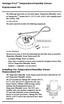 Vantage Pro2 Temperature/Humidity Sensor Replacement Kit The following instructions are for replacing the Temperature/Humidity sensor on Vantage Pro2 stations (# 6152, 6152C, 6162, 6162C, 6382) manufactured
Vantage Pro2 Temperature/Humidity Sensor Replacement Kit The following instructions are for replacing the Temperature/Humidity sensor on Vantage Pro2 stations (# 6152, 6152C, 6162, 6162C, 6382) manufactured
USING WIRELESS DIAGNOSTICS Application Note 31
 USING WIRELESS DIAGNOSTICS Application Note 31 in Vantage Pro2 and Vantage Pro systems INTRODUCTION In addition to logging weather data, the Vantage Pro consoles and Weather Envoys continuously monitor
USING WIRELESS DIAGNOSTICS Application Note 31 in Vantage Pro2 and Vantage Pro systems INTRODUCTION In addition to logging weather data, the Vantage Pro consoles and Weather Envoys continuously monitor
Estação Meteorológica sem fio VEC-STA-003
 Estação Meteorológica sem fio VEC-STA-003 The Weatherwise Instruments professional touch-screen weather station is designed for easy everyday use and fits right into any home or office. The indoor base
Estação Meteorológica sem fio VEC-STA-003 The Weatherwise Instruments professional touch-screen weather station is designed for easy everyday use and fits right into any home or office. The indoor base
WIRELESS FORECAST STATION
 Model: 308-1451 Instruction Manual DC: 072915 WIRELESS FORECAST STATION Table of Contents INITIAL SETUP... 2 LCD FFEATURES... 3 BUTTONS... 3 SET TIME, DATE, ETC.... 4 BACKLIGHT... 6 CITY SELECTION-SUNRISE/SUNSET
Model: 308-1451 Instruction Manual DC: 072915 WIRELESS FORECAST STATION Table of Contents INITIAL SETUP... 2 LCD FFEATURES... 3 BUTTONS... 3 SET TIME, DATE, ETC.... 4 BACKLIGHT... 6 CITY SELECTION-SUNRISE/SUNSET
Model: 308-1412 Manual DC: 080215 WIRELESS COLOR FORECAST STATION
 Model: 308-1412 Manual DC: 080215 WIRELESS COLOR FORECAST STATION FRONT VIEW SENSOR TX141TH-Bv2 LED TX Sensor Battery Cover Sensor Battery Compartment 2 AA Buttons Battery Compartment 3 AAA BACK VIEW Battery
Model: 308-1412 Manual DC: 080215 WIRELESS COLOR FORECAST STATION FRONT VIEW SENSOR TX141TH-Bv2 LED TX Sensor Battery Cover Sensor Battery Compartment 2 AA Buttons Battery Compartment 3 AAA BACK VIEW Battery
WeatherLink for Vantage Pro and Vantage Pro2
 WeatherLink for Vantage Pro and Vantage Pro2 6510SER 6544 6510USB 6550 6540 6560 Software and Data Logger WeatherLink WeatherLink for Vantage Pro and Vantage Pro2 consists of our WeatherLink software and
WeatherLink for Vantage Pro and Vantage Pro2 6510SER 6544 6510USB 6550 6540 6560 Software and Data Logger WeatherLink WeatherLink for Vantage Pro and Vantage Pro2 consists of our WeatherLink software and
WeatherLink for Vantage Pro and Vantage Pro2
 WeatherLink for Vantage Pro and Vantage Pro2 6510SER 6544 6510USB 6550 6540 6560 WeatherLink Software and Data Logger WeatherLink for Vantage Pro and Vantage Pro2 consists of our WeatherLink software and
WeatherLink for Vantage Pro and Vantage Pro2 6510SER 6544 6510USB 6550 6540 6560 WeatherLink Software and Data Logger WeatherLink for Vantage Pro and Vantage Pro2 consists of our WeatherLink software and
Installation. Ventus Wireless Weather station. Owner s Manual
 Ventus Wireless Weather station Owner s Manual Thank you for purchasing the new generation of professional weather station. Designed and engineered with the state-of-art technology and components, this
Ventus Wireless Weather station Owner s Manual Thank you for purchasing the new generation of professional weather station. Designed and engineered with the state-of-art technology and components, this
WIRELESS MULTI-ZONE DIGITAL WEATHER CENTER. Model No. 91905 User s Manual
 WIRELESS MULTI-ZONE DIGITAL WEATHER CENTER Model No. 91905 User s Manual BASE STATION REMOTE SENSOR FEATURES AND SPECIFICATIONS BASE STATION Indoor / wireless outdoor temperature, C / F selectable Indoor
WIRELESS MULTI-ZONE DIGITAL WEATHER CENTER Model No. 91905 User s Manual BASE STATION REMOTE SENSOR FEATURES AND SPECIFICATIONS BASE STATION Indoor / wireless outdoor temperature, C / F selectable Indoor
06MAR THU 12:38.28. User Manual
 06MAR THU 12:38.28 88.2% 28.0C User Manual 1.0 General Guide Thank you for purchasing your new ADC. We recommend reading this manual, and practicing the operations before using your ADC in the field. The
06MAR THU 12:38.28 88.2% 28.0C User Manual 1.0 General Guide Thank you for purchasing your new ADC. We recommend reading this manual, and practicing the operations before using your ADC in the field. The
Weather Capture Software Guide Version 1.4 Revision: June 10 2008
 Weather Capture Software Guide Version 1.4 Revision: June 10 2008 1 Introduction 2 Menu screen structure and navigation Menu Bar i. File ii. Display iii. Settings Alarm User Download Language iv. Help
Weather Capture Software Guide Version 1.4 Revision: June 10 2008 1 Introduction 2 Menu screen structure and navigation Menu Bar i. File ii. Display iii. Settings Alarm User Download Language iv. Help
PROFESSIONAL WEATHER STATION (WIND AND AIR PRESSURE) Operation Manual
 PROFESSIONAL WEATHER STATION (WIND AND AIR PRESSURE) Operation Manual About this manual Thank you and congratulations on selecting this professional weather station! We are positive you will enjoy the
PROFESSIONAL WEATHER STATION (WIND AND AIR PRESSURE) Operation Manual About this manual Thank you and congratulations on selecting this professional weather station! We are positive you will enjoy the
TOUCH SCREEN WEATHER STATION (WIND AND AIR PRESSURE) WH-1080PC. Operation Manual
 TOUCH SCREEN WEATHER STATION (WIND AND AIR PRESSURE) WH-1080PC Operation Manual About this manual Thank you and congratulations on selecting this professional weather station! We are positive you will
TOUCH SCREEN WEATHER STATION (WIND AND AIR PRESSURE) WH-1080PC Operation Manual About this manual Thank you and congratulations on selecting this professional weather station! We are positive you will
EXPLANATION OF WEATHER ELEMENTS AND VARIABLES FOR THE DAVIS VANTAGE PRO 2 MIDSTREAM WEATHER STATION
 EXPLANATION OF WEATHER ELEMENTS AND VARIABLES FOR THE DAVIS VANTAGE PRO 2 MIDSTREAM WEATHER STATION The Weather Envoy consists of two parts: the Davis Vantage Pro 2 Integrated Sensor Suite (ISS) and the
EXPLANATION OF WEATHER ELEMENTS AND VARIABLES FOR THE DAVIS VANTAGE PRO 2 MIDSTREAM WEATHER STATION The Weather Envoy consists of two parts: the Davis Vantage Pro 2 Integrated Sensor Suite (ISS) and the
Please read the operating instructions carefully to familiarize yourself with the features and modes of operation before using the instrument.
 WS 6750 weather station user manual Please read the operating instructions carefully to familiarize yourself with the features and modes of operation before using the instrument. Technical Details Six
WS 6750 weather station user manual Please read the operating instructions carefully to familiarize yourself with the features and modes of operation before using the instrument. Technical Details Six
Digital Wireless Rain Gauge & Thermometer
 2753 Digital Wireless Rain Gauge & Thermometer Indoor/Outdoor Thermometer with Remote Rain Gauge Leading the Way in Accuracy Required: Screw Driver & 4 AAA Batteries Instruction Manual Welcome to the Taylor
2753 Digital Wireless Rain Gauge & Thermometer Indoor/Outdoor Thermometer with Remote Rain Gauge Leading the Way in Accuracy Required: Screw Driver & 4 AAA Batteries Instruction Manual Welcome to the Taylor
WS1093 PROFESSIONAL WIRELESS WEATHER STATION WITH TOUCHSCREEN AND USB UPLOAD
 PROFESSIONAL WIRELESS WEATHER STATION WITH TOUCHSCREEN AND USB UPLOAD - 1 - PROFESSIONAL WIRELESS WEATHER STATION WITH TOUCHSCREEN AND USB UPLOAD Operation Manual Thank you and congratulations on selecting
PROFESSIONAL WIRELESS WEATHER STATION WITH TOUCHSCREEN AND USB UPLOAD - 1 - PROFESSIONAL WIRELESS WEATHER STATION WITH TOUCHSCREEN AND USB UPLOAD Operation Manual Thank you and congratulations on selecting
WIRELESS WEATHER STATION Model 81690 USER'S INSTRUCTIONS
 WIRELESS WEATHER STATION Model 81690 USER'S INSTRUCTIONS The multifunctional weather station is equipped with many functions providing thorough weather information to you. The receiver unit has a clear,
WIRELESS WEATHER STATION Model 81690 USER'S INSTRUCTIONS The multifunctional weather station is equipped with many functions providing thorough weather information to you. The receiver unit has a clear,
WIRELESS WEATHER STATION
 WIRELESS WEATHER STATION INSTRUCTION MANUAL MODEL: WS1151 Page 1. Inventory of contents...2 2. Feature...2 3. Set up guide... 2 3.1 Battery installation... 2 3.2 Mounting... 3 4. LCD overview... 3 4.1
WIRELESS WEATHER STATION INSTRUCTION MANUAL MODEL: WS1151 Page 1. Inventory of contents...2 2. Feature...2 3. Set up guide... 2 3.1 Battery installation... 2 3.2 Mounting... 3 4. LCD overview... 3 4.1
TOUCH SCREEN WEATHER STATION MODEL WS-3500. Operation Manual
 TOUCH SCREEN WEATHER STATION MODEL WS-3500 Operation Manual 28 Table of Contents 1... General 2... Important Touch Screen Operating Notes generally applicable 3... Putting into Operation 3.1... Wiring
TOUCH SCREEN WEATHER STATION MODEL WS-3500 Operation Manual 28 Table of Contents 1... General 2... Important Touch Screen Operating Notes generally applicable 3... Putting into Operation 3.1... Wiring
RF Projection Barometer With Remote Thermo Sensor
 RF Projection Barometer With Remote Thermo Sensor Model No.: BAR338P (UK VERSION BAR338PU) User s Manual MAIN UNIT CONTROLS GB INTRODUCTION Congratulations on your purchasing the BAR338P RF Projection
RF Projection Barometer With Remote Thermo Sensor Model No.: BAR338P (UK VERSION BAR338PU) User s Manual MAIN UNIT CONTROLS GB INTRODUCTION Congratulations on your purchasing the BAR338P RF Projection
Radio-Controlled Projection Clock with Indoor Temperature
 Item 972483 Radio-Controlled Projection Clock with Indoor Temperature Owner s Manual Thank you for purchasing the new generation of projection clock. Designed and engineered with the state-of-art technology
Item 972483 Radio-Controlled Projection Clock with Indoor Temperature Owner s Manual Thank you for purchasing the new generation of projection clock. Designed and engineered with the state-of-art technology
Welcome to the ClimeMET CM9088 Wireless Desktop Weather Station.
 Welcome to the ClimeMET CM9088 Wireless Desktop Weather Station. Congratulations on the purchase of your new desktop weather station, the latest in home weather technology from ClimeMET Welcome to the
Welcome to the ClimeMET CM9088 Wireless Desktop Weather Station. Congratulations on the purchase of your new desktop weather station, the latest in home weather technology from ClimeMET Welcome to the
GETTING STARTED GUIDE. Envoy8X
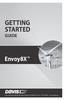 GETTING STARTED GUIDE Envoy8X R FCC Part 15 Class B Registration Warning This equipment has been tested and found to comply with the limits for a Class B digital device, pursuant to Part 15 of the FCC
GETTING STARTED GUIDE Envoy8X R FCC Part 15 Class B Registration Warning This equipment has been tested and found to comply with the limits for a Class B digital device, pursuant to Part 15 of the FCC
USER MANUAL INTRODUCTION CONTENTS PACKAGING CONTENTS BASE STATION WIND SENSOR TEMPERATURE & HUMIDITY SENSOR
 EN Wireless Pro Weather Station with USB upload Model: WMR88 / WMR88A INTRODUCTION Thank you for selecting the Oregon Scientific Wireless Pro Weather Station with USB upload (WMR88 / WMR88A). The base station
EN Wireless Pro Weather Station with USB upload Model: WMR88 / WMR88A INTRODUCTION Thank you for selecting the Oregon Scientific Wireless Pro Weather Station with USB upload (WMR88 / WMR88A). The base station
Model: 616-146v2 Quick Setup Guide DC: 071015 Atomic Projection Alarm with Indoor and Outdoor Temperature
 Model: 616-146v2 Quick Setup Guide DC: 071015 Atomic Projection Alarm with Indoor and Outdoor Temperature Snooze/Backlight BUTTONS Time, Alarm with Snooze, & Calendar Projection Arm Rotates 180 Indoor/Outdoor
Model: 616-146v2 Quick Setup Guide DC: 071015 Atomic Projection Alarm with Indoor and Outdoor Temperature Snooze/Backlight BUTTONS Time, Alarm with Snooze, & Calendar Projection Arm Rotates 180 Indoor/Outdoor
CABLE FREE TM WEATHER STATION
 CABLE FREE TM WEATHER STATION MODEL: WMR968 USER S MANUAL SECTION 1 INTRODUCTION Congratulations on your purchasing the WMR968 Cable Free TM Weather Station. An all-purpose easy-to-use system, the WMR968
CABLE FREE TM WEATHER STATION MODEL: WMR968 USER S MANUAL SECTION 1 INTRODUCTION Congratulations on your purchasing the WMR968 Cable Free TM Weather Station. An all-purpose easy-to-use system, the WMR968
Replacing a Vantage Vue Transmitter
 Replacing a Vantage Vue Transmitter Included in this replacement transmitter kit: SIM transmitter Cable tray Instructions Tools Required Phillips head screwdriver Small pliers To replace the transmitter
Replacing a Vantage Vue Transmitter Included in this replacement transmitter kit: SIM transmitter Cable tray Instructions Tools Required Phillips head screwdriver Small pliers To replace the transmitter
USER MANUAL. Vantage Connect. Vantage Vue and Weather Envoy. Product numbers 6620 & 6621
 USER MANUAL Vantage Connect R For Vantage Pro2, Vantage Pro2 Plus, R Vantage Vue and Weather Envoy Product numbers 6620 & 6621 R Davis Instruments, 3465 Diablo Avenue, Hayward, CA 94545-2778 U.S.A. 510-732-9229
USER MANUAL Vantage Connect R For Vantage Pro2, Vantage Pro2 Plus, R Vantage Vue and Weather Envoy Product numbers 6620 & 6621 R Davis Instruments, 3465 Diablo Avenue, Hayward, CA 94545-2778 U.S.A. 510-732-9229
OPUS WIRELESS WEATHER STATION Instructions Manual Cat. Nr. 35.1112.IT
 OPUS WIRELESS WEATHER STATION Instructions Manual Cat. Nr. 35.1112.IT TABLE OF CONTENTS TABLE OF CONTENTS... 35 INTRODUCTION... 38 INVENTORY OF CONTENTS... 39 FEATURES:... 40 WIRELESS DISPLAY... 40 THERMO-HYGRO
OPUS WIRELESS WEATHER STATION Instructions Manual Cat. Nr. 35.1112.IT TABLE OF CONTENTS TABLE OF CONTENTS... 35 INTRODUCTION... 38 INVENTORY OF CONTENTS... 39 FEATURES:... 40 WIRELESS DISPLAY... 40 THERMO-HYGRO
Operation Manual Professional Remote Weather Station
 Operation Manual Professional Remote Weather Station Table of Contents WIRELESS WEATHER STATION 433MHZ This Operation Manual is part of this product and should be kept in a safe place for future reference.
Operation Manual Professional Remote Weather Station Table of Contents WIRELESS WEATHER STATION 433MHZ This Operation Manual is part of this product and should be kept in a safe place for future reference.
Ultra-precision Professional Weather System USER MANUAL. INTRODUCTION Model: WMR300 / WMR300A CONTENTS PACKAGING CONTENTS DISPLAY UNIT
 INTRODUCTION Model: WMR00 / WMR00A Thank you for selecting the Oregon Scientific Ultra-precision Professional Weather System (WMR00 / WMR00A). USER MANUAL This system can provide you with weather information
INTRODUCTION Model: WMR00 / WMR00A Thank you for selecting the Oregon Scientific Ultra-precision Professional Weather System (WMR00 / WMR00A). USER MANUAL This system can provide you with weather information
FAMILY WEATHER STATION Instruction Manual
 FAMILY WEATHER STATION Instruction Manual INTRODUCTION: Congratulations on purchasing this state-of-the-art weather station as an example of excellent design and innovative measuring technique. Featuring
FAMILY WEATHER STATION Instruction Manual INTRODUCTION: Congratulations on purchasing this state-of-the-art weather station as an example of excellent design and innovative measuring technique. Featuring
Water Tank Level Monitor
 Water Tank Level Monitor INSTRUCTION MANUAL MODEL NO: WTL001 Table of Contents 1. INTRODUCTION... 2 1.1 Package Contents... 2 1.2 Features... 2 2. INSTALLATION... 3 2.1 Water Tank Sensor Battery Installs...
Water Tank Level Monitor INSTRUCTION MANUAL MODEL NO: WTL001 Table of Contents 1. INTRODUCTION... 2 1.1 Package Contents... 2 1.2 Features... 2 2. INSTALLATION... 3 2.1 Water Tank Sensor Battery Installs...
WS 2810U Wireless Professional Weather Center
 WS 2810U Wireless Professional Weather Center Operations Manual (A) Wireless Professional Weather Center (B) Wireless Thermo Hygro (C) Wireless Rain Gauge (D) Wireless Wind Sensor (E) USB Transceiver with
WS 2810U Wireless Professional Weather Center Operations Manual (A) Wireless Professional Weather Center (B) Wireless Thermo Hygro (C) Wireless Rain Gauge (D) Wireless Wind Sensor (E) USB Transceiver with
How To Set Up Anis For A Weather Station
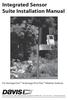 Integrated Sensor Suite Installation Manual For Vantage Pro2 & Vantage Pro2 Plus Weather Stations Davis Instruments, 3465 Diablo Avenue, Hayward, CA 94545 USA 510-732-9229 www.davisnet.com Contents Introduction...1
Integrated Sensor Suite Installation Manual For Vantage Pro2 & Vantage Pro2 Plus Weather Stations Davis Instruments, 3465 Diablo Avenue, Hayward, CA 94545 USA 510-732-9229 www.davisnet.com Contents Introduction...1
Mounting Tripod Kit Installation Manual
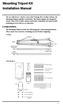 Mounting Tripod Kit Installation Manual For use with Davis s wireless and cabled Vantage Pro2 weather stations, the Mounting Tripod simplifies installation. The tripod supports the Integrated Sensor Suite
Mounting Tripod Kit Installation Manual For use with Davis s wireless and cabled Vantage Pro2 weather stations, the Mounting Tripod simplifies installation. The tripod supports the Integrated Sensor Suite
The Fan-Aspirated ISS includes these components: Metric Rain Adapter. The hardware shown here is provided for assembly and mounting:
 Integrated Sensor Suite with Fan-Aspirated Radiation Shield Installation Instructions Addendum For Vantage Pro2 and Vantage Pro2 Plus The Vantage Pro2 Integrated Sensor Suite (ISS) with the Fan-Aspirated
Integrated Sensor Suite with Fan-Aspirated Radiation Shield Installation Instructions Addendum For Vantage Pro2 and Vantage Pro2 Plus The Vantage Pro2 Integrated Sensor Suite (ISS) with the Fan-Aspirated
INSTALLING A/C ADAPTER
 WS 6502 INTRODUCTION 1. SNOOZE/LIGHT BUTTON 2. BASE 3. ALM SET BUTTON 4. + / C/F BUTTON 5. HISTORY BUTTON 6. MODE BUTTON 7. CHANNEL BUTTON 8. - / RCC BUTTON 9. MAX/MIN BUTTON 10. BATTERY COMPARTMENT 11.
WS 6502 INTRODUCTION 1. SNOOZE/LIGHT BUTTON 2. BASE 3. ALM SET BUTTON 4. + / C/F BUTTON 5. HISTORY BUTTON 6. MODE BUTTON 7. CHANNEL BUTTON 8. - / RCC BUTTON 9. MAX/MIN BUTTON 10. BATTERY COMPARTMENT 11.
Precision. Weather Instruments. Weather Monitoring Systems for Home, Agriculture, Industry and School. Your Weather. 2016 Catalog
 Precision Weather Instruments Weather Monitoring Systems for Home, Agriculture, Industry and School Local or Remote: Your Weather in Real Time 2016 Catalog WWW.DAVISNET.COM ISO 9001 CERTIFIED COMPANY What
Precision Weather Instruments Weather Monitoring Systems for Home, Agriculture, Industry and School Local or Remote: Your Weather in Real Time 2016 Catalog WWW.DAVISNET.COM ISO 9001 CERTIFIED COMPANY What
Atomic Projection Alarm with Indoor and Outdoor Temperature
 Model: WS-5220U-IT Instruction Manual DC: 082415 Atomic Projection Alarm with Indoor and Outdoor Temperature SNOOZE button Time, Alarm + WWVB Icon Projection arm Indoor Temp., Outdoor Temp. Battery Compartment
Model: WS-5220U-IT Instruction Manual DC: 082415 Atomic Projection Alarm with Indoor and Outdoor Temperature SNOOZE button Time, Alarm + WWVB Icon Projection arm Indoor Temp., Outdoor Temp. Battery Compartment
REMOTE TERMOMETER TE 219 LED USER MANUAL
 INTRODUCTION REMOTE TERMOMETER TE 219 LED USER MANUAL Thank you for purchasing this unit with indoor thermometer, wireless thermometer sensor and radiocontrolled clock. This device is also equipped with
INTRODUCTION REMOTE TERMOMETER TE 219 LED USER MANUAL Thank you for purchasing this unit with indoor thermometer, wireless thermometer sensor and radiocontrolled clock. This device is also equipped with
Get Support: www.lacrossetechnology.com/308-146
 Model: 308-146/308-146W Instruction Manual The Wireless Color Forecast Station features atomic time, weather forecast, indoor and outdoor temperature/humidity as well as heat index and dew point, on a
Model: 308-146/308-146W Instruction Manual The Wireless Color Forecast Station features atomic time, weather forecast, indoor and outdoor temperature/humidity as well as heat index and dew point, on a
PROFESSIONAL WEATHER CENTER WS-1510-IT Instruction Manual. PROFESSIONAL WEATHER CENTER WS-1510-IT Instruction Manual. Table of Contents FEATURES:
 PROFESSIONAL WEATHER CENTER WS-1510-IT Instruction Manual Table of Contents Topic Page Features 2 Setting up 4 Function keys 7 LCD Screen 9 Manual Setting 10 Time alarm setting 13 Weather alarm operations
PROFESSIONAL WEATHER CENTER WS-1510-IT Instruction Manual Table of Contents Topic Page Features 2 Setting up 4 Function keys 7 LCD Screen 9 Manual Setting 10 Time alarm setting 13 Weather alarm operations
VERTECH II OPERATION AND SETUP SKI FEATURES SKI AND ALPIN OPERATION
 Ft Ft VERTECH II SKI AND ALPIN ADJUST OPERATION AND SETUP START/ STOP ADJUST SKI FEATURES V E R T A L T I USA Records vertical meters skied Counts number of runs skied aximum, current, and average rate
Ft Ft VERTECH II SKI AND ALPIN ADJUST OPERATION AND SETUP START/ STOP ADJUST SKI FEATURES V E R T A L T I USA Records vertical meters skied Counts number of runs skied aximum, current, and average rate
Ambient Weather WS-1173A Advanced Weather Station User Manual
 Ambient Weather WS-1173A Advanced Weather Station User Manual Table of Contents 1. Introduction... 2 2. Getting Started... 2 2.1 Parts List... 2 2.2 Recommend Tools... 2 2.3 Thermo-Hygrometer Sensor Set
Ambient Weather WS-1173A Advanced Weather Station User Manual Table of Contents 1. Introduction... 2 2. Getting Started... 2 2.1 Parts List... 2 2.2 Recommend Tools... 2 2.3 Thermo-Hygrometer Sensor Set
308-146CA FAQS CONTENTS
 308-146CA FAQS The links below will work in most PDF viewers and link to the topic area by clicking the link. We recommend Adobe Reader version 10 or greater available at: http://get.adobe.com/reader CONTENTS
308-146CA FAQS The links below will work in most PDF viewers and link to the topic area by clicking the link. We recommend Adobe Reader version 10 or greater available at: http://get.adobe.com/reader CONTENTS
PROFESSIONAL WIRELESS INTERNET WEATHER STATION. Operation Manual - 1 -
 PROFESSIONAL WIRELESS INTERNET WEATHER STATION Operation Manual - 1 - OVERVIEW Outdoor sensor: 1. Wind Vane 2. Wind Speed Sensor 3. Solar panel 4. Battery compartment 5. LED Indicator: light on for 4s
PROFESSIONAL WIRELESS INTERNET WEATHER STATION Operation Manual - 1 - OVERVIEW Outdoor sensor: 1. Wind Vane 2. Wind Speed Sensor 3. Solar panel 4. Battery compartment 5. LED Indicator: light on for 4s
Weather Instruments. Precision. new Davis. weather products: See our. Weather Monitoring Systems for Home, School, Industry & Agriculture
 Precision Weather Instruments See our new Davis weather products: Envoy8X (page 11) Our industrial data logger Vantage Connect (page 12) Weather data sent by cellular connection Integrated Pest Management
Precision Weather Instruments See our new Davis weather products: Envoy8X (page 11) Our industrial data logger Vantage Connect (page 12) Weather data sent by cellular connection Integrated Pest Management
Cellular Edition TM- CELL400 User Guide. 1 TM- CELL400 Rev 1.2 http://www.temperaturealert.com/ 2012 Temperature@lert
 Cellular Edition TM- CELL400 User Guide 1 TM- CELL400 Rev 1.2 http://www.temperaturealert.com/ 2012 Temperature@lert User Guide Thank you for choosing Temperature@lert to protect your highly valuable belongings
Cellular Edition TM- CELL400 User Guide 1 TM- CELL400 Rev 1.2 http://www.temperaturealert.com/ 2012 Temperature@lert User Guide Thank you for choosing Temperature@lert to protect your highly valuable belongings
IN-OUT Thermometer with Cable Free Sensor and Clock
 IN-OUT Thermometer with Cable Free Sensor and Clock MODEL: RAR232 USER'S MANUAL INTRODUCTION Congratulations on your purchase of the RAR232 In-Out Thermometer with 433MHz cable free sensor and calendar
IN-OUT Thermometer with Cable Free Sensor and Clock MODEL: RAR232 USER'S MANUAL INTRODUCTION Congratulations on your purchase of the RAR232 In-Out Thermometer with 433MHz cable free sensor and calendar
Touch Screen Wireless Weather Station WS-2510 Operating instructions
 Touch Screen Wireless Weather Station WS-2510 Operating instructions Contents 1. General information and functioning... 3-5 Quick overview of the display fields on the main display... 3-4 Weather station
Touch Screen Wireless Weather Station WS-2510 Operating instructions Contents 1. General information and functioning... 3-5 Quick overview of the display fields on the main display... 3-4 Weather station
Integrated Sensor Suite Installation Manual
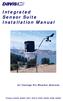 Integrated Sensor Suite Installation Manual for Vantage Pro Weather Stations Product # 6320, 6320C, 6321, 6321C, 6325, 6325C, 6326, 6326C Contents Introduction........................................................
Integrated Sensor Suite Installation Manual for Vantage Pro Weather Stations Product # 6320, 6320C, 6321, 6321C, 6325, 6325C, 6326, 6326C Contents Introduction........................................................
Weather Instruments. new! Precision
 Precision Weather Instruments Weather Monitoring Systems for Home, School, Industry & Agriculture new! Vantage Connect & Vantage Connect Retrofit Kit (page 12) Integrated Pest Management Module for Apples
Precision Weather Instruments Weather Monitoring Systems for Home, School, Industry & Agriculture new! Vantage Connect & Vantage Connect Retrofit Kit (page 12) Integrated Pest Management Module for Apples
User Guide. Temperature and Humidity Datalogger. Model 42280
 User Guide Temperature and Humidity Datalogger Model 42280 Introduction Congratulations on your purchase of the Extech 42280 Thermometer and Relative Humidity Datalogger. The 42280 is a wall-mount, tripod
User Guide Temperature and Humidity Datalogger Model 42280 Introduction Congratulations on your purchase of the Extech 42280 Thermometer and Relative Humidity Datalogger. The 42280 is a wall-mount, tripod
308-146/308-146W FAQS
 308-146/308-146W FAQS The links below will work in most PDF viewers and link to the topic area by clicking the link. We recommend Adobe Reader version 10 or greater available at: http://get.adobe.com/reader
308-146/308-146W FAQS The links below will work in most PDF viewers and link to the topic area by clicking the link. We recommend Adobe Reader version 10 or greater available at: http://get.adobe.com/reader
Complete System Shelter
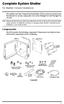 Complete System Shelter For Weather Console Installations The weather resistant Complete System Shelter (CSS) provides protection from the elements for system components such as the Vantage Pro2 and Vantage
Complete System Shelter For Weather Console Installations The weather resistant Complete System Shelter (CSS) provides protection from the elements for system components such as the Vantage Pro2 and Vantage
Sensi TM. Wi-Fi Programmable Thermostat MANUAL OPERATION. Version: March 2016 2016 Emerson Electric Co. All rights reserved.
 Sensi TM Wi-Fi Programmable Thermostat MANUAL OPERATION Version: March 2016 2016 Emerson Electric Co. All rights reserved. Contents MANUAL OPERATION GUIDE Buttons and Icons 3 Basic Functionality 4 Manual
Sensi TM Wi-Fi Programmable Thermostat MANUAL OPERATION Version: March 2016 2016 Emerson Electric Co. All rights reserved. Contents MANUAL OPERATION GUIDE Buttons and Icons 3 Basic Functionality 4 Manual
Vue. Davis Instruments, 3465 Diablo Avenue, Hayward, CA 94545-2778 U.S.A. 510-732-9229 www.davisnet.com
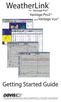 Vue Davis Instruments, 3465 Diablo Avenue, Hayward, CA 94545-2778 U.S.A. 510-732-9229 www.davisnet.com Some datalogger models may include code based on version 4.2.0 of the FreeRTOS operating system. Complete
Vue Davis Instruments, 3465 Diablo Avenue, Hayward, CA 94545-2778 U.S.A. 510-732-9229 www.davisnet.com Some datalogger models may include code based on version 4.2.0 of the FreeRTOS operating system. Complete
ATOMIC CLOCK WITH MOON PHASE. MODEL 86730 Instruction Manual
 ATOMIC CLOCK WITH MOON PHASE MODEL 86730 Instruction Manual FEATURES: WWVB Radio controlled time with manual time setting 12/24 hour time display Time display: hour, minute, second Alarm setting with snooze
ATOMIC CLOCK WITH MOON PHASE MODEL 86730 Instruction Manual FEATURES: WWVB Radio controlled time with manual time setting 12/24 hour time display Time display: hour, minute, second Alarm setting with snooze
La Crosse Technology. Heavy Weather. Software User s Guide. (for 2800 series weather stations with USB connectivity) Revision: 1.3
 La Crosse Technology Heavy Weather Pro Software User s Guide (for 2800 series weather stations with USB connectivity) Revision: 1.3 CONTENTS Contents... 2 Overview... 6 Getting Started... 7 Licensing...
La Crosse Technology Heavy Weather Pro Software User s Guide (for 2800 series weather stations with USB connectivity) Revision: 1.3 CONTENTS Contents... 2 Overview... 6 Getting Started... 7 Licensing...
USER MANUAL. Integrated Sensor Suite. For Vantage Pro2 and Vantage Pro2 Plus
 USER MANUAL Integrated Sensor Suite For Vantage Pro2 and Vantage Pro2 Plus R Davis Instruments, 3465 Diablo Avenue, Hayward, CA 94545-2778 U.S.A. 510-732-9229 www.davisnet.com Contents Introduction...1
USER MANUAL Integrated Sensor Suite For Vantage Pro2 and Vantage Pro2 Plus R Davis Instruments, 3465 Diablo Avenue, Hayward, CA 94545-2778 U.S.A. 510-732-9229 www.davisnet.com Contents Introduction...1
Weather Station Digital Display User s Manual. Version 1.5
 Weather Station Digital Display User s Manual Version 1.5 November 2004 Copyright Copyright 2003, by AWS Convergence Technologies, Inc. WeatherBug is a trademark of AWS Convergence Technologies, Inc. All
Weather Station Digital Display User s Manual Version 1.5 November 2004 Copyright Copyright 2003, by AWS Convergence Technologies, Inc. WeatherBug is a trademark of AWS Convergence Technologies, Inc. All
User's Guide. Pinless Moisture Meter. Model MO257
 User's Guide Pinless Moisture Meter Model MO257 Introduction Congratulations on your purchase of the Extech MO257 Pinless Moisture Meter. The pinless moisture sensor monitors the moisture in wood and other
User's Guide Pinless Moisture Meter Model MO257 Introduction Congratulations on your purchase of the Extech MO257 Pinless Moisture Meter. The pinless moisture sensor monitors the moisture in wood and other
Weather@Home Bluetooth-enabled Weather Station Model: BAR218HG. User Manual
 Weather@Home Bluetooth-enabled Weather Station Model: BAR218HG User Manual Weather@Home Bluetooth-enabled Weather Station Model: BAR218HG TABLE OF CONTENT User Manual Introduction-----------------------------------------------------------------3
Weather@Home Bluetooth-enabled Weather Station Model: BAR218HG User Manual Weather@Home Bluetooth-enabled Weather Station Model: BAR218HG TABLE OF CONTENT User Manual Introduction-----------------------------------------------------------------3
Mini Digital Altimeter & Climb rate & Barometer & Thermometer & Compass & Weather forecast & Time
 Mini Digital Altimeter & Climb rate & Barometer & Thermometer & Compass & Weather forecast & Time User Manual 1.Introduction Thank you for purchase of Mini Digital Altimeter. This mini digital atimeter
Mini Digital Altimeter & Climb rate & Barometer & Thermometer & Compass & Weather forecast & Time User Manual 1.Introduction Thank you for purchase of Mini Digital Altimeter. This mini digital atimeter
WEATHER INSTRUMENTS. Your Weather in Real Time. Precision LOCAL OR REMOTE: WEATHER MONITORING SYSTEMS FOR HOME, AGRICULTURE, INDUSTRY AND SCHOOL
 Precision WEATHER INSTRUMENTS WEATHER MONITORING SYSTEMS FOR HOME, AGRICULTURE, INDUSTRY AND SCHOOL LOCAL OR REMOTE: Your Weather in Real Time 2015 CATALOG WWW.DAVISNET.COM ISO 9001 CERTIFIED COMPANY What
Precision WEATHER INSTRUMENTS WEATHER MONITORING SYSTEMS FOR HOME, AGRICULTURE, INDUSTRY AND SCHOOL LOCAL OR REMOTE: Your Weather in Real Time 2015 CATALOG WWW.DAVISNET.COM ISO 9001 CERTIFIED COMPANY What
The Weather Station. Hanging Hole. LCD Display Battery Cover. Function Keys. Detachable Stand
 WIRELESS 433 MHz WEATHER STATION Instructions Manual INTRODUCTION: Congratulations on purchasing this Weather Station with wireless 433 MHz transmission of outdoor temperature and display of indoor temperature
WIRELESS 433 MHz WEATHER STATION Instructions Manual INTRODUCTION: Congratulations on purchasing this Weather Station with wireless 433 MHz transmission of outdoor temperature and display of indoor temperature
Weather Center model 00436/00634A1/00634A2/00634CA
 Instruction Manual Weather Center model 00436/00634A1/00634A2/00634CA CONTENTS Unpacking Instructions...2 Package Contents...2 Product Registration...2 Features & Benefits: 3-in-1...3 Features: Display
Instruction Manual Weather Center model 00436/00634A1/00634A2/00634CA CONTENTS Unpacking Instructions...2 Package Contents...2 Product Registration...2 Features & Benefits: 3-in-1...3 Features: Display
MAGICAR M871A. Car alarm with two-way remote User s guide
 MAGICAR M871A Car alarm with two-way remote User s guide EN MAGICAR M871A Car alarm with two-way remote User s guide TABLE OF CONTENTS Table of contents...2 1. Important notice...4 2. Introduction...4
MAGICAR M871A Car alarm with two-way remote User s guide EN MAGICAR M871A Car alarm with two-way remote User s guide TABLE OF CONTENTS Table of contents...2 1. Important notice...4 2. Introduction...4
Watch GPS Instruction Manual. If you have any other questions or concerns, please call 1-800-777-7899 or go to www.izzo.com.
 Watch GPS Instruction Manual If you have any other questions or concerns, please call 1-800-777-7899 or go to www.izzo.com. Mail to: IZZO golf 1635 commons pkwy macedon, ny 14502-9191 [ Please place inside
Watch GPS Instruction Manual If you have any other questions or concerns, please call 1-800-777-7899 or go to www.izzo.com. Mail to: IZZO golf 1635 commons pkwy macedon, ny 14502-9191 [ Please place inside
Important Safety Instructions
 PR-D7 GB Revision 1 Important Safety Instructions 1. Read these instructions. 2. Keep these instructions. 3. Heed all warnings. 4. Follow all instructions. 5. Do not use this apparatus near water. 6. Clean
PR-D7 GB Revision 1 Important Safety Instructions 1. Read these instructions. 2. Keep these instructions. 3. Heed all warnings. 4. Follow all instructions. 5. Do not use this apparatus near water. 6. Clean
Dual Laser InfraRed (IR) Thermometer
 User Manual Dual Laser InfraRed (IR) Thermometer MODEL 42570 Introduction Congratulations on your purchase of the Model 42570 IR Thermometer. This Infrared thermometer measures and displays non-contact
User Manual Dual Laser InfraRed (IR) Thermometer MODEL 42570 Introduction Congratulations on your purchase of the Model 42570 IR Thermometer. This Infrared thermometer measures and displays non-contact
BlueSolar Pro Remote Panel For BlueSolar PWM-Pro charge controllers 12/24V 5, 10, 20, 30A Article number SCC900300000
 Manual EN BlueSolar Pro Remote Panel For BlueSolar PWM-Pro charge controllers 12/24V 5, 10, 20, 30A Article number SCC900300000 Contents EN 1.Important safety instructions... 2 2. Installation... 2 3.Product
Manual EN BlueSolar Pro Remote Panel For BlueSolar PWM-Pro charge controllers 12/24V 5, 10, 20, 30A Article number SCC900300000 Contents EN 1.Important safety instructions... 2 2. Installation... 2 3.Product
Integrated Sensor Suite Installation Manual. Model #6357. 3465 Diablo Ave., Hayward, CA 94545 USA 510.732.9229 www.davisnet.com
 Integrated Sensor Suite Installation Manual Model #6357 3465 Diablo Ave., Hayward, CA 94545 USA 510.732.9229 www.davisnet.com Table of Contents Introduction...1 Included Components and Hardware...1 Vantage
Integrated Sensor Suite Installation Manual Model #6357 3465 Diablo Ave., Hayward, CA 94545 USA 510.732.9229 www.davisnet.com Table of Contents Introduction...1 Included Components and Hardware...1 Vantage
Professional Weather Center model 01010
 Instruction Manual Professional Weather Center model 01010 CONTENTS Unpacking Instructions... 2 Package Contents... 2 Product Registration... 2 Features & Benefits: 5-in-1... 3 Features: Display Unit...
Instruction Manual Professional Weather Center model 01010 CONTENTS Unpacking Instructions... 2 Package Contents... 2 Product Registration... 2 Features & Benefits: 5-in-1... 3 Features: Display Unit...
RS Stock No. 724-4207 Instruction Manual RS-1340 Hot Wire Anemometer
 RS Stock No. 724-4207 Instruction Manual RS-1340 Hot Wire Anemometer EN FR IT DE ES CONTENTS / EN Title CONTENTS Page 1. SAFETY INFORMATION...1 2. INTRODUCTION...2 3. SPECIFICATIONS...3 4. PARTS & CONTROLS...4
RS Stock No. 724-4207 Instruction Manual RS-1340 Hot Wire Anemometer EN FR IT DE ES CONTENTS / EN Title CONTENTS Page 1. SAFETY INFORMATION...1 2. INTRODUCTION...2 3. SPECIFICATIONS...3 4. PARTS & CONTROLS...4
RADIO CONTROLLED DIGITAL CLOCK MODELS 88905 / 88906
 RADIO CONTROLLED DIGITAL CLOCK MODELS 88905 / 88906 QUICK SETUP GUIDE IMPORTANT! INSTALL BATTERIES IN THE OUTDOOR TRANSMITTER BEFORE INSTALLING BATTERIES IN THE RADIO-CONTROLLED CLOCK. ALKALINE BATTERIES
RADIO CONTROLLED DIGITAL CLOCK MODELS 88905 / 88906 QUICK SETUP GUIDE IMPORTANT! INSTALL BATTERIES IN THE OUTDOOR TRANSMITTER BEFORE INSTALLING BATTERIES IN THE RADIO-CONTROLLED CLOCK. ALKALINE BATTERIES
TE688W Wireless Weather Forecaster with Indoor/ Outdoor Temperature and Humidity
 TE688W Wireless Weather Forecaster with Indoor/ Outdoor Temperature and Humidity USER MANUAL INTRODUCTION Thank you for selecting a Meade Instruments Weather Forecaster. This device combines precise time
TE688W Wireless Weather Forecaster with Indoor/ Outdoor Temperature and Humidity USER MANUAL INTRODUCTION Thank you for selecting a Meade Instruments Weather Forecaster. This device combines precise time
Weather Station TE 529EL USER MANUAL
 Weather Station TE 529EL USER MANUAL INTRODUCTION : Congratulations on your purchase of the weather station TE529EL with wireless sensor and radio controlled clock. The basic package comes with a main
Weather Station TE 529EL USER MANUAL INTRODUCTION : Congratulations on your purchase of the weather station TE529EL with wireless sensor and radio controlled clock. The basic package comes with a main
Solar Weather Station Model: BAR806 / BAR806A
 Solar Weather Station Model: BAR806 / BAR806A EN CONTENTS USER MANUAL Overview... 2 Front view... 2 Back view... 3 Remote sensor... 3 Getting started... 3 Solar panel... 3 Insert batteries... 4 Remote
Solar Weather Station Model: BAR806 / BAR806A EN CONTENTS USER MANUAL Overview... 2 Front view... 2 Back view... 3 Remote sensor... 3 Getting started... 3 Solar panel... 3 Insert batteries... 4 Remote
SensorMaster II: Instruction Manual
 SensorMaster II: Instruction Manual roject no: 431 Version: 6.0 File name: 431MN061.CDR repared by C.K Lau Copyright: Latitude Limited Date: 8 Jan, 2003 130 mm 130 mm 90 mm saddle wire folding line Size
SensorMaster II: Instruction Manual roject no: 431 Version: 6.0 File name: 431MN061.CDR repared by C.K Lau Copyright: Latitude Limited Date: 8 Jan, 2003 130 mm 130 mm 90 mm saddle wire folding line Size
Control Location. Replacing Battery
 Functions - Normal Time with PM Indicator - 12/24 hour selectable - Dual Alarm, Snooze, Sleep Timer Green LED Backlight display - Month and Date Display - Thermometer (32oF - 122-F) - AM/FM Radio Receiver
Functions - Normal Time with PM Indicator - 12/24 hour selectable - Dual Alarm, Snooze, Sleep Timer Green LED Backlight display - Month and Date Display - Thermometer (32oF - 122-F) - AM/FM Radio Receiver
User Manual. Humidity-Temperature Chart Recorder. Model RH520
 User Manual Humidity-Temperature Chart Recorder Model RH520 Introduction Congratulations on your purchase of the Extech RH520 Temperature + Humidity Chart Recorder. The RH520 measures and displays Temperature,
User Manual Humidity-Temperature Chart Recorder Model RH520 Introduction Congratulations on your purchase of the Extech RH520 Temperature + Humidity Chart Recorder. The RH520 measures and displays Temperature,
GSM Alarm System User Manual
 GSM Alarm System User Manual For a better understanding of this product, please read this user manual thoroughly before using it. Quick Guider After getting this alarm system, you need to do the following
GSM Alarm System User Manual For a better understanding of this product, please read this user manual thoroughly before using it. Quick Guider After getting this alarm system, you need to do the following
HEAT HEAT COOL HEAT PUMP COOL
 OWNER S MANUAL RESIDENTIAL THERMOSTAT P/N P374-1800 HEAT COOL HEAT PUMP Su AUTO 0I20: Pm 74 COOL HEAT 27 7-DAY MABLE DIGITAL THERMOSTAT 3 Configurable Outputs Accepts Optional Humidity Module: Control
OWNER S MANUAL RESIDENTIAL THERMOSTAT P/N P374-1800 HEAT COOL HEAT PUMP Su AUTO 0I20: Pm 74 COOL HEAT 27 7-DAY MABLE DIGITAL THERMOSTAT 3 Configurable Outputs Accepts Optional Humidity Module: Control
Wireless Leaf & Soil Moisture/Temperature Station Installation Manual
 Wireless Leaf & Soil Moisture/Temperature Station Installation Manual For Wireless Vantage Pro2 and Vantage Pro2 Plus The Wireless Leaf & Soil Moisture/Temperature Station (referred to in this document
Wireless Leaf & Soil Moisture/Temperature Station Installation Manual For Wireless Vantage Pro2 and Vantage Pro2 Plus The Wireless Leaf & Soil Moisture/Temperature Station (referred to in this document
C846 12 F AQ S C84612 FAQS Batteries Weather Station Factory Restart Quick Connect Remote Sensors Wind Sensor Wireless Rain Sensor
 C84612 FAQS The links below will work in most PDF viewers and link to the topic area by clicking the link. We recommend Adobe Reader version 10 or greater available at: http://get.adobe.com/reader CONTENTS
C84612 FAQS The links below will work in most PDF viewers and link to the topic area by clicking the link. We recommend Adobe Reader version 10 or greater available at: http://get.adobe.com/reader CONTENTS
HTTP Data Logging Protocol
 HTTP Data Logging Protocol Version 1.5 (introduced with Meteohub 4.9) 1. Mission Statement The mission of this document is to provide a protocol specification that allows to handover weather data logged
HTTP Data Logging Protocol Version 1.5 (introduced with Meteohub 4.9) 1. Mission Statement The mission of this document is to provide a protocol specification that allows to handover weather data logged
The Development of the Monitoring Software for the Mobile Weather Station
 The Development of the Monitoring Software for the Mobile Weather Station Napat Watjanatepin and Pakorn Somboonkij Abstract The objective of this research is to develop the high performance monitoring
The Development of the Monitoring Software for the Mobile Weather Station Napat Watjanatepin and Pakorn Somboonkij Abstract The objective of this research is to develop the high performance monitoring
