C F AQ S C84612 FAQS Batteries Weather Station Factory Restart Quick Connect Remote Sensors Wind Sensor Wireless Rain Sensor
|
|
|
- Barry Summers
- 8 years ago
- Views:
Transcription
1 C84612 FAQS The links below will work in most PDF viewers and link to the topic area by clicking the link. We recommend Adobe Reader version 10 or greater available at: CONTENTS C84612 FAQS...1 Batteries...2 Weather Station Factory Restart...2 Quick Connect...3 Remote Sensors...3 Power requirements...3 Compatible outdoor sensors...4 Dashes shown for outdoor temperature/humidity...4 Inaccurate outdoor temperature/humidity...4 Outdoor temperature/humidity is stuck or OFL...4 Intermittent outdoor temperature/humidity...4 Thermo-hygro sensor fell and does not work...5 Thermo-hygro sensor drains batteries quickly...5 Thermo-hygro sensor stops working when hot...5 Humidity shows OFL but temperature works...5 Fahrenheit/Celsius...5 Wind Sensor...5 Cups spinning slow or not spinning...5 Replace wind directional vane and wind cups...6 Wind direction is working wind speed is Wind reading is intermittent of shows dashes...6 Wind speed is inaccurate...6 Wind reading is OFL...7 Understanding wind readings...7 Wind area on the weather station is blank (no dashes or numbers)...7 Wind direction shows dashes...7 Wind sensor is frozen...7 Wireless Rain Sensor...7 How to view rain on the weather station...7 Reset rain...8 Rain readings...8 Rain reads Rain reads dashes...8 Rain reads OFL...8 La Crosse Technology, Ltd. Page 1
2 Rain sensor drains batteries quickly...9 Rain area on the weather station shows blank (no numbers or dashes)...9 Rain reads low...9 Rain reads high...9 Rain alarm...9 Winter storage for rain sensor...10 Mounting/Positioning outdoor sensor...10 Mounting/Positioning wind sensor...10 Mounting/Positioning rain sensor...11 Position weather station...11 Distance/Resistance/Interference...11 Weather Station Hour or 24-Hour time format...12 Power requirements...12 Manually set time: Program Menu...12 Change display...13 Pressure inaccurate...14 Forecast Icons inaccurate...14 Alarms...14 Weather station has missing segments...15 Weather station is dim...15 Weather station has distorted display...15 Weather station display is frozen...15 Weather station is blank: No letters, numbers or dashed lines...15 Remote Monitoring and Alerts (optional)...15 Batteries Half of all warranty issues can be resolved with fresh batteries of the appropriate voltage. We suggest name brand alkaline batteries for indoor displays such as weather stations. Use batteries dated at least six years in advance of the current year. Batteries dated earlier than six years from now may still work, but may be unstable in performance. Alkaline batteries manufactured this year will have an expiration date 10 years in the future. Battery technology has improved and batteries will maintain voltage longer in storage. However, the environment the batteries reside in for the 10 years can deplete the power. Good name brand Alkaline batteries make less noise, which reduces the chance of RF (radio frequency) interference from the battery compartment. A minimum voltage of 1.48V for each battery is necessary for proper performance. Weather Station Factory Restart La Crosse Technology, Ltd. Page 2
3 A Factory Reset will erase the Internet connection and the connection between the weather station and the thermo-hygro sensor and allow a fresh connection to be re-established. Place the display and all sensors 5-10 feet apart with nothing in between for this restart. 1. ENTER PROGRAM MENU: Press and hold the SET button until you enter the program menu. Press and release the SET button until you see res off. 2. FACTORY RESET: Use the /DATE button or /RAIN button to turn res All. 3. CONFIRM & COUNTDOWN: Press the SET button to confirm and a countdown timer will begin counting down from 127. When the timer displays done, you must remove the batteries from the display for 15 minutes. At the same time, remove batteries from the Rain and Thermo-hygro sensors so all three units are without batteries for 15 minutes. 4. GENTLY PRESS THE RESET BUTTON ON THE WIND SENSOR: Cover the solar panel of the wind sensor for 15 seconds and while covered, gently press the reset button on the bottom of the wind sensor. This will turn off the wind sensor. POWER UP: 5. RESTART THE WIND SENSOR: Expose the solar panel to light and gently press the reset button on the bottom of the wind sensor one time to activate the sensor. 6. INSTALL BATTERIES THERMO-HYGRO AND RAIN: Insert the batteries into the rain and thermohygro sensors. Make sure to check polarity with the markings on the battery cover and inside the battery compartment. 7. ALLOW THE SENSORS TO RUN FOR TWO MINUTES. 8. INSTALL BATTERIES WEATHER STATION: After the sensors have been running for 2 minutes, insert the batteries into the weather station. Make sure to check polarity with the markings inside the battery compartment. Watch the lower left corner of the display on startup and record the firmware version of this display (a 3-digit number). Please provide that firmware number with your reply to the other questions. 9. Wait 15 minutes for the outdoor weather data to display. If the outdoor data displays dashes after 15 minutes, repeat the factory restart. Do not press buttons at this time. Optional: If you connect your weather station via Internet, follow the instructions at to reregister the weather station online. Quick Connect No Wind, Temperature and Rain work: Cover the solar panel of the wind sensor for 15 seconds so no light reaches the solar panel. With the solar panel covered, gently press the reset button on the bottom of the wind sensor. This turns off the wind sensor. Remove the batteries from the thermo-hygro and rain sensors for 2 minutes. Replace the batteries in the rain and thermo-hygro sensors. Gently press the reset button on the bottom of the Wind sensor, with the solar panel exposed to light. After 3 minutes, press and hold the /DATE button until the weather station beeps. Wait 10 minutes. If you do not receive a reading from all your sensors, please try the factory reset. Note: It is helpful to have the wind sensor in the full sun or under a lamp for 24 hours before setting up to be sure it is charged. Wind works, Rain or Outdoor Temperature do not work: Remove the batteries from the thermo-hygro and rain sensors for 2 minutes. Replace the batteries in the rain and thermo-hygro sensors. After 3 minutes, press and hold the /DATE button until the weather station beeps. Wait 10 minutes. If you do not receive a reading from all your sensors, please try the factory reset. Remote Sensors Power requirements La Crosse Technology, Ltd. Page 3
4 2-C batteries power the thermo-hygro sensor 2-AA batteries for the rain sensor We recommend Alkaline batteries for the sensors. 100% solar-powered (built-in power cell, no batteries necessary) for wind sensor 3-C batteries for the weather station Compatible outdoor sensors TX59UN-1-IT Thermo-hygro TX63U-IT Wind TX58UN-IT Rain The above 915MHz sensors will read to this weather station. Dashes shown for outdoor temperature/humidity Dashes means the connection is lost between the weather station and the outdoor sensor. Batteries often resolve the connection. Distance/Resistance can cause loss of connection between the sensor and the weather station. Reorientation of the weather station 90 degrees towards the thermo-hygro sensor may provide better reception by the antenna. Remove the batteries from the thermo-hygro sensor for two minutes. Replace the batteries in the thermo-hygro sensor and after 5 minutes hold the UP ARROW on the weather station until it beeps. Wait 10 minutes. If the weather station does not receive a reading from all the sensors, please try the factory reset. Try the quick connect or complete a factory restart. Inaccurate outdoor temperature/humidity The thermo-hygro sensor reads the environment. When the sensor reads high during the day but not at night it is a mounting problem. Side-by-side test: Bring the thermo-hygro sensor in the house and place it next to the weather station for 2 hours. Compare indoor and outdoor temperature. The temperatures should be within 4 degrees to be within tolerance. The humidity should be within 14% to be within tolerance. If the sensor reads correctly when next to the weather station then try a different location outside. Look for heat sources such as sunlight, door or window frames, or reflected heat. Outdoor temperature/humidity is stuck or OFL Check batteries. Overpowered or underpowered batteries can cause this reading. Replace outdoor sensor. Intermittent outdoor temperature/humidity RF (radio frequency) communication may come and go occasionally. This can be normal in some environments (e.g. moister climates). If sensor signal is lost, please wait 2-4 hours for the signal to reconnect on its own. Move the remote sensors to a location closer to the weather station. Indoor distance test: Please complete the factory restart with sensors and weather station 5-10 feet apart and inside to establish a strong connection. If there is a reading in the outdoor temperature area after 15 minutes, move the sensor to another room with one wall between the sensor and the weather station. Observe to see if the remote readings remain on consistently for 1 hour. If the remote reading remains on while in the house then it is likely a distance/resistance issue. Move the sensor to different locations outside to find a location where the remote readings will hold. Distance/Resistance can cause loss of sensor signal. Check Batteries. La Crosse Technology, Ltd. Page 4
5 Thermo-hygro sensor fell and does not work If there is no physical damage to the outdoor sensor, the fall may not have caused internal damage. A thermo-hygro sensor that has fallen into a puddle or other standing water or snow may have water damage. Sensors are water resistant, not waterproof. A fall can shock the sensor or the batteries in the sensor. Batteries that have fallen on a hard surface may be damaged and unable to function properly. Complete a restart with fresh batteries. Use batteries dated at least six years in advance of the current year. Batteries dated earlier than six years from now may still work, but may be unstable in performance. Thermo-hygro sensor drains batteries quickly Test a new set of Alkaline batteries. Write down the date of installation and the voltage of the batteries. When the batteries fail, please note the date and voltage again. This is helpful in determining the problem. Check the distance and resistance between the sensor and weather station. Sensors at the end of the range may work while batteries are fresh but not after they drain a bit. Check for leaking batteries, which may damage the sensor. Thermo-hygro sensor stops working when hot Thermo-hygro sensors show dashes or OFL when the temperature reaches a certain degree, but returns to normal readings when the temperature cools down, please check: Batteries: At higher temperatures, batteries can overheat causing sensor failure. Older and weaker batteries are more likely to fail in hot weather. Try a fresh set of batteries to see if the issue is resolved. Distance/resistance: When the Thermo-hygro sensor is at the edge, of the distance range, and the temperatures are very hot and the batteries loose strength and the connection may be lost. Humidity shows OFL but temperature works Complete a restart with fresh batteries. Replace the thermo-hygro sensor. Fahrenheit/Celsius Enter the program menu to select temperature in Fahrenheit (ºF) or Celsius (ºC). Wind Sensor The wind sensor reads to the thermo-hygro sensor, which then transmits to the weather station. 100% solar-powered (built-in power cell, no batteries necessary). High-efficiency solar panels maintain operation in every season. Cups spinning slow or not spinning Check for debris or ice in cups. Be sure cups are below mast holder. Check mounting location. Look for obstructions that prevent the wind from reaching the sensor. The mast should not be more than 1¼ inch thick. In most cases, the wind sensor needs to be 4-6ft above the highest point on the roof in order to clear nearby obstructions and read accurately. A 50 foot clearance in all directions is best. La Crosse Technology, Ltd. Page 5
6 Push up firmly on the center of the cups to reseat them. Occasionally they drop a bit. Cups are replaceable. Replace wind directional vane and wind cups Replace the wind directional vane: Gently remove the piece of plastic in the top center of the vane to reveal the screw that holds the vane to the sensor. Remove the screw. Gently pull the vane straight up and off of the sensor. Carefully place the new vane on the sensor; notice the groove to seat it properly. Insert screw through the vane to the sensor and tighten properly. Note: Do not over-tighten. The wind vane is seated in a groove and cannot be put on backwards to change directional readings. When operating in the Southern Hemisphere, face wind sensor South and it will still receive plenty of sun overhead to charge. Replace wind cups: In the bottom center of the wind cups, there is a plastic lock pin. Gently pry the lock pin out of the wind cups. Firmly grasp the wind cups and pull straight off the sensor. Check to be sure that you have a metal magnet in the wind cups. Check that there is a metal bearing in the wind cups or on the stem of the sensor where the cups attach. Look at the new wind cups and be sure there is a bearing and magnet in place. Install the cups onto the wind sensor and press firmly. Insert a new lock pin into the cups and push firmly until the lock pin is flush with the bottom of the cups. Wind direction is working wind speed is 0.00 Check that the wind cups attach to the sensor. Occasionally they can come off. Check that the cups seat properly by pushing up in the center of the cups. Check that the cups spin freely. Wind reading is intermittent of shows dashes RF (radio frequency) interference is normal; the occasional outage is possible. Check for sources of RF (radio frequency) interference such as Ham radio or electric transformers nearby. Move the weather station away from cordless phones, wireless routers, etc. Check the environment for unusual moist/humid conditions (moisture reduces RF (radio frequency) signal in electronics). Distance/Resistance can cause loss of sensor signal. Relocate the wind sensor closer to the thermo-hygro sensor. Mounting on a metal or white PVC pole may cause RF interference or static. Please note if there are certain times of the day or night that the unit lose signal. Details are helpful in resolving the problem. Check that batteries are fresh in the thermo-hygro sensor. Complete a factory restart. Wind speed is inaccurate Check the unit of measure (MPH, KM/H or M/S). Check to see if the weather station receives the same repetitive wind speed recording from the sensor multiple times. Confirm the direction is working correctly. La Crosse Technology, Ltd. Page 6
7 Mounting on a metal or white PVC pole may cause interference or static and inaccurate readings. Check that the cups turn freely. Check for insects or debris preventing free movement. Be sure the cups are below the mast holder. Check that the cups have not dropped. Push up firmly in the center of the cups to seat properly. Check for obstructions that prevent clear wind flow to the cups. Check mounting. In most cases, the wind sensor needs to be 6 feet or more above the highest point on the roof in order to clear nearby obstructions and read accurately. A 50 foot clearance in all directions is best. It is helpful to send pictures of the sensor mounting, if you need to contact customer support. Check that your batteries are fresh in the thermo-hygro sensor and the weather station. Wind reading is OFL Place wind sensor under a light source for 24 hours. Please note if there are certain times of the day or night this occurs. Check the solar panel for damage of breakdown. Understanding wind readings Wind Gust: A sudden, brief increase in speed of the wind. The duration of a gust is usually less than 20 seconds. The wind gust is a calculated value from a collection of wind speed data points over time. Peak Gust for example, is calculated against the previous and next sample and may not be the same as maximum wind speed reported. Wind Speed: Measure of wind in varying speeds throughout the entire day. The wind sensor samples wind speed twice every 17 seconds and then sends the average and peak of these samples to the thermo-hygro sensor. The thermo-hygro sensor updates to the weather station every 13 seconds. The timing of the wind sensor data packet to the weather station from the thermo-hygro sensor may create a short delay. This delay does not affect the accuracy of the data over time. Wind area on the weather station is blank (no dashes or numbers) Check that other areas of the weather station read properly. Check batteries in the weather station. The weather station, thermo-hygro sensor and wind sensor need testing. Wind direction shows dashes If the speed is working then the wind sensor is bad. Wind sensor is frozen Freezing rain and wet snow can clog the wind sensor and prevent it from reading speed or temperature. Bring the sensor in the house for 2-3 days. The sensor will need to thaw out and dry out for prevent refreezing. Wireless Rain Sensor How to view rain on the weather station View: Press and release the DOWN ARROW to select the rainfall value to display (1-hour, 24-hour weekly, monthly or total rain). La Crosse Technology, Ltd. Page 7
8 Reset rain In either Mode 1 or Mode 2 display, press and release the MIN/MAX button until the display shows the total rainfall value. To reset the rainfall reading, press the UP ARROW button. The total rainfall amount will be reset to 0 and the time updated to current time. Note: Until the first rainfall total reset is performed, the time and date of the total rainfall are displayed as ' '. After the rainfall total is reset, the rainfall total display will indicate the date and time of the last rainfall total reset. Rain readings For all measurements, it is important time and date are set correctly on your weather station. 1-HOUR RAIN: The 1-hour rain reflects rain that has fallen from current time and back 1-hour. It updates every four minutes (15 measurements). The hour is not a fixed clock time measurement. It is literally an ongoing last 60 minutes timer. 24-HOUR RAIN: The 24-hour rain reflects the rain that has fallen from current time and back 24- hours. This is not a midnight-to-midnight measurement. The day is not a fixed clock time measurement. It is literally an ongoing last 24 hours timer. WEEKLY RAIN: The amount of rainfall of the previous week. Week: Rain total for the week is reset every 7 days. Week begins 1 day before the day the batteries are first inserted into the weather station. For example, if the batteries are inserted on a Thursday, the start of the weekly totals will be Wednesday of each week. MONTHLY RAIN: Monthly rain reflects the previous month s rain and will update 12AM the first day of the month. TOTAL RAIN: Total rain will remain until you manually reset this value. Total rain reflects the rain from time of display set-up until you manually reset the total rain. Rain reads 0.00 Check that the pin the rocker tips on is all the way to the back and that the rocker tips freely. Check the funnel and the inside of the rain sensor for insect nests or debris that may cause loss of rocker motion. Check for proper battery installation. Check the battery cover is on firmly. Mount the rain sensor level and check that the mounting screws are not too tight (this is the most common issue). Use the eraser end of a pencil to manually tip the rocker of the rain sensor 10 times (five each way). Wait at least 2 minutes for all the rain to collect. Check the total rain on the weather station for a reading. Complete a factory restart. Rain reads dashes The weather station and rain sensor are not connected. Complete a factory restart. Check that the wind and temperature are still working. If wind and temperature are not working, then it may be a weather station issue. Distance/Resistance can cause loss of sensor signal. Check batteries in the rain sensor and the weather station. This is our primary warranty issue. Orient the weather station 90 degrees towards the rain sensor for better reception. Rain reads OFL OFL indicates that the weather station is receiving a signal from the sensor. The weather station will read OFL if it has counted more inches of rain (from testing, interference, etc.) then it is designed to read (0" to 393.7" (0 to 9999 mm)). Check for sources of interference such as other wireless rain sensors, ham radios or large electrical transformers. This may cause rain to add up when there is no rain. Check batteries in the rain sensor and the weather station. This is our primary warranty issue. La Crosse Technology, Ltd. Page 8
9 Rain sensor drains batteries quickly If batteries are good when first inserted, batteries should last 1 year or more. If the batteries in the sensor are not lasting that long, please try these tasks: Test a new set of alkaline batteries. Write down the date of installation and the voltage of the batteries. When the batteries fail, please note the date and voltage again. This is helpful in determining the problem. Complete the restart and confirm that everything is working after a battery change. Battery leakage may cause a sensor to drain batteries quickly. Rain area on the weather station shows blank (no numbers or dashes) Check that other areas of the weather station read properly. There may be a problem with the weather station. Rain reads low Low rain readings indicate the rain sensor and weather station are connected. Check that the pin the rocker tips on is all the way to the back and that the rocker tips freely. Check the funnel and the inside of the rain sensor for insect nests or debris that may cause loss of rocker motion. Check for proper battery installation. Check the battery cover is on firmly. Be sure to mount the rain sensor level and that the mounting screws are not too tight (most common issue). Complete a Manual Tip Test and a Water Tip Test and compare them: Manual Tip test: Write down the Total Rain reading or reset the Rain Total to Use the eraser end of a pencil to manually tip the rocker of the rain sensor 10 times (five each way). Wait at least 2 minutes for all the rain to collect. Water Tip Test: Write down the Total Rain reading or reset the Rain Total to With Rain Sensor mounted slowly pour water into the funnel to tip the rocker of the rain sensor 10 times (five each way). Wait at least 2 minutes for all the rain to collect. Compare these tests. If they are the same, then the rain is reading correctly. If the rain readings are different, repeat the test 3 times to avoid human error. Then look for causes such as mounting too tight or debris clogging the funnel. Check batteries in the rain sensor and the weather station. This is our primary warranty issue. Rain reads high Check for sources of RF (radio frequency) interference such as other wireless rain sensors, ham radios or electric transformers. Keep the weather station six feet from cordless phones or wireless routers etc. Complete a Manual Tip Test and a Water Tip Test and compare them: Manual Tip test: Write down the Total Rain reading or reset the Rain Total to Use the eraser end of a pencil to manually tip the rocker of the rain sensor 10 times (five each way). Wait at least 2 minutes for all the rain to collect. Water Tip Test: Write down the Total Rain reading or reset the Rain Total to With Rain Sensor mounted slowly pour water into the funnel to tip the rocker of the rain sensor 10 times (five each way). Wait at least 2 minutes for all the rain to collect. Compare these tests. If they still read high then contact support. Rain alarm Set 24-hour Rain Alarm In the normal display mode, press and release the ALARM button until you see the Rainfall amount in 24-hour period alarm. La Crosse Technology, Ltd. Page 9
10 Press and hold the SET button for 2 seconds and the selected value will flash. Press and release the UP ARROW button or DOWN ARROW button to set the alarm value. Note: Hold the arrow button in to change the value faster. Press the ALARM button to confirm the setting. The digit will stop flashing. Activate/Deactivate Alarm Press the SET button to switch the Alarm On or Off. The alarm icon indicates the alarm is switched ON. Press the SET button again. The alarm icon should disappear and that alarm is OFF. Press the ALARM button once. Note: when there is RF (radio frequency) interference, the interference may cause false high readings that can set off the alarm, Winter storage for rain sensor All our rain sensors can handle the cold temperatures. We leave them out all year long. However, if you prefer to store the rain sensor for the winter, remember: Remove batteries when storing to prevent leakage. In the spring take the rain sensor out of storage and try the quick connect. When the rain sensor is outside all winter and is snow covered, you may see a rain count when the snow begins to melt and run into the rain sensor. This will not be an accurate measurement for snow. Mounting/Positioning outdoor sensor First, set everything up in the house to be sure it works before mounting the sensors outside. For best RF (radio frequency) signal, mount all sensors at least 6 feet in the air. The thermo-hygro sensor sends directly to the weather station. When considering the distance from the weather station (200 feet open air) cut that distance in half for each wall, window, tree, bush or other obstruction in the signal path. Material such as stucco or metal will absorb a wireless signal. Windows can reflect the signal. Ideally the sensor should be at least 6 feet off the ground (higher is fine) for best signal transmission. Place the thermo-hygro sensor in a well-shaded area protected from direct sun. The sensor will read high if exposed to the sun. A good location is under the eaves on the north side of the house. A small roof or well-vented box is useful if you do not have an overhang. The thermo-hygro sensor can withstand rain, snow and temperature extremes. Standing rain and snow may soak into the sensor and cause failure. If the sensor gets too wet, it will not read accurate humidity. Protect the thermo-hygro sensor from a downpour. Light incidental exposure to water typically will not harm the sensor. Mounting/Positioning wind sensor For most accurate wind readings, mount the wind sensor as the highest item in the area with a 50 foot clearance in all directions (avoid tall trees, buildings or other obstructions that may block or reflect the wind). The wind sensor transmits directly to the thermohygro sensor. When considering the distance from the thermohygro sensor (200 feet open air) cut that distance in half for each tree, bush or other obstruction in the signal path. The wind sensor should be in line-of-sight or the thermohygro sensor. If the wind sensor is on the roof it may be best to mount the thermohygro sensor on a different building, fence, etc., in line of sight and less than 200 feet from the wind sensor. Cups should be below the wind mast. Material such as stucco or metal will absorb a wireless signal. Observe the proper direction when mounting. The solar panel should receive enough sun to charge if in any open area. Facing the solar panel south as indicated on the wind sensor provides correct directional information. La Crosse Technology, Ltd. Page 10
11 Note: Do not over tighten U-bolts around the mast, then attached to the mast holder, as that can crack the mast holder. Mounting Masts: A suitable mast must be made entirely of a non-conductive material (e.g. treated wood, electrical grade metal or electrical grade PVC). The issue is the static electricity transmission capability of the entire pipe, which can lead to erratic wind readings, or loss of signal. Coating or painting a pipe does not resolve the static or RF (radio frequency) interference risks, as the inside of the material can conduct. Any non-electrical grade mast may conduct, which may result in data spikes, RF interference, etc. Masts should not be more than 1¼ inches in diameter to avoid blocking wind. Note: Most recording stations have sensors mounted 33 feet up or higher. Roof Mounting: In most cases, at least 6 feet above the peak of the roof (or more) is required for accurate readings (Avoid tall trees or other obstructions that may block or reflect the wind). Ground Mounting: Place at least 6 feet up on a pole in an open area. Higher is better. The wind sensor should be the highest item in the immediate area. An ideal location to mount the wind sensor is away from all obstacles that will block wind activity, such as trees and houses. A 50 foot clearance in all directions is best. Mounting/Positioning rain sensor The Rain gauge transmits directly to the thermohygro sensor. When considering the distance from the thermohygro sensor (200 feet open air) cut that distance in half for each tree, bush or other obstruction in the signal path. Closer is better. Material such as stucco or metal will absorb a wireless signal. Be sure not to screw the rain sensor down too tightly as that will result in a low or inaccurate reading. Ideally use just two screws, snug not tight. Install the rain gauge on a level platform that is stationary. If the gauge isn't level it will read low, and if it isn't stationary, the wind will cause it to read rain that isn't falling. The rain gauge should be in line-of-sight and less than 200 feet from the thermohygro sensor. Placing the gauge extremely high is generally not a good idea as the rain sensor should be accessible to allow for periodic cleaning of debris or insects. To avoid frequent build-up of debris, do not mount the rain gauge too close to the trees or plants. Remove the funnel portion of the rain gauge by twisting it firmly counter clockwise. Hold the base of the rain gauge flat against the mounting surface then use a level to make sure the rain gauge (as it rests on the mounting surface) is horizontally level. Use a pencil to trace the inside of the mounting holes on the base of the rain gauge to mark the screw locations. Drill a hole in the center of each marked location. Hold the rain gauge against the mounting surface so the holes on the base are aligned with screw holes, and then thread washer head screws (not included) into each hole and use a screwdriver to gently snug the screws. The rain gauge is self-emptying and can be left out all year or stored in the winter. If stored for the winter, remove the batteries to avoid leakage. Be aware of other wireless rain gauges in the area that may cause interference. Position weather station Make sure that the weather station is locating within the operating range of the thermo-hygro sensor. Trees, metal structures and electronic appliances may affect transmission range. Test reception before permanently mounting all the remote sensors. Do not place weather station in direct sunlight or on surfaces emitting and radiating heat, such as heating ducts or air conditioners. Avoid interference from the wireless devices (such as cordless phones, radio headsets, baby listening devices, etc.) and electronic appliances. Place the weather station 6 feet or more from these devices. Distance/Resistance/Interference Distance: The maximum transmitting range in open air is over 200 feet (60 meters) between the thermo-hygro sensor and the weather station, or the wind and rain sensor to the thermo-hygro sensor. La Crosse Technology, Ltd. Page 11
12 Consider what is in the signal path between the weather station and the sensors. Consider the distance the weather station is from other electronics in the home. Resistance: Obstacles such as walls, windows, stucco, concrete, and large metal objects can reduce the range. When considering the distance between the sensor and the weather station (200 feet, 60 meters open air) cut that distance in half for each wall, window, tree, bush or other obstruction in the signal path. Closer is better. Do not mount the sensors on a metal fence. This significantly reduces the effective range. Interference: Consider items in the signal path between the sensor and the weather station. Simple relocation of the sensor or the weather station may correct an interference issue. Windows can reflect the radio signal. Metal will absorb the RF (radio frequency) signal. Stucco held to the wall by a metal mesh will cause interference. Transmitting antennas from: ham radios, emergency dispatch centers, airports, military bases, etc. may cause interference. Electrical wires, utilities, cables, etc. may create interference if too close. Vegetation is full of moisture and reduces signal. Dirt: Receiving a signal through a hill is difficult. Weather Station 12-Hour or 24-Hour time format Time display: 12-hour or 24-hour format. Default is 12-hour time. Use the Program Menu to switch time formats. Power requirements 3-C alkaline batteries power the weather station. Manually set time: Program Menu There are five function buttons located on the unit: SET, /DATE, /RAIN, ALARM, and MIN/MAX. The SET button moves through the program menu. Press and release the /DATE or /RAIN button to change a value. Save changes and exit the program menu at any point by pressing the MIN/MAX button. CONTRAST: Press and hold the SET button. LCD and a number from 1-8 will flash. Press and release the /DATE or /RAIN button to adjust the Contrast of the LCD. Press and release the SET button to confirm and continue. HOUR: The Hour will flash. Press and release the /DATE or /RAIN button until the correct Hour is shown. Press and release the SET button to confirm and continue. Note: When in 12h mode, there is only a 'PM' display, which appears under the word TIME. During the 'AM' hours, this area will be blank. MINUTES: The Minutes will flash. Press and release the /DATE or /RAIN button until the correct Minutes are displayed. Press and release the SET button to confirm and continue. 12/24-HOUR TIME: 12h or 24h will flash. To change between 12h and 24h, press and release the /DATE or /RAIN button. Press and release the SET button to confirm and continue. Note: When in 24-hour time the date will display Day first, then Month. YEAR: The Year will flash. Press and release the /DATE or /RAIN button to set the correct Year. Press and release the SET button to confirm and continue. MONTH: The Month will flash. Press and release the /DATE or /RAIN button to set correct Month. Press and release the SET button to confirm and continue. La Crosse Technology, Ltd. Page 12
13 DATE: The Date will flash. Press and release the /DATE or /RAIN button to set the correct Date. Press and release the SET button to confirm and continue. FAHRENHEIT/CELSIUS: F will flash in the wind chill, indoor temperature and outdoor temperature areas. Press and release the /DATE or /RAIN button to select between Fahrenheit and Celsius. Press and release the SET button to confirm and continue. WIND SPEED UNIT: Wind Speed unit MPH will flash. Press and release the /DATE or /RAIN button to select from mph, m/s, knots, Beaufort or km/h. Press and release the SET button to confirm and continue. RAIN UNIT: Rainfall Inches will flash. Press and release the /DATE or /RAIN button to select in or mm. Press and release the SET button to confirm and continue. PRESSURE UNIT: The Air Pressure unit inhg will flash. Press the /DATE or /RAIN button to select inhg or hpa. The default setting is inhg. Press and release the SET button to confirm and continue. RELATIVE PRESSURE SETTING: The Relative Air Pressure will flash. Press the /DATE or /RAIN button to adjust the Relative Air Pressure. Press and release the SET button to confirm and continue. Note: Refer to your local weather reporting station for an appropriate setting. It is important that this setting is adjusted for local conditions to ensure forecast accuracy. FORECAST SENSITIVITY: The Forecast Sensitivity will flash. The default setting of.09 works well in most areas of the country, however in areas with relatively constant pressure this should be set to.06, (within 30 miles of the coast) and in areas with significant pressure changes this should be set to 0.12 (within 30 miles of the desert). Press the /DATE or /RAIN button to adjust. Press and release the SET button to confirm and continue. STORM ALARM SENSITIVITY: The Storm Alarm Sensitivity will flash. The default setting of.15 works well in most areas, however you may need to adjust this level up or down depending on your local conditions. Use the /DATE or /RAIN button to adjust. Press and release the SET button to confirm and continue. STORM ALARM: AON or AOFF will flash. This will turn the Storm Alarm ON or OFF. Use the /DATE or /RAIN button to toggle the Storm Alarm ON (AON) and OFF (AOFF). Press and release the SET button to confirm and continue. WIND DIRECTION DISPLAY: The Dash in the wind compass will flash. Use the /DATE or /RAIN button to select the Wind Direction to show in degrees (dash) or letters NNW. Press and release the SET button to confirm and continue. FACTORY RESET: Res off will display. Use the /DATE or /RAIN button to select: Res LO to reset the Internet connection only (all weather station readings remain unchanged) Weather station will need to be re-registered. Res ALL only if you wish to Factory Reset the Weather Center. Res OFF When you do not wish to restart the weather center, but were changing settings (time date etc.). Press and release the SET button to complete the program menu. Note: To Factory Reset the weather center, select Res ALL and press the SET button to confirm. The station will begin to count down numbers in the date area. When it is complete, it will say done. Then remove the batteries and follow the Restart up procedure. Change display Modes: Press and release SET button to toggle between the display of Mode 1 or Mode 2: Mode 1: Wind Speed 24 hr. Pressure History Graph Mode 2: Wind Gust 72 hr. Pressure History Graph Up Arrow: Press and release to switch between Date and Seconds displayed. Hold until the station beeps to resync with sensors. Down Arrow: La Crosse Technology, Ltd. Page 13
14 Press and release to view 1-hour, 24-hour, 1-week, 1-month or Total Rainfall. Hold to resync the display with the gateway. Pressure inaccurate Enter the program menu to select the pressure unit of measure (inhg is common in the USA) and set the actual Relative Pressure numbers on the display. The unit can set it to a known value from the local reporting station. Forecast Icons inaccurate The weather forecasting feature is estimated to be 70% accurate. The weather forecast is based solely upon the change of air pressure over time. The icons are predicting hours in the future, not current conditions. It may be sunny out your window, but the pressure is falling so the forecast station will show clouds with rain icon. The SUNNY icon indicates clear weather, even when displayed during the night-time.the icons displayed forecast the weather in terms of getting better or worse, and not necessarily sunny or rainy as each icon indicates. Note: After initial set-up, disregards icons for weather forecasts for the next hours. This will allow sufficient time for the weather station to collect air pressure data at a constant altitude and result in a more accurate forecast. Alarms Alarms are set on the weather station itself. 1-In the normal display mode, press and release the ALARM button until you see the value you wish to set an alarm for: High or Low Pressure alarms High or Low Indoor Temperature alarms High or Low Indoor Humidity alarms High or Low Outdoor Temperature alarms High or Low Outdoor Humidity alarms High Wind Gust alarm Wind Direction alarm Rainfall amount in 24-hour period alarm. 2-Press and hold the SET button for 2 seconds and you will see the selected value flashing. Press and release the UP ARROW button or DOWN ARROW button to set the alarm value. NOTE: Hold the arrow button in to change the value faster. 3-Press the ALARM button to confirm the setting. The digit will stop flashing. Repeat these steps with each alarm value you wish to set. Activate/Deactivate Alarms: Press the SET button to switch the Alarm On or Off. The alarm icon indicates the alarm is switched ON. When you press the SET button, the alarm icon should disappear and that alarm is OFF. Press the ALARM button once. Storm Alarm: There is also a Storm alarm in the program menu that can be turned on (AON) or off (AOFF). Press and hold the SET button to enter the program menu. LCD and a number will flash on the bottom of the display. Press and release the SET button 13 more times and your will see a down arrow and a number from 0.09 to 0.27 flashing. This is the sensitivity, (how many hpa the pressure falls before an alarm sounds). Use the ARROW buttons to select the setting desired. La Crosse Technology, Ltd. Page 14
15 Press and release the SET button and AOFF or AON will show. Use the ARROW button to turn the alarm on (AON) or off (AOFF). Release all buttons and allow the display to come back to a normal display. This will take about 15 seconds. Weather station has missing segments This is generally a power related issue. Batteries may be overpowered or underpowered. Remove batteries from weather station. Press any button 20 times. Leave the weather station unpowered for 1-2 hours. Install fresh alkaline batteries with correct polarity. Describe the portions of letters or numbers missing. Weather station is dim Most weather stations have a gray background. Place the weather station at eye level. Is it still dim? Weather stations that sit in the sunlight can develop a cloudy film over time. This is generally a power related issue. Batteries may be overpowered or underpowered. Remove batteries from weather station. Press any button 20 times. Leave the weather station unpowered for 1-2 hours. Install fresh alkaline batteries with correct polarity. Weather station has distorted display On a brand new weather station, check for thin plastic films of printed scratch guard that may be on the upper and lower screen of the weather station. This thin piece of plastic has printed numbers for store displays. With all power removed, the weather station should be blank. If numbers still appear, please check for scratch guard. Check that the batteries connect correctly. This is generally a power related issue. Batteries may be overpowered or underpowered. Remove batteries from weather station. Press any button 20 times. Leave the batteries out of the weather station for 2 hours. Weather station display is frozen On a brand new weather station, check for thin plastic films of printed scratch guard that may be on the upper and lower screen of the weather station. This thin piece of plastic has printed numbers for store displays. This can make the weather station display appear frozen. With all power removed the weather station should be blank. If numbers still appear, please check for scratch guard. Check that the batteries connect correctly. This is generally a power related issue. Batteries may be overpowered or underpowered. Remove batteries from weather station. Press any button 20 times. Leave the batteries out of the weather station for 2 hours. Weather station is blank: No letters, numbers or dashed lines Check that the batteries connect correctly. Batteries may be overpowered or underpowered. Remove batteries from weather station. Press any button 20 times. Leave the batteries out of the weather station for 2 hours. Remote Monitoring and Alerts (optional) Alerts are only available through your account on La Crosse Technology, Ltd. Page 15
16 Internet-connected weather station with remote monitoring and alerts uses the included Gateway Set and Activation Card to enable the included Remote Monitoring & Text/ Alerts from Remote Monitoring & Text/ Alerts are included so you may remotely monitor your home & backyard weather on using your smartphone, tablet or computer. No application or software to install. All remote monitoring is through with an account that you create if you wish to use these added features. Disclaimers: La Crosse Technology, LTD. ( La Crosse ) provides various alert and monitoring services to aid users. (1) Service providers may charge users for alert services. Standard messaging and data rates apply and will be billed to the customer s wireless account. Customers may be unable to receive text messaging or data service in some areas due to unavailability of service. (2) La Crosse shall not be liable for accuracy, usefulness or availability of data transmitted via the service. Users are solely responsible for damages to persons or property by service use. High-speed Internet access, network router & Internet-enabled device with web browser required (not included) account and/or SMS text ability for remote monitoring & alerts required (not included) Follow the instructions on to set up the gateway and register the display. All website connections are browser-based. Condensed system requirements: Windows Internet Browser: IE8 or later, Chrome 12 or later, Firefox or later; or Mac OS X 10.6 (or later): Safari 5 or later. La Crosse Technology, Ltd. Page 16
308-146/308-146W FAQS
 308-146/308-146W FAQS The links below will work in most PDF viewers and link to the topic area by clicking the link. We recommend Adobe Reader version 10 or greater available at: http://get.adobe.com/reader
308-146/308-146W FAQS The links below will work in most PDF viewers and link to the topic area by clicking the link. We recommend Adobe Reader version 10 or greater available at: http://get.adobe.com/reader
308-146CA FAQS CONTENTS
 308-146CA FAQS The links below will work in most PDF viewers and link to the topic area by clicking the link. We recommend Adobe Reader version 10 or greater available at: http://get.adobe.com/reader CONTENTS
308-146CA FAQS The links below will work in most PDF viewers and link to the topic area by clicking the link. We recommend Adobe Reader version 10 or greater available at: http://get.adobe.com/reader CONTENTS
Estação Meteorológica sem fio VEC-STA-003
 Estação Meteorológica sem fio VEC-STA-003 The Weatherwise Instruments professional touch-screen weather station is designed for easy everyday use and fits right into any home or office. The indoor base
Estação Meteorológica sem fio VEC-STA-003 The Weatherwise Instruments professional touch-screen weather station is designed for easy everyday use and fits right into any home or office. The indoor base
Model: 616-146v2 Quick Setup Guide DC: 071015 Atomic Projection Alarm with Indoor and Outdoor Temperature
 Model: 616-146v2 Quick Setup Guide DC: 071015 Atomic Projection Alarm with Indoor and Outdoor Temperature Snooze/Backlight BUTTONS Time, Alarm with Snooze, & Calendar Projection Arm Rotates 180 Indoor/Outdoor
Model: 616-146v2 Quick Setup Guide DC: 071015 Atomic Projection Alarm with Indoor and Outdoor Temperature Snooze/Backlight BUTTONS Time, Alarm with Snooze, & Calendar Projection Arm Rotates 180 Indoor/Outdoor
PROFESSIONAL WEATHER CENTER WS-1510-IT Instruction Manual. PROFESSIONAL WEATHER CENTER WS-1510-IT Instruction Manual. Table of Contents FEATURES:
 PROFESSIONAL WEATHER CENTER WS-1510-IT Instruction Manual Table of Contents Topic Page Features 2 Setting up 4 Function keys 7 LCD Screen 9 Manual Setting 10 Time alarm setting 13 Weather alarm operations
PROFESSIONAL WEATHER CENTER WS-1510-IT Instruction Manual Table of Contents Topic Page Features 2 Setting up 4 Function keys 7 LCD Screen 9 Manual Setting 10 Time alarm setting 13 Weather alarm operations
Model: 308-1412 Manual DC: 080215 WIRELESS COLOR FORECAST STATION
 Model: 308-1412 Manual DC: 080215 WIRELESS COLOR FORECAST STATION FRONT VIEW SENSOR TX141TH-Bv2 LED TX Sensor Battery Cover Sensor Battery Compartment 2 AA Buttons Battery Compartment 3 AAA BACK VIEW Battery
Model: 308-1412 Manual DC: 080215 WIRELESS COLOR FORECAST STATION FRONT VIEW SENSOR TX141TH-Bv2 LED TX Sensor Battery Cover Sensor Battery Compartment 2 AA Buttons Battery Compartment 3 AAA BACK VIEW Battery
Operation Manual Professional Remote Weather Station
 Operation Manual Professional Remote Weather Station Table of Contents WIRELESS WEATHER STATION 433MHZ This Operation Manual is part of this product and should be kept in a safe place for future reference.
Operation Manual Professional Remote Weather Station Table of Contents WIRELESS WEATHER STATION 433MHZ This Operation Manual is part of this product and should be kept in a safe place for future reference.
Installation. Ventus Wireless Weather station. Owner s Manual
 Ventus Wireless Weather station Owner s Manual Thank you for purchasing the new generation of professional weather station. Designed and engineered with the state-of-art technology and components, this
Ventus Wireless Weather station Owner s Manual Thank you for purchasing the new generation of professional weather station. Designed and engineered with the state-of-art technology and components, this
ABB solar inverters. ABB solar inverters Application note Improving CDD wireless reception
 ABB solar inverters ABB solar inverters Application note Improving wireless reception Reader note This document is to be used in conjunction with the MICRO- 0.25-0.3-0.3HV-I product manual or Quick Installation
ABB solar inverters ABB solar inverters Application note Improving wireless reception Reader note This document is to be used in conjunction with the MICRO- 0.25-0.3-0.3HV-I product manual or Quick Installation
WS-9005TWC 915MHz WIRELESS RAIN GAUGE INSTRUCTION MANUAL
 WS-9005TWC 915MHz WIRELESS RAIN GAUGE INSTRUCTION MANUAL CONTENTS 03 introduction 03 features 04 setting up 06 function keys 06 operations 07 mounting 08 maintenance 09 specifications 09 liability disclaimer
WS-9005TWC 915MHz WIRELESS RAIN GAUGE INSTRUCTION MANUAL CONTENTS 03 introduction 03 features 04 setting up 06 function keys 06 operations 07 mounting 08 maintenance 09 specifications 09 liability disclaimer
Digital Wireless Rain Gauge & Thermometer
 2753 Digital Wireless Rain Gauge & Thermometer Indoor/Outdoor Thermometer with Remote Rain Gauge Leading the Way in Accuracy Required: Screw Driver & 4 AAA Batteries Instruction Manual Welcome to the Taylor
2753 Digital Wireless Rain Gauge & Thermometer Indoor/Outdoor Thermometer with Remote Rain Gauge Leading the Way in Accuracy Required: Screw Driver & 4 AAA Batteries Instruction Manual Welcome to the Taylor
WIRELESS MULTI-ZONE DIGITAL WEATHER CENTER. Model No. 91905 User s Manual
 WIRELESS MULTI-ZONE DIGITAL WEATHER CENTER Model No. 91905 User s Manual BASE STATION REMOTE SENSOR FEATURES AND SPECIFICATIONS BASE STATION Indoor / wireless outdoor temperature, C / F selectable Indoor
WIRELESS MULTI-ZONE DIGITAL WEATHER CENTER Model No. 91905 User s Manual BASE STATION REMOTE SENSOR FEATURES AND SPECIFICATIONS BASE STATION Indoor / wireless outdoor temperature, C / F selectable Indoor
The Weather Station. Hanging Hole. LCD Display Battery Cover. Function Keys. Detachable Stand
 WIRELESS 433 MHz WEATHER STATION Instructions Manual INTRODUCTION: Congratulations on purchasing this Weather Station with wireless 433 MHz transmission of outdoor temperature and display of indoor temperature
WIRELESS 433 MHz WEATHER STATION Instructions Manual INTRODUCTION: Congratulations on purchasing this Weather Station with wireless 433 MHz transmission of outdoor temperature and display of indoor temperature
WIRELESS FORECAST STATION
 Model: 308-1451 Instruction Manual DC: 072915 WIRELESS FORECAST STATION Table of Contents INITIAL SETUP... 2 LCD FFEATURES... 3 BUTTONS... 3 SET TIME, DATE, ETC.... 4 BACKLIGHT... 6 CITY SELECTION-SUNRISE/SUNSET
Model: 308-1451 Instruction Manual DC: 072915 WIRELESS FORECAST STATION Table of Contents INITIAL SETUP... 2 LCD FFEATURES... 3 BUTTONS... 3 SET TIME, DATE, ETC.... 4 BACKLIGHT... 6 CITY SELECTION-SUNRISE/SUNSET
Installation Guide. WSD-100 Wind Speed and Direction Sensor For XR5 Data Loggers. February, 2011
 WSD-100 Wind Speed and Direction Sensor For XR5 Data Loggers Installation Guide February, 2011 Pace Scientific Inc www.pace-sci.com Tel: 704-799-0688 sales@pace-sci.com 1 Disclaimer The following warranty
WSD-100 Wind Speed and Direction Sensor For XR5 Data Loggers Installation Guide February, 2011 Pace Scientific Inc www.pace-sci.com Tel: 704-799-0688 sales@pace-sci.com 1 Disclaimer The following warranty
IN-OUT Thermometer with Cable Free Sensor and Clock
 IN-OUT Thermometer with Cable Free Sensor and Clock MODEL: RAR232 USER'S MANUAL INTRODUCTION Congratulations on your purchase of the RAR232 In-Out Thermometer with 433MHz cable free sensor and calendar
IN-OUT Thermometer with Cable Free Sensor and Clock MODEL: RAR232 USER'S MANUAL INTRODUCTION Congratulations on your purchase of the RAR232 In-Out Thermometer with 433MHz cable free sensor and calendar
Reference Guide. Vantage PRO2 Quick
 3465 Diablo Avenue, Hayward, CA 94545-2778 U.S.A. 510-732-9229 Fax: 510-732-9188 E-mail: info@davisnet.com www.davisnet.com Vantage PRO2 Quick Reference Guide Part Number: 07395.235 Rev C (1/6/2012) 2012
3465 Diablo Avenue, Hayward, CA 94545-2778 U.S.A. 510-732-9229 Fax: 510-732-9188 E-mail: info@davisnet.com www.davisnet.com Vantage PRO2 Quick Reference Guide Part Number: 07395.235 Rev C (1/6/2012) 2012
TOUCH SCREEN WEATHER STATION (WIND AND AIR PRESSURE) WH-1080PC. Operation Manual
 TOUCH SCREEN WEATHER STATION (WIND AND AIR PRESSURE) WH-1080PC Operation Manual About this manual Thank you and congratulations on selecting this professional weather station! We are positive you will
TOUCH SCREEN WEATHER STATION (WIND AND AIR PRESSURE) WH-1080PC Operation Manual About this manual Thank you and congratulations on selecting this professional weather station! We are positive you will
PROFESSIONAL WEATHER STATION (WIND AND AIR PRESSURE) Operation Manual
 PROFESSIONAL WEATHER STATION (WIND AND AIR PRESSURE) Operation Manual About this manual Thank you and congratulations on selecting this professional weather station! We are positive you will enjoy the
PROFESSIONAL WEATHER STATION (WIND AND AIR PRESSURE) Operation Manual About this manual Thank you and congratulations on selecting this professional weather station! We are positive you will enjoy the
OPUS WIRELESS WEATHER STATION Instructions Manual Cat. Nr. 35.1112.IT
 OPUS WIRELESS WEATHER STATION Instructions Manual Cat. Nr. 35.1112.IT TABLE OF CONTENTS TABLE OF CONTENTS... 35 INTRODUCTION... 38 INVENTORY OF CONTENTS... 39 FEATURES:... 40 WIRELESS DISPLAY... 40 THERMO-HYGRO
OPUS WIRELESS WEATHER STATION Instructions Manual Cat. Nr. 35.1112.IT TABLE OF CONTENTS TABLE OF CONTENTS... 35 INTRODUCTION... 38 INVENTORY OF CONTENTS... 39 FEATURES:... 40 WIRELESS DISPLAY... 40 THERMO-HYGRO
BEL-AIR WIRELESS THERMO-HYGROMETER Instructions manual Cat. No. 30.3045.IT
 BEL-AIR WIRELESS THERMO-HYGROMETER Instructions manual Cat. No. 30.3045.IT Thank you for choosing this wireless thermo-hygrometer from TFA. BEFORE YOU USE IT Please be sure to read the instruction manual
BEL-AIR WIRELESS THERMO-HYGROMETER Instructions manual Cat. No. 30.3045.IT Thank you for choosing this wireless thermo-hygrometer from TFA. BEFORE YOU USE IT Please be sure to read the instruction manual
WEATHER STATION Instruction Manual Cat. No. 35.1115.IT
 WEATHER STATION Instruction Manual Cat. No. 35.1115.IT Thank you for choosing this wireless weather station from TFA. BEFORE YOU USE IT Please be sure to read the instruction manual carefully. This information
WEATHER STATION Instruction Manual Cat. No. 35.1115.IT Thank you for choosing this wireless weather station from TFA. BEFORE YOU USE IT Please be sure to read the instruction manual carefully. This information
For more detailed information, see your Vantage Vue Console manual.
 For more detailed information, see your Vantage Vue Console manual. Current Weather Mode Moon phase, alarm & forecast icons Wind Rose Compass Antenna icon shows active transmission Graph of selected variable
For more detailed information, see your Vantage Vue Console manual. Current Weather Mode Moon phase, alarm & forecast icons Wind Rose Compass Antenna icon shows active transmission Graph of selected variable
MEMO ALARM CLOCK Operating Manual
 MEMO ALARM CLOCK Operating Manual INTRODUCTION Congratulations on purchasing this state-of-the-art Alarm clock with radio controlled time. The operation of this product is simple and straightforward and
MEMO ALARM CLOCK Operating Manual INTRODUCTION Congratulations on purchasing this state-of-the-art Alarm clock with radio controlled time. The operation of this product is simple and straightforward and
WS 2810U Wireless Professional Weather Center
 WS 2810U Wireless Professional Weather Center Operations Manual (A) Wireless Professional Weather Center (B) Wireless Thermo Hygro (C) Wireless Rain Gauge (D) Wireless Wind Sensor (E) USB Transceiver with
WS 2810U Wireless Professional Weather Center Operations Manual (A) Wireless Professional Weather Center (B) Wireless Thermo Hygro (C) Wireless Rain Gauge (D) Wireless Wind Sensor (E) USB Transceiver with
Touch Screen Wireless Weather Station WS-2510 Operating instructions
 Touch Screen Wireless Weather Station WS-2510 Operating instructions Contents 1. General information and functioning... 3-5 Quick overview of the display fields on the main display... 3-4 Weather station
Touch Screen Wireless Weather Station WS-2510 Operating instructions Contents 1. General information and functioning... 3-5 Quick overview of the display fields on the main display... 3-4 Weather station
WS1093 PROFESSIONAL WIRELESS WEATHER STATION WITH TOUCHSCREEN AND USB UPLOAD
 PROFESSIONAL WIRELESS WEATHER STATION WITH TOUCHSCREEN AND USB UPLOAD - 1 - PROFESSIONAL WIRELESS WEATHER STATION WITH TOUCHSCREEN AND USB UPLOAD Operation Manual Thank you and congratulations on selecting
PROFESSIONAL WIRELESS WEATHER STATION WITH TOUCHSCREEN AND USB UPLOAD - 1 - PROFESSIONAL WIRELESS WEATHER STATION WITH TOUCHSCREEN AND USB UPLOAD Operation Manual Thank you and congratulations on selecting
RADIO CONTROLLED DIGITAL CLOCK MODELS 88905 / 88906
 RADIO CONTROLLED DIGITAL CLOCK MODELS 88905 / 88906 QUICK SETUP GUIDE IMPORTANT! INSTALL BATTERIES IN THE OUTDOOR TRANSMITTER BEFORE INSTALLING BATTERIES IN THE RADIO-CONTROLLED CLOCK. ALKALINE BATTERIES
RADIO CONTROLLED DIGITAL CLOCK MODELS 88905 / 88906 QUICK SETUP GUIDE IMPORTANT! INSTALL BATTERIES IN THE OUTDOOR TRANSMITTER BEFORE INSTALLING BATTERIES IN THE RADIO-CONTROLLED CLOCK. ALKALINE BATTERIES
WIRELESS WEATHER STATION Model 81690 USER'S INSTRUCTIONS
 WIRELESS WEATHER STATION Model 81690 USER'S INSTRUCTIONS The multifunctional weather station is equipped with many functions providing thorough weather information to you. The receiver unit has a clear,
WIRELESS WEATHER STATION Model 81690 USER'S INSTRUCTIONS The multifunctional weather station is equipped with many functions providing thorough weather information to you. The receiver unit has a clear,
Atomic Projection Alarm with Indoor and Outdoor Temperature
 Model: WS-5220U-IT Instruction Manual DC: 082415 Atomic Projection Alarm with Indoor and Outdoor Temperature SNOOZE button Time, Alarm + WWVB Icon Projection arm Indoor Temp., Outdoor Temp. Battery Compartment
Model: WS-5220U-IT Instruction Manual DC: 082415 Atomic Projection Alarm with Indoor and Outdoor Temperature SNOOZE button Time, Alarm + WWVB Icon Projection arm Indoor Temp., Outdoor Temp. Battery Compartment
ALARM SYSTEM INSTALLATION GUIDE
 ALARM SYSTEM INSTALLATION GUIDE Congratulations on the purchase of your Egardia alarm system. Egardia's website www.egardia.com Customer services Please visit www.egardia.com if you would like further
ALARM SYSTEM INSTALLATION GUIDE Congratulations on the purchase of your Egardia alarm system. Egardia's website www.egardia.com Customer services Please visit www.egardia.com if you would like further
Professional Weather Center model 01010
 Instruction Manual Professional Weather Center model 01010 CONTENTS Unpacking Instructions... 2 Package Contents... 2 Product Registration... 2 Features & Benefits: 5-in-1... 3 Features: Display Unit...
Instruction Manual Professional Weather Center model 01010 CONTENTS Unpacking Instructions... 2 Package Contents... 2 Product Registration... 2 Features & Benefits: 5-in-1... 3 Features: Display Unit...
Wireless Home Security System Product Manual (Model #80355)
 Wireless Home Security System Product Manual (Model #80355) Installation Instructions During set-up, if no key is pressed for 15 seconds it will come out of the setup mode and you will have to start over.
Wireless Home Security System Product Manual (Model #80355) Installation Instructions During set-up, if no key is pressed for 15 seconds it will come out of the setup mode and you will have to start over.
How To Program An Autodialer
 GJD HYL005 GSM Autodialer Instruction Manual Please read these instructions before you start the installation Features: LCD display. Programmable 9 x 32 digit phone numbers for each trigger. 10 second
GJD HYL005 GSM Autodialer Instruction Manual Please read these instructions before you start the installation Features: LCD display. Programmable 9 x 32 digit phone numbers for each trigger. 10 second
Solar Weather Station Model: BAR806 / BAR806A
 Solar Weather Station Model: BAR806 / BAR806A EN CONTENTS USER MANUAL Overview... 2 Front view... 2 Back view... 3 Remote sensor... 3 Getting started... 3 Solar panel... 3 Insert batteries... 4 Remote
Solar Weather Station Model: BAR806 / BAR806A EN CONTENTS USER MANUAL Overview... 2 Front view... 2 Back view... 3 Remote sensor... 3 Getting started... 3 Solar panel... 3 Insert batteries... 4 Remote
ST815 Illumination Sensor with LCD
 ST815 Illumination Sensor with LCD The Illumination Sensor with LCD (refer to as Illumination Sensor hereafter) is a Z-Wave TM enabled device which is fully compatible with any Z-Wave TM enabled network.
ST815 Illumination Sensor with LCD The Illumination Sensor with LCD (refer to as Illumination Sensor hereafter) is a Z-Wave TM enabled device which is fully compatible with any Z-Wave TM enabled network.
Marketing Copy La Crosse Alerts Water Detector SKUS
 Marketing Copy La Crosse Alerts Water Detector SKUS TABLE OF CONTENTS NOTE: Include disclaimer after copy or referenced as a separate link:... 2 General Marketing Copy... 3 Short Marketing Copy Version
Marketing Copy La Crosse Alerts Water Detector SKUS TABLE OF CONTENTS NOTE: Include disclaimer after copy or referenced as a separate link:... 2 General Marketing Copy... 3 Short Marketing Copy Version
Home Security Alarm System
 Home Security Alarm System User Manual (ALM-S02) Read manual carefully before use. PiSector Inc., USA www.pisector.com Thank you for purchasing this home security alarm system. For your safety and better
Home Security Alarm System User Manual (ALM-S02) Read manual carefully before use. PiSector Inc., USA www.pisector.com Thank you for purchasing this home security alarm system. For your safety and better
INSTRUCTION MANUAL All-In-One GSM Home Alarm System SB-SP7200-GSM
 INSTRUCTION MANUAL All-In-One GSM Home Alarm System SB-SP7200-GSM Revised: August 28, 2014 PRODUCT REFERENCE MOUNTING ACCESSORIES PIR / MOTION DETECTION UNIT MAIN UNIT POWER ADAPTER MOUNTING ACCESSORIES
INSTRUCTION MANUAL All-In-One GSM Home Alarm System SB-SP7200-GSM Revised: August 28, 2014 PRODUCT REFERENCE MOUNTING ACCESSORIES PIR / MOTION DETECTION UNIT MAIN UNIT POWER ADAPTER MOUNTING ACCESSORIES
Time. Choose a location 6 feet or more from electronics such as cordless phones, wireless gaming systems, televisions,
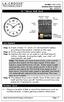 Model: 404-1220 Instruction Manual DC: 050614 20 Atomic Wall Clock Mountain Central DST Indicator Pacific Eastern Manual Set Button Battery Compartment 1- C Alkaline Get Started Step 1: Insert 1 fresh
Model: 404-1220 Instruction Manual DC: 050614 20 Atomic Wall Clock Mountain Central DST Indicator Pacific Eastern Manual Set Button Battery Compartment 1- C Alkaline Get Started Step 1: Insert 1 fresh
Passive Infrared Sensor Alarm
 49-329.fm Page 1 Wednesday, August 18, 1999 4:23 PM Cat. No. 49-329 OWNER S MANUAL Please read before using this equipment. Passive Infrared Sensor Alarm with Keychain Remote 49-329.fm Page 2 Wednesday,
49-329.fm Page 1 Wednesday, August 18, 1999 4:23 PM Cat. No. 49-329 OWNER S MANUAL Please read before using this equipment. Passive Infrared Sensor Alarm with Keychain Remote 49-329.fm Page 2 Wednesday,
GSM AD05 Slave GSM Auto Dialer- Instruction Manual
 GSM AD05 Slave GSM Auto Dialer- Instruction Manual Please read these instructions before you start the installation Features LCD display Programmable 9 x 32 digit phone numbers for each trigger. 10 second
GSM AD05 Slave GSM Auto Dialer- Instruction Manual Please read these instructions before you start the installation Features LCD display Programmable 9 x 32 digit phone numbers for each trigger. 10 second
Wind Direction Smart Sensor (S-WDA-M003)
 (S-WDA-M003) The Wind Direction smart sensor is designed to work with HOBO Stations. The smart sensor has a plug-in modular connector that allows it to be added easily to a HOBO Station. All sensor parameters
(S-WDA-M003) The Wind Direction smart sensor is designed to work with HOBO Stations. The smart sensor has a plug-in modular connector that allows it to be added easily to a HOBO Station. All sensor parameters
MODELS 8007 Gorilla Cycle Alarm 8017 Gorilla Cycle Alarm with 2-way pager system 1018 2-way pager system
 MODELS 8007 Gorilla Cycle Alarm 8017 Gorilla Cycle Alarm with 2-way pager system 1018 2-way pager system Remote Control Motorcycle Alarm System Installation & Operation Instructions Sistema de Alarma de
MODELS 8007 Gorilla Cycle Alarm 8017 Gorilla Cycle Alarm with 2-way pager system 1018 2-way pager system Remote Control Motorcycle Alarm System Installation & Operation Instructions Sistema de Alarma de
RF Projection Barometer With Remote Thermo Sensor
 RF Projection Barometer With Remote Thermo Sensor Model No.: BAR338P (UK VERSION BAR338PU) User s Manual MAIN UNIT CONTROLS GB INTRODUCTION Congratulations on your purchasing the BAR338P RF Projection
RF Projection Barometer With Remote Thermo Sensor Model No.: BAR338P (UK VERSION BAR338PU) User s Manual MAIN UNIT CONTROLS GB INTRODUCTION Congratulations on your purchasing the BAR338P RF Projection
WIRELESS ALARM SYSTEM WITH TELEPHONE AUTO DIALER
 BAT.LOW AC WIRELESS ALARM SYSTEM WITH TELEPHONE AUTO DIALER THE SYSTEM THAT CALLS YOU! Our WIRELESS ALARM SYSTEM WITH TELEPHONE AUTO DIALER is designed to allow you to create your own security system.
BAT.LOW AC WIRELESS ALARM SYSTEM WITH TELEPHONE AUTO DIALER THE SYSTEM THAT CALLS YOU! Our WIRELESS ALARM SYSTEM WITH TELEPHONE AUTO DIALER is designed to allow you to create your own security system.
Water Tank Level Monitor
 Water Tank Level Monitor INSTRUCTION MANUAL MODEL NO: WTL001 Table of Contents 1. INTRODUCTION... 2 1.1 Package Contents... 2 1.2 Features... 2 2. INSTALLATION... 3 2.1 Water Tank Sensor Battery Installs...
Water Tank Level Monitor INSTRUCTION MANUAL MODEL NO: WTL001 Table of Contents 1. INTRODUCTION... 2 1.1 Package Contents... 2 1.2 Features... 2 2. INSTALLATION... 3 2.1 Water Tank Sensor Battery Installs...
MODELS 7007 Gorilla Cycle Alarm 7017 Gorilla Cycle Alarm with 2-way pager system 1017 2-way pager system
 MODELS 7007 Gorilla Cycle Alarm 7017 Gorilla Cycle Alarm with 2-way pager system 1017 2-way pager system Remote Control Motorcycle Alarm System Installation & Operation Instructions Sistema de Alarma de
MODELS 7007 Gorilla Cycle Alarm 7017 Gorilla Cycle Alarm with 2-way pager system 1017 2-way pager system Remote Control Motorcycle Alarm System Installation & Operation Instructions Sistema de Alarma de
WIRELESS ALARM SYSTEM WITH TELEPHONE AUTO DIALER
 BAT.LOW AC WIRELESS ALARM SYSTEM WITH TELEPHONE AUTO DIALER THE SYSTEM THAT CALLS YOU! Our WIRELESS ALARM SYSTEM WITH TELEPHONE AUTO DIALER is designed to allow you to create your own security system.
BAT.LOW AC WIRELESS ALARM SYSTEM WITH TELEPHONE AUTO DIALER THE SYSTEM THAT CALLS YOU! Our WIRELESS ALARM SYSTEM WITH TELEPHONE AUTO DIALER is designed to allow you to create your own security system.
Please read this owner s Manual carefully before operating the unit. - Cooling - Heating - Dehumidifying - Fan
 Please read this owner s Manual carefully before operating the unit. - Cooling - Heating - Dehumidifying - Fan TABLE OF CONTENTS INTRODUCTION 2 IMPORTANT SAFEGUARDS...2 PACKAGE CONTAINS..2 NAMES OF PARTS.3
Please read this owner s Manual carefully before operating the unit. - Cooling - Heating - Dehumidifying - Fan TABLE OF CONTENTS INTRODUCTION 2 IMPORTANT SAFEGUARDS...2 PACKAGE CONTAINS..2 NAMES OF PARTS.3
Wireless Alarm System. Panic Button. User s Manual. Choice ALERT. Control all sensors, accessories and remote transmitters from one location
 Wireless Alarm System Panic Button User s Manual Choice ALERT Control all sensors, accessories and remote transmitters from one location Table of Contents Important Safeguards 4 Introduction 5 Activating
Wireless Alarm System Panic Button User s Manual Choice ALERT Control all sensors, accessories and remote transmitters from one location Table of Contents Important Safeguards 4 Introduction 5 Activating
SMS Alarm. User Manual
 SMS Alarm User Manual 1 1. Introduction... 2 2. SMSA1000 Specifications... 3 3. Parts Identifications... 4 4. Packing Contents... 5 5. Battery and SIM Card Installation... 6 5.1 Open the Back Cover...
SMS Alarm User Manual 1 1. Introduction... 2 2. SMSA1000 Specifications... 3 3. Parts Identifications... 4 4. Packing Contents... 5 5. Battery and SIM Card Installation... 6 5.1 Open the Back Cover...
Wireless Alarm System. Window/Door Sensor. User s Manual. Choice ALERT. Control all Sensors & accessories from one location
 45131 Wireless Alarm System Window/Door Sensor User s Manual Choice ALERT Control all Sensors & accessories from one location Table of Contents Important Safeguards 4 Introduction 5 Installation 6 Assigning
45131 Wireless Alarm System Window/Door Sensor User s Manual Choice ALERT Control all Sensors & accessories from one location Table of Contents Important Safeguards 4 Introduction 5 Installation 6 Assigning
UB1 AIR CONDITIONING UNIT INSTALLATION INSTRUCTIONS
 UB1 AIR CONDITIONING UNIT INSTALLATION INSTRUCTIONS INSTALLATION INSTRUCTIONS: Carefully read these instructions before installing your new air-conditioner. AUSTRALIAN AUTOMOTIVE AIR AL00500054E 1 Table
UB1 AIR CONDITIONING UNIT INSTALLATION INSTRUCTIONS INSTALLATION INSTRUCTIONS: Carefully read these instructions before installing your new air-conditioner. AUSTRALIAN AUTOMOTIVE AIR AL00500054E 1 Table
Weather Radio Alarm Clock
 1200093 User s Guide Weather Radio Alarm Clock Thank you for purchasing your Weather Radio Alarm Clock from RadioShack. Please read this user s guide before installing, setting up, and using your new weather
1200093 User s Guide Weather Radio Alarm Clock Thank you for purchasing your Weather Radio Alarm Clock from RadioShack. Please read this user s guide before installing, setting up, and using your new weather
Installation and Operation Manual. Digital Remote Meter for Monitoring System Performance. Version: RM-1
 REMOTE METER TM Installation and Operation Manual. Digital Remote Meter for Monitoring System Performance. Version: RM-1 1098 Washington Crossing Road Washington Crossing, PA 18977 USA www.morningstarcorp.com
REMOTE METER TM Installation and Operation Manual. Digital Remote Meter for Monitoring System Performance. Version: RM-1 1098 Washington Crossing Road Washington Crossing, PA 18977 USA www.morningstarcorp.com
Wireless Indoor/ Outdoor Thermometer
 Wireless Indoor/ Outdoor Thermometer Owner s Manual Please read before using this equipment. ˆ Contents FCC Information... 3 FCC Declaration of Conformity... 5 Preparation... 5 Installing Batteries...
Wireless Indoor/ Outdoor Thermometer Owner s Manual Please read before using this equipment. ˆ Contents FCC Information... 3 FCC Declaration of Conformity... 5 Preparation... 5 Installing Batteries...
NX-591NE-GSM NetworX GSM 3G HSPA+ Module Installation Sheet
 NX-591NE-GSM NetworX GSM 3G HSPA+ Module Installation Sheet The NX-591NE-GSM is a microprocessor-controlled GSM interface module used to connect the NetworX series of control panels to GSM cellular networks
NX-591NE-GSM NetworX GSM 3G HSPA+ Module Installation Sheet The NX-591NE-GSM is a microprocessor-controlled GSM interface module used to connect the NetworX series of control panels to GSM cellular networks
CABLE FREE TM WEATHER STATION
 CABLE FREE TM WEATHER STATION MODEL: WMR968 USER S MANUAL SECTION 1 INTRODUCTION Congratulations on your purchasing the WMR968 Cable Free TM Weather Station. An all-purpose easy-to-use system, the WMR968
CABLE FREE TM WEATHER STATION MODEL: WMR968 USER S MANUAL SECTION 1 INTRODUCTION Congratulations on your purchasing the WMR968 Cable Free TM Weather Station. An all-purpose easy-to-use system, the WMR968
TOUCH SCREEN WEATHER STATION MODEL WS-3500. Operation Manual
 TOUCH SCREEN WEATHER STATION MODEL WS-3500 Operation Manual 28 Table of Contents 1... General 2... Important Touch Screen Operating Notes generally applicable 3... Putting into Operation 3.1... Wiring
TOUCH SCREEN WEATHER STATION MODEL WS-3500 Operation Manual 28 Table of Contents 1... General 2... Important Touch Screen Operating Notes generally applicable 3... Putting into Operation 3.1... Wiring
Step by step guide to installing your own Ku Band satellite dish
 Step by step guide to installing your own Ku Band satellite dish If you don't feel comfortable installing your own system, your local TV Aerial or Handyman can easily follow these helpful guidelines for
Step by step guide to installing your own Ku Band satellite dish If you don't feel comfortable installing your own system, your local TV Aerial or Handyman can easily follow these helpful guidelines for
WPR400 Wireless Portable Reader
 P516-098 WPR400 Wireless Portable Reader User guide Para el idioma español, navegue hacia www.schlage.com/support. Pour la portion française, veuillez consulter le site www.schlage.com/support. Contents
P516-098 WPR400 Wireless Portable Reader User guide Para el idioma español, navegue hacia www.schlage.com/support. Pour la portion française, veuillez consulter le site www.schlage.com/support. Contents
FAMILY WEATHER STATION Instruction Manual
 FAMILY WEATHER STATION Instruction Manual INTRODUCTION: Congratulations on purchasing this state-of-the-art weather station as an example of excellent design and innovative measuring technique. Featuring
FAMILY WEATHER STATION Instruction Manual INTRODUCTION: Congratulations on purchasing this state-of-the-art weather station as an example of excellent design and innovative measuring technique. Featuring
Install Guide CT101. Caution. Caution
 Install Guide CT101 PG 1 Caution top cover Your thermostat is a precise instrument, handle it with care. Turn off electricity to the system before installing or servicing thermostat or any part of the
Install Guide CT101 PG 1 Caution top cover Your thermostat is a precise instrument, handle it with care. Turn off electricity to the system before installing or servicing thermostat or any part of the
Wireless Home Security Alarm System AM 500
 Wireless Home Security Alarm System AM 500 12 MONTH GUARANTEE Installation & Operating Instructions INTRODUCTION The AM500 is a simple self-contained alarm system. It protects the home by sounding a siren
Wireless Home Security Alarm System AM 500 12 MONTH GUARANTEE Installation & Operating Instructions INTRODUCTION The AM500 is a simple self-contained alarm system. It protects the home by sounding a siren
Total Protection Alarm System
 www.skylinkhome.com Total Protection Alarm System MODEL: SC-10 101A073-001 AUG, 2005. CUSTOMER SERVICE 17 Sheard Avenue, Brampton, Ontario, Canada L6Y 1J3 Tel : (800) 304-1187 Fax : (800) 286-1320 Email
www.skylinkhome.com Total Protection Alarm System MODEL: SC-10 101A073-001 AUG, 2005. CUSTOMER SERVICE 17 Sheard Avenue, Brampton, Ontario, Canada L6Y 1J3 Tel : (800) 304-1187 Fax : (800) 286-1320 Email
User Guide. Model: MAS-WA-SYS
 User Guide Model: MAS-WA-SYS CONTENTS Section : Getting started... 4. General system overview. Introduction to the system.3 Items included with the system.4 Introduction to the Wireless Alarm Panel.5 Introduction
User Guide Model: MAS-WA-SYS CONTENTS Section : Getting started... 4. General system overview. Introduction to the system.3 Items included with the system.4 Introduction to the Wireless Alarm Panel.5 Introduction
WA-1030U 3 Day Talking Weather Forecaster Owner s Manual
 WA-1030U 3 Day Talking Weather Forecaster Owner s Manual WEATHER DIRECT Presented by La Crosse Technology La Crosse Technology, Ltd. www.weatherdirect.com 2809 Losey Blvd. S. La Crosse, WI 54601 Phone
WA-1030U 3 Day Talking Weather Forecaster Owner s Manual WEATHER DIRECT Presented by La Crosse Technology La Crosse Technology, Ltd. www.weatherdirect.com 2809 Losey Blvd. S. La Crosse, WI 54601 Phone
Wi-Fi handheld microscope for use with the Apple iphone, ipod touch, or ipad.*
 Instruction Manual Model: ProScope Mobile **Important: The ProScope Mobile only works on Apple ios devices including iphone, ipad and ipod touch. This device DOES NOT WORK with Mac or PC computers. Contents
Instruction Manual Model: ProScope Mobile **Important: The ProScope Mobile only works on Apple ios devices including iphone, ipad and ipod touch. This device DOES NOT WORK with Mac or PC computers. Contents
Data-Logging Rain Gauge PRODUCT MANUAL
 Data-Logging Rain Gauge PRODUCT MANUAL Item # 3554WD1 Thank you for purchasing a Spectrum Datalogging Rain Gauge. With proper installation and care, it will give you years of accurate and reliable measurements.
Data-Logging Rain Gauge PRODUCT MANUAL Item # 3554WD1 Thank you for purchasing a Spectrum Datalogging Rain Gauge. With proper installation and care, it will give you years of accurate and reliable measurements.
Micro Wireless Electricity Monitor
 Micro Wireless Electricity Monitor TABLE OF CONTENTS TABLE OF CONTENTS...1 GENERAL SAFETY & CARE GUIDELINES...2 HOW THE MICRO WORKS...4 Overview...4 Household Power Cables And Phase...4 Accuracy...4 DISPLAY
Micro Wireless Electricity Monitor TABLE OF CONTENTS TABLE OF CONTENTS...1 GENERAL SAFETY & CARE GUIDELINES...2 HOW THE MICRO WORKS...4 Overview...4 Household Power Cables And Phase...4 Accuracy...4 DISPLAY
Weather Center model 00436/00634A1/00634A2/00634CA
 Instruction Manual Weather Center model 00436/00634A1/00634A2/00634CA CONTENTS Unpacking Instructions...2 Package Contents...2 Product Registration...2 Features & Benefits: 3-in-1...3 Features: Display
Instruction Manual Weather Center model 00436/00634A1/00634A2/00634CA CONTENTS Unpacking Instructions...2 Package Contents...2 Product Registration...2 Features & Benefits: 3-in-1...3 Features: Display
Wireless Alarm System. Wireless Keypad. User s Manual. Choice ALERT. Control all sensors, accessories and remote transmitters from one location
 Wireless Alarm System Wireless Keypad User s Manual 1 2 3 4 Choice ALERT Control all sensors, accessories and remote transmitters from one location Table of Contents Important Safeguards 4 Introduction
Wireless Alarm System Wireless Keypad User s Manual 1 2 3 4 Choice ALERT Control all sensors, accessories and remote transmitters from one location Table of Contents Important Safeguards 4 Introduction
WIRELESS HOME ALARM SYSTEM (WHA1)
 WIRELESS HOME ALARM SYSTEM (WHA1) IMPORTANT : PLEASE READ THIS MANUAL CAREFULLY BEFORE ATTEMPTING TO INSTALL AND OPERATE THIS ALARM SYSTEM. SAFETY Please note: Before you start to install this alarm, we
WIRELESS HOME ALARM SYSTEM (WHA1) IMPORTANT : PLEASE READ THIS MANUAL CAREFULLY BEFORE ATTEMPTING TO INSTALL AND OPERATE THIS ALARM SYSTEM. SAFETY Please note: Before you start to install this alarm, we
Application and Instruction Manual Motion Activated Solar Powered LED Security Light with Camera MODEL: XP-2H38WC
 Application and Instruction Manual Motion Activated Solar Powered LED Security Light with Camera MODEL: XP-2H38WC Please do not return this item to the store. If you have any questions, please contact
Application and Instruction Manual Motion Activated Solar Powered LED Security Light with Camera MODEL: XP-2H38WC Please do not return this item to the store. If you have any questions, please contact
Install Guide CT100. Caution. Caution ENGLISH. disconnect the power supply before beginning work.
 Install Guide CT100 PG 1 Caution top cover Your thermostat is a precise instrument, handle it with care. Turn off electricity to the system before installing or servicing thermostat or any part of the
Install Guide CT100 PG 1 Caution top cover Your thermostat is a precise instrument, handle it with care. Turn off electricity to the system before installing or servicing thermostat or any part of the
IMPORTANT HELPFUL HINTS & TIPS OPERATING INSTRUCTIONS MANUAL SAFETY BUOY POOL ALARM MODEL PGRM-SB
 IMPORTANT OPERATING INSTRUCTIONS MANUAL MEETS REQUIREMENTS OF ASTM SAFETY SPECIFICATION F 2208 HELPFUL HINTS & TIPS SAFETY BUOY POOL ALARM MODEL PGRM-SB 85dB Horn at 10 Feet READ THOROUGHLY BEFORE USING
IMPORTANT OPERATING INSTRUCTIONS MANUAL MEETS REQUIREMENTS OF ASTM SAFETY SPECIFICATION F 2208 HELPFUL HINTS & TIPS SAFETY BUOY POOL ALARM MODEL PGRM-SB 85dB Horn at 10 Feet READ THOROUGHLY BEFORE USING
Nucleus CP810 Sound Processor and Nucleus CR110 Remote Assistant Troubleshooting Guide
 Nucleus CP810 Sound Processor and Nucleus CR110 Remote Assistant Troubleshooting Guide Symbols Contents Note Important information or advice. Can save inconvenience. Tip Time saving hint or saves inconvenience.
Nucleus CP810 Sound Processor and Nucleus CR110 Remote Assistant Troubleshooting Guide Symbols Contents Note Important information or advice. Can save inconvenience. Tip Time saving hint or saves inconvenience.
HEAT PUMP PROGRAMMABLE THERMOSTAT
 HEAT PUMP PROGRAMMABLE THERMOSTAT SA PM 3 COOL TEMP Form 44014-01 r010408 Model 43168 Owners Manual 1 Congratulations! Heat Pump Programmable Thermostat Model 43168 THERMOSTAT CONTROLS Switches & Buttons...15
HEAT PUMP PROGRAMMABLE THERMOSTAT SA PM 3 COOL TEMP Form 44014-01 r010408 Model 43168 Owners Manual 1 Congratulations! Heat Pump Programmable Thermostat Model 43168 THERMOSTAT CONTROLS Switches & Buttons...15
Install Guide 3M-50. Caution. Caution
 PG 1 Install Guide 3M-50 aution Your thermostat is a precise instrument, handle it with care. Turn off electricity to the HVA system before installing or servicing thermostat or any part of the system.
PG 1 Install Guide 3M-50 aution Your thermostat is a precise instrument, handle it with care. Turn off electricity to the HVA system before installing or servicing thermostat or any part of the system.
Atomic Alarm Clock model 13131W2
 Instruction Manual Atomic Alarm Clock model 13131W2 CONTENTS Unpacking Instructions... 2 Package Contents... 2 Product Registration... 2 Features & Benefits... 3 Clock Setup... 4 Atomic Clock... 5 Set
Instruction Manual Atomic Alarm Clock model 13131W2 CONTENTS Unpacking Instructions... 2 Package Contents... 2 Product Registration... 2 Features & Benefits... 3 Clock Setup... 4 Atomic Clock... 5 Set
Getting started with
 PART NO. CMA113 MADE IN CHINA 1. Measuring CAT II 2. Max. voltage 250V ~ 3. Max. current 71 Amp Getting started with Electricity consumption monitoring single phase for homes and some smaller light commercial
PART NO. CMA113 MADE IN CHINA 1. Measuring CAT II 2. Max. voltage 250V ~ 3. Max. current 71 Amp Getting started with Electricity consumption monitoring single phase for homes and some smaller light commercial
Portable Air Conditioner. OWNER S MANUAL Read these instructions before use. Model: MM14CCS. Voltage rating: 115V~60Hz Power rating : 1400W
 Portable Air Conditioner OWNER S MANUAL Read these instructions before use Model: MM14CCS Customer Support : 1-800-474-2147 Voltage rating: 115V~60Hz Power rating : 1400W For product inquiries or support
Portable Air Conditioner OWNER S MANUAL Read these instructions before use Model: MM14CCS Customer Support : 1-800-474-2147 Voltage rating: 115V~60Hz Power rating : 1400W For product inquiries or support
Get Support: www.lacrossetechnology.com/308-146
 Model: 308-146/308-146W Instruction Manual The Wireless Color Forecast Station features atomic time, weather forecast, indoor and outdoor temperature/humidity as well as heat index and dew point, on a
Model: 308-146/308-146W Instruction Manual The Wireless Color Forecast Station features atomic time, weather forecast, indoor and outdoor temperature/humidity as well as heat index and dew point, on a
Your Simple Guide to Battery. www.firstalertpro.com. Replacement. Customer Care: 1-800-852-0086. www.firstalertpro.
 Previous Menu Your Simple Guide to Battery www.firstalertpro.com Replacement p e t s ts ep -by Customer Care: 1-800-852-0086 FA/1565 9/00 www.firstalertpro.com Table of Contents: page Introduction...............................
Previous Menu Your Simple Guide to Battery www.firstalertpro.com Replacement p e t s ts ep -by Customer Care: 1-800-852-0086 FA/1565 9/00 www.firstalertpro.com Table of Contents: page Introduction...............................
TREK INCITE 9i and 11i
 TREK INCITE 9i and 11i Bicycle Computer Owner s Manual This manual explains the installation and use of the Trek Incite 9i and 11i bicycle computer. Please read this manual carefully and save it for future
TREK INCITE 9i and 11i Bicycle Computer Owner s Manual This manual explains the installation and use of the Trek Incite 9i and 11i bicycle computer. Please read this manual carefully and save it for future
WEATHER STATION Instruction Manual Cat. No. 35.1111.IT
 WEATHER STATION Instruction Manual Cat. No. 35.1111.IT Thank you for choosing this wireless weather station from TFA. BEFORE YOU USE IT Please be sure to read the instruction manual carefully. This information
WEATHER STATION Instruction Manual Cat. No. 35.1111.IT Thank you for choosing this wireless weather station from TFA. BEFORE YOU USE IT Please be sure to read the instruction manual carefully. This information
4.3-inch Back-Up Camera
 TM 4.-inch Back-Up Camera Model No.: PKC0BU4 Owner s Manual and Warranty Information Read these instructions completely before using this product. Retain this Owner s Manual for future reference. INTRODUCTION
TM 4.-inch Back-Up Camera Model No.: PKC0BU4 Owner s Manual and Warranty Information Read these instructions completely before using this product. Retain this Owner s Manual for future reference. INTRODUCTION
How To Set Up Anis For A Weather Station
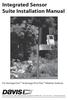 Integrated Sensor Suite Installation Manual For Vantage Pro2 & Vantage Pro2 Plus Weather Stations Davis Instruments, 3465 Diablo Avenue, Hayward, CA 94545 USA 510-732-9229 www.davisnet.com Contents Introduction...1
Integrated Sensor Suite Installation Manual For Vantage Pro2 & Vantage Pro2 Plus Weather Stations Davis Instruments, 3465 Diablo Avenue, Hayward, CA 94545 USA 510-732-9229 www.davisnet.com Contents Introduction...1
Atomic Alarm Clock Instruction Manual
 Atomic Alarm Clock Instruction Manual Introduction: Congratulations on purchasing the Atomic Alarm Clock with WWVB Radio controlled time, calendar, 12/24 hours display, time zone with US map, indoor temperature
Atomic Alarm Clock Instruction Manual Introduction: Congratulations on purchasing the Atomic Alarm Clock with WWVB Radio controlled time, calendar, 12/24 hours display, time zone with US map, indoor temperature
NOQ_NQ-9121 Z-Wave Data Logger for Gas Meters Firmware Version : 2.55
 NOQ_NQ-9121 Z-Wave Data Logger for Gas Meters Firmware Version : 2.55 Quick Start S This device is a Z-Wave Sensor. Inclusion and Exclusion are confirmed by triple clicking the Z-Wave button on the device.
NOQ_NQ-9121 Z-Wave Data Logger for Gas Meters Firmware Version : 2.55 Quick Start S This device is a Z-Wave Sensor. Inclusion and Exclusion are confirmed by triple clicking the Z-Wave button on the device.
Installing the Broadband Global Area Network (BGAN) Fixed Mount Kit
 Installing the Broadband Global Area Network (BGAN) Fixed Mount Kit Product description BGAN fixed mount kit Although the BGAN satellite modem terminal is designed for portable use, the BGAN Fixed Mount
Installing the Broadband Global Area Network (BGAN) Fixed Mount Kit Product description BGAN fixed mount kit Although the BGAN satellite modem terminal is designed for portable use, the BGAN Fixed Mount
Portable Air Conditioner. OWNER S MANUAL Read these instructions before use. Model: MN12CES / MN10CESWW
 Portable Air Conditioner OWNER S MANUAL Read these instructions before use 8 Model: MN12CES / MN10CESWW Voltage rating: 120V~60Hz Power rating : 1100W (MN12CES) Power rating : 900W (MN10CESWW) Customer
Portable Air Conditioner OWNER S MANUAL Read these instructions before use 8 Model: MN12CES / MN10CESWW Voltage rating: 120V~60Hz Power rating : 1100W (MN12CES) Power rating : 900W (MN10CESWW) Customer
Phoenix Body Fat Scale Manual
 Phoenix Body Fat Scale Manual Low Batteries & bad battery connections are the #1 cause of scale malfunction and inaccuracy! We test all of our scale returns from consumers. Fully 60% of consumer returns
Phoenix Body Fat Scale Manual Low Batteries & bad battery connections are the #1 cause of scale malfunction and inaccuracy! We test all of our scale returns from consumers. Fully 60% of consumer returns
WIRELESS WEATHER STATION
 WIRELESS WEATHER STATION INSTRUCTION MANUAL MODEL: WS1151 Page 1. Inventory of contents...2 2. Feature...2 3. Set up guide... 2 3.1 Battery installation... 2 3.2 Mounting... 3 4. LCD overview... 3 4.1
WIRELESS WEATHER STATION INSTRUCTION MANUAL MODEL: WS1151 Page 1. Inventory of contents...2 2. Feature...2 3. Set up guide... 2 3.1 Battery installation... 2 3.2 Mounting... 3 4. LCD overview... 3 4.1
USER MANUAL INTRODUCTION CONTENTS PACKAGING CONTENTS BASE STATION WIND SENSOR TEMPERATURE & HUMIDITY SENSOR
 EN Wireless Pro Weather Station with USB upload Model: WMR88 / WMR88A INTRODUCTION Thank you for selecting the Oregon Scientific Wireless Pro Weather Station with USB upload (WMR88 / WMR88A). The base station
EN Wireless Pro Weather Station with USB upload Model: WMR88 / WMR88A INTRODUCTION Thank you for selecting the Oregon Scientific Wireless Pro Weather Station with USB upload (WMR88 / WMR88A). The base station
Drayton Digistat +2RF/+3RF
 /+3RF Programmable Room Thermostat Wireless Model: RF700/22090 Model: RF701/22092 Power Supply: Battery - Thermostat Mains - Digistat SCR Invensys Controls Europe Customer Service Tel: 0845 130 5522 Customer
/+3RF Programmable Room Thermostat Wireless Model: RF700/22090 Model: RF701/22092 Power Supply: Battery - Thermostat Mains - Digistat SCR Invensys Controls Europe Customer Service Tel: 0845 130 5522 Customer
HEAT PUMP FREQUENTLY ASKED QUESTIONS HEAT PUMP OUTDOOR UNIT ICED-UP DURING COLD WEATHER:
 HEAT PUMP FREQUENTLY ASKED QUESTIONS HEAT PUMP OUTDOOR UNIT ICED-UP DURING COLD WEATHER: It is normal for a heat pump to have a build up of white frost on the outside coil during cold damp weather. The
HEAT PUMP FREQUENTLY ASKED QUESTIONS HEAT PUMP OUTDOOR UNIT ICED-UP DURING COLD WEATHER: It is normal for a heat pump to have a build up of white frost on the outside coil during cold damp weather. The
WIRELESS ALARM KIT INSTRUCTION MANUAL COMPLETE ALARM SYSTEM FOR HOME OR BUSINESS. Model Number: IT214054
 WIRELESS ALARM KIT COMPLETE ALARM SYSTEM FOR HOME OR BUSINESS Model Number: IT214054 INSTRUCTION MANUAL Warranty Details/Support This product is warranted against defects for a period of One year if the
WIRELESS ALARM KIT COMPLETE ALARM SYSTEM FOR HOME OR BUSINESS Model Number: IT214054 INSTRUCTION MANUAL Warranty Details/Support This product is warranted against defects for a period of One year if the
Portable Air Conditioner
 Portable Air Conditioner Owner's Manual Model:3 in 1 12,000 Btu/h Series 3 Please read this owner s manual carefully before operation and retain it for future reference. CONTENTS 1. SUMMARY...1 2. PORTABLE
Portable Air Conditioner Owner's Manual Model:3 in 1 12,000 Btu/h Series 3 Please read this owner s manual carefully before operation and retain it for future reference. CONTENTS 1. SUMMARY...1 2. PORTABLE
