WeatherLink for Alarm Output. Introduction. Hardware Installation and Requirements. Addendum
|
|
|
- Scarlett Wilcox
- 8 years ago
- Views:
Transcription
1 WeatherLink for Alarm Output Addendum Introduction This Streaming Data Logger is designed to provide an electrical interface between a Vantage Pro2, Vantage Vue, or Vantage Pro weather station console or Weather Envoy and an electrical device. You may set a series of thresholds for various parameters that will trigger if any of them are met (OR condition), all of them are met (AND condition), one and only one is met (XOR condition). You may also test whether a parameter is within (between condition) or outside of (not between condition) a certain range, or changing at a certain rate (trending), or how far apart (or close) two like parameters are from each other. Finally, you may also test various parameters to see if they are reporting a valid number. This can be used to signal a bad data connection or malfunctioning sensor. This product also contains the functionality of the WeatherLink for Vantage Pro2 Serial version. Please consult the WeatherLink for Vantage Pro2 Getting Started Guide and on-line Help files for information on the use of the WeatherLink program (including its hardware requirements and typical installation), package contents, and optional accessories for this product. If you plan to install this product in a Vantage Pro2 or Vantage Pro console, use the notch in the battery door located adjacent to where the PC connector protrudes and above the AC power connector to bring out the Connector Block wire. If you plan to install this product in a Weather Envoy, it is recommended that you knock out the left-most tab with the Weather Envoy's PC connector facing you and loop the Connector Block wire around the data logger connector to the Weather Envoy and bring it out where this tab was removed. Hardware Installation and Requirements In addition to the requirements for WeatherLink, the Alarm Output capability of this product has the following additional hardware requirements. One free serial port or one free USB port with a Serial-to-USB adapter (Davis part # 8434) connected to a Windows PC Computer running Windows XP, Vista, or 7 with at least 3 MB free of RAM and 512 KB free of hard disk space Small slotted screwdriver 1
2 (Optional) Relays: You may need to obtain relays in order to switch equipment at voltages higher than 28 Volts or power levels above 10 Watts. Not available from Davis Instruments. Note: Due to its normal operation, this product will draw more current from the console and Envoy than in typical use. Davis recommends you use the power adapter provided with your product if you are concerned about battery life. Additionally, you can optimize battery life by setting your outputs to normally open, particularly those you do not plan to use. Software Installation and Setup Installing the Software Follow the installation instructions for WeatherLink. This will also install the configuration software. The install file contains this program as well as WeatherLink if you ever need to install the program manually. Running the Configuration Software To run the configuration software, double-click on the Streaming Data Utility icon in the Streaming Data Utility directory of the WeatherLink directory or select the Streaming Data Utility from the Start Menu under the WeatherLink directory. Finding the Correct Serial Port The configuration software includes a procedure for locating the serial port to which your streaming data logger is connected. Use the Serial Port Settings dialog box to select the correct COM port and baud rate to communicate to the streaming data logger. The correct baud rate will be the one set in your Vantage console, and in WeatherLink. The default value is baud. You may manually set the COM port setting or use the Auto Detect button to automatically find where your streaming data logger is connected. Note: If you have more than one streaming data logger connected to your system, it is highly recommended that you manually set the Com Port and Baud Rate. 2
3 Logger Type The software indicates the logger type and firmware revision level of the streaming data logger in the logger type box. Time Out Period The Alarm Output data logger will always hold an attached device in the appropriate state (On or Off) as dictated by the alarm settings. However, the Alarm Output data logger utilizes a time-out period for ceasing checking the alarm conditions whenever software attempts to communicate to the logger. The default and minimum setting is 5 seconds. Once the time out period ends, the data logger will again check the alarm conditions to determine whether to leave an output open or closed. You may adjust this value if you want the alarm checking functions to resume later after communicating to the logger using WeatherLink or the Streaming Data Utility. Press OK to configure this setting in the dialog box. Press Cancel to exit the dialog box and preserve the original settings. Note: Once communications with WeatherLink software are initiated and successful, the streaming data logger will be unable to communicate with the Streaming Data Utility until the Time Out Period expires. If you need to communicate to the logger with both the Streaming Data Utility and WeatherLink, you should communicate using the Streaming Data Utility first. Station Configuration Before setting alarms, use this function to indicate what sensors you have with your Vantage Pro2 or Vantage Pro system. The Configuration Utility uses your choices to determine what parameters to show in the list. (You 3
4 can only enter this dialog box when no alarms are set. This prevents you from hiding a parameter that is set as an alarm condition.) Selecting Vantage Pro Plus automatically checks the Solar Radiation and UV check boxes. You can also check them separately. Note: If you have a Vantage Vue or Vantage Pro2 set to Vantage Pro. (The Alarm Output data logger makes no distinction between Vantage Pro2, Vantage Pro or Vantage Vue.) If you have a Vantage Pro2 Plus, set to Vantage Pro Plus. The Leaf Wetness, Soil Moisture, Leaf Temperature, and Soil Temperature selections refer to the sensors on the Leaf & Soil Moisture Temperature Station or Soil Moisture/Temperature Station. Temp 1, Temp 2, Humidity 1, Humidity 2 refer to the sensors on the Wireless Temperature or Wireless Temperature/Humidity Stations. Indicate the sensor by selecting the number that corresponds to the transmitter ID on your Wireless Temperature or Temperature/Humidity Station. The temperature and humidity readings are numbered according to their station transmitter ID. So, for example, if you have an ISS on Transmitter ID # 1 and a Temperature/Humidity Station on ID # 3, and a Temperature Station on ID # 2, you would check the following dialog boxes in the example shown below. There is no need to indicate your ISS Temperature 4
5 and Humidity sensors because they always appear under Outside Temperature and Outside Humidity in the parameter pick list. Units Next, select the units of measure in which data is displayed within this Configuration Utility software. Choosing units of measure in this software does not affect the units of measure displayed on the console, which may be changed independently of this software. 5
6 You may select from the following settings: Temperature: Fahrenheit ( F) or Celsius ( C) Note: Wind chill, dew point, degree-days, and temperature indexes are all displayed in the same unit of measure as temperature. Barometer: Inches of Hg (in), Millimeters of Hg (mm), Millibars (mb), or HectoPascals (hpa) Wind Speed: Miles per Hour (mph), Knots (knot), Kilometers per Hour (km/hr), or Meters per Second (m/s) Rain: Inches (in) or Millimeters (mm) After selecting units of measure, select OK. The Configuration Utility saves your choices. All information is displayed in the units of measure you selected. Output Test. Pressing the Output Test button puts the Alarm Output data logger into Output Test mode. In this mode, all other functions of the data logger cease. Do not press this button unless you wish to perform a test because it may disrupt the behavior of your connected electrical device. This function is used to test the output of the Alarm Output data logger. Push the button of the output you want to test. The button will be depressed to indicate Closed circuit mode and raised to indicate Open 6
7 circuit mode. To utilize this function effectively, you will need to connect a device to the appropriate output so that you can tell when it is turning on or off. You can connect an ohmmeter to the outputs and see if the output changes state (low for closed or high for open). You may also connect your electrical device to one or more of the outputs. You can check to see if the unit runs with the Output circuit closed or fails to run with the Output circuit open. To leave this mode, simply exit the dialog box by pressing the OK button. Alarm Logging Select the check box Enable Alarm Logging to enable logging of alarm events. Press Download Logs to retrieve a log of alarm events. The program will write to a file named Alarm Download XX-XX-XX.txt where XX indicates the month, day and year, respectively. This file will be located in the Streaming Data Utility directory under your WeatherLink directory. When download is complete, the text file will automatically open. The log will consist of which output became active, which parameters caused the alarm to become active (useful for the OR type alarm) along with the date and time that the alarm became active. This log is cleared whenever any of the output alarms are cleared. Press Clear Logs to erase any logged alarm events. 7
8 Advanced Note: This description of this dialog box is valid for Streaming Data Utility versions included with WeatherLink or later. Delay on Release Use this function in conjunction with the Alarm output and the Vantage Pro alarms to determine how long to extend the activation time once it is triggered. The default value is 10 minutes. Delay on Reactivation Use this function in conjunction with the Alarm output and the Vantage Pro alarms to determine how long to delay the reactivation of an alarm once it is inactive. The default value is zero. Pulse Width This function determines the pulse width for any of this selected output. When Continuous Activation (see below) setting selected, this value is zero. In the case of consecutive pulses, it also determines the time between pulses. In most cases, there is no need to alter this value unless directed to do so by the manufacturer of the electrical device you plan to connect to the Alarm Output data logger. Alarm Activation This command determines whether an output for an activated alarm is continuous throughout the activation time or a one time pulse. The default is continuous activation. Pulsed relay oriented devices will require the onetime pulse. 8
9 Circuit Behavior This command determines whether the circuit stays open or closed when no alarms are active. The opposite behavior occurs for an active alarm condition. Default is normally open. Choose normally open if you want the Alarm Output data logger to leave an electrical device OFF unless an alarm condition occurs. Choose normally closed if you want the Alarm Output data logger to leave an electrical device ON unless an alarm condition occurs. Normally open mode conserves console or Envoy battery power. Note: This command only affects the output tab that is currently selected. Default Press this button to restore the data entries to their default values. You must still hit OK to save the settings in the data logger. Output Select the appropriate tab (Output 1-4) to configure the alarm settings for each output. For each output, select the first parameter you want to test. (If using the Minus check type, you will need to select a second parameter after you select the Minus check type.) Then, select what type of test condition you want to check it against: A Greater Than or = (or high alarm) checks whether the current value is greater than or equal to the value entered. 9
10 A Less Than or = (or low alarm) checks whether the current value is less than or equal to the value entered. A Between alarm checks to see if the current value is between the two threshold values entered. A Not Between alarm checks to see if the current value is not between the two threshold values entered. 10
11 A True or False check is used for the Low Transmitter and Repeater Battery Status parameters, which are not numeric. This check type can also be used with the Bar Trend parameters. Trending allows you to determine whether a particular variable is approaching a value of concern. It is like a predictive alarm. If the number you enter in the first edit box is lower than the number you enter in the second box, the data logger will check for an upward trend. Likewise, if the number in the first edit box is higher than the number you enter in the second box, the data logger will check for a downward trend. The third edit box is used to indicate the maximum period of time that may elapse before this alarm is no longer valid. For this type of alarm to be valid, the parameter of interest must pass through both thresholds within the specified time period. If the parameter is between the thresholds when the alarm is set, or above the higher threshold for an upward trend alarm or below the lower threshold for a downward trend alarm, the alarm will not become active. Please note that frequent communication with the data logger will cause the timing function of this alarm type to run long. 11
12 For guidance on how to use this alarm, it may be best to consult historical weather data from WeatherLink plot data (or other sources) to determine what kind of behavior a parameter exhibits before approaching a value of concern. Make note of how quickly the value changes over time before it reaches that value. These changes will govern your threshold values and time period. Your second threshold probably should not match this value, but rather be lower than this value for a upward trend alarm and higher than this value for a downward trend alarm. = (Equal) can be used to check whether any value is exactly equal to the set threshold value entered. Minus or difference alarm allows you to compare the difference between two like variables. For this check type, the two variables must be measured in the same units of measure. If this check type is selected, the software will use the parameter pick list on the row below for the second of the two like variables. Then enter the difference (as a positive number) you want to compare. Select whether you want to check a 12
13 Greater Than or = or Less Than or = difference. Make sure the equation you create results in the check that you want. Some examples are provided below: 1. A user wants to activate a fan to bring in cooler outside air to passively cool their house. This affect only works if the temperature outside is 5 F lower than the inside temperatures. Additionally, you don't want to cool your house if the inside temperature is 70 F or lower. This can be expressed as: IF Inside Temperature Minus Outside Temperature IS Greater Than or = 5.0 F. AND Inside Temperature IS Greater Than or = 70 F; DONE. 2. A user wants to activate the sprinkler system when the Daily ET exceeds the Daily Rainfall by 0.05": IF Daily ET Minus Daily Rain IS Greater Than or = 0.05; DONE. 3. A user wants to activate environmental controls whenever the temperature outside differs from the inside temperature by 20 F or more. Whether it is hotter or colder outside does not matter, but if the inside temperature is between 68 F and 72 F, there is no need to alter the inside temperature: IF Outside Temperature Minus Inside Temperature IS Greater Than or = 20.0 F OR Inside Temperature Minus Outside Temperature IS Greater Than or = 20.0 F AND Inside Temperature is NOT Between 68 F & 72 F; DONE. 13
14 Missing: This is used to check whether a given parameter is missing or invalid. Finally, choose your Logical Grouping (whether you want to test this condition along with any other conditions). Choose DONE if this is the only condition you want to check. Choose OR if you want this condition or any of the other conditions you set to trigger an alarm. Choose AND if you require this condition and all of the other conditions you set be present to trigger an alarm. Choose XOR if you want an alarm to trigger if only one of the conditions you are checking becomes valid. You may use this selection for the Minus check type except that every use of the Minus check type takes up two lines. Press OK to save all your Alarm Output settings (except the Advanced settings), Cancel to preserve your previous settings. Please note that the Configuration Utility only makes changes to any settings that are different from 14
15 the previous settings. Thus, you may notice the program takes longer times than others to set values. Notes on parameters: Barometer Trend parameters: Use the True check type for this parameter. Each of the four barometer trends (rising rapidly, rising slowly, steady, falling slowly, and falling rapidly) when used will alarm separately. If you wish to trigger an alarm if the barometer is falling slowly or rapidly you will need to select the first parameter on one line and then the second parameter on the second line and link them together using the OR grouping type. Wind Chill and Heat Index formulas used by the streaming data logger are the same as the May 2005 revision of the Vantage Pro2 console firmware. Wind Chill uses the 10-minute average wind for calculation. Your console must be powered for at least 10 minutes to utilize a valid wind chill value. Dew point formula is also the same as what the Vantage Pro2 and Vantage Pro console uses, but this has not changed from the original firmware version to present. Time: Time is entered in 24-hour format. For example, 10 p.m. is entered as 22:00. Enter a.m. values of 1 a.m. or later as they are, enter p.m. values of 1 p.m. or later by adding 12 to the hour. 12 a.m. should be entered as 00:00. 12:01 a.m to 12:59 a.m. should be entered as 00:XX. When using the between and not-between check types, the Alarm Output data logger is intelligent enough to handle the midnight rollover. For example, if you set IF Time is between 22:00 and 02:00, the alarm will be active when the time of day is between 10 p.m. and 2 a.m. including 11 p.m, Midnight, and 1 a.m. and any times in between. Reversing the entries will cause the alarm to be active nearly all day excluding the period around midnight. Wind Direction: When using the between and not-between check types, the Alarm Output data logger is intelligent enough to handle the North rollover. For example, if you set IF Wind Direction is between 350 and 10, the alarm will be active when the wind direction is between 350 and 10 including 355, 0, and 5 and any directions in between. Reversing the entries will cause the alarm to be active for most wind directions excluding those around north. See the Application Note: Derived Variables in Davis Weather Products, for more detailed information on how derived variables are calculated. This can be found in the Weather Support section of the Davis Instruments web site: 15
16 Clear Press the Clear button to clear the alarms for this output only. This function clears both the dialog box entries and the settings in the data logger. You must press this button for each of the individual outputs you want to clear. Contact Specifications The contact closure is provided by a photo-coupled MOS device. Because it is a solid-state device, it is not subject to arcing and contactwelding as are mechanical relays. However, since it is a solid-state device, it will be damaged by operation beyond its ratings, which are: Nominal Load Voltage: V AC or 48 V DC, Maximum Peak Voltage: ± 60 V, Maximum Load Current: ± 1.8 A, continuous Maximum at 77 F (25 C), derated to 0.7 A at 185 F (85 C) ON Resistance: Ohm, Maximum Note: Upon power up (powering the console or Envoy), the data logger will briefly test all four outputs by closing the circuit (turning on the output). It is recommended that you disconnect any equipment attached to the data logger outputs before rebooting the console or Envoy. Product Numbers: 6544 WeatherLink for Alarm Output Document Number: Rev. D 10/10/ Davis Instruments Corp. All rights reserved. Vantage Pro2, Vantage Vue, and Weather Envoy are trademarks of Davis Instruments. Windows is a trademark of Microsoft Corporation in the US and other countries. Davis Instruments Quality Management System is ISO 9001 certified Diablo Avenue, Hayward, CA U.S.A Fax: info@davisnet.com
WeatherLink for Emergency Response Teams Addendum
 WeatherLink for Emergency Response Teams Addendum Introduction This Streaming Data Logger is designed for use with the free CAMEO software developed by National Oceanic and Atmospheric Administration (NOAA)
WeatherLink for Emergency Response Teams Addendum Introduction This Streaming Data Logger is designed for use with the free CAMEO software developed by National Oceanic and Atmospheric Administration (NOAA)
WeatherLink for Vantage Pro and Vantage Pro2
 WeatherLink for Vantage Pro and Vantage Pro2 6510SER 6544 6510USB 6550 6540 6560 WeatherLink Software and Data Logger WeatherLink for Vantage Pro and Vantage Pro2 consists of our WeatherLink software and
WeatherLink for Vantage Pro and Vantage Pro2 6510SER 6544 6510USB 6550 6540 6560 WeatherLink Software and Data Logger WeatherLink for Vantage Pro and Vantage Pro2 consists of our WeatherLink software and
WeatherLink for Vantage Pro and Vantage Pro2
 WeatherLink for Vantage Pro and Vantage Pro2 6510SER 6544 6510USB 6550 6540 6560 Software and Data Logger WeatherLink WeatherLink for Vantage Pro and Vantage Pro2 consists of our WeatherLink software and
WeatherLink for Vantage Pro and Vantage Pro2 6510SER 6544 6510USB 6550 6540 6560 Software and Data Logger WeatherLink WeatherLink for Vantage Pro and Vantage Pro2 consists of our WeatherLink software and
Reference Guide. Vantage PRO2 Quick
 3465 Diablo Avenue, Hayward, CA 94545-2778 U.S.A. 510-732-9229 Fax: 510-732-9188 E-mail: info@davisnet.com www.davisnet.com Vantage PRO2 Quick Reference Guide Part Number: 07395.235 Rev C (1/6/2012) 2012
3465 Diablo Avenue, Hayward, CA 94545-2778 U.S.A. 510-732-9229 Fax: 510-732-9188 E-mail: info@davisnet.com www.davisnet.com Vantage PRO2 Quick Reference Guide Part Number: 07395.235 Rev C (1/6/2012) 2012
For more detailed information, see your Vantage Vue Console manual.
 For more detailed information, see your Vantage Vue Console manual. Current Weather Mode Moon phase, alarm & forecast icons Wind Rose Compass Antenna icon shows active transmission Graph of selected variable
For more detailed information, see your Vantage Vue Console manual. Current Weather Mode Moon phase, alarm & forecast icons Wind Rose Compass Antenna icon shows active transmission Graph of selected variable
2008 Davis Instruments Corp. All rights reserved. Information in this document is subject to change without notice.
 FCC Part 15 Class B Registration Warning This equipment has been tested and found to comply with the limits for a Class B digital device, pursuant to Part 15 of the FCC Rules. These limits are designed
FCC Part 15 Class B Registration Warning This equipment has been tested and found to comply with the limits for a Class B digital device, pursuant to Part 15 of the FCC Rules. These limits are designed
USER MANUAL. Console. For Vantage Pro2 and Vantage Pro2 Plus
 USER MANUAL Console For Vantage Pro2 and Vantage Pro2 Plus Weather Stations R Davis Instruments, 3465 Diablo Avenue, Hayward, CA 94545-2778 U.S.A. 510-732-9229 www.davisnet.com FCC Part 15 Class B Registration
USER MANUAL Console For Vantage Pro2 and Vantage Pro2 Plus Weather Stations R Davis Instruments, 3465 Diablo Avenue, Hayward, CA 94545-2778 U.S.A. 510-732-9229 www.davisnet.com FCC Part 15 Class B Registration
Vantage Pro2 Temperature/Humidity Sensor Replacement Kit
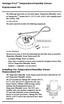 Vantage Pro2 Temperature/Humidity Sensor Replacement Kit The following instructions are for replacing the Temperature/Humidity sensor on Vantage Pro2 stations (# 6152, 6152C, 6162, 6162C, 6382) manufactured
Vantage Pro2 Temperature/Humidity Sensor Replacement Kit The following instructions are for replacing the Temperature/Humidity sensor on Vantage Pro2 stations (# 6152, 6152C, 6162, 6162C, 6382) manufactured
Vue. Davis Instruments, 3465 Diablo Avenue, Hayward, CA 94545-2778 U.S.A. 510-732-9229 www.davisnet.com
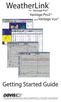 Vue Davis Instruments, 3465 Diablo Avenue, Hayward, CA 94545-2778 U.S.A. 510-732-9229 www.davisnet.com Some datalogger models may include code based on version 4.2.0 of the FreeRTOS operating system. Complete
Vue Davis Instruments, 3465 Diablo Avenue, Hayward, CA 94545-2778 U.S.A. 510-732-9229 www.davisnet.com Some datalogger models may include code based on version 4.2.0 of the FreeRTOS operating system. Complete
USING WIRELESS DIAGNOSTICS Application Note 31
 USING WIRELESS DIAGNOSTICS Application Note 31 in Vantage Pro2 and Vantage Pro systems INTRODUCTION In addition to logging weather data, the Vantage Pro consoles and Weather Envoys continuously monitor
USING WIRELESS DIAGNOSTICS Application Note 31 in Vantage Pro2 and Vantage Pro systems INTRODUCTION In addition to logging weather data, the Vantage Pro consoles and Weather Envoys continuously monitor
DriveRight. Fleet Management Software. Getting Started Guide. CarChip. DriveRight. Drivers. Vehicles. Product #8186
 DriveRight Fleet Management Software Getting Started Guide CarChip DriveRight Drivers Vehicles Product #8186 DriveRight Fleet Management Software Getting Started Guide; P/N 8186 Davis Instruments Part
DriveRight Fleet Management Software Getting Started Guide CarChip DriveRight Drivers Vehicles Product #8186 DriveRight Fleet Management Software Getting Started Guide; P/N 8186 Davis Instruments Part
Technical Note A007 Modbus Gateway Vantage Pro2 25/09/2009 Rev. A 1 de 7
 1 de 7 1. Introduction This Technical Note explains how to configure the Modbus Gateway for Vantage Pro2. The Modbus Gateway allows the easy connection of a PLC (Programmable Logic Controller), RTU (Remote
1 de 7 1. Introduction This Technical Note explains how to configure the Modbus Gateway for Vantage Pro2. The Modbus Gateway allows the easy connection of a PLC (Programmable Logic Controller), RTU (Remote
GETTING STARTED GUIDE. Envoy8X
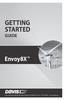 GETTING STARTED GUIDE Envoy8X R FCC Part 15 Class B Registration Warning This equipment has been tested and found to comply with the limits for a Class B digital device, pursuant to Part 15 of the FCC
GETTING STARTED GUIDE Envoy8X R FCC Part 15 Class B Registration Warning This equipment has been tested and found to comply with the limits for a Class B digital device, pursuant to Part 15 of the FCC
3465 Diablo Avenue, Hayward, CA 94545-2778 U.S.A. 510-732-9229 Fax: 510-732-9188 E-mail: info@davisnet.com www.davisnet.com
 FCC Part 15 Class B Registration Warning This equipment has been tested and found to comply with the limits for a Class B digital device, pursuant to Part 15 of the FCC Rules. These limits are designed
FCC Part 15 Class B Registration Warning This equipment has been tested and found to comply with the limits for a Class B digital device, pursuant to Part 15 of the FCC Rules. These limits are designed
A-Series Data Loggers PRODUCT MANUAL
 A-Series Data Loggers PRODUCT MANUAL Model # s A110, A125, A130, and A150 Contents Model Specifications 2 Connecting to the Computer 3 SpecWare Software 4 Installation and Placement 6 Battery Replacement
A-Series Data Loggers PRODUCT MANUAL Model # s A110, A125, A130, and A150 Contents Model Specifications 2 Connecting to the Computer 3 SpecWare Software 4 Installation and Placement 6 Battery Replacement
SMS Alarm Messenger. Setup Software Guide. SMSPro_Setup. Revision 090210 [Version 2.2]
![SMS Alarm Messenger. Setup Software Guide. SMSPro_Setup. Revision 090210 [Version 2.2] SMS Alarm Messenger. Setup Software Guide. SMSPro_Setup. Revision 090210 [Version 2.2]](/thumbs/29/13662687.jpg) SMS Alarm Messenger SMSPro_Setup Revision 090210 [Version 2.2] ~ 1 ~ Contents 1. How to setup SMS Alarm Messenger?... 3 2. Install the SMSPro_Setup software... 5 3. Connection Type... 6 4. Connection Port
SMS Alarm Messenger SMSPro_Setup Revision 090210 [Version 2.2] ~ 1 ~ Contents 1. How to setup SMS Alarm Messenger?... 3 2. Install the SMSPro_Setup software... 5 3. Connection Type... 6 4. Connection Port
Replacing a Vantage Vue Transmitter
 Replacing a Vantage Vue Transmitter Included in this replacement transmitter kit: SIM transmitter Cable tray Instructions Tools Required Phillips head screwdriver Small pliers To replace the transmitter
Replacing a Vantage Vue Transmitter Included in this replacement transmitter kit: SIM transmitter Cable tray Instructions Tools Required Phillips head screwdriver Small pliers To replace the transmitter
Vantage Pro2 Console Manual. For Vantage Pro2 & Vantage Pro2 Plus Weather Stations
 Vantage Pro2 Console Manual For Vantage Pro2 & Vantage Pro2 Plus Weather Stations Davis Instruments, 3465 Diablo Avenue, Hayward, CA 94545 510-732-9229 www.davisnet.com Vantage Pro2 Console Display Features
Vantage Pro2 Console Manual For Vantage Pro2 & Vantage Pro2 Plus Weather Stations Davis Instruments, 3465 Diablo Avenue, Hayward, CA 94545 510-732-9229 www.davisnet.com Vantage Pro2 Console Display Features
Automation and Systems Technology. LABCONTROL TFM/TPM User Manual TroxMConnect Operating Software. 1. Introduction 1. 2. Software Installation 2
 1. Introduction 1 2. Software Installation 2 2.1 System Requirements 2 2.2 TroxMConnect Installation 2 2.3 Connection to the PC 3 3. TroxMConnect Description 4 3.1 Starting the Software 4 3.2 Layout 4
1. Introduction 1 2. Software Installation 2 2.1 System Requirements 2 2.2 TroxMConnect Installation 2 2.3 Connection to the PC 3 3. TroxMConnect Description 4 3.1 Starting the Software 4 3.2 Layout 4
User Guide Win7Zilla
 User Guide Win7Zilla Table of contents Section 1: Installation... 3 1.1 System Requirements... 3 1.2 Software Installation... 3 1.3 Uninstalling Win7Zilla software... 3 Section 2: Navigation... 4 2.1 Main
User Guide Win7Zilla Table of contents Section 1: Installation... 3 1.1 System Requirements... 3 1.2 Software Installation... 3 1.3 Uninstalling Win7Zilla software... 3 Section 2: Navigation... 4 2.1 Main
TFA. KlimaLogg Pro. User Manual. Revision: 0.1
 TFA KlimaLogg Pro User Manual Revision: 0.1 Table of Contents Overview... 2 Getting Started... 2 Setting up the KlimaLogg Pro device... 2 Installing the USB-Stick... 2 Installation... 2 System Requirements...
TFA KlimaLogg Pro User Manual Revision: 0.1 Table of Contents Overview... 2 Getting Started... 2 Setting up the KlimaLogg Pro device... 2 Installing the USB-Stick... 2 Installation... 2 System Requirements...
Transmitter Interface Program
 Transmitter Interface Program Operational Manual Version 3.0.4 1 Overview The transmitter interface software allows you to adjust configuration settings of your Max solid state transmitters. The following
Transmitter Interface Program Operational Manual Version 3.0.4 1 Overview The transmitter interface software allows you to adjust configuration settings of your Max solid state transmitters. The following
DAKTON µ BOX MANUAL µbox User Manual 1
 µbo User Manual 1 DAKTON µ BO: compact data logger and sensor µ BO is a sensor and a data logger together. It records data processed by DAKTON DASHBOARD with the addition of lateral and longitudinal accelerations.
µbo User Manual 1 DAKTON µ BO: compact data logger and sensor µ BO is a sensor and a data logger together. It records data processed by DAKTON DASHBOARD with the addition of lateral and longitudinal accelerations.
SETTING UP A REMOTE MODEM CONNECTION Application Note 27
 SETTING UP A REMOTE MODEM CONNECTION Application Note 27 with WeatherLink for Windows Serial Version Only INTRODUCTION This document provides guidelines on how to set up a remote modem connection. This
SETTING UP A REMOTE MODEM CONNECTION Application Note 27 with WeatherLink for Windows Serial Version Only INTRODUCTION This document provides guidelines on how to set up a remote modem connection. This
8. Barometric Trend Arrow 9. Graph Icon 10. Current Rain Icon 11. Station Number Indicator 12. Weather Ticker 13. Graph Field 14.
 9DQWDJH3UR Š :HDWKHU6WDWLRQ &RQVROH 0DQXDO 3URGXFW & 9DQWDJH3UR&RQVROH'LVSOD\)HDWXUHV 2 3 4 5 6 WIND NW N NE GRAPH pm 2nd 7 1 W E TEMP OUT F HUM OUT BAROMETER hpa 8 SW Last 24 hrs MPH SE S Every 1 hr TEMP
9DQWDJH3UR Š :HDWKHU6WDWLRQ &RQVROH 0DQXDO 3URGXFW & 9DQWDJH3UR&RQVROH'LVSOD\)HDWXUHV 2 3 4 5 6 WIND NW N NE GRAPH pm 2nd 7 1 W E TEMP OUT F HUM OUT BAROMETER hpa 8 SW Last 24 hrs MPH SE S Every 1 hr TEMP
WAMLocal. Wireless Asset Monitoring - Local Food Safety Software. Software Installation and User Guide BA/WAM-L-F
 Wireless Asset Monitoring - Local Food Safety Software BA/WAM-L-F Software Installation and User Guide System Overview The BAPI Wireless Asset Monitoring Local (WAM Local) Software receives temperature
Wireless Asset Monitoring - Local Food Safety Software BA/WAM-L-F Software Installation and User Guide System Overview The BAPI Wireless Asset Monitoring Local (WAM Local) Software receives temperature
UPS Monitoring and Management Software
 UPS Monitoring and Management Software LEN.MAN.SOF.141 Rev.1.00/2008 User s Guide: Easy-Mon X 1. Configuration Before Easy-Mon X software can display the electrical data of LEONICS UPS, user has to configure
UPS Monitoring and Management Software LEN.MAN.SOF.141 Rev.1.00/2008 User s Guide: Easy-Mon X 1. Configuration Before Easy-Mon X software can display the electrical data of LEONICS UPS, user has to configure
La Crosse Technology. Heavy Weather. Software User s Guide. (for 2800 series weather stations with USB connectivity) Revision: 1.3
 La Crosse Technology Heavy Weather Pro Software User s Guide (for 2800 series weather stations with USB connectivity) Revision: 1.3 CONTENTS Contents... 2 Overview... 6 Getting Started... 7 Licensing...
La Crosse Technology Heavy Weather Pro Software User s Guide (for 2800 series weather stations with USB connectivity) Revision: 1.3 CONTENTS Contents... 2 Overview... 6 Getting Started... 7 Licensing...
for CS flow / dew point sensors
 Operating Manual Service Software for CS flow / dew point sensors FA300/ VA300/ DP300/ FA4XX / VA4XX - 1 - V-3-03-2008 Service Software for flow / dew point sensors Introduction This service software can
Operating Manual Service Software for CS flow / dew point sensors FA300/ VA300/ DP300/ FA4XX / VA4XX - 1 - V-3-03-2008 Service Software for flow / dew point sensors Introduction This service software can
EXPLANATION OF WEATHER ELEMENTS AND VARIABLES FOR THE DAVIS VANTAGE PRO 2 MIDSTREAM WEATHER STATION
 EXPLANATION OF WEATHER ELEMENTS AND VARIABLES FOR THE DAVIS VANTAGE PRO 2 MIDSTREAM WEATHER STATION The Weather Envoy consists of two parts: the Davis Vantage Pro 2 Integrated Sensor Suite (ISS) and the
EXPLANATION OF WEATHER ELEMENTS AND VARIABLES FOR THE DAVIS VANTAGE PRO 2 MIDSTREAM WEATHER STATION The Weather Envoy consists of two parts: the Davis Vantage Pro 2 Integrated Sensor Suite (ISS) and the
The GV-I/O Box 8 Ports provides 8 inputs and 8 relay outputs, and supports both DC and AC output voltages.
 GV-I/O Box 8 Ports The GV-I/O Box 8 Ports provides 8 inputs and 8 relay outputs, and supports both DC and AC output voltages. Key Features 8 inputs and 8 outputs are provided. Up to 9 pieces of GV-I/O
GV-I/O Box 8 Ports The GV-I/O Box 8 Ports provides 8 inputs and 8 relay outputs, and supports both DC and AC output voltages. Key Features 8 inputs and 8 outputs are provided. Up to 9 pieces of GV-I/O
OWNERS MANUAL. Status Monitor. for Windows 95, 98, ME, NT 4, 2000 & XP. SIGNALCRAFTERS TECH, INC. www.signalcrafters.com
 OWNERS MANUAL Status Monitor for Windows 95, 98, ME, NT 4, 2000 & XP SIGNALCRAFTERS TECH, INC. www.signalcrafters.com 57 Eagle Rock Avenue, East Hanover, NJ 07936 Tel: 973-781-0880 or 800-523-5815 Fax:
OWNERS MANUAL Status Monitor for Windows 95, 98, ME, NT 4, 2000 & XP SIGNALCRAFTERS TECH, INC. www.signalcrafters.com 57 Eagle Rock Avenue, East Hanover, NJ 07936 Tel: 973-781-0880 or 800-523-5815 Fax:
3465 Diablo Avenue, Hayward, CA 94545-2778 U.S.A. 510-732-9229 Fax: 510-732-9188 E-mail: info@davisnet.com www.davisnet.com
 DriveRight Fleet Management Software Version 3.7.2 User s Manual Rev. H (5/30/2007) Product Number: 8186 Davis Instruments Part Number: 7395.194 Davis Instruments Corp. 2007. All rights reserved. This
DriveRight Fleet Management Software Version 3.7.2 User s Manual Rev. H (5/30/2007) Product Number: 8186 Davis Instruments Part Number: 7395.194 Davis Instruments Corp. 2007. All rights reserved. This
EScribe. EScribe at a glance
 EScribe EScribe is a software package used to configure and modify the operation of your DNA 200. It requires a Windows PC and connects to your DNA 200 through the onboard USB port. EScribe at a glance
EScribe EScribe is a software package used to configure and modify the operation of your DNA 200. It requires a Windows PC and connects to your DNA 200 through the onboard USB port. EScribe at a glance
ETHERNET WEATHER STATION CONNECTIONS Application Note 33
 ETHERNET WEATHER STATION CONNECTIONS Application Note 33 With WeatherLink and a Device Server INTRODUCTION It is possible to substitute an Ethernet connection for the direct USB or serial connection that
ETHERNET WEATHER STATION CONNECTIONS Application Note 33 With WeatherLink and a Device Server INTRODUCTION It is possible to substitute an Ethernet connection for the direct USB or serial connection that
The GV-I/O Box 16 Ports provides 16 inputs and 16 relay outputs, and supports both DC and AC output voltages.
 GV-I/O Box 16 Ports The GV-I/O Box 16 Ports provides 16 inputs and 16 relay outputs, and supports both DC and AC output voltages. Key Features 16 inputs and 16 outputs are provided. Up to 9 pieces of GV-I/O
GV-I/O Box 16 Ports The GV-I/O Box 16 Ports provides 16 inputs and 16 relay outputs, and supports both DC and AC output voltages. Key Features 16 inputs and 16 outputs are provided. Up to 9 pieces of GV-I/O
Monitoring Network DMN
 Monitoring Network DMN User Manual Table of contents Table of contents... 2 1. Product features and capabilities... 3 2. System requirements... 5 3. Getting started with the software... 5 3-1 Installation...
Monitoring Network DMN User Manual Table of contents Table of contents... 2 1. Product features and capabilities... 3 2. System requirements... 5 3. Getting started with the software... 5 3-1 Installation...
F453. TiF453. User guide 10/11-01 PC
 F453 TiF453 User guide 10/11-01 PC 2 TiF453 User guide Contents 1. Hardware and Software requirements 4 2. Installation 4 1.1 Minimum Hardware requirements 4 1.2 Minimum Software requirements 4 3. Fundamental
F453 TiF453 User guide 10/11-01 PC 2 TiF453 User guide Contents 1. Hardware and Software requirements 4 2. Installation 4 1.1 Minimum Hardware requirements 4 1.2 Minimum Software requirements 4 3. Fundamental
SA-9600 Surface Area Software Manual
 SA-9600 Surface Area Software Manual Version 4.0 Introduction The operation and data Presentation of the SA-9600 Surface Area analyzer is performed using a Microsoft Windows based software package. The
SA-9600 Surface Area Software Manual Version 4.0 Introduction The operation and data Presentation of the SA-9600 Surface Area analyzer is performed using a Microsoft Windows based software package. The
SpecWare Professional. Advanced Features User s Guide
 SpecWare Professional Advanced Features User s Guide 2 Contents Table of contents Introduction... 3 Alert Function... 4 Adding and Deleting an Alert... 4 Features of the Alert Function... 5 Real-Time Monitor
SpecWare Professional Advanced Features User s Guide 2 Contents Table of contents Introduction... 3 Alert Function... 4 Adding and Deleting an Alert... 4 Features of the Alert Function... 5 Real-Time Monitor
Setup of an internet enabled Davis Vantage Pro2 weather station using a Raspberry Pi Zeist Hoge Dennen October 2014
 Setup of an internet enabled Davis Vantage Pro2 weather station using a Raspberry Pi Zeist Hoge Dennen October 2014 http://www.sluitertijd.org/station-zeist-hoge-dennen r.sluiter@gmail.com Introduction
Setup of an internet enabled Davis Vantage Pro2 weather station using a Raspberry Pi Zeist Hoge Dennen October 2014 http://www.sluitertijd.org/station-zeist-hoge-dennen r.sluiter@gmail.com Introduction
Business/Home GSM Alarm System. Installation and User Manual
 Business/Home GSM Alarm System Installation and User Manual Brief Introduction: GSM 900/1800/1900 bands, can be used in most parts of the world Full duplex communication with the host Monitor the scene
Business/Home GSM Alarm System Installation and User Manual Brief Introduction: GSM 900/1800/1900 bands, can be used in most parts of the world Full duplex communication with the host Monitor the scene
Quick Start Guide RRL Radio Telemetry
 Quick Start Guide RRL Radio Telemetry Antenna External Power Connection LED Activity Light RS232 Connection Serial Number Levelogger Connections RRL Station High Quality Groundwater and Surface Water Monitoring
Quick Start Guide RRL Radio Telemetry Antenna External Power Connection LED Activity Light RS232 Connection Serial Number Levelogger Connections RRL Station High Quality Groundwater and Surface Water Monitoring
Config software for D2 systems USER S MANUAL
 DT-CONFIG SOFTWARE Config software for D2 systems USER S MANUAL CONTENTS 1. Introductions ------------------------------------------------------------------- 3 2. System Requirement and Connection ----------------------------------------
DT-CONFIG SOFTWARE Config software for D2 systems USER S MANUAL CONTENTS 1. Introductions ------------------------------------------------------------------- 3 2. System Requirement and Connection ----------------------------------------
RACEAIR REMOTE PAGER SYSTEM
 Computech Systems, Inc. 301-884-5712 30071 Business Center Dr. Charlotte Hall, MD 20622 RACEAIR REMOTE PAGER SYSTEM TM Introduction: Computech s RaceAir Remote Competition Weather Station with the Data
Computech Systems, Inc. 301-884-5712 30071 Business Center Dr. Charlotte Hall, MD 20622 RACEAIR REMOTE PAGER SYSTEM TM Introduction: Computech s RaceAir Remote Competition Weather Station with the Data
MODEL 5010 DUAL CHANNEL SMOKE/FIRE DETECTION MODULE
 DESCRIPTION MODEL 5010 DUAL CHANNEL SMOKE/FIRE DETECTION MODULE DESCRIPTION The SST Model 5010 Two Channel Smoke/Fire Detection Module provides two independent detection input channels for the NOVA-5000
DESCRIPTION MODEL 5010 DUAL CHANNEL SMOKE/FIRE DETECTION MODULE DESCRIPTION The SST Model 5010 Two Channel Smoke/Fire Detection Module provides two independent detection input channels for the NOVA-5000
Manual. EN Appendix. Blue Solar PWM Pro setup and monitoring software
 Manual EN Appendix Blue Solar PWM Pro setup and monitoring software EN Appendix Contents 1. Region and language settings 2 2. Download the software 2 3. UnRAR the software 2 4. Install the software 3
Manual EN Appendix Blue Solar PWM Pro setup and monitoring software EN Appendix Contents 1. Region and language settings 2 2. Download the software 2 3. UnRAR the software 2 4. Install the software 3
Wireless Vantage Pro 2 & Vantage Pro Plus 2 Stations
 WIND NW N W E SW MPH S NE SE Last 24 hrs Every 1 hr N W S E N TEMP OUT TEMP IN DAILY RAIN F F HUM OUT in HUM IN STATION NO.1 pm BAROMETER CHILL RAIN RATE inmb in/hr Wireless Vantage Pro 2 & Vantage Pro
WIND NW N W E SW MPH S NE SE Last 24 hrs Every 1 hr N W S E N TEMP OUT TEMP IN DAILY RAIN F F HUM OUT in HUM IN STATION NO.1 pm BAROMETER CHILL RAIN RATE inmb in/hr Wireless Vantage Pro 2 & Vantage Pro
Recommended Tools and Supplies: Small Flat Blade Screwdriver, 35mm x 7.5mm DIN Rail. Qwik Install
 TPDIN-Monitor-WEB Web Based Monitor and Control Remote Power Stations Backup Power Systems Solar Systems Wind Powered Systems Industrial Sense & Control Process Automation Congratulations! on your purchase
TPDIN-Monitor-WEB Web Based Monitor and Control Remote Power Stations Backup Power Systems Solar Systems Wind Powered Systems Industrial Sense & Control Process Automation Congratulations! on your purchase
USB Edition TM-STD30 User Guide
 USB Edition TM-STD30 User Guide 1 Rev 4.0.8 http://www.temperaturealert.com/ 2012 Temperature@lert User Guide Thank you for choosing Temperature@lert. The USB Edition monitors the ambient temperature and
USB Edition TM-STD30 User Guide 1 Rev 4.0.8 http://www.temperaturealert.com/ 2012 Temperature@lert User Guide Thank you for choosing Temperature@lert. The USB Edition monitors the ambient temperature and
PMS. Energy management and monitoring software. Installation and operation instructions
 PMS Energy management and monitoring software Installation and operation instructions version 1.0 Czech Republic Czech Republic 1 Content 1. PMS introduction... 3 1.1. PMS structure... 3 1.2. System requirements...
PMS Energy management and monitoring software Installation and operation instructions version 1.0 Czech Republic Czech Republic 1 Content 1. PMS introduction... 3 1.1. PMS structure... 3 1.2. System requirements...
Hired-Hand, Inc. 1733 Co Rd 68 PO Box 99 Bremen, AL 35033 Part No. 4801-5049 Rev 6/02 Software Manual Farm Manager
 Farm Manager Software Manual Hired-Hand, Inc. 1733 Co Rd 68 PO Box 99 Bremen, AL 35033 Part No. 4801-5049 Rev 6/02 Software Manual Farm Manager Table of Contents Section Title Page 1. Farm Manager Program
Farm Manager Software Manual Hired-Hand, Inc. 1733 Co Rd 68 PO Box 99 Bremen, AL 35033 Part No. 4801-5049 Rev 6/02 Software Manual Farm Manager Table of Contents Section Title Page 1. Farm Manager Program
Global Monitoring + Support
 Use HyperTerminal to access your Global Monitoring Units View and edit configuration settings View live data Download recorded data for use in Excel and other applications HyperTerminal is one of many
Use HyperTerminal to access your Global Monitoring Units View and edit configuration settings View live data Download recorded data for use in Excel and other applications HyperTerminal is one of many
Modbus RTU (RS-485) TCP/IP (Ethernet)
 Eaton Innovative Technology PEM PC Software Installation and Operation Instruction Manual: IM01005006E Rev. 2 March 2007 Modbus RTU (RS-485) TCP/IP (Ethernet) Effective Date 3/2007 For more information
Eaton Innovative Technology PEM PC Software Installation and Operation Instruction Manual: IM01005006E Rev. 2 March 2007 Modbus RTU (RS-485) TCP/IP (Ethernet) Effective Date 3/2007 For more information
Hydras 3 LT Quick Start
 Catalog Number 6234218 Hydras 3 LT Quick Start SOFTWARE MANUAL December 2005, Edition 2 Hach Company, 2005. All rights reserved. Printed in the U.S.A. Catalog Number 6234218 Hydras 3 LT SOFTWARE MANUAL
Catalog Number 6234218 Hydras 3 LT Quick Start SOFTWARE MANUAL December 2005, Edition 2 Hach Company, 2005. All rights reserved. Printed in the U.S.A. Catalog Number 6234218 Hydras 3 LT SOFTWARE MANUAL
USB-500/600 Series Low-Cost Data Loggers and Accessories
 Low-Cost Data Loggers and Accessories Features Stand-alone, remote data loggers and portable logger assistant Measure temperature, humidity, voltage, current, or event/state change 1 or 2 channels Low
Low-Cost Data Loggers and Accessories Features Stand-alone, remote data loggers and portable logger assistant Measure temperature, humidity, voltage, current, or event/state change 1 or 2 channels Low
Global Water Instrumentation, Inc.
 Global Water Instrumentation, Inc. 151 Graham Road P.O. Box 9010 College Station, TX 77842-9010 Telephone : 800-876-1172 International : (979) 690-5560, Fax : (979) 690-0440 e-mail : globalw@globalw.com
Global Water Instrumentation, Inc. 151 Graham Road P.O. Box 9010 College Station, TX 77842-9010 Telephone : 800-876-1172 International : (979) 690-5560, Fax : (979) 690-0440 e-mail : globalw@globalw.com
Workshop 7 PC Software - Tracker
 Workshop 7 PC Software - Tracker Goal: You will startup and perform advanced setup functions using Tracker PC software. You will also setup equations to control MP503 binary outputs. The Binary Output
Workshop 7 PC Software - Tracker Goal: You will startup and perform advanced setup functions using Tracker PC software. You will also setup equations to control MP503 binary outputs. The Binary Output
Estação Meteorológica sem fio VEC-STA-003
 Estação Meteorológica sem fio VEC-STA-003 The Weatherwise Instruments professional touch-screen weather station is designed for easy everyday use and fits right into any home or office. The indoor base
Estação Meteorológica sem fio VEC-STA-003 The Weatherwise Instruments professional touch-screen weather station is designed for easy everyday use and fits right into any home or office. The indoor base
JEROME COMMUNICATIONS SOFTWARE (JCS) INSTALLATION and OPERATION MANUAL V1.02 for Windows XP
 AZI P/N 700-0042-B Last update May 2009 USER MANUAL JEROME COMMUNICATIONS SOFTWARE (JCS) INSTALLATION and OPERATION MANUAL V1.02 for Windows XP May 2009 ARIZONA INSTRUMENT LLC 3375 N Delaware Street Chandler,
AZI P/N 700-0042-B Last update May 2009 USER MANUAL JEROME COMMUNICATIONS SOFTWARE (JCS) INSTALLATION and OPERATION MANUAL V1.02 for Windows XP May 2009 ARIZONA INSTRUMENT LLC 3375 N Delaware Street Chandler,
How To Use A Water Quality Monitor (Wqmsw)
 Water Quality Monitor WQM Host Software User s Guide The user s guide is an evolving document. If you find sections that are unclear, or missing information, please let us know. Please check our website
Water Quality Monitor WQM Host Software User s Guide The user s guide is an evolving document. If you find sections that are unclear, or missing information, please let us know. Please check our website
ANTI-THEFT SYSTEM. 1995 Volvo 850 DESCRIPTION & OPERATION BASIC ALARM. 1995-96 ACCESSORIES & EQUIPMENT Volvo Anti-Theft Systems
 ANTI-THEFT SYSTEM 1995 Volvo 850 1995-96 ACCESSORIES & EQUIPMENT Volvo Anti-Theft Systems 850 DESCRIPTION & OPERATION WARNING: Deactivate air bag system before performing any service operation. For 1995
ANTI-THEFT SYSTEM 1995 Volvo 850 1995-96 ACCESSORIES & EQUIPMENT Volvo Anti-Theft Systems 850 DESCRIPTION & OPERATION WARNING: Deactivate air bag system before performing any service operation. For 1995
PMS. Energy management and monitoring software. Installation and operation instructions. BMR trading Horní lán 17 77900 Olomouc Czech Republic
 PMS Energy management and monitoring software Installation and operation instructions version 1.5 77900 Olomouc 1 Content 1. PMS introduction...3 1.1. PMS structure...3 1.2. System requirements...3 2.
PMS Energy management and monitoring software Installation and operation instructions version 1.5 77900 Olomouc 1 Content 1. PMS introduction...3 1.1. PMS structure...3 1.2. System requirements...3 2.
Data Analysis Software
 TRAKPRO Data Analysis Software User s Manual November 1996 P/N 1980200 Rev. D TSI Incorporated TRAKPRO Data Analysis Software User s Manual November 1996 P/N 1980200 Rev. D SHIP TO: TSI Incorporated 500
TRAKPRO Data Analysis Software User s Manual November 1996 P/N 1980200 Rev. D TSI Incorporated TRAKPRO Data Analysis Software User s Manual November 1996 P/N 1980200 Rev. D SHIP TO: TSI Incorporated 500
for Windows Media Center User's Guide
 for Windows Media Center User's Guide Table of Contents Introduction System Requirements Installation Running HAI Home Control Using HAI Home Control Product Support Introduction Thank you for purchasing
for Windows Media Center User's Guide Table of Contents Introduction System Requirements Installation Running HAI Home Control Using HAI Home Control Product Support Introduction Thank you for purchasing
Weather Capture Software Guide Version 1.4 Revision: June 10 2008
 Weather Capture Software Guide Version 1.4 Revision: June 10 2008 1 Introduction 2 Menu screen structure and navigation Menu Bar i. File ii. Display iii. Settings Alarm User Download Language iv. Help
Weather Capture Software Guide Version 1.4 Revision: June 10 2008 1 Introduction 2 Menu screen structure and navigation Menu Bar i. File ii. Display iii. Settings Alarm User Download Language iv. Help
User and installation manual
 User and installation manual aquaero 5 The information contained in this manual is subject to change without prior notice. All rights reserved. Current as of April 2011 ENGLISH: PAGE 1 DEUTSCH: SEITE 13
User and installation manual aquaero 5 The information contained in this manual is subject to change without prior notice. All rights reserved. Current as of April 2011 ENGLISH: PAGE 1 DEUTSCH: SEITE 13
SMART SENSOR COLLECTION
 TEMPERATURE SENSOR This sensor measures temperature in degrees Celsius or Fahrenheit. It works with all SensorHawk base units (SensorHawk-2, SensorHawk-8 and SensorHawk8/20) as well as the SecurityHawk-8
TEMPERATURE SENSOR This sensor measures temperature in degrees Celsius or Fahrenheit. It works with all SensorHawk base units (SensorHawk-2, SensorHawk-8 and SensorHawk8/20) as well as the SecurityHawk-8
DS2438EVKIT+ Smart Battery Monitor Evaluation Kit
 19-4829; Rev 1; 8/09 www.maxim-ic.com DS2438EVKIT+ Smart Battery Monitor Evaluation Kit FEATURES Demonstrates the Capabilities of the DS2438 Smart Battery Monitor, Including: Temperature Measurement Voltage
19-4829; Rev 1; 8/09 www.maxim-ic.com DS2438EVKIT+ Smart Battery Monitor Evaluation Kit FEATURES Demonstrates the Capabilities of the DS2438 Smart Battery Monitor, Including: Temperature Measurement Voltage
1000 Series Data Loggers PRODUCT MANUAL
 1000 Series Data Loggers PRODUCT MANUAL Model s 1650, 1525, 1450, 1425, 1400, 1250, 1225, 1200 CONTENTS General Overview 3 Model Specifications 4 External Sensors 5 Installation and Placement 6 Digital
1000 Series Data Loggers PRODUCT MANUAL Model s 1650, 1525, 1450, 1425, 1400, 1250, 1225, 1200 CONTENTS General Overview 3 Model Specifications 4 External Sensors 5 Installation and Placement 6 Digital
USB-500 Series Stand-Alone, Low-Cost Data Loggers
 Stand-Alone, Low-Cost Data Loggers Features Stand-alone, remote data loggers Measure temperature, humidity, voltage, or current 1 or 2 channels Low cost, small size Battery powered Software Included, easy-to-use
Stand-Alone, Low-Cost Data Loggers Features Stand-alone, remote data loggers Measure temperature, humidity, voltage, or current 1 or 2 channels Low cost, small size Battery powered Software Included, easy-to-use
Using the UPSMON-Plus Monitoring Software
 Using the UPSMON-Plus Monitoring Software With UPSMON-Plus UPS Monitoring software, you can: Monitor battery level, load level, input and output current. Schedule daily, weekly, or monthly battery self
Using the UPSMON-Plus Monitoring Software With UPSMON-Plus UPS Monitoring software, you can: Monitor battery level, load level, input and output current. Schedule daily, weekly, or monthly battery self
Installing S500 Power Monitor Software and LabVIEW Run-time Engine
 EigenLight S500 Power Monitor Software Manual Software Installation... 1 Installing S500 Power Monitor Software and LabVIEW Run-time Engine... 1 Install Drivers for Windows XP... 4 Install VISA run-time...
EigenLight S500 Power Monitor Software Manual Software Installation... 1 Installing S500 Power Monitor Software and LabVIEW Run-time Engine... 1 Install Drivers for Windows XP... 4 Install VISA run-time...
Comdial Network Management System User Instructions
 Comdial Network Management System User Instructions GCA40 237.01 8/00 printed in U.S.A. Microsoft and Windows 95 are registered trademarks of Microsoft Corporation, Redmond WA. pcanywhere is a registered
Comdial Network Management System User Instructions GCA40 237.01 8/00 printed in U.S.A. Microsoft and Windows 95 are registered trademarks of Microsoft Corporation, Redmond WA. pcanywhere is a registered
HOBO U14 Data Logger User Manual
 HOBO U14 Data Logger User Manual The U family of data loggers offers reliability and convenient monitoring for applications that require higher accuracy, better resolution, more memory, or USB connectivity
HOBO U14 Data Logger User Manual The U family of data loggers offers reliability and convenient monitoring for applications that require higher accuracy, better resolution, more memory, or USB connectivity
26-1. This chapter explains the setup steps of EasyPrinter.
 26-1 26.EasyPrinter This chapter explains the setup steps of EasyPrinter. 26.1. Overview... 26-2 26.2. Using EasyPrinter as a Printer Server... 26-3 26.3. Using EasyPrinter as a Backup Sever... 26-5 26.4.
26-1 26.EasyPrinter This chapter explains the setup steps of EasyPrinter. 26.1. Overview... 26-2 26.2. Using EasyPrinter as a Printer Server... 26-3 26.3. Using EasyPrinter as a Backup Sever... 26-5 26.4.
1. SAFETY INFORMATION
 RS-232 Sound Level Meter 72-860A INSTRUCTION MANUAL www.tenma.com 1. SAFETY INFORMATION Read the following safety information carefully before attempting to operate or service the meter. Use the meter
RS-232 Sound Level Meter 72-860A INSTRUCTION MANUAL www.tenma.com 1. SAFETY INFORMATION Read the following safety information carefully before attempting to operate or service the meter. Use the meter
Allworx OfficeSafe Operations Guide Release 6.0
 Allworx OfficeSafe Operations Guide Release 6.0 No part of this publication may be reproduced, stored in a retrieval system, or transmitted, in any form or by any means, electronic, mechanical, photocopy,
Allworx OfficeSafe Operations Guide Release 6.0 No part of this publication may be reproduced, stored in a retrieval system, or transmitted, in any form or by any means, electronic, mechanical, photocopy,
1. Make sure that no client accounts are open. 2. Click on Setup, then click Modem. The Modem Setup window will appear.
 SECURITY SYSTEM MANAGEMENT SOFTWARE FOR WINDOWS WINLOAD MODEM SETUP The modem setup is a very important step in the connection process. If the modem setup is not properly completed communication between
SECURITY SYSTEM MANAGEMENT SOFTWARE FOR WINDOWS WINLOAD MODEM SETUP The modem setup is a very important step in the connection process. If the modem setup is not properly completed communication between
Weather Direct Displays show Lost Forecast (blank boxes in the picture icons)
 Weather Direct Displays show Lost Forecast (blank boxes in the picture icons) Many routine events can cause a Lost Forecast situation. Examples include: Power outage Change batteries Internet down in your
Weather Direct Displays show Lost Forecast (blank boxes in the picture icons) Many routine events can cause a Lost Forecast situation. Examples include: Power outage Change batteries Internet down in your
TECHNICAL BULLETIN. Configuring Wireless Settings in an i-stat 1 Wireless Analyzer
 i-stat TECHNICAL BULLETIN Configuring Wireless Settings in an i-stat 1 Wireless Analyzer Before configuring wireless settings, please enable the wireless functionality by referring to the Technical Bulletin
i-stat TECHNICAL BULLETIN Configuring Wireless Settings in an i-stat 1 Wireless Analyzer Before configuring wireless settings, please enable the wireless functionality by referring to the Technical Bulletin
PC Program User s Guide (01.01.05) 1. Connecting the PC. 2. Installation and Start-up. 3. Programming
 Work Off-Line Set up a new database or modify a previously saved database (without being connected to the telephone system). This helps minimize on-site programming time. Work On-Line (connected directly
Work Off-Line Set up a new database or modify a previously saved database (without being connected to the telephone system). This helps minimize on-site programming time. Work On-Line (connected directly
TX3 Series TELEPHONE ACCESS SYSTEMS. Configurator Quick Start. Version 2.2 Mircom Copyright 2014 LT-973
 TX3 Series TELEPHONE ACCESS SYSTEMS Configurator Quick Start Version 2.2 Mircom Copyright 2014 LT-973 Copyright 2014 Mircom Inc. All rights reserved. Mircom Configurator Software Guide v.2.2 for Windows
TX3 Series TELEPHONE ACCESS SYSTEMS Configurator Quick Start Version 2.2 Mircom Copyright 2014 LT-973 Copyright 2014 Mircom Inc. All rights reserved. Mircom Configurator Software Guide v.2.2 for Windows
ViewPower. User s Manual. Management Software for Uninterruptible Power Supply Systems
 ViewPower User s Manual Management Software for Uninterruptible Power Supply Systems Table of Contents 1. ViewPower Overview... 2 1.1. Introduction...2 1.2. Structure...2 1.3. Applications...2 1.4. Features...2
ViewPower User s Manual Management Software for Uninterruptible Power Supply Systems Table of Contents 1. ViewPower Overview... 2 1.1. Introduction...2 1.2. Structure...2 1.3. Applications...2 1.4. Features...2
SUDT AccessPort TM Advanced Terminal / Monitor / Debugger Version 1.37 User Manual
 SUDT AccessPort TM Advanced Terminal / Monitor / Debugger Version 1.37 User Manual Version 1.0 - January 20, 2015 CHANGE HISTORY Version Date Description of Changes 1.0 January 20, 2015 Initial Publication
SUDT AccessPort TM Advanced Terminal / Monitor / Debugger Version 1.37 User Manual Version 1.0 - January 20, 2015 CHANGE HISTORY Version Date Description of Changes 1.0 January 20, 2015 Initial Publication
JNIOR. Overview. Get Connected. Get Results. JNIOR Model 310. JNIOR Model 312. JNIOR Model 314. JNIOR Model 410
 The INTEG is an Ethernet I/O (digital, analog) device that monitors and controls a small set of process signals. functions as both basic I/O for integration with another application or system AND as a
The INTEG is an Ethernet I/O (digital, analog) device that monitors and controls a small set of process signals. functions as both basic I/O for integration with another application or system AND as a
PRODUCTIVITY THROUGH INNOVATION 600 CONTROL DIRECT DRIVE TECHNICAL/OPERATION MANUAL
 Rev. D PRODUCTIVITY THROUGH INNOVATION 600 CONTROL DIRECT DRIVE TECHNICAL/OPERATION MANUAL 10 BORIGHT AVENUE, KENILWORTH NEW JERSEY 07033 TELEPHONE: 800-524-0273 FAX: 908-686-9317 TABLE OF CONTENTS Page
Rev. D PRODUCTIVITY THROUGH INNOVATION 600 CONTROL DIRECT DRIVE TECHNICAL/OPERATION MANUAL 10 BORIGHT AVENUE, KENILWORTH NEW JERSEY 07033 TELEPHONE: 800-524-0273 FAX: 908-686-9317 TABLE OF CONTENTS Page
DUKANE Intelligent Assembly Solutions
 PC Configuration Requirements: Configuration Requirements for ipc Operation The hardware and operating system of the PC must comply with a list of minimum requirements for proper operation with the ipc
PC Configuration Requirements: Configuration Requirements for ipc Operation The hardware and operating system of the PC must comply with a list of minimum requirements for proper operation with the ipc
Installation and Configuration User's Guide
 Dell UPS Management Software Installation and Configuration User's Guide www.kesintisizservis.com Notes NOTE: A NOTE indicates important information that helps you make better use of your software. Information
Dell UPS Management Software Installation and Configuration User's Guide www.kesintisizservis.com Notes NOTE: A NOTE indicates important information that helps you make better use of your software. Information
Chapter 26 EasyPrinter
 Chapter 26 EasyPrinter... 2 26.1 Using EasyPrinter as a Printer Server... 3 26.1.1 Setup Procedure in EasyPrinter... 3 26.1.2 Setup Procedure in EasyBuilder... 4 26.2 Using EasyPrinter as a Backup Server...
Chapter 26 EasyPrinter... 2 26.1 Using EasyPrinter as a Printer Server... 3 26.1.1 Setup Procedure in EasyPrinter... 3 26.1.2 Setup Procedure in EasyBuilder... 4 26.2 Using EasyPrinter as a Backup Server...
Complete System Shelter
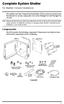 Complete System Shelter For Weather Console Installations The weather resistant Complete System Shelter (CSS) provides protection from the elements for system components such as the Vantage Pro2 and Vantage
Complete System Shelter For Weather Console Installations The weather resistant Complete System Shelter (CSS) provides protection from the elements for system components such as the Vantage Pro2 and Vantage
Ambient Temperature In Range Probe X
 List of Events This section lists all events that are written to the Event Log. Some of these events can be configured through the Configuring Events to Take Actions page, and these are listed in the first
List of Events This section lists all events that are written to the Event Log. Some of these events can be configured through the Configuring Events to Take Actions page, and these are listed in the first
S/W MEDALS NV Version 2 Installation Guide
 S/W MEDALS NV Version 2 Installation Guide Updated: Feb 28, 2014 Introduction This installation guide contains instructions for installing, configuring, and running S/W MEDALS NV. S/W MEDALS NV is a software
S/W MEDALS NV Version 2 Installation Guide Updated: Feb 28, 2014 Introduction This installation guide contains instructions for installing, configuring, and running S/W MEDALS NV. S/W MEDALS NV is a software
Quick Start Using DASYLab with your Measurement Computing USB device
 Quick Start Using DASYLab with your Measurement Computing USB device Thank you for purchasing a USB data acquisition device from Measurement Computing Corporation (MCC). This Quick Start document contains
Quick Start Using DASYLab with your Measurement Computing USB device Thank you for purchasing a USB data acquisition device from Measurement Computing Corporation (MCC). This Quick Start document contains
USER MANUAL. Vantage Connect. Vantage Vue and Weather Envoy. Product numbers 6620 & 6621
 USER MANUAL Vantage Connect R For Vantage Pro2, Vantage Pro2 Plus, R Vantage Vue and Weather Envoy Product numbers 6620 & 6621 R Davis Instruments, 3465 Diablo Avenue, Hayward, CA 94545-2778 U.S.A. 510-732-9229
USER MANUAL Vantage Connect R For Vantage Pro2, Vantage Pro2 Plus, R Vantage Vue and Weather Envoy Product numbers 6620 & 6621 R Davis Instruments, 3465 Diablo Avenue, Hayward, CA 94545-2778 U.S.A. 510-732-9229
Poseidon2 3268 MANUAL
 Poseidon2 3268 MANUAL Safety information The device complies with regulations and industrial standards in force in the Czech Republic and the European Union. The device has been tested and is supplied
Poseidon2 3268 MANUAL Safety information The device complies with regulations and industrial standards in force in the Czech Republic and the European Union. The device has been tested and is supplied
SETTING UP A WEATHER DATA WEB PAGE Application Note 26
 SETTING UP A WEATHER DATA WEB PAGE Application Note 26 with WeatherLink INTRODUCTION This document provides a step-by-step process on how to set up your own personal weather website including choosing
SETTING UP A WEATHER DATA WEB PAGE Application Note 26 with WeatherLink INTRODUCTION This document provides a step-by-step process on how to set up your own personal weather website including choosing
Remote Access Server - Dial-Out User s Guide
 Remote Access Server - Dial-Out User s Guide 95-2345-05 Copyrights IBM is the registered trademark of International Business Machines Corporation. Microsoft, MS-DOS and Windows are registered trademarks
Remote Access Server - Dial-Out User s Guide 95-2345-05 Copyrights IBM is the registered trademark of International Business Machines Corporation. Microsoft, MS-DOS and Windows are registered trademarks
Installing USB Drivers With Microsoft Windows XP
 Installing USB Drivers With Microsoft Windows XP Legal Notice No part of this guide may be reproduced, transmitted, transcribed, stored in a retrieval system, or translated into any computer language,
Installing USB Drivers With Microsoft Windows XP Legal Notice No part of this guide may be reproduced, transmitted, transcribed, stored in a retrieval system, or translated into any computer language,
TAS (Tecnosoft Alarm System)
 TAS (Tecnosoft Alarm System) User Manual Date 16/03/2009 Alarms management software for Tecnosoft systems Software Version 2.2.3.1 2/16 TAS TecnoSoft s.r.l. Tecnosoft s.r.l. Via delle Regioni, 34, 20090
TAS (Tecnosoft Alarm System) User Manual Date 16/03/2009 Alarms management software for Tecnosoft systems Software Version 2.2.3.1 2/16 TAS TecnoSoft s.r.l. Tecnosoft s.r.l. Via delle Regioni, 34, 20090
