CA FAQS CONTENTS
|
|
|
- Miranda Clarke
- 7 years ago
- Views:
Transcription
1 CA FAQS The links below will work in most PDF viewers and link to the topic area by clicking the link. We recommend Adobe Reader version 10 or greater available at: CONTENTS CA FAQS... 1 Batteries... 2 A/C Power... 3 Weather Station Factory Restart... 3 Outdoor Temperature/Humidity Transmitter... 3 Compatible Outdoor Transmitters... 3 Quick Connect... 3 Power requirements... 4 Dashes shown for Outdoor Temperature/Humidity... 4 Outdoor Temperature/Humidity changes constantly... 4 Inaccurate Outdoor Temperature/Humidity reading... 4 Intermittent Outdoor Temperature/Humidity... 4 Outdoor Temperature/Humidity is stuck or OFL... 5 Outdoor transmitter fell and no longer works... 5 Outdoor Transmitter drains batteries quickly... 5 MIN/MAX Temperature readings... 5 Heat Index/Dew Point temperature... 6 Channels... 6 Multiple Outdoor Transmitters... 7 Mounting/Positioning Outdoor Transmitter... 7 Position Weather Station... 7 Distance/Resistance/Interference... 8 Accuracy... 8 Indoor Temperature... 8 Indoor Humidity... 9 Outdoor Temperature... 9 Outdoor Humidity... 9 Barometric Pressure... 9 Weather Station... 9 How tall are the time numbers... 9 La Crosse Technology, Ltd. Page 1
2 Power requirements... 9 Supported times zones Hour or 24-Hour time format...10 Fahrenheit/Celsius...10 Backlight goes out...10 Backlight...10 Dashes, OFL or stuck indoor Temperature/Humidity...11 Inaccurate indoor Temperature/Humidity reading...11 Set time alarm...11 Activate/Deactivate time alarm...11 Snooze Alarm...11 Time is off by hours...11 Forecast icons inaccurate...12 Manually Set Time/Date: Program Menu...12 No WWVB tower icon...13 USB charge port...13 Weather Station has missing segments...14 Weather Station is dim...14 Weather Station has distorted display...14 Weather Station display is frozen...14 Weather Station is blank: No letters, numbers or dashed lines...15 Weather Station drains batteries quickly...15 Batteries Half of all warranty issues can be resolved with fresh batteries of the appropriate voltage. We suggest name brand alkaline batteries for indoor displays such as Weather Stations. Use batteries dated at least six years in advance of the current year. Batteries dated earlier than six years from now may still work, but may be unstable in performance. Alkaline batteries manufactured this year will have an expiration date 10 years in the future. Battery technology has improved and batteries will maintain voltage longer in storage. However, the environment the batteries reside in for the 10 years can deplete the power. Good name brand batteries make less noise, which reduces the chance of RF (radio frequency) interference from the battery compartment. A minimum voltage of 1.48V for each battery is necessary for proper performance. Outdoor Transmitters: Use Alkaline batteries (or Lithium for temperatures below - 20 F/ C) Weather Stations: (Optional battery use). Use alkaline batteries. Overpowered or underpowered batteries may cause loss of indoor readings, missing segments, dim display etc. Note: When operating the Weather Station on batteries only, the backlight will only appear for 8 seconds, when you press the SNOOZE/LIGHT button. La Crosse Technology, Ltd. Page 2
3 A/C Power The design of this Weather Station is to use a/c power (5-volt) as primary power source. When operating with the a/c power cord the backlight can be on continually. When operating on a/c power, batteries are optional and not required in the Weather Station. The backlight will turn off or operate at high or low intensity at your discretion. IMPORTANT: When operating on a/c power, to avoid interference, the backlight and USB charging port will turn off while the Weather Station searches for the WWVB signal. The backlight will return after the 2-10 minute search (which occurs during the late night or early morning hours). Then the USB charging port will resume working. Weather Station Factory Restart FACTORY RESTART: DISTANCE: Bring the transmitter and Weather Station together inside and place both 5-10 feet apart with nothing between them. REMOVE POWER: Remove batteries and a/c cord from transmitter and Weather Station. DISCHARGE ELECTRICITY: Press one of the buttons on the Weather Station at least 20 times to clear all memory. Verify that the Weather Station is blank before proceeding. UNPOWERED 10 MINUTES: Let the Weather Station and transmitter sit with power removed for at least 10 minutes. WEATHER STATION: Insert 5-volt A/C power cord or install fresh alkaline batteries in the Weather Station. TRANSMITTER: Insert fresh batteries into the transmitter, observing the correct polarity. PRESS TX BUTTON: Press the TX button on the back of remote Transmitter to transmit RF (radio frequency) signal. Keep the transmitter 5-10 feet from the Weather Station. WAIT: Wait for 5 minutes for the outdoor temperature/humidity to appear. CONNECTION: When RF (radio frequency) connection is established, the respective temperature & humidity will appear on the main unit. Allow the transmitter and Weather Station to sit together for 15 minutes to establish a strong connection. PLACE TRANSMITTER OUTSIDE: For optimum 433MHz transmission, place the outdoor transmitter a distance of no more than 200 feet (60 meters, open air) from the Weather Station. See the section on mounting and distance/resistance/interference for details on mounting the outdoor transmitter. Outdoor Temperature/Humidity Transmitter Compatible Outdoor Transmitters A TX14TH outdoor transmitter comes packaged with this Weather Station. The TX14TH, TX14TH-LCD-G and TX14TH-LCD-B (433MHz) transmitters are compatible with this Weather Station. Quick Connect DISTANCE: Bring the transmitter and Weather Station together inside and have both units 5-10 feet apart with nothing between them. WEATHER STATION: Hold the CH button on the Weather Station for 5 seconds until the temperature/humidity area starts to flash. TRANSMITTER: Remove battery cover and press and release the TX button to send the signal. WAIT: Wait for 2 minutes for the outdoor temperature/humidity to appear. Factory Restart: If the above procedure does not work, please try the factory reset below. La Crosse Technology, Ltd. Page 3
4 Power requirements 2-AA batteries power the outdoor transmitter. We recommend alkaline batteries for the transmitter. You may choose to use lithium batteries for temperatures below - 20 F/-28.8 C. Dashes shown for Outdoor Temperature/Humidity Dashes means the connection is lost between the Weather Station and the outdoor transmitter. Batteries often resolve the connection. Distance/Resistance can cause loss of connection between the transmitter and the Weather Station. Reorientation of the Weather Station 90 degrees towards the outdoor transmitter may provide better reception. This allows more antenna surface to face the transmitter signal. Try the quick connect or factory restart. Outdoor Temperature/Humidity changes constantly The Weather Station can read up to three outdoor transmitters. Check the channel indicator. If it switches between 1, 2 or 3, your Weather Station is reading additional transmitters. The word AUTO will appear below the channel indicator when the Weather Station is set to channel scroll. Press and release the CH button to settle on one channel. Note: When first powered up it is natural for the Weather Station to search across all three channels for up to 15 minutes for outdoor transmitters. You may have an additional compatible outdoor transmitter within range. Occasionally a neighbor will have a compatible outdoor transmitter that is within range. Inaccurate Outdoor Temperature/Humidity reading The outdoor transmitter reads the environment. When mounted in the home it will read inside temperature/humidity. When the transmitter reads high during the day but not at night it is a positioning problem. Side-by-side test: Bring the outdoor transmitter in the house and place it next to the Weather Station for 2 hours. Compare indoor and outdoor temperature. The temperatures should be within 4 degrees to be within tolerance. The humidity should be within 10% to be within tolerance. See the section on accuracy for details. If the transmitter reads correctly when next to the Weather Station then try a different location outside. Look for heat sources such as sunlight, door or window frames, or reflected heat. Intermittent Outdoor Temperature/Humidity RF (radio frequency) communication may come and go occasionally. This can be normal in some environments (e.g. moister climates). If transmitter signal is lost, please wait 2-4 hours for the signal to reconnect on its own. Move the outdoor transmitter to a closer location. Check Channels: Confirm that the channel selected on the outdoor transmitter matches the channel shown on the Weather Station. La Crosse Technology, Ltd. Page 4
5 Freezer test: Confirm the Weather Station is reading the correct outdoor transmitter. Place the transmitter in the freezer for an hour and watch the temperature drop on the Weather Station. Indoor distance test: Please complete the Restart with transmitter and Weather Station 5-10 feet apart and inside to establish a strong connection. After 15 minutes if there is a reading in the outdoor temperature area, move the transmitter to another room with one wall between the transmitter and the Weather Station. Observe to see if the temperature/humidity remains on consistently for 1-hour. If the temperature/humidity remains on while in the house then it is likely a distance/resistance issue. Move the transmitter to different locations outside to find a location where the temperature/humidity reading will hold. Distance/Resistance can cause loss of transmitter signal. Check Batteries. Outdoor Temperature/Humidity is stuck or OFL The last outdoor reading may remain (not change) for several hours when connection is lost. The outdoor temperature/humidity reading will flash when the connection is first lost or intermittent between the Weather Station and the outdoor transmitter. Check Batteries. Overpowered or underpowered batteries can cause this reading. Replace outdoor transmitter. Outdoor transmitter fell and no longer works If there is no physical damage to the outdoor transmitter, the fall may not have caused internal damage. An outdoor transmitter that has fallen into a puddle or other standing water or snow may have water damage. Transmitters are water resistant, not waterproof. A fall can shock the transmitter or the batteries in the transmitter. Batteries that have fallen on a hard surface may be damaged and unable to function properly. Complete a Restart with fresh batteries. Use Batteries dated at least six years in advance of the current year. Batteries dated earlier than six years from now may still work, but may be unstable in performance. Outdoor Transmitter drains batteries quickly Test a new set of alkaline batteries. Write down the date of installation and the voltage of the batteries. When the batteries fail, please note the date and voltage again. Check the distance and resistance between the transmitter and Weather Station. Transmitters at the end of the range may work while batteries are fresh but not after they drain a bit. Check for leaking batteries, which may damage the transmitter. Battery life is over 24 months when using reputable battery brands for both Alkaline and Lithium batteries. MIN/MAX Temperature readings This Weather Station will show the daily minimum and maximum temperatures starting at midnight (12:00 AM). The Weather Station will automatically reset the min/max temperatures at midnight (12:00 AM). You can manually reset the MIN/MAX data at any time. La Crosse Technology, Ltd. Page 5
6 VIEW MIN/MAX: MAX: From a normal display press and release the MIN/MAX button once to view maximum temperature and humidity values for indoor and outdoor data. The word MAX will appear next to the indoor and outdoor temperature. MIN: From a normal display press and release the MIN/MAX button once to view minimum temperature and humidity values for indoor or outdoor data. The word MIN will appear next to the indoor and outdoor temperature. MANUAL RESET MIN/MAX: Hold the MIN/MAX button for 5 seconds to reset all indoor and outdoor minimum and maximum values. TIP: When using multiple transmitters, use the CH button to view MIN or MAX temperature on the other channels. Heat Index/Dew Point temperature HEAT INDEX: Heat Index combines the effects of heat and humidity. It is the apparent temperature of how hot it feels to a human being. As humidity increases, the body is unable to cool effectively. The temperature will feel warmer. VIEW HEAT INDEX: From a normal display, press the HEAT/DEW button once and Heat Index will show instead of the indoor and outdoor ambient temperature. Note: Heat index will be the same number as the temperature until the temperature is above 80 degrees F (26.7 C) DEW POINT: Dew point is the saturation point of the air, or the temperature to which the air has to cool in order to create condensation. The higher the dew points, the higher the moisture content of the air at a given temperature. VIEW DEW POINT TEMPERATURE: From a normal display, press the HEAT/DEW button twice and Dew Point will show instead of the indoor and outdoor ambient temperature. The words Dew Point will show near the indoor and outdoor temperatures. Note: Dew Point is lower than the actual temperature. TIP: When using multiple transmitters, use the CH button to view heat index or dew point temperature on the other channels. Channels The Weather Station will accommodate up to three remote outdoor transmitters. The channel selection (CH) button on the Weather Station allows you to see the temperature in various locations: outdoors, baby s room, greenhouse, basement, etc. Press and release the CH button to view channel 1, 2 or 3 on the display when multiple transmitters are used. Note: You cannot change channels if only one transmitter is connected. CHANNEL SCROLL- Press and release the CH button until you see the word AUTO appear in the outdoor data area. The display will automatically rotate through the channels for all connected transmitters. Press and release the CH button to lock the display into one channel. Then view channels individually with a press of the CH button. La Crosse Technology, Ltd. Page 6
7 Multiple Outdoor Transmitters To connect multiple remote transmitters to the Weather Station: Remove the battery cover from all the transmitters (leave off for setup). Set the first outdoor transmitter to channel 1 and insert 2-AA batteries. Set the second outdoor transmitter to channel 2 and insert 2-AA batteries. Set the third outdoor transmitter to channel 3 and insert 2-AA batteries. Press and hold CH button on Weather Station until a beep sounds. The Weather Station will search for all outdoor transmitters. Press the TX button on the back of each outdoor transmitter to transmit RF (radio frequency) signal. When RF (radio frequency) connection is established, the respective temperature & humidity of the selected channels will appear on the main unit. Allow the transmitters and the Weather Station to stay 5-10 feet apart for 15 minutes to establish a solid connection. Install the battery covers on each sensor. After 15 minutes, place the remote transmitters in appropriate locations within range of the display. Press and release the CH button to view channel 1, 2 or 3 on the display when multiple transmitters are used. Mounting/Positioning Outdoor Transmitter Mount outdoor temperature/humidity transmitters vertically and under a bit of an overhang. Protect the outdoor transmitter from standing rain or snow, and from the overhead sun, which can cause it to read incorrectly. Mounting under an eave or deck rail works well. Construct a small roof or box for the transmitter if you do not have an overhang. Please be sure it is well vented. Mount the transmitter on the North side to prevent sun from causing incorrect readings. Mount at least 6 feet in the air for a strong RF (radio frequency) signal. Outdoor transmitters are water resistant but not water proof. Avoid more than 1 wall between the transmitter and the Weather Station. Do not mount near electrical wires, transmitting antennas or other items that will interfere with the signal. RF (radio frequency) signals do not travel well through moisture or dirt. Place the outdoor transmitter and the Weather Station in the desired shaded locations, and wait approximately 1-hour before permanently mounting the transmitter to ensure that there is proper reception. Do not mount the transmitter on a metal fence. This significantly reduces the effective range. MOUNT Choose a location for the transmitter that is within range of the Weather Station and under an overhang for accuracy. Install one mounting screw into a wall leaving approximately ½ inch (12.7mm) extended. Place the transmitter onto the screw, using the hanging hole on the backside. Gently pull the transmitter down to lock the screw into place. Note: Always ensure that the transmitter locks onto the screw before releasing. Position Weather Station The Weather Station has a wide base to sit on a desk or table. Place within range of the outdoor transmitter. La Crosse Technology, Ltd. Page 7
8 Choose a location 6 feet or more from electronics such as cordless phones, wireless gaming systems, televisions, microwaves, routers, baby monitors, etc., which can prevent signal reception. Be aware of electrical wires and plumbing within a wall. This will interfere with RF (radio frequency) signal reception. The maximum transmitting range in open air is 200-feet (60 meters). Obstacles such as walls, windows, stucco, concrete, and large metal objects can reduce the range. For best WWVB reception, orientate the Weather Station with the front of the back facing Ft. Collins Colorado. Distance/Resistance/Interference Distance: The maximum transmitting range in open air is over 200-feet (60 meters) between the outdoor transmitter and the Weather Station. This range is in open air with ideal conditions. Consider what is in the signal path between the Weather Station and the transmitter. Consider the distance the Weather Station is located away from other electronic in the home. Resistance: Obstacles such as walls, windows, stucco, concrete, and large metal objects can reduce the range. When considering the distance between the transmitter and the Weather Station (200 feet open air) cut that distance in half for each wall, window, tree, bush or other obstruction in the signal path. Closer is better. Windows reflect the RF (radio frequency) signal. Metal absorbs the signal and reduces the range. Stucco is often attached to the wall with a metal mesh that absorbs the signal. Do not mount the transmitter on a metal fence. This significantly reduces the effective range. Interference: Consider items in the signal path between the transmitter and the Weather Station. Sometime a simple relocation of the transmitter or the Weather Station will correct the interference issue. Windows can reflect the radio signal. Metal will absorb the RF (radio frequency) signal. Stucco is backed by a metal mesh that holds it to the wall. Transmitting antennas (ham radio, emergency dispatch center, airports, military base etc.) Electrical wires (utilities, cable etc.) Vegetation is full of moisture and reduces signal. Dirt: Trying to receive a signal through a hill is difficult. Accuracy Indoor Temperature Operating temperature range = 32 F to 122 F (0C to 50C) Accuracy ± 2 degrees Fahrenheit 32 F to 122 F (0C to 50C) Resolution = 0.1 degree F La Crosse Technology, Ltd. Page 8
9 Indoor Humidity Operating Temperature Range = 32F to 120F (0C to 50C) Operating humidity range = 1% RH to 99% Accuracy +/- 5% RH (@77oF (25oC), 30%RH to 80%RH) Accuracy +/- 8% RH (@77oF (25oC), 20%RH to29%rh & 80%RH to 95%RH) Accuracy +/-12% RH (@77oF (25oC), 1%RH to 19%RH & 96%RH to 99%RH) Resolution = 1 % RH Outdoor Temperature Operating temperature range = -40 F to 140F (-40C to 60C) Accuracy ± 2 degrees Fahrenheit 32 F to 122 F (0C to 50C) Accuracy ± 4 degrees Fahrenheit -40 F to32 F (-40C to 0C) & 122 F to140 F (50C to 60C) Outdoor Humidity Operating humidity range = 1% RH to 99% Accuracy +/- 5% RH (@77oF (25oC), 20%RH to 90%RH) Accuracy +/- 8% RH (@77oF (25oC), 20%RH to 30%RH & 80%RH to 95%RH) Accuracy +/-12% RH (@77oF (25oC), 1%RH to 19%RH & 96%RH to 99%RH) Resolution = 1 % RH Barometric Pressure Measure range= 800mb to 1100mb inhg to inhg Resolution= 1mb Measuring time interval: every 12 minutes Weather Station How tall are the time numbers The time numbers are 0.79 inches tall. Power requirements This Weather Station is powered by a 5 volt a/c power adapter Alternatively, optional 3-AA alkaline batteries may be used. Supported times zones This Weather Station offers seven time zones: AST=Atlantic EST= Eastern CST= Central MST= Mountain PST= Pacific AKT= Alaska HAT=Hawaiian The Weather Station is designed to work in North America. La Crosse Technology, Ltd. Page 9
10 12-Hour or 24-Hour time format Display the time in 12-hour or 24-hour format. Default is 12-hour time. Use the Program Menu to switch time formats. Fahrenheit/Celsius Weather Station: Press and release the -/ C/ F button on the back of the Weather Station to switch the temperature display from Fahrenheit to Celsius. Backlight goes out The backlight will automatically go dark when the Weather Station is searching for a WWVB time signal. The backlight will return after the 2-10 minute search. The WWVB signal search will occur when the Weather Station during setup and automatically during the late night or early morning hours. Press and release the LIGHT HI/LO button to be sure the backlight was not on dim. Hold the LIGHT HI/LO button to be sure the backlight was not off. Check that the a/c cord is correctly inserted into the Weather Station and outlet. The backlight will not show constantly on battery power. Backlight A/C adapter: The backlight can show continuously when operating the Weather Station with the 5-volt a/c adapter. HIGH: The backlight is defaulted to HI (brightness) when the a/c adapter is in use. LO: Press and release the LIGHT HI/LO button to dim the brightness of the backlight. Press and release the LIGHT HI/LO button again to return to full strength (HIGH). Note: When the Adapter is NOT in use, the High/Low backlight feature is not available. OFF: Hold the HOLD ON/OFF button for 5 seconds, until the station beeps, to turn the backlight off to sleep. ON: Hold the HOLD ON/OFF button again until the station beeps, to turn the backlight on. The backlight will come on at the same level (high or low) as it was set to when turned off. Note: When the backlight is off, press any button to activate the backlight for 8 seconds, and then it will turn off again. Battery power: Press and release the SNOOZE/LIGHT button and the backlight will show for 8 seconds, when operating on batteries only. IMPORTANT: When operating on a/c power, the backlight and USB charging port will turn off while the Weather Station searches for the WWVB signal, to avoid interference. The backlight will return after the 2-10 minute search (which occurs during the late night or early morning hours). Then the USB charging port will resume working. La Crosse Technology, Ltd. Page 10
11 Dashes, OFL or stuck indoor Temperature/Humidity This is generally a power related issues. Check that the a/c cord is correctly inserted into the Weather Station and outlet. If using batteries in the Weather Station as well, remove them and see if the Weather Station goes blank, indicating a faulty a/c cord. Batteries may be overpowered or underpowered. Remove batteries and a/c cord from Weather Station. Press any button 20 times. Leave the Weather Station unpowered for 1-2 hours. Insert a/c power cord into an outlet then into the Weather Station. Alternatively, install fresh alkaline batteries with correct polarity. If the indoor temperature/humidity is still dashes or OFL, the Weather Station may need to be replaced. Inaccurate indoor Temperature/Humidity reading Side-by-side test: Bring the outdoor transmitter in the house and place it next to the Weather Station for 2 hours. Compare indoor and outdoor temperature/humidity. The temperature should be within 4 degrees to be within tolerance. The humidity should be within 10% to be within tolerance. See the section on accuracy for details. Look for heat sources such as sunlight, door or window frames, or reflected heat of cold. Set time alarm ALARM HOUR: Press and hold the ALARM button to enter alarm time setting mode. The Alarm Hour will flash. Use the +/RCC or -/ F/ C button to set the Hour. Press and release the ALARM button. ALARM MINUTE: The Alarm Minutes will flash. Use the +/RCC or -/ F/ C button to set the Minutes. Press and release the ALARM button to exit. Activate/Deactivate time alarm ACTIVATE: From the time mode, press and release the ALARM button once to show Alarm Time. With the Alarm time showing, press and release the ALARM button to activate the alarm. The alarm icon (bell) appears when alarm is activated. DEACTIVATE: From the time mode,press and release the ALARM button once to show Alarm Time. With the Alarm time showing, press and release the ALARM button to deactivate the alarm. The alarm icon will disappear when alarm deactivates. Snooze Alarm When the alarm sounds, press the SNOOZE button to trigger snooze alarm for 9 minutes. The snooze icon Zz will flash when the snooze feature is active. To stop alarm for one day, press AL button, while in snooze mode. The alarm icon (bell) will remain solid. Time is off by hours Check to see if the WWVB Tower icon appears on the Weather Station. If not, the Weather Station has not received a WWVB time signal in the past 24-hours. La Crosse Technology, Ltd. Page 11
12 Reposition the Weather Station with the front or back facing Colorado. Check that the Time Zone selected correctly reflects your location. Adjust the time zone in the Program Menu. Check that the DST indicator is correct for your location (most areas observe DST so this should be ON). Adjust the DST indicator in the Program Menu. Forecast icons inaccurate THIS WEATHER STATION LEARNS FORECAST OVER TIME! Please allow 3-4 weeks for barometer calibration to generate an accurate forecast. IMPORTANT: As the Weather Station builds memory, it will compare the current average pressure to the past forty day average pressure for increased accuracy. The longer the Weather Station operates in one location the more accurate the forecast icons will be. Weather Forecast Icons: This Weather Station has 5 forecast icons that predict the weather condition of the next 12-hours based on the change of atmospheric pressure. Sunny Partly Cloudy Cloudy Rainy Stormy The icons forecast the weather in terms of getting better or worse and not necessarily sunny or rainy as each icon indicates. The weather forecast is about 70-75% correct. As weather conditions cannot be 100% correctly forecasted we are not be responsible for any loss caused by an incorrect forecast. Manually Set Time/Date: Program Menu PROGRAM MENU: The SET button will move through the program menu. The +/RCC or -/ C/ F button will change the value. WWVB ON/OFF: Hold the SET button 5 seconds and WWVB and the word ON will flash. Press and release the +/RCC or -/ C/ F button to turn this to OFF if you do not wish WWVB reception. Confirm with the SET button and move to the next item. TIME ZONE: EST will flash. Press and release the +/RCC or -/ C/ F button to select a different Time Zone: AST=Atlantic EST= Eastern CST= Central MST= Mountain PST= Pacific AKT= Alaska HAT=Hawaiian Confirm with the SET button and move to the next item. DAYLIGHT SAVING TIME: DST will flash and the word ON. Press and release the +/RCC or -/ C/ F button to turn this to OFF if you do not observe DST. Confirm with the SET button and move to the next item. 12/24 HOUR TIME: 12H will flash. Press and release the +/RCC or -/ C/ F button to select 24H. Confirm with the SET button and move to the next item. La Crosse Technology, Ltd. Page 12
13 HOUR: The hour will flash. Press and release the +/RCC or -/ C/ F button to select the correct hour. Confirm with the SET button and move to the next item. MINUTES: The minutes will flash. Press and release the +/RCC or -/ C/ F button to select the correct minutes. Confirm with the SET button and move to the next item. YEAR: The year will flash. Press and release the +/RCC or -/ C/ F button to select the correct year. Confirm with the SET button and move to the next item. MONTH: The month will flash. Press and release the +/RCC or -/ C/ F button to select the correct month. Confirm with the SET button and move to the next item. DATE: The date will flash. Press and release the +/RCC or -/ C/ F button to select the correct date. Confirm with the SET button and exit the program menu Note: The Day of the Week will set automatically once the year, month and date are set. FAHRENHEIT/CELSIUS: Press and release the -/ C/ F button once to switch from Celsius to Fahrenheit temperature display. No WWVB tower icon The Weather Station has not received a WWVB time signal in the past 24-hours. Position the Weather Station for better reception. Be sure you have good batteries in the Weather Station or that the a/c cord is properly attached. Hold the +/RCC button to send the Weather Station on a signal search at night. Allow up to 5 nights to receive the time signal. IMPORTANT: When operating on a/c power, the backlight and USB charging port will turn off while the Weather Station searches for the WWVB signal, to avoid interference. The backlight will return after the 2-10 minute search (which occurs during the late night or early morning hours). Then the USB charging port will resume working. USB charge port The Weather Station has an integrated USB charging port (on back) that will charge devices when the Weather Station is plugged into a power outlet. Note: This is a power output (charging) port only. This port will not supply power to the Weather Station. You cannot use a USB cord from the Weather Station to your computer and operate the Weather Station. Note: There is not a USB cord included with the Weather Station. Connect your existing USB charging cord for your external device to the USB charging port on the back of the Weather Station to begin to charge. Charging times will vary. Note: Check to be sure that your device will charge with the USB cord it came with. Many USB cords are for data transfer only, and cannot be used for charging. Output: 1A maximum current USB Do NOT overload USB port Note: Charging times will vary based on battery depletion and the individual device. Note: Many devices may require more power to charge than provided by this Weather Station. La Crosse Technology, Ltd. Page 13
14 IMPORTANT: When operating on a/c power, the backlight and USB charging port will turn off while the Weather Station searches for the WWVB signal, to avoid interference. The backlight will return after the 2-10 minute search (which occurs during the late night or early morning hours). Then the USB charging port will resume working. Weather Station has missing segments This is generally a power related issues. Batteries may be overpowered or underpowered. Remove batteries and a/c cord from Weather Station. Press any button 20 times. Leave the Weather Station unpowered for 1-2 hours. Insert the a/c cord into the outlet first then into the Weather Station. Alternatively, install fresh alkaline batteries with correct polarity. Weather Station is dim Battery Operation: Most Weather Stations have a gray background. Place the Weather Station at eye level. Is it still dim? Weather Stations that sit in the sunlight can develop a cloudy film over time. This is generally a power related issue. Batteries may be overpowered or underpowered. Remove batteries from Weather Station. Press any button 20 times. Leave the Weather Station unpowered for 1-2 hours. Install fresh alkaline batteries with correct polarity. A/C Power Operation: Check that the a/c cord is correctly inserted into the Weather Station and outlet. If using batteries in the Weather Station as well, remove them and see if the Weather Station goes blank, indicating a faulty a/c cord. Check the backlight intensity setting. The backlight can be on high, low or off. Weather Station has distorted display On a brand new Weather Station check for thin plastic films of printed scratch guard that may be on the upper and lower screen of the Weather Station. This thin piece of plastic has printed numbers for store displays. With all power removed the Weather Station should be blank. If numbers still appear, please check for scratch guard. Check that the batteries and a/c cord are installed correctly. This is generally a power related issue. Batteries may be overpowered or underpowered. Remove batteries and a/c cord from Weather Station. Press any button 20 times. Leave the batteries and a/c cord out of the display for 2 hours. Insert a/c power cord into a good outlet first, then into the Weather Station. Weather Station display is frozen On a brand new Weather Station check for thin plastic films of printed scratch guard that may be on the upper and lower screen of the Weather Station. This thin piece of plastic has printed numbers for store displays. This can make the Weather Station display appear frozen. With all power removed the Weather Station should be blank. If numbers still appear, please check for scratch guard. Check that the batteries and a/c cord are installed correctly. La Crosse Technology, Ltd. Page 14
15 This is generally a power related issue. Batteries may be overpowered or underpowered. Remove batteries and a/c cord from Weather Station. Press any button 20 times. Leave the batteries and a/c cord out of the display for 2 hours. Insert a/c power cord into a good outlet first, then into the Weather Station. Weather Station is blank: No letters, numbers or dashed lines Check that the batteries and a/c cord are installed correctly. Batteries may be overpowered or underpowered. Remove batteries and a/c cord from Weather Station. Press any button 20 times. Leave the batteries and a/c cord out of the display for 2 hours. Insert a/c power cord into a good outlet first, then into the Weather Station. Weather Station drains batteries quickly Test a new set of alkaline batteries. Write down the date of installation and the voltage of the batteries. When the batteries fail, please note the date and voltage again. This is helpful in determining the problem. Check for leaking batteries, which may damage the Weather Station. Battery life is over 12 months when using reputable battery brands. Try a/c power cord instead of batteries to power Weather Station. La Crosse Technology, Ltd. Page 15
308-146/308-146W FAQS
 308-146/308-146W FAQS The links below will work in most PDF viewers and link to the topic area by clicking the link. We recommend Adobe Reader version 10 or greater available at: http://get.adobe.com/reader
308-146/308-146W FAQS The links below will work in most PDF viewers and link to the topic area by clicking the link. We recommend Adobe Reader version 10 or greater available at: http://get.adobe.com/reader
Model: 616-146v2 Quick Setup Guide DC: 071015 Atomic Projection Alarm with Indoor and Outdoor Temperature
 Model: 616-146v2 Quick Setup Guide DC: 071015 Atomic Projection Alarm with Indoor and Outdoor Temperature Snooze/Backlight BUTTONS Time, Alarm with Snooze, & Calendar Projection Arm Rotates 180 Indoor/Outdoor
Model: 616-146v2 Quick Setup Guide DC: 071015 Atomic Projection Alarm with Indoor and Outdoor Temperature Snooze/Backlight BUTTONS Time, Alarm with Snooze, & Calendar Projection Arm Rotates 180 Indoor/Outdoor
Model: 308-1412 Manual DC: 080215 WIRELESS COLOR FORECAST STATION
 Model: 308-1412 Manual DC: 080215 WIRELESS COLOR FORECAST STATION FRONT VIEW SENSOR TX141TH-Bv2 LED TX Sensor Battery Cover Sensor Battery Compartment 2 AA Buttons Battery Compartment 3 AAA BACK VIEW Battery
Model: 308-1412 Manual DC: 080215 WIRELESS COLOR FORECAST STATION FRONT VIEW SENSOR TX141TH-Bv2 LED TX Sensor Battery Cover Sensor Battery Compartment 2 AA Buttons Battery Compartment 3 AAA BACK VIEW Battery
Get Support: www.lacrossetechnology.com/308-146
 Model: 308-146/308-146W Instruction Manual The Wireless Color Forecast Station features atomic time, weather forecast, indoor and outdoor temperature/humidity as well as heat index and dew point, on a
Model: 308-146/308-146W Instruction Manual The Wireless Color Forecast Station features atomic time, weather forecast, indoor and outdoor temperature/humidity as well as heat index and dew point, on a
WIRELESS FORECAST STATION
 Model: 308-1451 Instruction Manual DC: 072915 WIRELESS FORECAST STATION Table of Contents INITIAL SETUP... 2 LCD FFEATURES... 3 BUTTONS... 3 SET TIME, DATE, ETC.... 4 BACKLIGHT... 6 CITY SELECTION-SUNRISE/SUNSET
Model: 308-1451 Instruction Manual DC: 072915 WIRELESS FORECAST STATION Table of Contents INITIAL SETUP... 2 LCD FFEATURES... 3 BUTTONS... 3 SET TIME, DATE, ETC.... 4 BACKLIGHT... 6 CITY SELECTION-SUNRISE/SUNSET
Atomic Projection Alarm with Indoor and Outdoor Temperature
 Model: WS-5220U-IT Instruction Manual DC: 082415 Atomic Projection Alarm with Indoor and Outdoor Temperature SNOOZE button Time, Alarm + WWVB Icon Projection arm Indoor Temp., Outdoor Temp. Battery Compartment
Model: WS-5220U-IT Instruction Manual DC: 082415 Atomic Projection Alarm with Indoor and Outdoor Temperature SNOOZE button Time, Alarm + WWVB Icon Projection arm Indoor Temp., Outdoor Temp. Battery Compartment
WIRELESS WEATHER STATION Model 81690 USER'S INSTRUCTIONS
 WIRELESS WEATHER STATION Model 81690 USER'S INSTRUCTIONS The multifunctional weather station is equipped with many functions providing thorough weather information to you. The receiver unit has a clear,
WIRELESS WEATHER STATION Model 81690 USER'S INSTRUCTIONS The multifunctional weather station is equipped with many functions providing thorough weather information to you. The receiver unit has a clear,
RADIO CONTROLLED DIGITAL CLOCK MODELS 88905 / 88906
 RADIO CONTROLLED DIGITAL CLOCK MODELS 88905 / 88906 QUICK SETUP GUIDE IMPORTANT! INSTALL BATTERIES IN THE OUTDOOR TRANSMITTER BEFORE INSTALLING BATTERIES IN THE RADIO-CONTROLLED CLOCK. ALKALINE BATTERIES
RADIO CONTROLLED DIGITAL CLOCK MODELS 88905 / 88906 QUICK SETUP GUIDE IMPORTANT! INSTALL BATTERIES IN THE OUTDOOR TRANSMITTER BEFORE INSTALLING BATTERIES IN THE RADIO-CONTROLLED CLOCK. ALKALINE BATTERIES
C846 12 F AQ S C84612 FAQS Batteries Weather Station Factory Restart Quick Connect Remote Sensors Wind Sensor Wireless Rain Sensor
 C84612 FAQS The links below will work in most PDF viewers and link to the topic area by clicking the link. We recommend Adobe Reader version 10 or greater available at: http://get.adobe.com/reader CONTENTS
C84612 FAQS The links below will work in most PDF viewers and link to the topic area by clicking the link. We recommend Adobe Reader version 10 or greater available at: http://get.adobe.com/reader CONTENTS
WIRELESS MULTI-ZONE DIGITAL WEATHER CENTER. Model No. 91905 User s Manual
 WIRELESS MULTI-ZONE DIGITAL WEATHER CENTER Model No. 91905 User s Manual BASE STATION REMOTE SENSOR FEATURES AND SPECIFICATIONS BASE STATION Indoor / wireless outdoor temperature, C / F selectable Indoor
WIRELESS MULTI-ZONE DIGITAL WEATHER CENTER Model No. 91905 User s Manual BASE STATION REMOTE SENSOR FEATURES AND SPECIFICATIONS BASE STATION Indoor / wireless outdoor temperature, C / F selectable Indoor
The Weather Station. Hanging Hole. LCD Display Battery Cover. Function Keys. Detachable Stand
 WIRELESS 433 MHz WEATHER STATION Instructions Manual INTRODUCTION: Congratulations on purchasing this Weather Station with wireless 433 MHz transmission of outdoor temperature and display of indoor temperature
WIRELESS 433 MHz WEATHER STATION Instructions Manual INTRODUCTION: Congratulations on purchasing this Weather Station with wireless 433 MHz transmission of outdoor temperature and display of indoor temperature
ATOMIC CLOCK WITH MOON PHASE. MODEL 86730 Instruction Manual
 ATOMIC CLOCK WITH MOON PHASE MODEL 86730 Instruction Manual FEATURES: WWVB Radio controlled time with manual time setting 12/24 hour time display Time display: hour, minute, second Alarm setting with snooze
ATOMIC CLOCK WITH MOON PHASE MODEL 86730 Instruction Manual FEATURES: WWVB Radio controlled time with manual time setting 12/24 hour time display Time display: hour, minute, second Alarm setting with snooze
IN-OUT Thermometer with Cable Free Sensor and Clock
 IN-OUT Thermometer with Cable Free Sensor and Clock MODEL: RAR232 USER'S MANUAL INTRODUCTION Congratulations on your purchase of the RAR232 In-Out Thermometer with 433MHz cable free sensor and calendar
IN-OUT Thermometer with Cable Free Sensor and Clock MODEL: RAR232 USER'S MANUAL INTRODUCTION Congratulations on your purchase of the RAR232 In-Out Thermometer with 433MHz cable free sensor and calendar
RF Projection Barometer With Remote Thermo Sensor
 RF Projection Barometer With Remote Thermo Sensor Model No.: BAR338P (UK VERSION BAR338PU) User s Manual MAIN UNIT CONTROLS GB INTRODUCTION Congratulations on your purchasing the BAR338P RF Projection
RF Projection Barometer With Remote Thermo Sensor Model No.: BAR338P (UK VERSION BAR338PU) User s Manual MAIN UNIT CONTROLS GB INTRODUCTION Congratulations on your purchasing the BAR338P RF Projection
ATOMIC CLOCK WITH OUTDOOR WIRELESS TEMPERATURE
 LCD1 display LCD2 display ATOMIC CLOCK WITH OUTDOOR WIRELESS TEMPERATURE INTRODUCTION: Congratulations on purchasing this state-of-the-art Skyscan Atomic Clock as an example of superior design and engineering.
LCD1 display LCD2 display ATOMIC CLOCK WITH OUTDOOR WIRELESS TEMPERATURE INTRODUCTION: Congratulations on purchasing this state-of-the-art Skyscan Atomic Clock as an example of superior design and engineering.
Atomic Alarm Clock Instruction Manual
 Atomic Alarm Clock Instruction Manual Introduction: Congratulations on purchasing the Atomic Alarm Clock with WWVB Radio controlled time, calendar, 12/24 hours display, time zone with US map, indoor temperature
Atomic Alarm Clock Instruction Manual Introduction: Congratulations on purchasing the Atomic Alarm Clock with WWVB Radio controlled time, calendar, 12/24 hours display, time zone with US map, indoor temperature
Estação Meteorológica sem fio VEC-STA-003
 Estação Meteorológica sem fio VEC-STA-003 The Weatherwise Instruments professional touch-screen weather station is designed for easy everyday use and fits right into any home or office. The indoor base
Estação Meteorológica sem fio VEC-STA-003 The Weatherwise Instruments professional touch-screen weather station is designed for easy everyday use and fits right into any home or office. The indoor base
ATOMIC CLOCK WITH OUTDOOR WIRELESS TEMPERATURE AND MOON PHASE MODEL 87800-87801. Instruction Manual
 ATOMIC CLOCK WITH OUTDOOR WIRELESS TEMPERATURE AND MOON PHASE MODEL 87800-87801 Instruction Manual FEATURES: WWVB Radio controlled time with manual time setting 12/24 hour time display Time display: hour,
ATOMIC CLOCK WITH OUTDOOR WIRELESS TEMPERATURE AND MOON PHASE MODEL 87800-87801 Instruction Manual FEATURES: WWVB Radio controlled time with manual time setting 12/24 hour time display Time display: hour,
Jumbo Atomic Clock. Model 86931 With Indoor Temperature Instruction Manual THE SKYSCAN ATOMIC CLOCK
 Jumbo Atomic Clock Model 86931 With Indoor Temperature Instruction Manual THE SKYSCAN ATOMIC CLOCK With the SkyScan Atomic Clock, you have the most accurate timepiece within the continent. It can receive
Jumbo Atomic Clock Model 86931 With Indoor Temperature Instruction Manual THE SKYSCAN ATOMIC CLOCK With the SkyScan Atomic Clock, you have the most accurate timepiece within the continent. It can receive
INSTALLING A/C ADAPTER
 WS 6502 INTRODUCTION 1. SNOOZE/LIGHT BUTTON 2. BASE 3. ALM SET BUTTON 4. + / C/F BUTTON 5. HISTORY BUTTON 6. MODE BUTTON 7. CHANNEL BUTTON 8. - / RCC BUTTON 9. MAX/MIN BUTTON 10. BATTERY COMPARTMENT 11.
WS 6502 INTRODUCTION 1. SNOOZE/LIGHT BUTTON 2. BASE 3. ALM SET BUTTON 4. + / C/F BUTTON 5. HISTORY BUTTON 6. MODE BUTTON 7. CHANNEL BUTTON 8. - / RCC BUTTON 9. MAX/MIN BUTTON 10. BATTERY COMPARTMENT 11.
Time. Choose a location 6 feet or more from electronics such as cordless phones, wireless gaming systems, televisions,
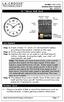 Model: 404-1220 Instruction Manual DC: 050614 20 Atomic Wall Clock Mountain Central DST Indicator Pacific Eastern Manual Set Button Battery Compartment 1- C Alkaline Get Started Step 1: Insert 1 fresh
Model: 404-1220 Instruction Manual DC: 050614 20 Atomic Wall Clock Mountain Central DST Indicator Pacific Eastern Manual Set Button Battery Compartment 1- C Alkaline Get Started Step 1: Insert 1 fresh
Atomic Alarm Clock model 13131W2
 Instruction Manual Atomic Alarm Clock model 13131W2 CONTENTS Unpacking Instructions... 2 Package Contents... 2 Product Registration... 2 Features & Benefits... 3 Clock Setup... 4 Atomic Clock... 5 Set
Instruction Manual Atomic Alarm Clock model 13131W2 CONTENTS Unpacking Instructions... 2 Package Contents... 2 Product Registration... 2 Features & Benefits... 3 Clock Setup... 4 Atomic Clock... 5 Set
Please read the operating instructions carefully to familiarize yourself with the features and modes of operation before using the instrument.
 WS 6750 weather station user manual Please read the operating instructions carefully to familiarize yourself with the features and modes of operation before using the instrument. Technical Details Six
WS 6750 weather station user manual Please read the operating instructions carefully to familiarize yourself with the features and modes of operation before using the instrument. Technical Details Six
WIRELESS WEATHER STATION
 WIRELESS WEATHER STATION INSTRUCTION MANUAL MODEL: WS1151 Page 1. Inventory of contents...2 2. Feature...2 3. Set up guide... 2 3.1 Battery installation... 2 3.2 Mounting... 3 4. LCD overview... 3 4.1
WIRELESS WEATHER STATION INSTRUCTION MANUAL MODEL: WS1151 Page 1. Inventory of contents...2 2. Feature...2 3. Set up guide... 2 3.1 Battery installation... 2 3.2 Mounting... 3 4. LCD overview... 3 4.1
WEATHER STATION Instruction Manual Cat. No. 35.1115.IT
 WEATHER STATION Instruction Manual Cat. No. 35.1115.IT Thank you for choosing this wireless weather station from TFA. BEFORE YOU USE IT Please be sure to read the instruction manual carefully. This information
WEATHER STATION Instruction Manual Cat. No. 35.1115.IT Thank you for choosing this wireless weather station from TFA. BEFORE YOU USE IT Please be sure to read the instruction manual carefully. This information
Atomic Dual Alarm Clock models 13022 / 13035
 Instruction Manual Atomic Dual Alarm Clock models 13022 / 13035 CONTENTS Unpacking Instructions... 2 Package Contents... 2 Product Registration... 2 Features & Benefits: Sensor... 2 Features & Benefits:
Instruction Manual Atomic Dual Alarm Clock models 13022 / 13035 CONTENTS Unpacking Instructions... 2 Package Contents... 2 Product Registration... 2 Features & Benefits: Sensor... 2 Features & Benefits:
Installation. Ventus Wireless Weather station. Owner s Manual
 Ventus Wireless Weather station Owner s Manual Thank you for purchasing the new generation of professional weather station. Designed and engineered with the state-of-art technology and components, this
Ventus Wireless Weather station Owner s Manual Thank you for purchasing the new generation of professional weather station. Designed and engineered with the state-of-art technology and components, this
Atomic Projection Alarm Clock model 13021
 Instruction Manual Atomic Projection Alarm Clock model 13021 CONTENTS Unpacking Instructions... 2 Package Contents... 2 Product Registration... 2 Features & Benefits... 3 Clock Setup... 5 Atomic Clock...
Instruction Manual Atomic Projection Alarm Clock model 13021 CONTENTS Unpacking Instructions... 2 Package Contents... 2 Product Registration... 2 Features & Benefits... 3 Clock Setup... 5 Atomic Clock...
Digital Wireless Rain Gauge & Thermometer
 2753 Digital Wireless Rain Gauge & Thermometer Indoor/Outdoor Thermometer with Remote Rain Gauge Leading the Way in Accuracy Required: Screw Driver & 4 AAA Batteries Instruction Manual Welcome to the Taylor
2753 Digital Wireless Rain Gauge & Thermometer Indoor/Outdoor Thermometer with Remote Rain Gauge Leading the Way in Accuracy Required: Screw Driver & 4 AAA Batteries Instruction Manual Welcome to the Taylor
TOUCH SCREEN WEATHER STATION MODEL WS-3500. Operation Manual
 TOUCH SCREEN WEATHER STATION MODEL WS-3500 Operation Manual 28 Table of Contents 1... General 2... Important Touch Screen Operating Notes generally applicable 3... Putting into Operation 3.1... Wiring
TOUCH SCREEN WEATHER STATION MODEL WS-3500 Operation Manual 28 Table of Contents 1... General 2... Important Touch Screen Operating Notes generally applicable 3... Putting into Operation 3.1... Wiring
WS-9005TWC 915MHz WIRELESS RAIN GAUGE INSTRUCTION MANUAL
 WS-9005TWC 915MHz WIRELESS RAIN GAUGE INSTRUCTION MANUAL CONTENTS 03 introduction 03 features 04 setting up 06 function keys 06 operations 07 mounting 08 maintenance 09 specifications 09 liability disclaimer
WS-9005TWC 915MHz WIRELESS RAIN GAUGE INSTRUCTION MANUAL CONTENTS 03 introduction 03 features 04 setting up 06 function keys 06 operations 07 mounting 08 maintenance 09 specifications 09 liability disclaimer
MEMO ALARM CLOCK Operating Manual
 MEMO ALARM CLOCK Operating Manual INTRODUCTION Congratulations on purchasing this state-of-the-art Alarm clock with radio controlled time. The operation of this product is simple and straightforward and
MEMO ALARM CLOCK Operating Manual INTRODUCTION Congratulations on purchasing this state-of-the-art Alarm clock with radio controlled time. The operation of this product is simple and straightforward and
Solar Weather Station Model: BAR806 / BAR806A
 Solar Weather Station Model: BAR806 / BAR806A EN CONTENTS USER MANUAL Overview... 2 Front view... 2 Back view... 3 Remote sensor... 3 Getting started... 3 Solar panel... 3 Insert batteries... 4 Remote
Solar Weather Station Model: BAR806 / BAR806A EN CONTENTS USER MANUAL Overview... 2 Front view... 2 Back view... 3 Remote sensor... 3 Getting started... 3 Solar panel... 3 Insert batteries... 4 Remote
Wireless Indoor/ Outdoor Thermometer
 Wireless Indoor/ Outdoor Thermometer Owner s Manual Please read before using this equipment. ˆ Contents FCC Information... 3 FCC Declaration of Conformity... 5 Preparation... 5 Installing Batteries...
Wireless Indoor/ Outdoor Thermometer Owner s Manual Please read before using this equipment. ˆ Contents FCC Information... 3 FCC Declaration of Conformity... 5 Preparation... 5 Installing Batteries...
LCD Display. Function keys. Stand. Adapter socket
 433 MHz RADIO CONTROLLED PROJECTION ALARM CLOCK Instructions manual INTRODUCTION: Congratulations on purchasing this innovative 433MHz Projection alarm clock which displays indoor temperature and humidity
433 MHz RADIO CONTROLLED PROJECTION ALARM CLOCK Instructions manual INTRODUCTION: Congratulations on purchasing this innovative 433MHz Projection alarm clock which displays indoor temperature and humidity
REMOTE TERMOMETER TE 219 LED USER MANUAL
 INTRODUCTION REMOTE TERMOMETER TE 219 LED USER MANUAL Thank you for purchasing this unit with indoor thermometer, wireless thermometer sensor and radiocontrolled clock. This device is also equipped with
INTRODUCTION REMOTE TERMOMETER TE 219 LED USER MANUAL Thank you for purchasing this unit with indoor thermometer, wireless thermometer sensor and radiocontrolled clock. This device is also equipped with
WEATHER STATION Instruction Manual Cat. No. 35.1111.IT
 WEATHER STATION Instruction Manual Cat. No. 35.1111.IT Thank you for choosing this wireless weather station from TFA. BEFORE YOU USE IT Please be sure to read the instruction manual carefully. This information
WEATHER STATION Instruction Manual Cat. No. 35.1111.IT Thank you for choosing this wireless weather station from TFA. BEFORE YOU USE IT Please be sure to read the instruction manual carefully. This information
ST815 Illumination Sensor with LCD
 ST815 Illumination Sensor with LCD The Illumination Sensor with LCD (refer to as Illumination Sensor hereafter) is a Z-Wave TM enabled device which is fully compatible with any Z-Wave TM enabled network.
ST815 Illumination Sensor with LCD The Illumination Sensor with LCD (refer to as Illumination Sensor hereafter) is a Z-Wave TM enabled device which is fully compatible with any Z-Wave TM enabled network.
TOUCH SCREEN WEATHER STATION (WIND AND AIR PRESSURE) WH-1080PC. Operation Manual
 TOUCH SCREEN WEATHER STATION (WIND AND AIR PRESSURE) WH-1080PC Operation Manual About this manual Thank you and congratulations on selecting this professional weather station! We are positive you will
TOUCH SCREEN WEATHER STATION (WIND AND AIR PRESSURE) WH-1080PC Operation Manual About this manual Thank you and congratulations on selecting this professional weather station! We are positive you will
WIRELESS 433 MHz TEMPERATURE STATION Instruction Manual Cat. No. 30.3015
 WIRELESS 433 MHz TEMPERATURE STATION Instruction Manual Cat. No. 30.3015 Thank you for choosing this wireless temperature station from TFA. BEFORE YOU USE IT Please be sure to read the instruction manual
WIRELESS 433 MHz TEMPERATURE STATION Instruction Manual Cat. No. 30.3015 Thank you for choosing this wireless temperature station from TFA. BEFORE YOU USE IT Please be sure to read the instruction manual
Video Baby Monitor System. User Guide
 Video Baby Monitor System User Guide What s inside Welcome!... 2 Getting started... 3 Tour of the system... 7 Everyday use...13 Cameras... 14 Motion/Alerts... 18 Recording... 21 Playing Back Pictures and
Video Baby Monitor System User Guide What s inside Welcome!... 2 Getting started... 3 Tour of the system... 7 Everyday use...13 Cameras... 14 Motion/Alerts... 18 Recording... 21 Playing Back Pictures and
4-Channel Thermometer / Datalogger
 USER GUIDE 4-Channel Thermometer / Datalogger RTD and Thermocouple Inputs Model SDL200 Introduction Congratulations on your purchase of the Extech SDL200 Thermometer, an SD Logger Series meter. This meter
USER GUIDE 4-Channel Thermometer / Datalogger RTD and Thermocouple Inputs Model SDL200 Introduction Congratulations on your purchase of the Extech SDL200 Thermometer, an SD Logger Series meter. This meter
Water Tank Level Monitor
 Water Tank Level Monitor INSTRUCTION MANUAL MODEL NO: WTL001 Table of Contents 1. INTRODUCTION... 2 1.1 Package Contents... 2 1.2 Features... 2 2. INSTALLATION... 3 2.1 Water Tank Sensor Battery Installs...
Water Tank Level Monitor INSTRUCTION MANUAL MODEL NO: WTL001 Table of Contents 1. INTRODUCTION... 2 1.1 Package Contents... 2 1.2 Features... 2 2. INSTALLATION... 3 2.1 Water Tank Sensor Battery Installs...
WIRELESS 433 MHz WEATHER CLOCK Instruction Manual
 WIRELESS 433 MHz WEATHER CLOCK Instruction Manual INTRODUCTION: Congratulations on purchasing this fancy Weather clock with wireless 433MHz transmission of outdoor temperature and display of indoor temperature
WIRELESS 433 MHz WEATHER CLOCK Instruction Manual INTRODUCTION: Congratulations on purchasing this fancy Weather clock with wireless 433MHz transmission of outdoor temperature and display of indoor temperature
Application and Instruction Manual Motion Activated Solar Powered LED Security Light with Camera MODEL: XP-2H38WC
 Application and Instruction Manual Motion Activated Solar Powered LED Security Light with Camera MODEL: XP-2H38WC Please do not return this item to the store. If you have any questions, please contact
Application and Instruction Manual Motion Activated Solar Powered LED Security Light with Camera MODEL: XP-2H38WC Please do not return this item to the store. If you have any questions, please contact
4.3-inch Back-Up Camera
 TM 4.-inch Back-Up Camera Model No.: PKC0BU4 Owner s Manual and Warranty Information Read these instructions completely before using this product. Retain this Owner s Manual for future reference. INTRODUCTION
TM 4.-inch Back-Up Camera Model No.: PKC0BU4 Owner s Manual and Warranty Information Read these instructions completely before using this product. Retain this Owner s Manual for future reference. INTRODUCTION
Drayton Digistat +2RF/+3RF
 /+3RF Programmable Room Thermostat Wireless Model: RF700/22090 Model: RF701/22092 Power Supply: Battery - Thermostat Mains - Digistat SCR Invensys Controls Europe Customer Service Tel: 0845 130 5522 Customer
/+3RF Programmable Room Thermostat Wireless Model: RF700/22090 Model: RF701/22092 Power Supply: Battery - Thermostat Mains - Digistat SCR Invensys Controls Europe Customer Service Tel: 0845 130 5522 Customer
Talking Atomic Alarm Clock Instructions
 1 Talking Atomic Alarm Clock Instructions S1 (Talking+Snooze+Back Light) S2 (Alarm Time + Alarm Hour) S4 (Alarm Volume + OFF) S3 (Alarm ON/OFF + Alarm Minute) S5 (Wave, Manual Signal Reception) S8 (DST
1 Talking Atomic Alarm Clock Instructions S1 (Talking+Snooze+Back Light) S2 (Alarm Time + Alarm Hour) S4 (Alarm Volume + OFF) S3 (Alarm ON/OFF + Alarm Minute) S5 (Wave, Manual Signal Reception) S8 (DST
Wireless Home Security Alarm System AM 500
 Wireless Home Security Alarm System AM 500 12 MONTH GUARANTEE Installation & Operating Instructions INTRODUCTION The AM500 is a simple self-contained alarm system. It protects the home by sounding a siren
Wireless Home Security Alarm System AM 500 12 MONTH GUARANTEE Installation & Operating Instructions INTRODUCTION The AM500 is a simple self-contained alarm system. It protects the home by sounding a siren
Reference Guide. Vantage PRO2 Quick
 3465 Diablo Avenue, Hayward, CA 94545-2778 U.S.A. 510-732-9229 Fax: 510-732-9188 E-mail: info@davisnet.com www.davisnet.com Vantage PRO2 Quick Reference Guide Part Number: 07395.235 Rev C (1/6/2012) 2012
3465 Diablo Avenue, Hayward, CA 94545-2778 U.S.A. 510-732-9229 Fax: 510-732-9188 E-mail: info@davisnet.com www.davisnet.com Vantage PRO2 Quick Reference Guide Part Number: 07395.235 Rev C (1/6/2012) 2012
Radio-Controlled Projection Clock with Indoor Temperature
 Item 972483 Radio-Controlled Projection Clock with Indoor Temperature Owner s Manual Thank you for purchasing the new generation of projection clock. Designed and engineered with the state-of-art technology
Item 972483 Radio-Controlled Projection Clock with Indoor Temperature Owner s Manual Thank you for purchasing the new generation of projection clock. Designed and engineered with the state-of-art technology
TE688W Wireless Weather Forecaster with Indoor/ Outdoor Temperature and Humidity
 TE688W Wireless Weather Forecaster with Indoor/ Outdoor Temperature and Humidity USER MANUAL INTRODUCTION Thank you for selecting a Meade Instruments Weather Forecaster. This device combines precise time
TE688W Wireless Weather Forecaster with Indoor/ Outdoor Temperature and Humidity USER MANUAL INTRODUCTION Thank you for selecting a Meade Instruments Weather Forecaster. This device combines precise time
Thermometer model 00754
 Instruction Manual Thermometer model 00754 CONTENTS Unpacking Instructions... Package Contents... Product Registration... Features & Benefits: Sensor... Features & Benefits: Display... 3 Setup... 4 Sensor
Instruction Manual Thermometer model 00754 CONTENTS Unpacking Instructions... Package Contents... Product Registration... Features & Benefits: Sensor... Features & Benefits: Display... 3 Setup... 4 Sensor
WIRELESS 868 MHz WEATHER STATION Instruction Manual
 WIRELESS 868 MHz WEATHER STATION Instruction Manual INTRODUCTION: Congratulations on purchasing this fancy Weather Station with wireless 868MHz transmission of outdoor temperature and display of indoor
WIRELESS 868 MHz WEATHER STATION Instruction Manual INTRODUCTION: Congratulations on purchasing this fancy Weather Station with wireless 868MHz transmission of outdoor temperature and display of indoor
PROFESSIONAL WEATHER CENTER WS-1510-IT Instruction Manual. PROFESSIONAL WEATHER CENTER WS-1510-IT Instruction Manual. Table of Contents FEATURES:
 PROFESSIONAL WEATHER CENTER WS-1510-IT Instruction Manual Table of Contents Topic Page Features 2 Setting up 4 Function keys 7 LCD Screen 9 Manual Setting 10 Time alarm setting 13 Weather alarm operations
PROFESSIONAL WEATHER CENTER WS-1510-IT Instruction Manual Table of Contents Topic Page Features 2 Setting up 4 Function keys 7 LCD Screen 9 Manual Setting 10 Time alarm setting 13 Weather alarm operations
For more detailed information, see your Vantage Vue Console manual.
 For more detailed information, see your Vantage Vue Console manual. Current Weather Mode Moon phase, alarm & forecast icons Wind Rose Compass Antenna icon shows active transmission Graph of selected variable
For more detailed information, see your Vantage Vue Console manual. Current Weather Mode Moon phase, alarm & forecast icons Wind Rose Compass Antenna icon shows active transmission Graph of selected variable
WPR400 Wireless Portable Reader
 P516-098 WPR400 Wireless Portable Reader User guide Para el idioma español, navegue hacia www.schlage.com/support. Pour la portion française, veuillez consulter le site www.schlage.com/support. Contents
P516-098 WPR400 Wireless Portable Reader User guide Para el idioma español, navegue hacia www.schlage.com/support. Pour la portion française, veuillez consulter le site www.schlage.com/support. Contents
Weather Radio Alarm Clock
 1200093 User s Guide Weather Radio Alarm Clock Thank you for purchasing your Weather Radio Alarm Clock from RadioShack. Please read this user s guide before installing, setting up, and using your new weather
1200093 User s Guide Weather Radio Alarm Clock Thank you for purchasing your Weather Radio Alarm Clock from RadioShack. Please read this user s guide before installing, setting up, and using your new weather
SP1790JK 900MHz Wireless Indoor/Outdoor Speakers. User Manual INTRODUCTION FEATURES IMPORTANT SAFETY INFORMATION
 SP1790JK 900MHz Wireless Indoor/Outdoor Speakers INTRODUCTION This 900 MHz digital hybrid wireless speaker system uses the latest wireless technology that enables you to enjoy music and TV sound anywhere
SP1790JK 900MHz Wireless Indoor/Outdoor Speakers INTRODUCTION This 900 MHz digital hybrid wireless speaker system uses the latest wireless technology that enables you to enjoy music and TV sound anywhere
WS1093 PROFESSIONAL WIRELESS WEATHER STATION WITH TOUCHSCREEN AND USB UPLOAD
 PROFESSIONAL WIRELESS WEATHER STATION WITH TOUCHSCREEN AND USB UPLOAD - 1 - PROFESSIONAL WIRELESS WEATHER STATION WITH TOUCHSCREEN AND USB UPLOAD Operation Manual Thank you and congratulations on selecting
PROFESSIONAL WIRELESS WEATHER STATION WITH TOUCHSCREEN AND USB UPLOAD - 1 - PROFESSIONAL WIRELESS WEATHER STATION WITH TOUCHSCREEN AND USB UPLOAD Operation Manual Thank you and congratulations on selecting
Ambient Weather WS-1173A Advanced Weather Station User Manual
 Ambient Weather WS-1173A Advanced Weather Station User Manual Table of Contents 1. Introduction... 2 2. Getting Started... 2 2.1 Parts List... 2 2.2 Recommend Tools... 2 2.3 Thermo-Hygrometer Sensor Set
Ambient Weather WS-1173A Advanced Weather Station User Manual Table of Contents 1. Introduction... 2 2. Getting Started... 2 2.1 Parts List... 2 2.2 Recommend Tools... 2 2.3 Thermo-Hygrometer Sensor Set
Table of Contents. Use. Troubleshooting. Setup. Welcome. 11 How to arm/disarm system/camera(s) 19 Sync Module setup issues. 3 Installing the Blink app
 User Guide Table of Contents Welcome Setup Use Troubleshooting 2 What s in the box 2 What you need 3 Installing the Blink app 4 Setting up the Sync Module 5 Connecting the Sync Module to Your Wi-Fi 7 Adding
User Guide Table of Contents Welcome Setup Use Troubleshooting 2 What s in the box 2 What you need 3 Installing the Blink app 4 Setting up the Sync Module 5 Connecting the Sync Module to Your Wi-Fi 7 Adding
Weather Center model 00436/00634A1/00634A2/00634CA
 Instruction Manual Weather Center model 00436/00634A1/00634A2/00634CA CONTENTS Unpacking Instructions...2 Package Contents...2 Product Registration...2 Features & Benefits: 3-in-1...3 Features: Display
Instruction Manual Weather Center model 00436/00634A1/00634A2/00634CA CONTENTS Unpacking Instructions...2 Package Contents...2 Product Registration...2 Features & Benefits: 3-in-1...3 Features: Display
CABLE FREE TM WEATHER STATION
 CABLE FREE TM WEATHER STATION MODEL: WMR968 USER S MANUAL SECTION 1 INTRODUCTION Congratulations on your purchasing the WMR968 Cable Free TM Weather Station. An all-purpose easy-to-use system, the WMR968
CABLE FREE TM WEATHER STATION MODEL: WMR968 USER S MANUAL SECTION 1 INTRODUCTION Congratulations on your purchasing the WMR968 Cable Free TM Weather Station. An all-purpose easy-to-use system, the WMR968
WIRELESS 868 MHz WEATHER CLOCK Instruction Manual
 WIRELESS 868 MHz WEATHER CLOCK Instruction Manual INTRODUCTION: Congratulations on purchasing this fancy Weather Clock with wireless 868MHz transmission of outdoor temperature and display of indoor temperature
WIRELESS 868 MHz WEATHER CLOCK Instruction Manual INTRODUCTION: Congratulations on purchasing this fancy Weather Clock with wireless 868MHz transmission of outdoor temperature and display of indoor temperature
RCR-22 AM/MW 2 bands Digital Clock Radio instruction manual
 RCR-22 AM/MW 2 bands Digital Clock Radio instruction manual Important safety instructions 1. Read and understand all safety and operating instructions before the radio is operated. 2. Retain instruction:
RCR-22 AM/MW 2 bands Digital Clock Radio instruction manual Important safety instructions 1. Read and understand all safety and operating instructions before the radio is operated. 2. Retain instruction:
Table of Contents Function Keys of Your RF Remote Control Quick Setup Guide Advanced Features Setup Troubleshooting
 Congratulations on your purchase of the AT&T U-verse TV Point Anywhere RF Remote Control. This product has been designed to provide many unique and convenient features to enhance your AT&T U-verse experience.
Congratulations on your purchase of the AT&T U-verse TV Point Anywhere RF Remote Control. This product has been designed to provide many unique and convenient features to enhance your AT&T U-verse experience.
Indoor/Outdoor Color Camera with Built-in 2.4 GHz Wireless Transmitter, plus X10 controlled power supply, and Video Receiver.
 Indoor/Outdoor Color Camera with Built-in 2.4 GHz Wireless Transmitter, plus X10 controlled power supply, and Video Receiver. OWNER'S MANUAL VR36A XC18A XM13A MODEL VK69A (INCLUDES XC18A CAMERA, XM13A
Indoor/Outdoor Color Camera with Built-in 2.4 GHz Wireless Transmitter, plus X10 controlled power supply, and Video Receiver. OWNER'S MANUAL VR36A XC18A XM13A MODEL VK69A (INCLUDES XC18A CAMERA, XM13A
Control Location. Replacing Battery
 Functions - Normal Time with PM Indicator - 12/24 hour selectable - Dual Alarm, Snooze, Sleep Timer Green LED Backlight display - Month and Date Display - Thermometer (32oF - 122-F) - AM/FM Radio Receiver
Functions - Normal Time with PM Indicator - 12/24 hour selectable - Dual Alarm, Snooze, Sleep Timer Green LED Backlight display - Month and Date Display - Thermometer (32oF - 122-F) - AM/FM Radio Receiver
Single Day Alarm Clock with. Bluetooth and USB Play-through
 Single Day Alarm Clock with Bluetooth and USB Play-through MODEL : BSC 200 READ THIS INSTRUCTION MANUAL BEFORE OPERATING THE APPLIANCE. SAVE THIS MANUAL FOR FUTURE REFERENCE. TABLE OF CONTENTS IMPORTANT
Single Day Alarm Clock with Bluetooth and USB Play-through MODEL : BSC 200 READ THIS INSTRUCTION MANUAL BEFORE OPERATING THE APPLIANCE. SAVE THIS MANUAL FOR FUTURE REFERENCE. TABLE OF CONTENTS IMPORTANT
PROFESSIONAL WEATHER STATION (WIND AND AIR PRESSURE) Operation Manual
 PROFESSIONAL WEATHER STATION (WIND AND AIR PRESSURE) Operation Manual About this manual Thank you and congratulations on selecting this professional weather station! We are positive you will enjoy the
PROFESSIONAL WEATHER STATION (WIND AND AIR PRESSURE) Operation Manual About this manual Thank you and congratulations on selecting this professional weather station! We are positive you will enjoy the
Key. ➍ Micro USB Port ➎ Operating System Toggle Keys ➏ Foam Screen Protectors. ➊ On/Off switch ➋ Bluetooth Connect Button (flashes when searching)
 INSTRUCTION MANUAL ➏ ➋ ➊ Product Features ➎ ➍ ➌ Built-in wireless Bluetooth 3.0 keyboard Compatible across ios, Android, and Windows, enabling you to mix and match with devices Ultra-thin, lightweight
INSTRUCTION MANUAL ➏ ➋ ➊ Product Features ➎ ➍ ➌ Built-in wireless Bluetooth 3.0 keyboard Compatible across ios, Android, and Windows, enabling you to mix and match with devices Ultra-thin, lightweight
Wireless Alarm System. Window/Door Sensor. User s Manual. Choice ALERT. Control all Sensors & accessories from one location
 45131 Wireless Alarm System Window/Door Sensor User s Manual Choice ALERT Control all Sensors & accessories from one location Table of Contents Important Safeguards 4 Introduction 5 Installation 6 Assigning
45131 Wireless Alarm System Window/Door Sensor User s Manual Choice ALERT Control all Sensors & accessories from one location Table of Contents Important Safeguards 4 Introduction 5 Installation 6 Assigning
Welcome to the ClimeMET CM9088 Wireless Desktop Weather Station.
 Welcome to the ClimeMET CM9088 Wireless Desktop Weather Station. Congratulations on the purchase of your new desktop weather station, the latest in home weather technology from ClimeMET Welcome to the
Welcome to the ClimeMET CM9088 Wireless Desktop Weather Station. Congratulations on the purchase of your new desktop weather station, the latest in home weather technology from ClimeMET Welcome to the
Getting started with
 PART NO. CMA113 MADE IN CHINA 1. Measuring CAT II 2. Max. voltage 250V ~ 3. Max. current 71 Amp Getting started with Electricity consumption monitoring single phase for homes and some smaller light commercial
PART NO. CMA113 MADE IN CHINA 1. Measuring CAT II 2. Max. voltage 250V ~ 3. Max. current 71 Amp Getting started with Electricity consumption monitoring single phase for homes and some smaller light commercial
Model 53603. Owner s Manual. Español - P. 19 Français - P. 39
 Model 53603 Owner s Manual Español - P. 19 Français - P. 39 Table of Contents I. Introduction............................ 1 Sample Watering Plan.......................... 1 II. Installation...........................
Model 53603 Owner s Manual Español - P. 19 Français - P. 39 Table of Contents I. Introduction............................ 1 Sample Watering Plan.......................... 1 II. Installation...........................
Total Protection Alarm System
 www.skylinkhome.com Total Protection Alarm System MODEL: SC-10 101A073-001 AUG, 2005. CUSTOMER SERVICE 17 Sheard Avenue, Brampton, Ontario, Canada L6Y 1J3 Tel : (800) 304-1187 Fax : (800) 286-1320 Email
www.skylinkhome.com Total Protection Alarm System MODEL: SC-10 101A073-001 AUG, 2005. CUSTOMER SERVICE 17 Sheard Avenue, Brampton, Ontario, Canada L6Y 1J3 Tel : (800) 304-1187 Fax : (800) 286-1320 Email
Operation Manual Professional Remote Weather Station
 Operation Manual Professional Remote Weather Station Table of Contents WIRELESS WEATHER STATION 433MHZ This Operation Manual is part of this product and should be kept in a safe place for future reference.
Operation Manual Professional Remote Weather Station Table of Contents WIRELESS WEATHER STATION 433MHZ This Operation Manual is part of this product and should be kept in a safe place for future reference.
THE NEW GENERATION IN TECHNOLOGY. NI-3103A Alarm Clock w/fm Radio ipod & iphone Docking. Operating Instructions
 THE NEW GENERATION IN TECHNOLOGY NI-3103A Alarm Clock w/fm Radio ipod & iphone Docking Operating Instructions Table of Contents Important Safeguards... 3 Parts... 6 Controls... 6 To Set Up... 7 ipod/iphone
THE NEW GENERATION IN TECHNOLOGY NI-3103A Alarm Clock w/fm Radio ipod & iphone Docking Operating Instructions Table of Contents Important Safeguards... 3 Parts... 6 Controls... 6 To Set Up... 7 ipod/iphone
Weather Direct Displays show Lost Forecast (blank boxes in the picture icons)
 Weather Direct Displays show Lost Forecast (blank boxes in the picture icons) Many routine events can cause a Lost Forecast situation. Examples include: Power outage Change batteries Internet down in your
Weather Direct Displays show Lost Forecast (blank boxes in the picture icons) Many routine events can cause a Lost Forecast situation. Examples include: Power outage Change batteries Internet down in your
Weather Station TE 529EL USER MANUAL
 Weather Station TE 529EL USER MANUAL INTRODUCTION : Congratulations on your purchase of the weather station TE529EL with wireless sensor and radio controlled clock. The basic package comes with a main
Weather Station TE 529EL USER MANUAL INTRODUCTION : Congratulations on your purchase of the weather station TE529EL with wireless sensor and radio controlled clock. The basic package comes with a main
AM/FM PLL Clock/Table Radio
 12-1632.fm Page 1 Wednesday, May 10, 2000 10:57 AM Cat. No. 12-1632 OWNER S MANUAL Please read before using this equipment. AM/FM PLL Clock/Table Radio 12-1632.fm Page 2 Wednesday, May 10, 2000 10:57 AM
12-1632.fm Page 1 Wednesday, May 10, 2000 10:57 AM Cat. No. 12-1632 OWNER S MANUAL Please read before using this equipment. AM/FM PLL Clock/Table Radio 12-1632.fm Page 2 Wednesday, May 10, 2000 10:57 AM
Touch Screen Wireless Weather Station WS-2510 Operating instructions
 Touch Screen Wireless Weather Station WS-2510 Operating instructions Contents 1. General information and functioning... 3-5 Quick overview of the display fields on the main display... 3-4 Weather station
Touch Screen Wireless Weather Station WS-2510 Operating instructions Contents 1. General information and functioning... 3-5 Quick overview of the display fields on the main display... 3-4 Weather station
Temperature & Humidity SMS Alert Controller
 Temperature & Humidity Alert Controller METERS 3 simple steps starting the unit: Insert the SIM card Plug in the sensors connectors Connect the AC power cord. Specifications: AC 90~260V Auto Select Internal
Temperature & Humidity Alert Controller METERS 3 simple steps starting the unit: Insert the SIM card Plug in the sensors connectors Connect the AC power cord. Specifications: AC 90~260V Auto Select Internal
WIRELESS ALARM SYSTEM WITH TELEPHONE AUTO DIALER
 BAT.LOW AC WIRELESS ALARM SYSTEM WITH TELEPHONE AUTO DIALER THE SYSTEM THAT CALLS YOU! Our WIRELESS ALARM SYSTEM WITH TELEPHONE AUTO DIALER is designed to allow you to create your own security system.
BAT.LOW AC WIRELESS ALARM SYSTEM WITH TELEPHONE AUTO DIALER THE SYSTEM THAT CALLS YOU! Our WIRELESS ALARM SYSTEM WITH TELEPHONE AUTO DIALER is designed to allow you to create your own security system.
T0118 T2118 T3118. Instruction Manual
 Programmable indoor transmitter of temperature T0118 Programmable indoor transmitter of atmospheric pressure T2118 Programmable indoor transmitter of temperature, relative humidity and other derived humidity
Programmable indoor transmitter of temperature T0118 Programmable indoor transmitter of atmospheric pressure T2118 Programmable indoor transmitter of temperature, relative humidity and other derived humidity
Reizen Atomic Talking Analog Alarm Clock Item #706810. Instruction Manual
 Reizen Atomic Talking Analog Alarm Clock Item #706810 Instruction Manual S1 (Talking + Snooze + Lamp) S2 (Alarm Hour) S4 (Alarm Volume + Off) S3 (Alarm Minute) S7 (Time Zone: P,M,C,E) S5 (Wave) S8 (DST
Reizen Atomic Talking Analog Alarm Clock Item #706810 Instruction Manual S1 (Talking + Snooze + Lamp) S2 (Alarm Hour) S4 (Alarm Volume + Off) S3 (Alarm Minute) S7 (Time Zone: P,M,C,E) S5 (Wave) S8 (DST
BEL-AIR WIRELESS THERMO-HYGROMETER Instructions manual Cat. No. 30.3045.IT
 BEL-AIR WIRELESS THERMO-HYGROMETER Instructions manual Cat. No. 30.3045.IT Thank you for choosing this wireless thermo-hygrometer from TFA. BEFORE YOU USE IT Please be sure to read the instruction manual
BEL-AIR WIRELESS THERMO-HYGROMETER Instructions manual Cat. No. 30.3045.IT Thank you for choosing this wireless thermo-hygrometer from TFA. BEFORE YOU USE IT Please be sure to read the instruction manual
HOBO U14 Data Logger User Manual
 HOBO U14 Data Logger User Manual The U family of data loggers offers reliability and convenient monitoring for applications that require higher accuracy, better resolution, more memory, or USB connectivity
HOBO U14 Data Logger User Manual The U family of data loggers offers reliability and convenient monitoring for applications that require higher accuracy, better resolution, more memory, or USB connectivity
WIRELESS ALARM SYSTEM WITH TELEPHONE AUTO DIALER
 BAT.LOW AC WIRELESS ALARM SYSTEM WITH TELEPHONE AUTO DIALER THE SYSTEM THAT CALLS YOU! Our WIRELESS ALARM SYSTEM WITH TELEPHONE AUTO DIALER is designed to allow you to create your own security system.
BAT.LOW AC WIRELESS ALARM SYSTEM WITH TELEPHONE AUTO DIALER THE SYSTEM THAT CALLS YOU! Our WIRELESS ALARM SYSTEM WITH TELEPHONE AUTO DIALER is designed to allow you to create your own security system.
Wireless Home Security System Product Manual (Model #80355)
 Wireless Home Security System Product Manual (Model #80355) Installation Instructions During set-up, if no key is pressed for 15 seconds it will come out of the setup mode and you will have to start over.
Wireless Home Security System Product Manual (Model #80355) Installation Instructions During set-up, if no key is pressed for 15 seconds it will come out of the setup mode and you will have to start over.
Weather@Home Bluetooth-enabled Weather Station Model: BAR218HG. User Manual
 Weather@Home Bluetooth-enabled Weather Station Model: BAR218HG User Manual Weather@Home Bluetooth-enabled Weather Station Model: BAR218HG TABLE OF CONTENT User Manual Introduction-----------------------------------------------------------------3
Weather@Home Bluetooth-enabled Weather Station Model: BAR218HG User Manual Weather@Home Bluetooth-enabled Weather Station Model: BAR218HG TABLE OF CONTENT User Manual Introduction-----------------------------------------------------------------3
Intelli-Time Alarm Clock model 13027
 Instruction Manual Intelli-Time Alarm Clock model 13027 CONTENTS Unpacking Instructions... 2 Package Contents... 2 Product Registration... 2 Features & Benefits... 3 Clock Setup... 4 Intelli-Time Clock...
Instruction Manual Intelli-Time Alarm Clock model 13027 CONTENTS Unpacking Instructions... 2 Package Contents... 2 Product Registration... 2 Features & Benefits... 3 Clock Setup... 4 Intelli-Time Clock...
MAGICAR M871A. Car alarm with two-way remote User s guide
 MAGICAR M871A Car alarm with two-way remote User s guide EN MAGICAR M871A Car alarm with two-way remote User s guide TABLE OF CONTENTS Table of contents...2 1. Important notice...4 2. Introduction...4
MAGICAR M871A Car alarm with two-way remote User s guide EN MAGICAR M871A Car alarm with two-way remote User s guide TABLE OF CONTENTS Table of contents...2 1. Important notice...4 2. Introduction...4
GETTING STARTED GUIDE. Envoy8X
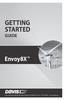 GETTING STARTED GUIDE Envoy8X R FCC Part 15 Class B Registration Warning This equipment has been tested and found to comply with the limits for a Class B digital device, pursuant to Part 15 of the FCC
GETTING STARTED GUIDE Envoy8X R FCC Part 15 Class B Registration Warning This equipment has been tested and found to comply with the limits for a Class B digital device, pursuant to Part 15 of the FCC
Stove Guard Kit User Manual
 Stove Guard Kit User Manual Innohome improves the Safety of your Home. inno home www.innohome.com Stove Guard Kit User Manual Stove Guard Kit User Manual Congratulations! You now own one of the most intelligent
Stove Guard Kit User Manual Innohome improves the Safety of your Home. inno home www.innohome.com Stove Guard Kit User Manual Stove Guard Kit User Manual Congratulations! You now own one of the most intelligent
Wireless Alarm System. Panic Button. User s Manual. Choice ALERT. Control all sensors, accessories and remote transmitters from one location
 Wireless Alarm System Panic Button User s Manual Choice ALERT Control all sensors, accessories and remote transmitters from one location Table of Contents Important Safeguards 4 Introduction 5 Activating
Wireless Alarm System Panic Button User s Manual Choice ALERT Control all sensors, accessories and remote transmitters from one location Table of Contents Important Safeguards 4 Introduction 5 Activating
ABB solar inverters. ABB solar inverters Application note Improving CDD wireless reception
 ABB solar inverters ABB solar inverters Application note Improving wireless reception Reader note This document is to be used in conjunction with the MICRO- 0.25-0.3-0.3HV-I product manual or Quick Installation
ABB solar inverters ABB solar inverters Application note Improving wireless reception Reader note This document is to be used in conjunction with the MICRO- 0.25-0.3-0.3HV-I product manual or Quick Installation
ER102. Emergency Crank Weather Radio Owner s Manual. www.midlandradio.com
 ER102 Emergency Crank Weather Radio Owner s Manual Table of Contents Welcome to the World of Midland Electronics Major ER102 Features ER102 Controls and Functions ER102 Power Sources - Built-in Rechargeble
ER102 Emergency Crank Weather Radio Owner s Manual Table of Contents Welcome to the World of Midland Electronics Major ER102 Features ER102 Controls and Functions ER102 Power Sources - Built-in Rechargeble
Fig. 2. Fig. 1a. Fig. 1b. Fig. 3
 Neo+ GPS Rangefinder Watch Quick Start Guide SIMPLE SETUP 1) Charge the battery by attaching the supplied USB cable to the Neo+ Watch (make sure you are in Watch mode with the time displayed, not on the
Neo+ GPS Rangefinder Watch Quick Start Guide SIMPLE SETUP 1) Charge the battery by attaching the supplied USB cable to the Neo+ Watch (make sure you are in Watch mode with the time displayed, not on the
