Touch Screen Wireless Weather Station WS-2510 Operating instructions
|
|
|
- Melvyn Evan Johnston
- 8 years ago
- Views:
Transcription
1 Touch Screen Wireless Weather Station WS-2510 Operating instructions
2 Contents 1. General information and functioning Quick overview of the display fields on the main display Weather station connection panel, mounting arrangements and battery compartment Preparation for operation Preparation of the weather station The outdoor sensors Insertion of magnets into the outdoor sensors Description, Installation and Commissioning of sensors WS wind sensor WS rainfall sensor WS Brightness sensor Addressing of sensors WS /27/ WS temperature/humidity sensor WS temperature sensor WS temperature/humidity sensor Information on the storage of solar cell powered outdoor sensors Operation Basic settings General settings...10 Illumination...10 Cleaning mode...10 WWVB and sensor reception Configuration Illumination time for AC adaptor operation...11 Illumination time for battery operation...11 Temperature display unit...11 Calibration of the rainfall reading indicator...12 Rainfall display unit...12 Correction of air pressure display...12 Air pressure display unit...13 Keypad beep on/off...13 Display type for history...13 Threshold value for sunshine...13 Setting the time function/day of the week/date Sensor administration Normal display function Temperature/humidity/climate Wind measurement Rainfall measurement Air pressure measurement Weather forecast History display (Trend) Hours of sunshine Brightness Time/Date Special functions Minimum/Maximum value display Programming mode (entering alarm values and wake-up times) Changing batteries Information on fault removal Range Repeater for range increase Maintenance and servicing information Technical data Explanation of terms Warranty
3 1. General information and functioning The WS-2510 Touch Screen Wireless Weather Station represents a high-quality, extremely convenient universal weather measuring system, which can record, process and display data from up to 8 external wireless temperature and humidity sensors, a wireless wind sensor, a wireless rainfall sensor and a wireless brightness sensor. The operating concept of the weather station is remarkable. It does not use any operating elements, but is operated solely via a large, touch-sensitive LC display. The display can be illuminated permanently or on a time basis, so that it can be easily read under nearly all light conditions. The weather station can optionally be powered by means of batteries or with the plug-in power adaptor provided (particularly recommended when the display is continuously lit or lit for any length of time). The display and control possibilities of the WS-2510 at a glance: Display of the indoor temperature (in F or C) and humidity - Can be switched over to display the dew point indoors - Storage of the minimum and maximum temperature with the time/date of occurrence - Storage of the minimum and maximum humidity with the time/date of occurrence - Alarms can be set for high temperature, low temperature, high humidity and low humidity - Comfort zone indicator - Graphical history display for the last 24 h or 8 days (user selectable) Display of one of 8 (max.) outdoor sensors (temperature in ºF or ºC and humidity) - Can be switched over to display the dew point or the wind chill temperature - Storage of the minimum and maximum temperature with the time/date of occurrence - Storage of the minimum and maximum humidity with the time/date of occurrence - Alarms can be set for high temperature, low temperature, high humidity and low humidity - Comfort zone indicator - Graphical history display for the last 24 h or 8 days (user selectable) Display of wind speed with wind direction and variation - Wind speed units: km/h, m/s, mph, knots or Beaufort. - Storage of the maximum wind strength with direction and time/date of occurrence - An alarm value can be set for high wind speed - Graphical history display for the last 24 h or 8 days (user selectable) Display of the amount of rainfall in mm, l/m 2 or inches - Can be switched between total rainfall /current hour /last hour /current day /last day - Storage of the maximum amount per hour and per day - Graphical history display for the last 24 h or 8 days (user selectable) Display of the air pressure in hpa, mmhg or inhg - Can be switched between absolute or relative (higher level of correction) air pressure - Storage of the minimum and maximum air pressure with the time/date of occurrence - An alarm value can be set for high air pressure and low air pressure - Graphical history display for the last 24 h or 8 days (user selectable) Symbolic indication of the weather forecast: rainy, cloudy, bright or sunny Display of hours of sunshine - Can be switched between total hours of sunshine, last day or current day - The threshold for detecting sunshine is adjustable - Storage of the minimum and maximum hours per day with the time/date of occurrence - Graphical history display for the last 8 days Display of the current brightness in the range 0 to 200 klx - Storage of the minimum and maximum brightness with the time/date of occurrence - Graphical history display for the last 24 h or 8 days (user selectable) Display of the time of day, weekday and date - 8 wake-up times can be programmed, one for each day of the week and one daily - Integral radio-controlled clock for the synchronization of the system time of the weather station with the WWVB sensor. 3
4 Other - Confirmation tone for touch screen operation can be selected to on or off. - Can be desk mounted or wall mounted according to the design. - Programmable time for display illumination All important weather information appears at the same time on the display, so that operator intervention is unnecessary for monitoring the weather situation. Several base units can be operated at the same time and the sensor data can therefore be displayed at a number of places at the same time. Quick overview of the display fields on the main display Current temperature, indoor sensor 1.1. Current temperature of the selected outdoor sensor 2. Current humidity, indoor sensor 2.1. Current humidity of the selected outdoor sensor 3. Trend display for the temperature at the location of the respective sensor 4. Comfort zone indicator for the display of pleasant/unpleasant climate 5. Display of the wind speed 6. Display of the current wind direction 7. Variation range display for variable winds 8. Display of rainfall (umbrella means it is currently raining) 9. Display of the current air pressure 10. Tendency indicator for the air pressure: rising strongly, rising slightly, constant, falling slightly, falling strongly, for more detailed description see Explanation of terms 11. History display, related in each case to the current value, see also The symbol appears for the weather feature that has just been chosen for the history display using the Select function, in this case air pressure 13. Display of the hours of sunshine with sun symbol if the sun is currently shining 14. Display of brightness level 15. Time display 16. Data and day of the week display 17. Display for synchronization with the WWVB radio time sensor 18. Wake-up function status indicator 19. Weather forecast display (sunny, bright, cloudy, rainy) 20. Control panel for status and special functions The allocation of the respective units of measurement is achieved via the weather station configuration (see further instructions). 4
5 Weather station connection pane, mounting arrangements and battery compartment. Please read these instructions carefully from start to finish before initial start up to avoid functional breakdown and faulty operation. Keep the instructions available for future reference. Pay particular attention to the installation and calibration instructions for the instruments for recording the measured values. The indoor/outdoor sensor system of the WS-2510 operates exclusively with wireless radio data transfer. You can set up or mount the sensors up to 300 feet (100 m) (depending on local conditions, see section on range ) from the base station. Longer distances are possible using a repeater (The repeater is available from your dealer as an option). Some outdoor sensors derive their operating voltage from built in solar cells. Pay particular attention to the set up and assembly instructions for these components, in order to ensure correct orientation and operation. 2. Preparation for operation 2.1. Preparation of the weather station The weather station runs on 4 C cell 1.5V alkaline batteries. As an alternative, the station can also be operated using the power adaptor provided. This is recommended if the station illumination is to be used for extended periods. Battery operation is recommended particularly if the display illumination is only used occasionally or for a short period. The picture on this page shows the rear of the station with the battery compartment, the correct polarity of the batteries, the stand and the hanging arrangement. Battery operation Remove the battery compartment cover by pressing in the two ridged areas simultaneously and place four C cell 1.5V alkaline batteries in the battery compartment in the correct orientation according to the polarity markings. Close the battery cover. Operation using the power adaptor First place the round female plug of the power supply provided in the power supply socket marked POWER on the rear of the unit and then plug the power supply into a 110V outlet. When using the adaptor, any batteries that have been fitted will be switched off. PC connection (optional) If the station is to be connected to a PC, the PC cable (optional) must be connected by means of the Western modular plug to the socket marked RS 232. The 9-pin Sub-D plug is connected to a serial port of the PC. Bus connection The socket marked BUS is for future expansions and is not used at present. 5
6 Setting up/wall mounting Depending on requirements, the weather station can be hung on a vertical surface (wall) by means of the hanging eyes or set up on a horizontal surface using the foldout desk stand. There are two possible latching positions (45º/60º) in the hinge of the desk stand for when the unit is mounted on the desk. When using this method, any cables that are connected should be laid tidily in the slots of the desk stand in order to ensure an inconspicuous and orderly routing of the cables. Commissioning - After the batteries have been inserted or the unit has been connected to the power supply, a short test of all the display segments is carried out (all segments are displayed). - Following this a short beep will be heard and the version number of the weather station will be shown in the top left of the display. - Next the display will go off and the weather station will go into the synchronization or initializing mode. In this mode, a search is made both for weather sensors and also for reception of the integral radio clock (radio mast symbol (reception indicator) flashes in the time field). - Approximately 8 seconds after the segment test, the indoor temperature and indoor humidity will be displayed and about 4 seconds after that the air pressure. The appropriate sensors are incorporated directly within the base station. - The sensors (wind, rain, brightness and temperature/humidity) can now be activated. After activation, each sensor transmits for a short period approximately for 10 minutes. This makes it easier for reception to be checked. - If a signal from a wireless sensor is received, a short beep will be heard, the display will go off and then the transmitted value will be displayed. - This initialization mode is active for 35 minutes so that commissioning of all the weather sensors can be carried out. If commissioning is finished sooner or if the station has received signals from all the sensors that have been installed earlier, the initialization mode can also be terminated prematurely by touching any touch screen field. However, this must never be done before the last sensor in the system has completed its test run (see following description of sensors). On completion of the initialization mode, the display goes off for approximately 1 second and then switches to the normal display mode. - In order to prevent an unintentional interruption of the initialization mode after inserting the batteries and setting up the weather station (e.g. by accidentally touching the screen), the touch-sensitive contact surfaces are blocked against any input for approximately 20 seconds after the batteries have been inserted. Please note! Previous weather sensors with software Version 1.1. Depending on the type and the period of manufacture, the WS-2510 system sensors are supplied in two software versions (see printing/sticker on the sensor or the packaging). The weather station is always set to Version 1.2 after commissioning. If you are using Version 1.1 sensors (supplied before 5/2000), signals from these will not initially be received. However, as the weather station can add new sensors to its sensor management at any time, it is possible to add any sensors with software version 1.1.even retrospectively. - When the weather station has automatically completed the initialization mode or the user has terminated it manually, the configuration mode can be called up by pressing the ALARM VALUES key (bottom right of the control panel) for approximately 3 seconds. - In this mode, next press the SENSOR ADMIN key. The currently set version number for the outdoor sensors will be displayed at the top left (factory setting 1.2). - The version can be switched to 1.1 by touching this display field. In doing so however, signals from Version 1.2 sensors will continue to be received, the weather station being merely set up to receive signals from Version 1.1 in addition. - When this is done, the improved transmission reliability of Version 1.2 will be lost. - You can subsequently exit the configuration mode by pressing the END key. - The weather station now switches to normal operation, starts trying to receive signals from all sensors for 6 minutes in the background and inserts these automatically into the sensor administration The outdoor sensors The outdoor sensors for wind and brightness measurement, for recording rainfall and for external temperature/humidity measurement are equipped with a solar cell and a lithium backup battery to provide power during the hours of darkness and periods of bad weather. To prevent the batteries from discharging fully during a long period of storage without light falling on the solar cell (e.g. when in the packaging), the power supply is activated by a small magnet that has to be inserted from the outside before the initial start-up. Do not insert the sensor magnet until shortly before field site assembly of each sensor. Before being used for the first time and when the battery is discharged, sensors should be exposed to strong light for one or more days without the activation magnet being inserted so that the backup battery is charged via the solar cell. After activation (insertion of the magnets, or batteries for battery supplied sensors), the sensors transmit for 10 minutes in test mode. This means instead of the normal 3-minute scan, they transmit during this period in a 4-second scan. This 6
7 ensures optimum reception in the initialization phase. If the signal from the sensor is unable to be received within this time, then the reception is affected and should be improved by re-positioning the sensor. The external temperature and humidity sensors should be addressed according to section Insertion of magnets into the outdoor sensors In the WS and WS outdoor sensors, the magnet for activating the system is pressed into an opening provided for it in the rear of the housing. The wind sensor (WS ) is also activated by inserting a small magnet into the opening provided. The magnet holder is located above the holding pipe fixing (opposite the solar cell). To insert the magnet in the WS rain sensor press the upper section against the lower section and turn clockwise. On the housing cover of the electronic housing incorporated into the funnel there is a slot for the small round magnet. The rain sensor starts transmitting after pressing the magnet into the slot Description, Installation and Commissioning of sensors The WS-2510 sensor design consists of two groups of sensors. The WS brightness sensor, the WS rainfall sensor and the WS wind sensor are permanently set to address 7 in the factory. If necessary, e.g. when several sensor systems are operated in the immediate vicinity of one another, their address can be changed in the factory. The second group of sensors is the WS , WS and WS types. A maximum of eight of this type of sensor can be used and are selected using the sensor selection on the display. Therefore each has to be assigned an address. For these types, be sure to observe the instructions for addressing WS wind sensor The wind sensor measures both the wind direction and the wind speed at the mounting location. It is powered by a solar cell, and a back-up battery during the hours of darkness, and has a non-user definable address. It is mounted either on a mast or high up on a wall. It is important at the sensor location that the solar cell in the sensor housing faces directly south and is unshielded on all sides, i.e. the wind can reach the sensor unimpeded from all sides. The exact alignment of the sensor to the south is very important as this alignment acts as reference for the wind directional measuring device. In order to obtain precise measurements ensure that the sensor is mounted vertically in the mounting tube. Finally screw the mounting tube and the sensor together to ensure a firm base for all the components. In its basic form the wind sensor should be aligned in the north-south direction (solar cell to the south), in order to provide the precise north reference for the evaluation electronics WS rain sensor The rain sensor is also powered by solar energy and has an address that cannot be changed by the user. In this case the alignment of the solar cell is directly towards the south. The rain sensor should be secured to an exactly horizontal surface using the securing holes at the base of the housing. First remove the upper part by pressing against the lower part and turning clockwise. In the lower part is a depression that, when filled with water, permits a precise horizontal alignment without additional assistance. Pour a small amount of water into this depression and align the lower section of the housing using the spirit level principle. After marking the exact installation location the water can be removed. Note the south alignment for the solar cell. The shank of the built-in spirit level must point to the north (see diagram). To obtain the best possible wireless emissions (high range) it is advisable not to place the rain sensor directly on the ground. By mounting the sensor about 3 feet (1 m) above the ground the danger of soiling (especially the solar cells) is reduced. After screwing on the lower part to the base secure the upper part as follows: There is a bar magnet centrally located on the side on the counting rocker for the water level in the base. The bar magnet initiates the counting pulses to the 7
8 electronics. The upper part of the housing can now be placed so that the solar cell is on the same side as the magnet, with the electronic part directly opposite it, with the three catches fitting neatly into the holding devices in the lower part. Finally turn the upper part gently anti-clockwise until it securely slots into holding devices of the lower part. The rain sensor is then ready for operation. As a test pour a little water gently into the funnel. The amount collected will then be converted in the base unit to inches, litres/m 2 or mm and displayed Brightness sensor WS The brightness sensor detects the brightness at the current location in a range between 0 and lux. It is powered by an integral solar cell and also has a fixed address. To mount the sensor, the plastic point is inserted on one side of the aluminum tube supplied and the sensor is fitted on the other side of the tube. The sensor can now be inserted into the ground. Depending on the firmness of the ground, the earth spike should be inserted so that the sensor is about 8-12 inches (20-30 cm) above the ground to avoid it becoming dirty due to mud splashing up onto it. The sensor should be turned so that the solar cell points to the south. The location must be free from shadows and the sun able to shine directly onto the measuring head. The sensor must be mounted vertically with the measuring head at the top Addressing of the temperature/humidity sensors WS , WS , and WS The outdoor sensor concept enables the concurrent deployment of up to eight outdoor sensors, whose data can be selected by the user to appear in the top right hand field of the display. Each sensor in the system is assigned a sensor address, which enables the receiver to integrate the sensor into the total system without any problems. Each sensor delivered is set to sensor 1. The programmable allocation is clear from the diagram. The addressing can be self-generated by means of coding bridges on the conductive side of the sensor board. To do this on the WS unscrew the protective bell housing on the sensor housing and open the housing by removing the screws on the rear. The WS /27 types only require the housing rear wall to be unscrewed. The coding bridges must then be set according to the address table WS temperature/humidity sensor The WS contains a temperature and a humidity sensor. This sensor is freely addressable for displaying within the display field at the top right of the display (see display overview on page 4). The addressing can be set individually according to section Since it is exclusively battery operated this sensor is suitable for use in (dark) inner rooms such as a garage, a wine cellar or loft WS temperature/humidity sensor The WS requires two AA alkaline batteries for operation. It enables the recording of garden, pond or ground temperatures or similar by means of an encapsulated temperature sensor, remotely connected to the electronics by a 10 foot (3 m) cable. This sensor can also be freely addressed for displaying within the display field at the top of the display (see display overview on page 4). The addressing can be set individually according to section Now you can mount or position the electronics housing at the required location and place the temperature sensor on or in the required object WS temperature/humidity outdoor sensor The WS outdoor sensor enables the transmission of the temperature and humidity at the sensor location. This sensor can also be freely addressed for displaying within the display field at the top of the display (see display overview on page 4). All WS sensors are set at the factory to sensor 1. In accordance with section individual addressing is also possible. The sensor should be mounted on the north or west side as meteorological temperature recording normally takes place in shadow. It can also be placed at other locations if desired. You only need to make sure that the solar cell that provides the sensor with power is permanently aligned towards the light. The sensor must not be shaded by dense obstructions such as leaves, etc., which could impair the power supply from the solar cell. However, the solar cell does not have to be exposed to direct sunlight. The ambient brightness is sufficient to charge the battery. A possible location for installation is under the eaves of the roof. The sensor is designed for wall and mast mounting and should be mounted as follows: Attach the sensor wall bracket either exactly vertically to a wall using the four screws, or to a mast using the securing clamp provided. Position the sensor on the wall bracket and screw the two parts together using the screw provided. When doing this, the large protective bell housing must be at the top and the solar cell must be pointing towards the light. During the hours of darkness and periods of bad weather with relatively little sunlight an internal battery system, which is charged by the solar cell during periods of sunshine, provides the power for the sensor. 8
9 2.3.8 Information on the storage of solar cell powered outdoor sensors These sensors receive their operating voltage from a solar cell that charges an internal battery to provide power for periods of darkness and bad weather. If one of these sensors is out of action for some time and does not receive any light this has no affect on the internal battery, provided the magnets designed to activate the operating voltage are removed. Therefore the sensor can be stored for several months in its packaging, for example. After this however, the internal battery must be charged again before being put back into operation. To do this, the sensor must be exposed to strong light for several days without the activation magnet in order to charge the battery via the solar cell. 3. Operation After the installation of the wireless sensors and the subsequent commissioning of the base unit, the transmitted and converted data appears in the appropriate fields of the display. If the displays do not appear you will find information on fixing faults in section 5 (faults). Please note that the only data that can be displayed is that for which the appropriate sensors have been installed. There can be no display of rainfall without a rain sensor, for example. As all relevant data appears on the screen concurrently, operation is essentially restricted to the simple selection of further sensors or weather data by gently touching the appropriate display field. Overview of the weather station touch screen fields. The display is subdivided into 29 touch screen fields, which are not all active at the same time. The touch screen fields provided in the bottom line of controls are only active when their text appears. The appearance of the remaining touch screen fields is dependent upon the operating mode of the station. Every time a currently valid (active) touch screen field is pressed, a short beep will be heard. If required, this can be switched off in the configuration mode Basic settings, Configuration The weather station is delivered in a condition that allows you to use its basic functions immediately after commissioning without further adjustment. It can be adapted to suit individual requirements by means of further settings and configuration. 9
10 General settings Illumination settings To switch on the illumination, press any touch screen field on the display. The illumination will now remain switched on for the programmed time (after the last key press). As standard, the illumination is active for 10s with battery operation and continuously on when using the AC power adaptor. To switch off the illumination manually, press the LIGHT OFF key (bottom left, field 23). The times for the illumination can be set up in configuration mode. Cleaning mode As the display becomes dirty in use, it must be cleaned from time to time with a dry linen cloth (a cloth for cleaning eye glasses is most suitable, do not use cleaning fluids as the display could be damaged). In order that the set-up of the station is not altered when wiping the display, there is a cleaning mode where all touch screen fields are blocked for 30s. To activate the cleaning mode, press the top right hand touch screen field HUMIDITY (field 6) for approximately 4seconds. The display will then go off and only the time will be displayed. The display can now be cleaned. The normal display is resumed after 30s. WWVB and sensor reception Every day at 3 o clock a WWVB reception is initiated as long as this has not been deactivated. If reception is not possible at this time, further attempts are made at 4:00, 5:00 and 6:00 o clock. HF sensor synchronization takes place each morning at 7:30 for 6 minutes. During this phase, new sensors or lost sensors are automatically recorded in the reception administration. If a signal from a sensor is not received for approximately 12 hours (240 reception failures), then will be displayed instead of the value. No further attempts will be made to receive the signal from the sensor. However, if the sensor should be detected again at any time, it will be re-recorded in the weather station s sensor administration at 7:30 in the morning (synchronization phase) Configuration Many of the weather station s parameters can be set up manually and individually in configuration mode: - Illumination time for AC adaptor operation - Illumination time for battery operation - Rainfall per rocker stroke - Air pressure correction - Temperature display unit - Rainfall display unit - Air pressure display units - Key confirmation tone - Form of presentation for the history display - Threshold value for registering sunshine - Setting of date and time - Sensor administration The configuration mode is activated by pressing touch screen field 29, ALARM VALUES, for 3 seconds. The following diagram shows an example of a display with the configuration mode activated. You can exit the configuration mode by pressing the END key. 10
11 Illumination time for AC adaptor operation The illumination time for AC adaptor operation ( line ) is displayed in the LIGHT field (touch screen field 1). A setting here is only meaningful when the weather station is powered by means of the AC adaptor power supply. The time displayed shows in hours and minutes how long the display is to remain lit after the last touch screen field has been pressed. A value of 0:00 means that the illumination will never come on. A value of -:-- (appears after 9:59) means that the illumination will stay on continuously until it is turned off manually ( LIGHT OFF in the main display). - Touch screen field 1 must be pressed in order to set the required ON time. - The associated display will now flash: and the lower touch screen field will change to the following form: - The required value between 0:00 and 9:59 as well as -:-- can now be set using the touch screen fields + and.it is possible to run through the display more quickly by pressing the relevant touch screen field for longer. - When the required value has been set, you can exit set-up by pressing the END key. The value is now stored. Illumination time for battery operation The illumination time for battery operation ( batt ) is displayed in the LIGHT field (touch screen field 2). A setting here is only meaningful when the weather station is powered exclusively by batteries. The time displayed shows in seconds (up to 99) how long the display is to remain lit after the last touch screen field has been pressed. A value of 0 means that the illumination will never come on. - Touch screen field 2 must be pressed in order to set the required ON time. - The associated display will now flash: and the lower touch screen field will change to the following form: - The required value between 0 and 99 seconds can now be set using the touch screen fields + and. It is possible to run through the display more quickly by pressing for longer. - When the required value has been set, you can exit set-up by pressing the END key. The value is now stored. Setting the temperature display units The display units for temperature are shown in touch screen field 4 at the top right. The factory setting is ºF. - By touching field 4 the display units can be switched between ºF and ºC. 11
12 Calibration of the rainfall reading indicator The rainfall measuring system is delivered with a very high accuracy, so that normally no calibration is required. A calibration only becomes necessary when very high accuracy is required for professional use or for special purposes. Before starting the calibration of the rainfall reading indicator, set any existing summed rainfall value in the normal display mode back to zero (see section Rainfall measurement ). For the exact calibration proceed as follows: 1. Allow 100 ml of water to trickle continuously and distributed evenly into the funnel over a period of 10 minutes. In doing so, there must be a period of at least 15 seconds between the individual rocker movements. If the rocker tilts more quickly, the amount of water flowing through is too great and the flow must be reduced. 2. After the water has completely run through, it is necessary to wait for a further period of 6 minutes. The total amount indicated should now be 7.5 l/m If a different value is displayed, then the rocker value should be recalculated as follows: New rocker value = 7.5 x current rocker value Actual value (display when filled with water) The calibration value of the rainfall per rocker stroke for the rain sensor is shown in touch screen field 8 (top center). It is always given in ml/rocker stroke, the units on the right are the units for the subsequent display of rainfall! The factory setting is 300ml/rocker stroke. Please note: This value is reset automatically after an initialization. - Touch screen field 8 (RAIN) must be pressed in order to set the required value. - The associated display will now flash: and the lower touch screen field will change to the following form: - The required value between 10 and 999 ml/rocker can now be set using the touch screen fields + and. It is possible to run through the display more quickly by pressing for longer. - When the required value has been set, you can exit set-up by pressing the END key. The value is now stored. Setting the rainfall display units The display units for rainfall are shown in touch screen field 9 on the right hand side next to the calibration value for the rainfall. The factory setting is l/m 2. - By touching field 9 the display units can be switched between l/m 2, mm or inches. Air pressure display correction If the current relative air pressure at the place of installation is known (meteorological office, Internet, TV weather station, etc.), this can be set up accurately. It deviates from the general air pressure referred to sea level given in weather reports covering large areas depending upon the height above mean sea level. You will find a detailed explanation of this in the section Explanation of terms - Touch screen field 10 (AIR PRESSURE) must be pressed in order to set the current value. - The associated display will now flash: and the lower touch screen field will change to the following form: - The value currently known can now be set using the touch screen fields + and. It is possible to run through the display more quickly by pressing for longer. - When the required value has been set, you can exit set-up by pressing the END key. The value is now stored. 12
13 Setting the air pressure display units The display units for air pressure are shown in touch screen field 11 on the right hand side next to the air pressure value. The factory setting is hpa. - By touching field 11 the display units can be switched between hpa, mmhg or inhg. Keypad beep on/off - The keypad beep can be switched on (Sound on) or off (Sound off) by touching field 12. Setting the display type for the history (trend display) - By touching field 16 the history display can be switched between a bar and a line display. Bar display Line display Setting the sunshine threshold value The set up field enables the brightness threshold to be set, above which the light striking the brightness sensor is to be interpreted as sunshine. This threshold can be set between 1 and 99 klux and is set in the factory to 20 klux. A value above the set value is counted as sunshine and is indicated by the little sun symbol in the SUNSHINE DURATION display field. This value corresponds to the threshold value generally used in meteorology for registering the hours of sunshine. - Touch screen field 19 (SUNSHINE DURATION) must be pressed in order to set the required threshold value. - The associated display will now flash: and the lower touch screen field will change to the following - The required value can now be set using the touch screen fields + and. It is possible to run through the display more quickly by pressing for longer. - When the value has been set, you can exit set-up by pressing the END key. The value is now stored. On its part, the brightness sensor also determines a sunshine duration referred to a fixed threshold of 20 klux. If a threshold of 20 klux is set at the base station, it takes the value transmitted by the sensor for its further calculations. The advantage of this is that breaks in reception have no effect on the measured value. Setting the time function The time of day, AM/PM indication (for 12h display) and the activated WWVB receiving function (radio mast symbol) are displayed in touch screen field Touch screen field 20 must be pressed in order to make the required settings. - The time of day display will now flash: German (24 h): or English (12 h) and the lower touch screen field will change to the following form: - The required time can now be set using the touch screen fields + and. It is possible to run through the display more quickly by pressing for longer. 13
14 The seconds are automatically set to zero. - The WWVB reception can also be switched on or off by means of the WWVB touch screen field as long as the time is flashing (radio mast symbol on or off respectively). - In addition, it now possible to select the display format for the time, date and day of the week between military and standard format using the 12/24h touch screen field. - When all the settings have been made, you can exit set-up by pressing the END key. The clock will now be started (seconds start automatically from zero). Please note: Reception of the WWVB time transmission signal is possible within a radius of approx miles of Ft. Collins, Co. Outside this range, the clock is set manually and runs as an equally precise quartz clock. Setting the day and the date The date and the day of the week are displayed in touch screen field Touch screen field 21 must be pressed in order to make the required settings. - The date display will now flash: German (24 h): or English (12 h). and the lower touch screen field will change to the following form: - The date can now be set using the touch screen fields + and. It is possible to run through the display more quickly by pressing for longer. - The day of the week can also be selected using touch screen field 27 (DAY) as long as the date is flashing. - In addition, it now possible to select the display format for the time, date and day of the week between military and standard format using the 12/24h touch screen field. Please note: The whole of the display changes each time, i.e. the time, date format and language for the day of the week display. - When all the settings have been made, you can exit set-up by pressing the END key. Sensor administration Sensor administration is called up by pressing the SENSOR ADMIN touch screen field: Here you can set the following parameters: - Address for the rain (1), wind (2) and brightness sensors (3) if deviating from address 7. If an address is changed here, after leaving the configuration mode, the weather station will carry out a complete sensor synchronization for 6 minutes (as at 7:30 in the morning). - Sensor protocol version (4). 1.Sensor addresses The sensor addresses can be set up by touching the associated field (0 to 7). 2.Protocol version The sensor protocol version can be changed over between 1.1 and 1.2 by touching the Version field (field 1)(for an explanation see section on Commissioning, page 6). 14
15 3.2. Normal display function The diagram below shows an example of the normal weather station display. In the following description of the individual display fields, the meaning of the display is always explained first and in some cases the necessary operating actions followed by any available key functions so that you can get a quick overview of the display and control options for each value Temperature/Humidity/Climatic conditions Indoor sensor (field 1/2) The top left hand field of the display is associated with the indoor sensor. It displays the following information from left to right: 1. Tendency arrow symbols Indication of the tendency of the indoor temperature compared with the last value received: rising (arrow pointing upwards) or falling (arrow pointing downwards). 2. Alternative display of the current temperature (see example left) or corresponding dewpoint ( Dewpoint, see example right). 3. Here, the Graph symbol shows that the trend display for the indoor temperature has been selected in the history field. It only appears if it has previously been selected (see : History ). The trend can also be displayed for the humidity. 4. Temperature display units. Depending on selection in configuration mode. 5. Comfort indicator: Display of the climatic conditions by means of three face symbols. You will find the appropriate data for interpreting these symbols in the section Explanation of terms. The comfort indicator is only displayed when the temperature is displayed. 6. Relative humidity at the location of the weather station in percent. Key functions (Allocation of touch screen fields, see page 9) Pressing touch screen field 1 switches over between the temperature and the dew point display
16 Outdoor sensors (fields 3 to 6) The top right hand field of the display is associated with the outdoor wireless sensors for temperature/humidity. It displays the following information from left to right: 1. Tendency arrow symbols: Indication of the tendency of the temperature at the location of the selected outdoor sensor compared with the last value received: rising (arrow pointing upwards) or falling (arrow pointing downwards). 2. Alternative display of the current temperature (see example left), perceived temperature ( Wind chill, see example right) or dew point ( Dew point, see example bottom center) for the currently selected sensor. 3. Here, the Graph symbol shows that the trend display for the currently displayed outdoor temperature has been selected in the history field. It only appears if it has previously been selected (see : History ). The trend can also be displayed for the humidity. 4. Temperature display units. ºC or ºF depending on selection in configuration mode. 5. Comfort indicator: Display of the ambient climatic conditions at the selected sensor by means of three face symbols. You will find the appropriate data for interpreting these symbols in the section Explanation of terms. The comfort indicator is only displayed when the temperature is displayed. 6. Relative humidity at the location of the currently selected sensor in percent. 7. Indication of the current outdoor sensor selected. If there is only one outdoor sensor available, this display field is not used. Please note: If a sensor does not support humidity monitoring, the text Humidity, the percent sign and the comfort indicator will not be displayed. Key functions (Allocation of touch screen fields, see page 9) - Touch screen field 3 switches over between the display of temperature, perceived temperature and dew point. - Touch screen field 4 selects the next sensor if available (1 8) - Touch screen field 5 selects the previous sensor if available (8 1) Wind measurement (field 7) The display field for the wind measurement is situated in the middle on the left. Here the main wind direction, the range of variation of wind direction and the wind speed are displayed The main wind direction is shown by the double-headed arrow on the wind compass rose. 2. If there is a variation in wind direction this is shown by means of several single-headed arrows to the left and right of the main wind direction (max.3 in each direction). 3. Depending on the selection, the wind speed in km/h, m/s, mph, knots or Beaufort or the numerical value of the wind direction in degrees of a full circle is shown in the center of the wind compass rose. 16
17 4. Here, the Graph symbol shows that the trend display for the wind direction has been selected in the history field. It only appears if it has previously been selected (see : History ). The trend can be displayed in km/h, m/s, mph or knots. However, if Beaufort or degrees have been chosen for the main display, any trend available will be shown in km/h. Key functions (Allocation of touch screen fields, see page 9) - Touch screen field 7 switches over between the units for wind speed and the display of numerical wind direction. The switching sequence is: km/h, m/s, mph, knots, Beaufort, numerical value of wind direction in degrees Rainfall measurement (fields 8/9) The display field for the rainfall measurement is situated in the middle at the top. Here, the amount of rain collected in the rainfall sensor and the current rainfall (rainfall in the last quarter of an hour) are displayed The rainfall is either displayed as a total ( total ; since the last deletion), the last hour ( 1h ), the last day ( 24h ) or the current day ( current 24h ). The following particular features should be noted: The rainfall for the last hour is always calculated on the half hour, e.g. between 14:30 and 15:30. The rainfall for the last day is always calculated at 7:30. The rainfall for the current hour/day is calculated from the accumulated stored values for the last hour/day. As a result of internal checking functions, the display of the rainfall is delayed by between 3 and 12 minutes. 2. Umbrella symbol: shows current rain, i.e. if the rainfall sensor has reported an amount of rain within the last 15 minutes, which is above the trigger point for the rainfall sensor. 3. Here, the Graph symbol shows that the trend display for the rainfall has been selected in the history field. It only appears if it has previously been selected (see : History ). Key functions (Allocation of touch screen fields, see page 9) - Touch screen fields 8 and 9 switch over the display mode. The switching sequence is: Total, current hour, last hour, current day, last day. - If touch screen field 26 ( RESET ) is pressed briefly, the point in time at which the total rainfall data were last deleted will be displayed in the date and time field. - If touch screen field 26 ( RESET ) is pressed for 3 seconds, the total rainfall value will be deleted Air pressure measurement (fields 10/11) The display field for the air pressure measurement is situated in the middle at the top right hand side ( AIR PRESSURE ). Here, the current air pressure at the location of the weather station is displayed with one of three possible units Depending on the setting in the configuration mode, the air pressure is displayed in hpa, mmhg or inhg. 2. Either the relative air pressure (value corrected for height, see corresponding setting in configuration mode and the explanation in the section Explanation of terms ) or the absolute air pressure (the uncorrected output value from the sensor, right hand diagram) can be displayed. 1 17
18 3. Here, the Graph symbol shows that the trend display for the air pressure has been selected in the history field. It only appears if it has previously been selected (see section on History ). If the air pressure history is active, then the tendency indicator for the development of the air pressure will also appear next to it on the right. Key functions (Allocation of touch screen fields, see page 9) - You can switch between displaying the absolute and the relative air pressure using touch screen fields 10 and 11. Please note! A difference between the absolute and relative air pressure will only be displayed when the height-corrected value for the relative air pressure has previously been entered Weather forecast Based on years of experience in the development of weather measurement technology, the weather forecast algorithms for the actual operating location of the weather station are very sophisticated and reliable. Owing to comprehensive data capture, the calculation of weather tendencies is accurate enough for these types of devices as well, so that, for example, the weather station will not be fooled by a short period of sunshine just before a long period of rainy weather sets in. The comprehensive nature of the forecast depends also on the location of the sensors; in flat countryside a comprehensive forecast of this sort is possible, whereas in mountainous regions the conditions change more frequently and are more localized. The weather forecast is shown in the middle of the display underneath the rainfall indication by means of easily remembered weather symbols. Sunny Bright Cloudy Rainy There are no function keys available for this item History display (Trend, fields 16-18) The display field for histories is situated in the middle at the right hand side beneath the air pressure display. Here, the trend of the values for a selected weather feature is displayed in three ways: Normal trend display Minimum trend display Maximum trend display The trend values for the last 24 h or for the last 8 days are displayed. The minimum values for the last 8 days are displayed. The maximum values the last 8 days are displayed. - The sensor for which the trend is to be displayed is selected by first pressing touch screen field The request SELECT then appears. - The field is then touched for which the trend is to be displayed. - The display mode is switched over between the trend for the last 8 days and the last 24h using touch screen fields 17 and The respective scale factor is shown above the graphical trend display. The different scaling is necessary in order to be able to clearly show large variations and different trends within the available graphics field. 18
19 Please note: - With temperature and pressure, the history is shown referred to the current value. Here the display can optionally be in the form of a bar or line diagram according to the setting in the configuration mode. - With humidity, wind speed, rainfall, hours of sunshine (8-day trend only) and brightness, the history is shown as the absolute value with the bottom line as the zero reference. In this case the display is always in the form of a bar diagram. Key functions (Allocation of touch screen fields, see page 9) - Touch screen field 16 activates the selection mode ( SELECT ) - Touch screen fields 17 and 18 switch over the display mode (8 days/24 h) Hours of sunshine The display field for the hours of sunshine (SUNSHINE DURATION) is situated at the bottom left of the display. Here the hours of sunshine are displayed in three ways: Total: Last day Current day The hours of sunshine are either displayed as a total ( h ; since the last deletion), the last hour ( h/day ) or the current day ( current h/day ). The following particular features should be noted: The hours of sunshine for the last day are always calculated at 0:00 hours. 2. Here, the Graph symbol shows that the trend display for the hours of sunshine has been selected in the history field. It only appears if it has previously been selected (see : History ). Only the 8-day trend is available. 3. Sun symbol: indicates the current sunshine, i.e. the symbol appears as long as the brightness sensor registers a brightness level above the threshold set in the configuration mode. Please note: - From 0 to 99:59 h the time is displayed in the form hh:mm (resolution 1 min) - From to h the time is displayed in the form hhh.h (resolution 1/10 h) - From 1000 to 9999 h the time is displayed in the form hhhh (resolution 1 h) Key functions (Allocation of touch screen fields, see page 9) - Touch screen field 19 switches over the display mode. Switching sequence: Total, last day, current day. - If touch screen field 26 ( RESET ) is pressed briefly, the point in time at which the total value was last deleted will be displayed in the date and time field. - If touch screen field 26 ( RESET ) is pressed for 3 seconds, the total value will be deleted Brightness The display field for the current brightness (BRIGHTNESS) is situated at the bottom right of the display: The current brightness is displayed in lux or klux as appropriate. 2. Here, the Graph symbol shows that the trend display for the brightness has been selected in the history field. It only appears if it has previously been selected. No key functions. 19
20 Time/Date The display field for the time/date is situated at the bottom center of the display: 3 24h format h format The time is displayed in hours and minutes and the date with the day of the week, day and month. Seconds are indicated by the two flashing dots. The display format is selected in the configuration mode. 2. If a wake-up time has been activated, the alarm symbol will appear. If no wake-up time has been activated, the alarm symbol will be crossed out. 3. If WWVB reception has been enabled in the configuration mode, this will be started at 3:00 every morning for synchronization. If it is successful, the DCF symbol (radio mast)will appear in the display. Between WWVB reception times the clock runs under quartz control. Please note: The internal clock is configured as a normal yearly clock, i.e. February always has 28 days (no leap years). Therefore, if WWVB reception is not possible on 29 th February in a leap year, the clock will change over to 1st March. No key functions (all adjustments are made in configuration mode) Special function keys The keys at the very bottom of the display allow functions to be activated directly or further display levels to be reached, e.g. configuration mode). Key functions: - Touch screen field 23 ( LIGHT OFF ) switches the illumination off when it has been switched on. - Touch screen field 25 ( MIN ) activates the minimum value display. - If pressed briefly, touch screen field 26 ( RESET ) shows in field 20/21 the point in time at which the total rainfall or the total hours of sunshine respectively was last deleted (see sections on Rainfall measurement/hours of sunshine). If it is pressed for longer (approx.3 seconds) the total rainfall and the total hours of sunshine will be deleted (see: Rainfall measurement / Hours of sunshine ). - Touch screen field 27 ( MAX ) activates the maximum value display. - Touch screen field 29 ( ALARM VALUES ) activates the programming mode for the alarm values (see section Programming mode ). If touch screen field (29) is pressed for a longer time (approx.3 seconds) the configuration mode will be activated (see section Configuration mode ) Minimum/Maximum value display The minimum and maximum values of the trends together with the time of their occurrence are stored for all data ranges with the exception of the weather forecast and the time/date and can be reviewed in detail when desired. Values are stored from the time of commissioning or from deletion using the RESET function. Example for the display of maximum values 20
Estação Meteorológica sem fio VEC-STA-003
 Estação Meteorológica sem fio VEC-STA-003 The Weatherwise Instruments professional touch-screen weather station is designed for easy everyday use and fits right into any home or office. The indoor base
Estação Meteorológica sem fio VEC-STA-003 The Weatherwise Instruments professional touch-screen weather station is designed for easy everyday use and fits right into any home or office. The indoor base
Operation Manual Professional Remote Weather Station
 Operation Manual Professional Remote Weather Station Table of Contents WIRELESS WEATHER STATION 433MHZ This Operation Manual is part of this product and should be kept in a safe place for future reference.
Operation Manual Professional Remote Weather Station Table of Contents WIRELESS WEATHER STATION 433MHZ This Operation Manual is part of this product and should be kept in a safe place for future reference.
WEATHER STATION Instruction Manual Cat. No. 35.1115.IT
 WEATHER STATION Instruction Manual Cat. No. 35.1115.IT Thank you for choosing this wireless weather station from TFA. BEFORE YOU USE IT Please be sure to read the instruction manual carefully. This information
WEATHER STATION Instruction Manual Cat. No. 35.1115.IT Thank you for choosing this wireless weather station from TFA. BEFORE YOU USE IT Please be sure to read the instruction manual carefully. This information
PROFESSIONAL WEATHER CENTER WS-1510-IT Instruction Manual. PROFESSIONAL WEATHER CENTER WS-1510-IT Instruction Manual. Table of Contents FEATURES:
 PROFESSIONAL WEATHER CENTER WS-1510-IT Instruction Manual Table of Contents Topic Page Features 2 Setting up 4 Function keys 7 LCD Screen 9 Manual Setting 10 Time alarm setting 13 Weather alarm operations
PROFESSIONAL WEATHER CENTER WS-1510-IT Instruction Manual Table of Contents Topic Page Features 2 Setting up 4 Function keys 7 LCD Screen 9 Manual Setting 10 Time alarm setting 13 Weather alarm operations
Wireless Home Security Alarm System AM 500
 Wireless Home Security Alarm System AM 500 12 MONTH GUARANTEE Installation & Operating Instructions INTRODUCTION The AM500 is a simple self-contained alarm system. It protects the home by sounding a siren
Wireless Home Security Alarm System AM 500 12 MONTH GUARANTEE Installation & Operating Instructions INTRODUCTION The AM500 is a simple self-contained alarm system. It protects the home by sounding a siren
WIRELESS WEATHER STATION Model 81690 USER'S INSTRUCTIONS
 WIRELESS WEATHER STATION Model 81690 USER'S INSTRUCTIONS The multifunctional weather station is equipped with many functions providing thorough weather information to you. The receiver unit has a clear,
WIRELESS WEATHER STATION Model 81690 USER'S INSTRUCTIONS The multifunctional weather station is equipped with many functions providing thorough weather information to you. The receiver unit has a clear,
The Weather Station. Hanging Hole. LCD Display Battery Cover. Function Keys. Detachable Stand
 WIRELESS 433 MHz WEATHER STATION Instructions Manual INTRODUCTION: Congratulations on purchasing this Weather Station with wireless 433 MHz transmission of outdoor temperature and display of indoor temperature
WIRELESS 433 MHz WEATHER STATION Instructions Manual INTRODUCTION: Congratulations on purchasing this Weather Station with wireless 433 MHz transmission of outdoor temperature and display of indoor temperature
Please read the operating instructions carefully to familiarize yourself with the features and modes of operation before using the instrument.
 WS 6750 weather station user manual Please read the operating instructions carefully to familiarize yourself with the features and modes of operation before using the instrument. Technical Details Six
WS 6750 weather station user manual Please read the operating instructions carefully to familiarize yourself with the features and modes of operation before using the instrument. Technical Details Six
TOUCH SCREEN WEATHER STATION (WIND AND AIR PRESSURE) WH-1080PC. Operation Manual
 TOUCH SCREEN WEATHER STATION (WIND AND AIR PRESSURE) WH-1080PC Operation Manual About this manual Thank you and congratulations on selecting this professional weather station! We are positive you will
TOUCH SCREEN WEATHER STATION (WIND AND AIR PRESSURE) WH-1080PC Operation Manual About this manual Thank you and congratulations on selecting this professional weather station! We are positive you will
PROFESSIONAL WEATHER STATION (WIND AND AIR PRESSURE) Operation Manual
 PROFESSIONAL WEATHER STATION (WIND AND AIR PRESSURE) Operation Manual About this manual Thank you and congratulations on selecting this professional weather station! We are positive you will enjoy the
PROFESSIONAL WEATHER STATION (WIND AND AIR PRESSURE) Operation Manual About this manual Thank you and congratulations on selecting this professional weather station! We are positive you will enjoy the
TOUCH SCREEN WEATHER STATION MODEL WS-3500. Operation Manual
 TOUCH SCREEN WEATHER STATION MODEL WS-3500 Operation Manual 28 Table of Contents 1... General 2... Important Touch Screen Operating Notes generally applicable 3... Putting into Operation 3.1... Wiring
TOUCH SCREEN WEATHER STATION MODEL WS-3500 Operation Manual 28 Table of Contents 1... General 2... Important Touch Screen Operating Notes generally applicable 3... Putting into Operation 3.1... Wiring
WS1093 PROFESSIONAL WIRELESS WEATHER STATION WITH TOUCHSCREEN AND USB UPLOAD
 PROFESSIONAL WIRELESS WEATHER STATION WITH TOUCHSCREEN AND USB UPLOAD - 1 - PROFESSIONAL WIRELESS WEATHER STATION WITH TOUCHSCREEN AND USB UPLOAD Operation Manual Thank you and congratulations on selecting
PROFESSIONAL WIRELESS WEATHER STATION WITH TOUCHSCREEN AND USB UPLOAD - 1 - PROFESSIONAL WIRELESS WEATHER STATION WITH TOUCHSCREEN AND USB UPLOAD Operation Manual Thank you and congratulations on selecting
Model: 616-146v2 Quick Setup Guide DC: 071015 Atomic Projection Alarm with Indoor and Outdoor Temperature
 Model: 616-146v2 Quick Setup Guide DC: 071015 Atomic Projection Alarm with Indoor and Outdoor Temperature Snooze/Backlight BUTTONS Time, Alarm with Snooze, & Calendar Projection Arm Rotates 180 Indoor/Outdoor
Model: 616-146v2 Quick Setup Guide DC: 071015 Atomic Projection Alarm with Indoor and Outdoor Temperature Snooze/Backlight BUTTONS Time, Alarm with Snooze, & Calendar Projection Arm Rotates 180 Indoor/Outdoor
WIRELESS MULTI-ZONE DIGITAL WEATHER CENTER. Model No. 91905 User s Manual
 WIRELESS MULTI-ZONE DIGITAL WEATHER CENTER Model No. 91905 User s Manual BASE STATION REMOTE SENSOR FEATURES AND SPECIFICATIONS BASE STATION Indoor / wireless outdoor temperature, C / F selectable Indoor
WIRELESS MULTI-ZONE DIGITAL WEATHER CENTER Model No. 91905 User s Manual BASE STATION REMOTE SENSOR FEATURES AND SPECIFICATIONS BASE STATION Indoor / wireless outdoor temperature, C / F selectable Indoor
Solar Weather Station Model: BAR806 / BAR806A
 Solar Weather Station Model: BAR806 / BAR806A EN CONTENTS USER MANUAL Overview... 2 Front view... 2 Back view... 3 Remote sensor... 3 Getting started... 3 Solar panel... 3 Insert batteries... 4 Remote
Solar Weather Station Model: BAR806 / BAR806A EN CONTENTS USER MANUAL Overview... 2 Front view... 2 Back view... 3 Remote sensor... 3 Getting started... 3 Solar panel... 3 Insert batteries... 4 Remote
Model: 308-1412 Manual DC: 080215 WIRELESS COLOR FORECAST STATION
 Model: 308-1412 Manual DC: 080215 WIRELESS COLOR FORECAST STATION FRONT VIEW SENSOR TX141TH-Bv2 LED TX Sensor Battery Cover Sensor Battery Compartment 2 AA Buttons Battery Compartment 3 AAA BACK VIEW Battery
Model: 308-1412 Manual DC: 080215 WIRELESS COLOR FORECAST STATION FRONT VIEW SENSOR TX141TH-Bv2 LED TX Sensor Battery Cover Sensor Battery Compartment 2 AA Buttons Battery Compartment 3 AAA BACK VIEW Battery
CR9971 2 Band Auto Set Dual Alarm Clock Radio ROBERTS. Sound for Generations. Please read this manual before use
 ROBERTS Sound for Generations CR9971 2 Band Auto Set Dual Alarm Clock Radio Please read this manual before use Contents Contents... 1 Controls...2-5 Switching on... 6 Setting the time manually... 6 Setting
ROBERTS Sound for Generations CR9971 2 Band Auto Set Dual Alarm Clock Radio Please read this manual before use Contents Contents... 1 Controls...2-5 Switching on... 6 Setting the time manually... 6 Setting
Installation. Ventus Wireless Weather station. Owner s Manual
 Ventus Wireless Weather station Owner s Manual Thank you for purchasing the new generation of professional weather station. Designed and engineered with the state-of-art technology and components, this
Ventus Wireless Weather station Owner s Manual Thank you for purchasing the new generation of professional weather station. Designed and engineered with the state-of-art technology and components, this
WIRELESS HOME ALARM SYSTEM (WHA1)
 WIRELESS HOME ALARM SYSTEM (WHA1) IMPORTANT : PLEASE READ THIS MANUAL CAREFULLY BEFORE ATTEMPTING TO INSTALL AND OPERATE THIS ALARM SYSTEM. SAFETY Please note: Before you start to install this alarm, we
WIRELESS HOME ALARM SYSTEM (WHA1) IMPORTANT : PLEASE READ THIS MANUAL CAREFULLY BEFORE ATTEMPTING TO INSTALL AND OPERATE THIS ALARM SYSTEM. SAFETY Please note: Before you start to install this alarm, we
Home Security Alarm System
 Home Security Alarm System User Manual (ALM-S02) Read manual carefully before use. PiSector Inc., USA www.pisector.com Thank you for purchasing this home security alarm system. For your safety and better
Home Security Alarm System User Manual (ALM-S02) Read manual carefully before use. PiSector Inc., USA www.pisector.com Thank you for purchasing this home security alarm system. For your safety and better
SECURITY LIGHT. motion-activated. Assembly & operating instructions Solar Motion-Activated Security Light - 80 LED Lights
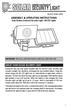 motion-activated SECURITY LIGHT Model #: 40225, 40226 Assembly & operating instructions Solar Motion-Activated Security Light - 80 LED Lights Important: Read all instructions carefully before use About
motion-activated SECURITY LIGHT Model #: 40225, 40226 Assembly & operating instructions Solar Motion-Activated Security Light - 80 LED Lights Important: Read all instructions carefully before use About
Wireless Data Logger Monitoring Systems
 Wireless Data Logger Monitoring Systems Table of Contents About MadgeTech, Inc. Wireless Systems & Components Wireless Data Loggers 2000A Wireless Data Logger Models MadgeTech Cloud Services MadgeTech
Wireless Data Logger Monitoring Systems Table of Contents About MadgeTech, Inc. Wireless Systems & Components Wireless Data Loggers 2000A Wireless Data Logger Models MadgeTech Cloud Services MadgeTech
WIRELESS FORECAST STATION
 Model: 308-1451 Instruction Manual DC: 072915 WIRELESS FORECAST STATION Table of Contents INITIAL SETUP... 2 LCD FFEATURES... 3 BUTTONS... 3 SET TIME, DATE, ETC.... 4 BACKLIGHT... 6 CITY SELECTION-SUNRISE/SUNSET
Model: 308-1451 Instruction Manual DC: 072915 WIRELESS FORECAST STATION Table of Contents INITIAL SETUP... 2 LCD FFEATURES... 3 BUTTONS... 3 SET TIME, DATE, ETC.... 4 BACKLIGHT... 6 CITY SELECTION-SUNRISE/SUNSET
USER MANUAL INTRODUCTION CONTENTS PACKAGING CONTENTS BASE STATION WIND SENSOR TEMPERATURE & HUMIDITY SENSOR
 EN Wireless Pro Weather Station with USB upload Model: WMR88 / WMR88A INTRODUCTION Thank you for selecting the Oregon Scientific Wireless Pro Weather Station with USB upload (WMR88 / WMR88A). The base station
EN Wireless Pro Weather Station with USB upload Model: WMR88 / WMR88A INTRODUCTION Thank you for selecting the Oregon Scientific Wireless Pro Weather Station with USB upload (WMR88 / WMR88A). The base station
Reference Guide. Vantage PRO2 Quick
 3465 Diablo Avenue, Hayward, CA 94545-2778 U.S.A. 510-732-9229 Fax: 510-732-9188 E-mail: info@davisnet.com www.davisnet.com Vantage PRO2 Quick Reference Guide Part Number: 07395.235 Rev C (1/6/2012) 2012
3465 Diablo Avenue, Hayward, CA 94545-2778 U.S.A. 510-732-9229 Fax: 510-732-9188 E-mail: info@davisnet.com www.davisnet.com Vantage PRO2 Quick Reference Guide Part Number: 07395.235 Rev C (1/6/2012) 2012
WS 2810U Wireless Professional Weather Center
 WS 2810U Wireless Professional Weather Center Operations Manual (A) Wireless Professional Weather Center (B) Wireless Thermo Hygro (C) Wireless Rain Gauge (D) Wireless Wind Sensor (E) USB Transceiver with
WS 2810U Wireless Professional Weather Center Operations Manual (A) Wireless Professional Weather Center (B) Wireless Thermo Hygro (C) Wireless Rain Gauge (D) Wireless Wind Sensor (E) USB Transceiver with
User Manual. Humidity-Temperature Chart Recorder. Model RH520
 User Manual Humidity-Temperature Chart Recorder Model RH520 Introduction Congratulations on your purchase of the Extech RH520 Temperature + Humidity Chart Recorder. The RH520 measures and displays Temperature,
User Manual Humidity-Temperature Chart Recorder Model RH520 Introduction Congratulations on your purchase of the Extech RH520 Temperature + Humidity Chart Recorder. The RH520 measures and displays Temperature,
FAMILY WEATHER STATION Instruction Manual
 FAMILY WEATHER STATION Instruction Manual INTRODUCTION: Congratulations on purchasing this state-of-the-art weather station as an example of excellent design and innovative measuring technique. Featuring
FAMILY WEATHER STATION Instruction Manual INTRODUCTION: Congratulations on purchasing this state-of-the-art weather station as an example of excellent design and innovative measuring technique. Featuring
Portable Air Conditioner
 Portable Air Conditioner Owner's Manual Model:3 in 1 12,000 Btu/h Series 3 Please read this owner s manual carefully before operation and retain it for future reference. CONTENTS 1. SUMMARY...1 2. PORTABLE
Portable Air Conditioner Owner's Manual Model:3 in 1 12,000 Btu/h Series 3 Please read this owner s manual carefully before operation and retain it for future reference. CONTENTS 1. SUMMARY...1 2. PORTABLE
For more detailed information, see your Vantage Vue Console manual.
 For more detailed information, see your Vantage Vue Console manual. Current Weather Mode Moon phase, alarm & forecast icons Wind Rose Compass Antenna icon shows active transmission Graph of selected variable
For more detailed information, see your Vantage Vue Console manual. Current Weather Mode Moon phase, alarm & forecast icons Wind Rose Compass Antenna icon shows active transmission Graph of selected variable
INSTALLING A/C ADAPTER
 WS 6502 INTRODUCTION 1. SNOOZE/LIGHT BUTTON 2. BASE 3. ALM SET BUTTON 4. + / C/F BUTTON 5. HISTORY BUTTON 6. MODE BUTTON 7. CHANNEL BUTTON 8. - / RCC BUTTON 9. MAX/MIN BUTTON 10. BATTERY COMPARTMENT 11.
WS 6502 INTRODUCTION 1. SNOOZE/LIGHT BUTTON 2. BASE 3. ALM SET BUTTON 4. + / C/F BUTTON 5. HISTORY BUTTON 6. MODE BUTTON 7. CHANNEL BUTTON 8. - / RCC BUTTON 9. MAX/MIN BUTTON 10. BATTERY COMPARTMENT 11.
WIRELESS 433 MHz TEMPERATURE STATION Instruction Manual Cat. No. 30.3015
 WIRELESS 433 MHz TEMPERATURE STATION Instruction Manual Cat. No. 30.3015 Thank you for choosing this wireless temperature station from TFA. BEFORE YOU USE IT Please be sure to read the instruction manual
WIRELESS 433 MHz TEMPERATURE STATION Instruction Manual Cat. No. 30.3015 Thank you for choosing this wireless temperature station from TFA. BEFORE YOU USE IT Please be sure to read the instruction manual
C846 12 F AQ S C84612 FAQS Batteries Weather Station Factory Restart Quick Connect Remote Sensors Wind Sensor Wireless Rain Sensor
 C84612 FAQS The links below will work in most PDF viewers and link to the topic area by clicking the link. We recommend Adobe Reader version 10 or greater available at: http://get.adobe.com/reader CONTENTS
C84612 FAQS The links below will work in most PDF viewers and link to the topic area by clicking the link. We recommend Adobe Reader version 10 or greater available at: http://get.adobe.com/reader CONTENTS
TruPower-Portable-500W. Solar Starter kit
 TruPower-Portable-500W Solar Starter kit This Solar starter kit is an easy to use solar power supply system that is the complete solution for all your solar power needs. It is a solar generator that converts
TruPower-Portable-500W Solar Starter kit This Solar starter kit is an easy to use solar power supply system that is the complete solution for all your solar power needs. It is a solar generator that converts
OPUS WIRELESS WEATHER STATION Instructions Manual Cat. Nr. 35.1112.IT
 OPUS WIRELESS WEATHER STATION Instructions Manual Cat. Nr. 35.1112.IT TABLE OF CONTENTS TABLE OF CONTENTS... 35 INTRODUCTION... 38 INVENTORY OF CONTENTS... 39 FEATURES:... 40 WIRELESS DISPLAY... 40 THERMO-HYGRO
OPUS WIRELESS WEATHER STATION Instructions Manual Cat. Nr. 35.1112.IT TABLE OF CONTENTS TABLE OF CONTENTS... 35 INTRODUCTION... 38 INVENTORY OF CONTENTS... 39 FEATURES:... 40 WIRELESS DISPLAY... 40 THERMO-HYGRO
ST815 Illumination Sensor with LCD
 ST815 Illumination Sensor with LCD The Illumination Sensor with LCD (refer to as Illumination Sensor hereafter) is a Z-Wave TM enabled device which is fully compatible with any Z-Wave TM enabled network.
ST815 Illumination Sensor with LCD The Illumination Sensor with LCD (refer to as Illumination Sensor hereafter) is a Z-Wave TM enabled device which is fully compatible with any Z-Wave TM enabled network.
BUSINESS. Elektronisches Türschloss. Installation and User Manual. www.burg-waechter.de. Ingeniously safe. Ingeniously simple.
 Elektronisches Türschloss BUSINESS Set 5011 PINCODE Set 5012 FINGERSCAN Set 5013 E-KEY Ingeniously safe. Ingeniously simple. BA/MA TSE Set 5000 dp/fsc 04/2012 Installation and User Manual BURG-WÄCHTER
Elektronisches Türschloss BUSINESS Set 5011 PINCODE Set 5012 FINGERSCAN Set 5013 E-KEY Ingeniously safe. Ingeniously simple. BA/MA TSE Set 5000 dp/fsc 04/2012 Installation and User Manual BURG-WÄCHTER
GSM AD05 Slave GSM Auto Dialer- Instruction Manual
 GSM AD05 Slave GSM Auto Dialer- Instruction Manual Please read these instructions before you start the installation Features LCD display Programmable 9 x 32 digit phone numbers for each trigger. 10 second
GSM AD05 Slave GSM Auto Dialer- Instruction Manual Please read these instructions before you start the installation Features LCD display Programmable 9 x 32 digit phone numbers for each trigger. 10 second
RADIO CONTROLLED DIGITAL CLOCK MODELS 88905 / 88906
 RADIO CONTROLLED DIGITAL CLOCK MODELS 88905 / 88906 QUICK SETUP GUIDE IMPORTANT! INSTALL BATTERIES IN THE OUTDOOR TRANSMITTER BEFORE INSTALLING BATTERIES IN THE RADIO-CONTROLLED CLOCK. ALKALINE BATTERIES
RADIO CONTROLLED DIGITAL CLOCK MODELS 88905 / 88906 QUICK SETUP GUIDE IMPORTANT! INSTALL BATTERIES IN THE OUTDOOR TRANSMITTER BEFORE INSTALLING BATTERIES IN THE RADIO-CONTROLLED CLOCK. ALKALINE BATTERIES
AUTODIALLER / QUICKDIALLER - SA132
 AUTODIALLER / QUICKDIALLER - SA132 INSTRUCTION LEAFLET ENGLISH www.thermomax-group.com CONTENTS 1 SETUP AT A GLANCE... 2 2 FOREWORD....... 3 3 INSTALLATION...... 4 4 KEYPAD AND INDICATORS...... 5 SETTING
AUTODIALLER / QUICKDIALLER - SA132 INSTRUCTION LEAFLET ENGLISH www.thermomax-group.com CONTENTS 1 SETUP AT A GLANCE... 2 2 FOREWORD....... 3 3 INSTALLATION...... 4 4 KEYPAD AND INDICATORS...... 5 SETTING
WIRELESS 868 MHz WEATHER CLOCK Instruction Manual
 WIRELESS 868 MHz WEATHER CLOCK Instruction Manual INTRODUCTION: Congratulations on purchasing this fancy Weather Clock with wireless 868MHz transmission of outdoor temperature and display of indoor temperature
WIRELESS 868 MHz WEATHER CLOCK Instruction Manual INTRODUCTION: Congratulations on purchasing this fancy Weather Clock with wireless 868MHz transmission of outdoor temperature and display of indoor temperature
WIRELESS 868 MHz WEATHER STATION Instruction Manual
 WIRELESS 868 MHz WEATHER STATION Instruction Manual INTRODUCTION: Congratulations on purchasing this fancy Weather Station with wireless 868MHz transmission of outdoor temperature and display of indoor
WIRELESS 868 MHz WEATHER STATION Instruction Manual INTRODUCTION: Congratulations on purchasing this fancy Weather Station with wireless 868MHz transmission of outdoor temperature and display of indoor
Atomic Alarm Clock Instruction Manual
 Atomic Alarm Clock Instruction Manual Introduction: Congratulations on purchasing the Atomic Alarm Clock with WWVB Radio controlled time, calendar, 12/24 hours display, time zone with US map, indoor temperature
Atomic Alarm Clock Instruction Manual Introduction: Congratulations on purchasing the Atomic Alarm Clock with WWVB Radio controlled time, calendar, 12/24 hours display, time zone with US map, indoor temperature
How To Program An Autodialer
 GJD HYL005 GSM Autodialer Instruction Manual Please read these instructions before you start the installation Features: LCD display. Programmable 9 x 32 digit phone numbers for each trigger. 10 second
GJD HYL005 GSM Autodialer Instruction Manual Please read these instructions before you start the installation Features: LCD display. Programmable 9 x 32 digit phone numbers for each trigger. 10 second
Atomic Projection Alarm with Indoor and Outdoor Temperature
 Model: WS-5220U-IT Instruction Manual DC: 082415 Atomic Projection Alarm with Indoor and Outdoor Temperature SNOOZE button Time, Alarm + WWVB Icon Projection arm Indoor Temp., Outdoor Temp. Battery Compartment
Model: WS-5220U-IT Instruction Manual DC: 082415 Atomic Projection Alarm with Indoor and Outdoor Temperature SNOOZE button Time, Alarm + WWVB Icon Projection arm Indoor Temp., Outdoor Temp. Battery Compartment
Application and Instruction Manual Motion Activated Solar Powered LED Security Light with Camera MODEL: XP-2H38WC
 Application and Instruction Manual Motion Activated Solar Powered LED Security Light with Camera MODEL: XP-2H38WC Please do not return this item to the store. If you have any questions, please contact
Application and Instruction Manual Motion Activated Solar Powered LED Security Light with Camera MODEL: XP-2H38WC Please do not return this item to the store. If you have any questions, please contact
AC-115 Compact Networked Single Door Controller. Installation and User Manual
 AC-115 Compact Networked Single Controller Installation and User Manual December 2007 Table of Contents Table of Contents 1. Introduction...5 1.1 Key Features... 6 1.2 Technical Specifications... 7 2.
AC-115 Compact Networked Single Controller Installation and User Manual December 2007 Table of Contents Table of Contents 1. Introduction...5 1.1 Key Features... 6 1.2 Technical Specifications... 7 2.
WIRELESS ALARM SYSTEM WITH TELEPHONE AUTO DIALER
 BAT.LOW AC WIRELESS ALARM SYSTEM WITH TELEPHONE AUTO DIALER THE SYSTEM THAT CALLS YOU! Our WIRELESS ALARM SYSTEM WITH TELEPHONE AUTO DIALER is designed to allow you to create your own security system.
BAT.LOW AC WIRELESS ALARM SYSTEM WITH TELEPHONE AUTO DIALER THE SYSTEM THAT CALLS YOU! Our WIRELESS ALARM SYSTEM WITH TELEPHONE AUTO DIALER is designed to allow you to create your own security system.
WIRELESS 433 MHz WEATHER CLOCK Instruction Manual
 WIRELESS 433 MHz WEATHER CLOCK Instruction Manual INTRODUCTION: Congratulations on purchasing this fancy Weather clock with wireless 433MHz transmission of outdoor temperature and display of indoor temperature
WIRELESS 433 MHz WEATHER CLOCK Instruction Manual INTRODUCTION: Congratulations on purchasing this fancy Weather clock with wireless 433MHz transmission of outdoor temperature and display of indoor temperature
WIRELESS ALARM SYSTEM WITH TELEPHONE AUTO DIALER
 BAT.LOW AC WIRELESS ALARM SYSTEM WITH TELEPHONE AUTO DIALER THE SYSTEM THAT CALLS YOU! Our WIRELESS ALARM SYSTEM WITH TELEPHONE AUTO DIALER is designed to allow you to create your own security system.
BAT.LOW AC WIRELESS ALARM SYSTEM WITH TELEPHONE AUTO DIALER THE SYSTEM THAT CALLS YOU! Our WIRELESS ALARM SYSTEM WITH TELEPHONE AUTO DIALER is designed to allow you to create your own security system.
KNX L. Brightness Sensor. Technical specifications and installation instructions Item number 70119
 EN KNX L Brightness Sensor Technical specifications and installation instructions Item number 70119 Elsner Elektronik GmbH Control and Automation Engineering Herdweg 7 D 75391 Gechingen Phone +49 (0) 70
EN KNX L Brightness Sensor Technical specifications and installation instructions Item number 70119 Elsner Elektronik GmbH Control and Automation Engineering Herdweg 7 D 75391 Gechingen Phone +49 (0) 70
Wireless Indoor/ Outdoor Thermometer
 Wireless Indoor/ Outdoor Thermometer Owner s Manual Please read before using this equipment. ˆ Contents FCC Information... 3 FCC Declaration of Conformity... 5 Preparation... 5 Installing Batteries...
Wireless Indoor/ Outdoor Thermometer Owner s Manual Please read before using this equipment. ˆ Contents FCC Information... 3 FCC Declaration of Conformity... 5 Preparation... 5 Installing Batteries...
Talking Atomic Alarm Clock Instructions
 1 Talking Atomic Alarm Clock Instructions S1 (Talking+Snooze+Back Light) S2 (Alarm Time + Alarm Hour) S4 (Alarm Volume + OFF) S3 (Alarm ON/OFF + Alarm Minute) S5 (Wave, Manual Signal Reception) S8 (DST
1 Talking Atomic Alarm Clock Instructions S1 (Talking+Snooze+Back Light) S2 (Alarm Time + Alarm Hour) S4 (Alarm Volume + OFF) S3 (Alarm ON/OFF + Alarm Minute) S5 (Wave, Manual Signal Reception) S8 (DST
ASSEMBLY &OPERATING INSTRUCTIONS Solar Motion-Activated Security Light - 80 LED Lights Model #40225
 MOTION-ACTIVATED SECURITY LIGHT ASSEMBLY &OPERATING INSTRUCTIONS Solar Motion-Activated Security Light - 80 LED Lights Model #40225 IMPORTANT: READ ALL INSTRUCTIONS CAREFULLY BEFORE USE ABOUT YOUR SOLAR
MOTION-ACTIVATED SECURITY LIGHT ASSEMBLY &OPERATING INSTRUCTIONS Solar Motion-Activated Security Light - 80 LED Lights Model #40225 IMPORTANT: READ ALL INSTRUCTIONS CAREFULLY BEFORE USE ABOUT YOUR SOLAR
USER INSTRUCTIONS FOR GET PORTABLE 12k BTU AIR CONDITIONER MODEL No. GPACU12HR
 USER INSTRUCTIONS FOR GET PORTABLE 12k BTU AIR CONDITIONER MODEL No. GPACU12HR CONTENTS Introduction Safety Notes Identification of parts Installation instructions Operation instructions Maintenance Troubleshooting
USER INSTRUCTIONS FOR GET PORTABLE 12k BTU AIR CONDITIONER MODEL No. GPACU12HR CONTENTS Introduction Safety Notes Identification of parts Installation instructions Operation instructions Maintenance Troubleshooting
PiSector Home security systems
 PiSector Home security systems User Manual (ALM-S02) Read manual fully before use. PiSector Inc., USA, www.pisector.com Thank you for purchase this alarm system, For proper use and your safety, please
PiSector Home security systems User Manual (ALM-S02) Read manual fully before use. PiSector Inc., USA, www.pisector.com Thank you for purchase this alarm system, For proper use and your safety, please
Total Protection Alarm System
 www.skylinkhome.com Total Protection Alarm System MODEL: SC-10 101A073-001 AUG, 2005. CUSTOMER SERVICE 17 Sheard Avenue, Brampton, Ontario, Canada L6Y 1J3 Tel : (800) 304-1187 Fax : (800) 286-1320 Email
www.skylinkhome.com Total Protection Alarm System MODEL: SC-10 101A073-001 AUG, 2005. CUSTOMER SERVICE 17 Sheard Avenue, Brampton, Ontario, Canada L6Y 1J3 Tel : (800) 304-1187 Fax : (800) 286-1320 Email
PASSIVE INFRARED INTRUSION DETECTOR PASSIVE INFRAROOD DETECTOR DETECTEUR D INTRUSION PASSIF INFRAROUGE
 MODEL HAA51 PASSIVE INFRARED INTRUSION DETECTOR PASSIVE INFRAROOD DETECTOR DETECTEUR D INTRUSION PASSIF INFRAROUGE OPERATING MANUAL HAA51 PASSIVE INFRARED INTRUDER DETECTOR INTRODUCTION HAA51 Passive Infrared
MODEL HAA51 PASSIVE INFRARED INTRUSION DETECTOR PASSIVE INFRAROOD DETECTOR DETECTEUR D INTRUSION PASSIF INFRAROUGE OPERATING MANUAL HAA51 PASSIVE INFRARED INTRUDER DETECTOR INTRODUCTION HAA51 Passive Infrared
Business/ Home GSM Alarm System
 Business/ Home GSM Alarm System BUSINESS/HOME GSM ALARM SYSTEM POWER STATUS RECORD SIGNAL User Manual Profile For a better understanding of this product, please read this user manual thoroughly before
Business/ Home GSM Alarm System BUSINESS/HOME GSM ALARM SYSTEM POWER STATUS RECORD SIGNAL User Manual Profile For a better understanding of this product, please read this user manual thoroughly before
Installation and Operating Manual p. 23. Radio push button 2 channel: HM-PB-2-WM55-2
 Installation and Operating Manual p. 23 Radio push button 2 channel: HM-PB-2-WM55-2 1. English edition 10/2013 Documentation 2013 eq-3 Ltd., Hong Kong All rights reserved. No parts of this manual may be
Installation and Operating Manual p. 23 Radio push button 2 channel: HM-PB-2-WM55-2 1. English edition 10/2013 Documentation 2013 eq-3 Ltd., Hong Kong All rights reserved. No parts of this manual may be
Get Support: www.lacrossetechnology.com/308-146
 Model: 308-146/308-146W Instruction Manual The Wireless Color Forecast Station features atomic time, weather forecast, indoor and outdoor temperature/humidity as well as heat index and dew point, on a
Model: 308-146/308-146W Instruction Manual The Wireless Color Forecast Station features atomic time, weather forecast, indoor and outdoor temperature/humidity as well as heat index and dew point, on a
ATOMIC CLOCK WITH MOON PHASE. MODEL 86730 Instruction Manual
 ATOMIC CLOCK WITH MOON PHASE MODEL 86730 Instruction Manual FEATURES: WWVB Radio controlled time with manual time setting 12/24 hour time display Time display: hour, minute, second Alarm setting with snooze
ATOMIC CLOCK WITH MOON PHASE MODEL 86730 Instruction Manual FEATURES: WWVB Radio controlled time with manual time setting 12/24 hour time display Time display: hour, minute, second Alarm setting with snooze
MEMO ALARM CLOCK Operating Manual
 MEMO ALARM CLOCK Operating Manual INTRODUCTION Congratulations on purchasing this state-of-the-art Alarm clock with radio controlled time. The operation of this product is simple and straightforward and
MEMO ALARM CLOCK Operating Manual INTRODUCTION Congratulations on purchasing this state-of-the-art Alarm clock with radio controlled time. The operation of this product is simple and straightforward and
Water Tank Level Monitor
 Water Tank Level Monitor INSTRUCTION MANUAL MODEL NO: WTL001 Table of Contents 1. INTRODUCTION... 2 1.1 Package Contents... 2 1.2 Features... 2 2. INSTALLATION... 3 2.1 Water Tank Sensor Battery Installs...
Water Tank Level Monitor INSTRUCTION MANUAL MODEL NO: WTL001 Table of Contents 1. INTRODUCTION... 2 1.1 Package Contents... 2 1.2 Features... 2 2. INSTALLATION... 3 2.1 Water Tank Sensor Battery Installs...
TABLE 1: Wiring Terminals. Connect to... 1C 1H 2C 2H 1H1C 2H1C 2H2C 3H2C
 Installation TURN OFF POWER TO THE SYSTEM AT THE MAIN POWER PANEL TO AVOID ELECTRICAL SHOCK. Installation should be carried out by an electrician or a qualified technician. 1.1 Find a Location for the
Installation TURN OFF POWER TO THE SYSTEM AT THE MAIN POWER PANEL TO AVOID ELECTRICAL SHOCK. Installation should be carried out by an electrician or a qualified technician. 1.1 Find a Location for the
OM2260VW2 USER MANUAL VERIZON WIRELESS HOME PHONE CONNECT
 OM2260VW2 USER MANUAL VERIZON WIRELESS HOME PHONE CONNECT Welcome to Verizon Wireless Thank you for choosing Verizon Wireless Home Phone Connect. You re now connected to the power of America s most reliable
OM2260VW2 USER MANUAL VERIZON WIRELESS HOME PHONE CONNECT Welcome to Verizon Wireless Thank you for choosing Verizon Wireless Home Phone Connect. You re now connected to the power of America s most reliable
Automatic Phone-Out Home Monitoring Systems
 Automatic Phone-Out Home Monitoring Systems Power Outage and Freeze Alarm Model Number: THP202 Power Outage, Freeze and Flood Alarm Product Description Model Number: THP201 These monitoring systems are
Automatic Phone-Out Home Monitoring Systems Power Outage and Freeze Alarm Model Number: THP202 Power Outage, Freeze and Flood Alarm Product Description Model Number: THP201 These monitoring systems are
Automatic Telephone Dialer TD-101(W)
 Automatic Telephone Dialer TD-101(W) The TD-101 is an automatic dialing device which can transmit prerecorded information via the telephone line. The dialer can send two different 10 second voice messages
Automatic Telephone Dialer TD-101(W) The TD-101 is an automatic dialing device which can transmit prerecorded information via the telephone line. The dialer can send two different 10 second voice messages
WEATHER STATION Instruction Manual Cat. No. 35.1111.IT
 WEATHER STATION Instruction Manual Cat. No. 35.1111.IT Thank you for choosing this wireless weather station from TFA. BEFORE YOU USE IT Please be sure to read the instruction manual carefully. This information
WEATHER STATION Instruction Manual Cat. No. 35.1111.IT Thank you for choosing this wireless weather station from TFA. BEFORE YOU USE IT Please be sure to read the instruction manual carefully. This information
Firmware version: 1.10 Issue: 7 AUTODIALER GD30.2. Instruction Manual
 Firmware version: 1.10 Issue: 7 AUTODIALER GD30.2 Instruction Manual Firmware version: 2.0.1 Issue: 0.6 Version of the GPRS transmitters configurator: 1.3.6.3 Date of issue: 07.03.2012 TABLE OF CONTENTS
Firmware version: 1.10 Issue: 7 AUTODIALER GD30.2 Instruction Manual Firmware version: 2.0.1 Issue: 0.6 Version of the GPRS transmitters configurator: 1.3.6.3 Date of issue: 07.03.2012 TABLE OF CONTENTS
Technical data. General specifications. Indicators/operating means. 30 Hz Multiplex operation 30 Hz / n, n = number of sensors, n 5
 Model Number Single head system Features Parameterization interface for the application-specific adjustment of the sensor setting via the service program ULTRA 000 programmable switch outputs Hysteresis
Model Number Single head system Features Parameterization interface for the application-specific adjustment of the sensor setting via the service program ULTRA 000 programmable switch outputs Hysteresis
MAKING MODERN LIVING POSSIBLE. living connect. Installation and User Guide. Danfoss heating
 MAKING MORN LIVING POSSIBLE Danfoss heating living connect Installation and User Guide Contents 1.0 System overview... 3 2.0 Overview of display and control buttons... 3 3.0 Installation - step by step...
MAKING MORN LIVING POSSIBLE Danfoss heating living connect Installation and User Guide Contents 1.0 System overview... 3 2.0 Overview of display and control buttons... 3 3.0 Installation - step by step...
CABLE FREE TM WEATHER STATION
 CABLE FREE TM WEATHER STATION MODEL: WMR968 USER S MANUAL SECTION 1 INTRODUCTION Congratulations on your purchasing the WMR968 Cable Free TM Weather Station. An all-purpose easy-to-use system, the WMR968
CABLE FREE TM WEATHER STATION MODEL: WMR968 USER S MANUAL SECTION 1 INTRODUCTION Congratulations on your purchasing the WMR968 Cable Free TM Weather Station. An all-purpose easy-to-use system, the WMR968
P03/3-Modbus and P03/3-Mod bus-gps
 EN P03/3-Modbus and P03/3-Mod bus-gps Weather Stations for Mod bus Technical specifications and installation instructions from version 2.0 Elsner Elektronik GmbH Control and Automation Engineering Herdweg
EN P03/3-Modbus and P03/3-Mod bus-gps Weather Stations for Mod bus Technical specifications and installation instructions from version 2.0 Elsner Elektronik GmbH Control and Automation Engineering Herdweg
Error! Bookmark not defined. Error! Bookmark not defined. Error! Bookmark not defined.
 Remote Lighting Kit Table of Contents Lighting Kit Overview 2 System Requirements 3 Basic Concepts of Wireless Routers and Networks 4 Basic Concepts of Network Light Bulbs 8 Planning Your Lighting Network
Remote Lighting Kit Table of Contents Lighting Kit Overview 2 System Requirements 3 Basic Concepts of Wireless Routers and Networks 4 Basic Concepts of Network Light Bulbs 8 Planning Your Lighting Network
Wireless Home Security System Product Manual (Model #80355)
 Wireless Home Security System Product Manual (Model #80355) Installation Instructions During set-up, if no key is pressed for 15 seconds it will come out of the setup mode and you will have to start over.
Wireless Home Security System Product Manual (Model #80355) Installation Instructions During set-up, if no key is pressed for 15 seconds it will come out of the setup mode and you will have to start over.
Atomic Alarm Clock model 13131W2
 Instruction Manual Atomic Alarm Clock model 13131W2 CONTENTS Unpacking Instructions... 2 Package Contents... 2 Product Registration... 2 Features & Benefits... 3 Clock Setup... 4 Atomic Clock... 5 Set
Instruction Manual Atomic Alarm Clock model 13131W2 CONTENTS Unpacking Instructions... 2 Package Contents... 2 Product Registration... 2 Features & Benefits... 3 Clock Setup... 4 Atomic Clock... 5 Set
MOBILE CALL GSM Alarm System User s Manual
 MOBILE CALL GSM Alarm System User s Manual Profile For a better understanding of this product, please read this user manual thoroughly before using it. Contents Function Introduction Alarm Host Diagram
MOBILE CALL GSM Alarm System User s Manual Profile For a better understanding of this product, please read this user manual thoroughly before using it. Contents Function Introduction Alarm Host Diagram
WIRELESS WEATHER STATION
 WIRELESS WEATHER STATION INSTRUCTION MANUAL MODEL: WS1151 Page 1. Inventory of contents...2 2. Feature...2 3. Set up guide... 2 3.1 Battery installation... 2 3.2 Mounting... 3 4. LCD overview... 3 4.1
WIRELESS WEATHER STATION INSTRUCTION MANUAL MODEL: WS1151 Page 1. Inventory of contents...2 2. Feature...2 3. Set up guide... 2 3.1 Battery installation... 2 3.2 Mounting... 3 4. LCD overview... 3 4.1
Wind Direction Smart Sensor (S-WDA-M003)
 (S-WDA-M003) The Wind Direction smart sensor is designed to work with HOBO Stations. The smart sensor has a plug-in modular connector that allows it to be added easily to a HOBO Station. All sensor parameters
(S-WDA-M003) The Wind Direction smart sensor is designed to work with HOBO Stations. The smart sensor has a plug-in modular connector that allows it to be added easily to a HOBO Station. All sensor parameters
GSM Desktop phone DPH101. User manual v1.00
 GSM Desktop phone DPH101 User manual v1.00 LEGAL NOTICE Copyright 2011 TELTONIKA Ltd. All rights reserved. Reproduction, transfer, distribution or storage of part or all of the contents in this document
GSM Desktop phone DPH101 User manual v1.00 LEGAL NOTICE Copyright 2011 TELTONIKA Ltd. All rights reserved. Reproduction, transfer, distribution or storage of part or all of the contents in this document
WS-9005TWC 915MHz WIRELESS RAIN GAUGE INSTRUCTION MANUAL
 WS-9005TWC 915MHz WIRELESS RAIN GAUGE INSTRUCTION MANUAL CONTENTS 03 introduction 03 features 04 setting up 06 function keys 06 operations 07 mounting 08 maintenance 09 specifications 09 liability disclaimer
WS-9005TWC 915MHz WIRELESS RAIN GAUGE INSTRUCTION MANUAL CONTENTS 03 introduction 03 features 04 setting up 06 function keys 06 operations 07 mounting 08 maintenance 09 specifications 09 liability disclaimer
User Guide. Temperature and Humidity Datalogger. Model 42280
 User Guide Temperature and Humidity Datalogger Model 42280 Introduction Congratulations on your purchase of the Extech 42280 Thermometer and Relative Humidity Datalogger. The 42280 is a wall-mount, tripod
User Guide Temperature and Humidity Datalogger Model 42280 Introduction Congratulations on your purchase of the Extech 42280 Thermometer and Relative Humidity Datalogger. The 42280 is a wall-mount, tripod
Iphone & Android App Smart GSM Home Alarm System
 Iphone & Android App Smart GSM Home Alarm System PST-GA242Q User Guide Version V14.3 Dear User, Thanks for selecting the intelligent alarm system. Please read through this guide before installation so
Iphone & Android App Smart GSM Home Alarm System PST-GA242Q User Guide Version V14.3 Dear User, Thanks for selecting the intelligent alarm system. Please read through this guide before installation so
User Guide. Heavy Duty Dissolved Oxygen Meter. Model 407510
 User Guide Heavy Duty Dissolved Oxygen Meter Model 407510 Introduction Congratulations on your purchase of Extech's Heavy Duty Dissolved Oxygen / Temperature Meter which simultaneously displays Dissolved
User Guide Heavy Duty Dissolved Oxygen Meter Model 407510 Introduction Congratulations on your purchase of Extech's Heavy Duty Dissolved Oxygen / Temperature Meter which simultaneously displays Dissolved
308-146CA FAQS CONTENTS
 308-146CA FAQS The links below will work in most PDF viewers and link to the topic area by clicking the link. We recommend Adobe Reader version 10 or greater available at: http://get.adobe.com/reader CONTENTS
308-146CA FAQS The links below will work in most PDF viewers and link to the topic area by clicking the link. We recommend Adobe Reader version 10 or greater available at: http://get.adobe.com/reader CONTENTS
BEL-AIR WIRELESS THERMO-HYGROMETER Instructions manual Cat. No. 30.3045.IT
 BEL-AIR WIRELESS THERMO-HYGROMETER Instructions manual Cat. No. 30.3045.IT Thank you for choosing this wireless thermo-hygrometer from TFA. BEFORE YOU USE IT Please be sure to read the instruction manual
BEL-AIR WIRELESS THERMO-HYGROMETER Instructions manual Cat. No. 30.3045.IT Thank you for choosing this wireless thermo-hygrometer from TFA. BEFORE YOU USE IT Please be sure to read the instruction manual
How To Use A Power Supply On A Powerline 2.2 (Ai)
 KNX/EIB Product documentation Issue: 05.08.2010 629x1220 Push button sensor 3 comfort 1-gang Push button sensor 3 comfort 2-gang (1+1) Push button sensor 3 comfort 3-gang Push button sensor 3 comfort 4-gang
KNX/EIB Product documentation Issue: 05.08.2010 629x1220 Push button sensor 3 comfort 1-gang Push button sensor 3 comfort 2-gang (1+1) Push button sensor 3 comfort 3-gang Push button sensor 3 comfort 4-gang
CR9986 ROBERTS. Dual Alarm CD Clock Radio. Sound for Generations. Please read this manual before use
 ROBERTS Sound for Generations CR9986 Dual Alarm CD Clock Radio Please read this manual before use Contents Contents... Controls... - Switching on and setting the time... 4 Listening to the radio... 5 Compact
ROBERTS Sound for Generations CR9986 Dual Alarm CD Clock Radio Please read this manual before use Contents Contents... Controls... - Switching on and setting the time... 4 Listening to the radio... 5 Compact
RF Projection Barometer With Remote Thermo Sensor
 RF Projection Barometer With Remote Thermo Sensor Model No.: BAR338P (UK VERSION BAR338PU) User s Manual MAIN UNIT CONTROLS GB INTRODUCTION Congratulations on your purchasing the BAR338P RF Projection
RF Projection Barometer With Remote Thermo Sensor Model No.: BAR338P (UK VERSION BAR338PU) User s Manual MAIN UNIT CONTROLS GB INTRODUCTION Congratulations on your purchasing the BAR338P RF Projection
H203D 中文 GB Version 1
 H203D 中 GB文 Version 1 Contents Installing batteries... 4 Using the AC adapter (not supplied)... 5 Setting the clock... 6-7 Updating your radio - DAB... 8 Selecting a station - DAB... 9 Secondary services
H203D 中 GB文 Version 1 Contents Installing batteries... 4 Using the AC adapter (not supplied)... 5 Setting the clock... 6-7 Updating your radio - DAB... 8 Selecting a station - DAB... 9 Secondary services
Digital Wireless Rain Gauge & Thermometer
 2753 Digital Wireless Rain Gauge & Thermometer Indoor/Outdoor Thermometer with Remote Rain Gauge Leading the Way in Accuracy Required: Screw Driver & 4 AAA Batteries Instruction Manual Welcome to the Taylor
2753 Digital Wireless Rain Gauge & Thermometer Indoor/Outdoor Thermometer with Remote Rain Gauge Leading the Way in Accuracy Required: Screw Driver & 4 AAA Batteries Instruction Manual Welcome to the Taylor
PROFESSIONAL HOME ALARM SYSTEM. Important! Please read these instructions carefully.
 WIRELESS AUTODIAL HOME ALARM SYSTEM AM2000 Instructions for use Important! Please read these instructions carefully. IMPORTANT 1 IDENTIFICATION PLEASE CONTACT BEFORE RETURNING THIS PRODUCT TO THE RETAILER
WIRELESS AUTODIAL HOME ALARM SYSTEM AM2000 Instructions for use Important! Please read these instructions carefully. IMPORTANT 1 IDENTIFICATION PLEASE CONTACT BEFORE RETURNING THIS PRODUCT TO THE RETAILER
COMPUTHERM Q7 Programmable, digital room thermostat. Operating Instructions
 COMPUTHERM Q7 Programmable, digital room thermostat Operating Instructions GENERAL DESCRIPTION OF THE THERMOSTAT The COMPUTHERM Q7 type switched-mode room thermostat is suitable to regulate the overwhelming
COMPUTHERM Q7 Programmable, digital room thermostat Operating Instructions GENERAL DESCRIPTION OF THE THERMOSTAT The COMPUTHERM Q7 type switched-mode room thermostat is suitable to regulate the overwhelming
Shunt lock function 3066
 Version: January 2004 Contents Alarm System Activation unit Deactivation unit Digital locking cylinder or Smart Relay 1.0 Method of Operation 4 1.1 General 4 1.2 Turning the Alarm System On 4 1.3 Turning
Version: January 2004 Contents Alarm System Activation unit Deactivation unit Digital locking cylinder or Smart Relay 1.0 Method of Operation 4 1.1 General 4 1.2 Turning the Alarm System On 4 1.3 Turning
4.3-inch Back-Up Camera
 TM 4.-inch Back-Up Camera Model No.: PKC0BU4 Owner s Manual and Warranty Information Read these instructions completely before using this product. Retain this Owner s Manual for future reference. INTRODUCTION
TM 4.-inch Back-Up Camera Model No.: PKC0BU4 Owner s Manual and Warranty Information Read these instructions completely before using this product. Retain this Owner s Manual for future reference. INTRODUCTION
IN-OUT Thermometer with Cable Free Sensor and Clock
 IN-OUT Thermometer with Cable Free Sensor and Clock MODEL: RAR232 USER'S MANUAL INTRODUCTION Congratulations on your purchase of the RAR232 In-Out Thermometer with 433MHz cable free sensor and calendar
IN-OUT Thermometer with Cable Free Sensor and Clock MODEL: RAR232 USER'S MANUAL INTRODUCTION Congratulations on your purchase of the RAR232 In-Out Thermometer with 433MHz cable free sensor and calendar
QFP910. Water detector. Building Technologies. CE1N2732en. Synco living
 2 732 Synco living Water detector QFP910 Wireless radio sensor to record water puddles RF communication based on KNX standard (868 MHz unidirectional) Battery operation with standard 1.5 V batteries Use
2 732 Synco living Water detector QFP910 Wireless radio sensor to record water puddles RF communication based on KNX standard (868 MHz unidirectional) Battery operation with standard 1.5 V batteries Use
Operating Instructions. Keypad 2605..
 Operating Instructions Keypad 605.. Contents Device description...4 Device presentation...5 Areas of application...6 Operation...8 Acknowledgement signals... 10 Start-up sequence... 11 Connection terminals...1
Operating Instructions Keypad 605.. Contents Device description...4 Device presentation...5 Areas of application...6 Operation...8 Acknowledgement signals... 10 Start-up sequence... 11 Connection terminals...1
Short Range Wireless Switch System Handheld 8 Installation and Operations Guide
 Phone: (866) 701-1146 Fax: (425) 216-7558 www.remotecontroltech.com Short Range Wireless Switch System Handheld 8 Installation and Operations Guide Introduction... 2 Before Installation... 2 Receiver Installation...
Phone: (866) 701-1146 Fax: (425) 216-7558 www.remotecontroltech.com Short Range Wireless Switch System Handheld 8 Installation and Operations Guide Introduction... 2 Before Installation... 2 Receiver Installation...
