How To Set Up Anis For A Weather Station
|
|
|
- Ambrose Hopkins
- 3 years ago
- Views:
Transcription
1 Integrated Sensor Suite Installation Manual For Vantage Pro2 & Vantage Pro2 Plus Weather Stations Davis Instruments, 3465 Diablo Avenue, Hayward, CA USA
2 Contents Introduction...1 Included Components and Hardware...1 Cabled ISS Assembly...7 Wireless ISS Assembly...9 Preparing the ISS for Installation...13 Installing the ISS...19 Installation Instructions...20 Maintenance and Troubleshooting...25 Appendix...28 FCC Part 15 Class B Registration Warning This equipment has been tested and found to comply with the limits for a Class B digital device, pursuant to Part 15 of the FCC Rules. These limits are designed to provide reasonable protection against harmful interference in a residential installation. This equipment generates, uses, and can radiate radio frequency energy and, if not installed and used in accordance with the instructions, may cause harmful interference to radio communications. However, there is no guarantee that interference will not occur in a particular installation. If this equipment does cause harmful interference to radio or television reception, which can be determined by turning the equipment on and off, the user is encouraged to try to correct the interference by one or more of the following measures: Reorient or relocate the receiving antenna. Increase the separation between the equipment and receiver. Connect the equipment into an outlet on a circuit different from that to which the receiver is connected. Consult the dealer or an experienced radio/tv technician for help. Changes or modification not expressly approved in writing by Davis Instruments may void the warranty and void the user's authority to operate this equipment. FCC ID: IR2DWW6328 IC: EC EMC Compliance This product complies with the essential protection requirements of the EC EMC Directive 2004/108/ EC; Low Voltage Directive 2006/95/EC; and Eco-Design Directive 2005/32/EC>0.5 watt no-load adapter.
3 Introduction The Integrated Sensor Suite (ISS) collects outside weather data and sends the data to a Vantage Pro2 console or Weather Envoy. Wireless and cabled versions of the ISS are available, as well as Standard and Plus versions. The Wireless ISS is solar powered and sends data to the console via a low-power radio. The Cabled ISS sends data and receives power via the console cable. If you are using a wireless ISS, it can transmit to a Vantage Pro2 console, as well as a Davis Vantage Vue console or Davis Weather Envoy. One ISS can transmit to any number of receivers within its range, so you can add additional consoles to use in different rooms. The standard version of the ISS contains a rain collector, temperature sensor, humidity sensor and anemometer. In addition to the standard weather features, the ISS Plus adds a pre-installed solar radiation sensor and an ultra-violet (UV) radiation sensor. Temperature and humidity sensors are mounted in a passive radiation shield to minimize the impact of solar radiation on sensor readings. The anemometer measures wind speed and direction and can be installed adjacent to the ISS or apart from it. See Locating the ISS and Anemometer on page 17 for siting guidelines. On an ISS Plus, the additional solar and UV sensors are mounted next to the rain collector cone. Separate solar and UV sensors are available to upgrade a standard ISS. The Sensor Interface Module (SIM) contains the brains of the ISS and the radio transmitter. The SIM is located on the front of the radiation shield in the SIM box. The SIM collects outside weather data from the ISS sensors and then transmits the data to your Vantage Pro2 console or Weather Envoy. Included Components and Hardware The ISS comes with all the components and hardware shown in the following illustrations. If you purchased your ISS as part of a weather station package containing the Vantage Pro2 console, additional components may be included in the package that are not shown here. Components Debris Screen (place inside cone after installation) Solar Panel (wireless ISS only) Rain Collector UV and Solar Sensors (ISS Plus Only) Sensor Mounting Shelf (ISS Plus Only) Anemometer Vane Control Head SIM Housing Drip Ring Radiation Shield ISS Base Anemometer Arm Anemometer Cable 40' (12.2 m) Wind Cups Metric Rain Adapter (US versions only, factory installed in UK & EU versions) Console Cable 100' (30 m) (Cabled ISS Only) Anemometer Base 1
4 Preparing the ISS for Installation If the ISS is a Plus model and contains UV and solar sensors, do not touch the small white diffusers on top of the sensors. Oil from skin reduces their sensitivity. If you are concerned that you have touched the diffusers at any time during the installation, clean the UV diffuser using ethyl alcohol with a soft cloth. When cleaning the UV diffuser, DO NOT use rubbing or denatured alcohols because they can affect accuracy of the sensor readings. Ethyl alcohol can be procured through an industrial or laboratory supply store. Clean the solar diffuser with a soft damp cloth. Hardware The following hardware is included with the ISS and weather station assembly. Some of the hardware is optional based on how the ISS is assembled and installed. U-Bolts 1/4" Flat Washers 1/4" x 3" Lag Screws 1/4" Lock Washers #4 x 1-1/8" Machine Screw #4 Tooth Lock Washer 1/4" Hex Nuts Backing Plate 8" Cable Tie.05" Allen Wrench #4-40 Hex Nut 3-Volt Lithium Battery (wireless models only) If any of the hardware components are missing or not included, contact Customer Service toll free at about receiving replacement hardware or other components. Tools for Setup The following are additional tools required to set up and install the ISS: Small Phillips head screwdriver Scissors or wire-cutters Adjustable wrench or 7/16" wrench Compass or local area map Ballpoint pen or paper clip (or other small pointed object) Drill and 3/16" (5 mm) drill bit (if mounting on a vertical surface) Preparing the ISS for Installation Please follow the steps in the order they are presented. Each step builds on tasks completed in previous steps. Using a well-lit work table or work area to prepare the ISS for installation is recommended. The steps to prepare the ISS for installation are: Assemble the anemometer. Check the factory-installed sensor cable connections to the SIM. Connect the anemometer sensor cable to the SIM. 2
5 Preparing the ISS for Installation Apply power to the ISS and test communication with the console. Change the Transmitter ID for wireless communication, if necessary. Assemble the Anemometer The anemometer measures wind direction and speed. The anemometer arm comes partially assembled with the wind vane attached. The anemometer arm requires assembly before it can be assembled with the rest of the ISS. Please locate the following parts to prepare the anemometer: Anemometer arm (wind vane and cable already attached) Anemometer base Wind cups Drip ring Allen wrench (0.05") #4 machine screw, #4 tooth-lock washer, #4 hex nut Attaching Anemometer Arm to Base 1. Insert the anemometer arm into the base, sliding the cable through the notch in the base as shown in illustration. 2. Be sure to line up the small hole in the arm with the holes in the base. 3. Insert the machine screw through the holes in the base and arm. Hex Nut #4 Tooth Lock Washer #4 x 1-1/8 Machine Screw Insert anemometer arm into base Slide cable through notch IMPORTANT: Make sure cable is secure in channel 4. Slide the tooth-lock washer and hex nut onto the machine screw. Tighten the hex nut while holding the screw with a Phillips head screwdriver to prevent it from turning. 5. Press the sensor cable firmly and completely into the zig-zagging channel in the base, starting from the arm and progressing downward to the bottom of the base. 3
6 Check SIM Sensor Connections Attaching the Wind Cups 1. Push the wind cups up onto the anemometer s stainless steel shaft. 2. Slide the wind cups up the shaft as far as possible. Make sure to push the cups onto the stainless steel shaft as far up the shaft as possible. Failure to do so will cause the anemometer to function improperly. Push cups onto stainless steel shaft Tighten set screw with Allen wrench Attaching Wind Cups 3. Use the Allen wrench provided to tighten the set screw on the side of the wind cups. The wind cups should drop slightly when you let go. Ensure that the set screw is screwed in fully and very tight. Failure to do so will cause the anemometer to function improperly. 4. Spin the wind cups. If the wind cups spin freely, the anemometer is ready and can be set aside while you prepare the rest of the ISS for installation. If the wind cups don t spin freely, take them off and repeat the wind cup installation process. Check SIM Sensor Connections The SIM is located in the housing on the front of the ISS station. The SIM contains all the connections for the weather sensors of the ISS. Follow the steps below to check the SIM and ensure that all sensors are connected properly. 4
7 Check SIM Sensor Connections Open the SIM Box 1. Locate the white box with the solar panel containing the SIM on the front of the ISS unit. The cabled model does not have a solar panel. 2. Locate the white tab at the bottom center of the SIM box cover. 3. Lift the tab away from the box while sliding the cover up. Look on the side of the SIM box. The box cover can be easily removed from the box when the alignment indicator on the cover is lined up with the alignment indicator on the box 4. Lift the cover off the box, being careful not to stress the solar panel cable when removing the cover. The SIM and sensor connectors are visible once the SIM cover has been removed. See SIM Board Display and Contents on page 29 for information on locating the components and points of interest on the SIM board. Optional: Disconnect the solar panel connection The solar panel on the box cover is connected to the SIM by a wire. If the cover cannot be set aside while still connected to the SIM box safely, it should be disconnected from the SIM box. To disconnect the solar power connection: 1. Locate the brown connector for the solar power wire. 2. Pull the connector outward off the brown solar power tab. The solar panel is no longer connected to the SIM. 3. Set the SIM cover aside. Check the Factory Installed Sensor Connections 1. Verify that the rain collector and temperature/humidity sensor cables are plugged into the receptacles labeled RAIN and TEMP/HUM on the SIM. 2. If the station includes UV and/or solar radiation sensors, verify that the sensor cables are plugged into the receptacles labeled UV and SUN on the SIM. 5
8 Check SIM Sensor Connections Connect the Anemometer Cable to the SIM 1. Unwind the coil of cable enough to work with the anemometer. Do not unwind the entire coil of anemometer cable at this time. 2. Pull the foam insert out of cable access port in between the cables and set the foam insert aside. 3. Insert the anemometer cable end into the cable access port from beneath the SIM box. Slide the cable through the cable access port with the connector lever down. 4. Firmly insert the end of the anemometer cable into the connector labeled WIND. The lever clicks into place. 5. Make sure that the cables lie flat on the bottom of the cable access port. 6. Firmly insert the foam in between the cables and at the top of the cable access port, taking care to ensure that the foam seals the access port entirely, leaving no holes or gaps large enough for weather or insects. Sensor Interface Module (SIM) Only Plus models have UV and solar cables already attached. Foam Insert If you are assembling a cabled station, wait to reinsert the foam until cable assembly is complete. See Cabled ISS Assembly on page 8. Once the sensor connections have been checked and the anemometer cable has been inserted, a connection between the ISS and the Vantage Pro2 console must be made. 7. Follow the instructions that best apply to your ISS and console: See Cabled ISS Assembly on page 8 for assembling Vantage Pro2 weather stations that contain a cabled connection between the ISS and the console. See Wireless ISS Assembly on page 11 for assembling Vantage Pro2 weather stations that use a wireless connection to transmit and receive data. 6
9 Cabled ISS Assembly The Cabled ISS system contains a cable for connecting the ISS to a Vantage Pro2 cabled console. Once the anemometer has been installed and the sensors have been checked, a cabled connection between the ISS and the console can be established. Follow the steps below for powering the ISS and connecting to the console. Applying Power The 100' (30 m) console cable provides power to the ISS and is used to send data from the ISS to the console. The console cable can be extended up to 1000' (305 m) in length with extension cables purchased from Davis Instruments. 1. Locate the 100' console cable included with your system. 2. Pull the foam insert out of cable access port, if it has been reinserted, and set the foam aside. 3. Insert the console connector cable end into the cable access port from beneath the SIM box. Slide the cable through the cable access port with the connector tab down. 4. On the SIM, firmly insert one end of the 4-conductor cable into the modular connector located apart from the sensor connectors next to the battery insert. This connector is labeled COMM. If you haven t powered up the console yet, refer to the installation instructions in the Vantage Pro2 Console Manual and apply power to the console. Sensor Interface Module (SIM) 5. On the back of your console, insert the other end of the console cable into the modular receptacle labeled ISS. 6. Firmly insert the foam in between the cables and at the top of the cable access port, taking care to ensure that the foam seals the access port entirely, leaving no holes or gaps for weather or insects. See the graphic on page 6 for more information on inserting the foam insert. Plugging the console cable into the console powers the ISS and establishes communication between the ISS and the console. The ISS should immediately begin collecting weather data and start sending the data to the console. Verifying Communication with the Console From Cabled Vantage Pro 2 Console Use these steps to verify reception of ISS data at the Cabled Vantage Pro2 console and to test the operation of the ISS sensors. 1. If the console is in Setup Mode, press and hold DONE until the Current Weather screen displays. Sensor readings from the ISS should display on the screen. 2. Near the center of the screen, look for the outside temperature. 3. Spin the wind cups to check wind speed, pressing WIND if necessary to alternate between speed and direction in the compass rose. 4. Turn the wind vane and allow five seconds for the wind direction display to stabilize before moving it again. Approximately one minute after power-up the outside relative humidity reading should be displayed on the console. 7
10 Troubleshooting Cabled ISS Communication 5. If the ISS contains a UV sensor and/or solar sensor, press 2ND and then press RAIN YR for current ultraviolet readings or press 2ND then press RAIN DAY for solar radiation readings. The UV reading displays in the center of the console. The solar reading displays in the bottom right corner of the console display. UV and solar readings should be zero or close to zero if the ISS is inside. Zero is a valid reading. Dashes(--) are displayed if no data comes from the sensors. 6. Current weather data displayed on the console confirms communication. Once the ISS has been powered and the console has successfully received accurate readings from all the sensors, prepare the ISS for installation. Continue on to Preparing the ISS for Installation on page 15 for more information. If the communication problems still exist between the cabled ISS and the console, see Troubleshooting Cabled ISS Communication below. To ease the installation process of ISS at a location, disconnect the console cable from the SIM. Remove the foam and slide the cable out through access port. Once a location for both the ISS and the console has been arranged, reinsert the cable through the access port, into the console connector, and reinsert the foam. Troubleshooting Cabled ISS Communication If the console is not receiving sensor readings from the ISS, please try the following troubleshooting procedures. Check the console to make sure it is being powered with the AC adapter supplied in the Vantage Pro2 packaged box or three C batteries. The supplied adapter is a five-volt positive center AC to DC adapter. Other adapters may not work if the voltage or adapter type is different. Make sure the cable is firmly plugged into the ISS jack on the console. Make sure that the cable is firmly plugged into the correct jack on the SIM. Verify that all sensor cables are firmly plugged in. An LED indicator light on the SIM flashes each time the ISS transmits, which is about once every 2.5 seconds. If the LED remains dark, there is a problem with the ISS transmitter. Call Technical Support. See Contacting Davis Instruments on page 27. See SIM Board Display and Contents on page 29 for information on locating the LED indicator light and the DIP switches. If the LED is flashing rapidly, call Technical Support. See Contacting Davis Instruments on page 27 for more information. If the console is still not receiving readings, ensure that the console is in Setup Mode and reboot the console by disconnecting the AC power adapter from the console and removing the console batteries for at least 30 seconds. If the console is still not displaying sensor readings from the ISS, please contact Davis Technical Support. 8
11 Wireless ISS Assembly The ISS has a wireless connection to a Vantage Pro2 wireless console. Once the anemometer has been installed and the sensors have been checked, the ISS must be powered and a wireless communication channel must be established between the ISS and the console. Follow the steps below for powering the ISS and establishing a connection to the console. Applying Power to a Wireless ISS Verifying Communications with the Console Verifying Data from the ISS Sensors Troubleshooting ISS Reception Applying Power to a Wireless ISS 1. Insert the 3-volt lithium battery into the SIM. Once powered, the ISS immediately begins transmitting data to the console. Be sure to match the + sign on the battery with the + sign on the SIM. See SIM Board Display and Contents on page 29. The SIM stores energy from the solar panel for power at night. The battery is an alternative power source the SIM uses when it is depleted of energy. Checking Transmitter ID A Vantage Pro2 console can receive data from up to eight different wireless stations. The default Transmitter ID for the ISS and console is 1. ON Settings for Transmitter ID 1: DIP Switch 1 = OFF DIP Switch 2 = OFF DIP Switch 3 = OFF In most cases it will not be necessary to change the Transmitter ID. The console and ISS should begin communicating automatically when power is applied. If it is necessary to change the Transmitter ID, remember to use the same ID for the ISS and console. See SIM Board Display and Contents on page 29 for locating the components and points of interest on the SIM board. Verifying Communication with the Console 1. Power the console if it does not already have power. Refer to the Vantage Pro2 Console Manual and apply power to the console. The console automatically enters Setup Mode when powered up. 2. If the console is not in Setup Mode, press and hold DONE then press the down arrow. The message RECEIVING FROM... and STATION NO. followed by the Transmitter IDs that the console detects displays on the console screen. 3. Look for the ISS Transmitter ID. The number 1 displays unless the Transmitter ID has been changed. If the console displays the ISS Transmitter ID, the ISS is detected. If the console does not display the number of the ISS Transmitter ID setting, see Troubleshooting Wireless ISS Reception on page 12 for more information. It can take several minutes for the console to acquire and display all the available Transmitter IDs. 4. Press and hold DONE to view ISS data once the ISS Transmitter ID displays. 9
12 Verifying Data from the ISS Sensors Verifying Data from the ISS Sensors Use these steps to verify reception of ISS data at the wireless Vantage Pro2 console and to test the operation of the ISS sensors. 1. Press and hold DONE until the Current Weather screen displays, if the console is in Setup Mode. Sensor readings from the ISS should display on the screen. 2. Near the center of the screen, look for the outside temperature. 3. Spin the wind cups to check wind speed, pressing WIND if necessary to alternate between speed and direction in the compass rose. 4. Turn the wind vane, and allow 5 seconds for the wind direction display to stabilize before moving it again. Approximately one minute after power-up the outside relative humidity reading should be displayed on the console. 5. If the ISS contains a UV sensor and/or solar radiation sensor, press 2ND and then press RAIN YR for current ultraviolet readings or press 2ND then press RAIN DAY for solar radiation readings. The UV reading displays in the center of the console. The solar reading displays in the bottom right corner of the console display. UV and solar readings should be zero or close to zero if the ISS is inside. Zero is a valid reading dashes are displayed if no data comes from the sensors. 6. Current weather data displayed on the console confirms successful communication. Once the ISS has been powered and the console has successfully received accurate readings from all the sensors, prepare the ISS for installation. Continue on to Preparing the ISS for Installation on page 15 for more information. If the communication problems still exist between the wireless ISS and the console, see Troubleshooting Wireless ISS Reception. Troubleshooting Wireless ISS Reception If the console isn t displaying data from the ISS, perform the following steps: 1. Verify that the console is powered and is not in Setup Mode. 2. Make sure that all ISS sensor cables are firmly connected to the SIM and the ISS battery is properly installed. 3. Walk around the room with the console, standing for a few moments in various locations, to see if you are picking up signals from the ISS. Look on the screen s lower right corner. An X toggles on and off when the console receives a transmission. 4. If you do not see the X slowly blinking, no matter where you stand with the console, put your ISS in Test Mode. The DIP switch #4 on the SIM is the Test Mode switch. Switch it to the ON position, using a ballpoint pen or paper clip. An LED indicator light on the SIM flashes each time the ISS transmits, which is about once every 2.5 seconds. ON Setting for Test Mode DIP Switch #4 = ON 10
13 Troubleshooting Wireless ISS Reception If the LED is flashing rapidly, call Technical Support. See Contacting Davis Instruments on page 27 for more information. See SIM Board Display and Contents on page 29 for information on locating the components and points of interest on the SIM board. 5. If the LED remains dark, there is a problem with the ISS transmitter. Call Technical Support. See Contacting Davis Instruments on page If the LED flashes repeatedly but your console isn t picking up a signal anywhere in the room, it could be related to one of the following causes: You changed the ISS Transmitter ID at the ISS or console, but not at both. Reception is being disrupted by frequency interference from outside sources. Interference has to be strong to prevent the console from receiving a signal while in the same room as the ISS. In high-interference environments, it may be preferable to install the Cabled Vantage Pro2. There is a problem with the console. 7. If a problem with receiving the wireless transmission still exists, please contact Technical Support. See Contacting Davis Instruments on page When you are finished testing wireless transmission, set DIP switch # 4 to OFF to take the SIM out of Test Mode. If the SIM is left in Test Mode, the blinking LED will significantly reduce ISS battery life. Optional: Changing ISS Transmitter ID Each wireless transmitting station, including the Integrated Sensor Suite (ISS), uses one of eight selectable Transmitter IDs. DIP switches #1, 2 and 3 on the transmitter control the ID or channel the station transmits on. DIP switch #4 is used for transmission testing, not for the Transmitter ID. The transmitter on the ISS and receiver on the console communicate with each other only when both are set to the same ID. The default Transmitter ID is 1 for both the ISS and the Vantage Pro2 console, and should work fine for most situations. Change the Transmitter ID if any of the following issues are true: Another Davis Instruments wireless weather station operating nearby already uses Transmitter ID 1. Additional Vantage Pro2 or Vantage Vue wireless transmitting stations have been purchased with the Vantage Pro2 or Vantage Pro2 Plus and one of the stations has been designated as Station No. 1 instead of the selected ISS. On the ISS, the Transmitter ID is set using the DIP switches located on the Sensor Interface Module (SIM). To access the SIM, open the SIM housing cover. See Open the SIM Box on page 5. 11
14 Troubleshooting Wireless ISS Reception ON DIP Switches Transmitter ID DIP Switches in Top-right Corner of SIM To change to another ID, use a ballpoint pen or paper clip to toggle DIP switches #1, 2, and 3. The settings for Transmitter IDs 1-8 are shown in the table below. Set the Vantage Pro2 console to the same ID as the transmitters, as described in the Vantage Pro2 Console Manual. ID CODE SWITCH 1 SWITCH 2 SWITCH 3 #1 (default) off off off #2 off off ON #3 off ON off #4 off ON ON #5 ON off off #6 ON off ON #7 ON ON off #8 ON ON ON Using Multiple Transmitting Stations This table shows the maximum number of each type of station that can be used with a single Vantage Pro2 console. The console can receive signals from a total of up to eight transmitters (stations).. Station Type Maximum Number Integrated Sensor Suite (ISS) 1 Anemometer Transmitter Kit* 1 Leaf & Soil Moisture/Temperature Station 2** Temperature Station 8 Temperature/Humidity Station 8 *Replaces the ISS anemometer. **Two are allowable only if both stations are only partially populated. For example, a network can either have both a Leaf Wetness/Temperature station and a Soil Moisture/Temperature station, or it can have one combined Leaf Wetness and Soil Moisture/Temperature station. 12
15 Preparing the ISS for Installation Once all the sensors have been connected and communication between the ISS and the console has been successfully established, continue to prepare the ISS unit for installation. The steps for preparing the ISS for installation are as follows. Close the SIM Box Prepare the Solar Panel Prepare the Rain Collector Site the ISS and Anemometer Close the SIM Box To close the SIM box and continue assembling the ISS: 1. If the solar panel wire was disconnected during ISS assembly, reconnect the wire on the SIM box cover to the solar panel tab on the SIM board. See SIM Board Display and Contents on page 29 for information on locating the solar panel tab. 2. Find the two raised alignment indicator lines on both the SIM box and the SIM box cover. Match these alignment indicators as you place the cover against the box. 3. Slide the cover down until it snaps securely in place. 2 1 Prepare the Rain Collector The tipping bucket is secured at the factory to protect it from damage during shipping. To use the ISS properly, the bucket must be released. To release the bucket: 1. Remove the rain collector cone from the ISS base by rotating the cone counter-clockwise. When the cone s latches line up with openings in the base, lift the cone off the ISS base. When new, the cone fits tightly in the base and may require extra pressure to remove. Steady the ISS base between your knees when removing the cone. Twist to Open 13
16 Prepare the Rain Collector 2. Carefully cut and remove the plastic tie that holds the tipping bucket in place during shipping (usually yellow or white in color). 3. On your console screen, look for the DAILY RAIN display. If the console is cabled to the ISS, reconnect the cable and see if the console is receiving rain readings. 4. While watching the daily rain display, tip the bucket until it Tipping Bucket Cut the plastic tie drops to the opposite side, then wait to see if the display registers a rain reading. Each tip indicates 0.01" or 0.2 mm of rain and may take up to a minute to register at the console. If the bucket is tipped too quickly, the number on the console display may not change. 5. Temporarily reinstall the rain collector cone until you are ready to mount the ISS outside. If you are installing the metric measurement adapter, do not reinstall the rain collector cone. Optional: Insert the Metric Measurement Adapter The rain collector tipping bucket mechanism contains a standard measurement weight magnet that takes measurements in 0.01'' (US versions) or 0.2 mm (UK and EU versions). If you have a US version and would like to convert it to a metric measurement, follow these steps. EU and UK versions have the metric measurement installed at the factory. The ISS hardware kit contains a metric adapter that adjusts the weight of the tipping bucket mechanism so that it reports 0.2 mm metric measurements for every tip of the bucket. To install the metric adapter: 1. Find the metric adapter included in the hardware. 2. Locate the magnet between the arms of the bucket. 3. Open the arms slightly with one hand while pulling the magnet out with the other. Open plastic tipping mechanism arms, pull out magnet 14
17 Locating the ISS and Anemometer 4. Separate an end cap from one end of the magnet. Separate magnet from one end cap Insert magnet with other end cap into metric measurement adapter 5. Slide the magnet, exposed end of magnet first, into the open slot of the metric adapter. 6. Insert the metric adapter and magnet between the arms of the bucket, with the solid side of the metric adapter facing up. Open plastic arms to insert metric measurement adapter, with adapter in V position The above procedure converts the collector to 0.2 mm measurements. The console must be set accordingly. See the Vantage Pro2 Console Manual for more information. Locating the ISS and Anemometer For the weather station to perform at its best, use these guidelines to select the optimum mounting locations for the ISS and anemometer. Be sure to take into consideration ease of access for maintenance, sensor cable lengths and wireless transmission range when siting the station. When selecting a location for installing your ISS, especially on a rooftop, make sure it is a location far from power lines. Seek professional help if you uncertain about the safety of your installation. 15
18 Locating the ISS and Anemometer General ISS Siting Guidelines Place the ISS away from sources of heat such as chimneys, heaters, air conditioners and exhaust vents. Place the ISS at least 100' (30 m) away from any asphalt or concrete roadway that readily absorbs and radiates heat in the sun. Avoid installations near fences or sides of buildings that receive a lot of sun during the day. Ideally, place the radiation shield of the ISS 5' (1.5 m) above the ground in the middle of gently sloping or flat, regularly mowed grassy or naturally landscaped area that drains well when it rains. For areas with average maximum yearly snow depths over 3' (0.9 m), mount the ISS 2' (0.6 m) above this depth. Never install the ISS where it will be directly sprayed by a sprinkler system because it will adversely affect the readings. Avoid installations near bodies of water such as swimming pools or ponds. Do not locate the ISS under tree canopies or near the side of buildings that create rain shadows." For heavily forested areas, site the ISS in a clearing or meadow. Site the ISS in a location with good sun exposure throughout the day if the ISS is wireless or includes solar radiation or UV radiation sensors. For agricultural applications (important for evapotranspiration (ET) calculations): Install the ISS and anemometer as a single unit with the radiation shield 5' (1.5 m) above the ground and in the middle of the farm between similar crop types (i.e. two orchards, two vineyards or two row crops), if possible. Avoid areas exposed to extensive or frequent applications of agricultural chemicals (which can degrade the sensors). Avoid installation over bare soil. The ET formula works best when the ISS is installed over well-irrigated, regularly mowed grass. If the last three guidelines cannot be met, install the weather station at the edge of the primary crop of interest. Anemometer Siting Guidelines For best results, place the anemometer at least 7' (2.1 m) above surrounding obstructions such as trees or buildings that obstruct wind flow. If mounting on a roof, mount the anemometer at least 7' (2.1 m) above the roof apex (when using a Mounting Tripod, install the anemometer at the very top of the pole). If mounting the ISS and the anemometer together, such as on a pole or a wooden post, mount the anemometer so it is at least 12'' (0.3 m) above the top of the rain collector cone for best results. The standard for meteorological and aviation applications is to place the anemometer 33' (10 m) above the ground. Seek professional help for this type of installation. The standard for agricultural applications is to place the anemometer 6' (2 m) above the ground. This is important for evapotranspiration (ET) calculations. For roof mounting, and ease of installation, we recommend using the optional mounting tripod (#7716). For other installations, use the Mounting Pole Kit (#7717). For more detailed siting suggestions, see Application Note #30: Reporting Quality Observations to NOAA on the Davis Support web site ( 16
19 Locating the ISS and Anemometer Optional: Anemometer Cable Length Considerations All Vantage Pro2 stations include a 40' (12 m) cable to go between the ISS and the anemometer. This can be extended up to 540' (165 m) using optional extension cables purchased from Davis Instruments. If most of the anemometer cable length is unused, the coiled cable length can be stowed once the anemometer and ISS have been installed on a site. Attaching the anemometer cable to the mounting pole using the supplied cable tie is the recommended option. Anemometer Cable Cable Tie Keep the anemometer cable coiled if possible during the ISS and anemometer assembly so that it is easily stowed once installation is complete. The Cabled Vantage Pro2 includes a 100' (30 m) cable to go between the console and the ISS. This can be extended up to 1000' (300 m) using optional cables. Optional: Wireless Transmission Considerations The range of the radio transmission depends on several factors. Try to position the transmitter and the receiver as close as possible for best results. Typical maximum ranges include: Line of sight: 1000' (300 m). Under most conditions: ' ( m). Other range and transmission considerations include: Range may be reduced by walls, ceilings, trees, foliage, a metal roof or other large metal structures or objects such as aluminum siding, metal ducts, and metal appliances, such as refrigerators, televisions, heaters, or air conditioners. Frequency interferers also reduce transmission distance. Cordless phones (900 Mhz) are a common example of frequency interference. Transmission between wireless units may be obscured by something unidentifiable, or by some obstacle that can t be worked around. For best results, orient the ISS antenna and the console antenna so that the orientation and angles of the antennas are parallel to each other. 17
20 Locating the ISS and Anemometer (( ( If your ISS is directly overhead, the orientation illustrated here might work best. (( ( For best reception, orient antennas so they are parallel to each other. If possible, align the pivot joints of both the ISS and the console antennas so that they are facing each other for maximum signal strength. The ISS and console antennas do not rotate in a complete circle. Avoid forcing the antennas when rotating it. Turn the gain on to improve reception of a weak signal. Refer to the Vantage Pro2 Console Manual for information on setting the console gain. Consider using a Wireless Repeater (#7626 or #7627) or Long-Range Wireless Repeater (#7653 or #7654) to strengthen the signal or to increase the distance between the ISS and the console. Testing Wireless Transmission at ISS Location After a suitable place has been found for the wireless ISS, it is very important to test reception from the installation location before permanently mounting it there. 1. Set the ISS in the desired installation location. 2. Set the console in the desired location. 3. Press and hold TEMP and press HUM to display statistical and reception diagnostics on the console. It s a good idea to test the console s reception anywhere that you might want to use or mount it now or in the future. Take your time. If you aren t picking up a strong signal where you intend to place your console, try rotating the antenna on the console and ISS or try moving the console and ISS to different positions. Irregular terrain in the area may interfere with the signal. For example, if the ISS is mounted downhill from the console, the ground may block a large percentage of the transmitted signal. 4. Press and hold DONE to return to the Current Weather Mode when finished testing. See the Troubleshooting section of the Vantage Pro2 Console Manual for information on how to check wireless signal strength and for more information on troubleshooting reception problems. 18
21 Installing the ISS The anemometer and the main part of the ISS can be installed either together as a single unit on a pole, or apart from each other. The main part of the ISS includes the rain collector, the temperature and humidity sensors, the radiation shield, and the SIM housing. Use the U-bolts to install the ISS and anemometer together or separately on a pole. Use the lag screws to install them separately on a flat, vertical surface. The anemometer comes with a 40' (12 m) cable for flexibility in configuring the system to monitor wind conditions. For example, the anemometer could be mounted at the highest point of a roof, and the ISS could be mounted on a fence closer to ground level. General ISS Installation Guidelines Install the ISS as level as possible to ensure accurate rain measurements. Use the built-in bubble level (under the rain collector cone, near the tipping bucket mechanism) or carpenter s level to make sure the ISS is level. In the Northern Hemisphere, the solar panel should face south for maximum sun exposure. In the Southern Hemisphere, the solar panel should face north for maximum sun exposure. Either install the ISS and anemometer separately, each facing north, or mount them as a single unit with solar panel facing north and the wind vane reoriented to the South. Optional: Guidelines for Securing Cables To prevent fraying or cutting of cables, secure them so they will not whip about in the wind. Secure cable to a metal pole using cable ties or by wrapping tape around both the cables and the pole. Cable Tie Cable Clip Place clips or ties approximately every 3' 5' (1 1.6 m). Mounting clips, cable ties or additional hardware not included with your station can be easily obtained at a hardware or electronics store. Do not use metal staples or a staple gun to secure cables. Metal staples especially when installed with a staple gun have a tendency to cut the cables. Orient the Wind Vane The wind vane rotates 360 to display current and dominant wind directions on the compass rose of the console display. To obtain accurate readings, the vane must be correctly oriented when mounting the anemometer outside. By default, the wind vane reports the correct wind direction if the anemometer arm points true north. To ensure correct orientation of the wind vane, mount the anemometer so that the arm points true north. The wind vane will be ready for use immediately. If your anemometer arm cannot be mounted aiming true north, you will need to calibrate the wind direction on your console to display accurate wind directions. See your Vantage Pro2 Console Manual. 19
22 Installing the ISS on a Flat Surface Installation Instructions There are several ways to mount and install the ISS unit. The following are installation types that Davis Instruments recommends. Individual ISS locations and installations may vary. Installing the ISS on a flat surface Installing the anemometer on a post or flat surface Installing the ISS on a pole All installations require that the rain collector cone be removed for assembly. Use the built-in bubble level to ensure the main part of the ISS is level. Installing the ISS on a Flat Surface Refer to the following illustration to install the ISS on a post or flat, vertical surface. Anemometer Base 1/4" Flat Washers 1/4" Lock Washers Bubble Level 1/4" x 3" Lag Screws Backing Plate 1/4" x 3" Lag Screws 40' of Anemometer Cable Typically the anemometer and rain collector are mounted on opposite sides of the post. They are shown mounted on adjoining sides to clarify the installation details. Option 1: Installing the ISS on a Post or Flat Surface 1. With a 3/16" (5 mm) drill bit, drill two holes approximately 2 1 / 8 " (54 mm) apart. Use a carpenter s level to ensure the holes are level. Use the metal backing plate as a guide when marking the holes. 2. Remove the rain collector cone if it is installed on the ISS mounting base. 3. Insert the 1/4" x 3" lag screws through the metal backing plate and the holes in the mounting base into the post. Make sure the ISS is level by checking the built-in bubble level. 4. Tighten the lag screws using an adjustable wrench or 7/16 wrench. 5. Re-attach the rain collector cone. Set the cone back on the base so its latches slide downward into the latch openings on the base. Rotate cone clockwise. 6. Place the debris screen (shown in the illustration on page 1) inside the cone, feetdown over the funnel hole. 20
23 Installing the ISS on a Pole Option 2: Installing the Anemometer on a Post or Flat Surface 1. With a 3/16" (5 mm) drill bit, drill two holes approximately 2 1 / 8 " (54 mm) apart. Use a carpenter s level to ensure the holes will be level. 2. Insert the 1/4" x 3" lag screws through the flat washers and the holes in the anemometer mounting base into the post. 3. Tighten the lag screws using an adjustable wrench or 7/16" wrench. If your anemometer cannot be mounted aiming true north, you will need to calibrate the wind direction on your console to display accurate wind directions. See your Vantage Pro2 Console Manual. Installing the ISS on a Pole When installing the ISS on a pole, the rain collector and radiation shield section of the ISS can be mounted as a single unit with the anemometer section, or the two sections can be mounted separately. Refer to the following illustration when installing the ISS and/or anemometer on a pole. Built-in bubble level behind tipping bucket mechanism 1/4" Hex Nut 1/4" Lock Washer Nut Plate 1/4" Flat Washer 1/4" Lock Washer 1/4" Hex Nut U-Bolts Rain Collector Mounting Base Anemometer Mounting Base Accessories for Pole Mounting Use the Mounting Tripod (#7716) for easy roof-mounting. Use the Mounting Pole Kit (#7717) to raise the installation height of the ISS by up to 37.5" (0.95 m). General Guidelines for Installing on a Pole With the supplied U-bolts, the ISS and anemomter can be mounted on a pole having an outside diameter ranging from 1 1 / 4 " to 1 3 / 4 " (32 44mm). Larger U-bolts (not supplied) can be used to mount to a pole with a maximum outside diameter of 2 1 / 2 " (64mm). To mount on a smaller pole, obtain a U-bolt that fits the base openings but that has a shorter threaded section. If mounting on a smaller pole with the included U-bolts, the bolt interferes with the rain collector cone. Use the built-in bubble level to ensure ISS is level. 21
24 Installing the ISS on a Pole Guidelines for Installing the ISS on a Pole When mounting the ISS and anemometer together on opposite sides of the pole, remember that whichever side is mounted first, the U-bolt from the opposite side must also be placed around the pole before tightening the U-bolts. (If it is not, there is no way to slide it in later.) In each side s mounting base, there is a groove to accommodate the other s U- bolt. Once the two sides of the ISS have been loosely mounted together on the pole, swivel the unit to the correct direction and then tighten the hex nuts. The desired height can also be achieved by sliding the ISS vertically. Option 1: Installing ISS and Anemometer Together Try to install the ISS so the anemometer arm is aiming north. If your anemometer arm cannot be mounted aiming true north, you will need to calibrate the wind direction on your console to display accurate wind directions. See your Vantage Pro2 Console Manual. 1. Place the U-bolt for the anemometer around the pole so that its round end fits in the top groove of the side of the rain collector side s plastic mounting base. The groove is right above two large holes. 2. While holding the mounting base of the rain collector against the pole, place the two ends of the remaining U-bolt around the pole and through the two holes in the base. 3. Slide the metal backing plate over the bolt ends as they stick out over the rain collector base. Secure the backing plate with a lock washer and hex nut on each of the bolt ends as shown previously. Do not tighten the hex nuts yet. Leave the hex nuts loose to swivel the ISS base on the pole. 4. The two ends of the anemometer s U-bolt should now be pointing away from the mounted rain collector side. Slide the anemometer s mounting base over the protruding bolt ends. Place a flat washer, a lock washer and a hex nut on each of the bolt ends as shown above. Do not tighten the nuts yet. 5. Raise the ISS unit to the desired height on the pole and swivel it so the anemometer arm is pointing north. 6. Using an adjustable wrench or 7/16" wrench, tighten all four hex nuts until the ISS is firmly fastened on the pole. 7. Re-attach the rain collector cone by setting the cone back on the base so its latches slide downward into the latch openings on the base, then rotate cone clockwise. 8. Place the debris screen (shown in the illustration on page 1) inside the cone, feetdown, over the funnel hole. When installing the ISS as a single unit, we recommend tucking the coil of anemometer cable between the rain collector cone and the ISS base. Option 2: Installing ISS Only 1. While holding the mounting base against the pole, place the two ends of a U-bolt around the pole and through the two holes in the base. 2. Slide the metal backing plate over the bolt ends as they stick out toward the rain collector cone. Secure the backing plate with a washer, a lock washer, and a hex nut on each of the bolt ends. Do not tighten the nuts yet. 22
25 Finishing the Installation For the wireless ISS, swivel the ISS base so the solar panel is facing south (in the Northern Hemisphere), or north (in the Southern Hemisphere). 3. Tighten the hex nuts using an adjustable wrench or 7/16" wrench. 4. Re-attach the rain collector cone. Set the cone back on the base so its latches slide downward into the latch openings on the base. Rotate the cone clockwise. 5. Place the debris screen (shown in the illustration on page 1) inside the cone, feetdown, over the funnel hole. Option 3: Installing Anemometer Only 1. While holding the mounting base against the pole, place a U-bolt around the pole and through the two holes in the base. 2. Place a flat washer, a lock washer and a hex nut on each of the bolt ends. 3. Swivel the anemometer until the arm is pointing north. If your anemometer arm cannot be mounted aiming true north, you will need to calibrate the wind direction on your console to display accurate wind directions. See your Vantage Pro2 Console Manual. Finishing the Installation Level the Solar and UV Sensors If you have a Vantage Pro2 Plus station that includes a solar radiation or UV sensor, use the bubble level on the sensors as a guide to verify that the sensors are level. Adjust the level by tightening or loosening the screws that hold each sensor onto the shelf. If you are installing the solar or UV sensors separately, see the Sensor Mounting Shelf installation manual and the Solar Radiation and UV Sensor installation manuals for more information. Clearing Data Collected During Testing and Installation Now that the ISS is mounted outside, any data that was collected in the Vantage Pro2 console during testing and mounting can be cleared. To clear all the collected data on the console: 1. Press WIND so that graph icon appears adjacent to the wind data on the display. Confirm that wind speed is displayed on the compass rose. 2. Press 2ND, then press and hold CLEAR for at least six seconds and until you see CLEARING NOW in the console ticker display. Additional Mounting Option Extending Wireless Transmission Range Optional repeater stations can be used to extend the wireless transmission range. Wireless Repeater, AC-Powered (#7626) Wireless Repeater, Solar-Powered (#7627) Long-Range Wireless Repeater, AC-Powered (#7653) Long-Range Wireless Repeater, Solar-Powered (#7654) 23
26 Additional Mounting Option Extending the Console Cable (Cabled ISS Only) A cabled ISS can be extended up to 1000' (300 m) away from the console by using Davis Instruments extension cables (#7876). Relocating the Anemometer Using Extension Cables: Not all cables are compatible with your Vantage Pro2 system. To be sure they will work, order Davis extension cables from your dealer or directly from Davis Instruments. The anemometer can be extended further than 40' from the ISS by using Davis Instruments extension cables (#7876). Be aware that the maximum measurable wind speed reading decreases as the total length of cable from the anemometer to the ISS increases. If the cable length is greater than 540' (165m), the maximum measurable wind speed may be less than 100 MPH (161 km/h). Using the Anemometer Transmitter Kit (Wireless ISS Only) Use the Anemometer Transmitter Kit (#6332) to add an independent wireless transmitter to the anemometer. The kit allows the anemometer to function as a transmitter station sending wind data directly to the console, instead of transmitting via the ISS. Remote Mounting the Solar Radiation and UV Sensors The solar radiation and UV sensors have a 3' (0.9 m) cable. If you wish to install these sensors away from the ISS, you can extend the length of the sensor cables up to 125' (38 m) with Davis Instruments extension cables (#7876). Optional Wireless Stations You may use our optional wireless sensor stations to collect weather measurements, without the inconvenience of routing cables. Wireless Temperature Station (#6372) Wireless Temperature/Humidity Station (#6382) Wireless Leaf & Soil Moisture/Temperature Station (#6345) For more details, please visit our website or see the most recent Davis Precision Weather Instruments catalog. 24
USER MANUAL. Integrated Sensor Suite. For Vantage Pro2 and Vantage Pro2 Plus
 USER MANUAL Integrated Sensor Suite For Vantage Pro2 and Vantage Pro2 Plus R Davis Instruments, 3465 Diablo Avenue, Hayward, CA 94545-2778 U.S.A. 510-732-9229 www.davisnet.com Contents Introduction...1
USER MANUAL Integrated Sensor Suite For Vantage Pro2 and Vantage Pro2 Plus R Davis Instruments, 3465 Diablo Avenue, Hayward, CA 94545-2778 U.S.A. 510-732-9229 www.davisnet.com Contents Introduction...1
Integrated Sensor Suite Installation Manual
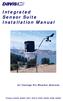 Integrated Sensor Suite Installation Manual for Vantage Pro Weather Stations Product # 6320, 6320C, 6321, 6321C, 6325, 6325C, 6326, 6326C Contents Introduction........................................................
Integrated Sensor Suite Installation Manual for Vantage Pro Weather Stations Product # 6320, 6320C, 6321, 6321C, 6325, 6325C, 6326, 6326C Contents Introduction........................................................
Vantage Pro2 Temperature/Humidity Sensor Replacement Kit
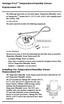 Vantage Pro2 Temperature/Humidity Sensor Replacement Kit The following instructions are for replacing the Temperature/Humidity sensor on Vantage Pro2 stations (# 6152, 6152C, 6162, 6162C, 6382) manufactured
Vantage Pro2 Temperature/Humidity Sensor Replacement Kit The following instructions are for replacing the Temperature/Humidity sensor on Vantage Pro2 stations (# 6152, 6152C, 6162, 6162C, 6382) manufactured
The Fan-Aspirated ISS includes these components: Metric Rain Adapter. The hardware shown here is provided for assembly and mounting:
 Integrated Sensor Suite with Fan-Aspirated Radiation Shield Installation Instructions Addendum For Vantage Pro2 and Vantage Pro2 Plus The Vantage Pro2 Integrated Sensor Suite (ISS) with the Fan-Aspirated
Integrated Sensor Suite with Fan-Aspirated Radiation Shield Installation Instructions Addendum For Vantage Pro2 and Vantage Pro2 Plus The Vantage Pro2 Integrated Sensor Suite (ISS) with the Fan-Aspirated
Mounting Tripod Kit Installation Manual
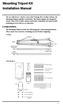 Mounting Tripod Kit Installation Manual For use with Davis s wireless and cabled Vantage Pro2 weather stations, the Mounting Tripod simplifies installation. The tripod supports the Integrated Sensor Suite
Mounting Tripod Kit Installation Manual For use with Davis s wireless and cabled Vantage Pro2 weather stations, the Mounting Tripod simplifies installation. The tripod supports the Integrated Sensor Suite
USER MANUAL. Rain Collector. with Mountable Base. Product numbers 7857 and 7857M
 USER MANUAL Rain Collector with Mountable Base Product numbers 7857 and 7857M R Davis Instruments, 3465 Diablo Avenue, Hayward, CA 94545-2778 U.S.A. 510-732-9229 www.davisnet.com Rain Collector (#7857
USER MANUAL Rain Collector with Mountable Base Product numbers 7857 and 7857M R Davis Instruments, 3465 Diablo Avenue, Hayward, CA 94545-2778 U.S.A. 510-732-9229 www.davisnet.com Rain Collector (#7857
Integrated Sensor Suite Installation Manual. Model #6357. 3465 Diablo Ave., Hayward, CA 94545 USA 510.732.9229 www.davisnet.com
 Integrated Sensor Suite Installation Manual Model #6357 3465 Diablo Ave., Hayward, CA 94545 USA 510.732.9229 www.davisnet.com Table of Contents Introduction...1 Included Components and Hardware...1 Vantage
Integrated Sensor Suite Installation Manual Model #6357 3465 Diablo Ave., Hayward, CA 94545 USA 510.732.9229 www.davisnet.com Table of Contents Introduction...1 Included Components and Hardware...1 Vantage
Installation Guide. WSD-100 Wind Speed and Direction Sensor For XR5 Data Loggers. February, 2011
 WSD-100 Wind Speed and Direction Sensor For XR5 Data Loggers Installation Guide February, 2011 Pace Scientific Inc www.pace-sci.com Tel: 704-799-0688 sales@pace-sci.com 1 Disclaimer The following warranty
WSD-100 Wind Speed and Direction Sensor For XR5 Data Loggers Installation Guide February, 2011 Pace Scientific Inc www.pace-sci.com Tel: 704-799-0688 sales@pace-sci.com 1 Disclaimer The following warranty
Replacing a Vantage Vue Transmitter
 Replacing a Vantage Vue Transmitter Included in this replacement transmitter kit: SIM transmitter Cable tray Instructions Tools Required Phillips head screwdriver Small pliers To replace the transmitter
Replacing a Vantage Vue Transmitter Included in this replacement transmitter kit: SIM transmitter Cable tray Instructions Tools Required Phillips head screwdriver Small pliers To replace the transmitter
GETTING STARTED GUIDE. Envoy8X
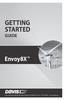 GETTING STARTED GUIDE Envoy8X R FCC Part 15 Class B Registration Warning This equipment has been tested and found to comply with the limits for a Class B digital device, pursuant to Part 15 of the FCC
GETTING STARTED GUIDE Envoy8X R FCC Part 15 Class B Registration Warning This equipment has been tested and found to comply with the limits for a Class B digital device, pursuant to Part 15 of the FCC
Wind Direction Smart Sensor (S-WDA-M003)
 (S-WDA-M003) The Wind Direction smart sensor is designed to work with HOBO Stations. The smart sensor has a plug-in modular connector that allows it to be added easily to a HOBO Station. All sensor parameters
(S-WDA-M003) The Wind Direction smart sensor is designed to work with HOBO Stations. The smart sensor has a plug-in modular connector that allows it to be added easily to a HOBO Station. All sensor parameters
Reference Guide. Vantage PRO2 Quick
 3465 Diablo Avenue, Hayward, CA 94545-2778 U.S.A. 510-732-9229 Fax: 510-732-9188 E-mail: info@davisnet.com www.davisnet.com Vantage PRO2 Quick Reference Guide Part Number: 07395.235 Rev C (1/6/2012) 2012
3465 Diablo Avenue, Hayward, CA 94545-2778 U.S.A. 510-732-9229 Fax: 510-732-9188 E-mail: info@davisnet.com www.davisnet.com Vantage PRO2 Quick Reference Guide Part Number: 07395.235 Rev C (1/6/2012) 2012
4.3-inch Back-Up Camera
 TM 4.-inch Back-Up Camera Model No.: PKC0BU4 Owner s Manual and Warranty Information Read these instructions completely before using this product. Retain this Owner s Manual for future reference. INTRODUCTION
TM 4.-inch Back-Up Camera Model No.: PKC0BU4 Owner s Manual and Warranty Information Read these instructions completely before using this product. Retain this Owner s Manual for future reference. INTRODUCTION
GSM-EXT Cable Assembly Installation Guide
 GSM-EXT Cable Assembly Installation Guide For Documentation and Online Support: http://www.security.honeywell.com/hsc/resources/mywebtech General Information The GSM-EXT cable assembly is used to connect
GSM-EXT Cable Assembly Installation Guide For Documentation and Online Support: http://www.security.honeywell.com/hsc/resources/mywebtech General Information The GSM-EXT cable assembly is used to connect
Data-Logging Rain Gauge PRODUCT MANUAL
 Data-Logging Rain Gauge PRODUCT MANUAL Item # 3554WD1 Thank you for purchasing a Spectrum Datalogging Rain Gauge. With proper installation and care, it will give you years of accurate and reliable measurements.
Data-Logging Rain Gauge PRODUCT MANUAL Item # 3554WD1 Thank you for purchasing a Spectrum Datalogging Rain Gauge. With proper installation and care, it will give you years of accurate and reliable measurements.
For more detailed information, see your Vantage Vue Console manual.
 For more detailed information, see your Vantage Vue Console manual. Current Weather Mode Moon phase, alarm & forecast icons Wind Rose Compass Antenna icon shows active transmission Graph of selected variable
For more detailed information, see your Vantage Vue Console manual. Current Weather Mode Moon phase, alarm & forecast icons Wind Rose Compass Antenna icon shows active transmission Graph of selected variable
Elo Touch Solutions Wall-mounting Kit for the 5501L IDS Touchmonitors
 Installation Manual Elo Touch Solutions Wall-mounting Kit for the 5501L IDS Touchmonitors SW602206 Rev B Table of Contents Chapter 1: Safety Warning... 3 Chapter 2: Kit Contents... 4 Included in Kit...
Installation Manual Elo Touch Solutions Wall-mounting Kit for the 5501L IDS Touchmonitors SW602206 Rev B Table of Contents Chapter 1: Safety Warning... 3 Chapter 2: Kit Contents... 4 Included in Kit...
Wireless Indoor/ Outdoor Thermometer
 Wireless Indoor/ Outdoor Thermometer Owner s Manual Please read before using this equipment. ˆ Contents FCC Information... 3 FCC Declaration of Conformity... 5 Preparation... 5 Installing Batteries...
Wireless Indoor/ Outdoor Thermometer Owner s Manual Please read before using this equipment. ˆ Contents FCC Information... 3 FCC Declaration of Conformity... 5 Preparation... 5 Installing Batteries...
WeatherLink for Alarm Output. Introduction. Hardware Installation and Requirements. Addendum
 WeatherLink for Alarm Output Addendum Introduction This Streaming Data Logger is designed to provide an electrical interface between a Vantage Pro2, Vantage Vue, or Vantage Pro weather station console
WeatherLink for Alarm Output Addendum Introduction This Streaming Data Logger is designed to provide an electrical interface between a Vantage Pro2, Vantage Vue, or Vantage Pro weather station console
ScreenLogic Wireless Connection Kit. Installation Guide. pool/spa control system
 pool/spa control system ScreenLogic Wireless Connection Kit Installation Guide P/N 520663 - Rev B 8 Technical Support Contact Technical Support at: Sanford, North Carolina (8 A.M. to 5 P.M.) Phone: (800)
pool/spa control system ScreenLogic Wireless Connection Kit Installation Guide P/N 520663 - Rev B 8 Technical Support Contact Technical Support at: Sanford, North Carolina (8 A.M. to 5 P.M.) Phone: (800)
Home Signal Distribution Kit for Satellite TV Plus SIRIUS
 SR-101C SIRIUS/DBS Signal Combiner System SR-2261 Combiner-Outdoor Made in China DBS IN SIRIUS IN SR-101C SIRIUS/DBS Signal Combiner System SR-2251 Splitter-Indoor Made in China DC IN DBS OUT SIRIUS OUT
SR-101C SIRIUS/DBS Signal Combiner System SR-2261 Combiner-Outdoor Made in China DBS IN SIRIUS IN SR-101C SIRIUS/DBS Signal Combiner System SR-2251 Splitter-Indoor Made in China DC IN DBS OUT SIRIUS OUT
SmartCard On-Board Reader (# 8105) SmartCard Desktop Reader (# 8108) SmartCards, Pack of 10 (# 8112) Starter Interrupter Kit (# 8116)
 athena Includes: SmartCard On-Board Reader (# 8105) SmartCard Desktop Reader (# 8108) SmartCards, Pack of 10 (# 8112) Starter Interrupter Kit (# 8116) Davis Instruments, 3465 Diablo Avenue, Hayward, CA
athena Includes: SmartCard On-Board Reader (# 8105) SmartCard Desktop Reader (# 8108) SmartCards, Pack of 10 (# 8112) Starter Interrupter Kit (# 8116) Davis Instruments, 3465 Diablo Avenue, Hayward, CA
RAIN COLLECTOR S HELF MANUAL
 RAIN COLLECTOR S HELF MANUAL The Rain Collector Shelf provides a good mounting support for your Rain Collector II. The Rain Collector Shelf is designed to be attached to Davis Sensor Mounting Arm, and
RAIN COLLECTOR S HELF MANUAL The Rain Collector Shelf provides a good mounting support for your Rain Collector II. The Rain Collector Shelf is designed to be attached to Davis Sensor Mounting Arm, and
LED MOTION ACTIVATED FLOOD LIGHT
 Utilitech & UT Design are registered trademarks of LF, LLC. All Rights Reserved. ITEM #0611551, #0611550 LED MOTION ACTIVATED FLOOD LIGHT MODEL #SE1036-BP2-02LF0-U, SE1036-WH3-02LF0-U Français p. 10 Español
Utilitech & UT Design are registered trademarks of LF, LLC. All Rights Reserved. ITEM #0611551, #0611550 LED MOTION ACTIVATED FLOOD LIGHT MODEL #SE1036-BP2-02LF0-U, SE1036-WH3-02LF0-U Français p. 10 Español
Wiper Motor Marinco 2.5. Installation Instructions
 Wiper Motor Marinco 2.5 Installation Instructions Wiper Motor Marinco-2.5 The Marinco 2.5 Wiper Motor Offers the Following Features: Fully sealed base and housing which allows installation in outdoor wet
Wiper Motor Marinco 2.5 Installation Instructions Wiper Motor Marinco-2.5 The Marinco 2.5 Wiper Motor Offers the Following Features: Fully sealed base and housing which allows installation in outdoor wet
Silicon Pyranometer Smart Sensor (Part # S-LIB-M003)
 (Part # S-LIB-M003) The smart sensor is designed to work with the HOBO Weather Station logger. The smart sensor has a plug-in modular connector that allows it to be added easily to a HOBO Weather Station.
(Part # S-LIB-M003) The smart sensor is designed to work with the HOBO Weather Station logger. The smart sensor has a plug-in modular connector that allows it to be added easily to a HOBO Weather Station.
Home Signal Distribution Kit for Cable TV Plus SIRIUS
 Home Signal Distribution Kit for Cable TV Plus SIRIUS For Use With a Single SIRIUS Radio Installation Manual Thank you for purchasing the Home Signal Distribution Kit for Cable TV Plus SIRIUS The Home
Home Signal Distribution Kit for Cable TV Plus SIRIUS For Use With a Single SIRIUS Radio Installation Manual Thank you for purchasing the Home Signal Distribution Kit for Cable TV Plus SIRIUS The Home
USB Dual Handset Adapter for Nortel 1100-Series IP Phones
 1021 USB Dual Handset Adapter for Nortel 1100-Series IP Phones User Guide Document#: 90-00039 sales@algosolutions.com support@algosolutions.com www.algosolutions.com Table of Contents Algo 1021 USB Dual
1021 USB Dual Handset Adapter for Nortel 1100-Series IP Phones User Guide Document#: 90-00039 sales@algosolutions.com support@algosolutions.com www.algosolutions.com Table of Contents Algo 1021 USB Dual
Wireless Alarm System. Wireless Keypad. User s Manual. Choice ALERT. Control all sensors, accessories and remote transmitters from one location
 Wireless Alarm System Wireless Keypad User s Manual 1 2 3 4 Choice ALERT Control all sensors, accessories and remote transmitters from one location Table of Contents Important Safeguards 4 Introduction
Wireless Alarm System Wireless Keypad User s Manual 1 2 3 4 Choice ALERT Control all sensors, accessories and remote transmitters from one location Table of Contents Important Safeguards 4 Introduction
Installing the Broadband Global Area Network (BGAN) Fixed Mount Kit
 Installing the Broadband Global Area Network (BGAN) Fixed Mount Kit Product description BGAN fixed mount kit Although the BGAN satellite modem terminal is designed for portable use, the BGAN Fixed Mount
Installing the Broadband Global Area Network (BGAN) Fixed Mount Kit Product description BGAN fixed mount kit Although the BGAN satellite modem terminal is designed for portable use, the BGAN Fixed Mount
InnoMedia ESBC 9580-4B. Quick Install Guide. www.innomedia.com 1
 InnoMedia ESBC 9580-4B Quick Install Guide www.innomedia.com 1 Table of Contents Introduction 2 Package Contents 2 CAUTION 2 Installation 3 Wall-Mounting Instructions 5 Troubleshooting 6 Appendix A. LED
InnoMedia ESBC 9580-4B Quick Install Guide www.innomedia.com 1 Table of Contents Introduction 2 Package Contents 2 CAUTION 2 Installation 3 Wall-Mounting Instructions 5 Troubleshooting 6 Appendix A. LED
Mercury Helios 2 ASSEMBLY MANUAL & USER GUIDE
 Mercury Helios 2 ASSEMBLY MANUAL & USER GUIDE TABLE OF CONTENTS INTRODUCTION...1 1.1 MINIMUM SYSTEM REQUIREMENTS 1.1.1 Apple Mac Requirements 1.1.2 PC Requirements 1.1.3 Supported PCIe Cards 1.2 PACKAGE
Mercury Helios 2 ASSEMBLY MANUAL & USER GUIDE TABLE OF CONTENTS INTRODUCTION...1 1.1 MINIMUM SYSTEM REQUIREMENTS 1.1.1 Apple Mac Requirements 1.1.2 PC Requirements 1.1.3 Supported PCIe Cards 1.2 PACKAGE
Wireless Alarm System. Panic Button. User s Manual. Choice ALERT. Control all sensors, accessories and remote transmitters from one location
 Wireless Alarm System Panic Button User s Manual Choice ALERT Control all sensors, accessories and remote transmitters from one location Table of Contents Important Safeguards 4 Introduction 5 Activating
Wireless Alarm System Panic Button User s Manual Choice ALERT Control all sensors, accessories and remote transmitters from one location Table of Contents Important Safeguards 4 Introduction 5 Activating
Application and Instruction Manual Motion Activated Solar Powered LED Security Light with Camera MODEL: XP-2H38WC
 Application and Instruction Manual Motion Activated Solar Powered LED Security Light with Camera MODEL: XP-2H38WC Please do not return this item to the store. If you have any questions, please contact
Application and Instruction Manual Motion Activated Solar Powered LED Security Light with Camera MODEL: XP-2H38WC Please do not return this item to the store. If you have any questions, please contact
Navico-Northstar 2kW JRC Radar Package, Scanner Cable Removal and Replacement
 Navico-Northstar 2kW JRC Radar Package, Scanner Cable Removal and Replacement This work instruction describes the methods and means for which to remove and reinstall optional scanner cable configurations
Navico-Northstar 2kW JRC Radar Package, Scanner Cable Removal and Replacement This work instruction describes the methods and means for which to remove and reinstall optional scanner cable configurations
Installing the Broadband Global Area Network (BGAN) Fixed Mount Kit
 Installing the Broadband Global Area Network (BGAN) Fixed Mount Kit Product description BGAN fixed mount kit Although the BGAN satellite modem terminal is designed for portable use, the BGAN Fixed Mount
Installing the Broadband Global Area Network (BGAN) Fixed Mount Kit Product description BGAN fixed mount kit Although the BGAN satellite modem terminal is designed for portable use, the BGAN Fixed Mount
Complete System Shelter
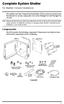 Complete System Shelter For Weather Console Installations The weather resistant Complete System Shelter (CSS) provides protection from the elements for system components such as the Vantage Pro2 and Vantage
Complete System Shelter For Weather Console Installations The weather resistant Complete System Shelter (CSS) provides protection from the elements for system components such as the Vantage Pro2 and Vantage
Wireless Alarm System. Window/Door Sensor. User s Manual. Choice ALERT. Control all Sensors & accessories from one location
 45131 Wireless Alarm System Window/Door Sensor User s Manual Choice ALERT Control all Sensors & accessories from one location Table of Contents Important Safeguards 4 Introduction 5 Installation 6 Assigning
45131 Wireless Alarm System Window/Door Sensor User s Manual Choice ALERT Control all Sensors & accessories from one location Table of Contents Important Safeguards 4 Introduction 5 Installation 6 Assigning
GENUINE PARTS INSTALLATION INSTRUCTIONS
 GENUINE PARTS INSTALLATION INSTRUCTIONS DESCRIPTION: Illuminated Kick Plate APPLICATION: Rogue (2011) PART NUMBER: 999G6 GX010 KIT CONTENTS: Item A B C G H QTY 1 1 1 D 1 E 1 F 3 15 6 Description Kick Plate,
GENUINE PARTS INSTALLATION INSTRUCTIONS DESCRIPTION: Illuminated Kick Plate APPLICATION: Rogue (2011) PART NUMBER: 999G6 GX010 KIT CONTENTS: Item A B C G H QTY 1 1 1 D 1 E 1 F 3 15 6 Description Kick Plate,
Installation Instructions For Slider Casement Air Conditioners
 Installation Instructions For Slider Casement Air Conditioners NOTE: These instructions describe installation in a typical wood framed window with a wood SLIDE-BY sash, or installation in a metal CASEMENT
Installation Instructions For Slider Casement Air Conditioners NOTE: These instructions describe installation in a typical wood framed window with a wood SLIDE-BY sash, or installation in a metal CASEMENT
InnoMedia ESBC 9380-4B. Quick Install Guide. www.innomedia.com 1
 InnoMedia ESBC 9380-4B Quick Install Guide www.innomedia.com 1 Table of Contents Introduction 2 Package Contents 2 CAUTION 2 Installation 3 Wall-Mounting Instructions 5 Troubleshooting 6 Appendix A. LED
InnoMedia ESBC 9380-4B Quick Install Guide www.innomedia.com 1 Table of Contents Introduction 2 Package Contents 2 CAUTION 2 Installation 3 Wall-Mounting Instructions 5 Troubleshooting 6 Appendix A. LED
RC8021 Indoor Camera Installation Guide
 RC8021 Indoor Camera Installation Guide P/N: 957YL502GJ Document Version: 1.0 Copyright 2011. All Rights Reserved. All trademarks and trade names are the properties of their respective owners i Package
RC8021 Indoor Camera Installation Guide P/N: 957YL502GJ Document Version: 1.0 Copyright 2011. All Rights Reserved. All trademarks and trade names are the properties of their respective owners i Package
Aura SSD. for the 2013 Apple Mac Pro INSTALLATION GUIDE
 Aura SSD for the 2013 Apple Mac Pro INSTALLATION GUIDE TABLE OF CONTENTS 1. INTRODUCTION...1 1.1 SYSTEM REQUIREMENTS 1.2 PACKAGE CONTENTS 1.3 ABOUT THIS MANUAL 2. INSTALLATION...2 2.1 PREPARING THE MAC
Aura SSD for the 2013 Apple Mac Pro INSTALLATION GUIDE TABLE OF CONTENTS 1. INTRODUCTION...1 1.1 SYSTEM REQUIREMENTS 1.2 PACKAGE CONTENTS 1.3 ABOUT THIS MANUAL 2. INSTALLATION...2 2.1 PREPARING THE MAC
Global Water Instrumentation, Inc.
 Global Water Instrumentation, Inc. 11390 Amalgam Way Gold River, CA 95670 T: 800-876-1172 Int l: (916) 638-3429, F: (916) 638-3270 6 Tipping Bucket: RG200 02/05/10 01-343 - 1 - Congratulations on your
Global Water Instrumentation, Inc. 11390 Amalgam Way Gold River, CA 95670 T: 800-876-1172 Int l: (916) 638-3429, F: (916) 638-3270 6 Tipping Bucket: RG200 02/05/10 01-343 - 1 - Congratulations on your
SCREENLOGIC INTERFACE WIRELESS CONNECTION KIT
 SCREENLOGIC INTERFACE WIRELESS CONNECTION KIT FOR INTELLITOUCH AND EASYTOUCH CONTROL SYSTEMS INSTALLATION GUIDE IMPORTANT SAFETY INSTRUCTIONS READ AND FOLLOW ALL INSTRUCTIONS SAVE THESE INSTRUCTIONS Technical
SCREENLOGIC INTERFACE WIRELESS CONNECTION KIT FOR INTELLITOUCH AND EASYTOUCH CONTROL SYSTEMS INSTALLATION GUIDE IMPORTANT SAFETY INSTRUCTIONS READ AND FOLLOW ALL INSTRUCTIONS SAVE THESE INSTRUCTIONS Technical
Owners & Installation Manual for the Sheridan, Mountainair, Pine Valley and Old Forge Ceiling Fan Family
 Owners & Installation Manual for the Sheridan, Mountainair, Pine Valley and Old Forge Ceiling Fan Family Part of the Kiva Lighting Family Custom Lighting and Fans Since 1992 1312 12th St NW Albuquerque,
Owners & Installation Manual for the Sheridan, Mountainair, Pine Valley and Old Forge Ceiling Fan Family Part of the Kiva Lighting Family Custom Lighting and Fans Since 1992 1312 12th St NW Albuquerque,
2013 VTech Printed in China 91-009656-000 US
 Rechargeable Power Pack User s Manual 2013 VTech Printed in China 91-009656-000 US INTRODUCTION The Rechargeable Power Pack makes it easier than ever to keep the InnoTab 3 or InnoTab 3S charged and ready
Rechargeable Power Pack User s Manual 2013 VTech Printed in China 91-009656-000 US INTRODUCTION The Rechargeable Power Pack makes it easier than ever to keep the InnoTab 3 or InnoTab 3S charged and ready
Key. ➍ Micro USB Port ➎ Operating System Toggle Keys ➏ Foam Screen Protectors. ➊ On/Off switch ➋ Bluetooth Connect Button (flashes when searching)
 INSTRUCTION MANUAL ➏ ➋ ➊ Product Features ➎ ➍ ➌ Built-in wireless Bluetooth 3.0 keyboard Compatible across ios, Android, and Windows, enabling you to mix and match with devices Ultra-thin, lightweight
INSTRUCTION MANUAL ➏ ➋ ➊ Product Features ➎ ➍ ➌ Built-in wireless Bluetooth 3.0 keyboard Compatible across ios, Android, and Windows, enabling you to mix and match with devices Ultra-thin, lightweight
Installer Guide smart connect
 Installer Guide smart connect TM 7330 Wireless Remote Humidity Sensor Please read all instructions before proceeding. The wireless remote humidity sensor monitors the humidity passing through the return
Installer Guide smart connect TM 7330 Wireless Remote Humidity Sensor Please read all instructions before proceeding. The wireless remote humidity sensor monitors the humidity passing through the return
GENUINE PARTS INSTALLATION INSTRUCTIONS
 GENUINE PARTS INSTALLATION INSTRUCTIONS 1. DESCRIPTION: Auto-Dimming Mirror Kit with Compass and HomeLink 2. APPLICATION: Titan 3. PART NUMBER: 999L1 WS000 4. KIT CONTENTS: Item Qty Description Service
GENUINE PARTS INSTALLATION INSTRUCTIONS 1. DESCRIPTION: Auto-Dimming Mirror Kit with Compass and HomeLink 2. APPLICATION: Titan 3. PART NUMBER: 999L1 WS000 4. KIT CONTENTS: Item Qty Description Service
Dome Security Camera with IR night vision
 Dome Security Camera with IR night vision EN INSTRUCTION MANUAL 1 Before you begin Limited Warranty Terms & Conditions Swann Communications warrants this product against defects in workmanship and material
Dome Security Camera with IR night vision EN INSTRUCTION MANUAL 1 Before you begin Limited Warranty Terms & Conditions Swann Communications warrants this product against defects in workmanship and material
mysensors mysensors Wireless Sensors and Ethernet Gateway Quick Start Guide Information to Users Inside the Box mysensors Ethernet Gateway Quick Start
 mysensors Information to Users mysensors Wireless Sensors and Ethernet Gateway Quick Start Guide This equipment has been tested and found to comply with the limits for a Class B digital devices, pursuant
mysensors Information to Users mysensors Wireless Sensors and Ethernet Gateway Quick Start Guide This equipment has been tested and found to comply with the limits for a Class B digital devices, pursuant
Step by step guide to installing your own Ku Band satellite dish
 Step by step guide to installing your own Ku Band satellite dish If you don't feel comfortable installing your own system, your local TV Aerial or Handyman can easily follow these helpful guidelines for
Step by step guide to installing your own Ku Band satellite dish If you don't feel comfortable installing your own system, your local TV Aerial or Handyman can easily follow these helpful guidelines for
LED Security Spotlight User Manual
 MOT ION-TR ACKING LED Security Spotlight User Manual www.jascoproducts.com 1-800-654-8483 2 TABLE OF CONTENTS Parts List 3 Questions? Missing Parts? 4 Installation (Wall mount) 6-9 Installation (Eave mount)
MOT ION-TR ACKING LED Security Spotlight User Manual www.jascoproducts.com 1-800-654-8483 2 TABLE OF CONTENTS Parts List 3 Questions? Missing Parts? 4 Installation (Wall mount) 6-9 Installation (Eave mount)
Personal Assistance System Owner's Guide
 Owner's Guide PSC07 READ THIS FIRST This equipment generates and uses radio frequency energy, and if not installed and used properly, that is, in strict accordance with the manufacturers instructions,
Owner's Guide PSC07 READ THIS FIRST This equipment generates and uses radio frequency energy, and if not installed and used properly, that is, in strict accordance with the manufacturers instructions,
Micrio WS1 Replacement Wind Speed Sensor and WC1 Replacement Wind Compass Sensor for Raymarine ST50 and ST60 Wind Instruments. Rev 4.
 Micrio WS1 Replacement Wind Speed Sensor and WC1 Replacement Wind Compass Sensor for Raymarine ST50 and ST60 Wind Instruments. Rev 4.1 The Micrio WS1 Wind Speed Sensor and WC1 Compass Sensor are direct
Micrio WS1 Replacement Wind Speed Sensor and WC1 Replacement Wind Compass Sensor for Raymarine ST50 and ST60 Wind Instruments. Rev 4.1 The Micrio WS1 Wind Speed Sensor and WC1 Compass Sensor are direct
Networkfleet 3500 Product Line Installation Guide
 Networkfleet 3500 Product Line Installation Guide Light/Medium Duty (L3500) Heavy Duty (H3500) Universal (U3500) www.networkcar.com/fleet Customer Care: (866) 227-7323 customercare@networkcar.com Table
Networkfleet 3500 Product Line Installation Guide Light/Medium Duty (L3500) Heavy Duty (H3500) Universal (U3500) www.networkcar.com/fleet Customer Care: (866) 227-7323 customercare@networkcar.com Table
PRODUCT: WASHER / WASHER-DRYER COMBO MODEL: AW 120 / AW 122 / AW 125 AWD 120 / AWD 121 / AWD 129
 PRODUCT: WASHER / WASHER-DRYER COMBO MODEL: The information included in this Splendide Repair Manual may change without notice. Please see our web site www.splendide.com/service/docs.html for updates,
PRODUCT: WASHER / WASHER-DRYER COMBO MODEL: The information included in this Splendide Repair Manual may change without notice. Please see our web site www.splendide.com/service/docs.html for updates,
BOSE. Link AL8 HOMEWIDE WIRELESS AUDIO LINK
 BOSE Link AL8 HOMEWIDE WIRELESS AUDIO LINK Français English SAFETY INFORMATION Please read this owner s guide Please take the time to follow the instructions in this owner s guide carefully. It will help
BOSE Link AL8 HOMEWIDE WIRELESS AUDIO LINK Français English SAFETY INFORMATION Please read this owner s guide Please take the time to follow the instructions in this owner s guide carefully. It will help
Wireless Leaf & Soil Moisture/Temperature Station Installation Manual
 Wireless Leaf & Soil Moisture/Temperature Station Installation Manual For Wireless Vantage Pro2 and Vantage Pro2 Plus The Wireless Leaf & Soil Moisture/Temperature Station (referred to in this document
Wireless Leaf & Soil Moisture/Temperature Station Installation Manual For Wireless Vantage Pro2 and Vantage Pro2 Plus The Wireless Leaf & Soil Moisture/Temperature Station (referred to in this document
* DISCLAIMER: Contents. How to Use This Guide: COMMERCIAL INSTALL GUIDE 2
 COMMERCIAL INSTALL GUIDE 2 Contents How to Use This Guide: The first section of this guide is designed to assist you with the installation of your DECK Monitoring hardware. The revenue grade meter and
COMMERCIAL INSTALL GUIDE 2 Contents How to Use This Guide: The first section of this guide is designed to assist you with the installation of your DECK Monitoring hardware. The revenue grade meter and
Installation Instructions
 Installation Instructions Attention! These installation instructions are intended for use by qualified professional technicians due to the complexity of the installation and compliance to national/local
Installation Instructions Attention! These installation instructions are intended for use by qualified professional technicians due to the complexity of the installation and compliance to national/local
Do It Yourself Guide for Adventist Satellite Installation System: Fortec Lifetime Ultra / SatelliteAV 36 Dish
 1-888-393-4673 sales@adventistsat.com http://www.adventistsat.com service@adventistsat.com AMC 4 Dish Aiming Information for Zip Code Elevation. Azimuth, Magnetic. Feedhorn Rotation. Do It Yourself Guide
1-888-393-4673 sales@adventistsat.com http://www.adventistsat.com service@adventistsat.com AMC 4 Dish Aiming Information for Zip Code Elevation. Azimuth, Magnetic. Feedhorn Rotation. Do It Yourself Guide
GreenWay Solar LED Path and Trail Lighting System. Installation and Owner s Manual
 GreenWay Solar LED Path and Trail Lighting System Installation and Owner s Manual Important Notes and Warnings This installation and instruction manual provides installation, operation, and maintenance
GreenWay Solar LED Path and Trail Lighting System Installation and Owner s Manual Important Notes and Warnings This installation and instruction manual provides installation, operation, and maintenance
ENERGY AWARE. Monitor User Guide
 ENERGY AWARE Monitor User Guide Table of contents Introduction 3 How it works 4 Have you got everything? 4 Before you get started 5 Setting up your TREC Display 6 Pairing the TREC Display and Transmitter
ENERGY AWARE Monitor User Guide Table of contents Introduction 3 How it works 4 Have you got everything? 4 Before you get started 5 Setting up your TREC Display 6 Pairing the TREC Display and Transmitter
ReachFree ID Installation Instructions For Portal TI, Sentinel and C-Start. Unitec www.startwithunitec.com
 ReachFree ID Installation Instructions For Portal TI, Sentinel and C-Start Unitec www.startwithunitec.com Proprietary Information and Materials of Unitec, Inc. Such proprietary information and materials
ReachFree ID Installation Instructions For Portal TI, Sentinel and C-Start Unitec www.startwithunitec.com Proprietary Information and Materials of Unitec, Inc. Such proprietary information and materials
TS93 EMR T/PT/TDE. Surface applied door closer
 TS EMR T/PT/TDE Surface applied door closer Installation instructions: Pull side track mount door closer with smoke detector (EMR T) Push side track mount door closer with smoke detector (EMR PT) Double
TS EMR T/PT/TDE Surface applied door closer Installation instructions: Pull side track mount door closer with smoke detector (EMR T) Push side track mount door closer with smoke detector (EMR PT) Double
OC810 Outdoor Camera Setup Guide
 OC810 Outdoor Camera Setup Guide P/N: 957YU60001 Document Version: 1.0 Copyright 2010. All Rights Reserved. All trademarks and trade names are the properties of their respective owner i Package Contents
OC810 Outdoor Camera Setup Guide P/N: 957YU60001 Document Version: 1.0 Copyright 2010. All Rights Reserved. All trademarks and trade names are the properties of their respective owner i Package Contents
GPS AutoSteer System Installation Manual
 GPS AutoSteer System Installation Manual Supported Vehicles John Deere Sprayers 4720 4630 4730 4830 AutoTrac Ready PN: 602-0227-01-A LEGAL DISCLAIMER Note: Read and follow ALL instructions in this manual
GPS AutoSteer System Installation Manual Supported Vehicles John Deere Sprayers 4720 4630 4730 4830 AutoTrac Ready PN: 602-0227-01-A LEGAL DISCLAIMER Note: Read and follow ALL instructions in this manual
Model: 308-1412 Manual DC: 080215 WIRELESS COLOR FORECAST STATION
 Model: 308-1412 Manual DC: 080215 WIRELESS COLOR FORECAST STATION FRONT VIEW SENSOR TX141TH-Bv2 LED TX Sensor Battery Cover Sensor Battery Compartment 2 AA Buttons Battery Compartment 3 AAA BACK VIEW Battery
Model: 308-1412 Manual DC: 080215 WIRELESS COLOR FORECAST STATION FRONT VIEW SENSOR TX141TH-Bv2 LED TX Sensor Battery Cover Sensor Battery Compartment 2 AA Buttons Battery Compartment 3 AAA BACK VIEW Battery
INSTALLATION AND OPERATING INSTRUCTIONS For Model GL1 Gate Locks
 Securitron Magnalock Corp. www.securitron.com ASSA ABLOY, the global leader Tel 800.624.5625 techsupport@securitron.com in door opening solutions INSTALLATION AND OPERATING INSTRUCTIONS For Model GL1 Gate
Securitron Magnalock Corp. www.securitron.com ASSA ABLOY, the global leader Tel 800.624.5625 techsupport@securitron.com in door opening solutions INSTALLATION AND OPERATING INSTRUCTIONS For Model GL1 Gate
Simon XT/XTi CDMA Module V4 Installation Instructions
 Simon XT/XTi CDMA Module V4 Installation Instructions Content Contact information... 1 Introduction... 1 Compatibility... 1 Account Creation... 1 Installation... 1 Power Up... 3 CDMA Phone Test (Module
Simon XT/XTi CDMA Module V4 Installation Instructions Content Contact information... 1 Introduction... 1 Compatibility... 1 Account Creation... 1 Installation... 1 Power Up... 3 CDMA Phone Test (Module
Model 70A00-1. GSM Cellular Communications Center
 Home Automation, Inc. Model 70A00-1 GSM Cellular Communications Center Operation Manual Document Number 70I00-1 Rev A August, 2009 Contents Description... 1 Use with security systems...1 Everyday use...2
Home Automation, Inc. Model 70A00-1 GSM Cellular Communications Center Operation Manual Document Number 70I00-1 Rev A August, 2009 Contents Description... 1 Use with security systems...1 Everyday use...2
Installation Instructions. Wireless Adapter/Repeater. Introduction. 30-3001-887 Rev C
 /Repeater Installation Instructions 30-3001-887 Rev C Workstation Ethernet bcx Controller Repeater Repeater Introduction Schneider Electric has designed a device that allows Andover Continuum controllers
/Repeater Installation Instructions 30-3001-887 Rev C Workstation Ethernet bcx Controller Repeater Repeater Introduction Schneider Electric has designed a device that allows Andover Continuum controllers
Owner s Guide and Installation Manual. Vancouver Model Name. 21321, 21328 Model No. English Español
 For Your Records and Warranty Assistance For reference, also attach your receipt or a copy of your receipt to the manual. Vancouver Model Name 21321, 21328 Model No. Type A Models Owner s Guide and Installation
For Your Records and Warranty Assistance For reference, also attach your receipt or a copy of your receipt to the manual. Vancouver Model Name 21321, 21328 Model No. Type A Models Owner s Guide and Installation
Solstice/Sky Water Pump Replacement
 Solstice/Sky Water Pump Replacement The water pump on the Solstice/Sky is starting to need replacement on some vehicles. This guide will help in replacing the water pump while the engine is still in the
Solstice/Sky Water Pump Replacement The water pump on the Solstice/Sky is starting to need replacement on some vehicles. This guide will help in replacing the water pump while the engine is still in the
NX-591NE-GSM NetworX GSM 3G HSPA+ Module Installation Sheet
 NX-591NE-GSM NetworX GSM 3G HSPA+ Module Installation Sheet The NX-591NE-GSM is a microprocessor-controlled GSM interface module used to connect the NetworX series of control panels to GSM cellular networks
NX-591NE-GSM NetworX GSM 3G HSPA+ Module Installation Sheet The NX-591NE-GSM is a microprocessor-controlled GSM interface module used to connect the NetworX series of control panels to GSM cellular networks
Indoor/Outdoor Color Camera with Built-in 2.4 GHz Wireless Transmitter, plus X10 controlled power supply, and Video Receiver.
 Indoor/Outdoor Color Camera with Built-in 2.4 GHz Wireless Transmitter, plus X10 controlled power supply, and Video Receiver. OWNER'S MANUAL VR36A XC18A XM13A MODEL VK69A (INCLUDES XC18A CAMERA, XM13A
Indoor/Outdoor Color Camera with Built-in 2.4 GHz Wireless Transmitter, plus X10 controlled power supply, and Video Receiver. OWNER'S MANUAL VR36A XC18A XM13A MODEL VK69A (INCLUDES XC18A CAMERA, XM13A
ATS Overhead Table Shelf System INSTRUCTION MANUAL
 ATS Overhead Table Shelf System INSTRUCTION MANUAL ATS Overhead Table Shelf System Instruction Manual Warranty Newport Corporation warrants this product to be free of defects in material and workmanship
ATS Overhead Table Shelf System INSTRUCTION MANUAL ATS Overhead Table Shelf System Instruction Manual Warranty Newport Corporation warrants this product to be free of defects in material and workmanship
USER MANUAL. Console. For Vantage Pro2 and Vantage Pro2 Plus
 USER MANUAL Console For Vantage Pro2 and Vantage Pro2 Plus Weather Stations R Davis Instruments, 3465 Diablo Avenue, Hayward, CA 94545-2778 U.S.A. 510-732-9229 www.davisnet.com FCC Part 15 Class B Registration
USER MANUAL Console For Vantage Pro2 and Vantage Pro2 Plus Weather Stations R Davis Instruments, 3465 Diablo Avenue, Hayward, CA 94545-2778 U.S.A. 510-732-9229 www.davisnet.com FCC Part 15 Class B Registration
Cooktop Low-Profile Ventilation Hoods
 INSTALLATION GUIDE Cooktop Low-Profile Ventilation Hoods Contents Wolf Cooktop Low-Profile Ventilation Hoods........ 3 Cooktop Low-Profile Hood Specifications.......... 4 Cooktop Low-Profile Hood Installation............
INSTALLATION GUIDE Cooktop Low-Profile Ventilation Hoods Contents Wolf Cooktop Low-Profile Ventilation Hoods........ 3 Cooktop Low-Profile Hood Specifications.......... 4 Cooktop Low-Profile Hood Installation............
OC810 Outdoor Camera Installation Guide
 OC810 Outdoor Camera Installation Guide P/N: 957YU601GJ Document Version: 1.0 Copyright 2011. All Rights Reserved. All trademarks and trade names are the properties of their respective owner i Package
OC810 Outdoor Camera Installation Guide P/N: 957YU601GJ Document Version: 1.0 Copyright 2011. All Rights Reserved. All trademarks and trade names are the properties of their respective owner i Package
Express5800/120Ed. Rack Mount Kit Installation Procedures PN: 455-01607-001
 Express5800/120Ed Rack Mount Kit Installation Procedures PN: 455-01607-001 Proprietary Notice and Liability Disclaimer The information disclosed in this document, including all designs and related materials,
Express5800/120Ed Rack Mount Kit Installation Procedures PN: 455-01607-001 Proprietary Notice and Liability Disclaimer The information disclosed in this document, including all designs and related materials,
Table of Contents. www.hunterfan.com. What to Expect with. Preparation. Tools Needed. Wiring. Hanging the Fan. Blades. Motor Housing.
 www.hunterfan.com Table of Contents What to Expect with Your Installation 30 inches Hanging the Fan Wiring 8 Maintenance, Operation & Cleaning Light Kit 13??? 14 1 9 Troubleshooting 11 5 Blades Motor Housing
www.hunterfan.com Table of Contents What to Expect with Your Installation 30 inches Hanging the Fan Wiring 8 Maintenance, Operation & Cleaning Light Kit 13??? 14 1 9 Troubleshooting 11 5 Blades Motor Housing
I NTERFACE CABLE ADAPTER MODULE
 I NTERFACE CABLE ADAPTER MODULE The Interface Cable Adapter Module (ICAM) has two basic uses. First, it enables you to run shielded cable between the industrial sensor interface module (SIM) and the weather
I NTERFACE CABLE ADAPTER MODULE The Interface Cable Adapter Module (ICAM) has two basic uses. First, it enables you to run shielded cable between the industrial sensor interface module (SIM) and the weather
WARNING: FAILURE TO FOLLOW THESE RULES MAY RESULT IN SERIOUS PERSONAL INJURY CAUTION: INSTALLATION LOCATION:
 Revision Level: 01 Revision Date: 07/07/2011 Please read all instructions carefully to help ensure a correct and SAFE installation of your Second Wind Ultraviolet Germicidal Air Purifier. Failure to do
Revision Level: 01 Revision Date: 07/07/2011 Please read all instructions carefully to help ensure a correct and SAFE installation of your Second Wind Ultraviolet Germicidal Air Purifier. Failure to do
Dialog Telephone Interface Module Installation Sheet
 Dialog Telephone Interface Module Installation Sheet Description The Dialog Telephone Module (DTIM), model number 60-879- 95R, is a battery operated communication link between the security system control
Dialog Telephone Interface Module Installation Sheet Description The Dialog Telephone Module (DTIM), model number 60-879- 95R, is a battery operated communication link between the security system control
USER MANUAL. Vantage Connect. Vantage Vue and Weather Envoy. Product numbers 6620 & 6621
 USER MANUAL Vantage Connect R For Vantage Pro2, Vantage Pro2 Plus, R Vantage Vue and Weather Envoy Product numbers 6620 & 6621 R Davis Instruments, 3465 Diablo Avenue, Hayward, CA 94545-2778 U.S.A. 510-732-9229
USER MANUAL Vantage Connect R For Vantage Pro2, Vantage Pro2 Plus, R Vantage Vue and Weather Envoy Product numbers 6620 & 6621 R Davis Instruments, 3465 Diablo Avenue, Hayward, CA 94545-2778 U.S.A. 510-732-9229
3. SEISCO PARTS & SERVICE REMOVAL AND REPAIR GUIDE
 4 3. SEISCO PARTS & SERVICE REMOVAL AND REPAIR GUIDE A. Changing the Control Board B. Replacing a Heating Element C. Thermistor Replacement D. High Limit Switch Replacement E. Level Detector Replacement
4 3. SEISCO PARTS & SERVICE REMOVAL AND REPAIR GUIDE A. Changing the Control Board B. Replacing a Heating Element C. Thermistor Replacement D. High Limit Switch Replacement E. Level Detector Replacement
SECTION G2: CABLE PROCESSOR MODULE MAINTENANCE
 SECTION G2: CABLE PROCESSOR MODULE MAINTENANCE Cable Processor Module overview WARNING! When tipping the Cable Processor Module back, (after removing the toggle arm pin), use extreme caution not to drop
SECTION G2: CABLE PROCESSOR MODULE MAINTENANCE Cable Processor Module overview WARNING! When tipping the Cable Processor Module back, (after removing the toggle arm pin), use extreme caution not to drop
Model: 616-146v2 Quick Setup Guide DC: 071015 Atomic Projection Alarm with Indoor and Outdoor Temperature
 Model: 616-146v2 Quick Setup Guide DC: 071015 Atomic Projection Alarm with Indoor and Outdoor Temperature Snooze/Backlight BUTTONS Time, Alarm with Snooze, & Calendar Projection Arm Rotates 180 Indoor/Outdoor
Model: 616-146v2 Quick Setup Guide DC: 071015 Atomic Projection Alarm with Indoor and Outdoor Temperature Snooze/Backlight BUTTONS Time, Alarm with Snooze, & Calendar Projection Arm Rotates 180 Indoor/Outdoor
HLWLAN 802.11b/g/n Transceiver Kit
 092524 RevB HLWLAN 802.11b/g/n Transceiver Kit Wireless Communications for OmniLogic Owner s Manual Contents Introduction...1 Installation...2 Configuration...6 Operation...8 Troubleshooting...9 HLWLAN
092524 RevB HLWLAN 802.11b/g/n Transceiver Kit Wireless Communications for OmniLogic Owner s Manual Contents Introduction...1 Installation...2 Configuration...6 Operation...8 Troubleshooting...9 HLWLAN
Installation Instructions
 READ BEFORE INSTALLING UNIT For Slider Casement Air Conditioners To avoid risk of personal injury, property damage, or product damage due to the weight of this device and sharp edges that may be exposed:
READ BEFORE INSTALLING UNIT For Slider Casement Air Conditioners To avoid risk of personal injury, property damage, or product damage due to the weight of this device and sharp edges that may be exposed:
Triac Printed Circuit Board Replacement
 Technical Service Bulletin: Triac Printed Circuit Board Replacement TRONIC 5000C Pro Models: WH17, WH27, WH36 Introduction Fig. 1 ELECTRICITY IS EXTREMELY DANGEROUS. TAKE EXTRA PRECAUTIONS AND ENSURE ALL
Technical Service Bulletin: Triac Printed Circuit Board Replacement TRONIC 5000C Pro Models: WH17, WH27, WH36 Introduction Fig. 1 ELECTRICITY IS EXTREMELY DANGEROUS. TAKE EXTRA PRECAUTIONS AND ENSURE ALL
ReadyNet Easy Jack 2 Voice/Data and Data Only Owner s Manual PX-211d and PX-211v
 ReadyNet Easy Jack 2 Voice/Data and Data Only Owner s Manual PX-211d and PX-211v Phonex Broadband Corporation dba ReadyNet 6952 High Tech Drive Midvale, Utah 84047 801.566.0100 Phone 801.566.0880 Fax www.readynetsolutions.com
ReadyNet Easy Jack 2 Voice/Data and Data Only Owner s Manual PX-211d and PX-211v Phonex Broadband Corporation dba ReadyNet 6952 High Tech Drive Midvale, Utah 84047 801.566.0100 Phone 801.566.0880 Fax www.readynetsolutions.com
DIY Y6. Build Manual V.A 2014
 DIY Y6 Build Manual V.A 2014 1 Contents Thanks for purchasing a DIY Y6! These instructions will show you how to assemble a Y6 using the Pixhawk autopilot system and ArduCopter/APM:Copter firmware. If you
DIY Y6 Build Manual V.A 2014 1 Contents Thanks for purchasing a DIY Y6! These instructions will show you how to assemble a Y6 using the Pixhawk autopilot system and ArduCopter/APM:Copter firmware. If you
T855 Day & Night Security Camera
 T855 Day & Night Security Camera For use with Swann 4500 DVR EN INSTRUCTION MANUAL MT855_091014E Swann 2014 Before you begin Introduction Congratulations on your purchase of this T850 Day & Night Security
T855 Day & Night Security Camera For use with Swann 4500 DVR EN INSTRUCTION MANUAL MT855_091014E Swann 2014 Before you begin Introduction Congratulations on your purchase of this T850 Day & Night Security
Power Supply Guide Version 1.0 for D-Show
 Power Supply Guide Version 1.0 for D-Show Digidesign 2001 Junipero Serra Boulevard Daly City, CA 94014-3886 USA tel: 650 731 6300 fax: 650 731 6399 Technical Support (USA) tel: 650 731 6100 fax: 650 731
Power Supply Guide Version 1.0 for D-Show Digidesign 2001 Junipero Serra Boulevard Daly City, CA 94014-3886 USA tel: 650 731 6300 fax: 650 731 6399 Technical Support (USA) tel: 650 731 6100 fax: 650 731
Business Audio System: Music & Messaging MP3 Player. by Grace Digital Audio. User Guide. Model No. GDI-USBM10
 Business Audio System: Music & Messaging MP3 Player by Grace Digital Audio User Guide Model No. GDI-USBM10 User Guide Contents Introduction 2 Safety & General Use Information 2 Features 3 Set Up & Operation
Business Audio System: Music & Messaging MP3 Player by Grace Digital Audio User Guide Model No. GDI-USBM10 User Guide Contents Introduction 2 Safety & General Use Information 2 Features 3 Set Up & Operation
SP1790JK 900MHz Wireless Indoor/Outdoor Speakers. User Manual INTRODUCTION FEATURES IMPORTANT SAFETY INFORMATION
 SP1790JK 900MHz Wireless Indoor/Outdoor Speakers INTRODUCTION This 900 MHz digital hybrid wireless speaker system uses the latest wireless technology that enables you to enjoy music and TV sound anywhere
SP1790JK 900MHz Wireless Indoor/Outdoor Speakers INTRODUCTION This 900 MHz digital hybrid wireless speaker system uses the latest wireless technology that enables you to enjoy music and TV sound anywhere
