Home Phone Plus Guide calling features and services tips and instructions
|
|
|
- Alexander York
- 8 years ago
- Views:
Transcription
1 Home Phone Plus Guide calling features and services tips and instructions My Home Phone Portal myphone.primus.ca
2 Primus Local Home Phone Plus Inside your guide to Primus Local Home Phone Plus Services included with Primus Local Home Phone Plus: 911, 411, 711, 0, 611 pg 1 Primus Local Home Phone Plus Calling Features: My Home Phone Service Portal pg 2 Directory pg 2 Find Me Follow Me pg 3 Call Treatment pg 3 Hold Music pg 4 Calling Line ID pg 4 Language pg 5 Alternate Number pg 5 Call Display pg 6 Call Display Blocking (*67) pg 6 Call Forwarding pg 7 Call Hold pg 7 Call Screening pg 8 Call Transfer pg 9 Call Trace pg 9 Call Waiting pg 9 Visual Call Waiting pg 10 Conference (5-way) Calling pg 10 Do-Not-Disturb pg 11 Last Call Return pg 12 Privacy Guard pg 12 Speed Dial pg 13 Telemarketing Guard pg 13 Turn Telemarketing Guard On or Off pg 13 Change call screening options pg 14 Add to the Allowed Friends & Family List pg 14 Adding an Inadvertently screened caller to the allowed list pg 14 Add a number to Denied Telemarketing List pg 14 Remove a number from your Friends & Family or Denied list pg 15 Voice Mail pg 15 How to set up your voice mailbox pg 15 How to change your password pg 15 How to record a personal greeting pg 16 How to retrieve messages pg 16 Voice mailbox main menu options pg 17 Troubleshooting your service pg 18
3 Services included with Primus Local Home Phone Plus In addition to your current phone number, telephone directory listing and reliable local calling, the following essential services are included: Emergency Service service allows you to directly dial the digits and be connected to the closest local Emergency Service Bureau to report emergencies. Directory Assistance 411 To reach an Operator who will provide you with name, number and address information on listings, dial calls are charged at pay-per-use rate that varies by region. Message Relay Service/Telephone Device for the Deaf 711 Message Relay Service provides deaf, deafened, hard of hearing and speech impaired customers with the ability to communicate through the use of TTY (teletypewriter). TTY to TTY dial 711 TTY to Voice dial 711 Voice to TTY dial Local Operator Service 0 The local Operator can be reached by dialing 0. The Operator will provide basic information, including dialing instructions and country code details. *Charges may apply Repairs 611 If you re having any problems with your service, simply dial 611 and you ll be connected with the Repair Centre. 1
4 My Home Phone Service Portal My Home Phone Service Portal is an easy to use online tool that allows you to manage your phone service over the web, weather you are at home or away. With this online tool you get access to enhanced features that allow you to: View and download your call history Check and manage your voice mail Add call forwarding options and manage them remotely Manage, forward, prioritize or reject incoming calls Create and maintain a directory of contacts Log onto to enjoy these features Directory My Home Phone portal allows you to create directory of your contacts, e.g. by exporting directories from other applications, such as MS Outlook. Add a Directory Record 1. Login to My Home Phone portal 2. From the Directory tab click Add Record 3. Enter the required information, and then click the Add Record button to create a new Personal Directory Record. 4. Repeat to add multiple records Import Records You will first need to have a CSV file created from Outlook in order to import your Directory records. 1. Login to My Home Phone portal 2. From the Directory tab click Import Records 3. Click the Browse button to select the CSV file you wish to upload 4. Once you have chosen the correct CSV file click open from the pop up window 5. If there are duplicate entries check the Replace duplicates check box 6. Click Import Records to complete the upload. Outlook Express is not currently supported 2
5 Find Me Follow Me Find Me Follow Me allows you to create list(s) of phone numbers, such as your office or cell phone numbers, that will ring simultaneously or sequentially if you are not answering on your Home Phone Line. Click on the Concierge tab Select Find Me - Follow Me Click on Add Find Me Record Enter the required information, and then click the Save Record button to record your Find-Me List configuration Under function click [List] Click on Add Number to create your phone number list Enter the required information, and then click the Save button to create a new Find-Me Number Once you have created a new Find-Me List go to Add Call Treatment to enable your Find Me Follow Me feature Call Treatment Call Treatment feature, accessible via the My Home Phone portal allows you to setup different treatment rules for your incoming calls, based on their caller ID. The options available are: Call Block Forward to Number Forward when Busy Forward when No Answer Forward to Voice Mail Priority Call Urgent Call Find Me 3
6 To set up a Call Treatment 1. Login to the My Home Phone Portal 2. From the Concierge tab select Add Call Treatment 3. Select Show more >> for complete instructions Hold Music From the My Home Phone portal you can change your on-hold music selection that the other party will hear when you place them on hold. From the Concierge tab select Add Call Treatment Select one of the following on-hold music options - Jazz (Default) - Spotlight Trance - Easy Listening Music - Spring Ireland - Edo Bridge Japan - This Little Light of Mine - No Hold Music - Play hold music quietly Press save button Calling Line ID With the My Home Phone portal you can select how you would like your name to appear when you call other people from a predefined list. Click on the Concierge tab Select Calling Line ID Choose a name display from the list and press the save button 4
7 Language The language option allows you to control what language is heard; English or French, for the feature prompts. Click on the Concierge tab Select Language Select the language you will hear when accessing your Home Phone features (Voice Mail, etc.) Select the language others will hear when calling your Home Phone number when certain features are enabled (Privacy Guard, Do Not Disturb, etc.) Press the save button IMPORTANT! This selection will only apply to your Home Phone features and will not influence the language preferences for 911 service, customer communications or billing. To change these language settings, please contact our Customer Care team. Alternate Number Have a fax machine? Need a business line? Have a teenager that wants his or her own line? With Primus Alternate Number, you can assign up to three additional telephone numbers each with its own unique ring to your existing line. This feature is also often known as Ident-A-Call or Distinct Ring. Even though you may have up to three telephone numbers, you still only have one line. Call Forwarding and Alternative Number When using Call Forwarding on a line with the Alternate Number feature, it is important to remember that the Alternate Number will always follow the main line. If the main line has been Call Forwarded and a call comes into the Alternate Number it will ring through as the same destination. Call Waiting and Alternate Number Primus Home Phone Service does not support Deny Call Waiting on secondary numbers. For example, if your secondary number is engaged and a second call to this number arrives, it will receive a Call Waiting reminder (beep) if the main number has the Call Waiting feature. 5
8 Note: Call Waiting may cause an interruption in fax and data transmissions. If you are using a secondary line for a fax machine or dial-up Internet, you may want to use the suspend call waiting procedure before placing your call to avoid these interruptions. (See Call Waiting) Call Display With Call Display, you ll see who s calling before you answer the phone. Screen your calls, avoid interruptions or ignore unwanted calls completely you decide! Calls from customers who use Call Display Blocking will be displayed as Private Name/Private Number. How to use Call Display You ll either need a telephone with a call display screen or a separate call display unit connected to your telephone. When you have a call, simply wait for the start of the second full ring,the name and number of the caller will appear on the call display screen.you will also see the date and time of the call if your display supports this function. Call Display Blocking For greater privacy and security, you can use Call Display Blocking to block the delivery of your name and phone number or a per call basis. If the person you have called subscribes to Call Display, your call will be identified as Private Name/Private Number. How to use Call Display Blocking 1. Press *67 and listen for a dial tone 2. Dial the number you want to call If you never want to display your name and number to people you are calling, you can subscribe to Permanent Call Display Blocking. The caller s name may not be available in certain geographic areas. 6
9 Call Forwarding No matter where life takes you, you can always be reached when you want to. Call Forwarding directs your incoming calls to any phone you designate. So you can receive calls made to your home phone at the cottage, at work, on the road, or anywhere else. How to use Call Forwarding 1. Press *72 2. Follow the voice prompts 3. If you want to verify and test that your calls are being forwarded to the correct number after set up, press 1 and follow the instructions. 4. Press 2 to activate call forwarding without a test call How to cancel Call Forwarding 1. Press *73 2. Hang up When Call Forwarding service is turned on and someone tries to reach you, your telephone will ring once.you cannot receive calls but you can make outgoing calls. See Call Treatment on pg 3 for advanced call forwarding options. You can also manage Call Forward via the ConciergeTab of My Home Phone portal. Call Hold Hands full? Call Hold lets you free up your hands and put your caller on hold. Simply press the LINK, FLASH or HOLD button once. To reconnect the caller, press the LINK, FLASH or HOLD button once again. Customer is responsible for toll charges. 7
10 Call Screening Call Screening will help prevent you from receiving repeated, annoying phone calls. Callers on your call screen list will hear a polite voice message that you are not accepting calls right now. You can easily turn Call Screening on and off, and add or delete numbers from your list at any time. A maximum of 12 call screen numbers is allowed at any one time How to use Call Screening 1. Press *60 2. Choose from the following options and follow the prompts provided: Turn Call Screening on or off: press 1 Block the number of the last call you received: press 2 Block a new number: press 3 + telephone number Hear the current list of blocked numbers: press 4 Remove a blocked number: press 5 + telephone number Repeat menu options: press * How to turn off Call Screening 1. Press *60 2. Listen to the voice prompts 3. Press 1 and listen for the confirmation message 4. Hang up Call Screen service does not screen out Unknown Numbers, for handling such numbers, please see Privacy Guard on pg 12. You can also manage the screening of your incoming calls with My Home Phone portal. From the Concierge Tab select Add Call Treatment to personalize how your incoming calls are handled. 8
11 Call Transfer Call Transfer lets you transfer a live existing call to another number During the call, press the flash button Press *08 Enter the phone number you want this call to be transferred to Hang Up Call Trace If you have received a threatening or harassing phone call, an additional safety feature you can initiate is Call Trace. When a Call Trace is initiated, a special record will be printed at our head office. We will only release the details of the Call Trace record to the appropriate law enforcement officials. How to use Call Trace 1. Press *57 immediately after you receive an offending call and hang up 2. You must then file a complaint regarding the offending call with local police Using Call Trace service does not guarantee that the Police will accept your case or follow up on a Call Trace request. Call Waiting With Call Waiting, you ll never have to miss an important call because you re on the phone you ll know when another caller is trying to reach you. And your callers won t hear a busy signal. 9
12 How to use Call Waiting If you re on the phone, a quiet beep will let you know that another caller is trying to reach you. You can put your original call on hold while you take the new call by pressing the hang-up, LINK or FLASH button. You can toggle between the two calls by pressing the hang-up, LINK or FLASH button If you choose not to answer the second call, that call will receive the no answer treatment currently assigned (e.g. it will forward to voice mail, forward to another number or keep ringing). Call Waiting service will not work when you establish a 3-way call.the caller will receive a busy signal or be routed to Voice Mail if you subscribe to it. How to suspend Call Waiting 1. Press *70 before placing a call 2. This will suspend Call Waiting during your next call (any incoming callers will hear a busy signal). 3. Call Waiting will be restored once you have completed your call Visual Call Waiting Visual Call Waiting lets you to see the name and number of a waiting call, so that you will always know who is calling before you decide to interrupt your first call to connect to the second. Calls are signaled with a quiet short beep, and after the start of the second full ring, the name and number of the second caller will be displayed. To answer the second call use the same steps as regular call waiting. A telephone with a call display screen or a separate call display unit is required. Conference (5-way) Calling Need to make plans with more than one friend at the same time? Want to stay in touch with a few family members or business colleagues in different locations? It s easy with Conference Calling. The caller s name may not be available in certain geographic areas. 10
13 How to use Conference Calling 1. Call the telephone number of the first person you wish to speak with 2. To add the second person to the call, quickly press and release the hang-up, LINK or FLASH button (try each of these buttons to see which works best with your phone) 3. Listen again for the dial tone (the original call has been put on hold) 4. Call the phone number of the second person 5. When the second person answers, press the hang-up, LINK or FLASH button to connect to both people If the second person you re trying to reach is busy, press and release the hang-up, LINK or FLASH button to disconnect them. You will automatically be reconnected with the first call. If any of the parties involved in a 5-way conference call drop off, the other parties will remain connected. If either of the destinations of the 5-way call is a long distance call, you will be responsible for any toll charges for the duration of the conferenced call. Do-Not-Disturb When activated, this feature allows you to re-direct all incoming calls to your voice mail. Your phone will not ring while this feature is in use. How to use Last Call Return 1. Lift the handset 2. Press *04 3. Repeat to cancel When Do Not Disturb is enabled, you will hear Private... private after you have dialed *04 to let you know the feature is active You can activate or cancel Do-Not-Disturb via the Phone Control tab of My Home Phone portal. 11
14 Last Call Return Last call return allows you to retrieve the phone number of the last person who called. This feature can be used whether you answered the last call or it was missed. How to use Last Call Return 1. Press *69 2. The telephone number of the last call received will be announced 3. To return the call press 1 If the last caller s information was unknown or private, the Call Return will not work. Privacy Guard Privacy Guard forces the caller with masked or unavailable Caller ID to announce himself or enter a special 3-digit access number before you take this call. How to use Privacy Guard 1. Press *11 2. You will have an option to: Enable/Disable Privacy Guard Enter/change your Access Code (will apply to all callers) Hear the Access Code Add a number to the Selective Caller List Hear the Selective Caller List Remove a number from the Selective Caller List Caller with unknown Caller ID will be forced to either enter an Access Code or record his/her name before you take the call Privacy Guard is dependant on subscription to Call Display feature. 12
15 After hearing who is calling, you will have an option to: Take the call Send the caller a message that you are unavailable The person you are calling is unavailable at this time. Please try again later. After this, the call is terminated Send the caller a message that you do not accept sales calls: "Attention! Please add this person's name and telephone number to your Do Not Call list.the person you are calling does not accept phone solicitations." After this, the call is terminated Forward the call to Voice Mail Speed Dial Customers can create up to 100 personal 2-digit speed dial codes. The Speed Dial menu provides step-by-step instructions. To program/modify a Speed Dial Code: Lift the handset and dial *75 Follow the voice prompts To use a Speed Dial Code: Lift the handset and dial *3 Enter the desired 2-digit code Telemarketing Guard Telemarketing Guard is an easy to use feature that automatically identifies phone calls from frequent, mass telemarketers, and can block the call, send the call to voice mail, or allow the call to proceed depending on your preference. To turn Telemarketing Guard On or Off 1. Lift the handset. Dial *46 on your phone. Wait for the prompts before proceeding 2. Press 1 to turn the Telemarketing Guard system ON 3. Press 2 to turn the Telemarketing Guard system OFF Note:Telemarketing Guard default setting is ON 13
16 To change the Telemarketing Guard call screening options 1. Lift the handset. Dial *46 from your phone. Wait for the prompts before proceeding 2. Press 3 to change your call treatment options. 3. Press 1 to require all callers intercepted by the Telemarketing Guard to announce themselves to you after which you can accept to reject the call. 4. Press 2 to require telemarketers to verify they aren t a telemarketer in order to reach you without being announced. 5. Press 3 to send all intercepted calls straight to voic . Add a phone number to your Allowed Friends & Family list Note: For these numbers the caller will not be screened by Telemarketing Guard. There is no need to list all your family members in the Allowed Friends & Family list. Only phone numbers improperly intercepted as a telemarketer will be required to be listed as an allowed friend or family member. Not all calls will be intercepted by Telemarketing Guard, only those deemed to be a frequent, mass telemarketer. 1. Lift the handset. Dial *46 from your phone. Wait for the prompts before proceeding 2. Press 6 to report a number as a friend or family and add to your Allowed Friends and Family list. 3. Enter the 10 digit phone number 4. Press 1 to confirm or, 5. Press 2 to go back to re-enter the number. Add an inadvertently screened caller to the Allowed Friends & Family list 1. Once you have completed your call to your friends or family member, hang up. List the handset. Dial *44 from your phone. Wait for the prompts before procceding. 2. Press 2 if the caller was a friend or family member so they can bypass the Telemarketing Guard system next time they call. Add a phone number to your Denied Telemarketing list after receiving the unwanted call 1. Hang up from the unwanted call. Lift the handset. Dial *44 from your phone. Wait for the prompts before proceeding. 2. Press 1 to report the last caller as a telemarketer and block the number from calling you again. 14
17 Remove a phone number from your Allowed Friends & Family or Denied Telemarketing list. 1. Lift the handset. Dial *46 from your home phone. Wait for the prompts before proceeding 2. Press 5 to remove a phone number from corresponding list 3. Enter the 10 digit phone number 4. Press 1 to confirm or 5. Press 2 to go back to re-enter the number Voice Mail Voice Mail gives you more control over your phone service by providing a wide range of voice mail and call handling capabilities. It s like having your own personal answering service! Recording your greeting is quick and easy. Plus, there are no messy tapes to rewind or replace. Voice Mail ensures that your calls are not missed, even if you re on the phone. As soon as your line is free, a stutter dial tone lets you know there s a message waiting for you. If you have a phone with a Message Waiting Indicator, a light will flash to let you know you have a message waiting. Your voice mailbox gives you the ability to retrieve messages from any telephone. A password is used to ensure the privacy of all you messages. The Voice Mail service will also announce how many new and saved messages are currently in your mailbox. How to set up your voic 1. Dial *98 from your home phone 2. New messages will be played back immediately, if no new messages are present you will be greeted and taken into the main menu To request a password prompt upon entry of your voic box from your home phone please contact customer care. How to change your password 1. Access your voice mail 2. Press 7 from the main menu 3. Follow the voice prompts 15
18 How to record a personal greeting 4. Press 5 from the main menu 5. There are three scenarios for which a message needs to be recorded No Answer, Busy and Do Not Disturb 6. Select scenario and follow the prompts to begin recording 7. Once you have recorded your greeting, press the # key to accept your greeting and return to the main menu 8. Repeat 1-4 for each scenario How to retrieve messages from your home telephone 1. Dial *98 (and enter your password if one is set up) 2. New messages will be played immediately, if there are no new messages you will be notified and old messages will be played if there are no new messages you will be taken to the main menu Press # key to skip to the date and time of the call and the caller s number Press 7 to delete messages Press 9 to save messages Press * to end message play back and return to the previous menu 3. To listen to saved messages press 3 from the main menu options How to retrieve messages from another telephone 4. Dial you own telephone number 5. Press * key when the voice mail greeting answers your call 6. Enter your password followed by the # key 7. Follow the voice prompts to retrieve your messages or to use one of the many other voice mail features available Voice Messaging Quick Keys Press 1 to hear a message Press 1 to go back eight seconds while message is playing Press 11 to go back to the start of the message Press 3 to fast forward eight seconds 16
19 Press 33 to end the message Press 5 for the date and time of the call and the caller s number, if available Press 7 to delete the message Press 9 to save the message Press * to end message playback and return to previous menu Press # to skip messages Voice Mail Main Menu Options Press 1 to play inbox messages Press 2 to compose a message Press 3 to play saved messages Press 4 to play back your personal greeting Press 5 to record your personal greeting Press 6 to access your personal distribution list Press 7 to change your password Press * to exit the VM system You can also access your voice mail via the Voice Mail tab of My Home Phone portal. From there you can see if you have got a new voice mail, listen to it, delete or forward to an address.you can also setup new voice mail notification to be sent to your or pager. Anything connected to a phone line can affect the service or cause trouble when using other equipment on the same line. For example, a loose wire, the radio frequency of a cordless phone or a faulty extension cord can all lead to problems. Below are some of the most common troubles and troubleshooting steps to help you best address the problem you are experiencing. 17
20 Troubleshooting Your Service Primus Local Home Phone Plus No Dial Tone If you are experiencing no dial tone it is recommended you try the following before contacting Primus to report your service trouble, as anything connected to the telephone line can affect the service in this way. Make sure all phones are not off the hook. Try one of your telephones in another jack or at a neighbor s house If you are using cordless telephones, make sure the batteries are working and are fully charged. If you have an answering machine, fax, computer modem, alarm system or other device, make sure they are plugged in correctly. If there is still no dial tone; static or nothing at all, follow these steps: 1. Unplug all telephone equipment directly from the phone jacks (including ADSL filters, splitters, fax machines, internet modems, etc). 2. With all equipment unplugged, return 1 good corded basic telephone (this should not be a cordless phone) to a phone jack. 3.Check for dial tone. If dial tone has returned, begin adding the rest of your phone sets, continuing to check for dial tone each time you re-plug a piece of equipment. 4.If, after any replacement, dial tone is lost again, remove this from the telephone jack as this telephone set is most likely defective and has caused the trouble. You may want to have this phone set replaced or repaired. If after you have completed the above testing of your telephone equipment and jacks you still have no dial tone, the trouble is likely not equipment but rather with the network or inside home wiring. To determine the trouble is with Primus network or with the home inside wiring you will need to check the line at the demarcation point inside the network interface device (NID). 18
21 Troubleshooting Your Service Primus Local Home Phone Plus What is a network interface device (NID)? The NID defines the point where the customer becomes responsible for the telephone wiring operation and maintenance within the home and Primus is responsible for providing and maintaining service up to the point of the NID. The NID is important because it contains a demarcation jack that is accessible outside of the home (for which the providing telephone company is responsible for.) This jack can be used by both telephone technician and home resident to test the telephone line when it is believed to be out of order. If you are experiencing troubles with the telephone lines inside the home, the demarcation jack provides a way for the line holder to test the service at the NID by plugging a phone into the demarcation jack. If dial tone is present, the trouble is not with Primus, as service is being delivered to the network interface device. The problem is with the inside wiring of the home and is customer responsibility. Locating the NID and Demarcation Jack The NID is a gray or tan box secured to an outside wall of a house and usually located near utility meters. When opened there are 2 parts; the Telco side which is locked and not accessible, and the customer side which is open for testing. If telephone wiring was installed in the home prior to 1988, and inside telephone wiring has not since been updated, there will be no network interface device outside the home. Instead of a NID there will be a black or grey box inside your home, again near inside utility panels, this is referred to as a protector. If you trace the lines leaving this protector the first connection (within 1 meter) is your demarcation jack. For residents in an apartment or multi-.unit residence there will be no NID as the main telephone jack (location is usually first point of entry within the unit) serves as the demarcation jack. This main jack is usually clearly marked Demarcation or Verification. 19
22 Troubleshooting Your Service Primus Local Home Phone Plus Testing from the outside NID After locating the outside NID you will need a basic corded phone to test from the customer access side of the device. 1.Open the outside panel of the NID 2. Locate the demarcation jack connection this will look like a wall jack connection with a wire plugged in. Note: For each separate phone line installed in the house there will be a demarcation jack inside the NID with a line plugged into it. 3.remove the line from the demarcation jack this will disconnect service to the inside home wiring 4.plug in the corded phone 5.check for dial tone on the corded phone you have just plugged into the demarcation jack 6. replace connection the way you found it once you have completed testing If dial tone is found when you have connected the corded phone to the NID, this means that the internal wiring is at fault in the home. You should call a Telephone Installation & Repair Service If you don t have dial tone when you have connected a corded phone to the NID, you must call Primus to report the trouble and have service repaired. Static or Noise on Line Notice static or noise on your line? Before reporting a trouble you will first want to ensure that a telephone set or inside wiring is not causing the troubles. Note: Cordless telephone sets even when not in use can pick up interference. If the trouble is not occurring on a regular corded telephone this is likely an equipment related trouble. 20
23 Troubleshooting Your Service Primus Local Home Phone Plus Check all telephones one at a time (as one phone set or faulty jack may cause problems for all the phones that are connected) to try and isolate where the trouble is originating from. Try a new or borrowed telephone (preferably not cordless) Inspect all telephone keypads; look for sticky buttons, damaged cords or damage to the units. Cordless phone specific troubleshooting suggestions: Remove power and connection to the jack. Re-plug and try scanning for a clearer channel. (see owners manual) When talking move closer to the base Move the phone set base antenna to the full upright position. Always talk with a fully charged handset If the problem persists remove this telephone from the line and continue to use your line without this telephone plugged in. If the problem remains this phone set was not the trouble If you have DSL internet check that filters are installed properly To internally test for a defective telephone jack take a good working corded phone and test the connection on all jacks inside the home. If the static is not found on all jacks when tested individually the problem is likely with the inside wiring You can also test at the NID to determine if the static and noise is inside wiring related or trouble with the outside lines. (See testing from the outside NID) If the trouble exists the problem needs to be reported to your phone carrier. If the trouble doesn t the inside wiring is at fault. Can t Receive Calls from Specific Numbers Primus offers you 3 enhanced call filtering features. Telemarketing Guard, Call Screening and Privacy Guard all aid you in controlling unwanted calls in separate ways. One of these 3 features may have inadvertently blocked a specific number or while programming one of these features you may have mistakenly added a wrong number. You can check the call lists and make changes to any of these features by following the instructions to the feature found on the following pages, if the number is found you can remove it and allow the number to call through normally. If the problem persists please call 611 for further help. Telemarketing Guard instructions pg 13 Call Screening instructions pg 8 Privacy Guard instructions pg 12 21
Home Phone Service Guide calling features and services tips and instructions
 Home Phone Service Guide calling features and services tips and instructions Primus Home Phone Service Inside your guide to Primus Home Phone Service Services included with Primus Home Phone Service: 911,
Home Phone Service Guide calling features and services tips and instructions Primus Home Phone Service Inside your guide to Primus Home Phone Service Services included with Primus Home Phone Service: 911,
TalkBroadband TM Quick Feature Guide
 5-way Calling To include an additional party or parties to the current call: Flash (press quickly and release) the receiver button The call is placed on hold and you hear dial tone. Dial the phone number
5-way Calling To include an additional party or parties to the current call: Flash (press quickly and release) the receiver button The call is placed on hold and you hear dial tone. Dial the phone number
Welcome home. phone service guide. calling features and services tips and instructions
 Welcome home phone service guide calling features and services tips and instructions Primus Local Home Phone Service Inside your guide to Primus Local Home Phone Service Services included with Primus Local
Welcome home phone service guide calling features and services tips and instructions Primus Local Home Phone Service Inside your guide to Primus Local Home Phone Service Services included with Primus Local
YOUR HOME PHONE. Horry Telephone Cooperative, Inc.
 YOUR HOME PHONE Horry Telephone Cooperative, Inc. CONTENTS Calling Features Anonymous Call Rejection page 4 Automatic Busy Redial page 4 Automatic Call Return page 5 Call Forwarding page 6 Call Forwarding
YOUR HOME PHONE Horry Telephone Cooperative, Inc. CONTENTS Calling Features Anonymous Call Rejection page 4 Automatic Busy Redial page 4 Automatic Call Return page 5 Call Forwarding page 6 Call Forwarding
Home Phone Quick Start Guide. Review these helpful instructions to understand your Midco home phone service and its many convenient features.
 Home Phone Quick Start Guide Review these helpful instructions to understand your Midco home phone service and its many convenient features. 1 Contents Equipment and Features.......................................................
Home Phone Quick Start Guide Review these helpful instructions to understand your Midco home phone service and its many convenient features. 1 Contents Equipment and Features.......................................................
Reject calls from callers who block their Caller ID information so their calls don't even ring on your line.
 Anonymous Call Rejection Reject calls from callers who block their Caller ID information so their calls don't even ring on your line. TO ACTIVATE ANONYMOUS CALL REJECTION 1. 2. Press *77 (on a rotary phone,
Anonymous Call Rejection Reject calls from callers who block their Caller ID information so their calls don't even ring on your line. TO ACTIVATE ANONYMOUS CALL REJECTION 1. 2. Press *77 (on a rotary phone,
Clear Choice Communications. Digital Voice Services User Guide
 Clear Choice Communications Digital Voice Services User Guide 2 P a g e * Feature Access Codes *62 Access Voicemail *72 Call Forwarding Always Activation *73 Call Forwarding Always Deactivation *90 Call
Clear Choice Communications Digital Voice Services User Guide 2 P a g e * Feature Access Codes *62 Access Voicemail *72 Call Forwarding Always Activation *73 Call Forwarding Always Deactivation *90 Call
Digital Voice Services User Guide
 Digital Voice Services User Guide 2 P a g e * Feature Access Codes *11 Broadworks Anywhere (pulling call to alternate phone) *62 Access Voicemail *72 Call Forwarding Always Activation *73 Call Forwarding
Digital Voice Services User Guide 2 P a g e * Feature Access Codes *11 Broadworks Anywhere (pulling call to alternate phone) *62 Access Voicemail *72 Call Forwarding Always Activation *73 Call Forwarding
Digital Voice Services Residential User Guide
 Digital Voice Services Residential User Guide 2 P a g e * Feature Access Codes *11 Broadworks Anywhere (pulling call to alternate phone) *62 Access Voicemail *72 Call Forwarding Always Activation *73 Call
Digital Voice Services Residential User Guide 2 P a g e * Feature Access Codes *11 Broadworks Anywhere (pulling call to alternate phone) *62 Access Voicemail *72 Call Forwarding Always Activation *73 Call
Welcome to the Family.
 User Guide Welcome to the Family. Now you can call other Rogers customers without paying Long Distance charges. With your new Rogers Home Phone service, you can call friends and family in Canada who have
User Guide Welcome to the Family. Now you can call other Rogers customers without paying Long Distance charges. With your new Rogers Home Phone service, you can call friends and family in Canada who have
To activate Anonymous Call Rejection: 1. Lift the receiver and listen for dial tone. 2. Dial *77. 3. Listen for confirmation tone, hang up.
 Anonymous Call Rejection Anonymous Call Rejection allows a customer to deny any calls from ringing the line if the calling party has blocked the identification number. The calling party receives a message
Anonymous Call Rejection Anonymous Call Rejection allows a customer to deny any calls from ringing the line if the calling party has blocked the identification number. The calling party receives a message
Call Answer Service. User Guide. outside front cover
 Call Answer Service User Guide outside front cover 204 225-9999 toll-free Call Answer access number from anywhere in Manitoba 1 866 GET-MSGS toll-free Call Answer access number from anywhere in Canada
Call Answer Service User Guide outside front cover 204 225-9999 toll-free Call Answer access number from anywhere in Manitoba 1 866 GET-MSGS toll-free Call Answer access number from anywhere in Canada
COMCAST DIGITAL VOICE USER GUIDE
 COMCAST DIGITAL VOICE USER GUIDE WELCOME TO COMCAST DIGITAL VOICE Go ahead. Pick up your phone. Call your neighbor. Your best friend across the country. Or your cousin in Europe. Now that you have Comcast
COMCAST DIGITAL VOICE USER GUIDE WELCOME TO COMCAST DIGITAL VOICE Go ahead. Pick up your phone. Call your neighbor. Your best friend across the country. Or your cousin in Europe. Now that you have Comcast
Home Phone Features User Guide
 Home Phone Features User Guide You re sure when it s Sears Connect. TM Connect to the important things in life Sears Connect home phone service is a great way to stay connected to the important things
Home Phone Features User Guide You re sure when it s Sears Connect. TM Connect to the important things in life Sears Connect home phone service is a great way to stay connected to the important things
Digital Telephone User Guide
 Digital Telephone User Guide 1 Proud to provide Conway s Electric, Water, Cable, Internet and Telephone services. Welcome to Conway Corporation Digital Telephone Service We take pride in providing superior
Digital Telephone User Guide 1 Proud to provide Conway s Electric, Water, Cable, Internet and Telephone services. Welcome to Conway Corporation Digital Telephone Service We take pride in providing superior
CALL MANAGEMENT SERVICES. User Guide. 1 888 télébec telebec.com
 CALL MANAGEMENT SERVICES User Guide 888 télébec telebec.com QUICK REFERENCE Télébec Call Management Services - Important Codes Service Activation Cancellation Call Blocking 6 7 Call Forwarding 7 2 7 3
CALL MANAGEMENT SERVICES User Guide 888 télébec telebec.com QUICK REFERENCE Télébec Call Management Services - Important Codes Service Activation Cancellation Call Blocking 6 7 Call Forwarding 7 2 7 3
ADVANCED PHONE SERVICE
 table of contents ADVANCED PHONE SERVICE USER GUIDE December 2009 Version 1-800-360-8555 northerntel.ca/telephony What is NorthernTel Advanced Phone Service 2 What is included with the NorthernTel Advanced
table of contents ADVANCED PHONE SERVICE USER GUIDE December 2009 Version 1-800-360-8555 northerntel.ca/telephony What is NorthernTel Advanced Phone Service 2 What is included with the NorthernTel Advanced
HPUG_1014. Shaw Home Phone. User Guide
 HPUG_1014 Shaw Home Phone. User Guide Hello. Welcome to the wonderful world of Shaw Home Phone. This tiny book tells you every detail you need to know to use all of your new phone features like a superstar.
HPUG_1014 Shaw Home Phone. User Guide Hello. Welcome to the wonderful world of Shaw Home Phone. This tiny book tells you every detail you need to know to use all of your new phone features like a superstar.
Anonymous Call Rejection
 Contents Anonymous Call Rejection 4 Call Block 5 Call Forward 6-7 Call Return 8 Call Waiting 9 Caller ID 10-11 Do Not Disturb 12 Find Me 13 Selective Call Forwarding 14 Speed Dial 15 Three-Way Calling
Contents Anonymous Call Rejection 4 Call Block 5 Call Forward 6-7 Call Return 8 Call Waiting 9 Caller ID 10-11 Do Not Disturb 12 Find Me 13 Selective Call Forwarding 14 Speed Dial 15 Three-Way Calling
Features Phone Access... 1. Features Web Access... 3. emta Quick Reference Guide...14. Troubleshooting...15. Quick Reference Guide...
 Phone TABLE OF CONTENTS Features Phone Access... 1 Features Web Access... 3 emta Quick Reference Guide...14 Troubleshooting...15 Quick Reference Guide...16 Features Phone Access Caller ID Feature that
Phone TABLE OF CONTENTS Features Phone Access... 1 Features Web Access... 3 emta Quick Reference Guide...14 Troubleshooting...15 Quick Reference Guide...16 Features Phone Access Caller ID Feature that
Welcome to Comcast Digital Voice
 Welcome to Comcast Digital Voice Go ahead. Pick up your phone. Call your neighbor. Your best friend across the country. Or your cousin in Europe. Now that you have Comcast Digital Voice, you can enjoy
Welcome to Comcast Digital Voice Go ahead. Pick up your phone. Call your neighbor. Your best friend across the country. Or your cousin in Europe. Now that you have Comcast Digital Voice, you can enjoy
Feature Reference. Features: Call Forwarding Call Waiting Conference Calling Outbound Caller ID Block Last Call Return VoiceMail
 Feature Reference This document will provide you with information on and how to use the following features of your phone service with Standard Broadband. Features: Call Forwarding Call Waiting Conference
Feature Reference This document will provide you with information on and how to use the following features of your phone service with Standard Broadband. Features: Call Forwarding Call Waiting Conference
Table of Contents. Troubleshooting Guide... 24 Call Answer Quick Reference Chart... 28 Contacting Us... 29
 Table of Contents Introduction................................ Welcome to MTS Call Answer.................... Call Answer Features at a Glance................ 4 Basic Features.................................
Table of Contents Introduction................................ Welcome to MTS Call Answer.................... Call Answer Features at a Glance................ 4 Basic Features.................................
Contents. WOW! Phone Reference Guide
 WOW! Phone Reference Guide Intro to WOW! Phone P-1 WOW! Phone Features P-1 Call Waiting P-1 Call Forwarding P-1 3-Way Calling P-1 Call Return P-1 Anonymous Call Rejection P-2 Caller ID P-2 Caller ID Block
WOW! Phone Reference Guide Intro to WOW! Phone P-1 WOW! Phone Features P-1 Call Waiting P-1 Call Forwarding P-1 3-Way Calling P-1 Call Return P-1 Anonymous Call Rejection P-2 Caller ID P-2 Caller ID Block
CALL PRIVACY CONTINUED
 TOUCH TONE FEATURES Call Privacy Call Answer Call Answer Message Manager Call Display Call Waiting Visual Call Waiting Call Return Three-Way Calling Ident-A-Call Call Forwarding Call Blocking Call Screen
TOUCH TONE FEATURES Call Privacy Call Answer Call Answer Message Manager Call Display Call Waiting Visual Call Waiting Call Return Three-Way Calling Ident-A-Call Call Forwarding Call Blocking Call Screen
Welcome to Cogeco Business Digital Phone Service
 Welcome Welcome to Cogeco Business Digital Phone Service Congratulations on choosing Cogeco Business Digital Phone Service. 1 Your decision to subscribe to our digital quality phone service is a smart
Welcome Welcome to Cogeco Business Digital Phone Service Congratulations on choosing Cogeco Business Digital Phone Service. 1 Your decision to subscribe to our digital quality phone service is a smart
Digital Voice Services User Guide
 Digital Voice Services User Guide * Feature Access Codes *72 Call Forwarding Always Activation *73 Call Forwarding Always Deactivation *90 Call Forwarding Busy Activation *91 Call Forwarding Busy Deactivation
Digital Voice Services User Guide * Feature Access Codes *72 Call Forwarding Always Activation *73 Call Forwarding Always Deactivation *90 Call Forwarding Busy Activation *91 Call Forwarding Busy Deactivation
Call Waiting. Cancel Call Waiting
 PhoneFeatures 1 Call Waiting Cancel Call Waiting 2 Three-Way Calling Personal Ringing 3 Speed Calling Call Transfer 4 Call Hold Call Forwarding 5 Call Forwarding Don t Answer Call Forwarding Busy Line
PhoneFeatures 1 Call Waiting Cancel Call Waiting 2 Three-Way Calling Personal Ringing 3 Speed Calling Call Transfer 4 Call Hold Call Forwarding 5 Call Forwarding Don t Answer Call Forwarding Busy Line
# $ %&' ( $" )% %! $" )$) %! &%& $'('!
 !!" # $ %&' ( $" )% %! $" )$) %! &%& $'('! Contents Anonymous Call Rejection 3 Call Block 3 Call Forward 4 Call Return 5 Call Waiting 5 Caller ID 6 Do Not Disturb 7 Find Me 7 Last Number Redial 8 Selective
!!" # $ %&' ( $" )% %! $" )$) %! &%& $'('! Contents Anonymous Call Rejection 3 Call Block 3 Call Forward 4 Call Return 5 Call Waiting 5 Caller ID 6 Do Not Disturb 7 Find Me 7 Last Number Redial 8 Selective
Custom Calling Features
 Quick Reference HOW TO USE: PRESS: Speed Calling 8 *74 Speed Calling 30 *75 Call Return *69 Repeat Dialing *66 Call Trace *57 Call Forwarding *72 Preferred Call Forwarding *63 Call Forwarding Remove Activation
Quick Reference HOW TO USE: PRESS: Speed Calling 8 *74 Speed Calling 30 *75 Call Return *69 Repeat Dialing *66 Call Trace *57 Call Forwarding *72 Preferred Call Forwarding *63 Call Forwarding Remove Activation
Wightman s. Home Phone. Quick Reference Guide
 Wightman s Home Phone Quick Reference Guide Welcome to Wightman Telecom! We would like to thank you for making the decision to join Wightman Telecom as one of our valued customers. Our goal is to prove
Wightman s Home Phone Quick Reference Guide Welcome to Wightman Telecom! We would like to thank you for making the decision to join Wightman Telecom as one of our valued customers. Our goal is to prove
Office Voice User Guide. User Guide
 Office Voice User Guide User Guide Contents Anonymous Call Rejection 3 Call Block 3 Call Forward 4 Call Return 5 Call Waiting 5 Caller ID 6 Do Not Disturb 7 Find Me 7 Last Number Redial 8 Selective Call
Office Voice User Guide User Guide Contents Anonymous Call Rejection 3 Call Block 3 Call Forward 4 Call Return 5 Call Waiting 5 Caller ID 6 Do Not Disturb 7 Find Me 7 Last Number Redial 8 Selective Call
www.metrocast.com/business
 www.metrocast.com/business All Rights Reserved The use, disclosure, modification, transfer or transmittal of this work for any purpose, in any form, or by any means, without the written permission from
www.metrocast.com/business All Rights Reserved The use, disclosure, modification, transfer or transmittal of this work for any purpose, in any form, or by any means, without the written permission from
Anonymous Call Rejection
 Anonymous Call Rejection Don t waste time taking calls you don t want. Anonymous Call Rejection (ACR) allows you to block incoming calls from people who use *67 to block their phone number as well as calls
Anonymous Call Rejection Don t waste time taking calls you don t want. Anonymous Call Rejection (ACR) allows you to block incoming calls from people who use *67 to block their phone number as well as calls
Anonymous Call Rejection Refuse calls from those who have blocked their numbers.
 How to Use Your Digital Voice Features Effective 01/12/15 To learn how to use your voice features, locate your service by selecting from the Quick Links that follow, or, you can find the same instructions
How to Use Your Digital Voice Features Effective 01/12/15 To learn how to use your voice features, locate your service by selecting from the Quick Links that follow, or, you can find the same instructions
How To Get At&T Local Service On The Phone
 Your AT&T Local Service Guide INSIDE: Customer Service Information Calling Feature Instructions Keep this guide for future reference. AT&T Local Service CONTENTS General Information 3 Troubleshooting Tip
Your AT&T Local Service Guide INSIDE: Customer Service Information Calling Feature Instructions Keep this guide for future reference. AT&T Local Service CONTENTS General Information 3 Troubleshooting Tip
Business Telephone User Guide
 Business Telephone User Guide 1 Proud to provide Conway s Electric, Water, Cable, Internet and Telephone services. Welcome to Conway Corporation Business Telephone Service We take pride in providing superior
Business Telephone User Guide 1 Proud to provide Conway s Electric, Water, Cable, Internet and Telephone services. Welcome to Conway Corporation Business Telephone Service We take pride in providing superior
CALLING FEATURE USER GUIDE
 CALLING FEATURE USER GUIDE 1801 N Main St, in the Palace Mall ** Mitchell, SD 57301 Phone: (605) 990-1000 Fax: (605) 990-1010 Homepage: www.mitchelltelecom.com Calling Feature User Guide Mitchell Telecom
CALLING FEATURE USER GUIDE 1801 N Main St, in the Palace Mall ** Mitchell, SD 57301 Phone: (605) 990-1000 Fax: (605) 990-1010 Homepage: www.mitchelltelecom.com Calling Feature User Guide Mitchell Telecom
My Hosted PBX Portal User Guide https://mypbx.primus.ca/
 My Hosted PBX Portal User Guide https://mypbx.primus.ca/ Quick Click Features Call Log Tab Directory Tab Voice Mail Tab Phone Control Tab Concierge Tab Call treatments Find Me Follow Me Remote Phone Call
My Hosted PBX Portal User Guide https://mypbx.primus.ca/ Quick Click Features Call Log Tab Directory Tab Voice Mail Tab Phone Control Tab Concierge Tab Call treatments Find Me Follow Me Remote Phone Call
Resale Features Guide (Verizon West Footprint)
 Resale Features Guide (Verizon West Footprint) Here are a few tips to assist you in using this guide The touch call/touch-tone pad is the numbered push button pad you use to dial. With some calling services,
Resale Features Guide (Verizon West Footprint) Here are a few tips to assist you in using this guide The touch call/touch-tone pad is the numbered push button pad you use to dial. With some calling services,
Cisco 7941 / 7961 IP Phone User Guide
 Cisco 7941 / 7961 IP Phone User Guide Emergency To dial 911 for emergency service, you must dial the Outside Access Digit first (usually 9) + 911. Customer Service / Technical Support (919) 459-2300, option
Cisco 7941 / 7961 IP Phone User Guide Emergency To dial 911 for emergency service, you must dial the Outside Access Digit first (usually 9) + 911. Customer Service / Technical Support (919) 459-2300, option
Hawaiian Telcom Calling Services USER GUIDE. qqq qqq. qqq * 69 * 6 9 * 8 9 * 7 7 * 8 7 * 6 6 * 8 6 * 6 0 * 8 0 * 7 2 * 7 3 * 9 0 * 9 1 * 9 2 * 9 3
 Quick Reference Guide Hawaiian Telcom Calling Services USER GUIDE Feature To Use To Cancel * 69 * 6 9 * 8 9 Anonymous Call Rejection * 7 7 * 8 7 Busy Redial * 6 6 * 8 6 Call Block * 6 0 * 8 0 Call Forwarding
Quick Reference Guide Hawaiian Telcom Calling Services USER GUIDE Feature To Use To Cancel * 69 * 6 9 * 8 9 Anonymous Call Rejection * 7 7 * 8 7 Busy Redial * 6 6 * 8 6 Call Block * 6 0 * 8 0 Call Forwarding
YOUR BUSINESS PHONE IS NOW A BUSINESS TOOL. Welcome to Comcast Business Class Voice
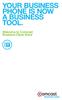 YOUR BUSINESS PHONE IS NOW A BUSINESS TOOL. Welcome to Comcast Business Class Voice Table of Contents Welcome to Comcast Business Class Voice........................................... 4 Messages Online
YOUR BUSINESS PHONE IS NOW A BUSINESS TOOL. Welcome to Comcast Business Class Voice Table of Contents Welcome to Comcast Business Class Voice........................................... 4 Messages Online
How To Use Fairpoint.Com On A Cell Phone On A Pc Or Landline Phone On An Iphone Or Ipad Or Ipa Or Ipo Or Cell Phone (For A Cell) On A Landline Or Cellphone On A
 Definition FairPoint Communications Hosted PBX is easy to use and manage. Hosted PBX is packed with a wide variety of useful standard, advanced and business group calling features, including voicemail.
Definition FairPoint Communications Hosted PBX is easy to use and manage. Hosted PBX is packed with a wide variety of useful standard, advanced and business group calling features, including voicemail.
Hosted PBX Calling Features and Voice Mail Guide
 Definition FairPoint Communications Hosted PBX is easy to use and manage. Hosted PBX is packed with a wide variety of useful standard, advanced and business group calling features, including voicemail.
Definition FairPoint Communications Hosted PBX is easy to use and manage. Hosted PBX is packed with a wide variety of useful standard, advanced and business group calling features, including voicemail.
Calling FEATURES. User s Guide. Call *123 or 336-463-5022 or visit yadtel.com
 Calling FEATURES User s Guide Call * or 6-6-50 or visit yadtel.com Table of Contents QUICK REFERENCE GUIDE... KEEP IN TOUCH Call Waiting.... 5 Cancel Call Waiting.... 5 Three-Way Calling.... 6 Usage Sensitive
Calling FEATURES User s Guide Call * or 6-6-50 or visit yadtel.com Table of Contents QUICK REFERENCE GUIDE... KEEP IN TOUCH Call Waiting.... 5 Cancel Call Waiting.... 5 Three-Way Calling.... 6 Usage Sensitive
BP_UserGuide_1113. Business Phone User Guide
 BP_UserGuide_1113 Business Phone User Guide Contents Welcome to Shaw Business Phone 2 Voicemail 6 Call Forward 7 Call Forward Busy 8 Call Forward No Answer 9 Call Waiting 10 Multi-line Hunting 12 Call
BP_UserGuide_1113 Business Phone User Guide Contents Welcome to Shaw Business Phone 2 Voicemail 6 Call Forward 7 Call Forward Busy 8 Call Forward No Answer 9 Call Waiting 10 Multi-line Hunting 12 Call
VoIP Adapter User Guide
 VoIP Adapter User Guide This guide is meant to help you set up your VIRTUAL PhoneFusion One phone number and PhoneFusion VoIP Adapter. It will also provide you some tips and shortcuts. Note that PhoneFusion
VoIP Adapter User Guide This guide is meant to help you set up your VIRTUAL PhoneFusion One phone number and PhoneFusion VoIP Adapter. It will also provide you some tips and shortcuts. Note that PhoneFusion
Analog Business Phone User Guide
 Analog Business Phone User Guide Emergency To dial 911 for emergency service, you must dial the Outside Access Digit first (usually 9) + 911. Customer Service / Technical Support (919) 459-2300, option
Analog Business Phone User Guide Emergency To dial 911 for emergency service, you must dial the Outside Access Digit first (usually 9) + 911. Customer Service / Technical Support (919) 459-2300, option
VIP (Traditional) Home Phone Calling Features
 VIP (Traditional) Home Phone Calling Features This document details each calling feature and its usage. Please note that this document applies only to our VIP Home Phone service for Kitchener-Waterloo,
VIP (Traditional) Home Phone Calling Features This document details each calling feature and its usage. Please note that this document applies only to our VIP Home Phone service for Kitchener-Waterloo,
Your Optus Local Access Telephony User Guide.
 Your Optus Local Access Telephony User Guide. Full of handy hints. P/N 202-10819-02 4114645E 04/11 4114645E 0411 166323.indd 1 Welcome It s great to have you with us and we ll certainly do all we can to
Your Optus Local Access Telephony User Guide. Full of handy hints. P/N 202-10819-02 4114645E 04/11 4114645E 0411 166323.indd 1 Welcome It s great to have you with us and we ll certainly do all we can to
VZE-RS-E-5/13. user guide. Instructions on Using Verizon Calling Features
 VZE-RS-E-5/13 user guide Instructions on Using Verizon Calling Features Table of Contents *69...2-3 Anonymous Call Rejection...4 Additional Lines...4 Busy Redial...4-5 Call Block...5 Call Forwarding...6
VZE-RS-E-5/13 user guide Instructions on Using Verizon Calling Features Table of Contents *69...2-3 Anonymous Call Rejection...4 Additional Lines...4 Busy Redial...4-5 Call Block...5 Call Forwarding...6
Contents. Note: Feature commands and/or functionality may vary dependent on the telephone equipment you choose to use with this product.
 Contents Address Book 4 Anonymous Call Rejection 5 Call Block 5 Call Forward 6-7 Call Hold 7 Call Log 8 Call Return 8 Call Waiting 9 Caller ID 10 Outbound Caller ID Block 10 Outbound Caller ID Deactivation
Contents Address Book 4 Anonymous Call Rejection 5 Call Block 5 Call Forward 6-7 Call Hold 7 Call Log 8 Call Return 8 Call Waiting 9 Caller ID 10 Outbound Caller ID Block 10 Outbound Caller ID Deactivation
managedip Hosted TDS Table of Contents Calling Features User Guide
 Table of Contents Anonymous Call Rejection... 2 Automatic Callback... 2 Call Forwarding... 3 Call Park/Directed Call Park... 7 Call Park Retrieve... 8 Call Pickup... 8 Call Retrieve... 8 Call Return...
Table of Contents Anonymous Call Rejection... 2 Automatic Callback... 2 Call Forwarding... 3 Call Park/Directed Call Park... 7 Call Park Retrieve... 8 Call Pickup... 8 Call Retrieve... 8 Call Return...
All Rights Reserved. Release 5.6, March 2009
 All Rights Reserved The use, disclosure, modification, transfer or transmittal of this work for any purpose, in any form, or by any means, without the written permission from IDT/Net2Phone is strictly
All Rights Reserved The use, disclosure, modification, transfer or transmittal of this work for any purpose, in any form, or by any means, without the written permission from IDT/Net2Phone is strictly
Address Book. Store all of your contacts in your online Address Book.
 Contents Address Book 4 Anonymous Call Rejection 5 Call Block 5 Call Forward 6-7 Call Logs 7 Call Return 7 Call Waiting 8 Caller ID 9 Do Not Disturb 10 Find Me 11 Outbound Caller ID Block 9 Selective Call
Contents Address Book 4 Anonymous Call Rejection 5 Call Block 5 Call Forward 6-7 Call Logs 7 Call Return 7 Call Waiting 8 Caller ID 9 Do Not Disturb 10 Find Me 11 Outbound Caller ID Block 9 Selective Call
BP_UserGuide_0113. Business Phone User Guide
 BP_UserGuide_0113 Business Phone User Guide Contents Welcome to Shaw Business Phone 2 Voicemail 6 Call Forward 7 Call Forward Busy 8 Call Forward No Answer 9 Call Waiting 10 Multi-line Hunting 12 Call
BP_UserGuide_0113 Business Phone User Guide Contents Welcome to Shaw Business Phone 2 Voicemail 6 Call Forward 7 Call Forward Busy 8 Call Forward No Answer 9 Call Waiting 10 Multi-line Hunting 12 Call
Calling Features User Guide
 Calling Features User Guide Enjoy Great Pay-Per-Use Features No matter what TDS phone service you have, you can also enjoy these great pay-per-use features: *66 Repeat Dialing Tired of receiving a busy
Calling Features User Guide Enjoy Great Pay-Per-Use Features No matter what TDS phone service you have, you can also enjoy these great pay-per-use features: *66 Repeat Dialing Tired of receiving a busy
Custom Calling Features 3 DEF 5. Custom Calling Features User s Manual
 Custom Calling Features 1 2 4 GHI 7 PQRS ABC 3 DEF 5 JKL 8 TUV * 0 6 MNO 9 WXYZ # Custom Calling Features User s Manual Table of Contents This user guide provides instruction for the following Custom-Advanced
Custom Calling Features 1 2 4 GHI 7 PQRS ABC 3 DEF 5 JKL 8 TUV * 0 6 MNO 9 WXYZ # Custom Calling Features User s Manual Table of Contents This user guide provides instruction for the following Custom-Advanced
Premium Digital Voice Solution. User Guide
 Premium Digital Voice Solution User Guide Table of Contents How to Log into Account Portal & Changing your Password 1 How to Download Toolbar 2 Utilizing Voice Mail 3 Feature Guide & How to Configure
Premium Digital Voice Solution User Guide Table of Contents How to Log into Account Portal & Changing your Password 1 How to Download Toolbar 2 Utilizing Voice Mail 3 Feature Guide & How to Configure
All Rights Reserved. Copyright 2009
 IMPORTANT NOTICE CONCERNING EMERGENCY 911 SERVICES Your service provider, not the manufacturer of the equipment, is responsible for the provision of phone services through this equipment. Any services
IMPORTANT NOTICE CONCERNING EMERGENCY 911 SERVICES Your service provider, not the manufacturer of the equipment, is responsible for the provision of phone services through this equipment. Any services
Digital Voice Services Business User Guide
 Digital Voice Services Business User Guide 2 P a g e * Feature Access Codes *11 Broadworks Anywhere (pulling call to alternate phone) *62 Access Voicemail *72 Call Forwarding Always Activation *73 Call
Digital Voice Services Business User Guide 2 P a g e * Feature Access Codes *11 Broadworks Anywhere (pulling call to alternate phone) *62 Access Voicemail *72 Call Forwarding Always Activation *73 Call
Telephone Users Guide. Equipment, Features & Voice Mail
 Telephone Users Guide Equipment, Features & Voice Mail TABLE OF CONTENTS WELCOME TO ARMSTRONG TELEPHONE Our Commitment to You Identifying Our Employees Dialing 911 - Your Safety Is Important HOW TO MAKE
Telephone Users Guide Equipment, Features & Voice Mail TABLE OF CONTENTS WELCOME TO ARMSTRONG TELEPHONE Our Commitment to You Identifying Our Employees Dialing 911 - Your Safety Is Important HOW TO MAKE
BUSINESS PHONE USER S MANUAL
 Wire your business for success Find great business services inside. BUSINESS PHONE USER S MANUAL INSIDE: - PHONE PLANS - HOW TO ACCESS YOUR FEATURES ONLINE CLICK BUSINESS.CABLEONE.NET TODAY! BUSINESS CARE
Wire your business for success Find great business services inside. BUSINESS PHONE USER S MANUAL INSIDE: - PHONE PLANS - HOW TO ACCESS YOUR FEATURES ONLINE CLICK BUSINESS.CABLEONE.NET TODAY! BUSINESS CARE
CALL FORWARDING (Activate *72 / Deactivate *73) Call Forwarding is a service that automatically forwards all calls to any number you choose.
 St. Joseph Cablevision would like to thank you for making our Digital Phone service part of your home. As a St. Joseph Cablevision customer, you have access to one of the most advanced broadband communications
St. Joseph Cablevision would like to thank you for making our Digital Phone service part of your home. As a St. Joseph Cablevision customer, you have access to one of the most advanced broadband communications
Orbitel. Residential Digital Phone Service User s Guide
 Orbitel Residential Digital Phone Service User s Guide All Rights Reserved Copyright 2005 The use, disclosure, modification, transfer, or transmittal of this work for any purpose, in any form, or by any
Orbitel Residential Digital Phone Service User s Guide All Rights Reserved Copyright 2005 The use, disclosure, modification, transfer, or transmittal of this work for any purpose, in any form, or by any
CISCO 7912 TELEPONE USER GUIDE
 Release 5.6.2 CISCO 7912 TELEPONE USER GUIDE WWW www.tekelec.com Tekelec, Inc. 3605 E. Plano Parkway, Suite 100 Plano, TX 75074 2005 Tekelec, Inc. All rights reserved. T100, T300, T6000, T7000, T8000,
Release 5.6.2 CISCO 7912 TELEPONE USER GUIDE WWW www.tekelec.com Tekelec, Inc. 3605 E. Plano Parkway, Suite 100 Plano, TX 75074 2005 Tekelec, Inc. All rights reserved. T100, T300, T6000, T7000, T8000,
All Rights Reserved. Release 5.5, October 2008
 All Rights Reserved The use, disclosure, modification, transfer or transmittal of this work for any purpose, in any form, or by any means, without the written permission from IDT/Net2Phone is strictly
All Rights Reserved The use, disclosure, modification, transfer or transmittal of this work for any purpose, in any form, or by any means, without the written permission from IDT/Net2Phone is strictly
Digital Phone Installation & User Guide
 Digital Phone Installation & User Guide Telephone #1 Voicemail PIN Telephone #2 Voicemail PIN skybeam high speed internet digital phone We would like you to verify that the 911 address we have for you
Digital Phone Installation & User Guide Telephone #1 Voicemail PIN Telephone #2 Voicemail PIN skybeam high speed internet digital phone We would like you to verify that the 911 address we have for you
Digital Phone @ Home Tutorial
 Digital Phone @ Home Tutorial 2 Table of Contents Quick Start Guide... 4 Making Phone Calls... 5 Voicemail Setup... 6 Setup instructions:... 6 To Check Messages:... 6 Quick Key Reference:... 6 Customer
Digital Phone @ Home Tutorial 2 Table of Contents Quick Start Guide... 4 Making Phone Calls... 5 Voicemail Setup... 6 Setup instructions:... 6 To Check Messages:... 6 Quick Key Reference:... 6 Customer
We thank you for being our customer, we take pride in providing superior and reliable Commercial Voice services to our customers.
 Welcome to USA Communications Commercial Voice. We thank you for being our customer, we take pride in providing superior and reliable Commercial Voice services to our customers. This document should answer
Welcome to USA Communications Commercial Voice. We thank you for being our customer, we take pride in providing superior and reliable Commercial Voice services to our customers. This document should answer
Ipiphony Phone System. User Manual. 1 P a g e
 Ipiphony Phone System User Manual 1 P a g e About this Guide This guide explains how to use the basic features of your new Aastra phones. Not all features listed are available by default. Contact your
Ipiphony Phone System User Manual 1 P a g e About this Guide This guide explains how to use the basic features of your new Aastra phones. Not all features listed are available by default. Contact your
It s What We Do. Telephone Get Going Guide
 It s What We Do. Telephone Get Going Guide Welcome and Introduction Welcome to Astound telephone services brought to you by Astound Broadband! This Get Going Guide will familiarize you with our telephone
It s What We Do. Telephone Get Going Guide Welcome and Introduction Welcome to Astound telephone services brought to you by Astound Broadband! This Get Going Guide will familiarize you with our telephone
Calling Features User Guide
 CONNECTING OUR COMMUNITY WITH THE LATEST COMMUNICATIONS TECHNOLOGY West Central Calling Features User Guide 2 TABLE OF CONTENTS CALL FORWARDING SERVICES 4 4 4 4 Call Forwarding Call Forward Busy Call Forward
CONNECTING OUR COMMUNITY WITH THE LATEST COMMUNICATIONS TECHNOLOGY West Central Calling Features User Guide 2 TABLE OF CONTENTS CALL FORWARDING SERVICES 4 4 4 4 Call Forwarding Call Forward Busy Call Forward
Calling Features User Guide
 Calling Features User Guide www.etczone.com 866-ETC-4YOU 1 SUNMAN BATESVILLE GREENSBURG BROOKVILLE LIBERTY (812) 623-2122 (812) 932-1000 (812) 222-1000 (765) 547-1000 (765) 223-1000 Today s fast-paced
Calling Features User Guide www.etczone.com 866-ETC-4YOU 1 SUNMAN BATESVILLE GREENSBURG BROOKVILLE LIBERTY (812) 623-2122 (812) 932-1000 (812) 222-1000 (765) 547-1000 (765) 223-1000 Today s fast-paced
Verizon Business National Unified Messaging Service Enhanced Service Guide
 USER GUIDE Voice Verizon Business National Unified Messaging Service Enhanced Service Guide What Is Unified Messaging? Verizon Business National Unified Messaging Service is an interactive voicemail system
USER GUIDE Voice Verizon Business National Unified Messaging Service Enhanced Service Guide What Is Unified Messaging? Verizon Business National Unified Messaging Service is an interactive voicemail system
Using Verizon Calling Features User Guide
 VZ-CFG-E-07-14 Instructions on Using Verizon Calling Features User Guide Table of Contents Before you begin...2 *69...2-3 Additional Lines... 4 Anonymous Call Rejection/Anonymous Call Block... 4 Busy Redial...4-5
VZ-CFG-E-07-14 Instructions on Using Verizon Calling Features User Guide Table of Contents Before you begin...2 *69...2-3 Additional Lines... 4 Anonymous Call Rejection/Anonymous Call Block... 4 Busy Redial...4-5
TRANS-VIDEO PHONE SERVICE
 TRANS-VIDEO PHONE SERVICE FEATURE GUIDE telephone number username password Manage your account online at: www.trans-video.net/voice.html CONTENTS Address Book Anonymous Call Rejection Call Block Call Logs
TRANS-VIDEO PHONE SERVICE FEATURE GUIDE telephone number username password Manage your account online at: www.trans-video.net/voice.html CONTENTS Address Book Anonymous Call Rejection Call Block Call Logs
Calling Feature Guide
 Calling Feature Guide Automatic Call Back *66 Mid Century Automatic Call Back will continually dial a busy number automatically for up to 30 minutes. When the line becomes free your phone will ring alerting
Calling Feature Guide Automatic Call Back *66 Mid Century Automatic Call Back will continually dial a busy number automatically for up to 30 minutes. When the line becomes free your phone will ring alerting
vsuite Home Phone Feature Reference
 vsuite Home Phone Feature Reference Below is a list of features that are included with your new vsuite telephone service. Should you have any questions or problems with a feature please feel free to contact
vsuite Home Phone Feature Reference Below is a list of features that are included with your new vsuite telephone service. Should you have any questions or problems with a feature please feel free to contact
Welcome to Cogeco Home Phone Service
 Welcome Welcome to Cogeco Home Phone Service By choosing to get your phone service from Cogeco, you have made an important decision about the quality of your connections. Unlike third-party voice over
Welcome Welcome to Cogeco Home Phone Service By choosing to get your phone service from Cogeco, you have made an important decision about the quality of your connections. Unlike third-party voice over
Person Calling dials Main line number First additional number Second additional number
 Call Waiting While you re on a call, Call Waiting alerts you that you have another incoming call. s If two calls are on a line at one time, anyone calling will receive a busy signal. The Call Waiting beep
Call Waiting While you re on a call, Call Waiting alerts you that you have another incoming call. s If two calls are on a line at one time, anyone calling will receive a busy signal. The Call Waiting beep
Bristol: (276) 821-6200 Abingdon: (276) 698-3210 Toll Free: 877-835-1272 www.bvu-optinet.com
 Bristol: (276) 821-6200 Abingdon: (276) 698-3210 Toll Free: 877-835-1272 www.bvu-optinet.com TABLE OF CONTENTS Contact Information...1 Safety Line...1 Favorite Five...2 Caller ID...2 Call Forwarding...2
Bristol: (276) 821-6200 Abingdon: (276) 698-3210 Toll Free: 877-835-1272 www.bvu-optinet.com TABLE OF CONTENTS Contact Information...1 Safety Line...1 Favorite Five...2 Caller ID...2 Call Forwarding...2
Getting Started with Telephone & Internet Services
 Getting Started with Telephone & Internet Services Frequently Asked Questions Phone Features Voice Mail Features DSL Troubleshooting Your First Bill Payment Options Customer Service Frequently Asked Questions
Getting Started with Telephone & Internet Services Frequently Asked Questions Phone Features Voice Mail Features DSL Troubleshooting Your First Bill Payment Options Customer Service Frequently Asked Questions
Table Of COnTenT. 1 Advanced Cable Communications. Contact Us...2. Welcome...3. Calling Features...4-11. Frequently Asked Questions...
 Table Of COnTenT Contact Us...2 Welcome...3 Calling Features...4-11 Frequently Asked Questions...12-17 Other Services...18 1 Advanced Cable Communications CONTACT US EMAIL US: info@advancedcable.net TelePHOne
Table Of COnTenT Contact Us...2 Welcome...3 Calling Features...4-11 Frequently Asked Questions...12-17 Other Services...18 1 Advanced Cable Communications CONTACT US EMAIL US: info@advancedcable.net TelePHOne
How To Set Up Your Voice Mail On A Cell Phone
 How to Setup Your Voice Mail Enter your Voice mail access code (see below) from your home phone. Enter password (default is 0000) and press #. The voice mail prompts you to select your language preference.
How to Setup Your Voice Mail Enter your Voice mail access code (see below) from your home phone. Enter password (default is 0000) and press #. The voice mail prompts you to select your language preference.
1 P a g e. Digital Voice Services Business User Guide
 1 P a g e Digital Voice Services Business User Guide Feature Access Codes *62 Voice Portal *86 Direct Voice Mail Retrieval *77 Anonymous Call Rejection Activation *87 Anonymous Call Rejection Deactivation
1 P a g e Digital Voice Services Business User Guide Feature Access Codes *62 Voice Portal *86 Direct Voice Mail Retrieval *77 Anonymous Call Rejection Activation *87 Anonymous Call Rejection Deactivation
Business Voice Services Voicemail * Guide
 Voicemail * Guide You can access your business voicemail using any phone. IMPORTANT: FIRST-TIME LOGIN INSTRUCTIONS The first time you log in, you will need to use the Voicemail Wizard to set a password
Voicemail * Guide You can access your business voicemail using any phone. IMPORTANT: FIRST-TIME LOGIN INSTRUCTIONS The first time you log in, you will need to use the Voicemail Wizard to set a password
Time Warner Cable Business Class Phone User Guide
 Features of Business Class Phone Caller ID When you receive a call, the name and telephone number of the person calling you is shown on your Caller ID display screen. To use Caller ID: 1. When you receive
Features of Business Class Phone Caller ID When you receive a call, the name and telephone number of the person calling you is shown on your Caller ID display screen. To use Caller ID: 1. When you receive
DIGITAL PHONE SERVICE. Customer Reference Guide
 DIGITAL PHONE SERVICE Customer Reference Guide Scottsboro Electric Power Board P.O. Box 550 404 E. Willow Street Scottsboro, Alabama 35768 Office Hours: Monday - Friday 8:00 am - 4:30 pm Phone: 256-574-2680
DIGITAL PHONE SERVICE Customer Reference Guide Scottsboro Electric Power Board P.O. Box 550 404 E. Willow Street Scottsboro, Alabama 35768 Office Hours: Monday - Friday 8:00 am - 4:30 pm Phone: 256-574-2680
Contents 1. Setting up your Phone Phone Setup Phone Usage 2. User Portal 3. Softphone for your computer 4. Faxing
 User Guide 1 Contents 1. Setting up your Phone Phone Setup Phone setup instructions Recording Voicemail Greeting and Voicemail Menu Testing tools Phone Usage Call Transfer, Call Forwarding and Do Not Disturb
User Guide 1 Contents 1. Setting up your Phone Phone Setup Phone setup instructions Recording Voicemail Greeting and Voicemail Menu Testing tools Phone Usage Call Transfer, Call Forwarding and Do Not Disturb
Voicemail Plus User Guide
 Voicemail Plus User Guide Version: 2.0_US Revised: 25 September 2007 Notices Copyright 2007 Vonage. All rights reserved. No part of this documentation may be reproduced in any form or by any means or used
Voicemail Plus User Guide Version: 2.0_US Revised: 25 September 2007 Notices Copyright 2007 Vonage. All rights reserved. No part of this documentation may be reproduced in any form or by any means or used
Business Feature Pack
 Business Feature Pack Purpose: To provide an explanation and example of each feature and service that Bright House Networks Business Solutions offers. Each item will provide the reader with the following:
Business Feature Pack Purpose: To provide an explanation and example of each feature and service that Bright House Networks Business Solutions offers. Each item will provide the reader with the following:
Cox Digital Telephone Quick Guide
 Cox Digital Telephone Quick Guide Managing Your Calls Voice Mail Phone Tools Quick Reference Guides 2010 CoxCom, Inc. dba Cox Communications Arizona. All rights reserved. Welcome People love choices. Digital
Cox Digital Telephone Quick Guide Managing Your Calls Voice Mail Phone Tools Quick Reference Guides 2010 CoxCom, Inc. dba Cox Communications Arizona. All rights reserved. Welcome People love choices. Digital
D I G I T A L P H O N E S E R V I C E F E A T U R E S G U I D E DIGITAL P H O N E S E R V I C E. ACN 2007 useng_featuresguide_prdpv_w_092507
 D I G I T A L P H O N E S E R V I C E F E A T U R E S G U I D E DIGITAL P H O N E S E R V I C E ACN 2007 useng_featuresguide_prdpv_w_092507 TABLE OF CONTENTS Making Phone Calls... 2 Accessing Your Account
D I G I T A L P H O N E S E R V I C E F E A T U R E S G U I D E DIGITAL P H O N E S E R V I C E ACN 2007 useng_featuresguide_prdpv_w_092507 TABLE OF CONTENTS Making Phone Calls... 2 Accessing Your Account
Business Phone Features Quick Reference Book
 Business Phone Features Quick Reference Book M6 Communications Application Server Release 7.1 Supported Phones: Cisco 7902 Cisco 7905 Cisco 7906 Cisco 7910 Cisco 7911 Cisco 7912 Cisco 7914 Cisco 7940 SCCP
Business Phone Features Quick Reference Book M6 Communications Application Server Release 7.1 Supported Phones: Cisco 7902 Cisco 7905 Cisco 7906 Cisco 7910 Cisco 7911 Cisco 7912 Cisco 7914 Cisco 7940 SCCP
1. Power Light: indicates whether AC power is available to the unit. 2. DS (Downstream): indicates downstream connectivity
 Wave Phone works just like other home phone services you may be used to, though it does require some equipment that you may not be familiar with. A Wave Technician will connect a small device called a
Wave Phone works just like other home phone services you may be used to, though it does require some equipment that you may not be familiar with. A Wave Technician will connect a small device called a
How To Use A Cell Phone On A Sim Sims 2.2 (Sprinting) And Sims 1 (Cell Phone) With A Sims 3.2.2 On A Iphone Or Ipod) With An Ipod
 LINKSYS SPA941 / SPA942 User Guide Emergency To dial 911 for emergency service, you must dial the Outside Access Digit first (usually 9) + 911. Customer Service / Technical Support (919) 459-2300, option
LINKSYS SPA941 / SPA942 User Guide Emergency To dial 911 for emergency service, you must dial the Outside Access Digit first (usually 9) + 911. Customer Service / Technical Support (919) 459-2300, option
RESIDENTIAL DIGITAL VOICE USER GUIDE
 WELCOME Welcome to USA Communications Digital Voice. We thank you for being our customer; we take pride in providing superior and reliable Residential Digital Voice services to our customers. This document
WELCOME Welcome to USA Communications Digital Voice. We thank you for being our customer; we take pride in providing superior and reliable Residential Digital Voice services to our customers. This document
USER GUIDE RESIDENTIAL TELEPHONE SERVICE RESIDENTIAL TELEPHONE SERVICE
 USER GUIDE RESIDENTIAL TELEPHONE SERVICE RESIDENTIAL TELEPHONE SERVICE 1 WELCOME TO THE WORLD OF VIDEOTRON S RESIDENTIAL TELEPHONE SERVICE Thank you for choosing Videotron as your residential telephone
USER GUIDE RESIDENTIAL TELEPHONE SERVICE RESIDENTIAL TELEPHONE SERVICE 1 WELCOME TO THE WORLD OF VIDEOTRON S RESIDENTIAL TELEPHONE SERVICE Thank you for choosing Videotron as your residential telephone
