W8735D Telephone Access Module
|
|
|
- Rudolf Preston
- 7 years ago
- Views:
Transcription
1 W8735D Telephone Access Module INSTALLATION INSTRUCTIONS APPLICATION The W8735D Telephone Access Module (TAM) provides remote telephone access to the HVAC system when used with an EnviraCOM enabled thermostat such as the TH9421C1004 VisionPRO IAQ Total Home Comfort System, and the TH5320C1002 FocusPRO and T8635L1013 Chronotherm thermostat. These thermostats are used with one or more of the following controls: a W8835A EnviraZone panel, a THM5421C1008, W8635A and B Equipment Interface Modules, or W8703 Damper Interface Modules. See the product data sheets for these thermostats to see with which devices each model would be used. The W8735D also communicates with R7184P and U oil primary controls and L7224U Aquastat, remote temperature sensors as well as any other EnviraCOM enabled controls to communicate current status and alert information. The user can dial into the TAM and hear local temperatures and system settings. The user defines the temperature and humidity a limits and their alert priorities to best meet their monitoring needs. The W8735D provides remote telephone access for up to four EnviraCOM independent channels. See Table 1 on page 2 for the channels and zones available with each model. The W8735D can be programmed to alert the homeowner and/or an optional service contractor of abnormal conditions or lockouts. Up to three different dial-out numbers (main, backup, and contractor) can be entered in order to insure alerts are well communicated. a Humidity is available only when used with the TH9421C1004 VisionPRO IAQ Total Home Comfort System. Auxiliary input contacts allow integration of dry contact 24 Vac/ Vdc sensors to interface with the W8735D. In addition to EnviraCOM thermostats, temperature alerts can be generated using standard 24 VAC thermostats when interfacing with the Auxiliary inputs. Auxiliary output contacts allow local annunciation of alert conditions. Battery back-up enables the W8735D to let the homeowner know the power is out at the monitored location (optional 9V battery not included). The W8735D can share a telephone line with most answering machines and voice mail systems. The W8735D can be prompted to pick up a call to gain access to the HVAC system before the answering machine or voice mail are enabled. Additionally, he W8735D is equipped with an emergency telephone line disconnect feature activated when another receiver in the premise is picked up while the W8735D is connected. Full access to the W8735D is given when the complete pass code is entered when prompted. Limited access is given to contractors when the last five digits of the programmed contractor telephone number is entered as the pass code. Contractor access is limited to the W8735D Alert History. WARNING Not a life safety or monitoring device. The W8735D is not designed for use as a life safety monitoring device to detect and generate alarms based on the presence of toxic gases, smoke or fire within residential homes or commercial buildings. The incorporation of CO, CO 2, smoke, fire, radon or other life safety sensors for monitoring by the W8735D is not recommended, nor should the W8735D be used in lieu of fire alarm, smoke detector, gas detector or other life safety monitoring systems
2 Table 1. W8735D Model Descriptions. Model Application Connections Communicates with: W8735D1009 Remote dial-in/dial-out using a conventional telephone line. W8735D1017 Two independent EnviraCOM channels each capable of communicating with up to nine zones (up to 18 zones total). Remote dial-in/dial-out using a conventional telephone line. Four independent EnviraCOM channels each capable of communicating with up to nine zones (up to 36 zones total).,, (terminal connections per channel; two channels total) Aux In 1, Aux In 2 Aux Out 1, Aux Out 2 Telephone, Power, and Battery,, (terminal connections per channel; four channels total) Aux In 1, Aux In 2 Aux Out 1, Aux Out 2 Telephone, Power, and Battery VisionPRO IAQ YTH9421C1002 or TH9421C1004 with THM5421C1008 Equipment Interface Module or W8835A EnviraZone panel for zoning Compatible with T8635L using W8635A or B W8703 Equipment and Damper Interface Modules or W8835A EnviraZone panel for zoning R7184 Oil Primary L7224 Aquastat SPECIFICATIONS Power Source: 12 Vdc (±5%) 1.0A 9 Vdc battery backup Power connection via 12 Vdc plug Temperature Ratings: Storage Range: -30 F (-34 C) to 150 F (65 C) Operating Temperature Range: 32 F (0 C) to 120 F (49 C) Humidity Rating: 5%-95% RH non-condensing Finish: White ABS Dimensions: See Fig. 2 on page 4 Mounting: No. 6 screws and wall anchors supplied in bag assembly Wiring: AWG 18 or 20 wire Channel Specification: - Data line - 24 Vac Hot - 24 Vac Common Auxiliary Input: N.C. sensor contact, 24 Vac/Vdc, polarity insensitive Accepts up to 30 Vac or Vdc presenting no more than a 10 ma load. A transition to less than 18 Vac/Vdc signifies an alert condition. Auxiliary Output: N.O. dry contact, 24 Vac/Vdc Supports a load current up to 1 A Contact closes during an unacknowledged alert condition Operating Limits: Indoor Temperature: Low Limit default: 50 F (10 C) High Limit default: 90 F (32 C) Range: 40 F (4 C) to 99 F (37 C) Outdoor Temperature: Low Limit default: 40 F (4 C) High Limit: default 105 F (40 C) Range: -40 F (-40 C) to 150 F (65 C) Humidity: Low Limit default: 25% High Limit default: 70% Range: 5% to 95% Approvals: Federal Communications Commission: Part 15 Federal Communications Commission: Part 68 Registration Number. US: HCPAL01ATAM Recommended Accessories: TH9421C1004 VisionPRO IAQ Total Home Comfort System TH5320C1002 FocusPRO EnviraCOM Thermostat W8835A EnviraZone panel for zoning W8703A Damper Interface Module (for zoning) /U EnviraCOM Outdoor Temperature Sensor (when a TH9421C1004 VisionPRO IAQ along with a W8835 EnviraZone panel is used) C7089U1006 Outdoor Temperature Sensor (when a YTH9421C1002 Total Home Comfort System is used) C7089B1000 Outdoor Temperature Sensor (when a T8635L thermostat is used) 9-volt alkaline battery (for power outage detection) R8228D1018 DPST N.O. General Purpose Relay R8228B1012 SPDT General Purpose Relay AT120A1004 General Purpose 20VA Transformer Battery Indication A two-colored LED indicator is located in the lower right corner of the W8735D Telephone Access Module that indicates device power and battery health. The LED has the following states: Steady Green: Input powered, battery health is good Flashing Green: Input powered, battery health is low Flashing Alternate Green/Red: Input powered, battery is dead or missing Off: W8735D is not powered
3 Alert Messages Alert messages are dialed-out to the configured phone numbers for the following conditions (factory priority/default settings shown in parentheses): Power Outage (high priority) Power was out at this location for more than one hour. Power Restore Power has been restored at this location. Low Battery (low priority) Replace battery. Auxiliary Input (high priority) Optional auxiliary input sensor has tripped. Pass Code Change (high priority) The pass code has been altered. Low Temp Limit (high priority, default 50 F (10 C) The room temperature dropped below the low limit setting. High Temp Limit (high priority, default 90 F (32 C) The room temperature exceeded the high limit setting. Outdoor Low Temp Limit (high priority, default 40 F (4 C) The outdoor temperature dropped below the low limit setting. INSTALLATION When Installing this Product 1. Read these instructions carefully. Failure to follow these instructions can damage the product or cause a hazardous condition. 2. Check the ratings given in the instructions and on the product to make sure the product is suitable for your application. 3. Installer must be a trained, experienced service technician. 4. After completing installation, use these instructions to check out the product operation. CAUTION Electrical Shock Hazard. Can injury and equipment damage. Disconnect power before beginning installation. Location Locate the W8735D near the HVAC equipment and where access to the telephone line is available. See Fig 1. Outdoor High Temp Limit (high priority, default 105 F (40 C) The outdoor temperature exceeded the high limit setting. Air Filter (low priority) Change air/duct filter. Humidity Low Limit (high priority, default 25%) The indoor humidity dropped below the low limit setting. Humidity High Limit (high priority, default 70%) The indoor humidity exceeded the high limit setting. System Failure (high priority) HVAC system/component alert. W8735D FURNACE OR BOILER WATER HEATER M23746 Fig. 1. Locating the W8735D in the Equipment Room. CAUTION Equipment Mounting Damage Hazard. Can damage W8735D when mounted inside HVAC equipment. Mount W8735D outside of any HVAC equipment where access to telephone line is available
4 W8735D Base Installation Mount the W8735D in the equipment room near the indoor HVAC equipment. Position the W8735D horizontally so that all wiring connections face toward the floor or vertically so that the power and telephone plugs face the floor. See Fig. 3. VERTICAL MOUNTING (PORTS FACING LEFT) MOUNTING HOLE (x2) Turn OFF all power to heating and cooling equipment. 1. Position the W8735D on the wall outside of the indoor HVAC equipment. Level the module for appearances only; the module functions properly even when not level. 2. Use a pencil to mark the mounting holes to be used. The W8735D has two external mounting holes and two external flanges to accommodate a vertical or horizontal installation position. See Fig Use a minimum of one hole and one flange to mount the W8735D. 4. Remove the W8735D from the wall and drill a minimum of two 3/16-in. holes in the wall (if drywall) as marked. For firmer material such as plaster, drill a minimum of two 7/32-in. holes. When mounting on the indoor HVAC equipment, drill pilot holes where marked. 5. When mounting on the wall, gently tap anchors (provided) into the drilled holes until flush with the wall. 6. Position the W8735D over the drilled holes. Insert the mounting screws (provided) in the holes and tighten. 7. A Honeywell label is provided in a bag with the W8735D. Remove the adhesive backing from the label and place it on the unit in its proper orientation as shown in Fig. 3. MOUNTING FLANGE (x2) HORIZONTAL MOUNTING (PORTS FACING DOWN) M23747 Fig. 3. W8735D Mounting Orientations. Wiring CAUTION Voltage Hazard. Can cause electrical shock or equipment damage Disconnect power before beginning installation. 10 (254) Telephone Access Module EnviraCOM Enabled All wiring must comply with local electrical codes and ordinances. Use 18 to 20 gauge color-coded cable for proper wiring. Shielded cable is typically not required. 2 (51) 5 (127) 12V DC Keep this wiring at least one foot away from large inductive loads such as electronic air cleaners, motors, line starters, lighting ballasts, and large distribution panels. Failure to follow these wiring practices may introduce electrical interference (noise) which can cause erratic system operation. All unused thermostat wire is to be grounded at controller end only. The communication cable must not exceed 1,000 feet (305 M). M23748 Fig. 2. W8735D Dimensions in inches (mm)
5 General Wiring Directions Refer to Fig. 4 and Table 2 for the location and function of each terminal. Wire the W8735D without the 12 Vdc power connected. 1. Remove power from all devices to be connected to the W8735D (Channels and Auxiliary Input and Output). 2. Remove the cover from the W8735D by gently pulling the cover plate outward to disengage the friction latches, which are on the side opposite of the wiring connections (see Fig. 18 on page 11). 3. Identify the terminal block to be connected and loosen the terminal screws using a 3.5 mm slotted screw driver. a. See Wiring the Communication Bus Channels on page 6. b. See Wiring the Auxiliary Input/Output Terminals on page Insert wire end through the rubber grommet, which is supplied in a bag assembly. 5. Place the cable inside the terminal and securely tighten each terminal screw. 6. As needed, adjust the position of the grommet and press it into place in the fitting provided on the base. See Fig Replace the cover. 8. Bundle the wires and tie-off using the two wire tie-offs molded into the base. See Fig. 4. SIDE VIEW SHOWING CHANNEL AND AUXILIARY PORTS RUBBER GROMMET (X4) CHANNEL 1 CHANNEL 2 AUXILIARY OUTPUT DOUBLE RUBBER GROMMET AUXILIARY INPUT CHANNEL 3 CHANNEL 4 RISER BOARD FOR CHANNELS 1 AND 2 MAIN CIRCUIT BOARD RISER BOARD FOR CHANNELS 3 AND 4 RUBBER GROMMET (X4) WIRE TERMINAL BLOCK DOUBLE RUBBER GROMMET TELEPHONE MAIN CIRCUIT BOARD POWER 3.5 MM SLOTTED SCREW DRIVER M23749 Fig. 4. Wiring Connections (4-channel). Table 2. Terminal Designations. W8735D Terminal Designation Function Channel 1 (channel 1) To EnviraCOM channel 1 network; DATA (channel 1) To EnviraCOM channel 1 network; 24 Vac Hot (channel 1) To EnviraCOM channel 1 network; 24 Vac Common Channel 2 (channel 2) To EnviraCOM channel 2 network; DATA (channel 2) To EnviraCOM channel 2 network; Vac Hot (channel 2) To EnviraCOM channel 2 network; 24 Vac Common Auxiliary Auxiliary Output (DO) Connect to N.O. contact; alarm input Table 2. Terminal Designations. (Continued) W8735D Terminal Designation Function Auxiliary Output (DO) Connect to N.O. contact; alarm input Auxiliary Input (DI) Connect to N.C. sensor contact; 24 Vac/Vdc Auxiliary Input (DI) Connect to N.C. sensor contact; 24 Vac/Vdc Channel 3 (Model 1017 only) (channel 3) To EnviraCOM channel 3 network; DATA (channel 3) To EnviraCOM channel 3 network; Vac Hot (channel 3) To EnviraCOM channel 3 network; 24 Vac Common Channel 4 (Model 1017 only) (channel 4) To EnviraCOM channel 4 network; DATA (channel 4) To EnviraCOM channel 4 network; Vac Hot (channel 4) To EnviraCOM channel 4 network; 24 Vac Common
6 Telephone Access Module EnviraCOM Enabled W8735D TELEPHONE ACCESS MODULE Wiring the Communication Bus Channels Connect terminals,, from the desired channel (starting with the channel 1 bus) of the W8735D to the other network devices using a 3.5 mm slotted screw driver. Fig. 5 describes the terminal connections for each channel. Terminal is communications Terminal is 24 Vac Hot Terminal is 24 Vac Common Wiring Application Examples See Fig. 6 Fig. 9 for typical W8735D wiring applications. CHANNEL TERMINAL M23750 Fig. 5. Communication Bus Terminals (4-channel). T8635L T8635L T8635L C7089B OUTDOOR TEMPERATURE SENSOR OT OT OT OT OT OT W8735D TELEPHONE ACCESS MODULE W8635A W8703A L2 L1 (HOT) SYSTEM TRANSFORMER C R R H R C G W1 W2 Y1 Y2 FAN RELAY HEAT 1 RELAY HEAT 2 RELAY COOL 1 RELAY COOL 2 RELAY Z X MODEL AOBD ZONE DAMPER POWER-CLOSED/ SPRING-OPEN (MODEL ZD) OPEN CLOSE OPEN CLOSE OPEN CLOSE ZONE A ZONE B ZONE C TR1 TR2 COM L1 (HOT) L2 EXTERNAL 40 VA TRANSFORMER POWER-CLOSED/ SPRING-OPEN (MODEL ARD) M23868 Fig. 6. W8735D with Network Zoning (W8635A and W8703A)
7 Enabled W8735D TELEPHONE ACCESS MODULE SI NG LE TR AN SF OR ME R H EAT IN G/COOLING SYST EM S RE QU IR E A JU M PER TO BE IN ST AL LE D CO NNEC TI NG RH AND RC (FACTORY INSTALLED). R L C RH RC HE AT CO OL PU RGE FA N EM HE AT CO M ZO NE 1 ZO NE 2 ZONE 3 W8835A W1 W2 Y1 Y2 G C DO TTE D LI NE S FO R 2- ST AG E A PPL IC AT IO NS W1 /E W2 W3/AU X Y1 Y2 G O/ B LED STATES: Heat LED Heating Mode Cool LED Cooling Mode Purge LED Purge Mode Fan LED Fan Mode Em Heat LED Em Heat Mode COMM LED Communications ZONE LEDS: On Damper open or opening Off Damper closed or closing MOMENTARY PUSH BUTTONS Boot Clears Microprocessor Purge Override Bypass Purge Mode Discovery Initiates Discovery Mode RE MO VE JU M PER S IF T1 AND T2 ARE USED EN VI RACO M XF RM R L1 HU M HU M DE HUM DE HUM VE NT VE NT DI P SW IT CH SE TT IN GS 1 SEE TA BL E O N O FF 2 SEE TA BL E EN VI RACO M FU RN NO YE S 4 P URG E TI ME 2 MI N 3.5 MI N 5 P URG E FA N H VA C P ANE L 6 P URG E DAM PE R N O CHG OP EN 7 # CO MP ST AG ES HE AT FA N H VA C P ANE L 9 HP CHANG EO VE R O B 10 UNU SE D O N #1 #2 CO NV HT ST G HP R C T1 T2 DAM PER XF RM C L2 24 VOLT/40 VA TR AN SF OR ME R DA MP ERS ENV IR AC OM BUS EARD- 6 ZONE 1 M6 M4 M1 ZONE 2 M6 M4 M1 ZONE 3 M6 M4 M W8735D TELEPHONE ACCESS MODULE 1 POWER-CLOSED/ SPRING-OPEN ZD DAMPER POWER-CLOSED/ SPRING-OPEN ZD DAMPER Telephone Access Module EnviraCOM POWER-CLOSED/ SPRING-OPEN ARD DAMPER VISIONPRO IAQ/FocusPRO EnviraCOM THERMOSTATS TELEPHONE POWER M IF ALL FOUR EnviraCOM TERMINAL BLOCKS ARE OCCUPIED, YOU MAY SIMPLY CONNECT TO 1, 2 AND 3 ANYWHERE ON THE BUS. Fig. 7. W8735D with EnviraZone Panel (W8835)
8 Telephone Access Module EnviraCOM Enabled Telephone Access Module EnviraCOM Enabled W8735D TELEPHONE ACCESS MODULE VISIONPRO IAQ/FocusPRO EnviraCOM THERMOSTAT 1 VISIONPRO IAQ/FocusPRO EnviraCOM THERMOSTAT W8735D TELEPHONE ACCESS MODULE THM5421C1008 EQUIPMENT INTERFACE MODULE R7184U OIL PRIMARY CONTROL W8735D TELEPHONE ACCESS MODULE C R RC RH TELEPHONE POWER 1 THERMOSTAT OPTIONAL. M23866 Fig. 8. W8735D with Oil Primary (R7184 P and U). TELEPHONE POWER M23867 Fig. 9. W8735D with VisionPRO IAQ and Equipment Interface Module (TH9421C1004/THM5421C1008)
9 Wiring the Auxiliary Input/Output Terminals The optional Auxiliary contacts are available to integrate non-enviracom sensors and switches to the W8735D and to allow the W8735D to interface with non-enviracom monitoring devices in case an alert condition is detected. See Fig. 10 for AUX-IN and AUX-OUT wiring connections. AUXILIARY INPUT (AUX-IN) Generic devices such as flood sensors, temperature controllers (for attic or outdoor temperature sensing) and basic 24 Vac/Vdc thermostats can be connected to the Auxiliary Input contacts to integrate non-enviracom devices or zones to the alerting functionality of the W8735D. : If only standard thermostats or sensors are used (no EnviraCOM bus activity on any channel) to enunciate temperature alerts or other abnormal conditions, be sure to select No Priority for System Alert Priority when setting limit priorities. Failure to do this will result in nuisance System Alerts. See 1. Setting Alert Priorities on page 16. AUXILIARY TERMINALS The auxiliary input port is labeled DI on the side of the case. Power from the auxiliary input (AUX-IN) may be drawn from an active communication channel or a power supply must be available if no communications channel is used. See Fig. 11 and Fig. 12 on page 10. Connect the AUX-IN terminal to an optional normally closed (N.C.) sensor contact that fulfills the desired function. AUX-IN AUX-OUT The auxiliary input accepts dry contacts or a voltage input. For voltage input, an open contact (0 volts) issues an alert, while a closed contact represents a normal condition (greater than 18 volts threshold). The auxiliary input accepts up to 30 Vac or Vdc presenting no more than a 10 ma load. AUXILIARY OUTPUT (AUX-OUT) The Auxiliary Output closes in the event an alert condition is detected from the W8735D or from the Auxiliary input. The output remains closed until the user acknowledges the alert condition even though the condition itself may have been cleared beforehand. Use the Auxiliary Output terminal to interface with a lamp or buzzer to locally indicate an alert condition (see Fig. 17 on page 11) or connect to a residential security panel in order to integrate the HVAC alerts to the home security system (see Fig. 16 on page 11). The auxiliary output is a normally open, dry contact that supports a load current up to 1 A. A closed output indicates an alert condition. The auxiliary output port is labeled DO on the side of the case. The auxiliary output is made on all alert conditions and is deactivated upon alert acknowledgement. : Make sure the current draw through the Auxiliary Output terminals does not exceed specifications. Use relays or contactors to integrate to line voltage devices. Fig. 10. AUX-IN and AUX-OUT Terminals (located on the main circuit board). Auxiliary Input and Output Applications M23751 AUXILIARY INPUT (AUX-IN) TERMINAL: Connect the auxiliary input (AUX-IN) terminals to a normally closed dry contact sensor, drawing power from an active EnviraCOM channel or external transformer. See Fig. 11 on page 10. Connect the auxiliary input (AUX-IN) terminals to a normally closed contact sensor, drawing 24 V power from an external power supply. See Fig. 12 on page 10. For multiple sensors, connect in series to annunciate any condition on the AUX-IN loop. See Fig. 13 on page 10. For multiple sensors, connect in parallel to annunciate an AND condition on the AUX-IN loop. See Fig. 14 on page 10. Connect a 24 Vac/dc sensor. See Fig. 15 on page 11. AUXILIARY OUTPUT (AUX-OUT) TERMINAL: Connect the N.O. auxiliary output terminals to an optional home alarm system or other local alert enunciation device. See Fig. 16 on page 11. Use a 24 Vac relay if the enunciating device operates at line voltage. See Fig. 17 on page
10 1 CHANNEL 1 CHANNEL 1 AUXILIARY SENSOR (DRY CONTACTS) CHANNEL 2 1 CHANNEL 2 OUTPUT OUTPUT AUXILIARY AUXILIARY INPUT INPUT 1 POWER FROM THE AUXILIARY INPUT MAY BE DRAWN FROM AN ACTIVE COMMUNICATION CHANNEL AS SHOWN ( AND ). M23752 Fig. 11. Wiring Normally Closed Contact Sensor to the AUX-IN Terminal Block (Channel Powered). 1 COMBINATION OF DEVICES CONNECTED IN SERIES TO ANNUNCIATE ON ANY EVENT ON THE AUX-IN LOOP. M23754 Fig. 13. Wiring the AUX-IN Terminal Block with Devices in Series (External Power Supply). CHANNEL 1 CHANNEL 1 CHANNEL 2 CHANNEL 2 1 N.C. OUTPUT AUXILIARY OUTPUT AUXILIARY 1 INPUT INPUT 1 POWER FROM THE AUXILIARY INPUT SUPPLIED BY TRANSFORMER. M23753 Fig. 12. Wiring Normally Closed Contact Sensor to the AUX-IN Terminal Block (External Power Supply). 1 COMBINATION OF DEVICES CONNECTED IN PARALLEL TO ANNUNCIATE ON AN AND EVENT ON THE AUX-IN LOOP. M23755 Fig. 14. Wiring the AUX-IN Terminal Block with Devices in Parallel (External Power Supply)
11 CHANNEL 1 CHANNEL 1 CHANNEL 2 L1 24 VAC TRANSFORMER CHANNEL 2 L2 OUTPUT BUZZER OUTPUT AUXILIARY 24 VAC/VDC SENSOR AUXILIARY N.O. 24 VAC RELAY INPUT INPUT M23756 M23758 Fig. 15. Wiring the AUX-IN Terminal Block to a 24 Vac/dc Sensor. Fig. 17. Wiring the AUX-OUT Terminal Block to Line Voltage Annunciating Device (Buzzer). HOME SECURITY PANEL CHANNEL 1 CHANNEL 2 Replacing the Top Cover Reinstall the cover on the W8735D as described below: 1. Align the four latches on the cover with the receptacles on the base. Cover goes on only one way. The cut-out in the cover must align with the battery cover latch on the base. 2. Gently press the cover plate into position until all four latches engage. See Fig. 18. LATCH (x4) AUXILIARY (OPTIONAL 24 VAC TRANSFORMER) OUTPUT AUXILIARY CUT-OUT FOR BATTERY COVER LATCH INPUT M23757 L1 L2 Fig. 16. Wiring the AUX-OUT Terminal Block to a Home Security Panel. For the wiring in Fig. 16, be sure to check the exact connections with the Home Security Panel Installation Instructions-Auxiliary Devices. BATTERY COVER M23759 Fig. 18. Replacing the Top Cover
12 Battery Installation The use of the 9 Vdc battery is optional. However, when the battery is installed, the power outage alert option is available. 1. Press the latch on the top of the battery cover and pull it down and away. See Fig Connect 9 Vdc battery (not included) to the connector leads. 3. Insert the battery in the battery compartment. 4. Insert the bottom tabs of the battery cover into the slots on the case, then swing the battery cover up and in until the top latch engages. Connecting the Telephone Line Connect the telephone line from an available telephone jack in the equipment room to the telephone jack (RJ-11) on the W8735D. Verify that service to the existing telephones is available and all telephones are operational. : Always use a DSL line filter if a DSL modem is installed on the same telephone line as the W8735D. BATTERY COVER LATCH BATTERY COVER 9V BATTERY LEADS BATTERY INSTALLED Fig. 19. Battery Installation. M23760 Connecting Power Connect the 12 Vdc power to the W8735D power receptacle. RJ-11 PHONE JACK M23762 Fig. 21. Telephone Connection. The W8735D is equipped with an emergency telephone line disconnect feature activated when another receiver in the premise is picked up while the W8735D is connected. After the W8735D installation is complete, be sure to verify that the emergency telephone line disconnect is operating correctly. 1. Call the W8735D using an outside line (installers use a cellular phone). 2. While connected to the W8735D, pick up a house telephone receiver and try to acquire a dial tone by pressing the flash key. If you hear the W8735D hang up a few seconds later the W8735D is operating correctly, otherwise check the phone lines and replace the device. Do not leave the installation until the emergency telephone line disconnect is operating correctly. 12 VDC POWER M23761 Fig. 20. Power Connection
13 INSTALLER SETUP Make sure the installation of all other HVAC system equipment is complete and turn the HVAC system power on. The W8735D may not answer within the first 90 seconds after applying power. This time period is used to identify all the controls present on the bus. The W8735D does not answer or dial-out if power is disconnected at the wall transformer. : When interfacing with the W8735D, make sure to always press firmly and fully on the telephone key. Fast or light key presses can result in missed inputs. : When dialing into the W8735D from a cellular telephone, make sure reception is good. Faulty reception can result in missed key pad entries and eventual time-outs and hang ups. Initial Setting of the Pass Code The W8735D is designed to automatically keep the pass code in memory once set. Do not change the pass code without the homeowner present and aware of the new four-digit pass code. When connecting to the W8735D for the first time or if the pass code has not been previously changed from the factory setting (1, 2, 3, 4), the W8735D will direct the caller to the pass code menu in order to change the pass code. Follow the menu instructions: 1. Call into the W8735D using an outside line (typically an installer would use a cellular telephone). 2. Once connected, use the telephone keypad to enter the default four-digit pass code of followed by the # key on the telephone. 3. Use the telephone keypad to enter a new four-digit pass code followed by the # key. 4. Use the telephone keypad to re-enter your new fourdigit pass code followed by the # key. 5. Write the pass code on the W8735D inside cover for future reference in case the pass code is forgotten. 6. Once this step is complete, press the * key to return to the Main menu. 7. Continue with the next section, Initial Setting of the Calendar and Time. Do not leave the pass code unchanged from the factory default setting of Resetting the pass code to the factory default setting will prompt the TAM to always ask you to reset the pass code on every connection. Initial Setting of the Calendar and Time When powering up the W8735D, it is required that the calendar date and time be setup if no EnviraCOM thermostat with date and time functions is connected on the bus. The W8735D is designed to automatically keep the current time and day in memory once the calendar is set. 1. From the Main menu, press 2 on the telephone keypad and follow the voice prompts. 2. Use the telephone keypad to set the current time [in the HHMM format] followed by the # key. 3. Press: 1 for AM 2 for PM 4. Use the telephone keypad to set the Month, Day, and Year [in the MMDDYYYY format] followed by the # key. 5. After hearing the entered date and time, press # to exit the Time & Date Menu if entry is correct, otherwise press 0 to reenter correct date and time (see step 2 in this section). To return to the Main menu, press the * key at any time. To exit the Main menu, press the # key. OPERATION Main Menu Use the W8735D Main menu voice prompts to listen to the thermostat settings and change thermostat settings, time and date, pass code, alerts, call and ring options, limit settings, and zone naming. See Table 3 on page 14 for the complete W8735D voice menu tree. When the W8735D answers the call, the voice prompt asks for a pass code: Welcome to the telephone access center. Please enter your pass code followed by the # key. You have two ways to respond to this voice prompt: 1. Gain full access Enter the four-digit pass code followed by the # key to access the complete menu. See Pass Code Menu on page 15. Once the pass code is entered, the W8735D announces any unacknowledged alerts, the date, time, relative humidity, and lists the Main menu selections. 2. Listen to Alert History If the contractor telephone number has been previously set up (as described in the Call and Ring Menu section beginning on page 17), you can enter the last five digits of the contractor telephone number followed by the # key to access the Alert History. Once the five digits are entered, the W8735D announces the Alert History. Enter the Main menu selection number
14 To return to the Main menu, press the * key at any time. To exit the Main menu, press the # key. The W8735D has an eight second time-out if no input is received. After eight seconds, the W8735D asks Are you still there?, and repeats the last prompt. After an additional eight seconds of no activity, the W8735D hangs up. Review your settings to confirm that they are correct for your application. Table 3. W8735D Voice Menu Tree. Main Menu Selection (Key-Press) Main Menu Description Sub Menu Selection (Key-Press) Sub Menu Description and Selections 1 Thermostat 1 Single thermostat settings 1 Change system setting 2 Scroll to next zone a 2 Global thermostat settings a 3 Scroll to previous zone a 4 Change heat set point 5 Change cool set point 3 Current outdoor temperature 4 Current humidity level FOLLOW VOICE PROMPTS 5 Scale settings (ºF or ºC) 2 Time and Date FOLLOW VOICE PROMPTS 3 Pass Code FOLLOW VOICE PROMPTS 4 Alert 1 Set alert priority 2 Set low priority dial-out time 3 Retrieve alert history 5 Call and Ring 1 Set number of rings 2 Set home telephone number 3 Set main telephone number 4 Set backup telephone number 5 Set contractor telephone number 6 Set dial-out sequence 6 Limit 1 Indoor low temperature limit 2 Indoor high temperature limit 3 Outdoor low temperature limit 4 Outdoor high temperature limit 5 Low humidity level 6 High humidity level 7 Factory default limits 7 Zone 1 Assign zone names FOLLOW VOICE PROMPTS FOLLOW VOICE PROMPTS FOLLOW VOICE PROMPTS 2 Erase all zone names FOLLOW VOICE PROMPTS 3 Set zone announcement options 9 Repeat FOLLOW VOICE PROMPTS # Exit a This selection is active only if more than one thermostat is sensed on the communications bus channel(s)
15 Thermostat Menu The Thermostat menu allows you to check a particular zone s settings, change a particular zone s settings or, through the Global Thermostat Settings option, set all the connected thermostats settings at once. You can also check the outdoor temperature (optional), humidity level (optional), and select the units between degrees Fahrenheit (ºF) or Celsius (ºC). From the Main menu, press 1 on the telephone keypad and follow the voice prompts. See Table 4. To return to the Main menu, press the * key at any time. Main Menu Selection (Key-Press) Main Menu Description Table 4. W8735D Voice Menu Tree Thermostat Settings Menu. Sub Menu Selection (Key-Press) Sub Menu Description and Selections 1 Thermostat 1 Single thermostat settings 1 Change system setting: Off Cool Heat 2 Scroll to next zone 3 Scroll to previous zone 4 Change heat set point 5 Change cool set point 2 Global thermostat settings: 0 = change system settings for all zones 3 Current outdoor temperature (optional) FOLLOW VOICE PROMPTS 4 Current humidity level (optional) 5 Scale settings: 1 = ºF 2 = ºC Time and Date Menu The Time and Date menu allows you to set the current time and date for the system (for the W8735D and all connected thermostats). Enter the time in HHMM format (based on a 12 hour clock) and the date in the MMDDYYYY format. If a thermostat with a calendar feature is present on the communications bus (such as a YTH9421C1002), its time and date will be automatically loaded to the W8735D. The time and date on the thermostat(s) automatically adjust when a new time and date is entered on the W8735D. From the Main menu, press 2 on the telephone keypad and follow the voice prompts. See Table 3 on page 14. To return to the Main menu, press the * key at any time. Enter the time in HHMM format and the date in MMDDYYYY format. Time and Date Examples: Keying # on the telephone keypad sets the time to 2:51. The W8735D then prompts you to select the correct time period; 1 for AM or 2 for PM. Keying # on the telephone key pad sets the date to September 20, Pass Code Menu The W8735D limits remote access to the HVAC equipment by implementing a pass code. The pass code must be reset from the default setting in order to avoid the pass code reset prompt. From the Main menu, press 3 on the telephone keypad and follow the voice prompts. See Table 3 on page 14. To return to the Main menu, press the * key at any time. The factory default Pass Code is Do not change the pass code without the homeowner present and/or aware of the new 4 digit Pass Code. Be sure to write down the new pass code on the inside cover label of the W8735D. When a successful pass code change has been detected, the W8735D dials-out an Alert notifying the homeowner/ contractor of the change. For more information on this feature See Alert Menu on page
16 Alert Menu The W8735D alerts user defined abnormal conditions, EnviraCOM alarms, and control alarms via the telephone. Use the W8735D Alert menu to set the alert priority level in order to set dial-out times for low priority alerts, and to retrieve the last ten alerts from the alert history archive. From the Main menu, press 4 on the telephone keypad and follow the voice prompts. See Table 5. To return to the Main menu, press the * key at any time. Table 5. W8735D Voice Menu Tree Alert Settings Menu. Main Menu Selection (Key-Press) and Description Sub Menu Selection (Key-Press) Sub Menu Description 4 Alert 1 Set alert priority 2 Set low priority dial-out time 3 Retrieve alert history FOLLOW VOICE PROMPTS 1. Setting Alert Priorities The W8735D is designed to automatically alert the user and/or contractor based on the alert s selected priority level. Use the Set Alert Priorities sub-menu to configure each alert s priority level. See Table 6. From the Alert menu, press 1 on the telephone keypad and follow the voice prompts to set the alert priorities. The W8735D cycles through each alert, announcing the current priority level and prompting for the new priority level setting. Follow the voice prompts. : If only standard thermostats or sensors are used (no EnviraCOM bus activity on any channel) to enunciate temperature alerts or other abnormal conditions, be sure to select No Priority for System Alert Priority when setting limit priorities. Failure to do this will result in nuisance System Alerts. Key Press Table 6. Alert Priority Setting Definitions. Alert Priority Definition 9 High Dial-out immediately (and every 30 minutes until acknowledged) 5 Low Dial-out at user defined time (and repeat every 24 hours until acknowledged); factory default time is 3:00 P.M. 1 No Priority No dial-out generated 2. Setting Low Priority Alert Dial-out Times Set the dial-out time of day as follows: From the Alert menu, press 2 on the telephone keypad and follow the voice prompts to set the low priority dialout time for each alert. For low priority alerts, the user may select any hourly increment from 1 to 23 to specify the hour of the day to dialout. The factory default settings for the W8735D are shown in Table 7. If the Alert Priority is not set, the settings in Table 7 are used. Table 7. Factory Default Alert Settings and Descriptions. Alert Factory Priority Factory Setting Description Power Outage High N/A Power was out at this location for more than one hour. The W8735D dials-out only once and then goes into sleep mode until power is restored. a Power Restore Upon Demand b Not Requested The W8735D dials-out once power is restored. Low Battery Low N/A Optional auxiliary input sensor has tripped. Auxiliary Input High N/A Optional auxiliary input sensor has tripped. Pass Code Change Indoor Low Temperature Limit Indoor High Temperature Limit Outdoor Low Temperature Limit Outdoor High Temperature Limit High High High High High 3:00PM dialout 50º F (10 C) 90º F (32 C) 40º F (4 C) 105º F (40 C) Air Filter Low 3:00PM dialout Humidity Low Limit Humidity High Limit The pass code has been altered. The room temperature dropped below the low limit setting. The room temperature exceeded the high limit setting. The outdoor temperature dropped below the low limit setting. The outdoor temperature exceeded the high limit setting. Change air/duct filter. High 25% The indoor humidity dropped below the low limit setting. High 70% The indoor humidity exceeded the high limit setting. System Failure High N/A Communication failure or system lockout. a b While in sleep mode, no W8735D functions are available. This feature is enabled by the user during a power outage alert call
17 3. Retrieving Alert History The W8735D stores the last ten (10) alerts in its memory. Use the Retrieve Alert History sub-menu to review the last ten alerts detected in the system. From the Alert menu, press 3 on the telephone keypad to access the alert history, and follow the voice prompts to scroll through the alerts. NOTES: 1. The contractor telephone number provides special access to the alert history. When calling the W8735D, the contractor is prompted for a special pass code. This pass code is the last four digits of the homeowner s telephone number. 2. As soon as an alert is acknowledged, the auxiliary output (AUX-OUT) is disabled. 3. If an EnviraCOM alarm is generated, the Envira- COM alarm code is given along with the alert message. 4. The alert history is erased when the main power to the W8735D is disconnected. Call and Ring Menu Use the Call & Ring menu to store the W8735D identification number, dial-out numbers, and to set the dial-out sequence. This is required for successful remote communication of alert conditions. The W8735D can be configured with up to 3 telephone numbers. Each telephone number has a maximum length of 25 digits. The W8735D stores these telephone numbers in non-volatile memory. For high priority alerts, the numbers are continually dialed-out in sequence every 30 minutes until the alert(s) have been acknowledged. From the Main menu, press 5 on the telephone keypad and follow the voice prompts. See Table 8. To return to the Main menu, press the * key at any time. Table 8. W8735D Voice Menu Tree Call and Ring Settings Menu. Main Menu Selection (Key-Press) and Description 5 Call and Ring Sub Menu Selection (Key-Press) 1 Set number of rings Sub Menu Description 2 Set home telephone number 3 Set main telephone number 4 Set backup telephone number 5 Set contractor telephone number 6 Set dial-out sequence FOLLOW VOICE PROMPTS Discuss with the homeowner if you, the HVAC contractor, are providing a monitoring service. When you have agreed, enter the contractor telephone number (See 5. Setting the Contractor Telephone Number on page 18). 1. Setting the Number of Rings Use the Set Number of Rings sub-menu to set the number of rings that will occur before the W8735D answers. The factory default setting is four rings. See Table 8. The W8735D can share the line with your telephone answering machine, fax, or voice mail. Set the number of rings properly to avoid interfering with voice mail and answering machines. For proper operation, always set the number of rings to one more than that of the parallel device. For example, if the answering machine answers in four rings, set the W8735D to answer in five rings. From the Call and Ring menu, press 1 on the telephone keypad and follow the voice prompts to set the number of rings. To access the W8735D when the phone line is shared, perform the following: 1. Call the W8735D. 2. Let the phone ring two times. 3. Hang up. 4. Call again within 30 seconds and the W8735D will pick up the second call. TO CHANGE THE RING SETTING: The W8735D prompts you to set the number of rings before the device will answer a call. To enter the number of rings press a key from 2 to 9 using the telephone keypad. After announcing the new setting, the W8735D will prompt you to confirm the new ring setting. 2. Setting the Home Telephone Number Use the Set Home Telephone Number sub-menu to store the home telephone number (up to 25 digits) that identifies the installed W8735D. When applied, this feature will help the user or contractor identify the location an alert is coming from. See Table 8. From the Call and Ring menu, press 2 on the telephone keypad and follow the voice prompts to set the home telephone number. 3. Setting the Main Telephone Number Use the Set Main Telephone Number sub-menu to store a primary telephone number (up to 25 digits) where you can be contacted when away from home (such as office, second home, or cellular phone number), in case the W8735D senses and alert condition. See Table 8. From the Call and Ring sub-menu, press 3 on the telephone keypad and follow the voice prompts to set the main telephone number
18 Dial-out number(s) must be entered, otherwise no alerts will be sent. If this number is not programmed, a dial-out sequence for the primary contact telephone number is NOT initiated on alert. 4. Setting the Backup Telephone Number Use the Set Backup Telephone Number sub-menu to store an alternate telephone number (up to 25 digits) in case you can not be reached on the primary number (such as relative, friend, or neighbor). See Fig. 8 on page 17. From the Call and Ring menu, press 4 on the telephone keypad and follow the voice prompts to set the backup telephone number. If this number is not programmed, a dial-out sequence for the backup telephone number is NOT initiated on alert. When prompted, press the # key to enable this number or press 0 to disable this number. 5. Setting the Contractor Telephone Number Use the Set Contractor Telephone Number sub-menu to store the HVAC contractor telephone number (up to 25 digits). The contractor telephone number provides special access to the Alert History. When calling the W8735D, the contractor is prompted for a special pass code. This pass code is the last five digits of the contractor telephone number entered here. From the Call and Ring menu, press 5 on the telephone keypad and follow the voice prompts to set the contractor telephone number. When prompted, press the # key to enable this number or press 0 to disable this number. 6. Setting the Dial-out Sequence Use the Dial-Out Sequence feature to specify to the W8735D what combination of telephone numbers (Main, Backup, Contractor) will be dialed when an alert condition occurs. From the Call and Ring sub-menu, press 6 on the telephone keypad and follow the voice prompts to set the dial-out sequence. The Dial-out Sequence function offers two dial-out settings: 1. Always call the contractor number 2. Only call the contractor if the other numbers do not answer. If the Contractor telephone number is not set, the W8735D will not be able to dial the contractor in case of an alert as specified in the dial-out sequence described in Power Failure Alert Call (Battery Operation) on page 23. Limit Menu Use the W8735D Telephone Access Module s Limit menu to set indoor and outdoor temperature limits as well as the indoor humidity limits. If these limits are reached due to an abnormal condition, the W8735D will dial-out the alert. See Table 9 for a list of the limit settings and corresponding defaults. Limit Indoor Temperature Outdoor Temperature Table 9. Limit Setting Defaults Default Setting Low High Range 50 F (10 C) 40 F (4 C) 90 F (32 C) 105 F (40 C) 40 F (4 C) to 99 F (37 C) -40 F (-40 C) to 150 F (65 C) Humidity 25% 70% 5% to 95% From the Main menu, press 6 on the telephone keypad and follow the voice prompts. See Table 10. To return to the Main menu, press the * key at any time. Table 10. W8735D Voice Menu Tree Limit Settings Menu Main Menu Selection (Key-Press) and Description Sub Menu Selection (Key-Press) Sub Menu Description 6 Limit 1 Indoor low temperature limit 2 Indoor high temperature limit 3 Outdoor low temperature limit 4 Outdoor high temperature limit 5 Low humidity level 6 High humidity level 7 Factory default limits FOLLOW VOICE PROMPTS CAUTION Property Loss Hazard Do not assume the alternate contact received and acted on the active alert. Prepare to act promptly; time may be critical. CAUTION Property Loss Hazard Do not rely only on the W8735D Telephone Access Module to identify potential problems in the home (like detecting low room temperatures that can freeze water pipes). Have someone periodically check the location when it is not occupied
19 1. Setting the Indoor Low Temperature Limit The Indoor Low Temperature Limit setting is used to activate an alert when the displayed temperature on the thermostat is lower than the Indoor Low Temperature Limit setting. The setting range for the Indoor Low Limit setting is 40 F (4 C) to 99 F (37 C) in 1º increments. The factory default Indoor Low Temperature Limit setting is 50ºF (10 C). If the indoor temperature is lower than your Indoor Low Temperature Limit setting and your dial-out alert is active, the W8735D dials out and the AUX-OUT contact closes. For more information on dial-out alerts See Alert Messages on page 23. From the Limit menu, press 1 on the telephone keypad and follow the voice prompts to set the indoor low temperature limit. Press 0 to change the limit setting, or press # to return to the Limit Menu. OPTION 0 - CHANGE LIMIT SETTING: 1. Press 0 to change the indoor low temperature limit setting. 2. The W8735D Telephone Access Module prompts you to enter the indoor low temperature limit setting. Enter a valid setting using the telephone keypad. 2. Setting the Indoor High Temperature Limit The Indoor High Temperature Limit setting is used to activate an alert when the displayed temperature on the thermostat is higher than the Indoor High Temperature Limit setting. The setting range for the Indoor High Limit setting is 40 F (4 C) to 99 F (37 C) in 1º increments. The factory default Indoor High Temperature Limit setting is 90 F (32 C). If the indoor temperature is higher than your Indoor High Temperature Limit setting and your dial-out alert is active, the W8735D dials out and the AUX-OUT contact closes. For more information on dial-out alerts See Alert Messages on page 23. From the Limit menu, press 2 on the telephone keypad and follow the voice prompts to set the indoor high temperature limit. Press 0 to change the limit setting, or press # to return to the Limit Menu. OPTION 0 - CHANGE LIMIT SETTING: 1. Press 0 to change the indoor high temperature limit setting. 2. The W8735D Telephone Access Module prompts you to enter the indoor high temperature limit setting. Enter a valid setting using the telephone keypad. If the Low Limit setting is not entered correctly, you will hear, Your entry was invalid. Follow the menu to enter a new Low Limit setting. If the High Limit setting is not entered correctly, you will hear, Your entry was invalid. Follow the menu to enter a new High Limit setting. 3. The W8735D Telephone Access Module will prompt you to confirm the setting. Press # if the setting is correct. Press 0 to change the limit setting again. OPTION # - DO NOT CHANGE LIMIT SETTING: 1. Press # to leave the indoor low temperature limit as is. 2. The W8735D Telephone Access Module returns to the Limit Menu. Press * to return to the Main menu. 3. The W8735D Telephone Access Module will prompt you to confirm the setting. Press # if the setting is correct. Press 0 to change the limit setting again. OPTION # - DO NOT CHANGE LIMIT SETTING: 1. Press # to leave the indoor high temperature limit as is. 2. The W8735D Telephone Access Module returns to the Limit Menu. Press * to return to the Main menu. The Low and High Temperature limits cannot overlap, (i.e. the low limit cannot be higher than the high limit)
20 3. Setting the Outdoor Low Temperature Limit 4. Setting the Outdoor High Temperature Limit An optional (not included) outdoor temperature sensor must be used in order to enable this feature. An optional (not included) outdoor temperature sensor must be used in order to enable this feature. : Only one outdoor temperature sensor may be used with the W8735D. Ensure that the best representative outdoor location is selected for the outdoor temperature reading. Check the YTH9421C1002 or T8635L Installation Manual for instructions on outdoor temperature sensor set-up. The Outdoor Low Temperature Limit setting is used to activate an alert when the outdoor temperature shown on the thermostat is lower than the Outdoor Low Temperature Limit setting. The setting range for the Outdoor Low Limit setting is -40 F (-40 C) to 150 F (65 C) in 1º increments. The factory default setting is 40 F (4 C). If the outdoor temperature is lower than your Low Limit setting and your dial-out alert is active, the W8735D dials out and the AUX-OUT contact closes. For more information on dial-out alerts See Alert Messages on page 23. From the Limit menu, press 3 on the telephone keypad and follow the voice prompts to set the outdoor low temperature limit. Press 0 to change the limit setting, or press # to return to the Limit Menu. OPTION 0 - CHANGE LIMIT SETTING: 1. Press 0 to change the outdoor low temperature limit setting. 2. The W8735D Telephone Access Module prompts you to enter the outdoor low temperature limit setting. Enter a valid setting using the telephone keypad. Enter 0 first to indicate a negative number. If the Low Limit setting is not entered correctly, you will hear, Your entry was invalid. Follow the menu to enter a new Low Limit setting. 3. The W8735D Telephone Access Module will prompt you to confirm the setting. Press # if this is correct. Press 0 to change the limit setting again. OPTION # - DO NOT CHANGE LIMIT SETTING: 1. Press # to leave the outdoor low temperature limit as is. 2. The W8735D Telephone Access Module returns to the Limit Menu. Press * to return to the Main menu. : Only one outdoor temperature sensor may be used with the W8735D. Ensure that the best representative outdoor location is selected for the outdoor temperature reading. Check the YTH9421C1002 or T8635L Installation Manual for instructions on outdoor temperature sensor set-up. The Outdoor High Limit setting is used to activate an alert when the outdoor temperature is higher than the Outdoor High Temperature Limit setting. The setting range for the High Limit setting is -40 F (-40 C) to 150 F (65 C) in 1 increments. The factory default setting is 105º F (40 C). If the outdoor temperature is higher than your high limit setting and your dial-out alert is active, the W8735D dials out and the AUX-OUT contact closes. For more information on dial-out alerts See Alert Messages on page 23. From the Limit menu, press 4 on the telephone keypad and follow the voice prompts to set the outdoor high temperature limit. Press 0 to change the limit setting, or press # to return to the Limit Menu. OPTION 0 - CHANGE LIMIT SETTING: 1. Press 0 to change the outdoor high temperature limit setting. 2. The W8735D Telephone Access Module prompts you to enter the outdoor high temperature limit setting. Enter a valid setting using the telephone keypad. You will then hear You entered (outdoor high temperature limit) for the new limit setting. If the High Limit setting is not entered correctly, you will hear, Your entry was invalid. Follow the menu to enter a new High Limit setting. 3. The W8735D Telephone Access Module will prompt you to confirm the setting. Press # if the setting is correct. Press 0 to change the limit setting again. OPTION # - DO NOT CHANGE LIMIT SETTING: 1. Press # to leave the outdoor high temperature limit as is. 2. The W8735D Telephone Access Module returns to the Limit Menu. Press * to return to the Main menu. The Low and High Temperature limits cannot overlap, (i.e. the low limit cannot be higher than the high limit)
Installation Guide. VisionPRO. TH8000 Series. Need Help? This manual covers the following models. System Types
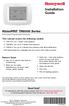 Installation Guide VisionPRO TH8000 Series Touch-screen Programmable Thermostat This manual covers the following models TH8110U: For 1 Heat/1 Cool systems TH8320U: For up to 3 Heat/2 Cool systems TH8321U:
Installation Guide VisionPRO TH8000 Series Touch-screen Programmable Thermostat This manual covers the following models TH8110U: For 1 Heat/1 Cool systems TH8320U: For up to 3 Heat/2 Cool systems TH8321U:
W8735B Telephone Access Module
 W8735B Telephone Access Module OWNER S GUIDE Place Bar Code Here 69-1353 CONTENTS Using this guide... 3 Features... 3 Telephone Access Module Description... 4 Indicators... 4 Pass Code Reset Button...
W8735B Telephone Access Module OWNER S GUIDE Place Bar Code Here 69-1353 CONTENTS Using this guide... 3 Features... 3 Telephone Access Module Description... 4 Indicators... 4 Pass Code Reset Button...
Installation Guide. LR-HWLV-HVAC TouchPRO Wireless. System Types
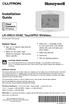 Installation Guide LR-HWLV-HVAC TouchPRO Wireless Touchscreen Thermostat System Types Gas, oil, or electric heat with air conditioning Warm air, hot water, high efficiency furnaces, heat pumps, steam,
Installation Guide LR-HWLV-HVAC TouchPRO Wireless Touchscreen Thermostat System Types Gas, oil, or electric heat with air conditioning Warm air, hot water, high efficiency furnaces, heat pumps, steam,
Automatic Phone-Out Home Monitoring Systems
 Automatic Phone-Out Home Monitoring Systems Power Outage and Freeze Alarm Model Number: THP202 Power Outage, Freeze and Flood Alarm Product Description Model Number: THP201 These monitoring systems are
Automatic Phone-Out Home Monitoring Systems Power Outage and Freeze Alarm Model Number: THP202 Power Outage, Freeze and Flood Alarm Product Description Model Number: THP201 These monitoring systems are
T7560A,B,C Digital Wall Module
 T7560A,B,C Digital Wall Module HONEYWELL EXCEL 5000 OPEN SYSTEM BEFORE INSTALLATION All wiring must comply with local electrical codes and ordinances or as specified on installation wiring diagrams. Digital
T7560A,B,C Digital Wall Module HONEYWELL EXCEL 5000 OPEN SYSTEM BEFORE INSTALLATION All wiring must comply with local electrical codes and ordinances or as specified on installation wiring diagrams. Digital
INSTALLATION INSTRUCTIONS
 LIGHTING CONTROL PANELS 4 AND 8 RELAYS INSTALLATION INSTRUCTIONS INSTALLATION OVERVIEW The installation instructions contained in this document are provided as a guide for proper and reliable installation.
LIGHTING CONTROL PANELS 4 AND 8 RELAYS INSTALLATION INSTRUCTIONS INSTALLATION OVERVIEW The installation instructions contained in this document are provided as a guide for proper and reliable installation.
PART 8: FIELD WIRING. n WARNING NOTICE. Boiler Manual
 PART 8: FIELD WIRING A. INSTALLATION MUST COMPLY WITH: 1. National Electrical Code and any other national, state, provincial or local codes or regulations. 2. In Canada, CSA C22.1 Canadian Electrical Code
PART 8: FIELD WIRING A. INSTALLATION MUST COMPLY WITH: 1. National Electrical Code and any other national, state, provincial or local codes or regulations. 2. In Canada, CSA C22.1 Canadian Electrical Code
Installation Guide. Programmable Thermostat TH6220D
 Installation Guide Programmable Thermostat TH6220D Product Application This thermostat provides electronic control of 24 VAC single-stage and multi-stage heating and cooling systems, or 750 mv heating
Installation Guide Programmable Thermostat TH6220D Product Application This thermostat provides electronic control of 24 VAC single-stage and multi-stage heating and cooling systems, or 750 mv heating
Quick Start Guide. Cisco SPA232D Mobility Enhanced ATA
 Quick Start Guide Cisco SPA232D Mobility Enhanced ATA Package Contents Analog Telephone Adapter Ethernet Cable Phone Cable Power Adapter Quick Start Guide Product CD-ROM Welcome Thank you for choosing
Quick Start Guide Cisco SPA232D Mobility Enhanced ATA Package Contents Analog Telephone Adapter Ethernet Cable Phone Cable Power Adapter Quick Start Guide Product CD-ROM Welcome Thank you for choosing
Sensi TM. Wi-Fi Programmable Thermostat MANUAL OPERATION. Version: March 2016 2016 Emerson Electric Co. All rights reserved.
 Sensi TM Wi-Fi Programmable Thermostat MANUAL OPERATION Version: March 2016 2016 Emerson Electric Co. All rights reserved. Contents MANUAL OPERATION GUIDE Buttons and Icons 3 Basic Functionality 4 Manual
Sensi TM Wi-Fi Programmable Thermostat MANUAL OPERATION Version: March 2016 2016 Emerson Electric Co. All rights reserved. Contents MANUAL OPERATION GUIDE Buttons and Icons 3 Basic Functionality 4 Manual
AC-115 Compact Networked Single Door Controller. Installation and User Manual
 AC-115 Compact Networked Single Controller Installation and User Manual December 2007 Table of Contents Table of Contents 1. Introduction...5 1.1 Key Features... 6 1.2 Technical Specifications... 7 2.
AC-115 Compact Networked Single Controller Installation and User Manual December 2007 Table of Contents Table of Contents 1. Introduction...5 1.1 Key Features... 6 1.2 Technical Specifications... 7 2.
USER MANUAL WARNING! CONTENTS MODEL 1 SPECIFICATIONS READ ALL INSTRUCTIONS BEFORE PROCEEDING. Non-Programmable Single Stage Heat/Cool Thermostat
 Builder MODEL 1010 Series Non-Programmable Single Stage Heat/Cool Thermostat USER MANUAL Compatible with low voltage single stage gas, oil or electric heating or cooling systems, including single stage
Builder MODEL 1010 Series Non-Programmable Single Stage Heat/Cool Thermostat USER MANUAL Compatible with low voltage single stage gas, oil or electric heating or cooling systems, including single stage
Install Guide CT101. Caution. Caution
 Install Guide CT101 PG 1 Caution top cover Your thermostat is a precise instrument, handle it with care. Turn off electricity to the system before installing or servicing thermostat or any part of the
Install Guide CT101 PG 1 Caution top cover Your thermostat is a precise instrument, handle it with care. Turn off electricity to the system before installing or servicing thermostat or any part of the
Installation Instructions
 TP-PRH-A, TP-NRH-A Performance Series Edge Thermidistat Control Installation Instructions Programmable Control A07049 A07048 Non Programmable Control Designed and Assembled in the USA. NOTE: Read the entire
TP-PRH-A, TP-NRH-A Performance Series Edge Thermidistat Control Installation Instructions Programmable Control A07049 A07048 Non Programmable Control Designed and Assembled in the USA. NOTE: Read the entire
Install Guide CT100. Caution. Caution ENGLISH. disconnect the power supply before beginning work.
 Install Guide CT100 PG 1 Caution top cover Your thermostat is a precise instrument, handle it with care. Turn off electricity to the system before installing or servicing thermostat or any part of the
Install Guide CT100 PG 1 Caution top cover Your thermostat is a precise instrument, handle it with care. Turn off electricity to the system before installing or servicing thermostat or any part of the
Install Guide 3M-50. Caution. Caution
 PG 1 Install Guide 3M-50 aution Your thermostat is a precise instrument, handle it with care. Turn off electricity to the HVA system before installing or servicing thermostat or any part of the system.
PG 1 Install Guide 3M-50 aution Your thermostat is a precise instrument, handle it with care. Turn off electricity to the HVA system before installing or servicing thermostat or any part of the system.
FAQs. Conserve package. Gateway... 2 Range Extender... 3 Smart Plug... 3 Thermostat... 4 Website... 7 App and Mobile Devices... 7
 FAQs Conserve package Gateway... 2 Range Extender... 3 Smart Plug... 3 Thermostat... 4 Website... 7 App and Mobile Devices... 7 FAQs Gateway Can I have someone install my system for me? If you are concerned
FAQs Conserve package Gateway... 2 Range Extender... 3 Smart Plug... 3 Thermostat... 4 Website... 7 App and Mobile Devices... 7 FAQs Gateway Can I have someone install my system for me? If you are concerned
Part 2. Copyright 1998 Philips Consumer Communications L.P. All rights reserved. Printed in Mexico. Issue 1AT&T 848229506
 2 User's Manual for Two-Line Digital Answering System Telephone with Speakerphone 1872 Fold open this paper for information about this telephone's installation and operation. Please read Part 1 Important
2 User's Manual for Two-Line Digital Answering System Telephone with Speakerphone 1872 Fold open this paper for information about this telephone's installation and operation. Please read Part 1 Important
GSM Alarm System User Manual
 GSM Alarm System User Manual For a better understanding of this product, please read this user manual thoroughly before using it. Quick Guider After getting this alarm system, you need to do the following
GSM Alarm System User Manual For a better understanding of this product, please read this user manual thoroughly before using it. Quick Guider After getting this alarm system, you need to do the following
Workshop 7 PC Software - Tracker
 Workshop 7 PC Software - Tracker Goal: You will startup and perform advanced setup functions using Tracker PC software. You will also setup equations to control MP503 binary outputs. The Binary Output
Workshop 7 PC Software - Tracker Goal: You will startup and perform advanced setup functions using Tracker PC software. You will also setup equations to control MP503 binary outputs. The Binary Output
HMI display Installation Guide
 HMI display Installation Guide Product Description Specifications Important Information o Package Contents o Related Documents o Accessories Cautions and Warnings Mounting and Dimensions o BAC-DIS-ENC
HMI display Installation Guide Product Description Specifications Important Information o Package Contents o Related Documents o Accessories Cautions and Warnings Mounting and Dimensions o BAC-DIS-ENC
IPX AUTOMATIC IP NETWORK LOSS BACKUP A/B SWITCH INSTRUCTION BOOK IB6444-02
 IPX AUTOMATIC IP NETWORK LOSS BACKUP A/B SWITCH INSTRUCTION BOOK IB6444-02 TABLE OF CONTENTS DESCRIPTION 2 MOUNTING INSTRUCTIONS 2 HOW TO CABLE THE IPX 2/3 POWER SUPPLY INSTALLATION 3 OPERATION 3 CARE
IPX AUTOMATIC IP NETWORK LOSS BACKUP A/B SWITCH INSTRUCTION BOOK IB6444-02 TABLE OF CONTENTS DESCRIPTION 2 MOUNTING INSTRUCTIONS 2 HOW TO CABLE THE IPX 2/3 POWER SUPPLY INSTALLATION 3 OPERATION 3 CARE
Class 2 transformer (TBT) Low Tension Conform to EN 60742. A LED turns ON when the current exceeds 1 A at the 14V output connector
 Technical notice TECHNICAL CHARACTERISTICS Power Class 2 transformer (TBT) Low Tension Conform to EN 60742 Rechargeable battery 16 Vac, 50-60Hz 50 Va min. 250 Va max 12 V, 7AH Protection A LED turns ON
Technical notice TECHNICAL CHARACTERISTICS Power Class 2 transformer (TBT) Low Tension Conform to EN 60742 Rechargeable battery 16 Vac, 50-60Hz 50 Va min. 250 Va max 12 V, 7AH Protection A LED turns ON
TC-9102 Series Surface Mount Temperature Controllers
 TC-9102 Series Surface Mount Temperature Controllers General Description & Applications The TC-9102 Series Temperature Controller offers a versatile solution for a wide variety of applications that may
TC-9102 Series Surface Mount Temperature Controllers General Description & Applications The TC-9102 Series Temperature Controller offers a versatile solution for a wide variety of applications that may
ADA COMPLIANT BOX STYLE TELEPHONE INSTALLATION, PROGRAMMING AND OPERATING INSTRUCTIONS FOR MODEL PBX
 ADA COMPLIANT BOX STYLE TELEPHONE INSTALLATION, PROGRAMMING AND OPERATING INSTRUCTIONS FOR MODEL PBX INSTALLATION INSTRUCTIONS Step 1. Determine the position for the Hands-free phone in the elevator phone
ADA COMPLIANT BOX STYLE TELEPHONE INSTALLATION, PROGRAMMING AND OPERATING INSTRUCTIONS FOR MODEL PBX INSTALLATION INSTRUCTIONS Step 1. Determine the position for the Hands-free phone in the elevator phone
R22. K Control. Indoor Unit. Nomenclature. Compatibility PL H 3 G K H B. Unit style Heat Pump Horse Power
 R22. K Control. Indoor Unit. Nomenclature. PL H 3 G K H B Compatibility Unit style Heat Pump Horse Power Control Boost Heaters R22. K Control. Outdoor Unit. Nomenclature. PU H 3 Y K A Compatibility Outdoor
R22. K Control. Indoor Unit. Nomenclature. PL H 3 G K H B Compatibility Unit style Heat Pump Horse Power Control Boost Heaters R22. K Control. Outdoor Unit. Nomenclature. PU H 3 Y K A Compatibility Outdoor
www.sebury.com.cn Digital Keypad Use s Manual
 K3 K4 www.sebury.com.cn Digital Keypad Use s Manual Contents Introduction Introduction Specifications Intramural Interface Circuit 3 Mounting 3 Wiring 5 Power UP 7 Engineer Programming Mode 7 The K3/K4
K3 K4 www.sebury.com.cn Digital Keypad Use s Manual Contents Introduction Introduction Specifications Intramural Interface Circuit 3 Mounting 3 Wiring 5 Power UP 7 Engineer Programming Mode 7 The K3/K4
Communicating Wall Control Installation Manual TSTAT0101SC
 Communicating Wall Control Installation Manual TSTAT0101SC U.S. Patent No. 7,243,004 U.S. Patent No. 7,775,452 616 01 1017 02 08/07/12 Safety Considerations... 7 Introduction... 8 Quick Start... 9 Set
Communicating Wall Control Installation Manual TSTAT0101SC U.S. Patent No. 7,243,004 U.S. Patent No. 7,775,452 616 01 1017 02 08/07/12 Safety Considerations... 7 Introduction... 8 Quick Start... 9 Set
TR21, TR22, TR23, and TR24 Wall Modules
 TR21, TR22, TR23, and TR24 Wall Modules FEATURES INSTALLATI INSTRUCTIS The TR21, TR22, TR23, and TR24 family of wall modules include: Models with setpoint adjustment. Models with humidity output. Models
TR21, TR22, TR23, and TR24 Wall Modules FEATURES INSTALLATI INSTRUCTIS The TR21, TR22, TR23, and TR24 family of wall modules include: Models with setpoint adjustment. Models with humidity output. Models
Operation Guide 3M-22
 Operation Guide 3M-22 TEMP UP Target Temp Time Reset TEMP DOWN Control Panel Heat/Cool Mode Switch Fan Switch Battery Compartment Statement of use: The 3M-22 can be used with - millivolt, 24VAC single
Operation Guide 3M-22 TEMP UP Target Temp Time Reset TEMP DOWN Control Panel Heat/Cool Mode Switch Fan Switch Battery Compartment Statement of use: The 3M-22 can be used with - millivolt, 24VAC single
SECTION 26 09 26 LOW VOLTAGE LIGHTING CONTROLS
 SECTION 26 09 26 LOW VOLTAGE LIGHTING CONTROLS PART 1 - GENERAL 1.01 RELATED DOCUMENTS: A. The Conditions of the Contract and applicable requirements of Division 1, "General Requirements", and Section
SECTION 26 09 26 LOW VOLTAGE LIGHTING CONTROLS PART 1 - GENERAL 1.01 RELATED DOCUMENTS: A. The Conditions of the Contract and applicable requirements of Division 1, "General Requirements", and Section
Emergency Dialer DIAL-ALERT MODEL: AD-105. www.skylinkhome.com
 www.skylinkhome.com Emergency Dialer TM DIAL-ALERT MODEL: AD-105 If you would like to order Skylink s products or have difficulty getting them to work or download information and user manual, please :
www.skylinkhome.com Emergency Dialer TM DIAL-ALERT MODEL: AD-105 If you would like to order Skylink s products or have difficulty getting them to work or download information and user manual, please :
CelluLine CGW-TS GSM Cellular Gateway. Installation and Programming Manual
 CelluLine CGW-TS GSM Cellular Gateway Installation and Programming Manual CelluLine CGW-TS GSM Cellular Gateway Installation and Programming Manual CGWTS-M001A Version 1, Release 1, December 2004 NOTICE
CelluLine CGW-TS GSM Cellular Gateway Installation and Programming Manual CelluLine CGW-TS GSM Cellular Gateway Installation and Programming Manual CGWTS-M001A Version 1, Release 1, December 2004 NOTICE
New GSM Alarm System. User s Manual. Profile For a better understanding of this product, please read this user manual thoroughly before using it.
 New GSM Alarm System User s Manual Profile For a better understanding of this product, please read this user manual thoroughly before using it. Chapter 1. Features Chapter 2. Alarm Host Introduction Chapter
New GSM Alarm System User s Manual Profile For a better understanding of this product, please read this user manual thoroughly before using it. Chapter 1. Features Chapter 2. Alarm Host Introduction Chapter
AUTODIALLER / QUICKDIALLER - SA132
 AUTODIALLER / QUICKDIALLER - SA132 INSTRUCTION LEAFLET ENGLISH www.thermomax-group.com CONTENTS 1 SETUP AT A GLANCE... 2 2 FOREWORD....... 3 3 INSTALLATION...... 4 4 KEYPAD AND INDICATORS...... 5 SETTING
AUTODIALLER / QUICKDIALLER - SA132 INSTRUCTION LEAFLET ENGLISH www.thermomax-group.com CONTENTS 1 SETUP AT A GLANCE... 2 2 FOREWORD....... 3 3 INSTALLATION...... 4 4 KEYPAD AND INDICATORS...... 5 SETTING
FA-300 Series. LCD Fire Alarm Control Panel. User Guide. LT-954 Rev. 0.1 February 2013. FA-300 SERIES Fire Alarm Control Panel
 ABC DEF GHI JKL MNO PQR STU YZ WXY FA-300 Series LCD Fire Alarm Control Panel Advanced Life Safety Solutions System Normal 10:36AM WED 2003-10-01 SYSTEM RESET A.C. ON ALARM SUPV TRBL CPU FAIL SIGNAL SILENCE
ABC DEF GHI JKL MNO PQR STU YZ WXY FA-300 Series LCD Fire Alarm Control Panel Advanced Life Safety Solutions System Normal 10:36AM WED 2003-10-01 SYSTEM RESET A.C. ON ALARM SUPV TRBL CPU FAIL SIGNAL SILENCE
NX-591NE-GSM NetworX GSM 3G HSPA+ Module Installation Sheet
 NX-591NE-GSM NetworX GSM 3G HSPA+ Module Installation Sheet The NX-591NE-GSM is a microprocessor-controlled GSM interface module used to connect the NetworX series of control panels to GSM cellular networks
NX-591NE-GSM NetworX GSM 3G HSPA+ Module Installation Sheet The NX-591NE-GSM is a microprocessor-controlled GSM interface module used to connect the NetworX series of control panels to GSM cellular networks
Wireless Home Security System Product Manual (Model #80355)
 Wireless Home Security System Product Manual (Model #80355) Installation Instructions During set-up, if no key is pressed for 15 seconds it will come out of the setup mode and you will have to start over.
Wireless Home Security System Product Manual (Model #80355) Installation Instructions During set-up, if no key is pressed for 15 seconds it will come out of the setup mode and you will have to start over.
OM2260VW2 USER MANUAL VERIZON WIRELESS HOME PHONE CONNECT
 OM2260VW2 USER MANUAL VERIZON WIRELESS HOME PHONE CONNECT Welcome to Verizon Wireless Thank you for choosing Verizon Wireless Home Phone Connect. You re now connected to the power of America s most reliable
OM2260VW2 USER MANUAL VERIZON WIRELESS HOME PHONE CONNECT Welcome to Verizon Wireless Thank you for choosing Verizon Wireless Home Phone Connect. You re now connected to the power of America s most reliable
ADEMCO 4500 Thermostat
 ADEMCO 4500 Thermostat User Guide N7972V1 5/05 Rev. A TABLE OF CONTENTS About the 4500 Thermostat...1 Saving Money on Energy Bills...1 The 4500 Thermostat Provides Comfort and Convenience...1 How the 4500
ADEMCO 4500 Thermostat User Guide N7972V1 5/05 Rev. A TABLE OF CONTENTS About the 4500 Thermostat...1 Saving Money on Energy Bills...1 The 4500 Thermostat Provides Comfort and Convenience...1 How the 4500
CHAPTER 1. GETTING STARTED... 1
 REV. 01-2014 TABLE OF CONTENTS LIMITATION OF LIABILITY CHAPTER 1. GETTING STARTED... 1 1.1 Introduction... 1 1.2 System Descriptions... 1 1.3 System Applications... 1 1.4 System Specifications... 1 1.5
REV. 01-2014 TABLE OF CONTENTS LIMITATION OF LIABILITY CHAPTER 1. GETTING STARTED... 1 1.1 Introduction... 1 1.2 System Descriptions... 1 1.3 System Applications... 1 1.4 System Specifications... 1 1.5
Dialog Telephone Interface Module Installation Sheet
 Dialog Telephone Interface Module Installation Sheet Description The Dialog Telephone Module (DTIM), model number 60-879- 95R, is a battery operated communication link between the security system control
Dialog Telephone Interface Module Installation Sheet Description The Dialog Telephone Module (DTIM), model number 60-879- 95R, is a battery operated communication link between the security system control
Model 53603. Owner s Manual. Español - P. 19 Français - P. 39
 Model 53603 Owner s Manual Español - P. 19 Français - P. 39 Table of Contents I. Introduction............................ 1 Sample Watering Plan.......................... 1 II. Installation...........................
Model 53603 Owner s Manual Español - P. 19 Français - P. 39 Table of Contents I. Introduction............................ 1 Sample Watering Plan.......................... 1 II. Installation...........................
TABLE 1: Wiring Terminals. Connect to... 1C 1H 2C 2H 1H1C 2H1C 2H2C 3H2C
 Installation TURN OFF POWER TO THE SYSTEM AT THE MAIN POWER PANEL TO AVOID ELECTRICAL SHOCK. Installation should be carried out by an electrician or a qualified technician. 1.1 Find a Location for the
Installation TURN OFF POWER TO THE SYSTEM AT THE MAIN POWER PANEL TO AVOID ELECTRICAL SHOCK. Installation should be carried out by an electrician or a qualified technician. 1.1 Find a Location for the
BARDIC. 4 & 8 Zone Fire Panels Zircon range. Data, installation, operation and maintenance. by Honeywell
 Data, installation, operation and maintenance 4 & 8 Zone Fire Panels Zircon range BARDIC by Honeywell LED flashing LED Continuous FAULT DISABLE/TEST Power General Fault Sounder Fault/ Disable System Fault
Data, installation, operation and maintenance 4 & 8 Zone Fire Panels Zircon range BARDIC by Honeywell LED flashing LED Continuous FAULT DISABLE/TEST Power General Fault Sounder Fault/ Disable System Fault
Model 70A00-1. GSM Cellular Communications Center
 Home Automation, Inc. Model 70A00-1 GSM Cellular Communications Center Operation Manual Document Number 70I00-1 Rev A August, 2009 Contents Description... 1 Use with security systems...1 Everyday use...2
Home Automation, Inc. Model 70A00-1 GSM Cellular Communications Center Operation Manual Document Number 70I00-1 Rev A August, 2009 Contents Description... 1 Use with security systems...1 Everyday use...2
Auto Dialer. Manual E-921APQ E-921GPQ
 Troubleshooting: Auto dialer will not arm/disarm Auto dialer will not dial out Unit doesn t respond to a call-back Difficulty in activating room monitor by telephone remote control Make sure that you have
Troubleshooting: Auto dialer will not arm/disarm Auto dialer will not dial out Unit doesn t respond to a call-back Difficulty in activating room monitor by telephone remote control Make sure that you have
EK908FHL - Thermostat for floor heating
 EK908FHL - Thermostat for floor heating EK908FHL is a programmable thermostat designed for floor warming application or helping to limit floor temperature. This thermostat can be used for hot water radiant
EK908FHL - Thermostat for floor heating EK908FHL is a programmable thermostat designed for floor warming application or helping to limit floor temperature. This thermostat can be used for hot water radiant
466-1936 Rev E October 2004 ZZZ*(6HFXULW\FRP. Part No: 60-883-95R. CareGard. User Guide
 ) *(6HFXULW\ 466-1936 Rev E October 2004 ZZZ*(6HFXULW\FRP Part No: 60-883-95R CareGard User Guide FCC Notices FCC Part 15 Information to the User Changes or modifications not expressly approved by GE Security
) *(6HFXULW\ 466-1936 Rev E October 2004 ZZZ*(6HFXULW\FRP Part No: 60-883-95R CareGard User Guide FCC Notices FCC Part 15 Information to the User Changes or modifications not expressly approved by GE Security
RI-215A Operator s Manual. Part Number: 71-0045RK Revision 0 Released: 10/3/05
 RI-215A Operator s Manual Part Number: 71-0045RK Revision 0 Released: 10/3/05 Warranty RKI Instruments, Inc., warrants gas alarm equipment sold by us to be free from defects in materials and workmanship,
RI-215A Operator s Manual Part Number: 71-0045RK Revision 0 Released: 10/3/05 Warranty RKI Instruments, Inc., warrants gas alarm equipment sold by us to be free from defects in materials and workmanship,
HEAT PUMP PROGRAMMABLE THERMOSTAT
 HEAT PUMP PROGRAMMABLE THERMOSTAT SA PM 3 COOL TEMP Form 44014-01 r010408 Model 43168 Owners Manual 1 Congratulations! Heat Pump Programmable Thermostat Model 43168 THERMOSTAT CONTROLS Switches & Buttons...15
HEAT PUMP PROGRAMMABLE THERMOSTAT SA PM 3 COOL TEMP Form 44014-01 r010408 Model 43168 Owners Manual 1 Congratulations! Heat Pump Programmable Thermostat Model 43168 THERMOSTAT CONTROLS Switches & Buttons...15
Rain+Birdt. Simple To Set Timer (SST) Setup & Operation Instructions. English. 1-800- RAIN BIRD (800-724-6247) or visit www.rainbird.
 Rain+Birdt Simple To Set r (SST) Setup & Operation Instructions English Installation...2 Tools and Supplies Needed...2 Step 1. Mount r...2 Step 2. Connect Power...2 Indoor r...2 Outdoor r...2 Step 3. Connect
Rain+Birdt Simple To Set r (SST) Setup & Operation Instructions English Installation...2 Tools and Supplies Needed...2 Step 1. Mount r...2 Step 2. Connect Power...2 Indoor r...2 Outdoor r...2 Step 3. Connect
Voice Dialer System & Power Monitor VD-5100-SM
 Custom Design Innovative Technologies in Custom Electronic Design & Manufacuturing General Description The VD-5100-SM Voice Dialer monitors an external dry contact such as a motion detector and power status.
Custom Design Innovative Technologies in Custom Electronic Design & Manufacuturing General Description The VD-5100-SM Voice Dialer monitors an external dry contact such as a motion detector and power status.
Manual Ranging MultiMeter
 Owner s Manual Manual Ranging MultiMeter Model 82345 CAUTION: Read, understand and follow Safety Rules and Operating Instructions in this manual before using this product.! Safety! Operation! Maintenance!
Owner s Manual Manual Ranging MultiMeter Model 82345 CAUTION: Read, understand and follow Safety Rules and Operating Instructions in this manual before using this product.! Safety! Operation! Maintenance!
COMFORT CONTROL - 4 HEAT (GAS, OIL*, OR ELECTRIC)/3 COOL/HEAT PUMP COMMUNICATING PROGRAMMABLE 3 WIRE HOOKUP
 COMFORT CONTROL - 4 HEAT (GAS, OIL*, OR ELECTRIC)/3 COOL/HEAT PUMP COMMUNICATING PROGRAMMABLE 3 WIRE HOOKUP ALL phases of this installation must comply with NATIONAL, STATE, AND LOCAL CODES INSTALLER S
COMFORT CONTROL - 4 HEAT (GAS, OIL*, OR ELECTRIC)/3 COOL/HEAT PUMP COMMUNICATING PROGRAMMABLE 3 WIRE HOOKUP ALL phases of this installation must comply with NATIONAL, STATE, AND LOCAL CODES INSTALLER S
INSTALLATION & SERVICE MANUAL. Display Panel
 INSTALLATION & SERVICE MANUAL Display Panel The PowerLine EMS TM is a specialized power distribution and energy management system intended to be used in recreational vehicles. The Control Module is housed
INSTALLATION & SERVICE MANUAL Display Panel The PowerLine EMS TM is a specialized power distribution and energy management system intended to be used in recreational vehicles. The Control Module is housed
Automatic Transfer Switch FT-10 Network Control Communications Module (CCM-T) Kit 541 0811
 Instruction Sheet 1-2003 Automatic Transfer Switch FT-10 Network Control Communications Module (CCM-T) Kit 541 0811 PURPOSE OF KIT A CCM-T is used to monitor and control an automatic transfer switch. The
Instruction Sheet 1-2003 Automatic Transfer Switch FT-10 Network Control Communications Module (CCM-T) Kit 541 0811 PURPOSE OF KIT A CCM-T is used to monitor and control an automatic transfer switch. The
Introduction. Safety Guidelines. Part Numbers. Operation and Maintenance Manual. Operation and Maintenance Manual
 Operation and Maintenance Manual Introduction Read all instructions thoroughly. Installation of the OilTector must comply with all Federal, State and Local Codes, Regulations and Practices. The OilTector
Operation and Maintenance Manual Introduction Read all instructions thoroughly. Installation of the OilTector must comply with all Federal, State and Local Codes, Regulations and Practices. The OilTector
AN500T, AN1000, AN1000T, AN1500, AN1500T AN2000, AN2000T
 Product Instruction Manual Accona AN500T, AN1000, AN1000T, AN1500, AN1500T AN2000, AN2000T Panel heater v16.5/5 Version 3.2 Jan 2015 Contents 1. Important safety points 2. Installation 2.1. Wall mounting
Product Instruction Manual Accona AN500T, AN1000, AN1000T, AN1500, AN1500T AN2000, AN2000T Panel heater v16.5/5 Version 3.2 Jan 2015 Contents 1. Important safety points 2. Installation 2.1. Wall mounting
CT3200 Programmable Thermostat
 CT3200 Programmable Thermostat Welcome to the world of comfort and energy savings with your new Honeywell Programmable Thermostat. Your new thermostat will automatically control the temperature in your
CT3200 Programmable Thermostat Welcome to the world of comfort and energy savings with your new Honeywell Programmable Thermostat. Your new thermostat will automatically control the temperature in your
HEAT HEAT COOL HEAT PUMP COOL
 OWNER S MANUAL RESIDENTIAL THERMOSTAT P/N P374-1800 HEAT COOL HEAT PUMP Su AUTO 0I20: Pm 74 COOL HEAT 27 7-DAY MABLE DIGITAL THERMOSTAT 3 Configurable Outputs Accepts Optional Humidity Module: Control
OWNER S MANUAL RESIDENTIAL THERMOSTAT P/N P374-1800 HEAT COOL HEAT PUMP Su AUTO 0I20: Pm 74 COOL HEAT 27 7-DAY MABLE DIGITAL THERMOSTAT 3 Configurable Outputs Accepts Optional Humidity Module: Control
Printed in China. Issue 1.2 AT&T 03/07. Advanced American Telephones. AT&T and the AT&T logo are trademarks of AT&T Knowledge Ventures, licensed to
 2007 Advanced American Telephones. All rights reserved. AT&T and the AT&T logo are trademarks of AT&T Knowledge Ventures, licensed to Advanced American Telephones. Printed in China. Issue 1.2 AT&T 03/07
2007 Advanced American Telephones. All rights reserved. AT&T and the AT&T logo are trademarks of AT&T Knowledge Ventures, licensed to Advanced American Telephones. Printed in China. Issue 1.2 AT&T 03/07
INSTALLING A/C ADAPTER
 WS 6502 INTRODUCTION 1. SNOOZE/LIGHT BUTTON 2. BASE 3. ALM SET BUTTON 4. + / C/F BUTTON 5. HISTORY BUTTON 6. MODE BUTTON 7. CHANNEL BUTTON 8. - / RCC BUTTON 9. MAX/MIN BUTTON 10. BATTERY COMPARTMENT 11.
WS 6502 INTRODUCTION 1. SNOOZE/LIGHT BUTTON 2. BASE 3. ALM SET BUTTON 4. + / C/F BUTTON 5. HISTORY BUTTON 6. MODE BUTTON 7. CHANNEL BUTTON 8. - / RCC BUTTON 9. MAX/MIN BUTTON 10. BATTERY COMPARTMENT 11.
Wireless 7 Day Programmable Room Thermostat
 Wireless 7 Day Programmable Room Thermostat Cat. No. TRT037 Transmitter Receiver Operating & Installation Instructions What is a programmable room thermostat? an explanation for householders A programmable
Wireless 7 Day Programmable Room Thermostat Cat. No. TRT037 Transmitter Receiver Operating & Installation Instructions What is a programmable room thermostat? an explanation for householders A programmable
T-100-R Installation Guide
 T-100-R Installation Guide Table of Contents Page 2 Overview T-100-R Z-Wave Thermostat 3-4 Installation HVAC System Setup 6 Installer Settings Menu Items 7-9 Installer Settings Summary 10-11 Wiring Standard
T-100-R Installation Guide Table of Contents Page 2 Overview T-100-R Z-Wave Thermostat 3-4 Installation HVAC System Setup 6 Installer Settings Menu Items 7-9 Installer Settings Summary 10-11 Wiring Standard
HOBO U14 Data Logger User Manual
 HOBO U14 Data Logger User Manual The U family of data loggers offers reliability and convenient monitoring for applications that require higher accuracy, better resolution, more memory, or USB connectivity
HOBO U14 Data Logger User Manual The U family of data loggers offers reliability and convenient monitoring for applications that require higher accuracy, better resolution, more memory, or USB connectivity
its ELECTRIC POSITION for electric heat, or set the units fan control appropriately to ELECTRIC or another appropriate setting.
 Troubleshooting Poor Temperature Regulation This page lists problems that may affect the temperature performance of your LUX thermostat with suggested resolutions. For more detailed information please
Troubleshooting Poor Temperature Regulation This page lists problems that may affect the temperature performance of your LUX thermostat with suggested resolutions. For more detailed information please
GSM Autodialer Professional GJD700 Speech & Text Autodialer
 Text Edit message GSM Autodialer Professional GJD700 Speech & Text Autodialer Introduction The GSM Autodialer Professional works in conjunction with standard alarm systems and makes use of your preferred
Text Edit message GSM Autodialer Professional GJD700 Speech & Text Autodialer Introduction The GSM Autodialer Professional works in conjunction with standard alarm systems and makes use of your preferred
Drayton Digistat +2RF/+3RF
 /+3RF Programmable Room Thermostat Wireless Model: RF700/22090 Model: RF701/22092 Power Supply: Battery - Thermostat Mains - Digistat SCR Invensys Controls Europe Customer Service Tel: 0845 130 5522 Customer
/+3RF Programmable Room Thermostat Wireless Model: RF700/22090 Model: RF701/22092 Power Supply: Battery - Thermostat Mains - Digistat SCR Invensys Controls Europe Customer Service Tel: 0845 130 5522 Customer
Security System Owner s Manual
 Security System Owner s Manual Interactive Technologies Inc. 2266 North 2nd Street North St. Paul, MN 55109 FCC Notices FCC Part 15 Information to the User Changes or modifications not expressly approved
Security System Owner s Manual Interactive Technologies Inc. 2266 North 2nd Street North St. Paul, MN 55109 FCC Notices FCC Part 15 Information to the User Changes or modifications not expressly approved
Basic Alarm BD-5000. A. What You Will Need: 1. One 9-volt alkaline or lithium battery (not included). 2. Phillips screwdriver (not included) 2
 Basic Alarm BD-5000 1 Model BD-5000 Thank you for purchasing the Basic Alarm BD-5000. If you should ever have any questions or concerns about this product, feel free to contact us. Our phone number, web
Basic Alarm BD-5000 1 Model BD-5000 Thank you for purchasing the Basic Alarm BD-5000. If you should ever have any questions or concerns about this product, feel free to contact us. Our phone number, web
ADSL Modem Installation Guide. Model # 36R515 Part # 030-300108 Rev. D Revision Date 12/2000. ADSL Modem Installation Guide
 ADSL Modem Installation Guide Model # 36R515 Part # 030-300108 Rev. D Revision Date 12/2000 ADSL Modem Installation Guide Installation Instructions Westell ADSL Modem 1. Package Inspection and Contents...2
ADSL Modem Installation Guide Model # 36R515 Part # 030-300108 Rev. D Revision Date 12/2000 ADSL Modem Installation Guide Installation Instructions Westell ADSL Modem 1. Package Inspection and Contents...2
QUICK INSTALLATION GUIDE
 QUICK INSTALLATION GUIDE Read Installer Notes before removing cover from Thermostat. 1F85RF-275 Wireless Remote Kit INSTALLER NOTES IMPORTANT Do not apply power to the thermostat or wireless sensor until
QUICK INSTALLATION GUIDE Read Installer Notes before removing cover from Thermostat. 1F85RF-275 Wireless Remote Kit INSTALLER NOTES IMPORTANT Do not apply power to the thermostat or wireless sensor until
IMPORTANT SAFETY INSTRUCTIONS WARNING READ AND SAVE THESE OPERATING AND SAFETY INSTRUCTIONS BEFORE USING THIS HEATER.
 THERMAWAVE CERAMIC HEATER Model HZ-850 Series Model HZ-860 Series IMPORTANT SAFETY INSTRUCTIONS WARNING READ AND SAVE THESE OPERATING AND SAFETY INSTRUCTIONS BEFORE USING THIS HEATER. Warning Failure to
THERMAWAVE CERAMIC HEATER Model HZ-850 Series Model HZ-860 Series IMPORTANT SAFETY INSTRUCTIONS WARNING READ AND SAVE THESE OPERATING AND SAFETY INSTRUCTIONS BEFORE USING THIS HEATER. Warning Failure to
1F82-0261 5/1/1 Day Programmable. 1F82-0261 Thermostat Thermostat Configuration Options Heat Pump. Maximum Stages Heat/Cool 2/1
 Blue 2 Heat Pump Thermostat Heat Pump Installation and Operating Instructions Save these instructions for future use! FAILURE TO READ AND FOLLOW ALL INSTRUCTIONS CAREFULLY BEFORE INSTALLING OR OPERATING
Blue 2 Heat Pump Thermostat Heat Pump Installation and Operating Instructions Save these instructions for future use! FAILURE TO READ AND FOLLOW ALL INSTRUCTIONS CAREFULLY BEFORE INSTALLING OR OPERATING
WD-AMX Water Detection Controllers
 Page 1 of 5 WD-AMX Water Detection Controllers Features: Benefit: LED Status of leak status VFC output Audible alarm Auto or manual reset alarm output Uses an isolated AC signal which prevents oxidation
Page 1 of 5 WD-AMX Water Detection Controllers Features: Benefit: LED Status of leak status VFC output Audible alarm Auto or manual reset alarm output Uses an isolated AC signal which prevents oxidation
PRODUCT PRODUCT CODE TECHNICAL INSTRUCTIONS PAGE
 Table of Contents PRODUCT PRODUCT CODE TECHNICAL INSTRUCTIONS PAGE # Electric Room Comfort Controller NEW! RDY2000 Room Comfort Controller RDY 129-905 D-3 Electric for Specialized Applications Surface
Table of Contents PRODUCT PRODUCT CODE TECHNICAL INSTRUCTIONS PAGE # Electric Room Comfort Controller NEW! RDY2000 Room Comfort Controller RDY 129-905 D-3 Electric for Specialized Applications Surface
Wireless Alarm System. Panic Button. User s Manual. Choice ALERT. Control all sensors, accessories and remote transmitters from one location
 Wireless Alarm System Panic Button User s Manual Choice ALERT Control all sensors, accessories and remote transmitters from one location Table of Contents Important Safeguards 4 Introduction 5 Activating
Wireless Alarm System Panic Button User s Manual Choice ALERT Control all sensors, accessories and remote transmitters from one location Table of Contents Important Safeguards 4 Introduction 5 Activating
HomeSitter HS-700. Installation and Operations Manual. Protected Home A Division of Control Products, Inc. 1724 Lake Drive West Chanhassen, MN 55317
 HomeSitter HS-700 Installation and Operations Manual Protected Home A Division of Control Products, Inc. 1724 Lake Drive West Chanhassen, MN 55317 Document No. 42420062A Table of contents Cautions and
HomeSitter HS-700 Installation and Operations Manual Protected Home A Division of Control Products, Inc. 1724 Lake Drive West Chanhassen, MN 55317 Document No. 42420062A Table of contents Cautions and
INSTALLATION MANUAL PC2525. Version 1.1
 INSTALLATION MANUAL PC2525 Version 1.1 TABLE OF CONTENTS FEATURES 1 SPECIFICATIONS 1 INSTALLATION 2 Mounting the Panel... 2 Mounting the Keypad... 2 Auxiliary Power Connection... 2 Bell/Siren Connection...
INSTALLATION MANUAL PC2525 Version 1.1 TABLE OF CONTENTS FEATURES 1 SPECIFICATIONS 1 INSTALLATION 2 Mounting the Panel... 2 Mounting the Keypad... 2 Auxiliary Power Connection... 2 Bell/Siren Connection...
2.4 GHz Dual Handset Cordless Telephone Answering System 2255 with Caller ID/Call Waiting
 USER S MANUAL Part 2 2.4 GHz Dual Handset Cordless Telephone Answering System 2255 with Caller ID/Call Waiting Please also read Part 1 Important Product Information AT&T and the globe symbol are registered
USER S MANUAL Part 2 2.4 GHz Dual Handset Cordless Telephone Answering System 2255 with Caller ID/Call Waiting Please also read Part 1 Important Product Information AT&T and the globe symbol are registered
DORMA MODEL PS-406BB POWER SUPPLY INSTALLATION INSTRUCTIONS
 Features: INSTALLATION Install in accordance with NFPA 70. DORMA MODEL PS-406BB POWER SUPPLY INSTALLATION INSTRUCTIONS Up to 1.95 Amps Load Capacity Class 2 Rated Outputs Overload, Over Voltage, and Short
Features: INSTALLATION Install in accordance with NFPA 70. DORMA MODEL PS-406BB POWER SUPPLY INSTALLATION INSTRUCTIONS Up to 1.95 Amps Load Capacity Class 2 Rated Outputs Overload, Over Voltage, and Short
TraceTek TTDM Series Leak Detection and Location Modules Replacement Parts Installation Instructions
 TraceTek TTDM Series Leak Detection and Location Modules Replacement Parts Installation Instructions TRACETEK TraceTek TTDM Replacement Parts General Information These instructions detail the steps to
TraceTek TTDM Series Leak Detection and Location Modules Replacement Parts Installation Instructions TRACETEK TraceTek TTDM Replacement Parts General Information These instructions detail the steps to
Radiant Temperature Sensor TY7321
 AB-5361-U Specifications/Instructions Radiant Temperature TY7321 General TY7321 Radiant Temperature s are designed to measure infrared radiation from perimeter windows and walls and provide a proportional
AB-5361-U Specifications/Instructions Radiant Temperature TY7321 General TY7321 Radiant Temperature s are designed to measure infrared radiation from perimeter windows and walls and provide a proportional
WIRELESS ALARM SYSTEM WITH TELEPHONE AUTO DIALER
 BAT.LOW AC WIRELESS ALARM SYSTEM WITH TELEPHONE AUTO DIALER THE SYSTEM THAT CALLS YOU! Our WIRELESS ALARM SYSTEM WITH TELEPHONE AUTO DIALER is designed to allow you to create your own security system.
BAT.LOW AC WIRELESS ALARM SYSTEM WITH TELEPHONE AUTO DIALER THE SYSTEM THAT CALLS YOU! Our WIRELESS ALARM SYSTEM WITH TELEPHONE AUTO DIALER is designed to allow you to create your own security system.
INSTALLATION GUIDE. Card Reader & Controller with KIM Swipe Reader for Solitaire 850 / 950 / 850L Learnlok PK2930
 INSTALLATION GUIDE Card Reader & Controller with KIM Swipe Reader for Solitaire 850 / 950 / 850L Learnlok PK2930 Card Reader and Controller Model 3.5 with KIM Swipe Reader Table of Contents 1. Features..................................
INSTALLATION GUIDE Card Reader & Controller with KIM Swipe Reader for Solitaire 850 / 950 / 850L Learnlok PK2930 Card Reader and Controller Model 3.5 with KIM Swipe Reader Table of Contents 1. Features..................................
User Manual THR840DUK Digital Thermostat
 User Manual THR840DUK Digital Thermostat 50051982-001 Rev. A WARNING: This product must be correctly installed and configured to work properly (see pages 12-24). If you are not experienced in wiring electrical
User Manual THR840DUK Digital Thermostat 50051982-001 Rev. A WARNING: This product must be correctly installed and configured to work properly (see pages 12-24). If you are not experienced in wiring electrical
FIREDEX 2200. Conventional Fire Panels
 68 Flexible, high specification system Choice of 1, 2, 4 or 8 zones Simple one-shot auto-reset user test facility Approved to EN54 Maintenance free poly switch circuit protection, with auto reset Class
68 Flexible, high specification system Choice of 1, 2, 4 or 8 zones Simple one-shot auto-reset user test facility Approved to EN54 Maintenance free poly switch circuit protection, with auto reset Class
Installer Guide smart connect
 Installer Guide smart connect TM 7330 Wireless Remote Humidity Sensor Please read all instructions before proceeding. The wireless remote humidity sensor monitors the humidity passing through the return
Installer Guide smart connect TM 7330 Wireless Remote Humidity Sensor Please read all instructions before proceeding. The wireless remote humidity sensor monitors the humidity passing through the return
Before installation it is important to know what parts you have and what the capabilities of these parts are.
 INSTALLATION GUIDE Before installation it is important to know what parts you have and what the capabilities of these parts are. The Recon XZT is the smallest and most powerful gauge of its kind. With
INSTALLATION GUIDE Before installation it is important to know what parts you have and what the capabilities of these parts are. The Recon XZT is the smallest and most powerful gauge of its kind. With
Digi-Motor Installation Guide
 Digi-Motor Installation Guide Installation Video...located at marsdelivers.com Digi-Motor Installation Guide Digi-Motor For technical assistance with your Azure Digi-Motor, call the MARS technical support
Digi-Motor Installation Guide Installation Video...located at marsdelivers.com Digi-Motor Installation Guide Digi-Motor For technical assistance with your Azure Digi-Motor, call the MARS technical support
Modular I/O System Analog and Digital Interface Modules
 OPERATING INSTRUCTIONS Modular I/O System Analog and Digital Interface Modules Installation Operation Maintenance Document Information Document ID Title: Operating Instructions Modular I/O System Part
OPERATING INSTRUCTIONS Modular I/O System Analog and Digital Interface Modules Installation Operation Maintenance Document Information Document ID Title: Operating Instructions Modular I/O System Part
Autodialler. Installation & Programming Guide HYL004. Please read these instructions before you start the installation. Installation.
 Autodialler HYL004 Installation & Programming Guide Features Please read these instructions before you start the installation LCD Display Programmable 9 x 32 digit phone numbers for each trigger. 10 second
Autodialler HYL004 Installation & Programming Guide Features Please read these instructions before you start the installation LCD Display Programmable 9 x 32 digit phone numbers for each trigger. 10 second
APPLICATIONS SPECIFICATIONS CAUTION. Blue Universal Thermostat with Automatic Heat/Cool Changeover Option. Save these instructions for future use!
 Save these instructions for future use! FAILURE TO READ AND FOLLOW ALL INSTRUCTIONS CAREFULLY BEFORE INSTALLING OR OPERATING THIS CONTROL COULD CAUSE PERSONAL INJURY AND/OR PROPERTY DAMAGE. APPLICATIONS
Save these instructions for future use! FAILURE TO READ AND FOLLOW ALL INSTRUCTIONS CAREFULLY BEFORE INSTALLING OR OPERATING THIS CONTROL COULD CAUSE PERSONAL INJURY AND/OR PROPERTY DAMAGE. APPLICATIONS
Detector transparent with Color Inserts. FAA 500 TR P Trim Ring transparent with Color Inserts. FCA 500 / FCA 500 E Detector Bases
 Detector Color Detector transparent with Color Inserts FAA 500 TR W Trim Ring FAA 500 TR P Trim Ring transparent with Color Inserts FAA 500 BB Ceiling Mount Back Box FCA 500 / FCA 500 E Detector Bases
Detector Color Detector transparent with Color Inserts FAA 500 TR W Trim Ring FAA 500 TR P Trim Ring transparent with Color Inserts FAA 500 BB Ceiling Mount Back Box FCA 500 / FCA 500 E Detector Bases
1F82-261 Programmable Electronic Digital Heat Pump Thermostat INSTALLATION AND OPERATION INSTRUCTIONS
 FAILURE TO READ AND FOLLOW ALL INSTRUCTIONS CAREFULLY BEFORE INSTALLING OR OPERATING THIS CONTROL COULD CAUSE PERSONAL INJURY AND/OR PROPERTY DAMAGE. DESCRIPTION ELECTRICAL DATA Electrical Rating: 20 to
FAILURE TO READ AND FOLLOW ALL INSTRUCTIONS CAREFULLY BEFORE INSTALLING OR OPERATING THIS CONTROL COULD CAUSE PERSONAL INJURY AND/OR PROPERTY DAMAGE. DESCRIPTION ELECTRICAL DATA Electrical Rating: 20 to
Programmable Room Thermostat 7 Day (5-2 Day) Models: 22083 / 22087 Power Supply: Battery / Mains
 Drayton Programmable Room Thermostat 7 Day (5-2 Day) Models: 22083 / 22087 Power Supply: Battery / Mains Invensys Controls Europe Technical Helpline: +44 (0) 845 130 7722 www.draytoncontrols.co.uk Installation
Drayton Programmable Room Thermostat 7 Day (5-2 Day) Models: 22083 / 22087 Power Supply: Battery / Mains Invensys Controls Europe Technical Helpline: +44 (0) 845 130 7722 www.draytoncontrols.co.uk Installation
User s Information Guide R1A
 HSC505-R Home Security Controller - User Manual Release R1a Pi HSC505 and Pi HSC505R Home Security Controller User s Information Guide R1A Page 1 QD Dynamics (Pty) Ltd reserves the right to make changes
HSC505-R Home Security Controller - User Manual Release R1a Pi HSC505 and Pi HSC505R Home Security Controller User s Information Guide R1A Page 1 QD Dynamics (Pty) Ltd reserves the right to make changes
PowerLogic Sub Meter Display (SMD and SMDOPN)
 Instruction Bulletin Z203742-0B PowerLogic Sub Display (SMD and SMDOPN) CONTENTS Introduction... 2 Parts of the Sub Display... 3 Dimensional Drawing... 4 Installation... 5 Mounting the SMD... 5 Mounting
Instruction Bulletin Z203742-0B PowerLogic Sub Display (SMD and SMDOPN) CONTENTS Introduction... 2 Parts of the Sub Display... 3 Dimensional Drawing... 4 Installation... 5 Mounting the SMD... 5 Mounting
1-877-654-9394. UP400 Programmable Thermostat Installation Instructions & User Guide. For Installation Help. White-Rodgers.com
 UP400 Programmable Thermostat Installation Instructions & User Guide For Installation Help 1-877-654-9394 White-Rodgers.com 2011 Printed in China White-Rodgers 8100 West Florissant Avenue St. Louis, MO
UP400 Programmable Thermostat Installation Instructions & User Guide For Installation Help 1-877-654-9394 White-Rodgers.com 2011 Printed in China White-Rodgers 8100 West Florissant Avenue St. Louis, MO
