Part 2. Copyright 1998 Philips Consumer Communications L.P. All rights reserved. Printed in Mexico. Issue 1AT&T
|
|
|
- Amos Rogers
- 8 years ago
- Views:
Transcription
1 2 User's Manual for Two-Line Digital Answering System Telephone with Speakerphone 1872 Fold open this paper for information about this telephone's installation and operation. Please read Part 1 Important Product Information, included in this package. Part 2 Copyright 1998 Philips Consumer Communications L.P. All rights reserved. Printed in Mexico. Issue 1AT&T
2 I N S T A L L A T I O N Open battery compartment. Install 4 AA batteries. Remove the base. SETTING UP THE SYSTEM 1 Install the batteries. a Turn the unit upside down. b Lift the base off the phone by pushing in on the triangle at the center of the large end of the base. c Swing open the battery compartment door by pressing the tab. d Insert 4 new AA batteries. e Close the battery compartment door. Leave the base off. 2 Set the Dial Mode switch. Set the switch to TT (touch tone) or DP (dial pulse) according to your telephone service. TABLE/DESK INSTALLATION 1 Connect line cord(s) to the telephone. For two-line jack Use only the 7-foot line cord with the clear modular plugs. Plug one end into the jack labeled L1 OR L1/L2 on the bottom of the phone. For two separate jacks Use both 7-foot line cords. Insert one end of the cord with the blue plugs into the jack labeled L1 OR L1/L2 on the bottom of the telephone. Insert one end of the cord with the clear plugs into the jack labeled L2. 2 Attach the base. Place the cord(s) you have attached to the telephone in the channel on the underside of the phone. Turn the base so the larger end is toward the top of the phone. Reattach the base by inserting the bottom tabs into the slots indicated. The cord(s) should go beneath the base and reappear on the other side. Push in on the triangle at the top center of the base to lock it into place. The telephone should sit flat during use. 3 Connect the handset to the telephone. Plug the coiled cord into the handset jack on the side of the phone. Plug the other end into the handset and hang up. 4 Connect the line cord(s) to your modular jack(s). For two-line jack Plug the free end of the line cord into the jack. For two separate jacks Plug the free blue plug into the modular jack for Line 1. Plug the free clear plug into the jack for Line 2. 5 Plug the system into a standard electrical outlet not controlled by a wall switch. 6 Wait for the system to initialize. When the system is first connected to power, all the indicator lights flash. Then the system counts down from 17 to 0 in the message window. 7 Check for dial tone. Press L, then press l, and listen for a dial tone on each line. Press K to turn the speakerphone off. If either line lacks a dial tone, see "In Case of Difficulty" in this manual. 8 Confirm line numbers. Press L and dial one of your telephone numbers. If you hear a busy signal, this is the number for Line 1. If it rings, it s the number for Line 2.
3 I N S T A L L A T I O N Set the Dial Mode switch. Place line cord in channel. Connect the line cord, as described in instructions. Reverse the handset tab. WALL MOUNTING INSTALLATION 1 Connect line cord(s) to the telephone. See Step 1 in Table/Desk Installation. Two-line jack Use the 8-inch line cord, and plug into the jack labeled L1 OR L1/L2 on the bottom of the phone. Two separate jacks Use the 8-inch line cord, and the 7-foot line cord with blue plugs. 2 Attach the base. See Step 2 in Table/Desk Installation. 3 Reverse the handset tab. Hold down the switchhook and slide the tab up and out of its slot. Turn the tab so the curved end is up, and insert it back in the slot. 4 Connect the line cord(s) to the modular jack(s), and mount the phone on the wall. Two-line jack Plug the free end of the 8-inch cord into the wall jack. Two separate jacks Plug the free end of the 8-inch cord into the jack where the phone is to be mounted, and plug the free end of the 7-foot cord into the other jack. Place the phone on the wall jack mounting studs and pull down until it is held securely. 5 Connect the handset to the telephone. Plug the coiled cord into the handset jack on the side of the phone. Plug the other end into the handset and hang up. 6 Follow Steps 5-8 in Table/Desk Installation. SETTING THE CLOCK The clock records the day and time each message is received. 1 Press C. You hear a day. 2 Press a number button (1 to 7) to choose the current day (Sunday - Saturday). 3 Press C. You hear a time. 4 Use the number buttons to enter the correct time. 5 Press * for AM or # for PM. 6 Press C. If you have entered a valid time, you hear the new day and time. If you hear five rapid beeps, repeat Steps 1-6. SELECTABLE DIAL INFORMATION This telephone has a push button dial which will work with tone or dial pulse (rotary) service. Even when set to dial pulse service, the phone can be switched temporarily to tone, for access to some tone-activated computer systems.
4 IN CASE OF DIFFICULTY If you have difficulty operating this phone, try the suggestions below. If you still have trouble, call NO DIAL TONE Make sure all plugs are connected properly. Inspect the line cord connections at the modular jack and at the telephone. Also inspect the coiled handset cord connection at both ends. Unplug the telephone and connect it to another modular jack. CALL CANNOT BE DIALED, OR IS DIALED SLOWLY See Setting Up the System in Installation to set the Dial Mode switch. If you have pulse dialing service you cannot dial numbers with the switch set to TT (touch tone). Set the switch to DP (dial pulse), then hang up and dial again. PROBLEMS WITH MESSAGE WINDOW OR INDICATOR LIGHTS Make sure all plugs are connected properly. Inspect the line cord connections at the modular jack and at the telephone. Make sure the power cord is securely plugged into an electrical outlet not controlled by a wall switch. TELEPHONE DOES NOT RING Make sure the Ringer Volume switch for the silent line is set to LO or HI. If there are several other telephones on the same line, try disconnecting some of the other telephones. Having too many telephones connected can also create problems such as low ringer volume, or impaired sound quality during calls. LOW BATTERY LIGHT IS ON Make sure the batteries are installed correctly. If the light remains on, replace all 4 batteries with new batteries. L1 or L2 ON/OFF LIGHT FLASHES RAPIDLY If both lights are flashing, then memory may be full. See When Memory is Full. If one or the other light is flashing, the flashing line might be set to Announce Only, and no announcement is recorded for that line. If you recorded an announcement for AO, it might have been lost in a power failure. Try recording a new announcement for AO, or switch to a different announcement. See Recording an Announcement. SYSTEM DOES NOT DISCONNECT WHEN YOU ANSWER FROM ANOTHER TELEPHONE The answering system will not always disconnect if you answer the call from another phone at the same time that the system answers. To stop the answering system, press S, or quickly press and release the switchhook on the phone you are using. TIME AND DAY FLASH IN MESSAGE WINDOW If the clock stops running because of a power failure, the time and day flash in the Message Window to indicate that the clock should be reset. See Setting the Clock. SYSTEM DOES NOT RESPOND TO REMOTE COMMANDS If power failed when the backup batteries were missing, or battery power was low, the Remote Access Code might have returned to its factory setting. See Remote Access Code. If you are using dial buttons to enter remote commands, make sure you are calling from a touch tone phone. When you dial a number, you should hear tones; if you hear clicks instead, the phone is not using touch tone service. Some telephones transmit only one brief tone each time you press a number. If you are using one of these telephones, the answering system might not detect the Remote Access Code while the announcement is playing. Wait until the announcement is over and enter the code again. There might be noise interference on the phone line you are using. Press firmly on the number buttons. Make sure you are entering the Remote Access Code correctly. If you are using voice-activated commands, make sure you are responding to the prompts in a clear, audible voice. MESSAGES ARE INCOMPLETE The system can accept messages up to 4 minutes long. If a caller leaves a very long message, part of it might be lost when the system disconnects the call after 4 minutes. If the caller pauses for more than 7 seconds, the system stops recording and disconnects the call. If the system s memory fills up during a message, the system stops recording and disconnects the call. LINE DOES NOT ANSWER AFTER CORRECT NUMBER OF RINGS Make sure the ON/OFF light for that line is on. See Setting the System to Answer Calls. If the Toll Saver feature is on, the number of rings changes from 4 to 2 or from 6 to 4 if a new message has been recorded in any of the mailboxes. See Toll Saver. OTHER PROBLEMS Make sure you have followed all the instructions in this manual. If you cannot correct the problem, press the reset button. 1 Remove the directory card and its cover. You will see the reset button. 2 The button is recessed. Use the end of a paper clip to press the reset button. If there is a problem with the system, pressing the reset button will reset the system, and might delete any messages as well as your announcements. Follow the instructions in this manual to record a new announcement. If there is no problem with the system, pressing the reset button will have no effect.
5 ANSWERING SYSTEM OPERATION A w a y F r o m H o m e You can use many answering system features when you are away from home. To protect your privacy, most features can only be used after you enter a 3-digit Remote Access Code. Enter commands using the keys on any touch tone phone, or by using Voice Activated Commands. CONNECT WITH THE ANSWERING SYSTEM 1 Dial your telephone number. 2 While the system is playing your announcement, enter your Remote Access Code. The system announces the number of messages in each mailbox, and beeps twice to indicate it is ready to accept a command. PLAYING YOUR MESSAGES After the two beep signal you can: Wait four seconds or press 7 to play all of your messages. Press 6 to play only new messages. Press the number of a line or mailbox (1-4) and then 7 to play all of the messages from that line or mailbox. Press the number of a line or mailbox (1-4) and then 6 to play only new messages from that line or mailbox. SAVE MESSAGES The system automatically saves messages after playback. DELETE MESSAGES To delete only selected messages, press 3 while that message is playing. To delete all messages for all lines and mailboxes, press 03. You ll hear Messages deleted. To delete all messages for a particular line or mailbox, press the number of the line or mailbox (1-4) and then press 3. You ll hear Messages deleted. NOTE: If you try to delete a group of messages that includes new messages, the system beeps five times and doesn t delete any messages. REPEAT To repeat an entire message, press 2 while that message is playing. To repeat part of a message, hold down 2. To resume playing, release 2. FORWARD To skip an entire message, press 5 while that message is playing. To skip part of a message, hold down 5. Release 5 to resume playing. STOP Press # to stop message playback. RECORDING A MEMO After listening to your messages, you can record a memo to be played back later. 1 Press the number of a line or mailbox (1-4) and then *. 2 Begin speaking after the beep. 3 Press # when you are done. CHANGING ANNOUNCEMENTS You can re-record any of the announcements currently in use by any line or mailbox. 1 Contact the answering system. 2 After two beeps press a number key (1-4) to select a line or mailbox, then press 4*. The system beeps and begins recording. 3 Speak into the telephone in a normal tone of voice. 4 Press # when you are finished. The system beeps once and plays the new announcement. To review your announcement, press a number key (1-4) to select a line or mailbox. Press 41 after the two beeps to play your announcement. NOTE: If announcement is being used by both lines, re-recording the announcement will change the announcement heard on both lines. TURNING THE SYSTEM OFF After the two beep signal: Press 188 to turn off Line 1. Press 288 to turn off Line 2. Press 88 to turn off both lines. TURNING THE SYSTEM ON If you forgot to turn on the system before leaving home, you can do so from a touch-tone phone using your Remote Access Code. 1 Dial your phone number and wait for ten rings. The system answers and beeps twice. (No announcement will play.) 2 Press 00 to turn on both lines, or 01 toturn on only Line 1, or 02 to turn on only Line 2. NOTE: If you press 0 and hear five rapid beeps, then either memory is full or Announcement AO is selected and no announcement is recorded. CHANGING THE REMOTE ACCESS CODE REMOTELY 1 Access the system using the current Remote Access Code. 2 After the two-beep signal, press 99. You hear Enter new code 3 Enter your new Remote Access Code. 4 If a valid code is entered, the system announces the new Remote Access Code and beeps twice. 5 If an invalid code is entered, you hear five rapid beeps followed by two beeps. Repeat steps 2 and 3. VOICE HELP MENU This feature allows you to use the system from a remote location when you cannot remember the touch-tone commands. You need only to remember your Remote Access Code and the system will prompt you for commands. After listening to your messages you hear End of messages. The system then lists several command prompts. When you hear the command you want to use, press the corresponding buttons. MEMORY FULL/NO ANNOUNCEMENT If the system is off, memory is full, or your AO message is lost due to a power or battery failure, the system will answer after ten rings and present two beeps instead of your announcement. To set your system to record messages and answer calls: 1 Enter your Remote Access Code after the two-beep signal. 2 Listen to any messages and delete some or all of them. 3 Press 141 or 241 to review the Line 1 or Line 2 announcement. If there is no announcement, press 14* to record an announcement on Line 1 or 24* to record on Line 2. 4 Press 00 to make sure the system is on before you hang up.
6 ANSWERING SYSTEM OPERATION A w a y F r o m H o m e Voice Activated Commands When a touch tone telephone is not available, you can still call the system to listen to your messages. Use your voice to enter the Remote Access Code, to repeat the messages, and to delete messages. Speak in response to the prompts presented by the system as described below. You must speak quickly and loudly in order for the system to detect your voice. The system does not recognize the actual words you are saying; it responds to any sufficiently intense auditory signal. For example, you could say any phrase that is easy for you to remember, instead of saying "Enter Code." You can hang up at any time during the call. The system saves your messages, unless you respond to the "Delete all messages?" prompt. 1 Dial your telephone number, listen for the announcement, and then remain silent after the beep. If the system answers after 10 rings (because it is off or the memory is full), remain silent after the two-beep signal. 2 After about 10 seconds, the system prompts "Enter remote access code." Immediately respond by saying "Enter code." 3 You then hear, "First digit," followed by "Enter 4," "Enter 5," "Enter six," and so forth. When you hear the first digit of the Remote Access Code, immediately respond by saying "Enter code." For example, if your Remote Access Code is 543, wait to hear "Enter five," then say "Enter code." 4 You then hear "Second digit," followed by "Enter zero," "Enter one," Enter two," and so forth. When you hear the second digit of the Remote Access Code, say "Enter code." 5 You then hear "Third digit," followed by "Enter zero," "Enter one," Enter two," and so forth. When you hear the third digit of the Remote Access Code, say "Enter code." 6 If you enter the code correctly, the system announces how many messages have been received for each mailbox, and begins to play all the messages. If no messages have been received, the system disconnects the call. 7 At the end of each messages, the system prompts "Repeat message?" To hear the message again, say "Repeat message." If you remain silent, the system plays the next message. You can repeat each message once. 8 After the last message plays, the system announces "End of messages" followed by the prompt "Replay messages?" To replay all the messages, say "Replay messages." If you remain silent, the system prompts "Delete all messages?" 9 To delete all the messages you just heard, say "Delete messages." The system then repeats the "Delete all messages?" prompt to confirm your choice. To confirm the delete, say "Delete messages." The system announces "Messages deleted." If you remain silent after the "Delete all messages?" prompt, the messages are not deleted. If you do not enter the correct Remote Access Code. If you enter an incorrect Remote Access Code, the system beeps five times and begins the sequence of prompts again. If you enter the wrong code on the second try, the system disconnects the call. If you do not respond to the correct digit while entering the Remote Access Code (or if the system fails to detect your response), you can remain silent until after you hear the "Enter nine" prompt. The system beeps five times and begins the sequence of prompts again. If you do not respond correctly during the second sequence of prompts, the system disconnects the call.
7 T E L E P H O N E O P E R A T I O N MAKE OR ANSWER A CALL 1 Lift the handset Press K 2 Press L or l. ENDING A CALL Place the handset in the cradle Press K (if on a speakerphone call). SWITCHING BETWEEN HANDSET AND SPEAKERPHONE To switch from handset to speakerphone during a call, press K. To switch from speakerphone to handset during a call, lift the handset. AUTOMATIC LINE SELECTION The system is preset to select a line for you in most cases when you lift the handset or press K. To change how the system selects a line, see Line Selection Options later in this manual. LINE STATUS Line 1 and Line 2 lights indicate when a line is in use. A flashing red light indicates the line is on hold. A flashing green light indicates the line is ringing. Each line has its own ringer tone to signal an incoming call. If you are on a call when the other line starts to ring, you will hear only one short ring, so you can continue your call without further interruption. REDIAL The last number dialed on this phone is stored in redial memory until you dial another number. 1 Lift the handset press K press L or l. The number stored in redial memory is displayed. 2 Press (. AUTO REDIAL If you place a call and hear a busy signal, hang up, and then press (. The system redials the number you just called. When you hear the line ringing, lift the handset or press K to talk. If you don t do so within 60 seconds, the system hangs up. If the system detects a busy signal, it will hang up, wait 40 seconds, and try again (up to 10 times). To cancel automatic redialing, press ( or lift the handset or press K. HOLD Press H. You can now replace the handset in the cradle without disconnecting the call. The speakerphone is automatically turned off. To take a line off hold, press the appropriate line button or lift the handset of an extension phone on that line. The hold feature allows you to switch between calls on both lines without disconnecting either call. CONFERENCE CALLS 1 Make or answer a call, then press c. 2 Establish a call on the other line, then press c. To end a conference call, hang up both lines. All parties will be disconnected. If one caller hangs up during a conference call, you might hear a dial tone. Press the line button of the remaining call to eliminate the dial tone. CONFERENCE CALL OPTIONS To place a conference call on hold: 1 Press H to hold both lines. 2 Press c to continue your conference call. To talk privately with one caller: 1 Press H. 2 Press the line button of the person with whom you want to speak privately. 3 Press c to continue your conference call. To disconnect only one party from a conference call, press the line button of the call you want to continue. MUTE To mute a call, press M. You can hear the other party, but the other party cannot hear you. Press M again to continue 2-way conversation. NOTE: Mute is canceled if you switch between speakerphone and handset, or if you put the call on Hold. FLASH Use h instead of pressing the switchhook to activate services such as Call Waiting or Three-Way Calling. TEMPORARY TONE If you have rotary service, you can change from pulse to tone dialing during a call by pressing T. This is useful if you need to send tone signals for access to telephone banking or long-distance services. 1 Dial a number. 2 Press T. Buttons pressed after this will send tone signals. 3 After you hang up, the phone automatically returns to rotary service.
8 Message Window Choose settings. Record outgoing announcement Choose feature. Skip a message. Set clock or review time. Stop message playback. Line Ringing Lights Repeat a message. Memory dialing buttons. Store numbers in memory. Turn Answering System On or Off. Message playback light. Listen to messages. Delete messages. Press before memory button to access "gray" memory numbers. Record a memo or phone call. Volume Up or Down Use Flash to access subscriber services. Redial last number called. Temporary Tone Press for Speakerphone. Use for conference calls. Line-in-Use Light Press to put a call on hold. Press to select line. Microphone Speakerphone-in-Use Light Insert a pause when storing memory numbers. Mute the microphone.
9 T E L E P H O N E M E M O R Y This telephone can store up to 16 telephone numbers, each up to 16 digits long. NOTE: The number stored in memory may be lost if the batteries are missing or low on power and there is a power failure. STORING A NUMBER IN MEMORY 1 Press p. 2 Enter the telephone number. To insert a hyphen between digits, press _. The screen displays the number as you enter it. 3 Press a memory button to store the number in a white space (for one-touch dialing) Press W and then a memory button to store the number in a grey space (for two-touch dialing). You will hear two beeps to confirm the number has been stored. If you hear a long sequence of beeps and the screen displays a series of Es, you have not correctly stored the number. Try again. NOTE: You may choose to store emergency numbers in memory locations. This feature is provided only as a convenience and the manufacturer assumes no responsibility for customer reliance upon the memory feature. DIRECTORY CARD Remove the plastic cover from the memory button area to write your telephone numbers for both lines in the spaces provided on the card. You can also write names or telephone numbers for each memory location. The eight white spaces on the directory card are for numbers you can dial by pressing the memory button next to the number. The eight gray spaces are for numbers you can dial by pressing W, then the memory button next to the number. STORING A PAUSE IN A MEMORY DIAL NUMBER To store a 2-second pause as part of a number, press _ twice (a P is displayed). To store a 30-second halt as part of a number, press _ 3 times (an H is displayed). To resume dialing after a halt, press a memory button. DIALING A STORED NUMBER 1 Lift the handset Press K Press L or l. 2 Listen for a dial tone. 3 Press a memory button to dial a onetouch number Press W and then a memory button to dial a two-touch number. VIEWING NUMBERS IN MEMORY To view a number when the phone is not in use, press the memory button (or W and then the memory button) where the number is stored. The number is displayed but not dialed. CLEAR A MEMORY LOCATION 1 Press p. 2 Press the memory button (or press W and then the memory button) of the location you want to clear. STORING A NUMBER JUST DIALED 1 Press p. 2 Press (. 3 Press a memory button (or W and then a memory button).
10 ANSWERING SYSTEM OPERATION LINE SELECTION OPTIONS The system is preset so that when you lift the handset or press K, it will choose the ringing line. The system is preset to choose Line 1 (preferred) if both lines are are not in use. To change the selection option: 1 Press p. 2 Press F. 3 The line status lights show the current option Steady light indicates preferred line Flashing light indicates line selected if other line is in use Light off indicates line is never automatically selected. 4 To choose a new preferred line, press L or l. 5 To set the remaining line so it is never automatically selected, press * to turn the remaining light off. To set the remaining line so it is selected when ringing or when preferred line is in use, press # so the remaining light is flashing. 6 Press p when you are finished. VOICE MAILBOXES This system provides four voice mailboxes for you to customize. Mailbox 1 normally handles calls received on Line1. Mailbox 2 normally handles calls received on Line 2. Two secondary mailboxes, 3 and 4, can be accessed by touch tone callers on either Line 1 or Line 2. ANNOUNCEMENT OPTIONS You can record up to 4 different primary announcements A, B, C, and AO. Each announcement can be presented to callers on either Line 1 or Line 2. (If you choose not to record an announcement, or if your announcement is lost because of a power failure, the system has a back-up announcement.) You can assign the same announcement to both Line 1 and Line 2, or you can assign different announcements to each line. If you are using the secondary mailboxes, you can record separate announcements for Mailboxes 3 and 4. Callers need to press 3 or 4 to access Mailbox 3 or Mailbox 4. NOTE: The system provides about 23 minutes of total recording time for announcements and callers messages. RECORD AN ANNOUNCEMENT 1 Press A. 2 Choose the announcement location by pressing s until the appropriate mailbox is displayed. 3 Press R. Begin speaking after the beep. 4 When you are finished, press S. You will hear your new announcement. 5 Repeat Steps 1-4 to record another announcement Press S. REVIEW YOUR ANNOUNCEMENT 1 Press A. 2 Press s to choose the announcement you want to review (A, B, C, AO, MBOX 3, MBOX 4). 3 Press P to hear the selected announcement.
11 ANSWERING SYSTEM OPERATION SECONDARY MAILBOX ANNOUNCE ONLY You can set the system to play an announcement, but not record messages, for callers who access Mailbox 3 or 4. 1 Press A. 2 Press s to choose MBOX 3 or MBOX 4. 3 Press F. 4 Press 1 to set to Announce Only (AO). Press 0 to turn off Announce Only. NOTE: You cannot select Announce Only for Mailboxes 3 and 4 unless the mailbox has an announcement. ANSWER CALLS To choose which lines the system will answer, or to turn the system off, press O. Pressing O repeatedly cycles through in the following manner only Line 1 on only Line 2 on both Lines on entire system off. RING SELECT/TOLL SAVER 1 Press F until the screen displays RINGS, and the line you choose. 2 Press a number key (1-7) to select the number of times the line rings before the system answers. To select Toll Saver, press 8 (the machine to answer after 4 rings when you have no messages, after 2 rings when you have messages), or press 9 (the machine to answer after 6 rings when you have no messages, after 4 rings when you have messages). 3 Repeat Steps 1 and 2 to set the number of rings for the other line. 4 Press S when you are finished. MESSAGE WINDOW The display you see in the message window indicates the number of messages that have been recorded in each mailbox. MESSAGE ALERT The message light indicates whether or not you have messages. If there are new messages, the light flashes. If there are messages, but no new ones, the light is on steady. To set the system to beep every 15 seconds to notify you of new messages: 1 Press F until the screen displays ALERT. 2 Press 1 to turn Alert on. Press 0 to turn Alert off. 3 Press S when you are finished. The message window displays ALERT. PLAY MESSAGES To play messages for all lines and mailboxes, both Line 1 and Line 2 should be displayed in the message window. If they are not, press 0. To play all messages, press P. To play new messages, hold down P until the system begins playing. To select messages from only one line or only one mailbox, press the number of the line or mailbox you want, or press s until the line or mailbox you want is displayed. To play all messages for the selected line or mailbox, press P. To play new messages for the selected line or mailbox, hold down P until the system begins playing. SAVE MESSAGES The system automatically saves messages until you delete them. RECORDING A MEMO A memo is stored as a message, and is played back like a message. The memo can be up to 4 minutes long. You can select a mailbox for the memo. 1 Press R. The system beeps and begins recording. 2 Speak toward the microphone; your memo can be up to 4 minutes long. The message window displays Press S when you are finished recording. DELETE MESSAGES To delete messages for all lines and mailboxes, both Line 1 and Line 2 should be displayed in the message window. If they are not, press 0. To delete all messages, hold down D, until the system announces Messages deleted. To delete messages for a selected line or mailbox, press s until the line or mailbox you want is displayed. Then hold down D until the system announces Messages deleted. If there are new messages among those you are trying to delete, the system beeps 5 times and does not delete any messages. To delete a specific message, press D while the message is playing. You can press r to replay a message after listening to it, before pressing D.
12 ANSWERING SYSTEM OPERATION REPEAT/REVIEW MESSAGES To repeat an entire message, tap r. To return to an earlier message, press r two or more times until the number of the desired message is displayed. To repeat part of a message (review), hold down r for a few seconds, then release it to resume playing. (The system beeps while the button is held.) FORWARD/SKIP MESSAGES To skip to the next message, tap f. To skip part of a message (cue), hold down f for a few seconds, then release it to resume playing. (The system beeps while the button is held.) To stop playing messages, press S. PRIORITY CALLING Callers using a touch tone phone can signal you with the Priority Calling Code you give them. Your caller should 1 Dial your telephone number. 2 When the announcement begins, enter the current Priority Calling Code. 3 The system beeps 3 times, then pauses. This pattern is repeated for 30 seconds, or until someone picks up the call. The beeps can be heard on both ends of the call. If the call is not answered within 30 seconds, the beeps stop and the caller can press * to leave a message. Set the Priority Calling Code to any number between 500 and 999, except for the current Remote Access Code. The preset code is Press F until the Priority Calling Code is displayed. 2 Use the number keys to enter your new code. 3 Press S when you are finished. CALL SCREENING/CALL INTERCEPT Adjust the volume using + or -, so that you can hear a caller s voice. To take the call, press the appropriate line button, or lift the handset of another phone on the same line. The system stops recording and resets to answer the next call. If the announcement doesn t stop, tap the switchhook, or press S. To set your system so you do not hear the announcement while screening calls. 1 Press F until the screen displays ANNC PLAY. 2 Press 0 for ANNC SILENT. Press 1 for ANNC PLAY. 3 Press S when you are finished. RECORDING A PHONE CONVERSATION 1 Press R at any time during a phone conversation. 2 The message window displays Press S when you are finished. The system stores the recorded conversation as a message on the line you were using. NOTE: This unit does not sound warning beeps to alert the other party that the call is being recorded. To ensure that you are in compliance with any state and federal regulations that concern recording a telephone call, you should start the recording process and then inform the caller that you are recording the call. WHEN MEMORY IS FULL The system can record about 23 minutes of announcements and messages, or a maximum of 50 messages. When memory is full, the ON/OFF lights flash rapidly, the screen displays FULL, and the system answers calls after 10 rings and announces Memory is full. REMOTE ACCESS CODE The Remote Access Code is preset to 500. To review or change the code (at home) 1 Press F until the screen displays the current Remote Access Code. 2 Use the number keys to enter a new code (between 500 and 999, except the current Priority Calling Code). 3 Press S when you are finished.
13 2 Answering System Dial telephone number and wait for system to answer. 2Enter Remote Access Code. 3Listen for messages Enter touch tone command. 4Hang up to save messages. Your Remote Access Code Copyright 1998 Philips Consumer Communications L.P. All Rights Reserved Printed in Mexico Issue 1AT&T 2 Answering System Dial telephone number and wait for system to answer. 2Enter Remote Access Code. 3Listen for messages Enter touch tone command. 4Hang up to save messages. Your Remote Access Code Copyright 1998 Philips Consumer Communications L.P. All Rights Reserved Printed in Mexico Issue 1AT&T
14 Play all messages 7 Play all new messages 6 Play all messages in a mailbox 17, 27, 37, or 47 Play new messaes in a mailbox 16, 26, 36, or 46 Repeat message 2 Skip message 5 Delete selected message 3 Delete all message 03 Delete all message in a mailbox 13, 23, 33, or 43 Turn system on 00 Turn system off 88 Change Remote Access Code 99 Help menu # Play all messages 7 Play all new messages 6 Play all messages in a mailbox 17, 27, 37, or 47 Play new messaes in a mailbox 16, 26, 36, or 46 Repeat message 2 Skip message 5 Delete selected message 3 Delete all message 03 Delete all message in a mailbox 13, 23, 33, or 43 Turn system on 00 Turn system off 88 Change Remote Access Code 99 Help menu #
2.4 GHz Dual Handset Cordless Telephone Answering System 2255 with Caller ID/Call Waiting
 USER S MANUAL Part 2 2.4 GHz Dual Handset Cordless Telephone Answering System 2255 with Caller ID/Call Waiting Please also read Part 1 Important Product Information AT&T and the globe symbol are registered
USER S MANUAL Part 2 2.4 GHz Dual Handset Cordless Telephone Answering System 2255 with Caller ID/Call Waiting Please also read Part 1 Important Product Information AT&T and the globe symbol are registered
Printed in China. Issue 1.2 AT&T 03/07. Advanced American Telephones. AT&T and the AT&T logo are trademarks of AT&T Knowledge Ventures, licensed to
 2007 Advanced American Telephones. All rights reserved. AT&T and the AT&T logo are trademarks of AT&T Knowledge Ventures, licensed to Advanced American Telephones. Printed in China. Issue 1.2 AT&T 03/07
2007 Advanced American Telephones. All rights reserved. AT&T and the AT&T logo are trademarks of AT&T Knowledge Ventures, licensed to Advanced American Telephones. Printed in China. Issue 1.2 AT&T 03/07
Four-Line Intercom Speakerphone 944
 1 USER S MANUAL Part 2 Four-Line Intercom Speakerphone 944 Please also read Part 1 Important Product Information AT&T and the globe symbol are registered trademarks of AT&T Corp. licensed to Advanced American
1 USER S MANUAL Part 2 Four-Line Intercom Speakerphone 944 Please also read Part 1 Important Product Information AT&T and the globe symbol are registered trademarks of AT&T Corp. licensed to Advanced American
Four-Line Intercom Speakerphone 964
 1 USER S MANUAL Part 2 Four-Line Intercom Speakerphone 964 2000 Advanced American Telephones. All rights reserved. Printed in Indonesia. 850002940 Issue 1AT&T 6/00 Please also read Part 1 Important Product
1 USER S MANUAL Part 2 Four-Line Intercom Speakerphone 964 2000 Advanced American Telephones. All rights reserved. Printed in Indonesia. 850002940 Issue 1AT&T 6/00 Please also read Part 1 Important Product
Four-Line Intercom Speakerphone 955
 1 USER S Revised: August 3, 2000 MANUAL Part 2 Four-Line Intercom Speakerphone 955 2000 Advanced American Telephones. All rights reserved. Printed in Indonesia. 850004037 Issue 1AT&T 8/00 Please also read
1 USER S Revised: August 3, 2000 MANUAL Part 2 Four-Line Intercom Speakerphone 955 2000 Advanced American Telephones. All rights reserved. Printed in Indonesia. 850004037 Issue 1AT&T 8/00 Please also read
Speakerphone/ Answering System 1855
 ATT-1855CIB-d04.qxd 3/19/05 5:08 PM Page 1 User Manual (Part 2) Speakerphone/ Answering System 1855 with Caller ID & Call Waiting CALLER ID ATT-1855CIB-d04.qxd 3/19/05 5:08 PM Page 2 User Manual (Part
ATT-1855CIB-d04.qxd 3/19/05 5:08 PM Page 1 User Manual (Part 2) Speakerphone/ Answering System 1855 with Caller ID & Call Waiting CALLER ID ATT-1855CIB-d04.qxd 3/19/05 5:08 PM Page 2 User Manual (Part
User s manual. speakerphone/ answering system and answering system with caller ID/call waiting caller ID/ call waiting
 User s manual 1080 Corded 4-Line small telephone/ business small system business with digital system/ speakerphone/ answering system and answering system with caller ID/call waiting caller ID/ call waiting
User s manual 1080 Corded 4-Line small telephone/ business small system business with digital system/ speakerphone/ answering system and answering system with caller ID/call waiting caller ID/ call waiting
User s manual. ML17939/ML17959 Two-line corded telephone/ answering system with caller ID/call waiting
 User s manual ML17939/ML17959 Two-line corded telephone/ answering system with caller ID/call waiting Congratulations on purchasing your new AT&T product. Before using this AT&T product, please read Important
User s manual ML17939/ML17959 Two-line corded telephone/ answering system with caller ID/call waiting Congratulations on purchasing your new AT&T product. Before using this AT&T product, please read Important
Edition 4 26 March 97. Response 130 telephone and answering machine. User guide
 Edition 4 26 March 97 Response 130 telephone and answering machine User guide At a glance Directory label For making a note of numbers stored in the memories. One-touch dial memory buttons Allows you to
Edition 4 26 March 97 Response 130 telephone and answering machine User guide At a glance Directory label For making a note of numbers stored in the memories. One-touch dial memory buttons Allows you to
Printed in China. Issue 4 AT&T 12/11. Message Guard is a registered trademark of Advanced American Telephones.
 www.telephones.att.com 2011 Advanced American Telephones. All Rights Reserved. AT&T and the AT&T logo are trademarks of AT&T Intellectual Property licensed to Advanced American Telephones, San Antonio,
www.telephones.att.com 2011 Advanced American Telephones. All Rights Reserved. AT&T and the AT&T logo are trademarks of AT&T Intellectual Property licensed to Advanced American Telephones, San Antonio,
EP4300 4 Line Intercom Speakerphone with Caller ID and Jumbo Pivoting Display
 EP4300 4 Line Intercom Speakerphone with Caller ID and Jumbo Pivoting Display User s Guide Please read before using telephone Getting Started Congratulations! You ve purchased a HGC EP4300 System Intercom
EP4300 4 Line Intercom Speakerphone with Caller ID and Jumbo Pivoting Display User s Guide Please read before using telephone Getting Started Congratulations! You ve purchased a HGC EP4300 System Intercom
Quick start guide. ML17939/17959 Two-line corded telephone/ answering system with caller ID/call waiting
 Quick start guide ML17939/17959 Two-line corded telephone/ answering system with caller ID/call waiting Installation preparation You must install the power adapter before using the telephone. See pages
Quick start guide ML17939/17959 Two-line corded telephone/ answering system with caller ID/call waiting Installation preparation You must install the power adapter before using the telephone. See pages
Quick start guide. CL4939 Big button big display telephone/answering system with caller ID/ call waiting
 Quick start guide CL4939 Big button big display telephone/answering system with caller ID/ call waiting Introduction This quick start guide provides you basic installation and use instructions A limited
Quick start guide CL4939 Big button big display telephone/answering system with caller ID/ call waiting Introduction This quick start guide provides you basic installation and use instructions A limited
Four-Line Small Business System Speakerphone 945
 945 CIB 2ATT 3/14/05 9:58 AM Page III USER S MANUAL Part 2 Four-Line Small Business System Speakerphone 945 Please also read Part 1 Important Product Information 2005 Advanced American Telephones. All
945 CIB 2ATT 3/14/05 9:58 AM Page III USER S MANUAL Part 2 Four-Line Small Business System Speakerphone 945 Please also read Part 1 Important Product Information 2005 Advanced American Telephones. All
AT&T Small Business System Speakerphone with Digital Answering System and Caller ID Call Waiting 984
 USER S MANUAL Part 2 AT&T Small Business System Speakerphone with Digital Answering System and Caller ID Call Waiting 984 Please also read Part 1 Important Product Information 2004 Advanced American Telephones.
USER S MANUAL Part 2 AT&T Small Business System Speakerphone with Digital Answering System and Caller ID Call Waiting 984 Please also read Part 1 Important Product Information 2004 Advanced American Telephones.
User s manual. speakerphone/ answering system and answering system with caller ID/call waiting caller ID/ call waiting
 User s manual 1080 Corded 4-Line small telephone/ business small system business with digital system/ speakerphone/ answering system and answering system with caller ID/call waiting caller ID/ call waiting
User s manual 1080 Corded 4-Line small telephone/ business small system business with digital system/ speakerphone/ answering system and answering system with caller ID/call waiting caller ID/ call waiting
User s manual. Corded telephone. w w w.v t e c h c a n a d a. c o m. Big Button Big Display. Model:CD1281 DIR CID
 User s manual w w w.v t e c h c a n a d a. c o m DIR CID Model:CD1281 Corded telephone Big Button Big Display Congratulations on purchasing your new VTech product. Before using this telephone, please read
User s manual w w w.v t e c h c a n a d a. c o m DIR CID Model:CD1281 Corded telephone Big Button Big Display Congratulations on purchasing your new VTech product. Before using this telephone, please read
AT&T Small Business System Speakerphone with Intercom and Caller ID/Call Waiting 974
 974CIB_(Rev11-12)ml24.05.06 5/24/06 9:29 PM Page II USER S MANUAL Part 2 AT&T Small Business System Speakerphone with Intercom and Caller ID/Call Waiting 974 For Customer Service Or Product Information,
974CIB_(Rev11-12)ml24.05.06 5/24/06 9:29 PM Page II USER S MANUAL Part 2 AT&T Small Business System Speakerphone with Intercom and Caller ID/Call Waiting 974 For Customer Service Or Product Information,
AT&T MERLIN COMMUNICATIONS SYSTEM USER S GUIDE MODELS 206, 410 AND 820 WITH FEATURE PACKAGE 2
 AT&T MERLIN COMMUNICATIONS SYSTEM USER S GUIDE MODELS 206, 410 AND 820 WITH FEATURE PACKAGE 2 Table of Contents Page Page Available Features Key to Symbols Placing and Answering Calls Line Buttons and
AT&T MERLIN COMMUNICATIONS SYSTEM USER S GUIDE MODELS 206, 410 AND 820 WITH FEATURE PACKAGE 2 Table of Contents Page Page Available Features Key to Symbols Placing and Answering Calls Line Buttons and
User s Manual. w w w. v t e c h p h o n e s. c o m. Model: ia5874, ia5876, ia5877
 User s Manual w w w. v t e c h p h o n e s. c o m Model: ia5874, ia5876, ia5877 Table of Contents GETTING STARTED................... 4 Before You Begin..................... 4 Parts Check List:...................
User s Manual w w w. v t e c h p h o n e s. c o m Model: ia5874, ia5876, ia5877 Table of Contents GETTING STARTED................... 4 Before You Begin..................... 4 Parts Check List:...................
2.4 GHz Cordless Telephone/Answering System E2125
 91-5743-10-00.E2125.RO.qxd 2/13/1950 7:21 PM Page 1 User Manual (Part 2) 2.4 GHz Cordless Telephone/Answering System E2125 with Caller ID & Call Waiting 91-5743-10-00.E2125.RO.qxd 2/13/1950 7:21 PM Page
91-5743-10-00.E2125.RO.qxd 2/13/1950 7:21 PM Page 1 User Manual (Part 2) 2.4 GHz Cordless Telephone/Answering System E2125 with Caller ID & Call Waiting 91-5743-10-00.E2125.RO.qxd 2/13/1950 7:21 PM Page
AT&T Small Business System Speakerphone with Intercom and Caller ID/Call Waiting 974
 974QSG_(Rev14)ml_23.5.06 5/23/06 11:28 AM Page 1 QUICK START GUIDE AT&T Small Business System Speakerphone with Intercom and Caller ID/Call Waiting 974 This Quick Start Guide provides basic instructions.
974QSG_(Rev14)ml_23.5.06 5/23/06 11:28 AM Page 1 QUICK START GUIDE AT&T Small Business System Speakerphone with Intercom and Caller ID/Call Waiting 974 This Quick Start Guide provides basic instructions.
Models: CS6449/CS6449-2/ CS6449-3. User s manual. w w w.v t e c h c a n a d a. c o m
 Models: CS6449/CS6449-2/ CS6449-3 User s manual w w w.v t e c h c a n a d a. c o m Congratulations on purchasing your new VTech product. Before using this telephone, please read Important safety instructions
Models: CS6449/CS6449-2/ CS6449-3 User s manual w w w.v t e c h c a n a d a. c o m Congratulations on purchasing your new VTech product. Before using this telephone, please read Important safety instructions
User s Guide EKT-824
 User s Guide EKT-824 The Communiqué Telephone Station Table of Contents Introduction 3 About This Guide 3 The Basics Answering and Making Calls 4 Answering an External Call 4 Answering an Internal Call
User s Guide EKT-824 The Communiqué Telephone Station Table of Contents Introduction 3 About This Guide 3 The Basics Answering and Making Calls 4 Answering an External Call 4 Answering an Internal Call
User s manual. CL4940 Big button/big display telephone/ answering system with caller ID/ call waiting
 User s manual CL4940 Big button/big display telephone/ answering system with caller ID/ call waiting Congratulations on your purchase of this AT&T product. Before using this AT&T product, please read the
User s manual CL4940 Big button/big display telephone/ answering system with caller ID/ call waiting Congratulations on your purchase of this AT&T product. Before using this AT&T product, please read the
User s manual. 1070 4-Line small business system with caller ID/call waiting and speakerphone
 User s manual 1070 4-Line small business system with caller ID/call waiting and speakerphone 7 1 Congratulations on purchasing your new AT&T product. Before using this AT&T product, please read the Important
User s manual 1070 4-Line small business system with caller ID/call waiting and speakerphone 7 1 Congratulations on purchasing your new AT&T product. Before using this AT&T product, please read the Important
Four-Line Small Business System Speakerphone 945
 945QSG_(rev22)ml23.5.06 5/23/06 11:29 AM Page 1 QUICK START GUIDE Four-Line Small Business System Speakerphone 945 This Quick Start Guide provides basic instructions. For additional installation options
945QSG_(rev22)ml23.5.06 5/23/06 11:29 AM Page 1 QUICK START GUIDE Four-Line Small Business System Speakerphone 945 This Quick Start Guide provides basic instructions. For additional installation options
User s manual. 993 Two-line speakerphone with caller ID/call waiting
 User s manual 993 Two-line speakerphone with caller ID/call waiting Congratulations on purchasing your new AT&T product Before using this AT&T product, please read the Important product information on
User s manual 993 Two-line speakerphone with caller ID/call waiting Congratulations on purchasing your new AT&T product Before using this AT&T product, please read the Important product information on
User s manual. 1080 4-Line small business system with digital answering system and caller ID/call waiting
 User s manual 1080 4-Line small business system with digital answering system and caller ID/call waiting Congratulations on purchasing your new AT&T product. Before using this AT&T product, please read
User s manual 1080 4-Line small business system with digital answering system and caller ID/call waiting Congratulations on purchasing your new AT&T product. Before using this AT&T product, please read
4406D+, 4412D+. 4424D+, and 4424LD+ Telephones User s Guide
 4406D+, 4412D+. 4424D+, and 4424LD+ Telephones User s Guide Back Panels: Programming and Feature Codes Displays Front Panels: Your Telephone Call Handling Using Features Programming and Feature Codes 555-710-127
4406D+, 4412D+. 4424D+, and 4424LD+ Telephones User s Guide Back Panels: Programming and Feature Codes Displays Front Panels: Your Telephone Call Handling Using Features Programming and Feature Codes 555-710-127
Quick reference guide. 1080 4-Line small business system with digital answering system and caller ID/call waiting
 Quick reference guide 1080 4-Line small business system with digital answering system and caller ID/call waiting This quick reference guide provides basic instructions. For additional installation options
Quick reference guide 1080 4-Line small business system with digital answering system and caller ID/call waiting This quick reference guide provides basic instructions. For additional installation options
User s manual. ML17929 Two-line corded telephone with caller ID/call waiting
 User s manual ML17929 Two-line corded telephone with caller ID/call waiting Congratulations on purchasing your new AT&T product. Before using this AT&T product, please read Important safety information
User s manual ML17929 Two-line corded telephone with caller ID/call waiting Congratulations on purchasing your new AT&T product. Before using this AT&T product, please read Important safety information
Quick start guide. CL84109/CL84209/CL84309 DECT 6.0 corded/cordless telephone/answering system with caller ID/call waiting
 Quick start guide CL84109/CL84209/CL84309 DECT 6.0 corded/cordless telephone/answering system with caller ID/call waiting Installation You must install and charge the battery before using the telephone.
Quick start guide CL84109/CL84209/CL84309 DECT 6.0 corded/cordless telephone/answering system with caller ID/call waiting Installation You must install and charge the battery before using the telephone.
Models: CS6328-2/CS6328-3/ CS6328-4/CS6328-5/ CS6329/CS6329-2/ CS6329-3/CS6329-4/ CS6329-5. User s manual. w w w.v t e c h p h o n e s.
 Models: CS6328-2/CS6328-3/ CS6328-4/CS6328-5/ CS6329/CS6329-2/ CS6329-3/CS6329-4/ CS6329-5 User s manual w w w.v t e c h p h o n e s. c o m Congratulations on purchasing your new VTech product. Before
Models: CS6328-2/CS6328-3/ CS6328-4/CS6328-5/ CS6329/CS6329-2/ CS6329-3/CS6329-4/ CS6329-5 User s manual w w w.v t e c h p h o n e s. c o m Congratulations on purchasing your new VTech product. Before
Venture Multiline Communications
 THREE LINE TELEPHONE WITH ANSWERING User Guide Venture Multiline Communications Welcome to Venture the 3 Line phone/system with a built-in Telephone Answering Device (TAD). The Venture is a fully customizable
THREE LINE TELEPHONE WITH ANSWERING User Guide Venture Multiline Communications Welcome to Venture the 3 Line phone/system with a built-in Telephone Answering Device (TAD). The Venture is a fully customizable
Quick reference guide. 1040 4-Line small business system with speakerphone
 Quick reference guide 1040 4-Line small business system with speakerphone This quick reference guide provides basic instructions For additional installation options and complete instructions that enable
Quick reference guide 1040 4-Line small business system with speakerphone This quick reference guide provides basic instructions For additional installation options and complete instructions that enable
User s manual. 1040 4-Line small business system with speakerphone
 User s manual 1040 4-Line small business system with speakerphone 1 Congratulations on purchasing your new AT&T product. Before using this AT&T product, please read the Important product information on
User s manual 1040 4-Line small business system with speakerphone 1 Congratulations on purchasing your new AT&T product. Before using this AT&T product, please read the Important product information on
Quick reference guide. 1070 4-Line small business system with caller ID/ call waiting and speakerphone
 Quick reference guide 1070 4-Line small business system with caller ID/ call waiting and speakerphone 7 This quick reference guide provides basic instructions For additional installation options and complete
Quick reference guide 1070 4-Line small business system with caller ID/ call waiting and speakerphone 7 This quick reference guide provides basic instructions For additional installation options and complete
Calling FEATURES. User s Guide. Call *123 or 336-463-5022 or visit yadtel.com
 Calling FEATURES User s Guide Call * or 6-6-50 or visit yadtel.com Table of Contents QUICK REFERENCE GUIDE... KEEP IN TOUCH Call Waiting.... 5 Cancel Call Waiting.... 5 Three-Way Calling.... 6 Usage Sensitive
Calling FEATURES User s Guide Call * or 6-6-50 or visit yadtel.com Table of Contents QUICK REFERENCE GUIDE... KEEP IN TOUCH Call Waiting.... 5 Cancel Call Waiting.... 5 Three-Way Calling.... 6 Usage Sensitive
How To Use A Ppanasonic Cell Phone With A Cell Phone From A Cellphone From Alexa (Panasonic) For A Long Distance Phone From An Older Model (Panoramos) For An Extra Money (Panamontani
 INTERCOM PLEASE READ BEFORE USE AND SAVE. Integrated Telephone System Operating Instructions Model No. KX-TS8B KX-TS8W Pulse-or-tone dialing capability KX-TS8W LINE Caller ID Compatible Panasonic World
INTERCOM PLEASE READ BEFORE USE AND SAVE. Integrated Telephone System Operating Instructions Model No. KX-TS8B KX-TS8W Pulse-or-tone dialing capability KX-TS8W LINE Caller ID Compatible Panasonic World
User s manual. 1070 4-Line small business system with caller ID/call waiting and speakerphone
 User s manual 1070 4-Line small business system with caller ID/call waiting and speakerphone 7 Congratulations on purchasing your new AT&T product. Before using this AT&T product, please read the Important
User s manual 1070 4-Line small business system with caller ID/call waiting and speakerphone 7 Congratulations on purchasing your new AT&T product. Before using this AT&T product, please read the Important
ISDN 970 Telephone USER MANUAL. Copyright 1999 Lucent Technologies Inc. All rights reserved. Printed in Mexico. Issue L3 847937794
 ISDN 970 Telephone USER MANUAL Copyright 1999 Lucent Technologies Inc. All rights reserved. Printed in Mexico. Issue L3 847937794 Table of Contents ABOUT ISDN... 3 ISDN TERMS... 3 A GUIDE TO THIS MANUAL...
ISDN 970 Telephone USER MANUAL Copyright 1999 Lucent Technologies Inc. All rights reserved. Printed in Mexico. Issue L3 847937794 Table of Contents ABOUT ISDN... 3 ISDN TERMS... 3 A GUIDE TO THIS MANUAL...
User s manual. EL52100/EL52110 DECT 6.0 cordless telephone/answering system with caller ID/ call waiting
 User s manual EL52100/EL52110 DECT 6.0 cordless telephone/answering system with caller ID/ call waiting Congratulations on purchasing your new AT&T product. Before using this AT&T product, please read
User s manual EL52100/EL52110 DECT 6.0 cordless telephone/answering system with caller ID/ call waiting Congratulations on purchasing your new AT&T product. Before using this AT&T product, please read
User Guide. Response 75. Digital Answering Machine
 Response 75 Plus Digital Answering Machine User Guide This product is intended for connection to analogue public switched telephone networks and private switchboards in the United Kingdom. At a glance
Response 75 Plus Digital Answering Machine User Guide This product is intended for connection to analogue public switched telephone networks and private switchboards in the United Kingdom. At a glance
Models: LS6425/LS6425-2/ LS6425-3/ LS6425-4/ LS6426-3/LS6426-4. User s manual. w w w.v t e c h p h o n e s. c o m
 Models: LS6425/LS6425-2/ LS6425-3/ LS6425-4/ LS6426-3/LS6426-4 User s manual w w w.v t e c h p h o n e s. c o m Congratulations on purchasing your new VTech product. Before using this telephone, please
Models: LS6425/LS6425-2/ LS6425-3/ LS6425-4/ LS6426-3/LS6426-4 User s manual w w w.v t e c h p h o n e s. c o m Congratulations on purchasing your new VTech product. Before using this telephone, please
User s manual. 1856 Speakerphone/ answering system with caller ID/call waiting
 User s manual 1856 Speakerphone/ answering system with caller ID/call waiting Congratulations on purchasing your new AT&T product. Before using this AT&T product, please read the Important product information
User s manual 1856 Speakerphone/ answering system with caller ID/call waiting Congratulations on purchasing your new AT&T product. Before using this AT&T product, please read the Important product information
AT&T SPIRIT. Communications System User Manual
 AT&T SPIRIT Communications System User Manual Table of Contents How to Use this Manual 2 Key to Symbols 4 Ringing Patterns 5 Groups (2448 System) 5 Indicator Light Patterns 5 Parts of the Telephones 6
AT&T SPIRIT Communications System User Manual Table of Contents How to Use this Manual 2 Key to Symbols 4 Ringing Patterns 5 Groups (2448 System) 5 Indicator Light Patterns 5 Parts of the Telephones 6
CISCO IP PHONE MODEL 7960 & UNITY VOICEMAIL. Getting Started Manual
 CISCO IP PHONE MODEL 7960 & UNITY VOICEMAIL Getting Started Manual... 3 Getting Started... 3 Using LCD Icons... 3 Using the IP Phone Configuration Utility... 3 Tips... 3 How to Use the Handset, Speakerphone,
CISCO IP PHONE MODEL 7960 & UNITY VOICEMAIL Getting Started Manual... 3 Getting Started... 3 Using LCD Icons... 3 Using the IP Phone Configuration Utility... 3 Tips... 3 How to Use the Handset, Speakerphone,
User s manual. CL4939 Big button big display telephone/answering system with caller ID/ call waiting
 User s manual CL4939 Big button big display telephone/answering system with caller ID/ call waiting Congratulations on purchasing your new AT&T product. Before using this AT&T product, please read the
User s manual CL4939 Big button big display telephone/answering system with caller ID/ call waiting Congratulations on purchasing your new AT&T product. Before using this AT&T product, please read the
 DO NOT RETURN THIS PRODUCT TO THE STORE! Please read the following important information For Siemens Customer Care, product operation information, or for problem resolution, call toll-free 1-888-777-0211
DO NOT RETURN THIS PRODUCT TO THE STORE! Please read the following important information For Siemens Customer Care, product operation information, or for problem resolution, call toll-free 1-888-777-0211
Meridian 8314 Business Terminal User Guide
 For additional information, Dial Telecommunications Center Centrex Services... - University of Nebraska - Lincoln Telecommunications Center Nebraska Hall Lincoln, NE 6888-0 (0) 7-000 The University of
For additional information, Dial Telecommunications Center Centrex Services... - University of Nebraska - Lincoln Telecommunications Center Nebraska Hall Lincoln, NE 6888-0 (0) 7-000 The University of
How To Use An At&T Phone At&Ts At&Ty Phone At Home On A Cell Phone (Cell Phone) At&Terra) At &T At&S Phone (Phone) At Andt At &S Phone At And
 User s manual CL84109/CL84209/CL84309 DECT 6.0 corded/cordless telephone/answering system with caller ID/call waiting Congratulations on your purchase of this AT&T product. Before using this AT&T product,
User s manual CL84109/CL84209/CL84309 DECT 6.0 corded/cordless telephone/answering system with caller ID/call waiting Congratulations on your purchase of this AT&T product. Before using this AT&T product,
UK s best selling phone brand. User Guide. BT Response 75+ Answering Machine
 UK s best selling phone brand User Guide BT Response 75+ Answering Machine Welcome to your BT Response 75+ Digital Answering Machine 50 minutes recording capacity Offers the benefits of digital recording.
UK s best selling phone brand User Guide BT Response 75+ Answering Machine Welcome to your BT Response 75+ Digital Answering Machine 50 minutes recording capacity Offers the benefits of digital recording.
It s What We Do. Telephone Get Going Guide
 It s What We Do. Telephone Get Going Guide Welcome and Introduction Welcome to Astound telephone services brought to you by Astound Broadband! This Get Going Guide will familiarize you with our telephone
It s What We Do. Telephone Get Going Guide Welcome and Introduction Welcome to Astound telephone services brought to you by Astound Broadband! This Get Going Guide will familiarize you with our telephone
User s manual. w w w. v t e c h p h o n e s. c o m. Models: mi6885/mi6889/mi6890
 User s manual w w w. v t e c h p h o n e s. c o m Models: mi6885/mi6889/mi6890 Table of contents Getting started...................... 5 Parts checklist for mi6885............... 5 Parts checklist for
User s manual w w w. v t e c h p h o n e s. c o m Models: mi6885/mi6889/mi6890 Table of contents Getting started...................... 5 Parts checklist for mi6885............... 5 Parts checklist for
IP Phone System: Cisco 7960G and 7940G
 IP Phone System: Cisco 7960G and 7940G Table of Contents: IP Phone System 7940G and 7960G CISCO IP PHONE ROAD MAP...1 NAVIGATE THE PHONE SYSTEM AND USE THE LCD SCREEN...2 SOFT KEYS... 2 USE THE NAVIGATION
IP Phone System: Cisco 7960G and 7940G Table of Contents: IP Phone System 7940G and 7960G CISCO IP PHONE ROAD MAP...1 NAVIGATE THE PHONE SYSTEM AND USE THE LCD SCREEN...2 SOFT KEYS... 2 USE THE NAVIGATION
User Guide. BT Graphite 2500. Think before you print!
 BT Graphite 2500 User Guide This new interactive user guide lets you navigate easily through the pages and allows you to be directed straight to any websites or email addresses that are referenced Simply
BT Graphite 2500 User Guide This new interactive user guide lets you navigate easily through the pages and allows you to be directed straight to any websites or email addresses that are referenced Simply
CISCO IP PHONE MODEL 7960 & UNITY VOICEMAIL INCLUDES CISCO CALLMANAGER ATTENDANT CONSOLE. Getting Started Manual
 CISCO IP PHONE MODEL 7960 & UNITY VOICEMAIL INCLUDES CISCO CALLMANAGER ATTENDANT CONSOLE Getting Started Manual... 3 Getting Started... 3 Using LCD Icons... 3 Using the IP Phone Configuration Utility...
CISCO IP PHONE MODEL 7960 & UNITY VOICEMAIL INCLUDES CISCO CALLMANAGER ATTENDANT CONSOLE Getting Started Manual... 3 Getting Started... 3 Using LCD Icons... 3 Using the IP Phone Configuration Utility...
EL52200/EL52210/EL52250/ EL52300/EL52350/EL52400/ EL52450/EL52500/EL52510 DECT 6.0 cordless telephone/ answering system with caller ID/call waiting
 User s manual EL52200/EL52210/EL52250/ EL52300/EL52350/EL52400/ EL52450/EL52500/EL52510 DECT 6.0 cordless telephone/ answering system with caller ID/call waiting Congratulations on purchasing your new
User s manual EL52200/EL52210/EL52250/ EL52300/EL52350/EL52400/ EL52450/EL52500/EL52510 DECT 6.0 cordless telephone/ answering system with caller ID/call waiting Congratulations on purchasing your new
Motorola C12A. Digital Cordless Telephone with Digital Answering Machine. For C1211A, C1212A, C1213A and C1214A
 Digital Cordless Telephone with Digital Answering Machine Motorola C12A For C1211A, C1212A, C1213A and C1214A Warning: Charge the handset for 24 hours before use. Welcome... to your new Motorola C12A Digital
Digital Cordless Telephone with Digital Answering Machine Motorola C12A For C1211A, C1212A, C1213A and C1214A Warning: Charge the handset for 24 hours before use. Welcome... to your new Motorola C12A Digital
Quick start guide E5827 5.8 GHz corded/cordless telephone/answering system with caller ID/ call waiting
 Quick start guide E5827 5.8 GHz corded/cordless telephone/answering system with caller ID/ call waiting Battery installation & charging After installing the battery, you may be able to make or receive
Quick start guide E5827 5.8 GHz corded/cordless telephone/answering system with caller ID/ call waiting Battery installation & charging After installing the battery, you may be able to make or receive
UK s best selling phone brand. User Guide. BT3710 Digital Cordless Phone With Answering Machine
 UK s best selling phone brand User Guide BT3710 Digital Cordless Phone With Answering Machine 2 This User Guide provides you with all the information you need to get the most from your phone You must set
UK s best selling phone brand User Guide BT3710 Digital Cordless Phone With Answering Machine 2 This User Guide provides you with all the information you need to get the most from your phone You must set
User s manual. CL4939 Big button big display telephone/answering system with caller ID/call waiting
 User s manual CL4939 Big button big display telephone/answering system with caller ID/call waiting Congratulations on purchasing your new AT&T product. Before using this AT&T product, please read the Important
User s manual CL4939 Big button big display telephone/answering system with caller ID/call waiting Congratulations on purchasing your new AT&T product. Before using this AT&T product, please read the Important
Vista. Vista 150 User Guide
 Vista Vista 150 User Guide TABLE of CONTENTS Call Waiting Display 1 Installing your Vista telephone 2 Checking your telephone 2 Key reference 3 Personalizing your telephone 3 Options 4 Visual Call Waiting
Vista Vista 150 User Guide TABLE of CONTENTS Call Waiting Display 1 Installing your Vista telephone 2 Checking your telephone 2 Key reference 3 Personalizing your telephone 3 Options 4 Visual Call Waiting
AT&T MERLIN COMMUNICATIONS SYSTEM ADMINISTRATION MANUAL: MODELS 206 AND 410 WITH FEATURE PACKAGE 1
 AT&T MERLIN COMMUNICATIONS SYSTEM ADMINISTRATION MANUAL: MODELS 206 AND 410 WITH FEATURE PACKAGE 1 Table of Contents Page How to Use This Manual The MERLIN Voice Terminal Setting the Control Unit Model
AT&T MERLIN COMMUNICATIONS SYSTEM ADMINISTRATION MANUAL: MODELS 206 AND 410 WITH FEATURE PACKAGE 1 Table of Contents Page How to Use This Manual The MERLIN Voice Terminal Setting the Control Unit Model
Avaya Campus PBX MICHIGAN STATE UNIVERSITY. Telecommunication Systems. Avaya 2410 User Guide
 Avaya Campus PBX MICHIGAN STATE UNIVERSITY Telecommunication Systems Avaya 2410 User Guide MICHIGAN STATE UNIVERSITY Avaya 2410 Telephone User Guide Michigan State University Telecommunication Systems
Avaya Campus PBX MICHIGAN STATE UNIVERSITY Telecommunication Systems Avaya 2410 User Guide MICHIGAN STATE UNIVERSITY Avaya 2410 Telephone User Guide Michigan State University Telecommunication Systems
Note: You will not be notified when or how many calls have been rejected.
 Anonymous Call Rejection When you ve turned this service on, any callers who have blocked their number from your Caller ID display will hear an announcement that you do not accept anonymous calls. All
Anonymous Call Rejection When you ve turned this service on, any callers who have blocked their number from your Caller ID display will hear an announcement that you do not accept anonymous calls. All
TAD-729. 900 MHz Digital Caller ID Call Waiting Cordless Speakerphone with Digital Answerer OWNER S MANUAL. Cat. No. 43-729 A
 Cat. No. 43-729 A OWNER S MANUAL Please read before using this equipment. TAD-729 900 MHz Digital Caller ID Call Waiting Cordless Speakerphone with Digital Answerer FEATURES WARNING: To reduce the risk
Cat. No. 43-729 A OWNER S MANUAL Please read before using this equipment. TAD-729 900 MHz Digital Caller ID Call Waiting Cordless Speakerphone with Digital Answerer FEATURES WARNING: To reduce the risk
BT Freestyle 750. User Guide
 BT Freestyle 750 User Guide Welcome to your BT Freestyle 750 Digital Cordless Telephone Answering Machine Answering machine with up to 15 minutes digital recording time and helpful voice prompts. 50 Name
BT Freestyle 750 User Guide Welcome to your BT Freestyle 750 Digital Cordless Telephone Answering Machine Answering machine with up to 15 minutes digital recording time and helpful voice prompts. 50 Name
AASTRA 9110 User Guide
 AASTRA 9110 User Guide Key Descriptions Redial Save Flash Mute Handset Ringer Switch Set Indicator Light Volume Bar Dial Pad Handsfree/Mute 7 Memory Keys Making and Answering Calls Making a call With your
AASTRA 9110 User Guide Key Descriptions Redial Save Flash Mute Handset Ringer Switch Set Indicator Light Volume Bar Dial Pad Handsfree/Mute 7 Memory Keys Making and Answering Calls Making a call With your
AT&T. PARTNER Plus/PARTNER II. Quick Reference for Use with MLS-Series Telephones. Communications System
 AT&T PARTNER Plus/PARTNER II Communications System Quick Reference for Use with MLS-Series Telephones Copyright 1994 AT&T All Rights Reserved Printed in U.S.A. 518-455-327 Issue 1 August 1994 MLS-34D,
AT&T PARTNER Plus/PARTNER II Communications System Quick Reference for Use with MLS-Series Telephones Copyright 1994 AT&T All Rights Reserved Printed in U.S.A. 518-455-327 Issue 1 August 1994 MLS-34D,
User s manual E5921/E5922B/E5923B/E5924B 5.8 GHz cordless telephone/ answering system with caller ID/ call waiting
 User s manual E5921/E5922B/E5923B/E5924B 5.8 GHz cordless telephone/ answering system with caller ID/ call waiting Congratulations on purchasing your new AT&T product. Before using this AT&T product, please
User s manual E5921/E5922B/E5923B/E5924B 5.8 GHz cordless telephone/ answering system with caller ID/ call waiting Congratulations on purchasing your new AT&T product. Before using this AT&T product, please
About Your Telephone. Call appearances/feature buttons
 About Your Telephone Your 8410B is a multi-appearance digital telephone. To familiarize yourself with your telephone, refer to the figure below and then read the following explanations. Call appearances/feature
About Your Telephone Your 8410B is a multi-appearance digital telephone. To familiarize yourself with your telephone, refer to the figure below and then read the following explanations. Call appearances/feature
WHAT ELSE CAN YOUR HOME PHONE DO?
 visit a Telstra store 13 2200 telstra.com/home-phone WHAT ELSE CAN YOUR HOME PHONE DO? Everything you need to know about the features that make your home phone more helpful, flexible and useful C020 FEB16
visit a Telstra store 13 2200 telstra.com/home-phone WHAT ELSE CAN YOUR HOME PHONE DO? Everything you need to know about the features that make your home phone more helpful, flexible and useful C020 FEB16
4-Line small business system. 1080 with digital answering system and. 1070 with caller ID/call waiting 1040 speakerphone. Installation guide
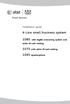 Installation guide 4-Line small business system 1080 with digital answering system and caller ID/call waiting 1070 with caller ID/call waiting 1040 speakerphone Congratulations on purchasing your new AT&T
Installation guide 4-Line small business system 1080 with digital answering system and caller ID/call waiting 1070 with caller ID/call waiting 1040 speakerphone Congratulations on purchasing your new AT&T
AT&T. DEFINITY Communications. and System 85 8102 and 8110 Telephone User's Guide. System Generic 2
 AT&T DEFINITY Communications System Generic and System 85 810 and 8110 Telephone User's Guide NOTICE While reasonable efforts were made to ensure that the information in this document was complete and
AT&T DEFINITY Communications System Generic and System 85 810 and 8110 Telephone User's Guide NOTICE While reasonable efforts were made to ensure that the information in this document was complete and
Converse 320. Userfriendly Guide
 Converse 0 Userfriendly Guide Return Diversion Minder On Off At a glance IMPORTANT Next Inserts a space in a number when storing numbers in the memory. Clear Used to edit numbers when pre-dialling or when
Converse 0 Userfriendly Guide Return Diversion Minder On Off At a glance IMPORTANT Next Inserts a space in a number when storing numbers in the memory. Clear Used to edit numbers when pre-dialling or when
Personal Speed Dial Numbers
 Personal Speed Dial Numbers To dial a Personal Speed Dial number: Press [ Feature ] followed by the Dial Code. See panel 4 for programming instructions. Your system may also be programmed with System Speed
Personal Speed Dial Numbers To dial a Personal Speed Dial number: Press [ Feature ] followed by the Dial Code. See panel 4 for programming instructions. Your system may also be programmed with System Speed
Cox Digital Telephone Enjoy making more calls with a crystal-clear connection. Chat with friends and family on a service that has all of your
 Cox Digital Telephone Enjoy making more calls with a crystal-clear connection. Chat with friends and family on a service that has all of your favorite features, including ones to simplify your life. 53
Cox Digital Telephone Enjoy making more calls with a crystal-clear connection. Chat with friends and family on a service that has all of your favorite features, including ones to simplify your life. 53
" (877)MY T4 TEL " " " " " " " (877)698-4835
 Display Features The display on your phone is interactive. As you use the phone the information will change and different features and functions will appear on the display. The 8 buttons above the display
Display Features The display on your phone is interactive. As you use the phone the information will change and different features and functions will appear on the display. The 8 buttons above the display
Home Phone Quick Start Guide. Review these helpful instructions to understand your Midco home phone service and its many convenient features.
 Home Phone Quick Start Guide Review these helpful instructions to understand your Midco home phone service and its many convenient features. 1 Contents Equipment and Features.......................................................
Home Phone Quick Start Guide Review these helpful instructions to understand your Midco home phone service and its many convenient features. 1 Contents Equipment and Features.......................................................
User s Guide. Model 1380 Speakerphone Telephone with Digital Answerer and Caller ID on Call Waiting
 User s Guide Model 1380 Speakerphone Telephone with Digital Answerer and Caller ID on Call Waiting Important Information NOTICE: This product meets the applicable Industry Canada technical specifications.
User s Guide Model 1380 Speakerphone Telephone with Digital Answerer and Caller ID on Call Waiting Important Information NOTICE: This product meets the applicable Industry Canada technical specifications.
OfficeSuite Mitel IP Phone User Reference Guide Release 4.1
 OfficeSuite Mitel IP Phone User Reference Guide Release 4.1 2004-2009 Broadview Networks & Natural Convergence Inc. All rights reserved. Table of Contents TABLE OF CONTENTS...I INTRODUCTION...4 WHAT'S
OfficeSuite Mitel IP Phone User Reference Guide Release 4.1 2004-2009 Broadview Networks & Natural Convergence Inc. All rights reserved. Table of Contents TABLE OF CONTENTS...I INTRODUCTION...4 WHAT'S
Cox Digital Telephone Quick Guide
 Cox Digital Telephone Quick Guide Managing Your Calls Voice Mail Phone Tools Quick Reference Guides 2010 CoxCom, Inc. dba Cox Communications Arizona. All rights reserved. Welcome People love choices. Digital
Cox Digital Telephone Quick Guide Managing Your Calls Voice Mail Phone Tools Quick Reference Guides 2010 CoxCom, Inc. dba Cox Communications Arizona. All rights reserved. Welcome People love choices. Digital
Bringing value back to voice. Your Guide to Broadband for Business
 BROADBAND FOR BUSINESS Bringing value back to voice. Your Guide to Broadband for Business TELEPHONE Service 1 Business Phone Services from LUS Fiber connect you to affordability and opportunity. You re
BROADBAND FOR BUSINESS Bringing value back to voice. Your Guide to Broadband for Business TELEPHONE Service 1 Business Phone Services from LUS Fiber connect you to affordability and opportunity. You re
About Your Telephone. Call appearances/feature buttons
 About Your Telephone Your 8410D is a multi-appearance digital telephone. The display, along with the softkeys and display control buttons, offers valuable added functionality. To familiarize yourself with
About Your Telephone Your 8410D is a multi-appearance digital telephone. The display, along with the softkeys and display control buttons, offers valuable added functionality. To familiarize yourself with
1080 with digital answering system. 1070 with Caller ID/Call waiting. 1040 speakerphone
 Installation guide 4-Line small business system 1080 with digital answering system and Caller ID/Call waiting 1070 with Caller ID/Call waiting 1040 speakerphone 1 Congratulations on purchasing your new
Installation guide 4-Line small business system 1080 with digital answering system and Caller ID/Call waiting 1070 with Caller ID/Call waiting 1040 speakerphone 1 Congratulations on purchasing your new
AT&T. MERLIN Plus COMMUNICATIONS SYSTEM. Training Manual
 AT&T MERLIN Plus COMMUNICATIONS SYSTEM Training Manual 1986 AT&T All Rights Reserved Printed in USA Issue 1 December 1986 NOTICE The information in this document is subject to change without notice. AT&T
AT&T MERLIN Plus COMMUNICATIONS SYSTEM Training Manual 1986 AT&T All Rights Reserved Printed in USA Issue 1 December 1986 NOTICE The information in this document is subject to change without notice. AT&T
5.8 GHz 2-Line Corded/Cordless Answering System EP5962
 OLUME 91-000302-050-000_EP5962Englishmanual_Sep.02,2005.qxd 2/13/1950 7:21 PM Page 1 User Manual (Part 2) 5.8 GHz 2-Line Corded/Cordless Answering System EP5962 with Caller ID & Call Waiting SPEAKER SPEAKER
OLUME 91-000302-050-000_EP5962Englishmanual_Sep.02,2005.qxd 2/13/1950 7:21 PM Page 1 User Manual (Part 2) 5.8 GHz 2-Line Corded/Cordless Answering System EP5962 with Caller ID & Call Waiting SPEAKER SPEAKER
Model 25425. 4-Line Intercom Speakerphone with Answering System and Caller ID User s Guide. Quick Guide on Pgs. 7-13
 4-Line Intercom Speakerphone with Answering System and Caller ID User s Guide Quick Guide on Pgs. 7-13 Please read this manual before operating product for the first time. Model 25425 Important Information
4-Line Intercom Speakerphone with Answering System and Caller ID User s Guide Quick Guide on Pgs. 7-13 Please read this manual before operating product for the first time. Model 25425 Important Information
5.8 GHz Corded/Cordless Telephone/Answering System E5908 with Caller ID & Call Waiting
 User s Manual 5.8 GHz Corded/Cordless Telephone/Answering System E5908 with Caller ID & Call Waiting Congratulations on your purchase of this AT&T product. Before using this telephone system, please read
User s Manual 5.8 GHz Corded/Cordless Telephone/Answering System E5908 with Caller ID & Call Waiting Congratulations on your purchase of this AT&T product. Before using this telephone system, please read
Humboldt State University. 661Digital User Guide. TNS User Support 826-5000. 661 Digital
 Humboldt State University TNS User Support 826-5000 661 Digital 661Digital User Guide Humboldt State University owns and operates its own telephone switch, often referred to as a PBX (Private Branch Exchange).
Humboldt State University TNS User Support 826-5000 661 Digital 661Digital User Guide Humboldt State University owns and operates its own telephone switch, often referred to as a PBX (Private Branch Exchange).
ACN CALLING PLAN FEATURES ALABAMA GEORGIA FLORIDA KENTUCKY LOUISIANA NORTH CAROLINA SOUTH CAROLINA TENNESSEE
 ACN CALLING PLAN FEATURES ALABAMA GEORGIA FLORIDA KENTUCKY LOUISIANA NORTH CAROLINA SOUTH CAROLINA TENNESSEE USING YOUR NEW FEATURES ACN customers can select from a variety of calling features each designed
ACN CALLING PLAN FEATURES ALABAMA GEORGIA FLORIDA KENTUCKY LOUISIANA NORTH CAROLINA SOUTH CAROLINA TENNESSEE USING YOUR NEW FEATURES ACN customers can select from a variety of calling features each designed
2.4 GHz Corded/Cordless Telephone/Answering System 1487/1187
 91-5783-10-00_ATT1487_R0.qxd 6/2/2003 12:14 PM Page 1 User Manual (Part 2) 2.4 GHz Corded/Cordless Telephone/Answering System 1487/1187 with Caller ID & Call Waiting 91-5783-10-00_ATT1487_R0.qxd 6/2/2003
91-5783-10-00_ATT1487_R0.qxd 6/2/2003 12:14 PM Page 1 User Manual (Part 2) 2.4 GHz Corded/Cordless Telephone/Answering System 1487/1187 with Caller ID & Call Waiting 91-5783-10-00_ATT1487_R0.qxd 6/2/2003
Operating Instructions
 PLEASE READ BEFORE USE AND SAVE. Integrated Telephone System Model No. KX-T7FXW Pulse-or-tone dialing capability Operating Instructions Preparation Basic Operation Advanced Operation Useful Information
PLEASE READ BEFORE USE AND SAVE. Integrated Telephone System Model No. KX-T7FXW Pulse-or-tone dialing capability Operating Instructions Preparation Basic Operation Advanced Operation Useful Information
User s manual SynJ SB67138 DECT 6.0 4-line corded/cordless small business system
 User s manual SynJ SB67138 DECT 6.0 4-line corded/cordless small business system Congratulations on your purchase of this AT&T product. Before using this AT&T product, please read the Important safety
User s manual SynJ SB67138 DECT 6.0 4-line corded/cordless small business system Congratulations on your purchase of this AT&T product. Before using this AT&T product, please read the Important safety
Venture Multiline Communications System
 THREE LINE TELEPHONE User Guide Venture Multiline Communications System Introduction...1 Your Venture phone... 2 Key descriptions... 3 Unpacking the phone... 4 Getting started...5 Preparing for the installation...
THREE LINE TELEPHONE User Guide Venture Multiline Communications System Introduction...1 Your Venture phone... 2 Key descriptions... 3 Unpacking the phone... 4 Getting started...5 Preparing for the installation...
Ringer Tone ~ Select one of four ringing tones Ringer Status: Press FEATURE [3]
![Ringer Tone ~ Select one of four ringing tones Ringer Status: Press FEATURE [3] Ringer Tone ~ Select one of four ringing tones Ringer Status: Press FEATURE [3]](/thumbs/26/7932683.jpg) COMPLETE TELEPHONE AND VOICEMAIL GUIDE Getting Started... 2 Your Telephone Number Assistance & Problem Reporting Things You Should Know About Your Telephone Service 1 Calling Into the University Emergency
COMPLETE TELEPHONE AND VOICEMAIL GUIDE Getting Started... 2 Your Telephone Number Assistance & Problem Reporting Things You Should Know About Your Telephone Service 1 Calling Into the University Emergency
2.4 GHz Corded/Cordless Answering System E2562
 ATT-2562CIB-d4.qxd 12/29/2003 6:19 PM Page 1 User Manual (Part 2) 2.4 GHz Corded/Cordless Answering System E2562 with Caller ID & Call Waiting ATT-2562CIB-d4.qxd 12/29/2003 6:19 PM Page 2 You must install
ATT-2562CIB-d4.qxd 12/29/2003 6:19 PM Page 1 User Manual (Part 2) 2.4 GHz Corded/Cordless Answering System E2562 with Caller ID & Call Waiting ATT-2562CIB-d4.qxd 12/29/2003 6:19 PM Page 2 You must install
