W8735B Telephone Access Module
|
|
|
- Alban King
- 7 years ago
- Views:
Transcription
1 W8735B Telephone Access Module OWNER S GUIDE Place Bar Code Here
2 CONTENTS Using this guide... 3 Features... 3 Telephone Access Module Description... 4 Indicators... 4 Pass Code Reset Button... 4 Battery Installation... 5 Operating Your Telephone Access Module... 8 Calling Your Telephone Access Module... 8 Receiving Dial-Out Alert Messages Configuring your telephone Access module Entering the Configuration Menu Entering Your Identification (ID) Number Low Limit Setting High Limit Setting Ring Setting Changing Your Pass Code Assigning Zone Names Filter Alert Setting (Enable/Disable) Dial-out Alert Setting (Enable/Disable) Programming Dial-Out Telephone Number Settings Power Outage Setting To Change the Power Outage Setting Troubleshooting Warranty Customer Assistance
3 USING THIS GUIDE The W8735B Telephone Access Module is a multifunctional product. This means that it can be used in many different applications such as single- or multi-zone applications, conventional furnaces and heat pump equipment. Use the following symbols to help you identify the features that apply to your system: ZONING HEAT PUMP Triple layer of thermostats with the word, zoning, below. These features are available when used with the optional Honeywell Networked Zoning System. Compressor with the word, heat pump, below.these features are available when used with a multistage heat pump. Tip symbol. Look for helpful tips throughout the guide when you see this symbol. FEATURES Use the Telephone Access Module to: Check the temperature in your home remotely using the telephone. Adjust your temperature setting remotely using the telephone. Change your system from heat to cool remotely using the telephone. Monitor the temperature in your home, and if the temperature gets too hot or too cold, receive a voice message remotely using the telephone. Check the outdoor temperature and Indoor humidity remotely using the telephone (if available). Monitor the performance of your heating and cooling system and receive a remote message (when an optional discharge temperature sensor is installed). Receive a message remotely when your furnace filter needs replacing or your electronic air cleaner cells need cleaning. Receive notice when a detection is made from an optional auxiliary sensor that detects situations in your home such as water leakage, freezing temperature, and open doors or windows. Receive a dialed alert if your power is interrupted for an extended period of time. Name each zone from a prerecorded list when used with the Honeywell Networked Zoning System
4 TELEPHONE ACCESS MODULE DESCRIPTION Indicators The three light emitting diode (LED) indicators, see Fig. 1, on the front panel illuminate to provide information about the battery, auxiliary input, and phone line status: IMPORTANT: If the battery indicator is on continuously or indicates a steady flash, replace the battery immediately (see Battery Installation section). Replace the battery annually and/or before leaving for an extended period of time. battery auxiliary input on line momentary flash - ok steady flash - replace on continuously - replace STATUS LEDs BATTERY AUXILIARY INPUT ON LINE M14812 auxiliary input If an auxiliary sensor is connected and has tripped, the auxiliary input LED illuminates. IMPORTANT: Determine the cause of the sensor trip and resolve immediately. on line When the Telephone Access Module answers the phone line or is in the process of dialing out an alert message, the on line LED illuminates. Pass Code Reset Button If you have forgotten your Pass Code, use the reset button to reset the Pass Code to the original factory setting of Fig. 1. Status LED indicators. battery When the battery is good, the LED flashes momentarily once every ten seconds. When the battery is weak, it flashes with a steady pulse; when the battery is dead (or not installed), the battery LED is on continuously. To reset the Pass Code, Fig. 4, to the factory setting, press and hold the reset button for five seconds. After five seconds, all three LEDs flash once
5 Battery Installation The Telephone Access Module requires a 9-volt alkaline battery (not included) to provide the power to dial an alert indicating an extended power interruption. (See Power Outage Setting discussion in Configuring Your Telephone Access Module section.) CAUTION Dead or Missing Battery Hazard. Can prevent Telephone Access Module from dialing power outage alert. Check battery annually or before leaving for extended absence. To install or replace the battery: 1. Remove the front cover latch pin (Fig. 2). 2. Grasp the top of the front cover and swing it down (Fig. 3). 3. Connect the battery leads to the battery (Fig. 4). 4. Insert the battery in the slot. 5. Close the cover. 6. Re-insert the front cover latch pin. battery auxiliary input on line momentary flash - ok steady flash - replace on continuously - replace Fig. 2. Removing front cover latch pin. M
6 Fig. 3. Removing front cover M141 battery auxiliary input FRONT COVER TABS GRASP TABS AND SWING COVER DOWN on line momentary flash - ok steady flash - replace on continuously - replace
7 COMMUNICATION LED PASS CODE RESET BUTTON STATUS LEDs SWING UP TO LATCH BATTERY COVER HOOK IN BOTTOM M147 Fig. 4. Replacing front cover
8 Operating Your Telephone Access Module When installing your Telephone Access Module, your installer used the telephone hookup connection practice described in the CAUTION. Do not alter your telephone hookups without first consulting your installer. CAUTION Incorrect Telephone Line Hookup Hazard. Inability to call out can result in personal injury or property damage. Improper installation can result in blocked phone lines and inability to make 911 and other emergency-reporting phone calls. Always connect the Telephone Access Module first in line. When a monitored security system is installed, connect the Telephone Access Module second in line. Observing this practice ensures that thetelephone Access Module drops off the line to allow priority to the house telephone. Calling Your Telephone Access Module Carefully review the User and Configuration Menus before operating your Telephone Access Module. IMPORTANT: The Telephone Access Module is designed to provide remote access to your thermostat settings and information. To access this information or make changes, you must connect with the Telephone Access Module from an outside line. If you want to access the Telephone Access Module locally, you need to use a second phone line or call from a cellular telephone. PASS CODE You will be asked to respond to the query, Enter your Pass Code followed by the # key. You will be asked to enter a four-digit Pass Code. The default Pass Code is You can change this Pass Code any time by entering the Configuration Menu. See Configuring Your Telephone Access Module section for complete instructions. If the pass code is not entered within six seconds after the Telephone Access Module answers the telephone and begins transmitting data, hang up and call again after 30 seconds. The transmission of data is for future applications. Be sure to send in the Registration Card to receive notice of future updates. ALERT MESSAGES You will hear this message, A (alert message) is active. The Telephone Access Module indicates an active alert message immediately after you enter your Pass Code. See Table 1 for a list of the alert messages and corresponding causes. For additional information, see Configuring Your Telephone Access Module section
9 USER MENU Enter your Passcode Listen for: Active Alert Message (If any) Press 1 to Acknowledge the Active Alert Enter: Room Temperature System Mode (Heat, Cool, Off, Auto) Temperature Setting * To Change the Heat Setting (System Mode must be Heat or Auto) To Change the Cool Setting (System Mode must be Cool or Auto) To Change the System Mode To Hear Another Zone (if Zoning is installed) To Hear the Outdoor Temperature (when installed) To Hear the Indoor Humidity (if available) To Enter the Configuration Menu To Exit M17723 CONFIGURATION MENU Enter: To Change ID To Change Low Limit Setting To Change High Limit Setting To Change Ring Setting To Change Passcode To Name Zones (if Zoning is installed) To Change Filter Change Alert (Enable/Disable) To Change Dial-Out Alert (Enable/Disable) To Change Telephone Numbers To Change Power Outage Setting M
10 Alert Message High Temperature Low Temperature Heat Pump Heating System Cooling System Auxiliary Input Filter Change Power Outage Table 1. Alert Messages. Possible Cause The room temperature exceeded the high-limit temperature setting. The room temperature exceeded the low-limit temperature setting. A heat pump compressor fault occurred. The system heat output is below the acceptable performance; possible heating system failure. The system cool output is below the acceptable performance; possible cooling system failure. The auxiliary sensor connected to the auxiliary input terminals tripped. The thermostat is indicating that a filter change is required for the heating/cooling system. A power outage exceeded the maximum allowable time. ACKNOWLEDGING ALERT MESSAGES You will hear, To acknowledge the alert message, press 1. After the alert message is announced, the Telephone Access Module prompts you to acknowledge the alert message by pressing 1. If there is more than one active alert message, the Telephone Access Module indicates the next message, and continues until all alerts are announced. When you acknowledge the alert message, you are clearing the dial-in alert message and also clearing the dial-out alert. IMPORTANT: After receiving an alert, it is important to take appropriate action immediately. See Receiving Dial-Out Messages section for more information on dial-out alerts. The Telephone Access Module continues through the menu after the alerts are announced. To exit, press the * key at any time
11 ROOM TEMPERATURE You will hear, The room temperature is ( degrees). or ZONING The zone (1-9) temperature is ( degrees). Or if you have named the zones: The zone name (for example, Great Room) temperature is ( degrees). The Telephone Access Module receives the thermostat room temperature and provides that information when you call in. ZONING The thermostat always provides the room temperature of the last zone queried. You can hear each thermostat room temperature by changing zones. See Changing to Hear Another Zone section. CHANGING THE TEMPERATURE SETTING You will hear, The heat (cool) setting is ( degrees). or HEAT PUMP The (emergency) heat setting is ( degrees). ZONING The zone 1 (1-9) setting is ( degrees). or if you have named the zones: The zone name (for example, Great Room) heat (cool) setting is ( degrees). The Telephone Access Module announces the system mode, then announces the current temperature setting, and then prompts you to change the temperature setting: The system mode is (heat, cool, off, auto, emergency heat. If the thermostat is set to the heat mode, you will hear: To change the heat setting, press 1. If the thermostat is set to the cool mode, you will hear: To change the cool setting, press 2. If the thermostat is set to the auto mode, you will hear: To change the heat setting, press 1; to change the cool setting, press 2. If the thermostat is set to the emergency heat mode, you will hear: To change the emergency heat setting, press 1. HEAT PUMP The thermostat must be in a mode other than off to change the heat or cool settings. If the thermostat is set to the off mode, you will hear, To change the system mode, press
12 ZONING The Telephone Access Module announces the temperature setting per zone. For example, To change the zone 1 (1-9) heat setting, press 1 or To change the (Great Room), heat setting, press 1. The Telephone Access module prompts you to enter a new temperature setting; you will hear: Enter the heat setting followed by the # key, or Enter the cool setting followed by the # key. Enter a temperature using the telephone keypad followed by the # sign. NOTE: For example, 7+2+# sets the temperature to 72 F (22 C). If the temperature you enter is outside of the thermostat temperature range, the Telephone Access Module announces you have entered an invalid setting and prompts you to enter a new setting. CHANGING THE SYSTEM MODE You will hear, To change the system mode, press 3. The Telephone Access Module changes the system mode to the next available setting (Heat/Off/Cool/Auto). The Telephone Access Module then announces the new system mode setting. You will hear, The system mode is (heat, off, cool, auto, emergency heat). The Telephone Access Module will advance only to available system mode settings. For example, if your thermostat is set for a heat only system, your choices are Heat or Off. CHANGING TO HEAR ANOTHER ZONE You will hear, To hear another zone, press 4. ZONING The Telephone Access Module prompts you to press 4 to hear another zone. All active zones are announced in order; for example, For Zone 1, press one. They are also announced by name if the zone was assigned a name; for example, For the Great Room zone, press one, and so forth, until all active zones are listed. It is not necessary to listen to the entire list of zones before making your selection. Press a valid zone number at any time, even if it was not yet announced in the menu. OUTDOOR TEMPERATURE You will hear, To hear the outdoor temperature, press 5. If an outdoor temperature sensor is installed, the Telephone Access Module announces the outdoor temperature; for example, The outdoor temperature is ( degrees). After indicating the outdoor temperature, the Telephone Access Module returns to the beginning of the menu
13 INDOOR HUMIDITY You will hear, To hear the indoor humidity, press 6. If your thermostat or system has the capability to sense the indoor humidity, the Telephone Access Module announces the indoor humidity; for example, The indoor humidity is ( percent). After indicating the indoor humidity, the Telephone Access Module returns to the beginning of the menu. Receiving Dial-Out Alert Messages You will hear, Hello, this is a Honeywell alert message from (your ID here). A (alert message) was observed. The Telephone Access Module dials the telephone numbers from the Telephone Number Setting Menu; see Dial-out Telephone Number Settings description in Configuring Your Telephone Access Module section for further information on entering phone numbers. See Table 1 for the alerts that activate a dial-out procedure. ACKNOWLEDGING DIAL-OUT ALERT MESSAGES If you (or your designate) receive a dial-out alert message, you can choose to acknowledge the message and take immediate and appropriate action. You will hear, To acknowledge the alert message, press 1. To repeat the alert message, press 2. To exit, press the * key. NOTE: If you press the * key to exit and the Telephone Access does not announce Goodbye, there is another alert present. Stay on the line. If you hang up before acknowledging the alerts, the Telephone Access Module repeats the dial-out procedure. If an acknowledgement is not received, the Telephone Access Module continues calling every 30 minutes until an acknowledgement is received. If the Telephone Access Module left a message on an answering machine or voice mail, call into the Telephone Access Module to acknowledge the alert and cancel the dial-out alerts. If telephone number setting #3 is programmed, the designate for that number must also acknowledge the alert separately with the special code to clear the alert. The special code is the last five digits of the telephone number programmed in telephone number setting three; see Programming Dial- Out Telephone Number section. CAUTION Property Loss Hazard. Prepare to act promptly; time may be critical. Do not assume your designate received and acted on the active alert
14 CONFIGURING YOUR TELEPHONE ACCESS MODULE IMPORTANT: The Telephone Access Module is designed to allow remote access to your thermostat settings and information. To access this information or make changes, you must connect with the Telephone Access Module from an outside line. If you want to access the Telephone Access Module locally, you must use a second telephone line or a cellular telephone. Entering the Configuration Menu IMPORTANT Your installer may have configured your Telephone Access Module. Before changing the configuration, discuss the changes with your installer. To enter the Configration Menu: 1. Call the Telephone Access Module. 2. Enter your Pass Code. 3. Listen for any active alerts. 4. Press 99 anytime after the room temperature is announced. 5. You will hear, This is the Configuration Menu; enter the Configuration Number followed by the # key. 6. See Table 2 for configuration numbers. Table 2. Configuration Numbers. Configuration Number Description 1 Entering Your Identification (ID) Number 2 Low Limit Setting 3 High Limit Setting 4 Ring Setting 5 Changing Your Pass Code 6 Assigning Zone Names (if zoning is installed) 7 Filter Change Setting 8 Alert Dial-out Setting 9 Telephone Numbers Setting 10 Power Outage Setting 11 For Installer Use Only
15 Entering Your Identification (ID) Number Use your home telephone number as your ID number. The ID is announced when a dial-out alert message is sent. After you enter Configuration Number 1, if your ID is not yet programmed, you hear, The ID is not programmed. If your ID is programmed, and is correct, press the * key to return to the Configuration Menu. You will hear, To change the ID number, press 1. Enter the ID followed by the # key. 1. Enter an ID number with less than 25 digits, followed by the # key. You will hear, Your ID is (your ID number). 2. If this is the ID you want programmed, press the * key to return to the Configuration Menu. If the ID is not entered correctly, you will hear, Invalid ID. Follow the menu and these instructions and enter a new ID. Low Limit Setting The Low Limit setting is used to activate an alert when the displayed temperature on the thermostat is lower than the value you set. The setting range for the Low Limit Setting is 40 o F (4 C) to 65 o F (18 C) in 1 o F (1 C) increments. The factory default setting is 50 o F (10 C). If the thermostat displays a temperature lower than your low limit setting and your dial-out alert is active, the Telephone Access Module dials out. When you answer the phone, you will hear, Hello, this is a Honeywell alert message from (your ID here). A Low Limit Alert was observed. CAUTION Property Loss Hazard. Do not assume your designate received and acted on the active alert. Prepare to act promptly; time may be critical. CAUTION Property Loss Hazard. Do not rely only on the Telephone Access Module to identify potential problems in your home (like detecting low room temperatures that can freeze water pipes). Have someone periodically check your home while you are away. Set the Low Limit setting a few degrees below the setting on your thermostat. This way you can be notified if the temperature drops below your thermostat setting. This provides an early notice. After entering Configuration Number 2, if your Low Limit Setting is set to the factory setting, you will hear, The Low Limit Setting is 50 F ( 10C). If your Low Limit setting is correct, and the value you want, press the * key to return to the Configuration Menu. You will hear, To change the Low Limit Setting, press 1. Enter the Low Limit Setting followed by the # key
16 1. Enter a Low Limit Setting from 40 F (4 C) to 65 F (18 C) in 1 F (1 C) increments. You will hear, Your Low Limit Setting is (your low limit setting). 2. If this is the Low Limit Setting you want programmed, press the * key to return to the Configuration Menu. If the Low Limit Setting is not entered correctly, you will hear, Invalid Setting. Follow the menu and these instructions and enter a new Low Limit Setting. High Limit Setting The High Limit Setting is used to activate an alert when the displayed temperature on the thermostat is higher than the value you set. The setting range for the High Limit Setting is F (21 C) to 110 F (43 C) in 1 o F (1 C) increments. The factory default setting is 100 F (38 C). If the thermostat-displayed temperature is higher than your High Limit Setting and your dial-out alert is active, the Telephone Access Module dials out and when you answer the telephone, you will hear, Hello, this is a Honeywell alert message from (your ID here). A High Limit Alert was observed. After entering Configuration Number 3, if your High Limit Setting is set to the factory setting, you will hear: The High Limit Setting is 100 F (38 C). If your High Limit Setting is correct and the value you want, press the * key to return to the Configuration Menu. CAUTION Property Loss Hazard. Prepare to act promptly; time may be critical. Do not assume your designate received and acted on the active alert. CAUTION Property Loss Hazard. Do not rely only on the Telephone Access Module to identify potential problems in your home (like detecting high room temperatures). Have someone periodically check your home while you are away. You will hear, To change the High Limit Setting, press 1. Enter the High Limit Setting followed by the # key 1. Enter a High Limit Setting from F (21 C) to 110 F (43 C) in 1 o F (1 C) increments. You will hear, Your High Limit Setting is (your High Limit Setting). 2. If this is the High Limit Setting you want programmed, press the * key to return to the Configuration Menu. If the High Limit setting is not entered correctly, you will hear, Invalid Setting. Follow the menu and these instructions and enter a new High Limit Setting
17 Ring Setting The ring setting determines how many rings the Telephone Access Module hears before answering.the factory default setting is ten rings. The Telephone Access Module can share the line with your telephone answering machine. There are two ways the Telephone Access Module can answer when an answering machine is sharing the same phone line: 1. Telephone Access Module answers the phone line if it hears the set number of rings within 30 seconds. For example, if your answering machine answers in four rings: a. Set the ring setting to six rings. b. Call the Telephone Access Module. (Let the telephone ring three times.) c. Hang up. d. Call again within 30 seconds and allow the telephone to ring three more times. e. Telephone Access module will pick up after the third ring on the second call. 2. As soon as your answering machine answers, enter your pass code. You will not be prompted to enter your pass code using this method. To change the Ring Setting: After you have entered Configuration Number 4, you will hear, The Ring Setting is 2 (if set at the factory default setting). If your Ring Setting is programmed and is correct, press the * key to return to the Configuration Menu. You will hear, To change the Ring Setting, press 1. Enter the Ring Setting followed by the # key 1. Enter a Ring Setting from 1 to 10. You will hear, Your Ring Setting is (1-10). 2. If this is the Ring Setting you want programmed, press the * key to return to the Configuration Menu. If the Ring Setting is not entered correctly, Telephone Access Module announces that you have entered an Invalid Setting. Follow the menu and these instructions and enter a new Ring Setting. Changing Your Pass Code NOTE: The factory default setting is After you entered Configuration Number 5, you will hear: Enter new four digit Pass Code followed by the # key. If you do not want to change the Pass Code at this time, press the * key to return to the Configuration Menu. 2. Enter your new four digit Pass Code followed by pressing the # key. You will hear, Re-enter your new four digit Pass Code followed by the Pass Code. 3. Re-enter you pass code followed by the # key. 4. If the Pass Codes match, you will hear, Pass Code changed, the new Pass Code is (your new Pass Code). You automatically return to the Configuration menu after hearing, The new Pass Code is message
18 Assigning Zone Names The Telephone Access Module can announce the temperatures and settings of up to nine zones. These zones are announced as zone one, zone two. zone ZONING three and so forth. Using the Assigning Zone Names Menu, you can assign each zone a name. See Table 3. Table 3. Assigning Zone Names. Zone ID Number Zone Name 1 Basement 2 Bathroom 3 Bedroom 4 Den 5 Dining Room 6 Foyer 7 Game Room 8 Great Room 9 Guest Room 10 Gym 11 Kid s Bedroom 12 Kitchen 13 Library 14 Lower level Table 3. Assigning Zone Names. (Continued) Zone ID Number Zone Name 15 Master Bedroom 16 Media Room 17 Nursery 18 Office 19 Pool Room 20 Porch 21 Spa 22 Sunroom 23 Theater 24 Upper Level 25 Wine Cellar 26 Workshop After entering Configuration Number 6, you will hear, Zone one is not programmed. If you do not want to change zone one name at this time, press 1 to hear the next zone or press the * key to return to the Configuration Menu. You will hear, To reassign this zone, press Press 2. You will hear, Zone one is Zone 1. Enter the new Zone ID Code for zone one followed by the # key. 2. Enter the Zone ID Number from Table 3, and press the # key
19 ZONING If the Zone ID Number is not entered correctly, you will hear, Invalid ID. Follow the menu and these instructions and enter a new Zone ID Number. You will hear, Zone one is the Great Room (if you entered Zone ID Number 8, for example); to hear another zone, press If your setting is correct, press 1 to hear the next zone. 4. Repeat the steps 1-3 to enter a zone name for each zone. Filter Alert Setting (Enable/Disable) The Telephone Access Module activates a dial-out alert if it receives a message from the thermostat (if your thermostat has this capability) indicating the furnace filter needs changing or your electronic air cleaner cells need cleaning. It is possible to enable or disable the Telephone Access Module Filter Change Dial-out feature. The factory default setting is enabled to activate an alert if your filter change message is received from the thermostat. After you entered Configuration Number 7, and it is set to the factory setting, you will hear: The filter alert is enabled. If your Filter Alert setting is correct, press the * key to return to the Configuration Menu. You will hear, To change, press Press 1 to change. You will hear, Your Filter Alert Setting is disabled. This means the Telephone Access Module will not activate an alert if your filter change message is received from the thermostat. 2. If this is the Setting you want programmed, press the * key to return to the Configuration Menu. If the value entered is not a 1 or the * key, you hear, Invalid Setting. Follow the menu and these instructions to change the filter alert setting or press the * key to exit. Dial-out Alert Setting (Enable/Disable) The option to have the Telephone Access Module dialout on an alert condition can be disabled. The factory default setting is enabled to dial out when an alert condition is observed. After you enter Configuration Number 8, and it is set to the factory setting, you will hear, The Alert Dial-out is enabled. If your Alert Dial-out setting is correct, press the * key to return to the Configuration Menu. You will hear, To change, press Press 1 to change. You will hear, Your Alert Dialout is disabled. This means the Telephone Access Module will not dial-out on an alert condition. 2. If this is the setting you want programmed, press the * key to return to the Configuration Menu. If the value entered is not a 1 or the * key, you will hear, invalid Setting. Follow the menu and these instructions to change the Alert Dial-out setting or the * key to exit
20 Programming Dial-Out Telephone Number Settings The Telephone Access Module stores up to three dialout telephone numbers. Each telephone number can be a maximum of 25 digits in length. See Table 4. Telephone number setting one: The homeowner selects a number where they can be contacted when away from home (such as office, second home, or cellular phone number). Telephone number setting two: An alternate contact when the homeowner cannot be reached (such as relative, friend or neighbor). Telephone number setting three (HVAC contractor is providing monitoring service at homeowner s request): The HVAC contractor phone number. IMPORTANT If these numbers are not programmed, a dialout is not initiated on alert. After you enter the configuration number 9, you will hear: Telephone Number Setting Menu. To change telephone number one, press 1. To change telephone number two, press 2. To change telephone number one, press 3. To return to the configuration menu, press the * key. As an example, follow the process to change telephone number 1: 1. Press You will hear, Telephone number one is not programmed, enter the telephone number followed by the # key. 3. Enter the telephone number you wish to designate the Telephone Access Module to dial-out on an alert condition for telephone setting number one. 4. Press the # key. 5. You will hear, For Voice, press 1; for Data, press 2. The Telephone Access module has the built-in capability to send data; this is considered a future application. Do not select option 2. Please fill out and mail your Registration Card so you are registered to receive information on this and other future capabilities and enhancements. IMPORTANT: Do not select option 2. You will not receive the alerts in a voice format so you cannot respond immediately to an alert. 6. Press You will hear, The alert setting is voice. Telephone number one is (telephone number you entered). 8. Follow steps 1-7 to program telephone numbers 2 and When complete, press the * key to return to the configuration menu
21 Table 4. Dial-Out Procedure. When these telephone number settings are programmed Acknowledged Not Acknowledged #1 or #2 - Telephone Access Module dials-out to announce the alert. Alert is cleared. Dial-out procedure is attempted every 30 minutes until the alert is acknowledged. #1 and #2 - Telephone Access Module dials-out to announce the alert. Alert is cleared if either #1 or #2 acknowledges the alert. Dial-out procedure is attempted to #1 and #2 every 30 minutes until the alert is acknowledged by either #1 or #2. #3 a - Telephone Access Module dials-out to announce the alert. Alert is cleared. b Dial-out procedure is attempted every 30 minutes until the alert is acknowledged by #3. #1 or #2, and #3 a - Telephone Access Module dials-out to announce the alert. #1, and #2, and #3 a - Telephone Access Module dials-out to announce the alert. Alert is cleared if either #1 or #2 acknowledges the alert. Alert sent to #3 will be cleared once acknowledged by #3 b Alert is cleared if either #1 or #2 acknowledges the alert. Alert sent to #3 will be cleared once acknowledged by #3 b Dial-out procedure is attempted to #1 or #2 every 30 minutes until the alert is acknowledged by either #1 or #2. Dial-out procedure is attempted to #3 every 30 minutes until the alert is acknowledged by #3. Dial-out procedure is attempted to #1 and #2 every 30 minutes until the alert is acknowledged by either #1 or #2. Dial-out procedure is attempted to #3 every 30 minutes until the alert is acknowledged by #3. a Telephone #3 setting is intended for use when you have an agreement with your heating and air conditioning contractor to monitor the alerts generated by your Telephone Access Module. b The contractor uses a special code (last five digits of the telephone number 3 setting) to clear the alert. This code does not clear the alert dial-out to telephone #1 or #2 number settings and only allows the contractor access to clear the alert
22 Power Outage Setting The Power Outage setting determines how many hours the Telephone Access Module waits before activating a dial-out alert when power is disconnected or a power outage occurs. CAUTION Dead or Missing Battery Hazard. Can prevent Telephone Access Module from dialing power outage alert. Check battery annually or before leaving for extended absence. Replace battery immediately when battery indicator is on or flashing. The factory default setting is 1 hour. The options are 1, 2, 3, or 4 hours. The Telephone Access Module activates an alert when the continuous power outage is equal to or longer than the Power Outage Setting. CAUTION Property Loss Hazard. Prepare to act promptly; time may be critical. Do not assume your designate received and acted on the active alert. CAUTION Property Loss Hazard. Do not rely only on the Telephone Access Module to identify potential problems in your home. Have someone periodically check your home while you are away. If a power outage is equal to or longer than your Power Outage Setting and your dial-out alert is active, the Telephone Access Module dials out and when you answer the phone, you will hear, Hello, this is a Honeywell alert message from (your ID). A Power Outage Alert was observed
23 To Change the Power Outage Setting After you enter Configuration Number 10, if your Power Outage Setting is set to the factory setting, you hear, The Power Outage Setting is one. If your Power Outage Setting is correct, press the * key to return to the Configuration Menu. To change the Power Outage Setting, press 1. Enter the Power Outage Setting followed by the # key. 1. Enter a Power Outage Setting from one to four hours. You will hear, Your Power Outage Setting is (your Power Outage Setting). 2. If this is the Power Outage Setting you want programmed, press the * key to return to the Configuration Menu. If the Power Outage Setting is not entered correctly, you will hear, Invalid Setting. Follow the menu and these instructions and enter a new Power Outage Setting
24 TROUBLESHOOTING Table 5. Troubleshooting the W8735B. Symptom Possible Cause Action The battery indicator is on continuously. The battery indicator is flashing with a steady on-off pulse. The battery indicator appears to flash momentarily every 10 seconds. The online indicator is illuminated. The auxiliary input indicator is illuminated When I dial into the Telephone Access Module, it indicates The system is not responding. My password is not working. The battery is either dead or not installed. The battery is weak. The battery is good. The telephone module is currently in a dial-in or dial-out sequence. The Telephone Access Module detected a contact closure on the auxiliary input terminals. The Telephone Access Module is not receiving data from the thermostats. You may have forgotten your pass code. Install or replace the battery. Replace the battery. No action is required. Wait for the call to end. Determine the cause of the contact closure. Remedy the problem according to the contact manufacturer instructions. Make sure all connections between the communicating devices are good. Contact your installer. Press and hold the passcode reset switch for ten seconds. The pass code will be reset to Retry with the default pass code
25 WARRANTY Honeywell warrants this product, excluding battery, to be free from defects in the workmanship or materials, under normal use and service, for a period of one (1) year from the date of purchase by the consumer. If, at any time during the warranty period, the product is defective or malfunctions, Honeywell shall repair or replace it (at Honeywell s option) within a reasonable period of time. If the product is defective, (i) return it, with a bill of sale or other dated proof of purchase, to the retailer from which you purchased it, or (ii) package it carefully, along with proof of purchase (including date of purchase) and a short description of the malfunction, and mail it, postage prepaid, to the following address: Honeywell Return Goods Dock 4 MN Douglas Dr N Golden Valley, MN This warranty does not cover removal or reinstallation costs. This warranty shall not apply if it is shown by Honeywell that the defect or malfunction was caused by damage which occurred while the product was in the possession of a consumer. Honeywell s sole responsibility shall be to repair or replace the product within the terms stated above. HONEYWELL SHALL NOT BE LIABLE FOR ANY LOSS OR DAMAGE OF ANY KIND, INCLUDING ANY INCIDENTAL OR CONSEQUENTIAL DAMAGES RESULTING, DIRECTLY OR INDIRECTLY, FROM ANY BREACH OF ANY WARRANTY, EXPRESS OR IMPLIED, OR ANY OTHER FAILURE OF THIS PRODUCT. Some states do not allow the exclusion or limitation of incidental or consequential damages, so this limitation may not apply to you. THIS WARRANTY IS THE ONLY EXPRESS WARRANTY HONEYWELL MAKES ON THIS PRODUCT. THE DURATION OF ANY IMPLIED WARRANTIES, INCLUDING THE WARRANTIES OF MERCHANTABILITY AND FITNESS FOR A PARTICULAR PURPOSE, IS HEREBY LIMITED TO THE ONE YEAR DURATION OF THIS WARRANTY. Some states do not allow limitations on how long an implied warranty lasts, so the above limitation may not apply to you. This warranty gives you specific legal rights, and you may have other rights which vary from state to state. If you have any questions concerning this warranty, please write Honeywell Customer Relations, 1985 Douglas Dr N, MN , Golden Valley, MN or call , Monday-Friday, 7:00 a.m. to 5:30 p.m., Central time. In Canada, write Retail Products ON15-02H, Honeywell Limited/Honeywell Limitée, 155 Gordon Baker Road, North York, Ontario M2H 3N
26 CUSTOMER ASSISTANCE After reading this guide, if you have any questions concerning the operation of your Telephone Access Module, please call the Honeywell Customer Relations at For service, contact your local heating and cooling contractor. NOTICE: This equipment complies with Federal Communications Commission Part 15, Class B and Part 68 regulations
27
28 Home and Building Control Home and Building Control Honeywell Honeywell Limited-Honeywell Limitée 1985 Douglas Drive North 35 Dynamic Drive Golden Valley, MN Scarborough, Ontario M1V 4Z G.H Printed in U.S.A. on recycled paper containing at least 10% post-consumer paper fibers.
Operating Manual. Prestige THX9000 Touch-screen Thermostat Thermostat à écran tactile Termostato con pantalla táctil
 Operating Manual Prestige THX9000 Touch-screen Thermostat Thermostat à écran tactile Termostato con pantalla táctil BE CAREFUL! Never use sharp instruments, such as a pencil or pen, to press touchscreen
Operating Manual Prestige THX9000 Touch-screen Thermostat Thermostat à écran tactile Termostato con pantalla táctil BE CAREFUL! Never use sharp instruments, such as a pencil or pen, to press touchscreen
UV100E Ultraviolet System
 UV100E Ultraviolet System OWNER S GUIDE 69-1573-3 !! UV100E ULTRAVIOLET SYSTEM IMPORTANT Please read these instructions and keep them in your records. HOW YOUR ULTRAVIOLET AIR TREATMENT SYSTEM OR SURFACE
UV100E Ultraviolet System OWNER S GUIDE 69-1573-3 !! UV100E ULTRAVIOLET SYSTEM IMPORTANT Please read these instructions and keep them in your records. HOW YOUR ULTRAVIOLET AIR TREATMENT SYSTEM OR SURFACE
T8131C, T8132C Programmable Thermostat
 T8131C, T8132C Programmable Thermostat OWNER S GUIDE Weekday/Weekend Programmable Heat and/or Cool Thermostat and Mounting Plate 1 69-1635-2 Welcome to the world of comfort and energy savings with your
T8131C, T8132C Programmable Thermostat OWNER S GUIDE Weekday/Weekend Programmable Heat and/or Cool Thermostat and Mounting Plate 1 69-1635-2 Welcome to the world of comfort and energy savings with your
Installation Guide. VisionPRO. TH8000 Series. Need Help? This manual covers the following models. System Types
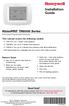 Installation Guide VisionPRO TH8000 Series Touch-screen Programmable Thermostat This manual covers the following models TH8110U: For 1 Heat/1 Cool systems TH8320U: For up to 3 Heat/2 Cool systems TH8321U:
Installation Guide VisionPRO TH8000 Series Touch-screen Programmable Thermostat This manual covers the following models TH8110U: For 1 Heat/1 Cool systems TH8320U: For up to 3 Heat/2 Cool systems TH8321U:
Automatic Phone-Out Home Monitoring Systems
 Automatic Phone-Out Home Monitoring Systems Power Outage and Freeze Alarm Model Number: THP202 Power Outage, Freeze and Flood Alarm Product Description Model Number: THP201 These monitoring systems are
Automatic Phone-Out Home Monitoring Systems Power Outage and Freeze Alarm Model Number: THP202 Power Outage, Freeze and Flood Alarm Product Description Model Number: THP201 These monitoring systems are
ADEMCO 4500 Thermostat
 ADEMCO 4500 Thermostat User Guide N7972V1 5/05 Rev. A TABLE OF CONTENTS About the 4500 Thermostat...1 Saving Money on Energy Bills...1 The 4500 Thermostat Provides Comfort and Convenience...1 How the 4500
ADEMCO 4500 Thermostat User Guide N7972V1 5/05 Rev. A TABLE OF CONTENTS About the 4500 Thermostat...1 Saving Money on Energy Bills...1 The 4500 Thermostat Provides Comfort and Convenience...1 How the 4500
CT3200 Programmable Thermostat
 CT3200 Programmable Thermostat Welcome to the world of comfort and energy savings with your new Honeywell Programmable Thermostat. Your new thermostat will automatically control the temperature in your
CT3200 Programmable Thermostat Welcome to the world of comfort and energy savings with your new Honeywell Programmable Thermostat. Your new thermostat will automatically control the temperature in your
Basic Alarm BD-5000. A. What You Will Need: 1. One 9-volt alkaline or lithium battery (not included). 2. Phillips screwdriver (not included) 2
 Basic Alarm BD-5000 1 Model BD-5000 Thank you for purchasing the Basic Alarm BD-5000. If you should ever have any questions or concerns about this product, feel free to contact us. Our phone number, web
Basic Alarm BD-5000 1 Model BD-5000 Thank you for purchasing the Basic Alarm BD-5000. If you should ever have any questions or concerns about this product, feel free to contact us. Our phone number, web
GSM Alarm System User Manual
 GSM Alarm System User Manual For a better understanding of this product, please read this user manual thoroughly before using it. Quick Guider After getting this alarm system, you need to do the following
GSM Alarm System User Manual For a better understanding of this product, please read this user manual thoroughly before using it. Quick Guider After getting this alarm system, you need to do the following
TABLE 1: Wiring Terminals. Connect to... 1C 1H 2C 2H 1H1C 2H1C 2H2C 3H2C
 Installation TURN OFF POWER TO THE SYSTEM AT THE MAIN POWER PANEL TO AVOID ELECTRICAL SHOCK. Installation should be carried out by an electrician or a qualified technician. 1.1 Find a Location for the
Installation TURN OFF POWER TO THE SYSTEM AT THE MAIN POWER PANEL TO AVOID ELECTRICAL SHOCK. Installation should be carried out by an electrician or a qualified technician. 1.1 Find a Location for the
USER MANUAL WARNING! CONTENTS MODEL 1 SPECIFICATIONS READ ALL INSTRUCTIONS BEFORE PROCEEDING. Non-Programmable Single Stage Heat/Cool Thermostat
 Builder MODEL 1010 Series Non-Programmable Single Stage Heat/Cool Thermostat USER MANUAL Compatible with low voltage single stage gas, oil or electric heating or cooling systems, including single stage
Builder MODEL 1010 Series Non-Programmable Single Stage Heat/Cool Thermostat USER MANUAL Compatible with low voltage single stage gas, oil or electric heating or cooling systems, including single stage
TAC2C & TAC2D TAC1 RETROFIT KIT FOR CROWN JEWEL & DOORKING 1812 SYSTEMS
 The Chamberlain Group 845 Larch Ave. Elmhurst, IL 60126-1196 www.liftmaster.com TAC2C & TAC2D TAC1 RETROFIT KIT FOR CROWN JEWEL & DOORKING 1812 SYSTEMS 1 2 3 4 5 6 7 8 9 * 0 # 1 2 3 4 5 6 7 8 9 * 0 # Programming
The Chamberlain Group 845 Larch Ave. Elmhurst, IL 60126-1196 www.liftmaster.com TAC2C & TAC2D TAC1 RETROFIT KIT FOR CROWN JEWEL & DOORKING 1812 SYSTEMS 1 2 3 4 5 6 7 8 9 * 0 # 1 2 3 4 5 6 7 8 9 * 0 # Programming
INSTALLER S & OWNER S MANUAL
 INSTALLER S & OWNER S MANUAL HVAC INSTALLER: PLEASE LEAVE MANUAL FOR HOMEOWNER DEH 3000 DEH 3000 Part No. 4028539 Dehumidifier & Ventilation System Controller P.O. Box 8680 Madison, WI 53708 TOLL-FREE
INSTALLER S & OWNER S MANUAL HVAC INSTALLER: PLEASE LEAVE MANUAL FOR HOMEOWNER DEH 3000 DEH 3000 Part No. 4028539 Dehumidifier & Ventilation System Controller P.O. Box 8680 Madison, WI 53708 TOLL-FREE
SCORPION. micron security products
 SCORPION 4120 6020 & 8020 USER INSTRUCTIONS Thank you for purchasing a Quality Micron Security Alarm Controller. Micron product is manufactured to exacting quality standards. We understand the importance
SCORPION 4120 6020 & 8020 USER INSTRUCTIONS Thank you for purchasing a Quality Micron Security Alarm Controller. Micron product is manufactured to exacting quality standards. We understand the importance
New GSM Alarm System. User s Manual. Profile For a better understanding of this product, please read this user manual thoroughly before using it.
 New GSM Alarm System User s Manual Profile For a better understanding of this product, please read this user manual thoroughly before using it. Chapter 1. Features Chapter 2. Alarm Host Introduction Chapter
New GSM Alarm System User s Manual Profile For a better understanding of this product, please read this user manual thoroughly before using it. Chapter 1. Features Chapter 2. Alarm Host Introduction Chapter
Installation Guide. LR-HWLV-HVAC TouchPRO Wireless. System Types
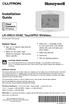 Installation Guide LR-HWLV-HVAC TouchPRO Wireless Touchscreen Thermostat System Types Gas, oil, or electric heat with air conditioning Warm air, hot water, high efficiency furnaces, heat pumps, steam,
Installation Guide LR-HWLV-HVAC TouchPRO Wireless Touchscreen Thermostat System Types Gas, oil, or electric heat with air conditioning Warm air, hot water, high efficiency furnaces, heat pumps, steam,
1 For All Non-Programmable Digital Thermostat
 OWNER'S MANUAL P/N P474-0100 1 For All Non-Programmable Digital Thermostat TOTALINE 68 Dual Setpoint Very easy to program Thermoglow Backlight No batteries required Auto-Changeover Locking Keypad Meets
OWNER'S MANUAL P/N P474-0100 1 For All Non-Programmable Digital Thermostat TOTALINE 68 Dual Setpoint Very easy to program Thermoglow Backlight No batteries required Auto-Changeover Locking Keypad Meets
Portable Air Conditioner. OWNER S MANUAL Read these instructions before use. Model: MN12CES / MN10CESWW
 Portable Air Conditioner OWNER S MANUAL Read these instructions before use 8 Model: MN12CES / MN10CESWW Voltage rating: 120V~60Hz Power rating : 1100W (MN12CES) Power rating : 900W (MN10CESWW) Customer
Portable Air Conditioner OWNER S MANUAL Read these instructions before use 8 Model: MN12CES / MN10CESWW Voltage rating: 120V~60Hz Power rating : 1100W (MN12CES) Power rating : 900W (MN10CESWW) Customer
Voice Dialer System & Power Monitor VD-5100-SM
 Custom Design Innovative Technologies in Custom Electronic Design & Manufacuturing General Description The VD-5100-SM Voice Dialer monitors an external dry contact such as a motion detector and power status.
Custom Design Innovative Technologies in Custom Electronic Design & Manufacuturing General Description The VD-5100-SM Voice Dialer monitors an external dry contact such as a motion detector and power status.
INSTRUCTION MANUAL DTH31. 1-800-547-5740 Fax: (503) 643-6322 www.ueitest.com email: info@ueitest.com
 INSTRUCTION MANUAL DTH31 Digital Psychrometer 1-800-547-5740 Fax: (503) 643-6322 www.ueitest.com email: info@ueitest.com Introduction The DTH31 Digital Psychrometer is an advanced handheld humidity and
INSTRUCTION MANUAL DTH31 Digital Psychrometer 1-800-547-5740 Fax: (503) 643-6322 www.ueitest.com email: info@ueitest.com Introduction The DTH31 Digital Psychrometer is an advanced handheld humidity and
Portable Air Conditioner. OWNER S MANUAL Read these instructions before use. Model: MM14CCS. Voltage rating: 115V~60Hz Power rating : 1400W
 Portable Air Conditioner OWNER S MANUAL Read these instructions before use Model: MM14CCS Customer Support : 1-800-474-2147 Voltage rating: 115V~60Hz Power rating : 1400W For product inquiries or support
Portable Air Conditioner OWNER S MANUAL Read these instructions before use Model: MM14CCS Customer Support : 1-800-474-2147 Voltage rating: 115V~60Hz Power rating : 1400W For product inquiries or support
AGRI-ALERT 800T / AGRI-ALERT 800 ALARM SYSTEM USER MANUAL
 AGRI-ALERT 800T / AGRI-ALERT 800 ALARM SYSTEM USER MANUAL Manufacturer: Viatron Electronics 3514 1st Street, St-Hubert (Quebec) Canada J3Y 8Y5 WARNING: the warranty can be void if the Agri-Alert 800T or
AGRI-ALERT 800T / AGRI-ALERT 800 ALARM SYSTEM USER MANUAL Manufacturer: Viatron Electronics 3514 1st Street, St-Hubert (Quebec) Canada J3Y 8Y5 WARNING: the warranty can be void if the Agri-Alert 800T or
User Manual THR840DUK Digital Thermostat
 User Manual THR840DUK Digital Thermostat 50051982-001 Rev. A WARNING: This product must be correctly installed and configured to work properly (see pages 12-24). If you are not experienced in wiring electrical
User Manual THR840DUK Digital Thermostat 50051982-001 Rev. A WARNING: This product must be correctly installed and configured to work properly (see pages 12-24). If you are not experienced in wiring electrical
Wireless Indoor/ Outdoor Thermometer
 Wireless Indoor/ Outdoor Thermometer Owner s Manual Please read before using this equipment. ˆ Contents FCC Information... 3 FCC Declaration of Conformity... 5 Preparation... 5 Installing Batteries...
Wireless Indoor/ Outdoor Thermometer Owner s Manual Please read before using this equipment. ˆ Contents FCC Information... 3 FCC Declaration of Conformity... 5 Preparation... 5 Installing Batteries...
UV100A Ultraviolet Air Treatment System
 UV100A Ultraviolet Air Treatment System INSTALLATION INSTRUCTIONS APPLICATION When installed in forced air heating and cooling systems, the UV100A Ultraviolet Air Treatment System kills airborne microorganism
UV100A Ultraviolet Air Treatment System INSTALLATION INSTRUCTIONS APPLICATION When installed in forced air heating and cooling systems, the UV100A Ultraviolet Air Treatment System kills airborne microorganism
Portable Air Conditioner. OWNER S MANUAL Read these instructions before use. Model: MF08CESWW. Voltage rating: 115V~60Hz Power rating : 800W
 MODE ALARM Portable Air Conditioner OWNER S MANUAL Read these instructions before use 8 Model: MF08CESWW Voltage rating: 115V~60Hz Power rating : 800W Customer Support : 1-800-474-2147 For product inquiries
MODE ALARM Portable Air Conditioner OWNER S MANUAL Read these instructions before use 8 Model: MF08CESWW Voltage rating: 115V~60Hz Power rating : 800W Customer Support : 1-800-474-2147 For product inquiries
Emergency Dialer DIAL-ALERT MODEL: AD-105. www.skylinkhome.com
 www.skylinkhome.com Emergency Dialer TM DIAL-ALERT MODEL: AD-105 If you would like to order Skylink s products or have difficulty getting them to work or download information and user manual, please :
www.skylinkhome.com Emergency Dialer TM DIAL-ALERT MODEL: AD-105 If you would like to order Skylink s products or have difficulty getting them to work or download information and user manual, please :
User Guide. VisionPRO Wi-Fi Programmable Thermostat. Model TH8320WF
 User Guide VisionPRO Wi-Fi Programmable Thermostat Model TH8320WF In the box you will find Quick Start Guide Thermostat ID Card User Guide 69-2715EF 01 ii Welcome Congratulations on your purchase of a
User Guide VisionPRO Wi-Fi Programmable Thermostat Model TH8320WF In the box you will find Quick Start Guide Thermostat ID Card User Guide 69-2715EF 01 ii Welcome Congratulations on your purchase of a
Installation Guide. Programmable Thermostat TH6220D
 Installation Guide Programmable Thermostat TH6220D Product Application This thermostat provides electronic control of 24 VAC single-stage and multi-stage heating and cooling systems, or 750 mv heating
Installation Guide Programmable Thermostat TH6220D Product Application This thermostat provides electronic control of 24 VAC single-stage and multi-stage heating and cooling systems, or 750 mv heating
Owner s Manual. Model 8476 Thermostat with Event-Based Air Cleaning. Includes Operating Instructions and Warranty Information
 Model 8476 Thermostat with Event-Based Air Cleaning Owner s Manual Includes Operating Instructions and Warranty Infmation READ AND SAVE THESE INSTRUCTIONS Table of contents About your new thermostat Thermostat
Model 8476 Thermostat with Event-Based Air Cleaning Owner s Manual Includes Operating Instructions and Warranty Infmation READ AND SAVE THESE INSTRUCTIONS Table of contents About your new thermostat Thermostat
InHome Water Leak Detection Package
 InHome Water Leak Detection Package For Model Numbers ILD10A-L and ILD10A-B Installation Guide / Wiring Diagram For Creating Water Leak Detection-based Events with Line-Powered or Battery-Powered Sensors
InHome Water Leak Detection Package For Model Numbers ILD10A-L and ILD10A-B Installation Guide / Wiring Diagram For Creating Water Leak Detection-based Events with Line-Powered or Battery-Powered Sensors
Wireless Home Security System Product Manual (Model #80355)
 Wireless Home Security System Product Manual (Model #80355) Installation Instructions During set-up, if no key is pressed for 15 seconds it will come out of the setup mode and you will have to start over.
Wireless Home Security System Product Manual (Model #80355) Installation Instructions During set-up, if no key is pressed for 15 seconds it will come out of the setup mode and you will have to start over.
Part 2. Copyright 1998 Philips Consumer Communications L.P. All rights reserved. Printed in Mexico. Issue 1AT&T 848229506
 2 User's Manual for Two-Line Digital Answering System Telephone with Speakerphone 1872 Fold open this paper for information about this telephone's installation and operation. Please read Part 1 Important
2 User's Manual for Two-Line Digital Answering System Telephone with Speakerphone 1872 Fold open this paper for information about this telephone's installation and operation. Please read Part 1 Important
ADA COMPLIANT BOX STYLE TELEPHONE INSTALLATION, PROGRAMMING AND OPERATING INSTRUCTIONS FOR MODEL PBX
 ADA COMPLIANT BOX STYLE TELEPHONE INSTALLATION, PROGRAMMING AND OPERATING INSTRUCTIONS FOR MODEL PBX INSTALLATION INSTRUCTIONS Step 1. Determine the position for the Hands-free phone in the elevator phone
ADA COMPLIANT BOX STYLE TELEPHONE INSTALLATION, PROGRAMMING AND OPERATING INSTRUCTIONS FOR MODEL PBX INSTALLATION INSTRUCTIONS Step 1. Determine the position for the Hands-free phone in the elevator phone
Honeywell CT3500/CT3595 PROGRAMMABLE THERMOSTAT
 Honeywell CT3500/CT3595 PROGRAMMABLE THERMOSTAT Weekday, Saturday and Sunday Programmable Heat and/or Cool Low Voltage (20 to 30 Vac) Thermostat and Wallplate Model CT3500/CT3595 OWNER S GUIDE Para pedir
Honeywell CT3500/CT3595 PROGRAMMABLE THERMOSTAT Weekday, Saturday and Sunday Programmable Heat and/or Cool Low Voltage (20 to 30 Vac) Thermostat and Wallplate Model CT3500/CT3595 OWNER S GUIDE Para pedir
Portable Air Conditioner. OWNER S MANUAL Read these instructions before use. Model: MM14CHCSCS
 Portable Air Conditioner OWNER S MANUAL Read these instructions before use Model: MM14CHCSCS Voltage rating: 120V~60Hz Power rating : 1400W(Cooling) Power rating : 1350W(Heating) Customer Support : 1-800-474-21477
Portable Air Conditioner OWNER S MANUAL Read these instructions before use Model: MM14CHCSCS Voltage rating: 120V~60Hz Power rating : 1400W(Cooling) Power rating : 1350W(Heating) Customer Support : 1-800-474-21477
User Guide for the Kidde RemoteLync. Remote Notification Device
 User Guide for the Kidde RemoteLync Remote Notification Device 120V AC 3 Color LED Indicator Voice Message System For questions concerning your device, please call our Product Support Line at 1-800-880-6788.
User Guide for the Kidde RemoteLync Remote Notification Device 120V AC 3 Color LED Indicator Voice Message System For questions concerning your device, please call our Product Support Line at 1-800-880-6788.
Security System. User Guide for the LED Command Center
 Security System User Guide for the LED Command Center MY SECURITY COMPANY IS: CALL BEFORE TEST: THIS SECURITY SYSTEM IS CONNECTED TO TELEPHONE NUMBER: THE SECURITY CONTROL PANEL IS CONNECTED TO THE PHONE
Security System User Guide for the LED Command Center MY SECURITY COMPANY IS: CALL BEFORE TEST: THIS SECURITY SYSTEM IS CONNECTED TO TELEPHONE NUMBER: THE SECURITY CONTROL PANEL IS CONNECTED TO THE PHONE
Intelli-Time Alarm Clock model 13027
 Instruction Manual Intelli-Time Alarm Clock model 13027 CONTENTS Unpacking Instructions... 2 Package Contents... 2 Product Registration... 2 Features & Benefits... 3 Clock Setup... 4 Intelli-Time Clock...
Instruction Manual Intelli-Time Alarm Clock model 13027 CONTENTS Unpacking Instructions... 2 Package Contents... 2 Product Registration... 2 Features & Benefits... 3 Clock Setup... 4 Intelli-Time Clock...
Destiny 4100. Destiny 4100. Owners Manual
 Destiny 4100 Destiny 4100 Owners Manual TABLE OF CONTENTS INTRODUCTION Control Panel...3 Detection Devices...3 Telephone Keypads...3 GLOSSARY... 4-5 LOCAL PHONE ACCESS Using Your Telephones As Keypads...6
Destiny 4100 Destiny 4100 Owners Manual TABLE OF CONTENTS INTRODUCTION Control Panel...3 Detection Devices...3 Telephone Keypads...3 GLOSSARY... 4-5 LOCAL PHONE ACCESS Using Your Telephones As Keypads...6
ITC-BTTN Cellular Bluetooth Gateway. Owner s Manual 1
 ITC-BTTN Cellular Bluetooth Gateway Owner s Manual 1 2 Table of Contents Introduction...3 Package Contents...3 XLink Connections Diagram...4 Setup...5 Pairing your Bluetooth Cell Phone to the XLink...6
ITC-BTTN Cellular Bluetooth Gateway Owner s Manual 1 2 Table of Contents Introduction...3 Package Contents...3 XLink Connections Diagram...4 Setup...5 Pairing your Bluetooth Cell Phone to the XLink...6
Model 5101, 5102, 5103SL, 5110, 5111, 5115 STEEL SECURITY SAFE. Read this manual carefully and never store it inside the safe!
 Model 5101, 5102, 5103SL, 5110, 5111, 5115 STEEL SECURITY SAFE Read this manual carefully and never store it inside the safe! Models 5101, 5102, 5103SL, 5110, 5111, 5115 Steel Security Safe PACKAGE CONTENTS
Model 5101, 5102, 5103SL, 5110, 5111, 5115 STEEL SECURITY SAFE Read this manual carefully and never store it inside the safe! Models 5101, 5102, 5103SL, 5110, 5111, 5115 Steel Security Safe PACKAGE CONTENTS
Welcome to Bell Aliant NextGen Home Security
 Quick Start Guide Welcome to Bell Aliant NextGen Home Security Congratulations! Your home is now protected by the most advanced security technology available. This guide is intended to familiarize you
Quick Start Guide Welcome to Bell Aliant NextGen Home Security Congratulations! Your home is now protected by the most advanced security technology available. This guide is intended to familiarize you
AD-01 Slave Auto Dialer. Owner s Manual
 AD-01 Slave Auto Dialer Owner s Manual AD-01 Slave Manual.indd 1 10/15/2009 10:20:44 AM 2 AD-01 Slave Manual.indd 2 10/15/2009 10:20:44 AM Features: Programmable entry/exit delay time; select up to 9 (32
AD-01 Slave Auto Dialer Owner s Manual AD-01 Slave Manual.indd 1 10/15/2009 10:20:44 AM 2 AD-01 Slave Manual.indd 2 10/15/2009 10:20:44 AM Features: Programmable entry/exit delay time; select up to 9 (32
CelluLine CGW-TS GSM Cellular Gateway. Installation and Programming Manual
 CelluLine CGW-TS GSM Cellular Gateway Installation and Programming Manual CelluLine CGW-TS GSM Cellular Gateway Installation and Programming Manual CGWTS-M001A Version 1, Release 1, December 2004 NOTICE
CelluLine CGW-TS GSM Cellular Gateway Installation and Programming Manual CelluLine CGW-TS GSM Cellular Gateway Installation and Programming Manual CGWTS-M001A Version 1, Release 1, December 2004 NOTICE
This service allows you to talk to the 3rd party before transferring the original called party to them. To use Attended Call transfer:
 Calling Features Attend Call Transfer Auto Redial Anonymous Call Rejection Call Blocking Call Forward Busy Line Call Forward Don't Answer Call Forwarding Remote Access Call Forwarding Universal Call Holding
Calling Features Attend Call Transfer Auto Redial Anonymous Call Rejection Call Blocking Call Forward Busy Line Call Forward Don't Answer Call Forwarding Remote Access Call Forwarding Universal Call Holding
Digital Phone Installation & User Guide
 Digital Phone Installation & User Guide Telephone #1 Voicemail PIN Telephone #2 Voicemail PIN skybeam high speed internet digital phone We would like you to verify that the 911 address we have for you
Digital Phone Installation & User Guide Telephone #1 Voicemail PIN Telephone #2 Voicemail PIN skybeam high speed internet digital phone We would like you to verify that the 911 address we have for you
-Helping to make your life betterwww.person-to-person.net
 Household Telephone Management System Built on Interceptor ID Technology Owner/Operation Manual Telephone Management System- Model P2P101 Call Receiver - Model P2P301 (Receiver may be sold separately)
Household Telephone Management System Built on Interceptor ID Technology Owner/Operation Manual Telephone Management System- Model P2P101 Call Receiver - Model P2P301 (Receiver may be sold separately)
616, 626, 636 & 646 Keypads
 616, 626, 636 & 646 Keypads User s Manual TABLE OF CONTENTS 1.0 BASIC OPERATION...2 2.0 ACCESS CODES...4 3.0 ARMING & DISARMING...6 4.0 PANIC ZONES...13 5.0 KEY ACCESS PROGRAMMING.14 6.0 ADDITIONAL FEATURES...15
616, 626, 636 & 646 Keypads User s Manual TABLE OF CONTENTS 1.0 BASIC OPERATION...2 2.0 ACCESS CODES...4 3.0 ARMING & DISARMING...6 4.0 PANIC ZONES...13 5.0 KEY ACCESS PROGRAMMING.14 6.0 ADDITIONAL FEATURES...15
Digital Voice Services User Guide
 Digital Voice Services User Guide * Feature Access Codes *72 Call Forwarding Always Activation *73 Call Forwarding Always Deactivation *90 Call Forwarding Busy Activation *91 Call Forwarding Busy Deactivation
Digital Voice Services User Guide * Feature Access Codes *72 Call Forwarding Always Activation *73 Call Forwarding Always Deactivation *90 Call Forwarding Busy Activation *91 Call Forwarding Busy Deactivation
HANDS FREE COMMUNICATION (UConnect ) IF EQUIPPED
 UConnect Hands Free Communications- Complete Instructions HANDS FREE COMMUNICATION (UConnect ) IF EQUIPPED UConnect is a voice-activated, hands-free, in- vehicle communications system. UConnect allows
UConnect Hands Free Communications- Complete Instructions HANDS FREE COMMUNICATION (UConnect ) IF EQUIPPED UConnect is a voice-activated, hands-free, in- vehicle communications system. UConnect allows
AP IR Remote Control Installation & Operation Manual
 AP IR Remote Control Installation & Operation Manual ClearOne Communications, Inc. ~ 1825 Research Way, Salt Lake City, UT 84119 ~ tel 1-800-945-7730 ~ fax 1-800-933-5107 ii Table of Contents 1 Table of
AP IR Remote Control Installation & Operation Manual ClearOne Communications, Inc. ~ 1825 Research Way, Salt Lake City, UT 84119 ~ tel 1-800-945-7730 ~ fax 1-800-933-5107 ii Table of Contents 1 Table of
MAKING MODERN LIVING POSSIBLE. living connect. Installation and User Guide. Danfoss Heating Solutions
 MAKING MODERN LIVING POSSIBLE living connect Installation and User Guide Danfoss Heating Solutions 2 living connect Thank you for buying a Danfoss product Danfoss Heating Solutions 3 Contents 1. System
MAKING MODERN LIVING POSSIBLE living connect Installation and User Guide Danfoss Heating Solutions 2 living connect Thank you for buying a Danfoss product Danfoss Heating Solutions 3 Contents 1. System
LCD5500Z / PKP-LCD v3.x Installation Instructions
 LCD5500Z / PKP-LCD v3.x Installation Instructions TM Introduction The LCD5500Z / PKP-LCD keypad displays system status using an LCD screen. The keypad can be used on PowerSeries security systems with up
LCD5500Z / PKP-LCD v3.x Installation Instructions TM Introduction The LCD5500Z / PKP-LCD keypad displays system status using an LCD screen. The keypad can be used on PowerSeries security systems with up
RC930 Manual 6/10/99 1:23 PM Page 1. Wireless Modem Jack
 RC930 Manual 6/10/99 1:23 PM Page 1 Wireless Modem Jack Table of Contents Safety Precautions...1 Important Notes...4 Getting Started...5 System Installation...5 Connecting to Computer...6 Trouble Shooting...7
RC930 Manual 6/10/99 1:23 PM Page 1 Wireless Modem Jack Table of Contents Safety Precautions...1 Important Notes...4 Getting Started...5 System Installation...5 Connecting to Computer...6 Trouble Shooting...7
466-1936 Rev E October 2004 ZZZ*(6HFXULW\FRP. Part No: 60-883-95R. CareGard. User Guide
 ) *(6HFXULW\ 466-1936 Rev E October 2004 ZZZ*(6HFXULW\FRP Part No: 60-883-95R CareGard User Guide FCC Notices FCC Part 15 Information to the User Changes or modifications not expressly approved by GE Security
) *(6HFXULW\ 466-1936 Rev E October 2004 ZZZ*(6HFXULW\FRP Part No: 60-883-95R CareGard User Guide FCC Notices FCC Part 15 Information to the User Changes or modifications not expressly approved by GE Security
Quick Start Guide. Cisco SPA232D Mobility Enhanced ATA
 Quick Start Guide Cisco SPA232D Mobility Enhanced ATA Package Contents Analog Telephone Adapter Ethernet Cable Phone Cable Power Adapter Quick Start Guide Product CD-ROM Welcome Thank you for choosing
Quick Start Guide Cisco SPA232D Mobility Enhanced ATA Package Contents Analog Telephone Adapter Ethernet Cable Phone Cable Power Adapter Quick Start Guide Product CD-ROM Welcome Thank you for choosing
WIRELESS ALARM SYSTEM WITH TELEPHONE AUTO DIALER
 BAT.LOW AC WIRELESS ALARM SYSTEM WITH TELEPHONE AUTO DIALER THE SYSTEM THAT CALLS YOU! Our WIRELESS ALARM SYSTEM WITH TELEPHONE AUTO DIALER is designed to allow you to create your own security system.
BAT.LOW AC WIRELESS ALARM SYSTEM WITH TELEPHONE AUTO DIALER THE SYSTEM THAT CALLS YOU! Our WIRELESS ALARM SYSTEM WITH TELEPHONE AUTO DIALER is designed to allow you to create your own security system.
Touch Tone Controller. Model TR16A. Owner s Manual
 Touch Tone Controller Model TR16A Owner s Manual CONTENTS IMPORTANT NOTICE Features... 2 Introduction... 2 Important Notice...3 How it Works... 4 Installation... 4 Operation a... 5 From the Touch Tone
Touch Tone Controller Model TR16A Owner s Manual CONTENTS IMPORTANT NOTICE Features... 2 Introduction... 2 Important Notice...3 How it Works... 4 Installation... 4 Operation a... 5 From the Touch Tone
Model 53603. Owner s Manual. Español - P. 19 Français - P. 39
 Model 53603 Owner s Manual Español - P. 19 Français - P. 39 Table of Contents I. Introduction............................ 1 Sample Watering Plan.......................... 1 II. Installation...........................
Model 53603 Owner s Manual Español - P. 19 Français - P. 39 Table of Contents I. Introduction............................ 1 Sample Watering Plan.......................... 1 II. Installation...........................
How to connect your D200 using Bluetooth. How to connect your D200 using GPRS (SIM Card)
 D200 En User Guide Content 3 Introduction 3 Scope 3 Related Documentation 4 Internet Connectivity 4 Using D200 with Mobile Phone 5 Using D200 with wireless (Wi-Fi) router 6 Using D200 with GPRS (requires
D200 En User Guide Content 3 Introduction 3 Scope 3 Related Documentation 4 Internet Connectivity 4 Using D200 with Mobile Phone 5 Using D200 with wireless (Wi-Fi) router 6 Using D200 with GPRS (requires
Trilogy DL2700 Programming Instructions OI209A 2/04
 345 Bayview Avenue Amityville, New York 11701 For Sales and Repairs 1-800-ALA-LOCK For Technical Service 1-800-645-9440 ALARM LOCK 2004 Trilogy DL2700 Programming Instructions OI209A 2/04 CONGRATULATIONS!
345 Bayview Avenue Amityville, New York 11701 For Sales and Repairs 1-800-ALA-LOCK For Technical Service 1-800-645-9440 ALARM LOCK 2004 Trilogy DL2700 Programming Instructions OI209A 2/04 CONGRATULATIONS!
Brief instructions COMBOX basic and pro for fixed network and mobile.
 Brief instructions COMBOX basic and pro for fixed network and mobile. Contents COMBOX your answering machine COMBOX registration Switching COMBOX on and off Recording greeting messages Listening to messages
Brief instructions COMBOX basic and pro for fixed network and mobile. Contents COMBOX your answering machine COMBOX registration Switching COMBOX on and off Recording greeting messages Listening to messages
Programmable Thermostat MODEL 3312026.XXX With Dehumidify 3312024.XXX With Out Dehumidify
 Comfort Control Center 2 Thermostat Operating Instructions Programmable Thermostat MODEL 3312026.XXX With Dehumidify 3312024.XXX With Out Dehumidify TABLE OF CONTENTS About your new thermostat Features...2
Comfort Control Center 2 Thermostat Operating Instructions Programmable Thermostat MODEL 3312026.XXX With Dehumidify 3312024.XXX With Out Dehumidify TABLE OF CONTENTS About your new thermostat Features...2
WIRELESS ALARM SYSTEM WITH TELEPHONE AUTO DIALER
 BAT.LOW AC WIRELESS ALARM SYSTEM WITH TELEPHONE AUTO DIALER THE SYSTEM THAT CALLS YOU! Our WIRELESS ALARM SYSTEM WITH TELEPHONE AUTO DIALER is designed to allow you to create your own security system.
BAT.LOW AC WIRELESS ALARM SYSTEM WITH TELEPHONE AUTO DIALER THE SYSTEM THAT CALLS YOU! Our WIRELESS ALARM SYSTEM WITH TELEPHONE AUTO DIALER is designed to allow you to create your own security system.
PRODUCT WARRANTY. Page 20
 PRODUCT WARRANTY Manufactured equipment is warranted to be free from defects in material and workmanship for a period of twelve (12) months from date of manufacture as indicated by the date stamp and/or
PRODUCT WARRANTY Manufactured equipment is warranted to be free from defects in material and workmanship for a period of twelve (12) months from date of manufacture as indicated by the date stamp and/or
IPOne Phone System User Interface Guide
 IPOne Phone System User Interface Guide DoubleHorn Communications, LLC 1802 W. 6 th Street Austin, TX 78703 Main Office: 512-637-5200 Toll Free: 877-637-HORN (4676) DHC Support: Dial 611 IPOne Phone System
IPOne Phone System User Interface Guide DoubleHorn Communications, LLC 1802 W. 6 th Street Austin, TX 78703 Main Office: 512-637-5200 Toll Free: 877-637-HORN (4676) DHC Support: Dial 611 IPOne Phone System
Wireless Phone Jack System
 926 Manual V2.0(1J9643) 6/10/99 1:39 PM Page 1 RC926 Wireless Phone Jack System (Digital Satellite System # D916) The Wireless Phone Jack System works with most telephone line devices, such as: Answering
926 Manual V2.0(1J9643) 6/10/99 1:39 PM Page 1 RC926 Wireless Phone Jack System (Digital Satellite System # D916) The Wireless Phone Jack System works with most telephone line devices, such as: Answering
Auto Dialer. Manual E-921APQ E-921GPQ
 Troubleshooting: Auto dialer will not arm/disarm Auto dialer will not dial out Unit doesn t respond to a call-back Difficulty in activating room monitor by telephone remote control Make sure that you have
Troubleshooting: Auto dialer will not arm/disarm Auto dialer will not dial out Unit doesn t respond to a call-back Difficulty in activating room monitor by telephone remote control Make sure that you have
Motorola C12A. Digital Cordless Telephone with Digital Answering Machine. For C1211A, C1212A, C1213A and C1214A
 Digital Cordless Telephone with Digital Answering Machine Motorola C12A For C1211A, C1212A, C1213A and C1214A Warning: Charge the handset for 24 hours before use. Welcome... to your new Motorola C12A Digital
Digital Cordless Telephone with Digital Answering Machine Motorola C12A For C1211A, C1212A, C1213A and C1214A Warning: Charge the handset for 24 hours before use. Welcome... to your new Motorola C12A Digital
Sensi TM. Wi-Fi Programmable Thermostat MANUAL OPERATION. Version: March 2016 2016 Emerson Electric Co. All rights reserved.
 Sensi TM Wi-Fi Programmable Thermostat MANUAL OPERATION Version: March 2016 2016 Emerson Electric Co. All rights reserved. Contents MANUAL OPERATION GUIDE Buttons and Icons 3 Basic Functionality 4 Manual
Sensi TM Wi-Fi Programmable Thermostat MANUAL OPERATION Version: March 2016 2016 Emerson Electric Co. All rights reserved. Contents MANUAL OPERATION GUIDE Buttons and Icons 3 Basic Functionality 4 Manual
Alerts and Delta T Diagnostics with the Prestige 2.0 IAQ Thermostat
 Alerts and Delta T Diagnostics with the Prestige 2.0 IAQ Thermostat MOUNTING LOCATIONS Refer to the guidelines below and Fig. 1 5 for mounting locations of the Discharge and Return Air Temperature Sensors.
Alerts and Delta T Diagnostics with the Prestige 2.0 IAQ Thermostat MOUNTING LOCATIONS Refer to the guidelines below and Fig. 1 5 for mounting locations of the Discharge and Return Air Temperature Sensors.
Solution-16 Operators Manual ISSUE 1.60
 Solution-16 Operators Manual ISSUE 1.60 !"#$%&"'()*+ Operators Manual Copyright 2002 by, SYDNEY, AUSTRALIA Document Part Number MA880O DOCUMENT ISSUE 1.60 Printed 22 March 2002 This documentation is provided
Solution-16 Operators Manual ISSUE 1.60 !"#$%&"'()*+ Operators Manual Copyright 2002 by, SYDNEY, AUSTRALIA Document Part Number MA880O DOCUMENT ISSUE 1.60 Printed 22 March 2002 This documentation is provided
Printed in China. Issue 1.2 AT&T 03/07. Advanced American Telephones. AT&T and the AT&T logo are trademarks of AT&T Knowledge Ventures, licensed to
 2007 Advanced American Telephones. All rights reserved. AT&T and the AT&T logo are trademarks of AT&T Knowledge Ventures, licensed to Advanced American Telephones. Printed in China. Issue 1.2 AT&T 03/07
2007 Advanced American Telephones. All rights reserved. AT&T and the AT&T logo are trademarks of AT&T Knowledge Ventures, licensed to Advanced American Telephones. Printed in China. Issue 1.2 AT&T 03/07
GSM Home Alarm System User Manual. http://www.usmartbuy.com
 GSM Home Alarm System User Manual http://www.usmartbuy.com 1 1. Factory default Normally, all sensors in the big box have been coded (learnt) to the control host Operation Password: 0000 Long-Distance
GSM Home Alarm System User Manual http://www.usmartbuy.com 1 1. Factory default Normally, all sensors in the big box have been coded (learnt) to the control host Operation Password: 0000 Long-Distance
KD-204. Telephone Remote Switch. Operating Instructions
 KD-204 Telephone Remote Switch Operating Instructions 1. GENERAL DESCRIPTION The telephone remote switch consists of three parts, which are the telephone modem that can be connected to the landline telephone
KD-204 Telephone Remote Switch Operating Instructions 1. GENERAL DESCRIPTION The telephone remote switch consists of three parts, which are the telephone modem that can be connected to the landline telephone
Table of Contents Function Keys of Your RF Remote Control Quick Setup Guide Advanced Features Setup Troubleshooting
 Congratulations on your purchase of the AT&T U-verse TV Point Anywhere RF Remote Control. This product has been designed to provide many unique and convenient features to enhance your AT&T U-verse experience.
Congratulations on your purchase of the AT&T U-verse TV Point Anywhere RF Remote Control. This product has been designed to provide many unique and convenient features to enhance your AT&T U-verse experience.
ReadyNet Easy Jack 2 Voice/Data and Data Only Owner s Manual PX-211d and PX-211v
 ReadyNet Easy Jack 2 Voice/Data and Data Only Owner s Manual PX-211d and PX-211v Phonex Broadband Corporation dba ReadyNet 6952 High Tech Drive Midvale, Utah 84047 801.566.0100 Phone 801.566.0880 Fax www.readynetsolutions.com
ReadyNet Easy Jack 2 Voice/Data and Data Only Owner s Manual PX-211d and PX-211v Phonex Broadband Corporation dba ReadyNet 6952 High Tech Drive Midvale, Utah 84047 801.566.0100 Phone 801.566.0880 Fax www.readynetsolutions.com
W8735D Telephone Access Module
 W8735D Telephone Access Module INSTALLATION INSTRUCTIONS APPLICATION The W8735D Telephone Access Module (TAM) provides remote telephone access to the HVAC system when used with an EnviraCOM enabled thermostat
W8735D Telephone Access Module INSTALLATION INSTRUCTIONS APPLICATION The W8735D Telephone Access Module (TAM) provides remote telephone access to the HVAC system when used with an EnviraCOM enabled thermostat
Home Owners Guide HR SERIES HEAT RECOVERY VENTILATOR (HRV) Models HR100V, HR160H & HR220H RESIDENTIAL USE ONLY HR160H & HR220H
 HR SERIES HEAT RECOVERY VENTILATOR (HRV) Home Owners Guide Models HR100V, HR160H & HR220H RESIDENTIAL USE ONLY HR100V HR160H & HR220H READ AND SAVE THIS GUIDE PP0924 09/2013 ABOUT S&P S&P is the world's
HR SERIES HEAT RECOVERY VENTILATOR (HRV) Home Owners Guide Models HR100V, HR160H & HR220H RESIDENTIAL USE ONLY HR100V HR160H & HR220H READ AND SAVE THIS GUIDE PP0924 09/2013 ABOUT S&P S&P is the world's
user s manual Battery Case model #: SPB3200 Battery Case Charger for Samsung Galaxy S 4
 user s manual model #: SPB3200 Charger for Samsung Galaxy S 4 What s Included Unpack the battery case and make sure all accessories are put aside so they will not be lost. hello. USB to Micro USB Cable
user s manual model #: SPB3200 Charger for Samsung Galaxy S 4 What s Included Unpack the battery case and make sure all accessories are put aside so they will not be lost. hello. USB to Micro USB Cable
ecomax Instructions for use Wall hung room sealed fan assisted condensing boilers For the user
 For the user Instructions for use ecomax Wall hung room sealed fan assisted condensing boilers ecomax 63/ E ecomax 68/ E ecomax 6/ E ecomax 635 E ecomax 84/ E ecomax 88/ E ecomax 835 E GB Table of contents
For the user Instructions for use ecomax Wall hung room sealed fan assisted condensing boilers ecomax 63/ E ecomax 68/ E ecomax 6/ E ecomax 635 E ecomax 84/ E ecomax 88/ E ecomax 835 E GB Table of contents
WHYNTER 21 Bottle Dual Temperature Zone Freestanding Wine Cooler
 WHYNTER 21 Bottle Dual Temperature Zone Freestanding Wine Cooler MODEL# : WC-211DZ SB/W Instruction Manual Thank you for your purchase of this WHYNTER product. Please read this Instruction Manual carefully
WHYNTER 21 Bottle Dual Temperature Zone Freestanding Wine Cooler MODEL# : WC-211DZ SB/W Instruction Manual Thank you for your purchase of this WHYNTER product. Please read this Instruction Manual carefully
DC-8706K Auto Dial Alarm System
 DC-8706K Auto Dial Alarm System User Guide Basic Contents: 1x the host unit; 1x wireless door (window) magnet; 1x wireless infrared detector; 2x remote control; 1x siren; 1x phone core; 1x AC to DC power
DC-8706K Auto Dial Alarm System User Guide Basic Contents: 1x the host unit; 1x wireless door (window) magnet; 1x wireless infrared detector; 2x remote control; 1x siren; 1x phone core; 1x AC to DC power
DESTINY OWNER S MANUAL
 DESTINY OWNER S MANUAL DESTINY You have made a wise decision to protect your family and property with the DESTINY Security System. The DESTINY has been designed to provide you with a maximum level of security
DESTINY OWNER S MANUAL DESTINY You have made a wise decision to protect your family and property with the DESTINY Security System. The DESTINY has been designed to provide you with a maximum level of security
Model 800 Residential Steam Humidifier Owner s Manual. Includes Safety & Operating Instructions and Warranty Information
 Steam Humidifier Model 800 Residential Steam Humidifier Owner s Manual Includes Safety & Operating Instructions and Warranty Information READ AND SAVE THESE INSTRUCTIONS TABLE OF CONTENTS Safety Cautions...
Steam Humidifier Model 800 Residential Steam Humidifier Owner s Manual Includes Safety & Operating Instructions and Warranty Information READ AND SAVE THESE INSTRUCTIONS TABLE OF CONTENTS Safety Cautions...
Printed in China. Issue 4 AT&T 12/11. Message Guard is a registered trademark of Advanced American Telephones.
 www.telephones.att.com 2011 Advanced American Telephones. All Rights Reserved. AT&T and the AT&T logo are trademarks of AT&T Intellectual Property licensed to Advanced American Telephones, San Antonio,
www.telephones.att.com 2011 Advanced American Telephones. All Rights Reserved. AT&T and the AT&T logo are trademarks of AT&T Intellectual Property licensed to Advanced American Telephones, San Antonio,
GeoSIM Global SIM Card User Guide IMPORTANT PLEASE READ BEFORE INSERTING YOUR SIM CARD
 GeoSIM Global SIM Card User Guide IMPORTANT PLEASE READ BEFORE INSERTING YOUR SIM CARD Thank you for purchasing GeoSIM, a global GSM service for mobile phones. GeoSIM will reduce your mobile roaming charges
GeoSIM Global SIM Card User Guide IMPORTANT PLEASE READ BEFORE INSERTING YOUR SIM CARD Thank you for purchasing GeoSIM, a global GSM service for mobile phones. GeoSIM will reduce your mobile roaming charges
evohome Wireless Radiator Zoning Kit Installation & User Guide
 evohome Wireless Radiator Zoning Kit Installation & User Guide Getting the most from your evohome system Installation & User Guide 1 Getting the most from your evohome system Thanks for choosing an evohome
evohome Wireless Radiator Zoning Kit Installation & User Guide Getting the most from your evohome system Installation & User Guide 1 Getting the most from your evohome system Thanks for choosing an evohome
OPERATING INSTRUCTIONS FOR LED-4 MULTI-SPORT TABLETOP SCOREBOARD
 OPERATING INSTRUCTIONS FOR LED-4 MULTI-SPORT TABLETOP SCOREBOARD OVERVIEW The LED-4 is a portable tabletop scoreboard that employs LED (Light Emitting Diode) display technology, offering tens of thousands
OPERATING INSTRUCTIONS FOR LED-4 MULTI-SPORT TABLETOP SCOREBOARD OVERVIEW The LED-4 is a portable tabletop scoreboard that employs LED (Light Emitting Diode) display technology, offering tens of thousands
OnQ 2x10 KSU/PBX Telephone System P/N 364565-01. User s Guide P/N 1307724 Rev. A
 OnQ 2x10 KSU/PBX Telephone System P/N 364565-01 User s Guide P/N 1307724 Rev. A For information regarding any of the products discussed in this user s guide, contact your local OnQ product installer or
OnQ 2x10 KSU/PBX Telephone System P/N 364565-01 User s Guide P/N 1307724 Rev. A For information regarding any of the products discussed in this user s guide, contact your local OnQ product installer or
Bringing value back to voice. Your Guide to Broadband for Business
 BROADBAND FOR BUSINESS Bringing value back to voice. Your Guide to Broadband for Business TELEPHONE Service 1 Business Phone Services from LUS Fiber connect you to affordability and opportunity. You re
BROADBAND FOR BUSINESS Bringing value back to voice. Your Guide to Broadband for Business TELEPHONE Service 1 Business Phone Services from LUS Fiber connect you to affordability and opportunity. You re
its ELECTRIC POSITION for electric heat, or set the units fan control appropriately to ELECTRIC or another appropriate setting.
 Troubleshooting Poor Temperature Regulation This page lists problems that may affect the temperature performance of your LUX thermostat with suggested resolutions. For more detailed information please
Troubleshooting Poor Temperature Regulation This page lists problems that may affect the temperature performance of your LUX thermostat with suggested resolutions. For more detailed information please
BT112 Bluetooth Headset User s Guide
 BT112 Bluetooth Headset User s Guide Also included in this package: AC (indoor) power adapter DC car adapter Extra ear cushions Ear hook Questions? Problems? Get help on the web at www.uniden.com or call
BT112 Bluetooth Headset User s Guide Also included in this package: AC (indoor) power adapter DC car adapter Extra ear cushions Ear hook Questions? Problems? Get help on the web at www.uniden.com or call
CAD-05 Kit GSM Auto Dialer. Owner s Manual
 CAD-05 Kit GSM Auto Dialer Owner s Manual CAD-05 Kit Manual.indd 1 Warnings: This device complies with Part 15 of the FCC rules, Operation of this device is subject to the following conditions: 1. This
CAD-05 Kit GSM Auto Dialer Owner s Manual CAD-05 Kit Manual.indd 1 Warnings: This device complies with Part 15 of the FCC rules, Operation of this device is subject to the following conditions: 1. This
ExStik TM ph Waterproof Meters
 User Guide ExStik TM ph Waterproof Meters Models PH100 & PH110 Patent Pending ExStik TM Description Front Panel Controls 1. Battery compartment cap 2. LCD Display 3. MODE / HOLD button 4. CAL / RECALL
User Guide ExStik TM ph Waterproof Meters Models PH100 & PH110 Patent Pending ExStik TM Description Front Panel Controls 1. Battery compartment cap 2. LCD Display 3. MODE / HOLD button 4. CAL / RECALL
GSM Temperature Alerter. User Manual. Manual version 1.0
 GSM Temperature Alerter User Manual Manual version 1.0 This brochure suits for 19-0415 model. 19-0415 GSM Temperature Alerter USER MANUAL 19-0415 GSM Temperature Alerter Thank you for purchasing the 19-0415.
GSM Temperature Alerter User Manual Manual version 1.0 This brochure suits for 19-0415 model. 19-0415 GSM Temperature Alerter USER MANUAL 19-0415 GSM Temperature Alerter Thank you for purchasing the 19-0415.
M&S SYSTEMS Model MC602 Master Unit. Owner's Guide
 M&S SYSTEMS Model MC602 Master Unit This booklet contains the information you need to get the most from your musical intercom system. It also tells you what to do if your system develops operating problems,
M&S SYSTEMS Model MC602 Master Unit This booklet contains the information you need to get the most from your musical intercom system. It also tells you what to do if your system develops operating problems,
Please read this owner s Manual carefully before operating the unit. - Cooling - Heating - Dehumidifying - Fan
 Please read this owner s Manual carefully before operating the unit. - Cooling - Heating - Dehumidifying - Fan TABLE OF CONTENTS INTRODUCTION 2 IMPORTANT SAFEGUARDS...2 PACKAGE CONTAINS..2 NAMES OF PARTS.3
Please read this owner s Manual carefully before operating the unit. - Cooling - Heating - Dehumidifying - Fan TABLE OF CONTENTS INTRODUCTION 2 IMPORTANT SAFEGUARDS...2 PACKAGE CONTAINS..2 NAMES OF PARTS.3
CA-125 Owner's Manual
 Remote Vehicle Control System CA-125 Owner's Manual Vehicle Security System With Remote Keyless Entry IMPORTANT NOTE: The operation of the Security and Convenience System as described in this manual is
Remote Vehicle Control System CA-125 Owner's Manual Vehicle Security System With Remote Keyless Entry IMPORTANT NOTE: The operation of the Security and Convenience System as described in this manual is
