Synergy V Universal / DVR Remote Control Model RC-U63CDR
|
|
|
- Berenice Tate
- 7 years ago
- Views:
Transcription
1 Synergy V Universal / DVR Remote Control Model RC-U63CDR Programming And Operating Instructions (Part # ) 2007, Contec Holdings, LLC, Rev. 06/07-1 -
2 1. Introduction Your Synergy V Universal / DVR remote control is simple to program, easy to use, and can operate up to five (5) electronic devices, which include: CABLE TV VCR DVD AUDIO Cable set-top terminals Televisions VCR DVD Audio receivers, amplifiers, CD players Before you can use your remote control, it must be programmed (set-up) to operate the above devices. 2. Before Getting Started Some of the special features and buttons on your remote control are as follows: Point and Press Programming Lets you program your TV, VCR, DVD, AUDIO devices without using codes. For more information, see sections 5 and 14. [ALL] SmartKey Turns your CABLE set-top terminal and TV on / off with one button press. [ALL] can also be programmed to turn on / off additional electronic devices, or automatically set your correct TV output channel. For more information, see section 9. [MODE] Indicates which mode (i.e. CBL, TV, VCR, DVD, AUDIO) the remote is currently operating in by illuminating the power button. To change to a different mode, press [MODE], then the power button for the electronic device you wish to operate. For more information, see Section 15. Memory Guard Eliminates reprogramming after battery changes. 3. Installing / Replacing Batteries Install two (2) new AA Alkaline batteries. Properly match the + / - ends of the batteries with the diagram in the battery compartment. When the batteries become low and need to be replaced, the [CBL], [TV], [VCR], [DVD], [AUDIO] buttons will not illuminate normally or at all during use, and the remote will no longer operate your devices. When this occurs, replace the existing batteries with two (2) new AA Alkaline batteries to restore normal operation to the remote. For more information, see Section Programming Your Cable Set-Top Terminal Your remote control is pre-programmed to operate the Motorola DCT series set-top terminals. To operate a different cable set-top terminal, look up the brand and model in the Cable Setup Code list and follow these steps: 1. Press [OK], then [MUTE] together until the power / mode buttons illuminate in slow-rotation (i.e. CBL TV VCR DVD AUDIO --> CBL)
3 2. From the Cable Setup Code list, locate the 3-digit code for your brand / model and enter it on the keypad of the remote control. The set-top terminal will turn off. 3. Then, press [OK] to lock in the code. The power / mode buttons will blink 3-times and go out. Cable Setup Codes Motorola DCT CFT 2200 DCT DVR terminals Scientific Atlanta Explorer 8000 (SARA - RC-U59C) Explorer 8000 (Passport - RC-U61CP) Explorer 8600X 8600 Pace 510 Digital HD Digital Pioneer Voyager BA-V1000, BA-V Tocom 5503VIP, 5507, Zenith MM 2500 Digital Programming Your TV, VCR, DVD, and AUDIO Devices Code-Entry Programming 1. Turn on all the electronic devices (TV, VCR, DVD, AUDIO) you want to program the remote to operate. 2. Press [OK], then [MUTE] together until the power / mode buttons illuminate in slow-rotation (i.e. CBL TV VCR DVD AUDIO CBL ). 3. a. To program your TV, locate the 3-digit code for your brand in the TV Setup Code list and enter it on the keypad of the remote control. Entry of the correct code will cause your TV to turn off. If multiple codes are listed for your brand, you may have to try several different codes until your TV turns off. b. As soon as you have entered a 3-digit code that turns your TV off, press [MUTE]. 1. If the TV turns back on, press [OK] to lock in the code. The power / mode buttons will blink 3- times and go out. Or 2. If the TV does not turn back on, enter a different 3-digit setup code until your TV turns back on. Then press [OK] to lock in the code. The power / mode buttons will blink 3-times and go out. 4. To program your VCR, refer to the VCR / DVD Setup Code lists and repeat steps 2 and 3 above. 5. To program your DVD, refer to the VCR / DVD Setup Code lists and repeat steps 2 and 3 above. 6. To program your AUDIO equipment, refer to the AUDIO Setup Code list and repeat steps 2 and 3 above
4 Point and Press Programming This method allows you to program the remote control without using codes. Instead, the remote control automatically finds the correct command that you select in a variety of codes until you find the code that operates your device. You then lock in the correct code as described below. The following instructions describe how to program your remote control using the [CH +] or [CH -] buttons ("Power" function during programming). You may also program your remote control using other buttons / functions as described in Section 14. When using this method, there are several important points to remember: The order in which you program your electronic devices is not important. There may be several codes that turn your electronic devices on / off (or perform other functions). Once you lock-in a code, be sure to check the available functions for that device (i.e. TV - Vol +/-, Mute, TV Input (Input button); VCR - Play, Stop..; DVD - Play, Stop...; AUDIO - Vol +/-, Mute) to see if they are operating. While the remote is searching for the correct setup code(s) for your electronic devices, it is possible that other (previously programmed) devices may turn on / off (or perform other functions). If this occurs, continue pressing the [CH +] or [CH -] buttons (or the buttons described in Section 14) until you find the correct code for the device you are programming. It may take several minutes for the remote to find the correct code that turns your device off (or performs another selected function). During this time, the power / mode buttons will illuminate in fast-rotation (i.e. CBL TV VCR DVD AUDIO CBL ). Programming your electronic devices using the [Ch +] or [Ch -] buttons ( Power function during programming) Turn on all the electronic devices (TV, VCR, DVD, AUDIO) you want to program the remote to operate. 2. Press [OK], then [MUTE] together until the power / mode buttons illuminate in slow-rotation (i.e. CBL TV VCR DVD AUDIO CBL ). 3. Press and hold the [CH +] button until one device turns off. While you are pressing the [CH +] button, the power / mode buttons will illuminate in fast-rotation. As soon as one device turns off, release the [CH +] button. 4. Press [MUTE]. If the device that turned off... a. Turns back on, press [OK] to lock in this code. The power / mode buttons will blink 3-times and go out. Or b. Does not turn back on, press [CH -] one step at a time until that device turns back on. Each time you press the [CH -] button, the power / mode buttons will illuminate once in reverse fast-rotation (AUDIO DVD VCR TV CBL). Once you have found a code that turns the device on / off, press [OK] to lock in this code. The power / mode buttons will blink 3-times and go out. 5. Repeat steps 2 to 4 above for each of the remaining electronic devices you wish to program the remote to operate. 6. Programming Your TV / VCR Combination 1. First, turn on your TV / VCR combination device and install a VHS tape
5 2. Next, program your remote to operate the TV functions of your combination device. Using the Code Entry Programming method described in Section 5, find a TV Setup Code that operates the TV functions (Power, Vol +/-, Mute) of your combination device. 3. Last, program your remote to operate the VCR functions of your combination device. Using the Code Entry Programming method described in Section 5, enter, lock and test each 3-digit VCR Setup Code for your brand until a code is found that operates the transport functions (Play, Stop, Rew, Pause, Rec) functions of your TV / VCR combination device. Before you can test for the correct VCR setup code, you must first press the [MODE] button, then the [VCR] button to put the remote in its VCR mode. 7. Programming Your TV / DVD or TV / VCR / DVD Combination 1. First, turn on your TV / DVD combination device and install a DVD. 2. Next, program your remote to operate the TV functions. Using the Code Entry Programming method described in Section 5, find a TV Setup Code that operates the TV functions (Power, Vol /, Mute, Ch /, 0-9) of your TV / DVD combination device. 3. Last, program your remote to operate the DVD functions. Using the Code Entry Programming method described in Section 5, enter, lock and test each 3-digit DVD Setup Code for your brand until a code is found that operates the transport functions (PLAY, STOP, REW, FWD, PAUSE, REC) of your TV / DVD combination device. Before you can test for the correct DVD setup code, you must first press the [MODE] button, then [DVD] button to put the remote in its DVD mode. 4. If you have a TV / VCR / DVD combination device, you would then program your remote to operate the VCR functions. Using the Code Entry Programming method described in Section 5, enter, lock and test each 3-digit VCR Setup Code for your brand until a code is found that operates the VCR transport functions (PLAY, STOP, REW, FWD, PAUSE, REC) of your TV / DVD / VCR combination device. Before you can test for the correct VCR setup code, you must first press the [MODE] button, then [VCR] button first to put the remote in its VCR mode. TV Setup Codes Admiral Advent Adventura 047 Aiwa 214 Akai Amark Amstrad 157 Anam AOC 053 APEX Audiovox 220 Belcor 073 Bell & Howell Broksonic Brokwood 073 Candle Centurion Citizen
6 Concerto Contec 147 Coronado 023 Craig 223 Crown 023 Curtis Mathes Daewoo Daytron Dell 448 Dumont 073 Electro Home Elektra 353 Emerson Envision ESA Fisher Funai Fujitsu 460 Gateway 426 GE Gibralta Goldstar (LG) Gradiente 104 Grundig 233 Go Video 443 Hall Mark Hitachi Hyundai 453 Inkel 364 Insigna JC Penney Jensen 062 JVC Kawasho KMC 023 KTV Konka 445 Kurazai LG (Goldstar) Lodgenet Logik Luxman LXI Magnavox (Philips) Majestic ~ doc - 6 -
7 Marantz Megatron 215 Memorex MGA / Mitsubishi Montgomery Ward NEC Net TV 426 Norcent 455 Orion Panasonic Philco Magnavox (Philips) Pilot Pioneer Portland ProScan Proton Proview 459 Pulsar 073 Quasar 044 Radio Shack 073 Realistic RCA Sampo Samsung Sansui Sanyo Scott Sears Sharp Signature Sony Soundesign 091 Squareview 157 Supre-Macy 380 Sylvania Symphonic Tatung Techwood 068 Teknika Telerent Tera 381 Tevion TMK Toshiba Totevision 233 Universal Vidtech 068 ~ doc - 7 -
8 ViewSonic 428 Wards White Westinghouse XR Yamaha 068 York Zenith VCR Setup Codes Admiral Adventura Aiwa 132 Akai Audio Dynamics Bell & Howell Broksonic Canon Citizen Colortyme 291 Craig Curtis Mathes Daewoo Daytron DBX Dynatech 132 Emerson Fisher Funai 132 GE Go Video Goldstar (LG) Harman Kardon 291 Hitachi Instant Replay 086 JC Penney JCL 086 JVC Kenwood LG (Goldstar) Lloyd 132 Logik 367 LXI Magnavox (Philips) Marantz Marta 331 Matsui 368 Memorex Mitsubishi MTC Montgomery Ward Multi Tech NEC Orion Panasonic Pentax 078 Philco
9 Philips (Magnavox) Pioneer Portland 345 ProScan Quartz Quasar 112 RCA Realistic Samsung Sansui Sanyo Scott Sears Sharp Shintom 367 Signature Sony Soundesign 132 Sylvania Symphonic 132 Tandy Tashiko 331 Tatung 243 Teac Technics 086 Teknika Thomas 132 TMK 338 Toshiba Totevision Unitech 172 Vector Research 291 Video Concepts Wards XR Yamaha Zenith DVD Setup Codes Apex Digital B Denon DVD-Video 199 ECA 156 GE Goldstar (LG) Gradiente Harmon Kardon Hitachi 149 JVC Kenwood 228 KLH LG (Goldstar) Magnavox Marantz 270 Mintek 432 Mitsubishi NAD 246 Onkyo Panasonic Pioneer Proceed 236 Samsung Sharp ~ doc - 9 -
10 Sony Sylvania 421 Thomson Toshiba Yamaha Zenith ~ doc Audio Setup Codes Compact Disc ADC 318 Akai Aiwa 176 Carver Crown 154 Denon 273 Fisher Goldstar (LG) 308 Harman Kardon 315 JVC 297 Kenwood Krol 176 LG (Goldstar) 308 Magnavox (Philips) Mission 176 Mitsubishi NAD Nakamichi NEC 235 NSM 176 Onkyo 300 Panasonic Philips (Magnavox) Pioneer Quasar 184 Radio Shack RCA Sanyo SAE 176 Scott 186 Sharp Sony Soundesign STS 318 Sylvania 084 Teac 186 Technics Toshiba 290 Yamaha 280 Receiver / Amplifier Adcom 325 Aiwa 301 Akai 142 Bose Carver Denon Everquest 136 Fisher Fosgate Audionics 305 Goldstar (LG) 036 Harman Kardon Hitachi 240 Jensen 140 JVC Kenwood LG (Goldstar)
11 Luxman 281 Magnavox 080 Marantz NAD 286 Onkyo Optimus Panasonic Parasound 323 Philips (Magnavox) 080 Pioneer Quasar 032 Radio Shack RCA 439 Realistic Rotel 310 Sansui 283 Sanyo 195 Scott 272 Sharp 294 Sherwood Sony Soundesign SSI 313 Taekwang 142 Teac Technics 032 Wards 063 Victor Yamaha Zenith ~ doc 8. Code Number Read-Back To identify the 3-digit TV setup code stored under the Point and Press programming method, follow these steps: 1. Press [TV], then [OK] together until the [TV] button illuminates. 2. Press [INFO]. The power / mode buttons will blink back the code numbers, with a 1-second interval between each digit of the code. Please note that for the numeric 0, the mode buttons will illuminate blink in fast-sequence. Example: For code 130, the power / mode buttons will blink 1-time, then 3-times, then in a fast-sequence for the 0. To identify the 3-digit VCR code, press [VCR], then [OK] in step 1, then press [INFO]. To identify the 3-digit DVD code, press [DVD], then [OK] in step 1, then press [INFO]. To identify the 3-digit AUDIO code, press [AUDIO], then [OK] in step 1, then press [INFO]. 9. ALL SmartKey Once you have programmed the remote to operate your electronic devices, you can press the [ALL] SmartKey to turn your Cable set-top terminal and TV on / off with one button press. You can also program the [ALL] button to turn on / off additional electronic devices and / or tune your TV to its correct output channel. Programming the [ALL] SmartKey 1. Press [ALL], then [MENU] together until the [CBL] button illuminates. 2. Enter one of the following options on the keypad of the remote:
12 [0] - Turns on / off CBL + TV (default setting) [1] - Turns on / off CBL + TV and tunes TV to output Channel 3. [2] - Turns on / off CBL + TV and tunes TV to output Channel 2. [3] - Turns on / off CBL + TV and tunes TV to output Channel 4. [10] - Turns on / off CBL + TV + VCR + DVD [4] - Turns on / off CBL + TV + VCR + DVD and tunes TV to output Channel 3. [5] - Turns on / off CBL + TV + VCR + DVD and tunes TV to output Channel 2. [6] - Turns on / off CBL + TV + VCR + DVD and tunes TV to output Channel 4. [11] - Turns on / off CBL + TV + VCR + DVD + AUDIO [7] - Turns on / off CBL + TV + VCR + DVD + AUDIO and tunes TV to output Channel 3. [8] - Turns on / off CBL + TV + VCR + DVD + AUDIO and tunes TV to output Channel 2. [9] - Turns on / off CBL + TV + VCR + DVD + AUDIO and tunes TV to output Channel 4. [12] - Turns on / off CBL + TV + AUDIO [13] - Turns on / off CBL + TV + AUDIO and tunes TV to output Channel 3 [14] - Turns on / off CBL + TV + AUDIO and tunes TV to output Channel 2 [15] - Turns on / off CBL + TV + AUDIO and tunes TV to output Channel 4 3. As soon as you select an option, the [CBL] button will blink 3-times and go out. Using the [ALL] SmartKey When pressing the [ALL] SmartKey, be sure to keep the remote control aimed at your electronic devices until your electronic devices turn on or / off. Whenever the [ALL] SmartKey is pressed, the mode of the remote control will automatically switch back to Cable. 10. Volume Control When you first program your remote, volume / mute are controlled through your TV (except AUDIO which defaults to the AUDIO device). The volume control options in each mode of the remote are: CBL TV VCR DVD AUDIO TV (default), Cable or Audio. TV (default), Cable or Audio. TV (default), Cable or Audio. TV (default), Cable or Audio. AUDIO device (default), Cable or TV. To control volume / mute through your Cable set-top terminal in the remote s Cable mode 1. Press [CBL], then [OK] together until the [CBL] button illuminates. 2. Press [VOL +], then [CBL] for Cable volume. The [CBL] button will blink 3-times and go out. To return volume control to your TV, repeat step 1, then press [VOL +], then [TV] in step Channel Memory Button Your remote has 1 Channel Memory button (See Section 15) which can store up to 5 cable channels. This button may come pre-set / labeled to channels selected by your cable operator. If this button has not been pre-set by your cable operator, it can be programmed as follows: Programming Channel Memory Button To program the [Channel Memory] button to cable channels 1, 12, 123, 1234, 17, follow these steps: 1. Press [Channel Memory], then [CBL] together until the [CBL] button illuminates
13 2. Enter each channel as follows (ex. assumes 4-digit channel format): a. Enter 1 st channel # b. Press [CH +] to advance to next channel # setting. c. Enter 2 nd channel # d. Press [CH +] to advance to next channel # setting. e. Enter 3 rd channel # f. Press [CH +] to advance to next channel # setting. g. Enter 4 th channel # h. Press [CH +] to advance to next channel # setting. i. Enter 5 th channel # Press [Channel Memory] to store the above channels. The [CBL] button will blink 3-times and go out. To store fewer than 5 channels, you can press the [Channel Memory] button any time after entering a complete channel number. Using Channel Memory Button Using the above programmed channels as an example 1. Press [Channel Memory] Cable set-top terminal tunes to channel Press [Channel Memory] again Cable set-top terminal tunes to channel Press [Channel Memory] again Cable set-top terminal tunes to channel Press [Channel Memory] again Cable set-top terminal tunes to channel Press [Channel Memory] again Cable set-top terminal tunes to channel Press [Channel Memory] again Cable set-top terminal tunes to channel 1.repeat. Whenever the Channel Memory button is pressed, the function of the transport buttons will automatically switch back to Cable. When pressing the Channel Memory Button, be sure to keep the remote control aimed at your Cable set-top terminal to ensure the full channel numbers are received in their entirety. If you are using your Synergy V remote to operate a Cable set-top terminal other than the Motorola 62xx series DVR model, you may only have to enter channels in a 3-digit format (ex. 012). 12. Input This button changes the input source of your electronic devices. In the remote's Cable mode, this operates a Cable function. In the remote's TV mode, this button changes the Input Source (Input 1, Input 2...) on your TV. In the remote's VCR mode, this button changes the TV / VCR Input on your VCR. You can program this button so that in the remote's Cable mode, [INPUT] will operate the Input function on your TV or VCR, eliminating the need to change modes on the remote. To program [INPUT] to operate your TV Input function in the remote s cable mode Press [INPUT], then [OK] together until the [CBL] button illuminates. 2. Press [TV]. The [CBL] button will blink 3-times and go out. Note: You can also press [VCR] in step 2 above to operate the TV / VCR input on your VCR. Or press [CBL] to return to the normal CBL Input function. 13. Reset
14 To reset your remote to its factory default settings, follow these steps: 1. Press [CBL], then [OK] together until the [CBL] button illuminates. 2. Press [1]. The [CBL] button will blink 3 times and go out. Reset returns all programmable features to their factory default settings. 14. Additional Programming Information, Troubleshooting, Terms Additional Programming Information 1. The power / mode buttons will illuminate in slow-rotation (i.e. CBL TV VCR DVD AUDIO CBL ) while the remote is in a programming mode. In the absence of a keypress entry, the power / mode buttons will stop illuminating after 45 seconds and the remote will exit the programming mode. 2. When programming the remote control using the [CH +] or [CH -] buttons (Power function) in the Point and Press Programming method, you may find a code that turns a device off but not back on. If this happens a. The correct code has not been found as you may have a code that operates some but not all of the functions of your device. Continue pressing [CH +] until your device turns on. OR b. You may have gone past the correct matching code. Try pressing [CH -] one press at a time until you find a code that turns your device back on. 3. When using the Point and Press Programming method, you can also program your remote using buttons other than the [CH +] or [CH -] as described in Section 5 as follows: a. [VOL +] to go forward through the codes using the VOL + function on your devices. b. [VOL -] to go back through the codes using the VOL - function on your devices. Note: When you find the correct code, the volume of the device being programmed will increase or decrease. c. [ ] - to go forward through the codes using the CH + function on your devices. d. [ ] - to go back through the codes using the CH function on your devices. Note: When you find the correct code, the channel of the device being programmed will increase or decrease. e. [ ] - to go forward through the codes using the Fast Forward function on your devices. f. [ ] - to go back through the codes using the Rewind function on your devices. Note: When you find the correct code, the fast-forward or rewind function of the device being programmed will be performed. To simplify programming using these buttons, insert a VHS tape or DVD in the device being programmed. 4. Your remote is equipped with a Point and Press Programming label on the back of its case. This will help you quickly program the remote without using codes. Troubleshooting / Tips 1. If the same button is pressed and held for 30-seconds, your remote control will turn itself off automatically. This extends the battery life should the remote become lodged under or between heavy objects, for example sofa cushions. 2. When the batteries become low and need to be replaced, the [CBL], [TV], [VCR], [DVD], [AUDIO] buttons will not illuminate normally or at all during use, and the remote will no longer operate your devices
15 When this occurs, replace the existing batteries with two (2) new AA Alkaline batteries to restore normal operation to the remote. If your remote still does not operate, you may want to check to see if one of the buttons is stuck in its down position. 3. If you have a TV that s operated by remote control, it is recommended that you plug it directly into a wall outlet instead of the cable set-top terminal. 4. If you have any questions concerning the brand, model or operation of your cable set-top terminal, contact your cable operator. Frequently Used Terms AUDIO Devices - Audio receivers, amplifiers, CD players that you can program your remote to operate. DVR - Digital Video Recorder. Default Setting How your remote is set when you receive it from your cable operator. Electronic Components / Devices - The various electronics device the remote is designed to operate. These include cable set-top terminals, TVs, VCRs, DVDs, audio-video receivers, amplifiers and CD players. Fast-Rotation - The power / mode buttons will illuminate in a fast-rotation (i.e. CBL TV VCR DVD AUDIO CBL ) repeated every 1/3 second. Fast-rotation occurs when the remote is receiving keypresses to program it to your electronic devices. IPG Interactive Program Guide Mode - The device the remote is set to operate (ex. Cable, TV, VCR, DVD, Audio) OSD On Screen Display PIP Picture-in-picture functionality through your Cable set-top terminal. Program (Setup) The process of teaching your remote control to operate your electronic devices. Slow-Rotation - The power / mode buttons illuminate in a slow-rotation (i.e. CBL TV VCR DVD AUDIO CBL ) repeated every 1 second. Slow-rotation occurs when the remote is in the programming mode, waiting for the next entry on the keypad of the remote. TV Output Channel - The channel your TV needs to be set on for proper Cable reception (most often TV channel 3, but may be TV channel 2 or 4). If you have any questions concerning your TV output channel, contact your cable operator. Or, with your cable set-top terminal turned on, try setting your TV to channel 2, 3 or 4 to obtain a clear picture. Transport Functions - These are the [STOP], [PLAY], [FWD], [REW], [PAUSE] and [REC] buttons. In the remote control's Cable mode, these buttons operate your Cable set-top features. In the remote control's VIDEO mode, these operate your VCR or DVD functions. VIDEO Devices - VCR or DVD players. Device Setup Codes If you find that the setup codes listed above do not operate your devices, it is possible your remote was manufactured before the revision date printed on this Instruction Manual. If this occurs, contact your cable operator and request a newer version of your remote control. Rev. 06/ , Contec Holdings, LLC U.S. Patents 7,109,908 & 6,507,306 & D491,925 Point and Press, Memory Guard, SmartKey and Synergy are registered trademarks of Contec Corporation Explorer is a registered tradem ark of Scientific-Atlanta, Inc. Voyager is a registered trademark of Pioneer Digital Technologies, Inc. Passport is a trademark of Pioneer Digital technologies, Inc
16 15. Using Your Synergy V - Universal / DVR Remote Control Important: The following diagram shows how to use the buttons on your remote control to operate the DVR and PIP functions of the Motorola DCT series DVR set-top terminals. To access these functions, set the remote control to its Cable mode by pressing the [MODE] button, followed by the [CBL] button. Mode - Illuminates / select electronic device being operated. Press Mode, then CBL - for Cable mode TV - for TV mode VCR - for VCR mode DVD - for DVD mode AUDIO - for Audio mode Guide - Access IPG Menu (Starview) - Access any OSD for currently selected device Day, - View previous / next day's TV listings Music - Access Digital Music A (Yellow) - Utilizes specific commands within IPG Help - Display Help screen Vol +/- - Increase / decrease volume B (Blue) Utilizes specific commands within IPG Mute - Mutes volume Replay - Replay previous few seconds of a DVR-recorded program Rewind - Stop VCR, DVD, DVR Stop - Stop VCR, DVD, DVR List - Displays list of DVR-recorded programs Pause - Pause VCR, DVD, DVR Aspect - Change viewing aspect On / Off Not available on all set-top terminals Swap - Swap Tuner in DVR terminal Input - Select Video source All - CBL + TV on / off (See Section 9) Audio, DVD, VCR, TV, CBL - Individual device on / off Info - Display channel / program information PPV - Direct access to PPV programming where available,,, - Move through OSD or IPG Page +/- - Move up / down through menu screens, or IPG OK - Select currently highlighted OSD or IPG Exit - Exit any OSD & return to regular viewing D (Green) Swaps tuner on DVR. Fav (Blue) - Jumps among pre-selected favorite channels C (Red) - Utilizes specific commands within IPG Ch +/- - Select next / previous channel Last - Return to last selected channel VOD - Direct access to Video-On-Demand Live TV - Displays live TV programming Fast Fwd - Fast forward VCR, DVD, DVR Rec - Record to VCR, DVR Play - Play VCR, DVD, DVR Enter channel # +/- - Not available on all set-top terminals Move - Not available on all set-top terminals M -Channel Memory (See Section 11) For Reference - *OSD On Screen Display *IPG Interactive Program Guide
Synergy V Universal / DVR Remote Control Model RT-U62CD
 Synergy V Universal / DVR Remote Control Model RT-U62CD Programming And Operating Instructions Rev. 09/04 2004 CONTEC CORPORATION - 1 - 1. Introduction Your Synergy V Universal / DVR remote control is
Synergy V Universal / DVR Remote Control Model RT-U62CD Programming And Operating Instructions Rev. 09/04 2004 CONTEC CORPORATION - 1 - 1. Introduction Your Synergy V Universal / DVR remote control is
Model IRC 550 Universal Remote Control
 Model IRC 550 Universal Remote Control Programming and Operating Instructions To have a clearer idea of the features and capabilities of your remote control, take a moment to read these instructions. Save
Model IRC 550 Universal Remote Control Programming and Operating Instructions To have a clearer idea of the features and capabilities of your remote control, take a moment to read these instructions. Save
INSTALLING BATTERIES IN REMOTE TYPE A
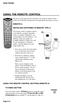 USING THE REMOTE CONTROL The next several pages provide instructions for using the remote control. Follow the instructions that pertain to the appropriate model type you have. REMOTE A INSTALLING BATTERIES
USING THE REMOTE CONTROL The next several pages provide instructions for using the remote control. Follow the instructions that pertain to the appropriate model type you have. REMOTE A INSTALLING BATTERIES
TEK PARTNER TM UNIVERSAL REMOTE CONTROL USER S MANUAL
 TEK PARTNER TM UNIVERSAL REMOTE CONTROL USER S MANUAL Congratulations! Your TEK PARTNER TM Universal Remote Control is a state-of-the-art device which integrates many different infra-red remote controls.
TEK PARTNER TM UNIVERSAL REMOTE CONTROL USER S MANUAL Congratulations! Your TEK PARTNER TM Universal Remote Control is a state-of-the-art device which integrates many different infra-red remote controls.
Watch Remote Manual.0814.qxd 8/14/01 4:49 PM Page 1. Watch Remote Control
 Watch Remote Manual.0814.qxd 8/14/01 4:49 PM Page 1 Watch Remote Control Watch Remote Manual.0814.qxd 8/14/01 4:49 PM Page 2 Watch Remote Manual.0814.qxd 8/14/01 4:49 PM Page 3 Operation range of your
Watch Remote Manual.0814.qxd 8/14/01 4:49 PM Page 1 Watch Remote Control Watch Remote Manual.0814.qxd 8/14/01 4:49 PM Page 2 Watch Remote Manual.0814.qxd 8/14/01 4:49 PM Page 3 Operation range of your
UNIVERSAL REMOTE CONTROL
 Cox Manual 11/27/01 7:14 PM Page 1 UNIVERSAL REMOTE CONTROL User s Guide 4th Draft Cox Manual 11/27/01 7:14 PM Page 2 TABLE OF CONTENTS Introduction................................ 3 Features And Functions......................
Cox Manual 11/27/01 7:14 PM Page 1 UNIVERSAL REMOTE CONTROL User s Guide 4th Draft Cox Manual 11/27/01 7:14 PM Page 2 TABLE OF CONTENTS Introduction................................ 3 Features And Functions......................
CDKN-7402. User Manual
 CDKN-7402 User Manual FCC INFORMATION This equipment has been tested and found to comply with the limits for a Class B digital device, pursuant to Part 15 of the FCC Rules. These limits are designed to
CDKN-7402 User Manual FCC INFORMATION This equipment has been tested and found to comply with the limits for a Class B digital device, pursuant to Part 15 of the FCC Rules. These limits are designed to
About the Remote Control... page 2
 TABLE OF CONTENTS About the Remote Control... page 2 Remote Control Signals: UHF or IR...page 2 Installing Batteries in the Remote Control...page 3 Remote Control Modes...page 3 Using the Remote Control
TABLE OF CONTENTS About the Remote Control... page 2 Remote Control Signals: UHF or IR...page 2 Installing Batteries in the Remote Control...page 3 Remote Control Modes...page 3 Using the Remote Control
text_dishpvr.fm Page 1 Tuesday, March 2, 2004 12:35 PM Remote Control Basics... 2
 text_dishpvr.fm Page 1 Tuesday, March 2, 2004 12:35 PM TABLE OF CONTENTS Remote Control Basics... 2 Models Supported by this Guide... 2 UHF and IR Signals... 3 Installing Batteries... 3 Converting the
text_dishpvr.fm Page 1 Tuesday, March 2, 2004 12:35 PM TABLE OF CONTENTS Remote Control Basics... 2 Models Supported by this Guide... 2 UHF and IR Signals... 3 Installing Batteries... 3 Converting the
VIZIO Universal Remote Control User Guide
 Table of Contents Chapter 1 - Introduction 2 Chapter 2 - Remote Control Button Description 3 2.1 - Key Remote Control Functions 3 2.2 - Insertion of Batteries in the Remote Control 6 2.3 - Remote Control
Table of Contents Chapter 1 - Introduction 2 Chapter 2 - Remote Control Button Description 3 2.1 - Key Remote Control Functions 3 2.2 - Insertion of Batteries in the Remote Control 6 2.3 - Remote Control
CONTENTS Remote Description... 2 Programming Instructions... 3 Programming Codes... 6 More Information... 10
 REMOTE MANUAL Product Type: Universal IR Remote Model Line: ZEN100-700 (all) Product Year: 1999/2000 Manual Part #: Electronic Version Only NOTE: This manual was designed to help you program your Zenith
REMOTE MANUAL Product Type: Universal IR Remote Model Line: ZEN100-700 (all) Product Year: 1999/2000 Manual Part #: Electronic Version Only NOTE: This manual was designed to help you program your Zenith
2008 PVR Remote Functionality Guide V1.1
 2008 PVR Remote Functionality Guide V1.1 1. LED Indications 1 2. Basic Colour Button Functionality 1 3. Shift Functionality 1 4. Programming 2 4.1. Programming a Device onto your Remote Control 2 4.1.1.
2008 PVR Remote Functionality Guide V1.1 1. LED Indications 1 2. Basic Colour Button Functionality 1 3. Shift Functionality 1 4. Programming 2 4.1. Programming a Device onto your Remote Control 2 4.1.1.
Problem: Remote is not working A remote control may not be responding as expected when a customer presses certain buttons
 Welcome to Comcast! We are proud to be the exclusive broadband digital video provider for the University of Alabama. The digital cable service provided in your dorm room gives you additional channel offerings,
Welcome to Comcast! We are proud to be the exclusive broadband digital video provider for the University of Alabama. The digital cable service provided in your dorm room gives you additional channel offerings,
URC 4080/4081 VIDEO EXPERT
 URC 4080/4081 VIDEO EXPERT User s Guide TABLE OF CONTENTS Introduction........................... 3 Features And Functions...................... 4 Key Charts............................... 5 Installing
URC 4080/4081 VIDEO EXPERT User s Guide TABLE OF CONTENTS Introduction........................... 3 Features And Functions...................... 4 Key Charts............................... 5 Installing
TROUBLESHOOTING TABLES REMOTE CONTROL DEVICE CODES
 Troubleshooting and Device Codes What you ll find in this chapter: TROUBLESHOOTING TABLES REMOTE CONTROL DEVICE CODES 119 Troubleshooting Tables TROUBLESHOOTING TABLES Use these tables if you have problems
Troubleshooting and Device Codes What you ll find in this chapter: TROUBLESHOOTING TABLES REMOTE CONTROL DEVICE CODES 119 Troubleshooting Tables TROUBLESHOOTING TABLES Use these tables if you have problems
ATLAS DVR/PVR 5-DEVICE Universal Remote Control
 ATLAS DVR/PVR 5-DEVICE Universal Remote Control User s Guide Atlas DVD/PVR Manual 2/14/03 5:00 PM Page 2 TABLE OF CONTENTS Introduction...................................... 3 Features And Functions............................
ATLAS DVR/PVR 5-DEVICE Universal Remote Control User s Guide Atlas DVD/PVR Manual 2/14/03 5:00 PM Page 2 TABLE OF CONTENTS Introduction...................................... 3 Features And Functions............................
Verizon FiOS TV User Guide
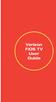 Verizon FiOS TV User Guide Welcome to Verizon FiOS TV Congratulations. You made a great choice by subscribing to FiOS SM TV. It s going to revolutionize your television experience. As a Verizon FiOS TV
Verizon FiOS TV User Guide Welcome to Verizon FiOS TV Congratulations. You made a great choice by subscribing to FiOS SM TV. It s going to revolutionize your television experience. As a Verizon FiOS TV
2-in-1 Universal Remote Control
 2-in-1 Universal Remote Control Owner s Manual Please read before using this equipment. ˆ Contents Features... 3 Introduction... 4 Preparation... 5 Installing Batteries... 5 Setting Up Your Remote Control...
2-in-1 Universal Remote Control Owner s Manual Please read before using this equipment. ˆ Contents Features... 3 Introduction... 4 Preparation... 5 Installing Batteries... 5 Setting Up Your Remote Control...
Welcome to Verizon FiOS TV
 Welcome to Verizon FiOS TV Congratulations. You made a great choice by subscribing to FiOS TV. It s going to revolutionize your television experience. As a Verizon FiOS TV subscriber, you can unleash the
Welcome to Verizon FiOS TV Congratulations. You made a great choice by subscribing to FiOS TV. It s going to revolutionize your television experience. As a Verizon FiOS TV subscriber, you can unleash the
UNIVERSAL REMOTE CONTROL GUIDE
 UNIVERSAL REMOTE CONTROL GUIDE Service provided by We Keep You Connected Your new AT6400 AllTouch Infrared (IR) Universal Remote Control (remote) is a true universal remote, functioning as four remotes
UNIVERSAL REMOTE CONTROL GUIDE Service provided by We Keep You Connected Your new AT6400 AllTouch Infrared (IR) Universal Remote Control (remote) is a true universal remote, functioning as four remotes
Set-up one component at a time, and you ll move quickly through your system.
 Congratulations! With your new WR7 universal remote, you now have the power to control your home entertainment system with just one easy-to-use control. Thousands of audio and video component codes have
Congratulations! With your new WR7 universal remote, you now have the power to control your home entertainment system with just one easy-to-use control. Thousands of audio and video component codes have
OCE-0024B_Rev05 2007.3.9 9:35 AM 페이지1 Owner s Manual
 Owner s Manual Thank You! TM Thank you for purchasing the MX-50 Pre-Programmed and Learning Remote Control. This manual is designed to assist you step-by-step as you setup the MX-50 to replace all of your
Owner s Manual Thank You! TM Thank you for purchasing the MX-50 Pre-Programmed and Learning Remote Control. This manual is designed to assist you step-by-step as you setup the MX-50 to replace all of your
CTGAE3P 3021 manual booklet 5/24/04 12:46 PM Page 1
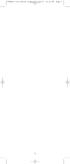 CTGAE3P 3021 manual booklet 5/24/04 12:46 PM Page 1 1 CTGAE3P 3021 manual booklet 5/24/04 12:46 PM Page 2 TABLE OF CONTENTS Introduction...................................................................
CTGAE3P 3021 manual booklet 5/24/04 12:46 PM Page 1 1 CTGAE3P 3021 manual booklet 5/24/04 12:46 PM Page 2 TABLE OF CONTENTS Introduction...................................................................
TABLE OF CONTENTS. Introduction... 3 Features And Functions... 4 Key Charts... 5 Device Table... 6
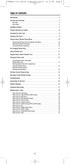 CTGAE4P 4021 manual booklet 5/24/04 12:10 PM Page 2 TABLE OF CONTENTS Introduction....................................................... 3 Features And Functions..............................................
CTGAE4P 4021 manual booklet 5/24/04 12:10 PM Page 2 TABLE OF CONTENTS Introduction....................................................... 3 Features And Functions..............................................
Jumbo Universal Remote Control
 Jumbo Universal Remote Control Catalog #1526 User s Guide This universal remote allows user to easily see and push buttons to control TV, VCR, DVD, Cable and Satellite receivers. The large buttons are
Jumbo Universal Remote Control Catalog #1526 User s Guide This universal remote allows user to easily see and push buttons to control TV, VCR, DVD, Cable and Satellite receivers. The large buttons are
RR-939B REMOTE CONTROL TÉLÉCOMMANDE FERNBEDIENUNG MANDO A DISTANCIA COMANDO A DISTANZA AFSTANDSBEDIENING FJERNBETJENING
 RR-B REMTE CNTRL TÉLÉCMMANDE FERNBEDIENUNG MAND A DISTANCIA CMAND A DISTANZA AFSTANDSBEDIENING FJERNBETJENING AUD TAPE DVD SAT TV VCR CBL PWER BAND VL CH T / V SURRUND + N SCREEN C. DELAY TRACK TRACK +
RR-B REMTE CNTRL TÉLÉCMMANDE FERNBEDIENUNG MAND A DISTANCIA CMAND A DISTANZA AFSTANDSBEDIENING FJERNBETJENING AUD TAPE DVD SAT TV VCR CBL PWER BAND VL CH T / V SURRUND + N SCREEN C. DELAY TRACK TRACK +
XFINITY Spectrum. Remote Control Programming Guide
 XFINITY Spectrum Remote Control Programming Guide 2 Programming Your Remote Control Channel + / Press to change channels. Info Press to display information about the program you are currently watching.
XFINITY Spectrum Remote Control Programming Guide 2 Programming Your Remote Control Channel + / Press to change channels. Info Press to display information about the program you are currently watching.
ENTONE REMOTE Programming Instructions
 ENTONE REMOTE Programming Instructions A brand new ENTONE remote control must first be registered with the set top box (STB) before it can be manually programmed to a specific TV. Program Remote # 1 to
ENTONE REMOTE Programming Instructions A brand new ENTONE remote control must first be registered with the set top box (STB) before it can be manually programmed to a specific TV. Program Remote # 1 to
TEK PARTNER UNIVERSAL REMOTE CONTROL
 TEK PARTNER UNIVERSAL REMOTE CONTROL SPECIFICATIONS... 2 SETUP... 3 PROGRAMMING... 3 POWER SCAN... 3 ID RECALL... 4 VOLUME PUNCH THROUGH... 4 MASTER POWER... 4 MENU MODE... 4 FREQUENTLY ASKED QUESTIONS...
TEK PARTNER UNIVERSAL REMOTE CONTROL SPECIFICATIONS... 2 SETUP... 3 PROGRAMMING... 3 POWER SCAN... 3 ID RECALL... 4 VOLUME PUNCH THROUGH... 4 MASTER POWER... 4 MENU MODE... 4 FREQUENTLY ASKED QUESTIONS...
WOW! CABLE REFERENCE GUIDE
 TABLE OF CONTENTS WOW! CABLE REFERENCE GUIDE TABLE OF CONTENTS WOW! DIGITAL TV OPERATION The WOW! Digital TV Remote...C-1 The WOW! Atlas Universal Remotes...C-3 Getting Started...C-5 Using the Interactive
TABLE OF CONTENTS WOW! CABLE REFERENCE GUIDE TABLE OF CONTENTS WOW! DIGITAL TV OPERATION The WOW! Digital TV Remote...C-1 The WOW! Atlas Universal Remotes...C-3 Getting Started...C-5 Using the Interactive
Getting Started With the Multi-Room DVR System
 CH+ CH + GUIDE POWER VOL Ñ VOL + INFO CH Ñ EXIT LIST L AUDIO R VIDEO SELECT Getting Started With the Multi-Room DVR System Multi-Room Digital Video Recording (MR-DVR) System Record all of your favorite
CH+ CH + GUIDE POWER VOL Ñ VOL + INFO CH Ñ EXIT LIST L AUDIO R VIDEO SELECT Getting Started With the Multi-Room DVR System Multi-Room Digital Video Recording (MR-DVR) System Record all of your favorite
Your Digital Adapter Easy Setup Guide
 Your Digital Adapter Easy Setup Guide Connect with the future of TV You re about to step up to a world of even better picture and sound, and this Easy Setup Guide is here to help every step of the way.
Your Digital Adapter Easy Setup Guide Connect with the future of TV You re about to step up to a world of even better picture and sound, and this Easy Setup Guide is here to help every step of the way.
Universal Remote Instruction Manual
 24959 Universal Remote Instruction Manual Table of Contents Introduction...3 Button Functions...4 Initial Setup...6 Battery Installation...6 Battery Saver...6 Code Saver...6 Code Setup...6 Direct Code
24959 Universal Remote Instruction Manual Table of Contents Introduction...3 Button Functions...4 Initial Setup...6 Battery Installation...6 Battery Saver...6 Code Saver...6 Code Setup...6 Direct Code
DVR GUIDE. Using your DVR/Multi-Room DVR. 1-866-WAVE-123 wavebroadband.com
 DVR GUIDE Using your DVR/Multi-Room DVR 1-866-WAVE-123 wavebroadband.com Table of Contents Control Live TV... 4 Playback Controls... 5 Remote Control Arrow Buttons... 5 Status Bar... 5 Pause... 6 Rewind...
DVR GUIDE Using your DVR/Multi-Room DVR 1-866-WAVE-123 wavebroadband.com Table of Contents Control Live TV... 4 Playback Controls... 5 Remote Control Arrow Buttons... 5 Status Bar... 5 Pause... 6 Rewind...
High-Definition Microdisplay TV
 HP Pavilion md5020n/md5820n/md5880n/md6580n High-Definition Microdisplay TV User s Guide Copyright 2005 Hewlett-Packard Development Company, L.P. Reproduction, adaptation or translation without prior written
HP Pavilion md5020n/md5820n/md5880n/md6580n High-Definition Microdisplay TV User s Guide Copyright 2005 Hewlett-Packard Development Company, L.P. Reproduction, adaptation or translation without prior written
Turn On the Entertainment
 Cox Advanced TV Experience 100% digital picture and sound, and hundreds of channels including the best in HD. Now you have access to all local channels and popular networks like ESPN, Discovery, History,
Cox Advanced TV Experience 100% digital picture and sound, and hundreds of channels including the best in HD. Now you have access to all local channels and popular networks like ESPN, Discovery, History,
DIGITAL CABLE & DVR QUICK GUIDE. cable television made simple
 DIGITAL CABLE & DVR QUICK GUIDE Grande Communications cable television made simple Table of Contents TABLE OF CONTENTS Using Your Remote remote Control 1 programming the Remote 2 Interactive Program Guide
DIGITAL CABLE & DVR QUICK GUIDE Grande Communications cable television made simple Table of Contents TABLE OF CONTENTS Using Your Remote remote Control 1 programming the Remote 2 Interactive Program Guide
Big Sandy Broadband DVR Guide
 Big Sandy Broadband DVR Guide Contents Big Sandy Broadband DVR Don t Miss a Thing 3 Control Live TV 3 Playback Controls Using the Video Control Buttons 4 Playback Controls Using the Remote Control Arrow
Big Sandy Broadband DVR Guide Contents Big Sandy Broadband DVR Don t Miss a Thing 3 Control Live TV 3 Playback Controls Using the Video Control Buttons 4 Playback Controls Using the Remote Control Arrow
CINEMATE 1 SR DIGITAL HOME THEATER SPEAKER SYSTEM. Operating Guide Guía del usuario Guide d utilisation
 CINEMATE 1 SR DIGITAL HOME THEATER SPEAKER SYSTEM Operating Guide Guía del usuario Guide d utilisation Notice This equipment has been tested and found to comply with the limits for a Class B digital device,
CINEMATE 1 SR DIGITAL HOME THEATER SPEAKER SYSTEM Operating Guide Guía del usuario Guide d utilisation Notice This equipment has been tested and found to comply with the limits for a Class B digital device,
oooa? OOOOA You will need the list of codes to manually select and input the correct codes to your specific device.
 BUTTON DESCRIPTIONS CODE SEARCH: Used to program the remote or to search through codes. SIGNAL INDICATOR LIGHT (LED): The Indicator Light flashes to show that the remote is working properly. ON/OFF BUTTON:
BUTTON DESCRIPTIONS CODE SEARCH: Used to program the remote or to search through codes. SIGNAL INDICATOR LIGHT (LED): The Indicator Light flashes to show that the remote is working properly. ON/OFF BUTTON:
Video Cassette Recorder
 3-868-107-12 (1) Video Cassette Recorder Operating Instructions If you have any questions about this product, you may call: Sony Customer Information Center 1-800-222-SONY (7669) or write to: Sony Customer
3-868-107-12 (1) Video Cassette Recorder Operating Instructions If you have any questions about this product, you may call: Sony Customer Information Center 1-800-222-SONY (7669) or write to: Sony Customer
Getting to Know Xsight... 3. Home Screen and Everyday Use... 9. Settings... 11. PC Setup... 17. 2 www.oneforall.com
 User Manual English English Getting to Know Xsight........................................ 3 Unpacking and Setting Up Xsight............................................................. 3 Using Xsight
User Manual English English Getting to Know Xsight........................................ 3 Unpacking and Setting Up Xsight............................................................. 3 Using Xsight
ABOUT YOUR SATELLITE RECEIVER
 2 Satellite Receiver ABOUT YOUR SATELLITE RECEIVER This chapter gives you an overview and a description of your satellite receiver. SATELLITE RECEIVER OVERVIEW SINGLE AND DUAL MODES REMOTE CONTROL SATELLITE
2 Satellite Receiver ABOUT YOUR SATELLITE RECEIVER This chapter gives you an overview and a description of your satellite receiver. SATELLITE RECEIVER OVERVIEW SINGLE AND DUAL MODES REMOTE CONTROL SATELLITE
let us guide you Your Interactive Program Guide (IPG) will help you get the most out of all CentraCom Digital Cable has to offer.
 let us guide you Your Interactive Program Guide (IPG) will help you get the most out of all CentraCom Digital Cable has to offer. Using Your Remote Using Your Cable Set-Top Box Accessing Your IPG Menus
let us guide you Your Interactive Program Guide (IPG) will help you get the most out of all CentraCom Digital Cable has to offer. Using Your Remote Using Your Cable Set-Top Box Accessing Your IPG Menus
LCD Flat Television Users Guide For Model: LT-37X987
 LCD Flat Television Users Guide For Model: LT-37X987 Illustration of LT-37X987 and RM-C18G Important Note: In the spaces below, enter the model and serial number of your television (located at the rear
LCD Flat Television Users Guide For Model: LT-37X987 Illustration of LT-37X987 and RM-C18G Important Note: In the spaces below, enter the model and serial number of your television (located at the rear
DIRECTV Digital Satellite Receiver Operating Instructions TZ-DBS01
 DIRECTV Digital Satellite Receiver Operating Instructions TZ-DBS01 For product assistance, please call: 1-888-726-2377 or send e-mail to: consumerproducts@panasonic.com TQB2AA0366 10301 PRINTED IN MEXICO
DIRECTV Digital Satellite Receiver Operating Instructions TZ-DBS01 For product assistance, please call: 1-888-726-2377 or send e-mail to: consumerproducts@panasonic.com TQB2AA0366 10301 PRINTED IN MEXICO
Set Top Box User Guide. Global Reach with a Local Touch
 Set Top Box User Guide Global Reach with a Local Touch Table of Contents REMOTE SET UP 3 SET TOP BOX DIAGRAM 4 SET TOP BOX SETTINGS 5 TURN ON/OFF 5 TV INPUT SETTINGS 5 ADJUSTING THE VOLUME 5 RESETTING
Set Top Box User Guide Global Reach with a Local Touch Table of Contents REMOTE SET UP 3 SET TOP BOX DIAGRAM 4 SET TOP BOX SETTINGS 5 TURN ON/OFF 5 TV INPUT SETTINGS 5 ADJUSTING THE VOLUME 5 RESETTING
CABLE ONE ALL DIGITAL
 CABLE ONE ALL DIGITAL The world is going All Digital and so is Cable ONE. With the switch from analog to digital technology, Cable ONE will be able to add new channels, especially more HD channels, and
CABLE ONE ALL DIGITAL The world is going All Digital and so is Cable ONE. With the switch from analog to digital technology, Cable ONE will be able to add new channels, especially more HD channels, and
DIRECTV Universal Remote Control User Guide
 DIRECTV Universal Remote Control User Guide CONTENTS Introduction............................................ 3 Features and Functions................................... 4 Key Charts.........................................
DIRECTV Universal Remote Control User Guide CONTENTS Introduction............................................ 3 Features and Functions................................... 4 Key Charts.........................................
Turn On the Entertainment
 from Cox Welcome to Contour! Contour from Cox lets you watch TV in a way that perfectly fits you by learning what you like and serving up recommendations based on the shows you watch and the choices you
from Cox Welcome to Contour! Contour from Cox lets you watch TV in a way that perfectly fits you by learning what you like and serving up recommendations based on the shows you watch and the choices you
Easy Connect Guide Digital Adapter. Say hello to your TV s new best friend.
 Easy Connect Guide Digital Adapter Say hello to your TV s new best friend. Connect with the future of TV You re about to step up to a world of even better picture and sound, and this Easy Connect Guide
Easy Connect Guide Digital Adapter Say hello to your TV s new best friend. Connect with the future of TV You re about to step up to a world of even better picture and sound, and this Easy Connect Guide
User s Manual. High Definition Cable Receiver Personal Video Recorder
 User s Manual High Definition Cable Receiver Personal Video Recorder Important safety instructions Safety Warnings CAUTION RISK OF ELECTRIC SHOCK DO NOT OPEN CAUTION : To reduce the risk of electrical
User s Manual High Definition Cable Receiver Personal Video Recorder Important safety instructions Safety Warnings CAUTION RISK OF ELECTRIC SHOCK DO NOT OPEN CAUTION : To reduce the risk of electrical
ATLAS OCAP 5-Device Remote Control with Learning
 ATLAS OCAP 5-Device Remote Control with Learning Users Guide PREPROGRAMMED FOR YOUR SET-TOP BOX TABLE OF CONTENTS Introduction............................................ 4 Features and Functions...................................
ATLAS OCAP 5-Device Remote Control with Learning Users Guide PREPROGRAMMED FOR YOUR SET-TOP BOX TABLE OF CONTENTS Introduction............................................ 4 Features and Functions...................................
Digital Cable TV. User Guide
 Digital Cable TV User Guide T a b l e o f C o n T e n T s DVR and Set-Top Box Basics............... 2 Remote Playback Controls................ 4 What s on TV.......................... 6 Using the OK Button..................
Digital Cable TV User Guide T a b l e o f C o n T e n T s DVR and Set-Top Box Basics............... 2 Remote Playback Controls................ 4 What s on TV.......................... 6 Using the OK Button..................
Hargray s. Digital Television. powered by Ericsson Mediaroom
 Hargray s Digital Television powered by Ericsson Mediaroom Hargray Digital Television powered by Ericsson Mediaroom Watch What Hargray Digital Television Service Can Do For Your Home Entertainment. Welcome
Hargray s Digital Television powered by Ericsson Mediaroom Hargray Digital Television powered by Ericsson Mediaroom Watch What Hargray Digital Television Service Can Do For Your Home Entertainment. Welcome
VAST TV. Enjoy watching the channels you love.
 VAST TV Vast is committed to providing you with quality advanced broadband services at a great value. Choose from a variety of TV packages and enjoy more entertainment with Vast OnDemand, digital music
VAST TV Vast is committed to providing you with quality advanced broadband services at a great value. Choose from a variety of TV packages and enjoy more entertainment with Vast OnDemand, digital music
THIS IS GOING TO BE EXCITING. AND EASY.
 FiOS TV USER GUIDE 2015 WELCOME TO FiOS TV. NOW YOU CAN Record More Shows. Watch In More Places. Store More Recordings. THIS IS GOING TO BE EXCITING. AND EASY. 1 ALL YOU NEED TO KNOW ABOUT FiOS TV Your
FiOS TV USER GUIDE 2015 WELCOME TO FiOS TV. NOW YOU CAN Record More Shows. Watch In More Places. Store More Recordings. THIS IS GOING TO BE EXCITING. AND EASY. 1 ALL YOU NEED TO KNOW ABOUT FiOS TV Your
Table of Contents Function Keys of Your RF Remote Control Quick Setup Guide Advanced Features Setup Troubleshooting
 Congratulations on your purchase of the AT&T U-verse TV Point Anywhere RF Remote Control. This product has been designed to provide many unique and convenient features to enhance your AT&T U-verse experience.
Congratulations on your purchase of the AT&T U-verse TV Point Anywhere RF Remote Control. This product has been designed to provide many unique and convenient features to enhance your AT&T U-verse experience.
1-877-9-ZENITH (http://www.zenithservice.com) For service/ support Call: Toll Free Number. With Analog Pass-Through
 Installation and Operating Guide Warranty Model Number DTT901 Digital TV Tuner Converter Box With Analog Pass-Through As an ENERGY STAR Partner, LG has determined that this product or product models meet
Installation and Operating Guide Warranty Model Number DTT901 Digital TV Tuner Converter Box With Analog Pass-Through As an ENERGY STAR Partner, LG has determined that this product or product models meet
DVB-T 730. User s Manual
 EPG Program Reservation There are 10 program timers to bring up reminder for a reserved program. 20 seconds before the start of the reserved program, a pop-up window will remind viewer. If no further instruction,
EPG Program Reservation There are 10 program timers to bring up reminder for a reserved program. 20 seconds before the start of the reserved program, a pop-up window will remind viewer. If no further instruction,
DIRECTV Universal Remote Control User Guide
 DIRECTV Universal Remote Control User Guide CONTENTS Introduction............................................ 3 Features and Functions................................... 4 Key Charts.........................................
DIRECTV Universal Remote Control User Guide CONTENTS Introduction............................................ 3 Features and Functions................................... 4 Key Charts.........................................
TV connection guide. Installation Guide Version 3.3
 TV connection guide Installation Guide Version 3.3 CH Do you have? Samsung model Scientific Atlanta model Smart Card f Scientific Atlanta model You should have: HDMI cable Wrench Remote control T V C BL
TV connection guide Installation Guide Version 3.3 CH Do you have? Samsung model Scientific Atlanta model Smart Card f Scientific Atlanta model You should have: HDMI cable Wrench Remote control T V C BL
1-800-SAMSUNG(1-800-726-7864)
 -800-SAMSUNG(-800-76-7864) U.S.A Samsung Electronics America Service Division 400 Valley Road, Suite 0 Mount Arlington, NJ 07856 www.samsungusa.com Canada Samsung Electronics Canada Inc. Samsung Customer
-800-SAMSUNG(-800-76-7864) U.S.A Samsung Electronics America Service Division 400 Valley Road, Suite 0 Mount Arlington, NJ 07856 www.samsungusa.com Canada Samsung Electronics Canada Inc. Samsung Customer
The Future of Television Entertainment has Arrived PRTC Digital TV
 The Future of Television Entertainment has Arrived PRTC Digital TV Your Guide to PRTC s Digital TV & Whole Home DVR Service P O W E R E D B Y M I C R O S O F T M E D I A R O O M TM P A L M E T T O R U
The Future of Television Entertainment has Arrived PRTC Digital TV Your Guide to PRTC s Digital TV & Whole Home DVR Service P O W E R E D B Y M I C R O S O F T M E D I A R O O M TM P A L M E T T O R U
Notice. Reverse engineering and disassembly are prohibited.
 Notice The information in this document is subject to change without notice. Every effort has been made in the preparation of this document to ensure accuracy of the contents, but all statements, information,
Notice The information in this document is subject to change without notice. Every effort has been made in the preparation of this document to ensure accuracy of the contents, but all statements, information,
Hello! Let s get started.
 Hello! Let s get started. What s in the Box Roku player Enhanced remote control 2 x AA batteries for remote A/V Cable Power adapter Get to know your roku B A Front view C D G Back view E F H A B C D E
Hello! Let s get started. What s in the Box Roku player Enhanced remote control 2 x AA batteries for remote A/V Cable Power adapter Get to know your roku B A Front view C D G Back view E F H A B C D E
RCN DIGITAL CABLE USERS GUIDE
 RCN DIGITAL CABLE USERS GUIDE WELCOME Congratulations! Thanks to your new Digital Cable Service, you now have access to the most cutting-edge cable television services available, only from RCN. At RCN,
RCN DIGITAL CABLE USERS GUIDE WELCOME Congratulations! Thanks to your new Digital Cable Service, you now have access to the most cutting-edge cable television services available, only from RCN. At RCN,
VAST TV. Enjoy watching the channels you love.
 VAST TV Vast is committed to providing you with quality advanced broadband services at a great value. Choose from a variety of TV packages and enjoy more entertainment with Vast OnDemand, digital music
VAST TV Vast is committed to providing you with quality advanced broadband services at a great value. Choose from a variety of TV packages and enjoy more entertainment with Vast OnDemand, digital music
Digital Television User Guide
 Digital Television User Guide Table of Contents THE HURONTEL HOME BUNDLE >> Finally you can receive Home Phone (with Calling Features), High Speed Fibre Optic Internet and 100% Digital TV including 1 Digital
Digital Television User Guide Table of Contents THE HURONTEL HOME BUNDLE >> Finally you can receive Home Phone (with Calling Features), High Speed Fibre Optic Internet and 100% Digital TV including 1 Digital
DVR Guide. Dual Tuner HD-Capable DVR. You go get the popcorn. Your show waits for you.
 DVR Guide Dual Tuner HD-Capable DVR You go get the popcorn. Your show waits for you. USING YOUR REMOTE CONTROL TV: When programmed, enables control of your TV. Cable: Enables control of your digital cable
DVR Guide Dual Tuner HD-Capable DVR You go get the popcorn. Your show waits for you. USING YOUR REMOTE CONTROL TV: When programmed, enables control of your TV. Cable: Enables control of your digital cable
Hi! Let s get started.
 Hi! Let s get started. 1 What s in the box Roku Streaming Stick TM Enhanced remote control 2 x AA Alkaline batteries What you need High speed Internet Wireless Router Roku Ready TM TV (or other device)
Hi! Let s get started. 1 What s in the box Roku Streaming Stick TM Enhanced remote control 2 x AA Alkaline batteries What you need High speed Internet Wireless Router Roku Ready TM TV (or other device)
HP Mobile Remote Control (Select Models Only) User Guide
 HP Mobile Remote Control (Select Models Only) User Guide Copyright 2008 Hewlett-Packard Development Company, L.P. Windows and Windows Vista are either trademarks or registered trademarks of Microsoft Corporation
HP Mobile Remote Control (Select Models Only) User Guide Copyright 2008 Hewlett-Packard Development Company, L.P. Windows and Windows Vista are either trademarks or registered trademarks of Microsoft Corporation
IPTV. Watching TV and Educational Content. IPTV Set-Top-Box Installation Guide
 IPTV Watching TV and Educational Content IPTV Set-Top-Box Installation Guide Table of Contents PACKAGE CONTENTS...2 QUICK START: CONNECTING THE IPTV SET-TOP BOX...2 CLOSED CAPTION...3 REMOTE CONTROL...3
IPTV Watching TV and Educational Content IPTV Set-Top-Box Installation Guide Table of Contents PACKAGE CONTENTS...2 QUICK START: CONNECTING THE IPTV SET-TOP BOX...2 CLOSED CAPTION...3 REMOTE CONTROL...3
Hi! Let s get started.
 Hi! Let s get started. What s in the Box Roku player Remote control 2 x AAA batteries for remote A/V cable RCA Power adapter Get to know your roku A Front view B C F Back view D E A B C D E F Status light
Hi! Let s get started. What s in the Box Roku player Remote control 2 x AAA batteries for remote A/V cable RCA Power adapter Get to know your roku A Front view B C F Back view D E A B C D E F Status light
(2012 10 24) manual_tocomsat duo LITE.indd 20-1 2012-10-24 7:44:57
 (2012 10 24) manual_tocomsat duo LITE.indd 20-1 2012-10-24 7:44:57 TABLE OF CONTENTS Table of Contents Table of Contents Safety Warning General Information Package Contents & Features Front Panel Rear
(2012 10 24) manual_tocomsat duo LITE.indd 20-1 2012-10-24 7:44:57 TABLE OF CONTENTS Table of Contents Table of Contents Safety Warning General Information Package Contents & Features Front Panel Rear
Charter Digital Cable and Charter HD Easy Install Guide
 Charter Digital and Charter HD Easy Install Guide Your guide to installing and setting up your Charter HD and Digital Charter Digital and Charter HD Easy Install Guide -888-GET CHARTER (-888-8-7) charter.com
Charter Digital and Charter HD Easy Install Guide Your guide to installing and setting up your Charter HD and Digital Charter Digital and Charter HD Easy Install Guide -888-GET CHARTER (-888-8-7) charter.com
Hi! Let s get started. Streaming Stick
 Hi! Let s get started. Streaming Stick 1 Know your Streaming Stick 1 2 3 4 2 1 2 3 4 [HDMI CONNECTOR] Plugs into the HDMI port on the back of your TV [STATUS LIGHT] Indicates it is on when lit, or activity
Hi! Let s get started. Streaming Stick 1 Know your Streaming Stick 1 2 3 4 2 1 2 3 4 [HDMI CONNECTOR] Plugs into the HDMI port on the back of your TV [STATUS LIGHT] Indicates it is on when lit, or activity
25 Liquid Crystal Display Television Téléviseur à Écran à Cristaux Liquides TV de Pantalla de Cristal Líquido S_ST259_UM_US_V01_H 1506-0BXA000
 25 Liquid Crystal Display Television Téléviseur à Écran à Cristaux Liquides TV de Pantalla de Cristal Líquido S_ST259_UM_US_V01_H 1506-0BXA000 Table of Contents Regulatory Information... 3 Description
25 Liquid Crystal Display Television Téléviseur à Écran à Cristaux Liquides TV de Pantalla de Cristal Líquido S_ST259_UM_US_V01_H 1506-0BXA000 Table of Contents Regulatory Information... 3 Description
Table of contents. Pay-per-view... 38
 Table of contents Important safety instructions... 2 Introduction... 3 SECTION 1 - Your new terminal Recording capacity... 4 Front panel... 4 Rear panel DCT6200 et DCT6412... 5 Rear panel DCT6416 et DCT3416...
Table of contents Important safety instructions... 2 Introduction... 3 SECTION 1 - Your new terminal Recording capacity... 4 Front panel... 4 Rear panel DCT6200 et DCT6412... 5 Rear panel DCT6416 et DCT3416...
Digital Transport Adapter
 Hargray Digital Television Digital Transport Adapter Ver la Guía en español en el reverso. Contact us 1.877.HARGRAY hargray.com Included in this Kit Digital Transport Adapter (DTA) You ll be connecting
Hargray Digital Television Digital Transport Adapter Ver la Guía en español en el reverso. Contact us 1.877.HARGRAY hargray.com Included in this Kit Digital Transport Adapter (DTA) You ll be connecting
How To Use Your Tv On A Tv On Tv On An Iphone Or Ipad (For Aiphone)
 Hargray s Voyager HD/DVR user guide Hargray s Voyager HD/DVR Hargray s Voyager HD/DVR Welcome Hargray s Voyager HD/DVR is the on-screen interface of your Set Top Box (STB) that you use to navigate, control
Hargray s Voyager HD/DVR user guide Hargray s Voyager HD/DVR Hargray s Voyager HD/DVR Welcome Hargray s Voyager HD/DVR is the on-screen interface of your Set Top Box (STB) that you use to navigate, control
Time Warner Cable TV. Easy Connect Guide. Enjoy endless ways to watch your favorite shows.
 Time Warner Cable TV Easy Connect Guide Enjoy endless ways to watch your favorite shows. You name the show. You choose the screen. Enjoy watching exactly what you want on the device you want. Your service
Time Warner Cable TV Easy Connect Guide Enjoy endless ways to watch your favorite shows. You name the show. You choose the screen. Enjoy watching exactly what you want on the device you want. Your service
ENJOY ENTERTAINMENT BETTER
 TV ENJOY ENTERTAINMENT BETTER 1 2 Table Of Contents 4 Setting Up Your Remote Control 5 Find Channels/Search 7 Aspect Ratio Settings 8 Output Resolution Settings 9 Parental Control 10 Menu Bar 10 Settings
TV ENJOY ENTERTAINMENT BETTER 1 2 Table Of Contents 4 Setting Up Your Remote Control 5 Find Channels/Search 7 Aspect Ratio Settings 8 Output Resolution Settings 9 Parental Control 10 Menu Bar 10 Settings
Mini Box Easy Setup Guide
 University of Kentucky Mini Box Easy Setup Guide Installation Operation Troubleshooting Introduction To bring you better service now and in the future Insight is upgrading to an All-Digital network All-Digital
University of Kentucky Mini Box Easy Setup Guide Installation Operation Troubleshooting Introduction To bring you better service now and in the future Insight is upgrading to an All-Digital network All-Digital
Please click on the Table of Contents item you are interested in to go directly to the information. Connections and Devices...5
 Please click on the Table of Contents item you are interested in to go directly to the information. Connections and Devices...5 MTS HDTV Set-Top Box General Information and Maintenance... 5 Connecting
Please click on the Table of Contents item you are interested in to go directly to the information. Connections and Devices...5 MTS HDTV Set-Top Box General Information and Maintenance... 5 Connecting
HP Mobile Remote Control (Select Models Only) User Guide
 HP Mobile Remote Control (Select Models Only) User Guide Copyright 2008 Hewlett-Packard Development Company, L.P. Windows and Windows Vista are U.S. registered trademarks of Microsoft Corporation. The
HP Mobile Remote Control (Select Models Only) User Guide Copyright 2008 Hewlett-Packard Development Company, L.P. Windows and Windows Vista are U.S. registered trademarks of Microsoft Corporation. The
REV3-16.11.19.03 TV Guide Interactive. We Make TV Better SM i
 REV3-16.11.19.03 TV Guide Interactive. We Make TV Better SM i TV Guide Interactive Reference Manual Revision Date: November 19, 2003 TV Guide Interactive, Inc. 7140 South Lewis Tulsa, Oklahoma 74136 CONFIDENTIAL
REV3-16.11.19.03 TV Guide Interactive. We Make TV Better SM i TV Guide Interactive Reference Manual Revision Date: November 19, 2003 TV Guide Interactive, Inc. 7140 South Lewis Tulsa, Oklahoma 74136 CONFIDENTIAL
1. The FOXTEL iq remote control
 Quickstart Guide 1. The FOXTEL iq remote control FOXTEL Takes you from the TV Guide (or any FOXTEL screen) to the last channel you were watching. Takes you back to FOXTEL after you have been using AV mode
Quickstart Guide 1. The FOXTEL iq remote control FOXTEL Takes you from the TV Guide (or any FOXTEL screen) to the last channel you were watching. Takes you back to FOXTEL after you have been using AV mode
User s Reference Manual
 A23 User s Reference Manual The Power of i. 1 5 6 6 6 7 9 11 11 12 12 12 12 12 14 14 15 15 15 15 16 17 18 18 18 19 19 19 20 21 21 Table of Contents Welcome Motorola DCT6412 (Set-Top Box) Recording Capacity
A23 User s Reference Manual The Power of i. 1 5 6 6 6 7 9 11 11 12 12 12 12 12 14 14 15 15 15 15 16 17 18 18 18 19 19 19 20 21 21 Table of Contents Welcome Motorola DCT6412 (Set-Top Box) Recording Capacity
Integrated High Definition LCD Television 42LX196 47LX196
 HIGH-DEFINITION TELEVISION Integrated High Definition LCD Television 42LX196 47LX196 IMPORTANT NOTE Before connecting, operating, or adjusting this product, carefully read the Important Safety, Installation,
HIGH-DEFINITION TELEVISION Integrated High Definition LCD Television 42LX196 47LX196 IMPORTANT NOTE Before connecting, operating, or adjusting this product, carefully read the Important Safety, Installation,
Moxi Whole Home HD DVR QUICK REFERENCE GUIDE
 Moxi Whole Home HD DVR QUICK REFERENCE GUIDE Let s get started with learning more about what your Moxi System can do. This is a quick reference guide to get you up and running. Contents: Menu Quick Look
Moxi Whole Home HD DVR QUICK REFERENCE GUIDE Let s get started with learning more about what your Moxi System can do. This is a quick reference guide to get you up and running. Contents: Menu Quick Look
User Guide. Fiber TV V3-0216
 User Guide Fiber TV V3-0216 Table of contents Say Hello to Fiber TV 2 Your Fiber TV Digital Receiver 3 Your Remote Control 4 Programming Your Remote 5 Using Your Fiber TV Service 6 High Definition TV 6
User Guide Fiber TV V3-0216 Table of contents Say Hello to Fiber TV 2 Your Fiber TV Digital Receiver 3 Your Remote Control 4 Programming Your Remote 5 Using Your Fiber TV Service 6 High Definition TV 6
User s Reference Manual
 User s Reference Manual Welcome to i-guide. Introducing the all-new interactive program guide from TV Guide and your cable system. i-guide TM is intuitive, intelligent and inspiring. It unlocks a world
User s Reference Manual Welcome to i-guide. Introducing the all-new interactive program guide from TV Guide and your cable system. i-guide TM is intuitive, intelligent and inspiring. It unlocks a world
/&' 79 7; /% ) &RORU 7HOHYLVLRQ (QJOLVK
 245U Using the On Screen Displays Many features available on this TV can be accessed via the On Screen Display menu system. Use the remote control as shown below to access and adjust features as desired.
245U Using the On Screen Displays Many features available on this TV can be accessed via the On Screen Display menu system. Use the remote control as shown below to access and adjust features as desired.
Contents of the Guide
 BeoCenter 1 Guide Contents of the Guide 3 The following is an index to the contents of the separate Reference book with page references: How to set up BeoCenter 1, 4 Connect your TV cables, 5 Connect
BeoCenter 1 Guide Contents of the Guide 3 The following is an index to the contents of the separate Reference book with page references: How to set up BeoCenter 1, 4 Connect your TV cables, 5 Connect
DVB-T2 DIGITAL TV BOX
 DVB-T2 DIGITAL TV BOX QUALITY OF DIGITAL TELEVISION MT4159 User Manual EN 2 Index Index...2 Introduction...3 Front panel...3 Rear panel...3 Remote control...4 Hardware configuration...5 Connecting tuner
DVB-T2 DIGITAL TV BOX QUALITY OF DIGITAL TELEVISION MT4159 User Manual EN 2 Index Index...2 Introduction...3 Front panel...3 Rear panel...3 Remote control...4 Hardware configuration...5 Connecting tuner
DTA100. Digital Transport Adapter. Quick Start Guide. Downloaded from www.manualslib.com manuals search engine
 DTA100 Digital Transport Adapter Quick Start Guide Before You Begin READ THIS FIRST Connecting Your DTA100 1. Connect the DTA100 to your cable service. Connect the coaxial cable from your wall outlet to
DTA100 Digital Transport Adapter Quick Start Guide Before You Begin READ THIS FIRST Connecting Your DTA100 1. Connect the DTA100 to your cable service. Connect the coaxial cable from your wall outlet to
Receiver and Remote Controls
 9242_4_Ch2_eng 6/11/07 9:29 AM Page 1 2 Receiver and Remote Controls ABOUT YOUR SATELLITE RECEIVER This chapter helps you get to know your remote control, which lets you use all the functions of your receiver.
9242_4_Ch2_eng 6/11/07 9:29 AM Page 1 2 Receiver and Remote Controls ABOUT YOUR SATELLITE RECEIVER This chapter helps you get to know your remote control, which lets you use all the functions of your receiver.
Digital Cable Your guide to home entertainment with a personal touch
 Your guide to home entertainment with a personal touch 1.888.345.1111 Sudbury 560.1565 eastlink.ca Exciting New Services Welcome to Home Entertainment Questions? We Have the Answers As one of EastLink
Your guide to home entertainment with a personal touch 1.888.345.1111 Sudbury 560.1565 eastlink.ca Exciting New Services Welcome to Home Entertainment Questions? We Have the Answers As one of EastLink
HD udta Quick-Start Guide
 HD udta Quick-Start Guide Vyve Broadband HD Set-Top Box Important Safety Instructions 1. Read these instructions. 2. Keep these instructions. 3. Heed all warnings. 4. Follow all instructions. 5. Do not
HD udta Quick-Start Guide Vyve Broadband HD Set-Top Box Important Safety Instructions 1. Read these instructions. 2. Keep these instructions. 3. Heed all warnings. 4. Follow all instructions. 5. Do not
