ATLAS DVR/PVR 5-DEVICE Universal Remote Control
|
|
|
- Roy Edwards
- 7 years ago
- Views:
Transcription
1 ATLAS DVR/PVR 5-DEVICE Universal Remote Control User s Guide
2 Atlas DVD/PVR Manual 2/14/03 5:00 PM Page 2 TABLE OF CONTENTS Introduction Features And Functions Key Charts Device Table Installing Batteries Programming Device Control Programming TV/VCR Combo Control Manufacturer s Codes Setup Codes For Audio Amplifiers Setup Codes For Audio Receivers Setup Codes For Cable Boxes (Converters) Setup Codes For DVD Players Setup Codes For Satellite Receivers Setup Codes For TVs Setup Codes For TV/VCR Combos Setup Codes For VCRs And PVRs Searching For Your Code Checking The Codes Programming Channel Control Lock To De-Activate Channel Control Lock To Re-Activate Channel Control Lock Programming ID Lock Programming Tune-In Keys For Specific Channels To Program A Tune-In Key To Clear A Tune-In Key Using The Master Power Key To Program The Master Power Key To Operate The Master Power Key To Clear The Master Power Key Re-Assigning Device Keys Changing Volume Lock To Unlock Volume Control For A Single Device (Individual Volume Unlock) To Unlock All Volume Control (Global Volume Unlock) To Lock Volume Control To One Mode (Global Volume Lock) Troubleshooting Instructions To The User Additional Information
3 Atlas DVR/PVR Manual 3/20/03 5:00 PM Page 3 INTRODUCTION The Atlas DVR/PVR 5-Device Universal Remote Control by Universal Electronics is our latest generation universal remote control. Its sophisticated technology allows you to consolidate up to five of your original home entertainment remote controls into one easy-to-use product. Moreover, it s packed with advanced features such as: Preprogrammed control to operate the cable converter supplied by your cable service provider Dedicated keys to control popular functions on your DVR/PVR (Digital/Personal Video Recorder) Programmable Master Power key for master on/off control of your home entertainment equipment with a single keystroke Instant Tune-In keys for assignment to your favorite channels Channel Lock to lock channel selection only to the cable converter Volume Lock to lock volume controls to one mode or individual modes Device Key Re-Assignment to remotely control a second (duplicate) device Code Search to help program control of older or discontinued components Color-coded keys to quickly locate popular functions Code library for popular video and audio devices Before using the product, you will need to install the enclosed batteries and also perform some programming to operate the specific home entertainment devices you wish to control. Please follow the instructions detailed in this manual to set up the unit and then start enjoying your new remote control and cable service. 3
4 Atlas DVR/PVR Manual 3/20/03 5:00 PM Page 4 FEATURES AND FUNCTIONS Use the illustration below to locate features on the Atlas DVR/PVR 5-Device Universal Remote Control and then study the Key Charts (on the next three pages) to learn how they function. To find out what type of devices can be controlled by each device key after programming, see the Device Table on page 8. 4
5 Atlas DVR/PVR Manual 3/20/03 5:00 PM Page 5 Key Charts Use SETUP for all programming sequences. Press PWR once to turn on or off a home entertainment device. For MASTER POWER control, see Using The Master Power Key on page 29. Press AUX, DVD, AUD, TV,or CBL once to select a home entertainment device to control. Also see the Device Table on page 8. Each device key has an embedded LED (red light) that blinks upon selection and indicates the remote control is working and (after programming) is sending signals. Use GUIDE to display the program guide. Press MENU once to display available interactive services. Use INFO to display the current channel and program information. Press SETTINGS once to access additional cable features. Use the Cursor keys to move the cursor in the program guide and menu screens and to navigate within the interactive service. Use SELECT to choose options, PPV events, and to tune programs from the program guide. Use PAGE+ (or PAGE-) to page up (or page down) through menu screens and the program guide. Use EXIT to exit out of your cable converter s menu and guide. Use A, B,or C to access additional cable features (see your cable converter s manual). continued on next page... 5
6 Atlas DVR/PVR Manual 3/20/03 5:00 PM Page 6 FEATURES AND FUNCTIONS Key Charts (continued) Use VOL+ (or VOL-) to raise (or lower) the audio volume. Use FAV to cycle through your favorite channels stored in your cable converter. Use CH+ (or CH-) to select the next higher (or lower) channel. For DVD players, use these keys to skip forward (or reverse) through chapters. For amplifiers/receivers, use these keys to select the next higher (or lower) preset station. Press MUTE once to turn the sound off or on. Press LAST once to recall the last channel. Reserved for use as Tune-In keys (see page 27). Use to command your PVR to instantly replay the last 7 seconds of a program you are watching. Press LIST once to display a list of recorded shows on your PVR. Press LIVE to return to watching live TV. In all modes except CBL,use REW, PLAY, FFWD, STOP, andpause to control a VCR, DVD player, or a PVR (after selecting a desired device). To record in the VCR mode, press REC twice. In the CBL mode, use above keys to control DVR/PVR functions of the set-top box. 6
7 Atlas DVR/PVR Manual 3/20/03 5:00 PM Page 7 Use the keypad numbers (1~ 9, and 0) to directly tune channels (e.g., 09). For amplifiers/receivers, use the keypad numbers to select inputs 1 through 10. In the CBL mode, use ENTER to enter information and to access music channels. In the TV, DVD,or AUX modes for certain devices, press ENTER once after entering a channel number. See your device s owner s manual. Use PIP ON-OFF to switch the Picture-In-Picture feature on or off (if available on your TV or cable service). Use PIP SWAP to switch images and sound between the main and window pictures. Use PIP MOVE to move the window picture to different positions in the main picture. Use PIP CH+ (or CH-) to select the next higher (or lower) PIP channel. In the CBL mode, use VIDEO SOURCE to view other video sources (A or B) instead of cable. In all other modes, use VIDEO SOURCE to watch TV or video programs on a desired device. For amplifiers/receivers, use VIDEO SOURCE to select an input source. 7
8 Atlas DVR/PVR Manual 3/20/03 5:00 PM Page 8 FEATURES AND FUNCTIONS (continued) Device Table NOTE: Please refer to the table below when performing the instructions in Programming Device Control on page 10 or Programming TV/ VCR Combo Control on page 12. After programming, the Atlas DVR/PVR 5-Device Universal Remote Control will be able to control the following types of devices: DEVICE KEY CONTROLS THESE TYPES OF DEVICES VCR, TV/VCR Combo, PVR (Personal Video Recorder), or extra DVD Player DVD Player Audio Amplifier, Tuner, or Receiver Television Cable Box (Converter) or Satellite Receiver 8
9 Atlas DVR/PVR Manual 3/20/03 5:00 PM Page 9 INSTALLING BATTERIES ❶ ❷ ❸ 1. On the back of the remote control, push the tab and lift off the battery cover. 2. Locate the two (2) enclosed AA batteries. Match the + and marks with those in the battery case, then insert them. 3. Align the cover s keys with the case s holes and press the cover back into place. The tab should click when the cover is locked. 4. Test the remote control by pressing any mode key (e.g., TV). If the batteries are inserted correctly, the LED (red light) will blink once NOTE: When batteries need replacement, the remote control will cease to operate. Replace the batteries and the unit will be restored to its full functionality, complete with your favorite settings. 9
10 Atlas DVR/PVR Manual 3/20/03 5:00 PM Page 10 PROGRAMMING DEVICE CONTROL The Atlas DVR/PVR 5-Device Universal Remote Control is preprogrammed to operate the Scientific Atlanta cable box (converter) provided by your cable system, an RCA TV, a Toshiba DVD player, an RCA VCR (as an AUX device), and a Pioneer audio receiver. To control devices other than the default brands, perform the following steps; otherwise skip this section: NOTES: For TV/VCR Combo control, skip this section and perform the instructions on page 12. Also refer to the Device Table on page 8 to find out which devices can be programmed onto each device key. If you have another brand of cable converter or a satellite receiver you would like to control, you ll first need to unlock the cable ID Lock before changing the converter code see Programming ID Lock on page Turn on a device and, if applicable, insert video media, (e.g., cassette or disc). NOTE: Please read steps 2 through 4 completely before proceeding. Highlight or write down the codes and device you wish to program before moving on to step On the remote control, press a device key once (i.e.., AUX, DVD, AUD, TV,or CBL); it will blink once. Then press and hold SETUP until the selected mode key blinks twice, then release SETUP. 3. Use the Manufacturer s Codes (starting on page 13) to locate the the type of device and brand name and then enter the first four-digit code for your device. If performed correctly, the selected mode key will blink twice. NOTE: If the selected mode key emits a long blink, the entry is invalid. Repeat steps 2 through 3 and try entering the same code again. 4. Aim the remote control at the device and press PWR once. The device should turn off. If it does not, repeat steps 2 through 3, trying each code for your brand until you find one that works. If it still does not respond, try searching for the code (see Searching For Your Code on page 24). NOTE: If the device does not have a POWER key, press the (Play) key. 10
11 Atlas DVR/PVR Manual 3/20/03 5:00 PM Page Repeat steps 1 through 4 for each device you want the remote control to operate. For future reference, write down each working device code in the following boxes: AUX Code Device Type: DVD Code Device Type: AUD Code Device Type: CBL Code Device Type: TV Code 11
12 Atlas DVR/PVR Manual 3/20/03 5:00 PM Page 12 PROGRAMMING TV/VCR COMBO CONTROL If you own a TV/VCR Combo, perform the following instructions to control this device: 1. Turn on your TV/VCR Combo and insert a video cassette. 2. On the remote control, press AUX once; it will blink once. Then press and hold SETUP until the AUX key blinks twice, then release SETUP. 3. Use the Setup Codes For TV/VCR Combos (on page 20) to locate the brand name and then enter the first four-digit code for your TV/VCR Combo. If you perform this procedure correctly, the AUX key will blink twice. NOTE: If the AUX key did not blink twice after entering the code s last digit, then repeat steps 2 through 3 and try entering the same code again. If you ve located a TV/VCR setup code that works for your TV/VCR Combo and a separate TV code is also listed, you ll need to program this code into the remote control to access volume control (see Programming Device Control on page 10). 4. Aim the remote control at your TV/VCR Combo and press PWR once. The device should turn off. If it does not respond, repeat steps 2 through 3, trying each code listed for your brand until you find one that works. If it still does not respond, try searching for the code (see Searching For Your Code on the page 24). 5. For future reference, write down each working device code in the boxes below: TV/VCR Code TV Code (if used) 12
13 Atlas DVR/PVR Manual 3/20/03 5:00 PM Page 13 MANUFACTURER S CODES Setup Codes For Audio Amplifiers: Aiwa 0406 Bose 0674 Carver 0269 Curtis Mathes 0300 Denon 0160 Harman/Kardon 0892 JVC 0331 Left Coast 0892 Linn 0269 Magnavox 0269 Marantz 0269, 0892 Optimus 0300 Panasonic 0308, 0521, 0308 Parasound 0246 Philips 0269, 0892 Pioneer 0013, 0300 Polk Audio 0269, 0892 RCA 0300 Sony 0689 Soundesign 0211 Technics 0308, 0521 Victor 0331 Wards 0013, 0211 Yamaha 0354 Setup Codes For Audio Receivers: ADC 0531 Adcom 0616 Admiral 0182 Aiwa 1089, 1405, 0158, 1388, 0189, 0121, 0405 Akai 0224, 0076 Alco 1390 Apex Digital 1257 Arcam 1120 Audiotronic 1189 Audiovox 1390 Bose 1229 Capetronic 0531 Carver 1089, 1189, 0189, 0042, 0360, 0008 Casio 0195, 0201 Clarinette 0195 Compaq 1136 Curtis Mathes 0080, 0201 Denon 1104, 1160, 1311, 1360, 0004, 0273, 0771 Emerson 0424, 0255 Fisher 0042, 0360, 0219 continued on next page... 13
14 Atlas DVR/PVR Manual 3/20/03 5:00 PM Page 14 MANUFACTURER S CODES Setup Codes For Audio Receivers (continued): Garrard 0463, 0424, 0146, 0281 Hafler 0146 Harman/Kardon 0110, 0189, 0891 Hewlett Packard 1181 Inkel 0062 JBL 0110, 1306 JVC 0074, 1374, 0464 KLH 1390 Kenwood 1313, 1027, 1570, 1569, 0027, 0186, 0042, 0077, 0313, 0314, 0569, 1051, 1052 Koss 1366, 0424, 0255 LXI 0181 Lexicon 1076 Linn 0189 Lloyd s 0195 Luxman 0166 MCS 0039, 0346, 0201 Magnavox 1089, 1189, 0531, 0189, 0195, 0391, 0128, 0222 Marantz 1089, 1189, 0039, 0189, 0128, 0200, 0006 Modulaire 0195 Musicmagic 1089 NAD 0320 NEC 0235 Nakamichi 0097, 0347 Onkyo 0135, 1298, 0100, 0380, 0119 Optimus 1023, 0531, 0670, 0186, 0080, 0738, 0801, 0042, 0181, 0219, 0177 Panasonic 1518, 0039, 0309, 0367, 0518 Penney 0195, 0201 Philips 1089, 1189, 1269, 0189, 1120, 0391 Pioneer 1023, 0531, 0014, 0150, 0630, 1343, 0080, 0244, 0289 Polk Audio 0189 Proscan 1254 Quasar 0039 RCA 1023, 1254, 1390, 0531, 0080, 0360, 0054, 1154, 0346, 0530 Realistic 0195, 0181, 0163, 0182 Samsung 1295 Sansui 1089, 0189, 0346, 0193 Sanyo 0801, 0219 Scott 0322, 0163 Sears 0201 Semivox 0255 Sharp 0186, 0117 Sherwood 1653, 0491, 0502, 0062 Sonic 0281 Sony 1058, 1158, 1258, 1658, 1758, 0158, 0474, 0168, 1042 Soundesign 0670 Stereophonics
15 Atlas DVR/PVR Manual 3/20/03 5:00 PM Page 15 Sunfire 1313, 0313, 0314, 1052 Sylvania 0222 Symphonic 0182 Teac 0463, 0163, 0387 Technics 1308, 1309, 1518, 0039, 0309, 0208, 0518 Techwood 0281 Thorens 1189 Venturer 1390 Victor 0074 Wards 0158, 0014, 0189, 0080, 0054 Yamaha 0176, 1176, 0186, 0081, 0082 Yorx 0195 Zenith 0857, 0281 Setup Codes For Cable Boxes (Converters): Director 0476 General Instrument 0476 Jerrold 0476 Motorola 0476 Pioneer 1877 Scientific Atlanta 1877 Setup Codes For DVD Players: Aiwa 0641 Apex Digital 0672, 0794, 0795, 0796, 0797, 0755, 0717 Audiologic 0736 B & K 0655, 0662 Blue Parade 0571 Broksonic 0695 DVD Denon 0490, 0634 Emerson 0591 Enterprise 0591 Fisher 0670 GE 0522, 0815, 0717 GPX 0769, 0699 Go Video 0715, 0783 Gradiente 0651 Greenhill 0717 Harman/Kardon 0582 Hitachi 0573, 0664 Hiteker 0672 JVC 0558, 0623 KLH 0717 Kenwood 0490, 0534, 0682, 0737 Konka 0711, 0719 Koss 0651 Lasonic 0798 continued on next page... 15
16 Atlas DVR/PVR Manual 3/20/03 5:00 PM Page 16 MANUFACTURER S CODES Setup Codes For DVD Players (continued): Magnavox 0503, 0675 Marantz 0539 Microsoft 0522 Mintek 0717 Mitsubishi 0521 Nesa 0717 Onkyo 0503, 0627 Oritron 0651 Panasonic 0490, 0632 Philips 0503, 0539, 0854 Pioneer 0525, 0571, 0632 Polk Audio 0539 Princeton 0674 Proscan 0522 RCA 0522, 0571, 0822, 1022, 0717 Rotel 0623 Samsung 0573, 0820 Sansui 0695 Sanyo 0670 Sharp 0630 Sherwood 0633 Shinsonic 0533 Sony 0533 Sylvania 0675 Technics 0490 Techwood 0692 Theta Digital 0571 Thrustmaster 0498 Toshiba 0503, 0695, 1045 Tredex 0799, 0800 Urban Concepts 0503 XBox 0522 Yamaha 0490, 0539, 0545 Zenith 0503, 0591 Setup Codes For Satellite Receivers: General Instrument 0869 Motorola 0869 Next Level 0869 RadioShack 0869 Star Choice
17 Atlas DVR/PVR Manual 3/20/03 5:00 PM Page 17 Setup Codes For TVs: A-Mark 0003 AOC 0030, 0019, 0185, 0003, 0052 Abex 0032 Admiral 0093, 0463 Advent 0761 Adventura 0046 Aiko 0092 Aiwa 0701 Akai 0030 Alaron 0179 Ambassador 0177 America Action 0180 Ampro 0751 Anam 0180 Anam National 0055 Apex Digital 0767, 0765 Archer 0003 Audiovox 0451, 0180, 0623, 0092, 0003 Baysonic 0180 Belcor 0019 Bell & Howell 0154, 0016 Bradford 0180 Brockwood 0019 Broksonic 0236, 0463, 0003 CXC 0180 Candle 0030, 0056, 0046, 0186 Carnivale 0030 Carver 0054 Celebrity 0000 Changhong 0765 Cineral 0451, 0092 Citizen 0060, 0030, 0056, 0092, 0039, 0280, 0046, 0186 Clairtone 0185 Concerto 0056 Contec 0180, 0185 Craig 0180 Crosley 0054 Crown 0180, 0039 Curtis Mathes 0047, 0747, 1147, 1347, 0054, 0154, 0451, 0093, 0060, 0030, 0056, 0145, 0016, 0166, 0702, 0466, 0039 Daewoo 0451, 0019, 0623, 0092, 0039 Daytron 0019 Denon 0145 Dumont 0017, 0019 Dwin 0720, 0774 Electroband 0000, 0185 Electrohome 0389 Emerson 0154, 0236, 0463, 0180, 0178, 0179, 0019, 0623, 0177, 0185, 0282, 0039, 0280, 0038 Envision 0030 continued on next page... 17
18 Atlas DVR/PVR Manual 3/20/03 5:00 PM Page 18 MANUFACTURER S CODES Setup Codes For TVs (continued): Fisher 0154, 0159 Fujitsu 0179, 0683 Funai 0180, 0179, 0171 Futuretech 0180 GE 0047, 0747, 1147, 1347, 0051, 0451, 0178, 0021, 0055, 0282, 0135, 0279 Gibralter 0017, 0030, 0019 GoldStar 0030, 0178, 0019, 0032 Gradiente 0053, 0056 Grunpy 0180, 0179 Hallmark 0178 Harley Davidson 0179 Harman/Kardon 0054 Harvard 0180 Havermy 0093 Hitachi 0056, 0145, 0016, 0151, 0032, 0038, 0279 Infinity 0054 Inteq 0017 JBL 0054 JCB 0000 JVC 0053 Janeil 0046 KEC 0180 KTV 0180, 0030, 0185, 0039, 0280 Kaypani 0052 Kenwood 0030, 0019 Kloss 0046 Konka 0707, 0628, 0632, 0638, 0703 LG 0056 LXI 0047, 0747, 0054, 0154, 0156, 0178 Logik 0016 Luxman 0056 MEI 0185 MGA 0150, 0030, 0178, 0019 MTC 0060, 0030, 0056, 0019, 0185 Magnavox 0054, 1254, 1454, 0030, 0179, 0187, 0096, 0020, 0186, 0386 Majestic 0016 Marantz 0054, 0030 Matsushita 0250 Megatron 0178, 0145, 0003 Memorex 0154, 0250, 0463, 0150, 0178, 0179, 0016 Midland 0047, 0747, 0017, 0051, 0135, 0039, 0032 Minutz 0021 Mitsubishi 0093, 0150, 0178, 0019 Motorola 0093, 0055 Multitech 0180 NAD 0156, 0178, 0166 NEC 0030, 0056, 0019,
19 Atlas DVR/PVR Manual 3/20/03 5:00 PM Page 19 NTC 0092 Nikko 0030, 0178, 0092 Noshi 0018 Onwa 0180 Optimus 0154, 0250, 0166 Optonica 0093, 0165 Orion 0236, 0463, 0179 Panasonic 0051, 0250, 0055 Penney 0047, 0747, 1347, 0156, 0051, 0060, 0030, 0178, 0021, 0019, 0018, 0135, 0039, 0003, 0032 Philco 0054, 0463, 0030, 0145, 0019, 0096, 0020 Philips 0054, 1454 Pilot 0030, 0019, 0039 Pioneer 0166, 0679, 0038 Portland 0019, 0092, 0039 Princeton 0717 Prism 0051 Proscan 0047, 0747 Proton 0178, 0466, 0003, 0052 Pulsar 0017, 0019 Quasar 0051, 0250, 0055, 0165 RCA 0047, 0747, 1047, 1147, 1247, 1347, 1447, 0090, 0019, 0679, 0018, 0135, 0038 RadioShack 0047, 0747, 0154, 0180, 0030, 0178, 0056, 0019, 0165, 0039, 0032 Realistic 0154, 0180, 0030, 0178, 0056, 0019, 0165, 0039, 0032 Rhapsody 0185 Runco 0017, 0030, 0603, 0497 SSS 0180, 0019 Sampo 0030, 0039, 0052, 0032 Samsung 0060, 0030, 0178, 0766, 0056, 0019, 0702, 0032 Samsux 0039 Sansei 0451 Sansui 0463 Sanyo 0154, 0159, 0146 Scimitsu 0019 Scotch 0178 Scott 0236, 0180, 0178, 0179, 0019 Sears 0047, 0747, 0054, 0154, 0156, 0178, 0179, 0056, 0171, 0159, 0146 Semivox 0180 Semp 0156 Sharp 0093, 0688, 0689, 0165, 0039, 0386 Shogun 0019 Signature 0016 Simpson 0187, 0186 Sony 0000, 1100 Soundesign 0180, 0178, 0179, 0186 Spectricon 0003 Squareview 0171 Starlite 0180 Supre-Macy 0046 continued on next page... 19
20 Atlas DVR/PVR Manual 3/20/03 5:00 PM Page 20 MANUFACTURER S CODES Setup Codes For TVs (continued): Supreme 0000 Sylvania 0054, 0030, 0171, 0096, 0020 Symphonic 0180, 0171 TMK 0178, 0056, 0177 TNCi 0017 Tandy 0093 Tatung 0055, 0003 Technics 0051, 0250 Technol Ace 0179 Techwood 0051, 0056, 0003 Teknika 0054, 0180, 0150, 0060, 0179, 0056, 0019, 0016, 0092, 0039, 0186 Telefunken 0056, 0702 Toshiba 0154, 0156, 1356, 0060, 1256 Tosonic 0185 Totevision 0039 Vector Research 0030 Victor 0053 Vidikron 0054 Vidtech 0178, 0019 Viking 0046 Wards 0054, 0030, 0178, 0021, 0179, 0056, 0019, 0016, 0165, 0096, 0020 Waycon 0156 White Westinghouse 0463, 0623 Yamaha 0030, 0019, 0769 Zenith 0017, 0463, 0016, 0092 Zonda 0003 Setup Codes For TV/VCR Combos: Broksonic 0002, 0479 (for TV use 0463) Citizen 0278 Colt 0072 Curtis Mathes 0035 (for TV use 0051) Daewoo 0278 (for TV use 0624) Emerson 0002, 0278 (for TV use 0624), 0479 (for TV use 0463) Funai 0000 GE 0035 (for TV use 0051), 0048 (for TV use 0093), 0060 (for TV use 0047), 0240 GoldStar 0037 (for TV use 0056) Harley Davidson 0000 Hitachi 0000 Lloyd s 0000 Magnasonic 0278 Magnavox 0000, 0081 (for TV use 0054) Magnin 0240 Memorex 0037, 0162 (for TV use 0250),
21 Atlas DVR/PVR Manual 3/20/03 5:00 PM Page 21 MGA 0240 Mitsubishi 0048 (for TV use 0093) Optimus 0162 (for TV use 0250), 1162, 1262 Orion 0002, 0479 (for TV use 0463) Panasonic 0035 (for TV use 0051), 0162 (for TV use 0250), 1162 Penney 0035 (for TV use 0051), 0037 (for TV use 0056), 0240 Quasar 0035 (for TV use 0051), 0162 (for TV use 0250) RCA 0035 (for TV use 0051), 0048 (for TV use 0093), 0060 (for TV use 0047), 0240 Sansui 0000, 0479 (for TV use 0463) Sanyo 0240 Sears 0000, 0037 (for TV use 0056) Sharp 0048 (for TV use 0093) Sony 0000, 0032 (for TV use 0000) Sylvania 0081 (for TV use 0054) Symphonic 0000, 0563 Thomas 0000 White Westinghouse 0278 (for TV use 0624) Zenith 0000 Setup Codes For VCRs And PVRs: Admiral 0048, 0209 Adventura 0000 Aiko 0278 Aiwa 0037, 0000, 0307 Akai 0041, 0106, 0061 America Action 0278 American High 0035 Asha 0240 Audiovox 0037, 0278 Beaumark 0240 Bell & Howell 0104 Broksonic 0184, 1479, 0121, 0209, 0002, 0479, 0295, 0361 CCE 0072, 0278 Calix 0037 Canon 0035 Capehart 0020 Carver 0081 Cineral 0278 Citizen 0037, 1278, 0278 Colt 0072 Craig 0037, 0047, 0240, 0072, 0271 Curtis Mathes 0035, 0060, 0760, 0162, 1035, 0041 Cybernex 0240 Daewoo 0045, 1278, 0278, 0020, 0561 Daytron 0020 Denon 0042 Dynatech 0000 Electrohome 0037 Electrophonic 0037 continued on next page... 21
22 Atlas DVR/PVR Manual 3/20/03 5:00 PM Page 22 MANUFACTURER S CODES Setup Codes For VCRs And PVRs (continued): Emerex 0032 Emerson 0037, 0184, 0000, 1479, 1278, 0121, 0043, 0209, 0002, 0278, 0479, 0561, 0061, 0208, 0036, 0295, 0361, 0294 Fisher 0047, 0104, 0054 Fuji 0035, 0033 Funai 0000 GE 0035, 0060, 0760, 1035, 1060, 0240, 0807, 0202, 0761 Garrard 0000 Go Video 0432, 0526, 0643 GoldStar 0037, 1237, 0038 Gradiente 0000, 0008 HI-Q 0047 Harley Davidson 0000 Harman/Kardon 0081, 0038 Harwood 0072 Headquarter 0046 Hitachi 0000, 0042, 0041, 0105 Hughes Net. Sys JVC 0067, 0041, 0008 Jensen 0041 KEC 0037, 0278 KLH 0072 Keen 0693 Kenwood 0067, 0041, 0038 Kodak 0035, 0037 LXI 0037 Lloyd s 0000, 0208 Logik 0072 MEI 0035 MGA 0240, 0043, 0061 MGN Technology 0240 MTC 0000, 0240 Magnasonic 1278 Magnavox 0035, 0039, 0081, 0563, 0000, 1781, 0149 Magnin 0240 Marantz 0035, 0081 Marta 0037 Matsushita 0035, 0162, 0454 Memorex 0035, 0037, 1037, 0048, 0039, 0047, 0162, 1162, 1262, 0000, 1237, 0240, 0104, 0209, 0454, 0479, 0046, 0307 Minolta 0042, 0105 Mitsubishi 0067, 0807, 0043, 0061 Motorola 0035, 0048 Multitech 0000, 0072 NEC 0067, 0104, 0041, 0038, 0040 Nikko 0037 Nikon 0034 Noblex
23 Atlas DVR/PVR Manual 3/20/03 5:00 PM Page 23 Olympus 0035 Optimus 0037, 0048, 1048, 0162, 1062, 1162, 1262, 0104, 0454, 0432 Optonica 0062 Orion 0184, 1479, 0209, 0002, 0479, 0295 Panasonic 0035, 0225, 0162, 1062, 1162, 1262, 0616, 1035, 0454 Penney 0035, 0037, 0042, 1237, 1035, 0240, 0038, 0054, 0040 Pentax 0042, 0105 Philco 0035, 0209, 0479 Philips 0035, 0081, 1081, 1181, 0618, 0062 Pilot 0037 Pioneer 0067 Polk Audio 0081 Portland 0020 Profitronic 0240 Proscan 0060, 0760, 1060, 0202, 0761 Protec 0072 Pulsar 0039 Quarter 0046 Quartz 0046 Quasar 0035, 0162, 1162, 1035, 0454 RCA 0060, 0760, 0042, 1035, 1060, 0240, 0807, 0149, 0106, 0202, 0761, 0105 RadioShack 1037, 0000 Radix 0037 Randex 0037 Realistic 0035, 0037, 0048, 0047, 0000, 0104, 0046, 0062 ReplayTV 0614, 0616 Ricoh 0034 Runco 0039 STS 0042 Samsung 0045, 0240 Samtron 0643 Sanky 0048, 0039 Sansui 0000, 0067, 1479, 0209, 0041, 0479, 0271 Sanyo 0047, 0240, 0104, 0046 Scott 0184, 0045, 0121, 0043 Sears 0035, 0037, 0047, 0000, 0042, 1237, 0104, 0046, 0105, 0054 Semp 0045 Sharp 0048, 0848, 0807, 0062, 0738 Shintom 0072 Shogun 0240 Singer 0072 Sonic Blue 0614, 0616 Sony 0035, 0032, 1032, 0000, 0636, 0033, 1232, 0034 Sylvania 0035, 0081, 0000, 1781, 0043 Symphonic 0000 TMK 0240, 0208, 0036 Tatung 0041 Teac 0000, 0041 Technics 0035, 0162 Teknika 0035, 0037, 0000 continued on next page... 23
24 Atlas DVR/PVR Manual 3/20/03 5:00 PM Page 24 MANUFACTURER S CODES Setup Codes For VCRs And PVRs (continued): Thomas 0000 Tivo 0618, 0636 Toshiba 0045, 0845, 0043 Totevision 0037, 0240 Unitech 0240 Vector 0045 Vector Research 0038, 0040 Video Concepts 0045, 0061, 0040 Videomagic 0037 Videosonic 0240 Villain 0000 Wards 0035, 0060, 0760, 0048, 0047, 0081, 0000, 0042, 0240, 0072, 0149, 0062 White Westinghouse 1278, 0209, 0072 XR , 0000, 0072 Yamaha 0038 Zenith 0039, 0000, 0033, 1479, 0209, 0479, 0034, 0637 SEARCHING FOR YOUR CODE If your home entertainment device does not respond to the Atlas DVR/PVR 5-Device Universal Remote Control after trying all of the codes listed for your brand, or if your brand is not listed at all, try searching for your code. For example, to search for a code for your TV: 1. Turn on your TV. 2. On the remote control, press TV once; it will blink once. Then press and hold SETUP until the TV key blinks twice, then release SETUP. 3. Enter The TV key will blink twice. 4. Aim the remote control at the TV and slowly alternate between pressing PWR and TV. Stop when the TV turns off. NOTE: In the search mode, the remote control will send IR codes from its library to the selected device, starting with the most popular code first. 24
25 Atlas DVR/PVR Manual 3/20/03 5:00 PM Page Press SETUP once to lock in the code. The TV key will blink twice. 6. To search for the codes of your other devices, repeat steps 1 through 5, but substitute the appropriate key (e.g., AUX, DVD, AUD, or CBL) for the device you are searching for. CHECKING THE CODES If you have set up the Atlas DVR/PVR 5-Device Universal Remote Control using the Searching For Your Code procedure (on the previous page), you may need to find out which four-digit code is operating your equipment. For example, to find out which code is operating your TV: 1. On the remote control, press TV once; it will blink once. Then press and hold SETUP until the TV key blinks twice, then release SETUP. 2. Enter The TV key will blink twice. 3. To view the code for the first digit, press 1 once. Wait 3 seconds and count the number of times the TV key blinks (e.g., 3 blinks = 3) and write down the number in the leftmost TV Code box on page 11. NOTE: If a code digit is 0, the selected mode key will not blink. 4. Repeat step 3 three more times for the remaining digits. Use 2 for the second digit, 3 for the third digit, and 4 for the fourth digit. Finish writing down the code in the TV Code boxes on page To check for other device codes, repeat steps 1 through 4, but substitute the appropriate key (e.g., AUX, DVD, AUD, or CBL) for the device you are checking. Write down the codes in the appropriate boxes on page
26 Atlas DVR/PVR Manual 3/20/03 5:00 PM Page 26 PROGRAMMING CHANNEL CONTROL LOCK By default, the remote control s channel-control capabilities are locked to the cable converter. The affected keys* are 0 ~9,CH+,CH-,ENTER,and LAST. This will guarantee that you do not inadvertently change a channel on your TV or VCR. However, you can de-activate this feature to allow full access to these keys in the TV and VCR modes. *NOTE: This feature does not affect the AUD mode. To De-Activate Channel Control Lock: 1. On the remote control, press CBL once; it will blink once. Then press and hold SETUP until the CBL key blinks twice, then release SETUP. 2. Enter The CBL key will blink twice. 3. Press CH- once. The CBL key will blink four times. 4. Now, the remote control will provide TV and VCR channel-control capabilities while in the TV or VCR mode. To Re-Activate Channel Control Lock: 1. On the remote control, press CBL once; it will blink once. Then press and hold SETUP until the CBL key blinks twice, then release SETUP. 2. Enter The CBL key will blink twice. 3. Press CH+ once. The CBL key will blink twice. 4. Now, regardless of what mode you select (except AUD), only the channel control capability of your cable converter will be accessible. 26
27 Atlas DVR/PVR Manual 3/20/03 5:00 PM Page 27 PROGRAMMING ID LOCK The Atlas DVR/PVR 5-Device Universal Remote Control is locked at the factory to operate a Scientific Atlanta cable converter. However, if you have another brand or model of cable converter or satellite service that you would like to control, then you ll need to perform the following steps to unlock the ID Lock, enter in a new manufacturer s code, and lock the ID Lock again. 1. Turn on the cable converter. 2. On the remote control, press CBL once; it will blink once. Then press and hold SETUP until the CBL key blinks twice, then release SETUP. 3. Enter The CBL key will blink four times, indicating ID Lock is unlocked. 4. Perform the instructions in Programming Device Control on page 10 to program device control for the desired cable converter or satellite receiver. Upon completion, perform the remaining steps (5 and 6 on this page) to again lock the ID Lock. 5. On the remote control, press CBL once; it will blink once. Then press and hold SETUP until the CBL key blinks twice, then release SETUP. 6. Enter The CBL key will blink twice, indicating ID Lock is again locked. PROGRAMMING TUNE-IN KEYS FOR SPECIFIC CHANNELS The Atlas DVR/PVR 5-Device Universal Remote Control includes three Tune-In keys (located directly below the MUTE and LAST keys). Each can be programmed to remember three of your favorite cable channel settings for a total of nine channels. If you want to change the cable channels in a previously-programmed Tune-In key, you ll need to clear the key first (see next page). 27 continued on next page...
28 Atlas DVR/PVR Manual 3/20/03 5:00 PM Page 28 PROGRAMMING TUNE-IN KEYS FOR SPECIFIC CHANNELS (continued) To Program A Tune-In Key: 1. On the remote control, press CBL once; it will blink once. Then press and hold SETUP until the CBL key blinks twice, then release SETUP. 2. Enter The CBL key will blink twice. Then select a Tune-In key and press it once. 3. Press CBL once followed by the channel number to be programmed (e.g., 3-9). NOTE: If you are programming a channel for a Digital Cable Converter, you need to enter all channels in a 3-digit channel format. For example, if the desired channel is 39, then enter it as Press and hold SETUP until the CBL key blinks twice, then release SETUP. 5. To add another channel, repeat steps 1 through 4, substituting the new channel to be added in step 3. NOTE: Programming more than three channels on the same Tune-In key will overwrite previous settings. To Clear A Tune-In Key: 1. On the remote control, press CBL once; it will blink once. Then press and hold SETUP until the CBL key blinks twice, then release SETUP. 2. Enter The CBL key will blink twice. Then select a Tune-In key you want to clear and press it once. 3. Press and hold SETUP until the CBL key blinks twice, then release SETUP. 4. This Tune-In key is now clear and ready for reprogramming (see above To Program A Tune-In Key). If desired, repeat steps 1 though 3 in this section to clear another Tune-In key. 28
29 Atlas DVR/PVR Manual 3/20/03 5:00 PM Page 29 USING THE MASTER POWER KEY The Atlas DVR/PVR 5-Device Universal Remote Control has a unique feature that allows you to sequentially turn on or off up to five of your home entertainment devices with a single key press. To Program The Master Power Key: 1. On the remote control, press and hold SETUP until the last-selected device key blinks twice, then release SETUP. 2. Enter The last-selected device key will blink twice. Then press PWR once. 3. For the first device you want in the power on sequence, press a device key (e.g., CBL) once. 4. Repeat step 3 up to four more times to add the second, third, fourth, and fifth device, as desired. 5. To save the settings and exit the program, press and hold SETUP until the last-selected device key blinks twice, then release SETUP. To Operate The Master Power Key: NOTE: If MASTER POWER is not programmed, pressing it will only command the last-selected device to power on or off. 1. After programming, point the remote control at the devices. 2. Press and hold PWR for at least 2 seconds. You will see the devices power on or off according to the programmed sequence. To Clear The Master Power Key: 1. Perform steps 1 and 2 in the first section above, To Program The Master Power Key. 2. To clear the settings and exit the program, press and hold SETUP until the last-selected device key blinks twice, then release SETUP. 29
30 Atlas DVR/PVR Manual 3/20/03 5:00 PM Page 30 RE-ASSIGNING DEVICE KEYS The Atlas DVR/PVR 5-Device Universal Remote Control can be set up to control a second device. For example, to have the unit control a TV, a Cable Converter, and two DVD Players, you will need to re-assign the unused AUX key to operate the second DVD Player as follows: NOTE: AUX is preset at the factory to control an RCA VCR. Performing the below steps will overwrite those settings. 1. On the remote control, press AUX once; it will blink once. Then press and hold SETUP until the AUX key blinks twice, then release SETUP. 2. Enter The AUX key will blink twice. 3. Press DVD once, then press AUX once. The AUX key will blink twice. 4. The AUX key is now ready to be programmed for your second DVD player. See Programming Device Control on page 10. To re-assign other device keys, repeat steps 1 to 4 and substitute the key sequence using the following chart: NOTE: Only one device can be assigned to an unused device key at a time. To Re-Assign Perform Key Sequence AUX as 2nd AUD key: AUX - SETUP AUD - AUX AUX as 2nd TV key: AUX - SETUP TV - AUX AUX as 2nd CBL key: AUX - SETUP CBL - AUX AUX back to AUX: AUX - SETUP AUX - AUX To re-assign another unused device key, substitute it for the AUX key above and then perform the sequence. For example, to re-assign an unused AUD key as a second DVD key, perform AUD - SETUP DVD - AUD. When a re-assignment is done, the selected device key (e.g., AUD) will blink twice to confirm your choice. At that time, you will need to program device control (see Programming Device Control on page 10). 30
31 Atlas DVR/PVR Manual 3/20/03 5:00 PM Page 31 CHANGING VOLUME LOCK On this remote control, Global Volume Lock is set to TV, so you can control TV volume while in the AUX, DVD, TV or CBL mode. If desired, you can still perform Individual Volume Unlock on a selected device to set its volume control for independent operation. NOTE: The audio mode s volume controls are active regardless of Volume Lock settings. However, if you lock the volume controls to the AUD mode, you will have control of the audio device s volume in all other modes (i.e., AUX, DVD, TV,and CBL). To Unlock Volume Control For A Single Device (Individual Volume Unlock): 1. Assuming Global Volume Lock is active, select a mode on the remote control that you want to unlock (e.g.,cbl) and press it once. Next, press and hold SETUP until the device key blinks twice, then release SETUP. 2. Enter The last-selected device key will blink twice. 3. Press VOL- once. The last-selected device key will blink four times. 4. Repeat steps 1 through 3 (of this section) for each device you want volume to be unlocked. 5. Now, after you select a device that has volume unlocked (e.g., CBL), pressing VOL+, VOL-,or MUTE, will control the device s volume only in its own mode. To Unlock All Volume Control (Global Volume Unlock): NOTE: Performing these instructions will set independent volume control for all programmed devices. 1. On the remote control, press and hold SETUP until the last-selected device key blinks twice, then release SETUP. 2. Enter The last-selected device key will blink twice. 3. Press VOL+ once. The last-selected device key will blink four times. continued on next page... 31
32 Atlas DVR/PVR Manual 3/20/03 5:00 PM Page 32 CHANGING VOLUME LOCK (continued) To Lock Volume Control To One Mode (Global Volume Lock): NOTE: The audio mode s volume controls are active regardless of Volume Lock settings. However, if you lock the volume controls to the AUD mode, you will have control of the audio device s volume in all other modes (i.e., AUX, DVD, TV,and CBL). 1. On the remote control, press and hold SETUP until the last-selected device key blinks twice, then release SETUP. 2. Enter The last-selected device key will blink twice. 3. Select a mode (e.g., TV) where you want to globally lock the volume controls. The selected device key will blink twice. 4. Now, when you press VOL+, VOL-,or MUTE, the volume of the selected device (e.g., TV) can be controlled regardless of mode. 32
33 Atlas DVR/PVR Manual 3/20/03 5:00 PM Page 33 TROUBLESHOOTING PROBLEM: Device key does not blink when you press a key. SOLUTION: Replace the batteries with two (2) new AA alkaline batteries (see page 9). PROBLEM: Device key blinks when you press a key, but home entertainment device does not respond. SOLUTION: Make sure you are aiming the remote control at your home entertainment device and that you are within 15 feet of the device you are trying to control. PROBLEM: The remote control does not control home entertainment devices or commands are not performing properly. SOLUTION: Try all listed codes for the device brand being set up. Make sure all devices can be operated with an infrared remote control. PROBLEM: TV/VCR Combo does not respond properly. SOLUTION: Use the VCR codes for your brand. Some combo units may require both a TV code and a VCR code for full operation (see page 12). PROBLEM: No volume on a second TV. SOLUTION: Follow instructions in Changing Volume Lock (see page 31). PROBLEM: CH+, CH -, and LAST do not work for your RCA TV. SOLUTION: Due to RCA design ( ), only the original remote control will operate these functions. PROBLEM: Tried Search Method and still could not find a working code. SOLUTION: Try the Search Method again after clearing out the device key as follows: Press and hold SETUP until device key blinks twice, then release. Next enter Then press and release the device key to be cleared twice. PROBLEM: Remote control does not turn on Sony or Sharp TV/VCR Combo. SOLUTION: For power on, these products require programming TV codes on the remote control. For Sony, use TV code 0000 and VCR code For Sharp, use TV code 0093 and VCR code
34 Atlas DVR/PVR Manual 3/20/03 5:00 PM Page 34 INSTRUCTIONS TO THE USER This equipment has been tested and found to comply with the limits for a class B digital device, pursuant to part 15 of the FCC Rules. These limits are designed to provide reasonable protection against harmful interference in a residential installation. This equipment generates, uses and can radiate radio frequency energy and if not installed and used in accordance with the instructions, may cause harmful interference to radio communications. However, there is no guarantee that interference will not occur in a particular installation. If this equipment does cause harmful interference to radio or television reception, which can be determined by turning the equipment off and on, the user is encouraged to try to correct the interference by one or more of the following measures: Reorient or relocate the receiving antenna. Increase the separation between the equipment and receiver. Connect the equipment into an outlet on a circuit different from that to which the receiver is connected. Consult the dealer or an experienced radio/tv technician for help. This equipment has been verified to comply with the limits for a class B computing device, pursuant to FCC Rules. In order to maintain compliance with FCC regulations, shielded cables must be used with this equipment. Operation with non-approved equipment or unshielded cables is likely to result in interference to radio and TV reception. The user is cautioned that changes and modifications made to the equipment without the approval of manufacturer could void the user's authority to operate this equipment. 34
35 Atlas DVR/PVR Manual 3/20/03 5:00 PM Page 35 ADDITIONAL INFORMATION This product does not have any user-serviceable parts. Opening the case, except for the battery cover, may cause permanent damage to your Atlas DVR/PVR 5-Device Universal Remote Control. Copyright 2003 by Universal Electronics Inc. No part of this publication may be reproduced, transmitted, transcribed, stored in any retrieval system, or translated to any language, in any form or by any means, electronic, mechanical, magnetic, optical, manual, or otherwise, without prior written permission of Universal Electronics Inc. M /03 35
36 Atlas DVR/PVR Manual 3/20/03 5:00 PM Page 36
UNIVERSAL REMOTE CONTROL
 Cox Manual 11/27/01 7:14 PM Page 1 UNIVERSAL REMOTE CONTROL User s Guide 4th Draft Cox Manual 11/27/01 7:14 PM Page 2 TABLE OF CONTENTS Introduction................................ 3 Features And Functions......................
Cox Manual 11/27/01 7:14 PM Page 1 UNIVERSAL REMOTE CONTROL User s Guide 4th Draft Cox Manual 11/27/01 7:14 PM Page 2 TABLE OF CONTENTS Introduction................................ 3 Features And Functions......................
Watch Remote Manual.0814.qxd 8/14/01 4:49 PM Page 1. Watch Remote Control
 Watch Remote Manual.0814.qxd 8/14/01 4:49 PM Page 1 Watch Remote Control Watch Remote Manual.0814.qxd 8/14/01 4:49 PM Page 2 Watch Remote Manual.0814.qxd 8/14/01 4:49 PM Page 3 Operation range of your
Watch Remote Manual.0814.qxd 8/14/01 4:49 PM Page 1 Watch Remote Control Watch Remote Manual.0814.qxd 8/14/01 4:49 PM Page 2 Watch Remote Manual.0814.qxd 8/14/01 4:49 PM Page 3 Operation range of your
VIZIO Universal Remote Control User Guide
 Table of Contents Chapter 1 - Introduction 2 Chapter 2 - Remote Control Button Description 3 2.1 - Key Remote Control Functions 3 2.2 - Insertion of Batteries in the Remote Control 6 2.3 - Remote Control
Table of Contents Chapter 1 - Introduction 2 Chapter 2 - Remote Control Button Description 3 2.1 - Key Remote Control Functions 3 2.2 - Insertion of Batteries in the Remote Control 6 2.3 - Remote Control
Synergy V Universal / DVR Remote Control Model RT-U62CD
 Synergy V Universal / DVR Remote Control Model RT-U62CD Programming And Operating Instructions Rev. 09/04 2004 CONTEC CORPORATION - 1 - 1. Introduction Your Synergy V Universal / DVR remote control is
Synergy V Universal / DVR Remote Control Model RT-U62CD Programming And Operating Instructions Rev. 09/04 2004 CONTEC CORPORATION - 1 - 1. Introduction Your Synergy V Universal / DVR remote control is
Synergy V Universal / DVR Remote Control Model RC-U63CDR
 Synergy V Universal / DVR Remote Control Model RC-U63CDR Programming And Operating Instructions (Part # 9-542-906) 2007, Contec Holdings, LLC, Rev. 06/07-1 - 1. Introduction Your Synergy V Universal /
Synergy V Universal / DVR Remote Control Model RC-U63CDR Programming And Operating Instructions (Part # 9-542-906) 2007, Contec Holdings, LLC, Rev. 06/07-1 - 1. Introduction Your Synergy V Universal /
URC 4080/4081 VIDEO EXPERT
 URC 4080/4081 VIDEO EXPERT User s Guide TABLE OF CONTENTS Introduction........................... 3 Features And Functions...................... 4 Key Charts............................... 5 Installing
URC 4080/4081 VIDEO EXPERT User s Guide TABLE OF CONTENTS Introduction........................... 3 Features And Functions...................... 4 Key Charts............................... 5 Installing
CTGAE3P 3021 manual booklet 5/24/04 12:46 PM Page 1
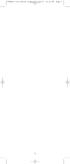 CTGAE3P 3021 manual booklet 5/24/04 12:46 PM Page 1 1 CTGAE3P 3021 manual booklet 5/24/04 12:46 PM Page 2 TABLE OF CONTENTS Introduction...................................................................
CTGAE3P 3021 manual booklet 5/24/04 12:46 PM Page 1 1 CTGAE3P 3021 manual booklet 5/24/04 12:46 PM Page 2 TABLE OF CONTENTS Introduction...................................................................
Problem: Remote is not working A remote control may not be responding as expected when a customer presses certain buttons
 Welcome to Comcast! We are proud to be the exclusive broadband digital video provider for the University of Alabama. The digital cable service provided in your dorm room gives you additional channel offerings,
Welcome to Comcast! We are proud to be the exclusive broadband digital video provider for the University of Alabama. The digital cable service provided in your dorm room gives you additional channel offerings,
TABLE OF CONTENTS. Introduction... 3 Features And Functions... 4 Key Charts... 5 Device Table... 6
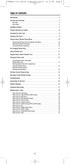 CTGAE4P 4021 manual booklet 5/24/04 12:10 PM Page 2 TABLE OF CONTENTS Introduction....................................................... 3 Features And Functions..............................................
CTGAE4P 4021 manual booklet 5/24/04 12:10 PM Page 2 TABLE OF CONTENTS Introduction....................................................... 3 Features And Functions..............................................
INSTALLING BATTERIES IN REMOTE TYPE A
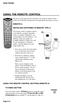 USING THE REMOTE CONTROL The next several pages provide instructions for using the remote control. Follow the instructions that pertain to the appropriate model type you have. REMOTE A INSTALLING BATTERIES
USING THE REMOTE CONTROL The next several pages provide instructions for using the remote control. Follow the instructions that pertain to the appropriate model type you have. REMOTE A INSTALLING BATTERIES
2-in-1 Universal Remote Control
 2-in-1 Universal Remote Control Owner s Manual Please read before using this equipment. ˆ Contents Features... 3 Introduction... 4 Preparation... 5 Installing Batteries... 5 Setting Up Your Remote Control...
2-in-1 Universal Remote Control Owner s Manual Please read before using this equipment. ˆ Contents Features... 3 Introduction... 4 Preparation... 5 Installing Batteries... 5 Setting Up Your Remote Control...
Jumbo Universal Remote Control
 Jumbo Universal Remote Control Catalog #1526 User s Guide This universal remote allows user to easily see and push buttons to control TV, VCR, DVD, Cable and Satellite receivers. The large buttons are
Jumbo Universal Remote Control Catalog #1526 User s Guide This universal remote allows user to easily see and push buttons to control TV, VCR, DVD, Cable and Satellite receivers. The large buttons are
TEK PARTNER TM UNIVERSAL REMOTE CONTROL USER S MANUAL
 TEK PARTNER TM UNIVERSAL REMOTE CONTROL USER S MANUAL Congratulations! Your TEK PARTNER TM Universal Remote Control is a state-of-the-art device which integrates many different infra-red remote controls.
TEK PARTNER TM UNIVERSAL REMOTE CONTROL USER S MANUAL Congratulations! Your TEK PARTNER TM Universal Remote Control is a state-of-the-art device which integrates many different infra-red remote controls.
Verizon FiOS TV User Guide
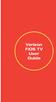 Verizon FiOS TV User Guide Welcome to Verizon FiOS TV Congratulations. You made a great choice by subscribing to FiOS SM TV. It s going to revolutionize your television experience. As a Verizon FiOS TV
Verizon FiOS TV User Guide Welcome to Verizon FiOS TV Congratulations. You made a great choice by subscribing to FiOS SM TV. It s going to revolutionize your television experience. As a Verizon FiOS TV
CONTENTS Remote Description... 2 Programming Instructions... 3 Programming Codes... 6 More Information... 10
 REMOTE MANUAL Product Type: Universal IR Remote Model Line: ZEN100-700 (all) Product Year: 1999/2000 Manual Part #: Electronic Version Only NOTE: This manual was designed to help you program your Zenith
REMOTE MANUAL Product Type: Universal IR Remote Model Line: ZEN100-700 (all) Product Year: 1999/2000 Manual Part #: Electronic Version Only NOTE: This manual was designed to help you program your Zenith
XFINITY Spectrum. Remote Control Programming Guide
 XFINITY Spectrum Remote Control Programming Guide 2 Programming Your Remote Control Channel + / Press to change channels. Info Press to display information about the program you are currently watching.
XFINITY Spectrum Remote Control Programming Guide 2 Programming Your Remote Control Channel + / Press to change channels. Info Press to display information about the program you are currently watching.
text_dishpvr.fm Page 1 Tuesday, March 2, 2004 12:35 PM Remote Control Basics... 2
 text_dishpvr.fm Page 1 Tuesday, March 2, 2004 12:35 PM TABLE OF CONTENTS Remote Control Basics... 2 Models Supported by this Guide... 2 UHF and IR Signals... 3 Installing Batteries... 3 Converting the
text_dishpvr.fm Page 1 Tuesday, March 2, 2004 12:35 PM TABLE OF CONTENTS Remote Control Basics... 2 Models Supported by this Guide... 2 UHF and IR Signals... 3 Installing Batteries... 3 Converting the
ENTONE REMOTE Programming Instructions
 ENTONE REMOTE Programming Instructions A brand new ENTONE remote control must first be registered with the set top box (STB) before it can be manually programmed to a specific TV. Program Remote # 1 to
ENTONE REMOTE Programming Instructions A brand new ENTONE remote control must first be registered with the set top box (STB) before it can be manually programmed to a specific TV. Program Remote # 1 to
CDKN-7402. User Manual
 CDKN-7402 User Manual FCC INFORMATION This equipment has been tested and found to comply with the limits for a Class B digital device, pursuant to Part 15 of the FCC Rules. These limits are designed to
CDKN-7402 User Manual FCC INFORMATION This equipment has been tested and found to comply with the limits for a Class B digital device, pursuant to Part 15 of the FCC Rules. These limits are designed to
About the Remote Control... page 2
 TABLE OF CONTENTS About the Remote Control... page 2 Remote Control Signals: UHF or IR...page 2 Installing Batteries in the Remote Control...page 3 Remote Control Modes...page 3 Using the Remote Control
TABLE OF CONTENTS About the Remote Control... page 2 Remote Control Signals: UHF or IR...page 2 Installing Batteries in the Remote Control...page 3 Remote Control Modes...page 3 Using the Remote Control
Welcome to Verizon FiOS TV
 Welcome to Verizon FiOS TV Congratulations. You made a great choice by subscribing to FiOS TV. It s going to revolutionize your television experience. As a Verizon FiOS TV subscriber, you can unleash the
Welcome to Verizon FiOS TV Congratulations. You made a great choice by subscribing to FiOS TV. It s going to revolutionize your television experience. As a Verizon FiOS TV subscriber, you can unleash the
TROUBLESHOOTING TABLES REMOTE CONTROL DEVICE CODES
 Troubleshooting and Device Codes What you ll find in this chapter: TROUBLESHOOTING TABLES REMOTE CONTROL DEVICE CODES 119 Troubleshooting Tables TROUBLESHOOTING TABLES Use these tables if you have problems
Troubleshooting and Device Codes What you ll find in this chapter: TROUBLESHOOTING TABLES REMOTE CONTROL DEVICE CODES 119 Troubleshooting Tables TROUBLESHOOTING TABLES Use these tables if you have problems
2008 PVR Remote Functionality Guide V1.1
 2008 PVR Remote Functionality Guide V1.1 1. LED Indications 1 2. Basic Colour Button Functionality 1 3. Shift Functionality 1 4. Programming 2 4.1. Programming a Device onto your Remote Control 2 4.1.1.
2008 PVR Remote Functionality Guide V1.1 1. LED Indications 1 2. Basic Colour Button Functionality 1 3. Shift Functionality 1 4. Programming 2 4.1. Programming a Device onto your Remote Control 2 4.1.1.
DIRECTV Universal Remote Control User Guide
 DIRECTV Universal Remote Control User Guide CONTENTS Introduction............................................ 3 Features and Functions................................... 4 Key Charts.........................................
DIRECTV Universal Remote Control User Guide CONTENTS Introduction............................................ 3 Features and Functions................................... 4 Key Charts.........................................
ATLAS OCAP 5-Device Remote Control with Learning
 ATLAS OCAP 5-Device Remote Control with Learning Users Guide PREPROGRAMMED FOR YOUR SET-TOP BOX TABLE OF CONTENTS Introduction............................................ 4 Features and Functions...................................
ATLAS OCAP 5-Device Remote Control with Learning Users Guide PREPROGRAMMED FOR YOUR SET-TOP BOX TABLE OF CONTENTS Introduction............................................ 4 Features and Functions...................................
Model IRC 550 Universal Remote Control
 Model IRC 550 Universal Remote Control Programming and Operating Instructions To have a clearer idea of the features and capabilities of your remote control, take a moment to read these instructions. Save
Model IRC 550 Universal Remote Control Programming and Operating Instructions To have a clearer idea of the features and capabilities of your remote control, take a moment to read these instructions. Save
WOW! CABLE REFERENCE GUIDE
 TABLE OF CONTENTS WOW! CABLE REFERENCE GUIDE TABLE OF CONTENTS WOW! DIGITAL TV OPERATION The WOW! Digital TV Remote...C-1 The WOW! Atlas Universal Remotes...C-3 Getting Started...C-5 Using the Interactive
TABLE OF CONTENTS WOW! CABLE REFERENCE GUIDE TABLE OF CONTENTS WOW! DIGITAL TV OPERATION The WOW! Digital TV Remote...C-1 The WOW! Atlas Universal Remotes...C-3 Getting Started...C-5 Using the Interactive
oooa? OOOOA You will need the list of codes to manually select and input the correct codes to your specific device.
 BUTTON DESCRIPTIONS CODE SEARCH: Used to program the remote or to search through codes. SIGNAL INDICATOR LIGHT (LED): The Indicator Light flashes to show that the remote is working properly. ON/OFF BUTTON:
BUTTON DESCRIPTIONS CODE SEARCH: Used to program the remote or to search through codes. SIGNAL INDICATOR LIGHT (LED): The Indicator Light flashes to show that the remote is working properly. ON/OFF BUTTON:
OCE-0024B_Rev05 2007.3.9 9:35 AM 페이지1 Owner s Manual
 Owner s Manual Thank You! TM Thank you for purchasing the MX-50 Pre-Programmed and Learning Remote Control. This manual is designed to assist you step-by-step as you setup the MX-50 to replace all of your
Owner s Manual Thank You! TM Thank you for purchasing the MX-50 Pre-Programmed and Learning Remote Control. This manual is designed to assist you step-by-step as you setup the MX-50 to replace all of your
Set-up one component at a time, and you ll move quickly through your system.
 Congratulations! With your new WR7 universal remote, you now have the power to control your home entertainment system with just one easy-to-use control. Thousands of audio and video component codes have
Congratulations! With your new WR7 universal remote, you now have the power to control your home entertainment system with just one easy-to-use control. Thousands of audio and video component codes have
DIRECTV Universal Remote Control User Guide
 DIRECTV Universal Remote Control User Guide CONTENTS Introduction............................................ 3 Features and Functions................................... 4 Key Charts.........................................
DIRECTV Universal Remote Control User Guide CONTENTS Introduction............................................ 3 Features and Functions................................... 4 Key Charts.........................................
1-877-9-ZENITH (http://www.zenithservice.com) For service/ support Call: Toll Free Number. With Analog Pass-Through
 Installation and Operating Guide Warranty Model Number DTT901 Digital TV Tuner Converter Box With Analog Pass-Through As an ENERGY STAR Partner, LG has determined that this product or product models meet
Installation and Operating Guide Warranty Model Number DTT901 Digital TV Tuner Converter Box With Analog Pass-Through As an ENERGY STAR Partner, LG has determined that this product or product models meet
Care and Use Cleaning: Do NOT use liquid, abrasive, solvent, or aerosol cleaners. Use a damp cloth for cleaning.
 Basic Remote Safety Instructions You must keep safety in mind while using this device. Keep these and any other instructions for future reference. Observe Warnings: Carefully follow all warnings on the
Basic Remote Safety Instructions You must keep safety in mind while using this device. Keep these and any other instructions for future reference. Observe Warnings: Carefully follow all warnings on the
Table of Contents Function Keys of Your RF Remote Control Quick Setup Guide Advanced Features Setup Troubleshooting
 Congratulations on your purchase of the AT&T U-verse TV Point Anywhere RF Remote Control. This product has been designed to provide many unique and convenient features to enhance your AT&T U-verse experience.
Congratulations on your purchase of the AT&T U-verse TV Point Anywhere RF Remote Control. This product has been designed to provide many unique and convenient features to enhance your AT&T U-verse experience.
User s Manual. High Definition Cable Receiver Personal Video Recorder
 User s Manual High Definition Cable Receiver Personal Video Recorder Important safety instructions Safety Warnings CAUTION RISK OF ELECTRIC SHOCK DO NOT OPEN CAUTION : To reduce the risk of electrical
User s Manual High Definition Cable Receiver Personal Video Recorder Important safety instructions Safety Warnings CAUTION RISK OF ELECTRIC SHOCK DO NOT OPEN CAUTION : To reduce the risk of electrical
TEK PARTNER UNIVERSAL REMOTE CONTROL
 TEK PARTNER UNIVERSAL REMOTE CONTROL SPECIFICATIONS... 2 SETUP... 3 PROGRAMMING... 3 POWER SCAN... 3 ID RECALL... 4 VOLUME PUNCH THROUGH... 4 MASTER POWER... 4 MENU MODE... 4 FREQUENTLY ASKED QUESTIONS...
TEK PARTNER UNIVERSAL REMOTE CONTROL SPECIFICATIONS... 2 SETUP... 3 PROGRAMMING... 3 POWER SCAN... 3 ID RECALL... 4 VOLUME PUNCH THROUGH... 4 MASTER POWER... 4 MENU MODE... 4 FREQUENTLY ASKED QUESTIONS...
RR-939B REMOTE CONTROL TÉLÉCOMMANDE FERNBEDIENUNG MANDO A DISTANCIA COMANDO A DISTANZA AFSTANDSBEDIENING FJERNBETJENING
 RR-B REMTE CNTRL TÉLÉCMMANDE FERNBEDIENUNG MAND A DISTANCIA CMAND A DISTANZA AFSTANDSBEDIENING FJERNBETJENING AUD TAPE DVD SAT TV VCR CBL PWER BAND VL CH T / V SURRUND + N SCREEN C. DELAY TRACK TRACK +
RR-B REMTE CNTRL TÉLÉCMMANDE FERNBEDIENUNG MAND A DISTANCIA CMAND A DISTANZA AFSTANDSBEDIENING FJERNBETJENING AUD TAPE DVD SAT TV VCR CBL PWER BAND VL CH T / V SURRUND + N SCREEN C. DELAY TRACK TRACK +
Integrated High Definition LCD Television 42LX196 47LX196
 HIGH-DEFINITION TELEVISION Integrated High Definition LCD Television 42LX196 47LX196 IMPORTANT NOTE Before connecting, operating, or adjusting this product, carefully read the Important Safety, Installation,
HIGH-DEFINITION TELEVISION Integrated High Definition LCD Television 42LX196 47LX196 IMPORTANT NOTE Before connecting, operating, or adjusting this product, carefully read the Important Safety, Installation,
Universal Remote Instruction Manual
 24959 Universal Remote Instruction Manual Table of Contents Introduction...3 Button Functions...4 Initial Setup...6 Battery Installation...6 Battery Saver...6 Code Saver...6 Code Setup...6 Direct Code
24959 Universal Remote Instruction Manual Table of Contents Introduction...3 Button Functions...4 Initial Setup...6 Battery Installation...6 Battery Saver...6 Code Saver...6 Code Setup...6 Direct Code
UNIVERSAL REMOTE CONTROL GUIDE
 UNIVERSAL REMOTE CONTROL GUIDE Service provided by We Keep You Connected Your new AT6400 AllTouch Infrared (IR) Universal Remote Control (remote) is a true universal remote, functioning as four remotes
UNIVERSAL REMOTE CONTROL GUIDE Service provided by We Keep You Connected Your new AT6400 AllTouch Infrared (IR) Universal Remote Control (remote) is a true universal remote, functioning as four remotes
CINEMATE 1 SR DIGITAL HOME THEATER SPEAKER SYSTEM. Operating Guide Guía del usuario Guide d utilisation
 CINEMATE 1 SR DIGITAL HOME THEATER SPEAKER SYSTEM Operating Guide Guía del usuario Guide d utilisation Notice This equipment has been tested and found to comply with the limits for a Class B digital device,
CINEMATE 1 SR DIGITAL HOME THEATER SPEAKER SYSTEM Operating Guide Guía del usuario Guide d utilisation Notice This equipment has been tested and found to comply with the limits for a Class B digital device,
PROGRAMMING YOUR PBTV REMOTE FOR POWER & VOLUME
 PROGRAMMING YOUR PB REMOTE FOR POWER & VOLUME START WITH TURNED ON CODE SEARCH METHOD The following steps need to be done in quick succession. Press and release the button. Press and hold the RCU SETUP
PROGRAMMING YOUR PB REMOTE FOR POWER & VOLUME START WITH TURNED ON CODE SEARCH METHOD The following steps need to be done in quick succession. Press and release the button. Press and hold the RCU SETUP
25 Liquid Crystal Display Television Téléviseur à Écran à Cristaux Liquides TV de Pantalla de Cristal Líquido S_ST259_UM_US_V01_H 1506-0BXA000
 25 Liquid Crystal Display Television Téléviseur à Écran à Cristaux Liquides TV de Pantalla de Cristal Líquido S_ST259_UM_US_V01_H 1506-0BXA000 Table of Contents Regulatory Information... 3 Description
25 Liquid Crystal Display Television Téléviseur à Écran à Cristaux Liquides TV de Pantalla de Cristal Líquido S_ST259_UM_US_V01_H 1506-0BXA000 Table of Contents Regulatory Information... 3 Description
DIRECTV Digital Satellite Receiver Operating Instructions TZ-DBS01
 DIRECTV Digital Satellite Receiver Operating Instructions TZ-DBS01 For product assistance, please call: 1-888-726-2377 or send e-mail to: consumerproducts@panasonic.com TQB2AA0366 10301 PRINTED IN MEXICO
DIRECTV Digital Satellite Receiver Operating Instructions TZ-DBS01 For product assistance, please call: 1-888-726-2377 or send e-mail to: consumerproducts@panasonic.com TQB2AA0366 10301 PRINTED IN MEXICO
CABLE ONE ALL DIGITAL
 CABLE ONE ALL DIGITAL The world is going All Digital and so is Cable ONE. With the switch from analog to digital technology, Cable ONE will be able to add new channels, especially more HD channels, and
CABLE ONE ALL DIGITAL The world is going All Digital and so is Cable ONE. With the switch from analog to digital technology, Cable ONE will be able to add new channels, especially more HD channels, and
Evolution Digital HD Set-Top Box Important Safety Instructions
 Evolution Digital HD Set-Top Box Important Safety Instructions 1. Read these instructions. 2. Keep these instructions. 3. Heed all warnings. 4. Follow all instructions. 5. Do not use this apparatus near
Evolution Digital HD Set-Top Box Important Safety Instructions 1. Read these instructions. 2. Keep these instructions. 3. Heed all warnings. 4. Follow all instructions. 5. Do not use this apparatus near
CAUTION RISK OF ELECTRIC SHOCK NO NOT OPEN
 Evolution Digital HD Set-Top Box Important Safety Instructions 1. Read these instructions. 2. Keep these instructions. 3. Heed all warnings. 4. Follow all instructions. 5. Do not use this apparatus near
Evolution Digital HD Set-Top Box Important Safety Instructions 1. Read these instructions. 2. Keep these instructions. 3. Heed all warnings. 4. Follow all instructions. 5. Do not use this apparatus near
ABOUT YOUR SATELLITE RECEIVER
 2 Satellite Receiver ABOUT YOUR SATELLITE RECEIVER This chapter gives you an overview and a description of your satellite receiver. SATELLITE RECEIVER OVERVIEW SINGLE AND DUAL MODES REMOTE CONTROL SATELLITE
2 Satellite Receiver ABOUT YOUR SATELLITE RECEIVER This chapter gives you an overview and a description of your satellite receiver. SATELLITE RECEIVER OVERVIEW SINGLE AND DUAL MODES REMOTE CONTROL SATELLITE
Turn On the Entertainment
 Cox Advanced TV Experience 100% digital picture and sound, and hundreds of channels including the best in HD. Now you have access to all local channels and popular networks like ESPN, Discovery, History,
Cox Advanced TV Experience 100% digital picture and sound, and hundreds of channels including the best in HD. Now you have access to all local channels and popular networks like ESPN, Discovery, History,
High-Definition Microdisplay TV
 HP Pavilion md5020n/md5820n/md5880n/md6580n High-Definition Microdisplay TV User s Guide Copyright 2005 Hewlett-Packard Development Company, L.P. Reproduction, adaptation or translation without prior written
HP Pavilion md5020n/md5820n/md5880n/md6580n High-Definition Microdisplay TV User s Guide Copyright 2005 Hewlett-Packard Development Company, L.P. Reproduction, adaptation or translation without prior written
Digital Satellite Receiver
 USER GUIDE Digital Satellite Receiver Models DSR207, DSR317, DSR505, and DSR530 CONTENTS IMPORTANT SAFETY INSTRUCTIONS...1 DSR BASICS SYMBOLS/ICONS...6 Front Panel...6 Back Panel...7 CONNECTING YOUR DSR...10
USER GUIDE Digital Satellite Receiver Models DSR207, DSR317, DSR505, and DSR530 CONTENTS IMPORTANT SAFETY INSTRUCTIONS...1 DSR BASICS SYMBOLS/ICONS...6 Front Panel...6 Back Panel...7 CONNECTING YOUR DSR...10
HD udta Quick-Start Guide
 HD udta Quick-Start Guide Vyve Broadband HD Set-Top Box Important Safety Instructions 1. Read these instructions. 2. Keep these instructions. 3. Heed all warnings. 4. Follow all instructions. 5. Do not
HD udta Quick-Start Guide Vyve Broadband HD Set-Top Box Important Safety Instructions 1. Read these instructions. 2. Keep these instructions. 3. Heed all warnings. 4. Follow all instructions. 5. Do not
Getting to Know Xsight... 3. Home Screen and Everyday Use... 9. Settings... 11. PC Setup... 17. 2 www.oneforall.com
 User Manual English English Getting to Know Xsight........................................ 3 Unpacking and Setting Up Xsight............................................................. 3 Using Xsight
User Manual English English Getting to Know Xsight........................................ 3 Unpacking and Setting Up Xsight............................................................. 3 Using Xsight
Wireless Travel Mouse with 5-Buttons User Manual
 Wireless Travel Mouse with 5-Buttons User Manual Product Features 1. Radio frequency 27MHz wireless transmission 2. Use of 256 ID codes to prevent interference between several wireless mice being used
Wireless Travel Mouse with 5-Buttons User Manual Product Features 1. Radio frequency 27MHz wireless transmission 2. Use of 256 ID codes to prevent interference between several wireless mice being used
AVerMedia AVerKey imicro User s Manual
 FCC NOTICE This device has been tested and found to comply with the limits for a Class B digital device, pursuant to Part 15 of the FCC Rules. These limits are designed to provide reasonable protection
FCC NOTICE This device has been tested and found to comply with the limits for a Class B digital device, pursuant to Part 15 of the FCC Rules. These limits are designed to provide reasonable protection
Indoor/Outdoor Color Camera with Built-in 2.4 GHz Wireless Transmitter, plus X10 controlled power supply, and Video Receiver.
 Indoor/Outdoor Color Camera with Built-in 2.4 GHz Wireless Transmitter, plus X10 controlled power supply, and Video Receiver. OWNER'S MANUAL VR36A XC18A XM13A MODEL VK69A (INCLUDES XC18A CAMERA, XM13A
Indoor/Outdoor Color Camera with Built-in 2.4 GHz Wireless Transmitter, plus X10 controlled power supply, and Video Receiver. OWNER'S MANUAL VR36A XC18A XM13A MODEL VK69A (INCLUDES XC18A CAMERA, XM13A
SP1790JK 900MHz Wireless Indoor/Outdoor Speakers. User Manual INTRODUCTION FEATURES IMPORTANT SAFETY INFORMATION
 SP1790JK 900MHz Wireless Indoor/Outdoor Speakers INTRODUCTION This 900 MHz digital hybrid wireless speaker system uses the latest wireless technology that enables you to enjoy music and TV sound anywhere
SP1790JK 900MHz Wireless Indoor/Outdoor Speakers INTRODUCTION This 900 MHz digital hybrid wireless speaker system uses the latest wireless technology that enables you to enjoy music and TV sound anywhere
e-4 AWT07MLED 7 Q TFT LCD MONITOR (LED Backlighted) USER MANUAL
 Thank you for purchasing our product. Please read this User s Manual before using the product. Change without Notice AWT07MLED 7 Q TFT LCD MONITOR (LED Backlighted) USER MANUAL e-4 SAFETY PRECAUTIONS Federal
Thank you for purchasing our product. Please read this User s Manual before using the product. Change without Notice AWT07MLED 7 Q TFT LCD MONITOR (LED Backlighted) USER MANUAL e-4 SAFETY PRECAUTIONS Federal
RADIO CONTROLLED DIGITAL CLOCK MODELS 88905 / 88906
 RADIO CONTROLLED DIGITAL CLOCK MODELS 88905 / 88906 QUICK SETUP GUIDE IMPORTANT! INSTALL BATTERIES IN THE OUTDOOR TRANSMITTER BEFORE INSTALLING BATTERIES IN THE RADIO-CONTROLLED CLOCK. ALKALINE BATTERIES
RADIO CONTROLLED DIGITAL CLOCK MODELS 88905 / 88906 QUICK SETUP GUIDE IMPORTANT! INSTALL BATTERIES IN THE OUTDOOR TRANSMITTER BEFORE INSTALLING BATTERIES IN THE RADIO-CONTROLLED CLOCK. ALKALINE BATTERIES
Eclipse 180 User s Manual
 Eclipse 180 User s Manual Congratulations on purchasing your Eclipse Personal Media Player! To get the most out of your purchase, please take the time to carefully read through this manual. Foreword If
Eclipse 180 User s Manual Congratulations on purchasing your Eclipse Personal Media Player! To get the most out of your purchase, please take the time to carefully read through this manual. Foreword If
WPR400 Wireless Portable Reader
 P516-098 WPR400 Wireless Portable Reader User guide Para el idioma español, navegue hacia www.schlage.com/support. Pour la portion française, veuillez consulter le site www.schlage.com/support. Contents
P516-098 WPR400 Wireless Portable Reader User guide Para el idioma español, navegue hacia www.schlage.com/support. Pour la portion française, veuillez consulter le site www.schlage.com/support. Contents
Your Digital Adapter Easy Setup Guide
 Your Digital Adapter Easy Setup Guide Connect with the future of TV You re about to step up to a world of even better picture and sound, and this Easy Setup Guide is here to help every step of the way.
Your Digital Adapter Easy Setup Guide Connect with the future of TV You re about to step up to a world of even better picture and sound, and this Easy Setup Guide is here to help every step of the way.
IMPORTANT SAFETY INSTRUCTIONS
 IMPORTANT SAFETY INSTRUCTIONS Before you install or use the apparatus, you must read and understand these Important Safety Instructions. At all times when using the apparatus you must follow these Important
IMPORTANT SAFETY INSTRUCTIONS Before you install or use the apparatus, you must read and understand these Important Safety Instructions. At all times when using the apparatus you must follow these Important
Video Cassette Recorder
 3-868-107-12 (1) Video Cassette Recorder Operating Instructions If you have any questions about this product, you may call: Sony Customer Information Center 1-800-222-SONY (7669) or write to: Sony Customer
3-868-107-12 (1) Video Cassette Recorder Operating Instructions If you have any questions about this product, you may call: Sony Customer Information Center 1-800-222-SONY (7669) or write to: Sony Customer
Easy Connect Guide Digital Adapter. Say hello to your TV s new best friend.
 Easy Connect Guide Digital Adapter Say hello to your TV s new best friend. Connect with the future of TV You re about to step up to a world of even better picture and sound, and this Easy Connect Guide
Easy Connect Guide Digital Adapter Say hello to your TV s new best friend. Connect with the future of TV You re about to step up to a world of even better picture and sound, and this Easy Connect Guide
USB Dual Handset Adapter for Nortel 1100-Series IP Phones
 1021 USB Dual Handset Adapter for Nortel 1100-Series IP Phones User Guide Document#: 90-00039 sales@algosolutions.com support@algosolutions.com www.algosolutions.com Table of Contents Algo 1021 USB Dual
1021 USB Dual Handset Adapter for Nortel 1100-Series IP Phones User Guide Document#: 90-00039 sales@algosolutions.com support@algosolutions.com www.algosolutions.com Table of Contents Algo 1021 USB Dual
Receiver and Remote Controls
 9242_4_Ch2_eng 6/11/07 9:29 AM Page 1 2 Receiver and Remote Controls ABOUT YOUR SATELLITE RECEIVER This chapter helps you get to know your remote control, which lets you use all the functions of your receiver.
9242_4_Ch2_eng 6/11/07 9:29 AM Page 1 2 Receiver and Remote Controls ABOUT YOUR SATELLITE RECEIVER This chapter helps you get to know your remote control, which lets you use all the functions of your receiver.
IN24 IN26. User s Guide
 IN4 IN6 User s Guide Please read the safety instructions booklet before setting up the projector. Unpack the box Here s what s included: Projector Remote CD-ROM Product Registration and Reference Guide
IN4 IN6 User s Guide Please read the safety instructions booklet before setting up the projector. Unpack the box Here s what s included: Projector Remote CD-ROM Product Registration and Reference Guide
LCD Flat Television Users Guide For Model: LT-37X987
 LCD Flat Television Users Guide For Model: LT-37X987 Illustration of LT-37X987 and RM-C18G Important Note: In the spaces below, enter the model and serial number of your television (located at the rear
LCD Flat Television Users Guide For Model: LT-37X987 Illustration of LT-37X987 and RM-C18G Important Note: In the spaces below, enter the model and serial number of your television (located at the rear
Introduction. Setting Up Your Remote Installing the Battery. Contents. System Requirements
 410-1680-001E / AMP09US 1 YEAR LIMITED WARRANTY: We pride ourselves on the quality of our products. For complete warranty details and a list of our worldwide offices, please visit www.targus. com. Features
410-1680-001E / AMP09US 1 YEAR LIMITED WARRANTY: We pride ourselves on the quality of our products. For complete warranty details and a list of our worldwide offices, please visit www.targus. com. Features
The Parts of the System
 2 The Parts of the System THE RECEIVER THE RECEIVER FRONT PANEL Power Light This green light on the receiver front panel lights up when the receiver is turned ON. This light flashes when the receiver memory
2 The Parts of the System THE RECEIVER THE RECEIVER FRONT PANEL Power Light This green light on the receiver front panel lights up when the receiver is turned ON. This light flashes when the receiver memory
Turn On the Entertainment
 from Cox Welcome to Contour! Contour from Cox lets you watch TV in a way that perfectly fits you by learning what you like and serving up recommendations based on the shows you watch and the choices you
from Cox Welcome to Contour! Contour from Cox lets you watch TV in a way that perfectly fits you by learning what you like and serving up recommendations based on the shows you watch and the choices you
Hands-free phone system features (for cellular phone)
 Hands-free phone system features (for cellular phone) This system supports Bluetooth, which allows you to make or receive calls without using cables to connect a cellular phone and the system, and without
Hands-free phone system features (for cellular phone) This system supports Bluetooth, which allows you to make or receive calls without using cables to connect a cellular phone and the system, and without
BCS1 Bluetooth Aux Car Adapter Kit
 BCS1 Bluetooth Aux Car Adapter Kit Table of Contents Introduction 3 What s In the Box? 4 Controls and Indicators 5 Installation 6 Pairing Your Phone 14 Operation 15 Troubleshooting 24 Safety Warnings 25
BCS1 Bluetooth Aux Car Adapter Kit Table of Contents Introduction 3 What s In the Box? 4 Controls and Indicators 5 Installation 6 Pairing Your Phone 14 Operation 15 Troubleshooting 24 Safety Warnings 25
THE NEW GENERATION IN TECHNOLOGY. NI-3103A Alarm Clock w/fm Radio ipod & iphone Docking. Operating Instructions
 THE NEW GENERATION IN TECHNOLOGY NI-3103A Alarm Clock w/fm Radio ipod & iphone Docking Operating Instructions Table of Contents Important Safeguards... 3 Parts... 6 Controls... 6 To Set Up... 7 ipod/iphone
THE NEW GENERATION IN TECHNOLOGY NI-3103A Alarm Clock w/fm Radio ipod & iphone Docking Operating Instructions Table of Contents Important Safeguards... 3 Parts... 6 Controls... 6 To Set Up... 7 ipod/iphone
Schlage Control Smart Locks
 Schlage Control Smart Locks with Engage technology User guide Schlage Control Smart Locks with Engage technology User Guide Contents 3 Warranty 4 Standard Operation 4 Operation from the Inside 4 Operation
Schlage Control Smart Locks with Engage technology User guide Schlage Control Smart Locks with Engage technology User Guide Contents 3 Warranty 4 Standard Operation 4 Operation from the Inside 4 Operation
VAST TV. Enjoy watching the channels you love.
 VAST TV Vast is committed to providing you with quality advanced broadband services at a great value. Choose from a variety of TV packages and enjoy more entertainment with Vast OnDemand, digital music
VAST TV Vast is committed to providing you with quality advanced broadband services at a great value. Choose from a variety of TV packages and enjoy more entertainment with Vast OnDemand, digital music
WUA-0605 300Mbps Wireless USB Network Adapter
 WUA-0605 300Mbps Wireless USB Network Adapter User Manual V1.0 Certification FCC CE FCC Statement This equipment has been tested and found to comply with the limits for a Class B digital device, pursuant
WUA-0605 300Mbps Wireless USB Network Adapter User Manual V1.0 Certification FCC CE FCC Statement This equipment has been tested and found to comply with the limits for a Class B digital device, pursuant
Bluetooth Wireless Stereo Solution. User Manual (GBMA201, GBMH201, GBMHKIT)
 Bluetooth Wireless Stereo Solution User Manual (GBMA201, GBMH201, GBMHKIT) Welcome Now you can experience the most comfortable way to listen to your favorite music without wires! IOGEAR s wireless Bluetooth
Bluetooth Wireless Stereo Solution User Manual (GBMA201, GBMH201, GBMHKIT) Welcome Now you can experience the most comfortable way to listen to your favorite music without wires! IOGEAR s wireless Bluetooth
Owner's Manual STEREO EARPHONES WITH BLUETOOTH WIRELESS TECHNOLOGY. Model: CBH515-OD PLEASE READ BEFORE OPERATING THIS EQUIPMENT.
 Size: 148.5(W) x 210(H)mm (A5) STEREO EARPHONES WITH BLUETOOTH WIRELESS TECHNOLOGY Owner's Manual PLEASE READ BEFORE OPERATING THIS EQUIPMENT. Model: CBH515-OD FCC INFORMATION: This equipment has been
Size: 148.5(W) x 210(H)mm (A5) STEREO EARPHONES WITH BLUETOOTH WIRELESS TECHNOLOGY Owner's Manual PLEASE READ BEFORE OPERATING THIS EQUIPMENT. Model: CBH515-OD FCC INFORMATION: This equipment has been
User Guide. BLUETOOTH WIRELESS KEYBOARD for ipad
 BLUETOOTH WIRELESS KEYBOARD for ipad 410-2119-001A / AKB32US 1 YEAR LIMITED WARRANTY: We pride ourselves on the quality of our products. For complete warranty details and a list of our worldwide offices,
BLUETOOTH WIRELESS KEYBOARD for ipad 410-2119-001A / AKB32US 1 YEAR LIMITED WARRANTY: We pride ourselves on the quality of our products. For complete warranty details and a list of our worldwide offices,
Fit Clip Plus Portable Media Player
 Fit Clip Plus Portable Media Player User Guide BL 8GB Thank you for purchasing a Fit Clip Plus Portable Media Player! To get the most out of your Fit Clip Plus, please read this entire user guide carefully.
Fit Clip Plus Portable Media Player User Guide BL 8GB Thank you for purchasing a Fit Clip Plus Portable Media Player! To get the most out of your Fit Clip Plus, please read this entire user guide carefully.
DIGITAL CABLE & DVR QUICK GUIDE. cable television made simple
 DIGITAL CABLE & DVR QUICK GUIDE Grande Communications cable television made simple Table of Contents TABLE OF CONTENTS Using Your Remote remote Control 1 programming the Remote 2 Interactive Program Guide
DIGITAL CABLE & DVR QUICK GUIDE Grande Communications cable television made simple Table of Contents TABLE OF CONTENTS Using Your Remote remote Control 1 programming the Remote 2 Interactive Program Guide
Compaq ipaq Personal Mini-CD Player PM-1. User Guide
 Compaq ipaq Personal Mini-CD Player PM-1 User Guide Notice 2001 Compaq Computer Corporation COMPAQ and the Compaq logo registered in U.S. Patent and Trademark Office. ipaq is a trademark of Compaq Information
Compaq ipaq Personal Mini-CD Player PM-1 User Guide Notice 2001 Compaq Computer Corporation COMPAQ and the Compaq logo registered in U.S. Patent and Trademark Office. ipaq is a trademark of Compaq Information
1394 CardBus Quick Installation Guide
 1394 CardBus Quick Installation Guide Introducing the 1394 Cardbus The 1394 CardBus is designed to add FireWire (1394) interface to notebook computers for easy connection to DV camcorders, hard disk drives
1394 CardBus Quick Installation Guide Introducing the 1394 Cardbus The 1394 CardBus is designed to add FireWire (1394) interface to notebook computers for easy connection to DV camcorders, hard disk drives
Home Theater Master R LCD Screen Preprogrammed and Learning Remote Control
 Home Theater Master R LCD Screen Preprogrammed and Learning Remote Control MX-500 Operating Manual Table of Contents 1. Introduction 2. Batteries A. Battery Installation B. Battery Life 3. Summary of Operations
Home Theater Master R LCD Screen Preprogrammed and Learning Remote Control MX-500 Operating Manual Table of Contents 1. Introduction 2. Batteries A. Battery Installation B. Battery Life 3. Summary of Operations
7 Mini Tablet User Guide
 7 Mini Tablet User Guide MODEL NUMBER: Powered by SYTABBL7 Wireless Mobile Internet Tablet Getting to Know Your New Tablet: Front View: Back View: Side Angle View: MENU MENU Power Key ON/OFF, Back Button
7 Mini Tablet User Guide MODEL NUMBER: Powered by SYTABBL7 Wireless Mobile Internet Tablet Getting to Know Your New Tablet: Front View: Back View: Side Angle View: MENU MENU Power Key ON/OFF, Back Button
DVR GUIDE. Using your DVR/Multi-Room DVR. 1-866-WAVE-123 wavebroadband.com
 DVR GUIDE Using your DVR/Multi-Room DVR 1-866-WAVE-123 wavebroadband.com Table of Contents Control Live TV... 4 Playback Controls... 5 Remote Control Arrow Buttons... 5 Status Bar... 5 Pause... 6 Rewind...
DVR GUIDE Using your DVR/Multi-Room DVR 1-866-WAVE-123 wavebroadband.com Table of Contents Control Live TV... 4 Playback Controls... 5 Remote Control Arrow Buttons... 5 Status Bar... 5 Pause... 6 Rewind...
Digital Cable TV. User Guide
 Digital Cable TV User Guide T a b l e o f C o n T e n T s DVR and Set-Top Box Basics............... 2 Remote Playback Controls................ 4 What s on TV.......................... 6 Using the OK Button..................
Digital Cable TV User Guide T a b l e o f C o n T e n T s DVR and Set-Top Box Basics............... 2 Remote Playback Controls................ 4 What s on TV.......................... 6 Using the OK Button..................
VAST TV. Enjoy watching the channels you love.
 VAST TV Vast is committed to providing you with quality advanced broadband services at a great value. Choose from a variety of TV packages and enjoy more entertainment with Vast OnDemand, digital music
VAST TV Vast is committed to providing you with quality advanced broadband services at a great value. Choose from a variety of TV packages and enjoy more entertainment with Vast OnDemand, digital music
User Guide. Soft-Touch TM Bluetooth Laser Mouse N2953
 Soft-Touch TM Bluetooth Laser Mouse 410-XXXXXXXXXXX 1 YEAR LIMITED WARRANTY: We pride ourselves on the quality of our products. For complete warranty details and a list of our worldwide offices, please
Soft-Touch TM Bluetooth Laser Mouse 410-XXXXXXXXXXX 1 YEAR LIMITED WARRANTY: We pride ourselves on the quality of our products. For complete warranty details and a list of our worldwide offices, please
56-K61A-15000. Plantronics Calisto Headset with Bluetooth USB Adapter. User Guide
 56-K61A-15000 Plantronics Calisto Headset with Bluetooth USB Adapter User Guide Table of Contents Package Contents... 1 Product Features... 2 Wearing Your Headset... 3 Powering... 4 Charging... 5 Indicator
56-K61A-15000 Plantronics Calisto Headset with Bluetooth USB Adapter User Guide Table of Contents Package Contents... 1 Product Features... 2 Wearing Your Headset... 3 Powering... 4 Charging... 5 Indicator
Model: 616-146v2 Quick Setup Guide DC: 071015 Atomic Projection Alarm with Indoor and Outdoor Temperature
 Model: 616-146v2 Quick Setup Guide DC: 071015 Atomic Projection Alarm with Indoor and Outdoor Temperature Snooze/Backlight BUTTONS Time, Alarm with Snooze, & Calendar Projection Arm Rotates 180 Indoor/Outdoor
Model: 616-146v2 Quick Setup Guide DC: 071015 Atomic Projection Alarm with Indoor and Outdoor Temperature Snooze/Backlight BUTTONS Time, Alarm with Snooze, & Calendar Projection Arm Rotates 180 Indoor/Outdoor
56-A11A-10511. Plantronics Calisto Headset with Bluetooth USB Adapter. User Guide
 56-A11A-10511 Plantronics Calisto Headset with Bluetooth USB Adapter User Guide Table of Contents Package Contents... 1 Product Features... 2 Wearing Your Headset... 3 Powering... 4 Charging... 5 Indicator
56-A11A-10511 Plantronics Calisto Headset with Bluetooth USB Adapter User Guide Table of Contents Package Contents... 1 Product Features... 2 Wearing Your Headset... 3 Powering... 4 Charging... 5 Indicator
Using the System ORDER YOUR BELL EXPRESSVU PROGRAMMING. Page 3-1
 Using the System ORDER YOUR BELL EXPRESSVU PROGRAMMING This procedure notifies the Bell ExpressVu Customer Service Call Centre that your system is on-line and installed. You need to have your services
Using the System ORDER YOUR BELL EXPRESSVU PROGRAMMING This procedure notifies the Bell ExpressVu Customer Service Call Centre that your system is on-line and installed. You need to have your services
Agency Certifications
 Page 1 Page 2 Contents Agency Certifications... 5 Getting Started - Overview... 7 Before you begin, please insert two AA batteries as labeled on the remote control... 7 Control 6 different Devices... 7
Page 1 Page 2 Contents Agency Certifications... 5 Getting Started - Overview... 7 Before you begin, please insert two AA batteries as labeled on the remote control... 7 Control 6 different Devices... 7
Wireless Mouse USER GUIDE. for Mac. www.targus.com/us/formac ONE YEAR LIMITED WARRANTY N2953
 AMW43US / 410-1514-001C N2953 www.targus.com/us/formac 2008 Manufactured or imported by Targus Group International, Inc. (for U.S. sales: 1211 North Miller Street, Anaheim, CA 92806 USA, for Australia
AMW43US / 410-1514-001C N2953 www.targus.com/us/formac 2008 Manufactured or imported by Targus Group International, Inc. (for U.S. sales: 1211 North Miller Street, Anaheim, CA 92806 USA, for Australia
Key. ➍ Micro USB Port ➎ Operating System Toggle Keys ➏ Foam Screen Protectors. ➊ On/Off switch ➋ Bluetooth Connect Button (flashes when searching)
 INSTRUCTION MANUAL ➏ ➋ ➊ Product Features ➎ ➍ ➌ Built-in wireless Bluetooth 3.0 keyboard Compatible across ios, Android, and Windows, enabling you to mix and match with devices Ultra-thin, lightweight
INSTRUCTION MANUAL ➏ ➋ ➊ Product Features ➎ ➍ ➌ Built-in wireless Bluetooth 3.0 keyboard Compatible across ios, Android, and Windows, enabling you to mix and match with devices Ultra-thin, lightweight
PERSONAL music center II
 PERSONAL music center II Owner s Guide Guía de usario Notice d utilisation Français English INTRODUCTION Thank you By choosing a Bose PERSONAL music center II, you have opened the door to a variety of
PERSONAL music center II Owner s Guide Guía de usario Notice d utilisation Français English INTRODUCTION Thank you By choosing a Bose PERSONAL music center II, you have opened the door to a variety of
PIR-1 Owner s Manual
 PIR-1 Owner s Manual PIR-1 Owner s Manual 2010 Universal Remote Control, Inc. The information in this manual is copyright protected. No part of this manual may be copied or reproduced in any form without
PIR-1 Owner s Manual PIR-1 Owner s Manual 2010 Universal Remote Control, Inc. The information in this manual is copyright protected. No part of this manual may be copied or reproduced in any form without
