ATLAS OCAP 5-Device Remote Control with Learning
|
|
|
- Reynold Short
- 8 years ago
- Views:
Transcription
1 ATLAS OCAP 5-Device Remote Control with Learning Users Guide PREPROGRAMMED FOR YOUR SET-TOP BOX
2 TABLE OF CONTENTS Introduction Features and Functions Key Charts Device Table Installing Batteries Programming Device Control Setting Up a Combo Unit Searching for Your Code Checking the Codes Using Learning Learning Precautions Programming a Learned Key Deleting a Single Learning Key Deleting All Learned Keys in a Specific Mode Programming Channel Control Lock Unlocking Channel Control Locking Channel Control to CBL Changing Volume Lock Unlocking Volume Control for a Single Device (Individual Volume Unlock) Unlocking All Volume Control (Global Volume Unlock) Locking Volume Control To One Mode (Global Volume Lock) 19 Programming Cable ID Lock Programming Macro Keys Programming a Macro Key Clearing a Macro Key Using the Master Power Key Programming the Master Power Key Using the Master Power Key Clearing the Master Power Key Re-Assigning Device Keys Clearing Custom Programming Activating Backlighting (Optional) Troubleshooting FCC Notice Additional Information Manufacturer s Codes Setup Codes for Audio Amplifiers Setup Codes for Audio Receivers Setup Codes for Audio Accessories Setup Codes for Cable Boxes/Converters Setup Codes for DVD Players Setup Codes for DVD Recorders Setup Codes for DVD Combos (LCD) Satellite Receivers and DVR/PVR Systems Setup Codes for Satellite Receivers Setup Codes for PVRs
3 Setup Codes for DVR/PVR Systems Setup Codes for TVs Setup Codes for TVs (DLP) Setup Codes for TVs (HDTV) Setup Codes for TVs (LCD) Setup Codes for TVs (Plasma) Setup Codes for TV/DVD Combos Setup Codes for TV/VCR Combos Setup Codes for TV/VCR/DVD Combos Setup Codes for VCRs Setup Codes for Video Accessories
4 INTRODUCTION The Atlas OCAP 5-Device Remote Control with Learning by Universal Electronics is our latest generation universal remote control. Its sophisticated technology allows you to consolidate up to five of your original home entertainment remote controls into one easy-touse product. Moreover, its packed with advanced features such as: Preprogrammed control to operate the cable converter supplied by your cable service provider Dedicated keys to control popular functions on your DVR/PVR (Digital/Personal Video Recorder) Programmable Master Power key for master on/off control of your home entertainment equipment with a single keystroke Instant Tune-In keys for assignment to your favorite channels Channel Lock to lock channel selection only to the cable converter Volume Lock to lock volume controls to one mode or individual modes Device Key Re-Assignment to remotely control a second (duplicate) device Code Search to help program control of older or discontinued components Color-coded keys to quickly locate popular functions Code library for popular video and audio devices Backlighting (not available on all remotes) Before using the product, you will need to install the enclosed batteries and also perform some programming to operate the specific home entertainment devices you wish to control. Please follow the instructions detailed in this manual to set up the unit and then start enjoying your new remote control and cable service. 4
5 FEATURES AND FUNCTIONS Use the illustration below to locate features on the Atlas OCAP 5-Device Remote Control with Learning and then study the Key Charts (on the next three pages) to learn how they function. To find out what type of devices can be controlled by each device key after programming, see Device Table on page 8. 5
6 Key Charts Key Function Use SETUP for all programming sequences. Also use to turn backlighting on and off, if applicable. Press PWR once to turn on or off a home entertainment device. For MASTER POWER control, see Using the Master Power Key on page 22. Press VCR, DVD, AUD, TV, or CBL once to select a home entertainment device to control. Also see Device Table on page 8. Each device key has an embedded LED (red light) that blinks upon selection and indicates the remote control is working and (after programming) is sending signals. Use GUIDE to display the program guide. Press SETTINGS once to display available interactive services. Use INFO to display the current channel and program information. Use DAY+ (or DAY-) to move a day forward (or back) on your cable converter s program guide. Use the Cursor keys to move the cursor in the program guide and menu screens and to navigate within the interactive service. Use OK/SELECT to choose options, PPV events, and to tune to programs from the program guide. Use PAGE+ (or PAGE-) to page up (or page down) through menu screens and the program guide. Use EXIT to exit out of your cable converters menu and guide. Use A, B, C, or D to access additional cable features (see your cable converter s manual). 6
7 Key Function Use VOL+ (or VOL-) to raise (or lower) the audio volume. Use FAV to cycle through your favorite channels stored in your cable converter. Use CH+ (or CH-) to select the next higher (or lower) channel. For DVD players, use these keys to skip forward (or reverse) through chapters. For amplifiers/receivers, use these keys to select the next higher (or lower) preset station. Press MUTE once to turn the sound off or on. Press LAST once to recall the last channel. Press ON DEMAND to access Video on Demand services. Reserved for use as Macro keys (see Programming Macro Keys on page 20). Use to command your PVR/DVR cable box to instantly replay the last 7 seconds of a program you are watching. Press LIST once to display a list of recorded shows on your PVR/DVR cable box. Press LIVE to command your PVR/DVR cable box to return to watching live TV. In all modes except CBL, use REW, PLAY, FFWD, STOP, and PAUSE to control a VCR, DVD player, or a PVR (after selecting a desired device). To record in the VCR mode, press REC twice. In the CBL mode, use these keys to control the DVR/PVR functions of the set-top box. Use the keypad numbers (1-9, and 0) to directly tune channels (e.g., 09). For amplifiers/receivers, use the keypad numbers to select inputs 1 through 10. 7
8 Key Function Press ASPECT once to change the aspect ratio of the show you are watching. (Not available on all set-top boxes). Press SHIFT to access additional cable features (see your cable converter s manual). Use PIP ON-OFF to switch the Picture- In-Picture feature on or off (if available on your TV or cable service). Use PIP SWAP to switch images and sound between the main and window pictures (if available on your TV or cable service). Use PIP MOVE to move the window picture to different positions in the main picture (if available on your TV or cable service). Use PIP CH+ (or CH-) to select the next higher (or lower) PIP channel (if available on your TV or cable service). In the CBL mode, use VIDEO SOURCE to view other video sources (A or B) instead of cable. In all TV mode, use VIDEO SOURCE to watch TV or video/dvd programs on a desired device. For amplifiers/receivers, use VIDEO SOURCE to select an input source. Device Table NOTE: Please refer to the table below when performing the instructions in Programming Device Control on page 10 or Setting Up a Combo Unit on page 11. After programming, the Atlas OCAP 5-Device Remote Control with Learning will be able to control the following types of devices: Device Key Controls these types of devices VCR, TV/VCR Combo, PVR (Personal Video Recorder), or extra DVD Player DVD Player, or extra VCR, TV/VCR Combo or PVR Audio Amplifier, Tuner, or Receiver 8
9 Device Key Controls these types of devices Television INSTALLING BATTERIES Cable Box (Converter) or Satellite Receiver ❶ ❷ ❸ 1. On the back of the remote control, push the tab and lift off the battery cover. 2. Locate the two (2) enclosed AA batteries. Match the + and - marks with those in the battery case, then insert them. 3. Align the covers keys with the cases holes and press the cover back into place. The tab should click when the cover is locked. 4. Test the remote control by pressing any mode key (e.g., TV). If the batteries are inserted correctly, the LED (red light) will blink once. NOTE: When batteries need replacement, the remote control will cease to operate. Replace the batteries and the unit will be restored to its full functionality, complete with your favorite settings. 9
10 PROGRAMMING DEVICE CONTROL The Atlas OCAP 5-Device Remote Control with Learning is preprogrammed to operate the cable box (converter) provided by your cable system, an RCA TV, a Toshiba DVD player, an RCA VCR, and a Pioneer audio receiver. To control devices other than the default brands, perform the following steps; otherwise skip this section. NOTES: For control of a Combo device (for example, a TV/VCR combo), skip this section and perform the instructions on Setting Up a Combo Unit on page 11. Also refer to Device Table on page 8 to find out which devices can be programmed onto each device key. If you have another brand of cable converter or a satellite receiver you would like to control, you ll need to unlock the cable ID Lock before changing the converter code (see Programming Cable ID Lock on page 20). 1. Turn on a device and, if applicable, insert video media, (e.g., cassette or disc). NOTE: Please read steps 2 through 4 completely before proceeding. Highlight or write down the codes and device you wish to program before moving on to step On the remote control, press a device key once (i.e., VCR, DVD, AUD, TV, or CBL); it will blink once. Then press and hold SETUP until the selected mode key blinks twice. 3. Use the Manufacturer s Codes starting on page 28) to locate the type of device and brand name and then enter the first four-digit code for your device. If performed correctly, the selected mode key will blink twice. NOTE: If the selected mode key emits a long blink, the entry is invalid. Repeat steps 2 through 3 and try entering the same code again. 4. Aim the remote control at the device and press PWR once. The device should turn off. If it does not, repeat steps 2 through 3, trying each code for your brand until you find one that works. If it still does not respond, try searching for the code (see Searching for Your Code on page 13). NOTE: If the device does not have a PWR key, press the (Play) key. 10
11 5. Repeat steps 1 through 4 for each device you want the remote control to operate. For future reference, write down each working device code in the boxes on the following page. VCR Code Device Type: DVD Code Device Type: AUD Code Device Type: CBL Code Device Type: TV Code Device Type: SETTING UP A COMBO UNIT If you own a combo unit such as a TV/VCR Combo or a TV/DVD Combo, you need to follow special steps to set it up. Perform the following instructions to control combo device: 1. For a TV/VCR Combo, turn on your TV/VCR Combo and insert a video cassette. (For a TV/ DVD Combo, insert a DVD). 2. On the remote control, press VCR once; it will blink once. Then press and hold SETUP until the VCR key blinks twice. 3. Use the Manufacturer s Codes starting on page 28 to locate the brand name and enter the first four-digit code for your combo device 11
12 NOTE: (for example, TV/VCR). If you perform this procedure correctly, the VCR key will blink twice. If the VCR key did not blink twice after entering the codes last digit, repeat steps 2 through 3 and try entering the same code again. If you ve located a setup code that works for your combo device (for example, a TV/VCR Combo) and a separate TV code is also listed, you ll need to program this code into the remote control to access volume control (see Programming Device Control starting on page 10). 4. Aim the remote control at your combo device (for example, TV/VCR Combo) and press PWR once. The device should turn off. If it does not respond, repeat steps 2 through 3, trying each code listed for your brand until you find one that works. If it still does not respond, try searching for the code ( Searching for Your Code starting on page 13). 5. For future reference, write down each working device code in the boxes below: TV/VCR or TV/DVD Code TV Code (if used) SEARCHING FOR YOUR CODE If your home entertainment device does not respond to the Atlas OCAP 5-Device Remote Control with Learning after trying all of the codes listed for your brand, or if your brand is not listed at all, try searching for your code. For example, to search for a code for your TV: 1. Turn on your TV. 2. On the remote control, press TV once; it will blink once. Then press and hold SETUP until the TV key blinks twice. 12
13 3. Enter The TV key will blink twice. 4. Aim the remote control at the TV and press PWR once. 5. Press and release the CH+ key continuously, then stop when the TV turns off. NOTE: In the search mode, the remote control will send IR codes from its library to the selected device, starting with the most popular code first. 6. Press PWR. The TV should turn on, then press SETUP to lock in the code. NOTE: If the TV does not turn on during step 6, then slowly press and release CH- to go back through the codes, then press SETUP when the TV turns on. 7. To search for the codes of your other devices, repeat steps 1 through 5, but substitute the appropriate key (e.g., VCR, DVD, AUD, or CBL) for the device you are searching for. 13
14 CHECKING THE CODES If you have set up the Atlas OCAP 5-Device Remote Control with Learning by searching for your device code (on the previous page), you may need to find out which four-digit code is operating your equipment. For example, to find out which code is operating your TV: 1. On the remote control, press TV once; it will blink once. Then press and hold SETUP until the TV key blinks twice. 2. Enter The TV key will blink twice. 3. To view the code for the first digit, press 1 once. Count the number of times the TV key blinks (e.g., 3 blinks = 3) and write down the number in the leftmost TV Code box on page 11. NOTE: If a code digit is 0, the selected mode key will not blink. 4. Repeat step 3 three more times for the remaining digits. Use 2 for the second digit, 3 for the third digit, and 4 for the fourth digit. Finish writing down the code in the TV Code boxes on page To check for other device codes, repeat steps 1 through 4, but substitute the appropriate key (e.g., VCR, DVD, AUD, or CBL) for the device you are checking. Write down the codes in the appropriate boxes on page 11. USING LEARNING The Atlas OCAP 5-Device Remote Control with Learning includes a Learning feature so you can add functions that are unique to your home entertainment devices (e.g.,vcr Tracking Up or Down). However, there are some considerations. Learning Precautions Your original remote controls must be in working order for learning to work properly. Learned keys are mode-specific, so each one can store a unique function for each mode. Do not use the following keys for learning: Device Keys, SETUP, Record ( ), Tune-In Keys. 14
15 Learning capacity is approximately 16 to 25 keys, depending on the code being learned. Certain device functions are not learnable including multi-frequency types, some high frequency ones, and other unusual formats. For optimum learning, avoid high levels of ambient light such as natural sunlight or energy-efficient fluorescent lights. NOTE: Please have your original remote controls handy before programming learning. Programming a Learned Key NOTE: If more than 15 seconds pass between key presses, the remote exits programming. 1. Press and hold SETUP until the last-selected mode key blinks twice, then press NOTE: If the LED displays one long flash instead, either your batteries are low, or the Atlas OCAP 5-Device Remote Control with Learning has a memory fault. 2. Press a mode key once (i.e., VCR, DVD, AUD, TV, or CBL) to assign a mode for learning. 3. Then press the key on your Atlas OCAP Remote Control that learns the new code. 4. Place the Atlas OCAP 5-Device Remote Control with Learning head-to-head (about 2" apart) from your original remote control. Also locate the key (on your original remote control) that you want the Atlas OCAP 5- Device Remote Control with Learning to learn. 2" 5. On the original remote, press and hold the key to be learned. The Atlas OCAP 5-Device Remote Control with Learning s LED will blink rapidly, then turn off. Continue holding 15
16 the key on the original remote until the Atlas OCAP 5-Device Remote Control with Learning s LED blinks twice. NOTE: If the LED displays one long blink, a learning error has occurred. Try repeating this step again until a successful capture occurs. If the function is still not captured, press and hold SETUP to exit programming and review the Learning Precautions on the previous page. If needed, also see Troubleshooting on page 25. After review, start programming again at step Repeat steps 2 through 5 for another mode and/or key or press and hold SETUP to exit programming. Deleting a Single Learning Key This process returns the key to its original programming for the mode you select. You can also delete learned programming by teaching a different function to the key (see Programming a Learned Key on page 15) NOTE: If more than 15 seconds pass between key presses, the remote exits programming. 1. Press and hold SETUP until the last-selected mode key blinks twice, then press Press a mode key once (i.e., VCR, DVD, AUD, TV, or CBL). 3. Press the key containing the learned function to be deleted twice. The remote will blink twice. 4. Repeat steps 2 through 3 for another key or press and hold SETUP to exit programming. 16
17 Deleting All Learned Keys in a Specific Mode NOTE: If more than 15 seconds pass between key presses, the remote exits programming. 1. Press and hold SETUP until the last-selected mode key blinks twice, then press Press a mode key twice (i.e., VCR, DVD, AUD, TV, or CBL) to clear all the learned keys for that mode. The LED blinks twice. 3. Repeat step 2 for another mode or press and hold SETUP to exit programming. PROGRAMMING CHANNEL CONTROL LOCK By default, the remote control s channel-control capabilities are locked to the cable converter. The affected keys* are 1 through 0, CH+, CH-, and LAST. This will guarantee that you do not inadvertently change a channel on your TV or VCR. However, you can deactivate this feature to allow full access to these keys in the TV and VCR modes. *NOTE: This feature does not affect the AUD mode. Unlocking Channel Control 1. On the remote control, press CBL once; it will blink once. Press and hold SETUP until the CBL key blinks twice. 2. Enter The CBL key will blink twice. 3. Press CH- once. The CBL key will blink four times. Now the remote control will provide TV and VCR channel-control capabilities while in the TV or VCR mode. 17
18 Locking Channel Control to CBL 1. On the remote control, press CBL once; it will blink once. Press and hold SETUP until the CBL key blinks twice. 2. Enter The CBL key will blink twice. 3. Press CH+ once. The CBL key will blink twice. Now, regardless of what mode you select (except AUD), the channel keys will only change channels on your cable converter. CHANGING VOLUME LOCK Volume Lock allows you to control the volume through the device identified as having your primary speaker(s), regardless of which mode you are using. On the Atlas OCAP 5-Device Remote Control with Learning, Global Volume Lock is set to TV, so you can control TV volume while in the VCR, DVD, TV or CBL mode. You can perform Individual Volume Unlock on a selected device to set its volume control for independent operation. NOTE: The audio mode s (AUD) volume controls are active regardless of Volume Lock settings. However, if you lock the volume controls to the AUD mode, you will have control of the audio device s volume in all other modes (i.e., VCR, DVD, TV, and CBL). This can be an advantage if, for example, you always listen to home entertainment devices through your receiver s speakers. Unlocking Volume Control for a Single Device (Individual Volume Unlock) 1. Assuming Global Volume Lock is active, select a mode on the remote control that you want to unlock (e.g., CBL) and press it once. Next, press and hold SETUP until the device key blinks twice. 2. Enter The last-selected device key will blink twice. 18
19 3. Press VOL- once. The last-selected device key will blink four times. 4. Repeat steps 1 through 3 for each device you want volume to be unlocked. Now, after you select a device that has volume unlocked (e.g., CBL), pressing VOL+, VOL-,or MUTE, will control only that device s volume. Unlocking All Volume Control (Global Volume Unlock) NOTE: Performing these instructions will set independent volume control for all programmed devices. 1. On the remote control, press and hold SETUP until the last-selected device key blinks twice. 2. Enter The last-selected device key will blink twice. 3. Press VOL+ once. The last-selected device key will blink four times. Locking Volume Control To One Mode (Global Volume Lock) NOTE: The audio mode s volume controls are active regardless of Volume Lock settings. However, if you lock the volume controls to the AUD mode, you will control the audio device s volume in all other modes (i.e., VCR, DVD, TV, or CBL). This can be an advantage if, for example, you always listen to home entertainment devices through your receiver s speakers. 1. On the remote control, press and hold SETUP until the last-selected device key blinks twice. 2. Enter The last-selected device key will blink twice. 3. Select a mode (e.g., TV or AUD) which you want to use to control the volume. The selected device key will blink twice. Now, when you press VOL+, VOL-,or MUTE, the volume of the selected device (e.g., TV) is controlled regardless of mode. 19
20 PROGRAMMING CABLE ID LOCK The Atlas OCAP 5-Device Remote Control with Learning is locked at the factory to operate your cable provider s set top box. However, if you have another brand or model of cable converter or satellite service that you would like to control, then you ll need to perform the following steps to unlock the ID Lock, enter a new manufacturer s code, and lock the ID Lock again. 1. Turn on the cable converter. 2. On the remote control, press CBL once; it will blink once. Then press and hold SETUP until the CBL key blinks twice. 3. Enter The CBL key will blink four times, indicating ID Lock is unlocked. 4. Perform the instructions under Programming Device Control on page 10 to program device control for the desired cable converter or satellite receiver. When you are done, perform steps 5 and 6 on this page to again lock the cable ID Lock. 5. On the remote control, press CBL once; it will blink once. Then press and hold SETUP until the CBL key blinks twice. 6. Enter The CBL key will blink twice, indicating ID Lock is again locked. PROGRAMMING MACRO KEYS The Atlas OCAP 5-Device Remote Control with Learning includes two macro keys (located directly below the MUTE and LAST keys). Macro keys allow you to set up key macros to activate certain keys in a specific order. For example, you can set up a key macro to change the channels on your TV, raise or lower the volume, and start recording on your VCR, all with the touch of one key. If you want to change the macros stored in a previously-programmed macro key, you ll need to clear the key first (see Clearing a Macro Key on page 21). 20
21 Programming a Macro Key 1. On the remote control, press and hold SETUP until it blinks twice. 2. Enter The SETUP key blinks twice. 3. Select a macro key (for example, F1) and press it once. 4. Press the key sequence you want to program into the macro. For example, to turn on your TV and raise its volume, press TV followed by VOL+. NOTE: You can program up to 15 key presses into one macro. 5. Press and hold SETUP until it blinks twice. 6. To add another macro, repeat steps 1 through 5, substituting the new key sequence to be added in step 4. NOTE: Programming more than five macros on the same macro key overwrites previous settings. Clearing a Macro Key 1. On the remote control, press and hold SETUP until it blinks twice. 2. Enter The SETUP key blinks twice. 3. Press the macro key you want to clear once. 4. Press and hold SETUP until it blinks twice. This macro key is now clear and ready for reprogramming (see Programming a Macro Key on page 21). If desired, repeat these to clear another Tune- In key. 21
22 USING THE MASTER POWER KEY The Atlas OCAP 5-Device Remote Control with Learning has a unique feature that allows you to sequentially turn up to five of your home entertainment devices on or off with a single key press. NOTE: MASTER POWER (PWR) only works in the CBL mode. If it is not programmed, only the cable converter will turn on or off. In any other mode, pressing MASTER POWER (PWR) once will turn the selected device on or off. Programming the Master Power Key 1. On the remote control, press and hold SETUP until the last-selected device key blinks twice. 2. Enter The last-selected device key blinks twice. 3. Press PWR once. 4. For the first device you want in the power on sequence, press a device key (e.g., CBL) once. Then press PWR once. For the second device in the power sequence, press its key once (e.g, TV). Then press PWR. 5. Repeat step 4 up to four more times to add the second, third, fourth, and fifth device, as desired. 6. To save the settings and exit the program: a. Press CBL once. b. Press and hold SETUP until the CBL key blinks twice. 22
23 Using the Master Power Key 1. After programming, point the remote control at the devices. Press CBL once. 2. Press PWR once to sequentially turn the programmed home entertainment devices on or off. You will see the devices turn on or off according to the programmed sequence. Clearing the Master Power Key 1. On the remote control, press and hold SETUP until the last-selected device key blinks twice. 2. Enter The last-selected device key blinks twice. 3. Press and release PWR. 4. Press and hold SETUP until the CBL key blinks twice. RE-ASSIGNING DEVICE KEYS The Atlas OCAP 5-Device Remote Control with Learning can be set up to control a second device of an alreadyassigned type. For example, to have the unit control a TV, a Cable Converter, and two audio devices (for example, two audio receivers), re-assign the unused VCR key to operate the second audio device as follows: NOTE: VCR is preset at the factory to control an RCA VCR. Performing the steps below will overwrite those settings. 1. On the remote control, press VCR once; it will blink once. Then press and hold SETUP until the VCR key blinks twice. 2. Enter The VCR key will blink twice. 23
24 3. Press AUD once, then press VCR once. The VCR key will blink twice. The VCR key is now ready to be programmed for your second audio device. See Programming Device Control on page 10. To re-assign other device keys, repeat these and substitute the key sequence using the following chart: NOTE: Only one device can be assigned to an unused device key at a time. To Re-Assign VCR as 2nd AUD key VCR as 2nd TV key VCR as 2nd CBL key VCR back to VCR Perform Key Sequence VCR SETUP AUD VCR VCR SETUP TV VCR VCR SETUP CBL VCR VCR SETUP VCR VCR To re-assign another unused device key, substitute it for the VCR key above and then perform the sequence. For example, to re-assign an unused AUD key as a second DVD key, perform AUD SETUP DVD AUD. When a re-assignment is done, the selected device key (e.g., AUD) will blink twice to confirm your choice. At that time, you will need to program device control (see Programming Device Control on page 10). CLEARING CUSTOM PROGRAMMING The Atlas OCAP 5-Device Remote Control with Learning contains a Custom Programming Reset program. You can use it to remove all custom programming, except your setup codes and reassigned device keys. IMPORTANT: Executing this program will erase all custom settings for Volume Lock, Learned Keys, Tune-In Keys, and Channel Lock. However, your device programming remains. 1. On the remote control, press and hold SETUP until the last-selected device key blinks twice. 24
25 2. Enter The last-selected device key blinks twice, pauses, and blinks twice again to confirm that all custom programming is cleared. ACTIVATING BACKLIGHTING (OPTIONAL) On some models of your Atlas OCAP 5-Device Remote Control with Learning, you can activate backlighting. Backlighting enables your remote s keypad to remain lit for five seconds after you press any key. To enable backlighting on a remote with that feature, perform the following step: 1. Press SETUP twice within one second. Backlighting is turned on. To disable backlighting, perform the following step: 1. Press SETUP twice within one second. Backlighting is turned off. TROUBLESHOOTING PROBLEM: Device key does not blink when you press a key. SOLUTION: Replace the batteries with two (2) new AA batteries (see Installing Batteries on page 9). PROBLEM: Device key blinks when you press a key, but home entertainment device does not respond. SOLUTION: Make sure you are aiming the remote control at your home entertainment device and that you are within 15 feet of the device you are trying to control. PROBLEM: The remote control does not control home entertainment devices or commands are not performing properly. SOLUTION: Try all listed codes for the device brand being set up. Make sure all devices can be operated with an infrared remote control. PROBLEM: TV/VCR Combo does not respond properly. SOLUTION: Use the VCR codes for your brand. Some combo units may require both a TV code and a VCR code for full operation (see page 11). PROBLEM: No volume on a second TV. SOLUTION: Follow instructions under Changing Volume Lock on page
26 PROBLEM: PLAY and STOP keys do not work on a Motorola DCT-2000 cable converter. SOLUTION: Re-program the CBL key for cable code 0476 (see Programming Device Control on page 10). PROBLEM: Tried Search Method and still could not find a working code. SOLUTION: Try the Search Method again after clearing out the device key as follows: a. Press and hold SETUP until device key blinks twice. b. Enter c. Press and release the device key to be cleared twice. PROBLEM: Remote control does not turn on Sony or Sharp TV/VCR Combo. SOLUTION: For power on, these products require programming TV codes on the remote control. For Sony, use TV code 0000 and VCR code For Sharp, use TV code 0093 and VCR code FCC NOTICE This equipment has been tested and found to comply with the limits for a class B digital device, pursuant to part 15 of the FCC Rules. These limits are designed to provide reasonable protection against harmful interference in a residential installation. This equipment generates, uses and can radiate radio frequency energy and if not installed and used in accordance with the instructions, may cause harmful interference to radio communications. However, there is no guarantee that interference will not occur in a particular installation. If this equipment does cause harmful interference to radio or television reception, which can be determined by turning the equipment off and on, the user is encouraged to try to correct the interference by one or more of the following measures: Reorient or relocate the receiving antenna. Increase the separation between the equipment and receiver. Connect the equipment into an outlet on a circuit different from that to which the receiver is connected. Consult the dealer or an experienced radio/tv technician for help. This equipment has been verified to comply with the limits for a class B computing device, pursuant to FCC Rules. In order to maintain compliance with FCC regulations, shielded cables must be used with this equipment. Operation with non-approved equipment or unshielded cables is likely to result in interference to 26
27 radio and TV reception. The user is cautioned that changes and modifications made to the equipment without the approval of manufacturer could void the user s authority to operate this equipment. ADDITIONAL INFORMATION This product does not have any user-serviceable parts. Opening the case, except for the battery cover, may cause permanent damage to your Atlas OCAP 5-Device Remote Control with Learning. For help via the Internet, visit us at: Copyright 2006 by Universal Electronics Inc. No part of this publication may be reproduced, transmitted, transcribed, stored in any retrieval system, or translated to any language, in any form or by any means, electronic, mechanical, magnetic, optical, manual, or otherwise, without prior written permission of Universal Electronics Inc. M1056L 12/06 27
28 MANUFACTURER S CODES Setup Codes for Audio Amplifiers Adcom 0577, 1100 Bose 0674 Carver 0892 Durabrand 1561 Elan 0647 GE 0078 Harman/Kardon 0892 JVC 0331 Left Coast 0892 Lenoxx 1561 Luxman 0165 Marantz 0892, 0321 McIntosh 0251 Nakamichi 0321 NEC 0264 Optimus 0395, 0823 Parasound 0246 Philips 0892 Pioneer 0823 Polk Audio 0892 RCA 0823 Realistic 0395 Sansui 0321 Shure 0264 Sony 0689, 0815, 1126 Soundesign 0078, 0211 Victor 0331 Wards 0078, 0211 Yamaha 0354, 0133 Setup Codes for Audio Receivers ADC 0531 Adcom 0616 Aiwa 1405, 0158, 0189, 0121, 0405, 1243, 1388, 1641 Akai 0076, 0224, 1255, 1512 Alco 1390 AMC
29 Amphion Media Works 1563, 1615 AMW 1563, 1615 Anam 1609, 1074 Apex Digital 1257, 1430, 1774 Arcam 1120, 1189 Audiotronic 1189 Audiovox 1390, 1627 B & K 0701, 0820, 0840 BK 0702 Bose 1229, 0639, 1253, 1629, 1841, 1933 Brix 1602 Cambridge Soundworks 1370 Capetronic 0531 Carver 1189, 0189, 0008, 0042, 0360,,0121, 1289 Casio 0195 Clarinette 0195 Classic 1352 Coby 1263, 1389 Compaq 1136 Criterion 1420 Curtis Mathes 0080 Daewoo 1250 Dell 1383 Delphi 1414 Denon 1360, 0004, 0273, 0771, 1142, 0121 Emerson 0424 Fisher 0042, 0219, 0360, 1801 Garrard 0424, 0463 Gateway 1517, 1567 Glory Horse 1263 Go Video 1532 Harman/Kardon 0110, 0189, 0891, 1289, 1304, 1306 Hewlett Packard 1181 Hitachi 1273, 1801 Initial 1426 Inkel 0062 Integra 0135, 1298,
30 JBL 0110, 1306 JVC 0074, 1263, 1374, 1495, 1811, 1871 Kenwood 1313, 1570, 1569, 0027, 0042, 0077, 0186, 0239, 0313 KLH 1390, 1412, 1428 Koss 0424, 1366, 1497 Lasonic 1798 Lenoxx 1437 Lexicon 1076 LG 1293 Linn 0189 Liquid Video 1497 Lloyd's 0195 LXI 0181 Magnavox 1189, 1269, 0189, 0128, 0195, 0391, 0531, 1514 Marantz 1189, 1269, 0039, 0189, 0128, 1289 McIntosh 1289 MCS 0039, 0346 Micromega 1189 Mitsubishi 1393 Modulaire 0195 Myryad 1189 NAD 0320 Nakamichi 0097, 0347, 1313, 1555 NEC 0235 Norcent 1389 Nova 1389 Onkyo 0135, 0380, 0842, 1298, 1320, 1531 Optimus 1023, 0042, 0080, 0177, 0181, 0186, 0219, 0531, 0670, 0738, 0801, 1074 Oritron 1366, 1497 Panasonic 1308, 1518, 0039, 0309, 0367, 0518, 1288, 1316, 1548, 1633, 1763, 1764 Penney 0195 Philips 1189, 1269, 0189, 0391, 1120,
31 Pioneer 1023, 0014, 0080, 0150, 0244, 0531, 0630, Polaroid 1508 Polk Audio 0189, 1289, 1414 Proscan 1254 Quasar 0039 RadioShack 1263 RCA 1023, 1609, 1254, 0054, 0080, 0346, 0360, 0530, 0531, 1074, 1154, 1390, 1511 Realistic 0163, 0181, 0195 Regent 1437 Rio 1383, 1869 Saba 1519 Samsung 1295, 1500, 1304 Sansui 0189, 0193, 0346, 1189 Sanyo 0219, 0801, 1251, 1469, 1801 Scott 0163, 0322 Sharp 0186, 1286 Sharper Image 1263, 1556 Sherwood 0062, 0491, 0502, 1077, 1423, 1517, 1567, 1653, 1905 Shinsonic 1426 Sirius 1602, 1627, 1811, 1987 Sonic Blue 1383, 1532, 1869 Sony 1058, 1441, 1258, 1759, 1622, 0158, 0168, 0474, 1349, 1406, 1442, 1558, 1658, 1758, 1858, 1958 Soundesign 0670 Stereophonics 1023 Sunfire 1313, 0313 Teac 0163, 0463, 1074, 1267, 1390, 1528 Technics 1308, 1518, 0039, 0208, 0309, 0518, 1633 Thorens 1189 Toshiba 1788, 0080, 0135 Venturer 1390 Victor
32 Wards 0158, 0189, 0014, 0054, 0080 XM 1406, 1414 Yamaha 0176, 0186, 1176, 1276, 1331, 1375 Yorx 0195 Zenith 0857, 1293 Setup Codes for Audio Accessories Altec Lansing 1485 Apple 1644 Cambridge Soundworks 1530 Creative 0872 D-Link 1522 Imerge 1491 Integra 1789 iport 1917 Marantz 1491 Motorola 1464 NaviPod 1644 Netgear 1785 Omnifi 1605 Onkyo 1789 Roku 1828 Sonance 1917 SSI 1522 Yamaha 1809, 1810 Setup Codes for Cable Boxes/Converters ABC 0003, 0008, 0014, 0017 Americast 0899 Amino 1602, 1822 Bell & Howell 0014 Bell South 0899 Clearmaster 0883 ClearMax 0883 Coolmax 0883 Digeo 1187 Digi 0637 Director 0476 Dumont
33 General Instrument 0476, 0810, 0276, 0003 GoldStar 0144 Hamlin 0009, 0273 i3 Micro 1602 Jerrold 0476, 0810, 0276, 0003, 0012, 0014 Memorex 0000 Motorola 1376, 0476, 0810, 0276, 1187, 1254, 1106, Multitech 0883 Myrio 1602, 1822 Pace 1877, 1376, 0237, 0008 Panasonic 1877, 1376, 0000, 0107 Panther 0637 Paragon 0000 Philips 1305, 0317 Pioneer 1877, 0877, 0144, 0533 Pulsar 0000 Quasar 0000 RadioShack 0883 RCA 1256 Regal 0279, 0273 Runco 0000 Samsung 1877, 1376, 0144 Sasktel 1737 Scientific Atlanta 1877, 0877, 0477, 0008, 0017 Sejin 1602 Sony 1006 Starcom 0003 Supercable 0276 Supermax 0883 Thomson 1256 Tocom 0012 Torx 0003 Toshiba 0000 Tristar 0883 V Viewmaster 0883 Vision
34 Vortex View 0883 Zenith 0000, 0525, 0899 Setup Codes for Cable/DVR/PVR Combos Americast 0899 Amino 1822 Digeo 1187 General Instrument 0476, 0810 Jerrold 0476, 0810 Motorola 1376, 0810, 1187, 1106, 1540, 0476 Myrio 1822 Pace 1877, 1376, 0237 Panasonic 1877, 1376 Pioneer 1877, 0877 RCA 1256 Samsung 1877, 1376 Sasktel 1737 Scientific Atlanta 1877, 0877 Sony 1006 Supercable 0276 Thomson 1256 Zenith 0899 Setup Codes for DVD Players Adcom 1094 Advent 1016 Aiwa 0641 Akai 0695, 0770, 0899, 1089 Alco 0790 Allegro 0869 Amphion Media Works 0872, 1245 AMW 0872, 1245 Apex Digital 0672, 0717, 0755, 0794, 0796, 0797, 0830, 1004, 1020, 1056, 1061, 1100 Aspire Digital 1168, 1407 Audiologic 0736 Audiovox 0790, 1041, 1071, 1072, 1121, 1122 Axion 1071,
35 B & K 0655, 0662 BBK 1224 Bel Canto Design 1571 Blaupunkt 0717 Blue Parade 0571 Broksonic 0695, 0868, 1419 Buffalo 1882 California Audio Labs 0490 Cary Audio Design 1477 CAVS 1057 Centrios 1577 Cinea 0831 Cinego 1399 CineVision 0876, 0833, 0869 Citizen 1277 Coby 0778, 0852, 1086, 1107, 1165, 1177, 1351 Craig 0831 Curtis Mathes 1087 CyberHome 0816, 0874, 1023, 1024, 1117, 1129, 1502, 1537 D-Link 1881 Daewoo 0784, 0705, 0833, 0869, 1169, 1172, 1234, 1242, 1441, 1443 Daytek 0872 Denon 0490, 0634 Desay 1407, 1455 Diamond Vision 1316, 1609, 1610 Disney 0675, 1270 Dual 1068, 1085 Durabrand 1127 DVD Emerson 0591, 0675, 0821, 1268 Enterprise 0591 ESA 1443 Fisher 0670, 1919 Funai 0675, 1268, 1334 Gateway 1073, 1077, 1158 GE 0522, 0815,
36 Go Video 0744, 0715, 0741, 0783, 0833, 0869, 1044, 1075, 1099, 1144, 1158, 1304, 1443, 1730 Go Vision 1071, 1072 GoldStar 0741 GPX 0699, 0769 Gradiente 0490 Greenhill 0717 Grundig 0539 Harman/Kardon 0582, 0702 Hitachi 0573, 0664, 1247, 1919 Hiteker 0672 ilo 1348, 1472 Initial 0717, 1472 Innovative Technology 1542 Integra 0571, 0627 Jaton 1078 JBL 0702 Jensen 1016 JSI 1423 JVC 0558, 0623, 0867, 1164, 1275, 1602, 1863 jwin 1049, 1051 Kawasaki 0790 Kenwood 0490, 0534, 0682, 0737 KLH 0717, 0790, 1020, 1149, 1261 Konka 0711, 0719, 0720, 0721 Koss 0651, 0896, 1423 Kreisen 1421 Landel 0826 Lasonic 0798, 1173 Lecson 1533 Lenoxx 1127 LG 0591, 0741, 0801, 0869, 1526 LiteOn 1058, 1158, 1416, 1440 Loewe 0511 Magnavox 0503, 0539, 0646, 0675, 0821, 1268, 1506 Malata 0782,
37 Marantz 0539 McIntosh 1273, 1533 Memorex 0695, 0831, 1270 Microsoft 0522, 1708 Mintek 0839, 0717, 1472 Mitsubishi 1521, 0521 Momitsu 1082 Myryad 0894 NAD 0591, 0692, 0741 Nakamichi 1222 NEC 0785 Nesa 0717 Nesa Vision 1603 NeuNeo 1454 Next Base 0826 NexxTech 1402 Norcent 1003, 0872, 1107, 1265, 1457 Onkyo 0503, 0627, 0792 Oppo 1224, 1525 OptoMedia Electronics 0896 Oritron 0651 Panasonic 0490, 0503, 0632, 0703, 1362, 1462, 1490, 1762 Philips 0503, 0539, 0646, 0675, 0854, 1260, 1267, 1354 PianoDisc 1024 Pioneer 0525, 0571, 0631, 0632, 1571 Polaroid 1020, 1061, 1086, 1245, 1316, 1478, 1480, 1482 Polk Audio 0539 Portland 0770 Presidian 0675 Prima 1016 Primare 1467 Princeton 0674 Proceed 0672 Proscan 0522 ProVision 0778 Qwestar
38 RCA 0522, 0571, 0717, 0790, 0822, 1022, 1132, 1193 Rio 0869 RJTech 1360 Rotel 0623, 1178 Rowa 0823 Sampo 0698, 0752, 1501 Samsung 0490, 0573, 0744, 0820, 0899, 1044, 1075 Sansui 0695 Sanyo 0670, 0695, 0873, 1919 Sensory Science 1158 Sharp 0630, 0675, 0752, 1256 Sharper Image 1117 Sherwood 0633, 0770, 1043, 1077, 1889 Shinsonic 0533, 0839 Sigma Designs 0674 Sonic Blue 0869, 1099 Sony 0533, 1533, 0864, 1033, 1431, 1432, 1433, 1548, 1892 Sound Mobile 1298 Sova 1122 Sungale 1074, 1532 Superscan 0821 SVA 0860, 1105 Sylvania 0675, 0821, 1268 Symphonic 0675, 1268 TAG McLaren 0894 Teac 0790, 0809 Technics 0490, 0703 Technosonic 0730 Techwood 0692 Terapin 1031 Theta Digital 0571 Toshiba 0503, 0695, 1045, 1154, 1854 Tredex 0799, 0800, 0803, 0804 Urban Concepts 0503 US Logic 0839 Valor
39 Venturer 0790 Vialta 1509 Vizio 1064, 1226 Vocopro 1027 Xbox 0522, 1708 Xwave 1001 Yamaha 0490, 0539, 0545 Yamakawa 0872 Zenith 0503, 0591, 0741, 0869 Zoece
40 Setup Codes for DVD Recorders Apex Digital 1056 Aspire Digital 1168 Coby 1086 CyberHome 1129, 1502 Funai 0675, 1334 Gateway 1073, 1158 Go Video 0741, 1158, 1304, 1730 ilo 1348 JVC 1164, 1275 Kreisen 1421 LG 0741 LiteOn 1158, 1416, 1440 Magnavox 0646, 1506 Panasonic 0490 Philips 0646 Pioneer 0631 Polaroid 1086 RCA 0522 Samsung 0490 Sensory Science 1158 Sharp 0675 Sony 1033, 1431, 1432, 1433 Sylvania 0675 Zenith 0741 Setup Codes for DVD Combos (LCD) Akai 0695 Audiovox 1071, 1121, 1122 ilo 1472 Initial 1472 LG 1526 Mintek 1472 RCA 1193 Satellite Receivers and DVR/PVR Systems Setup Codes for Satellite Receivers AlphaStar 0772 Amino 1615 Chaparral 0216 Coolsat
41 Crossdigital 1109 DirecTV 1377, 0392, 0566, 0639, 1639, 1142, 0247, 0749, 1749, 0724, 0819, 1856, 1076, 1108, 0099, 1109, 1392, 1414, 1442, 1443, 1444, 1609, 1640 Dish Network System 1505, 1005, 0775, 1170, 1775 Dishpro 1505, 1005, 0775, 1775 Echostar 1505, 1005, 0775, 1170, 1775 Expressvu 0775, 1775 GE 0392, 0566 General Instrument 0869 GOI 0775, 1775 Goodmans 1246 Hisense 1535 Hitachi 0819, 1250 HTS 0775, 1775 Hughes 0749, 1442, 1749 Hughes Network Systems 1142, 0749, 1749, 1442, 1443, 1444 Humax 1790 ilo 1535 Jerrold 0869 JVC 0775, 1170, 1775 LG 1226, 1414 Magnavox 0724, 0722 Memorex 0724 Mitsubishi 0749 Motorola 0856, 0869 NEC 1270 Next Level 0869 Panasonic 0247, 0701 Pansat 1807 Paysat 0724 Philips 1142, 0749, 1749, 0724, 1076, 0722, 0099, Pioneer 1442 Proscan 0392, 0566 Proton
42 RadioShack 0869 RCA 0566, 0855, 0143, 1392, 0392 Samsung 1377, 1276, 1108, 1109, 1442, 1609, 1142 Sanyo 1219 Sony 0639, 1639, 1640 Star Choice 0869 Tivo 1142, 1442, 1443, 1444 Toshiba 0749, 1749, 0790, 0819, 1285 UltimateTV 1392, 1640 Ultrasat 1806 Uniden 0724, 0722 US Digital 1535 USDTV 1535 Voom 0869 Zenith 1856 Setup Codes for PVRs ABS 1972 Alienware 1972 CyberPower 1972 Dell 1972 DirecTV 0739 Gateway 1972 Hewlett Packard 1972 Howard Computers 1972 HP 1972 Hughes Network Systems 0739 Humax 0739 Hush 1972 ibuypower 1972 Keen 0693 Linksys 1972 Media Center PC 1972 Microsoft 1972 Mind 1972 Niveus Media 1972 Northgate 1972 Panasonic
43 Philips 0618, 0739 RCA 0880 ReplayTV 0614, 0616 Sonic Blue 0614, 0616 Sony 0636, 1972 Stack Systemax 1972 Tagar Systems 1972 Tivo 0618, 0636, 0739 Toshiba 1008, 1972 Touch 1972 Viewsonic 1972 Voodoo 1972 ZT Group 1972 Setup Codes for DVR/PVR Systems Amino 1615 DirecTV 1377, 0392, 0639, 1142, 1076, 0099, 1392, 1442, 1443, 1444, 1640 Dish Network System 1505, 0775 Dishpro 1505, 0775 Echostar 1505, 0775, 1170 Expressvu 0775 Hughes Network Systems 1142, 1442, 1443, 1444, 0739 JVC 1170 Motorola 0869 Philips 1142, 1442, 0739 Proscan 0392 RCA 1392 Samsung 1442, 0739 Sony 0639, 1640 Star Choice 0869 Setup Codes for TVs A-Mark 0003 Abex 0032 Admiral 0093,
44 Advent 0761, 0783, 0815, 0817, 0842, 1933 Adventura 0046 Aiko 0092 Aiwa 0701 Akai 0812, 0702, 0030, 0098, 0672, 1903, 1935 Alaron 0179, 0183, 0216 Albatron 0700, 0843 Ambassador 0177 America Action 0180 Ampro 0751 Anam 0180, 0004, 0009, 0068 Anam National 0055, 0161 AOC 0030, 0003, 0019, 0052, 0137, 0185 Apex Digital 0748, 0879, 0765, 0767, 1943, 0156 Archer 0003 Audiovox 0451, 0180, 0092, 0003, 0623, 0802, 0875, 1284, 1937, 1951, 1952 Aventura 0171 Axion 1937 Belcor 0019 Bell & Howell 0154, 0016 BenQ 1032, 1315 Boxlight 0893 Bradford 0180 Brockwood 0019 Broksonic 0236, 0463, 0003, 1935, 1938, 0180 Cadia 1283 Candle 0030, 0046, 0056, 0186 Carnivale 0030 Carver 0054, 0170 CCE 0217, 0329 Celebrity 0000 Celera 0765 Champion 1362 Changhong 0765 Cinego
45 Citizen 0060, 0030, 0092, 0039, 0046, 0056, 0186, 0280 Clairtone 0185 Clarion 0180 Commercial Solutions 1447, 0047 Concerto 0056 Contec 0180, 0157, 0158, 0185 Craig 0180, 0161 Crosley 0054 Crown 0180, 0039 Curtis Mathes 0047, 0054, 0154, 0451, 0093, 0060, 0702, 0030, 0145, 0166, 1347, 1147, 0747, 0466, 0056, 0039, 0016 CXC 0180 Daewoo 0451, 0092, 1661, 0019, 0039, 0066, 0067, 0091, 0623, 0661, 0672 Daytron 0019 Dell 1080, 1178, 1264, 1403, 1454 Denon 0145, 0511 Denstar 0628 Diamond Vision 1996, 1997 DMTech 1338 Dream Vision 1297 Dumont 0017, 0019 Durabrand 0463, 0180, 0178, 0171, 1034, 0003 Dwin 0093, 0720, 0747, 0774 Dynatech 0049 Electroband 0000, 0185 Electrograph 1755 Electrohome 0381, 0389, 0409 Emerson 0154, 0236, 0463, 0180, 0178, 0171, 1963, 1944, 0623, 0282, 0280, 0270, 0185, 0183, 0182, 0181, 0179, 0177, 0158, 0039, 0038, 0019, 0180 Envision 0030, 0813, 1365 Epson 0833, 0840, 1290 ESA 0812,
46 Fisher 0154, 0159 Fujitsu 0179, 0186, 0683, 0809, 0853 Funai 0180, 0171, 0179 Futuretech 0180 Gateway 1755, 1756 GE 1447, 0047, 0051, 0451, 0178, 1347, 0747, 0282, 0279, 0251, 0174, 0138, 0135, 0055, 0029, 0027, 0021 Gibralter 0017, 0030, 0019 Go Video 0886 GoldStar 0178, 0030, 0001, 0002, 0019, 0032, 0106, 0409 Goodmans 0360 Gradiente 0392 Grundig 0683 Grunpy 0180, 0179 Haier 1034, 0768 Hallmark 0178 Hannspree 1348, 1351, 1352 Hantarex 1338 Harley Davidson 0043, 0179 Harman/Kardon 0054, 0078 Harvard 0180, 0068 Havermy 0093 Helios 0865 Hello Kitty 0451 Hewlett Packard 1088, 1089, 1101, 1494, 1502 Hisense 0748 Hitachi 1145, 0145, 0016, 0032, 0038, 0056, 0095, 0097, 0151, 0173, 0227, 0279, 0409, 0413, 1960 HP 1088, 1089, 1101, 1494, 1502 Hyundai 0849 ilo 1286, 1990 Infinity 0054 Initial 1990 Inteq
47 Janeil 0046 JBL 0054 JCB 0000 Jensen 0761, 0050, 0815, 0817, 1299, 1933 JVC 0053, 0036, 0069, 0160, 0169, 0182, 0731, Kamp 0216 Kawasho 0158, 0216, 0308 Kaypani 0052 KEC 0180 Kenwood 0030, 0019 KLH 0765, 0767, 1962 Kloss 0024, 0046, 0078 KMC 0106 Konka 0628, 0632, 0638, 0703, 0707 KTV 0180, 0030, 0039, 0183, 0185, 0217, 0280 LG 1265, 0178, 0442, 0700, 0856, 1178, 1325, 1993 Loewe 0136 Logik 0016 Luxman 0056 LXI 0047, 0054, 0154, 0156, 0178, 0148, 0747 Magnavox 1454, 0054, 0030, 0706, 1963, 1944, 1254, 0802, 0386, 0230, 0187, 0186, 0179, 0096, 0036, 0028, 0024, 0020 Majestic 0015, 0016 Marantz 0054, 0030, 0444, 0704, 0854, 0855, 1154, 1454 Matsushita 0250, 0650 Maxent 1755 Megapower 0700 Megatron 0178, 0145, 0003 MEI 0185 Memorex 0154, 0463, 0150, 0178, 0016, 0106, 0179 MGA 0150, 0178, 0030, 0019,
48 Midland 0047, 0017, 0051, 0032, 0039, 0135, 0747 Mintek 1990 Minutz 0021 Mitsubishi 0093, 1250, 0150, 0178, 0014, 0019, 0098, 0155, 0331, 0358, 0836, 0868, 1550 Monivision 0700, 0843 Motorola 0093, 0055 MTC 0060, 0030, 0019, 0049, 0056, 0091, 0185, 0216 Multitech 0180, 0049, 0217 NAD 0156, 0178, 0866 NEC 0030, 0019, 0036, 0056, 0170, 0434, 0497, 0882, 1704 NetTV 1755 Nikko 0178, 0030, 0092, 0317 Noblex 0430 Norcent 0748, 0824, 1365 Norwood Micro 1286, 1296, 1303 Noshi 0018 NTC 0092 Olevia 1144, 1240, 1331 Onwa 0180 Optimus 0154, 0250, 0166, 0650 Optoma 0887, 1348 Optonica 0093, 0165 Orion 0236, 0463, 1463, 0179 Panasonic 0250, 0051, 0055, 0162, 0226, 0338, 0375, 0650, 1410, 1941, 1946, 1947 Penney 0047, 0156, 0051, 0060, 0178, 0030, 1347, 0747, 0309, 0149, 0138, 0135, 0110, 0039, 0032, 0027, 0021, 0019, 0018, 0003, 0002 Philco 0054, 0030, 0019, 0020, 0028, 0096, 0302 Philips 1454, 0054, 0690, 1154 Pilot 0030, 0019,
49 Pioneer 0166, 0038, 0172, 0679, 0866, 1260 Polaroid 0765, 0865, 1276, 1314, 1316, 1326, 1327, 1328, 1991, 1992 Portland 0092, 0019, 0039 Prima 0761, 0783, 0815, 0817, 1933 Princeton 0700, 0717 Prism 0051 Proscan 1447, 0047, 0747, 1347, 0466 Proton 0178, 0003, 0031, 0052, 0466 Protron 1320, 1323 Proview 1498 Pulsar 0017, 0019 Quasar 0250, 0051, 0055, 0165, 0219, 0650 RadioShack 0047, 0154, 0180, 0178, 0030, 0019, 0032, 0039, 0056, 0165, 0409, 0747 RCA 1447, 0047, 1958, 1953, 1948, 1547, 1347, 1247, 1147, 1047, 0747, 0679, 0278, 0174, 0135, 0090, 0038, 0029, 0019, 0018 Realistic 0154, 0180, 0178, 0030, 0019, 0032, 0039, 0056, 0165 Rhapsody 0183, 0185, 0216 Runco 0017, 0030, 0251, 0497, 0603 Sampo 0030, 0032, 0039, 0052, 0100, 0110, 1755 Samsung 0060, 0812, 0702, 0178, 0030, 1903, 1395, 1312, 1060, 0814, 0766, 0427, 0408, 0329, 0056, 0032, 0019, 0217, 0587 Samsux 0039 Sansui 0463, 1935 Sanyo 0154, 0088, 0107, 0146, 0159, 0232, 0484, 0799, 0893, 1142 Sceptre
Problem: Remote is not working A remote control may not be responding as expected when a customer presses certain buttons
 Welcome to Comcast! We are proud to be the exclusive broadband digital video provider for the University of Alabama. The digital cable service provided in your dorm room gives you additional channel offerings,
Welcome to Comcast! We are proud to be the exclusive broadband digital video provider for the University of Alabama. The digital cable service provided in your dorm room gives you additional channel offerings,
Watch Remote Manual.0814.qxd 8/14/01 4:49 PM Page 1. Watch Remote Control
 Watch Remote Manual.0814.qxd 8/14/01 4:49 PM Page 1 Watch Remote Control Watch Remote Manual.0814.qxd 8/14/01 4:49 PM Page 2 Watch Remote Manual.0814.qxd 8/14/01 4:49 PM Page 3 Operation range of your
Watch Remote Manual.0814.qxd 8/14/01 4:49 PM Page 1 Watch Remote Control Watch Remote Manual.0814.qxd 8/14/01 4:49 PM Page 2 Watch Remote Manual.0814.qxd 8/14/01 4:49 PM Page 3 Operation range of your
Synergy V Universal / DVR Remote Control Model RT-U62CD
 Synergy V Universal / DVR Remote Control Model RT-U62CD Programming And Operating Instructions Rev. 09/04 2004 CONTEC CORPORATION - 1 - 1. Introduction Your Synergy V Universal / DVR remote control is
Synergy V Universal / DVR Remote Control Model RT-U62CD Programming And Operating Instructions Rev. 09/04 2004 CONTEC CORPORATION - 1 - 1. Introduction Your Synergy V Universal / DVR remote control is
UNIVERSAL REMOTE CONTROL
 Cox Manual 11/27/01 7:14 PM Page 1 UNIVERSAL REMOTE CONTROL User s Guide 4th Draft Cox Manual 11/27/01 7:14 PM Page 2 TABLE OF CONTENTS Introduction................................ 3 Features And Functions......................
Cox Manual 11/27/01 7:14 PM Page 1 UNIVERSAL REMOTE CONTROL User s Guide 4th Draft Cox Manual 11/27/01 7:14 PM Page 2 TABLE OF CONTENTS Introduction................................ 3 Features And Functions......................
ATLAS DVR/PVR 5-DEVICE Universal Remote Control
 ATLAS DVR/PVR 5-DEVICE Universal Remote Control User s Guide Atlas DVD/PVR Manual 2/14/03 5:00 PM Page 2 TABLE OF CONTENTS Introduction...................................... 3 Features And Functions............................
ATLAS DVR/PVR 5-DEVICE Universal Remote Control User s Guide Atlas DVD/PVR Manual 2/14/03 5:00 PM Page 2 TABLE OF CONTENTS Introduction...................................... 3 Features And Functions............................
ENTONE REMOTE Programming Instructions
 ENTONE REMOTE Programming Instructions A brand new ENTONE remote control must first be registered with the set top box (STB) before it can be manually programmed to a specific TV. Program Remote # 1 to
ENTONE REMOTE Programming Instructions A brand new ENTONE remote control must first be registered with the set top box (STB) before it can be manually programmed to a specific TV. Program Remote # 1 to
Synergy V Universal / DVR Remote Control Model RC-U63CDR
 Synergy V Universal / DVR Remote Control Model RC-U63CDR Programming And Operating Instructions (Part # 9-542-906) 2007, Contec Holdings, LLC, Rev. 06/07-1 - 1. Introduction Your Synergy V Universal /
Synergy V Universal / DVR Remote Control Model RC-U63CDR Programming And Operating Instructions (Part # 9-542-906) 2007, Contec Holdings, LLC, Rev. 06/07-1 - 1. Introduction Your Synergy V Universal /
XFINITY Spectrum. Remote Control Programming Guide
 XFINITY Spectrum Remote Control Programming Guide 2 Programming Your Remote Control Channel + / Press to change channels. Info Press to display information about the program you are currently watching.
XFINITY Spectrum Remote Control Programming Guide 2 Programming Your Remote Control Channel + / Press to change channels. Info Press to display information about the program you are currently watching.
DIRECTV Universal Remote Control User Guide
 DIRECTV Universal Remote Control User Guide CONTENTS Introduction............................................ 3 Features and Functions................................... 4 Key Charts.........................................
DIRECTV Universal Remote Control User Guide CONTENTS Introduction............................................ 3 Features and Functions................................... 4 Key Charts.........................................
INSTALLING BATTERIES IN REMOTE TYPE A
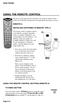 USING THE REMOTE CONTROL The next several pages provide instructions for using the remote control. Follow the instructions that pertain to the appropriate model type you have. REMOTE A INSTALLING BATTERIES
USING THE REMOTE CONTROL The next several pages provide instructions for using the remote control. Follow the instructions that pertain to the appropriate model type you have. REMOTE A INSTALLING BATTERIES
WOW! CABLE REFERENCE GUIDE
 TABLE OF CONTENTS WOW! CABLE REFERENCE GUIDE TABLE OF CONTENTS WOW! DIGITAL TV OPERATION The WOW! Digital TV Remote...C-1 The WOW! Atlas Universal Remotes...C-3 Getting Started...C-5 Using the Interactive
TABLE OF CONTENTS WOW! CABLE REFERENCE GUIDE TABLE OF CONTENTS WOW! DIGITAL TV OPERATION The WOW! Digital TV Remote...C-1 The WOW! Atlas Universal Remotes...C-3 Getting Started...C-5 Using the Interactive
Verizon FiOS TV User Guide
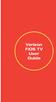 Verizon FiOS TV User Guide Welcome to Verizon FiOS TV Congratulations. You made a great choice by subscribing to FiOS SM TV. It s going to revolutionize your television experience. As a Verizon FiOS TV
Verizon FiOS TV User Guide Welcome to Verizon FiOS TV Congratulations. You made a great choice by subscribing to FiOS SM TV. It s going to revolutionize your television experience. As a Verizon FiOS TV
Welcome to Verizon FiOS TV
 Welcome to Verizon FiOS TV Congratulations. You made a great choice by subscribing to FiOS TV. It s going to revolutionize your television experience. As a Verizon FiOS TV subscriber, you can unleash the
Welcome to Verizon FiOS TV Congratulations. You made a great choice by subscribing to FiOS TV. It s going to revolutionize your television experience. As a Verizon FiOS TV subscriber, you can unleash the
URC 4080/4081 VIDEO EXPERT
 URC 4080/4081 VIDEO EXPERT User s Guide TABLE OF CONTENTS Introduction........................... 3 Features And Functions...................... 4 Key Charts............................... 5 Installing
URC 4080/4081 VIDEO EXPERT User s Guide TABLE OF CONTENTS Introduction........................... 3 Features And Functions...................... 4 Key Charts............................... 5 Installing
VIZIO Universal Remote Control User Guide
 Table of Contents Chapter 1 - Introduction 2 Chapter 2 - Remote Control Button Description 3 2.1 - Key Remote Control Functions 3 2.2 - Insertion of Batteries in the Remote Control 6 2.3 - Remote Control
Table of Contents Chapter 1 - Introduction 2 Chapter 2 - Remote Control Button Description 3 2.1 - Key Remote Control Functions 3 2.2 - Insertion of Batteries in the Remote Control 6 2.3 - Remote Control
CTGAE3P 3021 manual booklet 5/24/04 12:46 PM Page 1
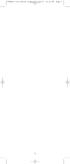 CTGAE3P 3021 manual booklet 5/24/04 12:46 PM Page 1 1 CTGAE3P 3021 manual booklet 5/24/04 12:46 PM Page 2 TABLE OF CONTENTS Introduction...................................................................
CTGAE3P 3021 manual booklet 5/24/04 12:46 PM Page 1 1 CTGAE3P 3021 manual booklet 5/24/04 12:46 PM Page 2 TABLE OF CONTENTS Introduction...................................................................
text_dishpvr.fm Page 1 Tuesday, March 2, 2004 12:35 PM Remote Control Basics... 2
 text_dishpvr.fm Page 1 Tuesday, March 2, 2004 12:35 PM TABLE OF CONTENTS Remote Control Basics... 2 Models Supported by this Guide... 2 UHF and IR Signals... 3 Installing Batteries... 3 Converting the
text_dishpvr.fm Page 1 Tuesday, March 2, 2004 12:35 PM TABLE OF CONTENTS Remote Control Basics... 2 Models Supported by this Guide... 2 UHF and IR Signals... 3 Installing Batteries... 3 Converting the
Integrated High Definition LCD Television 42LX196 47LX196
 HIGH-DEFINITION TELEVISION Integrated High Definition LCD Television 42LX196 47LX196 IMPORTANT NOTE Before connecting, operating, or adjusting this product, carefully read the Important Safety, Installation,
HIGH-DEFINITION TELEVISION Integrated High Definition LCD Television 42LX196 47LX196 IMPORTANT NOTE Before connecting, operating, or adjusting this product, carefully read the Important Safety, Installation,
TABLE OF CONTENTS. Introduction... 3 Features And Functions... 4 Key Charts... 5 Device Table... 6
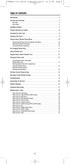 CTGAE4P 4021 manual booklet 5/24/04 12:10 PM Page 2 TABLE OF CONTENTS Introduction....................................................... 3 Features And Functions..............................................
CTGAE4P 4021 manual booklet 5/24/04 12:10 PM Page 2 TABLE OF CONTENTS Introduction....................................................... 3 Features And Functions..............................................
TEK PARTNER TM UNIVERSAL REMOTE CONTROL USER S MANUAL
 TEK PARTNER TM UNIVERSAL REMOTE CONTROL USER S MANUAL Congratulations! Your TEK PARTNER TM Universal Remote Control is a state-of-the-art device which integrates many different infra-red remote controls.
TEK PARTNER TM UNIVERSAL REMOTE CONTROL USER S MANUAL Congratulations! Your TEK PARTNER TM Universal Remote Control is a state-of-the-art device which integrates many different infra-red remote controls.
Jumbo Universal Remote Control
 Jumbo Universal Remote Control Catalog #1526 User s Guide This universal remote allows user to easily see and push buttons to control TV, VCR, DVD, Cable and Satellite receivers. The large buttons are
Jumbo Universal Remote Control Catalog #1526 User s Guide This universal remote allows user to easily see and push buttons to control TV, VCR, DVD, Cable and Satellite receivers. The large buttons are
2008 PVR Remote Functionality Guide V1.1
 2008 PVR Remote Functionality Guide V1.1 1. LED Indications 1 2. Basic Colour Button Functionality 1 3. Shift Functionality 1 4. Programming 2 4.1. Programming a Device onto your Remote Control 2 4.1.1.
2008 PVR Remote Functionality Guide V1.1 1. LED Indications 1 2. Basic Colour Button Functionality 1 3. Shift Functionality 1 4. Programming 2 4.1. Programming a Device onto your Remote Control 2 4.1.1.
Set-up one component at a time, and you ll move quickly through your system.
 Congratulations! With your new WR7 universal remote, you now have the power to control your home entertainment system with just one easy-to-use control. Thousands of audio and video component codes have
Congratulations! With your new WR7 universal remote, you now have the power to control your home entertainment system with just one easy-to-use control. Thousands of audio and video component codes have
TROUBLESHOOTING TABLES REMOTE CONTROL DEVICE CODES
 Troubleshooting and Device Codes What you ll find in this chapter: TROUBLESHOOTING TABLES REMOTE CONTROL DEVICE CODES 119 Troubleshooting Tables TROUBLESHOOTING TABLES Use these tables if you have problems
Troubleshooting and Device Codes What you ll find in this chapter: TROUBLESHOOTING TABLES REMOTE CONTROL DEVICE CODES 119 Troubleshooting Tables TROUBLESHOOTING TABLES Use these tables if you have problems
DIRECTV Universal Remote Control User Guide
 DIRECTV Universal Remote Control User Guide CONTENTS Introduction............................................ 3 Features and Functions................................... 4 Key Charts.........................................
DIRECTV Universal Remote Control User Guide CONTENTS Introduction............................................ 3 Features and Functions................................... 4 Key Charts.........................................
CDKN-7402. User Manual
 CDKN-7402 User Manual FCC INFORMATION This equipment has been tested and found to comply with the limits for a Class B digital device, pursuant to Part 15 of the FCC Rules. These limits are designed to
CDKN-7402 User Manual FCC INFORMATION This equipment has been tested and found to comply with the limits for a Class B digital device, pursuant to Part 15 of the FCC Rules. These limits are designed to
2-in-1 Universal Remote Control
 2-in-1 Universal Remote Control Owner s Manual Please read before using this equipment. ˆ Contents Features... 3 Introduction... 4 Preparation... 5 Installing Batteries... 5 Setting Up Your Remote Control...
2-in-1 Universal Remote Control Owner s Manual Please read before using this equipment. ˆ Contents Features... 3 Introduction... 4 Preparation... 5 Installing Batteries... 5 Setting Up Your Remote Control...
CONTENTS Remote Description... 2 Programming Instructions... 3 Programming Codes... 6 More Information... 10
 REMOTE MANUAL Product Type: Universal IR Remote Model Line: ZEN100-700 (all) Product Year: 1999/2000 Manual Part #: Electronic Version Only NOTE: This manual was designed to help you program your Zenith
REMOTE MANUAL Product Type: Universal IR Remote Model Line: ZEN100-700 (all) Product Year: 1999/2000 Manual Part #: Electronic Version Only NOTE: This manual was designed to help you program your Zenith
Model IRC 550 Universal Remote Control
 Model IRC 550 Universal Remote Control Programming and Operating Instructions To have a clearer idea of the features and capabilities of your remote control, take a moment to read these instructions. Save
Model IRC 550 Universal Remote Control Programming and Operating Instructions To have a clearer idea of the features and capabilities of your remote control, take a moment to read these instructions. Save
OCE-0024B_Rev05 2007.3.9 9:35 AM 페이지1 Owner s Manual
 Owner s Manual Thank You! TM Thank you for purchasing the MX-50 Pre-Programmed and Learning Remote Control. This manual is designed to assist you step-by-step as you setup the MX-50 to replace all of your
Owner s Manual Thank You! TM Thank you for purchasing the MX-50 Pre-Programmed and Learning Remote Control. This manual is designed to assist you step-by-step as you setup the MX-50 to replace all of your
TEK PARTNER UNIVERSAL REMOTE CONTROL
 TEK PARTNER UNIVERSAL REMOTE CONTROL SPECIFICATIONS... 2 SETUP... 3 PROGRAMMING... 3 POWER SCAN... 3 ID RECALL... 4 VOLUME PUNCH THROUGH... 4 MASTER POWER... 4 MENU MODE... 4 FREQUENTLY ASKED QUESTIONS...
TEK PARTNER UNIVERSAL REMOTE CONTROL SPECIFICATIONS... 2 SETUP... 3 PROGRAMMING... 3 POWER SCAN... 3 ID RECALL... 4 VOLUME PUNCH THROUGH... 4 MASTER POWER... 4 MENU MODE... 4 FREQUENTLY ASKED QUESTIONS...
About the Remote Control... page 2
 TABLE OF CONTENTS About the Remote Control... page 2 Remote Control Signals: UHF or IR...page 2 Installing Batteries in the Remote Control...page 3 Remote Control Modes...page 3 Using the Remote Control
TABLE OF CONTENTS About the Remote Control... page 2 Remote Control Signals: UHF or IR...page 2 Installing Batteries in the Remote Control...page 3 Remote Control Modes...page 3 Using the Remote Control
Table of Contents Function Keys of Your RF Remote Control Quick Setup Guide Advanced Features Setup Troubleshooting
 Congratulations on your purchase of the AT&T U-verse TV Point Anywhere RF Remote Control. This product has been designed to provide many unique and convenient features to enhance your AT&T U-verse experience.
Congratulations on your purchase of the AT&T U-verse TV Point Anywhere RF Remote Control. This product has been designed to provide many unique and convenient features to enhance your AT&T U-verse experience.
Care and Use Cleaning: Do NOT use liquid, abrasive, solvent, or aerosol cleaners. Use a damp cloth for cleaning.
 Basic Remote Safety Instructions You must keep safety in mind while using this device. Keep these and any other instructions for future reference. Observe Warnings: Carefully follow all warnings on the
Basic Remote Safety Instructions You must keep safety in mind while using this device. Keep these and any other instructions for future reference. Observe Warnings: Carefully follow all warnings on the
CINEMATE 1 SR DIGITAL HOME THEATER SPEAKER SYSTEM. Operating Guide Guía del usuario Guide d utilisation
 CINEMATE 1 SR DIGITAL HOME THEATER SPEAKER SYSTEM Operating Guide Guía del usuario Guide d utilisation Notice This equipment has been tested and found to comply with the limits for a Class B digital device,
CINEMATE 1 SR DIGITAL HOME THEATER SPEAKER SYSTEM Operating Guide Guía del usuario Guide d utilisation Notice This equipment has been tested and found to comply with the limits for a Class B digital device,
oooa? OOOOA You will need the list of codes to manually select and input the correct codes to your specific device.
 BUTTON DESCRIPTIONS CODE SEARCH: Used to program the remote or to search through codes. SIGNAL INDICATOR LIGHT (LED): The Indicator Light flashes to show that the remote is working properly. ON/OFF BUTTON:
BUTTON DESCRIPTIONS CODE SEARCH: Used to program the remote or to search through codes. SIGNAL INDICATOR LIGHT (LED): The Indicator Light flashes to show that the remote is working properly. ON/OFF BUTTON:
Evolution Digital HD Set-Top Box Important Safety Instructions
 Evolution Digital HD Set-Top Box Important Safety Instructions 1. Read these instructions. 2. Keep these instructions. 3. Heed all warnings. 4. Follow all instructions. 5. Do not use this apparatus near
Evolution Digital HD Set-Top Box Important Safety Instructions 1. Read these instructions. 2. Keep these instructions. 3. Heed all warnings. 4. Follow all instructions. 5. Do not use this apparatus near
CAUTION RISK OF ELECTRIC SHOCK NO NOT OPEN
 Evolution Digital HD Set-Top Box Important Safety Instructions 1. Read these instructions. 2. Keep these instructions. 3. Heed all warnings. 4. Follow all instructions. 5. Do not use this apparatus near
Evolution Digital HD Set-Top Box Important Safety Instructions 1. Read these instructions. 2. Keep these instructions. 3. Heed all warnings. 4. Follow all instructions. 5. Do not use this apparatus near
PROGRAMMING YOUR PBTV REMOTE FOR POWER & VOLUME
 PROGRAMMING YOUR PB REMOTE FOR POWER & VOLUME START WITH TURNED ON CODE SEARCH METHOD The following steps need to be done in quick succession. Press and release the button. Press and hold the RCU SETUP
PROGRAMMING YOUR PB REMOTE FOR POWER & VOLUME START WITH TURNED ON CODE SEARCH METHOD The following steps need to be done in quick succession. Press and release the button. Press and hold the RCU SETUP
Universal Remote Instruction Manual
 24959 Universal Remote Instruction Manual Table of Contents Introduction...3 Button Functions...4 Initial Setup...6 Battery Installation...6 Battery Saver...6 Code Saver...6 Code Setup...6 Direct Code
24959 Universal Remote Instruction Manual Table of Contents Introduction...3 Button Functions...4 Initial Setup...6 Battery Installation...6 Battery Saver...6 Code Saver...6 Code Setup...6 Direct Code
High-Definition Microdisplay TV
 HP Pavilion md5020n/md5820n/md5880n/md6580n High-Definition Microdisplay TV User s Guide Copyright 2005 Hewlett-Packard Development Company, L.P. Reproduction, adaptation or translation without prior written
HP Pavilion md5020n/md5820n/md5880n/md6580n High-Definition Microdisplay TV User s Guide Copyright 2005 Hewlett-Packard Development Company, L.P. Reproduction, adaptation or translation without prior written
VAST TV. Enjoy watching the channels you love.
 VAST TV Vast is committed to providing you with quality advanced broadband services at a great value. Choose from a variety of TV packages and enjoy more entertainment with Vast OnDemand, digital music
VAST TV Vast is committed to providing you with quality advanced broadband services at a great value. Choose from a variety of TV packages and enjoy more entertainment with Vast OnDemand, digital music
RR-939B REMOTE CONTROL TÉLÉCOMMANDE FERNBEDIENUNG MANDO A DISTANCIA COMANDO A DISTANZA AFSTANDSBEDIENING FJERNBETJENING
 RR-B REMTE CNTRL TÉLÉCMMANDE FERNBEDIENUNG MAND A DISTANCIA CMAND A DISTANZA AFSTANDSBEDIENING FJERNBETJENING AUD TAPE DVD SAT TV VCR CBL PWER BAND VL CH T / V SURRUND + N SCREEN C. DELAY TRACK TRACK +
RR-B REMTE CNTRL TÉLÉCMMANDE FERNBEDIENUNG MAND A DISTANCIA CMAND A DISTANZA AFSTANDSBEDIENING FJERNBETJENING AUD TAPE DVD SAT TV VCR CBL PWER BAND VL CH T / V SURRUND + N SCREEN C. DELAY TRACK TRACK +
Getting to Know Xsight... 3. Home Screen and Everyday Use... 9. Settings... 11. PC Setup... 17. 2 www.oneforall.com
 User Manual English English Getting to Know Xsight........................................ 3 Unpacking and Setting Up Xsight............................................................. 3 Using Xsight
User Manual English English Getting to Know Xsight........................................ 3 Unpacking and Setting Up Xsight............................................................. 3 Using Xsight
UNIVERSAL REMOTE CONTROL GUIDE
 UNIVERSAL REMOTE CONTROL GUIDE Service provided by We Keep You Connected Your new AT6400 AllTouch Infrared (IR) Universal Remote Control (remote) is a true universal remote, functioning as four remotes
UNIVERSAL REMOTE CONTROL GUIDE Service provided by We Keep You Connected Your new AT6400 AllTouch Infrared (IR) Universal Remote Control (remote) is a true universal remote, functioning as four remotes
Wireless Travel Mouse with 5-Buttons User Manual
 Wireless Travel Mouse with 5-Buttons User Manual Product Features 1. Radio frequency 27MHz wireless transmission 2. Use of 256 ID codes to prevent interference between several wireless mice being used
Wireless Travel Mouse with 5-Buttons User Manual Product Features 1. Radio frequency 27MHz wireless transmission 2. Use of 256 ID codes to prevent interference between several wireless mice being used
USB Dual Handset Adapter for Nortel 1100-Series IP Phones
 1021 USB Dual Handset Adapter for Nortel 1100-Series IP Phones User Guide Document#: 90-00039 sales@algosolutions.com support@algosolutions.com www.algosolutions.com Table of Contents Algo 1021 USB Dual
1021 USB Dual Handset Adapter for Nortel 1100-Series IP Phones User Guide Document#: 90-00039 sales@algosolutions.com support@algosolutions.com www.algosolutions.com Table of Contents Algo 1021 USB Dual
1-877-9-ZENITH (http://www.zenithservice.com) For service/ support Call: Toll Free Number. With Analog Pass-Through
 Installation and Operating Guide Warranty Model Number DTT901 Digital TV Tuner Converter Box With Analog Pass-Through As an ENERGY STAR Partner, LG has determined that this product or product models meet
Installation and Operating Guide Warranty Model Number DTT901 Digital TV Tuner Converter Box With Analog Pass-Through As an ENERGY STAR Partner, LG has determined that this product or product models meet
ABOUT YOUR SATELLITE RECEIVER
 2 Satellite Receiver ABOUT YOUR SATELLITE RECEIVER This chapter gives you an overview and a description of your satellite receiver. SATELLITE RECEIVER OVERVIEW SINGLE AND DUAL MODES REMOTE CONTROL SATELLITE
2 Satellite Receiver ABOUT YOUR SATELLITE RECEIVER This chapter gives you an overview and a description of your satellite receiver. SATELLITE RECEIVER OVERVIEW SINGLE AND DUAL MODES REMOTE CONTROL SATELLITE
DIRECTV Digital Satellite Receiver Operating Instructions TZ-DBS01
 DIRECTV Digital Satellite Receiver Operating Instructions TZ-DBS01 For product assistance, please call: 1-888-726-2377 or send e-mail to: consumerproducts@panasonic.com TQB2AA0366 10301 PRINTED IN MEXICO
DIRECTV Digital Satellite Receiver Operating Instructions TZ-DBS01 For product assistance, please call: 1-888-726-2377 or send e-mail to: consumerproducts@panasonic.com TQB2AA0366 10301 PRINTED IN MEXICO
VAST TV. Enjoy watching the channels you love.
 VAST TV Vast is committed to providing you with quality advanced broadband services at a great value. Choose from a variety of TV packages and enjoy more entertainment with Vast OnDemand, digital music
VAST TV Vast is committed to providing you with quality advanced broadband services at a great value. Choose from a variety of TV packages and enjoy more entertainment with Vast OnDemand, digital music
THE NEW GENERATION IN TECHNOLOGY. NI-3103A Alarm Clock w/fm Radio ipod & iphone Docking. Operating Instructions
 THE NEW GENERATION IN TECHNOLOGY NI-3103A Alarm Clock w/fm Radio ipod & iphone Docking Operating Instructions Table of Contents Important Safeguards... 3 Parts... 6 Controls... 6 To Set Up... 7 ipod/iphone
THE NEW GENERATION IN TECHNOLOGY NI-3103A Alarm Clock w/fm Radio ipod & iphone Docking Operating Instructions Table of Contents Important Safeguards... 3 Parts... 6 Controls... 6 To Set Up... 7 ipod/iphone
Digital Satellite Receiver
 USER GUIDE Digital Satellite Receiver Models DSR207, DSR317, DSR505, and DSR530 CONTENTS IMPORTANT SAFETY INSTRUCTIONS...1 DSR BASICS SYMBOLS/ICONS...6 Front Panel...6 Back Panel...7 CONNECTING YOUR DSR...10
USER GUIDE Digital Satellite Receiver Models DSR207, DSR317, DSR505, and DSR530 CONTENTS IMPORTANT SAFETY INSTRUCTIONS...1 DSR BASICS SYMBOLS/ICONS...6 Front Panel...6 Back Panel...7 CONNECTING YOUR DSR...10
Agency Certifications
 Page 1 Page 2 Contents Agency Certifications... 5 Getting Started - Overview... 7 Before you begin, please insert two AA batteries as labeled on the remote control... 7 Control 6 different Devices... 7
Page 1 Page 2 Contents Agency Certifications... 5 Getting Started - Overview... 7 Before you begin, please insert two AA batteries as labeled on the remote control... 7 Control 6 different Devices... 7
25 Liquid Crystal Display Television Téléviseur à Écran à Cristaux Liquides TV de Pantalla de Cristal Líquido S_ST259_UM_US_V01_H 1506-0BXA000
 25 Liquid Crystal Display Television Téléviseur à Écran à Cristaux Liquides TV de Pantalla de Cristal Líquido S_ST259_UM_US_V01_H 1506-0BXA000 Table of Contents Regulatory Information... 3 Description
25 Liquid Crystal Display Television Téléviseur à Écran à Cristaux Liquides TV de Pantalla de Cristal Líquido S_ST259_UM_US_V01_H 1506-0BXA000 Table of Contents Regulatory Information... 3 Description
WELCOME TO. Your step-by-step guide to getting the most out of your Internet, Phone and TV services. VyveBroadband.com
 WELCOME TO Your step-by-step guide to getting the most out of your Internet, Phone and TV services. VyveBroadband.com Thank you for turning your Vyve on! We know you re pretty busy, so we went ahead and
WELCOME TO Your step-by-step guide to getting the most out of your Internet, Phone and TV services. VyveBroadband.com Thank you for turning your Vyve on! We know you re pretty busy, so we went ahead and
IMPORTANT SAFETY INSTRUCTIONS
 IMPORTANT SAFETY INSTRUCTIONS Before you install or use the apparatus, you must read and understand these Important Safety Instructions. At all times when using the apparatus you must follow these Important
IMPORTANT SAFETY INSTRUCTIONS Before you install or use the apparatus, you must read and understand these Important Safety Instructions. At all times when using the apparatus you must follow these Important
Wireless Mouse USER GUIDE. for Mac. www.targus.com/us/formac ONE YEAR LIMITED WARRANTY N2953
 AMW43US / 410-1514-001C N2953 www.targus.com/us/formac 2008 Manufactured or imported by Targus Group International, Inc. (for U.S. sales: 1211 North Miller Street, Anaheim, CA 92806 USA, for Australia
AMW43US / 410-1514-001C N2953 www.targus.com/us/formac 2008 Manufactured or imported by Targus Group International, Inc. (for U.S. sales: 1211 North Miller Street, Anaheim, CA 92806 USA, for Australia
e-4 AWT07MLED 7 Q TFT LCD MONITOR (LED Backlighted) USER MANUAL
 Thank you for purchasing our product. Please read this User s Manual before using the product. Change without Notice AWT07MLED 7 Q TFT LCD MONITOR (LED Backlighted) USER MANUAL e-4 SAFETY PRECAUTIONS Federal
Thank you for purchasing our product. Please read this User s Manual before using the product. Change without Notice AWT07MLED 7 Q TFT LCD MONITOR (LED Backlighted) USER MANUAL e-4 SAFETY PRECAUTIONS Federal
Please click on the Table of Contents item you are interested in to go directly to the information. Connections and Devices...5
 Please click on the Table of Contents item you are interested in to go directly to the information. Connections and Devices...5 MTS HDTV Set-Top Box General Information and Maintenance... 5 Connecting
Please click on the Table of Contents item you are interested in to go directly to the information. Connections and Devices...5 MTS HDTV Set-Top Box General Information and Maintenance... 5 Connecting
Compaq ipaq Personal Mini-CD Player PM-1. User Guide
 Compaq ipaq Personal Mini-CD Player PM-1 User Guide Notice 2001 Compaq Computer Corporation COMPAQ and the Compaq logo registered in U.S. Patent and Trademark Office. ipaq is a trademark of Compaq Information
Compaq ipaq Personal Mini-CD Player PM-1 User Guide Notice 2001 Compaq Computer Corporation COMPAQ and the Compaq logo registered in U.S. Patent and Trademark Office. ipaq is a trademark of Compaq Information
User Manual. Version 1.0 1.1
 User Manual Version 1.0 1.1 Contents Introduction...5 Getting to know your remote...5 How your Harmony One works...5 Activities, devices, and inputs...5 The buttons on yourharmony One...6 What s on the
User Manual Version 1.0 1.1 Contents Introduction...5 Getting to know your remote...5 How your Harmony One works...5 Activities, devices, and inputs...5 The buttons on yourharmony One...6 What s on the
DIGITAL CABLE & DVR QUICK GUIDE. cable television made simple
 DIGITAL CABLE & DVR QUICK GUIDE Grande Communications cable television made simple Table of Contents TABLE OF CONTENTS Using Your Remote remote Control 1 programming the Remote 2 Interactive Program Guide
DIGITAL CABLE & DVR QUICK GUIDE Grande Communications cable television made simple Table of Contents TABLE OF CONTENTS Using Your Remote remote Control 1 programming the Remote 2 Interactive Program Guide
Easy Connect Guide Digital Adapter. Say hello to your TV s new best friend.
 Easy Connect Guide Digital Adapter Say hello to your TV s new best friend. Connect with the future of TV You re about to step up to a world of even better picture and sound, and this Easy Connect Guide
Easy Connect Guide Digital Adapter Say hello to your TV s new best friend. Connect with the future of TV You re about to step up to a world of even better picture and sound, and this Easy Connect Guide
HD udta Quick-Start Guide
 HD udta Quick-Start Guide Vyve Broadband HD Set-Top Box Important Safety Instructions 1. Read these instructions. 2. Keep these instructions. 3. Heed all warnings. 4. Follow all instructions. 5. Do not
HD udta Quick-Start Guide Vyve Broadband HD Set-Top Box Important Safety Instructions 1. Read these instructions. 2. Keep these instructions. 3. Heed all warnings. 4. Follow all instructions. 5. Do not
Digital Cable TV. User Guide
 Digital Cable TV User Guide T a b l e o f C o n T e n T s DVR and Set-Top Box Basics............... 2 Remote Playback Controls................ 4 What s on TV.......................... 6 Using the OK Button..................
Digital Cable TV User Guide T a b l e o f C o n T e n T s DVR and Set-Top Box Basics............... 2 Remote Playback Controls................ 4 What s on TV.......................... 6 Using the OK Button..................
Hands-free phone system features (for cellular phone)
 Hands-free phone system features (for cellular phone) This system supports Bluetooth, which allows you to make or receive calls without using cables to connect a cellular phone and the system, and without
Hands-free phone system features (for cellular phone) This system supports Bluetooth, which allows you to make or receive calls without using cables to connect a cellular phone and the system, and without
Using the System ORDER YOUR BELL EXPRESSVU PROGRAMMING. Page 3-1
 Using the System ORDER YOUR BELL EXPRESSVU PROGRAMMING This procedure notifies the Bell ExpressVu Customer Service Call Centre that your system is on-line and installed. You need to have your services
Using the System ORDER YOUR BELL EXPRESSVU PROGRAMMING This procedure notifies the Bell ExpressVu Customer Service Call Centre that your system is on-line and installed. You need to have your services
Turn On the Entertainment
 Cox Advanced TV Experience 100% digital picture and sound, and hundreds of channels including the best in HD. Now you have access to all local channels and popular networks like ESPN, Discovery, History,
Cox Advanced TV Experience 100% digital picture and sound, and hundreds of channels including the best in HD. Now you have access to all local channels and popular networks like ESPN, Discovery, History,
Harmony Ultimate One User Guide
 Harmony Ultimate One User Guide Version 1 (2014-02- 11) Harmony Ultimate One User Guide Ultimate One Table of Contents About this Manual... 6 Terms used in this manual... 6 At a Glance... 6 Features...
Harmony Ultimate One User Guide Version 1 (2014-02- 11) Harmony Ultimate One User Guide Ultimate One Table of Contents About this Manual... 6 Terms used in this manual... 6 At a Glance... 6 Features...
Care and Use Cleaning: Do NOT use liquid, abrasive, solvent, or aerosol cleaners. Use a damp cloth for cleaning.
 REMOTE USER GUIDE Safety Instructions You must keep safety in mind while using this device. Keep these and any other instructions for future reference. Observe Warnings: Carefully follow all warnings on
REMOTE USER GUIDE Safety Instructions You must keep safety in mind while using this device. Keep these and any other instructions for future reference. Observe Warnings: Carefully follow all warnings on
Fit Clip Plus Portable Media Player
 Fit Clip Plus Portable Media Player User Guide BL 8GB Thank you for purchasing a Fit Clip Plus Portable Media Player! To get the most out of your Fit Clip Plus, please read this entire user guide carefully.
Fit Clip Plus Portable Media Player User Guide BL 8GB Thank you for purchasing a Fit Clip Plus Portable Media Player! To get the most out of your Fit Clip Plus, please read this entire user guide carefully.
AVerMedia AVerKey imicro User s Manual
 FCC NOTICE This device has been tested and found to comply with the limits for a Class B digital device, pursuant to Part 15 of the FCC Rules. These limits are designed to provide reasonable protection
FCC NOTICE This device has been tested and found to comply with the limits for a Class B digital device, pursuant to Part 15 of the FCC Rules. These limits are designed to provide reasonable protection
User s Guide. Record without limitations or fees.
 User s Guide Record without limitations or fees. Important Software Notice As with all software controlled products, unexpected behavior could arise if the user tries to perform operations in a non-routine
User s Guide Record without limitations or fees. Important Software Notice As with all software controlled products, unexpected behavior could arise if the user tries to perform operations in a non-routine
Your Digital Adapter Easy Setup Guide
 Your Digital Adapter Easy Setup Guide Connect with the future of TV You re about to step up to a world of even better picture and sound, and this Easy Setup Guide is here to help every step of the way.
Your Digital Adapter Easy Setup Guide Connect with the future of TV You re about to step up to a world of even better picture and sound, and this Easy Setup Guide is here to help every step of the way.
User Manual. Logitech Harmony 650 Remote. Logitech Harmony. 650 Remote. Version 1.0
 User Manual Logitech Harmony 650 Remote Version 1.0 Logitech Harmony 650 Remote Contents Introduction...4 Getting to know your remote...4 How your Harmony 650 works...4 Activities, devices, and inputs...4
User Manual Logitech Harmony 650 Remote Version 1.0 Logitech Harmony 650 Remote Contents Introduction...4 Getting to know your remote...4 How your Harmony 650 works...4 Activities, devices, and inputs...4
Introduction. Setting Up Your Remote Installing the Battery. Contents. System Requirements
 410-1681-001F / AMP13US 1 YEAR LIMITED WARRANTY: We pride ourselves on the quality of our products. For complete warranty details and a list of our worldwide offices, please visit www.targus.com. Features
410-1681-001F / AMP13US 1 YEAR LIMITED WARRANTY: We pride ourselves on the quality of our products. For complete warranty details and a list of our worldwide offices, please visit www.targus.com. Features
The Parts of the System
 2 The Parts of the System THE RECEIVER THE RECEIVER FRONT PANEL Power Light This green light on the receiver front panel lights up when the receiver is turned ON. This light flashes when the receiver memory
2 The Parts of the System THE RECEIVER THE RECEIVER FRONT PANEL Power Light This green light on the receiver front panel lights up when the receiver is turned ON. This light flashes when the receiver memory
VideoMate V200/V200F Analog Standalone TV Box Start Up Guide
 VideoMate V200/V200F Analog Standalone TV Box Start Up Guide Compro Technology, Inc. www.comprousa.com 1 Table of Contents About This Guide... 3 VideoMate V200/V200F TV Box Contents... 4 Install V200/V200F
VideoMate V200/V200F Analog Standalone TV Box Start Up Guide Compro Technology, Inc. www.comprousa.com 1 Table of Contents About This Guide... 3 VideoMate V200/V200F TV Box Contents... 4 Install V200/V200F
HDHomeRun Installation Instructions (20121008)
 HDHomeRun Installation Instructions (20121008) I. HDHomeRun Connections: HDHomeRun 3G Dual Tuner Back 1. Power connector 2. Network connector 3. Signal In Back 4. Power/Network LED 5. Tuner 0 6. Tuner
HDHomeRun Installation Instructions (20121008) I. HDHomeRun Connections: HDHomeRun 3G Dual Tuner Back 1. Power connector 2. Network connector 3. Signal In Back 4. Power/Network LED 5. Tuner 0 6. Tuner
Movie Cube N150H. User s Manual
 Movie Cube N150H User s Manual (v1.0) TABLE OF CONTENTS 1. Main Features... 4 1.1 Front panel... 4 1.2 Back panel... 4 2. Remote Control... 5 3. Welcome Page... 6 4. Installation Guide... 6 5. Program...
Movie Cube N150H User s Manual (v1.0) TABLE OF CONTENTS 1. Main Features... 4 1.1 Front panel... 4 1.2 Back panel... 4 2. Remote Control... 5 3. Welcome Page... 6 4. Installation Guide... 6 5. Program...
What is Bitdefender BOX?
 Quick Setup Guide What is Bitdefender BOX? Think about Bitdefender BOX like an antivirus for your network. It s a hardware device that sits next to your Wi-Fi router and protects all Internet connected
Quick Setup Guide What is Bitdefender BOX? Think about Bitdefender BOX like an antivirus for your network. It s a hardware device that sits next to your Wi-Fi router and protects all Internet connected
RCN DIGITAL CABLE USERS GUIDE
 RCN DIGITAL CABLE USERS GUIDE WELCOME Congratulations! Thanks to your new Digital Cable Service, you now have access to the most cutting-edge cable television services available, only from RCN. At RCN,
RCN DIGITAL CABLE USERS GUIDE WELCOME Congratulations! Thanks to your new Digital Cable Service, you now have access to the most cutting-edge cable television services available, only from RCN. At RCN,
Introduction. Setting Up Your Remote Installing the Battery. Contents. System Requirements
 410-1680-001E / AMP09US 1 YEAR LIMITED WARRANTY: We pride ourselves on the quality of our products. For complete warranty details and a list of our worldwide offices, please visit www.targus. com. Features
410-1680-001E / AMP09US 1 YEAR LIMITED WARRANTY: We pride ourselves on the quality of our products. For complete warranty details and a list of our worldwide offices, please visit www.targus. com. Features
How To Use A U.S. Cell Phone At Home
 U.S. Cellular Home Phone 1 Contents Getting to Know Your Device...5 Appearance... 5 LED Indicators... 6 Device Installation...7 Before You Begin... 7 Installing the Battery... 7 Installing the Power Adapter...
U.S. Cellular Home Phone 1 Contents Getting to Know Your Device...5 Appearance... 5 LED Indicators... 6 Device Installation...7 Before You Begin... 7 Installing the Battery... 7 Installing the Power Adapter...
Eclipse 180 User s Manual
 Eclipse 180 User s Manual Congratulations on purchasing your Eclipse Personal Media Player! To get the most out of your purchase, please take the time to carefully read through this manual. Foreword If
Eclipse 180 User s Manual Congratulations on purchasing your Eclipse Personal Media Player! To get the most out of your purchase, please take the time to carefully read through this manual. Foreword If
Targus Bluetooth Keyboard for Tablets
 1 BLUETOOTH KEYBOARD for Tablets 410-2153-001B / AKB33US 1 YEAR LIMITED WARRANTY: We pride ourselves on the quality of our products. For complete warranty details and a list of our worldwide offices, please
1 BLUETOOTH KEYBOARD for Tablets 410-2153-001B / AKB33US 1 YEAR LIMITED WARRANTY: We pride ourselves on the quality of our products. For complete warranty details and a list of our worldwide offices, please
Big Sandy Broadband DVR Guide
 Big Sandy Broadband DVR Guide Contents Big Sandy Broadband DVR Don t Miss a Thing 3 Control Live TV 3 Playback Controls Using the Video Control Buttons 4 Playback Controls Using the Remote Control Arrow
Big Sandy Broadband DVR Guide Contents Big Sandy Broadband DVR Don t Miss a Thing 3 Control Live TV 3 Playback Controls Using the Video Control Buttons 4 Playback Controls Using the Remote Control Arrow
WLAN600 Wireless IP Phone Administrator s Guide
 WLAN600 Wireless IP Phone Administrator s Guide Trademark Acknowledgement All brand names are trademarks or registered trademarks of their respective companies. Disclaimer This document is supplied by
WLAN600 Wireless IP Phone Administrator s Guide Trademark Acknowledgement All brand names are trademarks or registered trademarks of their respective companies. Disclaimer This document is supplied by
THIS IS GOING TO BE EXCITING. AND EASY.
 FiOS TV USER GUIDE 2015 WELCOME TO FiOS TV. NOW YOU CAN Record More Shows. Watch In More Places. Store More Recordings. THIS IS GOING TO BE EXCITING. AND EASY. 1 ALL YOU NEED TO KNOW ABOUT FiOS TV Your
FiOS TV USER GUIDE 2015 WELCOME TO FiOS TV. NOW YOU CAN Record More Shows. Watch In More Places. Store More Recordings. THIS IS GOING TO BE EXCITING. AND EASY. 1 ALL YOU NEED TO KNOW ABOUT FiOS TV Your
Digital Television User Guide
 Digital Television User Guide Table of Contents THE HURONTEL HOME BUNDLE >> Finally you can receive Home Phone (with Calling Features), High Speed Fibre Optic Internet and 100% Digital TV including 1 Digital
Digital Television User Guide Table of Contents THE HURONTEL HOME BUNDLE >> Finally you can receive Home Phone (with Calling Features), High Speed Fibre Optic Internet and 100% Digital TV including 1 Digital
PORTABLE ALARM CLOCK. Dual Alarm. FM Radio. Wake-up Sounds. USB Phone Charger G-1CR
 G-BUZZ PORTABLE ALARM CLOCK Dual Alarm FM Radio Wake-up Sounds USB Phone Charger G-1CR Welcome Alarm clocks can be boring. Get ready to shake things up with your new G-BUZZ. Slap the snooze for more ZZZ
G-BUZZ PORTABLE ALARM CLOCK Dual Alarm FM Radio Wake-up Sounds USB Phone Charger G-1CR Welcome Alarm clocks can be boring. Get ready to shake things up with your new G-BUZZ. Slap the snooze for more ZZZ
(2012 10 24) manual_tocomsat duo LITE.indd 20-1 2012-10-24 7:44:57
 (2012 10 24) manual_tocomsat duo LITE.indd 20-1 2012-10-24 7:44:57 TABLE OF CONTENTS Table of Contents Table of Contents Safety Warning General Information Package Contents & Features Front Panel Rear
(2012 10 24) manual_tocomsat duo LITE.indd 20-1 2012-10-24 7:44:57 TABLE OF CONTENTS Table of Contents Table of Contents Safety Warning General Information Package Contents & Features Front Panel Rear
Contents. Product Code -------------------------------------------------------15. Page 1
 Contents Important Safety Instructions -------------------------------------2 BT HP01 --------------------------------------------------------------4 BT HP01 Anatomy ---------------------------------------------------5
Contents Important Safety Instructions -------------------------------------2 BT HP01 --------------------------------------------------------------4 BT HP01 Anatomy ---------------------------------------------------5
Connections and Setup
 9242_14_Ch12_eng 6/11/07 9:36 AM Page 1 Connections and Setup HOW TO CONNECT YOUR SATELLITE RECEIVER Do you have a handful of cables and a head full of questions? This chapter is the perfect place to find
9242_14_Ch12_eng 6/11/07 9:36 AM Page 1 Connections and Setup HOW TO CONNECT YOUR SATELLITE RECEIVER Do you have a handful of cables and a head full of questions? This chapter is the perfect place to find
ENJOY ENTERTAINMENT BETTER
 TV ENJOY ENTERTAINMENT BETTER 1 2 Table Of Contents 4 Setting Up Your Remote Control 5 Find Channels/Search 7 Aspect Ratio Settings 8 Output Resolution Settings 9 Parental Control 10 Menu Bar 10 Settings
TV ENJOY ENTERTAINMENT BETTER 1 2 Table Of Contents 4 Setting Up Your Remote Control 5 Find Channels/Search 7 Aspect Ratio Settings 8 Output Resolution Settings 9 Parental Control 10 Menu Bar 10 Settings
CABLE ONE ALL DIGITAL
 CABLE ONE ALL DIGITAL The world is going All Digital and so is Cable ONE. With the switch from analog to digital technology, Cable ONE will be able to add new channels, especially more HD channels, and
CABLE ONE ALL DIGITAL The world is going All Digital and so is Cable ONE. With the switch from analog to digital technology, Cable ONE will be able to add new channels, especially more HD channels, and
LCD Flat Television Users Guide For Model: LT-37X987
 LCD Flat Television Users Guide For Model: LT-37X987 Illustration of LT-37X987 and RM-C18G Important Note: In the spaces below, enter the model and serial number of your television (located at the rear
LCD Flat Television Users Guide For Model: LT-37X987 Illustration of LT-37X987 and RM-C18G Important Note: In the spaces below, enter the model and serial number of your television (located at the rear
DTA INSTALLATION PROCESS & USER GUIDE FOR CHARTER BUSINESS CUSTOMERS
 DTA INSTALLATION PROCESS & USER GUIDE FOR CHARTER BUSINESS CUSTOMERS This guide is intended for owners or managers and front desk personnel. This guide is not intended for guests. Customer Care 1-800-314-7195
DTA INSTALLATION PROCESS & USER GUIDE FOR CHARTER BUSINESS CUSTOMERS This guide is intended for owners or managers and front desk personnel. This guide is not intended for guests. Customer Care 1-800-314-7195
Portable Satellite TV Antenna. VQ1000 Owner s Manual
 Portable Satellite TV Antenna VQ1000 Owner s Manual Model VQ1 Solutions for Mobile Markets 11200 Hampshire Avenue South, Bloomington, MN 55438-2453 Phone: (952) 922-6889 Fax: (952) 922-8424 20963 REV E
Portable Satellite TV Antenna VQ1000 Owner s Manual Model VQ1 Solutions for Mobile Markets 11200 Hampshire Avenue South, Bloomington, MN 55438-2453 Phone: (952) 922-6889 Fax: (952) 922-8424 20963 REV E
