text_dishpvr.fm Page 1 Tuesday, March 2, :35 PM Remote Control Basics... 2
|
|
|
- Evelyn Martin Foster
- 8 years ago
- Views:
Transcription
1 text_dishpvr.fm Page 1 Tuesday, March 2, :35 PM TABLE OF CONTENTS Remote Control Basics... 2 Models Supported by this Guide... 2 UHF and IR Signals... 3 Installing Batteries... 3 Converting the 6.0 Remote Control... 4 Setting Up to Control the Satellite Receiver... 5 Checking the Remote Address... 8 Setting Up to Control Other Devices... 8 Combination Devices... 8 Limited Mode... 8 Setting Up Using Device Code Tables... 9 Setting Up Using Device Codes Scan Checking the Device Codes...11 Switching Between TV and Device Volume Control...11 Remote Control Operation Operating Modes Controlling the Satellite Receiver Controlling a TV (or a Second TV) Controlling a VCR (Second VCR or a DVD Player) Controlling a Tuner or Amplifier Device Codes TV Codes VCR Codes TV/VCR Combo Codes DVD Player Codes Tuner/Amplifier Codes DVD/VCR Combo Codes TV/DVD Combo Codes Troubleshooting Limited Warranty If You Need Help
2 text_dishpvr.fm Page 2 Tuesday, March 2, :35 PM REMOTE CONTROL BASICS This remote control gives you easy access to all the features of a DISH Network satellite TV receiver. You can set up the remote to control the satellite TV receiver and up to three other devices. These devices can be a TV, a VCR or DVD player, and a third device. MODELS SUPPORTED BY THIS GUIDE This user s guide supports the following remote control models as shown on the label on the back of the remote: Infrared (IR) only. For use with appropriate IR-controlled DISH Network receivers Infrared/Ultra-High Frequency Pro (IR/UHF Pro). For use with appropriate UHF Pro-controlled DISH Network receivers. The 6.0 remote can be converted to one of three different remote types used on a DISH Player-DVR 522 receiver: With the blue 2 UHF Pro key installed, this remote will operate the UHF Pro side of the DISH Player-DVR 522 receiver. The remote comes with this key already installed. With the green 1 key installed (no UHF Pro marking), this remote will operate the IR side of the DISH Player-DVR 522 receiver. This remote will look and work exactly like a 5.0 IR remote. See instructions in Converting the 6.0 Remote. With the green 1 UHF Pro key installed, this remote will operate the side of the DISH Player-DVR 522 receiver from a distance using UHF Pro. See instructions in Converting the 6.0 Remote. If you set up your DISH Player-DVR 522 to operate the side using UHF Pro, the two UHF Pro remotes for this receiver will interfere with each other when operated at the same time. This may prevent the remotes from operating the receiver momentarily Infrared/Ultra-High Frequency Pro (IR/UHF Pro). For use with appropriate UHF Pro-controlled DISH Network receivers. 2
3 text_dishpvr.fm Page 3 Tuesday, March 2, :35 PM INSTALLING BATTERIES The remote control requires AAA batteries. When you replace old batteries, you should replace all of the batteries. Use batteries of the same kind, for example, alkaline or carbon zinc, and don t mix batteries of different kinds. Alkaline batteries last longer. 1. Press down on the battery cover and slide the cover off. 2. If you are replacing batteries, take out all of the old batteries. 3. Put the new batteries in. Make sure you match the plus ( + ) ends with the plus markings on the battery case. 4. Slide the cover back into place. UHF AND IR SIGNALS The remote control may use either UHF radio signals or IR light signals to control the receiver but uses only IR signals to control other devices. IR signals travel only short distances (up to 40 feet), and cannot go through walls or other solid objects. You must point the remote control right at the device you want to control, with no objects to block the signal path. UHF signals travel long distances (up to 200 feet) and can go through walls and other solid objects. Because UHF signals travel so far, the receiver may respond to signals from other nearby remote controls. To handle this problem, you may want to change the remote and receiver addresses. See Setting Up to Control the Satellite Receiver on page 4. Confirm that the UHF remote antenna is attached to the receiver s back panel UHF REMOTE ANTENNA input so you can use your UHF Pro remote. 3
4 text_dishpvr.fm Page 4 Tuesday, March 2, :35 PM CONVERTING THE 6.0 REMOTE CONTROL By replacing the key at the bottom of the 6.0 remote, this remote can be converted to look and work like a 5.0 IR or to operate like a second UHF Pro remote to control the side of the DISH Player-DVR 522 receiver. The instructions that follow show you how to replace this key. After replacing the key, follow the instructions in Setting Up to Control the Satellite Receiver. Note: If you do not need to replace the key, you do not need to complete the instructions that follow. Go to Setting Up to Control the Satellite Receiver. 1. Slide the battery cover off. 2. Insert your thumbnail in the seam between the remote control and the blue 2 key to separate the key from the remote control. 3. Grasp the key at the bottom and pull down firmly to remove. 4. If you are converting the remote to look and work like a 5.0 IR remote, then turn the removed key over with the green 1 side up (this key should not have a UHF Pro marking). Reinstall the key with the green side showing. Make sure the key snaps in place. Note: Key has no UHF Pro marking. 4
5 text_dishpvr.fm Page 5 Tuesday, March 2, :35 PM 5. If you are converting the remote to operate like a second UHF Pro remote to control the side of the DISH Player-DVR 522 receiver, then get the green 1 UHF Pro key provided separately. Install this key in the remote with the UHF Pro marking showing. Note: Key has the UHF Pro marking. If you set up your DISH Player-DVR 522 to operate the side using UHF Pro, the two UHF Pro remotes for this receiver will interfere with each other when operated at the same time. This may prevent the remotes from operating the receiver momentarily. 6. If you have not already installed batteries, install them now. See Installing Batteries for further details. 7. Slide the battery cover back into place. SETTING UP TO CONTROL THE SATELLITE RECEIVER The remote and the receiver must be set up on the same address so that the remote can control the receiver. When you get the remote, it's already set up to control the receiver on address 1. However, your receiver may be set to a different address or, in the case of the DISH Player-DVR 522, may need some additional setup. To set up the remote and receiver to work together on the same address, use the following instructions. 5
6 text_dishpvr.fm Page 6 Tuesday, March 2, :35 PM 1. For DISH Player-DVR 522 receivers only: If you are using a 6.0 remote control with the green 1 UHF Pro key installed, perform the steps a. through e. below. If not, then go to step 2. a. Open the TV1 UHF Pro Setup screen by pressing MENU on the remote control. b. Select Enable from the TV1 UHF Pro Setup screen. c. Press the SYS INFO button on the front panel to open the System Information screen. d. Move the highlight to the address for the Primary Remote Address as shown below. This is important - if you do not do this, your remote will change the receiver's Secondary Remote Address and cause your Remote Control 1 to control the side of your receiver. Note: Highlight the Primary Remote Address if you are using a 6.0 remote with a green 1 UHF Pro key. Do not do this step if you are using 6.0 Remote with blue 2 key. This will cause your Remote Control 2 to control side of your receiver. e. Go to step 3 below. 2. Open the System Information screen. Consult your receiver user's guide for instructions on how to open this screen without using the remote control. For most receiver models which use this remote, press the SYS INFO button on the receiver front panel. The System Information screen will show either one Remote Address, or it may show a Primary Remote Address and a Secondary Remote Address. Note: On the DISH Player-DVR 522, leave Done highlighted. 3. Press and hold the SAT mode button about three seconds, until all the mode buttons light up, and then let go of the SAT button. The SAT mode button will blink. 6
7 text_dishpvr.fm Page 7 Tuesday, March 2, :35 PM 4. Use the number buttons to enter any number from 1 to 16. The SAT mode button goes out after you enter each digit, and then lights up again. Write down the number you entered: 5. Press the POUND (#) button. If you entered the address correctly, the SAT mode button will flash three times. 6. Press the RECORD button. If you are using a 6.0 remote with the green 1 key (no UHF Pro marking), you must point the remote control at the receiver while pressing the RECORD button. 7. Make sure the System Information screen shows the correct remote address as follows: If only one Remote Address is shown, make sure this address matches the number you entered in step 5. If you are using 6.0 remote with the green 1 UHF Pro key, make sure that the Primary Remote Address shows UHF Pro and IR and that this address matches the number you entered in step 4. If you are using 6.0 remote with the green 1 key (with no UHF Pro marking), make sure that the Primary Remote Address shows IR and that this address matches the number you entered in step 4. If you are using 6.0 remote with the blue 2 UHF Pro key, make sure that the Secondary Remote Address matches the number you entered in step Close the System Information screen. On most receivers, this is done by selecting the Done button. See your receiver user's guide for more information. 7
8 text_dishpvr.fm Page 8 Tuesday, March 2, :35 PM CHECKING THE REMOTE ADDRESS To read out the remote control address setting: 1. Press and hold the SAT mode button for three seconds until all mode buttons light. Then, let go. 2. Press the POUND (#) button twice while watching the SAT mode button. 3. Count the number of times the SAT mode button flashes. This number is the remote address. For example, if the SAT mode button flashes 6 times, this indicates the remote address is set to 6. SETTING UP TO CONTROL OTHER DEVICES To use the remote to control other devices (such as a TV, VCR, DVD player, tuner, or amplifier), you must first program it to control these other devices. You can do this by either following the instructions in Setting Up Using Device Code Tables on page 9, or the Setting Up Using Device Codes Scan procedure described on page 10. COMBINATION DEVICES If you are programming the remote to control a combination device, such as a TV/VCR or a TV/DVD, program the remote control in one mode, and then repeat the procedure in the other mode. For example, to program the remote to control a TV/VCR using code 748, follow the instructions to program the remote to control the TV using code 748, and then repeat the instructions for the VCR using the same code. LIMITED MODE You can program your remote control in Limited Mode to keep from accidentally changing the channel on your TV or VCR. When you use the remote to control your TV in Limited Mode, you will only be able to use the POWER, MUTE, and VOLUME buttons to control your TV. Also, when you use the remote to control your VCR in Limited Mode, you will only be able to use the POWER and VCR function buttons. The section Setting Up Using Device Codes Tables has a step that tells the remote control to go into Limited Mode. Note: Limited Mode can not be used with audio amplifiers. 8
9 text_dishpvr.fm Page 9 Tuesday, March 2, :35 PM SETTING UP USING DEVICE CODE TABLES You can set up the remote to control other devices using the device codes listed on page Use the device s buttons or its remote control to turn on the device. 2. Find the brand name of the device in the tables starting on page 29. If the brand isn t listed, see Setting Up Using Device Codes Scan on page Press and hold the mode button for the device you want the remote to control, for about three seconds. When all the other mode buttons light up, let go of the mode button - that mode button should now be flashing. For example, hold the TV mode button for a TV until all of the other mode buttons light. When you let go, the TV mode light will flash. 4. Only for the AUX mode, Use a number button to enter 0 for a second TV, or 1 for a second VCR or DVD player, or 2 for a tuner or amplifier. 5. Use the number buttons to enter one of the device codes from the table. 6. Only for Limited Mode, Press 1. Note: Skip this step if you do not want to use Limited Mode. 7. Press the POUND (#) button. If you entered the code correctly, the mode button flashes three times. 8. Press the blank POWER button to test if the code works for the device. If it does, the device should turn off. 9. Turn the device back on and try some other buttons to make sure they work. Sometimes, the blank POWER button works when other buttons don t. If the code works for other buttons, stop here. 9
10 text_dishpvr.fm Page 10 Tuesday, March 2, :35 PM 10.If the code you entered doesn t work, do steps 3 through 9 again with another device code from the tables. 11.If you cannot find a code that works, try Setting Up Using Device Code Scan. SETTING UP USING DEVICE CODE SCAN If the code for your device is not listed in the tables on starting page 29, use this procedure to scan the remote control s memory for the device code. Here s what to do: 1. Use the device s buttons or its remote control to turn the device on. 2. Press and hold the mode button for the device you want the remote to control, for about three seconds. When all the other mode buttons light up, let go of the mode button - that mode button should now be flashing. For example, hold the TV mode button for a TV until all of the other mode buttons light. When you let go, the TV mode light will flash. 3. Only for the AUX mode, use the number buttons to enter 0 for a second TV, 1 for a second VCR or DVD player, or 2 for a tuner or amplifier. Then press the STAR (*) button. 4. Press the blank POWER button. 5. Press the up or down arrow button until the device turns off. You will have to do this repeatedly to scan through all codes. Note: The mode button for the device will flash rapidly eight times when you ve scanned all the codes for that device. 6. If the remote reaches the correct code, the device turns off. When this happens, press the POUND (#) button to store the code in the remote. 10
11 text_dishpvr.fm Page 11 Tuesday, March 2, :35 PM 7. Press the blank POWER button to turn the device back on. 8. Try some other buttons to make sure they work. Sometimes, the blank POWER button works when other buttons don t. CHECKING THE DEVICE CODES You can find out what device code you ve set for each remote control mode. 1. Press and hold the mode button for the device you want the remote to control, for about three seconds. When all the other mode buttons light up, let go of the mode button - that mode button should now be flashing. For example, hold the TV mode button for a TV until all of the other mode buttons light. When you let go, the TV mode light will flash. 2. Press the POUND (#) button twice. The mode button flashes the number for each digit of the device code, with a pause between the groups of flashes. A quick flash is for zero. For example, if the code is 570, the mode button flashes five times, pauses, flashes seven times, pauses, and flashes once quickly. For AUX mode, the first group of flashes tells you what the AUX mode controls. A quick flash (zero) before the three-digit code is for a TV; one regular flash is for a VCR or DVD player; and two flashes is for a tuner or amplifier. For example, if the TV code is 570, the AUX mode button flashes once quickly, pauses, flashes five times, pauses, flashes seven times, pauses, and flashes once quickly. SWITCHING BETWEEN TV AND DEVICE VOLUME CONTROL When you set up the remote to control a TV, the MUTE and VOLUME buttons control the TV volume. However, if you want to use the AUX mode to control a tuner or amplifier and the device has a volume setting, you can set up the remote to control the device s volume instead of the TV volume. 11
12 text_dishpvr.fm Page 12 Tuesday, March 2, :35 PM To set the remote to control the device s volume: 1. Press and hold the AUX mode button for three seconds, and then let go of it. The AUX mode button will blink. 2. Press the POUND (#) button. 3. Press the plus (+) side of the VOLUME button. 4. Press the 0 number button. 5. Press the POUND (#) button. The AUX mode button flashes three times. 6. Press the SAT mode button. 7. Press the plus (+) and minus (-) sides of the VOLUME button. The device s volume changes and the AUX mode button lights instead of the TV mode button. To set the remote back to control the TV volume: 1. Press and hold the TV mode button for three seconds, and then let go of it. The TV mode button will blink. 2. Press the POUND (#) button. 3. Press the plus (+) side of the VOLUME button. 4. Press the 0 number button. 5. Press the POUND (#) button. The TV mode button flashes three times. 6. Press the SAT mode button. 12
13 text_dishpvr.fm Page 13 Tuesday, March 2, :35 PM 7. Press the plus (+) and minus (-) sides of the VOLUME button. The TV s volume changes and the TV mode button lights instead of the AUX mode button. REMOTE CONTROL OPERATION OPERATING MODES You can set the remote to four different modes to control the receiver or other devices. You may need to change the remote address to operate the receiver. See Setting Up to Control the Receiver on page 4. You must set up the remote to control a device like a TV, VCR, or DVD player. See Setting Up to Control Other Devices on page 8. Use the remote control s mode buttons, SAT (satellite receiver), TV (for a TV), VCR (for a VCR or a DVD player), and AUX ( auxiliary, for a second TV, a second VCR, a tuner, or an audio amplifier) to set the remote to the right mode for the device. To change the mode, press the button for the device you want the remote to control. The mode button lights for two seconds to show you ve set the remote to that mode. CONTROLLING THE SATELLITE RECEIVER SAT MODE BUTTON Press this button to set the remote to SAT ( satellite ) mode to control the receiver. The SAT mode button s back light stays lit for about two seconds to show you ve set the remote to SAT mode. Make sure you keep the remote in SAT mode to use the following buttons. Note: Your satellite receiver may not provide all of the functions described as follows. Consult your receiver user s guide for the features your receiver provides. 13
14 text_dishpvr.fm Page 14 Tuesday, March 2, :35 PM TV/VIDEO BUTTON If you connect the receiver with its back panel TV ANTENNA/CABLE IN and TV SET OUT ports, use this button to switch the receiver between the satellite signal (connect it to the SATELLITE IN port) and another video signal like a cable or broadcast TV antenna input (connect it to the receiver s TV ANTENNA/CABLE IN input). Note: Your remote control will either have the TV/VIDEO button or the SD/HD INPUT button, but not both. SD/HD INPUT BUTTON Press the SD/HD INPUT button to toggle between HD Output mode, where only the HD video outputs are enabled, and SD Output mode, where only the SD video outputs are enabled. Consult your receiver user s guide for other uses of this button. Note: Your remote control will either have the TV/VIDEO button or the SD/HD INPUT button, but not both. POWER BUTTONS Press the blank POWER button to turn the receiver on or off. Press the TV POWER button to turn your TV off and on. Note: You must set up the remote to control the TV for the TV POWER button to work. See Setting Up to Control Other Devices on page VOLUME BUTTON Press this button to raise (+) or lower (-) the TV sound volume. Note: You must set up the remote to control the TV for the VOLUME button to work. See Setting Up to Control Other Devices on page 8.
15 text_dishpvr.fm Page 15 Tuesday, March 2, :35 PM MUTE BUTTON Press this button to turn the TV sound on or off. Note: You must set up the remote to control the TV for the MUTE button to work. See Setting Up to Control Other Devices on page 8. MENU BUTTON Press this button to open the Main Menu. PAGE UP AND PAGE DOWN BUTTONS Press the PAGE UP button or the PAGE DOWN button to scan, page by page, through the Program Guide, a Themes list, a Favorite List, an Event Timers list, or a list of channels. Note: An event is any satellite program. GUIDE BUTTON Press this button to open the Program Guide. When you have the Program Guide open, press this button to change between your Favorite Lists. ARROW BUTTONS Change channels - Press the UP or DOWN arrow button to change channels. Open the Browse Banner - Press the RIGHT arrow button. 15
16 text_dishpvr.fm Page 16 Tuesday, March 2, :35 PM Show Themes - Press the LEFT arrow button. Move around within the Program Guide, menus, and Browse Banner - Press the UP, DOWN, LEFT, and RIGHT arrow buttons. SELECT BUTTON Press this button to select the option you highlight in a menu. Note: The SELECT button may also be labeled SELECT/OK. RECALL BUTTON Press this button to go back to the last receiver channel you watched. Press it again to switch between the last two receiver channels you watched. INFO BUTTON Program information - Press the INFO button for more information when you watch a program, or when you have the Program Guide, Browse Banner, or Themes list open. Help - Press the INFO button to see help information when a Help button appears in a menu. VIEW TV BUTTON When you watch a program, press this button to briefly display the Program Banner. When you use a menu, press this button to cancel and go back to watch a program. 16
17 text_dishpvr.fm Page 17 Tuesday, March 2, :35 PM CANCEL BUTTON Press this button to cancel and go back to the previous menu or to watch a program. DISH BUTTON Press the dish button to go to DISH Home Interactive TV for receivers that support this feature. NUMBER BUTTONS Change the channel - Use the NUMBER buttons to enter a channel number to change the channel. If you have the Program Guide open, use the NUMBER buttons to jump to the channel listing on the Program Guide. Scroll through the Program Guide by time - When you have the Program Guide open, enter a number of hours using these buttons, and then press the RIGHT or LEFT arrow button to skip the Program Guide forward or backward that many hours. Enter menu options - For an option with a number, you can press the number for that option instead of highlighting and selecting the option. Enter numbers in a blank - Highlight the place where you need to enter the number. Press a number button(s) (or, you can use the UP/DOWN arrow buttons to enter the number). Search - Use the letters above the NUMBER buttons while in the Search menu. For example, when looking for the channel and times to watch Rudy Fremmel Presents, you press 7 three times for an R, 8 two times for a U, 3 one time for a D, and 9 three times for a Y to spell the word Rudy (see your receiver s User Guide for more information). 17
18 text_dishpvr.fm Page 18 Tuesday, March 2, :35 PM STAR BUTTON Press the STAR button to back space while using the search function of your receiver. Note: Your remote control will either have the STAR button or the FORMAT/STAR button, but not both. FORMAT/STAR BUTTON Press the FORMAT/STAR button to toggle through the available display modes (Normal, Zoom) on widescreen displays. Note: Your remote control will either have the STAR button or the FORMAT/STAR button, but not both. POUND (#) BUTTON Press the POUND button to display the Search screen. Also, you use this button in several procedures in this User Guide. DVR BUTTONS The following button descriptions mainly apply for remote controls used with DISH Player-DVR receivers. For a description of these buttons when controlling a VCR or DVD player, see Control a VCR (or a Second VCR or a DVD Player) on page 25. DVR BUTTON Press the DVR button to open the DVR Events menu, which shows all of the DVR Events recorded on the receiver. 18
19 text_dishpvr.fm Page 19 Tuesday, March 2, :35 PM PLAY BUTTON Press the PLAY button to play back a recorded event. Also, press this button to switch from pause, fast forward, or back to normal play back. STOP BUTTON Press the STOP button to stop recording a program or to stop playing a recorded program. PAUSE BUTTON Press the PAUSE button to pause a program. Press this button again to go back to watching the program. FWD BUTTON Press the FWD ( forward ) button to: Move ahead through a program four times as fast as normal play. Press this button a second time to move ahead at 15 times, a third time to move ahead at 60 times, and a fourth time to move ahead at 300 times as fast as normal play. Move ahead through the program in slow motion. To use this feature, press the PAUSE button and then press the FWD button. Each time you press the FWD button, the program advances faster until it reaches normal speed. If you continue to press the button, the program will advance as described in the previous paragraph. 19
20 text_dishpvr.fm Page 20 Tuesday, March 2, :35 PM SKIP FWD BUTTON Press the SKIP FWD button to: Skip ahead about 30 seconds in a program. Press this button again to skip ahead again. Skip ahead one frame at a time. To use the frame advance feature, press the PAUSE button and then press the SKIP FWD button. Skip ahead one day at a time in the EPG. BACK BUTTON Press the BACK button to: Move back through a program four times as fast as normal play. Press this button a second time to move back at 15 times, a third time to move back at 60 times, and a fourth time to move back at 300 times as fast as normal play. Move back through the program in slow motion. To use this feature, press the PAUSE button and then press the BACK button. Each time you press the BACK button, the program reverses faster until it reaches normal speed. If you continue to press the button, the program will reverse as described in the previous paragraph. 20 SKIP BACK BUTTON Press the SKIP BACK button to: Skip back about ten seconds in a program. Press this button again to skip back again. Skip back a few frames at a time. To skip back through a few frames, press the PAUSE button and then press the SKIP BACK button. Skip back one day at a time in the Electronic Program Guide (EPG). Note: The skip back button will not skip back the EPG beyond the current date and time.
21 text_dishpvr.fm Page 21 Tuesday, March 2, :35 PM RECORD BUTTON Press the RECORD button to record a program. Note: You also use this button if you change the remote control address. See Setting Up to Control the Satellite Receiver on page 5. PICTURE IN PICTURE (PIP) Press the PIP button to open the PIP window. To make the PIP window larger, press this button again. Press the button a third time to close the PIP window. POSITION BUTTON Press the POSITION button to move the PIP window to different positions on the TV screen. SWAP BUTTON Press the SWAP button to swap the video in the main display with the video in the PIP window. RECOVER BUTTON Use the RECOVER button if you accidentally change the channel or video input on your TV and cannot get the picture back from your satellite receiver. When you press the RECOVER button as described in the following section, the remote control sends commands to your TV to change channels or video inputs to try to get you back to watching satellite programming. Note: RECOVER only works if the remote control has been set up to control the TV and/or VCR, if connected (see Setting Up to Control Other Devices on page 8). 21
22 text_dishpvr.fm Page 22 Tuesday, March 2, :35 PM USING THE RECOVER BUTTON Use this procedure only if you have accidentally changed the TV channel or video input. It does not recover lost satellite signal. Note: RECOVER will first try to tune your TV to channel 3, then channel 4, and then other video inputs with each press of the RECOVER button. You may need to press the RECOVER button up to 30 times to recover your satellite TV video. 1. Press and hold the RECOVER button until all four mode buttons light, and then let go of the button. The SAT mode button flashes twice and then all four mode buttons flash three times. 2. Press the RECOVER button. Wait for the TV mode button to flash once and then all four mode buttons to flash once. 3. If you see the System Info screen, press the SELECT button to close the screen. You have recovered your satellite video. 4. If you do not see the System Info screen, repeat steps 2 and 3 until you have recovered your satellite video. Note: Press any remote control button other than the RECOVER button to end this procedure. PROGRAMMING THE RECOVER BUTTON TO TUNE THE TV TO A SPECIFIC CHANNEL The RECOVER button can be programmed to tune your TV back to the TV channel you use to watch satellite programming. 1. Program your remote to control your TV using the instructions in Setting Up to Control Other Devices on page Press and hold the TV mode button until all the other mode buttons light up, and then let go of the button. The TV mode button flashes. 3. Press the STAR (*) button. 4. Enter the three digits of your channel number. For example, if your remote TV is set to channel 60, enter Press the POUND (#) button. The TV mode button flashes three times. 22
23 text_dishpvr.fm Page 23 Tuesday, March 2, :35 PM CONTROLLING A TV (OR A SECOND TV) Only the buttons described here control a TV. Some of the buttons described heremay not control your TV. See your TV user s manual for information about the TV s features. You can set up the remote to control a second TV in AUX mode, the same way it controls the first TV in TV mode. See Setting Up to Control Other Devices on page 8. TV MODE BUTTON You must first set up the remote to control the TV. See Setting Up to Control Other Devices on page 8. Then press the TV mode button to set the remote to TV mode. The TV mode button will stay lit for two seconds to show you ve set the remote to TV mode. Make sure you keep the remote in TV mode to use the buttons described in this section. TV/VIDEO OR SD/HD INPUT BUTTON If the TV has video input options, use this button to switch the TV video input. Note: Your remote control will either have the TV/VIDEO button or the SD/HD INPUT button, but not both. POWER BUTTONS Press either POWER button to turn the TV on or off. Note: If you set up the remote to control one TV in TV mode and an additional TV in AUX mode, pressing the TV POWER button controls only the TV you set up in TV mode. 23
INSTALLING BATTERIES IN REMOTE TYPE A
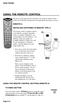 USING THE REMOTE CONTROL The next several pages provide instructions for using the remote control. Follow the instructions that pertain to the appropriate model type you have. REMOTE A INSTALLING BATTERIES
USING THE REMOTE CONTROL The next several pages provide instructions for using the remote control. Follow the instructions that pertain to the appropriate model type you have. REMOTE A INSTALLING BATTERIES
TROUBLESHOOTING TABLES REMOTE CONTROL DEVICE CODES
 Troubleshooting and Device Codes What you ll find in this chapter: TROUBLESHOOTING TABLES REMOTE CONTROL DEVICE CODES 119 Troubleshooting Tables TROUBLESHOOTING TABLES Use these tables if you have problems
Troubleshooting and Device Codes What you ll find in this chapter: TROUBLESHOOTING TABLES REMOTE CONTROL DEVICE CODES 119 Troubleshooting Tables TROUBLESHOOTING TABLES Use these tables if you have problems
Synergy V Universal / DVR Remote Control Model RT-U62CD
 Synergy V Universal / DVR Remote Control Model RT-U62CD Programming And Operating Instructions Rev. 09/04 2004 CONTEC CORPORATION - 1 - 1. Introduction Your Synergy V Universal / DVR remote control is
Synergy V Universal / DVR Remote Control Model RT-U62CD Programming And Operating Instructions Rev. 09/04 2004 CONTEC CORPORATION - 1 - 1. Introduction Your Synergy V Universal / DVR remote control is
About the Remote Control... page 2
 TABLE OF CONTENTS About the Remote Control... page 2 Remote Control Signals: UHF or IR...page 2 Installing Batteries in the Remote Control...page 3 Remote Control Modes...page 3 Using the Remote Control
TABLE OF CONTENTS About the Remote Control... page 2 Remote Control Signals: UHF or IR...page 2 Installing Batteries in the Remote Control...page 3 Remote Control Modes...page 3 Using the Remote Control
Watch Remote Manual.0814.qxd 8/14/01 4:49 PM Page 1. Watch Remote Control
 Watch Remote Manual.0814.qxd 8/14/01 4:49 PM Page 1 Watch Remote Control Watch Remote Manual.0814.qxd 8/14/01 4:49 PM Page 2 Watch Remote Manual.0814.qxd 8/14/01 4:49 PM Page 3 Operation range of your
Watch Remote Manual.0814.qxd 8/14/01 4:49 PM Page 1 Watch Remote Control Watch Remote Manual.0814.qxd 8/14/01 4:49 PM Page 2 Watch Remote Manual.0814.qxd 8/14/01 4:49 PM Page 3 Operation range of your
ABOUT YOUR SATELLITE RECEIVER
 2 Satellite Receiver ABOUT YOUR SATELLITE RECEIVER This chapter gives you an overview and a description of your satellite receiver. SATELLITE RECEIVER OVERVIEW SINGLE AND DUAL MODES REMOTE CONTROL SATELLITE
2 Satellite Receiver ABOUT YOUR SATELLITE RECEIVER This chapter gives you an overview and a description of your satellite receiver. SATELLITE RECEIVER OVERVIEW SINGLE AND DUAL MODES REMOTE CONTROL SATELLITE
Synergy V Universal / DVR Remote Control Model RC-U63CDR
 Synergy V Universal / DVR Remote Control Model RC-U63CDR Programming And Operating Instructions (Part # 9-542-906) 2007, Contec Holdings, LLC, Rev. 06/07-1 - 1. Introduction Your Synergy V Universal /
Synergy V Universal / DVR Remote Control Model RC-U63CDR Programming And Operating Instructions (Part # 9-542-906) 2007, Contec Holdings, LLC, Rev. 06/07-1 - 1. Introduction Your Synergy V Universal /
Care and Use Cleaning: Do NOT use liquid, abrasive, solvent, or aerosol cleaners. Use a damp cloth for cleaning.
 REMOTE USER GUIDE Safety Instructions You must keep safety in mind while using this device. Keep these and any other instructions for future reference. Observe Warnings: Carefully follow all warnings on
REMOTE USER GUIDE Safety Instructions You must keep safety in mind while using this device. Keep these and any other instructions for future reference. Observe Warnings: Carefully follow all warnings on
UNIVERSAL REMOTE CONTROL
 Cox Manual 11/27/01 7:14 PM Page 1 UNIVERSAL REMOTE CONTROL User s Guide 4th Draft Cox Manual 11/27/01 7:14 PM Page 2 TABLE OF CONTENTS Introduction................................ 3 Features And Functions......................
Cox Manual 11/27/01 7:14 PM Page 1 UNIVERSAL REMOTE CONTROL User s Guide 4th Draft Cox Manual 11/27/01 7:14 PM Page 2 TABLE OF CONTENTS Introduction................................ 3 Features And Functions......................
TEK PARTNER TM UNIVERSAL REMOTE CONTROL USER S MANUAL
 TEK PARTNER TM UNIVERSAL REMOTE CONTROL USER S MANUAL Congratulations! Your TEK PARTNER TM Universal Remote Control is a state-of-the-art device which integrates many different infra-red remote controls.
TEK PARTNER TM UNIVERSAL REMOTE CONTROL USER S MANUAL Congratulations! Your TEK PARTNER TM Universal Remote Control is a state-of-the-art device which integrates many different infra-red remote controls.
Receiver and Remote Controls
 9242_4_Ch2_eng 6/11/07 9:29 AM Page 1 2 Receiver and Remote Controls ABOUT YOUR SATELLITE RECEIVER This chapter helps you get to know your remote control, which lets you use all the functions of your receiver.
9242_4_Ch2_eng 6/11/07 9:29 AM Page 1 2 Receiver and Remote Controls ABOUT YOUR SATELLITE RECEIVER This chapter helps you get to know your remote control, which lets you use all the functions of your receiver.
Using the System ORDER YOUR BELL EXPRESSVU PROGRAMMING. Page 3-1
 Using the System ORDER YOUR BELL EXPRESSVU PROGRAMMING This procedure notifies the Bell ExpressVu Customer Service Call Centre that your system is on-line and installed. You need to have your services
Using the System ORDER YOUR BELL EXPRESSVU PROGRAMMING This procedure notifies the Bell ExpressVu Customer Service Call Centre that your system is on-line and installed. You need to have your services
CDKN-7402. User Manual
 CDKN-7402 User Manual FCC INFORMATION This equipment has been tested and found to comply with the limits for a Class B digital device, pursuant to Part 15 of the FCC Rules. These limits are designed to
CDKN-7402 User Manual FCC INFORMATION This equipment has been tested and found to comply with the limits for a Class B digital device, pursuant to Part 15 of the FCC Rules. These limits are designed to
Problem: Remote is not working A remote control may not be responding as expected when a customer presses certain buttons
 Welcome to Comcast! We are proud to be the exclusive broadband digital video provider for the University of Alabama. The digital cable service provided in your dorm room gives you additional channel offerings,
Welcome to Comcast! We are proud to be the exclusive broadband digital video provider for the University of Alabama. The digital cable service provided in your dorm room gives you additional channel offerings,
VIZIO Universal Remote Control User Guide
 Table of Contents Chapter 1 - Introduction 2 Chapter 2 - Remote Control Button Description 3 2.1 - Key Remote Control Functions 3 2.2 - Insertion of Batteries in the Remote Control 6 2.3 - Remote Control
Table of Contents Chapter 1 - Introduction 2 Chapter 2 - Remote Control Button Description 3 2.1 - Key Remote Control Functions 3 2.2 - Insertion of Batteries in the Remote Control 6 2.3 - Remote Control
URC 4080/4081 VIDEO EXPERT
 URC 4080/4081 VIDEO EXPERT User s Guide TABLE OF CONTENTS Introduction........................... 3 Features And Functions...................... 4 Key Charts............................... 5 Installing
URC 4080/4081 VIDEO EXPERT User s Guide TABLE OF CONTENTS Introduction........................... 3 Features And Functions...................... 4 Key Charts............................... 5 Installing
CONTENTS Remote Description... 2 Programming Instructions... 3 Programming Codes... 6 More Information... 10
 REMOTE MANUAL Product Type: Universal IR Remote Model Line: ZEN100-700 (all) Product Year: 1999/2000 Manual Part #: Electronic Version Only NOTE: This manual was designed to help you program your Zenith
REMOTE MANUAL Product Type: Universal IR Remote Model Line: ZEN100-700 (all) Product Year: 1999/2000 Manual Part #: Electronic Version Only NOTE: This manual was designed to help you program your Zenith
Verizon FiOS TV User Guide
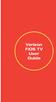 Verizon FiOS TV User Guide Welcome to Verizon FiOS TV Congratulations. You made a great choice by subscribing to FiOS SM TV. It s going to revolutionize your television experience. As a Verizon FiOS TV
Verizon FiOS TV User Guide Welcome to Verizon FiOS TV Congratulations. You made a great choice by subscribing to FiOS SM TV. It s going to revolutionize your television experience. As a Verizon FiOS TV
ATLAS DVR/PVR 5-DEVICE Universal Remote Control
 ATLAS DVR/PVR 5-DEVICE Universal Remote Control User s Guide Atlas DVD/PVR Manual 2/14/03 5:00 PM Page 2 TABLE OF CONTENTS Introduction...................................... 3 Features And Functions............................
ATLAS DVR/PVR 5-DEVICE Universal Remote Control User s Guide Atlas DVD/PVR Manual 2/14/03 5:00 PM Page 2 TABLE OF CONTENTS Introduction...................................... 3 Features And Functions............................
2008 PVR Remote Functionality Guide V1.1
 2008 PVR Remote Functionality Guide V1.1 1. LED Indications 1 2. Basic Colour Button Functionality 1 3. Shift Functionality 1 4. Programming 2 4.1. Programming a Device onto your Remote Control 2 4.1.1.
2008 PVR Remote Functionality Guide V1.1 1. LED Indications 1 2. Basic Colour Button Functionality 1 3. Shift Functionality 1 4. Programming 2 4.1. Programming a Device onto your Remote Control 2 4.1.1.
Model IRC 550 Universal Remote Control
 Model IRC 550 Universal Remote Control Programming and Operating Instructions To have a clearer idea of the features and capabilities of your remote control, take a moment to read these instructions. Save
Model IRC 550 Universal Remote Control Programming and Operating Instructions To have a clearer idea of the features and capabilities of your remote control, take a moment to read these instructions. Save
Universal Remote Instruction Manual
 24959 Universal Remote Instruction Manual Table of Contents Introduction...3 Button Functions...4 Initial Setup...6 Battery Installation...6 Battery Saver...6 Code Saver...6 Code Setup...6 Direct Code
24959 Universal Remote Instruction Manual Table of Contents Introduction...3 Button Functions...4 Initial Setup...6 Battery Installation...6 Battery Saver...6 Code Saver...6 Code Setup...6 Direct Code
2-in-1 Universal Remote Control
 2-in-1 Universal Remote Control Owner s Manual Please read before using this equipment. ˆ Contents Features... 3 Introduction... 4 Preparation... 5 Installing Batteries... 5 Setting Up Your Remote Control...
2-in-1 Universal Remote Control Owner s Manual Please read before using this equipment. ˆ Contents Features... 3 Introduction... 4 Preparation... 5 Installing Batteries... 5 Setting Up Your Remote Control...
CTGAE3P 3021 manual booklet 5/24/04 12:46 PM Page 1
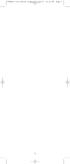 CTGAE3P 3021 manual booklet 5/24/04 12:46 PM Page 1 1 CTGAE3P 3021 manual booklet 5/24/04 12:46 PM Page 2 TABLE OF CONTENTS Introduction...................................................................
CTGAE3P 3021 manual booklet 5/24/04 12:46 PM Page 1 1 CTGAE3P 3021 manual booklet 5/24/04 12:46 PM Page 2 TABLE OF CONTENTS Introduction...................................................................
Connections and Setup
 9242_14_Ch12_eng 6/11/07 9:36 AM Page 1 Connections and Setup HOW TO CONNECT YOUR SATELLITE RECEIVER Do you have a handful of cables and a head full of questions? This chapter is the perfect place to find
9242_14_Ch12_eng 6/11/07 9:36 AM Page 1 Connections and Setup HOW TO CONNECT YOUR SATELLITE RECEIVER Do you have a handful of cables and a head full of questions? This chapter is the perfect place to find
Welcome to Verizon FiOS TV
 Welcome to Verizon FiOS TV Congratulations. You made a great choice by subscribing to FiOS TV. It s going to revolutionize your television experience. As a Verizon FiOS TV subscriber, you can unleash the
Welcome to Verizon FiOS TV Congratulations. You made a great choice by subscribing to FiOS TV. It s going to revolutionize your television experience. As a Verizon FiOS TV subscriber, you can unleash the
TABLE OF CONTENTS. Introduction... 3 Features And Functions... 4 Key Charts... 5 Device Table... 6
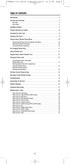 CTGAE4P 4021 manual booklet 5/24/04 12:10 PM Page 2 TABLE OF CONTENTS Introduction....................................................... 3 Features And Functions..............................................
CTGAE4P 4021 manual booklet 5/24/04 12:10 PM Page 2 TABLE OF CONTENTS Introduction....................................................... 3 Features And Functions..............................................
Operating Your System
 Operating Your System With the MX-450 COMPLETE CONTROL Universal Remote Control This remote control was Custom Programmed for you by: For questions about your Custom Programming call: Custom Programming
Operating Your System With the MX-450 COMPLETE CONTROL Universal Remote Control This remote control was Custom Programmed for you by: For questions about your Custom Programming call: Custom Programming
Safety Instructions...iii. Introduction...1
 Contents Safety Instructions...iii Introduction...1 Welcome to DISH... 1 About this Receiver... 1 Overview... 2 Getting Started... 4 Quick Tour of Basic Features... 5 Quick Tour of the Menus... 7 About
Contents Safety Instructions...iii Introduction...1 Welcome to DISH... 1 About this Receiver... 1 Overview... 2 Getting Started... 4 Quick Tour of Basic Features... 5 Quick Tour of the Menus... 7 About
CINEMATE 1 SR DIGITAL HOME THEATER SPEAKER SYSTEM. Operating Guide Guía del usuario Guide d utilisation
 CINEMATE 1 SR DIGITAL HOME THEATER SPEAKER SYSTEM Operating Guide Guía del usuario Guide d utilisation Notice This equipment has been tested and found to comply with the limits for a Class B digital device,
CINEMATE 1 SR DIGITAL HOME THEATER SPEAKER SYSTEM Operating Guide Guía del usuario Guide d utilisation Notice This equipment has been tested and found to comply with the limits for a Class B digital device,
Your Digital Adapter Easy Setup Guide
 Your Digital Adapter Easy Setup Guide Connect with the future of TV You re about to step up to a world of even better picture and sound, and this Easy Setup Guide is here to help every step of the way.
Your Digital Adapter Easy Setup Guide Connect with the future of TV You re about to step up to a world of even better picture and sound, and this Easy Setup Guide is here to help every step of the way.
Table of Contents Function Keys of Your RF Remote Control Quick Setup Guide Advanced Features Setup Troubleshooting
 Congratulations on your purchase of the AT&T U-verse TV Point Anywhere RF Remote Control. This product has been designed to provide many unique and convenient features to enhance your AT&T U-verse experience.
Congratulations on your purchase of the AT&T U-verse TV Point Anywhere RF Remote Control. This product has been designed to provide many unique and convenient features to enhance your AT&T U-verse experience.
Easy Connect Guide Digital Adapter. Say hello to your TV s new best friend.
 Easy Connect Guide Digital Adapter Say hello to your TV s new best friend. Connect with the future of TV You re about to step up to a world of even better picture and sound, and this Easy Connect Guide
Easy Connect Guide Digital Adapter Say hello to your TV s new best friend. Connect with the future of TV You re about to step up to a world of even better picture and sound, and this Easy Connect Guide
DTA100. Digital Transport Adapter. Quick Start Guide. Downloaded from www.manualslib.com manuals search engine
 DTA100 Digital Transport Adapter Quick Start Guide Before You Begin READ THIS FIRST Connecting Your DTA100 1. Connect the DTA100 to your cable service. Connect the coaxial cable from your wall outlet to
DTA100 Digital Transport Adapter Quick Start Guide Before You Begin READ THIS FIRST Connecting Your DTA100 1. Connect the DTA100 to your cable service. Connect the coaxial cable from your wall outlet to
Jumbo Universal Remote Control
 Jumbo Universal Remote Control Catalog #1526 User s Guide This universal remote allows user to easily see and push buttons to control TV, VCR, DVD, Cable and Satellite receivers. The large buttons are
Jumbo Universal Remote Control Catalog #1526 User s Guide This universal remote allows user to easily see and push buttons to control TV, VCR, DVD, Cable and Satellite receivers. The large buttons are
The Parts of the System
 2 The Parts of the System THE RECEIVER THE RECEIVER FRONT PANEL Power Light This green light on the receiver front panel lights up when the receiver is turned ON. This light flashes when the receiver memory
2 The Parts of the System THE RECEIVER THE RECEIVER FRONT PANEL Power Light This green light on the receiver front panel lights up when the receiver is turned ON. This light flashes when the receiver memory
Connections and Setup
 12 Connections and Setup HOW TO CONNECT YOUR SATELLITE RECEIVER Use the information in this chapter to connect your receiver to other equipment. CONNECTING TO THE NEARBY HDTV (TV1) CONNECTING TO THE REMOTE
12 Connections and Setup HOW TO CONNECT YOUR SATELLITE RECEIVER Use the information in this chapter to connect your receiver to other equipment. CONNECTING TO THE NEARBY HDTV (TV1) CONNECTING TO THE REMOTE
To reduce the risk of fire or electric shock, do not expose this appliance to rain or moisture.
 Attention Symbols, Warning Symbols, and Gray Boxes You must be aware of safety when you install and use this system. This User Guide provides various procedures. If you do some of these procedures carelessly,
Attention Symbols, Warning Symbols, and Gray Boxes You must be aware of safety when you install and use this system. This User Guide provides various procedures. If you do some of these procedures carelessly,
AVerMedia AVerKey imicro User s Manual
 FCC NOTICE This device has been tested and found to comply with the limits for a Class B digital device, pursuant to Part 15 of the FCC Rules. These limits are designed to provide reasonable protection
FCC NOTICE This device has been tested and found to comply with the limits for a Class B digital device, pursuant to Part 15 of the FCC Rules. These limits are designed to provide reasonable protection
Big Sandy Broadband DVR Guide
 Big Sandy Broadband DVR Guide Contents Big Sandy Broadband DVR Don t Miss a Thing 3 Control Live TV 3 Playback Controls Using the Video Control Buttons 4 Playback Controls Using the Remote Control Arrow
Big Sandy Broadband DVR Guide Contents Big Sandy Broadband DVR Don t Miss a Thing 3 Control Live TV 3 Playback Controls Using the Video Control Buttons 4 Playback Controls Using the Remote Control Arrow
OCE-0024B_Rev05 2007.3.9 9:35 AM 페이지1 Owner s Manual
 Owner s Manual Thank You! TM Thank you for purchasing the MX-50 Pre-Programmed and Learning Remote Control. This manual is designed to assist you step-by-step as you setup the MX-50 to replace all of your
Owner s Manual Thank You! TM Thank you for purchasing the MX-50 Pre-Programmed and Learning Remote Control. This manual is designed to assist you step-by-step as you setup the MX-50 to replace all of your
To reduce the risk of fire or electric shock, do not expose this appliance to rain or moisture.
 Attention Symbols, Warning Symbols, and Gray Boxes You must be aware of safety when you install and use this system. This User Guide provides various procedures. If you do some of these procedures carelessly,
Attention Symbols, Warning Symbols, and Gray Boxes You must be aware of safety when you install and use this system. This User Guide provides various procedures. If you do some of these procedures carelessly,
CABLE ONE ALL DIGITAL
 CABLE ONE ALL DIGITAL The world is going All Digital and so is Cable ONE. With the switch from analog to digital technology, Cable ONE will be able to add new channels, especially more HD channels, and
CABLE ONE ALL DIGITAL The world is going All Digital and so is Cable ONE. With the switch from analog to digital technology, Cable ONE will be able to add new channels, especially more HD channels, and
Indoor/Outdoor Color Camera with Built-in 2.4 GHz Wireless Transmitter, plus X10 controlled power supply, and Video Receiver.
 Indoor/Outdoor Color Camera with Built-in 2.4 GHz Wireless Transmitter, plus X10 controlled power supply, and Video Receiver. OWNER'S MANUAL VR36A XC18A XM13A MODEL VK69A (INCLUDES XC18A CAMERA, XM13A
Indoor/Outdoor Color Camera with Built-in 2.4 GHz Wireless Transmitter, plus X10 controlled power supply, and Video Receiver. OWNER'S MANUAL VR36A XC18A XM13A MODEL VK69A (INCLUDES XC18A CAMERA, XM13A
2GB MP3 Player USER GUIDE
 DO NOT FORMAT UNIT under FAT. 2GB MP3 Player USER GUIDE Jazwares, Inc. 2010 CONTENTS Please read the instructions along with the MP3 Player carefully before you use it, so that you can operate it conveniently.
DO NOT FORMAT UNIT under FAT. 2GB MP3 Player USER GUIDE Jazwares, Inc. 2010 CONTENTS Please read the instructions along with the MP3 Player carefully before you use it, so that you can operate it conveniently.
VMB070 QUICK START GUIDE
 VMB070 QUICK START GUIDE WELCOME! Thank you for purchasing the VIZIO 7 LED LCD Portable TV. The TV s features include: www.vizio.com. PACKAGE CONTENTS 7 LED LCD Portable TV Remote Carrying Pouch Power
VMB070 QUICK START GUIDE WELCOME! Thank you for purchasing the VIZIO 7 LED LCD Portable TV. The TV s features include: www.vizio.com. PACKAGE CONTENTS 7 LED LCD Portable TV Remote Carrying Pouch Power
DVR Guide. Dual Tuner HD-Capable DVR. You go get the popcorn. Your show waits for you.
 DVR Guide Dual Tuner HD-Capable DVR You go get the popcorn. Your show waits for you. USING YOUR REMOTE CONTROL TV: When programmed, enables control of your TV. Cable: Enables control of your digital cable
DVR Guide Dual Tuner HD-Capable DVR You go get the popcorn. Your show waits for you. USING YOUR REMOTE CONTROL TV: When programmed, enables control of your TV. Cable: Enables control of your digital cable
LF-IRX. Limited Warranty LF-IRX. Remote Control Extender OWNER S MANUAL
 Limited Warranty OWNER S MANUAL Audiovox Corporation (Audiovox) warrants this product against defects in materials or workmanship for one (1) year from the date of purchase. During this period, this product
Limited Warranty OWNER S MANUAL Audiovox Corporation (Audiovox) warrants this product against defects in materials or workmanship for one (1) year from the date of purchase. During this period, this product
(2012 10 24) manual_tocomsat duo LITE.indd 20-1 2012-10-24 7:44:57
 (2012 10 24) manual_tocomsat duo LITE.indd 20-1 2012-10-24 7:44:57 TABLE OF CONTENTS Table of Contents Table of Contents Safety Warning General Information Package Contents & Features Front Panel Rear
(2012 10 24) manual_tocomsat duo LITE.indd 20-1 2012-10-24 7:44:57 TABLE OF CONTENTS Table of Contents Table of Contents Safety Warning General Information Package Contents & Features Front Panel Rear
CABLE MODEM QUICK START
 CABLE MODEM QUICK START This Quick Start describes how to connect your Zoom cable modem to a cable modem service. This lets your cable modem provide Internet access to a computer or other device connected
CABLE MODEM QUICK START This Quick Start describes how to connect your Zoom cable modem to a cable modem service. This lets your cable modem provide Internet access to a computer or other device connected
Performance Specifications
 Performance Specifications Channels: VHF: 2-13 UHF: 14-69 Output Impedance: 75 ohms Dimensions (with elements): 9 1 /8"H* x 13 1 /2"W x 16 1 /2"D *Height with dipoles fully extended 42 Amplifier Gain:
Performance Specifications Channels: VHF: 2-13 UHF: 14-69 Output Impedance: 75 ohms Dimensions (with elements): 9 1 /8"H* x 13 1 /2"W x 16 1 /2"D *Height with dipoles fully extended 42 Amplifier Gain:
PIR-1 Owner s Manual
 PIR-1 Owner s Manual PIR-1 Owner s Manual 2010 Universal Remote Control, Inc. The information in this manual is copyright protected. No part of this manual may be copied or reproduced in any form without
PIR-1 Owner s Manual PIR-1 Owner s Manual 2010 Universal Remote Control, Inc. The information in this manual is copyright protected. No part of this manual may be copied or reproduced in any form without
ALARM CLOCK RADIO FOR ipod/iphone
 ALARM CLOCK RADIO FOR ipod/iphone Owner's Manual PLEASE READ BEFORE OPERATING THIS EQUIPMENT. Model: CMB3215 1 Meijer.com 2 Meijer.com 3 Meijer.com 4 Meijer.com instructions. Adjust qualified service.
ALARM CLOCK RADIO FOR ipod/iphone Owner's Manual PLEASE READ BEFORE OPERATING THIS EQUIPMENT. Model: CMB3215 1 Meijer.com 2 Meijer.com 3 Meijer.com 4 Meijer.com instructions. Adjust qualified service.
Setup Guide. You re minutes away from a whole new way of watching TV. Of controlling TV. Of thinking about what TV can be.
 Setup Guide You re minutes away from a whole new way of watching TV. Of controlling TV. Of thinking about what TV can be. Unpack the box From HD video calling on your couch to house-of-the-future touch
Setup Guide You re minutes away from a whole new way of watching TV. Of controlling TV. Of thinking about what TV can be. Unpack the box From HD video calling on your couch to house-of-the-future touch
DIRECTV Digital Satellite Receiver Operating Instructions TZ-DBS01
 DIRECTV Digital Satellite Receiver Operating Instructions TZ-DBS01 For product assistance, please call: 1-888-726-2377 or send e-mail to: consumerproducts@panasonic.com TQB2AA0366 10301 PRINTED IN MEXICO
DIRECTV Digital Satellite Receiver Operating Instructions TZ-DBS01 For product assistance, please call: 1-888-726-2377 or send e-mail to: consumerproducts@panasonic.com TQB2AA0366 10301 PRINTED IN MEXICO
High-Definition Microdisplay TV
 HP Pavilion md5020n/md5820n/md5880n/md6580n High-Definition Microdisplay TV User s Guide Copyright 2005 Hewlett-Packard Development Company, L.P. Reproduction, adaptation or translation without prior written
HP Pavilion md5020n/md5820n/md5880n/md6580n High-Definition Microdisplay TV User s Guide Copyright 2005 Hewlett-Packard Development Company, L.P. Reproduction, adaptation or translation without prior written
Caller-ID on your TV!
 TM Caller-ID on your TV! User s Manual and Installation Guide Copyright 1998 NetMedia Inc., All rights reserved. Rev. 061898 Thank you for your purchase of Caller-TV! You are now ready to enjoy the convenience
TM Caller-ID on your TV! User s Manual and Installation Guide Copyright 1998 NetMedia Inc., All rights reserved. Rev. 061898 Thank you for your purchase of Caller-TV! You are now ready to enjoy the convenience
Digital Cable TV. User Guide
 Digital Cable TV User Guide T a b l e o f C o n T e n T s DVR and Set-Top Box Basics............... 2 Remote Playback Controls................ 4 What s on TV.......................... 6 Using the OK Button..................
Digital Cable TV User Guide T a b l e o f C o n T e n T s DVR and Set-Top Box Basics............... 2 Remote Playback Controls................ 4 What s on TV.......................... 6 Using the OK Button..................
ITC-BTTN Cellular Bluetooth Gateway. Owner s Manual 1
 ITC-BTTN Cellular Bluetooth Gateway Owner s Manual 1 2 Table of Contents Introduction...3 Package Contents...3 XLink Connections Diagram...4 Setup...5 Pairing your Bluetooth Cell Phone to the XLink...6
ITC-BTTN Cellular Bluetooth Gateway Owner s Manual 1 2 Table of Contents Introduction...3 Package Contents...3 XLink Connections Diagram...4 Setup...5 Pairing your Bluetooth Cell Phone to the XLink...6
Hi! Let s get started.
 Hi! Let s get started. What s in the box Roku 2 player Roku 2 enhanced remote Headphones 2 x AA batteries for remote A/V cable (RCA) Power adapter Get to know your Roku 2 A Front view B E C Back view
Hi! Let s get started. What s in the box Roku 2 player Roku 2 enhanced remote Headphones 2 x AA batteries for remote A/V cable (RCA) Power adapter Get to know your Roku 2 A Front view B E C Back view
Portable Satellite TV Antenna. VQ1000 Owner s Manual
 Portable Satellite TV Antenna VQ1000 Owner s Manual Model VQ1 Solutions for Mobile Markets 11200 Hampshire Avenue South, Bloomington, MN 55438-2453 Phone: (952) 922-6889 Fax: (952) 922-8424 20963 REV E
Portable Satellite TV Antenna VQ1000 Owner s Manual Model VQ1 Solutions for Mobile Markets 11200 Hampshire Avenue South, Bloomington, MN 55438-2453 Phone: (952) 922-6889 Fax: (952) 922-8424 20963 REV E
Set-up one component at a time, and you ll move quickly through your system.
 Congratulations! With your new WR7 universal remote, you now have the power to control your home entertainment system with just one easy-to-use control. Thousands of audio and video component codes have
Congratulations! With your new WR7 universal remote, you now have the power to control your home entertainment system with just one easy-to-use control. Thousands of audio and video component codes have
WOW! CABLE REFERENCE GUIDE
 TABLE OF CONTENTS WOW! CABLE REFERENCE GUIDE TABLE OF CONTENTS WOW! DIGITAL TV OPERATION The WOW! Digital TV Remote...C-1 The WOW! Atlas Universal Remotes...C-3 Getting Started...C-5 Using the Interactive
TABLE OF CONTENTS WOW! CABLE REFERENCE GUIDE TABLE OF CONTENTS WOW! DIGITAL TV OPERATION The WOW! Digital TV Remote...C-1 The WOW! Atlas Universal Remotes...C-3 Getting Started...C-5 Using the Interactive
User and Installation Guide
 Connect the AC adapter with the amplifier BEFORE plugging the AC adapter into an outlet to avoid spark generation! User and Installation Guide BlueFIDELITYTM Bluetooth Audio Amplifier Model 300 Contents
Connect the AC adapter with the amplifier BEFORE plugging the AC adapter into an outlet to avoid spark generation! User and Installation Guide BlueFIDELITYTM Bluetooth Audio Amplifier Model 300 Contents
EPSON Preferred. Priority Technical Support. Toll-Free Phone Number. Security and Peace of Mind. On-Site Repair
 EPSON Preferred SM Limited Warranty Program for the Epson Stylus Pro 24- and 44-inch Wide Format Printers Priority Technical Support Toll-Free Phone Number Security and Peace of Mind On-Site Repair CPD-24359
EPSON Preferred SM Limited Warranty Program for the Epson Stylus Pro 24- and 44-inch Wide Format Printers Priority Technical Support Toll-Free Phone Number Security and Peace of Mind On-Site Repair CPD-24359
Hardware Reference Guide EyeTV 500
 Elgato Systems Hardware Reference Guide EyeTV 500 2.5 2005 Elgato Systems LLC 900 Kearny Street Suite 750 San Francisco, CA 94133 United States of America Elgato Systems GmbH Nymphenburgerstr. 86 80636
Elgato Systems Hardware Reference Guide EyeTV 500 2.5 2005 Elgato Systems LLC 900 Kearny Street Suite 750 San Francisco, CA 94133 United States of America Elgato Systems GmbH Nymphenburgerstr. 86 80636
Digital Satellite Receiver
 USER GUIDE Digital Satellite Receiver Models DSR207, DSR317, DSR505, and DSR530 CONTENTS IMPORTANT SAFETY INSTRUCTIONS...1 DSR BASICS SYMBOLS/ICONS...6 Front Panel...6 Back Panel...7 CONNECTING YOUR DSR...10
USER GUIDE Digital Satellite Receiver Models DSR207, DSR317, DSR505, and DSR530 CONTENTS IMPORTANT SAFETY INSTRUCTIONS...1 DSR BASICS SYMBOLS/ICONS...6 Front Panel...6 Back Panel...7 CONNECTING YOUR DSR...10
Mini Box Easy Setup Guide
 University of Kentucky Mini Box Easy Setup Guide Installation Operation Troubleshooting Introduction To bring you better service now and in the future Insight is upgrading to an All-Digital network All-Digital
University of Kentucky Mini Box Easy Setup Guide Installation Operation Troubleshooting Introduction To bring you better service now and in the future Insight is upgrading to an All-Digital network All-Digital
Evolution Digital HD Set-Top Box Important Safety Instructions
 Evolution Digital HD Set-Top Box Important Safety Instructions 1. Read these instructions. 2. Keep these instructions. 3. Heed all warnings. 4. Follow all instructions. 5. Do not use this apparatus near
Evolution Digital HD Set-Top Box Important Safety Instructions 1. Read these instructions. 2. Keep these instructions. 3. Heed all warnings. 4. Follow all instructions. 5. Do not use this apparatus near
CAUTION RISK OF ELECTRIC SHOCK NO NOT OPEN
 Evolution Digital HD Set-Top Box Important Safety Instructions 1. Read these instructions. 2. Keep these instructions. 3. Heed all warnings. 4. Follow all instructions. 5. Do not use this apparatus near
Evolution Digital HD Set-Top Box Important Safety Instructions 1. Read these instructions. 2. Keep these instructions. 3. Heed all warnings. 4. Follow all instructions. 5. Do not use this apparatus near
7 Digital Photo Frame Instructional Manual
 7 Digital Photo Frame Instructional Manual aluratek.com mnl M10084 ADPF07SF Copyright 2010 Aluratek, Inc. All Rights Reserved. Table of Contents Frame Control Close-up... Package Contents... Getting Started...
7 Digital Photo Frame Instructional Manual aluratek.com mnl M10084 ADPF07SF Copyright 2010 Aluratek, Inc. All Rights Reserved. Table of Contents Frame Control Close-up... Package Contents... Getting Started...
DIGITAL CABLE & DVR QUICK GUIDE. cable television made simple
 DIGITAL CABLE & DVR QUICK GUIDE Grande Communications cable television made simple Table of Contents TABLE OF CONTENTS Using Your Remote remote Control 1 programming the Remote 2 Interactive Program Guide
DIGITAL CABLE & DVR QUICK GUIDE Grande Communications cable television made simple Table of Contents TABLE OF CONTENTS Using Your Remote remote Control 1 programming the Remote 2 Interactive Program Guide
Welcome to life on. Get started with this easy Self-Installation Guide.
 Welcome to life on Get started with this easy Self-Installation Guide. Welcome to a network that s light years ahead. Welcome to life on FiOS. Congratulations on choosing Verizon FiOS! You re just a few
Welcome to life on Get started with this easy Self-Installation Guide. Welcome to a network that s light years ahead. Welcome to life on FiOS. Congratulations on choosing Verizon FiOS! You re just a few
Alarm Clock USER GUIDE
 Alarm Clock USER GUIDE Jazwares, Inc. 2012 CONTENTS Please read the instructions along with the Alarm Clock carefully before you use it, so that you can operate it conveniently. WELCOME & Warnings Page
Alarm Clock USER GUIDE Jazwares, Inc. 2012 CONTENTS Please read the instructions along with the Alarm Clock carefully before you use it, so that you can operate it conveniently. WELCOME & Warnings Page
XFINITY Spectrum. Remote Control Programming Guide
 XFINITY Spectrum Remote Control Programming Guide 2 Programming Your Remote Control Channel + / Press to change channels. Info Press to display information about the program you are currently watching.
XFINITY Spectrum Remote Control Programming Guide 2 Programming Your Remote Control Channel + / Press to change channels. Info Press to display information about the program you are currently watching.
8 Digital Photo Frame Instructional Manual
 8 Digital Photo Frame Instructional Manual aluratek.com mnl M10126 ADMPF108F Copyright 2012 Aluratek, Inc. All Rights Reserved. Table of Contents Frame Close-up... Remote Control Close-up... Package Contents...
8 Digital Photo Frame Instructional Manual aluratek.com mnl M10126 ADMPF108F Copyright 2012 Aluratek, Inc. All Rights Reserved. Table of Contents Frame Close-up... Remote Control Close-up... Package Contents...
ANT1750F Multi-Directional Slim Digital Antenna / Antena multidireccional plana para interiores / Antenne numérique mince multidirectionnelle
 Multi-Directional Slim Digital Antenna / Antena multidireccional plana para interiores / Antenne numérique mince multidirectionnelle User s Guide / Guía del Usuario / Guide de l utilisateur FCC Statement
Multi-Directional Slim Digital Antenna / Antena multidireccional plana para interiores / Antenne numérique mince multidirectionnelle User s Guide / Guía del Usuario / Guide de l utilisateur FCC Statement
EPSON PreferredSM. Toll-Free Phone Number. Priority Technical Support. Security and Peace of Mind. On-Site Repair. Epson Stylus Pro 7900/9900
 EPSON PreferredSM Limited Warranty Program for the Epson Stylus Pro 7900/9900 Toll-Free Phone Number Priority Technical Support Security and Peace of Mind On-Site Repair 2 Welcome and Congratulations Congratulations
EPSON PreferredSM Limited Warranty Program for the Epson Stylus Pro 7900/9900 Toll-Free Phone Number Priority Technical Support Security and Peace of Mind On-Site Repair 2 Welcome and Congratulations Congratulations
user s manual Battery Case model #: SPB3200 Battery Case Charger for Samsung Galaxy S 4
 user s manual model #: SPB3200 Charger for Samsung Galaxy S 4 What s Included Unpack the battery case and make sure all accessories are put aside so they will not be lost. hello. USB to Micro USB Cable
user s manual model #: SPB3200 Charger for Samsung Galaxy S 4 What s Included Unpack the battery case and make sure all accessories are put aside so they will not be lost. hello. USB to Micro USB Cable
Alarm Clock USER GUIDE
 Alarm Clock USER GUIDE Jazwares, Inc. 2010 1 CONTENTS Please read the instructions along with the alarm clock carefully before you use it, so that you can operate it conveniently. WELCOME, Safety Tips
Alarm Clock USER GUIDE Jazwares, Inc. 2010 1 CONTENTS Please read the instructions along with the alarm clock carefully before you use it, so that you can operate it conveniently. WELCOME, Safety Tips
User s Manual. Bluetooth Calculator Keypad. Page
 User s Manual Bluetooth Calculator Keypad Page Regulatory Compliance This device complies with Part 15 of the FCC Rules. Operation is subject to the following two conditions: (1) This device may not cause
User s Manual Bluetooth Calculator Keypad Page Regulatory Compliance This device complies with Part 15 of the FCC Rules. Operation is subject to the following two conditions: (1) This device may not cause
IR Repeater. Operation Manual P8620
 IR Repeater Operation Manual P8620 Congratulations on your purchase of the P8620 IR Repeater. This operating manual will provide a guide to installation and operation of the product. Please read thoroughly
IR Repeater Operation Manual P8620 Congratulations on your purchase of the P8620 IR Repeater. This operating manual will provide a guide to installation and operation of the product. Please read thoroughly
Weather Radio Alarm Clock
 1200093 User s Guide Weather Radio Alarm Clock Thank you for purchasing your Weather Radio Alarm Clock from RadioShack. Please read this user s guide before installing, setting up, and using your new weather
1200093 User s Guide Weather Radio Alarm Clock Thank you for purchasing your Weather Radio Alarm Clock from RadioShack. Please read this user s guide before installing, setting up, and using your new weather
ENTONE REMOTE Programming Instructions
 ENTONE REMOTE Programming Instructions A brand new ENTONE remote control must first be registered with the set top box (STB) before it can be manually programmed to a specific TV. Program Remote # 1 to
ENTONE REMOTE Programming Instructions A brand new ENTONE remote control must first be registered with the set top box (STB) before it can be manually programmed to a specific TV. Program Remote # 1 to
Automatic Phone-Out Home Monitoring Systems
 Automatic Phone-Out Home Monitoring Systems Power Outage and Freeze Alarm Model Number: THP202 Power Outage, Freeze and Flood Alarm Product Description Model Number: THP201 These monitoring systems are
Automatic Phone-Out Home Monitoring Systems Power Outage and Freeze Alarm Model Number: THP202 Power Outage, Freeze and Flood Alarm Product Description Model Number: THP201 These monitoring systems are
Auditorium Audiovisual System User s Guide
 Auditorium Audiovisual System User s Guide Page Page Contents Introduction...4 Facilities 7 Auditorium floor plan...8 Stage floor boxes and wall plates...9 Other floor boxes and wall plates...10 System
Auditorium Audiovisual System User s Guide Page Page Contents Introduction...4 Facilities 7 Auditorium floor plan...8 Stage floor boxes and wall plates...9 Other floor boxes and wall plates...10 System
Take-2 by Nel-Tech Labs, Inc. Installation & User Manual
 Take-2 by Nel-Tech Labs, Inc. Installation & User Manual Index: Introduction... 3 Take-2 Layout Summary... Installation... 4 5-6 Warranty & FCC... 7 Introduction: The Take-2 is a state-of-the-art message-on-hold
Take-2 by Nel-Tech Labs, Inc. Installation & User Manual Index: Introduction... 3 Take-2 Layout Summary... Installation... 4 5-6 Warranty & FCC... 7 Introduction: The Take-2 is a state-of-the-art message-on-hold
Installation & User Manual
 Messager USB Installation & User Manual Note: All units support MP3 playback of up to 128Kbps @ 48KHz. Units with serial numbers starting with 15 or above will support the addition of WAV playback done
Messager USB Installation & User Manual Note: All units support MP3 playback of up to 128Kbps @ 48KHz. Units with serial numbers starting with 15 or above will support the addition of WAV playback done
Hi! Let s get started.
 Hi! Let s get started. What s in the Box Roku player Remote control 2 x AAA batteries for remote A/V cable RCA Power adapter Get to know your roku A Front view B C F Back view D E A B C D E F Status light
Hi! Let s get started. What s in the Box Roku player Remote control 2 x AAA batteries for remote A/V cable RCA Power adapter Get to know your roku A Front view B C F Back view D E A B C D E F Status light
Start Here. 3200 Series. All-in-One Printer. Print Copy Scan. Includes Information on the: ESP 3250 All-in-One Printer ESP 3260 All-in-One Printer
 Start Here All-in-One Printer 3200 Series MS SD/HC MMC Print Copy Scan Includes Information on the: ESP 3250 All-in-One Printer ESP 3260 All-in-One Printer Note: A USB 2.0 cable is required to connect
Start Here All-in-One Printer 3200 Series MS SD/HC MMC Print Copy Scan Includes Information on the: ESP 3250 All-in-One Printer ESP 3260 All-in-One Printer Note: A USB 2.0 cable is required to connect
TERMS AND CONDITIONS 1 CONTRACT INFORMATION
 SUMMARY These terms and conditions govern your purchase of SocketCare for the Covered Products and for the Contract Term as defined herein. SocketCare is a service program that provides for the repair
SUMMARY These terms and conditions govern your purchase of SocketCare for the Covered Products and for the Contract Term as defined herein. SocketCare is a service program that provides for the repair
VPCCCare. Virtual PC Center Service Warranty Program
 VPCCCare Virtual PC Center Service Warranty Program Proprietary Notice and Liability Disclaimer The information disclosed in this document, including all designs and related materials, is the valuable
VPCCCare Virtual PC Center Service Warranty Program Proprietary Notice and Liability Disclaimer The information disclosed in this document, including all designs and related materials, is the valuable
SURROUND MASTER. User Manual 1.0. English. Copyright 2012 Involve Audio
 SURROUND MASTER SM-465 User Manual 1.0 English Copyright 2012 Involve Audio This manual is available in multiple languages on our web site. www.involveaudio.com Welcome to a whole new world of sound! KEY
SURROUND MASTER SM-465 User Manual 1.0 English Copyright 2012 Involve Audio This manual is available in multiple languages on our web site. www.involveaudio.com Welcome to a whole new world of sound! KEY
Time Warner Cable TV. Easy Connect Guide. Enjoy endless ways to watch your favorite shows.
 Time Warner Cable TV Easy Connect Guide Enjoy endless ways to watch your favorite shows. You name the show. You choose the screen. Enjoy watching exactly what you want on the device you want. Your service
Time Warner Cable TV Easy Connect Guide Enjoy endless ways to watch your favorite shows. You name the show. You choose the screen. Enjoy watching exactly what you want on the device you want. Your service
Turn On the Entertainment
 Cox Advanced TV Experience 100% digital picture and sound, and hundreds of channels including the best in HD. Now you have access to all local channels and popular networks like ESPN, Discovery, History,
Cox Advanced TV Experience 100% digital picture and sound, and hundreds of channels including the best in HD. Now you have access to all local channels and popular networks like ESPN, Discovery, History,
Fi TV Gold Quick Start Guide
 Quick Start Guide Fi TV Gold Quick Start Guide Welcome to Fi TV! We re happy that you chose EPB Fiber Optics to bring the best movies, sports, news and television programming into your home and we will
Quick Start Guide Fi TV Gold Quick Start Guide Welcome to Fi TV! We re happy that you chose EPB Fiber Optics to bring the best movies, sports, news and television programming into your home and we will
AP IR Remote Control Installation & Operation Manual
 AP IR Remote Control Installation & Operation Manual ClearOne Communications, Inc. ~ 1825 Research Way, Salt Lake City, UT 84119 ~ tel 1-800-945-7730 ~ fax 1-800-933-5107 ii Table of Contents 1 Table of
AP IR Remote Control Installation & Operation Manual ClearOne Communications, Inc. ~ 1825 Research Way, Salt Lake City, UT 84119 ~ tel 1-800-945-7730 ~ fax 1-800-933-5107 ii Table of Contents 1 Table of
Digital Television User Guide
 Digital Television User Guide Table of Contents THE HURONTEL HOME BUNDLE >> Finally you can receive Home Phone (with Calling Features), High Speed Fibre Optic Internet and 100% Digital TV including 1 Digital
Digital Television User Guide Table of Contents THE HURONTEL HOME BUNDLE >> Finally you can receive Home Phone (with Calling Features), High Speed Fibre Optic Internet and 100% Digital TV including 1 Digital
Kinivo 301BN HDMI Switch
 Kinivo 301BN HDMI Switch User Manual 2012 Kinivo LLC. All rights reserved. Kinivo is a trademark of Kinivo LLC. Bluetooth word mark and the Bluetooth logo are registered trademarks of Bluetooth SIG. All
Kinivo 301BN HDMI Switch User Manual 2012 Kinivo LLC. All rights reserved. Kinivo is a trademark of Kinivo LLC. Bluetooth word mark and the Bluetooth logo are registered trademarks of Bluetooth SIG. All
Intelli-Time Alarm Clock model 13027
 Instruction Manual Intelli-Time Alarm Clock model 13027 CONTENTS Unpacking Instructions... 2 Package Contents... 2 Product Registration... 2 Features & Benefits... 3 Clock Setup... 4 Intelli-Time Clock...
Instruction Manual Intelli-Time Alarm Clock model 13027 CONTENTS Unpacking Instructions... 2 Package Contents... 2 Product Registration... 2 Features & Benefits... 3 Clock Setup... 4 Intelli-Time Clock...
