About the Remote Control... page 2
|
|
|
- Pauline Ferguson
- 7 years ago
- Views:
Transcription
1 TABLE OF CONTENTS About the Remote Control... page 2 Remote Control Signals: UHF or IR...page 2 Installing Batteries in the Remote Control...page 3 Remote Control Modes...page 3 Using the Remote Control Buttons... page 4 SAT (Satellite Receiver) Mode...page 4 TV (Television) Mode...page 8 VCR (VideoCassette Recorder) Mode...page 10 AUX (Auxiliary) Mode for Cable TV Box...page 12 AUX (Auxiliary) Mode for Tuner or Amplifier...page 13 Remote Control Procedures... page 15 Controlling a Device...page 15 Changing the Remote Control Address...page 16 Installing an Attenuator...page 17 Controlling Sound Volume...page 18 Receiver Volume Control...page 18 TV or Amplifier Volume Control...page 19 Doing the Device Code Scan...page 20 Finding the Device Codes...page 21 Device Codes... page 22 TVs...page 22 VCRs...page 23 DVD Players... page 25 Tuners and Amplifiers...page 25 Cable TV Boxes...page 25 Trouble-Shooting Table... page 26 Limited Warranty... page 28 If You Need Help... page
2 Remote Control Signals: UHF or IR ABOUT THE REMOTE CONTROL The remote control gives you easy access to all the features of a DISH Network TM satellite TV system. You can set up the remote to control up to three devices other than the satellite TV receiver. The three devices may include a TV, a VCR, a DVD player, a cable TV box, a tuner, or an audio amplifier. REMOTE CONTROL SIGNALS: UHF OR IR The remote control uses Ultra-High Frequency (UHF) radio signals to control the satellite TV receiver. UHF signals travel long distances (100 feet or more) and go through walls and other solid objects. Because UHF signals travel so far, the receiver may respond to signals from other nearby remote controls. To handle this problem, see Changing the Remote Control Address on page16. If this does not work, see Installing an Attenuator on page17. To use the remote to control the receiver, you must attach the UHF antenna to the receiver back panel UHF Remote Antenna connection. Note: To be able to use the remote control over the longest possible distance, place the antenna straight up. Do not let the antenna touch anything. The remote control uses Infra-Red (IR) light signals to control devices other than the receiver. IR signals travel only short distances (40 feet or less), and cannot go through walls or other solid objects. You must point the remote control directly at the device, with no objects blocking the line of sight
3 Installing Batteries in the Remote Control INSTALLING BATTERIES IN THE REMOTE CONTROL The remote control comes with AAA batteries, packaged separately. When you replace old batteries, you should replace all of the batteries. Use batteries of the same grade, for example, alkaline or carbon zinc, and do not mix batteries of different grades. Alkaline batteries provide longer battery life. 1. Press down on the slot in the battery cover (on the back of the remote control) and slide the cover off. 2. Insert the new batteries, making sure to match the plus ( + ) ends with the plus markings on the battery case. 3. Replace the battery cover by sliding the cover back up into place. REMOTE CONTROL MODES To use the remote to control a device such as the satellite receiver or a TV, you must first set up the remote to control the device, and then set the remote to the right mode for that device. 1. Set up the remote to control the device. See Controlling a Device on pag e15 for instructions. 2. Use the remote control mode buttons, SAT (satellite receiver), TV, VCR (for a VCR or a DVD player), and AUX ( auxiliary, for a cable TV box, a tuner, or an audio amplifier) to set the remote to the right mode for the device. To change the mode setting, press the button for the device that you want the remote to control. The mode button s back light turns ON to show that the remote is set to that mode. The following sections describe how to use the remote control buttons. Each section describes only the buttons that work in one remote control mode, for example SAT mode or TV mode
4 SAT (Satellite Receiver) Mode USING THE REMOTE CONTROL BUTTONS SAT (SATELLITE RECEIVER) MODE Some of the features described below may not apply to your satellite receiver. See the receiver User Guide for details about the receiver s features. If a remote control button is not described in this section, it does not work in SAT mode. SAT MODE BUTTON The remote control already is set up to control the satellite receiver. But, you must press the SAT mode button to set the remote to SAT mode. The SAT mode button s back light turns ON to show that the remote is set to SAT mode. Make sure to keep the remote in SAT mode to use the buttons as described in this section. AUX MODE BUTTON Set up the remote to control the television and do not setup the remote in AUX mode. If you do this, then with the remote in SAT mode you can press the AUX mode button to turn the television ON or OFF. This allows you to turn the TV on or off without leaving SAT mode. TV/VIDEO BUTTON If you connect the receiver using only its back panel RF or VHF connections, use this button to switch the receiver between the satellite signal (routed into the receiver s Satellite In input) and another video signal such as cable or broadcast TV antenna input (routed into the receiver s TV Antenna Cable In input). MENU BUTTON Press this button to open the Main Menu
5 SAT (Satellite Receiver) Mode POWER BUTTON Press this button to turn the receiver ON or OFF. The green Power light on the receiver front panel lights up to show that the receiver is ON, and goes out to show that the receiver is OFF. PAGE UP AND PAGE DOWN (ARROW) BUTTONS Press the Page Up button or the Page Down button to scan, page by page, through the Program Guide, a Themes menu, a Favorite List, an Event Timers list, or a list of channels. MUTE BUTTON Press this button to turn off the sound. Press it again to restore the sound. VOLUME BUTTON Press the left-hand, minus (-) side of this button to lower the sound volume. Press the right-hand, plus (+) side of this button to raise the sound volume. GUIDE BUTTON Press this button to open the Program Guide. When the Program Guide is open, press this button to switch among Favorite Lists. SELECT BUTTON Press this button to select a highlighted option or program in a menu
6 SAT (Satellite Receiver) Mode UP/DOWN/LEFT/RIGHT (ARROW) BUTTONS When using a menu, press these buttons to move the highlight to an option. When watching a program, press the Right button to open the Browse Banner or the Up or Down button to change channels. When the Browse Banner is open, press the Up or Down button to see the Browse Banner for the next channel. When a menu offers a list of choices (different from menu options), press the Up or Down button to see more choices. When the Program Guide is open, press these buttons to move the highlight among the programs. To enter a number in a menu, highlight the place where you need to enter the number. Then, press the Up or Down button to increase or decrease the number in the highlighted field. Or, you may use the Number Buttons. When the Browse Banner is open, press the Right or Left button to display the current program or the next program on a channel. When watching a program, press the Left button to open the Themes menu. RECALL BUTTON Press this button to return to the last channel you were watching. Press it again to switch between the last two channels that you watched
7 SAT (Satellite Receiver) Mode INFORMATION (INFO) BUTTON Press this button for more information when the Program Guide or the Browse Banner is open, or when watching a program. When a menu is open that includes a Help option, press this button to see help information for that menu. Highlight a program in a Themes list and then press this button for more information on that program. When the receiver is OFF, press this button to display the Important System Information menu. VIEW BUTTON Press this button to return to watching a program. If you are watching a program, press this button to briefly display the Program Banner. While using any menu, press this button to cancel a procedure and return to watching a program. CANCEL BUTTON Press this button to cancel a procedure and to return to the previous menu or to watching a program. SYSTEM INFORMATION (SYS INFO) BUTTON Press this button to display the Important System Information menu
8 TV (Television) Mode NUMBER BUTTONS When watching a program or with the Program Guide open, use these buttons to enter a channel number to change to that channel. When the Program Guide is open, enter a number of hours using these buttons, and then press the Right or Left arrow button to skip the display backward or forward by that number of hours. Use these buttons to enter menu option numbers. For an option that has a number, you may do this instead of highlighting the option and then pressing the Select button. Use these buttons to enter numbers in a menu. To do this, first highlight the place where you need to enter the number. Next, press a number button (or, you can use the Up/Down arrow buttons to enter the number). Then, move the highlight to the place for the next number that you need to enter, or press the Select button if you are done entering numbers. POUND BUTTON Use this button in Changing the Remote Control Address on pag e16. TV (TELEVISION) MODE Some of the features described below may not apply to the TV. See your TV owner s manual for details about the TV s features. If a remote control button is not described in this section, it does not work in TV mode
9 TV (Television) Mode TV MODE BUTTON To use the remote to operate a television, you must first set up the remote to control the television. See Controlling a Device on page 15. Then, you must press the TV mode button to set the remote to TV mode. The TV mode button s back light turns ON to show that the remote is set to TV mode. Make sure to keep the remote in TV mode to use the buttons as described in this section. TV/VIDEO BUTTON If the TV has video input options, use this button to switch the TV among those options. POWER BUTTON Press this button to turn the television ON or OFF. MUTE BUTTON Press this button to turn off the sound. Press it again to restore the sound. VOLUME BUTTON Press the left-hand, minus (-) side of this button to lower the sound volume. Press the right-hand, plus (+) side of this button to raise the sound volume. SELECT BUTTON The Select button works as the Enter button for a TV
10 VCR (VideoCassette Recorder) Mode UP/DOWN (ARROW) BUTTONS Use the Up/Down arrow buttons to change channels on the TV. RECALL BUTTON Press this button to return to the last channel you were watching. Press it again to switch between the last two channels that you watched. NUMBER BUTTONS Use these buttons to enter numbers in a menu. VCR (VIDEOCASSETTE RECORDER) MODE Some of the features described below may not apply to the VCR. See your VCR owner s manual for details about the VCR s features. If a remote control button is not described in this section, it does not work in VCR mode. VCR MODE BUTTON To use the remote to operate a VCR, you must first set up the remote to control the VCR. See Controlling a Device on pag e15. Then, you must press the VCR mode button to set the remote to VCR mode. The VCR mode button s back light turns ON to show that the remote is set to VCR mode. Make sure to keep the remote in VCR mode to use the buttons as described in this section
11 VCR (VideoCassette Recorder) Mode You must set the remote control to VCR mode to set it up to control a DVD player. You must set the remote control to VCR mode to use it to control a DVD player. MUTE BUTTON Press this button to turn off the sound. Press it again to restore the sound. VOLUME BUTTON Press the left-hand, minus (-) side of this button to lower the sound volume. Press the right-hand, plus (+) side of this button to raise the sound volume. SELECT BUTTON The Select button works as the Play button. Press this button to play or to resume playing a videotape. UP/DOWN/LEFT/RIGHT (ARROW) BUTTONS The Up arrow button works as the Stop button. Press this button to stop a videotape. The Down arrow button works as the Pause button. Press this button to pause a videotape. Press this button or the Select button (Play) to restart the tape. The Left arrow button works as the Rewind button. Press this button to rewind a videotape. The Right arrow button works as the Fast Forward button. Press this button to forward a videotape
12 AUX (Auxiliary) Mode for Cable TV Box NUMBER BUTTONS Use these buttons to enter numbers in a menu. AUX (AUXILIARY) MODE FOR CABLE TV BOX Some of the features described below may not apply to the cable TV box. See your cable box owner s manual for details about the box s features. If a remote control button is not described in this section, it does not work for a cable TV box. AUX MODE BUTTON To use the remote to operate a cable TV box, you must first set up the remote to control the cable box. See Controlling a Device on page 15. Then, you must press the AUX mode button to set the remote to AUX mode. The AUX mode button s back light turns ON to show that the remote is set to AUX mode. Make sure to keep the remote in AUX mode to use the buttons as described in this section. MUTE BUTTON Press this button to turn off the sound. Press it again to restore the sound. VOLUME BUTTON Press the left-hand, minus (-) side of this button to lower the sound volume. Press the right-hand, plus (+) side of this button to raise the sound volume
13 AUX (Auxiliary) Mode for Tuner or Amplifier SELECT BUTTON The Select button works as the Enter button for the cable box. UP/DOWN (ARROW) BUTTONS Use the Up/Down arrow buttons to change channels on the cable box. RECALL BUTTON Press this button to return to the last channel you were watching. Press it again to switch between the last two channels that you watched. NUMBER BUTTONS Use these buttons to enter numbers in a menu. STAR BUTTON Use this button to set up the remote control in AUX mode. AUX (AUXILIARY) MODE FOR TUNER OR AMPLIFIER Some of the features described below may not apply to the tuner or amplifier. See the device owner s manual for details about the device s features. If a remote control button is not described in this section, it does not work for a tuner or amplifier
14 AUX (Auxiliary) Mode for Tuner or Amplifier AUX MODE BUTTON To use the remote to operate a tuner or amplifier, you must first set up the remote to control the device. See Controlling a Device on page 15. Then, you must press the AUX mode button to set the remote to AUX mode. The AUX mode button s back light turns ON to show that the remote is set to AUX mode. Make sure to keep the remote in AUX mode to use the buttons as described in this section. MUTE BUTTON Press this button to turn off the sound. Press it again to restore the sound. VOLUME BUTTON Press the left-hand, minus (-) side of this button to lower the sound volume. Press the right-hand, plus (+) side of this button to raise the sound volume. SELECT BUTTON This button works as the Input Select button for a tuner or amplifier. UP/DOWN (ARROW) BUTTONS Use these buttons to change channels on the tuner or amplifier. STAR BUTTON Use this button to set up the remote control in AUX mode
15 REMOTE CONTROL PROCEDURES Controlling a Device CONTROLLING A DEVICE This section explains how to set up the remote to control a device, such as a satellite TV receiver, a TV, a VCR, a cable TV box, a tuner, or an amplifier. Note: The remote already is set up to control the receiver. But, if the receiver has its own volume control, then when you first install it, it is set up so that the remote cannot control the receiver sound volume. If you want to set up the receiver so that the remote can control the receiver volume, see Receiver Volume Control on pag e Turn ON the device you want the remote to control, using the device s buttons or the remote control that came with the device. 2. Find the brand name of the device in the tables that start on page 22. If the brand is not listed, see Doing the Device Code Scan on pag e Press and hold the mode button for the device that you want the remote to control, for about three seconds. When all the other mode button backlights come on, release the mode button. For example 4. Use the number buttons to enter the code for the device. Note: For the AUX mode, you must enter a 4-digit code. The first digit is the code for the device, as follows: 0 is for a second TV, 1 is for a second VCR, and 2 is for an audio amplifier or cable TV box. 5. Press and release the Pound (#) button. If the code is valid, the mode button backlight blinks three times. 6. Test if the code works for the device by pressing the Power button. If the code works, the device should turn OFF. 7. Turn the device back ON and try some other buttons to make sure they work. Sometimes, the Power button may work when other buttons do not. If the code works for other buttons, stop here
16 Changing the Remote Control Address 8. If the code you entered does not work, repeat steps 3 through 7 using another code from the tables. 9. If you have tried all of the codes listed for the device without success, or if you cannot find the device brand name in the tables, see Device Code Scan on pag e20. CHANGING THE REMOTE CONTROL ADDRESS Note: Do not change the address of the remote unless absolutely necessary, because the remote cannot control the receiver if the two devices have different addresses. If you start doing this procedure and then do not press any button for 20 seconds, the remote will end the procedure. Just start over again. Note: This procedure shows examples of menu options. The options that you see may differ. 1. Display the Important System Information menu. Note the Remote Address shown on this menu. To do this: Either: Press the System Information button. or: a) Press the Menu button. b) Select the System Setup option. Note: This step does not apply to some receivers. c) Select the Installation option. d) Select the System Info option. or: 2. Press and hold the SAT mode button about three seconds, until all the mode button backlights come on, and then release the SAT button. 3. Use the number buttons to enter a number from 1 to 15. The SAT mode button backlight will blink off after you enter each digit, and then come on again
17 4. Press the Pound (#) button. If the address you entered is valid for the remote control, the SAT mode button backlight flashes three times. 5. Press the Record button. The Remote Address on the Important System Information menu should match the one that you entered. 6. To check the address, press and hold the SAT mode button for three seconds. Then, press the Pound (#) button twice. The SAT mode button backlight flashes the same number of times as the address. 7. Press the Select button. Installing an Attenuator INSTALLING AN ATTENUATOR Unwanted UHF signals may block signals from the remote control to the receiver. To prevent such blockage, you can install a 10 db attenuator. This will help keep out other UHF signals, but also reduce the distance at which you can use the remote control. 1. Remove the UHF antenna from the UHF Remote Antenna connection on the receiver back panel. 2. Attach a 10 db attenuator to the UHF Remote Antenna connection. 3. Attach the UHF antenna to the attenuator
18 Controlling Sound Volume CONTROLLING SOUND VOLUME RECEIVER VOLUME CONTROL The receiver may have its own volume control. When you first install such a receiver, it is set up so that the remote cannot control the receiver sound volume. You can set up the receiver so that the remote can control the receiver sound volume. Note: You should use the receiver remote to control the sound volume for normal viewing. But, if you are recording a program using a VCR, and you change the sound volume using the receiver remote, the volume recorded also will change. So, you may want to set up the receiver so that only the TV remote can control the sound volume. Then, when you use the TV remote to change the volume, the volume recorded will not change. When you are finished recording, make sure to change the receiver setup back so that the receiver remote can control the sound volume. To change the way sound volume is controlled, do the following: Note: This procedure shows examples of menu options. The options that you see may differ. 1. Use the TV remote control to make sure that the TV sound volume is not turned down or muted. Note: If you turn down or mute the TV sound volume using the TV remote, the receiver remote cannot restore the volume even if the receiver is set up so that the remote should be able to do so. 2. Press the Menu button. 3. Select the System Setup option. 4. Select the Volume Control option. Note: If the System Setup menu does not display this option, the receiver does not have its own volume control. 5. Select the TV remote volume control or the DISH remote volume control option. 6. Select the Save option. 7. If you are setting up the remote control for the first time, see Controlling a Device on pag e15. In step 4 of that procedure, use code 222 in TV mode to set up the remote to control the receiver, including the receiver sound volume
19 TV OR AMPLIFIER VOLUME CONTROL Controlling Sound Volume If you set up the remote to control a television, the Mute and Volume buttons - in any mode - control the TV volume. This applies whether or not the receiver has its own volume control. This does not apply if you use the AUX mode to control a device that has a volume setting. If you want to control a device that has a volume setting, using any remote mode, do the following: 1. Press and hold the AUX mode button for three seconds, then release it. 2. Press the Pound (#) button. 3. Press the plus (+) side of the Volume button. 4. Press the 0 number button. 5. Press the Pound (#) button. The AUX mode button backlight blinks three times. To switch back to TV volume control, do the following: 1. Press and hold the TV mode button for three seconds, then release it. 2. Press the Pound (#) button. 3. Press the plus (+) side of the Volume button. 4. Press the 0 number button. 5. Press the Pound (#) button. The AUX mode button backlight blinks three times
20 Doing the Device Code Scan DOING THE DEVICE CODE SCAN If a device is not listed in the tables or if the listed codes do not work, you can scan through all the codes, testing each one. Remember that the remote may not control some devices. 1. Press and hold the mode button for the device, for about three seconds. When all the other mode button backlights come on, release the button. It will flash to show that the remote is ready for address setting. 2. For AUX mode only, use the number buttons to enter a number as follows: 0 is for a second TV, 1 is for a second VCR, and 2 is for an audio amplifier or cable TV box. Then, press the Star (*) button. For example 3. Press the Power button. 4. Press the Up or Down arrow button to set the remote to the next code. The Down arrow button scans backward, and the Up arrow button scans forward. Press the button again to continue scanning. 5. When the remote reaches the correct code, the device turns OFF. If this happens, press the Pound (#) button to store the code in the remote. If the code is valid, the matching mode light blinks three times. 6. Press the Power button to turn the device back ON. 7. Try some other remote control buttons to make sure that you have the right code
21 FINDING THE DEVICE CODES Finding the Device Codes You can find out what device code is set for each remote control mode. Do the following: 1. Press and hold the mode button for the device, for about three seconds. When all the other mode button backlights come on, release the mode button. 2. Press the Pound (#) button twice. The mode light flashes the number for each digit of the current mode, with a pause between the groups of flashes. A quick flash is for zero. For example, the mode light flashes five times, pauses, flashes seven times, pauses, and flashes quickly for the 570 code. For example
22 DEVICE CODES Use these codes to set up the remote to control other devices. If a device is not listed or the codes do not work, the remote may not be able to control the device. Note: The end of the VCR table provides codes for DVD players. Only for a receiver that has its own volume control, use code 222 with the remote in SAT, TV, or VCR mode to set up the remote to control the receiver sound volume. TVS Akai 532, 570, 573 Alba 613 A-Mark 620 Amstrad 533 Anam 509, 541, 620, 621, 691, 698 AOC 505, 506, 519, 520, 620, 695, 712 Archer 620 Audiovox 620 Bauer 611 Baycraft 536 Brockwood 695 Broksonic 562, 691 Candle 506, 522, 523, 525, 536, 691, 695, 712 Capehart 519, 695 Circuit City 695 Citizen 506, 516, 522, 523, 524, 525, 526, 691, 712 Colortyme 573, 695 Concerto 523 Contec 527, 528, 541, 591, 691 Craig 536, 541, 691, 694 Crown 526, 536 Curtis Mathes 506, 516, 526, 573, 703, 712 CXC 541, 691 Daewoo 505, 524, 526, 529, 530, 531, 532, 698, 712, 719 Daytron 526, 695 Dixi 532, 588, 620 Dumont 695 Electrohome 526, 573, 709, 713 Elta 532 Emerson 526, 527, 528, 533, 534, 535, 536, 537, 538, 539, 540, 541, 573, 622, 691, 692, 695, 696, 699, 720 Envision 506, 712 Etron 532 Fisher 542, 590 Formenti 611 Fortress 573, 605 Fujitsu 534, 694 Funai 534, 541, 691, 694 Futuretech 541, 691, 694 General Electric (GE) 503, 508, 509, 515, 540, 543, 544, 630, 695, 698, 701, 714, 715, 716 Genexxa 613 Goldstar 505, 523, 526, 545, 546, 573, 588, 693, 712 Granada 695, 711 Grand 695 Grandiente 711 Grundig 547 Hallmark 695 Harman Kardon 561 Hinari 534 Hitachi 523, 526, 548, 549, 550, 551, 552, 553, 554, 555, 585, 597, 626, 702, 718 Infinity 566 JBL 566 JC Penney 503, 505, 506, 516, 526, 531, 543, 596, 701, 714 Jensen 556, 573 JVC 557, 558, 559, 560 Kawasho 548, 561, 712 Kenwood 506, 573, 712 Kloss 522, 561, 610, 698 KTV 526, 539, 540, 541, 691, 696, 712 Lloyds 695 Lloytron 526 Loewe 588 Logik 518 Luxman 523 LXI 503, 563, 566, 590, 595, 617, 625, 701 Magnasonic 573 Magnavox 506, 520, 525, 536, 564, 565, 566, 567, 568, 569, 573, 575, 610, 710, 712 Marantz 506, 566, 573, 588, 712 Matsui 532, 609 Megatron 695 Memorex 518, 532, 590, 695, 720 MGA 504, 505, 506, 571, 573,
23 Mitsubishi 504, 505, 570, 571, 572, 597, 623, 695, 705, 707, 712 Montgomery Wards 505, 506, 515, 518, 534, 536, 543, 564, 565, 567, 568, 607, 619, 712, 714, 715 MTC 505, 506, 516, 523, 531, 695, 712 NAD 502, 617, 695 National 509, 697 National Quenties 697 NEC 505, 506, 507, 517, 523, 573, 627, 712 Nikkai 612, 613, 618 Nordmende 551 Normande 717 Novabeam 561, 698 Nyon 701 Onwa 541, 691 Optonica 605, 607 Orion 694 Osaki 612 Panasonic 508, 509, 510, 511, 512, 566, 574, 689, 697, 698, 700, 706, 714, 716 Philco 505, 506, 525, 536, 564, 565, 568, 573, 610, 712 Philips 566, 588 Pioneer 502, 548, 551, 576, 708 Portland 505, 526, 712 Proscan 503 Proton 513, 519, 526, 536, 585, 624, 695 Pulsar 501 Quasar 508, 509, 577, 698, 700 Radio Shack 526, 541, 607, 612, 691, 698 RCA 503, 505, 515, 548, 579, 580, 581, 582, 583, 584, 586, 587, 625, 633, 634, 691, 698, 701, 708, 714, 715, 716 Realistic 590 Saba 551 Saisho 532, 533, 609 Sampo 506, 519, 698 Samsung 505, 506, 516, 523, 526, 532, 588, 612, 695, 704, 712, 721 Samwon 620 Sanyo 542, 589, 590, 591, 592, 609 SBR 588 Schneider 588 Scott 526, 534, 537, 541, 593, 600, 691, 696, 701 Sears 503, 523, 534, 542, 563, 589, 590, 594, 595, 596, 598, 599, 601, 602, 603, 604, 617, 695, 703 Seimitsu 695 Sharp 526, 585, 591, 605, 606, 607, 608, 628, 629 Siemens 591 Signature 518 Silver 573 Solavox 612 Sony 500, 514, 521, 578, 609, 619, 622, 685, 686, 687, 688, 690 Soundesign 525, 536, 541, 691, 695 Spectricon 520, 620 Squareview 694 SSS 505, 541, 573, 691, 712 Supra 523 Supre-Macy 522 Sylvania 506, 525, 536, 564, 565, 566, 568, 573, 575, 600, 610, 611, 712 Symphonic 632, 692, 694 Tandy 605, 613 Tatung 509, 698 Technics 508 Techwood 523, 573 Teknika 504, 505, 516, 518, 522, 523, 524, 525, 526, 534, 536, 541, 614, 615, 691, 712 Teleavia 551 Telefunken 551 Teletech 532 Tera 513 Thomas 695 Thompson 709 Thomson 551, 616 TMK 523, 573, 695 Toshiba 516, 590, 596, 617, 618, 631 Tosonic 528 Totevision 526 Toyomenko 695 Universal 543 Vector Research 506 Victor 557 Video Concepts 570, 691 Vidtech 505, 695, 712 Viking 522 Yamaha 505, 506, 712 York 695 Zenith 501, 518, 693 Zonda 620 VCRS Aiwa 588, 622, 623, 624 Akai 513, 514, 515, 516, 517, 518, 519, 520, 568 Alba 546 Amstrad 588 ASA 565 Audio Dynamics 594, 600 Broksonic 559 Bush 589 Candle 580, 592,
24 Canon 542, 553, 554 Capehart 543, 546 Citizen 591, 592, 593 Craig 591, 608 Croslex 553 Curtis Mathes 554, 592, 605 Daewoo 534, 545, 546, 547, 593 Daytron 546 DBX 594, 600 Dumont 549 Dynatech 588 Electrohome 609 Emerson 505, 506, 507, 508, 509, 510, 511, 512, 559, 568, 588, 590, 609, 618 Finlandia 549 Finlux 549, 565, 588 Fisher 548, 549, 584, 588, 608, 610 General Electric (GE) 550, 551, 552, 554, 572, 591, 605 Goldstar 530, 555, 592, 612, 613 Goodmans 585, 589 Go Video 557, 558, 620 Granada 549, 581 Grundig 565 Harman Kardon 530, 569 Hinari 589 Hitachi 536, 537, 538, 539, 540, 541, 553, 588, 595, 596, 597 Instant Replay 553 ITT 518 JC Penney 530, 554, 580, 591, 594, 600, 601 Jensen 560 JVC 561, 562, 563, 564, 592, 594, 600, 601 Kenwood 562, 581, 592, 594, 600, 601 Lloyd 588 Logik 589 Luxor 518 Magnavox 527, 553, 554, 556, 565, 611 Marantz 530, 554, 565, 585, 592, 594, 600, 601, 603 MEI 554 Memorex 533, 549, 554, 566, 581, 585, 588, 608 MGA 567, 568, 609 Mitsubishi 562, 567, 568, 569, 570, 571, 609 Montgomery Wards 527, 554, 580, 585, 588, 589, 590, 591, 607, 608, 609 MTC 544, 580, 588 Multitech 588, 589, 591 NAD 573 NEC 530, 531, 532, 562, 592, 594, 599, 600, 601, 602, 603, 604 Olympic 553 Optonica 585 Orion 506, 507 Panasonic 521, 522, 523, 524, 526, 553, 554, 598, 614, 628 Pentax 537, 592 Perdio 588 Philco 553, 554, 611 Philips 553, 554, 565, 585 Pioneer 553, 562, 573, 574, 575, 576, 600 Portland 546, 593 Proscan 553, 605 Pulsar 533 Quartz 581 Quasar 553, 554, 577, 578 Radio Shack 607, 608, 609, 610 RCA 525, 526, 527, 528, 529, 537, 553, 591, 605, 606, 615, 630, 631 Realistic 549, 554, 580, 581, 584, 585, 588 Ricoh 502 Saisho 506, 507 Salora 567, 581 Samsung 517, 534, 579, 580, 591 Sansui 532, 544, 562, 600, 621 Sanyo 549, 581, 582, 583, 608 SBR 565 Schneider 589 Scott 508, 559, 590 Sears 548, 549, 581, 584, 608, 610 Sentra 546 Sharp 585, 607, 609, 625 Shintom 589 Sony 500, 501, 502, 503, 504, 629 Sylvania 553, 554, 567, 588, 611 Symphonic 588, 594 Tandy 588 Tashiko 588 Tatung 586, 594, 601 Teac 588, 594, 601 Technics 553, 554 Teknika 554, 587, 588 TMK 506 Toshiba 534, 535, 567, 590 Totevision 580, 591 Unitech 580 Vector Research 530, 600 Victor 561, 562, 600 Video Concepts 568, 600 Videosonic 591 Yamaha 530, 592, 594, 600, 601 Zenith 500, 501, 533 Note: The following part of this table is for DVD players only
25 DVD Players Note: You must set the remote control to VCR mode to set it up to control a DVD player. You must set the remote control to VCR mode to use it to control a DVD player. Magnavox 626 Pioneer 619 RCA 627 Sony 617 Toshiba 616 TUNERS/AMPLIFIERS Aiwa 2656, 2680 Carver 2653 Fisher 2653 GE 2665 Goldstar 2677 JVC 2657, 2683 Kenwood 2676 Luxman 2681 LXI 2665 Marantz 2651 Memorex 2675 NAD 2669 Nakamichi 2671 Onkyo 2660, 2662, 2678 Optimus 2664 Panasonic 2652 Pioneer 2658, 2675, 2679 Proton 2654 Quasar 2652 RCA 2655 Realistic 2665, 2666 Scott 2659 Sherwood 2670 Sony 2667, 2668, 2672, 2673, 2674, 2680, 2684 Symphonic 2666 Technics 2652 Victor 2657 Yamaha 2663, 2682 CABLE TV BOXES Eastern 2649 GI/Tocom 2640 Jerrold 2635, 2636 Memorex 2637 Oak 2646 Panasonic 2637, 2644, 2645 Paragon 2637 Pioneer 2642, 2643 Regency 2649 Scientific Atlanta 2638, 2639, 2647, 2648, 2650 Zenith
26 TROUBLE-SHOOTING TABLE What Is Happening Possible Reason What to Do You cannot find the remote control. When you press the remote control Power button to turn the receiver ON, the receiver front panel Power light does not turn on. You set up the remote control for the TV mode. Then, you find that you cannot set up the remote control for the AUX mode. You may have misplaced the remote control, or someone else may have it. You may not be able to see that the receiver Power light is on, if other lights in the room are too bright. The remote control may not be operating properly or the batteries may be weak or dead. The receiver power cord may not be plugged into a power outlet, or there may be a problem with the power. A few remote controls have a problem when you set up the AUX mode after you set up the TV mode. Use the receiver front panel Control Buttons to control the receiver until you find the remote. If the remote control is permanently lost or too damaged to use, call the Service Center to order a replacement. You will have to pay for the remote control, plus shipping and handling. Try other remote control buttons to see if the receiver is responding. Replace the remote batteries with fresh ones. Check that the receiver power cord is not damaged, and that the plug is inserted correctly into the outlet. Do the following: (a) write down the TV code, (b) reset the TV mode using code 222, (c) set up the AUX mode, and (d) reset the TV mode using the code that you wrote down in step (a)
27 When you press a button on the remote control, the device does not do what you expect. The system uses infrared (IR) remote control extenders (called pyramids ). Electronic devices exhibit ultra-high frequency (UHF) interference. The system uses infrared (IR) remote control extenders (called pyramids ). The IR remote control extenders do not seem to work. You may be trying to control a device other than the receiver, without pointing the remote control directly at the device. The remote control may be missing batteries, the batteries may be incorrectly placed in the remote, or the batteries may be weak or dead. The remote may not be set to the mode that matches the device you want to control. The remote may not be set up to control the device. The extenders use UHF signals to transmit signals from one room of the building to another. These signals may be causing the interference. The IR sensor on the extender that receives the remote control signals may not be facing the remote control. The IR cable on the extender that sends the signal to the receiver may not be right in front of the IR sensor on the receiver front panel. Remember that the remote control uses IR signals to control devices other than the receiver. IR signals travel only 40 feet or less, and cannot go through walls or other solid objects. You must point the remote control directly at the device, with no objects blocking the line of sight. If the batteries are missing or dead, insert fresh AAA-size batteries. If the remote has fresh batteries, check whether they are placed according to the label diagram. If not, remove them and place correctly. Make sure to set the remote to the mode that matches the device that you want to control. Make sure to set up the remote to control all the devices that you want to operate. Temporarily stop using the extenders, to see whether this eliminates the interference. If the extenders are the source of the interference, you will have to avoid using them whenever you do not want interference with other devices that use UHF. This is because UHF signals travel 100 feet or more, and go through walls and other solid objects. Make sure the extender that receives the signal from the remote control is facing the right way, so that the IR sensor can receive the remote control signals. Make sure the IR cable on the extender that sends the signal to the receiver is right in front of the IR sensor on the receiver front panel, so that the receiver IR sensor can receive the signals. If doing the above does not solve the problem, contact the manufacturer of the extenders for help
28 LIMITED WARRANTY This warranty extends only to the original user of the DISH Network TM Remote Control ( you, your ) and is limited to the purchase price of the remote control. EchoStar Communications Corporation and its affiliated companies ( we, our, us ) warrant this remote control against defects in materials or workmanship as follows. For one year from the original date of purchase, if we find that the remote control is defective subject to the limits of this warranty, we will replace the remote at no charge for parts or labor. We warrant any such work done against defects in materials or workmanship for the remaining part of the original warranty period. This warranty does not cover installation of the DISH Network TM System; consumer instruction; physical set up or adjustment of any consumer electronic device; remote control batteries; signal reception problems; loss of use of the equipment; unused programming charges due to equipment malfunction; cosmetic damage; damage due to lightning, electrical or telephone line surges, fire, flood, or other acts of Nature; accident; misuse; abuse; repair or alteration by other than our factory service; negligence; commercial or institutional use; improper or neglected maintenance; equipment sold AS IS or WITH ALL FAULTS; equipment removal or reinstallation; shipping damage if the equipment was not packed and shipped in the manner we prescribe; nor equipment purchased, serviced, or operated outside the contiguous United States of America. REPLACEMENT AS PROVIDED UNDER THIS WARRANTY IS YOUR EXCLUSIVE REMEDY. WE SHALL NOT BE HELD LIABLE FOR ANY INCIDENTAL OR CONSEQUENTIAL DAMAGES FOR BREACH OF ANY EXPRESSED OR IMPLIED WARRANTY ON THIS DEVICE, NOR FOR ANY INCIDENTAL OR CONSEQUENTIAL DAMAGE RESULTING FROM THE USE OF, OR INABILITY TO USE, THIS DEVICE. UNDER NO CIRCUMSTANCES SHALL OUR LIABILITY, IF ANY, EXCEED THE PURCHASE PRICE PAID FOR THIS DEVICE. EXCEPT TO THE EXTENT PROHIBITED BY APPLICABLE LAW, ANY IMPLIED WARRANTY OF MERCHANTABILITY OR FITNESS FOR A PARTICULAR PURPOSE ON THIS DEVICE IS LIMITED IN DURATION TO THE DURATION OF THIS WARRANTY. WE RESERVE THE RIGHT TO REFUSE TO HONOR THIS WARRANTY IF WE DETERMINE ANY OF THE ABOVE EXCEPTIONS TO HAVE CAUSED THIS DEVICE NOT TO HAVE PERFORMED PROPERLY. THIS WARRANTY SHALL BE VOID IF ANY FACTORY- APPLIED IDENTIFICATION MARK, INCLUDING BUT NOT LIMITED TO SERIAL OR CONDITIONAL ACCESS NUMBERS, HAS BEEN ALTERED OR REMOVED. THIS WARRANTY SHALL ALSO BE VOID IF THE DEVICE HAS BEEN OPENED BY AN UNAUTHORIZED PERSON (with the exception of opening the battery cover)
29 ADVANCE EXCHANGE PROGRAM Whether covered under this warranty or not, the Advance Exchange Program allows you to have replacement equipment shipped immediately to you (depending upon where you live, it could take up to three business days). Along with replacement equipment, you will receive a prepaid shipping label and instructions on how to return the defective equipment. The shipping cost for receiving replacement equipment and sending back the defective equipment is a one time fee based on EchoStar s competitive, bulk shipping rates and will be charged to your credit card. If you do not ship the defective equipment back to EchoStar within ten days after receiving the replacement, your credit card will be charged the market price of the replacement. If you return the defective equipment after the ten days, you will receive a full refund less an administrative fee. If damage to the defective equipment is found which DISH Network Service in its sole discretion determines is not covered by the warranty, we will charge your credit card our standard flat rate exchange fee. This warranty gives you specific legal rights which may vary from state to state. Some states do not allow the exclusion or limitations of incidental or consequential damages, or allow limitations on the duration of an implied warranty, so those limitations may not apply to you
30 IF YOU NEED HELP 1. Review this Guide. 2. See the Trouble-Shooting Table on pag e Call the DISH Network SM Service Center at DISH (3474). Have the date of purchase and your customer account number ready. 4. A Representative will assist you. He or she will try to troubleshoot any problem you may be having. 5. If the Representative finds that you should return the remote control, he or she will give you a telephone number to call to get a Return Authorization (RA) number. Before shipping any equipment to us, you must get a Return Authorization number. 6. You must package returned equipment properly. Follow the instructions that the Representative gives you. 7. Write the RA number in large, clearly visible characters on the outside of the shipping box used to return the equipment. To avoid confusion and misunderstandings, we will return shipments without an RA number clearly visible on the outside of the box to you at your expense. 8. We will: Check the remote control, including whether it is covered under the warranty. Replace any remote that we find is defective with a new or refurbished remote, if the defective remote is covered under the warranty. We will ship the replacement remote at our expense. If a defective remote is not covered under the warranty, we will tell you. We may assess you a flat rate charge for a replacement remote, including shipping and insurance
31 Notes
32 Notes
INSTALLING BATTERIES IN REMOTE TYPE A
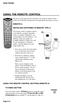 USING THE REMOTE CONTROL The next several pages provide instructions for using the remote control. Follow the instructions that pertain to the appropriate model type you have. REMOTE A INSTALLING BATTERIES
USING THE REMOTE CONTROL The next several pages provide instructions for using the remote control. Follow the instructions that pertain to the appropriate model type you have. REMOTE A INSTALLING BATTERIES
TEK PARTNER TM UNIVERSAL REMOTE CONTROL USER S MANUAL
 TEK PARTNER TM UNIVERSAL REMOTE CONTROL USER S MANUAL Congratulations! Your TEK PARTNER TM Universal Remote Control is a state-of-the-art device which integrates many different infra-red remote controls.
TEK PARTNER TM UNIVERSAL REMOTE CONTROL USER S MANUAL Congratulations! Your TEK PARTNER TM Universal Remote Control is a state-of-the-art device which integrates many different infra-red remote controls.
text_dishpvr.fm Page 1 Tuesday, March 2, 2004 12:35 PM Remote Control Basics... 2
 text_dishpvr.fm Page 1 Tuesday, March 2, 2004 12:35 PM TABLE OF CONTENTS Remote Control Basics... 2 Models Supported by this Guide... 2 UHF and IR Signals... 3 Installing Batteries... 3 Converting the
text_dishpvr.fm Page 1 Tuesday, March 2, 2004 12:35 PM TABLE OF CONTENTS Remote Control Basics... 2 Models Supported by this Guide... 2 UHF and IR Signals... 3 Installing Batteries... 3 Converting the
Synergy V Universal / DVR Remote Control Model RT-U62CD
 Synergy V Universal / DVR Remote Control Model RT-U62CD Programming And Operating Instructions Rev. 09/04 2004 CONTEC CORPORATION - 1 - 1. Introduction Your Synergy V Universal / DVR remote control is
Synergy V Universal / DVR Remote Control Model RT-U62CD Programming And Operating Instructions Rev. 09/04 2004 CONTEC CORPORATION - 1 - 1. Introduction Your Synergy V Universal / DVR remote control is
Synergy V Universal / DVR Remote Control Model RC-U63CDR
 Synergy V Universal / DVR Remote Control Model RC-U63CDR Programming And Operating Instructions (Part # 9-542-906) 2007, Contec Holdings, LLC, Rev. 06/07-1 - 1. Introduction Your Synergy V Universal /
Synergy V Universal / DVR Remote Control Model RC-U63CDR Programming And Operating Instructions (Part # 9-542-906) 2007, Contec Holdings, LLC, Rev. 06/07-1 - 1. Introduction Your Synergy V Universal /
Watch Remote Manual.0814.qxd 8/14/01 4:49 PM Page 1. Watch Remote Control
 Watch Remote Manual.0814.qxd 8/14/01 4:49 PM Page 1 Watch Remote Control Watch Remote Manual.0814.qxd 8/14/01 4:49 PM Page 2 Watch Remote Manual.0814.qxd 8/14/01 4:49 PM Page 3 Operation range of your
Watch Remote Manual.0814.qxd 8/14/01 4:49 PM Page 1 Watch Remote Control Watch Remote Manual.0814.qxd 8/14/01 4:49 PM Page 2 Watch Remote Manual.0814.qxd 8/14/01 4:49 PM Page 3 Operation range of your
TROUBLESHOOTING TABLES REMOTE CONTROL DEVICE CODES
 Troubleshooting and Device Codes What you ll find in this chapter: TROUBLESHOOTING TABLES REMOTE CONTROL DEVICE CODES 119 Troubleshooting Tables TROUBLESHOOTING TABLES Use these tables if you have problems
Troubleshooting and Device Codes What you ll find in this chapter: TROUBLESHOOTING TABLES REMOTE CONTROL DEVICE CODES 119 Troubleshooting Tables TROUBLESHOOTING TABLES Use these tables if you have problems
UNIVERSAL REMOTE CONTROL
 Cox Manual 11/27/01 7:14 PM Page 1 UNIVERSAL REMOTE CONTROL User s Guide 4th Draft Cox Manual 11/27/01 7:14 PM Page 2 TABLE OF CONTENTS Introduction................................ 3 Features And Functions......................
Cox Manual 11/27/01 7:14 PM Page 1 UNIVERSAL REMOTE CONTROL User s Guide 4th Draft Cox Manual 11/27/01 7:14 PM Page 2 TABLE OF CONTENTS Introduction................................ 3 Features And Functions......................
CDKN-7402. User Manual
 CDKN-7402 User Manual FCC INFORMATION This equipment has been tested and found to comply with the limits for a Class B digital device, pursuant to Part 15 of the FCC Rules. These limits are designed to
CDKN-7402 User Manual FCC INFORMATION This equipment has been tested and found to comply with the limits for a Class B digital device, pursuant to Part 15 of the FCC Rules. These limits are designed to
VIZIO Universal Remote Control User Guide
 Table of Contents Chapter 1 - Introduction 2 Chapter 2 - Remote Control Button Description 3 2.1 - Key Remote Control Functions 3 2.2 - Insertion of Batteries in the Remote Control 6 2.3 - Remote Control
Table of Contents Chapter 1 - Introduction 2 Chapter 2 - Remote Control Button Description 3 2.1 - Key Remote Control Functions 3 2.2 - Insertion of Batteries in the Remote Control 6 2.3 - Remote Control
CONTENTS Remote Description... 2 Programming Instructions... 3 Programming Codes... 6 More Information... 10
 REMOTE MANUAL Product Type: Universal IR Remote Model Line: ZEN100-700 (all) Product Year: 1999/2000 Manual Part #: Electronic Version Only NOTE: This manual was designed to help you program your Zenith
REMOTE MANUAL Product Type: Universal IR Remote Model Line: ZEN100-700 (all) Product Year: 1999/2000 Manual Part #: Electronic Version Only NOTE: This manual was designed to help you program your Zenith
ABOUT YOUR SATELLITE RECEIVER
 2 Satellite Receiver ABOUT YOUR SATELLITE RECEIVER This chapter gives you an overview and a description of your satellite receiver. SATELLITE RECEIVER OVERVIEW SINGLE AND DUAL MODES REMOTE CONTROL SATELLITE
2 Satellite Receiver ABOUT YOUR SATELLITE RECEIVER This chapter gives you an overview and a description of your satellite receiver. SATELLITE RECEIVER OVERVIEW SINGLE AND DUAL MODES REMOTE CONTROL SATELLITE
2-in-1 Universal Remote Control
 2-in-1 Universal Remote Control Owner s Manual Please read before using this equipment. ˆ Contents Features... 3 Introduction... 4 Preparation... 5 Installing Batteries... 5 Setting Up Your Remote Control...
2-in-1 Universal Remote Control Owner s Manual Please read before using this equipment. ˆ Contents Features... 3 Introduction... 4 Preparation... 5 Installing Batteries... 5 Setting Up Your Remote Control...
The Parts of the System
 2 The Parts of the System THE RECEIVER THE RECEIVER FRONT PANEL Power Light This green light on the receiver front panel lights up when the receiver is turned ON. This light flashes when the receiver memory
2 The Parts of the System THE RECEIVER THE RECEIVER FRONT PANEL Power Light This green light on the receiver front panel lights up when the receiver is turned ON. This light flashes when the receiver memory
Model IRC 550 Universal Remote Control
 Model IRC 550 Universal Remote Control Programming and Operating Instructions To have a clearer idea of the features and capabilities of your remote control, take a moment to read these instructions. Save
Model IRC 550 Universal Remote Control Programming and Operating Instructions To have a clearer idea of the features and capabilities of your remote control, take a moment to read these instructions. Save
2008 PVR Remote Functionality Guide V1.1
 2008 PVR Remote Functionality Guide V1.1 1. LED Indications 1 2. Basic Colour Button Functionality 1 3. Shift Functionality 1 4. Programming 2 4.1. Programming a Device onto your Remote Control 2 4.1.1.
2008 PVR Remote Functionality Guide V1.1 1. LED Indications 1 2. Basic Colour Button Functionality 1 3. Shift Functionality 1 4. Programming 2 4.1. Programming a Device onto your Remote Control 2 4.1.1.
Receiver and Remote Controls
 9242_4_Ch2_eng 6/11/07 9:29 AM Page 1 2 Receiver and Remote Controls ABOUT YOUR SATELLITE RECEIVER This chapter helps you get to know your remote control, which lets you use all the functions of your receiver.
9242_4_Ch2_eng 6/11/07 9:29 AM Page 1 2 Receiver and Remote Controls ABOUT YOUR SATELLITE RECEIVER This chapter helps you get to know your remote control, which lets you use all the functions of your receiver.
Using the System ORDER YOUR BELL EXPRESSVU PROGRAMMING. Page 3-1
 Using the System ORDER YOUR BELL EXPRESSVU PROGRAMMING This procedure notifies the Bell ExpressVu Customer Service Call Centre that your system is on-line and installed. You need to have your services
Using the System ORDER YOUR BELL EXPRESSVU PROGRAMMING This procedure notifies the Bell ExpressVu Customer Service Call Centre that your system is on-line and installed. You need to have your services
URC 4080/4081 VIDEO EXPERT
 URC 4080/4081 VIDEO EXPERT User s Guide TABLE OF CONTENTS Introduction........................... 3 Features And Functions...................... 4 Key Charts............................... 5 Installing
URC 4080/4081 VIDEO EXPERT User s Guide TABLE OF CONTENTS Introduction........................... 3 Features And Functions...................... 4 Key Charts............................... 5 Installing
ATLAS DVR/PVR 5-DEVICE Universal Remote Control
 ATLAS DVR/PVR 5-DEVICE Universal Remote Control User s Guide Atlas DVD/PVR Manual 2/14/03 5:00 PM Page 2 TABLE OF CONTENTS Introduction...................................... 3 Features And Functions............................
ATLAS DVR/PVR 5-DEVICE Universal Remote Control User s Guide Atlas DVD/PVR Manual 2/14/03 5:00 PM Page 2 TABLE OF CONTENTS Introduction...................................... 3 Features And Functions............................
Problem: Remote is not working A remote control may not be responding as expected when a customer presses certain buttons
 Welcome to Comcast! We are proud to be the exclusive broadband digital video provider for the University of Alabama. The digital cable service provided in your dorm room gives you additional channel offerings,
Welcome to Comcast! We are proud to be the exclusive broadband digital video provider for the University of Alabama. The digital cable service provided in your dorm room gives you additional channel offerings,
UNIVERSAL REMOTE CONTROL GUIDE
 UNIVERSAL REMOTE CONTROL GUIDE Service provided by We Keep You Connected Your new AT6400 AllTouch Infrared (IR) Universal Remote Control (remote) is a true universal remote, functioning as four remotes
UNIVERSAL REMOTE CONTROL GUIDE Service provided by We Keep You Connected Your new AT6400 AllTouch Infrared (IR) Universal Remote Control (remote) is a true universal remote, functioning as four remotes
OCE-0024B_Rev05 2007.3.9 9:35 AM 페이지1 Owner s Manual
 Owner s Manual Thank You! TM Thank you for purchasing the MX-50 Pre-Programmed and Learning Remote Control. This manual is designed to assist you step-by-step as you setup the MX-50 to replace all of your
Owner s Manual Thank You! TM Thank you for purchasing the MX-50 Pre-Programmed and Learning Remote Control. This manual is designed to assist you step-by-step as you setup the MX-50 to replace all of your
Universal Remote Instruction Manual
 24959 Universal Remote Instruction Manual Table of Contents Introduction...3 Button Functions...4 Initial Setup...6 Battery Installation...6 Battery Saver...6 Code Saver...6 Code Setup...6 Direct Code
24959 Universal Remote Instruction Manual Table of Contents Introduction...3 Button Functions...4 Initial Setup...6 Battery Installation...6 Battery Saver...6 Code Saver...6 Code Setup...6 Direct Code
Table of Contents Function Keys of Your RF Remote Control Quick Setup Guide Advanced Features Setup Troubleshooting
 Congratulations on your purchase of the AT&T U-verse TV Point Anywhere RF Remote Control. This product has been designed to provide many unique and convenient features to enhance your AT&T U-verse experience.
Congratulations on your purchase of the AT&T U-verse TV Point Anywhere RF Remote Control. This product has been designed to provide many unique and convenient features to enhance your AT&T U-verse experience.
Verizon FiOS TV User Guide
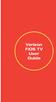 Verizon FiOS TV User Guide Welcome to Verizon FiOS TV Congratulations. You made a great choice by subscribing to FiOS SM TV. It s going to revolutionize your television experience. As a Verizon FiOS TV
Verizon FiOS TV User Guide Welcome to Verizon FiOS TV Congratulations. You made a great choice by subscribing to FiOS SM TV. It s going to revolutionize your television experience. As a Verizon FiOS TV
Care and Use Cleaning: Do NOT use liquid, abrasive, solvent, or aerosol cleaners. Use a damp cloth for cleaning.
 REMOTE USER GUIDE Safety Instructions You must keep safety in mind while using this device. Keep these and any other instructions for future reference. Observe Warnings: Carefully follow all warnings on
REMOTE USER GUIDE Safety Instructions You must keep safety in mind while using this device. Keep these and any other instructions for future reference. Observe Warnings: Carefully follow all warnings on
Indoor/Outdoor Color Camera with Built-in 2.4 GHz Wireless Transmitter, plus X10 controlled power supply, and Video Receiver.
 Indoor/Outdoor Color Camera with Built-in 2.4 GHz Wireless Transmitter, plus X10 controlled power supply, and Video Receiver. OWNER'S MANUAL VR36A XC18A XM13A MODEL VK69A (INCLUDES XC18A CAMERA, XM13A
Indoor/Outdoor Color Camera with Built-in 2.4 GHz Wireless Transmitter, plus X10 controlled power supply, and Video Receiver. OWNER'S MANUAL VR36A XC18A XM13A MODEL VK69A (INCLUDES XC18A CAMERA, XM13A
AVerMedia AVerKey imicro User s Manual
 FCC NOTICE This device has been tested and found to comply with the limits for a Class B digital device, pursuant to Part 15 of the FCC Rules. These limits are designed to provide reasonable protection
FCC NOTICE This device has been tested and found to comply with the limits for a Class B digital device, pursuant to Part 15 of the FCC Rules. These limits are designed to provide reasonable protection
CABLE ONE ALL DIGITAL
 CABLE ONE ALL DIGITAL The world is going All Digital and so is Cable ONE. With the switch from analog to digital technology, Cable ONE will be able to add new channels, especially more HD channels, and
CABLE ONE ALL DIGITAL The world is going All Digital and so is Cable ONE. With the switch from analog to digital technology, Cable ONE will be able to add new channels, especially more HD channels, and
2GB MP3 Player USER GUIDE
 DO NOT FORMAT UNIT under FAT. 2GB MP3 Player USER GUIDE Jazwares, Inc. 2010 CONTENTS Please read the instructions along with the MP3 Player carefully before you use it, so that you can operate it conveniently.
DO NOT FORMAT UNIT under FAT. 2GB MP3 Player USER GUIDE Jazwares, Inc. 2010 CONTENTS Please read the instructions along with the MP3 Player carefully before you use it, so that you can operate it conveniently.
CTGAE3P 3021 manual booklet 5/24/04 12:46 PM Page 1
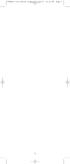 CTGAE3P 3021 manual booklet 5/24/04 12:46 PM Page 1 1 CTGAE3P 3021 manual booklet 5/24/04 12:46 PM Page 2 TABLE OF CONTENTS Introduction...................................................................
CTGAE3P 3021 manual booklet 5/24/04 12:46 PM Page 1 1 CTGAE3P 3021 manual booklet 5/24/04 12:46 PM Page 2 TABLE OF CONTENTS Introduction...................................................................
LF-IRX. Limited Warranty LF-IRX. Remote Control Extender OWNER S MANUAL
 Limited Warranty OWNER S MANUAL Audiovox Corporation (Audiovox) warrants this product against defects in materials or workmanship for one (1) year from the date of purchase. During this period, this product
Limited Warranty OWNER S MANUAL Audiovox Corporation (Audiovox) warrants this product against defects in materials or workmanship for one (1) year from the date of purchase. During this period, this product
8 Digital Photo Frame Instructional Manual
 8 Digital Photo Frame Instructional Manual aluratek.com mnl M10126 ADMPF108F Copyright 2012 Aluratek, Inc. All Rights Reserved. Table of Contents Frame Close-up... Remote Control Close-up... Package Contents...
8 Digital Photo Frame Instructional Manual aluratek.com mnl M10126 ADMPF108F Copyright 2012 Aluratek, Inc. All Rights Reserved. Table of Contents Frame Close-up... Remote Control Close-up... Package Contents...
TABLE OF CONTENTS. Introduction... 3 Features And Functions... 4 Key Charts... 5 Device Table... 6
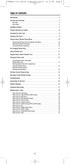 CTGAE4P 4021 manual booklet 5/24/04 12:10 PM Page 2 TABLE OF CONTENTS Introduction....................................................... 3 Features And Functions..............................................
CTGAE4P 4021 manual booklet 5/24/04 12:10 PM Page 2 TABLE OF CONTENTS Introduction....................................................... 3 Features And Functions..............................................
7 Digital Photo Frame Instructional Manual
 7 Digital Photo Frame Instructional Manual aluratek.com mnl M10084 ADPF07SF Copyright 2010 Aluratek, Inc. All Rights Reserved. Table of Contents Frame Control Close-up... Package Contents... Getting Started...
7 Digital Photo Frame Instructional Manual aluratek.com mnl M10084 ADPF07SF Copyright 2010 Aluratek, Inc. All Rights Reserved. Table of Contents Frame Control Close-up... Package Contents... Getting Started...
User and Installation Guide
 Connect the AC adapter with the amplifier BEFORE plugging the AC adapter into an outlet to avoid spark generation! User and Installation Guide BlueFIDELITYTM Bluetooth Audio Amplifier Model 300 Contents
Connect the AC adapter with the amplifier BEFORE plugging the AC adapter into an outlet to avoid spark generation! User and Installation Guide BlueFIDELITYTM Bluetooth Audio Amplifier Model 300 Contents
Welcome to Verizon FiOS TV
 Welcome to Verizon FiOS TV Congratulations. You made a great choice by subscribing to FiOS TV. It s going to revolutionize your television experience. As a Verizon FiOS TV subscriber, you can unleash the
Welcome to Verizon FiOS TV Congratulations. You made a great choice by subscribing to FiOS TV. It s going to revolutionize your television experience. As a Verizon FiOS TV subscriber, you can unleash the
RR-939B REMOTE CONTROL TÉLÉCOMMANDE FERNBEDIENUNG MANDO A DISTANCIA COMANDO A DISTANZA AFSTANDSBEDIENING FJERNBETJENING
 RR-B REMTE CNTRL TÉLÉCMMANDE FERNBEDIENUNG MAND A DISTANCIA CMAND A DISTANZA AFSTANDSBEDIENING FJERNBETJENING AUD TAPE DVD SAT TV VCR CBL PWER BAND VL CH T / V SURRUND + N SCREEN C. DELAY TRACK TRACK +
RR-B REMTE CNTRL TÉLÉCMMANDE FERNBEDIENUNG MAND A DISTANCIA CMAND A DISTANZA AFSTANDSBEDIENING FJERNBETJENING AUD TAPE DVD SAT TV VCR CBL PWER BAND VL CH T / V SURRUND + N SCREEN C. DELAY TRACK TRACK +
To reduce the risk of fire or electric shock, do not expose this appliance to rain or moisture.
 Attention Symbols, Warning Symbols, and Gray Boxes You must be aware of safety when you install and use this system. This User Guide provides various procedures. If you do some of these procedures carelessly,
Attention Symbols, Warning Symbols, and Gray Boxes You must be aware of safety when you install and use this system. This User Guide provides various procedures. If you do some of these procedures carelessly,
TEK PARTNER UNIVERSAL REMOTE CONTROL
 TEK PARTNER UNIVERSAL REMOTE CONTROL SPECIFICATIONS... 2 SETUP... 3 PROGRAMMING... 3 POWER SCAN... 3 ID RECALL... 4 VOLUME PUNCH THROUGH... 4 MASTER POWER... 4 MENU MODE... 4 FREQUENTLY ASKED QUESTIONS...
TEK PARTNER UNIVERSAL REMOTE CONTROL SPECIFICATIONS... 2 SETUP... 3 PROGRAMMING... 3 POWER SCAN... 3 ID RECALL... 4 VOLUME PUNCH THROUGH... 4 MASTER POWER... 4 MENU MODE... 4 FREQUENTLY ASKED QUESTIONS...
Set-up one component at a time, and you ll move quickly through your system.
 Congratulations! With your new WR7 universal remote, you now have the power to control your home entertainment system with just one easy-to-use control. Thousands of audio and video component codes have
Congratulations! With your new WR7 universal remote, you now have the power to control your home entertainment system with just one easy-to-use control. Thousands of audio and video component codes have
ALARM CLOCK RADIO FOR ipod/iphone
 ALARM CLOCK RADIO FOR ipod/iphone Owner's Manual PLEASE READ BEFORE OPERATING THIS EQUIPMENT. Model: CMB3215 1 Meijer.com 2 Meijer.com 3 Meijer.com 4 Meijer.com instructions. Adjust qualified service.
ALARM CLOCK RADIO FOR ipod/iphone Owner's Manual PLEASE READ BEFORE OPERATING THIS EQUIPMENT. Model: CMB3215 1 Meijer.com 2 Meijer.com 3 Meijer.com 4 Meijer.com instructions. Adjust qualified service.
SURROUND MASTER. User Manual 1.0. English. Copyright 2012 Involve Audio
 SURROUND MASTER SM-465 User Manual 1.0 English Copyright 2012 Involve Audio This manual is available in multiple languages on our web site. www.involveaudio.com Welcome to a whole new world of sound! KEY
SURROUND MASTER SM-465 User Manual 1.0 English Copyright 2012 Involve Audio This manual is available in multiple languages on our web site. www.involveaudio.com Welcome to a whole new world of sound! KEY
VMB070 QUICK START GUIDE
 VMB070 QUICK START GUIDE WELCOME! Thank you for purchasing the VIZIO 7 LED LCD Portable TV. The TV s features include: www.vizio.com. PACKAGE CONTENTS 7 LED LCD Portable TV Remote Carrying Pouch Power
VMB070 QUICK START GUIDE WELCOME! Thank you for purchasing the VIZIO 7 LED LCD Portable TV. The TV s features include: www.vizio.com. PACKAGE CONTENTS 7 LED LCD Portable TV Remote Carrying Pouch Power
Safety Instructions...iii. Introduction...1
 Contents Safety Instructions...iii Introduction...1 Welcome to DISH... 1 About this Receiver... 1 Overview... 2 Getting Started... 4 Quick Tour of Basic Features... 5 Quick Tour of the Menus... 7 About
Contents Safety Instructions...iii Introduction...1 Welcome to DISH... 1 About this Receiver... 1 Overview... 2 Getting Started... 4 Quick Tour of Basic Features... 5 Quick Tour of the Menus... 7 About
PERSONAL music center II
 PERSONAL music center II Owner s Guide Guía de usario Notice d utilisation Français English INTRODUCTION Thank you By choosing a Bose PERSONAL music center II, you have opened the door to a variety of
PERSONAL music center II Owner s Guide Guía de usario Notice d utilisation Français English INTRODUCTION Thank you By choosing a Bose PERSONAL music center II, you have opened the door to a variety of
DAB+ / FM Tuner Model: TU-201
 DAB+ / FM Tuner Model: TU-201 Instruction Manual www.pulse-audio.co.uk 1 Safety Information The lightning bolt within a triangle is intended to alert the user to the presence of dangerous voltage levels
DAB+ / FM Tuner Model: TU-201 Instruction Manual www.pulse-audio.co.uk 1 Safety Information The lightning bolt within a triangle is intended to alert the user to the presence of dangerous voltage levels
15 Digital Photo Frame Instructional Manual
 15 Digital Photo Frame Instructional Manual aluratek.com mnl M10054 ADMPF315F Copyright 2011 Aluratek, Inc. All Rights Reserved. Table of Contents Frame Close-up... Remote Control Close-up... Package Contents...
15 Digital Photo Frame Instructional Manual aluratek.com mnl M10054 ADMPF315F Copyright 2011 Aluratek, Inc. All Rights Reserved. Table of Contents Frame Close-up... Remote Control Close-up... Package Contents...
IR Repeater. Operation Manual P8620
 IR Repeater Operation Manual P8620 Congratulations on your purchase of the P8620 IR Repeater. This operating manual will provide a guide to installation and operation of the product. Please read thoroughly
IR Repeater Operation Manual P8620 Congratulations on your purchase of the P8620 IR Repeater. This operating manual will provide a guide to installation and operation of the product. Please read thoroughly
DIRECTV Digital Satellite Receiver Operating Instructions TZ-DBS01
 DIRECTV Digital Satellite Receiver Operating Instructions TZ-DBS01 For product assistance, please call: 1-888-726-2377 or send e-mail to: consumerproducts@panasonic.com TQB2AA0366 10301 PRINTED IN MEXICO
DIRECTV Digital Satellite Receiver Operating Instructions TZ-DBS01 For product assistance, please call: 1-888-726-2377 or send e-mail to: consumerproducts@panasonic.com TQB2AA0366 10301 PRINTED IN MEXICO
XFINITY Spectrum. Remote Control Programming Guide
 XFINITY Spectrum Remote Control Programming Guide 2 Programming Your Remote Control Channel + / Press to change channels. Info Press to display information about the program you are currently watching.
XFINITY Spectrum Remote Control Programming Guide 2 Programming Your Remote Control Channel + / Press to change channels. Info Press to display information about the program you are currently watching.
Jumbo Universal Remote Control
 Jumbo Universal Remote Control Catalog #1526 User s Guide This universal remote allows user to easily see and push buttons to control TV, VCR, DVD, Cable and Satellite receivers. The large buttons are
Jumbo Universal Remote Control Catalog #1526 User s Guide This universal remote allows user to easily see and push buttons to control TV, VCR, DVD, Cable and Satellite receivers. The large buttons are
CINEMATE 1 SR DIGITAL HOME THEATER SPEAKER SYSTEM. Operating Guide Guía del usuario Guide d utilisation
 CINEMATE 1 SR DIGITAL HOME THEATER SPEAKER SYSTEM Operating Guide Guía del usuario Guide d utilisation Notice This equipment has been tested and found to comply with the limits for a Class B digital device,
CINEMATE 1 SR DIGITAL HOME THEATER SPEAKER SYSTEM Operating Guide Guía del usuario Guide d utilisation Notice This equipment has been tested and found to comply with the limits for a Class B digital device,
ENTONE REMOTE Programming Instructions
 ENTONE REMOTE Programming Instructions A brand new ENTONE remote control must first be registered with the set top box (STB) before it can be manually programmed to a specific TV. Program Remote # 1 to
ENTONE REMOTE Programming Instructions A brand new ENTONE remote control must first be registered with the set top box (STB) before it can be manually programmed to a specific TV. Program Remote # 1 to
Wireless Indoor/ Outdoor Thermometer
 Wireless Indoor/ Outdoor Thermometer Owner s Manual Please read before using this equipment. ˆ Contents FCC Information... 3 FCC Declaration of Conformity... 5 Preparation... 5 Installing Batteries...
Wireless Indoor/ Outdoor Thermometer Owner s Manual Please read before using this equipment. ˆ Contents FCC Information... 3 FCC Declaration of Conformity... 5 Preparation... 5 Installing Batteries...
Caller-ID on your TV!
 TM Caller-ID on your TV! User s Manual and Installation Guide Copyright 1998 NetMedia Inc., All rights reserved. Rev. 061898 Thank you for your purchase of Caller-TV! You are now ready to enjoy the convenience
TM Caller-ID on your TV! User s Manual and Installation Guide Copyright 1998 NetMedia Inc., All rights reserved. Rev. 061898 Thank you for your purchase of Caller-TV! You are now ready to enjoy the convenience
Performance Specifications
 Performance Specifications Channels: VHF: 2-13 UHF: 14-69 Output Impedance: 75 ohms Dimensions (with elements): 9 1 /8"H* x 13 1 /2"W x 16 1 /2"D *Height with dipoles fully extended 42 Amplifier Gain:
Performance Specifications Channels: VHF: 2-13 UHF: 14-69 Output Impedance: 75 ohms Dimensions (with elements): 9 1 /8"H* x 13 1 /2"W x 16 1 /2"D *Height with dipoles fully extended 42 Amplifier Gain:
PIR-1 Owner s Manual
 PIR-1 Owner s Manual PIR-1 Owner s Manual 2010 Universal Remote Control, Inc. The information in this manual is copyright protected. No part of this manual may be copied or reproduced in any form without
PIR-1 Owner s Manual PIR-1 Owner s Manual 2010 Universal Remote Control, Inc. The information in this manual is copyright protected. No part of this manual may be copied or reproduced in any form without
DVR GUIDE. Using your DVR/Multi-Room DVR. 1-866-WAVE-123 wavebroadband.com
 DVR GUIDE Using your DVR/Multi-Room DVR 1-866-WAVE-123 wavebroadband.com Table of Contents Control Live TV... 4 Playback Controls... 5 Remote Control Arrow Buttons... 5 Status Bar... 5 Pause... 6 Rewind...
DVR GUIDE Using your DVR/Multi-Room DVR 1-866-WAVE-123 wavebroadband.com Table of Contents Control Live TV... 4 Playback Controls... 5 Remote Control Arrow Buttons... 5 Status Bar... 5 Pause... 6 Rewind...
AP IR Remote Control Installation & Operation Manual
 AP IR Remote Control Installation & Operation Manual ClearOne Communications, Inc. ~ 1825 Research Way, Salt Lake City, UT 84119 ~ tel 1-800-945-7730 ~ fax 1-800-933-5107 ii Table of Contents 1 Table of
AP IR Remote Control Installation & Operation Manual ClearOne Communications, Inc. ~ 1825 Research Way, Salt Lake City, UT 84119 ~ tel 1-800-945-7730 ~ fax 1-800-933-5107 ii Table of Contents 1 Table of
Alarm Clock USER GUIDE
 Alarm Clock USER GUIDE Jazwares, Inc. 2010 1 CONTENTS Please read the instructions along with the alarm clock carefully before you use it, so that you can operate it conveniently. WELCOME, Safety Tips
Alarm Clock USER GUIDE Jazwares, Inc. 2010 1 CONTENTS Please read the instructions along with the alarm clock carefully before you use it, so that you can operate it conveniently. WELCOME, Safety Tips
AM/FM PLL Clock/Table Radio
 12-1632.fm Page 1 Wednesday, May 10, 2000 10:57 AM Cat. No. 12-1632 OWNER S MANUAL Please read before using this equipment. AM/FM PLL Clock/Table Radio 12-1632.fm Page 2 Wednesday, May 10, 2000 10:57 AM
12-1632.fm Page 1 Wednesday, May 10, 2000 10:57 AM Cat. No. 12-1632 OWNER S MANUAL Please read before using this equipment. AM/FM PLL Clock/Table Radio 12-1632.fm Page 2 Wednesday, May 10, 2000 10:57 AM
Digital Satellite Receiver
 USER GUIDE Digital Satellite Receiver Models DSR207, DSR317, DSR505, and DSR530 CONTENTS IMPORTANT SAFETY INSTRUCTIONS...1 DSR BASICS SYMBOLS/ICONS...6 Front Panel...6 Back Panel...7 CONNECTING YOUR DSR...10
USER GUIDE Digital Satellite Receiver Models DSR207, DSR317, DSR505, and DSR530 CONTENTS IMPORTANT SAFETY INSTRUCTIONS...1 DSR BASICS SYMBOLS/ICONS...6 Front Panel...6 Back Panel...7 CONNECTING YOUR DSR...10
Operating Your System
 Operating Your System With the MX-450 COMPLETE CONTROL Universal Remote Control This remote control was Custom Programmed for you by: For questions about your Custom Programming call: Custom Programming
Operating Your System With the MX-450 COMPLETE CONTROL Universal Remote Control This remote control was Custom Programmed for you by: For questions about your Custom Programming call: Custom Programming
Automatic Phone-Out Home Monitoring Systems
 Automatic Phone-Out Home Monitoring Systems Power Outage and Freeze Alarm Model Number: THP202 Power Outage, Freeze and Flood Alarm Product Description Model Number: THP201 These monitoring systems are
Automatic Phone-Out Home Monitoring Systems Power Outage and Freeze Alarm Model Number: THP202 Power Outage, Freeze and Flood Alarm Product Description Model Number: THP201 These monitoring systems are
Owner's Manual STEREO EARPHONES WITH BLUETOOTH WIRELESS TECHNOLOGY. Model: CBH515-OD PLEASE READ BEFORE OPERATING THIS EQUIPMENT.
 Size: 148.5(W) x 210(H)mm (A5) STEREO EARPHONES WITH BLUETOOTH WIRELESS TECHNOLOGY Owner's Manual PLEASE READ BEFORE OPERATING THIS EQUIPMENT. Model: CBH515-OD FCC INFORMATION: This equipment has been
Size: 148.5(W) x 210(H)mm (A5) STEREO EARPHONES WITH BLUETOOTH WIRELESS TECHNOLOGY Owner's Manual PLEASE READ BEFORE OPERATING THIS EQUIPMENT. Model: CBH515-OD FCC INFORMATION: This equipment has been
ENLTV-FM3. PCI TV Tuner Adapter with FM Radio. User s Guide
 ENLTV-FM3 PCI TV Tuner Adapter with FM Radio User s Guide User s Notice No part of this manual, including the products and software described in it, may be reproduced, transmitted, transcribed, stored
ENLTV-FM3 PCI TV Tuner Adapter with FM Radio User s Guide User s Notice No part of this manual, including the products and software described in it, may be reproduced, transmitted, transcribed, stored
ITC-BTTN Cellular Bluetooth Gateway. Owner s Manual 1
 ITC-BTTN Cellular Bluetooth Gateway Owner s Manual 1 2 Table of Contents Introduction...3 Package Contents...3 XLink Connections Diagram...4 Setup...5 Pairing your Bluetooth Cell Phone to the XLink...6
ITC-BTTN Cellular Bluetooth Gateway Owner s Manual 1 2 Table of Contents Introduction...3 Package Contents...3 XLink Connections Diagram...4 Setup...5 Pairing your Bluetooth Cell Phone to the XLink...6
User s Manual. High Definition Cable Receiver Personal Video Recorder
 User s Manual High Definition Cable Receiver Personal Video Recorder Important safety instructions Safety Warnings CAUTION RISK OF ELECTRIC SHOCK DO NOT OPEN CAUTION : To reduce the risk of electrical
User s Manual High Definition Cable Receiver Personal Video Recorder Important safety instructions Safety Warnings CAUTION RISK OF ELECTRIC SHOCK DO NOT OPEN CAUTION : To reduce the risk of electrical
Weather Radio Alarm Clock
 1200093 User s Guide Weather Radio Alarm Clock Thank you for purchasing your Weather Radio Alarm Clock from RadioShack. Please read this user s guide before installing, setting up, and using your new weather
1200093 User s Guide Weather Radio Alarm Clock Thank you for purchasing your Weather Radio Alarm Clock from RadioShack. Please read this user s guide before installing, setting up, and using your new weather
Video Cassette Recorder
 3-868-107-12 (1) Video Cassette Recorder Operating Instructions If you have any questions about this product, you may call: Sony Customer Information Center 1-800-222-SONY (7669) or write to: Sony Customer
3-868-107-12 (1) Video Cassette Recorder Operating Instructions If you have any questions about this product, you may call: Sony Customer Information Center 1-800-222-SONY (7669) or write to: Sony Customer
user s manual Battery Case model #: SPB3200 Battery Case Charger for Samsung Galaxy S 4
 user s manual model #: SPB3200 Charger for Samsung Galaxy S 4 What s Included Unpack the battery case and make sure all accessories are put aside so they will not be lost. hello. USB to Micro USB Cable
user s manual model #: SPB3200 Charger for Samsung Galaxy S 4 What s Included Unpack the battery case and make sure all accessories are put aside so they will not be lost. hello. USB to Micro USB Cable
Conference Phone UserÕs Manual. Part No. 54-2070-01R1 Printed in Korea. 2002 Bogen Communications, Inc.
 Part No. 54-2070-01R1 Printed in Korea. 2002 Bogen Communications, Inc. UserÕs Manual Notice Every effort was made to ensure that the information in this guide was complete and accurate at the time of
Part No. 54-2070-01R1 Printed in Korea. 2002 Bogen Communications, Inc. UserÕs Manual Notice Every effort was made to ensure that the information in this guide was complete and accurate at the time of
Hi! Let s get started.
 Hi! Let s get started. What s in the Box Roku player Remote control 2 x AAA batteries for remote A/V cable RCA Power adapter Get to know your roku A Front view B C F Back view D E A B C D E F Status light
Hi! Let s get started. What s in the Box Roku player Remote control 2 x AAA batteries for remote A/V cable RCA Power adapter Get to know your roku A Front view B C F Back view D E A B C D E F Status light
Installation & User Manual
 Messager USB Installation & User Manual Note: All units support MP3 playback of up to 128Kbps @ 48KHz. Units with serial numbers starting with 15 or above will support the addition of WAV playback done
Messager USB Installation & User Manual Note: All units support MP3 playback of up to 128Kbps @ 48KHz. Units with serial numbers starting with 15 or above will support the addition of WAV playback done
USB 2.0 4-Port Hub with USB Power Cable. User s Manual
 USB 2.0 4-Port Hub with USB Power Cable Model: UH2500 User s Manual 251104-109159 Rev. 061107 User s Record: To provide quality customer service and technical support, it is suggested that you keep the
USB 2.0 4-Port Hub with USB Power Cable Model: UH2500 User s Manual 251104-109159 Rev. 061107 User s Record: To provide quality customer service and technical support, it is suggested that you keep the
Turn On the Entertainment
 Cox Advanced TV Experience 100% digital picture and sound, and hundreds of channels including the best in HD. Now you have access to all local channels and popular networks like ESPN, Discovery, History,
Cox Advanced TV Experience 100% digital picture and sound, and hundreds of channels including the best in HD. Now you have access to all local channels and popular networks like ESPN, Discovery, History,
Auditorium Audiovisual System User s Guide
 Auditorium Audiovisual System User s Guide Page Page Contents Introduction...4 Facilities 7 Auditorium floor plan...8 Stage floor boxes and wall plates...9 Other floor boxes and wall plates...10 System
Auditorium Audiovisual System User s Guide Page Page Contents Introduction...4 Facilities 7 Auditorium floor plan...8 Stage floor boxes and wall plates...9 Other floor boxes and wall plates...10 System
Alarm Clock USER GUIDE
 Alarm Clock USER GUIDE Jazwares, Inc. 2012 CONTENTS Please read the instructions along with the Alarm Clock carefully before you use it, so that you can operate it conveniently. WELCOME & Warnings Page
Alarm Clock USER GUIDE Jazwares, Inc. 2012 CONTENTS Please read the instructions along with the Alarm Clock carefully before you use it, so that you can operate it conveniently. WELCOME & Warnings Page
2X1 DVI Switch (DS-21R) 4X1 DVI Switch (DS-41R) USER MANUAL. DTronics Inc.
 2X1 DVI Switch (DS-21R) 4X1 DVI Switch (DS-41R) USER MANUAL DTronics Inc. 40 State Highway 94, Suite L2A McAfee, NJ 07428 201-362-1606 Fax: 781-207-0351 UNPACKING Each DVI Link DVI Switch package includes
2X1 DVI Switch (DS-21R) 4X1 DVI Switch (DS-41R) USER MANUAL DTronics Inc. 40 State Highway 94, Suite L2A McAfee, NJ 07428 201-362-1606 Fax: 781-207-0351 UNPACKING Each DVI Link DVI Switch package includes
DELORME. Getting Started with. Earthmate GPS BT-20. Bluetooth
 DELORME Getting Started with GPS BT-20 Bluetooth Earthmate Table of Contents Overview... 2 Hardware Features... 2 Using the Earthmate GPS BT-20... 3 Charging the Battery... 4 Troubleshooting... 4 Hardware
DELORME Getting Started with GPS BT-20 Bluetooth Earthmate Table of Contents Overview... 2 Hardware Features... 2 Using the Earthmate GPS BT-20... 3 Charging the Battery... 4 Troubleshooting... 4 Hardware
Section 1: Introduction... 2. Section 2: igolf Neo... 9. Section 3: igolf Neo Sync... 19. Section 4: Appendices... 26
 Table of Contents Section 1: Introduction... 2 Welcome Important Information igolf.com Package Contents Additional Requirements igolf Neo Features Battery Information Keypad Function Start Up Section 2:
Table of Contents Section 1: Introduction... 2 Welcome Important Information igolf.com Package Contents Additional Requirements igolf Neo Features Battery Information Keypad Function Start Up Section 2:
Connections and Setup
 9242_14_Ch12_eng 6/11/07 9:36 AM Page 1 Connections and Setup HOW TO CONNECT YOUR SATELLITE RECEIVER Do you have a handful of cables and a head full of questions? This chapter is the perfect place to find
9242_14_Ch12_eng 6/11/07 9:36 AM Page 1 Connections and Setup HOW TO CONNECT YOUR SATELLITE RECEIVER Do you have a handful of cables and a head full of questions? This chapter is the perfect place to find
This product has the equivalent gain performance with the 14 element Yagi antenna.
 Instruction manual Terrestrial Digital TV Antenna Model: UDF-80 Indoor / Outdoor Thin design UHF Antenna Thank you for purchasing Nippon Antenna product. Please read this manual carefully before using
Instruction manual Terrestrial Digital TV Antenna Model: UDF-80 Indoor / Outdoor Thin design UHF Antenna Thank you for purchasing Nippon Antenna product. Please read this manual carefully before using
To reduce the risk of fire or electric shock, do not expose this appliance to rain or moisture.
 Attention Symbols, Warning Symbols, and Gray Boxes You must be aware of safety when you install and use this system. This User Guide provides various procedures. If you do some of these procedures carelessly,
Attention Symbols, Warning Symbols, and Gray Boxes You must be aware of safety when you install and use this system. This User Guide provides various procedures. If you do some of these procedures carelessly,
Component With Audio. Model # COMP-2-HDMI-AD USER MANUAL. www.linearcorp.com
 Component With Audio To HDMI Model # COMP-2-HDMI-AD USER MANUAL www.linearcorp.com ASKING FOR ASSISTANCE Technical Support: Telephone (800) 421-1587 (760) 438-7000 Fax (760) 438-7199 Technical Support
Component With Audio To HDMI Model # COMP-2-HDMI-AD USER MANUAL www.linearcorp.com ASKING FOR ASSISTANCE Technical Support: Telephone (800) 421-1587 (760) 438-7000 Fax (760) 438-7199 Technical Support
Wireless Optical Travel Mouse
 Wireless Optical Travel Mouse User s Manual PLEASE READ THESE INSTRUCTIONS CAREFULLY BEFORE INSTALLING THIS DEVICE. Table of Contents FCC Statement Page 3 Introduction.. Page 6 Package Contents.. Page
Wireless Optical Travel Mouse User s Manual PLEASE READ THESE INSTRUCTIONS CAREFULLY BEFORE INSTALLING THIS DEVICE. Table of Contents FCC Statement Page 3 Introduction.. Page 6 Package Contents.. Page
Connections and Setup
 12 Connections and Setup HOW TO CONNECT YOUR SATELLITE RECEIVER Use the information in this chapter to connect your receiver to other equipment. CONNECTING TO THE NEARBY HDTV (TV1) CONNECTING TO THE REMOTE
12 Connections and Setup HOW TO CONNECT YOUR SATELLITE RECEIVER Use the information in this chapter to connect your receiver to other equipment. CONNECTING TO THE NEARBY HDTV (TV1) CONNECTING TO THE REMOTE
Portable Bluetooth Speaker. Quick Start Guide. Model: BTS201
 Portable Bluetooth Speaker Quick Start Guide Model: BTS201 Disclaimer All the information, design and specifications contained in this manual were correct at the time of publication. However, as the product
Portable Bluetooth Speaker Quick Start Guide Model: BTS201 Disclaimer All the information, design and specifications contained in this manual were correct at the time of publication. However, as the product
High-Definition Microdisplay TV
 HP Pavilion md5020n/md5820n/md5880n/md6580n High-Definition Microdisplay TV User s Guide Copyright 2005 Hewlett-Packard Development Company, L.P. Reproduction, adaptation or translation without prior written
HP Pavilion md5020n/md5820n/md5880n/md6580n High-Definition Microdisplay TV User s Guide Copyright 2005 Hewlett-Packard Development Company, L.P. Reproduction, adaptation or translation without prior written
Watching and Recording TV. User Guide
 Watching and Recording TV User Guide The only warranties for Hewlett-Packard products and services are set forth in the express statements accompanying such products and services. Nothing herein should
Watching and Recording TV User Guide The only warranties for Hewlett-Packard products and services are set forth in the express statements accompanying such products and services. Nothing herein should
ANT1750F Multi-Directional Slim Digital Antenna / Antena multidireccional plana para interiores / Antenne numérique mince multidirectionnelle
 Multi-Directional Slim Digital Antenna / Antena multidireccional plana para interiores / Antenne numérique mince multidirectionnelle User s Guide / Guía del Usuario / Guide de l utilisateur FCC Statement
Multi-Directional Slim Digital Antenna / Antena multidireccional plana para interiores / Antenne numérique mince multidirectionnelle User s Guide / Guía del Usuario / Guide de l utilisateur FCC Statement
Hardware Reference Guide EyeTV 500
 Elgato Systems Hardware Reference Guide EyeTV 500 2.5 2005 Elgato Systems LLC 900 Kearny Street Suite 750 San Francisco, CA 94133 United States of America Elgato Systems GmbH Nymphenburgerstr. 86 80636
Elgato Systems Hardware Reference Guide EyeTV 500 2.5 2005 Elgato Systems LLC 900 Kearny Street Suite 750 San Francisco, CA 94133 United States of America Elgato Systems GmbH Nymphenburgerstr. 86 80636
JUSTOP Smart TV Player With Android 4.0. User Manual
 JUSTOP Smart TV Player With Android 4.0 User Manual User s Notice This manual is provided as is without warranty of any kind, either express or implied, including but not limited to the implied warranties
JUSTOP Smart TV Player With Android 4.0 User Manual User s Notice This manual is provided as is without warranty of any kind, either express or implied, including but not limited to the implied warranties
Perseus. Owner s Manual. Vacuum Tube Preamplifier. Rogue Audio, Inc. 3 Marian Lane Brodheadsville, PA 18322. Issue date: 02/01/06
 Perseus Vacuum Tube Preamplifier Owner s Manual Rogue Audio, Inc. 3 Marian Lane Brodheadsville, PA 18322 Issue date: 02/01/06 TABLE OF CONTENTS 1) Introduction 2 2) Unpacking the Perseus Preamplifier 2
Perseus Vacuum Tube Preamplifier Owner s Manual Rogue Audio, Inc. 3 Marian Lane Brodheadsville, PA 18322 Issue date: 02/01/06 TABLE OF CONTENTS 1) Introduction 2 2) Unpacking the Perseus Preamplifier 2
Big Sandy Broadband DVR Guide
 Big Sandy Broadband DVR Guide Contents Big Sandy Broadband DVR Don t Miss a Thing 3 Control Live TV 3 Playback Controls Using the Video Control Buttons 4 Playback Controls Using the Remote Control Arrow
Big Sandy Broadband DVR Guide Contents Big Sandy Broadband DVR Don t Miss a Thing 3 Control Live TV 3 Playback Controls Using the Video Control Buttons 4 Playback Controls Using the Remote Control Arrow
Hi! Let s get started.
 Hi! Let s get started. 1 What s in the box Roku Streaming Stick TM Enhanced remote control 2 x AA Alkaline batteries What you need High speed Internet Wireless Router Roku Ready TM TV (or other device)
Hi! Let s get started. 1 What s in the box Roku Streaming Stick TM Enhanced remote control 2 x AA Alkaline batteries What you need High speed Internet Wireless Router Roku Ready TM TV (or other device)
USB2VGA. Instruction Manual. USB to VGA Adapter. USB 2.0 to VGA External Multi Monitor Video Adapter
 USB to VGA Adapter USB2VGA Instruction Manual USB 2.0 to VGA External Multi Monitor Video Adapter FCC Compliance Statement This equipment has been tested and found to comply with the limits for a Class
USB to VGA Adapter USB2VGA Instruction Manual USB 2.0 to VGA External Multi Monitor Video Adapter FCC Compliance Statement This equipment has been tested and found to comply with the limits for a Class
oooa? OOOOA You will need the list of codes to manually select and input the correct codes to your specific device.
 BUTTON DESCRIPTIONS CODE SEARCH: Used to program the remote or to search through codes. SIGNAL INDICATOR LIGHT (LED): The Indicator Light flashes to show that the remote is working properly. ON/OFF BUTTON:
BUTTON DESCRIPTIONS CODE SEARCH: Used to program the remote or to search through codes. SIGNAL INDICATOR LIGHT (LED): The Indicator Light flashes to show that the remote is working properly. ON/OFF BUTTON:
