Model IRC 550 Universal Remote Control
|
|
|
- Drusilla Houston
- 7 years ago
- Views:
Transcription
1 Model IRC 550 Universal Remote Control Programming and Operating Instructions To have a clearer idea of the features and capabilities of your remote control, take a moment to read these instructions. Save for future reference Contec Holdings, LLC, Rev. 04/06 1. Introduction Your universal remote control is simple to program, easy to use, and can operate up to five (5) devices, which include: Satellite receivers TV Televisions DVD DVD AUDIO Audio receivers, amplifiers, CD players AUX VCRs, 2 nd TV, 2 nd DVD, 2 nd Audio device Before you can use your remote control, it must be programmed (set-up) to operate the above devices. 2. Before Getting Started Some of the special features and buttons on your remote control are as follows: Point and Press Programming Lets you program your TV, VCR, DVD, AUDIO devices without codes. For more information, see Sections 5 and 14. Memory Guard Eliminates reprogramming after battery changes. Time Out If the same button is pressed and held for 30- seconds, your remote control will turn itself off automatically. This extends the battery life should the remote become lodged under or between heavy objects, for example sofa cushions. 3. Installing. Replacing Batteries Install two (2) new AA batteries as indicated by the diagram in the battery compartment. When the batteries become low and need to be replaced, the [], [TV], [DVD], [AUDIO], [AUX] buttons will not illuminate normally or at all during use. When this happens, replace the existing batteries with two (2) new AA batteries to restore normal operation to the remote control. 4. If You Have More Than One Satellite Receiver Your remote control is set at the factory to control all of the functions on your Motorola satellite receiver. However, if you have more than one satellite receiver, you may want to prevent the remote control in one room from affecting the satellite receiver in another room. To prevent this kind of interference, you must "pair" each remote control with each receiver by assigning a new "address" to each combination. This address assignment is made using your remote control as follows: 1. Press the [] button to select the remote control s mode. 2. Press the [Options] button to display the Options screen on your TV. 3. On the Options screen, use the [ ], [ ], [ ], [ ] buttons to highlight the Change System Settings / System Setup option, then press [Enter]. 4. On the Systems Setting / Setup screen, use the [ ], [ ], [ ], [ ] buttons to highlight the Change Installation Settings / System Settings (applies to DSR 5xx, 207, 317 receivers) option, then press [ENTER]. 5. On the System Settings (applies to DSR 5xx, 207, 317 receivers) screen, use the [ ], [ ], [ ], [ ] buttons to highlight the Installation Settings option, then press [ENTER] 6. On the Installation Settings screen, use the [ ], [ ], [ ], [ ] buttons to highlight the Remote Control Address option, then press [ENTER] 7. Once you are on the Remote Control Address screen, disregard the instructions on the screen and follow these steps using the remote control keypad.
2 a. In this order, press and hold the [MUTE] button, then the [ENTER] button. Hold both buttons down together until the mode buttons illuminate in rotation (i.e. TV DVD AUDIO AUX ). Release both buttons as soon as the mode buttons illuminate. b. Enter any one of the following addresses: [000], [001], [002], [003], [004], [005], [006], [007]. Entry of the 3-digit of each address stores the address automatically and causes the mode buttons to blink and go out. c. Press the [ENTER] button to set the same address in your Satellite Receiver. The new address will be displayed in the upper right corner of your TV screen. d. Exit from the Remote Control Address screen. 5. Programming Your TV, DVD, AUDIO Devices Code-Entry Programming 1. Turn on all the electronic devices (TV, DVD, AUDIO) you want to program the remote to operate. Using the remote control keypad. 2. In this order, press and hold the [ENTER] button, then the [MUTE] button. Hold both buttons down together until the mode buttons illuminate in rotation (i.e. TV DVD AUDIO AUX ). Release both buttons as soon as the mode buttons illuminate. 3. a. To program your TV, locate the 3-digit code for your brand in the TV Setup Code list and enter it on the keypad of the remote control. Entry of the correct code will cause your TV to turn off. If multiple codes are listed for your brand, you may have to enter several different codes until your TV turns off. b. As soon as you have entered a 3-digit code that turns your TV off, press [MUTE]. 1. If the TV turns back on, press [ENTER] to lock in the code. The mode buttons will blink 3-times and go out. Or 2. If the TV does not turn back on, enter a different 3-digit setup code until your TV turns back on. Then press [ENTER] to lock in the code. The mode buttons will blink 3-times and go out. 4. To program your DVD, refer to the DVD Setup Code lists and repeat steps 2 and 3 above. 5. To program your AUDIO devices, refer to the AUDIO Setup Code list and repeat steps 2 and 3 above. Point and Press Programming This method allows you to program your remote control without codes using the [ ] or [ ] buttons ("Power" function during programming). For more information on this method as well as other buttons you can program your remote with, see Section Turn on all the electronic devices (TV, DVD, AUDIO) you want to program the remote to operate. Using the remote control keypad. 2. In this order, press and hold the [ENTER] button, then the [MUTE] button. Hold both buttons down together until the mode buttons illuminate in rotation (i.e. TV DVD AUDIO AUX ). Release both buttons as soon as the mode buttons illuminate. 3. Press [ ] one step at a time until one of your electronic devices turns off. Each time you press [ ] button, the mode buttons will illuminate in rotation. As soon as one device turns off, stop pressing the [ ] button. 4. Press [MUTE]. If the device that turned off... a. Turns back on, press [ENTER] to lock in this code. The mode buttons will blink 3-times and go out. Or b. Does not turn back on, press [ ] one step at a time until that device turns back on. Each time you press the [ ] button, the mode buttons will illuminate once in reverse rotation (AUX AUDIO DVD TV AUX). Once you have found a code that turns the device on / off, press [ENTER] to lock in this code. The mode buttons will blink 3-times and go out. 5. Repeat steps 2 to 4 above for each of the remaining electronic devices you wish to program the remote to operate. Note: Given the size of the code libraries in your remote control, it will take several minutes to cycle through all the codes when using the Point and Press Programming method. 6. Programming Your Auxiliary Device VCR, 2 nd TV, 2 nd DVD, 2 nd Audio Device 1. Turn on the electronic device (VCR, 2 nd TV, 2 nd DVD, 2 nd AUDIO) you want to program as an AUXILIARY device. Using the remote control keypad. 2. In this order, press and hold the [ENTER] button, then the [MUTE] button. Hold both buttons down together until the mode buttons illuminate in rotation (i.e. TV DVD AUDIO AUX ). Release both buttons as soon as the mode buttons illuminate. 3. Press [ENTER] again. 4. Follow the Code Entry Programming (paragraph 3) or Point and Press Programming (paragraphs 3 & 4) areas of Section 5 to program your AUX device.
3 7. Programming Your TV / VCR Combination 1. Turn on your TV / VCR combination device and set it to its TV mode. 2. Program your remote to operate the TV functions. Using the Code Entry Programming method described in Section 5, find a TV Setup Code that operates the TV functions (Power, Vol /, Mute, Ch /, 0-9) of your TV / VCR unit. 3. Set your combination device to its VCR mode and install a VHS tape. 4. Program your remote to operate the VCR functions. Using the Code Entry Programming method described in Section 5, enter, lock and test each 3-digit VCR Setup Code for your brand until a code is found that operates the transport functions (PLAY, STOP, REW, FWD, PAUSE, REC) of your TV / VCR unit. Before you can test for the correct VCR setup code, you must first press the [VCR] button first to put the remote in its VCR mode. 8. Programming Your TV / DVD or TV / VCR / DVD Combination 1. Turn on your TV / DVD combination device and set it to its TV mode. 2. Program your remote to operate the TV functions. Using the Code Entry Programming method described in Section 5, find a TV Setup Code that operates the TV functions (Power, Vol /, Mute, Ch /, 0-9) of your TV / DVD unit. 3. Set your combination device to its DVD mode and install a DVD. 4. Program your remote to operate the DVD functions. Using the Code Entry Programming method described in Section 5, enter, lock and test each 3-digit DVD Setup Code for your brand until a code is found that operates the transport functions (PLAY, STOP, REW, FWD, PAUSE, REC) of your TV / DVD unit. Before you can test for the correct DVD setup code, you must first press the [DVD] button to put the remote in its DVD mode. 5. Last, if you have a TV / VCR / DVD combination unit, you need to program your remote to operate the VCR functions. 7. Set your combination device to its VCR mode and install a VHS tape. 8. Using the Code Entry Programming method described in Section 5, enter, lock and test each 3-digit VCR Setup Code for your brand until a code is found that operates the VCR transport functions (PLAY, STOP, REW, FWD, PAUSE, REC) of your TV / DVD / VCR unit. Before you can test for the correct VCR setup code, you must first press the [VCR] button first to put the remote in its VCR mode. 9. Code Number Readback To identify the 3-digit TV setup codes stored under the Point and Press programming method, follow these steps using the remote control keypad 1. In this order, press and hold the [ENTER] button, then the [TV] button. Hold both buttons down together until the [TV] button illuminates. Release both buttons as soon as the [TV] button illuminates. 2. Press [INFO]. The mode buttons will blink back the code numbers, with a 1-second interval between each digit of the code. Please note that for the numeric 0, the mode buttons will illuminate blink in fast-sequence. Example: For code 130, the remote will blink 1 time, then 3 times, then in a fast-sequence for the 0. To identify the 3-digit code, press [ENTER], then [] as defined in step 1 above, then press [INFO]. To identify the 3-digit DVD code, press [ENTER], then [DVD] as defined in step 1 above, then press [INFO]. To identify the 3-digit AUDIO code, press [ENTER], then [AUDIO] as defined in step 1 above, then press [INFO]. To identify the 3-digit AUX code, press [ENTER], then [AUX] as defined in step 1above, then press [INFO]. 10. Master Power Your remote has a Master Power feature that can be programmed so that a single press of the [POWER] button (in remote s mode) can turn all of your electronic devices on / off together. To program the Master Power feature, follow these steps using the remote control keypad: 1. In this order, press and hold the [ENTER] button, then the [POWER] button. Hold both buttons down together until the [] button illuminates. Release both buttons as soon as the [] button illuminates. 2. Press [1]. The [] button will blink 3-times and go out. To use the Master Power feature, follow these steps: 1. Press [] to select the remote s mode. 2. Press [POWER] the remote will turn on / off your, TV, DVD, AUDIO an AUX devices with one button press. To reset the Master Power feature to its default setting, follow these steps using the remote control keypad: 1. In this order, press and hold the [ENTER] button, then the [POWER] button. Hold both buttons down together until the [] button illuminates. Release both buttons as soon as the [] button illuminates. 2. Press [0]. The [] button will blink 3-times and go out.
4 11. Programming Volume Control When you first program your remote, volume / mute are controlled through your TV (except AUDIO which defaults to the AUDIO device). The volume control options in each mode of the remote are: Mode Volume Control Default TV (#1) TV TV (# 1) DVD TV (# 1) AUDIO - Rec / Amp AUDIO - CD AUX VCR Rec /Amp TV (# 1) TV (# 1) AUX - TV # 2 TV (# 2) AUX - DVD # 2 TV (# 1) Volume Control Options AUDIO AUX (2 nd TV / Rec / Amp) AUDIO AUX (2 nd TV / Rec / Amp) AUDIO AUX (2 nd TV / Rec / Amp) TV AUX (2 nd Rec / Amp) TV AUX (2 nd Rec / Amp) AUDIO (Rec / Amp) AUDIO (Rec / Amp), AUDIO (Rec / Amp) AUX - Rec # 2 Rec / Amp # 2, TV AUX - CD #2 CD # 2, TV To control volume / mute through your Satellite receiver in the remote s Satellite mode 1. In this order, press and hold the [ENTER] button, then the [] button. Hold both buttons down together until the [] button illuminates. Release both buttons as soon as the [] button illuminates. 2. Press [VOL ], then [] for Satellite volume. The [] button will blink 3-times and go out. To return volume control to your TV, repeat step 1, then press [VOL ], then [TV] in step 2. To return volume control to your TV, repeat step 1, then press [VOL ], then [TV] in step Operating Your Satellite Receiver To operate your Satellite receiver, press [] to select the Satellite mode. Then refer to Section 15 for the operation of your Satellite receiver. 13. Operating Your Electronic Devices To operate your other electronic devices, press the mode button for the device you wish to operate, then refer to the table below for the available buttons / functions in each mode: AUX Button DVD AUDIO TV Mode Mode Label Mode Mode (VCR) Power Power Power Power Power Vol / Mute Vol / Mute Vol / (TV) Mute (TV) Ch / Ch / - Vol / Mute Vol / (TV) Mute (TV) Ch / Last Last Ch - - Enter / OK Enter (in Menu) - - Video TV / TV Input - Source VCR Options Menu - -,,,,,, - - Guide Enter (after Ch entry) - - [ ] - Play Play CD Play [ ] - Stop Stop - CD Stop [ ] - FF FF CD FF [ ] - Rew Rew CD Rew [ ] - Pause Pause- CD Pause Button Label TV Mode DVD Mode [ ] - Rec AUDIO Mode Rec - CD 14. Additional Programming Information AUX Mode (VCR) Rec 1. The mode buttons will illuminate in rotation (i.e. TV DVD AUDIO AUX...) while the remote is in a programming mode. In the absence of a keypress entry, the mode buttons will stop illuminating after 30 seconds and the remote will exit the programming mode. 2. The Point and Press (Auto-Scan) Programming method allows you to program your remote control without using codes. Instead, the remote control automatically finds the correct setup code using certain buttons / commands that you select. Once you have found a setup codes that that operates your device, you then lock it in. 3. When using the Point and Press Programming Method, there are several important points to remember: The order in which you program your electronic devices is not important. There may be several codes that turn your electronic devices on / off (or perform other functions). While the remote is searching for the correct setup code(s) for your electronic devices, it is possible that other (previously programmed) devices may turn on / off (or perform other functions). If this occurs, continue pressing the [ ] or [ ] buttons (or the buttons described in this section until you find the correct code for the device you are programming. It may take several minutes for the remote to find the correct code that turns your device on / off (or performs another selected function). During this time, the mode buttons will illuminate in rotation (i.e. TV DVD AUDIO AUX...).
5 Once you lock-in a code, be sure to check the available functions for that device (i.e. TV - Vol /, Mute, TV Input (TV / VCR button), Ch /, 0-9; VCR - Play, Stop, Rew...; DVD - Play, Stop, Rew...; AUDIO - Vol /, Mute) to see if they are operating. 4. When programming the remote control using the [ ] or [ ] buttons (Power function) under the Point and Press Programming method, you may find a code that turns a device off but not back on. If this happens The correct code has not been found as you may you may have a code that operates some but not all of the functions of your device. Continue pressing [ ] until your device turns back on. OR You may have gone past the correct matching code. Try pressing [ ] one press at a time until you find a code that turns your device back on. 5. When using the Point and Press Programming method, you can also program your remote using the following buttons: [VOL ] to go forward through the codes using the VOL function on your devices. [VOL ] to go back through the codes using the VOL function on your devices. Note: When you find the correct code, the volume of the device being programmed will increase or decrease. [CH ] - to go forward through the codes using the CH function on your devices. [CH ] - to go back through the codes using the CH function on your devices. Note: When you find the correct code, the channel of the device being programmed will increase or decrease. [ ] - to go forward through the codes using the Fast Forward function on your devices. [ ] - to go back through the codes using the Rewind function on your devices. Note: When you find the correct code, the fast-forward or rewind function of the device being programmed will be performed. To simplify programming using these buttons, insert a VHS tape or DVD in the device being programmed. Rev. 04/ , Contec Holdings, LLC Point and Press and Memory Guard are registered trademarks of Contec Holdings, LLC TV Setup Codes Admiral Advent Adventura 047 Aiwa Akai Amark Amstrad 157 Anam AOC APEX Astar 462 Audiovox Belcor 073 Bell & Howell Broksonic Brokwood 073 Candle Centurion Citizen Concerto Contec 147 Coronado 023 Craig 223 Crown 023 Curtis Mathes Daewoo Daytron Dell Dumont 073 Electro Home Elektra 353 Emerson Envision ESA Fisher Funai Fujitsu Gateway 426
6 GE Gibralta Goldstar (LG) Gradiente 104 Grundig 233 Go Video 443 Hall Mark Hitachi Hyundai 453 Inkel 364 Insignia JC Penney Jensen 062 JVC Kawasho KMC 023 KTV Konka Kosch 462 Kurazai LG (Goldstar) Lodgenet Logik Luxman LXI Mag 459 Magnavox (Philips) Majestic Marantz Megatron 215 Memorex Mintek 470 MGA / Mitsubishi Montgomery Ward NEC Net TV 426 Norcent Orion Panasonic Philco Magnavox (Philips) Pilot Pioneer Planar 474 Polaroid Portland ProScan Prima 072 Proton Protron Proview 459 Pulsar 073 Quasar 044 Radio Shack 073 Realistic RCA Sampo Samsung Sansui Sanyo Scott Sceptre 468 Sears Sharp Signature Sony Soundesign 091 Squareview 157 Superscan 419 Supre-Macy 380 Sylvania Symphonic Tatung Techwood 068 Teknika Telerent Tera 381 Tevion TMK Toshiba Totevision 233 Universal Vidtech 068 ViewSonic 428 Vizio Wards White Westinghouse X30SVNAGAIII 468 XR Yamaha 068 York Zenith VCR Setup Codes Admiral Aiwa 132 Akai Audio Dynamics Bell & Howell Broksonic Canon Citizen Colortyme 291 Craig Curtis Mathes Daewoo
7 Daytron DBX Dynatech 132 Emerson Fisher Funai 132 GE Go Video Goldstar (LG) Harman Kardon 291 Hitachi Instant Replay 086 JC Penney JCL 086 JVC Kenwood LG (Goldstar) Lloyd 132 Logik 367 LXI Magnavox (Philips) Marantz Marta 331 Matsui 368 Memorex Mitsubishi MTC Montgomery Ward Multi Tech NEC Orion Panasonic Pentax 078 Philco Philips (Magnavox) Pioneer Portland 345 ProScan Quartz Quasar 112 RCA Realistic Samsung Sansui Sanyo Scott Sears Sharp Shintom 367 Signature Sony Soundesign 132 Sylvania Symphonic 132 Tandy Tashiko 331 Tatung 243 Teac Technics 086 Teknika Thomas 132 TMK 338 Toshiba Totevision Unitech 172 Vector Research 291 Video Concepts Wards XR Yamaha Zenith DVD Setup Codes Aiwa 495 Apex Digital Axion 491 B Cyberhome Daewoo 494 Denon DVD-Video ECA 156 GE Goldstar (LG) Go-Video Gradiente Harmon Kardon Hitachi 149 JVC JVC-RM SDR013J Kenwood 228 KLH LG (Goldstar) Liteon Magnavox / Philips Marantz 270 Mintek 432 Mitsubishi Multimedia 482 Gateway NAD 246 Onkyo Panasonic Philips / Magnavox Pioneer Polaroid 497 Proceed 236 Protron DVD- 488 Video Replay TV 422 Samsung Sharp Sony Sylvania Thomson TiVo 418 Toshiba Yamaha Yamakawa 485 Zenith Audio Setup Codes CD Players ADC 318 Akai
8 Aiwa 176 Carver Crown 154 Denon 273 Fisher Goldstar (LG) 308 Harman Kardon 315 JVC 297 Kenwood Krol 176 LG (Goldstar) 308 Magnavox (Philips) Mission 176 Mitsubishi NAD Nakamichi NEC 235 NSM 176 Onkyo 300 Panasonic Philips (Magnavox) Pioneer Quasar 184 Radio Shack RCA Sanyo SAE 176 Scott 186 Sharp Sony Soundesign STS 318 Sylvania 084 Teac 186 Technics Toshiba 290 Yamaha 280 Receivers / Amplifiers Adcom 325 Aiwa 301 Akai 142 Bose Carver Denon Everquest 136 Fisher Fosgate Audionics 305 Goldstar (LG) 036 Harman Kardon Hitachi 240 Jensen 140 JVC Kenwood LG (Goldstar) 036 Luxman 281 Magnavox Marantz NAD 286 Onkyo Optimus Panasonic Parasound 323 Philips (Magnavox) 080 Pioneer Quasar 032 Radio Shack RCA 439 Realistic Rotel 310 Samsung DVD / 492 Reciever Sansui 283 Sanyo 195 Scientific Atlanta 312 Scott 272 Sharp 294 Sherwood Sony Soundesign SSI 313 Taekwang 142 Teac Technics 032 Wards 063 Victor Yamaha Zenith
9 15. Using Your IRC550 Remote Control Yellow hi-lites are new and need translation Select Mode of remote. Press [] - for Satellite mode [TV] - for TV mode [DVD] - for DVD mode [AUDIO] - for Audio mode [AUX] - for Auxiliary mode For future interactive TV applications Return to previous screen Highlight (,,, )menu screen items, Navigate listings in Browse banner Display Interactive Programming Guide, Press again to remove Satellite, VCR, DVD, Audio transport functions Power for selected device Exit any menu, display program information Select highlighted item Display detailed program information In guide mode, advances forward in 6- hour increments. Returns to last channel viewed Increase or decrease channel Mutes volume Increase or decrease volume Display current program title at bottom of screen Display pay-per-view programming Display Interests menu, exit any menu Display Options menu, exit any menu In guide mode, cycles through favorite channel listings; default is All Channels; while watching TV, channel steps UP through pre-set favorite channels listing selected in guide mode. Displays parental control menu For future interactive TV applications Input source to receiver or TV Enter channel # - 3 digits Display help screens, press again to remove
10 15. Comment utiliser votre télécommande IRC550 Pour sélectionner le mode de votre télécommande. Appuyez sur l une des touches suivantes : [] mode satellite [TV] mode TV [VCR] mode VCR [DVD] mode DVD [AUDIO] mode AUDIO For future interactive TV applications Retourner au menu précédent Sélectionné à l aide des flèches,,, les émissions affichées à l écran du menu. Vous permet aussi de naviguer dans la liste des canaux affichés dans la liste de balayage Afficher le guide de programmation interactif. Appuyez de nouveau sur la touche pour faire disparaître le guide Fonctions pour votre récepteur satellite, votre magnétoscope, votre lecteur DVD ou vos appareils audios Mettre le volume en sourdine Ajuster le volume Afficher le menu «Intérêts». Vous permet aussi de quitter n importe quel menu In guide mode, cycles through favorite channel listings; default is All Channels; while watching TV, channel steps UP through pre-set favorite channels listing selected in guide mode. Afficher les écrans d aide. Appuyez de nouveau sur la touche pour faire disparaître ces écrans Mettre en marche l appareil sélectionné Quitter n importe quel menu et pour afficher des renseignements sur les émissions en cours Syntoniser un canal en surbrillance Afficher des renseignements détaillés sur l émission en cours In guide mode, advances forward in 6-hour increments. Retourner au dernier canal syntonisé Syntoniser les canaux en ordre croissant ou décroissant Afficher le titre de l émission en cours au bas de l écran Afficher la programmation de la télé à la carte Afficher le menu «Options». Vous permet aussi de quitter n importe quel menu Afficher le menu de surveillance parentale For future interactive TV applications Entrer le numéro du canal que vous voulez syntoniser trois (3) chiffres) Source d entrée au récepteur satellite ou au téléviseur
Synergy V Universal / DVR Remote Control Model RT-U62CD
 Synergy V Universal / DVR Remote Control Model RT-U62CD Programming And Operating Instructions Rev. 09/04 2004 CONTEC CORPORATION - 1 - 1. Introduction Your Synergy V Universal / DVR remote control is
Synergy V Universal / DVR Remote Control Model RT-U62CD Programming And Operating Instructions Rev. 09/04 2004 CONTEC CORPORATION - 1 - 1. Introduction Your Synergy V Universal / DVR remote control is
Synergy V Universal / DVR Remote Control Model RC-U63CDR
 Synergy V Universal / DVR Remote Control Model RC-U63CDR Programming And Operating Instructions (Part # 9-542-906) 2007, Contec Holdings, LLC, Rev. 06/07-1 - 1. Introduction Your Synergy V Universal /
Synergy V Universal / DVR Remote Control Model RC-U63CDR Programming And Operating Instructions (Part # 9-542-906) 2007, Contec Holdings, LLC, Rev. 06/07-1 - 1. Introduction Your Synergy V Universal /
INSTALLING BATTERIES IN REMOTE TYPE A
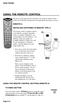 USING THE REMOTE CONTROL The next several pages provide instructions for using the remote control. Follow the instructions that pertain to the appropriate model type you have. REMOTE A INSTALLING BATTERIES
USING THE REMOTE CONTROL The next several pages provide instructions for using the remote control. Follow the instructions that pertain to the appropriate model type you have. REMOTE A INSTALLING BATTERIES
TEK PARTNER TM UNIVERSAL REMOTE CONTROL USER S MANUAL
 TEK PARTNER TM UNIVERSAL REMOTE CONTROL USER S MANUAL Congratulations! Your TEK PARTNER TM Universal Remote Control is a state-of-the-art device which integrates many different infra-red remote controls.
TEK PARTNER TM UNIVERSAL REMOTE CONTROL USER S MANUAL Congratulations! Your TEK PARTNER TM Universal Remote Control is a state-of-the-art device which integrates many different infra-red remote controls.
Watch Remote Manual.0814.qxd 8/14/01 4:49 PM Page 1. Watch Remote Control
 Watch Remote Manual.0814.qxd 8/14/01 4:49 PM Page 1 Watch Remote Control Watch Remote Manual.0814.qxd 8/14/01 4:49 PM Page 2 Watch Remote Manual.0814.qxd 8/14/01 4:49 PM Page 3 Operation range of your
Watch Remote Manual.0814.qxd 8/14/01 4:49 PM Page 1 Watch Remote Control Watch Remote Manual.0814.qxd 8/14/01 4:49 PM Page 2 Watch Remote Manual.0814.qxd 8/14/01 4:49 PM Page 3 Operation range of your
UNIVERSAL REMOTE CONTROL
 Cox Manual 11/27/01 7:14 PM Page 1 UNIVERSAL REMOTE CONTROL User s Guide 4th Draft Cox Manual 11/27/01 7:14 PM Page 2 TABLE OF CONTENTS Introduction................................ 3 Features And Functions......................
Cox Manual 11/27/01 7:14 PM Page 1 UNIVERSAL REMOTE CONTROL User s Guide 4th Draft Cox Manual 11/27/01 7:14 PM Page 2 TABLE OF CONTENTS Introduction................................ 3 Features And Functions......................
About the Remote Control... page 2
 TABLE OF CONTENTS About the Remote Control... page 2 Remote Control Signals: UHF or IR...page 2 Installing Batteries in the Remote Control...page 3 Remote Control Modes...page 3 Using the Remote Control
TABLE OF CONTENTS About the Remote Control... page 2 Remote Control Signals: UHF or IR...page 2 Installing Batteries in the Remote Control...page 3 Remote Control Modes...page 3 Using the Remote Control
CDKN-7402. User Manual
 CDKN-7402 User Manual FCC INFORMATION This equipment has been tested and found to comply with the limits for a Class B digital device, pursuant to Part 15 of the FCC Rules. These limits are designed to
CDKN-7402 User Manual FCC INFORMATION This equipment has been tested and found to comply with the limits for a Class B digital device, pursuant to Part 15 of the FCC Rules. These limits are designed to
text_dishpvr.fm Page 1 Tuesday, March 2, 2004 12:35 PM Remote Control Basics... 2
 text_dishpvr.fm Page 1 Tuesday, March 2, 2004 12:35 PM TABLE OF CONTENTS Remote Control Basics... 2 Models Supported by this Guide... 2 UHF and IR Signals... 3 Installing Batteries... 3 Converting the
text_dishpvr.fm Page 1 Tuesday, March 2, 2004 12:35 PM TABLE OF CONTENTS Remote Control Basics... 2 Models Supported by this Guide... 2 UHF and IR Signals... 3 Installing Batteries... 3 Converting the
CONTENTS Remote Description... 2 Programming Instructions... 3 Programming Codes... 6 More Information... 10
 REMOTE MANUAL Product Type: Universal IR Remote Model Line: ZEN100-700 (all) Product Year: 1999/2000 Manual Part #: Electronic Version Only NOTE: This manual was designed to help you program your Zenith
REMOTE MANUAL Product Type: Universal IR Remote Model Line: ZEN100-700 (all) Product Year: 1999/2000 Manual Part #: Electronic Version Only NOTE: This manual was designed to help you program your Zenith
Problem: Remote is not working A remote control may not be responding as expected when a customer presses certain buttons
 Welcome to Comcast! We are proud to be the exclusive broadband digital video provider for the University of Alabama. The digital cable service provided in your dorm room gives you additional channel offerings,
Welcome to Comcast! We are proud to be the exclusive broadband digital video provider for the University of Alabama. The digital cable service provided in your dorm room gives you additional channel offerings,
VIZIO Universal Remote Control User Guide
 Table of Contents Chapter 1 - Introduction 2 Chapter 2 - Remote Control Button Description 3 2.1 - Key Remote Control Functions 3 2.2 - Insertion of Batteries in the Remote Control 6 2.3 - Remote Control
Table of Contents Chapter 1 - Introduction 2 Chapter 2 - Remote Control Button Description 3 2.1 - Key Remote Control Functions 3 2.2 - Insertion of Batteries in the Remote Control 6 2.3 - Remote Control
TROUBLESHOOTING TABLES REMOTE CONTROL DEVICE CODES
 Troubleshooting and Device Codes What you ll find in this chapter: TROUBLESHOOTING TABLES REMOTE CONTROL DEVICE CODES 119 Troubleshooting Tables TROUBLESHOOTING TABLES Use these tables if you have problems
Troubleshooting and Device Codes What you ll find in this chapter: TROUBLESHOOTING TABLES REMOTE CONTROL DEVICE CODES 119 Troubleshooting Tables TROUBLESHOOTING TABLES Use these tables if you have problems
2008 PVR Remote Functionality Guide V1.1
 2008 PVR Remote Functionality Guide V1.1 1. LED Indications 1 2. Basic Colour Button Functionality 1 3. Shift Functionality 1 4. Programming 2 4.1. Programming a Device onto your Remote Control 2 4.1.1.
2008 PVR Remote Functionality Guide V1.1 1. LED Indications 1 2. Basic Colour Button Functionality 1 3. Shift Functionality 1 4. Programming 2 4.1. Programming a Device onto your Remote Control 2 4.1.1.
ATLAS DVR/PVR 5-DEVICE Universal Remote Control
 ATLAS DVR/PVR 5-DEVICE Universal Remote Control User s Guide Atlas DVD/PVR Manual 2/14/03 5:00 PM Page 2 TABLE OF CONTENTS Introduction...................................... 3 Features And Functions............................
ATLAS DVR/PVR 5-DEVICE Universal Remote Control User s Guide Atlas DVD/PVR Manual 2/14/03 5:00 PM Page 2 TABLE OF CONTENTS Introduction...................................... 3 Features And Functions............................
URC 4080/4081 VIDEO EXPERT
 URC 4080/4081 VIDEO EXPERT User s Guide TABLE OF CONTENTS Introduction........................... 3 Features And Functions...................... 4 Key Charts............................... 5 Installing
URC 4080/4081 VIDEO EXPERT User s Guide TABLE OF CONTENTS Introduction........................... 3 Features And Functions...................... 4 Key Charts............................... 5 Installing
Set-up one component at a time, and you ll move quickly through your system.
 Congratulations! With your new WR7 universal remote, you now have the power to control your home entertainment system with just one easy-to-use control. Thousands of audio and video component codes have
Congratulations! With your new WR7 universal remote, you now have the power to control your home entertainment system with just one easy-to-use control. Thousands of audio and video component codes have
Verizon FiOS TV User Guide
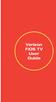 Verizon FiOS TV User Guide Welcome to Verizon FiOS TV Congratulations. You made a great choice by subscribing to FiOS SM TV. It s going to revolutionize your television experience. As a Verizon FiOS TV
Verizon FiOS TV User Guide Welcome to Verizon FiOS TV Congratulations. You made a great choice by subscribing to FiOS SM TV. It s going to revolutionize your television experience. As a Verizon FiOS TV
Welcome to Verizon FiOS TV
 Welcome to Verizon FiOS TV Congratulations. You made a great choice by subscribing to FiOS TV. It s going to revolutionize your television experience. As a Verizon FiOS TV subscriber, you can unleash the
Welcome to Verizon FiOS TV Congratulations. You made a great choice by subscribing to FiOS TV. It s going to revolutionize your television experience. As a Verizon FiOS TV subscriber, you can unleash the
OCE-0024B_Rev05 2007.3.9 9:35 AM 페이지1 Owner s Manual
 Owner s Manual Thank You! TM Thank you for purchasing the MX-50 Pre-Programmed and Learning Remote Control. This manual is designed to assist you step-by-step as you setup the MX-50 to replace all of your
Owner s Manual Thank You! TM Thank you for purchasing the MX-50 Pre-Programmed and Learning Remote Control. This manual is designed to assist you step-by-step as you setup the MX-50 to replace all of your
2-in-1 Universal Remote Control
 2-in-1 Universal Remote Control Owner s Manual Please read before using this equipment. ˆ Contents Features... 3 Introduction... 4 Preparation... 5 Installing Batteries... 5 Setting Up Your Remote Control...
2-in-1 Universal Remote Control Owner s Manual Please read before using this equipment. ˆ Contents Features... 3 Introduction... 4 Preparation... 5 Installing Batteries... 5 Setting Up Your Remote Control...
XFINITY Spectrum. Remote Control Programming Guide
 XFINITY Spectrum Remote Control Programming Guide 2 Programming Your Remote Control Channel + / Press to change channels. Info Press to display information about the program you are currently watching.
XFINITY Spectrum Remote Control Programming Guide 2 Programming Your Remote Control Channel + / Press to change channels. Info Press to display information about the program you are currently watching.
CTGAE3P 3021 manual booklet 5/24/04 12:46 PM Page 1
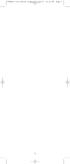 CTGAE3P 3021 manual booklet 5/24/04 12:46 PM Page 1 1 CTGAE3P 3021 manual booklet 5/24/04 12:46 PM Page 2 TABLE OF CONTENTS Introduction...................................................................
CTGAE3P 3021 manual booklet 5/24/04 12:46 PM Page 1 1 CTGAE3P 3021 manual booklet 5/24/04 12:46 PM Page 2 TABLE OF CONTENTS Introduction...................................................................
TABLE OF CONTENTS. Introduction... 3 Features And Functions... 4 Key Charts... 5 Device Table... 6
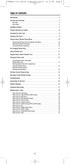 CTGAE4P 4021 manual booklet 5/24/04 12:10 PM Page 2 TABLE OF CONTENTS Introduction....................................................... 3 Features And Functions..............................................
CTGAE4P 4021 manual booklet 5/24/04 12:10 PM Page 2 TABLE OF CONTENTS Introduction....................................................... 3 Features And Functions..............................................
ENTONE REMOTE Programming Instructions
 ENTONE REMOTE Programming Instructions A brand new ENTONE remote control must first be registered with the set top box (STB) before it can be manually programmed to a specific TV. Program Remote # 1 to
ENTONE REMOTE Programming Instructions A brand new ENTONE remote control must first be registered with the set top box (STB) before it can be manually programmed to a specific TV. Program Remote # 1 to
Jumbo Universal Remote Control
 Jumbo Universal Remote Control Catalog #1526 User s Guide This universal remote allows user to easily see and push buttons to control TV, VCR, DVD, Cable and Satellite receivers. The large buttons are
Jumbo Universal Remote Control Catalog #1526 User s Guide This universal remote allows user to easily see and push buttons to control TV, VCR, DVD, Cable and Satellite receivers. The large buttons are
TEK PARTNER UNIVERSAL REMOTE CONTROL
 TEK PARTNER UNIVERSAL REMOTE CONTROL SPECIFICATIONS... 2 SETUP... 3 PROGRAMMING... 3 POWER SCAN... 3 ID RECALL... 4 VOLUME PUNCH THROUGH... 4 MASTER POWER... 4 MENU MODE... 4 FREQUENTLY ASKED QUESTIONS...
TEK PARTNER UNIVERSAL REMOTE CONTROL SPECIFICATIONS... 2 SETUP... 3 PROGRAMMING... 3 POWER SCAN... 3 ID RECALL... 4 VOLUME PUNCH THROUGH... 4 MASTER POWER... 4 MENU MODE... 4 FREQUENTLY ASKED QUESTIONS...
RR-939B REMOTE CONTROL TÉLÉCOMMANDE FERNBEDIENUNG MANDO A DISTANCIA COMANDO A DISTANZA AFSTANDSBEDIENING FJERNBETJENING
 RR-B REMTE CNTRL TÉLÉCMMANDE FERNBEDIENUNG MAND A DISTANCIA CMAND A DISTANZA AFSTANDSBEDIENING FJERNBETJENING AUD TAPE DVD SAT TV VCR CBL PWER BAND VL CH T / V SURRUND + N SCREEN C. DELAY TRACK TRACK +
RR-B REMTE CNTRL TÉLÉCMMANDE FERNBEDIENUNG MAND A DISTANCIA CMAND A DISTANZA AFSTANDSBEDIENING FJERNBETJENING AUD TAPE DVD SAT TV VCR CBL PWER BAND VL CH T / V SURRUND + N SCREEN C. DELAY TRACK TRACK +
UNIVERSAL REMOTE CONTROL GUIDE
 UNIVERSAL REMOTE CONTROL GUIDE Service provided by We Keep You Connected Your new AT6400 AllTouch Infrared (IR) Universal Remote Control (remote) is a true universal remote, functioning as four remotes
UNIVERSAL REMOTE CONTROL GUIDE Service provided by We Keep You Connected Your new AT6400 AllTouch Infrared (IR) Universal Remote Control (remote) is a true universal remote, functioning as four remotes
oooa? OOOOA You will need the list of codes to manually select and input the correct codes to your specific device.
 BUTTON DESCRIPTIONS CODE SEARCH: Used to program the remote or to search through codes. SIGNAL INDICATOR LIGHT (LED): The Indicator Light flashes to show that the remote is working properly. ON/OFF BUTTON:
BUTTON DESCRIPTIONS CODE SEARCH: Used to program the remote or to search through codes. SIGNAL INDICATOR LIGHT (LED): The Indicator Light flashes to show that the remote is working properly. ON/OFF BUTTON:
DIRECTV Universal Remote Control User Guide
 DIRECTV Universal Remote Control User Guide CONTENTS Introduction............................................ 3 Features and Functions................................... 4 Key Charts.........................................
DIRECTV Universal Remote Control User Guide CONTENTS Introduction............................................ 3 Features and Functions................................... 4 Key Charts.........................................
DIRECTV Universal Remote Control User Guide
 DIRECTV Universal Remote Control User Guide CONTENTS Introduction............................................ 3 Features and Functions................................... 4 Key Charts.........................................
DIRECTV Universal Remote Control User Guide CONTENTS Introduction............................................ 3 Features and Functions................................... 4 Key Charts.........................................
ATLAS OCAP 5-Device Remote Control with Learning
 ATLAS OCAP 5-Device Remote Control with Learning Users Guide PREPROGRAMMED FOR YOUR SET-TOP BOX TABLE OF CONTENTS Introduction............................................ 4 Features and Functions...................................
ATLAS OCAP 5-Device Remote Control with Learning Users Guide PREPROGRAMMED FOR YOUR SET-TOP BOX TABLE OF CONTENTS Introduction............................................ 4 Features and Functions...................................
WOW! CABLE REFERENCE GUIDE
 TABLE OF CONTENTS WOW! CABLE REFERENCE GUIDE TABLE OF CONTENTS WOW! DIGITAL TV OPERATION The WOW! Digital TV Remote...C-1 The WOW! Atlas Universal Remotes...C-3 Getting Started...C-5 Using the Interactive
TABLE OF CONTENTS WOW! CABLE REFERENCE GUIDE TABLE OF CONTENTS WOW! DIGITAL TV OPERATION The WOW! Digital TV Remote...C-1 The WOW! Atlas Universal Remotes...C-3 Getting Started...C-5 Using the Interactive
High-Definition Microdisplay TV
 HP Pavilion md5020n/md5820n/md5880n/md6580n High-Definition Microdisplay TV User s Guide Copyright 2005 Hewlett-Packard Development Company, L.P. Reproduction, adaptation or translation without prior written
HP Pavilion md5020n/md5820n/md5880n/md6580n High-Definition Microdisplay TV User s Guide Copyright 2005 Hewlett-Packard Development Company, L.P. Reproduction, adaptation or translation without prior written
DIRECTV Digital Satellite Receiver Operating Instructions TZ-DBS01
 DIRECTV Digital Satellite Receiver Operating Instructions TZ-DBS01 For product assistance, please call: 1-888-726-2377 or send e-mail to: consumerproducts@panasonic.com TQB2AA0366 10301 PRINTED IN MEXICO
DIRECTV Digital Satellite Receiver Operating Instructions TZ-DBS01 For product assistance, please call: 1-888-726-2377 or send e-mail to: consumerproducts@panasonic.com TQB2AA0366 10301 PRINTED IN MEXICO
Universal Remote Instruction Manual
 24959 Universal Remote Instruction Manual Table of Contents Introduction...3 Button Functions...4 Initial Setup...6 Battery Installation...6 Battery Saver...6 Code Saver...6 Code Setup...6 Direct Code
24959 Universal Remote Instruction Manual Table of Contents Introduction...3 Button Functions...4 Initial Setup...6 Battery Installation...6 Battery Saver...6 Code Saver...6 Code Setup...6 Direct Code
Turn On the Entertainment
 Cox Advanced TV Experience 100% digital picture and sound, and hundreds of channels including the best in HD. Now you have access to all local channels and popular networks like ESPN, Discovery, History,
Cox Advanced TV Experience 100% digital picture and sound, and hundreds of channels including the best in HD. Now you have access to all local channels and popular networks like ESPN, Discovery, History,
User s Manual. High Definition Cable Receiver Personal Video Recorder
 User s Manual High Definition Cable Receiver Personal Video Recorder Important safety instructions Safety Warnings CAUTION RISK OF ELECTRIC SHOCK DO NOT OPEN CAUTION : To reduce the risk of electrical
User s Manual High Definition Cable Receiver Personal Video Recorder Important safety instructions Safety Warnings CAUTION RISK OF ELECTRIC SHOCK DO NOT OPEN CAUTION : To reduce the risk of electrical
LCD Flat Television Users Guide For Model: LT-37X987
 LCD Flat Television Users Guide For Model: LT-37X987 Illustration of LT-37X987 and RM-C18G Important Note: In the spaces below, enter the model and serial number of your television (located at the rear
LCD Flat Television Users Guide For Model: LT-37X987 Illustration of LT-37X987 and RM-C18G Important Note: In the spaces below, enter the model and serial number of your television (located at the rear
Getting to Know Xsight... 3. Home Screen and Everyday Use... 9. Settings... 11. PC Setup... 17. 2 www.oneforall.com
 User Manual English English Getting to Know Xsight........................................ 3 Unpacking and Setting Up Xsight............................................................. 3 Using Xsight
User Manual English English Getting to Know Xsight........................................ 3 Unpacking and Setting Up Xsight............................................................. 3 Using Xsight
Big Sandy Broadband DVR Guide
 Big Sandy Broadband DVR Guide Contents Big Sandy Broadband DVR Don t Miss a Thing 3 Control Live TV 3 Playback Controls Using the Video Control Buttons 4 Playback Controls Using the Remote Control Arrow
Big Sandy Broadband DVR Guide Contents Big Sandy Broadband DVR Don t Miss a Thing 3 Control Live TV 3 Playback Controls Using the Video Control Buttons 4 Playback Controls Using the Remote Control Arrow
25 Liquid Crystal Display Television Téléviseur à Écran à Cristaux Liquides TV de Pantalla de Cristal Líquido S_ST259_UM_US_V01_H 1506-0BXA000
 25 Liquid Crystal Display Television Téléviseur à Écran à Cristaux Liquides TV de Pantalla de Cristal Líquido S_ST259_UM_US_V01_H 1506-0BXA000 Table of Contents Regulatory Information... 3 Description
25 Liquid Crystal Display Television Téléviseur à Écran à Cristaux Liquides TV de Pantalla de Cristal Líquido S_ST259_UM_US_V01_H 1506-0BXA000 Table of Contents Regulatory Information... 3 Description
Integrated High Definition LCD Television 42LX196 47LX196
 HIGH-DEFINITION TELEVISION Integrated High Definition LCD Television 42LX196 47LX196 IMPORTANT NOTE Before connecting, operating, or adjusting this product, carefully read the Important Safety, Installation,
HIGH-DEFINITION TELEVISION Integrated High Definition LCD Television 42LX196 47LX196 IMPORTANT NOTE Before connecting, operating, or adjusting this product, carefully read the Important Safety, Installation,
Video Cassette Recorder
 3-868-107-12 (1) Video Cassette Recorder Operating Instructions If you have any questions about this product, you may call: Sony Customer Information Center 1-800-222-SONY (7669) or write to: Sony Customer
3-868-107-12 (1) Video Cassette Recorder Operating Instructions If you have any questions about this product, you may call: Sony Customer Information Center 1-800-222-SONY (7669) or write to: Sony Customer
Turn On the Entertainment
 from Cox Welcome to Contour! Contour from Cox lets you watch TV in a way that perfectly fits you by learning what you like and serving up recommendations based on the shows you watch and the choices you
from Cox Welcome to Contour! Contour from Cox lets you watch TV in a way that perfectly fits you by learning what you like and serving up recommendations based on the shows you watch and the choices you
1-877-9-ZENITH (http://www.zenithservice.com) For service/ support Call: Toll Free Number. With Analog Pass-Through
 Installation and Operating Guide Warranty Model Number DTT901 Digital TV Tuner Converter Box With Analog Pass-Through As an ENERGY STAR Partner, LG has determined that this product or product models meet
Installation and Operating Guide Warranty Model Number DTT901 Digital TV Tuner Converter Box With Analog Pass-Through As an ENERGY STAR Partner, LG has determined that this product or product models meet
Care and Use Cleaning: Do NOT use liquid, abrasive, solvent, or aerosol cleaners. Use a damp cloth for cleaning.
 Basic Remote Safety Instructions You must keep safety in mind while using this device. Keep these and any other instructions for future reference. Observe Warnings: Carefully follow all warnings on the
Basic Remote Safety Instructions You must keep safety in mind while using this device. Keep these and any other instructions for future reference. Observe Warnings: Carefully follow all warnings on the
User s Guide. Record without limitations or fees.
 User s Guide Record without limitations or fees. Important Software Notice As with all software controlled products, unexpected behavior could arise if the user tries to perform operations in a non-routine
User s Guide Record without limitations or fees. Important Software Notice As with all software controlled products, unexpected behavior could arise if the user tries to perform operations in a non-routine
DIGITAL CABLE & DVR QUICK GUIDE. cable television made simple
 DIGITAL CABLE & DVR QUICK GUIDE Grande Communications cable television made simple Table of Contents TABLE OF CONTENTS Using Your Remote remote Control 1 programming the Remote 2 Interactive Program Guide
DIGITAL CABLE & DVR QUICK GUIDE Grande Communications cable television made simple Table of Contents TABLE OF CONTENTS Using Your Remote remote Control 1 programming the Remote 2 Interactive Program Guide
1-800-SAMSUNG(1-800-726-7864)
 -800-SAMSUNG(-800-76-7864) U.S.A Samsung Electronics America Service Division 400 Valley Road, Suite 0 Mount Arlington, NJ 07856 www.samsungusa.com Canada Samsung Electronics Canada Inc. Samsung Customer
-800-SAMSUNG(-800-76-7864) U.S.A Samsung Electronics America Service Division 400 Valley Road, Suite 0 Mount Arlington, NJ 07856 www.samsungusa.com Canada Samsung Electronics Canada Inc. Samsung Customer
Simple Directions For Common Converter Boxes
 Simple Directions For Common Converter Boxes This document contains basic instructions for using the following converter box models. Page numbers refer to the owner's manual that comes with your converter
Simple Directions For Common Converter Boxes This document contains basic instructions for using the following converter box models. Page numbers refer to the owner's manual that comes with your converter
ABOUT YOUR SATELLITE RECEIVER
 2 Satellite Receiver ABOUT YOUR SATELLITE RECEIVER This chapter gives you an overview and a description of your satellite receiver. SATELLITE RECEIVER OVERVIEW SINGLE AND DUAL MODES REMOTE CONTROL SATELLITE
2 Satellite Receiver ABOUT YOUR SATELLITE RECEIVER This chapter gives you an overview and a description of your satellite receiver. SATELLITE RECEIVER OVERVIEW SINGLE AND DUAL MODES REMOTE CONTROL SATELLITE
HP Mini Remote Control (Select Models Only) User Guide
 HP Mini Remote Control (Select Models Only) User Guide Copyright 2008 Hewlett-Packard Development Company, L.P. Windows and Windows Vista are U.S. registered trademarks of Microsoft Corporation. The information
HP Mini Remote Control (Select Models Only) User Guide Copyright 2008 Hewlett-Packard Development Company, L.P. Windows and Windows Vista are U.S. registered trademarks of Microsoft Corporation. The information
PROGRAMMING YOUR PBTV REMOTE FOR POWER & VOLUME
 PROGRAMMING YOUR PB REMOTE FOR POWER & VOLUME START WITH TURNED ON CODE SEARCH METHOD The following steps need to be done in quick succession. Press and release the button. Press and hold the RCU SETUP
PROGRAMMING YOUR PB REMOTE FOR POWER & VOLUME START WITH TURNED ON CODE SEARCH METHOD The following steps need to be done in quick succession. Press and release the button. Press and hold the RCU SETUP
HP Mobile Remote Control (Select Models Only) User Guide
 HP Mobile Remote Control (Select Models Only) User Guide Copyright 2008 Hewlett-Packard Development Company, L.P. Windows and Windows Vista are either trademarks or registered trademarks of Microsoft Corporation
HP Mobile Remote Control (Select Models Only) User Guide Copyright 2008 Hewlett-Packard Development Company, L.P. Windows and Windows Vista are either trademarks or registered trademarks of Microsoft Corporation
Set Top Box User Guide. Global Reach with a Local Touch
 Set Top Box User Guide Global Reach with a Local Touch Table of Contents REMOTE SET UP 3 SET TOP BOX DIAGRAM 4 SET TOP BOX SETTINGS 5 TURN ON/OFF 5 TV INPUT SETTINGS 5 ADJUSTING THE VOLUME 5 RESETTING
Set Top Box User Guide Global Reach with a Local Touch Table of Contents REMOTE SET UP 3 SET TOP BOX DIAGRAM 4 SET TOP BOX SETTINGS 5 TURN ON/OFF 5 TV INPUT SETTINGS 5 ADJUSTING THE VOLUME 5 RESETTING
let us guide you Your Interactive Program Guide (IPG) will help you get the most out of all CentraCom Digital Cable has to offer.
 let us guide you Your Interactive Program Guide (IPG) will help you get the most out of all CentraCom Digital Cable has to offer. Using Your Remote Using Your Cable Set-Top Box Accessing Your IPG Menus
let us guide you Your Interactive Program Guide (IPG) will help you get the most out of all CentraCom Digital Cable has to offer. Using Your Remote Using Your Cable Set-Top Box Accessing Your IPG Menus
HP Mobile Remote Control (Select Models Only) User Guide
 HP Mobile Remote Control (Select Models Only) User Guide Copyright 2008 Hewlett-Packard Development Company, L.P. Windows and Windows Vista are U.S. registered trademarks of Microsoft Corporation. The
HP Mobile Remote Control (Select Models Only) User Guide Copyright 2008 Hewlett-Packard Development Company, L.P. Windows and Windows Vista are U.S. registered trademarks of Microsoft Corporation. The
Optik TV. User Guide. Check out our Optik TV video tutorials through the help centre in the On Demand menu or online at telus.
 Optik TV User Guide Check out our Optik TV video tutorials through the help centre in the On Demand menu or online at telus.com/tvhelp TM Learn more with our Optik TV video tutorials Many of the topics
Optik TV User Guide Check out our Optik TV video tutorials through the help centre in the On Demand menu or online at telus.com/tvhelp TM Learn more with our Optik TV video tutorials Many of the topics
DIGITAL / HD GUIDE. Using Your Interactive Digital / HD Guide. 1-866-WAVE-123 wavebroadband.com
 DIGITAL / HD GUIDE Using Your Interactive Digital / HD Guide 1-866-WAVE-123 wavebroadband.com Using Your Interactive Digital/HD Guide Wave s Digital/HD Guide unlocks a world of greater choice, convenience
DIGITAL / HD GUIDE Using Your Interactive Digital / HD Guide 1-866-WAVE-123 wavebroadband.com Using Your Interactive Digital/HD Guide Wave s Digital/HD Guide unlocks a world of greater choice, convenience
DVR GUIDE. Using your DVR/Multi-Room DVR. 1-866-WAVE-123 wavebroadband.com
 DVR GUIDE Using your DVR/Multi-Room DVR 1-866-WAVE-123 wavebroadband.com Table of Contents Control Live TV... 4 Playback Controls... 5 Remote Control Arrow Buttons... 5 Status Bar... 5 Pause... 6 Rewind...
DVR GUIDE Using your DVR/Multi-Room DVR 1-866-WAVE-123 wavebroadband.com Table of Contents Control Live TV... 4 Playback Controls... 5 Remote Control Arrow Buttons... 5 Status Bar... 5 Pause... 6 Rewind...
MEDIA SHARE Set Up Guide for PCs with Windows XP
 MEDIA SHARE Set Up Guide for PCs with Windows XP AT&T Media Share allows you to view photos and listen to music files that are stored on your PC on your U-verse-connected TV. In order to share photo and
MEDIA SHARE Set Up Guide for PCs with Windows XP AT&T Media Share allows you to view photos and listen to music files that are stored on your PC on your U-verse-connected TV. In order to share photo and
The Parts of the System
 2 The Parts of the System THE RECEIVER THE RECEIVER FRONT PANEL Power Light This green light on the receiver front panel lights up when the receiver is turned ON. This light flashes when the receiver memory
2 The Parts of the System THE RECEIVER THE RECEIVER FRONT PANEL Power Light This green light on the receiver front panel lights up when the receiver is turned ON. This light flashes when the receiver memory
Table of Contents Function Keys of Your RF Remote Control Quick Setup Guide Advanced Features Setup Troubleshooting
 Congratulations on your purchase of the AT&T U-verse TV Point Anywhere RF Remote Control. This product has been designed to provide many unique and convenient features to enhance your AT&T U-verse experience.
Congratulations on your purchase of the AT&T U-verse TV Point Anywhere RF Remote Control. This product has been designed to provide many unique and convenient features to enhance your AT&T U-verse experience.
Hi! Let s get started. Streaming Stick
 Hi! Let s get started. Streaming Stick 1 Know your Streaming Stick 1 2 3 4 2 1 2 3 4 [HDMI CONNECTOR] Plugs into the HDMI port on the back of your TV [STATUS LIGHT] Indicates it is on when lit, or activity
Hi! Let s get started. Streaming Stick 1 Know your Streaming Stick 1 2 3 4 2 1 2 3 4 [HDMI CONNECTOR] Plugs into the HDMI port on the back of your TV [STATUS LIGHT] Indicates it is on when lit, or activity
Digital Cable TV. User Guide
 Digital Cable TV User Guide T a b l e o f C o n T e n T s DVR and Set-Top Box Basics............... 2 Remote Playback Controls................ 4 What s on TV.......................... 6 Using the OK Button..................
Digital Cable TV User Guide T a b l e o f C o n T e n T s DVR and Set-Top Box Basics............... 2 Remote Playback Controls................ 4 What s on TV.......................... 6 Using the OK Button..................
Hi! Let s get started.
 Hi! Let s get started. 1 What s in the box Roku Streaming Stick TM Enhanced remote control 2 x AA Alkaline batteries What you need High speed Internet Wireless Router Roku Ready TM TV (or other device)
Hi! Let s get started. 1 What s in the box Roku Streaming Stick TM Enhanced remote control 2 x AA Alkaline batteries What you need High speed Internet Wireless Router Roku Ready TM TV (or other device)
DVB-T 730. User s Manual
 EPG Program Reservation There are 10 program timers to bring up reminder for a reserved program. 20 seconds before the start of the reserved program, a pop-up window will remind viewer. If no further instruction,
EPG Program Reservation There are 10 program timers to bring up reminder for a reserved program. 20 seconds before the start of the reserved program, a pop-up window will remind viewer. If no further instruction,
Agency Certifications
 Page 1 Page 2 Contents Agency Certifications... 5 Getting Started - Overview... 7 Before you begin, please insert two AA batteries as labeled on the remote control... 7 Control 6 different Devices... 7
Page 1 Page 2 Contents Agency Certifications... 5 Getting Started - Overview... 7 Before you begin, please insert two AA batteries as labeled on the remote control... 7 Control 6 different Devices... 7
CABLE ONE ALL DIGITAL
 CABLE ONE ALL DIGITAL The world is going All Digital and so is Cable ONE. With the switch from analog to digital technology, Cable ONE will be able to add new channels, especially more HD channels, and
CABLE ONE ALL DIGITAL The world is going All Digital and so is Cable ONE. With the switch from analog to digital technology, Cable ONE will be able to add new channels, especially more HD channels, and
CINEMATE 1 SR DIGITAL HOME THEATER SPEAKER SYSTEM. Operating Guide Guía del usuario Guide d utilisation
 CINEMATE 1 SR DIGITAL HOME THEATER SPEAKER SYSTEM Operating Guide Guía del usuario Guide d utilisation Notice This equipment has been tested and found to comply with the limits for a Class B digital device,
CINEMATE 1 SR DIGITAL HOME THEATER SPEAKER SYSTEM Operating Guide Guía del usuario Guide d utilisation Notice This equipment has been tested and found to comply with the limits for a Class B digital device,
DVB-T VERTO. User Manual HD TERRESTRIAL DIGITAL TV STB & PLAYER MT4162
 DVB-T VERTO HD TERRESTRIAL DIGITAL TV STB & PLAYER MT4162 User Manual EN 2 Index Index...2 Overview...2 Remote Control...3 Battery installation in remote control...4 Using remote control...4 Connections...4
DVB-T VERTO HD TERRESTRIAL DIGITAL TV STB & PLAYER MT4162 User Manual EN 2 Index Index...2 Overview...2 Remote Control...3 Battery installation in remote control...4 Using remote control...4 Connections...4
Digital Television User Guide
 Digital Television User Guide Table of Contents THE HURONTEL HOME BUNDLE >> Finally you can receive Home Phone (with Calling Features), High Speed Fibre Optic Internet and 100% Digital TV including 1 Digital
Digital Television User Guide Table of Contents THE HURONTEL HOME BUNDLE >> Finally you can receive Home Phone (with Calling Features), High Speed Fibre Optic Internet and 100% Digital TV including 1 Digital
MEDIA SHARE Set Up Guide for PCs with Windows 7
 MEDIA SHARE Set Up Guide for PCs with Windows 7 AT&T Media Share allows you to view photos and listen to music files that are stored on your PC on your U-verse-connected TV. In order to share photo and
MEDIA SHARE Set Up Guide for PCs with Windows 7 AT&T Media Share allows you to view photos and listen to music files that are stored on your PC on your U-verse-connected TV. In order to share photo and
Home Theater Master R LCD Screen Preprogrammed and Learning Remote Control
 Home Theater Master R LCD Screen Preprogrammed and Learning Remote Control MX-500 Operating Manual Table of Contents 1. Introduction 2. Batteries A. Battery Installation B. Battery Life 3. Summary of Operations
Home Theater Master R LCD Screen Preprogrammed and Learning Remote Control MX-500 Operating Manual Table of Contents 1. Introduction 2. Batteries A. Battery Installation B. Battery Life 3. Summary of Operations
Getting Started With the Multi-Room DVR System
 CH+ CH + GUIDE POWER VOL Ñ VOL + INFO CH Ñ EXIT LIST L AUDIO R VIDEO SELECT Getting Started With the Multi-Room DVR System Multi-Room Digital Video Recording (MR-DVR) System Record all of your favorite
CH+ CH + GUIDE POWER VOL Ñ VOL + INFO CH Ñ EXIT LIST L AUDIO R VIDEO SELECT Getting Started With the Multi-Room DVR System Multi-Room Digital Video Recording (MR-DVR) System Record all of your favorite
Kiva Technology User s Manual
 2009 Kiva Technology User s Manual For Support Contact Call Center (816) 235-2000: Monday Friday 7:00 am 7:00 pm ILE Support E-Mail: ILESupport@UMKC.EDU URL: http://www.umkc.edu/is/cts/ilesupport/ctssupporttext.asp
2009 Kiva Technology User s Manual For Support Contact Call Center (816) 235-2000: Monday Friday 7:00 am 7:00 pm ILE Support E-Mail: ILESupport@UMKC.EDU URL: http://www.umkc.edu/is/cts/ilesupport/ctssupporttext.asp
PERSONAL music center II
 PERSONAL music center II Owner s Guide Guía de usario Notice d utilisation Français English INTRODUCTION Thank you By choosing a Bose PERSONAL music center II, you have opened the door to a variety of
PERSONAL music center II Owner s Guide Guía de usario Notice d utilisation Français English INTRODUCTION Thank you By choosing a Bose PERSONAL music center II, you have opened the door to a variety of
RCN DIGITAL CABLE USERS GUIDE
 RCN DIGITAL CABLE USERS GUIDE WELCOME Congratulations! Thanks to your new Digital Cable Service, you now have access to the most cutting-edge cable television services available, only from RCN. At RCN,
RCN DIGITAL CABLE USERS GUIDE WELCOME Congratulations! Thanks to your new Digital Cable Service, you now have access to the most cutting-edge cable television services available, only from RCN. At RCN,
2-187-189-11(2) DVD Recorder. Operating Instructions RDR-HX900. 2004 Sony Corporation
 2-187-189-11(2) DVD Recorder Operating Instructions RDR-HX900 2004 Sony Corporation WARNING To prevent fire or shock hazard, do not expose the unit to rain or moisture. To avoid electrical shock, do not
2-187-189-11(2) DVD Recorder Operating Instructions RDR-HX900 2004 Sony Corporation WARNING To prevent fire or shock hazard, do not expose the unit to rain or moisture. To avoid electrical shock, do not
Video Cassette Recorder/ DVD Recorder RDR-VX515. Operating Instructions 2-636-467-12(1) 2005 Sony Corporation
 2-636-467-12(1) Video Cassette Recorder/ DVD Recorder Operating Instructions RDR-VX515 For customers in the U.S.A Owner s Record The model and serial numbers are located at the rear of the unit. Record
2-636-467-12(1) Video Cassette Recorder/ DVD Recorder Operating Instructions RDR-VX515 For customers in the U.S.A Owner s Record The model and serial numbers are located at the rear of the unit. Record
Using the System ORDER YOUR BELL EXPRESSVU PROGRAMMING. Page 3-1
 Using the System ORDER YOUR BELL EXPRESSVU PROGRAMMING This procedure notifies the Bell ExpressVu Customer Service Call Centre that your system is on-line and installed. You need to have your services
Using the System ORDER YOUR BELL EXPRESSVU PROGRAMMING This procedure notifies the Bell ExpressVu Customer Service Call Centre that your system is on-line and installed. You need to have your services
Introducing the hard disc recorder and Beo4, Daily use, Advanced operation, Preference settings, Set up the hard disc recorder, On-screen menus,
 HDR 2 Guide Contents 3 Introducing the hard disc recorder and Beo4, 4 Find out how to operate the hard disc recorder with the Beo4 remote control and bring up the menus on your television screen. Daily
HDR 2 Guide Contents 3 Introducing the hard disc recorder and Beo4, 4 Find out how to operate the hard disc recorder with the Beo4 remote control and bring up the menus on your television screen. Daily
Easy Connect Guide Digital Adapter. Say hello to your TV s new best friend.
 Easy Connect Guide Digital Adapter Say hello to your TV s new best friend. Connect with the future of TV You re about to step up to a world of even better picture and sound, and this Easy Connect Guide
Easy Connect Guide Digital Adapter Say hello to your TV s new best friend. Connect with the future of TV You re about to step up to a world of even better picture and sound, and this Easy Connect Guide
Moxi Whole Home HD DVR QUICK REFERENCE GUIDE
 Moxi Whole Home HD DVR QUICK REFERENCE GUIDE Let s get started with learning more about what your Moxi System can do. This is a quick reference guide to get you up and running. Contents: Menu Quick Look
Moxi Whole Home HD DVR QUICK REFERENCE GUIDE Let s get started with learning more about what your Moxi System can do. This is a quick reference guide to get you up and running. Contents: Menu Quick Look
Your Digital Adapter Easy Setup Guide
 Your Digital Adapter Easy Setup Guide Connect with the future of TV You re about to step up to a world of even better picture and sound, and this Easy Setup Guide is here to help every step of the way.
Your Digital Adapter Easy Setup Guide Connect with the future of TV You re about to step up to a world of even better picture and sound, and this Easy Setup Guide is here to help every step of the way.
HD udta Quick-Start Guide
 HD udta Quick-Start Guide Vyve Broadband HD Set-Top Box Important Safety Instructions 1. Read these instructions. 2. Keep these instructions. 3. Heed all warnings. 4. Follow all instructions. 5. Do not
HD udta Quick-Start Guide Vyve Broadband HD Set-Top Box Important Safety Instructions 1. Read these instructions. 2. Keep these instructions. 3. Heed all warnings. 4. Follow all instructions. 5. Do not
USER GUIDE MANUAL DCT700. One-way Application
 USER GUIDE MANUAL DCT700 One-way Application CAUTION: CAUTION RISK OF ELECTRIC SHOCK TO REDUCE THE RISK OF ELECTRIC SHOCK, DO NOT REMOVE COVER (OR BACK). NO USER-SERVICEABLE PARTS INSIDE. REFER SERVICING
USER GUIDE MANUAL DCT700 One-way Application CAUTION: CAUTION RISK OF ELECTRIC SHOCK TO REDUCE THE RISK OF ELECTRIC SHOCK, DO NOT REMOVE COVER (OR BACK). NO USER-SERVICEABLE PARTS INSIDE. REFER SERVICING
User Guide. Plaza HDR S freesat digital HD TV recorder
 User Guide Plaza HDR S freesat digital HD TV recorder CONGRATULATIONS on buying a Manhattan Plaza HDR S freesat receiver. This high performance unit lets you record and watch the best of digital TV and
User Guide Plaza HDR S freesat digital HD TV recorder CONGRATULATIONS on buying a Manhattan Plaza HDR S freesat receiver. This high performance unit lets you record and watch the best of digital TV and
Video Cassette Recorder/ DVD Recorder RDR-VX500. Operating Instructions 2-186-506-12(1) 2004 Sony Corporation
 2-186-506-12(1) Video Cassette Recorder/ DVD Recorder Operating Instructions RDR-VX500 For customers in the U.S.A Owner s Record The model and serial numbers are located at the rear of the unit. Record
2-186-506-12(1) Video Cassette Recorder/ DVD Recorder Operating Instructions RDR-VX500 For customers in the U.S.A Owner s Record The model and serial numbers are located at the rear of the unit. Record
How To Use Your Tv On A Tv On Tv On An Iphone Or Ipad (For Aiphone)
 Hargray s Voyager HD/DVR user guide Hargray s Voyager HD/DVR Hargray s Voyager HD/DVR Welcome Hargray s Voyager HD/DVR is the on-screen interface of your Set Top Box (STB) that you use to navigate, control
Hargray s Voyager HD/DVR user guide Hargray s Voyager HD/DVR Hargray s Voyager HD/DVR Welcome Hargray s Voyager HD/DVR is the on-screen interface of your Set Top Box (STB) that you use to navigate, control
Using your Sky digibox
 Using your Sky digibox Your Sky remote control Sets your remote control to control your digibox tv Sets your remote control to control your TV box office Shows the Box Office screen tv guide Shows the
Using your Sky digibox Your Sky remote control Sets your remote control to control your digibox tv Sets your remote control to control your TV box office Shows the Box Office screen tv guide Shows the
3-100-392-31(1) HDMI CONTROL Guide. Operating Instructions. 2007 Sony Corporation
 3-100-392-31(1) HDMI CONTROL Guide Operating Instructions 2007 Sony Corporation Using the HDMI CONTROL Function for BRAVIA Theatre Sync To use BRAVIA Theatre Sync, set the HDMI CONTROL function as explained
3-100-392-31(1) HDMI CONTROL Guide Operating Instructions 2007 Sony Corporation Using the HDMI CONTROL Function for BRAVIA Theatre Sync To use BRAVIA Theatre Sync, set the HDMI CONTROL function as explained
Manufactured under license from Dolby laboratories. Dolby and the double-d symbol are trademarks of Dolby Laboratories.
 Getting Started Thank you for selecting NETGEAR products. After installing your device, locate the serial number on the label and use it to register your product at https://my.netgear.com. You must register
Getting Started Thank you for selecting NETGEAR products. After installing your device, locate the serial number on the label and use it to register your product at https://my.netgear.com. You must register
Hi! Let s get started.
 Hi! Let s get started. What s in the Box Roku player Remote control 2 x AAA batteries for remote A/V cable RCA Power adapter Get to know your roku A Front view B C F Back view D E A B C D E F Status light
Hi! Let s get started. What s in the Box Roku player Remote control 2 x AAA batteries for remote A/V cable RCA Power adapter Get to know your roku A Front view B C F Back view D E A B C D E F Status light
Remote Control (Select Models Only)
 Remote Control (Select Models Only) User Guide Copyright 2007 Hewlett-Packard Development Company, L.P. Windows and Windows Vista are either trademarks or registered trademarks of Microsoft Corporation
Remote Control (Select Models Only) User Guide Copyright 2007 Hewlett-Packard Development Company, L.P. Windows and Windows Vista are either trademarks or registered trademarks of Microsoft Corporation
Introduction to U-verse Easy Remote
 Introduction to U-verse Easy Remote The U-verse Easy Remote iphone application allows you to connect your iphone to your TV so you can use it as a remote control. It s ideal for customers who want an easy-to-use
Introduction to U-verse Easy Remote The U-verse Easy Remote iphone application allows you to connect your iphone to your TV so you can use it as a remote control. It s ideal for customers who want an easy-to-use
Hi! Let s get started.
 Hi! Let s get started. What s in the box Roku 2 player Roku 2 enhanced remote Headphones 2 x AA batteries for remote A/V cable (RCA) Power adapter Get to know your Roku 2 A Front view B E C Back view
Hi! Let s get started. What s in the box Roku 2 player Roku 2 enhanced remote Headphones 2 x AA batteries for remote A/V cable (RCA) Power adapter Get to know your Roku 2 A Front view B E C Back view
DVD Player/ Video Cassette Recorder
 3-083-945-14 (1) US DVD Player/ Video Cassette Recorder Operating Instructions For customers in the USA If you have any questions about your Sony DVD-VCR, you may call Sony Customer Information Services
3-083-945-14 (1) US DVD Player/ Video Cassette Recorder Operating Instructions For customers in the USA If you have any questions about your Sony DVD-VCR, you may call Sony Customer Information Services
