User s Manual. High Definition Cable Receiver Personal Video Recorder
|
|
|
- Molly Pitts
- 7 years ago
- Views:
Transcription
1 User s Manual High Definition Cable Receiver Personal Video Recorder
2 Important safety instructions Safety Warnings CAUTION RISK OF ELECTRIC SHOCK DO NOT OPEN CAUTION : To reduce the risk of electrical shock, do not remove the cover. No user serviceable parts inside. Refer any servicing to qualified Service personnel. This symbol indicates that dangerous voltage consisting a risk of electric shock is present within this unit. This symbol indicates that there are important operating and maintenance instructions in the literature accompanying this unit. Read this manual carefully before using the product. The cautions described below contain important information about safety, and are categorized into: Danger, Warning and Notice. The company will not take any responsibility for accidents or damage resulting from careless handling by the user. Danger If the user mishandles the product, there is a risk of loss of life or critical injury. Connect the power cord only to A/C outlets as specified by the user manual or product specification. If the power code is connected to a non-specified A/C outlet, it could result in fire or electric shock. The product must not be exposed to water or liquid of any sort, or be exposed to drips or splashes. It could result in fire or electric shock. Do not place heavy objects, including the product itself, on top of the power cord. If it is damaged, it could result in fire or electric shock. Do not place metal objects on top of the apparatus. If metal objects fall into the apparatus, it could result in fire or electric shock. Do not repair, disassemble or modify this apparatus yourself. It might cause fire or electric shock. If internal checking or maintenance is needed, please contact your service center or agency. Do not block or cover any ventilation opening. A fire might result from overheating. Turn off and unplug the power as quickly as possible during electric storms. Failure to do so could result in fire or electric shock. Remove the antenna s power plug from the outlet as quickly as possible during electric storms. Failure to do so could result in fire or electric shock. Do not drop the apparatus (for example by putting it in a place where it may fall) or subject it to impact. The product might be damaged. If it is damaged, please turn off the power and remove the plug from the power outlet, or fire or electric shock may result. Never touch the power cord with wet hands. It could result in an electric shock. 2 - ENG
3 Warning If the product is mishandled, the user might receive a serious or minor injury. Damage or loss to the user s property might also result. The product must not be exposed to water or liquid. If the apparatus is exposed to drips or splashes, it might cause a problem that cannot be repaired. Do not repair, disassemble or modify this apparatus yourself. It might be seriously damaged, possibly beyond repair. Turn off the power and unplug the power cord as quickly as possible during electric storms. They might damage the apparatus. Remove the antenna s power plug from the outlet as quickly as possible during electric storms, or the apparatus might be damaged. Data recorded in the HDD might be lost due to a shock, lightening or electricity failure. The user must back up his or her own data, and the company does not take any responsibility for failure to do so. Notice If the product is mishandled, it might cause minor damage. If the apparatus becomes marked, clean it gently with a soft cloth or towel. Never use chemical solvents such as benzene, thinner, acetone or other solvents. The surface of the apparatus might become discolored and the paint might peel. Do not place or keep the apparatus in the following situations. Doing so might cause problems. - Where it is too hot or cold. - Where there is high humidity. - Where there are excessive temperatures, for example in front of airconditioners or heating vents. - Where there is dust or soot. - In confined areas where the heat cannot be released. - Where it is exposed to direct sunlight. Turn the apparatus off or unplug the power cord if it is to remain unused for a long period of time. Do not place heavy objects on top of this apparatus. It might cause malfunction or damage. If the apparatus is so seriously damaged that it cannot be repaired, or has stopped working altogether, dispose of it properly in accordance with the local laws or regulations in your area. Disposal Batteries and packaging material do not belong in domestic waste. The batteries must be delivered to a collection center for old batteries. The separate disposal of packaging materials protects the environment. Disposal old electrical & electronic equipment (Applicable in the European Union and other European countries with separate collection systems) This symbol on the product or on its packaging indicates that this product shall not be treated as household waste. Instead it shall be handed over to the applicable collection point for the recycling of electrical and electronic equipment. By ensuring this product is disposed of correctly, you will help prevent potential negative consequences for the environment and human health, which could otherwise be caused by inappropriate waste handling of this product. The recycling of materials will help to conserve natural resources. For more detailed information about recycling of this product, please contact your local city office, your household waste disposal service or the shop where you purchased the product. ENG - 3
4 Contents 1. Introduction 1.1 Package Contents Front Panel Smartcard Rear Panel Remote Control Setup 2.1 Connecting the Antenna Connecting Your Equipment Turning On and Off Your Receiver Easy installation 3.1 Language TV Screen Type Resolution Time Search Basic Functions 4.1 Changing the Channel Volume Control Audio Subtitle Teletext Sleep Time Channel List Channel Banner ENG
5 5. Menu Guide 5.1 PVR Program Guide Edit Channel List Installation System Setting CA System PVR Guide 6.1 Recorded List Progress Bar Playback Time Shift Recording Instant Recording Multi Channel Recording Stop Recording MP3/Photo Supplement 7.1 Troubleshooting Technical Specification Menu Map Remote Control TV Setting ENG - 5
6 1. Introduction 1.1 Package Contents Make sure that the following accessories are supplied with your receiver. Remote control AAA Batteries (2 EA) User s manual 1.2 Front Panel / Channel (Programme) Press to change the channel or select a menu item. 1 / Volume Press to adjust the volume or select a menu item. OK Press to select a menu, or confirm the selected operation. 2 STOP Press to stop a recording or playback. 3 STANDBY (Power) Press to turn the receiver power on or off. 4 REC Press to record a programme. 5 MENU Press to display the main menu on the screen or return to the previous menu. 6 EXIT Press to exit and return to the previous menu and screen. 7 Display window Displays the current state such as channel, time, and massage. 8 Reset Press to restart the receiver. 9 Smartcard Slot Slot for Smartcard. B The front of the product is subject to change without notice. 6 - ENG
7 1.3 Smartcard Caution Please do not plug in the main power supply cord until you have finished all of the connections! Inserting a Smart card A Smart card looks similar to a credit card and entitles you to view and listen to all the channels you choose to subscribe to. The Smart card slot on the receiver can be used for Smart cards only. 1. Open the right-hand cover on the front panel of the receiver. 2. Hold the Smart card horizontally with the electronic chip (small square-shaped, gold in colour) facing upwards. 3. Insert the Smart card into the top slot. Smartcard ENG - 7
8 1.4 Rear Panel ANT IN Connect a CATV signals. 2 LOOP OUT Connect to other receiver. 3 VCR (SCART) Connect to the VCR with SCART cable. 4 TV (SCART) Connect to the TV with SCART cable. 5 S/PDIF (OPTICAL) Connect a digital amplifier output 6 HDMI Use the HDMI cable to connect this jack to the HDMI jack on your TV for the best quality picture. 7 RJ45 Connect the LAN cable. 8 USB Connect the USB memory with USB cable. 9 ON/OFF (Power switch) Turn on and off the receiver. 10 Power supply 90~250V AC, 50/60Hz B The rear of the product is subject to change without notice. 8 - ENG
9 1.5 Remote Control All the functions can be controlled with the remote control. Some function can also be adjusted with the buttons on the front panel of the receiver. Before you use the remote control, please install the batteries Basic functions 1. STANDBY Press to switch between operation and standby mode. 2. SUB-T Press to enable or disable subtitle. 3. TV/STB Press to switch between TV and Receiver mode. 4. TEXT Press to see the teletext by OSD. 5. TV/RADIO Press to switch between TV and Radio. 6. GUIDE Press to display the TV/Radio program guide. 7. VOL (+/ -) Press to increase or decrease the volume. 8. MENU Press to display the main menu on the screen or return to the previous menu. 9. Color buttons Red: Press to perform functions in "PVR", Program Guide or Edit Channel List menu. Green (SORT): Press to sort channel list. Yellow: Press to perform functions in "PVR", Program Guide or Edit Channel List menu. Blue (INFO): Press to display the information box on the screen, or to perform functions in Program Guide or Edit Channel List menu. 10. Numeric buttons Press to select the channel and enter the PIN code. 11. AUDIO Press to select the audio language or the sound mode. (Mono, Left, Right, Stereo). 12. PRE-CH Press to return to the previous channel. 13. SLEEP Press to select a present time interval for automatic shut off. 14. Mute Press to enable or disable audio temporarily. 15. / / / (Arrow buttons) Press to move the cursor to the up, down, left or right menu option. OK Press to selects a menu, or confirms the selected operation. 16. CH (+/-) Press to change channel up and down. 17. EXIT Press to return the normal viewing mode from a menu. ENG - 9
10 TV Control Buttons 1. TV STANDBY Press to turn on and off your TV. 2. TV Volume Press to increase or decrease the TV volume. 3. TV MUTE Press to enable or disable the TV audio temporarily. 4. INPUT Press to check the TV s external connection status and select an external device. 5. TV Channel Press to change the current TV channel PVR Functions 6. Progress bar Press to display the progress bar during playback or Time Shift. 7. Record Press to record the current channel to the HDD. 8. Pause Press to pause. 9. Fast rewind Press to rewind at high speed. Each time you press this button the rewind speed is increased. 10. Play Press to play at normal speed or resumes. 11. Recorded List Press to display the recording list. 12. Stop Press to stop a recording or playback. 13. Fast forward Press to fast forward at high speed. Each time you press this button the fast forward speed is increased. 14. Instant replay Press to jump back and plays from that location. 15. Commercial Skip Press to jump ahead in a recording. Installing Batteries in the Remote Control When inserting batteries, make sure that the polarity (+/-) is correct. B The design of the remote control may be changed without any notice in advance ENG
11 2. Setup There are several ways of connecting the receiver to your TV and VCR. Consult your local supplier for assistance in setting-up your system that is best suited to your requirements. 2.1 Connecting the Antenna Connect the antenna cable (RF cable) from cable system to the ANT IN jack of the receiver. Connect a Loop through cable between the LOOP OUT and the ANT IN. (If not connected, you can not record.) Cable system HD PVR receiver 2.2 Connecting Your Equipment Connecting a TV (SCART/AV jack) Connect the receiver to a TV with SCART. HD PVR receiver SCART cable TV ENG - 11
12 2.2.2 Connecting a TV (HDMI jack) Connect the receiver to a TV with HDMI jack, if your TV is equipped for it. HD PVR receiver HDMI cable TV B HDMI, or high-definition multimedia interface, is a next-generation interface that enables the transmission of digital audio and video signals using a single cable without compression. Multimedia interface is a more accurate name for it especially because it allows multiple channels of digital audio (5.1 channels). When connecting via HDMI, you do not need to connect Audio Cables Connecting a VCR Connect the receiver to a VCR with SCART. SCART cable VCR HD PVR receiver Loop Though If you have another digital receiver and you wish to use the same antenna cable, then you can connect it via the loop through. Connect one end of the coaxial cable to the Loop Through on the receiver and connect the other end of the cable to the ANT IN jack on your second receiver ENG
13 2.3 Turning On and Off Your Receiver Power On 1. Connect the power cord of the receiver to a wall outlet. 2. Turn on the power switch located at the back of the receiver. 3. Press the STANDBY button on the front of the receiver or on the remote control Power Off Press the STANDBY button again. The receiver will display Off. ENG - 13
14 3. Easy installation Before you watch the television or radio program, you must perform the installation procedure first. Therefore you will see only Easy Installation menu at first when you plug into your system. The Easy Installation gives you the convenience of selecting various languages, adjusting the time and channel search. 3.1 Language The first option in Easy Installation is to select the desired language of the Menu, Audio, or Subtitle. Press the / button to select desired language and press the OK button to change the language. The Language of the Menu, Audio, or Subtitle will be changed to the selected language. 3.2 TV You can set the aspect ratio of your TV. Press the / button to select desired option and press the OK button. If you have a TV set with 4:3 picture format, select 4:3 TV and if you have a TV set with 16:9 picture format, select 16:9 TV. 3.3 Screen Type You can select the display format according to the TV screen ratio. Press the / button to select desired option and press the OK button. 4:3 TV Auto, Letterbox, Center cut 16:9 TV Auto, Pillarbox, Pan and scan ENG - 14
15 3.4 Resolution The receiver supports various video resolutions (576p, 720p, and 1080i). Press the / button to select desired option and press the OK button. 3.5 Time You can set your local time according to your location. When Auto is selected Press the / buttons to select desired country and press the OK button. When Manual is selected 1. Press the / button to select the current time zone from standard time and then press the OK button. When you press the / button, the time zone will move by 30 minutes. 2. If you want to turn the Day Light Saving on, press the / button to select On and press the OK button. 3.6 Search You can search the channels according to the automatic or manual mode. Please wait until the channel search is complete. 1. Press the / button to select "Homing", "Auto", "Manual", or "Network ID". 2. Press the / button to select the desired option and then press the / /Numeric button to set it as you want. B For more information, refer to 5.4 Installation ENG
16 4. Basic Functions 4.1 Changing the Channel After the television channels have been programmed, you will see programme information for a few seconds each time you change the channels. You can change the current channel using one of the following methods. You can change the channel using the CH +/- button and change to desired channel by entering its channel number with the Numeric (0-9) buttons. Press the PRE-CH button to return to the previous channel. Press the TV/RADIO button to switch between TV channels and radio channels. You can change channel by using the channel banner, simple channel list, or program guide. 4.2 Volume Control Press the VOL +/- buttons to adjust the volume level. Volume level bar is displayed. Press the Mute button to temporarily stop the volume. To cancel mute, press the Mute button again or press the VOL +/- buttons. 4.3 Audio If the current programme is available in multiple audio languages, you can select the language that you wish to listen to. 1. Press the AUDIO button to display the audio menu. 2. Press the / button to select the required audio language and press the OK button. 3. Press the / button to select audio output (Mono, Left, Right, or Stereo). B You can change a default audio language in the system setting menu mode. ENG - 16
17 4.4 Subtitle If the current programme provides subtitle information, you can select the language for the subtitle. 1. Press the SUB-T button to display the subtitle menu. 2. Press the / button to select the required subtitle language and press the OK button. The subtitles will be displayed on the screen. 4.5 Teletext If the current programme provides teletext, you can watch teletext. Press the TELETEXT button. The teletext is displayed on the screen. 4.6 Sleep Time You can select a time period of between 10 and 90 minutes after which the receiver automatically switches to standby mode. Press the SLEEP button to select the preset time interval (Off~90) for staying on. 4.7 Channel List 1. When you press the OK button during receiving service stream, you can view simple channel list. 2. Press the / button to select the required channel and then press the OK button. 3. Press the TV/RADIO button to switch between TV channels and radio channels. To get the channel sort list 1. Press the Green button to display the channel sort list. 2. Press the / button to select the sort list you want and then press the OK button to get it ENG
18 4.8 Channel Banner When you press the Blue button during receiving service stream, you can view channel banner. Press the / button to select the channel and then press the OK button. Press the / button to view to previous or next programme information. Press the Blue button to view to the programme information Programme name 2 Programme broadcasting time 3 Detailed programme infromation 4 Icons Displayed when the programme is recording. Displayed when the channel provides HD programmes. Displays the resolution of the current programmes. Displayed when the programme is broadcast in Dolby Digital. Displayed when the programme is broadcast in AAC Audio. Displayed when the programme is broadcast in subtitle language. Displayed when the programme is broadcast in teletext. Displayed when the channel is a locked channel. Displayed when the channel is a scrambled channel. Indicates the minimum level of age for viewing the programme. 5 Current channel number 6 Current programme broadcasting time 7 Next programme information 8 Current channel name 9 Current time 10 Current programme progress bar ENG - 18
19 5. Menu Guide 5.1 PVR File List File List manages the files and directories in the built-in HDD. 1. Press the / button to select File List on the PVR menu and press the OK button. 2. Press the / button to select AV, MP3, or Photo and press the OK button. The files and directories saved in the HDD will appear. 3. Press the / button to select AV, MP3, or Photo and press the OK button. AV MP3 Photo Directory that saves recorded files. Directory that saves MP3 files. Directory that saves photo image files. Editing the File/Folder Lists 1. Press the Yellow button to display the edit menu on the File List menu. 2. Press the / button to select the desired option and press the OK button. 3. Use the / / / /OK button to edit the selected file/folder list. New Directory Rename Delete Move Copy To create a new directory in the current directory. To change file or directory names. Characters such as 0~9, a~z, and A~Z can be used. To delete a file or directory. To change the position of the files. Using the / button, select the files you want to move and press the OK button. To copy the file to built-in HDD or USB memory. Using the / button, select the files you want to move and press the OK button. Sorting the File/Folder Lists 1. Press the Green button on the File List screen. The file sort menu will appear. 2. Press the / button to select the arrangement method and press the OK button. Title Date To arrange files in file name order. To arrange files in date order ENG
20 5.1.2 Reservation You can set reserved recording functions including adding, changing and deleting reserved recordings. 1. Press the / button to select PVR in the main menu and press the OK button. 2. Press the / button to select Reservation and press the OK button. Reservation screen is displayed. Adding 1. Press the Red button to display the add screen. 2. Press the / button on the add screen to select the items for setting. Channel To select the channel you want to record. Mode To select the interval for the reserved recording. You can choose to record once, daily or weekly. Date To set the date for the reserved recording. Start To set the time the reserved recording starts. End To set the time the reserved recording ends. If end time is passed, the reserved recording will stop. 3. Press the Red button to save. Changing 1. Press the / button to select a reserved recording to be change and press the Yellow button. 2. When the edit screen appears, change the reserved recording in the same way as you did with adding. Deleting Pressing the Green button on the edit screen deletes the selected recording list only. To delete all reserved recording lists, press the Green button on the Reservation screen and then press the OK button. B If you skip a reserved channel, or delete it, the reserved settings are canceled PVR Setting You can use the PVR functions effectively by setting the following PVR options. 1. Press the / button to select PVR in the main menu and press the OK button. 2. Press the / button to select PVR Setting and press the OK button. The PVR Setting option is displayed. 3. Select the desired option and set it as you want. Guard Time Start Guard Time End Default Record Duration Instant Replay Commercial Skip To set the guard time start of the reserved recording. To set the guard time end of the reserved recording. To set the default record duration. To set the interval of instant replay time. To set the interval of skip time. ENG - 20
21 5.2 Program Guide The program guide displays programme information about each channel, based on the date and time. You can also reserve a recording by pressing the (Record) button Viewing the Program Guide Information 1. Press the / button to select Program Guide on the main menu and press the OK button. You can access program guide simply by pressing the GUIDE button on the remote control. 2. Press the EXIT or GUIDE button to exit the program guide screen. / / / OK Red Green Blue Record To move the cursor to the up, down, left, or right. To switch the selected channel. (among the currently serviced programs) To check the program guide on the desired date. To sort the channel lists. In case detailed info content is too long to check, you can check its information as a long lists form, and resize its lists by pressing Blue button. To reserve recording of the channel. B The Program Guide information might not be supported by the service providers Recording Reservation by Program guide You can set a programme to be record at a specific time by program guide. 1. Press the / / / button to select to the programme to be record and press the Record button. The reservation icon is displayed. 2. Press the / / / button to select the programme reserved and press the Record button again. 3. Select the desired option and set it as you want. 4. Press the Red button to save. You can check the reserved recording list by using the "PVR" > Reservation menu. You can also delete or edit the reserved recording list. B For more information about recording reservation, refer to Reservation ENG
22 5.3 Edit Channel List You can create favorite lists, lock, delete, or skip channel. 1. Press the / button to select Edit Channel List in the main menu and press the OK button. Enter the PIN code using the Numeric (0~9) button. 2. Press the / button to select the desired option and press the OK button. 3. Among the all channel lists, the selected channel can be moved to the right folder of Lock, Delete, or Skip, Favorite (1~16). To add from edit list at right folder, press the OK button. To remove the channel list from edit list at right folder, press the OK button. To sort the channels, press the Green button. Select the desired arrangement and press the OK button. If you want to include all the channels in the channel list, press the Red button. To rename the favorite, press the Blue button. 4. To confirm the channel list, press the MENU button or EXIT button and press the OK button to save. B The PIN code preset to 0000 from the factory. Lock You can lock channels in any of the list in order to prevent e.g. your children from watching. 1. Press the / button to select the channel you want to lock and press the OK button. 2. Repeat the procedure for each channel you want to lock. When you lock a channel in any list, the channel will be locked automatically in all other lists. Skip You can skip the TV or Radio channel from the current list. Press the / button to select the channel you want to skip and press the OK button. To recover the skipped channel, press the OK button from edit list. Favorite (Favorite 1~16) You can edit favorite TV and Radio list. This enables you to create the 16 favorite TV and Radio lists. Press the / button to select the channel you want to edit on the favorite list and press the OK button. ENG - 22
23 5.4 Installation You can search the channels according to the automatic or manual mode. Please wait until the channel search is complete. Automatic Search 1. Press the Numeric buttons to set the Start Frequency, End Frequency, and Symbol Rate of the cable signal. 2. Press the / button to select the constellation ( Auto, 16, 32, 64, 128, or 256 QAM ). 3. Press the OK button and searching will start. 4. When searching is finished, press the OK button to save the channel list. Manual Search 1. Press the Numeric buttons to set the Start Frequency and Symbol Rate of the cable signal. 2. Press the / button to select the constellation ( Auto, 16, 32, 64, 128, or 256 QAM ). 3. Press the / button to select the spectral invert ( Auto, Off, or On ). 4. Press the / button to select for the network search ( Off, or On ). When you select On, you can find more services using the home network. 5. Press the OK button and searching will start. 6. When searching is finished, press the OK button to save the channel list. Network ID 1. Press the Numeric buttons to set the Start Frequency and Symbol Rate of the cable signal. 2. Press the / button to select the constellation ( Auto, 16, 32, 64, 128, or 256 QAM ). 3. Press the / button to select the spectral invert ( Auto, Off, or On ). 4. Press the Numeric buttons to set the Network ID. 5. Press the OK button and searching will start. 6. When searching is finished, press the OK button to save the channel list ENG
24 5.5 System Setting If you want to customize the system to suit you better, you can specify some settings from the submenus in the System Setting menu. 1. Select System Setting in the main menu with the / buttons and press the OK button. 2. Press the / button to select the sub menu and press the OK button Language You can select the desired language of the Menu, Audio, or Subtitle. Menu Language You can select in which language the menus will be shown. Press the / button to move to the language you want and press the OK button. First audio language/second audio language You can change default language for audio when changing services. Press the / button to move to the language you want and press the OK button. B Select the audio language between the first and second audio language. If the first audio language is not selected, then the second audio language is selected by default. (If both the first and second audio language are not available, the audio language is set to the first audio language the selected channel supports for.) First subtitle language/second subtitle language You can change default language for subtitle when changing services. Press the / button to move to the language you want and press the OK button. B If you cancel the subtitle function, select the off. Select the subtitle language between the first and second subtitle language. If the first subtitle language is not selected, then the second subtitle language is selected by default. (If both the first and second subtitle language are not available, the subtitle language is set to the first subtitle language the selected channel supports for.) ENG - 24
25 5.5.2 Time You can set the Local time, Wakeup time, and Sleep time. Time You can set your local time according to your location. When Auto is selected Press the / buttons to select desired country and press the OK button. When Manual is selected 1. Press the / button to select the current time zone from standard time, then and press the OK button. When you press the / button, the time zone will move by 30 minutes. 2. If you want to turn the Day Light Saving on, press the / button to select On and press the OK button. Wakeup Time/Sleep Time You can set the On/Off timers so that the receiver will switch on or off automatically at the time you select. 1. Press the / button to select the desired option ( Off, Once, Daily, Weekly, or Weekday ). 2. Use the Colour/ / / / button to select the year, month, and day and then press the OK button. 3. Press the / button to move the cursor and then use the Numeric (0~9) button enter the hour and minute ENG
26 5.5.3 Lock Control Channel Lock When you change Channel Lock to On or Off, service channel can get or not from that set values. If you select On, you need PIN code every time you select the lock channel program as you set in the channel control. If you select Off, you can see all channels without PIN code. Parental Rating Lock Parental Rating Lock enables you to place certain restrictions on the viewers by setting age limits. The password is required to view the blocked programmes. Press the / button to select to the desired option and press the OK button. Menu Lock If the Menu Lock is set to On, the PIN code is needed to set the Edit Channel List, Installation, Format HDD and System Setting. Change PIN Code You can change the PIN code from the standard DO NOT FORGET IT! Without it, you are not able to access to any of the functions where the code is required. You can change password for Channel Lock and Menu Lock simultaneously. 1. Enter the current PIN code using Numeric (0~9) button on the remote control. 2. In the selected New PIN code, enter a new PIN code. 3. To verify the new PIN code, re-enter a new PIN code in the selected confirm PIN code. If the PIN code is correct, the message Success will be displayed on the screen. B If you forget the PIN code, press the Colour button in sequence: Red Green Yellow Blue. The PIN code will be changed to ENG - 26
27 5.5.4 AV Setting You can set various options related to input/output signals. TV You can set the aspect ratio of your TV. Press the / button to select desired option and press the OK button. If you have a TV set with 4:3 picture format, select 4:3 TV and if you have a TV set with 16:9 picture format, select 16:9 TV. Display Format You can select the display format according to the TV screen ratio. Press the / button to select desired option and press the OK button. 4:3 TV Auto, Letterbox, Center cut 16:9 TV Auto, Pillarbox, Pan and scan Resolution The receiver supports various video resolutions (576p, 720p, and 1080i). Press the / button to select desired option and press the OK button. SCART Output If your SCART supports RGB control, select SCART-RGB. Otherwise select SCART-CVBS ENG
28 5.5.5 OSD Setting You can adjust the on-screen transparency and set the banner time. Menu/Teletext/Subtitle Transparency From 20% to 100% will give the variable transparency on Video and OSD screen. Press the / button to select the desired transparency and then press the OK button. The transparency will be applied on the screen. Banner Time When you switch channels, an information banner will be shown for a few seconds. You can select for how long the banner will be shown. Press the / button to select the banner time (1~10sec) you want and then press the OK button. Each selectable time items has meaning of the interval time during a channel banner stays on changed channel screens. Slideshow Time Press the / button to select the slideshow time (1~10sec) you want and then press the OK button Software Upgrade Software can be downloaded through OTA (Over The Air) or USB connection. OTA Upgrade It is possible to set up OTA upgrade manually. Please check if there is new software as pressing the OK button after entering Frequency. Updated software will be downloaded. USB Upgrade You can upgrade the software using theusb jack of the receiver. 1. Press the / button to select USB Upgrade and press the OK button. 2. Press the / button to select the upgrade file and press the OK button. The software upgrade will begin. ENG - 28
29 5.5.7 Factory Reset Use this option only if you have to start the complete installation procedure from scratch. If you perform the Factory Reset, all your previous settings and all channels will be cleared! The default data will be loaded. 1. Press the / button to select Factory Reset and then press the OK button. 2. If you want to reset, press the OK button, or press the EXIT button to exit this menu System Information Displays the system information: Model name, S/W, H/W, Loader version. Press the / button on the Setup list to select System Information. 5.6 CA System The menus are provided by the CA module and its smart card. Your receiver is equipped with 1 slot of smart card. Plug in the appropriate a valid smart card. You will then have access to the respective scrambled and Pay-Per-View services provided. Insert the smart card into the slot. The smart card determines the programs that can be de-scrambled. The smart card contains your subscription details so that you can view your entitlement. If you do not insert the smart card, you will see the message No smart card. If you insert the smart card into the slot then you can watch your selected channel ENG
30 6. PVR Guide 6.1 Recorded List You can check the recorded programme on File List Recorded List screen Press the Recorded List button on the remote control to display the recorded list. The recorded list displays as the following. Also you can view the recorded list in the "PVR" > "File List" menu Path of present folder 2 Recorded programme list 3 MP3 file list 4 Photo file list 5 Thumbnail of recording 6 Folder icon 7 File Icon 8 File name, time, date, duration 9 Button help 10 Used size of HDD B When a USB memory is connected to the USB jack, the USB icon is displayed on left of File List screen. ENG - 30
31 6.1.2 Play Option 1. Press the Recorded List button on the remote control. The recorded list will appear. 2. Press the / button to select the desired programme and press the press the OK button. Begin Continue Descramble Cancel To play the programme from the beginning. To continue to play from the previous stop point. To descramble file and store it again. To cancel playback. 3. Press the / button to select Begin or Continue and press the press the OK button. The selected programme is played back. When press the Progress bar button on the remote control, progress bar is displayed on the screen. To display the help box, press the Blue button while the progress bar appears on the screen. 6.2 Progress Bar Press the Progress bar button while watching a recorded programme to display the progress bar. Progress bar displays the current play status, the recorded time, and elapsed time. 6.3 Playback The programme can be played in various ways Fast-Forward/Rewind The Fast-Forward and Rewind functions enable the user to view the forward, backward or any desired part of the programme. To view forward parts press the (Fast Forward) button and to view previous parts press the (Fast Rewind) button on the remote control. Each time you press the button, the speed increases. (x2, x4, x8, x16, x32) Press the (Play) button at the desired place to play at the recorded speed ENG
32 6.3.2 Slow motion Press the (Pause) button during playback, and press the (Fast rewind) / (Fast forward) button to play backward/forward as slow motion. Each time you press the button, the prograqmme plays at 2x, 4x, 8x, 16x, and 32x speed. Press the (Play) button to play at the recorded speed Instant Replay Press the (Replay) button to jump back and play from that location. When the replay is completed the programme will play from the current point. You can set the replay time interval by using the PVR setting menu Commercial Skip Press the (Skip) button to jump forward and play from that location. When the skip is completed the programme will play from the current point. You can set the skip time interval by using the PVR setting menu Direct jump 1. Press the Progress bar button on the currently playing screen. The progress bar will appear. 2. Press and hold the / button to move the location icon to a time point and release the / button to play the programme from the specified time point. ENG - 32
33 6.3.6 Repeat A-B You can set a specific block within a recorded programme and play it back repeatedly. Press the Yellow button once at the start position and press the Yellow button again at the end position. The programme is played back the selected block repeatedly. To stop repeat mode 1. Press the OK button. 2. Press the / button to select Off repetition and press the OK button. Alternatively you can use the Yellow button Bookmark Use bookmarks to search positions quickly and conveniently. 1. Press the Progress bar button on the currently playing screen. The progress bar will appear. 2. Press the Red button at a certain position to set a bookmark. 3. Press the Green button to display bookmark list and press the / button to select the location you want to view. 4. To delete a bookmark, select the location you want to delete and press the Red button ENG
34 6.4 Time Shift Recording The receiver automatically saves the programme in the built-in hard disk drive temporarily, so that users can pause, play, fast rewind, fast forward, replay, etc. even while watching the currently broadcasting TV programme. When you press the (Fast Rewind) or (Pause) button, the time shift will be start. 6.5 Instant Recording You can record a programme using the built-in hard disk drive without an external media device. Press the (Record) button to record the current programme instantly. The record icon and default record time is displayed. 6.6 Multi Channel Recording You can record two channels simultaneously. 6.7 Stop Recording 1. Press the (Stop) button. The stop list is displayed. 2. Press the / button to select the recording list to be stop and press the (Stop) button. ENG - 34
35 6.8 MP3/Photo You can play MP3 or photo files stored on built-in hard disk drive, USB memory. Use a USB cable to connect the USB memory to the receiver Connecting the USB Memory 1. Save MP3 and image files into USB memory from your PC. 2. Connect the USB memory to USB jack on the receiver Playing back the Files 1. Press the / button to select PVR in the main menu and press the OK button. 2. Press the / button to select File List and press the OK button. 3. Press the / button to select MP3 or Photo and press the OK button. The MP3 or Photo files are displayed. 4. Press the / button to select the desired file and press the press the OK button. The selected file is played back ENG
36 7. Supplement 7.1 Troubleshooting Problem No display LED on the front panel. No power supply. Solution Power cord plug in correctly. No picture. Poor picture quality. Ensure that the receiver is switched on. Check connection and correct. Check channel and video output and correct. Check the signal level, if it is low. Check that the RF cable is properly connected. No sound. Check the volume level of the TV and receiver. Check the mute status of the TV and receiver. Remote control does not operate. Point remote control directly towards the receiver. Check and replace batteries. Check that nothing blocks the front panel. Service is not running or scrambled. Check that the smart card is appropriate for the selected service. You have forgotten your secret PIN code. Refer to change PIN code of this user s manual. ENG - 36
37 7.2 Technical Specification System Resources Flash Memory Program DRAM EEPROM MPEG TS A/V DECODING Transport stream MPEG Profile/level Input bit rate Video aspect ratio Video formats Video outputs Audio decoding Audio modes Sampling rate DATA INPUT/OUTPUT Output connectors Descrambling & Access control Standard Number of smart card slots Location Standard Power Supply(Internal) Input Voltage Power Consumption Protection Type Hard disk Interface Capacity 32Mbytes 256Mbytes 32KBytes MPEG-4/H x1080 MPEG-2 MPEG-4/AVC Max. 81,0 Mbit/Sec. 4:3, 16:9, Letter Box 576p, 720p, 1080i SD output: PAL HD Resolution: 1080i, 720P, 576P Dolby AAC, AC-3, MPEG-1 layers 1,2 and 3 (MP3) Single Mono, Dual mono, Stereo, Joint stereo 32,0, 44,1 and 48,0 khz SCART TV and SCART VCR SPDIF(OPTICAL), HDMI, RJ45, USB2.0 DVB common Scrambling algorithm (ETR 289) ONE slot (One smartcard slot is included in the front panel.) Front panel Connector on bottom side of smartcard ISO 7816 Part 3 AC V, 50/60Hz 40W Separate Internal Fuse SMPS SATA 250~500 Gbytes Physical Specification Operation Temperature Storage Temperature Size (W*H*D) Net weight 0 ~ 50 C -20 ~ 60 C 370*60*280 mm 3.0Kg 37 - ENG
38 7.3 Menu Map PVR File List AV MP3 Photo Program Guide Edit Channel List Reservation PVR Setting Guard Time Start Guard Time End Default Record Duration Instant Replay Commercial Skip Installation Automatic Search Manual Search Network ID System Setting Language Menu Language First audio language Second audio language First subtitle language Second subtitle language Time Time Wakeup Time Sleep Time Lock Control Channel Lcok Parental Rating Lock Menu Lock Change PIN Code AV Setting TV Display Format Resolution SCART Output OSD Setting Menu Transparency Teletext Transparency Subtitle Transparency Banner Time Slideshow Time Software Upgrade OTA Upgrade USB Upgrade Factory Reset System Information CA SYSTEM ENG - 38
39 7.4 Remote Control TV Setting Checking the Set-Up Code 1. Press the TV STANDBY button with OK button on the remote control for 2 seconds to covert to Setting Mode. It will convert to the Setting Mode after the LED is on. 2. Press the INFO button. Set-up code will blink in oder as number of 100 digits, 10 digits, 1 digits. (Only 0 is blink 10 times.) Using the Three Digit Code 1. Press the TV STANDBY with OK button on the remote control for 2 seconds to convert to Setting Mode. It will convert to the Setting Mode after the LED is on. B Setting mode will be exited if no input is made for more than 20 seconds. 2. Point the remote control toward the TV. 3. Find the 3-digit code for your manufacturer on the list below, and enter the code by using the number buttons. The LED will blink once each time you enter the number. 4. Press the OK button to finish. The LED will blink 2 times and becomes "Off" status. B Some buttons may not work Using the Auto Search (TV CH+/-) 1. Press the TV STANDBY with OK button on the remote control for 2 seconds to convert to Setting Mode. It will convert to the Setting Mode after the LED is on. B Setting mode will be exited if no input is made for more than 20 seconds. 2. Point the remote control toward the TV. 3. Press the TV CH + or - button. The LED will blink once each time you press the button. 4. Press the OK button to finish. The LED will blink 2 times and becomes "Off" status. B Some buttons may not work Resetting the TV to the Factory Defaults Press the TV STANDBY with (Record) button on the remote control for 5 seconds. After the LED blinks 5 times, resets all settings to the default values ENG
40 7.4.5 TV Code Lists Manufacturer/Brand Set-Up Code Number ADMIRAL ADVENT 247 AIKO 103 AKAI ALARON 028 AMARK AMERICA ACTION 043 AMPRO 073 ANAM AOC APEX DIGITAL AUDIOVOX BAYSONIC 043 BELL&HOWELL 072 BRADFORD 043 BROKSONIC 096 CANDLE CAPEHART 058 CARVER 164 CELEBRITY 001 CETRONIC 043 CINERAL CITIZEN CLASSIC 043 CONCERTO 004 CONTEC CORONADO 143 CRAIG CROSLEY 164 CROWN CURTIS MATHES CXC 043 DAEWOO DAYTRON DENON 011 DUMONT DWIN 161 DYNASTY 043 DYNATECH 062 ELECTROBAND 001 ELECTROHOME EMERSON FISHER FUJITSU FUNAI FUTURETECH 043 GATEWAY 242 GE GIBRALTER GOLDSTAR GRUNPY HALL MARK 004 Manufacturer/Brand Set-Up Code Number HARLEY DAVIDSON 028 HARMAN KARDON 164 HARVARD 043 HITACHI INFINITY 164 INKEL 129 INTEQ 073 JBL 164 JCB 001 JCPENNEY JENSEN 013 JVC KENWOOD KLOSS KTV LG LODGENET 072 LOEWE LOGIK 072 LUXMAN 004 LXI MAGNAVOX MAJESTIC 072 MARANTZ MATSUI 164 MATSUSHITA 080 MEGATRON 004 MEMOREX METZ 088 MGA MIDLAND 073 MINERVA 088 MINUTZ 008 MITSUBISHI MOTOROLA 081 MTC MULTITECH 043 NAD NEC NIKEI 043 NIKKO 103 NTC 103 ONKING 043 ONWA 043 OPTIMUS 080 OPTONICA ORION PANASONIC PHILCO PHILIPS The bigger numbering value of input code for each manufacturer indicates the newest model of production. ENG - 40
41 Manufacturer/Brand Set-Up Code Number PIONEER PORTLAND PRISM 034 PROSCAN PROTON QUASAR RADIO SHACK RCA REALISTIC RUNCO SAMPO SAMSUNG SANSEI 120 SANSUI 096 SANYO SCOTCH 004 SCOTT SEARS SEMIVOX 043 SEMP 015 SHARP SIGNATURE 072 SONY SOUNDESIGN SPECTRICON 112 SQUAREVIEW 052 SSS STARLITE 043 SUPRE MACY 002 SUPREME 001 SYLVANIA SYMPHONIC TANDY 081 TATUNG TECHNICS TECHNOL ACE 028 TECHWOOD 004 TEKNIKA TELERENT 072 TERA 172 TMK 004 TNCI 073 TOSHIBA TOTEVISION 143 UNIVERSAL VIDEO CONCEPTS 146 VIDIKRON VIDTECH 004 WARDS WESTING HOUSE 076 YAMAHA Manufacturer/Brand Set-Up Code Number YORK 004 YUPITERU 043 ZENITH ZONDA ENG
42 Memo ENG - 42
Watch Remote Manual.0814.qxd 8/14/01 4:49 PM Page 1. Watch Remote Control
 Watch Remote Manual.0814.qxd 8/14/01 4:49 PM Page 1 Watch Remote Control Watch Remote Manual.0814.qxd 8/14/01 4:49 PM Page 2 Watch Remote Manual.0814.qxd 8/14/01 4:49 PM Page 3 Operation range of your
Watch Remote Manual.0814.qxd 8/14/01 4:49 PM Page 1 Watch Remote Control Watch Remote Manual.0814.qxd 8/14/01 4:49 PM Page 2 Watch Remote Manual.0814.qxd 8/14/01 4:49 PM Page 3 Operation range of your
(2012 10 24) manual_tocomsat duo LITE.indd 20-1 2012-10-24 7:44:57
 (2012 10 24) manual_tocomsat duo LITE.indd 20-1 2012-10-24 7:44:57 TABLE OF CONTENTS Table of Contents Table of Contents Safety Warning General Information Package Contents & Features Front Panel Rear
(2012 10 24) manual_tocomsat duo LITE.indd 20-1 2012-10-24 7:44:57 TABLE OF CONTENTS Table of Contents Table of Contents Safety Warning General Information Package Contents & Features Front Panel Rear
DVB-T2 DIGITAL TV BOX
 DVB-T2 DIGITAL TV BOX QUALITY OF DIGITAL TELEVISION MT4159 User Manual EN 2 Index Index...2 Introduction...3 Front panel...3 Rear panel...3 Remote control...4 Hardware configuration...5 Connecting tuner
DVB-T2 DIGITAL TV BOX QUALITY OF DIGITAL TELEVISION MT4159 User Manual EN 2 Index Index...2 Introduction...3 Front panel...3 Rear panel...3 Remote control...4 Hardware configuration...5 Connecting tuner
Movie Cube N150H. User s Manual
 Movie Cube N150H User s Manual (v1.0) TABLE OF CONTENTS 1. Main Features... 4 1.1 Front panel... 4 1.2 Back panel... 4 2. Remote Control... 5 3. Welcome Page... 6 4. Installation Guide... 6 5. Program...
Movie Cube N150H User s Manual (v1.0) TABLE OF CONTENTS 1. Main Features... 4 1.1 Front panel... 4 1.2 Back panel... 4 2. Remote Control... 5 3. Welcome Page... 6 4. Installation Guide... 6 5. Program...
Synergy V Universal / DVR Remote Control Model RT-U62CD
 Synergy V Universal / DVR Remote Control Model RT-U62CD Programming And Operating Instructions Rev. 09/04 2004 CONTEC CORPORATION - 1 - 1. Introduction Your Synergy V Universal / DVR remote control is
Synergy V Universal / DVR Remote Control Model RT-U62CD Programming And Operating Instructions Rev. 09/04 2004 CONTEC CORPORATION - 1 - 1. Introduction Your Synergy V Universal / DVR remote control is
INSTALLING BATTERIES IN REMOTE TYPE A
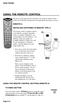 USING THE REMOTE CONTROL The next several pages provide instructions for using the remote control. Follow the instructions that pertain to the appropriate model type you have. REMOTE A INSTALLING BATTERIES
USING THE REMOTE CONTROL The next several pages provide instructions for using the remote control. Follow the instructions that pertain to the appropriate model type you have. REMOTE A INSTALLING BATTERIES
UNIVERSAL REMOTE CONTROL
 Cox Manual 11/27/01 7:14 PM Page 1 UNIVERSAL REMOTE CONTROL User s Guide 4th Draft Cox Manual 11/27/01 7:14 PM Page 2 TABLE OF CONTENTS Introduction................................ 3 Features And Functions......................
Cox Manual 11/27/01 7:14 PM Page 1 UNIVERSAL REMOTE CONTROL User s Guide 4th Draft Cox Manual 11/27/01 7:14 PM Page 2 TABLE OF CONTENTS Introduction................................ 3 Features And Functions......................
Synergy V Universal / DVR Remote Control Model RC-U63CDR
 Synergy V Universal / DVR Remote Control Model RC-U63CDR Programming And Operating Instructions (Part # 9-542-906) 2007, Contec Holdings, LLC, Rev. 06/07-1 - 1. Introduction Your Synergy V Universal /
Synergy V Universal / DVR Remote Control Model RC-U63CDR Programming And Operating Instructions (Part # 9-542-906) 2007, Contec Holdings, LLC, Rev. 06/07-1 - 1. Introduction Your Synergy V Universal /
DVB-T 730. User s Manual
 EPG Program Reservation There are 10 program timers to bring up reminder for a reserved program. 20 seconds before the start of the reserved program, a pop-up window will remind viewer. If no further instruction,
EPG Program Reservation There are 10 program timers to bring up reminder for a reserved program. 20 seconds before the start of the reserved program, a pop-up window will remind viewer. If no further instruction,
Transparent Video System. User s s Manual TVS-3000 TCC-6000 HD DVR
 Transparent Video System User s s Manual TVS-3000 TCC-6000 HD DVR CONTENTS Safety Instructions 1 Appearance 2 Remote Control Unit 4 How to Format the Hard Disk Drive 6 Inserting Smartcard 6 Receiver Connections
Transparent Video System User s s Manual TVS-3000 TCC-6000 HD DVR CONTENTS Safety Instructions 1 Appearance 2 Remote Control Unit 4 How to Format the Hard Disk Drive 6 Inserting Smartcard 6 Receiver Connections
IPTV STB QUICK GUIDE. Detailed user manual download from www.my-home-television.com
 IPTV STB QUICK GUIDE Detailed user manual download from www.my-home-television.com Dolby Digital: Manufactured under license from Dolby Laboratories. Dolby and the double-d symbol are trademarks of Dolby
IPTV STB QUICK GUIDE Detailed user manual download from www.my-home-television.com Dolby Digital: Manufactured under license from Dolby Laboratories. Dolby and the double-d symbol are trademarks of Dolby
DVB-T VERTO. User Manual HD TERRESTRIAL DIGITAL TV STB & PLAYER MT4162
 DVB-T VERTO HD TERRESTRIAL DIGITAL TV STB & PLAYER MT4162 User Manual EN 2 Index Index...2 Overview...2 Remote Control...3 Battery installation in remote control...4 Using remote control...4 Connections...4
DVB-T VERTO HD TERRESTRIAL DIGITAL TV STB & PLAYER MT4162 User Manual EN 2 Index Index...2 Overview...2 Remote Control...3 Battery installation in remote control...4 Using remote control...4 Connections...4
CDKN-7402. User Manual
 CDKN-7402 User Manual FCC INFORMATION This equipment has been tested and found to comply with the limits for a Class B digital device, pursuant to Part 15 of the FCC Rules. These limits are designed to
CDKN-7402 User Manual FCC INFORMATION This equipment has been tested and found to comply with the limits for a Class B digital device, pursuant to Part 15 of the FCC Rules. These limits are designed to
HD-TV100 MP Digital TV and media player
 HD-TV100 MP Digital TV and media player User s manual 1. Functions overview: FULL HD TV HD Digital TV with MPEG-4(H.264)&MPEG-2, HD&SD standard DVB-T. HDMI HD format output 1080I, also compatible with
HD-TV100 MP Digital TV and media player User s manual 1. Functions overview: FULL HD TV HD Digital TV with MPEG-4(H.264)&MPEG-2, HD&SD standard DVB-T. HDMI HD format output 1080I, also compatible with
TEK PARTNER TM UNIVERSAL REMOTE CONTROL USER S MANUAL
 TEK PARTNER TM UNIVERSAL REMOTE CONTROL USER S MANUAL Congratulations! Your TEK PARTNER TM Universal Remote Control is a state-of-the-art device which integrates many different infra-red remote controls.
TEK PARTNER TM UNIVERSAL REMOTE CONTROL USER S MANUAL Congratulations! Your TEK PARTNER TM Universal Remote Control is a state-of-the-art device which integrates many different infra-red remote controls.
EV-8000S. Features & Technical Specifications. EV-8000S Major Features & Specifications 1
 EV-8000S Features & Technical Specifications EV-8000S Major Features & Specifications 1 I. General Description EV-8000S is fully compliant with the international DVB standard and thus transmits digital
EV-8000S Features & Technical Specifications EV-8000S Major Features & Specifications 1 I. General Description EV-8000S is fully compliant with the international DVB standard and thus transmits digital
HD Digital Recorder. User s Manual HDR-FOX T2. The default password is 0000.
 HD Digital Recorder User s Manual HDR-FOX T2 The default password is 0000. Notice Thank you for purchasing a Humax HDR-FOX T2 Freeview+ HD product. Freeview+ HD explained: Accurate recording The start
HD Digital Recorder User s Manual HDR-FOX T2 The default password is 0000. Notice Thank you for purchasing a Humax HDR-FOX T2 Freeview+ HD product. Freeview+ HD explained: Accurate recording The start
Satellite HD Digital Television Recorder. User s Manual FOXSAT-HDR. The default password is 0000.
 Satellite HD Digital Television Recorder FOXSAT-HDR The default password is 0000. Notice Thank you for purchasing a Humax Foxsat-HDR (Digital Television Recorder) Your Foxsat-HDR supports freesat+ provided
Satellite HD Digital Television Recorder FOXSAT-HDR The default password is 0000. Notice Thank you for purchasing a Humax Foxsat-HDR (Digital Television Recorder) Your Foxsat-HDR supports freesat+ provided
Quick Start Guide English
 Quick Start Guide 1. Checking Accessories Quick Start Guide User s Manual Remote Control & Batteries Manual & Quick Start Guide HUMAX Wi-Fi USB Adapter (Supplied with HDR-2000T/1TB/WD) HDMI Cable Ethernet
Quick Start Guide 1. Checking Accessories Quick Start Guide User s Manual Remote Control & Batteries Manual & Quick Start Guide HUMAX Wi-Fi USB Adapter (Supplied with HDR-2000T/1TB/WD) HDMI Cable Ethernet
/&' 79 7; /% ) &RORU 7HOHYLVLRQ (QJOLVK
 245U Using the On Screen Displays Many features available on this TV can be accessed via the On Screen Display menu system. Use the remote control as shown below to access and adjust features as desired.
245U Using the On Screen Displays Many features available on this TV can be accessed via the On Screen Display menu system. Use the remote control as shown below to access and adjust features as desired.
DTVS-T1 User Guide. Digital Terrestrial Receiver
 DTVS-T1 User Guide Digital Terrestrial Receiver Contents Safety Instructions...4 Warning... 4 Copyright Statement... 4 Disclaimer... 4 About the Set Top Box...5 Main Features... 5 Package Contents... 5
DTVS-T1 User Guide Digital Terrestrial Receiver Contents Safety Instructions...4 Warning... 4 Copyright Statement... 4 Disclaimer... 4 About the Set Top Box...5 Main Features... 5 Package Contents... 5
The Parts of the System
 2 The Parts of the System THE RECEIVER THE RECEIVER FRONT PANEL Power Light This green light on the receiver front panel lights up when the receiver is turned ON. This light flashes when the receiver memory
2 The Parts of the System THE RECEIVER THE RECEIVER FRONT PANEL Power Light This green light on the receiver front panel lights up when the receiver is turned ON. This light flashes when the receiver memory
HD Digital Television Recorder. User s Manual HDR-7500T. The default password is 0000.
 HD Digital Television Recorder User s Manual HDR-7500T The default password is 0000. Notice English Thank you for purchasing a HUMAX product. Please read this user s manual carefully to be able to safely
HD Digital Television Recorder User s Manual HDR-7500T The default password is 0000. Notice English Thank you for purchasing a HUMAX product. Please read this user s manual carefully to be able to safely
CABLE ONE ALL DIGITAL
 CABLE ONE ALL DIGITAL The world is going All Digital and so is Cable ONE. With the switch from analog to digital technology, Cable ONE will be able to add new channels, especially more HD channels, and
CABLE ONE ALL DIGITAL The world is going All Digital and so is Cable ONE. With the switch from analog to digital technology, Cable ONE will be able to add new channels, especially more HD channels, and
TechniSat HDFV Freesat HD Digital Receiver. Owner s Manual
 TechniSat HDFV Freesat HD Digital Receiver Owner s Manual Dear Customer, Welcome and thank you for choosing TechniSat Digital s HDFV Digital Freeview HD Receiver for your TV entertainment. This product
TechniSat HDFV Freesat HD Digital Receiver Owner s Manual Dear Customer, Welcome and thank you for choosing TechniSat Digital s HDFV Digital Freeview HD Receiver for your TV entertainment. This product
Evolution Digital HD Set-Top Box Important Safety Instructions
 Evolution Digital HD Set-Top Box Important Safety Instructions 1. Read these instructions. 2. Keep these instructions. 3. Heed all warnings. 4. Follow all instructions. 5. Do not use this apparatus near
Evolution Digital HD Set-Top Box Important Safety Instructions 1. Read these instructions. 2. Keep these instructions. 3. Heed all warnings. 4. Follow all instructions. 5. Do not use this apparatus near
CAUTION RISK OF ELECTRIC SHOCK NO NOT OPEN
 Evolution Digital HD Set-Top Box Important Safety Instructions 1. Read these instructions. 2. Keep these instructions. 3. Heed all warnings. 4. Follow all instructions. 5. Do not use this apparatus near
Evolution Digital HD Set-Top Box Important Safety Instructions 1. Read these instructions. 2. Keep these instructions. 3. Heed all warnings. 4. Follow all instructions. 5. Do not use this apparatus near
TRIAX ST-HD527 CI. Digital Combo set-top box 305013 / 305014
 TRIAX ST-HD527 CI Digital Combo set-top box 305013 / 305014 Copyright Not to be copied, used or translated in part or whole without prior consent in writing except approval of ownership of copyright and
TRIAX ST-HD527 CI Digital Combo set-top box 305013 / 305014 Copyright Not to be copied, used or translated in part or whole without prior consent in writing except approval of ownership of copyright and
Safety Instructions 1 Product Overview 2 Remote Control Unit 4 Set-top box Connections 6 Inserting CI Module & Smartcard 8
 CONTENTS PART I : INSTALLATIONS Safety Instructions 1 Product Overview 2 Remote Control Unit 4 Set-top box Connections 6 Inserting CI Module & Smartcard 8 PART II : MENU GUIDE Menu Map 9 Search Channels
CONTENTS PART I : INSTALLATIONS Safety Instructions 1 Product Overview 2 Remote Control Unit 4 Set-top box Connections 6 Inserting CI Module & Smartcard 8 PART II : MENU GUIDE Menu Map 9 Search Channels
User Guide. Plaza HDR S freesat digital HD TV recorder
 User Guide Plaza HDR S freesat digital HD TV recorder CONGRATULATIONS on buying a Manhattan Plaza HDR S freesat receiver. This high performance unit lets you record and watch the best of digital TV and
User Guide Plaza HDR S freesat digital HD TV recorder CONGRATULATIONS on buying a Manhattan Plaza HDR S freesat receiver. This high performance unit lets you record and watch the best of digital TV and
Instruction Manual. High Definition Personal Video Recorder Digital Satellite Receiver
 Instruction Manual High Definition Personal Video Recorder Digital Satellite Receiver The XPEED LX1digital receiver is fully compliant with the international Digital Video Broad-casting (DVB) standard,
Instruction Manual High Definition Personal Video Recorder Digital Satellite Receiver The XPEED LX1digital receiver is fully compliant with the international Digital Video Broad-casting (DVB) standard,
2-in-1 Universal Remote Control
 2-in-1 Universal Remote Control Owner s Manual Please read before using this equipment. ˆ Contents Features... 3 Introduction... 4 Preparation... 5 Installing Batteries... 5 Setting Up Your Remote Control...
2-in-1 Universal Remote Control Owner s Manual Please read before using this equipment. ˆ Contents Features... 3 Introduction... 4 Preparation... 5 Installing Batteries... 5 Setting Up Your Remote Control...
ABOUT YOUR SATELLITE RECEIVER
 2 Satellite Receiver ABOUT YOUR SATELLITE RECEIVER This chapter gives you an overview and a description of your satellite receiver. SATELLITE RECEIVER OVERVIEW SINGLE AND DUAL MODES REMOTE CONTROL SATELLITE
2 Satellite Receiver ABOUT YOUR SATELLITE RECEIVER This chapter gives you an overview and a description of your satellite receiver. SATELLITE RECEIVER OVERVIEW SINGLE AND DUAL MODES REMOTE CONTROL SATELLITE
1. The FOXTEL iq remote control
 Quickstart Guide 1. The FOXTEL iq remote control FOXTEL Takes you from the TV Guide (or any FOXTEL screen) to the last channel you were watching. Takes you back to FOXTEL after you have been using AV mode
Quickstart Guide 1. The FOXTEL iq remote control FOXTEL Takes you from the TV Guide (or any FOXTEL screen) to the last channel you were watching. Takes you back to FOXTEL after you have been using AV mode
9600 IP. Set Top Box. User s Guide
 9600 IP Set Top Box User s Guide For your safety Information contained in this manual is subject to change without notice. No part of this publication may be copied, reproduced, or translated to another
9600 IP Set Top Box User s Guide For your safety Information contained in this manual is subject to change without notice. No part of this publication may be copied, reproduced, or translated to another
Set Top Box User Guide. Global Reach with a Local Touch
 Set Top Box User Guide Global Reach with a Local Touch Table of Contents REMOTE SET UP 3 SET TOP BOX DIAGRAM 4 SET TOP BOX SETTINGS 5 TURN ON/OFF 5 TV INPUT SETTINGS 5 ADJUSTING THE VOLUME 5 RESETTING
Set Top Box User Guide Global Reach with a Local Touch Table of Contents REMOTE SET UP 3 SET TOP BOX DIAGRAM 4 SET TOP BOX SETTINGS 5 TURN ON/OFF 5 TV INPUT SETTINGS 5 ADJUSTING THE VOLUME 5 RESETTING
HANTZ + PARTNER The Upgrade Company! www.hantz.com
 Quick Start Guide X3000 HD Network Media Player X3000 HD NETWORK MEDIA PLAYER POWER HANTZ + PARTNER The Upgrade Company! www.hantz.com A Get to know your HELIOS X3000 Thank you for purchasing the HELIOS
Quick Start Guide X3000 HD Network Media Player X3000 HD NETWORK MEDIA PLAYER POWER HANTZ + PARTNER The Upgrade Company! www.hantz.com A Get to know your HELIOS X3000 Thank you for purchasing the HELIOS
Quick Start. Digital Satellite Receiver
 Quick Start Digital Satellite Receiver Support of SD (MPEG2), DVB-S system Slot for Smart Card in Conax system HDMI video output Low power consumption in Stand-by mode, below 1W Automatic Stand-By Compatible
Quick Start Digital Satellite Receiver Support of SD (MPEG2), DVB-S system Slot for Smart Card in Conax system HDMI video output Low power consumption in Stand-by mode, below 1W Automatic Stand-By Compatible
KTC-D500E DIGITAL TV TUNER
 KTC-D500E DIGITAL TV TUNER INSTRUCTION MANUAL C B64-3808-00/00 (E) Contents Safety precautions 3 Notes 4 Getting Started 5 Switching to Digital TV Screen ÅıÇ 5 Functions During Digital TV Screen Åı 5 Functions
KTC-D500E DIGITAL TV TUNER INSTRUCTION MANUAL C B64-3808-00/00 (E) Contents Safety precautions 3 Notes 4 Getting Started 5 Switching to Digital TV Screen ÅıÇ 5 Functions During Digital TV Screen Åı 5 Functions
DAB+ / FM Tuner Model: TU-201
 DAB+ / FM Tuner Model: TU-201 Instruction Manual www.pulse-audio.co.uk 1 Safety Information The lightning bolt within a triangle is intended to alert the user to the presence of dangerous voltage levels
DAB+ / FM Tuner Model: TU-201 Instruction Manual www.pulse-audio.co.uk 1 Safety Information The lightning bolt within a triangle is intended to alert the user to the presence of dangerous voltage levels
DVR GUIDE. Using your DVR/Multi-Room DVR. 1-866-WAVE-123 wavebroadband.com
 DVR GUIDE Using your DVR/Multi-Room DVR 1-866-WAVE-123 wavebroadband.com Table of Contents Control Live TV... 4 Playback Controls... 5 Remote Control Arrow Buttons... 5 Status Bar... 5 Pause... 6 Rewind...
DVR GUIDE Using your DVR/Multi-Room DVR 1-866-WAVE-123 wavebroadband.com Table of Contents Control Live TV... 4 Playback Controls... 5 Remote Control Arrow Buttons... 5 Status Bar... 5 Pause... 6 Rewind...
2008 PVR Remote Functionality Guide V1.1
 2008 PVR Remote Functionality Guide V1.1 1. LED Indications 1 2. Basic Colour Button Functionality 1 3. Shift Functionality 1 4. Programming 2 4.1. Programming a Device onto your Remote Control 2 4.1.1.
2008 PVR Remote Functionality Guide V1.1 1. LED Indications 1 2. Basic Colour Button Functionality 1 3. Shift Functionality 1 4. Programming 2 4.1. Programming a Device onto your Remote Control 2 4.1.1.
VIZIO Universal Remote Control User Guide
 Table of Contents Chapter 1 - Introduction 2 Chapter 2 - Remote Control Button Description 3 2.1 - Key Remote Control Functions 3 2.2 - Insertion of Batteries in the Remote Control 6 2.3 - Remote Control
Table of Contents Chapter 1 - Introduction 2 Chapter 2 - Remote Control Button Description 3 2.1 - Key Remote Control Functions 3 2.2 - Insertion of Batteries in the Remote Control 6 2.3 - Remote Control
Digital Satellite Receiver
 USER GUIDE Digital Satellite Receiver Models DSR207, DSR317, DSR505, and DSR530 CONTENTS IMPORTANT SAFETY INSTRUCTIONS...1 DSR BASICS SYMBOLS/ICONS...6 Front Panel...6 Back Panel...7 CONNECTING YOUR DSR...10
USER GUIDE Digital Satellite Receiver Models DSR207, DSR317, DSR505, and DSR530 CONTENTS IMPORTANT SAFETY INSTRUCTIONS...1 DSR BASICS SYMBOLS/ICONS...6 Front Panel...6 Back Panel...7 CONNECTING YOUR DSR...10
Contents of the Guide
 BeoCenter 1 Guide Contents of the Guide 3 The following is an index to the contents of the separate Reference book with page references: How to set up BeoCenter 1, 4 Connect your TV cables, 5 Connect
BeoCenter 1 Guide Contents of the Guide 3 The following is an index to the contents of the separate Reference book with page references: How to set up BeoCenter 1, 4 Connect your TV cables, 5 Connect
24 Wide Screen LED Monitor with HDMI
 24 Wide Screen LED Monitor with HDMI USER MANUAL L24LE11B_MANUAL_EN_R1 Please read this manual carefully before using, and keep it for future reference. TABLE OF CONTENTS GETTING STARTED Monitor Stand
24 Wide Screen LED Monitor with HDMI USER MANUAL L24LE11B_MANUAL_EN_R1 Please read this manual carefully before using, and keep it for future reference. TABLE OF CONTENTS GETTING STARTED Monitor Stand
HD Digital Receiver. User s Manual. HD-5400S HD-5600S TivuMax Pro. The default password is 0000.
 HD Digital Receiver User s Manual HD-5400S HD-5600S TivuMax Pro The default password is 0000. Contents & Accessories Contents Contents & Accessories...2 Contents Accessories Quick Start Guide...3 Front
HD Digital Receiver User s Manual HD-5400S HD-5600S TivuMax Pro The default password is 0000. Contents & Accessories Contents Contents & Accessories...2 Contents Accessories Quick Start Guide...3 Front
Notice. Thank you for purchasing a Humax PVR-9300T product. Freeview Playback explained: GB1 User s Manual
 Notice Thank you for purchasing a Humax PVR-9300T product. Freeview Playback explained: Accurate recording The start and end times of scheduled recordings will track the signal meaning the recording will
Notice Thank you for purchasing a Humax PVR-9300T product. Freeview Playback explained: Accurate recording The start and end times of scheduled recordings will track the signal meaning the recording will
COPYRIGHT TRADEMARKS
 COPYRIGHT This guide is proprietary to SAMSUNG Electronics Co., Ltd. and is protected by copyright. No information contained herein may be copied, translated, transcribed or duplicated for any commercial
COPYRIGHT This guide is proprietary to SAMSUNG Electronics Co., Ltd. and is protected by copyright. No information contained herein may be copied, translated, transcribed or duplicated for any commercial
 Contents GENERAL INFORMATION Main Features For your Safety Unpacking General Operation RCU P1 P2 P3 P3 P4 P1 INSTALLATION P5 WELCOME PAGE P7 MAIN MENU 1. Edit Channel 2. Installation 3. System Setup 4.
Contents GENERAL INFORMATION Main Features For your Safety Unpacking General Operation RCU P1 P2 P3 P3 P4 P1 INSTALLATION P5 WELCOME PAGE P7 MAIN MENU 1. Edit Channel 2. Installation 3. System Setup 4.
Digital Radio/DAB+/FM RDS digital clock radio with dual alarm Operating instruction
 381SE1D-A Digital Radio/DAB+/FM RDS digital clock radio with dual alarm Operating instruction GB Contents Controls... 2-3 Using the clock radio for the first time... 4 Operating your clock radio... 5 Selecting
381SE1D-A Digital Radio/DAB+/FM RDS digital clock radio with dual alarm Operating instruction GB Contents Controls... 2-3 Using the clock radio for the first time... 4 Operating your clock radio... 5 Selecting
HD udta Quick-Start Guide
 HD udta Quick-Start Guide Vyve Broadband HD Set-Top Box Important Safety Instructions 1. Read these instructions. 2. Keep these instructions. 3. Heed all warnings. 4. Follow all instructions. 5. Do not
HD udta Quick-Start Guide Vyve Broadband HD Set-Top Box Important Safety Instructions 1. Read these instructions. 2. Keep these instructions. 3. Heed all warnings. 4. Follow all instructions. 5. Do not
Ref. 717501 SATELLITE. User Manual. High Definition TV Satellite Receiver. w w w. t e l e v e s. c o m
 SATELLITE High Definition TV Satellite Receiver Ref. 717501 User Manual w w w. t e l e v e s. c o m Index SATELLITE 1. Safety recommendations............................................................
SATELLITE High Definition TV Satellite Receiver Ref. 717501 User Manual w w w. t e l e v e s. c o m Index SATELLITE 1. Safety recommendations............................................................
About the Remote Control... page 2
 TABLE OF CONTENTS About the Remote Control... page 2 Remote Control Signals: UHF or IR...page 2 Installing Batteries in the Remote Control...page 3 Remote Control Modes...page 3 Using the Remote Control
TABLE OF CONTENTS About the Remote Control... page 2 Remote Control Signals: UHF or IR...page 2 Installing Batteries in the Remote Control...page 3 Remote Control Modes...page 3 Using the Remote Control
Notice. Reverse engineering and disassembly are prohibited.
 Notice The information in this document is subject to change without notice. Every effort has been made in the preparation of this document to ensure accuracy of the contents, but all statements, information,
Notice The information in this document is subject to change without notice. Every effort has been made in the preparation of this document to ensure accuracy of the contents, but all statements, information,
HD Digital Cable Receiver DVBC-123CI. User s Manual
 HD Digital Cable Receiver DVBC-123CI User s Manual Keep this manual for future reference www.facebook.com/denverelectronics I General Safety User s Manual This STB has been manufactured to meet international
HD Digital Cable Receiver DVBC-123CI User s Manual Keep this manual for future reference www.facebook.com/denverelectronics I General Safety User s Manual This STB has been manufactured to meet international
Introducing the hard disc recorder and Beo4, Daily use, Advanced operation, Preference settings, Set up the hard disc recorder, On-screen menus,
 HDR 2 Guide Contents 3 Introducing the hard disc recorder and Beo4, 4 Find out how to operate the hard disc recorder with the Beo4 remote control and bring up the menus on your television screen. Daily
HDR 2 Guide Contents 3 Introducing the hard disc recorder and Beo4, 4 Find out how to operate the hard disc recorder with the Beo4 remote control and bring up the menus on your television screen. Daily
Welcome to FOXTEL Digital!... 1 Your FOXTEL Digital set-top unit... 1 Updates to your digital set-top unit... 1 Getting in touch with FOXTEL...
 Welcome to FOXTEL Digital!......... 1 Your FOXTEL Digital set-top unit...... 1 Updates to your digital set-top unit..... 1 Getting in touch with FOXTEL........ 1 For your safety.................... 2 Getting
Welcome to FOXTEL Digital!......... 1 Your FOXTEL Digital set-top unit...... 1 Updates to your digital set-top unit..... 1 Getting in touch with FOXTEL........ 1 For your safety.................... 2 Getting
COLOR TFT LCD MONITOR. User Manual
 COLOR TFT LCD MONITOR User Manual GENERAL INFORMATION Thank you for choosing our TFT LCD(liquid crystal display) monitor. This product employs integrate circuits, low power consumption, and no radiation
COLOR TFT LCD MONITOR User Manual GENERAL INFORMATION Thank you for choosing our TFT LCD(liquid crystal display) monitor. This product employs integrate circuits, low power consumption, and no radiation
User s Manual PVR-9150T. Digital Personal Video Recorder. The default Password is 0000.
 Digital Personal Video Recorder The default Password is 0000. PVR-9150T Please read this manual carefully before setting up your Personal Video Recorder PVR-9150T. Notice Thank you for purchasing a Humax
Digital Personal Video Recorder The default Password is 0000. PVR-9150T Please read this manual carefully before setting up your Personal Video Recorder PVR-9150T. Notice Thank you for purchasing a Humax
RCN DIGITAL CABLE USERS GUIDE
 RCN DIGITAL CABLE USERS GUIDE WELCOME Congratulations! Thanks to your new Digital Cable Service, you now have access to the most cutting-edge cable television services available, only from RCN. At RCN,
RCN DIGITAL CABLE USERS GUIDE WELCOME Congratulations! Thanks to your new Digital Cable Service, you now have access to the most cutting-edge cable television services available, only from RCN. At RCN,
Digital Cable TV. User Guide
 Digital Cable TV User Guide T a b l e o f C o n T e n T s DVR and Set-Top Box Basics............... 2 Remote Playback Controls................ 4 What s on TV.......................... 6 Using the OK Button..................
Digital Cable TV User Guide T a b l e o f C o n T e n T s DVR and Set-Top Box Basics............... 2 Remote Playback Controls................ 4 What s on TV.......................... 6 Using the OK Button..................
AVR 158. Audio/video receiver. Quick-Start Guide ENGLISH
 158 Audio/video receiver ENGLISH Quick-Start Guide 158 Introduction, Speaker Placement and Connection Introduction Thank you for choosing a harman kardon product! This quick-start guide contains all the
158 Audio/video receiver ENGLISH Quick-Start Guide 158 Introduction, Speaker Placement and Connection Introduction Thank you for choosing a harman kardon product! This quick-start guide contains all the
Higth definition from A to Z. www.azbox-hd.com
 Higth definition from A to Z www.azbox-hd.com Do you Feel the full HD multimedia? Wifi Web Browser Yes, you read this correctly. O2media present a new line of AzBox HD receivers, with the AzBox HD Elite
Higth definition from A to Z www.azbox-hd.com Do you Feel the full HD multimedia? Wifi Web Browser Yes, you read this correctly. O2media present a new line of AzBox HD receivers, with the AzBox HD Elite
DAR-101. GB Version 1
 DAR-101 Version 1 Table of contents Important security notice... 2-3 Introduction... 4 Controls and connections... 5-9 Battery operation... 10 Using the AC adaptor / Charging the batteries... 11 Setting
DAR-101 Version 1 Table of contents Important security notice... 2-3 Introduction... 4 Controls and connections... 5-9 Battery operation... 10 Using the AC adaptor / Charging the batteries... 11 Setting
ATLAS DVR/PVR 5-DEVICE Universal Remote Control
 ATLAS DVR/PVR 5-DEVICE Universal Remote Control User s Guide Atlas DVD/PVR Manual 2/14/03 5:00 PM Page 2 TABLE OF CONTENTS Introduction...................................... 3 Features And Functions............................
ATLAS DVR/PVR 5-DEVICE Universal Remote Control User s Guide Atlas DVD/PVR Manual 2/14/03 5:00 PM Page 2 TABLE OF CONTENTS Introduction...................................... 3 Features And Functions............................
Digital Television User Guide
 Digital Television User Guide Table of Contents THE HURONTEL HOME BUNDLE >> Finally you can receive Home Phone (with Calling Features), High Speed Fibre Optic Internet and 100% Digital TV including 1 Digital
Digital Television User Guide Table of Contents THE HURONTEL HOME BUNDLE >> Finally you can receive Home Phone (with Calling Features), High Speed Fibre Optic Internet and 100% Digital TV including 1 Digital
URC 4080/4081 VIDEO EXPERT
 URC 4080/4081 VIDEO EXPERT User s Guide TABLE OF CONTENTS Introduction........................... 3 Features And Functions...................... 4 Key Charts............................... 5 Installing
URC 4080/4081 VIDEO EXPERT User s Guide TABLE OF CONTENTS Introduction........................... 3 Features And Functions...................... 4 Key Charts............................... 5 Installing
THE NEW GENERATION IN TECHNOLOGY. NI-3103A Alarm Clock w/fm Radio ipod & iphone Docking. Operating Instructions
 THE NEW GENERATION IN TECHNOLOGY NI-3103A Alarm Clock w/fm Radio ipod & iphone Docking Operating Instructions Table of Contents Important Safeguards... 3 Parts... 6 Controls... 6 To Set Up... 7 ipod/iphone
THE NEW GENERATION IN TECHNOLOGY NI-3103A Alarm Clock w/fm Radio ipod & iphone Docking Operating Instructions Table of Contents Important Safeguards... 3 Parts... 6 Controls... 6 To Set Up... 7 ipod/iphone
MVS - Mini Video Speaker
 MVS - Mini Video Speaker Mini Clock Radio Night Vision Hidden Camera User Manual Spy Tec www.spytecinc.com GETTING STARTED Components Features Powering Up the Device Micro SD Memory Card for Data Storage
MVS - Mini Video Speaker Mini Clock Radio Night Vision Hidden Camera User Manual Spy Tec www.spytecinc.com GETTING STARTED Components Features Powering Up the Device Micro SD Memory Card for Data Storage
Contents For your safety........................2 Welcome to digital satellite TV!...........3
 Contents For your safety........................2 Welcome to digital satellite TV!...........3 Updates to your box........................ 3 Inserting the batteries in your remote control... 3 Your remote
Contents For your safety........................2 Welcome to digital satellite TV!...........3 Updates to your box........................ 3 Inserting the batteries in your remote control... 3 Your remote
TechniSat HDFS Satellite HD Digital Receiver. USB Recorder Instructions
 TechniSat HDFS Satellite HD Digital Receiver USB Recorder Instructions 1 Contents 1 Contents...2 2 Introduction...3 3 Getting Started...4 3.1 Formatting...4 4 Scheduled Recording...6 4.1 Manual Timer...6
TechniSat HDFS Satellite HD Digital Receiver USB Recorder Instructions 1 Contents 1 Contents...2 2 Introduction...3 3 Getting Started...4 3.1 Formatting...4 4 Scheduled Recording...6 4.1 Manual Timer...6
focus TOuCh P10 FOR DISPLAYS: 55, 70 AND 82 ENgliSh V01.3-2014-7
 focus TOuCh P10 FOR DISPLAYS: 55, 70 AND 82 ENgliSh V01.3-2014-7 Thank you for purchasing our product. Please read this manual carefully before operation your set and retain it for future reference. FT55-P10
focus TOuCh P10 FOR DISPLAYS: 55, 70 AND 82 ENgliSh V01.3-2014-7 Thank you for purchasing our product. Please read this manual carefully before operation your set and retain it for future reference. FT55-P10
High-Definition Personal Digital Recorder. user guide
 High-Definition Personal Digital Recorder user guide Contents Welcome to MY SKY HDi................... 1 MY SKY HDi................................... 1 Updates to MY SKY HDi......................... 1
High-Definition Personal Digital Recorder user guide Contents Welcome to MY SKY HDi................... 1 MY SKY HDi................................... 1 Updates to MY SKY HDi......................... 1
Digital Photo Frame User s Manual
 OM6075US001-CMYK Digital Photo Frame User s Manual Questions? Need Some Help? This manual should help you understand your new product. If you still have questions, call our help line found on the insert
OM6075US001-CMYK Digital Photo Frame User s Manual Questions? Need Some Help? This manual should help you understand your new product. If you still have questions, call our help line found on the insert
Always there to help you. Register your product and get support at www.philips.com/welcome PD7001B. Question? Contact Philips.
 Always there to help you Register your product and get support at www.philips.com/welcome Question? Contact Philips PD7001B User manual Contents 1 Important 3 Safety and notice 3 Safety 3 Compliance 4
Always there to help you Register your product and get support at www.philips.com/welcome Question? Contact Philips PD7001B User manual Contents 1 Important 3 Safety and notice 3 Safety 3 Compliance 4
text_dishpvr.fm Page 1 Tuesday, March 2, 2004 12:35 PM Remote Control Basics... 2
 text_dishpvr.fm Page 1 Tuesday, March 2, 2004 12:35 PM TABLE OF CONTENTS Remote Control Basics... 2 Models Supported by this Guide... 2 UHF and IR Signals... 3 Installing Batteries... 3 Converting the
text_dishpvr.fm Page 1 Tuesday, March 2, 2004 12:35 PM TABLE OF CONTENTS Remote Control Basics... 2 Models Supported by this Guide... 2 UHF and IR Signals... 3 Installing Batteries... 3 Converting the
Point of view HDMI Smart TV dongle Mini RF Keyboard
 Point of view HDMI Smart TV dongle Mini RF Keyboard English Contents Contents... 1 General notices for use... 2 Disclaimer... 2 Box Contents... 2 1. HDMI TV dongle... 3 1.1. Product display... 3 1.2. Instructions
Point of view HDMI Smart TV dongle Mini RF Keyboard English Contents Contents... 1 General notices for use... 2 Disclaimer... 2 Box Contents... 2 1. HDMI TV dongle... 3 1.1. Product display... 3 1.2. Instructions
HTT 101. HDMI/YPbPr/S-Video/AV to DVB-T. HDMI/YPbPr/S Encoder Modulator
 HTT 101 HDMI/YPbPr/S-Video/AV to DVB-T HDMI/YPbPr/S DVB Encoder Modulator TABLE OF CONTENTS 1. SPECIFICATIONS... 3 1.1 Product Overview... 3 1.2 Appearance and Description... 3 1.3 System Diagram... 4
HTT 101 HDMI/YPbPr/S-Video/AV to DVB-T HDMI/YPbPr/S DVB Encoder Modulator TABLE OF CONTENTS 1. SPECIFICATIONS... 3 1.1 Product Overview... 3 1.2 Appearance and Description... 3 1.3 System Diagram... 4
SD Memory Card Recorder Instructions. ver 110516.01
 SD Memory Card Recorder Instructions ver 110516.01 Contents 1. SD CARD RECORDER MAIN UNIT 3 2. REMOTE CONTROL FOR SD CARD RECORDER 4 3. TURNING ON THE RECORDER: 5 4. HOW TO RECORD: 6 5. HOW TO TAKE A PICTURE:
SD Memory Card Recorder Instructions ver 110516.01 Contents 1. SD CARD RECORDER MAIN UNIT 3 2. REMOTE CONTROL FOR SD CARD RECORDER 4 3. TURNING ON THE RECORDER: 5 4. HOW TO RECORD: 6 5. HOW TO TAKE A PICTURE:
HT8000 PVR. User Guide. HT8000 PVR User Guide Firmware Version 1.03.0A
 HT8000 PVR User Guide 1 2 Table of Contents 1. Notice 9 Cautions, Warnings and Notes 9 2. Safety Information 10 Safety Instructions and Precautions 10 3. Before You Begin 12 3.1 Features 12 3.2 Supplied
HT8000 PVR User Guide 1 2 Table of Contents 1. Notice 9 Cautions, Warnings and Notes 9 2. Safety Information 10 Safety Instructions and Precautions 10 3. Before You Begin 12 3.1 Features 12 3.2 Supplied
Point of View SmartTV-500 Center - Android 4.2. General notices for use...2 Disclaimer...2 Box Contents...2
 Point of View SmartTV-500 Center - Android 4.2 English Table of Contents General notices for use...2 Disclaimer...2 Box Contents...2 1.0 Product basics...3 1.1 Buttons and connections... 3 1.2 Connecting
Point of View SmartTV-500 Center - Android 4.2 English Table of Contents General notices for use...2 Disclaimer...2 Box Contents...2 1.0 Product basics...3 1.1 Buttons and connections... 3 1.2 Connecting
USER S MANUAL DIGITAL SATELLITE METER / SPECTRUM ANALYZER. TM-6600 series
 USER S MANUAL DIGITAL SATELLITE METER / SPECTRUM ANALYZER TM-6600 series Please read this manual carefully before using your meter. The technical specifications and operating guides included in this manual
USER S MANUAL DIGITAL SATELLITE METER / SPECTRUM ANALYZER TM-6600 series Please read this manual carefully before using your meter. The technical specifications and operating guides included in this manual
DIGITAL SATELLITE FINDER USER S MANUAL
 DIGITAL SATELLITE FINDER USER S MANUAL Please read this manual carefully before using this device for the first time. The technical specifications and operating methods included in this manual are subject
DIGITAL SATELLITE FINDER USER S MANUAL Please read this manual carefully before using this device for the first time. The technical specifications and operating methods included in this manual are subject
let us guide you Your Interactive Program Guide (IPG) will help you get the most out of all CentraCom Digital Cable has to offer.
 let us guide you Your Interactive Program Guide (IPG) will help you get the most out of all CentraCom Digital Cable has to offer. Using Your Remote Using Your Cable Set-Top Box Accessing Your IPG Menus
let us guide you Your Interactive Program Guide (IPG) will help you get the most out of all CentraCom Digital Cable has to offer. Using Your Remote Using Your Cable Set-Top Box Accessing Your IPG Menus
Hard Disk Recorder SVR-S500. Operating Instructions
 2-689-634-11(1) Hard Disk Recorder SVR-S500 Operating Instructions To find out useful hints, tips and information about Sony products and services please visit: www.sony-europe.com/myproduct 2006 Sony
2-689-634-11(1) Hard Disk Recorder SVR-S500 Operating Instructions To find out useful hints, tips and information about Sony products and services please visit: www.sony-europe.com/myproduct 2006 Sony
Echolite DSB-771 Echolite DSB-791. User`s manual
 Echolite DSB771 Echolite DSB791 User`s manual IMP O R TA N T S A F E T Y I N S T R U C T IO N S T h a n k y o u f o r c h o o s in g o u r p r o du c t. B e fo r e i n s ta lla tio n, w e w o u ld lik
Echolite DSB771 Echolite DSB791 User`s manual IMP O R TA N T S A F E T Y I N S T R U C T IO N S T h a n k y o u f o r c h o o s in g o u r p r o du c t. B e fo r e i n s ta lla tio n, w e w o u ld lik
UNIVERSAL REMOTE CONTROL GUIDE
 UNIVERSAL REMOTE CONTROL GUIDE Service provided by We Keep You Connected Your new AT6400 AllTouch Infrared (IR) Universal Remote Control (remote) is a true universal remote, functioning as four remotes
UNIVERSAL REMOTE CONTROL GUIDE Service provided by We Keep You Connected Your new AT6400 AllTouch Infrared (IR) Universal Remote Control (remote) is a true universal remote, functioning as four remotes
MyM 3T. User Manual. English
 User Manual Compact unit with 2 DVB-T tuners MPEG-2 and MPEG-4 compliant 3 analogue modulators Two CI for decryption or multidecryption NICAM or A2 stereo 12-volt power supply Low power consumption MyM
User Manual Compact unit with 2 DVB-T tuners MPEG-2 and MPEG-4 compliant 3 analogue modulators Two CI for decryption or multidecryption NICAM or A2 stereo 12-volt power supply Low power consumption MyM
Lenco DVD-430. For information and support, www.lenco.eu
 Lenco DVD-430 For information and support, www.lenco.eu Content Introduction Important Safety Instructions... 2 Caution... 3 Features... 3 Front Panel and Rear Panel Illustration... 4 Remote Control...
Lenco DVD-430 For information and support, www.lenco.eu Content Introduction Important Safety Instructions... 2 Caution... 3 Features... 3 Front Panel and Rear Panel Illustration... 4 Remote Control...
ONE Product Introduction... 2 Package contents...2 Features. 2 Product specifications... 3 Remote control guide..4 Connection ports...
 ONE Product Introduction..... 2 Package contents......2 Features. 2 Product specifications.... 3 Remote control guide..4 Connection ports... 5 TWO Activating media player....6 Setting...6 Video Output
ONE Product Introduction..... 2 Package contents......2 Features. 2 Product specifications.... 3 Remote control guide..4 Connection ports... 5 TWO Activating media player....6 Setting...6 Video Output
MANUAL PC1000R INFO@APART-AUDIO.COM
 MANUAL PC1000R INFO@APART-AUDIO.COM Features The APart PC1000R is a professional multisource CD/USB/SD card music player, equipped with balanced and unbalanced analog outputs, coaxial and optical digital
MANUAL PC1000R INFO@APART-AUDIO.COM Features The APart PC1000R is a professional multisource CD/USB/SD card music player, equipped with balanced and unbalanced analog outputs, coaxial and optical digital
Getting Started With the Multi-Room DVR System
 CH+ CH + GUIDE POWER VOL Ñ VOL + INFO CH Ñ EXIT LIST L AUDIO R VIDEO SELECT Getting Started With the Multi-Room DVR System Multi-Room Digital Video Recording (MR-DVR) System Record all of your favorite
CH+ CH + GUIDE POWER VOL Ñ VOL + INFO CH Ñ EXIT LIST L AUDIO R VIDEO SELECT Getting Started With the Multi-Room DVR System Multi-Room Digital Video Recording (MR-DVR) System Record all of your favorite
Swisscom TV Setup. Swisscom TV box and cables
 Swisscom TV Setup Swisscom TV box and cables BACK OK MENU Pack contents Swisscom TV box and power cable One 15 m Ethernet cable (white) SCART cable HDMI cable Swisscom TV remote control and batteries Swisscom
Swisscom TV Setup Swisscom TV box and cables BACK OK MENU Pack contents Swisscom TV box and power cable One 15 m Ethernet cable (white) SCART cable HDMI cable Swisscom TV remote control and batteries Swisscom
DSTV DECODER SETUP MANUAL July 2013
 DSTV DECODER SETUP MANUAL July 2013 DSTV SINGLE VIEW AND SD PVR DECODER SETUP How to program your Single View and SD PVR DSTV Decoders STEP 1 Ensure that the DSTV decoder is connected correctly to the
DSTV DECODER SETUP MANUAL July 2013 DSTV SINGLE VIEW AND SD PVR DECODER SETUP How to program your Single View and SD PVR DSTV Decoders STEP 1 Ensure that the DSTV decoder is connected correctly to the
Wireless Powerlink II Receiver Set Active
 Wireless Powerlink II Receiver Set Active Installation Guide Contents 1 General WirelessPowerlink Page 2 Package Contents Safety Instructions Page 3 Disposal of Old Electrical Devices Page 4 Installation
Wireless Powerlink II Receiver Set Active Installation Guide Contents 1 General WirelessPowerlink Page 2 Package Contents Safety Instructions Page 3 Disposal of Old Electrical Devices Page 4 Installation
Using your Sky digibox
 Using your Sky digibox Your Sky remote control Sets your remote control to control your digibox tv Sets your remote control to control your TV box office Shows the Box Office screen tv guide Shows the
Using your Sky digibox Your Sky remote control Sets your remote control to control your digibox tv Sets your remote control to control your TV box office Shows the Box Office screen tv guide Shows the
Manhattan Model: Plaza HD S2 LET S GET STARTED YOUR USER GUIDE
 Manhattan Model: Plaza HD S2 LET S GET STARTED YOUR USER GUIDE WELCOME TO FREESAT We are so pleased you bought this Manhattan Plaza HD S2 Freesat receiver. Now you can enjoy: Quality state-of-the-art satellite
Manhattan Model: Plaza HD S2 LET S GET STARTED YOUR USER GUIDE WELCOME TO FREESAT We are so pleased you bought this Manhattan Plaza HD S2 Freesat receiver. Now you can enjoy: Quality state-of-the-art satellite
EnVivo 4 GB Aluminum MP3 Player
 User Manual EnVivo 4 GB Aluminum MP3 Player With Clipper, Display & Voice Recording Electrical and electronic equipment (EEE) contains materials, parts and substances, which can be dangerous to the environment
User Manual EnVivo 4 GB Aluminum MP3 Player With Clipper, Display & Voice Recording Electrical and electronic equipment (EEE) contains materials, parts and substances, which can be dangerous to the environment
CMP30. User Manual. www.audac.eu
 CMP30 User Manual www.audac.eu 2 Index Introduction 4 Precautions 5 Safety requirements 5 Caution servicing 5 EC Declaration of Conformity 5 Waste of Electrical and Electronic Equipment (WEEE) 6 Caution
CMP30 User Manual www.audac.eu 2 Index Introduction 4 Precautions 5 Safety requirements 5 Caution servicing 5 EC Declaration of Conformity 5 Waste of Electrical and Electronic Equipment (WEEE) 6 Caution
