TROUBLESHOOTING TABLES REMOTE CONTROL DEVICE CODES
|
|
|
- Esther Richardson
- 8 years ago
- Views:
Transcription
1 Troubleshooting and Device Codes What you ll find in this chapter: TROUBLESHOOTING TABLES REMOTE CONTROL DEVICE CODES 119
2 Troubleshooting Tables TROUBLESHOOTING TABLES Use these tables if you have problems using the system. Look in this section for a description of the problem before calling the Customer Service Center. Many problems arise from basic misunderstandings of how the system works, especially when you are just becoming familiar with it. To solve a particular problem, do the following: 1 Review the section in this Guide that relates to the problem. 2 If you cannot find a solution, then find the section in the following tables that relates to the problem. Read the What s Happening column until you find the problem. Read the information in the Possible Reason column. Try each of the suggested solutions in the What to Do column. 3 Sometimes resetting the receiver can fix a minor problem. See Resetting Your Receiver on page Make sure your TV is tuned to the correct channel or input. Use RECOVER as described on page Make sure your remote control has fresh batteries. If you see the Remote Battery Low warning on your TV screen, it s time to change the batteries. Follow the instructions on page Make sure your receiver is connected to an active telephone line. See the instructions on page Check for anything that might be blocking the satellite signal (for example, tree branches, snow, etc.). 8 For more information, call the Customer Service Center at DISH (3474), or see or tech.dishnetwork.com. Note: Before calling the Customer Service Center, have ready the date of purchase and either your customer account number, or the receiver model number. Display the System Information screen to find these numbers (See Ordering Your Programming Packages on page 4). Also, write down any error messages that the receiver displays on the television screen. 120
3 Troubleshooting Tables Message Numbers Number Possible Reason What to Do , , , 014 There may be a problem with the multi-dish switch. Heavy rain, snow, or cloud cover may be interfering with transmission of the satellite signal, or there may be other interference. The wrong type of coaxial cable may be used in the system, or the cable run length may be too long. There may also be a problem with the multi-dish switch. The receiver may not yet have been electronically linked with the system, via the satellite signal. The satellite dish may have moved so that it is no longer picking up the satellite signal. The cable connections may have loosened or have moisture inside. There may be an interruption of the satellite signal. The receiver may not be connected to an active telephone line. Viewers in specific areas are prohibited from watching certain programs. For example, viewers who live close to a particular football stadium may be prohibited from watching football games that are played in that stadium. You may have tried to tune to a program on a channel which you have not bought. Check the coaxial cables and their connections to and from the multi-dish switch. Make sure that all required cables are in place, and check that all cable connections are tight and dry (for outdoor cables). Run Check Switch as described on page 117. If this does not work, call the Customer Service Center at DISH (3474) for help. Note the local weather conditions. Remove any snow or other debris which may have collected on the satellite dish. Make sure that the satellite dish has a clear line of sight to the satellite. Check whether branches or leaves have grown into the line of sight. Make sure that the satellite dish is aimed at the satellite. Check the strength of the signal using the Point Dish screen as described on page 117. Consult your installer to re-aim the dish, if necessary, to obtain the strongest possible signal. Make sure the system uses RG-6 coaxial cable; if not, call your dealer or installer. Check the dish-to-receiver cable run length. If your system is DISH Pro, it can be as much as 200 feet. If it is a Legacy system, it should not be more than 100 feet. Check the coaxial cables and their connections to and from the multi-dish switch. Make sure that all required cables are in place, and check that all cable connections are tight and dry (for outdoor cables). If this does not work, do the Check Switch test described on page 117. If you have called to authorize the receiver for programming, wait a few minutes to see if the message is removed. Make sure that all required cables are in place, and check that all cable connections are tight and dry (for outdoor cables). Make sure that the satellite dish has a clear line of sight to the satellite. Check whether branches or leaves have grown into the line of sight. Check that the Signal Strength bar in the Point Dish screen is green and displays the word Locked, as described on page 117. If not, contact your installer to re-aim the satellite dish. If you have not authorized the receiver, call the Customer Service Center at DISH (3474) for help. You must connect the receiver to an active telephone line at all times. If you install two or more receivers, you must connect each receiver to an active telephone line at all times. Remember that the program providers specify which programs are blacked out for which viewers, not DISH Network. You must buy a channel before you can tune to a program on that channel. Call the Customer Service Center at DISH (3474) to buy the channel, or if you believe this message was displayed by mistake. If you subscribe to the channel and you see these messages, reset the receiver (page 116). 121
4 Troubleshooting Tables Message Numbers Number Possible Reason What to Do You may have just plugged in the receiver and it is acquiring the satellite signal or the receiver may have temporarily lost the signal. The receiver may not be connected to an active telephone line. The receiver may not yet have been electronically linked with the system, via the satellite signal. The satellite dish may have moved so that it is no longer picking up the satellite signal. The cable connections may have loosened or have moisture inside. There may be an interruption of the satellite signal. The receiver may have temporarily lost the satellite signal. The receiver may need to get new software before you can use it to order Pay-Per-View programs. You may have tried to close an installation menu without having done the Check Switch test. You may have aimed the satellite dish at one satellite, but selected the option for another satellite on the Point Dish screen. You may have set up the receiver to accept a transmission (a download ) of the latest operating software via the satellite signal. Wait a few minutes to see if the message is removed. Make sure that all required cables are in place, and check that all cable connections are tight and dry (for outdoor cables). Make sure that the satellite dish has a clear line of sight to the satellite. Check whether branches or leaves have grown into the line of sight. Check that the Signal Strength bar in the Point Dish screen is green and displays the word Locked, as described on page 117. If not, contact your installer to re-aim the satellite dish. You must connect the receiver to an active telephone line at all times. If you install two or more receivers, you must connect each receiver to an active telephone line at all times. Call the Customer Service Center at DISH (3474) for help checking the credit limit and/or to get authorization to make a purchase. If you have authorized the receiver for programming, wait a few minutes to see if the message is removed. Make sure that all required cables are in place, and check that all cable connections are tight and dry (for outdoor cables). Make sure that the satellite dish has a clear line of sight to the satellite. Check whether branches or leaves have grown into the line of sight. Check that the Signal Strength bar in the Point Dish screen is green and displays the word Locked, as described on page 117. If not, contact your installer to re-aim the satellite dish. If you have not authorized the receiver, call the Customer Service Center at DISH (3474) for help. Wait a few minutes to see if the message is removed. Make sure that all required cables are in place, and check that all cable connections are tight and dry (for outdoor cables). Make sure that the satellite dish has a clear line of sight to the satellite. Check whether branches or leaves have grown into the line of sight. Check that the Signal Strength bar in the Point Dish screen is green and displays the word Locked, as described on page 117. If not, contact your installer to re-aim the satellite dish. Turn the receiver off. Doing this allows the receiver to download new software via the satellite signal. The download may take several minutes; do not disturb or unplug the receiver during this time. When the download is done, you will be able to use it to order Pay-Per-View programs. If your setup includes a multi-dish switch, you must run the Check Switch test as described on page 117. Make sure that you have selected the option for the right satellite on the Point Dish screen, as described on page 117. Make sure that the cable(s) for the satellite you have selected are connected to the LNBF that receives signals from that satellite. Re-aim the satellite dish at the right satellite. It is very important for the receiver to get the latest operating software, so let the receiver do so. The download may take several minutes. Do not disturb or unplug the receiver during this time. 122
5 Troubleshooting Tables Message Numbers Number Possible Reason What to Do , 079, The receiver gives you three chances to enter the correct password. If you fail to do so, the receiver times out and will not allow you to try again for several minutes. You may not have connected the receiver to an active telephone line, or the telephone line may be defective. You may have set up the receiver to reset itself back to the factory defaults. Wait a few minutes and then try again to enter the password. Note: The time out feature is designed to prevent someone from trying password after password until he or she happens to guess the right one and gains unauthorized access to the receiver. Connect the receiver to an active telephone line. Make sure that the telephone line to which you connect the receiver is working properly. Note: To be able to order Pay-Per-View programs, you must keep the receiver connected to an active telephone line at all times. If your setup includes more than one receiver, this applies to each receiver. The receiver uses the telephone line to make toll-free calls, usually in the middle of the night, to send information to the Customer Service Center at DISH (3474). If you want to reset the receiver to its factory default settings, select the Yes option. If not, select the No option. Changing Channels You enter a desired channel number. The channel changes, but the new channel is not exactly the channel you entered. You are scanning up or down through the channels, and the receiver is skipping channels that you know you have subscribed to. You may have made a mistake entering the channel number, or the channel number you entered may be invalid. If so, the channel displayed is the closest possible to the channel you entered. If a Favorites List other than All Chan is applied, the receiver will skip channels that are not on the applied list. If you entered the number for a channel that you have not subscribed to, the receiver will change to the channel and display a message suggesting that you might want to subscribe to the channel. If a Favorites List other than All Chan is applied, the receiver will skip channels that are not on the applied list. If you have set up to hide adult channels and the receiver is locked, the receiver will skip such channels. Carefully try entering again the channel number you want. Reset the receiver (page 115). Press GUIDE on the remote control and change the Favorties List. Select All Chan as the active Favorites List. Unlock the receiver so that it does not skip adult channels. If you want to buy a channel, call the Customer Service Center at DISH (3474). 123
6 Troubleshooting Tables Remote Control You cannot find the remote control. N/A Use the receiver front panel Control Buttons to control the receiver until you find the remote. If the remote control is permanently lost or too damaged to use, call the Customer Service Center to order a replacement. When you press a button on the remote control, the receiver does not do what you expect. Your UHF Pro remote control does not work well from far away. When you press the remote control POWER button to turn the receiver on, the receiver front panel power light does not light up. The remote control may be missing batteries, the batteries may be incorrectly placed in the remote, or the batteries may be weak or dead. The remote control may be in the wrong mode. You may be using the wrong remote control (1 or 2) for the menus (TV1 or TV2) you are trying to operate. You may be experiencing interference from objects near your receiver antenna. The remote control may be in the wrong mode. Other lights are too bright. Remote control is not operating properly or the batteries are weak or dead. The receiver power cord is not plugged into a power outlet, or there may be a problem with the power. The remote control(s) may not be set to the address(es) used by the satellite receiver. You may be using the wrong remote control (1 or 2) for the menus (TV1 or TV2) you are trying to operate. If the batteries are missing or dead, insert fresh AAA-size batteries. If the remote has fresh batteries, check whether they are placed according to the label diagram. If not, remove them and place correctly. Press the mode button for the device you want to control. Make sure you are using Remote Control 1 (or 2) to control TV1 (TV2) menus. Make sure the UHF antenna is connected to the receiver and not touching anything else. Vary the tilt angle of the receiver's UHF antenna. Move the UHF antenna tip away from other electronics equipment or metal surfaces, even if separated by wooden shelving. Move the receiver to different locations. For best results, place the receiver as high as possible, above all other equipment in your entertainment center. Place the remote control antenna outside the entertainment center by using a coaxial cable to connect it to the receiver. Press the mode button for the device you want to control. Try other remote control buttons to see if the receiver is responding. Replace the remote batteries with fresh ones. Check that the receiver power cord is not damaged, and that the plug is inserted correctly into the outlet. Make sure the remote control(s) are set to the same address(es) used by the satellite receiver. See page page 72 for information on changing the remote control address. Make sure you are using Remote Control 1 (or 2) to control TV1 (TV2) menus. 124
7 Troubleshooting Tables Remote Control You use an IR extender (not a mouse tail ), and it does not seem to work. If the receiver is in Single Mode, the TV2 indicator will not light. The IR sensor on the extender that receives the remote control signals may not be facing the remote control. The IR cable on the extender that sends the signal to the receiver may not be right in front of the IR sensor on the receiver front panel. You are using Remote Control 2 which does not transmit IR signals. This is normal. No action required or switch to Dual Mode. Make sure that the extender that receives the signal from the remote control is facing the right way, so that the IR sensor can receive the remote control signals. Make sure that the IR cable on the extender that sends the signal to the receiver is right in front of the IR sensor on the receiver front panel, so that the receiver IR sensor can receive the signals. If doing the above does not solve the problem, contact the manufacturer of the extenders for assistance. Use an IR extender only with Remote Control 1 which uses IR signals. Use the correct remote control. Program Guide or the Browse Banner In the Program Guide, some channels have a red background. You try to display future programs in the Program Guide or Browse Banner, but you cannot. You try to display programs that have ended in the Program Guide or Browse Banner, but find you cannot. When you are using the Program Guide or Browse Banner, some channels are missing. Red means that you have not subscribed to that channel. You must subscribe to a channel before you can tune the receiver to it. The Program Guide and Browse Banner can display programs scheduled up to nine days. The Program Guide and Browse Banner can display only programs that have not yet ended. These features cannot display a time earlier than the present. You may have applied a Favorites List other than the list named All Chan. You may have set up the Program Guide so that when the receiver is locked, the Guide hides adult channels If you want to buy a channel, call the Customer Service Center at DISH (3474). Try displaying the Program Guide again later. By that time, it may show programs for the time and date you want. Contact the program providers (for example, the channel or network affiliate that broadcast the program) for details on past programs. You can change the applied Favorites List while using the Program Guide by pressing the remote control GUIDE button. You can choose another custom Favorites List, the All Chan list, which includes all the channels, or the All Sub list, which includes all subscribed channels. Unlock the receiver for the Program Guide to display adult channels. 125
8 Troubleshooting Tables Watching A Program The receiver front panel power light is on, but the TV image: is black (no picture) is frozen has break-ups has snow shows small squares of various colors The receiver front panel power light is on, and there is a picture on the TV screen, but the picture: has sparkles or is grainy has a herringbone pattern lacks color or vertical hold wobbles looks washed out or fuzzy. The TV set may not be working properly The TV may be connected to the wrong input If the TV and the receiver are working properly, there may be interference with the satellite signal. You have selected an HD mode your HDTV does not support. The TV set may not be working properly. If the receiver is connected to the remote TV using the RF or VHF connections, there may be a strong local broadcast on the same channel, or a channel adjacent to the one to which the TV is tuned. Make sure that the TV set is plugged into an electrical outlet. Make sure the outlet has electrical power. Make sure that the TV is turned on and tuned to the correct input. Make sure that the TV brightness and contrast are adjusted correctly. Use the RECOVER button (page 82). Make sure that the TV is connected properly to the receiver. Make sure that the TV s text mode and closed captioned features are turned off. Check that the system has been installed correctly. Make sure that all required coaxial cables are in place, and check that all cable connectors are tight and dry (for outdoor cables). Make sure that the satellite dish has a clear line of sight to the satellite. Check whether branches or leaves have grown into the line of sight. Make sure that the satellite dish is aimed at the satellite. Check the strength of the signal using the Point Dish screen, as described on page 117. Consult your installer to re-aim the dish, if necessary, to obtain the maximum possible signal strength. Note the local weather conditions. Heavy rain, snow, or cloud cover may be interfering with transmission of the satellite signal. Remove any snow or other debris which may have collected on the satellite dish Refer to your HDTV user s guide. Make sure that the TV brightness and contrast are adjusted correctly, and that the TV is working properly. Make sure that the TV is connected properly to the receiver. 126
9 Troubleshooting Tables Watching A Program A black box fills almost all of the TV screen. There may be interference from other nearby electrical devices (such as radio towers, cellular telephones, computers, microwave ovens, radios, stereos, or TVs). You may have turned on the Closed Captioned feature on the TV, and put that feature into Text mode. The TV screen is all blue. You may have connected the receiver to an input on the TV that is incorrect for the signal output from the receiver. Check other nearby electrical devices as possible sources of interference. Check that all required coaxial cables are in place. Check for moisture or water leaking into all connections. Dry them out if needed, then seal them with coaxial cable sealant. Check the dish-to-receiver cable run length. If your system is DISH Pro, it can be as much as 200 feet. If it is a Legacy system, it should not be more than 100 feet. Check the coaxial cables and their connections to and from the multi-dish switch. Make sure that all required cables are in place, and check that all cable connections are tight and dry (for outdoor cables). If this does not work, do the Check Switch test described on page 117. Make sure the system is properly grounded. Using the TV remote control and/or menus displayed by the TV (not the receiver remote control or the menus displayed by the receiver), turn off the closed captioned feature. Check your TV owner s manual for the correct TV input to use for the signal output from the receiver. Use the RECOVER button (page 82). Favorites Lists You press the remote GUIDE button while the Program Guide is displayed. You find that you can viewy only the All Chan, All Sub, or All HD list. You try to change the All Chan, All Sub, or All HD list. The receiver displays an ERROR message. You try to apply an empty Favorites List. The receiver displays an ERROR message. A Favorites List does not show channels that you know you have added to it. If you have not added channels to any custom Favorites List, you will be able to view only the All Chan list or the All Sub list. The receiver will not allow you to change the All Chan list or the All Sub list. The receiver will not allow you to apply an empty list. If you have set up the Program Guide to hide adult channels and the receiver is locked, the Favorites List will not show those channels. You must add channels to a custom Favorites List before you can view it. Choose another list to change. Note: You can change the All Sub list by changing what channels you buy. Choose another list to apply, or add at least one channel to the empty list. Unlock the receiver for the list to show adult channels. 127
10 Troubleshooting Tables Timers You try to set up an event timer and the receiver displays a message noting that the program is locked. You try to set up an event timer and the receiver displays a message noting that the program is a Pay-Per-View event. You try to set up an event timer, but the receiver displays an Error message giving you the option to delete an event timer that was set up earlier. You set up an event timer, but the receiver does not tune to the channel of the program, or does not record the program. You set up an event timer for a program that is repeated (such as a regularly scheduled program), but the timer does not operate for a showing of the program. You set up an event timer, but the timer does not operate at all. You set up a DishPASS Timer and you notice that you have no space left on your My Recordings. You stop the operation of an event timer for one showing of a program that is repeated (such as a regularly scheduled program), but the timer operates for the next showing. You try to set up a manual event timer. The receiver displays an Error message. The receiver does not display the program name for a manual event timer. You must enter the password before you can create an event timer for a locked program. You must order a Pay-Per- View event before you can create an event timer for it. You already have set up the maximum number of event timers. You may have set up a Reminder but what you should have set up is an Auto-Tune or a DVR timer. You may have set up a timer with an incorrect frequency. You may have set up a duplicate timer. The timer may not be current. You may have several timers set up for the same time and the event timer you set is at a lower priority than others You may have selected New Episodes and the timer you set was for an episode that is not new. The DishPASS Timer may have included more matching programs than what you expected. Stopping the event timer applies only to the current showing of the program. You may have tried to set a manual event timer with invalid start or stop times. The receiver may not be able to display a program name for a manual event timer. To be able to set up an event timer for the program, first enter the password. To be able to set up an event timer for the event, first order it. To be able to set up a new event timer, delete one of the event timers you set up earlier. Remember that a Reminder just reminds you that the program is about to start. An Auto-Tune timer reminds you and tunes the receiver to the program. A DVR timer reminds you, tunes the receiver, and records the program. A DVR timer can operate only if the receiver memory has enough space. Remember that a Once event timer operates just one time. A Mon.-Fri. event timer operates Monday through Friday on the same channel at the same time. A Daily event timer does the same, Monday through Sunday. A Weekly event timer operates once a week on the same channel at the same time. See <$paratext> on page 64. Check the Priorities as described on page 62 Check the Timer Frequency as described on page 62. See <$paratext> on page 64. Delete that DishPASS Timer and begin again. See page 69. To stop all operations of a repeated event timer, you must delete the event timer. Note: The receiver deletes a Once event timer when the program is over. Review the rules on start and stop times for manual event timers. Use the Program Guide or a printed schedule to find the program name. 128
11 Troubleshooting Tables Timers You set an event timer. The event timer misses the beginning or the end of a program. The program may have started a little earlier than scheduled, or it may have run over its scheduled ending time. Use the Start Early & End Late options, except for a Pay-Per-View event. Use a manual event timer to start any event timer at the times you set yourself, except for a Pay- Per-View event. Hearing A Program The receiver front panel power light is on and there is a good picture on the TV set, but you do not hear any sound. You hear a foreign language with a program. You may have muted the sound, or set the volume so low that you cannot hear it. The audio connections may not be properly connected. You have selected Dolby Digital Only when there is no Dolby Digital soundtrack. You may have set the receiver to select an alternate audio language. The program may be in a foreign language. Check the volume level on the TV or audio device. Turn off the mute or turn up the volume, as required. Check the audio connectors and cables from the receiver to the TV or the sound system. Check the TV speakers or the sound system. In the Dolby Digital menu, select Dolby Digital/ PCM for the audio output. If your decoder/ amplifier will not accept Linear PCM digital input, use the analog connections instead. Press the MENU button on your remote. From the Main Menu, select Preferences, then Alternate Audio, and choose the language that you prefer. Caller ID Caller ID is not working. You do not have Caller ID service from your local phone company. Your phone line is not connected to the phone jack on the back of the receiver. You do not have the Caller ID option enabled. Verify that Caller ID is a service provided by your local phone company and you have subscribed to it. Verify that you have connected the phone line to the phone jack on the back of the receiver. Press the MENU button on your remote. From the Main Menu, select System Setup, then Installation, and then Caller ID. Select the Enable Caller ID option. 129
12 Troubleshooting Tables Telephone for Voice/Data/FAX While you are making a telephone call, you hear clicks. You pick up the telephone to make a call, but you do not hear a dial tone. Your computer or facsimile (FAX) machine tries to send a FAX or modem transmission, but fails. Your computer or FAX machine was receiving a FAX or modem transmission, but an error occurred. The receiver may have tried to call the Customer Service Center to send Pay-Per-View purchase information. When the receiver found that the telephone was busy, it automatically disconnected. The receiver was calling the Customer Service Center to send Pay-Per-View information. When the receiver found that the telephone was busy, it automatically disconnected. The receiver was calling the Customer Service Center to send Pay-Per-View information. When the receiver found that the telephone was busy, it automatically disconnected. The FAX or modem found that there was no dial tone, and cancelled the transmission. The receiver may have tried to call the Customer Service Center to send Pay-Per-View purchase information during the FAX or modem call. When the receiver found that the telephone was busy, it automatically disconnected. This generated clicks that caused an error in the FAX or modem transmission. You do not have to do anything. You can always use your telephone line, because the receiver automatically hangs up if it finds the line is busy. Hang up, and then pick up the telephone again to get a dial tone. Re-send the FAX or modem transmission. Have the sender resend the FAX or modem transmission. Locks You set a lock (for example, a lock on programs by ratings), but the lock does not take effect. You forgot the password, so that you are unable to unlock the receiver. You may not have locked the receiver. You may not have written down the password. You must lock the receiver to apply any lock that you have set. Call the Customer Service Center at DISH (3474). You must provide the following information: (1) your name, (2) your address, (3) your telephone number;(4) and the receiver serial identification number. 130
13 Troubleshooting Tables Buying a Pay-Per-View Program Someone orders a Pay-Per- View program without your permission. You find that you are not able to order a Pay-Per-View program. You find that you are not able to cancel a Pay-Per-View program. Your setup includes more than one receiver. You order a Pay- Per-View program, but it does not appear via all of the receivers. You may have been away from the receiver, and someone else used it. The receiver may not be connected to an active telephone line. You ordered a Pay-Per-View program, and then decided not to watch it. You ordered a Pay-Per-View program, and want it to be available via all the receivers in your setup. Lock the purchase of Pay-Per-View programs. Remember that you are responsible for all Pay- Per-View purchases, whether or not you authorize such purchases. If you lock Pay-Per- View purchases, then anyone who wants to order a Pay-Per-View program must enter the password. You must connect the receiver to an active telephone line at all times. If you install two or more receivers, you must connect each receiver to an active telephone line at all times. You cannot cancel an order for a Pay-Per-View program, whether it was just ordered or ordered earlier. If you want to watch a Pay-Per-View program on TVs connected to up to six receivers, you must order the program for each receiver but you will only pay for the program once. Menus You were using a menu, and it suddenly closed. The receiver has a time-out feature that closes any menu after several minutes of no activity. This will discard any changes you have made, but otherwise does no harm to the receiver. Start over again. 131
14 Remote Control Device Codes REMOTE CONTROL DEVICE CODES These tables contain the manufacturer codes for programming the remote to control your TV, VCR, DVD player, or audio amplifier. Every attempt has been made to include all codes. If your device brand is not listed or if the codes do not work, the remote may not control your device. In some cases, codes may operate some but not all buttons shown in this guide. TV Codes Programming in AUX mode: In most cases use these codes to program in TV mode; however, if programming in AUX mode, press 0 before entering the TV code. A Mark 670 Action 662 Admiral Aiko 727 Aiwa 751 Akai A-Mark 620 Amtron 657 Anam National AOC Apex Archer 620 Audiovox Bell & Howell Broksonic Capehart Citizen Classic 659 Colortyme Contec/Cony Craig Crown Curtis Mathes Daewoo Daytron Dell Dimensia DISH Network Dixi Dumont Echostar 722 Electrohome Emerson Envision Fisher Fujitsu Funai GE Goldstar Gradiente Granada Grundig Hallmark Harmon/Kardon Hinari 534 Hisense 759 Hitachi Infinity JBL JC Penney Jensen JVC Kawasho Kenwood Kloss Novabeam Konka 753 KTV Lloyds Loewe 566 Logik 675 Luxman LXI Magnasonic Magnavox Majestic 675 Marantz Megatron Memorex MGA Mitsui 769 Mitsubishi Montgomery Ward 675 Motorola MTC Multitech 657 NAD National 509 NEC Nikkai 612 Nikko Onwa Optimus 637 Optonica Orion 694 Osaki 612 Panasonic Philco Philips Pioneer Portland Price Club 680 Prism 676 Proscan Proton Quasar Radio Shack Radio Shack/Realistic RCA Realistic Runco 501 Sampo Samsung Sansui 754 Sanyo SBR 566 Schneider 566 Scott Sears Sharp Signature 675 Solavox 612 Sony Soundesign Starlite 657 Supra 523 Sylvania Symphonic Tandy Tatung Technics Techwood
15 Remote Control Device Codes Teknika Telefunken 679 Toshiba Totevision Ultra 672 Universal Vector Research 506 Video Concepts Viewsonic 760 Wards White Westinghouse Yamaha Zenith VCR Codes Programming in AUX mode: In most cases use these codes to program in VCR mode; however, if programming in AUX mode, press 1 before entering the VCR code. Aiwa Akai Alba 546 Amstrad 588 ASA 556 Audiovox 676 Bell & Howell 581 Broksonic Bush 589 Calix 676 Canon Capehart 546 CCE 681 Citizen Colortyme 592 Craig CurtisMathes Daewoo Daytron 546 Denon 686 Dimensia 607 Dumont 549 Electrohome Emerson Finlandia 549 Finlux Fisher Fuji 678 Funai 588 Garrard 588 GE GoVideo Goldstar Goodmans Gradiente 588 Granada Grundig 556 Harmon/Kardon Harwood 681 Hinari 589 Hitachi ITT 518 JCPenney Jensen JVC Kenwood KLH 681 Kodak Lloyds 683 Logik Luxor 518 LXI 676 Magnasonic 685 Magnavox Marantz Matsushita 678 Memorex MGA Minolta Mitsubishi Motorola 678 MTC Multitech NAD 573 NEC Nikko 676 Noblex 675 Olympus 678 Optimus 676 Optonica 585 Orion 506 Panasonic Pentax Pentex Research 594 Perdio 588 Philco Philips Pioneer Portland Proscan Proton 685 Quasar Radio Shack Radio Shack/Realistic Radix 676 RCA Realistic Ricoh 502 Runco 533 Saisho 506 Salora Samsung Sansui Sanyo SBR 556 Schneider 589 Scott Sears Sentra 546 Sharp Shintom Singer Sony STS 678 Sylvania Symphonic Tandy Tashiko Tatung Teac Technics Teknika Toshiba Totevision Unitech 675 Vector Research Video Concepts Wards XR Yamaha Zenith Tuner/Amplifier Codes Programming in AUX mode: Press 2 before entering the tuner/amplifier code. Aiwa Bose 761 Carver 653 Citizen 709 Curtis Mathes 734 Denon Fisher GE 711 Goldstar Harmon/Kardon Hitachi JBL 640 JVC Kenwood Luxman 752 Magnavox Marantz NAD 739 Nakamichi NEC Onkyo Optimus Panasonic Pioneer Proton Quasar Radio Shack 744 RCA Sansui 753 Sanyo 741 Sharp Sherwood Sony Soundmatters 763 Teac Technics Toshiba 710 Yamaha
16 Remote Control Device Codes DVD Player Codes Programming in AUX mode: In most cases use these codes to program in VCR mode; however, if programming in AUX mode, press 1 before entering the VCR code. Aiwa Alpine 653 Apex Bose 758 Broksonic Clarion 696 Classic 695 Daewoo 657 Denon Emerson Fisher 659 Funai 658 GE Go Video GPX 704 Hitachi JVC Kenwood 761 Konka Koss 745 Lasonic 762 Magnasonic 762 Magnavox Memorex 709 Mintek 710 Mitsubishi NAD 701 Nakamichi 763 Norcent 712 Onkyo 713 Oritron 723 Panasonic Philips Pioneer Proscan 720 Qwestar RCA Sampo 724 Samsung Sansui Sanyo Sharp Sherwood 728 Sony Sylvania Teac 732 Technics 733 Techwood 664 Toshiba Yamaha Zenith TV/DVD Combo Codes Programming for combination equipment: Program the remote control in TV mode and then in VCR (or AUX - press 1 before entering the DVD code) mode. Aiwa 751 Apex 757 Broksonic 752 Konka 753 Panasonic RCA 749 Sansui 754 Sylvania 764 Toshiba 750 TV/VCR Combo Codes Programming for combination equipment: Program the remote control in TV mode and then in VCR mode. Broksonic 748 Goldstar 747 Panasonic 747 Quasar 747 Samsung 755 Sylvania 756 Zenith 747 DVD/VCR Combo Codes Programming for combination equipment: Use VCR mode to control VCR and DVD functions; however, if programming in AUX mode, press 1 before entering the DVD/VCR code. Go Video JVC 689 RCA 690 Samsung Sony
17 What you ll find in this chapter: LIMITED WARRANTY RESIDENTIAL CUSTOMER AGREEMENT STAYING LEGAL FCC COMPLIANCE 135
18 Appendix LIMITED WARRANTY This Limited Warranty is a legal document. Keep it in a safe place. Remember to retain your Bill of Sale for warranty service! Any items returned without a copy of the Proof of Purchase will be considered out of warranty. What the Warranty Covers This warranty extends only to the original user of the equipment and is limited to the purchase price of each part. EchoStar Technologies Corporation and its affiliated companies ( EchoStar ) warrant this system against defects in materials or workmanship as follows: Labor: For a period of one (1) year from the original date of purchase, if EchoStar determines that the equipment is defective subject to the limitations of this warranty, it will be replaced at no charge for labor. EchoStar warrants any such work done against defects in materials or workmanship for the remaining portion of the original warranty period. Parts: For a period of one (1) year from the original date of purchase, EchoStar will supply, at no charge, new or re-manufactured parts in exchange for parts determined to be defective subject to the limitations of this warranty. EchoStar warrants any such replacement parts against defects in materials or workmanship for the remaining part of the original warranty period. Note: Parts means items included in this package, which may include the satellite dish assembly, receiver, LNBF, remote control, or dish mounting hardware. It does not include other parts purchased separately. What the Warranty Does Not Cover This warranty does not cover installation of the system. If applicable, such installation will be warranted under a separate installation agreement. This warranty does not cover consumer instruction, physical setup or adjustment of any consumer electronic devices, remote control batteries, signal reception problems, loss of use of the system, or unused programming charges due to system malfunction. This warranty does not cover cosmetic damage, damage due to lightning, electrical or telephone line surges, battery leakage, fire, flood, or other acts of Nature, accident, misuse, abuse, repair or alteration by other than authorized factory service, use of accessories not recommended by the receiver manufacturer, negligence, commercial or institutional use, or improper or neglected maintenance. This warranty does not cover equipment sold AS IS or WITH ALL FAULTS, shipping and handling, removal or reinstallation, shipping damage if the equipment was not packed and shipped in the manner prescribed, nor equipment purchased, serviced, or operated outside the continental United States of America. Legal Limitations REPLACEMENT AS PROVIDED UNDER THIS WARRANTY IS YOUR EXCLUSIVE REMEDY. ECHOSTAR SHALL NOT BE HELD LIABLE FOR ANY INCIDENTAL OR CONSEQUENTIAL DAMAGES FOR BREACH OF ANY EXPRESSED OR IMPLIED WARRANTY ON THIS SYSTEM, NOR FOR ANY INCIDENTAL OR CONSEQUENTIAL DAMAGES RESULTING FROM THE USE OF, OR INABILITY TO USE, THIS SYSTEM. UNDER NO CIRCUMSTANCES SHALL ECHOSTAR'S LIABILITY, IF ANY, EXCEED THE PURCHASE PRICE PAID FOR THIS SYSTEM. EXCEPT TO THE EXTENT PROHIBITED BY APPLICABLE LAW, ANY IMPLIED WARRANTY OF MERCHANTABILITY OR FITNESS FOR A PARTICULAR PURPOSE ON THIS SYSTEM IS LIMITED IN DURATION TO THE PERIOD OF THIS WARRANTY. ECHOSTAR RESERVES THE RIGHT TO REFUSE TO HONOR THIS WARRANTY IF ECHOSTAR DETERMINES ANY OF THE ABOVE EXCEPTIONS TO HAVE CAUSED THIS SYSTEM NOT TO HAVE PERFORMED PROPERLY. THIS WARRANTY SHALL BE VOID IF ANY FACTORY-APPLIED IDENTIFICATION MARK, INCLUDING BUT NOT LIMITED TO SERIAL OR CONDITIONAL ACCESS NUMBERS, HAS BEEN ALTERED OR REMOVED. THIS WARRANTY SHALL ALSO BE VOID IF THE RECEIVER HAS BEEN OPENED BY AN UNAUTHORIZED PERSON. If You Need Assistance 1 Call the Customer Service Center at DISH (3474). Have the date of purchase and either your customer account number, the receiver conditional access number, or the receiver model number ready. Display the Important System Information menu to find these numbers. 2 A Customer Service Representative will assist you. 3 If the Representative determines you should return any equipment, you will be directed to call a Return Authorization representative. Before shipping any equipment, you must talk to a Return Authorization representative and must obtain a Return Authorization (RA) number. 4 You will be given the appropriate address for which to return your equipment. Whether under warranty or not, you will be responsible for the cost of shipping back the defective equipment. For faster service, see the Advance Exchange Program below. 5 Returned equipment must be packaged properly, using either the original shipping materials or the packaging in which the replacement equipment is shipped. Include a copy of the Bill of Sale. Any items returned without a copy of the Proof of Purchase will be considered out of warranty. Follow the instructions given to you by the Customer Service Representative. 6 Write the RA number in large, clearly visible characters on the outside of the shipping box that you use to return the equipment. To avoid confusion and misunderstandings, shipments without an RA number clearly visible on the outside of 136
19 Appendix Residential Customer Agreement the box will be returned to you at your expense. Advance Exchange Program The Advance Exchange Program allows you to have replacement equipment shipped immediately to you (depending upon where you live, it could take three to five business days). Along with replacement equipment, you will receive a prepaid shipping label and instructions on how to return the defective equipment. The shipping charge, for receiving replacement equipment and returning the defective equipment, is a one-time fee based on EchoStar's competitive bulk shipping rates (additional charges may apply outside of the continental US). This fee will be charged to your billing account or your valid credit card. If you do not ship the defective equipment to EchoStar within ten days after receiving the replacement, your billing account or credit card will be charged the market price of the replacement. If you return the defective equipment after ten days, you will receive a full refund less an administrative fee. If your equipment is out of warranty and can be repaired your billing account or credit card will be charged the standard repair fee for the replacement. If damage to the defective equipment is found, which EchoStar in its sole discretion determines has voided the warranty, or makes the equipment unrepairable, billing account or credit card will be charged the market price of the replacement. Post Receipt Exchange Program You may choose to ship the equipment to us at your cost. To provide faster service, upon receipt of your equipment you will be shipped a replacement. Your original equipment will not be available for return. The equipment you return will be checked to verify whether it is covered under this warranty. If the defective equipment is covered under this warranty, it will be replaced and shipped back to you at no additional cost (additional charges may apply outside of the continental US). If your equipment is out of warranty and can be repaired your billing account or credit card will be charged the standard repair fee for the replacement. If damage to the defective equipment is found, which EchoStar in its sole discretion determines has voided the warranty, or makes the equipment unrepairable, your billing account or credit card will be charged the market price of the replacement. Accessory Warranty An accessory is any DISH Network branded equipment, displaying the DISH Network logo, excluding the receiver, cables and hookups, and non-mechanical components. A one-year warranty becomes effective upon the activation of the DISH system or date of purchase, if bought separately. A proof of purchase is required to verify the purchase date. If an accessory has an expired warranty, no exchange will be issued. You may purchase replacement accessories from DISH Network or your local retailer. RESIDENTIAL CUSTOMER AGREEMENT Thank you for choosing DISH Network as your television service provider. DISH Network is happy to answer any questions you may have and to provide you with technical and other customer support. You may contact us 24 hours a day, any day of the year, by any of the following means: Phone: 1 (800) 333-DISH (3474) feedback@customermail.dishnetwork.com Mail: DISH NETWORK CUSTOMER SERVICE CENTER P.O. BOX 9033 LITTLETON, CO Website: To view this Residential Customer Agreement (the "Agreement") in Spanish, please visit our website at or call us at 1 (800) 333-DISH and we will send you a copy. Para ver este Acuerdo en español por favor visite o llame al 1(800)333-DISH y le enviaremos una copia. "DISH Network" is a trademark of EchoStar Satellite L.L.C. For purposes of this Agreement and any customer agreement(s) applicable to the promotion(s) pursuant to which you are receiving Services and/or Equipment, "DISH Network", "we" or "us" shall mean EchoStar Satellite L.L.C. or, where applicable under the particular circumstances, third party billing agents, and "you" or "your" refer to you, the DISH Network subscriber. THIS RESIDENTIAL CUSTOMER AGREEMENT DESCRIBES THE TERMS AND CONDITIONS UNDER WHICH DISH NETWORK WILL PROVIDE ITS SERVICES TO YOU. THIS AGREEMENT IS EFFECTIVE UNTIL CHANGED OR REPLACED. IF YOU ARE AN EXISTING DISH NETWORK CUSTOMER AND DO NOT ACCEPT THESE TERMS AND CONDITIONS, OR ANY SUBSEQUENT CHANGES TO, OR REPLACEMENT OF, THESE TERMS AND CONDITIONS, PLEASE NOTIFY US IMMEDIATELY AND WE WILL AT OUR OPTION CANCEL YOUR SERVICES OR ALLOW YOU TO CONTINUE TO RECEIVE YOUR SERVICES UNDER THE TERMS AND CONDITIONS OF YOUR IMMEDIATELY PRIOR RESIDENTIAL CUSTOMER AGREEMENT. IF YOU ARE A NEW DISH NETWORK CUSTOMER, YOUR ACTIVATION OF A DISH NETWORK ACCOUNT AND RECEIPT OF DISH NETWORK SERVICES SHALL CONSTITUTE YOUR ACCEPTANCE OF THIS AGREEMENT AND ITS TERMS AND CONDITIONS WILL BE LEGALLY BINDING UPON YOU. IF YOU ARE AN EXISTING DISH NETWORK CUSTOMER, WE WILL NOTIFY YOU OF ANY CHANGES TO, OR REPLACEMENT OF, THE TERMS AND CONDITIONS OF THIS AGREEMENT AND YOUR 137
20 Appendix Residential Customer Agreement CONTINUED RECEIPT OF DISH NETWORK SERVICES FOLLOWING RECEIPT OF SUCH NOTICE SHALL CONSTITUTE YOUR ACCEPTANCE OF SUCH CHANGED OR REPLACED TERMS AND CONDITIONS AND THEY WILL BE LEGALLY BINDING ON YOU. 1. THE DISH NETWORK SERVICE A. Services Defined. For purposes of this Agreement, the term "Services" shall mean all video, audio, interactive and other programming services and all other services that are currently available from DISH Network (whether subscription based, pay-per-view based or otherwise) and that we may provide to consumers in the future. B. Changing Your Programming Selection. Unless otherwise specified in this Agreement or the customer agreement(s), if any, applicable to the promotion(s) pursuant to which you are receiving Services and/or Equipment, you may change your programming selection at any time by notifying us. A fee may apply to such changes ("Transaction Fee"). In addition (and without limitation), you may be charged a monthly fee ("Service Access Fee") if you fail to subscribe to one of the following DISH Network basic programming packages: America's Top 60, America's Top 120, America's Top 180, Great Wall TV Package, DISH Latino, DISH Latino Dos DISH Latino Max, America's "Everything" Pak, Latino "Everything" Pak, or any of their successor packages. Some Services are only available if you purchase and maintain a minimum level of programming. C. Programming Availability. Certain Services transmitted by us, including but not limited to some subscription Services, sporting events and broadcast network Services, may be blacked out in your area of reception. If you circumvent or attempt to circumvent any of these blackouts, you may be subject to legal action. You must be at least 18 years of age, or the applicable age of majority where you reside, in order to receive adult-oriented programming services. D. Ordering Pay-Per-View. You may order DISH Network special events and pay-per-view Services by using your onscreen Program Guide and remote control unit to select the movies and other events we offer. To receive the full functionality of DISH Network pay-per-view Services, your DISH Network receiver must be connected to a land-based telephone line. You may also order DISH Network special events and pay-per-view Services by calling the following toll free number: DISH-PPV ( ) and using our automated system or speaking with a live operator at one of our Customer Service Centers. A fee will apply for using our automated system ("Pay-Per-View Automated Fee") or calling one of our Customer Service Centers ("Pay-Per-View Live Operator Fee"). E. Private Home Viewing Only. DISH Network provides Services to you solely for your private home viewing, use and enjoyment. You agree that no Services provided to you will be viewed in areas open to the public or in commercial establishments. Services may not be rebroadcast, nor performed, nor may admission be charged for listening to or viewing any Services. If we later determine that you utilized your Equipment (or sold, leased or otherwise gave possession of such equipment to a third party who you knew or reasonably should have known intended to use it) to permit the viewing of Services in a commercial establishment or any other area open to the public, we may disconnect your Services and in addition to all other applicable fees, you agree to pay us the difference between the price actually paid for Services and the full commercial rate for such Services, regardless of whether we have or had the rights to distribute such Services in a commercial establishment. F. Additional Tuners and Receivers. We may allow you to place additional receivers on your account in our sole discretion. Each additional receiver will be authorized to receive the same Services as your initial receiver. This option is only available if your initial DISH Network receiver and all additional receiver(s) are located at the same residence and are continuously connected to your same land-based telephone line. Unless otherwise specified in the customer agreement(s), if any, applicable to the promotion(s) pursuant to which you are receiving Services and/or Equipment, DISH Network will charge you a monthly additional outlet programming access fee ("Additional Outlet Programming Access Fee") for each tuner activated on your account beyond the first. If you desire to receive Services at two different residential locations, you must open a separate account for each location. You agree that you will not directly or indirectly use a single account for the purpose of authorizing Services for multiple DISH Network receivers that are not all located in the same residence and connected to your same land-based telephone line. If we later determine that you did, we may disconnect your Services and, in addition to all other applicable fees, you agree to pay us the difference between the amounts actually received by us and the full retail price for the Services authorized for each DISH Network receiver on your account. G. Changes in Services Offered. We reserve the right to add, delete, rearrange and/or change any and all programming, programming packages and other Services that we offer, and our prices and fees related to such programming, programming packages and Services at any time, including without limitation during any term agreement period to which you have agreed under the terms and conditions of any other agreement with DISH Network. If a change affects you, we will provide you notice of such change and its effective date. In the event that we delete, rearrange or change any programming, programming packages or other Services, you understand and agree that we have no obligation to replace or supplement any programming, programming packages or other Services previously offered that have been deleted, rearranged or otherwise changed. You further understand and agree that you will not be entitled to any refund because of a deletion, rearrangement or change in the contents of any programming, programming packages, or other Services previously offered. H. Multi-Month Subscriptions. For multi-month subscriptions, you may downgrade your Services only at your time of renewal. You may not downgrade your Services during the term of a multi-month subscription. 2. BILLING POLICIES AND PAYMENTS FOR SERVICES A. You agree to pay all amounts billed for Services and to pay all taxes, fees and other charges, if any, which are now or may in the future be assessed in connection with any Services you receive from us. Unless you prepay for a multi-month subscription to Services, we will bill you each month, in advance, for most Services and in arrears for other Services such 138
text_dishpvr.fm Page 1 Tuesday, March 2, 2004 12:35 PM Remote Control Basics... 2
 text_dishpvr.fm Page 1 Tuesday, March 2, 2004 12:35 PM TABLE OF CONTENTS Remote Control Basics... 2 Models Supported by this Guide... 2 UHF and IR Signals... 3 Installing Batteries... 3 Converting the
text_dishpvr.fm Page 1 Tuesday, March 2, 2004 12:35 PM TABLE OF CONTENTS Remote Control Basics... 2 Models Supported by this Guide... 2 UHF and IR Signals... 3 Installing Batteries... 3 Converting the
INSTALLING BATTERIES IN REMOTE TYPE A
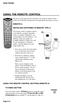 USING THE REMOTE CONTROL The next several pages provide instructions for using the remote control. Follow the instructions that pertain to the appropriate model type you have. REMOTE A INSTALLING BATTERIES
USING THE REMOTE CONTROL The next several pages provide instructions for using the remote control. Follow the instructions that pertain to the appropriate model type you have. REMOTE A INSTALLING BATTERIES
Synergy V Universal / DVR Remote Control Model RT-U62CD
 Synergy V Universal / DVR Remote Control Model RT-U62CD Programming And Operating Instructions Rev. 09/04 2004 CONTEC CORPORATION - 1 - 1. Introduction Your Synergy V Universal / DVR remote control is
Synergy V Universal / DVR Remote Control Model RT-U62CD Programming And Operating Instructions Rev. 09/04 2004 CONTEC CORPORATION - 1 - 1. Introduction Your Synergy V Universal / DVR remote control is
Watch Remote Manual.0814.qxd 8/14/01 4:49 PM Page 1. Watch Remote Control
 Watch Remote Manual.0814.qxd 8/14/01 4:49 PM Page 1 Watch Remote Control Watch Remote Manual.0814.qxd 8/14/01 4:49 PM Page 2 Watch Remote Manual.0814.qxd 8/14/01 4:49 PM Page 3 Operation range of your
Watch Remote Manual.0814.qxd 8/14/01 4:49 PM Page 1 Watch Remote Control Watch Remote Manual.0814.qxd 8/14/01 4:49 PM Page 2 Watch Remote Manual.0814.qxd 8/14/01 4:49 PM Page 3 Operation range of your
About the Remote Control... page 2
 TABLE OF CONTENTS About the Remote Control... page 2 Remote Control Signals: UHF or IR...page 2 Installing Batteries in the Remote Control...page 3 Remote Control Modes...page 3 Using the Remote Control
TABLE OF CONTENTS About the Remote Control... page 2 Remote Control Signals: UHF or IR...page 2 Installing Batteries in the Remote Control...page 3 Remote Control Modes...page 3 Using the Remote Control
Synergy V Universal / DVR Remote Control Model RC-U63CDR
 Synergy V Universal / DVR Remote Control Model RC-U63CDR Programming And Operating Instructions (Part # 9-542-906) 2007, Contec Holdings, LLC, Rev. 06/07-1 - 1. Introduction Your Synergy V Universal /
Synergy V Universal / DVR Remote Control Model RC-U63CDR Programming And Operating Instructions (Part # 9-542-906) 2007, Contec Holdings, LLC, Rev. 06/07-1 - 1. Introduction Your Synergy V Universal /
Connections and Setup
 9242_14_Ch12_eng 6/11/07 9:36 AM Page 1 Connections and Setup HOW TO CONNECT YOUR SATELLITE RECEIVER Do you have a handful of cables and a head full of questions? This chapter is the perfect place to find
9242_14_Ch12_eng 6/11/07 9:36 AM Page 1 Connections and Setup HOW TO CONNECT YOUR SATELLITE RECEIVER Do you have a handful of cables and a head full of questions? This chapter is the perfect place to find
UNIVERSAL REMOTE CONTROL
 Cox Manual 11/27/01 7:14 PM Page 1 UNIVERSAL REMOTE CONTROL User s Guide 4th Draft Cox Manual 11/27/01 7:14 PM Page 2 TABLE OF CONTENTS Introduction................................ 3 Features And Functions......................
Cox Manual 11/27/01 7:14 PM Page 1 UNIVERSAL REMOTE CONTROL User s Guide 4th Draft Cox Manual 11/27/01 7:14 PM Page 2 TABLE OF CONTENTS Introduction................................ 3 Features And Functions......................
Connections and Setup
 12 Connections and Setup HOW TO CONNECT YOUR SATELLITE RECEIVER Use the information in this chapter to connect your receiver to other equipment. CONNECTING TO THE NEARBY HDTV (TV1) CONNECTING TO THE REMOTE
12 Connections and Setup HOW TO CONNECT YOUR SATELLITE RECEIVER Use the information in this chapter to connect your receiver to other equipment. CONNECTING TO THE NEARBY HDTV (TV1) CONNECTING TO THE REMOTE
TEK PARTNER TM UNIVERSAL REMOTE CONTROL USER S MANUAL
 TEK PARTNER TM UNIVERSAL REMOTE CONTROL USER S MANUAL Congratulations! Your TEK PARTNER TM Universal Remote Control is a state-of-the-art device which integrates many different infra-red remote controls.
TEK PARTNER TM UNIVERSAL REMOTE CONTROL USER S MANUAL Congratulations! Your TEK PARTNER TM Universal Remote Control is a state-of-the-art device which integrates many different infra-red remote controls.
CDKN-7402. User Manual
 CDKN-7402 User Manual FCC INFORMATION This equipment has been tested and found to comply with the limits for a Class B digital device, pursuant to Part 15 of the FCC Rules. These limits are designed to
CDKN-7402 User Manual FCC INFORMATION This equipment has been tested and found to comply with the limits for a Class B digital device, pursuant to Part 15 of the FCC Rules. These limits are designed to
Problem: Remote is not working A remote control may not be responding as expected when a customer presses certain buttons
 Welcome to Comcast! We are proud to be the exclusive broadband digital video provider for the University of Alabama. The digital cable service provided in your dorm room gives you additional channel offerings,
Welcome to Comcast! We are proud to be the exclusive broadband digital video provider for the University of Alabama. The digital cable service provided in your dorm room gives you additional channel offerings,
Care and Use Cleaning: Do NOT use liquid, abrasive, solvent, or aerosol cleaners. Use a damp cloth for cleaning.
 REMOTE USER GUIDE Safety Instructions You must keep safety in mind while using this device. Keep these and any other instructions for future reference. Observe Warnings: Carefully follow all warnings on
REMOTE USER GUIDE Safety Instructions You must keep safety in mind while using this device. Keep these and any other instructions for future reference. Observe Warnings: Carefully follow all warnings on
Using the System ORDER YOUR BELL EXPRESSVU PROGRAMMING. Page 3-1
 Using the System ORDER YOUR BELL EXPRESSVU PROGRAMMING This procedure notifies the Bell ExpressVu Customer Service Call Centre that your system is on-line and installed. You need to have your services
Using the System ORDER YOUR BELL EXPRESSVU PROGRAMMING This procedure notifies the Bell ExpressVu Customer Service Call Centre that your system is on-line and installed. You need to have your services
ABOUT YOUR SATELLITE RECEIVER
 2 Satellite Receiver ABOUT YOUR SATELLITE RECEIVER This chapter gives you an overview and a description of your satellite receiver. SATELLITE RECEIVER OVERVIEW SINGLE AND DUAL MODES REMOTE CONTROL SATELLITE
2 Satellite Receiver ABOUT YOUR SATELLITE RECEIVER This chapter gives you an overview and a description of your satellite receiver. SATELLITE RECEIVER OVERVIEW SINGLE AND DUAL MODES REMOTE CONTROL SATELLITE
URC 4080/4081 VIDEO EXPERT
 URC 4080/4081 VIDEO EXPERT User s Guide TABLE OF CONTENTS Introduction........................... 3 Features And Functions...................... 4 Key Charts............................... 5 Installing
URC 4080/4081 VIDEO EXPERT User s Guide TABLE OF CONTENTS Introduction........................... 3 Features And Functions...................... 4 Key Charts............................... 5 Installing
VIZIO Universal Remote Control User Guide
 Table of Contents Chapter 1 - Introduction 2 Chapter 2 - Remote Control Button Description 3 2.1 - Key Remote Control Functions 3 2.2 - Insertion of Batteries in the Remote Control 6 2.3 - Remote Control
Table of Contents Chapter 1 - Introduction 2 Chapter 2 - Remote Control Button Description 3 2.1 - Key Remote Control Functions 3 2.2 - Insertion of Batteries in the Remote Control 6 2.3 - Remote Control
CONTENTS Remote Description... 2 Programming Instructions... 3 Programming Codes... 6 More Information... 10
 REMOTE MANUAL Product Type: Universal IR Remote Model Line: ZEN100-700 (all) Product Year: 1999/2000 Manual Part #: Electronic Version Only NOTE: This manual was designed to help you program your Zenith
REMOTE MANUAL Product Type: Universal IR Remote Model Line: ZEN100-700 (all) Product Year: 1999/2000 Manual Part #: Electronic Version Only NOTE: This manual was designed to help you program your Zenith
The Parts of the System
 2 The Parts of the System THE RECEIVER THE RECEIVER FRONT PANEL Power Light This green light on the receiver front panel lights up when the receiver is turned ON. This light flashes when the receiver memory
2 The Parts of the System THE RECEIVER THE RECEIVER FRONT PANEL Power Light This green light on the receiver front panel lights up when the receiver is turned ON. This light flashes when the receiver memory
ITC-BTTN Cellular Bluetooth Gateway. Owner s Manual 1
 ITC-BTTN Cellular Bluetooth Gateway Owner s Manual 1 2 Table of Contents Introduction...3 Package Contents...3 XLink Connections Diagram...4 Setup...5 Pairing your Bluetooth Cell Phone to the XLink...6
ITC-BTTN Cellular Bluetooth Gateway Owner s Manual 1 2 Table of Contents Introduction...3 Package Contents...3 XLink Connections Diagram...4 Setup...5 Pairing your Bluetooth Cell Phone to the XLink...6
Indoor/Outdoor Color Camera with Built-in 2.4 GHz Wireless Transmitter, plus X10 controlled power supply, and Video Receiver.
 Indoor/Outdoor Color Camera with Built-in 2.4 GHz Wireless Transmitter, plus X10 controlled power supply, and Video Receiver. OWNER'S MANUAL VR36A XC18A XM13A MODEL VK69A (INCLUDES XC18A CAMERA, XM13A
Indoor/Outdoor Color Camera with Built-in 2.4 GHz Wireless Transmitter, plus X10 controlled power supply, and Video Receiver. OWNER'S MANUAL VR36A XC18A XM13A MODEL VK69A (INCLUDES XC18A CAMERA, XM13A
Verizon FiOS TV User Guide
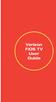 Verizon FiOS TV User Guide Welcome to Verizon FiOS TV Congratulations. You made a great choice by subscribing to FiOS SM TV. It s going to revolutionize your television experience. As a Verizon FiOS TV
Verizon FiOS TV User Guide Welcome to Verizon FiOS TV Congratulations. You made a great choice by subscribing to FiOS SM TV. It s going to revolutionize your television experience. As a Verizon FiOS TV
ATLAS DVR/PVR 5-DEVICE Universal Remote Control
 ATLAS DVR/PVR 5-DEVICE Universal Remote Control User s Guide Atlas DVD/PVR Manual 2/14/03 5:00 PM Page 2 TABLE OF CONTENTS Introduction...................................... 3 Features And Functions............................
ATLAS DVR/PVR 5-DEVICE Universal Remote Control User s Guide Atlas DVD/PVR Manual 2/14/03 5:00 PM Page 2 TABLE OF CONTENTS Introduction...................................... 3 Features And Functions............................
Welcome to life on. Get started with this easy Self-Installation Guide.
 Welcome to life on Get started with this easy Self-Installation Guide. Welcome to a network that s light years ahead. Welcome to life on FiOS. Congratulations on choosing Verizon FiOS! You re just a few
Welcome to life on Get started with this easy Self-Installation Guide. Welcome to a network that s light years ahead. Welcome to life on FiOS. Congratulations on choosing Verizon FiOS! You re just a few
Caller-ID on your TV!
 TM Caller-ID on your TV! User s Manual and Installation Guide Copyright 1998 NetMedia Inc., All rights reserved. Rev. 061898 Thank you for your purchase of Caller-TV! You are now ready to enjoy the convenience
TM Caller-ID on your TV! User s Manual and Installation Guide Copyright 1998 NetMedia Inc., All rights reserved. Rev. 061898 Thank you for your purchase of Caller-TV! You are now ready to enjoy the convenience
Digital Satellite Receiver
 USER GUIDE Digital Satellite Receiver Models DSR207, DSR317, DSR505, and DSR530 CONTENTS IMPORTANT SAFETY INSTRUCTIONS...1 DSR BASICS SYMBOLS/ICONS...6 Front Panel...6 Back Panel...7 CONNECTING YOUR DSR...10
USER GUIDE Digital Satellite Receiver Models DSR207, DSR317, DSR505, and DSR530 CONTENTS IMPORTANT SAFETY INSTRUCTIONS...1 DSR BASICS SYMBOLS/ICONS...6 Front Panel...6 Back Panel...7 CONNECTING YOUR DSR...10
2008 PVR Remote Functionality Guide V1.1
 2008 PVR Remote Functionality Guide V1.1 1. LED Indications 1 2. Basic Colour Button Functionality 1 3. Shift Functionality 1 4. Programming 2 4.1. Programming a Device onto your Remote Control 2 4.1.1.
2008 PVR Remote Functionality Guide V1.1 1. LED Indications 1 2. Basic Colour Button Functionality 1 3. Shift Functionality 1 4. Programming 2 4.1. Programming a Device onto your Remote Control 2 4.1.1.
Alarm Clock USER GUIDE
 Alarm Clock USER GUIDE Jazwares, Inc. 2012 CONTENTS Please read the instructions along with the Alarm Clock carefully before you use it, so that you can operate it conveniently. WELCOME & Warnings Page
Alarm Clock USER GUIDE Jazwares, Inc. 2012 CONTENTS Please read the instructions along with the Alarm Clock carefully before you use it, so that you can operate it conveniently. WELCOME & Warnings Page
CABLE MODEM QUICK START
 CABLE MODEM QUICK START This Quick Start describes how to connect your Zoom cable modem to a cable modem service. This lets your cable modem provide Internet access to a computer or other device connected
CABLE MODEM QUICK START This Quick Start describes how to connect your Zoom cable modem to a cable modem service. This lets your cable modem provide Internet access to a computer or other device connected
Receiver Customization
 9242_13_Ch11_eng 6/11/07 9:36 AM Page 1 Receiver Customization PERSONALIZING YOUR SATELLITE RECEIVER Take a look through this chapter and you ll find out how to change settings on the receiver to make
9242_13_Ch11_eng 6/11/07 9:36 AM Page 1 Receiver Customization PERSONALIZING YOUR SATELLITE RECEIVER Take a look through this chapter and you ll find out how to change settings on the receiver to make
Model IRC 550 Universal Remote Control
 Model IRC 550 Universal Remote Control Programming and Operating Instructions To have a clearer idea of the features and capabilities of your remote control, take a moment to read these instructions. Save
Model IRC 550 Universal Remote Control Programming and Operating Instructions To have a clearer idea of the features and capabilities of your remote control, take a moment to read these instructions. Save
2GB MP3 Player USER GUIDE
 DO NOT FORMAT UNIT under FAT. 2GB MP3 Player USER GUIDE Jazwares, Inc. 2010 CONTENTS Please read the instructions along with the MP3 Player carefully before you use it, so that you can operate it conveniently.
DO NOT FORMAT UNIT under FAT. 2GB MP3 Player USER GUIDE Jazwares, Inc. 2010 CONTENTS Please read the instructions along with the MP3 Player carefully before you use it, so that you can operate it conveniently.
Time Warner Cable TV. Easy Connect Guide. Enjoy endless ways to watch your favorite shows.
 Time Warner Cable TV Easy Connect Guide Enjoy endless ways to watch your favorite shows. You name the show. You choose the screen. Enjoy watching exactly what you want on the device you want. Your service
Time Warner Cable TV Easy Connect Guide Enjoy endless ways to watch your favorite shows. You name the show. You choose the screen. Enjoy watching exactly what you want on the device you want. Your service
LF-IRX. Limited Warranty LF-IRX. Remote Control Extender OWNER S MANUAL
 Limited Warranty OWNER S MANUAL Audiovox Corporation (Audiovox) warrants this product against defects in materials or workmanship for one (1) year from the date of purchase. During this period, this product
Limited Warranty OWNER S MANUAL Audiovox Corporation (Audiovox) warrants this product against defects in materials or workmanship for one (1) year from the date of purchase. During this period, this product
User and Installation Guide
 Connect the AC adapter with the amplifier BEFORE plugging the AC adapter into an outlet to avoid spark generation! User and Installation Guide BlueFIDELITYTM Bluetooth Audio Amplifier Model 300 Contents
Connect the AC adapter with the amplifier BEFORE plugging the AC adapter into an outlet to avoid spark generation! User and Installation Guide BlueFIDELITYTM Bluetooth Audio Amplifier Model 300 Contents
IMPORTANT SAFETY INSTRUCTIONS
 IMPORTANT SAFETY INSTRUCTIONS Before you install or use the apparatus, you must read and understand these Important Safety Instructions. At all times when using the apparatus you must follow these Important
IMPORTANT SAFETY INSTRUCTIONS Before you install or use the apparatus, you must read and understand these Important Safety Instructions. At all times when using the apparatus you must follow these Important
AVerMedia AVerKey imicro User s Manual
 FCC NOTICE This device has been tested and found to comply with the limits for a Class B digital device, pursuant to Part 15 of the FCC Rules. These limits are designed to provide reasonable protection
FCC NOTICE This device has been tested and found to comply with the limits for a Class B digital device, pursuant to Part 15 of the FCC Rules. These limits are designed to provide reasonable protection
466-1936 Rev E October 2004 ZZZ*(6HFXULW\FRP. Part No: 60-883-95R. CareGard. User Guide
 ) *(6HFXULW\ 466-1936 Rev E October 2004 ZZZ*(6HFXULW\FRP Part No: 60-883-95R CareGard User Guide FCC Notices FCC Part 15 Information to the User Changes or modifications not expressly approved by GE Security
) *(6HFXULW\ 466-1936 Rev E October 2004 ZZZ*(6HFXULW\FRP Part No: 60-883-95R CareGard User Guide FCC Notices FCC Part 15 Information to the User Changes or modifications not expressly approved by GE Security
CTGAE3P 3021 manual booklet 5/24/04 12:46 PM Page 1
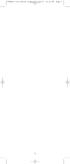 CTGAE3P 3021 manual booklet 5/24/04 12:46 PM Page 1 1 CTGAE3P 3021 manual booklet 5/24/04 12:46 PM Page 2 TABLE OF CONTENTS Introduction...................................................................
CTGAE3P 3021 manual booklet 5/24/04 12:46 PM Page 1 1 CTGAE3P 3021 manual booklet 5/24/04 12:46 PM Page 2 TABLE OF CONTENTS Introduction...................................................................
Evolution Digital HD Set-Top Box Important Safety Instructions
 Evolution Digital HD Set-Top Box Important Safety Instructions 1. Read these instructions. 2. Keep these instructions. 3. Heed all warnings. 4. Follow all instructions. 5. Do not use this apparatus near
Evolution Digital HD Set-Top Box Important Safety Instructions 1. Read these instructions. 2. Keep these instructions. 3. Heed all warnings. 4. Follow all instructions. 5. Do not use this apparatus near
CAUTION RISK OF ELECTRIC SHOCK NO NOT OPEN
 Evolution Digital HD Set-Top Box Important Safety Instructions 1. Read these instructions. 2. Keep these instructions. 3. Heed all warnings. 4. Follow all instructions. 5. Do not use this apparatus near
Evolution Digital HD Set-Top Box Important Safety Instructions 1. Read these instructions. 2. Keep these instructions. 3. Heed all warnings. 4. Follow all instructions. 5. Do not use this apparatus near
Digital Cable TV. User Guide
 Digital Cable TV User Guide T a b l e o f C o n T e n T s DVR and Set-Top Box Basics............... 2 Remote Playback Controls................ 4 What s on TV.......................... 6 Using the OK Button..................
Digital Cable TV User Guide T a b l e o f C o n T e n T s DVR and Set-Top Box Basics............... 2 Remote Playback Controls................ 4 What s on TV.......................... 6 Using the OK Button..................
Welcome to Verizon FiOS TV
 Welcome to Verizon FiOS TV Congratulations. You made a great choice by subscribing to FiOS TV. It s going to revolutionize your television experience. As a Verizon FiOS TV subscriber, you can unleash the
Welcome to Verizon FiOS TV Congratulations. You made a great choice by subscribing to FiOS TV. It s going to revolutionize your television experience. As a Verizon FiOS TV subscriber, you can unleash the
Safety Instructions...iii. Introduction...1
 Contents Safety Instructions...iii Introduction...1 Welcome to DISH... 1 About this Receiver... 1 Overview... 2 Getting Started... 4 Quick Tour of Basic Features... 5 Quick Tour of the Menus... 7 About
Contents Safety Instructions...iii Introduction...1 Welcome to DISH... 1 About this Receiver... 1 Overview... 2 Getting Started... 4 Quick Tour of Basic Features... 5 Quick Tour of the Menus... 7 About
Wireless Phone Jack System
 926 Manual V2.0(1J9643) 6/10/99 1:39 PM Page 1 RC926 Wireless Phone Jack System (Digital Satellite System # D916) The Wireless Phone Jack System works with most telephone line devices, such as: Answering
926 Manual V2.0(1J9643) 6/10/99 1:39 PM Page 1 RC926 Wireless Phone Jack System (Digital Satellite System # D916) The Wireless Phone Jack System works with most telephone line devices, such as: Answering
www.iconnectivity.com
 www.iconnectivity.com USER GUIDE WARRANTY INFORMATION iconnectivity warrants to the original purchaser that this unit is free of defects in materials and workmanship under normal use and maintenance for
www.iconnectivity.com USER GUIDE WARRANTY INFORMATION iconnectivity warrants to the original purchaser that this unit is free of defects in materials and workmanship under normal use and maintenance for
2-in-1 Universal Remote Control
 2-in-1 Universal Remote Control Owner s Manual Please read before using this equipment. ˆ Contents Features... 3 Introduction... 4 Preparation... 5 Installing Batteries... 5 Setting Up Your Remote Control...
2-in-1 Universal Remote Control Owner s Manual Please read before using this equipment. ˆ Contents Features... 3 Introduction... 4 Preparation... 5 Installing Batteries... 5 Setting Up Your Remote Control...
Dome Security Camera with IR night vision
 Dome Security Camera with IR night vision EN INSTRUCTION MANUAL 1 Before you begin Limited Warranty Terms & Conditions Swann Communications warrants this product against defects in workmanship and material
Dome Security Camera with IR night vision EN INSTRUCTION MANUAL 1 Before you begin Limited Warranty Terms & Conditions Swann Communications warrants this product against defects in workmanship and material
Kinivo 301BN HDMI Switch
 Kinivo 301BN HDMI Switch User Manual 2012 Kinivo LLC. All rights reserved. Kinivo is a trademark of Kinivo LLC. Bluetooth word mark and the Bluetooth logo are registered trademarks of Bluetooth SIG. All
Kinivo 301BN HDMI Switch User Manual 2012 Kinivo LLC. All rights reserved. Kinivo is a trademark of Kinivo LLC. Bluetooth word mark and the Bluetooth logo are registered trademarks of Bluetooth SIG. All
Portable Satellite TV Antenna. VQ1000 Owner s Manual
 Portable Satellite TV Antenna VQ1000 Owner s Manual Model VQ1 Solutions for Mobile Markets 11200 Hampshire Avenue South, Bloomington, MN 55438-2453 Phone: (952) 922-6889 Fax: (952) 922-8424 20963 REV E
Portable Satellite TV Antenna VQ1000 Owner s Manual Model VQ1 Solutions for Mobile Markets 11200 Hampshire Avenue South, Bloomington, MN 55438-2453 Phone: (952) 922-6889 Fax: (952) 922-8424 20963 REV E
safe, smart, protected
 safe, smart, protected en Safety, Regulatory, &Legal Charging Dock Operation Charging Dock Operation The charging dock is designed for tabletop use. To be compliant with RF exposure guidelines and to
safe, smart, protected en Safety, Regulatory, &Legal Charging Dock Operation Charging Dock Operation The charging dock is designed for tabletop use. To be compliant with RF exposure guidelines and to
Conference Phone UserÕs Manual. Part No. 54-2070-01R1 Printed in Korea. 2002 Bogen Communications, Inc.
 Part No. 54-2070-01R1 Printed in Korea. 2002 Bogen Communications, Inc. UserÕs Manual Notice Every effort was made to ensure that the information in this guide was complete and accurate at the time of
Part No. 54-2070-01R1 Printed in Korea. 2002 Bogen Communications, Inc. UserÕs Manual Notice Every effort was made to ensure that the information in this guide was complete and accurate at the time of
TAC2C & TAC2D TAC1 RETROFIT KIT FOR CROWN JEWEL & DOORKING 1812 SYSTEMS
 The Chamberlain Group 845 Larch Ave. Elmhurst, IL 60126-1196 www.liftmaster.com TAC2C & TAC2D TAC1 RETROFIT KIT FOR CROWN JEWEL & DOORKING 1812 SYSTEMS 1 2 3 4 5 6 7 8 9 * 0 # 1 2 3 4 5 6 7 8 9 * 0 # Programming
The Chamberlain Group 845 Larch Ave. Elmhurst, IL 60126-1196 www.liftmaster.com TAC2C & TAC2D TAC1 RETROFIT KIT FOR CROWN JEWEL & DOORKING 1812 SYSTEMS 1 2 3 4 5 6 7 8 9 * 0 # 1 2 3 4 5 6 7 8 9 * 0 # Programming
CINEMATE 1 SR DIGITAL HOME THEATER SPEAKER SYSTEM. Operating Guide Guía del usuario Guide d utilisation
 CINEMATE 1 SR DIGITAL HOME THEATER SPEAKER SYSTEM Operating Guide Guía del usuario Guide d utilisation Notice This equipment has been tested and found to comply with the limits for a Class B digital device,
CINEMATE 1 SR DIGITAL HOME THEATER SPEAKER SYSTEM Operating Guide Guía del usuario Guide d utilisation Notice This equipment has been tested and found to comply with the limits for a Class B digital device,
To reduce the risk of fire or electric shock, do not expose this appliance to rain or moisture.
 Attention Symbols, Warning Symbols, and Gray Boxes You must be aware of safety when you install and use this system. This User Guide provides various procedures. If you do some of these procedures carelessly,
Attention Symbols, Warning Symbols, and Gray Boxes You must be aware of safety when you install and use this system. This User Guide provides various procedures. If you do some of these procedures carelessly,
user s manual Battery Case model #: SPB3200 Battery Case Charger for Samsung Galaxy S 4
 user s manual model #: SPB3200 Charger for Samsung Galaxy S 4 What s Included Unpack the battery case and make sure all accessories are put aside so they will not be lost. hello. USB to Micro USB Cable
user s manual model #: SPB3200 Charger for Samsung Galaxy S 4 What s Included Unpack the battery case and make sure all accessories are put aside so they will not be lost. hello. USB to Micro USB Cable
TABLE OF CONTENTS. Introduction... 3 Features And Functions... 4 Key Charts... 5 Device Table... 6
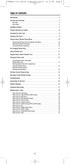 CTGAE4P 4021 manual booklet 5/24/04 12:10 PM Page 2 TABLE OF CONTENTS Introduction....................................................... 3 Features And Functions..............................................
CTGAE4P 4021 manual booklet 5/24/04 12:10 PM Page 2 TABLE OF CONTENTS Introduction....................................................... 3 Features And Functions..............................................
Receiver and Remote Controls
 9242_4_Ch2_eng 6/11/07 9:29 AM Page 1 2 Receiver and Remote Controls ABOUT YOUR SATELLITE RECEIVER This chapter helps you get to know your remote control, which lets you use all the functions of your receiver.
9242_4_Ch2_eng 6/11/07 9:29 AM Page 1 2 Receiver and Remote Controls ABOUT YOUR SATELLITE RECEIVER This chapter helps you get to know your remote control, which lets you use all the functions of your receiver.
Hardware Reference Guide EyeTV 500
 Elgato Systems Hardware Reference Guide EyeTV 500 2.5 2005 Elgato Systems LLC 900 Kearny Street Suite 750 San Francisco, CA 94133 United States of America Elgato Systems GmbH Nymphenburgerstr. 86 80636
Elgato Systems Hardware Reference Guide EyeTV 500 2.5 2005 Elgato Systems LLC 900 Kearny Street Suite 750 San Francisco, CA 94133 United States of America Elgato Systems GmbH Nymphenburgerstr. 86 80636
T855 Day & Night Security Camera
 T855 Day & Night Security Camera For use with Swann 4500 DVR EN INSTRUCTION MANUAL MT855_091014E Swann 2014 Before you begin Introduction Congratulations on your purchase of this T850 Day & Night Security
T855 Day & Night Security Camera For use with Swann 4500 DVR EN INSTRUCTION MANUAL MT855_091014E Swann 2014 Before you begin Introduction Congratulations on your purchase of this T850 Day & Night Security
ALARM CLOCK RADIO FOR ipod/iphone
 ALARM CLOCK RADIO FOR ipod/iphone Owner's Manual PLEASE READ BEFORE OPERATING THIS EQUIPMENT. Model: CMB3215 1 Meijer.com 2 Meijer.com 3 Meijer.com 4 Meijer.com instructions. Adjust qualified service.
ALARM CLOCK RADIO FOR ipod/iphone Owner's Manual PLEASE READ BEFORE OPERATING THIS EQUIPMENT. Model: CMB3215 1 Meijer.com 2 Meijer.com 3 Meijer.com 4 Meijer.com instructions. Adjust qualified service.
ANT1750F Multi-Directional Slim Digital Antenna / Antena multidireccional plana para interiores / Antenne numérique mince multidirectionnelle
 Multi-Directional Slim Digital Antenna / Antena multidireccional plana para interiores / Antenne numérique mince multidirectionnelle User s Guide / Guía del Usuario / Guide de l utilisateur FCC Statement
Multi-Directional Slim Digital Antenna / Antena multidireccional plana para interiores / Antenne numérique mince multidirectionnelle User s Guide / Guía del Usuario / Guide de l utilisateur FCC Statement
QUICK INSTALLATION. 8-Port Telephony Gateway. Model: SPA8000
 QUICK INSTALLATION 8-Port Telephony Gateway Model: SPA8000 Table of Contents Connect................................................. 4 Regulatory Information....................................12 WEEE
QUICK INSTALLATION 8-Port Telephony Gateway Model: SPA8000 Table of Contents Connect................................................. 4 Regulatory Information....................................12 WEEE
Performance Specifications
 Performance Specifications Channels: VHF: 2-13 UHF: 14-69 Output Impedance: 75 ohms Dimensions (with elements): 9 1 /8"H* x 13 1 /2"W x 16 1 /2"D *Height with dipoles fully extended 42 Amplifier Gain:
Performance Specifications Channels: VHF: 2-13 UHF: 14-69 Output Impedance: 75 ohms Dimensions (with elements): 9 1 /8"H* x 13 1 /2"W x 16 1 /2"D *Height with dipoles fully extended 42 Amplifier Gain:
Jumbo Universal Remote Control
 Jumbo Universal Remote Control Catalog #1526 User s Guide This universal remote allows user to easily see and push buttons to control TV, VCR, DVD, Cable and Satellite receivers. The large buttons are
Jumbo Universal Remote Control Catalog #1526 User s Guide This universal remote allows user to easily see and push buttons to control TV, VCR, DVD, Cable and Satellite receivers. The large buttons are
Receiver Customization
 11 Receiver Customization PERSONALIZING YOUR SATELLITE RECEIVER Use the information in this chapter to customize your receiver. USING SHARED VIEW USING CALLER ID CHANGING LANGUAGES USING CLOSED CAPTIONING
11 Receiver Customization PERSONALIZING YOUR SATELLITE RECEIVER Use the information in this chapter to customize your receiver. USING SHARED VIEW USING CALLER ID CHANGING LANGUAGES USING CLOSED CAPTIONING
High-Definition Microdisplay TV
 HP Pavilion md5020n/md5820n/md5880n/md6580n High-Definition Microdisplay TV User s Guide Copyright 2005 Hewlett-Packard Development Company, L.P. Reproduction, adaptation or translation without prior written
HP Pavilion md5020n/md5820n/md5880n/md6580n High-Definition Microdisplay TV User s Guide Copyright 2005 Hewlett-Packard Development Company, L.P. Reproduction, adaptation or translation without prior written
VMB070 QUICK START GUIDE
 VMB070 QUICK START GUIDE WELCOME! Thank you for purchasing the VIZIO 7 LED LCD Portable TV. The TV s features include: www.vizio.com. PACKAGE CONTENTS 7 LED LCD Portable TV Remote Carrying Pouch Power
VMB070 QUICK START GUIDE WELCOME! Thank you for purchasing the VIZIO 7 LED LCD Portable TV. The TV s features include: www.vizio.com. PACKAGE CONTENTS 7 LED LCD Portable TV Remote Carrying Pouch Power
ReadyNet Easy Jack 2 Voice/Data and Data Only Owner s Manual PX-211d and PX-211v
 ReadyNet Easy Jack 2 Voice/Data and Data Only Owner s Manual PX-211d and PX-211v Phonex Broadband Corporation dba ReadyNet 6952 High Tech Drive Midvale, Utah 84047 801.566.0100 Phone 801.566.0880 Fax www.readynetsolutions.com
ReadyNet Easy Jack 2 Voice/Data and Data Only Owner s Manual PX-211d and PX-211v Phonex Broadband Corporation dba ReadyNet 6952 High Tech Drive Midvale, Utah 84047 801.566.0100 Phone 801.566.0880 Fax www.readynetsolutions.com
AP IR Remote Control Installation & Operation Manual
 AP IR Remote Control Installation & Operation Manual ClearOne Communications, Inc. ~ 1825 Research Way, Salt Lake City, UT 84119 ~ tel 1-800-945-7730 ~ fax 1-800-933-5107 ii Table of Contents 1 Table of
AP IR Remote Control Installation & Operation Manual ClearOne Communications, Inc. ~ 1825 Research Way, Salt Lake City, UT 84119 ~ tel 1-800-945-7730 ~ fax 1-800-933-5107 ii Table of Contents 1 Table of
Easy Connect Guide Digital Adapter. Say hello to your TV s new best friend.
 Easy Connect Guide Digital Adapter Say hello to your TV s new best friend. Connect with the future of TV You re about to step up to a world of even better picture and sound, and this Easy Connect Guide
Easy Connect Guide Digital Adapter Say hello to your TV s new best friend. Connect with the future of TV You re about to step up to a world of even better picture and sound, and this Easy Connect Guide
Automatic Phone-Out Home Monitoring Systems
 Automatic Phone-Out Home Monitoring Systems Power Outage and Freeze Alarm Model Number: THP202 Power Outage, Freeze and Flood Alarm Product Description Model Number: THP201 These monitoring systems are
Automatic Phone-Out Home Monitoring Systems Power Outage and Freeze Alarm Model Number: THP202 Power Outage, Freeze and Flood Alarm Product Description Model Number: THP201 These monitoring systems are
CABLE ONE ALL DIGITAL
 CABLE ONE ALL DIGITAL The world is going All Digital and so is Cable ONE. With the switch from analog to digital technology, Cable ONE will be able to add new channels, especially more HD channels, and
CABLE ONE ALL DIGITAL The world is going All Digital and so is Cable ONE. With the switch from analog to digital technology, Cable ONE will be able to add new channels, especially more HD channels, and
OCE-0024B_Rev05 2007.3.9 9:35 AM 페이지1 Owner s Manual
 Owner s Manual Thank You! TM Thank you for purchasing the MX-50 Pre-Programmed and Learning Remote Control. This manual is designed to assist you step-by-step as you setup the MX-50 to replace all of your
Owner s Manual Thank You! TM Thank you for purchasing the MX-50 Pre-Programmed and Learning Remote Control. This manual is designed to assist you step-by-step as you setup the MX-50 to replace all of your
Dock-N-Talk U S E R S G U I D E. Forming a New World of Communication. SM
 Dock-N-Talk U S E R S G U I D E Forming a New World of Communication. SM 2 UNIVERSAL DOCKING STATION USER S GUIDE INTRODUCTION...3 INSTALLATION...5 Line Pair Switch... 6 Extension Telephone Sets... 7 Warning:
Dock-N-Talk U S E R S G U I D E Forming a New World of Communication. SM 2 UNIVERSAL DOCKING STATION USER S GUIDE INTRODUCTION...3 INSTALLATION...5 Line Pair Switch... 6 Extension Telephone Sets... 7 Warning:
Weather Radio Alarm Clock
 1200093 User s Guide Weather Radio Alarm Clock Thank you for purchasing your Weather Radio Alarm Clock from RadioShack. Please read this user s guide before installing, setting up, and using your new weather
1200093 User s Guide Weather Radio Alarm Clock Thank you for purchasing your Weather Radio Alarm Clock from RadioShack. Please read this user s guide before installing, setting up, and using your new weather
DTA100. Digital Transport Adapter. Quick Start Guide. Downloaded from www.manualslib.com manuals search engine
 DTA100 Digital Transport Adapter Quick Start Guide Before You Begin READ THIS FIRST Connecting Your DTA100 1. Connect the DTA100 to your cable service. Connect the coaxial cable from your wall outlet to
DTA100 Digital Transport Adapter Quick Start Guide Before You Begin READ THIS FIRST Connecting Your DTA100 1. Connect the DTA100 to your cable service. Connect the coaxial cable from your wall outlet to
7 High-Resolution Digital Photo Frame
 TM 16-1003 User s Guide 7 High-Resolution Digital Photo Frame One demo photo included, as illustrated Please read this user s guide before using your new photo frame. Package contents Photo Frame AC Adapter
TM 16-1003 User s Guide 7 High-Resolution Digital Photo Frame One demo photo included, as illustrated Please read this user s guide before using your new photo frame. Package contents Photo Frame AC Adapter
RCN DIGITAL CABLE USERS GUIDE
 RCN DIGITAL CABLE USERS GUIDE WELCOME Congratulations! Thanks to your new Digital Cable Service, you now have access to the most cutting-edge cable television services available, only from RCN. At RCN,
RCN DIGITAL CABLE USERS GUIDE WELCOME Congratulations! Thanks to your new Digital Cable Service, you now have access to the most cutting-edge cable television services available, only from RCN. At RCN,
Table of Contents Function Keys of Your RF Remote Control Quick Setup Guide Advanced Features Setup Troubleshooting
 Congratulations on your purchase of the AT&T U-verse TV Point Anywhere RF Remote Control. This product has been designed to provide many unique and convenient features to enhance your AT&T U-verse experience.
Congratulations on your purchase of the AT&T U-verse TV Point Anywhere RF Remote Control. This product has been designed to provide many unique and convenient features to enhance your AT&T U-verse experience.
This Document Contains:
 Instructional Documents Video Conference >> PolyCom >> VSX 7000 Extension Computing Technology Unit This Document Contains: A Device Description An Installation Guide Instructions for Use Best Practices
Instructional Documents Video Conference >> PolyCom >> VSX 7000 Extension Computing Technology Unit This Document Contains: A Device Description An Installation Guide Instructions for Use Best Practices
The Installation Guide.
 The Installation Guide. 1 Table of Contents Equipment...3 TV Installation...4 How to activate your service...5 Helpful hints...7 Internet/Phone Installation...8 How to activate all three services or internet
The Installation Guide. 1 Table of Contents Equipment...3 TV Installation...4 How to activate your service...5 Helpful hints...7 Internet/Phone Installation...8 How to activate all three services or internet
Alarm Clock USER GUIDE
 Alarm Clock USER GUIDE Jazwares, Inc. 2010 1 CONTENTS Please read the instructions along with the alarm clock carefully before you use it, so that you can operate it conveniently. WELCOME, Safety Tips
Alarm Clock USER GUIDE Jazwares, Inc. 2010 1 CONTENTS Please read the instructions along with the alarm clock carefully before you use it, so that you can operate it conveniently. WELCOME, Safety Tips
SETUP GUIDE. CapTel. 2400i 305-019451 2/13
 SETUP GUIDE CapTel 2400i 305-019451 2/13 Important Note As you set up your new CapTel phone, be sure to follow the directions on the display screen for registering your phone. Per a recent ruling by the
SETUP GUIDE CapTel 2400i 305-019451 2/13 Important Note As you set up your new CapTel phone, be sure to follow the directions on the display screen for registering your phone. Per a recent ruling by the
Operating Your System
 Operating Your System With the MX-450 COMPLETE CONTROL Universal Remote Control This remote control was Custom Programmed for you by: For questions about your Custom Programming call: Custom Programming
Operating Your System With the MX-450 COMPLETE CONTROL Universal Remote Control This remote control was Custom Programmed for you by: For questions about your Custom Programming call: Custom Programming
WELCOME TO. Your step-by-step guide to getting the most out of your Internet, Phone and TV services. VyveBroadband.com
 WELCOME TO Your step-by-step guide to getting the most out of your Internet, Phone and TV services. VyveBroadband.com Thank you for turning your Vyve on! We know you re pretty busy, so we went ahead and
WELCOME TO Your step-by-step guide to getting the most out of your Internet, Phone and TV services. VyveBroadband.com Thank you for turning your Vyve on! We know you re pretty busy, so we went ahead and
EPSON Preferred. Priority Technical Support. Toll-Free Phone Number. Security and Peace of Mind. On-Site Repair
 EPSON Preferred SM Limited Warranty Program for the Epson Stylus Pro 24- and 44-inch Wide Format Printers Priority Technical Support Toll-Free Phone Number Security and Peace of Mind On-Site Repair CPD-24359
EPSON Preferred SM Limited Warranty Program for the Epson Stylus Pro 24- and 44-inch Wide Format Printers Priority Technical Support Toll-Free Phone Number Security and Peace of Mind On-Site Repair CPD-24359
TELUS Satellite TV. Quick reference guide
 TELUS Satellite TV Quick reference guide Refer a friend to TELUS TV and get $50. Share why you love TELUS TV with your friends and family members and if they re interested in switching to TELUS, let us
TELUS Satellite TV Quick reference guide Refer a friend to TELUS TV and get $50. Share why you love TELUS TV with your friends and family members and if they re interested in switching to TELUS, let us
VK-250 WARRANTY REGISTRATION FORM
 VK-250 WARRANTY REGISTRATION FORM Unit Serial Number: Customer Name: Address: Date of Purchase: Purchased From: Dealer Name: Address: IMPORTANT NOTE: In order to receive the full five year product warranty,
VK-250 WARRANTY REGISTRATION FORM Unit Serial Number: Customer Name: Address: Date of Purchase: Purchased From: Dealer Name: Address: IMPORTANT NOTE: In order to receive the full five year product warranty,
Breathe. Relax. Here Are the Most Commonly Asked Questions and Concerns About Setting Up and Programming the SurroundBar 3000.
 Breathe. Relax. Here Are the Most Commonly Asked Questions and Concerns About Setting Up and Programming the SurroundBar 3000. Our Customer Service Department has compiled the most commonly asked questions
Breathe. Relax. Here Are the Most Commonly Asked Questions and Concerns About Setting Up and Programming the SurroundBar 3000. Our Customer Service Department has compiled the most commonly asked questions
Charter Digital Cable and Charter HD Easy Install Guide
 Charter Digital and Charter HD Easy Install Guide Your guide to installing and setting up your Charter HD and Digital Charter Digital and Charter HD Easy Install Guide -888-GET CHARTER (-888-8-7) charter.com
Charter Digital and Charter HD Easy Install Guide Your guide to installing and setting up your Charter HD and Digital Charter Digital and Charter HD Easy Install Guide -888-GET CHARTER (-888-8-7) charter.com
TV connection guide. Para español, ver al reverso
 TV connection guide Para español, ver al reverso Version 1.1 COL0816TV34881 Let s get started. This easy-to-follow guide will show you how to quickly connect your cable box to your TV. Complete every step
TV connection guide Para español, ver al reverso Version 1.1 COL0816TV34881 Let s get started. This easy-to-follow guide will show you how to quickly connect your cable box to your TV. Complete every step
Installation Instructions
 Installation Instructions Attention! These installation instructions are intended for use by qualified professional technicians due to the complexity of the installation and compliance to national/local
Installation Instructions Attention! These installation instructions are intended for use by qualified professional technicians due to the complexity of the installation and compliance to national/local
Turn On the Entertainment
 Cox Advanced TV Experience 100% digital picture and sound, and hundreds of channels including the best in HD. Now you have access to all local channels and popular networks like ESPN, Discovery, History,
Cox Advanced TV Experience 100% digital picture and sound, and hundreds of channels including the best in HD. Now you have access to all local channels and popular networks like ESPN, Discovery, History,
Start Here. 3200 Series. All-in-One Printer. Print Copy Scan. Includes Information on the: ESP 3250 All-in-One Printer ESP 3260 All-in-One Printer
 Start Here All-in-One Printer 3200 Series MS SD/HC MMC Print Copy Scan Includes Information on the: ESP 3250 All-in-One Printer ESP 3260 All-in-One Printer Note: A USB 2.0 cable is required to connect
Start Here All-in-One Printer 3200 Series MS SD/HC MMC Print Copy Scan Includes Information on the: ESP 3250 All-in-One Printer ESP 3260 All-in-One Printer Note: A USB 2.0 cable is required to connect
2.4 GHz Dual Handset Cordless Telephone Answering System 2255 with Caller ID/Call Waiting
 USER S MANUAL Part 2 2.4 GHz Dual Handset Cordless Telephone Answering System 2255 with Caller ID/Call Waiting Please also read Part 1 Important Product Information AT&T and the globe symbol are registered
USER S MANUAL Part 2 2.4 GHz Dual Handset Cordless Telephone Answering System 2255 with Caller ID/Call Waiting Please also read Part 1 Important Product Information AT&T and the globe symbol are registered
PDP TV. quick start guide. imagine the possibilities
 PDP TV quick start guide imagine the possibilities Thank you for purchasing a Samsung product. To receive a more complete service, please register your product at www.samsung.com/global/register 02134A_CMS.indd
PDP TV quick start guide imagine the possibilities Thank you for purchasing a Samsung product. To receive a more complete service, please register your product at www.samsung.com/global/register 02134A_CMS.indd
EPSON PreferredSM. Toll-Free Phone Number. Priority Technical Support. Security and Peace of Mind. On-Site Repair. Epson Stylus Pro 7900/9900
 EPSON PreferredSM Limited Warranty Program for the Epson Stylus Pro 7900/9900 Toll-Free Phone Number Priority Technical Support Security and Peace of Mind On-Site Repair 2 Welcome and Congratulations Congratulations
EPSON PreferredSM Limited Warranty Program for the Epson Stylus Pro 7900/9900 Toll-Free Phone Number Priority Technical Support Security and Peace of Mind On-Site Repair 2 Welcome and Congratulations Congratulations
User Manual (English)
 User Manual (English) Table of Contents General Safety Information...2 Fueltank UNO Components...3 Charging the Fueltank UNO...4 Using the Fueltank UNO...5 Power Saving Mode...6 Checking the Fueltank UNO
User Manual (English) Table of Contents General Safety Information...2 Fueltank UNO Components...3 Charging the Fueltank UNO...4 Using the Fueltank UNO...5 Power Saving Mode...6 Checking the Fueltank UNO
WINEGARD. RoadTrip Digital Satellite Mobile TV Antenna for Two Receivers OPERATION MANUAL
 WINEGARD RoadTrip Digital Satellite Mobile TV Antenna for Two Receivers RoadTrip SD - Stationary Satellite TV Antenna RoadTrip SDi - In-Motion Satellite TV Antenna OPERATION MANUAL PRODUCT REGISTRATION
WINEGARD RoadTrip Digital Satellite Mobile TV Antenna for Two Receivers RoadTrip SD - Stationary Satellite TV Antenna RoadTrip SDi - In-Motion Satellite TV Antenna OPERATION MANUAL PRODUCT REGISTRATION
