Data Solutions Internet Solutions Managed Solutions. Qwest Business Voice Messaging Service USER GUIDE
|
|
|
- Diane Jacobs
- 8 years ago
- Views:
Transcription
1 Voice Solutions Data Solutions Internet Solutions Managed Solutions Qwest Business Voice Messaging Service USER GUIDE Y O U R E A L W A Y S C O N N E C T E D
2 Welcome! Increased efficiency, productivity and professionalism start right here, right now. With Qwest Business Voice Messaging Service staying connected couldn t be easier. This user guide provides step-by-step instructions on how to use your Business Voice Messaging Service features. Instructions are organized according to the telephone keypad buttons used to access them. Each set of instructions outlines the voice prompts that you will hear when you use the service. To get started, just use your special Retrieval Number or use our Easy Retrieval feature (if your mailbox is built on your phone number, dial your own phone number and press [7] to interrupt your greeting). Then follow the voice prompts. Whenever you need help, instructions and hints are at your fingertips just press [0] for help, or press [*] to back up to the previous menu. An index is provided in the back of this guide for quick reference to each feature. For questions about using your Qwest Business Voice Messaging Service please call If you have a DID Mailbox, dial your mailbox number instead of your phone number for Easy Retrieval, then press [7] to interrupt your greeting.
3 Table of Contents TITLE PAGE SETTING UP YOUR MAILBOX AT-A-GLANCE MENU GUIDE LISTEN TO MESSAGES SEND MESSAGES MESSAGE NOTIFICATION* ADMINISTRATIVE OPTIONS STANDARD GREETINGS SCHEDULED GREETINGS* EXTENSION MAILBOX* CALL ROUTING* CALL ROUTING TO NUMBER* LISTEN-ONLY MAILBOX INDEX * These optional features can be added at a small additional cost at any time to enhance your Business Voice Messaging Service. Just call
4 Setting Up Your Mailbox Set-up takes just a few minutes. Friendly voice prompts will guide you through the entire process. You can always erase anything you ve recorded or programmed. However, you must listen to the entire tutorial before you may proceed. To go back to the previous menu at any point along the way, press [*]. SETTING UP INCLUDES: First-time set-up Choosing your personal security code Choosing an outgoing greeting Recording your outgoing greeting Call your Retrieval Number You will find your Retrieval Number in the letter that accompanied this brochure. If you ve misplaced your Retrieval Number, call us at Enter your 7- or 0- digit phone number if prompted for a mailbox number If you have a Direct Inward Dialing (DID) mailbox, call your DID mailbox number: Press [7] to interrupt greeting. Choose a Personal Security Code: Enter any number, - to 8-digits long, that doesn t begin or end with zero. Use any number that will be easy for you to remember, but difficult for others to have access to. You will be asked to record your name: Say your name, or whatever name you d like to assign to your Mailbox (such as your company name, department name or phone number). Don t worry if you make a mistake. The service always lets you back up or erase by pressing the [ * ] key. Choose a Standard Greeting or Record Your Own
5 If you have questions, call YOU WILL BE ASKED TO CHOOSE A GREETING: Greetings Options Standard Greeting with your number. Our Standard Greeting with your number says: You have reached (your mailbox number). At the tone, please record your message. At the end of your message press [ ]. Standard Greeting with your name. Our Standard Greeting that allows you to insert your name says: You have reached (your name). At the tone, please record your message. At the end of your message, press [ ]. Personal Greeting up to 90 seconds in length. (If you have the Call Routing to Number feature, you may want your Personal Greeting to include If you need to speak to someone right away, press [ 0 ] for assistance. Call your Qwest consultant to set this up.). See pages 0 - for more information on Call Routing to Number.
6 Menu Guide At-A-Glance These two pages provide an overview of your Qwest Business Voice Messaging features and functions, identifying which keys to press to access each feature. Call your Retrieval Number MAIN MENU Or, call your own phone number and press [ 7 ] to interrupt your greeting. This is also known as Easy Retrieval. If you have a DID mailbox, call your DID mailbox number, then press [ 7 ] to interrupt your greeting Enter your Security Code to access your mailbox TO LISTEN TO NEW MESSAGES Pages 6-7 TO SEND A MESSAGE Pages 8-9 TO CHECK MESSAGE RECEIPT Pages 0- FOR PERSONAL OPTIONS Pages - TO ACCESS ANOTHER MAILBOX FOR HELP TO EXIT/DISCONNECT 5 0 * Enter the recipient s mailbox number Press [ # ], followed by the mailbox number you want to access Help messages are always available at any point when using the service Wait to hear goodbye before you hang up
7 If you have questions, call While listening to messages After listening to messages Option Feature... Feature... When finished recording # Message Notification on* Rewind 0 sec. Replay To review your message Message Notification off* Rewind to beginning of message Access Date & Time 5 Enter destination number Interrupted dial tone on Interrupted dial tone off Pause/Restart Fast forward 0 sec. Send Copy Erase message 6 7 Option Send now # Delivery options 0 See Page 9 for more detailed instructions See Page for more detailed instructions Option Security Codes Group Lists Fast forward to end of message Slow down Access Date & Time Speed up Normal volume Reply to message Save message Return to main menu Skip message 8 9 * # Prompt Levels Louder volume 9 Feature... Notification on/off Administrative options Greetings Date & Time Autoplay 6 See Page for more detailed instructions Return to main menu Skip message * # Feature... Set up Scheduled Greetings See Page 7 for more detailed instructions. If you purchased the Scheduled Greetings Option, follow these instructions. Notification schedules* Create extensions* 9 Option Extension Extension Option Pager Local phone number Option Change your greeting Record an extended absence greeting Extension See Page 9 for more detailed instructions Temporary See Page for more detailed instructions Record a new name See Page 5 for more detailed instructions * This optional feature can be added at a small additional cost at any time to enhance your Business Voice Messaging Service. Just call
8 Listen To Messages Main Menu One When you pick up the phone, you will hear an interrupted dial tone that will let you know when you have new messages.* When you hear it, just follow the steps at right to retrieve and listen to your new messages. When you re away from your desk, you can check for new messages by following the same, simple steps. LISTEN TO MESSAGES INCLUDES: Retrieve new messages Know the date and time a message was sent to you Options while listening Send a copy of a message Replay a message Erase a message Reply to a message Save a message Skip a message Call your Retrieval Number Or, call your own phone number and press [ 7 ] to interrupt your greeting. This is also known as Easy Retrieval. If you have a DID mailbox, call your DID mailbox number, then press [ 7 ] to interrupt your greeting Enter your Security Code to access your mailbox MAIN MENU** TO LISTEN TO NEW MESSAGES*** ** To bypass the Main Menu and go directly to your messages, activate Autoplay by pressing [ 6 ] at the Main Menu. To deactivate Autoplay, press [ 6 ] at the Main Menu. *** To temporarily interrupt messages and access the Main Menu, press [ * ] while messages are playing. 6 * Specially equipped phones may also have a light that flashes. Interrupted dial tone is sometimes affected by certain line conditions, so you may occasionally have messages even when you don t hear the tone. Interrupted dial tone is not available in all areas or with routers Direct Inward Dialing (DID) mailboxes. Message waiting indicators are optional features; e.g. interrupted dial tone, flashing light.
9 If you have questions, call While listening to messages Feature... Rewind 0 sec. Rewind to beginning of message Pause/Restart After listening to messages Feature... Replay Access Date & Time Send Copy 5 6 Record an introduction Send copy Use the Copy feature to make sure others hear important messages firsthand. Any messages in your voice mailbox (except those marked as private) can be copied and shared with other Qwest Voice Messaging subscribers. # Fast forward 0 sec. Erase 7 Fast forward to end of message Reply to message 8 Record your reply Slow down Access Date & Time Speed up Normal volume Louder volume Return to main menu Skip message * # Save message* 9 Return to main menu * Skip message # * Messages can be saved for 00 days. On the 0st day, the service will tell you that a message is going to be deleted, and give you the option of resaving it. Send reply With the Reply feature, you can respond immediately to any voice message sent by another Qwest Voice Messaging subscriber without hanging up and redialing. # 7
10 Send Messages Main Menu Two With Qwest Business Voice Messaging Service you can send voice messages to individuals, groups of individuals (from lists that you create, according to your needs), and your own extension mailboxes. You can also send messages to anyone in your local calling area who subscribes to Qwest Business Voice Messaging Service. SEND MESSAGES INCLUDES: Sending messages Sending messages to multiple destinations Sending messages on a future date Call your Retrieval Number Or, call your own phone number and press [ 7 ] to interrupt your greeting. This is also known as Easy Retrieval. Enter your Security Code to access your mailbox MAIN MENU TO RECORD YOUR MESSAGE If you have a DID mailbox, call your DID mailbox number, then press [ 7 ] to interrupt your greeting 8
11 If you have questions, call Multiple destinations When finished recording # Enter destination number A 7- or 0-digit phone number An Extension Mailbox number* Send now See below for instructions on sending messages with delivery options. # Occasionally, you might need to send the same message to several people. If so, you don t need to re-record the message and send it again and again. After entering the destination number of your first recipient, just enter a new destination number followed by [ # ]. For each additional recipient, enter a destination number followed by [ # ] until you ve entered all numbers. When you re done, press [ * ] to exit. Exit * A Group List number** * For information on Extension Mailboxes, see Page 8. ** For information on setting up Group Lists, see Page. Delivery Options Option Private Urgent Message confirmation Future delivery* * Use the Future delivery option when you want to send a reminder to others or yourself. 0 Confirm receipt* Notify of non-receipt * If you don t use the Request Confirmation delivery option, you can still find out if your sent message was heard by pressing [ ] at the Main Menu, then entering the recipient s mailbox number. If the message was heard, the service will say All messages have been received. If not, you ll hear There is one message from you in that mailbox. Then your message will play, along with the date and time it was sent. After selecting your delivery option: Send now You ll also have the option to enter another Destination Number Need to keep track of messages that you ve sent? Select your own mailbox as an additional destination. # Enter a date Then enter any date within the next 0 days Cancel * To spell a day of the week Follow the prompts 9
12 Personal Options Notification Main Menu Four Waiting for an important message or need to know the moment a new one has arrived? Message Notification will alert you on your pager or by ringing any local phone number you choose, including your work phone, home phone or wireless phone. You can use your Personal Greeting to tell callers that you ll be notified when they leave a message. It s easy to turn Message Notification off or on. NOTIFICATION INCLUDES: Turning notification on/off Notification greetings Notification schedules Choosing phone number or pager Temporary notification Call your Retrieval Number Or, call your own phone number and press [ 7 ] to interrupt your greeting. This is also known as Easy Retrieval. Enter your Security Code to access your mailbox MAIN MENU PERSONAL OPTIONS If you have a DID mailbox, call your DID mailbox number, then press [ 7 ] to interrupt your greeting 0
13 If you have questions, call Feature... Notification on/off Administrative options Greetings Notification schedules * Create extensions* 9 You will only be notified of messages in the main mailbox. Messages in extension mailboxes will not trigger your pager or local phone number. You can program when you want Message Notification to alert you. And when you don t. Remember to assure the notification schedules don t overlap. For example. Open: 8:00 a.m. 5:00 p.m. and Closed: 5:00 p.m. 8:00 a.m. overlaps and is incorrect. Open: 8:00 a.m. 5:00 p.m. and Closed: 5:0 p.m. 7:59 a.m. is correct. You can also use the Temporary schedule to override your usual settings. This is useful when you re at a different local phone number for a limited period of time. You can use your personal greeting to tell callers that you ll be notified when they leave a message. Option Pager Local phone number Temporary Option Message Notification on Message Notification off Message Waiting Indicator on Message Waiting Indicator off Follow the prompts and enter: Your pager number or local telephone number The times of day you want to be notified If you re using a modem, you may have trouble dialing out when there s an interrupted dial tone. There may be times when you don t want to be distracted by a pager or an interrupted dial tone. If so, either listen to current messages to cancel the tone, or temporarily turn the interrupted dial tone off. Changing the settings takes seconds. What type of message will activate notification: Any new message Urgent messages only How soon you want to be notified: Immediately After hour After hours After hours After day Never 5 6 Be sure to turn Message Notification ON. See instructions on this page. * This optional feature can be added at a small additional cost at any time to enhance your Business Voice Messaging Service. Just call
14 Personal Options Administrative Main Menu Four Administrative Settings streamline the management of your calls and give you more control over your time and communications. The Settings let you assure the privacy of your messages by allowing you to assign a personal security code to your mailbox. You can save time by creating up to 5 Group Lists for various teams or departments. And the Group Lists let you record and send a single message to as many as 5 people simultaneously. ADMINISTRATIVE OPTIONS INCLUDE: Security codes Date/Time stamping Group distribution lists Autoplay Prompt levels Call your Retrieval Number Or, call your own phone number and press [ 7 ] to interrupt your greeting. This is also known as Easy Retrieval. Enter your Security Code to access your mailbox MAIN MENU PERSONAL OPTIONS If you have a DID mailbox, call your DID mailbox number, then press [ 7 ] to interrupt your greeting
15 If you have questions, call Feature... Feature... Notification on/off Change Skip on ** Administrative options Greetings Notification schedules * Create extensions* 9 Option Security Codes Group Lists Prompt Levels Date & Time Autoplay 6 Skip Option Create Edit Delete Hear Name On Off Skip off You won t be asked for your security code when calling from your main number or the number your voice mailbox is built on. You must enter your security code. Enter a number from to 5 for this list. Listen to the voice prompts to Edit, Delete or Rename. Standard Extended (more instruction) Rapid (less instruction) Record a name for the list and press [ # ] If you lose your place, just press [ ] to hear the names and numbers you ve put on your Group List. Enter the mailbox numbers one at a time. To add an Extension Mailbox: Extension Extension Extension # # # On Off When Autoplay is on, your messages will play before you hear the Main Menu. Just press [ * ] to go directly to the Main Menu. Remove any Extension mailbox by entering its number again. * This optional feature can be added at a small additional cost at any time to enhance your Business Voice Messaging Service. Just call ** Skip On is not available with a DID mailbox, Call Routing or Call Routing to Number.
16 Personal Options Standard Greetings Main Menu Four Business Voice Messaging lets you customize each Voice mailbox with a greeting that s appropriate for that mailbox. The Standard Greeting with Number reassures callers that they have dialed the correct number. The Standard Greeting with your Name is ideal for phones assigned to departments or information centers, as well as those assigned to individuals. The Personal Greeting lets you greet callers with a customized message. You can switch from one type of greeting to another quickly. STANDARD GREETINGS INCLUDES: Change greeting or recorded name Extended absence greeting Recording mailbox name Call your Retrieval Number Or, call your own phone number and press [ 7 ] to interrupt your greeting. This is also known as Easy Retrieval. Enter your Security Code to access your mailbox MAIN MENU PERSONAL OPTIONS If you have a DID mailbox, call your DID mailbox number, then press [ 7 ] to interrupt your greeting
17 If you have questions, call Feature... Notification on/off Administrative options Option Standard with your number The system will play your current greeting. Greetings Notification schedules * Create extensions* 9 Option Change your greeting Record an extended absence greeting Record a new name Personal greeting Record your greeting after the tone and press [ # ]. Option Keep current greeting Change current greeting # * If you have purchased the optional feature, Scheduled Greetings, see instructions on Pages 6-7. After the tone, record the new name assigned to the mailbox and press [ # ]. Record your new greeting after the tone and press [ # ]. * This optional feature can be added at a small additional cost at any time to enhance your Business Voice Messaging Service. Just call
18 Personal Options Scheduled Greetings Main Menu Four The Scheduled Greetings option lets callers know immediately if they ve called outside your regular business hours. If you choose this option, it will replace the Standard Greeting feature. Scheduled Greetings are helpful if your hours or availability change temporarily, for instance, during the holidays. You also have the option of setting up an Extended Absence Greeting with Business Voice Messaging Service. You can choose to keep or cancel your Scheduled Greetings each time you call your voice mailbox. When you cancel, your usual Standard greeting will resume automatically. SCHEDULED GREETINGS INCLUDES: Scheduled greetings Change greeting or recorded name Call your Retrieval Number Or, call your own phone number and press [ 7 ] to interrupt your greeting. This is also known as Easy Retrieval. Enter your Security Code to access your mailbox MAIN MENU PERSONAL OPTIONS If you have a DID mailbox, call your DID mailbox number, then press [ 7 ] to interrupt your greeting 6
19 If you have questions, call Feature... Notification on/off Administrative options Greetings Notification schedules* Create extensions* Feature... Set up Scheduled Greetings 9 Note: Scheduled Greetings is not available with DID or Extension Mailboxes, Call Routing, or Call Routing to Number. Follow the prompts to do the following: Set your Weekend Days: Keep Saturday/Sunday for weekend Add or delete weekend days using the key codes below SU MO TU WE TH FR For example, if your weekend is Sunday and Monday, you ll need to press [ 7 ] to delete Saturday from the standard schedule and press [ 66 ] to add Monday. SA 7 Set your Open/Closed Time Schedule: Standard Schedule (The Standard Schedule is: Open 8:00 a.m.- 5:00 p.m., Monday through Friday. Closed 5:0 p.m.-7:59 a.m. Monday through Friday, and hours Saturday & Sunday.) Create a Custom Schedule. Follow the voice prompts. Press [ ] to use the Open Greeting hours a day. Or, if you don t want to use an Open Greeting, press [ 66 ] to spell NO. Your Closed Greeting will play all the time. The system will play back your schedule: Choose your Greetings: Standard Open Greeting Create a Custom Open Greeting. Follow the voice prompts Follow the prompts to choose a Closed Greeting The system will play back your greeting: If correct Change If correct Change * This optional feature can be added at a small additional cost at any time to enhance your Business Voice Messaging Service. Just call
20 Personal Options Extension Mailbox Option Main Menu Four This optional feature* adds up to three additional extensions to your main mailbox. It s ideal for small companies with just a few employees or businesses with multiple departments. Each extension can have its own security code to keep messages private, and mailbox owners can go directly to their own messages without sifting through everyone else s. As you assign a security code for each extension, write it down and give each person using that extension a copy of the appropriate code. EXTENSION MAILBOX INCLUDES: Creating Extensions Changing extensions Call your Retrieval Number Or, call your own phone number and press [ 7 ] to interrupt your greeting. This is also known as Easy Retrieval. Enter your Security Code to access your mailbox MAIN MENU PERSONAL OPTIONS If you have a DID mailbox, call your DID mailbox number, then press [ 7 ] to interrupt your greeting 8
21 If you have questions, call Feature... Notification on/off Administrative options Greetings Notification schedules* Create extensions* 9 A built-in security code will play: Option Extension Keep this code Enter a new code Record a name for this extension. Extension Extension Callers can leave general messages in the main mailbox, or leave messages at any of the individual extensions please note, however, that callers can only leave messages. Extension mailboxes do not ring through to individual phones. Choose a greeting for this extension: Standard greeting with name Record a personal greeting Repeat these steps to set up the next extension. * This optional feature can be added at a small additional cost at any time to enhance your Business Voice Messaging Service. Just call
22 Call Routing Options Call Routing and Call Routing to Number are optional features that provide you with efficient options to manage your calls. Call Routing: Your business can have one main business phone number for as many as nine different departments or affiliates. Callers will hear your greeting, and then be invited to leave a message in the appropriate mailbox. Callers can only leave messages Call Routing does not ring through to individual phones. OPTIONS INCLUDE: Changing your Call Routing greeting Changing your Call Routing setup Call Routing to Number: Allows calls to be routed to other local phone numbers, to 800, 877 or 888 numbers, or to a Qwest Voice Mailbox. You can have up to nine destination numbers, as long as at least two of them are equipped with Qwest Business Voice Messaging Service and billed to the same number as your service. Here s an example of how Call Routing to Number can work: Thanks for calling Metro Electricians. To reach an electrician in your area, press one of these numbers: In Lakeville, press [ ]; In Pineville, press [ ]; In City Center, press [ ]. To speak to an attendant, press [ 0 ]. OPTIONS INCLUDE: Setting up Call Routing to Number Changing your Call Routing to Number greeting Changing your Call Routing to Number setup 0 * This optional feature can be added at a small additional cost at any time to enhance your Business Voice Messaging Service. Just call
23 If you have questions, call To set up Call Routing: A Qwest Consultant will call to establish your service and all the mailboxes calls will go to. Before this call, please prepare: A list of destinations and corresponding key numbers from -9 A main greeting up to minutes long A greeting-only -digit security code Allows changes to greeting without contacting Qwest. A greeting for each mailbox A security code for each mailbox To change a Call Routing Greeting: Call your special Retrieval Number Enter your Call Routing mailbox number Enter your Greeting-only security code Feature... Record a new greeting. Follow the prompts. Although you can press [ ] to Delete Existing Greeting, DO NOT change your greeting this way. It may temporarily disable Call Routing. Press [ ] instead and record your new greeting over your old one. To make other changes to Call Routing: If you have Call Routing and want to add, delete or change the order of the number or mailboxes to which calls get routed or make any other changes, just call Please note that the optional Scheduled Greetings feature is not available with Call Routing. If you ve added Call Routing to your existing service, the way you access your mailboxes may change. Your Qwest Consultant will review these changes with you. * This optional feature can be added at a small additional cost at any time to enhance your Business Voice Messaging Service. Just call
24 Listen Only Mailbox A Listen Only Mailbox lets you record an announcement for your callers to hear. It s a great way to easily communicate information that does not require a reply, such as your company s hours of operation, a list of the services you provide, directions on how to find you, or details on special offers and promotions. Although callers cannot leave a message, they can press [ 0 ] to be connected to another mailbox or telephone number, or simply hang up after listening to your announcement. LISTEN ONLY MAILBOX INCLUDES: How a Listen Only Mailbox works Setting up a Listen Only Mailbox Recording a Listen Only announcement Reviewing or deleting an announcement How a Listen Only Mailbox Works: Listen Only Mailbox announcements are created in a Contributor Mailbox, then sent to your Listen Only Mailbox for incoming callers to hear. The announcements are recorded in three segments, each of which can be as long as five minutes for a maximum message length of 5 minutes. The mailbox puts all recorded segments together so that they play in sequence, with no gaps or airtime in-between. This arrangement comes in handy when you need to change only a portion of your announcement for example, when your hours of operation change during a holiday season or when you want to promote a temporary offer. Re-recording a segment erases it from the sequence and moves the remaining segments up in the queue (segment # becomes #, and segment # becomes #). For that reason, information that is likely to change is best reserved for the third segment, since you can re-record that segment at any time without disrupting the others. If you try to record more than three segments, the service will alert you that your Mailbox is full. You ll then need to delete a segment before you can record a new one. To set up a Listen Only Mailbox: A Qwest Consultant will establish your service, then call you with instructions on recording your initial announcement. Once your service is activated, you can change your announcement by calling the Listen Only Mailbox Access Number provided to you, and following these instructions: Call the Access Number Press [ * ] [ # ] and enter the Contributor Mailbox Number Enter your Security Code to reach the Main Menu To order Listen Only Mailbox, call If you have questions about Listen Only Mailbox, call
25 If you have questions, call To record a Listen Only Announcement: Call the Access Number. To Review or Delete a Listen Only announcement: Main Menu Send an announcement Feature... When finished recording Record one segment after the other. When asked for the Destination Mailbox Number, enter your Listen Only Mailbox number. # Option Send announcement now Send announcement later Use this feature to prerecord announcements about special offers or other date-sensitive information. # Follow the prompts to enter the date and time-of-day you want this segment to begin. Record and send an additional segment Press [ * ] [ # ] and enter the Contributor Mailbox Number. Enter your Security Code to reach the Main Menu. Main Menu Check receipt of an announcement Enter your Listen Only Mailbox number. The current announcement(s) will play. After each announcement segment, you will hear a prompt. Retain that announcement You can press [ ] if you want to listen to your recording entering the Destination Mailbox Number, or press [ * ] to re-record. Accept this segment and delivery date # Exit the system You can exit the system at any time by pressing [ * ] [ * ]. * Delete that announcement indicate No More Destinations * Exit the system *
Call Answer Service. User Guide. outside front cover
 Call Answer Service User Guide outside front cover 204 225-9999 toll-free Call Answer access number from anywhere in Manitoba 1 866 GET-MSGS toll-free Call Answer access number from anywhere in Canada
Call Answer Service User Guide outside front cover 204 225-9999 toll-free Call Answer access number from anywhere in Manitoba 1 866 GET-MSGS toll-free Call Answer access number from anywhere in Canada
Table of Contents. Troubleshooting Guide... 24 Call Answer Quick Reference Chart... 28 Contacting Us... 29
 Table of Contents Introduction................................ Welcome to MTS Call Answer.................... Call Answer Features at a Glance................ 4 Basic Features.................................
Table of Contents Introduction................................ Welcome to MTS Call Answer.................... Call Answer Features at a Glance................ 4 Basic Features.................................
VOICE MAIL USER GUIDE NEVER MISS A MESSAGE. windstream.com 1.877.481.9463
 VOICE MAIL USER GUIDE NEVER MISS A MESSAGE windstream.com 1.877.481.9463 Windstream is a registered service mark of Windstream Corporation. 2009 Windstream Corporation WS VM-METAS 01/09 Table Of Contents
VOICE MAIL USER GUIDE NEVER MISS A MESSAGE windstream.com 1.877.481.9463 Windstream is a registered service mark of Windstream Corporation. 2009 Windstream Corporation WS VM-METAS 01/09 Table Of Contents
VOICE MAIL USER GUIDE NEVER MISS A MESSAGE. windstream.com 1.877.481.9463
 VOICE MAIL USER GUIDE NEVER MISS A MESSAGE windstream.com 1.877.481.9463 Windstream is a registered service mark of Windstream Corporation. 2009 Windstream Corporation WS VM-METAS 01/09 Table Of Contents
VOICE MAIL USER GUIDE NEVER MISS A MESSAGE windstream.com 1.877.481.9463 Windstream is a registered service mark of Windstream Corporation. 2009 Windstream Corporation WS VM-METAS 01/09 Table Of Contents
BUSINESS VOICEMAIL User Guide
 BUSINESS VOICEMAIL User Guide Voicemail BASICS You may interact with your Voicemail Service from any Touch-Tone telephone. You can receive messages 24 hours a day, 7 days a week. You may have a total of
BUSINESS VOICEMAIL User Guide Voicemail BASICS You may interact with your Voicemail Service from any Touch-Tone telephone. You can receive messages 24 hours a day, 7 days a week. You may have a total of
CALL MANAGEMENT SERVICES. User Guide. 1 888 télébec telebec.com
 CALL MANAGEMENT SERVICES User Guide 888 télébec telebec.com QUICK REFERENCE Télébec Call Management Services - Important Codes Service Activation Cancellation Call Blocking 6 7 Call Forwarding 7 2 7 3
CALL MANAGEMENT SERVICES User Guide 888 télébec telebec.com QUICK REFERENCE Télébec Call Management Services - Important Codes Service Activation Cancellation Call Blocking 6 7 Call Forwarding 7 2 7 3
Welcome to Meridian Mail Voice Messaging
 Welcome to Meridian Mail Voice Messaging Meridian Mail Voice Messaging from Nortel Networks is an advanced business messaging system that offers convenience and efficiency for managing your incoming and
Welcome to Meridian Mail Voice Messaging Meridian Mail Voice Messaging from Nortel Networks is an advanced business messaging system that offers convenience and efficiency for managing your incoming and
USER REFERENCE MANUAL
 USER REFERENCE MANUAL for Software OCTEL MESSAGING DIVISION THE POWER OF MESSAGING Voice messaging gives you the ability to communicate effectively from any touchtone phone 24 hours a day, with one person
USER REFERENCE MANUAL for Software OCTEL MESSAGING DIVISION THE POWER OF MESSAGING Voice messaging gives you the ability to communicate effectively from any touchtone phone 24 hours a day, with one person
PHONE USER 1 GUIDE. Morristown (MUS) Local Customer Calling FROM: Morristown (Area Code 423): 307, 317, 318, 522, 581, 585, 586, 587
 PHONE USER 1 GUIDE Local Calling Area Windstream has defined the following local calling area. All calls to these areas are included in your local monthly charge. Calls outside of this area will be billed
PHONE USER 1 GUIDE Local Calling Area Windstream has defined the following local calling area. All calls to these areas are included in your local monthly charge. Calls outside of this area will be billed
User Guide Version 1.0. TELUS Centrex Voice Mail Service
 User Guide Version 1.0 TELUS Centrex Voice Mail Service TELUS Centrex voice mail service Getting started 3 Accessing and managing your messages 5 Quick steps for customizing your mailbox 8 Other types
User Guide Version 1.0 TELUS Centrex Voice Mail Service TELUS Centrex voice mail service Getting started 3 Accessing and managing your messages 5 Quick steps for customizing your mailbox 8 Other types
Verizon Business National Unified Messaging Service Enhanced Service Guide
 USER GUIDE Voice Verizon Business National Unified Messaging Service Enhanced Service Guide What Is Unified Messaging? Verizon Business National Unified Messaging Service is an interactive voicemail system
USER GUIDE Voice Verizon Business National Unified Messaging Service Enhanced Service Guide What Is Unified Messaging? Verizon Business National Unified Messaging Service is an interactive voicemail system
VERIZON VOICE MAIL USER GUIDE DC/DE/MD/NJ/PA/VA REGION BUSINESS
 VERIZON VOICE MAIL USER GUIDE DC/DE/MD/NJ/PA/VA REGION BUSINESS ABOUT YOUR VERIZON BUSINESS VOICE MAIL SERVICE Business Voice Mail service can be a benefit to your business and to callers who need to leave
VERIZON VOICE MAIL USER GUIDE DC/DE/MD/NJ/PA/VA REGION BUSINESS ABOUT YOUR VERIZON BUSINESS VOICE MAIL SERVICE Business Voice Mail service can be a benefit to your business and to callers who need to leave
YOUR HOME PHONE. Horry Telephone Cooperative, Inc.
 YOUR HOME PHONE Horry Telephone Cooperative, Inc. CONTENTS Calling Features Anonymous Call Rejection page 4 Automatic Busy Redial page 4 Automatic Call Return page 5 Call Forwarding page 6 Call Forwarding
YOUR HOME PHONE Horry Telephone Cooperative, Inc. CONTENTS Calling Features Anonymous Call Rejection page 4 Automatic Busy Redial page 4 Automatic Call Return page 5 Call Forwarding page 6 Call Forwarding
User Guide. Quick Reference Instructions. Verizon Home Voice Mail
 Quick Reference Instructions Verizon Home Voice Mail Your first step... ALWAYS GET INTO YOUR MAILBOX FIRST To do this from your home telephone, dial the Home Voice Mail system number, then enter your passcode.
Quick Reference Instructions Verizon Home Voice Mail Your first step... ALWAYS GET INTO YOUR MAILBOX FIRST To do this from your home telephone, dial the Home Voice Mail system number, then enter your passcode.
CallNotes Voice Mail. Business User Guide
 CallNotes Voice Mail Business User Guide Welcome to AT&T CallNotes Voice Mail Welcome to CallNotes Voice Mail, an easy to use, easy to set up business messaging tool. Before CallNotes Voice Mail can work
CallNotes Voice Mail Business User Guide Welcome to AT&T CallNotes Voice Mail Welcome to CallNotes Voice Mail, an easy to use, easy to set up business messaging tool. Before CallNotes Voice Mail can work
Home Voice Mail. User Guide. 2014 Frontier Communications Corporation. HVM_UG_0414
 Home Voice Mail User Guide 2014 Frontier Communications Corporation. HVM_UG_0414 Basic Standard OnePoint Voice Mail Greeting 5 minutes 5 minutes 5 minutes Busy Greeting Message Storage 30 days 30 days
Home Voice Mail User Guide 2014 Frontier Communications Corporation. HVM_UG_0414 Basic Standard OnePoint Voice Mail Greeting 5 minutes 5 minutes 5 minutes Busy Greeting Message Storage 30 days 30 days
HOME VOICEMAIL User Guide
 HOME VOICEMAIL User Guide FAIRPOINT OFFERS FOUR TYPES OF HOME VOICEMAIL HOME VOICE MAIL BASIC STANDARD MULTIPLE CENTRAL PERSONAL GREETING 30 SECONDS 45 SECONDS 45 SECONDS 60 SECONDS SYSTEM GREETINGS EXTENDED
HOME VOICEMAIL User Guide FAIRPOINT OFFERS FOUR TYPES OF HOME VOICEMAIL HOME VOICE MAIL BASIC STANDARD MULTIPLE CENTRAL PERSONAL GREETING 30 SECONDS 45 SECONDS 45 SECONDS 60 SECONDS SYSTEM GREETINGS EXTENDED
Business Call Answering
 Business Call Answering A Verizon Business Messaging Service USER GUIDE 05-040 www.verizon.com/smallbiz NY-CNS Thank You for Selecting a Verizon Business Messaging Service. Questions? Please call -800-HELP-986
Business Call Answering A Verizon Business Messaging Service USER GUIDE 05-040 www.verizon.com/smallbiz NY-CNS Thank You for Selecting a Verizon Business Messaging Service. Questions? Please call -800-HELP-986
2010 Hawaiian Telcom. Business Voicemail USER GUIDE. customer service: 643-4411 hawaiiantel.com. local - long distance - internet - wireless
 Hawaiian Telcom Business Voicemail USER GUIDE customer service: 643-44 hawaiiantel.com HTLR-043 BizVM 0/200 200 Hawaiian Telcom local - long distance - internet - wireless Thank you for subscribing to
Hawaiian Telcom Business Voicemail USER GUIDE customer service: 643-44 hawaiiantel.com HTLR-043 BizVM 0/200 200 Hawaiian Telcom local - long distance - internet - wireless Thank you for subscribing to
AT&T Business Voice Mail. Comprehensive Messaging Solution
 AT&T Business Voice Mail Comprehensive Messaging Solution Welcome to AT&T Business Voice Mail AT&T Business Voice Mail is an easy-to-use, easy-to-set-up business messaging tool. Before voice mail can work
AT&T Business Voice Mail Comprehensive Messaging Solution Welcome to AT&T Business Voice Mail AT&T Business Voice Mail is an easy-to-use, easy-to-set-up business messaging tool. Before voice mail can work
If you need help using Verizon Voice Mail or have questions about the service, please call: 1-800-483-2000
 If you need help using Verizon Voice Mail or have questions about the service, please call: -800-8-000 Representatives are available hours a day, 7 days a week. While you re listening to messages... Move
If you need help using Verizon Voice Mail or have questions about the service, please call: -800-8-000 Representatives are available hours a day, 7 days a week. While you re listening to messages... Move
To activate Anonymous Call Rejection: 1. Lift the receiver and listen for dial tone. 2. Dial *77. 3. Listen for confirmation tone, hang up.
 Anonymous Call Rejection Anonymous Call Rejection allows a customer to deny any calls from ringing the line if the calling party has blocked the identification number. The calling party receives a message
Anonymous Call Rejection Anonymous Call Rejection allows a customer to deny any calls from ringing the line if the calling party has blocked the identification number. The calling party receives a message
How To Use Fairpoint.Com On A Cell Phone On A Pc Or Landline Phone On An Iphone Or Ipad Or Ipa Or Ipo Or Cell Phone (For A Cell) On A Landline Or Cellphone On A
 Definition FairPoint Communications Hosted PBX is easy to use and manage. Hosted PBX is packed with a wide variety of useful standard, advanced and business group calling features, including voicemail.
Definition FairPoint Communications Hosted PBX is easy to use and manage. Hosted PBX is packed with a wide variety of useful standard, advanced and business group calling features, including voicemail.
Hosted PBX Calling Features and Voice Mail Guide
 Definition FairPoint Communications Hosted PBX is easy to use and manage. Hosted PBX is packed with a wide variety of useful standard, advanced and business group calling features, including voicemail.
Definition FairPoint Communications Hosted PBX is easy to use and manage. Hosted PBX is packed with a wide variety of useful standard, advanced and business group calling features, including voicemail.
User Guide. Home Voice Mail. Takes your messages even when you re on the phone.
 User Guide Home Voice Mail Takes your messages even when you re on the phone. 0 Verizon. All Rights Reserved. VS-HVM-CNS-E 0/ Verizon offers four types of Home Voice Mail service: Standard HVM Multiple
User Guide Home Voice Mail Takes your messages even when you re on the phone. 0 Verizon. All Rights Reserved. VS-HVM-CNS-E 0/ Verizon offers four types of Home Voice Mail service: Standard HVM Multiple
BELLSOUTH VOICE MAIL SERVICE FOR BUSINESS
 BellSouth Voice Mail Service for Business BELLSOUTH VOICE MAIL SERVICE FOR BUSINESS Makes traditional answering systems look obsolete Finally here s a messaging service designed especially for business
BellSouth Voice Mail Service for Business BELLSOUTH VOICE MAIL SERVICE FOR BUSINESS Makes traditional answering systems look obsolete Finally here s a messaging service designed especially for business
ACN CALLING PLAN FEATURES ALABAMA GEORGIA FLORIDA KENTUCKY LOUISIANA NORTH CAROLINA SOUTH CAROLINA TENNESSEE
 ACN CALLING PLAN FEATURES ALABAMA GEORGIA FLORIDA KENTUCKY LOUISIANA NORTH CAROLINA SOUTH CAROLINA TENNESSEE USING YOUR NEW FEATURES ACN customers can select from a variety of calling features each designed
ACN CALLING PLAN FEATURES ALABAMA GEORGIA FLORIDA KENTUCKY LOUISIANA NORTH CAROLINA SOUTH CAROLINA TENNESSEE USING YOUR NEW FEATURES ACN customers can select from a variety of calling features each designed
Rogers Voice Mail Guide. Easy step-by-step instructions to help you get the most from your Voice Mail.
 Rogers Voice Mail Guide Easy step-by-step instructions to help you get the most from your Voice Mail. Rogers Business Solutions is a trademark of Rogers Communications Inc. used under license. 2005 Voice
Rogers Voice Mail Guide Easy step-by-step instructions to help you get the most from your Voice Mail. Rogers Business Solutions is a trademark of Rogers Communications Inc. used under license. 2005 Voice
Mobile MessageBank Standard User Guide
 1. Now Everyone Gets The Message 2. MessageBank Stard Set Up 3. Using MessageBank 4. Options 5. Pricing 6. Billing 7. Troubleshooting 8. Helpful Hints 9. Tips 10. More Information Mobile MessageBank Stard
1. Now Everyone Gets The Message 2. MessageBank Stard Set Up 3. Using MessageBank 4. Options 5. Pricing 6. Billing 7. Troubleshooting 8. Helpful Hints 9. Tips 10. More Information Mobile MessageBank Stard
User Guide Business Answer Call Voice Mail
 User Guide Business Answer Call Voice Mail Verizon Business Answer Call Voice Mail Overview Map Verizon Voice Messaging Services. 2009 Verizon. All Rights Reserved. CN3000_ 02/09 Verizon Business Answer
User Guide Business Answer Call Voice Mail Verizon Business Answer Call Voice Mail Overview Map Verizon Voice Messaging Services. 2009 Verizon. All Rights Reserved. CN3000_ 02/09 Verizon Business Answer
Business User Guide. AT&T Voice Mail. How to Put Voice Mail to Work for You. Easy to Use Reliable Convenient Private
 Business User Guide AT&T Voice Mail How to Put Voice Mail to Work for You Easy to Use Reliable Convenient Private Contents & Introduction Setting Up Voice Mail for the First Time 2 Using Voice Mail 2 Main
Business User Guide AT&T Voice Mail How to Put Voice Mail to Work for You Easy to Use Reliable Convenient Private Contents & Introduction Setting Up Voice Mail for the First Time 2 Using Voice Mail 2 Main
Voicemail User Guide UCLA INFORMATION TECHNOLOGY SERVICES
 Voicemail User Guide UCLA INFORMATION TECHNOLOGY SERVICES 1 Introduction UCLA Voicemail is a dynamic communications tool that provides you with a personal voice mailbox accessible from any touch-tone telephone
Voicemail User Guide UCLA INFORMATION TECHNOLOGY SERVICES 1 Introduction UCLA Voicemail is a dynamic communications tool that provides you with a personal voice mailbox accessible from any touch-tone telephone
To set up your mailbox and retrieve your messages, you will need the following information:
 Welcome to Voice Mail! Cincinnati Bell s Voice Messaging services are the best way for you to keep in touch with family and friends. We re pleased you have chosen Voice Mail as your voice messaging solution.
Welcome to Voice Mail! Cincinnati Bell s Voice Messaging services are the best way for you to keep in touch with family and friends. We re pleased you have chosen Voice Mail as your voice messaging solution.
Meridian Mail Voice Messaging User Guide
 Assigning a custom operator You can set up your mailbox to connect to another number. This allows you to offer your callers the option of leaving a message or speaking to one of your assistants or colleagues.
Assigning a custom operator You can set up your mailbox to connect to another number. This allows you to offer your callers the option of leaving a message or speaking to one of your assistants or colleagues.
Record your greetings and name prompt (Page 8)
 POCKET USER REFERENCE GUIDE Welcome Congratulations! You have just purchased an Esnatech voice-mail system. Whether your company has chosen Maverick Mail or Telephony Office-LinX, you have one of the most
POCKET USER REFERENCE GUIDE Welcome Congratulations! You have just purchased an Esnatech voice-mail system. Whether your company has chosen Maverick Mail or Telephony Office-LinX, you have one of the most
SPARK CALL MINDER GUIDELINES. spark.co.nz
 SPARK CALL MINDER GUIDELINES spark.co.nz How does it work? Whenever you can t answer calls your Call Minder will answer & callers can listen to your greeting and leave a message in your mailbox. Using
SPARK CALL MINDER GUIDELINES spark.co.nz How does it work? Whenever you can t answer calls your Call Minder will answer & callers can listen to your greeting and leave a message in your mailbox. Using
Emerald ICE Digital Key Telephone System
 This manual is provided to you by ElectSys; a certified dealer that installs and supports Tadiran systems. Call us at 717-665-2141 or visit www.electsys.biz TM Emerald ICE Digital Key Telephone System
This manual is provided to you by ElectSys; a certified dealer that installs and supports Tadiran systems. Call us at 717-665-2141 or visit www.electsys.biz TM Emerald ICE Digital Key Telephone System
BELLSOUTH VOICE MAIL SERVICE FOR BUSINESS
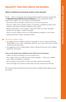 BellSouth Voice Mail Service for Business BELLSOUTH VOICE MAIL SERVICE FOR BUSINESS Makes traditional answering systems look obsolete Finally here s a messaging service designed especially for business
BellSouth Voice Mail Service for Business BELLSOUTH VOICE MAIL SERVICE FOR BUSINESS Makes traditional answering systems look obsolete Finally here s a messaging service designed especially for business
Voice Mail. Helpful Hints. Frontier Voice Mail User Guide for Business
 Helpful Hints Press 1 to rewind 6 seconds. Press 1 1 to rewind to the beginning of a message. Press 3 to fast forward 6 seconds. Press 3 3 to fast forward to end of the message. Press 2 to toggle between
Helpful Hints Press 1 to rewind 6 seconds. Press 1 1 to rewind to the beginning of a message. Press 3 to fast forward 6 seconds. Press 3 3 to fast forward to end of the message. Press 2 to toggle between
NORTHERNTEL BUSINESS. Voice Messaging. changing the way you do business. Centrex. User s Guide: 1-888-360-8555 northerntel.
 NTHERNTEL BUSINESS changing the way you do business Centrex User s Guide: Voice Messaging -888-0-8 northerntel.ca/business To activate the NorthernTel Centrex Voice Messaging for the first time: To access
NTHERNTEL BUSINESS changing the way you do business Centrex User s Guide: Voice Messaging -888-0-8 northerntel.ca/business To activate the NorthernTel Centrex Voice Messaging for the first time: To access
VOICEMAIL USER GUIDE
 VOICEMAIL USER GUIDE 1 CONTENTS 1. Introduction... 3 1.1 What is voicemail?.. 3 1.2 Why do we use voicemail?.... 3 1.3 Features of voicemail.. 3 2. Steps to set up new voicemail box.. 4 2.1 Setup new voicemail
VOICEMAIL USER GUIDE 1 CONTENTS 1. Introduction... 3 1.1 What is voicemail?.. 3 1.2 Why do we use voicemail?.... 3 1.3 Features of voicemail.. 3 2. Steps to set up new voicemail box.. 4 2.1 Setup new voicemail
For assistance or questions, call the Voice Messaging Help Desk at (513) 565-6006.
 Welcome to Voice Mail! Cincinnati Bell s Voice Messaging services are the best way for you to keep in contact with family and friends or business associates and customers. We re pleased you have chosen
Welcome to Voice Mail! Cincinnati Bell s Voice Messaging services are the best way for you to keep in contact with family and friends or business associates and customers. We re pleased you have chosen
Empowered by Innovation. User s Guide. P/N 1770082 July 2006 Printed in U.S.A.
 Empowered by Innovation User s Guide P/N 1770082 July 2006 Printed in U.S.A. This manual has been developed by NEC Unified Solutions, Inc. It is intended for the use of its customers and service personnel,
Empowered by Innovation User s Guide P/N 1770082 July 2006 Printed in U.S.A. This manual has been developed by NEC Unified Solutions, Inc. It is intended for the use of its customers and service personnel,
User Guide Verizon CentraNet CustoPAK
 User Guide Verizon CentraNet CustoPAK Telephone Number Verizon Telephone Number Switch Type: GTD-5 5ESS DMS 100 DMS 10 2008 Verizon. All Rights Reserved. 3056-0708 Thank You for Selecting Verizon CentraNet
User Guide Verizon CentraNet CustoPAK Telephone Number Verizon Telephone Number Switch Type: GTD-5 5ESS DMS 100 DMS 10 2008 Verizon. All Rights Reserved. 3056-0708 Thank You for Selecting Verizon CentraNet
BUSINESSLINE FEATURES USER GUIDE. Do more with your business phone
 BUSINESSLINE FEATURES USER GUIDE Do more with your business phone WELCOME TO TELSTRA BUSINESSLINE FEATURES Telstra BusinessLine Features are the smart way to manage your calls and stay connected to your
BUSINESSLINE FEATURES USER GUIDE Do more with your business phone WELCOME TO TELSTRA BUSINESSLINE FEATURES Telstra BusinessLine Features are the smart way to manage your calls and stay connected to your
Frontier Message Center User Guide
 Frontier Message Center User Guide Communication solutions that fit your life today and tomorrow. www.frontieronline.com 180 South Clinton Avenue Rochester, NY 14646 RETURN SERVICE REQUESTED FTR16.1109
Frontier Message Center User Guide Communication solutions that fit your life today and tomorrow. www.frontieronline.com 180 South Clinton Avenue Rochester, NY 14646 RETURN SERVICE REQUESTED FTR16.1109
HQBN USMC HENDERSON HALL Telephone System Call Pilot Voice Messaging
 HQBN USMC HENDERSON HALL Telephone System Call Pilot Voice Messaging Dialing Instructions WELCOME TO CALL PILOT VOICE MAIL Call Pilot voice mail is easy to use. Call Pilot guides you with audible prompts
HQBN USMC HENDERSON HALL Telephone System Call Pilot Voice Messaging Dialing Instructions WELCOME TO CALL PILOT VOICE MAIL Call Pilot voice mail is easy to use. Call Pilot guides you with audible prompts
DO MORE WITH YOUR HOME PHONE
 CALL 13 2200 VISIT A TELSTRA STORE telstra.com/homephone HOME FEATURES USER GUIDE DO MORE WITH YOUR HOME PHONE C020 JAN13 XXXXXXXX PHONE FEATURES THAT MAKE LIFE EASIER Our home features make it easy for
CALL 13 2200 VISIT A TELSTRA STORE telstra.com/homephone HOME FEATURES USER GUIDE DO MORE WITH YOUR HOME PHONE C020 JAN13 XXXXXXXX PHONE FEATURES THAT MAKE LIFE EASIER Our home features make it easy for
GettingStarted. The first time you dial into BusinessVoice Mail, you will be asked to set up your mailbox. You will need the following information:
 GettingStarted The first time you dial into BusinessVoice Mail, you will be asked to set up your mailbox. You will need the following information: Business Voice Mail Access Telephone Number: Your Telephone
GettingStarted The first time you dial into BusinessVoice Mail, you will be asked to set up your mailbox. You will need the following information: Business Voice Mail Access Telephone Number: Your Telephone
For customers in AL, FL, GA, SC, TN. wowforbusiness.com. Business Services PHONE FEATURES. User Guide BPG.U.1303.O
 wowforbusiness.com Business Services PHONE FEATURES User Guide BPG.U.0.O ANONYMOUS CALL REJECTION. It s easy to activate and start blocking anonymous calls. Simply lift the receiver and press *.. When
wowforbusiness.com Business Services PHONE FEATURES User Guide BPG.U.0.O ANONYMOUS CALL REJECTION. It s easy to activate and start blocking anonymous calls. Simply lift the receiver and press *.. When
Coral Message Center (CMC)
 Coral Message Center (CMC) User Guide Version 2.1 for Windows The flexible way to communicate. 2002-2003 Active Voice LLC All rights reserved. First edition 2003. 1 for Yes, 2 for No, PhoneBASIC, Repartee,
Coral Message Center (CMC) User Guide Version 2.1 for Windows The flexible way to communicate. 2002-2003 Active Voice LLC All rights reserved. First edition 2003. 1 for Yes, 2 for No, PhoneBASIC, Repartee,
Interchange/Corporate Office. Telephone User Interface (TUI) Pocket Guide
 Interchange/Corporate Office Telephone User Interface (TUI) Pocket Guide Interchange/Corporate Office Telephone User Interface (TUI) Pocket Guide Copyright 2004 Comdial Corporation All rights reserved.
Interchange/Corporate Office Telephone User Interface (TUI) Pocket Guide Interchange/Corporate Office Telephone User Interface (TUI) Pocket Guide Copyright 2004 Comdial Corporation All rights reserved.
Broadview Networks Business Voice Mail
 Broadview Networks Business Voice Mail Welcome to Broadview Networks Voice Mail Service. Our service will allow you to stay in touch when you are either unable or choose not to answer your phone. This
Broadview Networks Business Voice Mail Welcome to Broadview Networks Voice Mail Service. Our service will allow you to stay in touch when you are either unable or choose not to answer your phone. This
RING CYCLES ADMINISTRATIVE LINE FEATURES. AUTO DIAL Electronic Sets: 1. To program, press AUTO DIAL key 2. Dial number to be stored
 Telephone Instructions All Washington University residence halls, fraternities and administrative offices for the Danforth Campus share the same telephone system. All lines begin with the prefix 935 or
Telephone Instructions All Washington University residence halls, fraternities and administrative offices for the Danforth Campus share the same telephone system. All lines begin with the prefix 935 or
Your Optus Local Access Telephony User Guide.
 Your Optus Local Access Telephony User Guide. Full of handy hints. P/N 202-10819-02 4114645E 04/11 4114645E 0411 166323.indd 1 Welcome It s great to have you with us and we ll certainly do all we can to
Your Optus Local Access Telephony User Guide. Full of handy hints. P/N 202-10819-02 4114645E 04/11 4114645E 0411 166323.indd 1 Welcome It s great to have you with us and we ll certainly do all we can to
Cal Voicemail User Guide
 UC Berkeley Cal Voicemail Telephone User Guide Fall 2009 Cal Voicemail User Guide Table of Contents Welcome to Cal Voicemail... 3 Getting Started... 4 Accessing Cal Voicemail... 5 Main Menu... 6 Personal
UC Berkeley Cal Voicemail Telephone User Guide Fall 2009 Cal Voicemail User Guide Table of Contents Welcome to Cal Voicemail... 3 Getting Started... 4 Accessing Cal Voicemail... 5 Main Menu... 6 Personal
Time Warner Cable Business Class Phone User Guide
 Features of Business Class Phone Caller ID When you receive a call, the name and telephone number of the person calling you is shown on your Caller ID display screen. To use Caller ID: 1. When you receive
Features of Business Class Phone Caller ID When you receive a call, the name and telephone number of the person calling you is shown on your Caller ID display screen. To use Caller ID: 1. When you receive
Wightman s. Home Phone. Quick Reference Guide
 Wightman s Home Phone Quick Reference Guide Welcome to Wightman Telecom! We would like to thank you for making the decision to join Wightman Telecom as one of our valued customers. Our goal is to prove
Wightman s Home Phone Quick Reference Guide Welcome to Wightman Telecom! We would like to thank you for making the decision to join Wightman Telecom as one of our valued customers. Our goal is to prove
Voice Messaging. Reference Guide
 Voice Messaging Reference Guide Table of Contents Voice Messaging 1 Getting Started 3 To Play a Message 4 To Answer a Message 5 To Make a Message 6 To Give a Message 7 Message Addressing Options 8 User
Voice Messaging Reference Guide Table of Contents Voice Messaging 1 Getting Started 3 To Play a Message 4 To Answer a Message 5 To Make a Message 6 To Give a Message 7 Message Addressing Options 8 User
All Rights Reserved. Release 5.5, October 2008
 All Rights Reserved The use, disclosure, modification, transfer or transmittal of this work for any purpose, in any form, or by any means, without the written permission from IDT/Net2Phone is strictly
All Rights Reserved The use, disclosure, modification, transfer or transmittal of this work for any purpose, in any form, or by any means, without the written permission from IDT/Net2Phone is strictly
User Guide - Home Voice Mail EASY STEPS TO GET YOU STARTED
 User Guide - Home Voice Mail EASY STEPS TO GET YOU STARTED VW-HVM-ORYX-E 02/15 2015 Verizon. All Rights Reserved Welcome to Verizon Home Voice Mail Thank you for subscribing to Verizon Home Voice Mail
User Guide - Home Voice Mail EASY STEPS TO GET YOU STARTED VW-HVM-ORYX-E 02/15 2015 Verizon. All Rights Reserved Welcome to Verizon Home Voice Mail Thank you for subscribing to Verizon Home Voice Mail
Getting Started 2. How to Use Voice Mail 4
 Getting Started 2 How to Use Voice Mail 4 Voice Mail Messages 4 Retrieving Voice Mail Messages 4 Reply to a Voice Mail Message 5 Listening Options 5 Forward a Voice Mail Message 6 Record and Send a Voice
Getting Started 2 How to Use Voice Mail 4 Voice Mail Messages 4 Retrieving Voice Mail Messages 4 Reply to a Voice Mail Message 5 Listening Options 5 Forward a Voice Mail Message 6 Record and Send a Voice
Verizon Business National Unified Messaging Service Standard User Guide
 USER GUIDE Voice Verizon Business National Unified Messaging Service Standard User Guide What is Unified Messaging? Verizon Business National Unified Messaging Service is an interactive voicemail system
USER GUIDE Voice Verizon Business National Unified Messaging Service Standard User Guide What is Unified Messaging? Verizon Business National Unified Messaging Service is an interactive voicemail system
Digital Phone @ Home Tutorial
 Digital Phone @ Home Tutorial 2 Table of Contents Quick Start Guide... 4 Making Phone Calls... 5 Voicemail Setup... 6 Setup instructions:... 6 To Check Messages:... 6 Quick Key Reference:... 6 Customer
Digital Phone @ Home Tutorial 2 Table of Contents Quick Start Guide... 4 Making Phone Calls... 5 Voicemail Setup... 6 Setup instructions:... 6 To Check Messages:... 6 Quick Key Reference:... 6 Customer
Enterprise Messaging, Basic Voice Mail, and Embedded Voice Mail Card
 MITEL Enterprise Messaging, Basic Voice Mail, and Embedded Voice Mail Card User Guide Notice This guide is released by Mitel Networks Corporation and provides information necessary to use Mitel voice
MITEL Enterprise Messaging, Basic Voice Mail, and Embedded Voice Mail Card User Guide Notice This guide is released by Mitel Networks Corporation and provides information necessary to use Mitel voice
Contents. WOW! Phone Reference Guide
 WOW! Phone Reference Guide Intro to WOW! Phone P-1 WOW! Phone Features P-1 Call Waiting P-1 Call Forwarding P-1 3-Way Calling P-1 Call Return P-1 Anonymous Call Rejection P-2 Caller ID P-2 Caller ID Block
WOW! Phone Reference Guide Intro to WOW! Phone P-1 WOW! Phone Features P-1 Call Waiting P-1 Call Forwarding P-1 3-Way Calling P-1 Call Return P-1 Anonymous Call Rejection P-2 Caller ID P-2 Caller ID Block
User Guide for the Cisco Unity Connection Phone Interface (Release 8.x)
 User Guide for the Cisco Unity Connection Phone Interface (Release 8.x) First Published: February 02, 2010 Last Modified: November 16, 2010 Americas Headquarters Cisco Systems, Inc. 170 West Tasman Drive
User Guide for the Cisco Unity Connection Phone Interface (Release 8.x) First Published: February 02, 2010 Last Modified: November 16, 2010 Americas Headquarters Cisco Systems, Inc. 170 West Tasman Drive
All Rights Reserved. Release 5.6, March 2009
 All Rights Reserved The use, disclosure, modification, transfer or transmittal of this work for any purpose, in any form, or by any means, without the written permission from IDT/Net2Phone is strictly
All Rights Reserved The use, disclosure, modification, transfer or transmittal of this work for any purpose, in any form, or by any means, without the written permission from IDT/Net2Phone is strictly
Centrex Messaging. User Guide
 Centrex Messaging User Guide Centrex Messaging User Guide Welcome to Centrex Messaging. This guide will get you up and running and help you understand the basic features of this service. We strongly encourage
Centrex Messaging User Guide Centrex Messaging User Guide Welcome to Centrex Messaging. This guide will get you up and running and help you understand the basic features of this service. We strongly encourage
HPUG_1014. Shaw Home Phone. User Guide
 HPUG_1014 Shaw Home Phone. User Guide Hello. Welcome to the wonderful world of Shaw Home Phone. This tiny book tells you every detail you need to know to use all of your new phone features like a superstar.
HPUG_1014 Shaw Home Phone. User Guide Hello. Welcome to the wonderful world of Shaw Home Phone. This tiny book tells you every detail you need to know to use all of your new phone features like a superstar.
Analog Business Phone User Guide
 Analog Business Phone User Guide Emergency To dial 911 for emergency service, you must dial the Outside Access Digit first (usually 9) + 911. Customer Service / Technical Support (919) 459-2300, option
Analog Business Phone User Guide Emergency To dial 911 for emergency service, you must dial the Outside Access Digit first (usually 9) + 911. Customer Service / Technical Support (919) 459-2300, option
Anonymous Call Rejection
 Anonymous Call Rejection Don t waste time taking calls you don t want. Anonymous Call Rejection (ACR) allows you to block incoming calls from people who use *67 to block their phone number as well as calls
Anonymous Call Rejection Don t waste time taking calls you don t want. Anonymous Call Rejection (ACR) allows you to block incoming calls from people who use *67 to block their phone number as well as calls
Bristol: (276) 821-6200 Abingdon: (276) 698-3210 Toll Free: 877-835-1272 www.bvu-optinet.com
 Bristol: (276) 821-6200 Abingdon: (276) 698-3210 Toll Free: 877-835-1272 www.bvu-optinet.com TABLE OF CONTENTS Contact Information...1 Safety Line...1 Favorite Five...2 Caller ID...2 Call Forwarding...2
Bristol: (276) 821-6200 Abingdon: (276) 698-3210 Toll Free: 877-835-1272 www.bvu-optinet.com TABLE OF CONTENTS Contact Information...1 Safety Line...1 Favorite Five...2 Caller ID...2 Call Forwarding...2
AT&T Voicemail SM Services
 AT&T Voicemail SM Services Applies to AT&T North Carolina customers. User Guide Welcome to AT&T Voicemail SM Services Enjoy all the benefits of your new AT&T Voicemail service by learning about its many
AT&T Voicemail SM Services Applies to AT&T North Carolina customers. User Guide Welcome to AT&T Voicemail SM Services Enjoy all the benefits of your new AT&T Voicemail service by learning about its many
Voicemail to E-mail (including Voicemail)
 table of contents Configuration of your new services 2 Step 1 Initializing your Voicemail 2 Step 2 Configuring rapid access to your message 6 Call Feature Manager 7 What you will find in the Call Feature
table of contents Configuration of your new services 2 Step 1 Initializing your Voicemail 2 Step 2 Configuring rapid access to your message 6 Call Feature Manager 7 What you will find in the Call Feature
To access your mailbox by computer. For assistance, call:
 User Guide 2002 Active Voice, LLC. All rights reserved. First edition 2002. Repartee and TeLANophy are trademarks of Active Voice LLC. To access your mailbox by computer 1. Launch Mailbox Manager. 2. When
User Guide 2002 Active Voice, LLC. All rights reserved. First edition 2002. Repartee and TeLANophy are trademarks of Active Voice LLC. To access your mailbox by computer 1. Launch Mailbox Manager. 2. When
Quick Start Guide AT&T Voice Mail
 8 AT&T Intellectual Property. All rights reserved. AT&T and the AT&T logo are trademarks of AT&T Intellectual Property. Quick Start Guide AT&T Voice Mail AT&T Voice Mail Playback Controls Get Messages
8 AT&T Intellectual Property. All rights reserved. AT&T and the AT&T logo are trademarks of AT&T Intellectual Property. Quick Start Guide AT&T Voice Mail AT&T Voice Mail Playback Controls Get Messages
Business Voice Mail 9 USER GUIDE. Basic Mailbox
 While you re listening to messages... You can move through your messages with the keypad commands shown in red. You ll be able to REWIND (in 5-second increments) to catch something you didn t hear... or
While you re listening to messages... You can move through your messages with the keypad commands shown in red. You ll be able to REWIND (in 5-second increments) to catch something you didn t hear... or
BP_UserGuide_0113. Business Phone User Guide
 BP_UserGuide_0113 Business Phone User Guide Contents Welcome to Shaw Business Phone 2 Voicemail 6 Call Forward 7 Call Forward Busy 8 Call Forward No Answer 9 Call Waiting 10 Multi-line Hunting 12 Call
BP_UserGuide_0113 Business Phone User Guide Contents Welcome to Shaw Business Phone 2 Voicemail 6 Call Forward 7 Call Forward Busy 8 Call Forward No Answer 9 Call Waiting 10 Multi-line Hunting 12 Call
Hawaiian Telcom Home Voicemail User Guide
 Hawaiian Telcom Home Voicemail User Guide customer ser v ice : 6 4 3-3 4 5 6 hawaiiantel.com HTLR-10277 HomeVoicemailUserGuide 4/06 2006 Hawaiian Telcom, Inc. l o c a l - l o n g d i s t a n c e - i n
Hawaiian Telcom Home Voicemail User Guide customer ser v ice : 6 4 3-3 4 5 6 hawaiiantel.com HTLR-10277 HomeVoicemailUserGuide 4/06 2006 Hawaiian Telcom, Inc. l o c a l - l o n g d i s t a n c e - i n
Featureline and Featureline Corporate
 Featureline and Featureline Corporate Site User Guide Offices worldwide The telecommunications services described in this publication are subject to availability and may be modified from time to time.
Featureline and Featureline Corporate Site User Guide Offices worldwide The telecommunications services described in this publication are subject to availability and may be modified from time to time.
Home Phone. Voicemail User Guide
 Home Phone Voicemail User Guide Overview Welcome to TELUS Voice Mail Service. This guide will walk you through some helpful tips and tricks to use and navigate your voicemail service. Click any of the
Home Phone Voicemail User Guide Overview Welcome to TELUS Voice Mail Service. This guide will walk you through some helpful tips and tricks to use and navigate your voicemail service. Click any of the
CALL PRIVACY CONTINUED
 TOUCH TONE FEATURES Call Privacy Call Answer Call Answer Message Manager Call Display Call Waiting Visual Call Waiting Call Return Three-Way Calling Ident-A-Call Call Forwarding Call Blocking Call Screen
TOUCH TONE FEATURES Call Privacy Call Answer Call Answer Message Manager Call Display Call Waiting Visual Call Waiting Call Return Three-Way Calling Ident-A-Call Call Forwarding Call Blocking Call Screen
Welcome to Cogeco Business Digital Phone Service
 Welcome Welcome to Cogeco Business Digital Phone Service Congratulations on choosing Cogeco Business Digital Phone Service. 1 Your decision to subscribe to our digital quality phone service is a smart
Welcome Welcome to Cogeco Business Digital Phone Service Congratulations on choosing Cogeco Business Digital Phone Service. 1 Your decision to subscribe to our digital quality phone service is a smart
CALLPILOT VOICEMAIL USER GUIDE
 CALLPILOT VOICEMAIL USER GUIDE SETTING UP YOUR MAILBOX First-Time Login o Dial 7002, the CallPilot voice mail access number o Enter your MAILBOX NUMBER then press o Enter your temporary password, (32 +
CALLPILOT VOICEMAIL USER GUIDE SETTING UP YOUR MAILBOX First-Time Login o Dial 7002, the CallPilot voice mail access number o Enter your MAILBOX NUMBER then press o Enter your temporary password, (32 +
Businessuserguide eastlink.ca/business
 Maritimes/NL Businessuserguide eastlink.ca/business Thank you, for choosing EastLink - One of Canada s 50 Best Managed Companies. EastLink prides itself on delivering innovative and reliable business
Maritimes/NL Businessuserguide eastlink.ca/business Thank you, for choosing EastLink - One of Canada s 50 Best Managed Companies. EastLink prides itself on delivering innovative and reliable business
Table Of COnTenT. 1 Advanced Cable Communications. Contact Us...2. Welcome...3. Calling Features...4-11. Frequently Asked Questions...
 Table Of COnTenT Contact Us...2 Welcome...3 Calling Features...4-11 Frequently Asked Questions...12-17 Other Services...18 1 Advanced Cable Communications CONTACT US EMAIL US: info@advancedcable.net TelePHOne
Table Of COnTenT Contact Us...2 Welcome...3 Calling Features...4-11 Frequently Asked Questions...12-17 Other Services...18 1 Advanced Cable Communications CONTACT US EMAIL US: info@advancedcable.net TelePHOne
Electra Elite and InfoSet are registered trademarks of NEC America, Inc.
 reserves the right to change the specifications, functions, or features, at any time, without notice. has prepared this document for the use by its employees and customers. The information contained herein
reserves the right to change the specifications, functions, or features, at any time, without notice. has prepared this document for the use by its employees and customers. The information contained herein
BP_UserGuide_1113. Business Phone User Guide
 BP_UserGuide_1113 Business Phone User Guide Contents Welcome to Shaw Business Phone 2 Voicemail 6 Call Forward 7 Call Forward Busy 8 Call Forward No Answer 9 Call Waiting 10 Multi-line Hunting 12 Call
BP_UserGuide_1113 Business Phone User Guide Contents Welcome to Shaw Business Phone 2 Voicemail 6 Call Forward 7 Call Forward Busy 8 Call Forward No Answer 9 Call Waiting 10 Multi-line Hunting 12 Call
Overview. Table of Contents. Telephone... 1 State of Kansas Voice Mail System CISCO Unity 3 Quick Reference... 7
 Overview This document introduces the State of Kansas Telephone and Voicemail Systems and gives instructions for the most commonly used features. Table of Contents Telephone... 1 State of Kansas Voice
Overview This document introduces the State of Kansas Telephone and Voicemail Systems and gives instructions for the most commonly used features. Table of Contents Telephone... 1 State of Kansas Voice
Centrex CustoPAK USER GUIDE. Telephone Number. Verizon Telephone Number. Switch Type: 1A 5E DMS 100 EWSD DMS 10
 Centrex CustoPAK USER GUIDE Telephone Number Verizon Telephone Number Switch Type: 1A 5E DMS 100 EWSD DMS 10 Table of Contents Introduction to This Guide... 3 Overview of Your CustoPAK System... 5 Terms
Centrex CustoPAK USER GUIDE Telephone Number Verizon Telephone Number Switch Type: 1A 5E DMS 100 EWSD DMS 10 Table of Contents Introduction to This Guide... 3 Overview of Your CustoPAK System... 5 Terms
Centrex21. Instruction Guide
 Centrex21 Instruction Guide Welcome Thank you for selecting Qwest Centrex 21. Now your business can take advantage of this great package of functions and calling features, no matter what kind of phone
Centrex21 Instruction Guide Welcome Thank you for selecting Qwest Centrex 21. Now your business can take advantage of this great package of functions and calling features, no matter what kind of phone
Deluxe voice messaging service. Thank you for choosing BellSouth MemoryCall voice messaging service.
 BellSouth MemoryCall Deluxe voice messaging service Receive all your important >messages Thank you for choosing BellSouth MemoryCall voice messaging service. This service will save your messages in a mailbox
BellSouth MemoryCall Deluxe voice messaging service Receive all your important >messages Thank you for choosing BellSouth MemoryCall voice messaging service. This service will save your messages in a mailbox
Standard Features What it does Price Exc VAT Price Inc VAT Page. Number Withhold Allows you to withhold your number Free Free 2
 Feature Guide Zen Line Rental Included Features Summary: Standard Features What it does Price Exc VAT Price Inc VAT Page Last Number Called Tells you the number that called last and call return Free Free
Feature Guide Zen Line Rental Included Features Summary: Standard Features What it does Price Exc VAT Price Inc VAT Page Last Number Called Tells you the number that called last and call return Free Free
Communications Director
 MITEL Communications Director Voice Mail User Guide NOTICE The information contained in this document is believed to be accurate in all respects but is not warranted by Mitel Networks Corporation (MITEL
MITEL Communications Director Voice Mail User Guide NOTICE The information contained in this document is believed to be accurate in all respects but is not warranted by Mitel Networks Corporation (MITEL
VOICE MAIL USER GUIDE
 VOICE MAIL USER GUIDE NOTICE The information contained in this document is believed to be accurate in all respects but is not warranted by Mitel Networks Corporation (MITEL ). The information is subject
VOICE MAIL USER GUIDE NOTICE The information contained in this document is believed to be accurate in all respects but is not warranted by Mitel Networks Corporation (MITEL ). The information is subject
Voicemail User Guide. Marketing communications
 Voicemail User Guide Marketing communications Overview Welcome to TELUS Voice Mail Service. This guide will help you to use and understand your voicemail service. Click any of the below links to navigate
Voicemail User Guide Marketing communications Overview Welcome to TELUS Voice Mail Service. This guide will help you to use and understand your voicemail service. Click any of the below links to navigate
User Guide Verizon Centrex CustoPAK
 User Guide Verizon Centrex CustoPAK Telephone Number Verizon Telephone Number Switch Type: 1A 0 EWSD 2008 Verizon. All Rights Reserved. 3001-0708 Table of Contents Introduction to This Guide... 3 Overview
User Guide Verizon Centrex CustoPAK Telephone Number Verizon Telephone Number Switch Type: 1A 0 EWSD 2008 Verizon. All Rights Reserved. 3001-0708 Table of Contents Introduction to This Guide... 3 Overview
Welcome home. phone service guide. calling features and services tips and instructions
 Welcome home phone service guide calling features and services tips and instructions Primus Local Home Phone Service Inside your guide to Primus Local Home Phone Service Services included with Primus Local
Welcome home phone service guide calling features and services tips and instructions Primus Local Home Phone Service Inside your guide to Primus Local Home Phone Service Services included with Primus Local
Voice Mail and Automated Attendant User s Guide
 Voice Mail and Automated Attendant User s Guide This manual has been developed by NEC America, Inc. It is intended for the use of its customers and service personnel, and should be read in its entirety
Voice Mail and Automated Attendant User s Guide This manual has been developed by NEC America, Inc. It is intended for the use of its customers and service personnel, and should be read in its entirety
