Featureline and Featureline Corporate
|
|
|
- Percival White
- 8 years ago
- Views:
Transcription
1 Featureline and Featureline Corporate Site User Guide Offices worldwide The telecommunications services described in this publication are subject to availability and may be modified from time to time. Services and equipment are provided subject to British Telecommunications plc s respective standard conditions of contract. Nothing in this publication forms any part of any contract. BT and the BT logo are trademarks of British Telecommunications plc. British Telecommunications plc 2004 Registered office: 81 Newgate Street, London EC1A 7AJ Registered in England and Wales No: Produced by stratauk.net Printed in England PHME 7590/05/04/ FL Printed on paper which meets international environmental standards More power to you
2 How to use your new Service Using this guide Welcome to Featureline or Featureline Corporate System. This User Guide will help you to get the most out of your new service. If you are a Featureline Customer and wish to know about Featueline Corporate,please speak to your BT Account Manager. Before you start There are two types of Featureline System and System. To determine which system you have just do the following:- Press 001 If you receive the message "Sorry, the service requested is not available." ou are a System customer. Next step Now you have checked which type of Featureline you have you must check to see which type of line you have, either a single line or you are a member Hunt Group. For System customers only:- Press 121 If you also receive the message "Sorry, the service requested is not available." ou are a single line Featureline customer and not a member of a Hunt group. For Hunt group membership please see page 2 for details. For System customers only:- Press 00 If you also receive the message "Sorry, the service requested is not available." ou are a single line Featureline customer and not a member of a Hunt group. For Hunt group membership please see page 2 for details. Feature Availability To determine which features are available on your particular system we have highlighted them throughout this Userguide with a in either the System or System column. Getting Started Featureline To make an external call press 9 follow by the telephone number. To make an internal call just dial the extension number. Featureline Corporate To make an external call press 9 follow by the telephone number. To make an internal call within a site just dial the extension number. To make an internal call to another site just dial the site location code and extension number. NB AN REFERENCE IN THIS GUIDE TO SITE LOCAL CODES AND ETENSION NUMBER REFERS TO FEATURELINRE CORPORATE ONL- FOR DETAILS OF THIS SERVICE PLEASE SPEAK TO OUR ACCOUNT MANAGER Extension Numbers Featureline will have 2 digit extension numbers. Featureline Corporate will have 4 digit extension numbers. In addition each site will be identified by a site location code which will be 4 digits. Emergency Calls To make an emergency call dial 9 then 999 or 112 If you need help Just in case you need extra help we have listed some usefull contacts for you. Sales Enquiries: 9 Freefone or contact your Account Manager. Faults: To report a fault dial or contact your Service Centre. Featureline HelpLine: available 9:00am to 5:00pm Monday to Friday. General Enquiries: 9 Freefone
3 Getting Started Contents Lift your handset Wait for dial tone Lift your handset Wait for dial tone To use Featureline you must first set your phones to Time Break Recall (TTB, TBR or TB). our telephone or phone system userguide will explain how to do this. Let s start with some simple yet important features:- To make an external call Press 9 N.B. On phone systems that require you to dial an access number to obtain a line, you will need to dial this first and then dial 9. To make an internal call Dial extension eg 21 Dial phone number eg Receiving calls:- With Featureline you will hear different types of ringing patterns - (4 for and for ). These are to help you identify the type of call you are about to receive. As you get used to working with Featureline you will quickly be able to differentiate between them: Calls from internal extensions Calls from external telephone numbers Calls which you have programmed to ring you back Calls diverted to you from an internal extension Getting Started 4 Standard Features Call Diversion 6 Call Offer 10 Call Pick-Up 12 Call Transfer 14 Call Waiting 18 Ring Back 20 Three-Way Call 22 General Interrogation 24 Reminder Call 25 Charge Advice 26 Withholding your number 28 Code Calling 29 Repeat Last Call 0 Caller Return 1 Optional Features Introduction to Hunt Group 4 Hunt Group Interrogation 5 Hunt Group Diversion 6 Hunt Group Do Not Disturb 40 Hunt Group Queueing 41 Direct Call & Local Link 42 Caller Display 4 Call Barring 44 Call Minder 46 Featureline for Phone Systems 49 Remote Diversion System 50 Remote Diversion System 52 Featureline with Business Highway
4 Call Diversion Standard Lines With Call Diversion calls can be automatically diverted to you at another location, another office, at home, on a voice messaging service or even on a mobile phone. Call Diversion Codes There are three types of Call Diversion that you can programme on your phone. To switch on Diversion of all incoming calls ou can divert immediately all incoming calls to any directly diallable number. 21 then either extension number or Site location code and extension number or 9 telephone number To check To cancel To switch on Diversion On Busy To avoid losing that important call when you are busy on another call divert your incoming calls to another number. 67 then either extension number or Site location code and extension number or 9 telephone number To check 67 To cancel 67 To switch on Diversion On No Reply To avoid losing that important call when you are away from your desk, will divert after approximately 15 seconds or 6 rings. 61 then either extension number or Site location code and extension number or 9 telephone number To check 61 To cancel 61 To switch on Diversion Override eg. If a manager has diverted all calls to a secretary, it is possible for the secretary to override the divert for important calls. Wait for dial tone 60 RECALL extension number Diversion On Busy and No Reply This feature combines Call Diversion on Busy and on No Reply in one easy to use code. 66 then either extension number or Site location code and extension number or 9 telephone number To cancel
5 Call Diversion - cont. n There is a distinctive two tone dial tone to let you know when Call Diversion is set on your telephone, outgoing calls can still be made in the normal way. n The diverted leg of the call is charged at the same rate as other equivalent Featureline calls. n Within each Call Diversion service, whenever you want to change the number to which calls are diverted, just set the service up with a new number. ou don t need to cancel the old number first. n Call Diversion is only available on the individual extension and Direct Inward Dial telephone numbers. n Call Diversion of the Hunt Group telephone number is available, see the Hunt Group section for more details. n It is recommended that you do not divert all the members of the Hunt Group using the individual Divert All code 21 etc, unless you have already set Hunt Group Diversion, Divert All or Divert On Busy, as incoming calls to the main Hunt Group telephone number will receive engaged tone. n Call Diversion is not available on the individual lines within a Hunt Group. For Call Diversion features available with a Hunt Group, please see the Hunt Group section in this userguide. n There is a distinctive intermittent dial tone to let you know when Call Diversion is set on your telephone, outgoing calls can still be made in the normal way. n Where Call minder has been provided the intermittent dial tone will indicate that there is a new message waiting and does not indicate that a divert has been set. n The diverted part of the call eg from your Featureline to the telephone number you have diverted to will be billed to your Featureline as if it were a normal call at the appropriate rate. n Diversion On No Reply operates after approximately 15 seconds or 6 rings, if the destination phone is free. If the destination phone is engaged, in the majority of cases the BT exchange will not divert the call and the caller will continue to hear ringing tone, however, in a small number of cases the call will be diverted and the caller will hear engaged tone. 8 9
6 Call Offer With Call Offer, if you call another internal extension and it is busy, you can choose to advise them that you are calling. A series of bleeps on the line will let them know that an important call is waiting to get through. To advise them you Using Call Offer When you ring an extension and find your colleague is busy are waiting Wait for dial tone 95 Or Or Either Or RECALL If you know the person is on another call and you need to interrupt them you can. 95 extension number If you want to transfer a call to a person who is on another call and you need to interrupt them. RECALL Wait for dial tone 95 extension number Replace your handset to transfer the call to a ringing phone Wait for phone to be answered, announce caller, replace your handset - this transfers the call to the other person To reject a call which is offered RECALL Wait for dial tone 0 This rejects the offered call and turns off the bleep. No more calls will be offered until you have finished your current call n Call Offer is only available for internal extension calls. n The Call Offer bleeps are the same as the Call Waiting bleeps. n When an offered call is rejected, the offering caller will receive engaged tone. n Calls held in a queue cannot activate the Call Offer service. n Call Offer will not work when you are engaged on a Three-Way Call. n When an offered call is rejected, the offering caller is advised that the call cannot be connected. To accept a call which is being offered Either RECALL Wait for dial tone 2 This puts your current call on hold and lets you speak to the offered call (our current caller will be asked to hold.) Use this to switch between parties. Or RECALL Wait for dial tone 1 This ends the current call and connects you to the offered call
7 Call Pick-Up With Call Pick-Up, all your Featureline phones can answer any incoming call. To pick up To Pick-Up a call while busy on another call any call RECALL Wait for dial tone 52 Call Pick-Up Codes Call Pick-Up our extension can pick up and answer an incoming call to any extension on your premises. To pickup any call 52 To pick up a call on a specific extension Directed Call Pick-Up ou can use Directed Call Pick-Up to answer a call that is ringing on a specific extension on your premises. 52 The number of the extension which is ringing 58 The number of the extension which is ringing To pick up a call on a specific extension Wait for dial tone 58 RECALL The number of the extension which is ringing RECALL Wait for dial tone 52 The number of the extension which is ringing n Call Pick Up will answer the call that has been ringing the longest. n Call Pick Up operates across all the Featurelines on your premises or within its own Pick-Up group. n The default setting is one Pick-Up group but up to a maximum of 9 can be provided. n Use Directed Call Pick Up if you want to answer a particular extension. 12 1
8 Call Transfer Any call can be transferred to another internal extension or to any external telephone number, even a mobile phone. Call Transfer Codes Call Transfer enables you to transfer a call to another phone either before or after it has been answered. To transfer during a call RECALL Wait for dial tone either extension number or Site location code and extension number or 9 telephone number If the destination phone is ringing either Replace your handset - this transfers your caller to a ringing phone or Wait for the phone to be answered, announce caller, replace your handset - transfers your caller to the other person. If the destination phone is answered but you decide you do not wish to transfer the call RECALL Wait for dial tone 1 ends your current call and returns you to your original caller. then Transfer to Busy - enables you to transfer a call to another internal extension, if engaged you can leave the call holding until it becomes free. If they do not become free after 0 seconds the call is represented to the extension that transferred the original call. Transfer to Busy - enables you to transfer a call to another internal extension, if engaged you can leave the call holding until it becomes free. If they do not become free after 40 seconds the call is represented to the extension that transferred the original call. To transfer during a call RECALL Wait for dial tone extension number If the destination extension is engaged Replace your handset - to transfer to the busy extension Enquiry Call - allows you to put your original call on hold, make a call to another phone then return to your original caller. During a call to make an enquiry call RECALL Wait for dial tone extension number or Site location code and extension number or 9 telephone number To switch between calls RECALL Wait for dial tone 2 To end enquiry call and return to original caller RECALL Wait for dial tone 1 If the destination phone is not answered RECALL Wait for dial tone 1 returns you to your original caller. RECALL returns you to your original caller
9 Call Transfer - cont. n When a call is transferred to an engaged extension the caller will hear ringing tone. n Transfer to Busy allows a call to remain on hold for 0 seconds on System and 40 seconds on System waiting for the extension to become free. If the call is not answered within this time, the waiting caller will be returned to the extension which initiated the Call Transfer. n With Transfer to Busy only one call is able to wait for an extension to become free. n If a call is transferred to a ringing extension which does not answer, it reverts to the originating internal extension after 0 seconds on System and 40 seconds on System. n During an Enquiry Call or whilst a call is being transferred, callers will receive a message asking them to hold the line. n Call Transfer or Enquiry Call cannot be used when Call Waiting is active and a call is waiting. n When a call is transferred to an engaged extension the caller will hear ringing tone and the Call Waiting announcements. If the call is not accepted by the engaged party it will be represented to the transferring party. For our Notes 16 17
10 Call Waiting With Call Waiting, if you are on the phone and a second call comes into you, a series of discrete bleeps (which your caller does not hear) will let you know that you have a call waiting. The person who is calling will be asked to hold and advised that you know they are waiting. ou can choose to accept, reject or ignore the incoming call. Call Waiting Codes The Call Waiting service To switch on 4 To check 4 To cancel 4 On hearing the Call Waiting bleep you then have several options: n Initially Call Waiting is provided switched off. n Call Waiting is only activated on incoming calls from external numbers. n If you do nothing when you hear the bleeps, it will stop automatically after about 0 seconds and the waiting caller will be disconnected. n When a call is waiting, Call Transfer will not operate. n Call Waiting is not available on lines within a Hunt Group. n ou will receive one bleep if an external call is waiting and multiple bleeps for an internal call. To accept a call which is waiting either RECALL Wait for dial tone 2 This puts your current call on hold and lets you speak to the waiting call (our current caller will be asked to hold.) Use this to switch between parties. or RECALL Wait for dial tone 1 Ends the current call and connects you to the waiting caller. To reject a call which is waiting RECALL Wait for dial tone 0 This rejects the waiting call and turns off the bleep. The waiting caller will be disconnected. No more calls will be offered until you have finished your current call
11 Ring Back If the extension you are calling is engaged, with Ring Back you can programme Featureline to call you back when it is free. Alternatively, if there is no reply when you call an extension, with Ring Back you can programme Featureline to call you back after the phone on the number you are calling is next used. Ring Back Codes Having dialled the extension or the external telephone number you require To switch on RECALL Wait for dial tone 7 To check 7 To cancel 7 continued n For Ring Back When Free to external telephone numbers, Ring Back only operates to certain numbers, for example Ring Back is available to single exchange lines, but it is not available to ISDN or DDI lines. n The Ring Back service is not available on lines in a Hunt Group. n Ring Back cannot be used on calls to an internal extension in a Hunt Group. n Ring Back will not operate if the extension you are calling has Call Diversion activated to an external number. n For internal extensions the BT exchange knows whether an extension is engaged or ringing and will set Ring Back When Free or Ring Back When Next Used as appropriate. n our phone will ring to tell you the call is ready. When you answer your phone the internal extension or telephone number you wish to call will then start to ring. n If Call Diversion has been set on the internal extension you are ringing, Ring Back will be set against the extension to which the calls are diverted
12 Three-Way Call With Three-Way Call you can set up a phone call between yourself and two other people. ou can keep both calls private and switch between them, or open them up so that you can all talk to each other. Three-Way Call Codes To set up a Three Way Call during an existing telephone call RECALL Wait for dial tone then either extension number or Site location code and extension number or 9 telephone number When they answer you can decide to: either or Set up a Three-Way Call RECALL Wait for dial tone Switch between the two calls n ou can set up a Three-Way call even if the original call was an incoming call. n ou can set up a Three-Way call with internal extensions and external telephone numbers. n Each of the calls you make will be charged at the same rate as other equivalent Featureline calls. Calls to internal extensions are free. n Whilst you are contacting the final person to join the call, the other caller will hear a message asking them to hold the line. n If established on a Three-Way Call, then you will not be able to activate Ring Back. n It is not possible to convert a call that is waiting or being offered into a Three Way Call. n Once you have established a Three Way Call, if you wish to drop out and leave the other parties talking just replace your handset. RECALL Wait for dial tone 2 ou can switch between calls as often as you like or End current call and return to original call RECALL Wait for dial tone 1 Once a Three Way Call has been set up you can: either End your first call RECALL Wait for dial tone 5 or End your second call RECALL Wait for dial tone
13 General Interrogation Reminder Call General Interrogation will inform you if the following services are activated: Call Diversion Call Waiting Charge Advice Do Not Disturb Reminder Call Knowing which services are activated will ensure calls are managed properly. When you need an alarm to remind you of an important appointment or when to finish a meeting, you can use your phone like an alarm clock to ring when you want. Codes To set a Reminder Call Codes To interrogate which services are set 001 To switch on 55 The time you require (Times are entered using the 24-hour clock). For example Books a reminder call for 7.0am Books a reminder call for 5.0pm. To check 55 To cancel 55 Time you require to cancel n The BT exchange will provide you with voice announcements stating the list of services currently activated on that extension. n For customers with the Hunt Group option, General Interrogation will also advise if Hunt Group Do Not Disturb is activated. n For customers with the Call Barring option, General Interrogation will also advise if a Call Barring option is activated. n ou can book a series of Reminder Calls for the day. n It is not possible to book a Reminder Call for the current time. n There is a small charge for each call booked whether or not you answer it. This charge is itemised on your bill. n If you don t answer a Reminder Call or the line is engaged, the BT exchange will make one further attempt to get through after a few minutes. n Times must be entered as four digits using the 24 hour clock. n Reminder Calls are not affected by Call Diversion
14 Charge Advice Charge Advice lets you know how much calls are costing you either individual calls or a series of calls. It s particularly useful if you make a call on someone else s behalf and need to know the cost. Codes To book Charge Advice as you make a call 40 9 telephone number As soon as you finish the call, the BT exchange calls you back and tells you how long the call lasted and how much it cost. To book Charge Advice during a call RECALL ou will be reconnected after pressing When you finish your call, Charge Advice will be given in the usual way. Wait for dial tone 40 n ou can use Charge Advice for every call you make even those using Three-Way Calling. The BT exchange gives you the cost of the first call and, five minutes later, the cost of the second. n ou cannot use the Code Calling facility when booking a Charge Advice call, you need to dial the whole number. n If the call has no charge, then the BT exchange will not ring you back with the cost of the call. n Charge Advice gives the approximate cost of each call, in general it will over estimate the cost of the call. To book Charge Advice on all calls To switch on 411 To check 411 To cancel
15 Withholding our Number Code Calling ou can selectively stop your number from being displayed by people who are using Caller Display or Call Return services. In addition if you have requested BT to arrange for all your calls to be automatically withheld, you can selectively release your number if you wish to. Codes Featureline can store up to 10 (20 for ) of your most frequently used telephone numbers. Code Calling enables you to use a short code in place of dialling long telephone numbers. Once you ve set them up, you ll find Code Calling extremely useful for contacting different departments or offices quickly and easily. Codes To selectively withhold your number telephone number To selectively release your number, if you have requested BT to automatically withhold your number 147 then either extension number or Site location code and extension number or 9 telephone number 1470 then either extension number 9 telephone number To store numbers To set 51 Codes 0 to 9 9 telephone number To set 51 Codes 10 to 29 9 telephone number Example: To store at code 1 To check 51 To check 51 Code To cancel 51 Code (cancels all short codes on ) To dial a stored number Code Example: 1 makes call to n ou will need to withhold your number even if you are ex-directory. n If you would like information on permanently withholding your number please call us on Freefone n Remember to include the digit 9 in numbers for external calls. n If you want to store a new number against an existing code, simply store the new number which replaces the previous stored number. n Digits such as RECALL, and cannot be stored
16 Repeat Last Call Caller Return Repeat Last Call redials the last number you dialled. It s useful, for example if the number you just dialled is engaged or not being answered. Codes With Caller Return you can find out the telephone number of the last person to call you. Codes To check number 1471 The BT exchange will provide a voice announcement stating the telephone number, date and time of the last person who called you. To return the call you will be prompted to press To redial the last number called To redial the last number called 0 n Where a Payphone telephone number is recognised the BT exchange will provide a voice announcement stating the Payphone telephone number, date and time of the last person who called you. To return the call you will be prompted to press. n In some cases the number of the last caller will not be available. This can occur if the call originates in one of the following circumstances: If the caller has elected to withhold their number. Calls made from outside the UK. Calls made from some Payphones. A mobile network where number is not launched. Certain types of telephone exchanges. Outside the BT network (from another UK licensed operator) where the number is not launched. The BT exchange will provide a voice announcement stating either: ou were called at date and time. We do not have the caller s number to return the call. OR ou were called at date and time. The caller withheld their number 0 1
17 Caller Return Erasure With Caller Return Erasure you have the ability to replace the last number stored in your 1471 number store with the announcement The caller withheld their number. For your notes Codes To activate dial from the line which you require to replace the last number stored n After dialling 91475, you will hear ringing tone and then the announcement The other person has hung up. Replace the telephone handset and the exchange will ring back with one or two cycles of ringing on system exchange or with three cycles of ringing on system exchanges. n When 1471 is then dialled from a line where the service has been used, the announcement The caller withheld their number will be given. n will need to be dialled after each incoming call you require to be replaced. n Withholding our Number: If you have requested BT to arrange for all your calls to be automatically withheld, you will need to selectively release your number to activate the 1475 facility by dialling n This feature does not work on system Hunt Groups 2
18 Introduction to Hunt Group Hunt Group Interrogation Hunt Group This allows incoming calls to the main Hunt Group number to search for a free line. In addition each Featureline within a Hunt Group has its own Direct Inward Dial number and an individual internal extension number. our Hunt Group Configuration If you have the Hunt Group option, when you placed your order certain hunting details would have been agreed. Ordinary or Cyclical Hunting This is the order in which hunting takes place across the selected extensions Ordinary Hunting Ordinary Hunting, sometimes known as Sequential Hunting means the BT exchange will always try to connect an incoming call to the first extension in the Hunt Group and will only hunt to the second extension if the first is engaged. This means the majority of calls will be received by the people with extensions near the beginning of the hunt group. Cyclical Hunting Cyclical hunting means the BT exchange will always try to connect an incoming call to the extension following the extension which answered the previous call. This means calls will be spread more evenly between the Featurelines in the Hunt Group. About your Hunt Group It is possible to have up to 10 Hunt Groups at a site. Hunt Group Interrogation will inform you if Hunt Group Diversion is activated. Codes To interrogate which services are set 00 n The BT exchange will provide you with a voice announcement stating if Hunt Group Diversion is activated on the Hunt Group. The following features are provided as part of the Hunt Group service; Hunt Group Diversion and Hunt Group Do Not Disturb. ou may also have selected Hunt Group Queuing as an option. However, certain extension features are not available on Hunt Group extensions; Call Diversion of Direct Inward Dialling numbers, Call Waiting and Ring Back. 4 5
19 Hunt Group Diversion There are four types of Call Diversion that you can programme on your Hunt Group. Codes Diversion of all incoming calls ou can divert immediately all incoming calls made to your Hunt Group number. 121 then either extension number or Site location code and extension number or 9 telephone number To check 121 To cancel 121 To switch on Diversion on Busy To avoid losing important calls when all the Hunt Group lines are busy have the incoming calls diverted to another number. 167 then either extension number or Site location code and extension number or 9 telephone number To check 167 To cancel 167 To switch on To switch on Diversion on No Reply To avoid losing that important call when someone in the Hunt Group is away from their desk. 161 then either extension number or Site location code and extension number or 9 telephone number To check 161 To cancel 161 To switch on Diversion on Busy and No Reply This feature combines Call Diversion on Busy and On No Reply in one easy to use code. 166 then either extension number or Site location code and extension number or 9 telephone number To check 166 To cancel
20 Hunt Group Diversion - cont. n Hunt Group Diversion operates on the Hunt Group as a whole, and not separately on the individual lines. n Calls made to individual Hunt Group extensions will not be diverted. n Calls made to the Direct Inward Dialling number will not be diverted. n Hunt Group Diversion services can be activated or deactivated from any line in the Hunt Group. n There is a distinctive intermittent dial tone (System ) or dual or double dial tone (System ) on all phones to let you know when Hunt Group Diversion is set on the Hunt Group, outgoing calls can still be made in the normal way. n Where Call minder has been provided the intermittent dial tone will indicate that there is a new message waiting and does not indicate that a divert has been set. n The diverted leg of the call is charged at the same rate as other equivalent Featureline calls. n Hunt Group Diversion On Busy and No Reply, the Diversion on No Reply will operate after approximately 6 rings or 15 seconds if the destination phone is free. If the destination phone is engaged, in the majority of cases the BT exchange will not divert the call and the caller will continue to hear ringing tone, however, in a small number of cases the call will be diverted and the caller will hear engaged tone. n Diversion On No Reply and Diversion On Busy can be activated at the same time using the individual codes. n To check the combined Diversion On Busy and On No Reply use the check sequence for both. For your notes 8 9
21 Hunt Group Do Not Disturb Hunt Group Queueing With Hunt Group Do Not Disturb you can temporarily remove your phone from the Hunt Group, so calls made to the Hunt Group number will hunt past your phone to the next available phone. Codes To switch on 261 To check 261 To cancel 261 n Hunt Group Do Not Disturb will bar incoming calls made to the Hunt Group number, the Direct Inward Dialling Number and the internal extension number. Callers will receive a message. n Hunt Group Do Not Disturb will bar incoming calls made to the Hunt Group number on your phone. Calls to your individual extension will get engaged, but calls to your direct inward dialling number will ring your phone. n Once activated Hunt Group Do Not Disturb is reported under General Interrogation as Incoming Call Barring is in operation. n It is not possible to activate Hunt Group Do Not Disturb on all lines in a Hunt Group. If you try to remove the final line, you will receive a message advising you it is not possible. Hunt Group Queuing is an option available to Featureline Hunt Group customers. With Hunt Group Queuing, if all the lines in a Hunt Group are engaged, incoming calls will be placed in a queue while they are waiting to be answered and as soon as a line is free they are connected. n Hunt Group Queuing will allow up to nine calls in total, both external and internal to be held in the queue. n Incoming calls are prioritised by the BT exchange, external calls get highest priority and internal calls get lowest priority. n Hunt Group Queuing will allow up to five external calls and two internal calls to be held in the queue. n Any incoming call which exceeds the number of calls allowed in the queue will receive engaged tone. n Callers held in the queue will hear ringing tone and are not charged until the call is answered. n If Hunt Group Diversion is active on all calls the queue will be deactivated. If active on busy, diversion will only occur if the queue is full. If active on no reply, diversion will occur approximately 6 rings after the call has been presented to an extension
22 Direct Call & Local Link Caller Display Direct Call automatically connects you to your selected number simply by picking up the phone handset. With Caller Display you can see the phone number of the person calling when your phone rings. n The BT exchange will automatically connect you to your selected number four seconds after you pick up the handset. n Normal outgoing calls can be made providing you commence dialling during the first four seconds. Local Link connects up to 5 sites with a single internal dialling plan, full feature interworking and free calls between extensions. n All the extensions on each premises are in their own Pick-Up Groups, you cannot pick-up a call at another site by accident. n Featureline Local Link sites must be within the same BT exchange area and from the same part of the exchange. NB LOCAL LINK DOES NOT WORK ON FEATURELINE CORPORATE Answer callers with a personal greeting. Allows you to keep a log of your most recent incoming calls. Added security, now you can check that the caller is who they say they are. n To show the Caller Display information you need appropriate telephones. Telephones or equipment that show the symbol are compatible with BT s Caller Display services. If they do not show this symbol, Caller Display information will not be available even if there is a display screen. n If your caller is internal the internal extension will be displayed, if your caller is external the full external telephone number will be displayed. n Numbers will not be displayed for calls made with a BT Chargecard, made on a network that does not allow Caller Display (including most international calls), some payphones and mobile networks or if the caller withholds their number. n If a caller is diverted to you using Call Diversion, the number of the phone that made the original call will be displayed, not the number of the phone that diverted the call. n If a call is made from a switchboard which has different incoming and outgoing phone numbers, the outgoing number is displayed. So you may not recognise the number. n If an external number is displayed, a 9 will automatically be inserted before the telephone number. 42 4
23 Call Barring Featureline Call Barring helps you manage the outgoing calls from your phone. Prevents unauthorised calls from your phone. ou can choose to bar certain types of calls. ou designate the phones which can make international calls. Greater control of call usage and bill. Codes To switch on 4 Option Number To check 4 To cancel 4 Option Number PIN To switch on 4 Option Number To check 4 To cancel 4 Option Number PIN The PIN is a four digit password for the service, you will be notified of this separately. The bar can only be lifted if the correct PIN is entered. The option number allows you to bar calls selectively in the table below. ou can use more than one option at any one time. Bars Allows Option Number All external calls starting with 9 and codes Calls to 9-999, 9-150,9-151, 9-152, 9-154, starting with or internal extension calls and calls starting 0800 and National, International and calls to premium Calls to 9-999, 9-150,9-151, premium rate Information Services 9-152, 9-154, Calls to mobile phones internal calls, local and operator calls and calls starting 0800 and National and International calls; Calls to 9-999, 9-150,9-151, 9-152, 9-154, Calls to mobile phones internal calls, local and operator calls and calls starting 0800 and International calls All other calls All operator calls All other calls 4 Calls starting and All other calls and Call Barring Codes 5 Calls to premium rate Information Services All other calls 7 n Ensure that your PIN number is not revealed to anyone. Do not for example store it under a memory button. n ou can skip the voice prompts by dialling the complete sequence in quick succession but you cannot interrupt them once they have started. n Listen for confirmation of your instructions. n Use option 4 if you want to bar both national and international calls via the operator. n If you wish to bar all outgoing calls (option 1) and divert incoming calls you must set up Call Diversion first. n Once a Call Barring option is activated this will be reported under General Interrogation as Outgoing Call Barring is in operation. n Reverse charge calls can still be accepted when outgoing call barring (option 1) is switched on. n Calls to Premium Rate Adult Services are now automatically barred on the BT network (If you would like information on accessing these numbers, please call us on ). n As an alternative to customer controlled Call Barring, some call barring options can be set up by BT
24 Featureline and Featureline Corporate working with Call Minder Call Minder is an answering service which will automatically answer your calls when you are in another office, away from your desk or on another call. It can store up to 50 messages depending on the option and lets you know before message space runs out. If message space is full callers will be asked to call back later. Call Minder map map Calling from another phone Making a start Using the right type of phone ou can use any touch-tone phone. These phones usually have and buttons and make tones as you dial our phone number Welcome greeting press during greeting Call Minder and Featureline We don t recommend that you switch Charge Advice on for calls. Charges for calls It s free to use Call Minder from your own phone. Main Menu PIN Main Menu If you call from a different phone, the call will be charged to the phone bill for that phone at the normal rate. Speaking your instructions to Call Minder ou can speak into your phone to tell Call Minder what to do. Background noise can interfere with this, and you may find it easier to use the buttons on your phone. Quick routes If you know what you want to do, you don t have to wait for the Call Minder instructions to finish. Just follow the quick routes in this guide they tell you which buttons to press to get from the Main menu to the feature you want. 1 Messages 2 Personal options 1 2 replay save delete 1 name or greeting 2 PIN number of rings Main Menu 0 Help Back to the previous instruction 46 47
25 Call Minder - cont. Call Minder Extensions Plus mapplus map Call Minder Extensions Premier map Calling from another phone Calling from another phone our phone number Welcome greeting our phone number Welcome greeting our extension number Main Menu PIN press during greeting Main Menu our extension number Main Menu PIN press during greeting Main Menu 1 Messages replay save delete skip back pause skip forward 1 Messages replay save delete skip back pause skip forward 2 Personal options 1 name or greeting 2 PIN number of rings 4 extension mailboxes 2 Personal options Print faxes 1 name or greeting 2 PIN number of rings 4 extension mailboxes 5 faxes Main Menu Main Menu 0 Help Back to the previous instruction 0 Help Back to the previous instruction 48 49
26 Call Minder - cont. There are three ways to set up Call Minder. It can answer: all your calls calls when your phone is engaged calls when you don t answer Using Call Minder Dial Setting Call Minder up for Standard Lines (if you are not in a Hunt Group) To take all your calls Call Minder will answer all your calls and your phone won t ring. Switching on Switching off 21 To take calls when you don t answer Call Minder will answer your calls only when you don t answer. If you re engaged when someone tries to call you, they won t be able to leave you a message. ou can change how quickly Call Minder answers calls from the Call Minder prompts. Switching on Switching off 61 To take calls when your phone is engaged Call Minder will answer your calls only when your phone is engaged. If you re not engaged when someone calls, the call will come straight through to you. Switching on Switching off 67 Setting Call Minder up if you are in a Hunt Group All of the Featurelines in the hunt group will share the same Call Minder message box. This will be on the first line of the Hunt Group Stuttered dial tone will only appear on the first line of the Hunt Group to indicate that a new message has been left. To take all your calls Call Minder will answer all calls and your phone won t ring. Switching on Switching off 121 To take calls when you don t answer Call Minder will answer your calls only when you don t answer. If you re engaged when someone tries to call you, they won t be able to leave you a message. ou can change how quickly Call Minder answers calls from the Call Minder prompts. Switching on Switching off 161 To take calls when your phone is engaged Call Minder will answer your calls only when your phone is engaged. If you re not engaged when someone calls, the call will come straight through to you. Switching on Switching off
27 Featureline and Featureline Corporate for phone systems Connecting Featureline to a phone system enables you to incorporate the benefits of the Featureline service with a phone system (PB). For your notes Standard Features Call Diversion Options Direct Call Call Transfer Hunt Group Working Local Link Remote Call Diversion Bypass Numbers Call Barring For more information on how to operate these features refer to the contents page and sections covering that feature. ou should be aware that Call Barring, Call Management Systems and Customer Network Access Equipment are either unreliable or not compatible. n For phone system compatibility issues contact your phone system maintainer. n If the phone system is BT supplied and maintained contact Featureline AdviceLine on n If the phone system is not BT supplied and/or maintained you should contact your supplier/maintainer. 52 5
28 Remote Diversion - System Remote Diversion is an additional option available to Featureline and Featureline Corporate customers. It enables you to set up or change your Call Diversion remotely. This means that you can remotely divert your incoming calls to almost any directly dialable telephone or mobile number. Remote Diversion enables you to remotely divert all your incoming calls to another phone. Whether you are working at different locations, working from home or just need to divert your calls to a colleague, Remote Diversion is the ideal way to manage your calls. Codes To use the service Dial the access phone number Make a note of your access number here: Wait for another dial tone and then: To divert Diversion Code PIN our full Featureline telephone number then either extension number or Site location code and extension number or 9 telephone number Diversion Codes; 44 divert all calls 64 divert all calls not answered 65 divert all calls if phone engaged An announcement will confirm that a diversion has been set To check Diversion Code PIN our full Featureline telephone number An announcement will confirm that a diversion has been set To cancel Diversion Code PIN our full Featureline telephone number An announcement will confirm that a diversion has been set For your convenience you may remove and keep this card with you
29 Remote Diversion - System Remote Diversion is an additional option available to Featureline and Featureline Corporate customers. It enables you to set up or change your Call Diversion remotely. This means that you can remotely divert your incoming calls to almost any directly dialable telephone or mobile number. Remote Diversion enables you to remotely divert all your incoming calls to another phone. Whether you are working at different locations, working from home or just need to divert your calls to a colleague, Remote Diversion is the ideal way to manage your calls. To use the service Dial the access phone number Make a note of your access number here: Wait for another dial tone and then: To divert our full Featureline telephone number PIN Diversion Code then either extension number or Site location code and extension number or 9 telephone number An announcement will confirm that a diversion has been set To check our full Featureline telephone number PIN Diversion Code An announcement will confirm which diversion is set Codes Diversion Codes; 21 divert all calls 61 divert all calls not answered 67 divert all calls if phone engaged Hunt Group Diversion Codes 121 divert all calls 166 divert on busy and no reply 161 divert on no reply 167 divert on busy To cancel our full Featureline telephone number PIN Diversion Code An announcement will confirm that a diversion has been cancelled For your convenience you may remove and keep this card with you
30 Featureline with Business Highway Business Highway is the BT high-speed digital service that gives you two lines and enables you to do two things at once. For example, you can phone while your receiving a fax, or take a phone call while you access . By introducing the ability to deliver Featureline over analogue ports of Business Highway, BT will enable you to extend the flexibility of the essential communication tools you need for your business to meet its full potential. For example- ou will be able to Divert, Transfer and Pick-up calls arriving on your Business Highway analogue lines to any other Featurelines you have. Either or both analogue lines simply become part of your Featureline Group. ou could even have all your Featurelines delivered over Business Highway. Service availability and usage In some instances it may be necessary to offer you a renumber in order to provide an integrated Business Highway/Featureline service. ou need to consider your type of business and telephone usage before deciding on using Featureline with Business Highway. If you expect to use the analogue ports extensively for making or receiving your business calls but still require ISDN capability as well, a separate ISDN2 service may be more suitable. ou can contact a sales adviser to discuss your needs by calling Freefone Further Business Highway Information Technical Helpdesk Freefone Fault Reporting Freefone For more detailed information on using BT Highway please refer to the original documentation supplied with your BT Highway. BT Business Highway/Featureline Business Highway/Featureline cannot be provided on numbers in Hunt Groups The Business Highway/Featureline box is powered by mains electricity and need to be within 1.8 metres of a 240V power socket. ou should also be aware that when using the ISDN port, availability of of the analogue/featureline ports will be be affected. For example- If you are using the ISDN port at 64K only one of the analogue ports will be available for calls. If you are using the ISDN port at 128K neither of the analogue ports will be available. Power Supply Main Line Box NB. FEATURELINE CORPORATE DOES NOT WORK WITH BUSINESS HIGHWA Both Featureline and Featureline Corporate lines, that are not part of a hunt group are compatible with ADSL (Broadband). Featureline 1 Featureline 2 ISDN ISDN 58 59
Featureline. Site User Guide To make an external call press 9 followed by the telephone number
 Featureline Site User Guide To make an external call press 9 followed by the telephone number Call forwarding for when I m out and about - well that s a real bonus We find it s the best way of dealing
Featureline Site User Guide To make an external call press 9 followed by the telephone number Call forwarding for when I m out and about - well that s a real bonus We find it s the best way of dealing
Featurenet Embark. How to use your new service To make an external call press 9 followed by the telephone number. More power to you.
 Featurenet Embark How to use your new service To make an external call press 9 followed by the telephone number Offices Worldwide The telecommunications services described in this publication are subject
Featurenet Embark How to use your new service To make an external call press 9 followed by the telephone number Offices Worldwide The telecommunications services described in this publication are subject
2 0 Help S Back to the previous instruction 2
 Help If you d like more information on Call Minder, call the helpdesk on Freefone 0800 077 77 Monday to Saturday, 8am to 8pm Never miss another call Call Minder Extensions and Call Minder Premier user
Help If you d like more information on Call Minder, call the helpdesk on Freefone 0800 077 77 Monday to Saturday, 8am to 8pm Never miss another call Call Minder Extensions and Call Minder Premier user
BT Calling Features User Guide. Make more of your phone
 BT Calling Features User Guide Make more of your phone Index Page Never miss another call 2/3 Call Diversion Call Waiting Ring Back 1471 BT Answer 1571 Keep in control of your calls 4/5 Call Barring Anonymous
BT Calling Features User Guide Make more of your phone Index Page Never miss another call 2/3 Call Diversion Call Waiting Ring Back 1471 BT Answer 1571 Keep in control of your calls 4/5 Call Barring Anonymous
Get the message wherever you are Call Minder User Guide
 Get the message wherever you are Call Minder User Guide Now with Call Minder Let your mobile keep you in touch See page for more details. Use Remote Access to listen to your messages from a different phone
Get the message wherever you are Call Minder User Guide Now with Call Minder Let your mobile keep you in touch See page for more details. Use Remote Access to listen to your messages from a different phone
BT Calling Features User Guide. Make more of your phone
 BT Calling Features User Guide Make more of your phone Never miss another call Call Diversion* Lets you divert your calls to another number when you re away from your phone Call Diversion lets you divert
BT Calling Features User Guide Make more of your phone Never miss another call Call Diversion* Lets you divert your calls to another number when you re away from your phone Call Diversion lets you divert
Make more of your phone
 Make more of your phone YOUR GUIDE TO BT CALLING FEATURES Never miss another call Call Diversion* Lets you divert your calls to another number when you re away from your phone Call Diversion lets you divert
Make more of your phone YOUR GUIDE TO BT CALLING FEATURES Never miss another call Call Diversion* Lets you divert your calls to another number when you re away from your phone Call Diversion lets you divert
Standard Features What it does Price Exc VAT Price Inc VAT Page. Number Withhold Allows you to withhold your number Free Free 2
 Feature Guide Zen Line Rental Included Features Summary: Standard Features What it does Price Exc VAT Price Inc VAT Page Last Number Called Tells you the number that called last and call return Free Free
Feature Guide Zen Line Rental Included Features Summary: Standard Features What it does Price Exc VAT Price Inc VAT Page Last Number Called Tells you the number that called last and call return Free Free
YOUR PHONE YOUR WAY. A guide to our call features
 YOUR PHONE YOUR WAY A guide to our call features How to use this guide We believe in making life as simple as possible for you. That s why we ve put together this guide to explain how to use your call
YOUR PHONE YOUR WAY A guide to our call features How to use this guide We believe in making life as simple as possible for you. That s why we ve put together this guide to explain how to use your call
1. Before you start...4. 2. Receiving a call...4. 3. Making a call...5. 5. Group abbreviated dialling...5. 10. Three-way calling...
 User Guide Centrex Contents Introduction...3 1. Before you start...4 2. Receiving a call...4 3. Making a call...5 4. Speed dial...5 5. Group abbreviated dialling...5 6. Call transfer...5 7. Enquiry call....6
User Guide Centrex Contents Introduction...3 1. Before you start...4 2. Receiving a call...4 3. Making a call...5 4. Speed dial...5 5. Group abbreviated dialling...5 6. Call transfer...5 7. Enquiry call....6
ø Landline Bolt Ons User Guide Make more of your phone
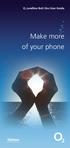 ø Landline Bolt Ons User Guide Make more of your phone Bolt Ons provided with your ø Landline Withhold number 141 1 Dialling 141 before you dial a number means that your number will be withheld This service
ø Landline Bolt Ons User Guide Make more of your phone Bolt Ons provided with your ø Landline Withhold number 141 1 Dialling 141 before you dial a number means that your number will be withheld This service
u s e r g u i d e Centrex
 user guide Centrex Welcome to your Centrex phone Congratulations! You are now using the Centrex service from Telecom. Centrex has many practical features to make using the phone easier. This Guide introduces
user guide Centrex Welcome to your Centrex phone Congratulations! You are now using the Centrex service from Telecom. Centrex has many practical features to make using the phone easier. This Guide introduces
voicemail fixed line looking after your calls while you re looking after yourself
 voicemail fixed line looking after your calls while you re looking after yourself welcome to the manx telecom voicemail service The Voicemail messaging service can be activated on your line and provides
voicemail fixed line looking after your calls while you re looking after yourself welcome to the manx telecom voicemail service The Voicemail messaging service can be activated on your line and provides
BUSINESSLINE FEATURES USER GUIDE. Do more with your business phone
 BUSINESSLINE FEATURES USER GUIDE Do more with your business phone WELCOME TO TELSTRA BUSINESSLINE FEATURES Telstra BusinessLine Features are the smart way to manage your calls and stay connected to your
BUSINESSLINE FEATURES USER GUIDE Do more with your business phone WELCOME TO TELSTRA BUSINESSLINE FEATURES Telstra BusinessLine Features are the smart way to manage your calls and stay connected to your
Home & Business Phone. Features User Guide
 Home & Business Phone Features User Guide 1 Welcome to ACN s Home and Business Phone Features This guide will help you use your phone features and discover what they can do for you. You now have some great
Home & Business Phone Features User Guide 1 Welcome to ACN s Home and Business Phone Features This guide will help you use your phone features and discover what they can do for you. You now have some great
BT Versatility Quick Reference
 Quick Reference Introduction to your Featurephone Welcome The BT Versatility system is a very powerful business communication system that provides a comprehensive solution for both voice and data needs.
Quick Reference Introduction to your Featurephone Welcome The BT Versatility system is a very powerful business communication system that provides a comprehensive solution for both voice and data needs.
DO MORE WITH YOUR HOME PHONE
 CALL 13 2200 VISIT A TELSTRA STORE telstra.com/homephone HOME FEATURES USER GUIDE DO MORE WITH YOUR HOME PHONE C020 JAN13 XXXXXXXX PHONE FEATURES THAT MAKE LIFE EASIER Our home features make it easy for
CALL 13 2200 VISIT A TELSTRA STORE telstra.com/homephone HOME FEATURES USER GUIDE DO MORE WITH YOUR HOME PHONE C020 JAN13 XXXXXXXX PHONE FEATURES THAT MAKE LIFE EASIER Our home features make it easy for
Quick Reference User Guide
 Quick Reference User Guide Introduction to your Featurephone Welcome The BT Versatility system is a very powerful business communication system that provides a comprehensive solution for both voice and
Quick Reference User Guide Introduction to your Featurephone Welcome The BT Versatility system is a very powerful business communication system that provides a comprehensive solution for both voice and
Home Phone. Features Guide. Features Guide. Find out how to use the Home Phone call features. Voicemail 1571. Contents.
 Home Phone Find out how to use the Home Phone call features Contents Voicemail 1571 Three way calling Reminder Call Ring Back 1471 (Last Number Called) 141 Number Withhold 1471 Erasure Caller Display Call
Home Phone Find out how to use the Home Phone call features Contents Voicemail 1571 Three way calling Reminder Call Ring Back 1471 (Last Number Called) 141 Number Withhold 1471 Erasure Caller Display Call
INTRODUCTION TO YOUR BT MICRO... 2 WELCOME... 2 BT MICRO FEATUREPHONE... 2 HOW TO USE YOUR BT MICRO FEATURE PHONE... 3
 Table of Contents INTRODUCTION TO YOUR BT MICRO... 2 WELCOME... 2 BT MICRO FEATUREPHONE... 2 HOW TO USE YOUR BT MICRO FEATURE PHONE... 3 Phone setup... 3 Answering and making calls... 3 Transferring calls...
Table of Contents INTRODUCTION TO YOUR BT MICRO... 2 WELCOME... 2 BT MICRO FEATUREPHONE... 2 HOW TO USE YOUR BT MICRO FEATURE PHONE... 3 Phone setup... 3 Answering and making calls... 3 Transferring calls...
SPEAK TELEPHONY MANUAL
 SPEAK TELEPHONY MANUAL telephony instruction manual contents Eftel speak has a great range of telephony options available to tailor your phone service to your needs and requirements. Eftel provides you
SPEAK TELEPHONY MANUAL telephony instruction manual contents Eftel speak has a great range of telephony options available to tailor your phone service to your needs and requirements. Eftel provides you
CALL MANAGEMENT SERVICES. User Guide. 1 888 télébec telebec.com
 CALL MANAGEMENT SERVICES User Guide 888 télébec telebec.com QUICK REFERENCE Télébec Call Management Services - Important Codes Service Activation Cancellation Call Blocking 6 7 Call Forwarding 7 2 7 3
CALL MANAGEMENT SERVICES User Guide 888 télébec telebec.com QUICK REFERENCE Télébec Call Management Services - Important Codes Service Activation Cancellation Call Blocking 6 7 Call Forwarding 7 2 7 3
Contents How do I gain access to the Horizon website... 2 Logging in as the End User... 2 How do I customise my Dashboard?... 2 How do I initially
 Contents How do I gain access to the Horizon website... 2 Logging in as the End User... 2 How do I customise my Dashboard?... 2 How do I initially configure my user access?... 2 The Dashboard... 3 How
Contents How do I gain access to the Horizon website... 2 Logging in as the End User... 2 How do I customise my Dashboard?... 2 How do I initially configure my user access?... 2 The Dashboard... 3 How
Hicom 300 optiset E standard optiset E advance / advance plus optiset E memory
 s Hicom 300 optiset E standard optiset E advance / advance plus optiset E memory 2 User Guide Introduction... 5 Executive / Secretary Features... 7 Dial Executive / Dial Secretary... 7 Answering Calls
s Hicom 300 optiset E standard optiset E advance / advance plus optiset E memory 2 User Guide Introduction... 5 Executive / Secretary Features... 7 Dial Executive / Dial Secretary... 7 Answering Calls
Your Optus Local Access Telephony User Guide.
 Your Optus Local Access Telephony User Guide. Full of handy hints. P/N 202-10819-02 4114645E 04/11 4114645E 0411 166323.indd 1 Welcome It s great to have you with us and we ll certainly do all we can to
Your Optus Local Access Telephony User Guide. Full of handy hints. P/N 202-10819-02 4114645E 04/11 4114645E 0411 166323.indd 1 Welcome It s great to have you with us and we ll certainly do all we can to
18/11/99. Instructions for Telephone Users, Telephone Extension Facility Code Instruction Card
 18/11/99 Instructions for Telephone Users, Telephone Extension Facility Code Instruction Card Instructions for Telephone Users Instructions for Telephone Users Contents Facility Page Number 1 Tones 3 2
18/11/99 Instructions for Telephone Users, Telephone Extension Facility Code Instruction Card Instructions for Telephone Users Instructions for Telephone Users Contents Facility Page Number 1 Tones 3 2
To activate Anonymous Call Rejection: 1. Lift the receiver and listen for dial tone. 2. Dial *77. 3. Listen for confirmation tone, hang up.
 Anonymous Call Rejection Anonymous Call Rejection allows a customer to deny any calls from ringing the line if the calling party has blocked the identification number. The calling party receives a message
Anonymous Call Rejection Anonymous Call Rejection allows a customer to deny any calls from ringing the line if the calling party has blocked the identification number. The calling party receives a message
Your Virgin Media phone guide. Get the most out of your phone service
 Your Virgin Media phone guide Get the most out of your phone service Hello! Welcome to your Virgin Phone service. Now you re in, it s time to get talking! Before you do though, you might want to set up
Your Virgin Media phone guide Get the most out of your phone service Hello! Welcome to your Virgin Phone service. Now you re in, it s time to get talking! Before you do though, you might want to set up
Welcome to BT Inspiration An introduction to your new BT Inspiration System and its documentation 6 Featurephone basics 7
 Contents PAGE Welcome to BT Inspiration An introduction to your new BT Inspiration System and its documentation 6 Featurephone basics 7 Your BT Inspiration Featurephone 7 Facility menus and scroll keys
Contents PAGE Welcome to BT Inspiration An introduction to your new BT Inspiration System and its documentation 6 Featurephone basics 7 Your BT Inspiration Featurephone 7 Facility menus and scroll keys
All Rights Reserved. Release 5.5, October 2008
 All Rights Reserved The use, disclosure, modification, transfer or transmittal of this work for any purpose, in any form, or by any means, without the written permission from IDT/Net2Phone is strictly
All Rights Reserved The use, disclosure, modification, transfer or transmittal of this work for any purpose, in any form, or by any means, without the written permission from IDT/Net2Phone is strictly
This is a guide to the Vodafone Red Network. This is how to get started
 This is a guide to the Vodafone Red Network This is how to get started Welcome to the Red Network. This uses the latest technology to help us provide your business with faster response times and an even
This is a guide to the Vodafone Red Network This is how to get started Welcome to the Red Network. This uses the latest technology to help us provide your business with faster response times and an even
HICOM 300 - OPTISET FACILITIES
 HICOM 300 - OPTISET FACILITIES STANDARD (WITH DISPLAY SCREEN) & ADVANCE PLUS TELEPHONES To Dial - Lift handset or press speaker key or dial straight onto keypad To End - Replace handset or press speaker
HICOM 300 - OPTISET FACILITIES STANDARD (WITH DISPLAY SCREEN) & ADVANCE PLUS TELEPHONES To Dial - Lift handset or press speaker key or dial straight onto keypad To End - Replace handset or press speaker
Clear Choice Communications. Digital Voice Services User Guide
 Clear Choice Communications Digital Voice Services User Guide 2 P a g e * Feature Access Codes *62 Access Voicemail *72 Call Forwarding Always Activation *73 Call Forwarding Always Deactivation *90 Call
Clear Choice Communications Digital Voice Services User Guide 2 P a g e * Feature Access Codes *62 Access Voicemail *72 Call Forwarding Always Activation *73 Call Forwarding Always Deactivation *90 Call
COMCAST DIGITAL VOICE USER GUIDE
 COMCAST DIGITAL VOICE USER GUIDE WELCOME TO COMCAST DIGITAL VOICE Go ahead. Pick up your phone. Call your neighbor. Your best friend across the country. Or your cousin in Europe. Now that you have Comcast
COMCAST DIGITAL VOICE USER GUIDE WELCOME TO COMCAST DIGITAL VOICE Go ahead. Pick up your phone. Call your neighbor. Your best friend across the country. Or your cousin in Europe. Now that you have Comcast
For customers in AL, FL, GA, KS, SC, TN. wowforbusiness.com. Business Services PHONE FEATURES. User Guide BPGS.U.1506.R
 wowforbusiness.com Business Services PHONE FEATURES User Guide BPGS.U.1506.R Anonymous Call Rejection 1. It s easy to activate and start blocking anonymous calls. Simply lift the receiver and press *77.
wowforbusiness.com Business Services PHONE FEATURES User Guide BPGS.U.1506.R Anonymous Call Rejection 1. It s easy to activate and start blocking anonymous calls. Simply lift the receiver and press *77.
For customers in AL, FL, GA, SC, TN. wowforbusiness.com. Business Services PHONE FEATURES. User Guide BPG.U.1303.O
 wowforbusiness.com Business Services PHONE FEATURES User Guide BPG.U.0.O ANONYMOUS CALL REJECTION. It s easy to activate and start blocking anonymous calls. Simply lift the receiver and press *.. When
wowforbusiness.com Business Services PHONE FEATURES User Guide BPG.U.0.O ANONYMOUS CALL REJECTION. It s easy to activate and start blocking anonymous calls. Simply lift the receiver and press *.. When
Hicom 150 Analogue Telephone
 s Hicom 150 Analogue Telephone 2 User Guide Introduction... 4 Standard Features... 5 Internal and External Dialling... 5 Dialling the Switchboard... 5 Call Transfer... 6 Enquiry Call... 7 3 Way Conference...
s Hicom 150 Analogue Telephone 2 User Guide Introduction... 4 Standard Features... 5 Internal and External Dialling... 5 Dialling the Switchboard... 5 Call Transfer... 6 Enquiry Call... 7 3 Way Conference...
UK s best selling phone brand. User Guide. BT Decor 2200 Corded Phone
 UK s best selling phone brand User Guide BT Decor 2200 Corded Phone 2 This User Guide provides you with all the information you need to get the most from your phone. Before you make your first call you
UK s best selling phone brand User Guide BT Decor 2200 Corded Phone 2 This User Guide provides you with all the information you need to get the most from your phone. Before you make your first call you
HPUG_1014. Shaw Home Phone. User Guide
 HPUG_1014 Shaw Home Phone. User Guide Hello. Welcome to the wonderful world of Shaw Home Phone. This tiny book tells you every detail you need to know to use all of your new phone features like a superstar.
HPUG_1014 Shaw Home Phone. User Guide Hello. Welcome to the wonderful world of Shaw Home Phone. This tiny book tells you every detail you need to know to use all of your new phone features like a superstar.
YOUR HOME PHONE. Horry Telephone Cooperative, Inc.
 YOUR HOME PHONE Horry Telephone Cooperative, Inc. CONTENTS Calling Features Anonymous Call Rejection page 4 Automatic Busy Redial page 4 Automatic Call Return page 5 Call Forwarding page 6 Call Forwarding
YOUR HOME PHONE Horry Telephone Cooperative, Inc. CONTENTS Calling Features Anonymous Call Rejection page 4 Automatic Busy Redial page 4 Automatic Call Return page 5 Call Forwarding page 6 Call Forwarding
For customers in IN, IL, OH, MI. wowforbusiness.com. Business Services PHONE FEATURES. User Guide BPGM.U.1506.R
 wowforbusiness.com Business Services PHONE FEATURES User Guide BPGM.U.1506.R Anonymous Call Rejection 1. It s easy to activate and start blocking anonymous calls. Simply lift the receiver and press *77.
wowforbusiness.com Business Services PHONE FEATURES User Guide BPGM.U.1506.R Anonymous Call Rejection 1. It s easy to activate and start blocking anonymous calls. Simply lift the receiver and press *77.
Digital Phone @ Home Tutorial
 Digital Phone @ Home Tutorial 2 Table of Contents Quick Start Guide... 4 Making Phone Calls... 5 Voicemail Setup... 6 Setup instructions:... 6 To Check Messages:... 6 Quick Key Reference:... 6 Customer
Digital Phone @ Home Tutorial 2 Table of Contents Quick Start Guide... 4 Making Phone Calls... 5 Voicemail Setup... 6 Setup instructions:... 6 To Check Messages:... 6 Quick Key Reference:... 6 Customer
All Rights Reserved. Release 5.6, March 2009
 All Rights Reserved The use, disclosure, modification, transfer or transmittal of this work for any purpose, in any form, or by any means, without the written permission from IDT/Net2Phone is strictly
All Rights Reserved The use, disclosure, modification, transfer or transmittal of this work for any purpose, in any form, or by any means, without the written permission from IDT/Net2Phone is strictly
PHONE USER 1 GUIDE. Morristown (MUS) Local Customer Calling FROM: Morristown (Area Code 423): 307, 317, 318, 522, 581, 585, 586, 587
 PHONE USER 1 GUIDE Local Calling Area Windstream has defined the following local calling area. All calls to these areas are included in your local monthly charge. Calls outside of this area will be billed
PHONE USER 1 GUIDE Local Calling Area Windstream has defined the following local calling area. All calls to these areas are included in your local monthly charge. Calls outside of this area will be billed
How To Use Fairpoint.Com On A Cell Phone On A Pc Or Landline Phone On An Iphone Or Ipad Or Ipa Or Ipo Or Cell Phone (For A Cell) On A Landline Or Cellphone On A
 Definition FairPoint Communications Hosted PBX is easy to use and manage. Hosted PBX is packed with a wide variety of useful standard, advanced and business group calling features, including voicemail.
Definition FairPoint Communications Hosted PBX is easy to use and manage. Hosted PBX is packed with a wide variety of useful standard, advanced and business group calling features, including voicemail.
Hosted PBX Calling Features and Voice Mail Guide
 Definition FairPoint Communications Hosted PBX is easy to use and manage. Hosted PBX is packed with a wide variety of useful standard, advanced and business group calling features, including voicemail.
Definition FairPoint Communications Hosted PBX is easy to use and manage. Hosted PBX is packed with a wide variety of useful standard, advanced and business group calling features, including voicemail.
Custom Calling Features
 Quick Reference HOW TO USE: PRESS: Speed Calling 8 *74 Speed Calling 30 *75 Call Return *69 Repeat Dialing *66 Call Trace *57 Call Forwarding *72 Preferred Call Forwarding *63 Call Forwarding Remove Activation
Quick Reference HOW TO USE: PRESS: Speed Calling 8 *74 Speed Calling 30 *75 Call Return *69 Repeat Dialing *66 Call Trace *57 Call Forwarding *72 Preferred Call Forwarding *63 Call Forwarding Remove Activation
Telephone User Guide. 02921 678 544/enquiries@seethelight.co.uk
 Telephone User Guide seethelight.co.uk 02921 678 544/enquiries@seethelight.co.uk Contents and Introduction 1. Your fibre equipment 3 2. Setting up your telephone 6 2.1 A connection through a telephone
Telephone User Guide seethelight.co.uk 02921 678 544/enquiries@seethelight.co.uk Contents and Introduction 1. Your fibre equipment 3 2. Setting up your telephone 6 2.1 A connection through a telephone
www.metrocast.com/business
 www.metrocast.com/business All Rights Reserved The use, disclosure, modification, transfer or transmittal of this work for any purpose, in any form, or by any means, without the written permission from
www.metrocast.com/business All Rights Reserved The use, disclosure, modification, transfer or transmittal of this work for any purpose, in any form, or by any means, without the written permission from
Get Started User Guide
 GUIDE TO SYSTEM DOCUMENTATION 2 Get Started Guide 2 Phone Quick Reference Guide 2 Detailed User Manual 2 Detailed Broadband Module Manual 2 BT VERSATILITY WIZARD User Manual 2 SYSTEM DESCRIPTION 3 System
GUIDE TO SYSTEM DOCUMENTATION 2 Get Started Guide 2 Phone Quick Reference Guide 2 Detailed User Manual 2 Detailed Broadband Module Manual 2 BT VERSATILITY WIZARD User Manual 2 SYSTEM DESCRIPTION 3 System
UK s best selling phone brand. User Guide. BT Big Button 200 Corded Phone
 UK s best selling phone brand User Guide BT Big Button 200 Corded Phone 2 Welcome. to your BT Big Button 200 telephone Large buttons for easy, accurate and more comfortable dialling Large display to assist
UK s best selling phone brand User Guide BT Big Button 200 Corded Phone 2 Welcome. to your BT Big Button 200 telephone Large buttons for easy, accurate and more comfortable dialling Large display to assist
VOICE MAIL USER GUIDE NEVER MISS A MESSAGE. windstream.com 1.877.481.9463
 VOICE MAIL USER GUIDE NEVER MISS A MESSAGE windstream.com 1.877.481.9463 Windstream is a registered service mark of Windstream Corporation. 2009 Windstream Corporation WS VM-METAS 01/09 Table Of Contents
VOICE MAIL USER GUIDE NEVER MISS A MESSAGE windstream.com 1.877.481.9463 Windstream is a registered service mark of Windstream Corporation. 2009 Windstream Corporation WS VM-METAS 01/09 Table Of Contents
WHAT ELSE CAN YOUR HOME PHONE DO?
 visit a Telstra store 13 2200 telstra.com/home-phone WHAT ELSE CAN YOUR HOME PHONE DO? Everything you need to know about the features that make your home phone more helpful, flexible and useful C020 FEB16
visit a Telstra store 13 2200 telstra.com/home-phone WHAT ELSE CAN YOUR HOME PHONE DO? Everything you need to know about the features that make your home phone more helpful, flexible and useful C020 FEB16
PSTN Calling & Network Features
 PSTN Calling & Network Features This document details the range of optional Calling and Network features which can be added to Pink Connect Analogue and ISDN lines to provide additional functionality and
PSTN Calling & Network Features This document details the range of optional Calling and Network features which can be added to Pink Connect Analogue and ISDN lines to provide additional functionality and
Digital Voice Services User Guide
 Digital Voice Services User Guide 2 P a g e * Feature Access Codes *11 Broadworks Anywhere (pulling call to alternate phone) *62 Access Voicemail *72 Call Forwarding Always Activation *73 Call Forwarding
Digital Voice Services User Guide 2 P a g e * Feature Access Codes *11 Broadworks Anywhere (pulling call to alternate phone) *62 Access Voicemail *72 Call Forwarding Always Activation *73 Call Forwarding
Analogue Telephone User Guide
 Analogue Telephone User Guide IP COMMUNICATIONS PLATFORM FOR THE SMALL BUSINESS Specifications subject to change without notice. Facilities described may or may not be supported by your network. This documentation
Analogue Telephone User Guide IP COMMUNICATIONS PLATFORM FOR THE SMALL BUSINESS Specifications subject to change without notice. Facilities described may or may not be supported by your network. This documentation
Office Voice User Guide. User Guide
 Office Voice User Guide User Guide Contents Anonymous Call Rejection 3 Call Block 3 Call Forward 4 Call Return 5 Call Waiting 5 Caller ID 6 Do Not Disturb 7 Find Me 7 Last Number Redial 8 Selective Call
Office Voice User Guide User Guide Contents Anonymous Call Rejection 3 Call Block 3 Call Forward 4 Call Return 5 Call Waiting 5 Caller ID 6 Do Not Disturb 7 Find Me 7 Last Number Redial 8 Selective Call
Custom Calling Features
 Anonymous Call Rejection Anonymous Call Rejection rejects calls from callers who block their Caller ID information, so the calls don t even ring through on your line. To Activate Call Rejection: Pick up
Anonymous Call Rejection Anonymous Call Rejection rejects calls from callers who block their Caller ID information, so the calls don t even ring through on your line. To Activate Call Rejection: Pick up
Calling Features User Guide
 CONNECTING OUR COMMUNITY WITH THE LATEST COMMUNICATIONS TECHNOLOGY West Central Calling Features User Guide 2 TABLE OF CONTENTS CALL FORWARDING SERVICES 4 4 4 4 Call Forwarding Call Forward Busy Call Forward
CONNECTING OUR COMMUNITY WITH THE LATEST COMMUNICATIONS TECHNOLOGY West Central Calling Features User Guide 2 TABLE OF CONTENTS CALL FORWARDING SERVICES 4 4 4 4 Call Forwarding Call Forward Busy Call Forward
User Guide Verizon CentraNet CustoPAK
 User Guide Verizon CentraNet CustoPAK Telephone Number Verizon Telephone Number Switch Type: GTD-5 5ESS DMS 100 DMS 10 2008 Verizon. All Rights Reserved. 3056-0708 Thank You for Selecting Verizon CentraNet
User Guide Verizon CentraNet CustoPAK Telephone Number Verizon Telephone Number Switch Type: GTD-5 5ESS DMS 100 DMS 10 2008 Verizon. All Rights Reserved. 3056-0708 Thank You for Selecting Verizon CentraNet
INDeX 9.1 2010 User Guide
 INDeX 9.1 2010 User Guide 38DHB0002UKCK - Issue 4 (12/00) Page 2 - Contents Contents Introduction...3 2010 Phone Features...4 Making Calls...6 Speed Dials...8 PIN and Account Codes...9 Busy or Unanswered...10
INDeX 9.1 2010 User Guide 38DHB0002UKCK - Issue 4 (12/00) Page 2 - Contents Contents Introduction...3 2010 Phone Features...4 Making Calls...6 Speed Dials...8 PIN and Account Codes...9 Busy or Unanswered...10
Centrex21. Instruction Guide
 Centrex21 Instruction Guide Welcome Thank you for selecting Qwest Centrex 21. Now your business can take advantage of this great package of functions and calling features, no matter what kind of phone
Centrex21 Instruction Guide Welcome Thank you for selecting Qwest Centrex 21. Now your business can take advantage of this great package of functions and calling features, no matter what kind of phone
YOUR TELEPHONE SYSTEM
 YOUR TELEPHONE SYSTEM Introduction All staff will become users on the Senate House telephone system and will have access to all the features of an integrated telecommunication platform. The Siemens digital
YOUR TELEPHONE SYSTEM Introduction All staff will become users on the Senate House telephone system and will have access to all the features of an integrated telecommunication platform. The Siemens digital
Digital Voice Services Residential User Guide
 Digital Voice Services Residential User Guide 2 P a g e * Feature Access Codes *11 Broadworks Anywhere (pulling call to alternate phone) *62 Access Voicemail *72 Call Forwarding Always Activation *73 Call
Digital Voice Services Residential User Guide 2 P a g e * Feature Access Codes *11 Broadworks Anywhere (pulling call to alternate phone) *62 Access Voicemail *72 Call Forwarding Always Activation *73 Call
Edition 4 26 March 97. Response 130 telephone and answering machine. User guide
 Edition 4 26 March 97 Response 130 telephone and answering machine User guide At a glance Directory label For making a note of numbers stored in the memories. One-touch dial memory buttons Allows you to
Edition 4 26 March 97 Response 130 telephone and answering machine User guide At a glance Directory label For making a note of numbers stored in the memories. One-touch dial memory buttons Allows you to
Reject calls from callers who block their Caller ID information so their calls don't even ring on your line.
 Anonymous Call Rejection Reject calls from callers who block their Caller ID information so their calls don't even ring on your line. TO ACTIVATE ANONYMOUS CALL REJECTION 1. 2. Press *77 (on a rotary phone,
Anonymous Call Rejection Reject calls from callers who block their Caller ID information so their calls don't even ring on your line. TO ACTIVATE ANONYMOUS CALL REJECTION 1. 2. Press *77 (on a rotary phone,
Telephone system user guide Medical School edition
 Telephone system user guide Medical School edition This guide explains the most commonly used features of the University telephone system. It is intended for staff in the Medical School. http://www.nottingham.ac.uk/is
Telephone system user guide Medical School edition This guide explains the most commonly used features of the University telephone system. It is intended for staff in the Medical School. http://www.nottingham.ac.uk/is
BT CLOUD VOICE. CUSTOMER ADMINISTRATOR GUIDE.
 BT CLOUD VOICE. CUSTOMER ADMINISTRATOR GUIDE. A comprehensive guide to setting up and using the many features of BT Cloud Voice, and how they can help you get the very best out of your business. WHAT S
BT CLOUD VOICE. CUSTOMER ADMINISTRATOR GUIDE. A comprehensive guide to setting up and using the many features of BT Cloud Voice, and how they can help you get the very best out of your business. WHAT S
Q (With a rotary dial phone, skip this step R70. Custom Calling Features. Call Waiting. Call Forwarding. Cancel Call Waiting. Long Distance Alert
 www.gctel.com Custom Calling Features There may be a charge for these services. Listen for two beeps. Call Forwarding is now discontinued. Call Forwarding This feature means your phone can transfer incoming
www.gctel.com Custom Calling Features There may be a charge for these services. Listen for two beeps. Call Forwarding is now discontinued. Call Forwarding This feature means your phone can transfer incoming
voicemail mobile looking after your calls while you re looking after yourself
 voicemail mobile looking after your calls while you re looking after yourself welcome to the manx telecom voicemail service. The Voicemail messaging service can be activated on your line and provides you
voicemail mobile looking after your calls while you re looking after yourself welcome to the manx telecom voicemail service. The Voicemail messaging service can be activated on your line and provides you
Mobile MessageBank Standard User Guide
 1. Now Everyone Gets The Message 2. MessageBank Stard Set Up 3. Using MessageBank 4. Options 5. Pricing 6. Billing 7. Troubleshooting 8. Helpful Hints 9. Tips 10. More Information Mobile MessageBank Stard
1. Now Everyone Gets The Message 2. MessageBank Stard Set Up 3. Using MessageBank 4. Options 5. Pricing 6. Billing 7. Troubleshooting 8. Helpful Hints 9. Tips 10. More Information Mobile MessageBank Stard
Telstra HomeLine Features User Guide. More information. The smart way to make your phone work harder for you
 More information If you need further assistance with any of these Telstra HomeLine Features, please visit www.telstra.com or call us on 13 2200. The smart way to make your phone work harder for you Trade
More information If you need further assistance with any of these Telstra HomeLine Features, please visit www.telstra.com or call us on 13 2200. The smart way to make your phone work harder for you Trade
Centrex CustoPAK USER GUIDE. Telephone Number. Verizon Telephone Number. Switch Type: 1A 5E DMS 100 EWSD DMS 10
 Centrex CustoPAK USER GUIDE Telephone Number Verizon Telephone Number Switch Type: 1A 5E DMS 100 EWSD DMS 10 Table of Contents Introduction to This Guide... 3 Overview of Your CustoPAK System... 5 Terms
Centrex CustoPAK USER GUIDE Telephone Number Verizon Telephone Number Switch Type: 1A 5E DMS 100 EWSD DMS 10 Table of Contents Introduction to This Guide... 3 Overview of Your CustoPAK System... 5 Terms
With Fibre Landline service, you make and receive calls on your phone as you normally would on your PSTN line
 SPARK FIBRE LANDLINE SMART FEATURES USER GUIDE SERVICE OVERVIEW Fibre Landline is delivered together with broadband over the same fibre access to your home. The Fibre Landline service can be integrated
SPARK FIBRE LANDLINE SMART FEATURES USER GUIDE SERVICE OVERVIEW Fibre Landline is delivered together with broadband over the same fibre access to your home. The Fibre Landline service can be integrated
Address Book. Store all of your contacts in your online Address Book.
 Contents Address Book 4 Anonymous Call Rejection 5 Call Block 5 Call Forward 6-7 Call Logs 7 Call Return 7 Call Waiting 8 Caller ID 9 Do Not Disturb 10 Find Me 11 Outbound Caller ID Block 9 Selective Call
Contents Address Book 4 Anonymous Call Rejection 5 Call Block 5 Call Forward 6-7 Call Logs 7 Call Return 7 Call Waiting 8 Caller ID 9 Do Not Disturb 10 Find Me 11 Outbound Caller ID Block 9 Selective Call
Note: You will not be notified when or how many calls have been rejected.
 Anonymous Call Rejection When you ve turned this service on, any callers who have blocked their number from your Caller ID display will hear an announcement that you do not accept anonymous calls. All
Anonymous Call Rejection When you ve turned this service on, any callers who have blocked their number from your Caller ID display will hear an announcement that you do not accept anonymous calls. All
WTC Online VoIP Phone Settings (WEB)
 Page 1 WTC Online VoIP Phone Settings (WEB) To access the system, go to www.mywtc.ca and enter the information requested under Online Phone Settings and click on the appropriate "Submit" button. If you
Page 1 WTC Online VoIP Phone Settings (WEB) To access the system, go to www.mywtc.ca and enter the information requested under Online Phone Settings and click on the appropriate "Submit" button. If you
Table Of COnTenT. 1 Advanced Cable Communications. Contact Us...2. Welcome...3. Calling Features...4-11. Frequently Asked Questions...
 Table Of COnTenT Contact Us...2 Welcome...3 Calling Features...4-11 Frequently Asked Questions...12-17 Other Services...18 1 Advanced Cable Communications CONTACT US EMAIL US: info@advancedcable.net TelePHOne
Table Of COnTenT Contact Us...2 Welcome...3 Calling Features...4-11 Frequently Asked Questions...12-17 Other Services...18 1 Advanced Cable Communications CONTACT US EMAIL US: info@advancedcable.net TelePHOne
Calling Features User Guide
 Calling Features User Guide www.etczone.com 866-ETC-4YOU 1 SUNMAN BATESVILLE GREENSBURG BROOKVILLE LIBERTY (812) 623-2122 (812) 932-1000 (812) 222-1000 (765) 547-1000 (765) 223-1000 Today s fast-paced
Calling Features User Guide www.etczone.com 866-ETC-4YOU 1 SUNMAN BATESVILLE GREENSBURG BROOKVILLE LIBERTY (812) 623-2122 (812) 932-1000 (812) 222-1000 (765) 547-1000 (765) 223-1000 Today s fast-paced
System Administration Guide. Model KS 832. Expandable up to 1664
 System Administration Guide Model KS 832 Expandable up to 1664 Introduction 4 Installation Hints 4 System Programming 5 - System Password 5 - Changing Password 5 Exchange Line Set up 6 - Caller Display
System Administration Guide Model KS 832 Expandable up to 1664 Introduction 4 Installation Hints 4 System Programming 5 - System Password 5 - Changing Password 5 Exchange Line Set up 6 - Caller Display
Model PBX 308 Plus. Extension User Guide
 Model PBX 308 Plus Extension User Guide Introduction 3 Internal Calls 3 Making Outgoing Calls 3 - From Direct Dial Extensions - Last Number Redial Transferring Calls 4 - Manually - Automatically Calls
Model PBX 308 Plus Extension User Guide Introduction 3 Internal Calls 3 Making Outgoing Calls 3 - From Direct Dial Extensions - Last Number Redial Transferring Calls 4 - Manually - Automatically Calls
User Guide Verizon Centrex CustoPAK
 User Guide Verizon Centrex CustoPAK Telephone Number Verizon Telephone Number Switch Type: 1A 0 EWSD 2008 Verizon. All Rights Reserved. 3001-0708 Table of Contents Introduction to This Guide... 3 Overview
User Guide Verizon Centrex CustoPAK Telephone Number Verizon Telephone Number Switch Type: 1A 0 EWSD 2008 Verizon. All Rights Reserved. 3001-0708 Table of Contents Introduction to This Guide... 3 Overview
Business Line Rental Price List
 Business Line Rental List 1 st June 2015 All prices exclude VAT. Minimum Period of the service is 12 months. Definitions Network Termination Point. The physical point in a premises that provides access
Business Line Rental List 1 st June 2015 All prices exclude VAT. Minimum Period of the service is 12 months. Definitions Network Termination Point. The physical point in a premises that provides access
Wightman s. Home Phone. Quick Reference Guide
 Wightman s Home Phone Quick Reference Guide Welcome to Wightman Telecom! We would like to thank you for making the decision to join Wightman Telecom as one of our valued customers. Our goal is to prove
Wightman s Home Phone Quick Reference Guide Welcome to Wightman Telecom! We would like to thank you for making the decision to join Wightman Telecom as one of our valued customers. Our goal is to prove
WTC Communications Hosted PBX User Guide
 WTC Communications Hosted PBX User Guide Version 7.13.1 Section Subject Page 3 Making Calls...5 3.1 Internal...5 3.2 External...5 3.3 Emergency Calls...5 3.4 Speaker Phone...5 3.5 Ending Calls...5 4 Answering
WTC Communications Hosted PBX User Guide Version 7.13.1 Section Subject Page 3 Making Calls...5 3.1 Internal...5 3.2 External...5 3.3 Emergency Calls...5 3.4 Speaker Phone...5 3.5 Ending Calls...5 4 Answering
V-IP Featurephone Quick Reference User Guide. Introduction to your V-IP Featurephone
 Introduction to your V-IP Featurephone The V-IP Featurehone provides the same functionality as the BT Versatility Featurephone. It can be connected directly to the BT Versatility system or installed at
Introduction to your V-IP Featurephone The V-IP Featurehone provides the same functionality as the BT Versatility Featurephone. It can be connected directly to the BT Versatility system or installed at
Bringing value back to voice. Your guide to LUS Fiber Phone
 Bringing value back to voice Your guide to LUS Fiber Phone 1 LUS Fiber puts Lafayette s premier fiber optic phone system right in your hand. You re about to discover the total phone-service satisfaction
Bringing value back to voice Your guide to LUS Fiber Phone 1 LUS Fiber puts Lafayette s premier fiber optic phone system right in your hand. You re about to discover the total phone-service satisfaction
Model PBX 308 Plus System Administration Guide
 Model PBX 308 Plus System Administration Guide Introduction 4 Installation Hints 4 System Programming 5 - System Password 5 - Changing Password 5 Exchange Line Set up 6 - Caller Display 6 - Setting Date
Model PBX 308 Plus System Administration Guide Introduction 4 Installation Hints 4 System Programming 5 - System Password 5 - Changing Password 5 Exchange Line Set up 6 - Caller Display 6 - Setting Date
VOICE MAIL USER GUIDE NEVER MISS A MESSAGE. windstream.com 1.877.481.9463
 VOICE MAIL USER GUIDE NEVER MISS A MESSAGE windstream.com 1.877.481.9463 Windstream is a registered service mark of Windstream Corporation. 2009 Windstream Corporation WS VM-METAS 01/09 Table Of Contents
VOICE MAIL USER GUIDE NEVER MISS A MESSAGE windstream.com 1.877.481.9463 Windstream is a registered service mark of Windstream Corporation. 2009 Windstream Corporation WS VM-METAS 01/09 Table Of Contents
1. Change your greeting You may choose from 3 types of greetings:
 A. Setting up the mailbox 1. Change your greeting You may choose from 3 types of greetings: a. Standard greeting b. Name greeting c. Personal greeting Note: If you choose the name or personal greeting
A. Setting up the mailbox 1. Change your greeting You may choose from 3 types of greetings: a. Standard greeting b. Name greeting c. Personal greeting Note: If you choose the name or personal greeting
FIXED SERVICE SCHEDULE LANDLINE SERVICE. The following additional terms and conditions apply to the provision of the Landline Service.
 FIXED SERVICE SCHEDULE LANDLINE SERVICE The following additional terms and conditions apply to the provision of the Landline Service. 1 DEFINITIONS In this Service Schedule, in addition to those terms
FIXED SERVICE SCHEDULE LANDLINE SERVICE The following additional terms and conditions apply to the provision of the Landline Service. 1 DEFINITIONS In this Service Schedule, in addition to those terms
Voicemail Plus User Guide
 Voicemail Plus User Guide Version: 2.0_US Revised: 25 September 2007 Notices Copyright 2007 Vonage. All rights reserved. No part of this documentation may be reproduced in any form or by any means or used
Voicemail Plus User Guide Version: 2.0_US Revised: 25 September 2007 Notices Copyright 2007 Vonage. All rights reserved. No part of this documentation may be reproduced in any form or by any means or used
Digital Telephone User Guide
 Digital Telephone User Guide 1 Proud to provide Conway s Electric, Water, Cable, Internet and Telephone services. Welcome to Conway Corporation Digital Telephone Service We take pride in providing superior
Digital Telephone User Guide 1 Proud to provide Conway s Electric, Water, Cable, Internet and Telephone services. Welcome to Conway Corporation Digital Telephone Service We take pride in providing superior
Bringing value back to voice. Your Guide to Broadband for Business
 BROADBAND FOR BUSINESS Bringing value back to voice. Your Guide to Broadband for Business TELEPHONE Service 1 Business Phone Services from LUS Fiber connect you to affordability and opportunity. You re
BROADBAND FOR BUSINESS Bringing value back to voice. Your Guide to Broadband for Business TELEPHONE Service 1 Business Phone Services from LUS Fiber connect you to affordability and opportunity. You re
SPARK CALL MINDER GUIDELINES. spark.co.nz
 SPARK CALL MINDER GUIDELINES spark.co.nz How does it work? Whenever you can t answer calls your Call Minder will answer & callers can listen to your greeting and leave a message in your mailbox. Using
SPARK CALL MINDER GUIDELINES spark.co.nz How does it work? Whenever you can t answer calls your Call Minder will answer & callers can listen to your greeting and leave a message in your mailbox. Using
Guide to Your Telephone Service
 Guide to Your Telephone Service OPTIONS AND FEATURES AVAILABLE WITH EPLUS BROADBAND TELEPHONE SERVICE 422-7500 Table of Contents Included in this guide is a comprehensive list of features and services
Guide to Your Telephone Service OPTIONS AND FEATURES AVAILABLE WITH EPLUS BROADBAND TELEPHONE SERVICE 422-7500 Table of Contents Included in this guide is a comprehensive list of features and services
TRANS-VIDEO PHONE SERVICE
 TRANS-VIDEO PHONE SERVICE FEATURE GUIDE telephone number username password Manage your account online at: www.trans-video.net/voice.html CONTENTS Address Book Anonymous Call Rejection Call Block Call Logs
TRANS-VIDEO PHONE SERVICE FEATURE GUIDE telephone number username password Manage your account online at: www.trans-video.net/voice.html CONTENTS Address Book Anonymous Call Rejection Call Block Call Logs
Calling FEATURES. User s Guide. Call *123 or 336-463-5022 or visit yadtel.com
 Calling FEATURES User s Guide Call * or 6-6-50 or visit yadtel.com Table of Contents QUICK REFERENCE GUIDE... KEEP IN TOUCH Call Waiting.... 5 Cancel Call Waiting.... 5 Three-Way Calling.... 6 Usage Sensitive
Calling FEATURES User s Guide Call * or 6-6-50 or visit yadtel.com Table of Contents QUICK REFERENCE GUIDE... KEEP IN TOUCH Call Waiting.... 5 Cancel Call Waiting.... 5 Three-Way Calling.... 6 Usage Sensitive
Business Communications Manager Telephone Feature Card
 Business Communications Manager Telephone Feature Card 2002 Nortel Networks P0993297 Issue 01 Buttons The Business Series Terminal (T-series) Feature button is a small globe icon. The M-series Feature
Business Communications Manager Telephone Feature Card 2002 Nortel Networks P0993297 Issue 01 Buttons The Business Series Terminal (T-series) Feature button is a small globe icon. The M-series Feature
Analog Business Phone User Guide
 Analog Business Phone User Guide Emergency To dial 911 for emergency service, you must dial the Outside Access Digit first (usually 9) + 911. Customer Service / Technical Support (919) 459-2300, option
Analog Business Phone User Guide Emergency To dial 911 for emergency service, you must dial the Outside Access Digit first (usually 9) + 911. Customer Service / Technical Support (919) 459-2300, option
