Business User Guide. AT&T Voice Mail. How to Put Voice Mail to Work for You. Easy to Use Reliable Convenient Private
|
|
|
- Collin Bridges
- 7 years ago
- Views:
Transcription
1 Business User Guide AT&T Voice Mail How to Put Voice Mail to Work for You Easy to Use Reliable Convenient Private
2 Contents & Introduction Setting Up Voice Mail for the First Time 2 Using Voice Mail 2 Main Menu 3 Easy Access Via Telephone Answering Mode 3 When Listening to Messages 4 Playback Features 5 Personal Options 5 Changing Your Password 6 Greetings 6 Changing Your Greeting 7 Notification On/Off 7 Changing Your Voice Prompt Levels 8 Activating Date and Time Feature 8 Sending a Message 9 Delivery Options 9 Private Messages 10 Urgent Messages 10 Message Confirmation 11 Future Delivery 11 Sending the Message 12 Check Receipt 12 Replying to a Message 12 Sending a Copy of a Message 13 Sending a Copy to Someone Else 13 Group Distribution Lists 14 Setting Up a Group Distribution List 14 Editing an Existing Group List 15 Deleting an Existing Group List 15 Reviewing or Renaming Lists 15 0 Out to Attendant 16 Alpha Paging on 0 Out to Attendant 16 Outcall to Pager 17 Cut Thru Paging on Outcall to Pager 18 Time Periods for Pager Notification 20 Setting Up a Pager Notification Schedule 21 Outcall to Pager Notification 22 Extension Option 22 Setting Up an Extension Mailbox 23 Personalizing an Extension Mailbox 24 Greetings 24 Deleting an Extension Mailbox 25 Delivery Options 25 Sending a Message within Your Mailbox 26 Sending a Copy of a Message 26 Replying to a Message 27 Quick Reference and Helpful Hints Quick Reference Chart Helpful Hints for You 30 Helpful Hints for Your Callers 31 Helpful Telephone Numbers 31 Useful Definitions 32 Other Sources of Information 32 Introduction Welcome to your new voice mail system. With Voice Mail service, your calls can be answered automatically if you re not there to take the call or even if you re already on the phone. Callers will be greeted by your personalized greeting and can leave a message up to 3 minutes long. You can listen to your messages any time, from any touch-tone phone. To check for new messages, just pick up your phone and listen for an intermittent dial tone. (If you have compatible equipment, a light will alert you of new messages.) 1
3 Voice Mail for Type 2 & 3 Customers Setting Up Voice Mail for the First Time 1. Dial *98 (where available) from your business phone. If *98 is not available in your area or you are away from your office, dial your Voice Mail access number. 2. If you are calling from a phone other than your office phone, you will be prompted to press { # } and enter your mailbox this is always your area code + 7-digit telephone number. 3. Enter your temporary password this is also your area code + 7-digit telephone number. 4. Change your temporary password. Enter a new password between 6 15 digits long. 5. Record your name as personal identification. 6. Record your personal greeting. YOUR MAILBOX IS NOW SET UP! Note: For your security, you should change your temporary password immediately, even if you are not yet using your mailbox. When choosing a password, do not use your telephone or mailbox number (or any part of the telephone or mailbox number) as part of the password. Do not repeat digits (e.g., ), do not use sequential digits (e.g., ) and do not use easily identifiable numbers (e.g., ZIP code, street address, etc.). Treat your password as you would your ATM PIN. We recommend that you select a password of at least 6 digits, up to a maximum of 15. For added security, you should change your password periodically and check your greetings to make sure they have not been changed. Using Voice Mail 1. Dial *98 (where available) from your business phone. If *98 is not available in your area or you are away from your office, dial the local Voice Mail access number. 2. If you hear your recorded name skip to step Press {#} to indicate you have a mailbox on the system. 4. Enter your mailbox number. 5. Enter your password. Main Menu OPTIONS Easy Access Via Telephone Answering Mode Easy Access allows subscribers the option to access their mailbox messages when away from the office by dialing the subscribing telephone number or the hub number. A subscriber can call the subscribing phone number, and if no one answers live, they can choose to enter the mailbox to check messages. (It works similarly to remote access on telephone answering machines but there is no machine to maintain or replace!) Easy Access will not work with the following: Type 1 or Type 3 services Check NEW, unheard messages { 1 }{ 1 } Listen to ALL messages { 1 } Enter Personal Options { 2 } RESTART { 5 } DISCONNECT { * } Type 2 mailbox that has extension mailboxes * Easy Access will not work if the subscriber presses 9 AFTER they hear the beep. 1. Dial the telephone number on which Voice Mail is subscribed. 2. As soon as the greeting begins press { 9 }* 3. The caller will hear Please enter your password. 4. From this point the customer would continue as usual. 6. You are now at the Main Menu. 2 3
4 When Listening to Messages Playback Features OPTIONS WHILE LISTENING TO A MESSAGE To hear a NEW message { 1 } { 1 } To REVIEW all messages { 1 } To SAVE a message { 9 } To EXIT mailbox { * } To ERASE a message { 7 } To ERASE a message without listening to the complete message { 3 }{ 3 }{ 7 } To SKIP a message { # } To CANCEL message review { * } To obtain envelope information { 5 } To REWIND 10 seconds { 1 } To rewind to BEGINNING { 1 } { 1 } To PAUSE for 15 seconds { 2 } To RESTART the message { 2 } To FAST FORWARD 10 seconds { 3 } To fast forward to END { 3 } { 3 } To play message SLOWER { 4 } To play message FASTER { 6 } NORMAL volume { 8 } LOUDER volume { 9 } Note: New and saved messages will be stored for a total of 15 days. Messages will be automatically deleted from your mailbox after the allotted storage period. Undelete Voice Mail has the deleted message recovery feature which allows you to review messages that you have previously marked for deletion during your mailbox session. To review messages you have erased while using your mailbox, go to the Main Menu and press 1-9. While listening to messages marked for deletion, you can use any of the available message review options. If you erase a message from the erased-message queue, it is permanently removed from your mailbox. When you exit your mailbox, all messages marked for deletion are permanently removed. Personal Options Features under Personal Options allow you to customize your mailbox. These options give you the flexibility to change your password, greeting or prompt levels, establish Outcall to Pager Schedule and activate date and time playback. By referring to the steps outlined on the following pages and listening to the prompts, you can move easily through these options. 4 5
5 Changing Your Password You recorded a personal password when you entered Voice Mail for the first time to set up your mailbox. To change your password, enter the Personal Options Menu by pressing { 2 } at the Main Menu. You can change your personal password at any time and as often as you like. Choose a password that you can remember but is hard for others to guess. Passwords can be between 6 and 15 digits in length. Each password you create must be different. Your password cannot begin with 0. If you forget your password, call AT&T repair service at to have it reset. Extended Absence Greeting* You may record an extended absence greeting to be played to callers in place of your personal greeting. This greeting advises callers that you are away from the office and will be checking messages infrequently. They may leave you a message or you can refer them to someone else. Callers cannot skip your extended absence greeting. (Note: While your extended absence greeting is on, you will be reminded of it each time you enter Voice Mail. You will then be prompted to delete or retain it. Your personal greeting is reinstated as soon as the extended absence greeting is deleted.) *Not available with Extension Option feature. 1. Select Personal Options { 2 } 2. Select Administrative Options { 1 } 3. To CHANGE your password { 1 } Changing Your Greeting To change your greeting and name or to record an extended absence greeting: 4. Follow the voice prompts 5. When done, to EXIT { * } 1. Select Personal Options { 2 } 2. To CHANGE your greeting { 2 } Greetings Your greeting is the message your callers hear when Voice Mail answers for you. You may choose one of the following greeting types: 3. CHOOSE: record your personal GREETING { 1 } record your NAME { 2 } record your extended absence greeting { 3 } 5. When done, to EXIT { * } Standard Greeting Voice Mail will play a greeting which says, At the tone please record your message to (recorded name). At the end of your message press { 1 }. Personalized Greeting This type allows you to record your own greeting that your callers will hear. When recording your greeting, keep in mind that Voice Mail will automatically add at the end of your greeting, At the tone please record your message. At the end of your message press { 1 }. Notification On/Off Voice Mail can notify you of messages in several ways: Message Waiting Indicator Either a message waiting light on your phone (if you have compatible equipment) or intermittent dial tone tells you that you have new unheard messages. Voice Mail has been set up with the message waiting indicator turned on. 6 7
6 Changing Your Voice Prompt Levels While you are in Voice Mail, voice prompts will advise you of your choices and provide assistance. Here s how to change the voice prompt levels: 1. Select Personal Options { 2 } 2. Select Administrative Options { 1 } 3. To CHANGE voice prompt levels { 2 } 4. CHOOSE: for STANDARD prompts { 1 } for EXTENDED (long) prompts { 2 } for RAPID (short) prompts { 3 } 5. When done, to EXIT { * } Sending a Message With the sending function, you can record a message and send it to other Voice Mail customers. You may re-record all or part of your message, if desired, as well as choose from a variety of Delivery Options. 1. To RECORD a message { 3 } 2. When FINISHED recording { # } 3. To REPLAY { 1 } 4. To RE-RECORD { * } 5. Enter destination mailbox number: The mailbox number is the same as the area code + 7-digit telephone number. 6. Select Delivery Options { 0 } 7. SEND message { # } Activating Date and Time Feature The date and time feature is used to hear the date and time each message was received. Here s how to activate the date and time feature: 1. Select Personal Options { 2 } 2. Select Administrative Options { 1 } 3. To ACTIVATE date and time option { 3 } 4. CHOOSE: To turn ON date and time option { 1 } To turn OFF date and time option { 2 } 5. When done, to EXIT { * } Delivery Options Voice Mail gives you a number of options for delivering a message. Delivery Options are selected after you enter the destination mailbox number but before you send the message. You may cancel any option for a particular destination by pressing its number again (e.g., pressing { 2 } the first time marks a message urgent; pressing { 2 } again removes the urgent marking). When sending a message to multiple destinations, you can cancel the previously selected option before sending the message by pressing the number of that option again. Otherwise, options assigned to the previously entered destination (e.g., private, urgent, etc.) will also apply to the next destination. 8 9
7 Private Messages A private message prevents the recipient from sending a copy of your message to anyone else. You can designate a message private by pressing { 1 } after recording it. Then press { # } to send it. Message Confirmation The Message Confirmation option allows you two choices: Confirmation of Receipt Notification of Non-Receipt Urgent Messages A message marked urgent is available for review before non-urgent messages. Use the urgent delivery option with discretion because some Voice Mail customers may have Outcall to Pager Notification set to call them immediately for urgent messages. Do not use urgent for routine messages. You can designate a message urgent by pressing { 2 } after recording it. Then press { # } to send it. We make it easy to take care of your important communications, wherever your business takes you. When you select Confirmation of Receipt, Voice Mail sends a message to your mailbox telling you when the recipient has listened to your entire message. When you select Notification of Non-Receipt, Voice Mail sends a message to your mailbox if the recipient does not review the message within five days. For Message Confirmation: 1. After recording message { 3 } 2. CHOOSE: For CONFIRMATION of Receipt { 1 } For NOTIFICATION of Non-Receipt { 2 } 3. To SEND { # } Future Delivery With Voice Mail, you can choose to deliver your message at a specific time in the future. A mailbox can have up to five future delivery messages waiting to be delivered. To request future delivery: 1. After recording message { 4 } 2. To SPECIFY THE DATE { 1 } 3. Select the MONTH (Jan. = { 1 }, Dec. = { 1 }{ 2 }, etc.) 4. Select the DATE ({ 1 } to { 3 }{ 1 }) 5. Select the HOUR AND MINUTES (2:00 as { 2 }{ 0 }{ 0 }, 10:15 as { 1 }{ 0 }{ 1 }{ 5 }) 6. Select A.M. or P.M. ({ 1 } for a.m. { 2 } for p.m.) 10 11
8 Sending the Message After choosing your delivery option(s), you must press { # } to send the message. Your message will be lost if you do not do so. After sending a message, you have the option of entering another destination or pressing { * } to return to the Main Menu. Remember, once you ve sent a message, you cannot get it back. After listening to the message: 1. To RECORD your reply { 8 } 2. To indicate END of message { # } 3. To select Delivery Options { 0 } 4. To send your REPLY { # } Check Receipt* Any time after you have sent a message to a subscriber, you can check to see whether the recipient has listened to your message. Voice Mail plays each message you ve sent that has not been listened to by the recipient. 1. Select Check Receipt { 4 } 2. Enter RECIPIENT S MAILBOX NUMBER 3. To CANCEL Check Receipt { * } Sending a Copy of a Message You can send a copy of a message you have received to another Voice Mail customer, adding your introductory comments so the person receiving the copy will know it has been forwarded by you. This feature is useful when you receive a message that can be handled or should be heard by another subscriber. You can send a copy of any message unless it has been marked private by the sender. Sending a Copy to Someone Else *This option is available to host mailbox only. Replying to a Message You can reply to a message sent to you by another Voice Mail customer within Connecticut immediately after reviewing it without hanging up and re-dialing. Your reply is received by that person like any other message. While recording your reply, you can use the playback controls to review and edit your response before sending it. You can also use Delivery Options such as private and urgent. To reply to a message: After listening to the message: 1. To send a COPY { 6 } 2. RECORD your introductory comments 3. To indicate END of comments { # } 4. To REVIEW your comments (if desired) { 1 } 5. Enter destination mailbox number: The mailbox number is the same as the area code + 7-digit telephone number. 6. To SEND the copy { # } 7. CHOOSE (if desired): To ERASE original message { 7 } To SAVE original message { 9 } 12 13
9 Group Distribution Lists When sending messages to the same group of people regularly (e.g., to set up a weekly meeting), group distribution lists can save you time. Each list can storeup to 25 mailbox numbers. Messages can be sent to all members of the list using a twodigit destination number. You can create new group distribution lists, delete lists, or review and modify existing lists at any time. Note: You can have as many as 15 group distribution lists (numbered from 11 through 25), each with up to 25 mailbox numbers. Voice Mail tells you when you have exceeded your allowable number. Editing an Existing Group List 1. Select Personal Options { 2 } 2. Select Administrative Options { 1 } 3. Select Group Lists { 4 } 4. Then, to select EDIT { 2 } 5. Then follow voice prompts Setting Up a Group Distribution List Deleting an Existing Group List 1. Select Personal Options { 2 } 2. Select Administrative Options { 1 } 3. Select Group Lists { 4 } 4. To CREATE a list { 1 } 5. ASSIGN a 2-digit number (between 11 and 25) to the list you want 1. Select Personal Options { 2 } 2. Select Administrative Options { 1 } 3. Select Group Lists { 4 } 4. Then, to select DELETE { 3 } 5. Then follow voice prompts 6. RECORD the NAME for the list 7. Enter mailbox number (area code + 7-digit telephone number) of each person you want on the list. 8. REVIEW all names on list (if desired) { 1 } Reviewing or Renaming Lists 9. EXIT and SAVE completed list { * } 1. Select Personal Options { 2 } Voice Mail: the easy solution with exceptional features. 2. Select Administrative Options { 1 } 3. Select Group Lists { 4 } 4. Then, to select LIST NAMES { 4 } 5. Then follow voice prompts 14 15
10 Voice Mail for Type 3 Customers Voice Mail Type 3 service provides additional features not available to Type 2 customers. Customers with Type 3 service must also read the Type 2 section of this user guide. 0 Out to Attendant* The 0 Out to Attendant feature* allows callers who need assistance either before, during or after leaving a message to press { 0 } and be redirected to an attendant. The attendant s telephone number was programmed when Voice Mail was ordered. If you need to change the attendant s number, call the AT&T Business Office to have your mailbox reprogrammed. The number used for the 0 Out to Attendant feature must be toll free or local to the Voice Mail Access Number. Voice Mail customers with the 0 Out to Attendant feature can include this as a choice in their personal greeting. For example, Hello, this is Matt Smith. I m not available right now, but please leave me a detailed message, or if you need to speak to someone immediately, please press { 0 } and your call will be transferred to an attendant. *Can be purchased as an optional feature on a Type 2 Mailbox for an additional charge. Alpha Paging on 0 Out to Attendant* 0 Out to Attendant is a feature that allows the subscriber to designate a telephone number that calls can be transferred to if the caller presses { 0 } as prompted by the subscriber greeting. The Alpha Paging application allows the subscriber s alpha paging company to be the recipient of the 0 Out. The paging center number used by the customer must be local or toll free to the serving voice mail hub in order for the customer to take advantage of this service. The subscriber should be advised to include in the greeting: Any PIN/reference number for the paging company That the caller must press 0 to access the alpha paging company Important Reminder: The customer must choose from one of two schedules for 0 Out to Attendant: 8 a.m. 5 p.m. Monday Friday, or 24 hours a day, 7 days a week. Note: Customers who do not already subscribe to 0 Out to Attendant will incur installation and monthly recurring charges to initiate the feature. Alpha Paging is simply an application for subscribers of 0 Out to Attendant. Outcall to Pager* With Outcall to Pager,* Voice Mail can call you at your pager number to notify you when there are new messages in your mailbox. You can control the hours when outcalling is in effect. You can set up the outcall schedule in your mailbox to have Voice Mail call you immediately when a message is delivered, or you can select intervals of time between when a new message reaches your mailbox and when Voice Mail calls to notify you. You can also be more selective and have Voice Mail call you only when you have urgent messages. Voice Mail allows you to set up one Pager Notification Schedule. Outcall to Pager is most often used by subscribers who are frequently out of the office and want to be notified of new messages. It is also helpful if a subscriber wishes to be notified of messages after hours or on weekends. If you change pager companies or pager telephone number, call the AT&T Business Office to have your mailbox reprogrammed. The number used for the Outcall to Pager feature must be toll free or local to the Voice Mail Access Number. *Can be purchased as an optional feature on a Type 2 Mailbox for an additional charge
11 Cut Thru Paging on Outcall to Pager Outcall to Pager allows the subscriber to be notified of messages deposited in their mailbox via their pager. The subscriber sets up a schedule that allows them to choose when (time of day and day of week) and which calls (urgent or all) trigger the notification. Cut Thru Paging on Outcall to Pager allows the caller to: Send page with a callback number after the greeting is heard Leave a voice message for the subscriber (which will also page the subscriber, depending on how the outcall is set up) Both A voice prompt offers the customer the option of leaving a callback number by pressing the designated key on their touchtone pad. The subscriber s pager is notified with the callback number if the option is selected. A special code appears after the callback number if a voice message was deposited along with the callback number. When a voice message is left by itself, the existing notification process occurs. The subscriber uses the Pager Notification Schedule to control this feature. Note: Customers who do not already subscribe to Outcall to Pager will incur installation and monthly recurring charges to activate the feature. Cut Thru Paging is a free enhancement for Outcall to Pager. (cont.) Important Reminder: The Outcall to Pager setup remains the same as today; this enhancement will follow the same settings. The table on the following page illustrates what the subscriber will see displayed on their pager depending on: The presence or absence of a PIN on the subscriber s pager What the caller chooses to leave 4. If the caller enters a callback number - Caller will hear You entered xxxxxxx. If this is correct press { 1 } - To re-enter press { 2 } - To cancel press { 3 } 5. If the caller presses { 1 } - Caller will hear Thank you. Your callback number has been entered. You may hang up or to leave a voice message, please wait for the tone. The caller can then leave a voice message (which will follow the setup of the Outcall to Pager). 6. If the caller presses 2 - Caller will hear Please enter your callback number, then press { # } 7. If the caller presses 3 - Caller will hear subscriber s greeting 1. Immediately following the initial greeting - Caller will hear To leave your callback number press 5. If they press 5, go to step 2. If not, the caller can leave a message just as they do today, after the beep. Voice Mail makes it easy to listen to your messages from anywhere. 2. If they pressed 5 - Caller will hear Please enter your callback number, then press { # } 3. If there is no response - Caller will hear Are you still there? Please enter your callback number, then press { # } 18 19
12 IF THE AND THE THEN THE SUBSCRIBER CALLER SUBSCRIBER WILL RECEIVE Leaves a message Has no PIN The hub number Leaves a message Has a PIN The hub number Leaves a callback Has no PIN The callback number number entered by calling party Leaves a callback Has a PIN The hub number and number the callback number in the form of a long stream of numbers (ex ) Leaves both a Has no PIN The caller s callback callback number number and 88 to and a message indicate a message was left Leaves both a Has a PIN The hub number, the callback number callback number and and a message 88 in the form of a long stream of numbers (ex ) Setting Up a Pager Notification Schedule For 7:00 { 7 }{ 0 }{ 0 } For 10:30 { 1 }{ 0 }{ 3 }{ 0 } To select a.m. { 1 } To select p.m. { 2 } For 24-hour notification: { 1 }{ 2 }{ 0 }{ 0 }{ 1 }; { 1 }{ 2 }{ 0 }{ 0 }{ 1 } 1. Select Personal Options { 2 } 2. Select Notification Options { 5 } You will hear Pager Schedule Time Periods for Pager Notification You can control the hours when you will be accepting calls. You will be prompted to enter a start and stop time for the Pager Notification Schedule from your mailbox. You can decide whether the schedule applies on weekdays, weekends or both. For example, you can use the schedule for daytime notification to your pager from 9 a.m. to 5 p.m., and you can specify a limited time on the weekend (e.g., 5:00 7:00) on Saturday and Sunday. On holidays, your weekend schedule will automatically apply. 3. Enter weekday notification time period 4. To CONTINUE { 1 } or CHANGE the schedule { 2 } 5. Enter weekend notification time period 6. To CONTINUE { 1 } or CHANGE the schedule { 2 } 7. Select whether you want to be notified of all messages or only urgent messages 8. Select how soon Voice Mail should call you after a new message arrives. (It can be different for urgent and non-urgent.) 9. CONFIRM the schedule { 1 } or CHANGE the schedule { 2 } Important Reminder: Even if a schedule has been set, Voice Mail will not place calls to your pager unless notification has been turned ON. See below to turn on a Pager Notification Schedule. Note: Outcall to Pager is for host mailbox only; it does NOT apply to extension mailboxes
13 Outcall to Pager Notification Even though a schedule is set, the system does not place calls unless Outcall Notification is turned ON. You can turn the Outcall to Pager Notification schedule ON or OFF at your convenience. Your schedule will not be erased. When you press { 4 } in Personal Options, the system tells you whether Outcall Notification is turned ON or OFF and that your message waiting indicator is on. If Outcall Notification is on, press { 2 } to turn it off; if it is off, press { 1 } to turn it on. Setting Up an Extension Mailbox 1. Follow steps 1-6 on page 2 for SETUP This will bring you to the MAIN MENU 2. Enter the host mailbox password 3. Select Personal Options { 2 } 4. Select Extension Mailboxes { 9 } 5. Select number of extension users to add: { 1 }, { 2 } or { 3 } Extension Option* The Extension Option provides individual, personal mailboxes for up to four individuals, while ensuring complete privacy and security for each user. The Extension Option is composed of one host mailbox and three extension mailboxes. Each mailbox is individual and has complete privacy. A host with three extension mailboxes can hold a total of 45** messages. You can add or delete an extension mailbox at any time. Extension users can check who has messages simply by pressing { 0 } at the Main Menu. Both the host and extension users must review the entire guide. * Can be purchased as an optional feature on a Type 2 Mailbox for an additional charge. 6. Voice Mail assigns a password for your extension user. You can change or retain this password. (Write this password down. You must give it to extension user.) 7. Record name of person using the extension 8. Record PERSONALIZED GREETING or Select STANDARD GREETING 9. Change personal greeting recorded earlier If you add more extension users, remember to re-record your personal greeting to tell callers how to reach you and each extension user. You have the option of recording a personalized greeting or using the standard greeting. 10. Return to PREVIOUS MENU { * } ** An AT&T Type 2 customer who purchases Extensions as an optional feature will be able to hold a total of 35 messages. Extension Mailboxes You need to set up your host and extension mailboxes only once. You will not be able to receive messages until you do. First you must set up your host mailbox, then each extension mailbox. Note: Extension mailbox passwords cannot be reset. If you forget your extension mailbox password, the host user will need to delete and rebuild that extension. The mailbox will need to be reinitialized and messages in the mailbox extension will be lost
14 Personalizing an Extension Mailbox 1. Dial the local Voice Mail access number Voice prompts guide you through steps: 2. Enter PASSWORD set up by the host mailbox user or Change password to one only you know Choose a password 4 15 digits in length that you remember but is hard for others to guess. 3. Recorded name and greeting is played. These have been recorded for you by host. Change them by following voice prompts. You are now at the MAIN MENU Host s Standard Greeting You have reached (recorded name). If you want (Extension 1 recorded name), press { 1 }. If you want (Extension 2 recorded name), press { 2 }. If you want (recorded name), just wait for the tone. At the tone, please record your message. Extension s Standard Greeting You have reached (extension s recorded name). At the tone, please record your message. Deleting an Extension Mailbox If a user name changes or leaves the business, you will want to be sure to delete their mailbox. 4. DISCONNECT or make menu selection { * } Greetings Listed below are examples of personal greetings for the host s and extension users mailboxes. Remember, your greeting must not exceed 45 seconds in length. Host s Personal Greeting Hello, you have reached the ABC Company. We are unable to take your call at the moment. If you wish to leave a message for Amy, press { 1 }. If you wish to leave a message for Doug, press { 2 }. If you wish to leave a message for ABC Company or if you are calling from a rotary telephone, please stay on the line. We will get back to you as soon as we can. Thank you. Extension s Personal Greeting Hello, this is Amy. I am either on the phone or unable to take your call right now, but please leave a message and I will get back to you as soon as I can. Bye. If you do not wish to record a personal greeting, you may use the standard greeting. 1. Dial the local Voice Mail access number 2. Enter host mailbox number 3. Select Personal Options { 2 } 4. Select Extension Mailboxes { 9 } 5. Select number of extension users to delete: { 1 }, { 2 } or { 3 } 6. DELETE the extension mailbox { 7 } 7. CONFIRM the deletion { # } or CANCEL the deletion { * } Delivery Options Extension mailboxes can send a message, send a copy of a message, or reply to a message from the other extensions within the mailbox or the host mailbox only. The host mailbox can send messages to other Voice Mail users
15 Sending a Message within Your Mailbox 1. SEND a message { 3 } 2. RECORD your message at the TONE then, to CONTINUE { # } 3. Enter the extension user s destination number then, to CONTINUE { # } 4. If sending a message to: HOST MAILBOX: Enter YOUR area code + 7-digit telephone number EXTENSION USER: Enter extension number: { 1 }, { 2 } or { 3 } 5. SEND your message { # } 6. Return to PREVIOUS MENU { * } Sending a Copy of a Message (cont.) Replying to a Message 6. SEND a copy of your message { # } 7. Enter the NEXT DESTINATION or if there are no more destinations { * } 8. ERASE original message { 7 } or REPLY to original message { 8 } or SAVE the original message { 9 } 1. Listen to the ENTIRE message 2. To REPLY { 8 } 3. RECORD your reply then, to CONTINUE { # } 4. SEND your message { # } Your reply will be sent to the extension userwho originally sent you the message. 5. ERASE original message { 7 } or SAVE the original message { 9 } 1. Listen to the ENTIRE message 2. SEND a copy of the message { 6 } 3. RECORD your introductory comments then, to CONTINUE { # } 4. Enter destination number of extension user to whom you wish to forward the message then, to CONTINUE { # } Voice Mail... an easy way to keep in touch with co-workers anywhere in the state. 5. If sending a copy of a message to: HOST MAILBOX: Enter YOUR area code + 7-digit telephone number EXTENSION USER: Enter extension number: { 1 }, { 2 } or { 3 } 26 27
16 Quick Reference Chart for Type 2 & 3 Customers Enter SBC Voice Mail... From Another Phone.. 1. Dial your access number. 2. Listen to the introductory system greeting. 3. Press {#}. 4. Enter your mailbox number This is also your telephone number. 5. Enter your password. For your first time this is also your telephone number. From Office Phone... Dial *98 (where available) from your business phone. If *98 is not available in your area or you are away from your office, dial your access number and enter your passcode. Delivery Options Private {1} Urgent {2} Message Confirmation {3} Future Delivery {4} Cancel Delivery {*} Send Confirm Receipt {1} Notify of Non-Receipt {2} These controls are always available: Help/System Prompts {0} Exit/Back Up {*} Complete/Skip {#} Main Menu Check Status {0} Hear Message Hear Date & Time Stamp* Check Unheard Messages {1}{1} Listen {1} Personal Options Personal Options {2} Administrative Options {1} Send {3} Greetings {2} Check Receipt {4} Notification ON/OFF {4} Restart {5} Extension Mailboxes {9} Exit {*} Notification Options** {5} Record Message Exit {*} End {#} Administrative Options Password {1} Enter Destination Voice Prompt Levels {2} Replay {1} Date & Time Option {3} Send {#} Group Lists {4} No More Destinations {*} Exit {*} Greetings Enter Mailbox Number Personal Greeting {1} Name {2} Extended Absence {3} Exit {*} Playback Controls WHILE Listening Rewind Pause/Restart Forward Position {1} {2} {3} Slower Envelope Faster Speed {4} {5} {6} Normal Louder Volume {7} {8} {9} Playback Controls AFTER Listening Replay {4} Envelope {5} Send Copy {6} Erase {7} Reply {8} Save {9} Return to Main Menu {*} Enter Extension Number Add or Delete Date and Time Option On {1} Off {2} Group Lists Create {1} Edit {2} Delete {3} List Names {4} Enter Additional Destinations No More Destinations Only available with Extension Option feature This option is available to host mailbox only * If turned on through Personal Options ** Applies only to customers who have purchased Outcall to Pager Not available with Extension Option feature Voice Prompt Levels Standard {1} Extended {2} Rapid {3} 28 29
17 Helpful Hints for You 1. To disconnect, press { * } until Voice Mail says Good-bye. Do not just hang up. 2. The star key { * }can be used to cancel a command, to return to the previous menu, or to exit. For example, you can return to the Main Menu by pressing { * } until you hear the Main Option Menu. 3. The pound key { # } is used to skip a message or complete an option. Skipped messages are held and can be reviewed later. 4. If you are calling to retrieve your messages from another Voice Mail customer s telephone, dial your access number, press { * } (not { # }) and then enter your mailbox number. 5. You may override most Voice Mail prompts by pressing the correct key for the option you want before the prompt is completed. This will save you time once you are familiar with Voice Mail. 6. If you forget your password, call the AT&T repair service at to have it reset. The repair service will reset your password and call you back. Your messages will not be lost. Please protect your password and any other information pertaining to your Voice Mail. Extension mailbox passwords cannot be reset. If you forget your password, the host will need to delete and rebuild that extension. The mailbox will need to be reinitialized and any messages in that extension mailbox will be lost. Helpful Hints for Your Callers 1. Callers may skip your greeting by pressing the { # } key. 2. Callers may leave you an urgent message by pressing { 1 }{ 1 } {2}after leaving you a message (before hanging up). Urgent messages are always heard first and are announced as urgent messages. 3. Callers may delete their message by pressing { * } before hanging up. Voice prompts then give them the option of recording another message. 4. A touch-tone phone is required to access Voice Mail. However, a touch-tone phone is not needed to leave a message. 5. If your mailbox is full, a caller will hear an announcement that a message cannot be left. Helpful Telephone Numbers For User Instructions: AT&T Helpline For example, to initialize the mailbox or create greeting. For Service Problems: AT&T Repair For example, forgot password, need to reset password or no message waiting indication. 7. If you have Call Waiting and are on the phone, you can choose not to answer the second call. If you choose not to answer, the caller will be forwarded to Voice Mail. 8. If your telephone is equipped with memory keys, you may store your Voice Mail access number on one of the memory keys for quick and easy access to Voice Mail. 9. To exit your mailbox without reviewing the messages you have marked for deletion during that mailbox session, press { * }{ * } after listening to the system prompt
18 Useful Definitions Access Number the number you call to listen to your messages and change your mailbox options. Intermittent Dial Tone a series of short dial tones indicating that you have new, unheard messages. Mailbox where Voice Mail stores your messages. Mailbox Number this is the same as your area code + 7-digit telephone number. Password a series of 6 to 15 numbers you select to gain access to your Voice Mail mailbox. (Your temporary password the first time you access your mailbox is your area code + 7-digit telephone number.) Voice Prompts automated voice instructions that guide you through using Voice Mail. This is the pound key { # } This is the star key { * } Other Sources of Information AT&T website: TheNewATT.com AT&T Helpline: In the front of the AT&T white pages under AT&T Products and Services Wallet cards (attached on the bottom of your welcome letter) 32 33
19 TERMS AND CONDITIONS 1. AT&T Voice Mail Service (the Service) is provided in accordance with the terms and conditions set forth in this AT&T Voice Mail User Guide (the Guide). This Guide sets forth the entire terms and conditions for the Service and supersedes any prior written or oral statements concerning the Service. 2. You are responsible for payment of all charges including taxes and surcharges, if applicable, for the Service. You will pay AT&T Connecticut (Us or We) our established rates or any revised rates for the Service. The charges for the Service will appear on your AT&T monthly telephone bill and will be due upon receipt of the bill. If payment is not received within thirty (30) days of the bill date, you may be charged a late charge of 1% per month on the unpaid balance. 3. If required, you are responsible for obtaining and paying for any equipment for the Service. A touch-tone telephone is required for mailbox access and to utilize the available features. 4. We may, at our discretion, revise the rates, change the customer interface such as the recorded prompts and directions, the length of time available for leaving messages, the number of messages which may be left, thelength of time a message will be stored and other aspects of the Service without notice. 5. WE DISCLAIM ALL WARRANTIES WITH RESPECT TO OUR PROVISION OF THE SERVICE, INCLUDING THE IMPLIED WARRANTIES OF MERCHANTABILITY AND FITNESS FOR A PARTICULAR PURPOSE. Our sole liability for any failure, defect, error, loss or omission in the provision of the Service is limited to the proportionate charge for the period during which the Service was affected. WE WILL NOT BE LIABLE, NOR WILL OUR AFFILIATES, FOR INCIDENTAL, SPECIAL, OR CONSEQUENTIAL DAMAGES OF ANY KIND WHATSOEVER. Service is subject to availability. 6. You are solely responsible for the content of any transmission including messages over the Service, as well as any connection of any equipment to the Service, if applicable, and will not use the Service for any unlawful purpose. If any claims are made against us arising out of any transmission over the Service, or the connection of any equipment to the Service (such as patent infringement claims arising out of such connection), or any other acts or omissions on your part, you shall indemnify us, defend and hold us harmless from and against any and all claims, damages and expenses (including our attorney s fees) incurred in defending any such claim. AT&T local service and Voice Mail is provided by AT&T Connecticut. If your AT&T local service is billed on a per-call, per-minute or measured service basis, you will be charged for all local calls associated with the use of your Voice Messaging Service. You will be charged for a local call every time you retrieve a message or otherwise access your mailbox using your local business telephone number. You will also be charged for a local call every time a caller leaves or attempts to leave you a message. For customers on calling plans, such calls will be counted against your monthly allowance. If you access your mailbox from outside your local calling area, you will incur applicable in-state toll, long distance or other usage charges. Voice Mail services use Complementary Network Services such as Call Forwarding and Messaging Indicator AT&T Knowledge Ventures. All rights reserved. 08/06 AB-0829
Table of Contents. Troubleshooting Guide... 24 Call Answer Quick Reference Chart... 28 Contacting Us... 29
 Table of Contents Introduction................................ Welcome to MTS Call Answer.................... Call Answer Features at a Glance................ 4 Basic Features.................................
Table of Contents Introduction................................ Welcome to MTS Call Answer.................... Call Answer Features at a Glance................ 4 Basic Features.................................
USER REFERENCE MANUAL
 USER REFERENCE MANUAL for Software OCTEL MESSAGING DIVISION THE POWER OF MESSAGING Voice messaging gives you the ability to communicate effectively from any touchtone phone 24 hours a day, with one person
USER REFERENCE MANUAL for Software OCTEL MESSAGING DIVISION THE POWER OF MESSAGING Voice messaging gives you the ability to communicate effectively from any touchtone phone 24 hours a day, with one person
Call Answer Service. User Guide. outside front cover
 Call Answer Service User Guide outside front cover 204 225-9999 toll-free Call Answer access number from anywhere in Manitoba 1 866 GET-MSGS toll-free Call Answer access number from anywhere in Canada
Call Answer Service User Guide outside front cover 204 225-9999 toll-free Call Answer access number from anywhere in Manitoba 1 866 GET-MSGS toll-free Call Answer access number from anywhere in Canada
AT&T Enterprise Messaging
 AT&T Enterprise Messaging Voice Messaging User Guide AT&T Enterprise Messaging SM is a family of messaging products which includes: Unified Messaging (EM-UM) Voice Messaging (EM-VM) Call-In-One (EM-CIO)
AT&T Enterprise Messaging Voice Messaging User Guide AT&T Enterprise Messaging SM is a family of messaging products which includes: Unified Messaging (EM-UM) Voice Messaging (EM-VM) Call-In-One (EM-CIO)
BUSINESS VOICEMAIL User Guide
 BUSINESS VOICEMAIL User Guide Voicemail BASICS You may interact with your Voicemail Service from any Touch-Tone telephone. You can receive messages 24 hours a day, 7 days a week. You may have a total of
BUSINESS VOICEMAIL User Guide Voicemail BASICS You may interact with your Voicemail Service from any Touch-Tone telephone. You can receive messages 24 hours a day, 7 days a week. You may have a total of
Business Call Answering
 Business Call Answering A Verizon Business Messaging Service USER GUIDE 05-040 www.verizon.com/smallbiz NY-CNS Thank You for Selecting a Verizon Business Messaging Service. Questions? Please call -800-HELP-986
Business Call Answering A Verizon Business Messaging Service USER GUIDE 05-040 www.verizon.com/smallbiz NY-CNS Thank You for Selecting a Verizon Business Messaging Service. Questions? Please call -800-HELP-986
VERIZON VOICE MAIL USER GUIDE DC/DE/MD/NJ/PA/VA REGION BUSINESS
 VERIZON VOICE MAIL USER GUIDE DC/DE/MD/NJ/PA/VA REGION BUSINESS ABOUT YOUR VERIZON BUSINESS VOICE MAIL SERVICE Business Voice Mail service can be a benefit to your business and to callers who need to leave
VERIZON VOICE MAIL USER GUIDE DC/DE/MD/NJ/PA/VA REGION BUSINESS ABOUT YOUR VERIZON BUSINESS VOICE MAIL SERVICE Business Voice Mail service can be a benefit to your business and to callers who need to leave
User Guide Business Answer Call Voice Mail
 User Guide Business Answer Call Voice Mail Verizon Business Answer Call Voice Mail Overview Map Verizon Voice Messaging Services. 2009 Verizon. All Rights Reserved. CN3000_ 02/09 Verizon Business Answer
User Guide Business Answer Call Voice Mail Verizon Business Answer Call Voice Mail Overview Map Verizon Voice Messaging Services. 2009 Verizon. All Rights Reserved. CN3000_ 02/09 Verizon Business Answer
Welcome to Meridian Mail Voice Messaging
 Welcome to Meridian Mail Voice Messaging Meridian Mail Voice Messaging from Nortel Networks is an advanced business messaging system that offers convenience and efficiency for managing your incoming and
Welcome to Meridian Mail Voice Messaging Meridian Mail Voice Messaging from Nortel Networks is an advanced business messaging system that offers convenience and efficiency for managing your incoming and
Verizon Business National Unified Messaging Service Enhanced Service Guide
 USER GUIDE Voice Verizon Business National Unified Messaging Service Enhanced Service Guide What Is Unified Messaging? Verizon Business National Unified Messaging Service is an interactive voicemail system
USER GUIDE Voice Verizon Business National Unified Messaging Service Enhanced Service Guide What Is Unified Messaging? Verizon Business National Unified Messaging Service is an interactive voicemail system
PHONE USER 1 GUIDE. Morristown (MUS) Local Customer Calling FROM: Morristown (Area Code 423): 307, 317, 318, 522, 581, 585, 586, 587
 PHONE USER 1 GUIDE Local Calling Area Windstream has defined the following local calling area. All calls to these areas are included in your local monthly charge. Calls outside of this area will be billed
PHONE USER 1 GUIDE Local Calling Area Windstream has defined the following local calling area. All calls to these areas are included in your local monthly charge. Calls outside of this area will be billed
CallNotes Voice Mail. Business User Guide
 CallNotes Voice Mail Business User Guide Welcome to AT&T CallNotes Voice Mail Welcome to CallNotes Voice Mail, an easy to use, easy to set up business messaging tool. Before CallNotes Voice Mail can work
CallNotes Voice Mail Business User Guide Welcome to AT&T CallNotes Voice Mail Welcome to CallNotes Voice Mail, an easy to use, easy to set up business messaging tool. Before CallNotes Voice Mail can work
HOME VOICEMAIL User Guide
 HOME VOICEMAIL User Guide FAIRPOINT OFFERS FOUR TYPES OF HOME VOICEMAIL HOME VOICE MAIL BASIC STANDARD MULTIPLE CENTRAL PERSONAL GREETING 30 SECONDS 45 SECONDS 45 SECONDS 60 SECONDS SYSTEM GREETINGS EXTENDED
HOME VOICEMAIL User Guide FAIRPOINT OFFERS FOUR TYPES OF HOME VOICEMAIL HOME VOICE MAIL BASIC STANDARD MULTIPLE CENTRAL PERSONAL GREETING 30 SECONDS 45 SECONDS 45 SECONDS 60 SECONDS SYSTEM GREETINGS EXTENDED
Meridian Mail Voice Messaging User Guide
 Assigning a custom operator You can set up your mailbox to connect to another number. This allows you to offer your callers the option of leaving a message or speaking to one of your assistants or colleagues.
Assigning a custom operator You can set up your mailbox to connect to another number. This allows you to offer your callers the option of leaving a message or speaking to one of your assistants or colleagues.
CALL MANAGEMENT SERVICES. User Guide. 1 888 télébec telebec.com
 CALL MANAGEMENT SERVICES User Guide 888 télébec telebec.com QUICK REFERENCE Télébec Call Management Services - Important Codes Service Activation Cancellation Call Blocking 6 7 Call Forwarding 7 2 7 3
CALL MANAGEMENT SERVICES User Guide 888 télébec telebec.com QUICK REFERENCE Télébec Call Management Services - Important Codes Service Activation Cancellation Call Blocking 6 7 Call Forwarding 7 2 7 3
VOICE MAIL USER GUIDE NEVER MISS A MESSAGE. windstream.com 1.877.481.9463
 VOICE MAIL USER GUIDE NEVER MISS A MESSAGE windstream.com 1.877.481.9463 Windstream is a registered service mark of Windstream Corporation. 2009 Windstream Corporation WS VM-METAS 01/09 Table Of Contents
VOICE MAIL USER GUIDE NEVER MISS A MESSAGE windstream.com 1.877.481.9463 Windstream is a registered service mark of Windstream Corporation. 2009 Windstream Corporation WS VM-METAS 01/09 Table Of Contents
Record your greetings and name prompt (Page 8)
 POCKET USER REFERENCE GUIDE Welcome Congratulations! You have just purchased an Esnatech voice-mail system. Whether your company has chosen Maverick Mail or Telephony Office-LinX, you have one of the most
POCKET USER REFERENCE GUIDE Welcome Congratulations! You have just purchased an Esnatech voice-mail system. Whether your company has chosen Maverick Mail or Telephony Office-LinX, you have one of the most
Voice Mail User Guide
 Voice Mail User Guide ROR Xplus100 Flash Voice Mail Mailbox Owner s Guide Record of Revisions Record of Revisions Catalogue Number Release Date Supercedes Comments Initial Release October, 2007 Flash Voice
Voice Mail User Guide ROR Xplus100 Flash Voice Mail Mailbox Owner s Guide Record of Revisions Record of Revisions Catalogue Number Release Date Supercedes Comments Initial Release October, 2007 Flash Voice
If you need help using Verizon Voice Mail or have questions about the service, please call: 1-800-483-2000
 If you need help using Verizon Voice Mail or have questions about the service, please call: -800-8-000 Representatives are available hours a day, 7 days a week. While you re listening to messages... Move
If you need help using Verizon Voice Mail or have questions about the service, please call: -800-8-000 Representatives are available hours a day, 7 days a week. While you re listening to messages... Move
VOICE MAIL USER GUIDE NEVER MISS A MESSAGE. windstream.com 1.877.481.9463
 VOICE MAIL USER GUIDE NEVER MISS A MESSAGE windstream.com 1.877.481.9463 Windstream is a registered service mark of Windstream Corporation. 2009 Windstream Corporation WS VM-METAS 01/09 Table Of Contents
VOICE MAIL USER GUIDE NEVER MISS A MESSAGE windstream.com 1.877.481.9463 Windstream is a registered service mark of Windstream Corporation. 2009 Windstream Corporation WS VM-METAS 01/09 Table Of Contents
User Guide. Quick Reference Instructions. Verizon Home Voice Mail
 Quick Reference Instructions Verizon Home Voice Mail Your first step... ALWAYS GET INTO YOUR MAILBOX FIRST To do this from your home telephone, dial the Home Voice Mail system number, then enter your passcode.
Quick Reference Instructions Verizon Home Voice Mail Your first step... ALWAYS GET INTO YOUR MAILBOX FIRST To do this from your home telephone, dial the Home Voice Mail system number, then enter your passcode.
AT&T Voicemail SM Services
 AT&T Voicemail SM Services Applies to AT&T North Carolina customers. User Guide Welcome to AT&T Voicemail SM Services Enjoy all the benefits of your new AT&T Voicemail service by learning about its many
AT&T Voicemail SM Services Applies to AT&T North Carolina customers. User Guide Welcome to AT&T Voicemail SM Services Enjoy all the benefits of your new AT&T Voicemail service by learning about its many
Home Voice Mail. User Guide. 2014 Frontier Communications Corporation. HVM_UG_0414
 Home Voice Mail User Guide 2014 Frontier Communications Corporation. HVM_UG_0414 Basic Standard OnePoint Voice Mail Greeting 5 minutes 5 minutes 5 minutes Busy Greeting Message Storage 30 days 30 days
Home Voice Mail User Guide 2014 Frontier Communications Corporation. HVM_UG_0414 Basic Standard OnePoint Voice Mail Greeting 5 minutes 5 minutes 5 minutes Busy Greeting Message Storage 30 days 30 days
User Guide Version 1.0. TELUS Centrex Voice Mail Service
 User Guide Version 1.0 TELUS Centrex Voice Mail Service TELUS Centrex voice mail service Getting started 3 Accessing and managing your messages 5 Quick steps for customizing your mailbox 8 Other types
User Guide Version 1.0 TELUS Centrex Voice Mail Service TELUS Centrex voice mail service Getting started 3 Accessing and managing your messages 5 Quick steps for customizing your mailbox 8 Other types
MERLIN Messaging System User's Guide
 MERLIN Messaging System User's Guide Back Panels: Using Personal Group Lists Using Outcalling Front Panels: Getting Started Personalizing Your Mailbox Your Messages 585-323-203 COMCODE 108873795 Issue
MERLIN Messaging System User's Guide Back Panels: Using Personal Group Lists Using Outcalling Front Panels: Getting Started Personalizing Your Mailbox Your Messages 585-323-203 COMCODE 108873795 Issue
AT&T Business Voice Mail. Comprehensive Messaging Solution
 AT&T Business Voice Mail Comprehensive Messaging Solution Welcome to AT&T Business Voice Mail AT&T Business Voice Mail is an easy-to-use, easy-to-set-up business messaging tool. Before voice mail can work
AT&T Business Voice Mail Comprehensive Messaging Solution Welcome to AT&T Business Voice Mail AT&T Business Voice Mail is an easy-to-use, easy-to-set-up business messaging tool. Before voice mail can work
Rogers Voice Mail Guide. Easy step-by-step instructions to help you get the most from your Voice Mail.
 Rogers Voice Mail Guide Easy step-by-step instructions to help you get the most from your Voice Mail. Rogers Business Solutions is a trademark of Rogers Communications Inc. used under license. 2005 Voice
Rogers Voice Mail Guide Easy step-by-step instructions to help you get the most from your Voice Mail. Rogers Business Solutions is a trademark of Rogers Communications Inc. used under license. 2005 Voice
User Guide. Home Voice Mail. Takes your messages even when you re on the phone.
 User Guide Home Voice Mail Takes your messages even when you re on the phone. 0 Verizon. All Rights Reserved. VS-HVM-CNS-E 0/ Verizon offers four types of Home Voice Mail service: Standard HVM Multiple
User Guide Home Voice Mail Takes your messages even when you re on the phone. 0 Verizon. All Rights Reserved. VS-HVM-CNS-E 0/ Verizon offers four types of Home Voice Mail service: Standard HVM Multiple
GettingStarted. The first time you dial into BusinessVoice Mail, you will be asked to set up your mailbox. You will need the following information:
 GettingStarted The first time you dial into BusinessVoice Mail, you will be asked to set up your mailbox. You will need the following information: Business Voice Mail Access Telephone Number: Your Telephone
GettingStarted The first time you dial into BusinessVoice Mail, you will be asked to set up your mailbox. You will need the following information: Business Voice Mail Access Telephone Number: Your Telephone
HQBN USMC HENDERSON HALL Telephone System Call Pilot Voice Messaging
 HQBN USMC HENDERSON HALL Telephone System Call Pilot Voice Messaging Dialing Instructions WELCOME TO CALL PILOT VOICE MAIL Call Pilot voice mail is easy to use. Call Pilot guides you with audible prompts
HQBN USMC HENDERSON HALL Telephone System Call Pilot Voice Messaging Dialing Instructions WELCOME TO CALL PILOT VOICE MAIL Call Pilot voice mail is easy to use. Call Pilot guides you with audible prompts
2010 Hawaiian Telcom. Business Voicemail USER GUIDE. customer service: 643-4411 hawaiiantel.com. local - long distance - internet - wireless
 Hawaiian Telcom Business Voicemail USER GUIDE customer service: 643-44 hawaiiantel.com HTLR-043 BizVM 0/200 200 Hawaiian Telcom local - long distance - internet - wireless Thank you for subscribing to
Hawaiian Telcom Business Voicemail USER GUIDE customer service: 643-44 hawaiiantel.com HTLR-043 BizVM 0/200 200 Hawaiian Telcom local - long distance - internet - wireless Thank you for subscribing to
NORTHERNTEL BUSINESS. Voice Messaging. changing the way you do business. Centrex. User s Guide: 1-888-360-8555 northerntel.
 NTHERNTEL BUSINESS changing the way you do business Centrex User s Guide: Voice Messaging -888-0-8 northerntel.ca/business To activate the NorthernTel Centrex Voice Messaging for the first time: To access
NTHERNTEL BUSINESS changing the way you do business Centrex User s Guide: Voice Messaging -888-0-8 northerntel.ca/business To activate the NorthernTel Centrex Voice Messaging for the first time: To access
Desktop Reference Guide
 Desktop Reference Guide 1 Copyright 2005 2009 IPitomy Communications, LLC www.ipitomy.com IP550 Telephone Using Your Telephone Your new telephone is a state of the art IP Telephone instrument. It is manufactured
Desktop Reference Guide 1 Copyright 2005 2009 IPitomy Communications, LLC www.ipitomy.com IP550 Telephone Using Your Telephone Your new telephone is a state of the art IP Telephone instrument. It is manufactured
User Guide - Home Voice Mail EASY STEPS TO GET YOU STARTED
 User Guide - Home Voice Mail EASY STEPS TO GET YOU STARTED VW-HVM-ORYX-E 02/15 2015 Verizon. All Rights Reserved Welcome to Verizon Home Voice Mail Thank you for subscribing to Verizon Home Voice Mail
User Guide - Home Voice Mail EASY STEPS TO GET YOU STARTED VW-HVM-ORYX-E 02/15 2015 Verizon. All Rights Reserved Welcome to Verizon Home Voice Mail Thank you for subscribing to Verizon Home Voice Mail
Centrex Messaging. User Guide
 Centrex Messaging User Guide Centrex Messaging User Guide Welcome to Centrex Messaging. This guide will get you up and running and help you understand the basic features of this service. We strongly encourage
Centrex Messaging User Guide Centrex Messaging User Guide Welcome to Centrex Messaging. This guide will get you up and running and help you understand the basic features of this service. We strongly encourage
Voice Mail User s Guide (FACILITY NOT AVAILABLE IN RESIDENCES)
 SECTION ONE - INTRODUCTION...2 SECTION TWO - GETTING STARTED...2 2.1 Setting up Your Mailbox...2 2.1.1 New Mailbox...2 2.2 Getting Voice Mail to Take Your Calls...3 2.3 Listen to the Messages...3 2.4 Next
SECTION ONE - INTRODUCTION...2 SECTION TWO - GETTING STARTED...2 2.1 Setting up Your Mailbox...2 2.1.1 New Mailbox...2 2.2 Getting Voice Mail to Take Your Calls...3 2.3 Listen to the Messages...3 2.4 Next
Data Solutions Internet Solutions Managed Solutions. Qwest Business Voice Messaging Service USER GUIDE
 Voice Solutions Data Solutions Internet Solutions Managed Solutions Qwest Business Voice Messaging Service USER GUIDE Y O U R E A L W A Y S C O N N E C T E D Welcome! Increased efficiency, productivity
Voice Solutions Data Solutions Internet Solutions Managed Solutions Qwest Business Voice Messaging Service USER GUIDE Y O U R E A L W A Y S C O N N E C T E D Welcome! Increased efficiency, productivity
Cox Digital Telephone Quick Guide
 Cox Digital Telephone Quick Guide Managing Your Calls Voice Mail Phone Tools Quick Reference Guides 2010 CoxCom, Inc. dba Cox Communications Arizona. All rights reserved. Welcome People love choices. Digital
Cox Digital Telephone Quick Guide Managing Your Calls Voice Mail Phone Tools Quick Reference Guides 2010 CoxCom, Inc. dba Cox Communications Arizona. All rights reserved. Welcome People love choices. Digital
WHAT ELSE CAN YOUR HOME PHONE DO?
 visit a Telstra store 13 2200 telstra.com/home-phone WHAT ELSE CAN YOUR HOME PHONE DO? Everything you need to know about the features that make your home phone more helpful, flexible and useful C020 FEB16
visit a Telstra store 13 2200 telstra.com/home-phone WHAT ELSE CAN YOUR HOME PHONE DO? Everything you need to know about the features that make your home phone more helpful, flexible and useful C020 FEB16
Deluxe voice messaging service. Thank you for choosing BellSouth MemoryCall voice messaging service.
 BellSouth MemoryCall Deluxe voice messaging service Receive all your important >messages Thank you for choosing BellSouth MemoryCall voice messaging service. This service will save your messages in a mailbox
BellSouth MemoryCall Deluxe voice messaging service Receive all your important >messages Thank you for choosing BellSouth MemoryCall voice messaging service. This service will save your messages in a mailbox
Broadview Networks Business Voice Mail
 Broadview Networks Business Voice Mail Welcome to Broadview Networks Voice Mail Service. Our service will allow you to stay in touch when you are either unable or choose not to answer your phone. This
Broadview Networks Business Voice Mail Welcome to Broadview Networks Voice Mail Service. Our service will allow you to stay in touch when you are either unable or choose not to answer your phone. This
All Rights Reserved. Release 5.6, March 2009
 All Rights Reserved The use, disclosure, modification, transfer or transmittal of this work for any purpose, in any form, or by any means, without the written permission from IDT/Net2Phone is strictly
All Rights Reserved The use, disclosure, modification, transfer or transmittal of this work for any purpose, in any form, or by any means, without the written permission from IDT/Net2Phone is strictly
YOUR HOME PHONE. Horry Telephone Cooperative, Inc.
 YOUR HOME PHONE Horry Telephone Cooperative, Inc. CONTENTS Calling Features Anonymous Call Rejection page 4 Automatic Busy Redial page 4 Automatic Call Return page 5 Call Forwarding page 6 Call Forwarding
YOUR HOME PHONE Horry Telephone Cooperative, Inc. CONTENTS Calling Features Anonymous Call Rejection page 4 Automatic Busy Redial page 4 Automatic Call Return page 5 Call Forwarding page 6 Call Forwarding
For customers in AL, FL, GA, SC, TN. wowforbusiness.com. Business Services PHONE FEATURES. User Guide BPG.U.1303.O
 wowforbusiness.com Business Services PHONE FEATURES User Guide BPG.U.0.O ANONYMOUS CALL REJECTION. It s easy to activate and start blocking anonymous calls. Simply lift the receiver and press *.. When
wowforbusiness.com Business Services PHONE FEATURES User Guide BPG.U.0.O ANONYMOUS CALL REJECTION. It s easy to activate and start blocking anonymous calls. Simply lift the receiver and press *.. When
Cal Voicemail User Guide
 UC Berkeley Cal Voicemail Telephone User Guide Fall 2009 Cal Voicemail User Guide Table of Contents Welcome to Cal Voicemail... 3 Getting Started... 4 Accessing Cal Voicemail... 5 Main Menu... 6 Personal
UC Berkeley Cal Voicemail Telephone User Guide Fall 2009 Cal Voicemail User Guide Table of Contents Welcome to Cal Voicemail... 3 Getting Started... 4 Accessing Cal Voicemail... 5 Main Menu... 6 Personal
ACN CALLING PLAN FEATURES ALABAMA GEORGIA FLORIDA KENTUCKY LOUISIANA NORTH CAROLINA SOUTH CAROLINA TENNESSEE
 ACN CALLING PLAN FEATURES ALABAMA GEORGIA FLORIDA KENTUCKY LOUISIANA NORTH CAROLINA SOUTH CAROLINA TENNESSEE USING YOUR NEW FEATURES ACN customers can select from a variety of calling features each designed
ACN CALLING PLAN FEATURES ALABAMA GEORGIA FLORIDA KENTUCKY LOUISIANA NORTH CAROLINA SOUTH CAROLINA TENNESSEE USING YOUR NEW FEATURES ACN customers can select from a variety of calling features each designed
BELLSOUTH VOICE MAIL SERVICE FOR BUSINESS
 BellSouth Voice Mail Service for Business BELLSOUTH VOICE MAIL SERVICE FOR BUSINESS Makes traditional answering systems look obsolete Finally here s a messaging service designed especially for business
BellSouth Voice Mail Service for Business BELLSOUTH VOICE MAIL SERVICE FOR BUSINESS Makes traditional answering systems look obsolete Finally here s a messaging service designed especially for business
Emerald ICE Digital Key Telephone System
 This manual is provided to you by ElectSys; a certified dealer that installs and supports Tadiran systems. Call us at 717-665-2141 or visit www.electsys.biz TM Emerald ICE Digital Key Telephone System
This manual is provided to you by ElectSys; a certified dealer that installs and supports Tadiran systems. Call us at 717-665-2141 or visit www.electsys.biz TM Emerald ICE Digital Key Telephone System
Empowered by Innovation. User s Guide. P/N 1770082 July 2006 Printed in U.S.A.
 Empowered by Innovation User s Guide P/N 1770082 July 2006 Printed in U.S.A. This manual has been developed by NEC Unified Solutions, Inc. It is intended for the use of its customers and service personnel,
Empowered by Innovation User s Guide P/N 1770082 July 2006 Printed in U.S.A. This manual has been developed by NEC Unified Solutions, Inc. It is intended for the use of its customers and service personnel,
Cisco Unity Connection Voicemail User Guide
 Cisco Unity Connection Voicemail User Guide University of Alberta IST Voice & Data Networks Telephones Effective July 25, 2011 Table of Contents Table of Contents... 1 CISCO UNITY VOICEMAIL USER TRAINING
Cisco Unity Connection Voicemail User Guide University of Alberta IST Voice & Data Networks Telephones Effective July 25, 2011 Table of Contents Table of Contents... 1 CISCO UNITY VOICEMAIL USER TRAINING
Memorial University. User s Guide
 Memorial University VoIP Voicemail User s Guide Memorial University VoIP Voicemail User s Guide INTRODUCTION... 2 TUTORIAL.... 2 HOW TO LOG INTO YOUR MAILBOX.... 3 CHANGING YOUR PASSWORD. 3 RECORDING YOUR
Memorial University VoIP Voicemail User s Guide Memorial University VoIP Voicemail User s Guide INTRODUCTION... 2 TUTORIAL.... 2 HOW TO LOG INTO YOUR MAILBOX.... 3 CHANGING YOUR PASSWORD. 3 RECORDING YOUR
All Rights Reserved. Release 5.5, October 2008
 All Rights Reserved The use, disclosure, modification, transfer or transmittal of this work for any purpose, in any form, or by any means, without the written permission from IDT/Net2Phone is strictly
All Rights Reserved The use, disclosure, modification, transfer or transmittal of this work for any purpose, in any form, or by any means, without the written permission from IDT/Net2Phone is strictly
Guide to Your Telephone Service
 Guide to Your Telephone Service OPTIONS AND FEATURES AVAILABLE WITH EPLUS BROADBAND TELEPHONE SERVICE 422-7500 Table of Contents Included in this guide is a comprehensive list of features and services
Guide to Your Telephone Service OPTIONS AND FEATURES AVAILABLE WITH EPLUS BROADBAND TELEPHONE SERVICE 422-7500 Table of Contents Included in this guide is a comprehensive list of features and services
How To Use Fairpoint.Com On A Cell Phone On A Pc Or Landline Phone On An Iphone Or Ipad Or Ipa Or Ipo Or Cell Phone (For A Cell) On A Landline Or Cellphone On A
 Definition FairPoint Communications Hosted PBX is easy to use and manage. Hosted PBX is packed with a wide variety of useful standard, advanced and business group calling features, including voicemail.
Definition FairPoint Communications Hosted PBX is easy to use and manage. Hosted PBX is packed with a wide variety of useful standard, advanced and business group calling features, including voicemail.
Hosted PBX Calling Features and Voice Mail Guide
 Definition FairPoint Communications Hosted PBX is easy to use and manage. Hosted PBX is packed with a wide variety of useful standard, advanced and business group calling features, including voicemail.
Definition FairPoint Communications Hosted PBX is easy to use and manage. Hosted PBX is packed with a wide variety of useful standard, advanced and business group calling features, including voicemail.
To set up your mailbox and retrieve your messages, you will need the following information:
 Welcome to Voice Mail! Cincinnati Bell s Voice Messaging services are the best way for you to keep in touch with family and friends. We re pleased you have chosen Voice Mail as your voice messaging solution.
Welcome to Voice Mail! Cincinnati Bell s Voice Messaging services are the best way for you to keep in touch with family and friends. We re pleased you have chosen Voice Mail as your voice messaging solution.
Bringing value back to voice. Your Guide to Broadband for Business
 BROADBAND FOR BUSINESS Bringing value back to voice. Your Guide to Broadband for Business TELEPHONE Service 1 Business Phone Services from LUS Fiber connect you to affordability and opportunity. You re
BROADBAND FOR BUSINESS Bringing value back to voice. Your Guide to Broadband for Business TELEPHONE Service 1 Business Phone Services from LUS Fiber connect you to affordability and opportunity. You re
Vonage Voicemail Plus. User Guide
 Vonage Voicemail Plus User Guide Version:. Revised 08 DEC 006 Vonage documentation is considered proprietary and is made available for business operations and review by employees and regulatory agencies.
Vonage Voicemail Plus User Guide Version:. Revised 08 DEC 006 Vonage documentation is considered proprietary and is made available for business operations and review by employees and regulatory agencies.
Call Answer/Message Manager with Aliant Voicemail Online
 Call Answer/Message Manager with Aliant Voicemail Online Call Answer/Message Manager automatically takes a message when you re away, on the telephone or on Dial up Internet. You ll enjoy the convenience
Call Answer/Message Manager with Aliant Voicemail Online Call Answer/Message Manager automatically takes a message when you re away, on the telephone or on Dial up Internet. You ll enjoy the convenience
Analog Business Phone User Guide
 Analog Business Phone User Guide Emergency To dial 911 for emergency service, you must dial the Outside Access Digit first (usually 9) + 911. Customer Service / Technical Support (919) 459-2300, option
Analog Business Phone User Guide Emergency To dial 911 for emergency service, you must dial the Outside Access Digit first (usually 9) + 911. Customer Service / Technical Support (919) 459-2300, option
Voicemail to E-mail (including Voicemail)
 table of contents Configuration of your new services 2 Step 1 Initializing your Voicemail 2 Step 2 Configuring rapid access to your message 6 Call Feature Manager 7 What you will find in the Call Feature
table of contents Configuration of your new services 2 Step 1 Initializing your Voicemail 2 Step 2 Configuring rapid access to your message 6 Call Feature Manager 7 What you will find in the Call Feature
Voice Mail. Helpful Hints. Frontier Voice Mail User Guide for Business
 Helpful Hints Press 1 to rewind 6 seconds. Press 1 1 to rewind to the beginning of a message. Press 3 to fast forward 6 seconds. Press 3 3 to fast forward to end of the message. Press 2 to toggle between
Helpful Hints Press 1 to rewind 6 seconds. Press 1 1 to rewind to the beginning of a message. Press 3 to fast forward 6 seconds. Press 3 3 to fast forward to end of the message. Press 2 to toggle between
For assistance or questions, call the Voice Messaging Help Desk at (513) 565-6006.
 Welcome to Voice Mail! Cincinnati Bell s Voice Messaging services are the best way for you to keep in contact with family and friends or business associates and customers. We re pleased you have chosen
Welcome to Voice Mail! Cincinnati Bell s Voice Messaging services are the best way for you to keep in contact with family and friends or business associates and customers. We re pleased you have chosen
Hawaiian Telcom Home Voicemail User Guide
 Hawaiian Telcom Home Voicemail User Guide customer ser v ice : 6 4 3-3 4 5 6 hawaiiantel.com HTLR-10277 HomeVoicemailUserGuide 4/06 2006 Hawaiian Telcom, Inc. l o c a l - l o n g d i s t a n c e - i n
Hawaiian Telcom Home Voicemail User Guide customer ser v ice : 6 4 3-3 4 5 6 hawaiiantel.com HTLR-10277 HomeVoicemailUserGuide 4/06 2006 Hawaiian Telcom, Inc. l o c a l - l o n g d i s t a n c e - i n
BELLSOUTH VOICE MAIL SERVICE FOR BUSINESS
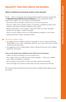 BellSouth Voice Mail Service for Business BELLSOUTH VOICE MAIL SERVICE FOR BUSINESS Makes traditional answering systems look obsolete Finally here s a messaging service designed especially for business
BellSouth Voice Mail Service for Business BELLSOUTH VOICE MAIL SERVICE FOR BUSINESS Makes traditional answering systems look obsolete Finally here s a messaging service designed especially for business
VOICEMAIL USER GUIDE
 VOICEMAIL USER GUIDE 1 CONTENTS 1. Introduction... 3 1.1 What is voicemail?.. 3 1.2 Why do we use voicemail?.... 3 1.3 Features of voicemail.. 3 2. Steps to set up new voicemail box.. 4 2.1 Setup new voicemail
VOICEMAIL USER GUIDE 1 CONTENTS 1. Introduction... 3 1.1 What is voicemail?.. 3 1.2 Why do we use voicemail?.... 3 1.3 Features of voicemail.. 3 2. Steps to set up new voicemail box.. 4 2.1 Setup new voicemail
CALL PRIVACY CONTINUED
 TOUCH TONE FEATURES Call Privacy Call Answer Call Answer Message Manager Call Display Call Waiting Visual Call Waiting Call Return Three-Way Calling Ident-A-Call Call Forwarding Call Blocking Call Screen
TOUCH TONE FEATURES Call Privacy Call Answer Call Answer Message Manager Call Display Call Waiting Visual Call Waiting Call Return Three-Way Calling Ident-A-Call Call Forwarding Call Blocking Call Screen
323203_6.book Page 1 Friday, March 5, 2004 5:38 AM. MERLIN Messaging System User s Guide
 323203_6.book Page 1 Friday, March 5, 2004 5:38 AM MERLIN Messaging System User s Guide 585-323-203 Issue 6 May 2004 323203_6.book Page 2 Friday, March 5, 2004 5:38 AM Copyright 2004, Avaya Inc. All Rights
323203_6.book Page 1 Friday, March 5, 2004 5:38 AM MERLIN Messaging System User s Guide 585-323-203 Issue 6 May 2004 323203_6.book Page 2 Friday, March 5, 2004 5:38 AM Copyright 2004, Avaya Inc. All Rights
This is a guide to the Vodafone Red Network. This is how to get started
 This is a guide to the Vodafone Red Network This is how to get started Welcome to the Red Network. This uses the latest technology to help us provide your business with faster response times and an even
This is a guide to the Vodafone Red Network This is how to get started Welcome to the Red Network. This uses the latest technology to help us provide your business with faster response times and an even
Voicemail Plus User Guide
 Voicemail Plus User Guide Version: 2.0_US Revised: 25 September 2007 Notices Copyright 2007 Vonage. All rights reserved. No part of this documentation may be reproduced in any form or by any means or used
Voicemail Plus User Guide Version: 2.0_US Revised: 25 September 2007 Notices Copyright 2007 Vonage. All rights reserved. No part of this documentation may be reproduced in any form or by any means or used
User Guide. Home Voice Mail Easy steps to get you started. VW-HVM-ORYX-E 07/11. 2011 Verizon. All Rights Reserved
 User Guide Home Voice Mail Easy steps to get you started. VW-HVM-ORYX-E 07/ 0 Verizon. All Rights Reserved Welcome to Verizon Home Voice Mail Thank you for subscribing to Verizon Home Voice Mail service.
User Guide Home Voice Mail Easy steps to get you started. VW-HVM-ORYX-E 07/ 0 Verizon. All Rights Reserved Welcome to Verizon Home Voice Mail Thank you for subscribing to Verizon Home Voice Mail service.
Digital Voice Services User Guide
 Digital Voice Services User Guide * Feature Access Codes *72 Call Forwarding Always Activation *73 Call Forwarding Always Deactivation *90 Call Forwarding Busy Activation *91 Call Forwarding Busy Deactivation
Digital Voice Services User Guide * Feature Access Codes *72 Call Forwarding Always Activation *73 Call Forwarding Always Deactivation *90 Call Forwarding Busy Activation *91 Call Forwarding Busy Deactivation
PARTNER Messaging System User s Guide
 PARTNER Messaging System User s Guide 518-100-701 Issue 3 May 2004 Copyright 2004, Avaya Inc. All Rights Reserved Notice Every effort was made to ensure that the information in this document was complete
PARTNER Messaging System User s Guide 518-100-701 Issue 3 May 2004 Copyright 2004, Avaya Inc. All Rights Reserved Notice Every effort was made to ensure that the information in this document was complete
Interchange/Corporate Office. Telephone User Interface (TUI) Pocket Guide
 Interchange/Corporate Office Telephone User Interface (TUI) Pocket Guide Interchange/Corporate Office Telephone User Interface (TUI) Pocket Guide Copyright 2004 Comdial Corporation All rights reserved.
Interchange/Corporate Office Telephone User Interface (TUI) Pocket Guide Interchange/Corporate Office Telephone User Interface (TUI) Pocket Guide Copyright 2004 Comdial Corporation All rights reserved.
Digital Voice Services Residential User Guide
 Digital Voice Services Residential User Guide 2 P a g e * Feature Access Codes *11 Broadworks Anywhere (pulling call to alternate phone) *62 Access Voicemail *72 Call Forwarding Always Activation *73 Call
Digital Voice Services Residential User Guide 2 P a g e * Feature Access Codes *11 Broadworks Anywhere (pulling call to alternate phone) *62 Access Voicemail *72 Call Forwarding Always Activation *73 Call
It s What We Do. Telephone Get Going Guide
 It s What We Do. Telephone Get Going Guide Welcome and Introduction Welcome to Astound telephone services brought to you by Astound Broadband! This Get Going Guide will familiarize you with our telephone
It s What We Do. Telephone Get Going Guide Welcome and Introduction Welcome to Astound telephone services brought to you by Astound Broadband! This Get Going Guide will familiarize you with our telephone
www.metrocast.com/business
 www.metrocast.com/business All Rights Reserved The use, disclosure, modification, transfer or transmittal of this work for any purpose, in any form, or by any means, without the written permission from
www.metrocast.com/business All Rights Reserved The use, disclosure, modification, transfer or transmittal of this work for any purpose, in any form, or by any means, without the written permission from
Anonymous Call Rejection
 Anonymous Call Rejection Don t waste time taking calls you don t want. Anonymous Call Rejection (ACR) allows you to block incoming calls from people who use *67 to block their phone number as well as calls
Anonymous Call Rejection Don t waste time taking calls you don t want. Anonymous Call Rejection (ACR) allows you to block incoming calls from people who use *67 to block their phone number as well as calls
Frontier Message Center User Guide
 Frontier Message Center User Guide Communication solutions that fit your life today and tomorrow. www.frontieronline.com 180 South Clinton Avenue Rochester, NY 14646 RETURN SERVICE REQUESTED FTR16.1109
Frontier Message Center User Guide Communication solutions that fit your life today and tomorrow. www.frontieronline.com 180 South Clinton Avenue Rochester, NY 14646 RETURN SERVICE REQUESTED FTR16.1109
Cisco Unity Express 8.5 Voice-Mail System User s Guide for Advanced Features
 Cisco Unity Express 8.5 Voice-Mail System User s Guide for Advanced Features First Published: January 18, 2011 This guide provides information about using some of the advanced voice-mail features of your
Cisco Unity Express 8.5 Voice-Mail System User s Guide for Advanced Features First Published: January 18, 2011 This guide provides information about using some of the advanced voice-mail features of your
Overview. Table of Contents. Telephone... 1 State of Kansas Voice Mail System CISCO Unity 3 Quick Reference... 7
 Overview This document introduces the State of Kansas Telephone and Voicemail Systems and gives instructions for the most commonly used features. Table of Contents Telephone... 1 State of Kansas Voice
Overview This document introduces the State of Kansas Telephone and Voicemail Systems and gives instructions for the most commonly used features. Table of Contents Telephone... 1 State of Kansas Voice
Digital Voice Services User Guide
 Digital Voice Services User Guide 2 P a g e * Feature Access Codes *11 Broadworks Anywhere (pulling call to alternate phone) *62 Access Voicemail *72 Call Forwarding Always Activation *73 Call Forwarding
Digital Voice Services User Guide 2 P a g e * Feature Access Codes *11 Broadworks Anywhere (pulling call to alternate phone) *62 Access Voicemail *72 Call Forwarding Always Activation *73 Call Forwarding
AT&T VoiceMail. User Guide. 2008 AT&T Intellectual Property. All rights reserved. AT&T and the AT&T logo are trademarks of AT&T Intellectual Property.
 AT&T VoiceMail sm User Guide 2008 AT&T Intellectual Property. All rights reserved. AT&T and the AT&T logo are trademarks of AT&T Intellectual Property. AT&T Voice Mail User Guide Enjoy all the benefits
AT&T VoiceMail sm User Guide 2008 AT&T Intellectual Property. All rights reserved. AT&T and the AT&T logo are trademarks of AT&T Intellectual Property. AT&T Voice Mail User Guide Enjoy all the benefits
AT&T Unified Messaging SM. User Guide
 AT&T Unified Messaging SM User Guide AT&T Unified Messaging SM User Guide Enjoy all the benefits of your new service by learning about its many features and capabilities. Welcome to AT&T Unified Messaging
AT&T Unified Messaging SM User Guide AT&T Unified Messaging SM User Guide Enjoy all the benefits of your new service by learning about its many features and capabilities. Welcome to AT&T Unified Messaging
UM8000 MAIL USER GUIDE
 UM8000 MAIL USER GUIDE INT-2076 (UNIV) Issue 1.0 INTRODUCTION Welcome to UM8000 Mail User Guide. The UM8000 Mail is a simple yet powerful voice messaging system that can greet your callers and record your
UM8000 MAIL USER GUIDE INT-2076 (UNIV) Issue 1.0 INTRODUCTION Welcome to UM8000 Mail User Guide. The UM8000 Mail is a simple yet powerful voice messaging system that can greet your callers and record your
Phone User Guide. Dear FiberNET Phone Customer,
 Phone User Guide Dear FiberNET Phone Customer, Thank you for choosing MUS FiberNET as your broadband services provider. As a FiberNET Telephone service user, you receive your local phone service from Windstream
Phone User Guide Dear FiberNET Phone Customer, Thank you for choosing MUS FiberNET as your broadband services provider. As a FiberNET Telephone service user, you receive your local phone service from Windstream
Voicemail Features Explained
 Voicemail Features Explained Revised, BCJ 5/14/2010 Main Menu Review Reply: Note: The Reply feature is only available when the recipient is a Voicemail user. To Call This Person Now: Place
Voicemail Features Explained Revised, BCJ 5/14/2010 Main Menu Review Reply: Note: The Reply feature is only available when the recipient is a Voicemail user. To Call This Person Now: Place
Voice Mail and Automated Attendant User s Guide
 Voice Mail and Automated Attendant User s Guide This manual has been developed by NEC America, Inc. It is intended for the use of its customers and service personnel, and should be read in its entirety
Voice Mail and Automated Attendant User s Guide This manual has been developed by NEC America, Inc. It is intended for the use of its customers and service personnel, and should be read in its entirety
Manager s Manual KX-TVA50 KX-TVA200. Voice Processing System. Model No.
 Manager s Manual Voice Processing System Model No. KX-TVA50 KX-TVA200 Thank you for purchasing a Panasonic Voice Processing System. Please read this manual carefully before using this product and save
Manager s Manual Voice Processing System Model No. KX-TVA50 KX-TVA200 Thank you for purchasing a Panasonic Voice Processing System. Please read this manual carefully before using this product and save
Interchange/Corporate Office Mailbox Owner User s Guide
 Interchange/Corporate Office Mailbox Owner User s Guide Interchange/Corporate Office Mailbox Owner User s Guide Copyright 2003 Comdial Corporation All rights reserved. Unauthorized use of this document
Interchange/Corporate Office Mailbox Owner User s Guide Interchange/Corporate Office Mailbox Owner User s Guide Copyright 2003 Comdial Corporation All rights reserved. Unauthorized use of this document
Voicemail User Guide UCLA INFORMATION TECHNOLOGY SERVICES
 Voicemail User Guide UCLA INFORMATION TECHNOLOGY SERVICES 1 Introduction UCLA Voicemail is a dynamic communications tool that provides you with a personal voice mailbox accessible from any touch-tone telephone
Voicemail User Guide UCLA INFORMATION TECHNOLOGY SERVICES 1 Introduction UCLA Voicemail is a dynamic communications tool that provides you with a personal voice mailbox accessible from any touch-tone telephone
Coral Message Center (CMC)
 Coral Message Center (CMC) User Guide Version 2.1 for Windows The flexible way to communicate. 2002-2003 Active Voice LLC All rights reserved. First edition 2003. 1 for Yes, 2 for No, PhoneBASIC, Repartee,
Coral Message Center (CMC) User Guide Version 2.1 for Windows The flexible way to communicate. 2002-2003 Active Voice LLC All rights reserved. First edition 2003. 1 for Yes, 2 for No, PhoneBASIC, Repartee,
Note: You will not be notified when or how many calls have been rejected.
 Anonymous Call Rejection When you ve turned this service on, any callers who have blocked their number from your Caller ID display will hear an announcement that you do not accept anonymous calls. All
Anonymous Call Rejection When you ve turned this service on, any callers who have blocked their number from your Caller ID display will hear an announcement that you do not accept anonymous calls. All
Verizon Business National Unified Messaging Service Standard User Guide
 USER GUIDE Voice Verizon Business National Unified Messaging Service Standard User Guide What is Unified Messaging? Verizon Business National Unified Messaging Service is an interactive voicemail system
USER GUIDE Voice Verizon Business National Unified Messaging Service Standard User Guide What is Unified Messaging? Verizon Business National Unified Messaging Service is an interactive voicemail system
Intelligent Hybrid System. Voice Mail and Voice Response System User Guide
 Intelligent Hybrid System Voice Mail and Voice Response System User Guide Voice Mail Function Keys Programming a Voice Mail Key 1. Press SPK key. 2. Dial 851. 3. Press the key you want to program. 4. Enter
Intelligent Hybrid System Voice Mail and Voice Response System User Guide Voice Mail Function Keys Programming a Voice Mail Key 1. Press SPK key. 2. Dial 851. 3. Press the key you want to program. 4. Enter
SVMi-4 & SVM-400. Voice Mail System. System Administration Manual
 SVMi-4 & SVM-400 Voice Mail System System Administration Manual Contents About this Book 3 How to use this online manual 4 How to print this online manual 5 Feature Descriptions 6 SYSTEM FEATURES 6 AUTO
SVMi-4 & SVM-400 Voice Mail System System Administration Manual Contents About this Book 3 How to use this online manual 4 How to print this online manual 5 Feature Descriptions 6 SYSTEM FEATURES 6 AUTO
Contents. WOW! Phone Reference Guide
 WOW! Phone Reference Guide Intro to WOW! Phone P-1 WOW! Phone Features P-1 Call Waiting P-1 Call Forwarding P-1 3-Way Calling P-1 Call Return P-1 Anonymous Call Rejection P-2 Caller ID P-2 Caller ID Block
WOW! Phone Reference Guide Intro to WOW! Phone P-1 WOW! Phone Features P-1 Call Waiting P-1 Call Forwarding P-1 3-Way Calling P-1 Call Return P-1 Anonymous Call Rejection P-2 Caller ID P-2 Caller ID Block
Clear Choice Communications. Digital Voice Services User Guide
 Clear Choice Communications Digital Voice Services User Guide 2 P a g e * Feature Access Codes *62 Access Voicemail *72 Call Forwarding Always Activation *73 Call Forwarding Always Deactivation *90 Call
Clear Choice Communications Digital Voice Services User Guide 2 P a g e * Feature Access Codes *62 Access Voicemail *72 Call Forwarding Always Activation *73 Call Forwarding Always Deactivation *90 Call
Getting Started 2. How to Use Voice Mail 4
 Getting Started 2 How to Use Voice Mail 4 Voice Mail Messages 4 Retrieving Voice Mail Messages 4 Reply to a Voice Mail Message 5 Listening Options 5 Forward a Voice Mail Message 6 Record and Send a Voice
Getting Started 2 How to Use Voice Mail 4 Voice Mail Messages 4 Retrieving Voice Mail Messages 4 Reply to a Voice Mail Message 5 Listening Options 5 Forward a Voice Mail Message 6 Record and Send a Voice
DTC 13-6 VZ. Ex. 1. Verizon FioS Digital Voice USer guide
 Verizon FioS Digital Voice USer guide THIS IS THIS IS Welcome to Verizon FiOS Digital Voice Congratulations! Your FiOS Digital Voice service is now working. You are about to experience an exciting new
Verizon FioS Digital Voice USer guide THIS IS THIS IS Welcome to Verizon FiOS Digital Voice Congratulations! Your FiOS Digital Voice service is now working. You are about to experience an exciting new
