User Guide. Home Voice Mail Easy steps to get you started. VW-HVM-ORYX-E 07/ Verizon. All Rights Reserved
|
|
|
- Arleen Hopkins
- 7 years ago
- Views:
Transcription
1 User Guide Home Voice Mail Easy steps to get you started. VW-HVM-ORYX-E 07/ 0 Verizon. All Rights Reserved
2 Welcome to Verizon Home Voice Mail Thank you for subscribing to Verizon Home Voice Mail service. Home Voice Mail lets you receive messages when your telephone line is busy or you are unable to answer the line for any reason. Your mailbox can answer up to three calls simultaneously. interrupted (stutter) dial tone on your telephone line indicates that there are new messages in your mailbox. Verizon Home Voice Mail means reliable, around-the-clock service. Plus, Verizon handles the maintenance and upgrades of the system. You can record personalized greetings or revert to the automatic default system greeting at any time. deluxe features, including Paging Notification, Special Delivery, Personal Receptionist,Wireless Notification, and Individual Mailboxes, are also available. Verizon offers four types of Home Voice Mail service to accommodate your needs: Basic, Standard, Deluxe, and OnePoint. Not all features described in this User Guide are available with Basic and Standard service. See the chart on page ii for feature availability with each of our Home Voice Mail offerings. Available in most areas. Questions? Please call i
3 Verizon offers four types of Home Voice Mail service: Basic Standard Deluxe** OnePoint Voice Mail Greeting 5-minutes 5-minutes 5-minutes 5-minutes Busy Greeting Message Storage 0 day 0 day 0 day 0 day Message Capacity Message Length minutes minutes minutes minutes Send Messages to Verizon Home Voic Subscribers Send Messages to Non-Subscribers Reply to Messages Forward Messages Private Messages Urgent Messages Future Delivery Return Reciept Group Lists Individual Mailboxes Up to 8 Up to 8 Personal Receptionist Pager Notification Wireless Notification Special Delivery Wake-Up Calls Reminder Calls Multiple Number Service ii Ring Count Change* *Where facilities permit **No longer available for new orders Small additional monthly fee Small additional monthly fee Small additional monthly fee Included Table of Contents Home Voice Mail Quick Start First-Time Access (Initializing Your Mailbox) Main Menu Reviewing Messages Sending Messages Group Lists Delivery Options Wake-Up Call Reminder Messages Personal Options Passcode Automatic Log-In Language Options Greetings recorded Name Automatic Default System Greeting Personal Greeting Time of Day Greeting Busy Greeting Alternate Greeting Paging Notification Special Delivery (Remote Call Notification) Individual Mailboxes Personal Receptionist Multiple Number Service Optional Services Ring Count Change (Customer Controllable Ringing) Visual MessageWaiting Indicator/ FSK Wireless Notification Terms and Conditions Home Voice Mail Overview Map Inside Back Cover Home Voice Mail Quick Reference Card Inside Back Cover These services may have a small additional monthly fee. Not available in all areas. Questions? Please call iii
4 Home Voice Mail Quick Start To access the system from your own phone:. dial the system access number (or dial your telephone number and press when you hear the greeting ).. enter your temporary Passcode the last four digits of your telephone number. From another phone:. dial the system access number (or dial your telephone number and press when you hear the greeting ).. enter your 0-digit telephone number.. enter your temporary Passcode the last four digits of your telephone number. Available in most areas. NOTE: Please follow the instructions for From another phone if your telephone number is blocked for calls to Caller ID. You can also unblock your number using 8 before calling the system access number to avoid having to enter your mailbox number when calling from your own phone. Additional Dialing Rates That May Apply Long distance: If you dial the Home Voice Mail system access number from a location outside of your local calling area, long distance rates may apply. Measured service: If you have measured local service, local-usage or message-unit charges may apply for each call forwarded to your mailbox and for each time you dial your Home Voice Mail system access number. Questions? Please call
5 First-Time Access (Initializing Your Mailbox) When you access Verizon Home Voice Mail for the first time you will be prompted to initialize your mailbox. Voice instructions will guide you through each of these steps: Create a new Passcode: Your new Passcode must be a 4- to 8-digit number. It should be easy to remember but difficult for others to guess. Avoid using repeating digits (e.g., ), sequential digits (e.g., 4, 9876), or any part of your telephone number. Please write down your Passcode: (See page 6 for additional information.) Record your name: (Questions? Please call See page 7 for additional information.) record/change your Personal Greeting: Your Personal Greeting is what callers will hear when they reach your mailbox. (See page 9.) Record/Change your Busy Greeting: (for Deluxe Home Voice Mail and OnePoint Voice Mail only) Your Busy Greeting is what callers will hear if they reach your mailbox when you re currently on the line. (See page 0.) Special Keys That are Always Available cancel, Exit or Move to a previous menu: This is the Star key. Press this key for prompts to: Stop or cancel the current action, Return to the previous menu, Access your own mailbox when you have forwarded into the mailbox service of another Verizon Home Voice Mail user in your local calling area, or Exit Voice Mail. Main Menu These options are available to you from the Home Voice Mail Main Menu. Main Menu Reviewing Messages To review your messages, see page 4. Sending Messages To send a message, see page 6. Wake-Up Calls/ Reminder Messages To schedule awake-up Call or a Reminder Message, see pages Personal Options To change or review your Passcode, see page 6. To change or review your Language Options, see page 7. To change or review your Greetings, see page 7-. To review your Paging Notification options, see page. To review your Special Delivery options, see pages -5. To add or delete Individual Mailboxes, see pages 6-7. For Personal Receptionist information, see page 8. complete Current Action: This is the Pound key. Press this key to complete the current action and move on to the next menu. Questions? Please call
6 Reviewing Messages From the Main Menu, press to review your messages. These nonprompted options are available during message review: 4 Options During Message Review Repeat (entire) Repeat current message in its entirety. Save Save current message and play the next message in your mailbox. Erase Erase current message and play the next message in your mailbox. 4 Slower Play current message at a slower pace. 5 Louder Play current message at a higher volume. 6 Faster Play current message at a faster pace. 7 Skip back Rewind current message by 5 seconds. 8 Pause Pause current message for 0 seconds. 9 Skip ahead Fast-forward current message by 5 seconds. 0 Softer Play current message at a lower volume. Skip (message) Return to main menu Skip to end of message. Important Tips: Before the system plays a message, it plays the time and date the message was received and the Recorded Name (for other Verizon Voice Mail subscribers) or the phone number (for non-subscribers) of the caller. Press to skip this information and go straight to the recorded message. To turn off playing of the caller's name or telephone number, at the main menu, press 4 for Personal Options. Press 6 to enable/disable playing of sender s Caller ID. Press to turn this feature on or off. These options are available after message review: Options After Message Review Repeat (entire) Repeat current message in its entirety. Save Save current message and play the next message in your mailbox. Erase Erase current message and play the next message in your mailbox. 4 Reply Record and send a reply to the person who sent the current message. 5 Forward Forward a copy of current message. (Deluxe Home Voice Mail and OnePoint Voice Mail only.) 6 Envelope information Repeat time and date message was received and the caller s name/number. 0 More Options Hear a description of the previous options. Skip (message) Main Menu Skip to next message, and save original message as new. Main Menu Important Tips: You can repeat a message as many times as necessary, but you must either erase, save or skip each message before you can hear the next one. Remember to check your messages on a regular basis and after long phone conversations. Messages are held for a maximum of 0 days. Saving a message does not extend the maximum; however, forwarding a saved message to yourself will turn it into a new message. (Deluxe and OnePoint Voice Mail customers only.) The best way to exit your Home Voice Mail is to press until you are disconnected.when you exit this way, you will be told if new messages have arrived while you were in your mailbox. Questions? Please call
7 Sending Messages To send a message (without ringing the recipient s phone) to other Home Voice Mail users or Group Lists within your local calling area:. At the Main Menu, press to send a message.. enter the 0-digit number or the - or -digit Group List number you want to send a message to, then press. Repeat to add more addresses. Press to start over if you enter an incorrect address.. Press when you are finished addressing. 4. Begin recording your message after the tone. 5. Press any key when you are finished. 6. Press to send your message. If you hang up without pressing, your message will be sent. (See page 0 for descriptions of other Delivery Options.) Sender s Caller ID When sending a message, your mailbox number is attached to your message. You can block your Caller ID from being attached. For all messages:. From the Main Menu, press 4 for personal options.. Press 7 to enable or disable sending of Caller ID.. Press to turn it off or on. On a per message basis:. After recording your message, press to go to the Send Message Menu. Press 6 to block your Caller ID for this message.. Press to send your message. NOTE: When your Caller ID is blocked, you cannot use return receipt and the recipient is unable to reply to your message. To send a message to a non-subscriber (the recipient s phone will ring) (Deluxe Home Voice Mail and OnePoint Voice Mail only):. At the Main Menu, press to send a message.. enter the 0-digit number of the person you wish to send a message to, then press. You ll be prompted to record a name for this number. Press to record a name. Follow prompts to accept it. Press to continue without recording a name. Repeat step to add more numbers.. Press when you are finished addressing. 4. Begin recording your message after the tone. 5. Press any key when you are finished. 6. Press to send your message. If you hang up without pressing, your message will be sent. (See page 0 for descriptions of other Delivery Options.) Enter an -digit number (0-digit phone number plus one-digit extension) to send to a recipient s Individual Mailbox. 6 Questions? Please call
8 Group Lists (Deluxe Home Voice Mail and OnePoint Voice Mail only) Group Lists are lists of telephone numbers (addresses) you create and maintain. Once a Group List is established, you can send a single message to every number in the group at one time. You may create up to three Group Lists with up to 4 mailboxes in each group. To add a Group List:. At the Main Menu, press 4 for Personal Options.. Press for Group Lists.. Press to add a Group List. 4. select and enter your new - or -digit Group number (-49), then press. If you already have the maximum number of Group Lists, the service will suggest erasing one to make room. 5. record a title for your list. Press when finished. The service will repeat title. Press to keep title. Press to re-record title. 6. Press to begin adding numbers to this list. Press after each number is entered. Press to return to the Group List Menu without adding numbers to this list. To add/delete numbers from an existing Group List:. At the Group List Menu, press to edit an existing list.. Enter the - or -digit Group number (-49). Press to add a number to the list. Dial the 0-digit number you wish to add. The system will inform you if this number belongs to another Home Voice Mail subscriber. Press to accept. Press to try again. Next, you ll be prompted to either keep, create or re-record a name for this number. Repeat step for each number you wish to add to the list. Press to delete a number from the list. Press when you hear the number you wish to delete. Repeat for each additional number you wish to delete. To delete an entire Group List:. At the Group List Menu, press to delete an existing list.. enter the - or -digit Group number. If you do not know the number of the list you wish to delete, press 0 to hear list titles, then press when you hear the title of the list you wish to delete.. The system will repeat the title of the list you wish to delete. Press to delete. Press to keep it and return to the Group Broadcast List Menu. -digit number for an Individual Mailbox. 8 Questions? Please call
9 Delivery Options After you record and address your message, you can send it as a regular message by pressing or simply hanging up, or you can select one or more of the following Delivery Options: Private (Deluxe Home Voice Mail and OnePoint Voice Mail only): Marks your message as private and announces it to your recipient before the message is played. Press to request or cancel private status for a message. The recipient cannot forward a private message. Future Delivery (Deluxe Home Voice Mail and OnePoint Voice Mail only): You choose the date and time of message delivery. Future delivery messages are stored in your own mailbox with your new messages until they are delivered. Press to request or cancel future delivery status for a message. Return Receipt Notification (Deluxe Home Voice Mail and OnePoint Voice Mail only): When your message is played by the recipient, the system automatically sends a confirmation message back to you to verify receipt. Press to request or cancel return receipt notification for a message. Urgent Priority: Your message will be played before other new messages in the recipient s mailbox. Press 4 to request or cancel urgent priority status for a message. If you selected Future Delivery (after setting up message):. enter the date you want your message delivered using two digits for the month, followed by two digits for the day, then press. Example: = June Press for today s date. 0 = November 0. Using standard time, enter the time you want your message delivered using two digits for the hour, followed by two digits for the minute, then press. (Do not use military or 4-hour time.) Example: = 9:0 0 0 = :00. Press for AM delivery, or press for PM delivery. 4. Home Voice Mail will replay the time and date you requested for future delivery of your message. Press to keep this time. Press to change this time. Press to cancel future delivery. NOTE: Subscribers can schedule a future delivery message to be sent up to year from when the message was created. 0 Questions? Please call
10 Wake-Up Calls (not available with Basic Home Voice Mail) Your Verizon Home Voice Mail service can help keep you organized and on time with a friendly telephone call. Simply program the service to call your home telephone at the time and day you have scheduled. To schedule Wake-Up Calls:. At the Main Menu, press for Wake-Up Calls/Reminder Messages.. Press for Wake-Up Call.. select weekday or weekend Wake-Up Calls. (The service will announce your current Wake-Up Call settings, if any.) Press for weekday Wake-Up Calls. Press for weekend Wake-Up Calls. 4. enter the date you want your Wake-Up Calls to begin, using two digits for the month, then two digits for the day, then press. Example: = June 0 = November 0 Press for today s date. 5. enter your new Wake-Up Call time as a - or 4-digit number, then press. (Do not use military or 4-hour time.) Example: = 8: = :45 6. select new Wake-Up Call settings or keep your current settings. After the time is entered: Press for morning (AM). Press for afternoon or evening (PM). Press to cancel. NOTE: You may want to deactivate your Wake-Up Call service on holidays or if you are going to be away for a number of days. To change/delete Wake-Up Calls:. At the Main Menu, press forwake-up Calls/Reminder Messages.. Press forwake-up Call.. Press to review or changewake-up Call. 4. Press to change time ofwake-up Call. -OR- Press 4 to change the delivery days ofwake-up Call. -OR- Press 6 to delete thewake-up Call. 5. Press to review or change nextwake-up Call. Questions? Please call
11 Reminder Messages (not available with Basic Home Voice Mail) Use Reminder Messages to help you remember appointments or other important events. Simply choose a future delivery date and time for the Reminder Message to call you. When delivered, the Reminder will ring your telephone and play the message at the date and time you have set. If you do not answer, the Reminder is left as a message in your mailbox. After listening to the Reminder, you can choose to have the same Reminder delivered to you again. To schedule or review a Reminder:. At the Main Menu, press for Reminder Messages.. Press to schedule a Reminder Message.. Next, you ll be prompted to classify your Reminder Message. Press for a one-time Reminder. It will be sent only once at the date and time you specify. Press for a daily Reminder. It will be sent every day, seven days a week at the time you specify. Press for a daily Reminder on weekdays only. It will be sent Monday through Friday at the time you specify. Press 4 for a daily Reminder on weekends only. Press 5 to specify days of the week for this Reminder. Specify which days you would like to receive this Reminder. Monday = Tuesday = Wednesday = Thursday = 4 Friday = 5 Saturday = 6 sunday = 7 For example, if you wish to receive this Reminder on Monday and Friday, press, 5, then. The system will repeat your entries. Press to keep this schedule. Press to try again. Press 6 to review a Reminder. 4. record your Reminder message after the tone. Press when finished. Press to keep this Reminder. Press to try again. 5. enter the date you wish to receive the Reminder using two digits for the month, followed by two digits for the day. Example: 0 5 = January 5 Press today. 0 5 = December 5 if you wish to receive the Reminder message later 6. enter the time you wish to receive your Reminder. Using standard time, use two digits for the hour, followed by two digits for the minute. Example: = 8: = 0:00 7. Press for AM delivery, or press for PM delivery. 8. The system will repeat the date and time you entered. Press to keep it. Press to try again. 4 Questions? Please call
12 Personal Options Passcode To change your Passcode:. At the Main Menu, press 4 for Personal Options.. Press for Personal Profile.. Press for Passcode Options. 4. Press to change your Passcode. 5. enter your new 4- to 8-digit Passcode (using numbers 0 through 9), then press. Your new Passcode will play. 6. Press to accept new Passcode, or press to try again. NOTE: To ensure privacy, you should change your Passcode when you set up your mailbox, and we suggest that you change it from time to time once you ve begun using Home Voice Mail. Your passcode should be easy to remember but difficult for others to guess. Avoid using repeating digits (e.g., ), sequential digits (e.g., 4, 9876), or any part of your telephone number. Please write down your Passcode and keep it in a safe place. If you forget your Passcode, you can reset it online at Automatic Log-in When activated, this convenient feature allows you to save time by accessingyour Home Voice Mail service from your own phone without having to enter your Passcode every time. NOTE: Because Automatic Log-In does not work when retrieving messages remotely, we suggest that you write down your Passcode and keep it in a safe place. Language Options You can choose to listen to instructions in English, Expert English (shortened prompts that allow you to navigate more quickly once you are familiar with the system) or Spanish. To set/change your Language Options:. At the Main Menu, press 4 for Personal Options.. Press for Personal Profile.. Press for Language Options. Press for English instructions. Press for Expert English instructions. Press for Spanish instructions. You will be returned to the Personal Options Menu. Greetings Verizon Home Voice Mail offers you the flexibility of four different types of Greetings for your callers: an automated system greeting and three that you can record in your own voice. Recorded Name Your Recorded Name is heard in the envelope information of every message you send to other Home Voice Mail users. To turn Automatic Log-in on/off:. At the Main Menu, press 4 for Personal Options.. Press for Personal Profile.. Press for Passcode Options. 4. Press for Automatic Log-in. 5. Press to turn Automatic Log-in on and off. 6 To add, change or delete your Recorded Name:. At the Main Menu, press 4 for Personal Options.. Press for Greetings. Questions? Please call
13 . Press to change your Recorded Name. The service will play your current Recorded Name. Press to save the current setting. Press to record. Begin recording after the tone. The service will play back your new Recorded Name. Press to accept. Press 4 to erase. The service will say Your Recorded Name will be erased. Press to accept. Automatic Default System Greeting When you set up your mailbox, you will be prompted to record a Personal Greeting. However, at any time after you have set up your mailbox, you can revert back to the Automatic Default System Greeting. To activate the Automatic Greeting:. At the Main Menu, press 4 to select Personal Options.. Press for Greetings.. Press 8 for Automatic Greeting. 4. Press to turn the Automatic Greeting on. NOTE: If you have recorded your name, it will be used in the Automatic Default System Greeting. If you would prefer to use your telephone number instead, delete your Recorded Name following the instructions above. To reactivate your Personal Greeting: Once you turn the Automatic Greeting off, your Personal Greeting will play. To activate and record/change your Personal Greeting:. At the Main Menu, press 4 for Personal Options.. Press for Greetings.. Press to record/change your Personal Greeting. The service will play your current Personal Greeting. Press to keep this Personal Greeting. Press to record a new greeting. Begin recording after the tone. The system will replay your new Personal Greeting. Press to accept. Press to erase this Personal Greeting and use the Default System Greeting instead. Press to continue without recording a new Personal Greeting. Press to record a new Personal Greeting. To activate your Personal Greeting (if Default System Greeting is activated), from the Main Menu:. Press 4 for Personal Options.. Press for Greetings.. Press 8 to turn Personal Greeting on. 4. Press to activate Personal Greeting. Time of Day Personal Greeting You have the option to play two different personal greetings based on the time of day. Your regular Personal Greeting will play anytime you have not set a separate Time of Day Greeting. To set a greeting schedule and record a Time of Day Greeting:. At the Main Menu, press 4 for Personal Options.. Press for Greetings. Personal Greeting The Personal Greeting is recorded in your own voice. For example, You ve reached the Smith residence. We re not available to take your call right now. Please leave your name, telephone number and message after the beep and we ll return your call promptly. 8 Questions? Please call
14 . Press 9 to review your Time of Day Greeting and schedule. Press to record or change your Time of Day Greeting. Press to review or change your weekday schedule. Press to review or change your weekend schedule. NOTE: Time of Day Greeting is not available if you choose to use the system s Alternate Greeting. Busy Greeting (Deluxe Home Voice Mail and OnePoint Voice Mail only) The Busy Greeting informs callers that you are home, but currently on another call. For example, You ve reached the Jones residence. We re on another call right now. Please leave your name, telephone number and a brief message after the beep, and we ll return your call as soon as we can. To activate and record/change your Busy Greeting:. At the Main Menu, press 4 for Personal Options.. Press for Greetings.. Press to record/change your Busy Greeting. The service will play your current Busy Greeting. Press to keep this Busy Greeting. Press to record a new greeting. Begin recording after the tone. The system will replay your Busy Greeting. Press to accept. Press to erase this Busy Greeting. Press to continue without recording a new Busy Greeting. Press to record a new Busy Greeting. Alternate Greeting The Alternate Greeting allows you to leave special instructions for your callers for a specific period of time. When the special instructions are no longer needed, you may reactivate your Personal Greeting. For example, You ve reached the Smith residence. If you are calling about soccer, games are cancelled on Saturday, September 7th due to the rain. Practice resumes on Monday. Otherwise, please leave your name, telephone number and a brief message and we ll return your call as soon as we return. To activate and record/change your Alternate Greeting:. At the Main Menu, press 4 for Personal Options.. Press for Greetings.. Press 4 to record/change your Alternate Greeting. The service will play your current Alternate Greeting. Press to keep this Alternate Greeting. Press to try again. Begin recording after the tone. The system will automatically replay your Alternate Greeting. Press to accept. Press to erase this Alternate Greeting. Press to continue without recording a new Alternate Greeting. Press to record a new Alternate Greeting. To toggle between Alternate and Personal Greetings:. At the Main Menu, press 4 for Personal Options.. Press for Greetings.. Press 5 to toggle your Alternate Greeting. Press 8 to toggle your Personal Greeting. NOTE: If you do not record a Busy Greeting, your Personal Greeting or Default System Greeting will play when you are on another call. 0 Questions? Please call
15 Paging Notification (Deluxe Home Voice Mail and OnePoint Voice Mail only) When you re not home, you can be notified of new messages on your pager. If you do not access Home Voice Mail to review the message, the system will then make two additional attempts to page you in 5-minute intervals (total of three attempts in 0 minutes). The callback number displayed on your pager will be your Home Voice Mail system access number. To turn Paging Notification on:. At the Main Menu, press 4 for Personal Options.. Press for Personal Profile.. Press for Paging Options. 4. Press to receive all messages. -OR- Press to receive only urgent messages. Callers must press 4 at the end of their message to mark it urgent. You may choose to inform callers of this in your Personal Greeting. -OR- Press to disable Paging Notification. NOTES:. The incoming caller does not have to know your pager number to reach you only your home telephone number.. Available only with local or toll-free pager numbers. Special Delivery (Remote Call Notification) (Deluxe Home Voice Mail and OnePoint Voice Mail only) When you are away from the office, Special Delivery will call you at the telephone number you specify (single attempt, no retry) to inform you when a new message arrives in your mailbox. You enter your mailbox Passcode to hear your message play. You control Special Delivery by setting: The telephone number where you can be reached (destination number). Notification for all messages or only those marked Urgent by your callers. The earliest and latest times to be notified. To turn Special Delivery on/off:. At the Main Menu, press 4 to select Personal Options. (To reach the Main Menu during message review, press.). Press for Personal Profile.. Press 4 for Special Delivery. 4. Press to activate/deactivate Special Delivery. If service is off, press to turn on. If service is on, press to turn off. 5. Press to be notified for all messages. Press for urgent messages only. Press to disable notification. Questions? Please call
16 To set/change your Special Delivery number:. At the Main Menu, press 4 to select Personal Options. (To reach the Main Menu during message review, press.). Press for Personal Profile.. Press 4 for Special Delivery. 4. Press to set/change Special Delivery telephone number (local or tollfree only). Press to keep this number. Press to try again. Press to delete.when prompted, enter your new Special Delivery number. If you wish to continue without entering a Special Delivery number, press. Important tip: If you choose to be notified for urgent messages only, you need to instruct callers how to make their message urgent. Sample greeting: I m not available to take your call. Please leave a message and I ll return your call. If this message is urgent, press 4 after recording your message. To set/change your Special Delivery schedule:. At the Main Menu, press 4 to select Personal Options. (To reach the Main Menu during message review, press.). Press for Personal Profile.. Press 4 for Special Delivery. 4. Press to set/change Special Delivery schedule. (The earliest and latest times each day you wish to be notified.) Press to change start time. Press to keep your current start time. Press to try again.when prompted, use standard time (not military time.) to enter new start time, then press. Example: 8 0 = 8:0 4 5 = :45 Press for AM delivery, or press for PM delivery. Press to change end time. Press to keep your current end time. Press to try again. Press to change the days of week. Press to use on weekdays only. Press to use seven days a week. Press to choose which days to use. Enter the days you wish to use Special Delivery. Monday = Tuesday = Wednesday = Thursday = 4 Friday = 5 Saturday = 6 Sunday = 7 Press when finished, then. For example, if you wish to use Special Delivery on Monday, Tuesday and Friday, press 5, then press to confirm. 4 Questions? Please call
17 Individual Mailboxes (Deluxe Home Voice Mail and OnePoint Voice Mail only) This valuable feature allows family members or roommates to receive messages in separate, private mailboxes. Incoming callers must use a touch-tone telephone to leave a message in an Individual Mailbox. Callers without touch-tone telephones can only leave their messages in the Main Mailbox. Be sure to turn off Automatic Log-In (see page 6) before adding Individual Mailboxes. How to add or delete Individual Mailboxes To create your Individual Mailbox Passcodes, Individual Mailbox owner s names, and Main Mailbox Greeting:. Press 4 at the Main Menu to select Personal Options.. Press 4 to add or delete an Individual Mailbox.. Press to add a new Individual Mailbox. Press to delete an Individual Mailbox. To add an Individual Mailbox: 4. Record your Name. Press when finished. 5. Press to confirm your Name. 6. A Passcode will be assigned (you can change it later when you access your Individual Mailbox). Message Inventory When you log into the Main Mailbox, the number of new messages in each of the individual mailboxes is given. Each mailbox is identified by the name recording or mailbox number of the Individual Mailbox.When you log into an Individual Mailbox, you will only receive an inventory of the number of messages in that mailbox. How to access Individual Mailboxes For direct access:. Dial your access number.. enter your 0-digit home telephone number plus the -digit extension number, then press.. enter your Passcode (initially, it is the same as your -digit extension number), then press. For access from the Main Mailbox:. At the Main Menu, press to access an Individual Mailbox.. enter your 0-digit home telephone number plus the -digit extension number, then press.. enter your Passcode (initially, it is the same as your -digit extension number), then press. How to retrieve your messages from an Individual Mailbox. Access your Individual Mailbox.. Press to listen to messages.. Your first message will begin playing. Press to repeat the message. Press to save the message. Press to erase the message. Press 7 to skip back 0 seconds during the message. Press 9 to skip ahead 0 seconds during the message. Individual Mailbox Main Greeting Once you have created all of your Individual Mailboxes, you may wish to change your Main Greeting to give the Individual Mailbox number to your callers. For example, Hello, you have reached the Smith residence. To leave a message for Edward, press ; for Mary, press ; for Ben, press ; or for the Hilltop Homeowners Association, press 4. Otherwise, please leave a message after the tone. NOTE: If you are adding several Individual Mailboxes at a time, wait until all are added before recording your Main Greeting. 6 Questions? Please call
18 Personal Receptionist (Deluxe Home Voice Mail and OnePoint Voice Mail only) You can give your callers the ability to transfer from your mailbox to another telephone number (local or toll-free number only) when you are not available. You can easily set up and activate this feature at any time. Each Submailbox can have its own Personal Receptionist number. In your Personal Greeting, instruct your caller to press 0 to transfer to the telephone number you have selected. For example, This is [your name]. I m not available to take your call now. If you would like to leave a message, wait for the tone, or to reach me at my mobile phone number, press 0. To set/change your Personal Receptionist number:. At the Main Menu, press 4 to select Personal Options.. Press 5 for telephone numbers.. Press to set/change your Personal Receptionist number. The service will play your current Personal Receptionist target telephone number, if one exists. Press to keep it and return to the Personal Options Menu. Press to change it. enter your new 0-digit Personal Receptionist telephone number (local or toll-free number only). Press to keep it and return to the Personal Options Menu. Press to delete it. Multiple Number Service (OnePoint Voice Mail only) Multiple Number Service allows you to forward up to four numbers in addition to your home telephone number to your OnePoint Voice Mail. For example, you could have calls to your Verizon Wireless number, your spouse s wireless number, your teen line, and your vacation home number all reach your OnePoint Voice Mail. No more checking multiple mailboxes for messages! The alternate numbers can be any combination of wireline or wireless telephone numbers. Each alternate number requires Fixed Call Forwarding No Answer/Busy Transfer directed to your voic system access number to allow calls to forward into the mailbox. If your Verizon Wireless number will be answered by your OnePoint Voice Mail, you will need to utilize the No Answer/Busy Transfer feature included with your Verizon Wireless service to forward calls to your OnePoint Voice Mail. You can activate this feature on your Verizon Wireless phone by pressing 7 followed by your OnePoint Voice Mail system access number and then press send. After you hear the confirmation tone, press end. (To deactivate, press 7 and press send. After you hear the confirmation tone, press end.) Service is subject to customer agreement and calling plan. Regular airtime charges and long distance (if applicable) apply to any calls that are forwarded to OnePoint Voice Mail. If you have questions on charges or activation, you can visit www. verizonwireless.com, dial *6 from your wireless phone, or call Important Notes:. Charges for call forwarding on alternate numbers may vary by state and carrier. Long distance charges may apply.. VerizonWireless service is subject to customer agreement and calling plan. Regular airtime charges and long distance (if applicable) apply to any calls that are forwarded to OnePoint Voice Mail.. if your alternate number(s) is provided by a carrier other than Verizon or is located outside the regional calling area, it may not be compatible with Multiple Number Service or may require callers to re-enter the telephone number they dialed in order to leave you a message. 8 Questions? Please call
19 Optional Services Ring Count Change Ring Count Change lets you choose how quickly your calls are answered by Home Voice Mail. You can change this setting as often as you like. Depending on your location, you will designate this setting either by the number of rings or the number of seconds. To set up Ring Count Change:. Lift handset, and press 5 8. if you hear three short bursts of dial tone, the system is prompting you to enter the number of rings you want to hear before the call is forwarded to your mailbox. You can set the number of rings from -9. For example: If you want your phone to ring twice before the call is forwarded to your mailbox, press ; if you want your phone to ring 5 times, press 5. -OR- if you hear a normal dial tone, the system is prompting you to enter the number of seconds you want your phone to ring before the call is forwarded to your mailbox. (Refer to the rings-to-seconds conversion chart below to set the number of rings.). You will hear another stutter dial tone, or a confirmation signal, either of which confirms your selection.. Hang up. NOTE: Choosing nine rings is like turning off Home Voice Mail, as most callers will hang up before the ninth ring. Visual MessageWaiting Indicator/FSK In addition to the stutter dial tone feature that is compatible with all touchtone telephones, you can receive visual notification with Visual MessageWaiting Indicator/FSK. This is a signal that generates a flashing light on FSK-compatible telephone equipment to indicate you have a new message. Not all telephones are FSK-compatible, even if they are equipped with a flashing light to indicate a new message. If the light on your phone doesn t flash when you receive new messages, just call and we can arrange to have it fixed for you. This optional service carries no additional charges (except in California). NOTE: Visual MessageWaiting Indicator/FSK is not available in all areas. Number of Rings Number of Seconds For example: If you want your phone to ring twice before the call is forwarded to your mailbox, press 0 ; if you want your phone to ring 5 times, press 8. Wireless Notification You can also be notified on your Verizon Wireless digital cell phone when messages are left in your Home Voice Mail. You will receive a text message You have a voice mail message at (your voice mail access number). You will not be charged by Verizon Wireless for this text message. There is no charge for this feature, but it does require activation. To order this feature, please call your local business office. This service is available where facilities permit for a small additional monthly fee for Basic, Standard and Deluxe. Included at no additional charge with OnePoint Voice Mail. 0 Questions? Please call
20 Terms and Conditions of Verizon Voice Messaging Services These Terms and Conditions will govern your Verizon Voice Messaging Services ( the Services ) and replace any prior Terms and Conditions for the Services. CHARGES - In addition to the monthly recurring charges for the Services, application and/or service order charges may apply. Such telephone service charges may include, but are not limited to, (i) for Message Rate or Measured Service customers, message unit or usage charges for calls forwarded to your mailbox and for calls made from your telephone service location to listen to, send, reply to, or copy messages, or to perform any other activities in connection with the Services, (ii) local or toll service charges if you call your mailbox while away from your telephone service location, (iii) charges for any call forwarding or related functions required to forward calls from any of your telephone numbers to your voice mailbox, or (iv) charges assessed by an alternate carrier if you forward numbers provide by a carrier other than Verizon. In addition to the charges for the Services, you are solely responsible for payment of long distance, toll and other telecommunications charges incurred through use of the Services. Verizon shall not be liable for any such charges. You may not charge any calls to the service access number or mailbox number, or otherwise use the Service(s) in a fraudulent manner. You are solely responsible for selection, implementation and maintenance of security features for defense against unauthorized use of the Services, as well as all charges for associated telephone services. Payment for all charges will be due according to the terms stated on your bill. ALTERNATIVE NUMBERS - The Services may not be compatible with numbers provided by a carrier other than Verizon, or such numbers may require that a caller re-enter your telephone number in order to utilize the voice mail service. CHANGES IN CHARGES, TERMS AND CONDITIONS OR YOUR SERVICES - Verizon shall have the right (i) to determine the availability of the Services, and (ii) to add, withdraw or change the Services and their features, their functions, and the manner in which they are provided, at any time. Provision of the Services is also subject to availability of facilities. Verizon may change the Terms, Conditions and/or charges for the Services at any time. Use of, or payment for,the Services after the changes become effective will be deemed to be assent by you to the change(s). TARIFF APPLICATION - In the event that the Services are at any time subject to tariffs filed with, or regulations of, an applicable state or federal commission, then such tariffs and regulations shall govern the provision of such Services and in the event of any conflict, shall take precedence over any inconsistent Terms, Conditions or charges. LIMITEDWARRANTY - If the Services do not perform substantially as described to you in the written information provided by Verizon to you, Verizon will repair the Services, at its expense. This warranty does not apply to failures in performance due to acts of God or other causes beyond the reasonable control of Verizon or misuse or abuse of the Services by you or other persons. THE FOREGOINGWARRANTY IS EXCLUSIVE AND NONTRANSFERABLE. VERIZON DISCLAIMS ALL OTHERWARRANTIES, EXPRESS OR IMPLIED, INCLUDING, BUT NOT LIMITED TO,WARRANTIES OF MERCHANTABILITY AND FITNESS FOR PARTICULAR PURPOSE. MAINTENANCE - At various times, Verizon will perform routine maintenance on its equipment and facilities that will temporarily render the Services unavailable for use by you. Verizon will attempt to notify you in advance of performing such maintenance by leaving a voice message in your voice mailbox, or otherwise. Verizon shall have no liability as a result of the unavailability of any Services due to the performance of such routine maintenance. SERVICE INTERRUPTIONS - Except for routine maintenance, if Services that are subject to a monthly charge are interrupted, due to any cause other than the act or omission of you, a member of your household, your employees or agents, or a failure of facilities provided by you, for a period exceeding twenty-four (4) consecutive hours, Verizon shall credit you the monthly charges for the Services, pro-rated, for the period of time of the interruption in excess of the twenty-four (4) consecutive hour period. Service interruptions begin at the time you notify Verizon of the interruption. Questions? Please call
21 LIMITATION OF LIABILITY - Verizon s liability for any claim or damages arising in connection with the Services (including, but not limited to, claims or damages arising in connection with any interruption or other fault, failure, error or deficiency, in the Services), shall not exceed $5.00, plus a refund of the prorated charges actually paid for the Services which give rise to the claim or damages. Verizon shall not be liable for any special, indirect, incidental, or consequential damages, including, but not limited to, loss of use, business, profits, data, or messages, or other commercial or economic loss. Verizon shall not be liable for any delay or failure to perform its obligations if such delay or nonperformance arises in connection with any requirement of law or government regulation or order, any action of a governmental entity, acts of God, acts of third parties, fires, floods, epidemics, strikes or other labor disputes, inability to obtain necessary equipment, parts or repairs thereof, freight embargoes, unusually severe weather, or any cause beyond the reasonable control of Verizon. The limitations of and exclusions from liability stated in this section Limitation of Liability shall apply whether claims are brought in contract, warranty, tort (including Verizon s negligence), or otherwise. INDEMNIFICATION - You agree to indemnify and hold Verizon harmless from and against any and all liability, claims, damages, fines or penalties (including attorney fees) that may be sustained by reason of your failure to comply with federal, state and local laws, regulations and codes. TERMINATION - You are responsible for payment of all charges incurred for Services provided prior to termination. You may notify Verizon at any time that you wish to terminate the Services. Verizon will terminate the Services within thirty (0) days of receiving notification. Verizon may terminate its provision of Services at any time, without cause, upon notice to you. Unlawful, fraudulent or abusive use of the Services may result in the discontinuance of the Services. GENERAL PROVISIONS - These Terms and Conditions shall be governed by the laws of the state in which the Services are provided. In the event that any provision of these Terms and Conditions shall be invalid or unenforceable, such invalidity or unenforceability shall not invalidate or render unenforceable any other provision of these Terms and Conditions, and these Terms and Conditions shall be construed as if they did not contain such invalid or unenforceable provision. The Services may not be used to make communications which are unlawful or harassing, or to make unsolicited communications to persons with whom you do not have an established relationship or who have notified you that they do not wish to receive communications from you. YOU ACKNOWLEDGE THAT YOU HAVE READ THESE TERMS AND CONDITIONS AND AGREE THAT IF, AFTER YOU RECEIVE THEM, YOU ORDER, USE OR PAY FOR ANY OF THE SERVICES, THE TERMS AND CONDITIONS AND ANY SUBSEQUENT CHANGES SHALL CONSTITUTE OUR ENTIRE AGREEMENTWITH YOU. THESE TERMS AND CONDITIONS GIVE YOU SPECIFIC LEGAL RIGHTS, AND YOU MAY ALSO HAVE OTHER RIGHTS,WHICH VARY FROM STATE-TO-STATE. March 9, Questions? Please call
22 Notes Notes
23 Notes Notes
24 If you need help using Verizon Home Voice Mail or have questions about the service, call Representatives are available 4 hours a day, 7 days a week. Overview Map Quick Reference Card Cut along dotted line Verizon Home Voice Mail Quick Reference Card Press Listen to your messages - during (after) Repeat (Repeat) Save (Save) Erase (Erase) Slower (Reply) Louder (Forward) Faster Skip Back Pause Skip Ahead Main Menu (Main Menu) Softer (Menu) Skip (Skip) Sending messages Enter destinations, then Record message, then Send Private Future Delivery Return Receipt Urgent Schedule a Wake-Up Call/Reminder Main Menu Reviewing Messages Sending Messages Wake-Up Calls/ Reminder Messages Personal Options Press * 0 # # # # 4 4 Options During Message Review Repeat (entire) Save Erase 4 Slower 5 Louder 6 Faster 7 Skip back 8 Pause 9 Skip ahead 0 Softer # Skip (message) * Return to Main Menu Personal Options Personal Profile Name Recording and Greetings Group Broadcast Lists 4 Individual mailboxes Change your Telephone Numbers 5 Playing of Senders Caller ID 6 Sending Caller ID 7 Options After Message Review Repeat (entire) Save Erase 4 Reply 5 Forward 6 Repeat (envelope) * Cancel/Back Up 0 Help # Skip Ahead Wake-Up/Reminder Wake-Up Calls Reminder Messages Personal Profile Passcode Options Language Options Paging Notification 4 Special Delivery Group Broadcast List Create Lists Change Lists Delete Lists Telephone Numbers Menu Special Delivery Personal Receptionist Weekday Weekend Passcode Options Change Passcode Automatic Log In Schedule a Reminder One-Time Reminder Daily Reminder Daily Reminder on Weekdays Daily Reminder on Weekends Specify Days of the Week Special Delivery Turn ON/OFF Review Notification Number Special Delivery Schedule Edit Lists Add Numbers Delete Numbers Change Title Dial the number/s you would like to send a message to, then presswhen # finished. Add or Delete Submailboxes Create Submailboxes Delete Submailboxes 4 5 Begin recording message after the tone, then press # when finished. Enter the time you wish to receive a Wake-Up Call. Record message, then press any key. Enter the date and time you d like to receive a Reminder Language Regular English Expert English Spanish Special Delivery Schedule Start Time End Time Days of Week Greetings Name Recording Busy Greeting Personal Greeting Alternate Greeting Toggle Alternate Greeting Toggle Personal Greeting Time of Day Greeting & Schedule Delivery Options Private Future Delivery Return Receipt 4 Urgent # Send Cancel * Wake-Up Schedule AM Wake-Up PM Wake-Up Keep Current Settings * Paging Notification All Messages Urgent Messages Only No Messages Change Days of Week Weekdays Only Seven Days Per Week Choose Specific Days Questions? Please call
Home Voice Mail. User Guide. 2014 Frontier Communications Corporation. HVM_UG_0414
 Home Voice Mail User Guide 2014 Frontier Communications Corporation. HVM_UG_0414 Basic Standard OnePoint Voice Mail Greeting 5 minutes 5 minutes 5 minutes Busy Greeting Message Storage 30 days 30 days
Home Voice Mail User Guide 2014 Frontier Communications Corporation. HVM_UG_0414 Basic Standard OnePoint Voice Mail Greeting 5 minutes 5 minutes 5 minutes Busy Greeting Message Storage 30 days 30 days
User Guide - Home Voice Mail EASY STEPS TO GET YOU STARTED
 User Guide - Home Voice Mail EASY STEPS TO GET YOU STARTED VW-HVM-ORYX-E 02/15 2015 Verizon. All Rights Reserved Welcome to Verizon Home Voice Mail Thank you for subscribing to Verizon Home Voice Mail
User Guide - Home Voice Mail EASY STEPS TO GET YOU STARTED VW-HVM-ORYX-E 02/15 2015 Verizon. All Rights Reserved Welcome to Verizon Home Voice Mail Thank you for subscribing to Verizon Home Voice Mail
Hawaiian Telcom Home Voicemail User Guide
 Hawaiian Telcom Home Voicemail User Guide customer ser v ice : 6 4 3-3 4 5 6 hawaiiantel.com HTLR-10277 HomeVoicemailUserGuide 4/06 2006 Hawaiian Telcom, Inc. l o c a l - l o n g d i s t a n c e - i n
Hawaiian Telcom Home Voicemail User Guide customer ser v ice : 6 4 3-3 4 5 6 hawaiiantel.com HTLR-10277 HomeVoicemailUserGuide 4/06 2006 Hawaiian Telcom, Inc. l o c a l - l o n g d i s t a n c e - i n
User Guide. Home Voice Mail. Takes your messages even when you re on the phone.
 User Guide Home Voice Mail Takes your messages even when you re on the phone. 0 Verizon. All Rights Reserved. VS-HVM-CNS-E 0/ Verizon offers four types of Home Voice Mail service: Standard HVM Multiple
User Guide Home Voice Mail Takes your messages even when you re on the phone. 0 Verizon. All Rights Reserved. VS-HVM-CNS-E 0/ Verizon offers four types of Home Voice Mail service: Standard HVM Multiple
BUSINESS VOICEMAIL User Guide
 BUSINESS VOICEMAIL User Guide Voicemail BASICS You may interact with your Voicemail Service from any Touch-Tone telephone. You can receive messages 24 hours a day, 7 days a week. You may have a total of
BUSINESS VOICEMAIL User Guide Voicemail BASICS You may interact with your Voicemail Service from any Touch-Tone telephone. You can receive messages 24 hours a day, 7 days a week. You may have a total of
User Guide Business Answer Call Voice Mail
 User Guide Business Answer Call Voice Mail Verizon Business Answer Call Voice Mail Overview Map Verizon Voice Messaging Services. 2009 Verizon. All Rights Reserved. CN3000_ 02/09 Verizon Business Answer
User Guide Business Answer Call Voice Mail Verizon Business Answer Call Voice Mail Overview Map Verizon Voice Messaging Services. 2009 Verizon. All Rights Reserved. CN3000_ 02/09 Verizon Business Answer
HOME VOICEMAIL User Guide
 HOME VOICEMAIL User Guide FAIRPOINT OFFERS FOUR TYPES OF HOME VOICEMAIL HOME VOICE MAIL BASIC STANDARD MULTIPLE CENTRAL PERSONAL GREETING 30 SECONDS 45 SECONDS 45 SECONDS 60 SECONDS SYSTEM GREETINGS EXTENDED
HOME VOICEMAIL User Guide FAIRPOINT OFFERS FOUR TYPES OF HOME VOICEMAIL HOME VOICE MAIL BASIC STANDARD MULTIPLE CENTRAL PERSONAL GREETING 30 SECONDS 45 SECONDS 45 SECONDS 60 SECONDS SYSTEM GREETINGS EXTENDED
If you need help using Verizon Voice Mail or have questions about the service, please call: 1-800-483-2000
 If you need help using Verizon Voice Mail or have questions about the service, please call: -800-8-000 Representatives are available hours a day, 7 days a week. While you re listening to messages... Move
If you need help using Verizon Voice Mail or have questions about the service, please call: -800-8-000 Representatives are available hours a day, 7 days a week. While you re listening to messages... Move
2010 Hawaiian Telcom. Business Voicemail USER GUIDE. customer service: 643-4411 hawaiiantel.com. local - long distance - internet - wireless
 Hawaiian Telcom Business Voicemail USER GUIDE customer service: 643-44 hawaiiantel.com HTLR-043 BizVM 0/200 200 Hawaiian Telcom local - long distance - internet - wireless Thank you for subscribing to
Hawaiian Telcom Business Voicemail USER GUIDE customer service: 643-44 hawaiiantel.com HTLR-043 BizVM 0/200 200 Hawaiian Telcom local - long distance - internet - wireless Thank you for subscribing to
VERIZON VOICE MAIL USER GUIDE DC/DE/MD/NJ/PA/VA REGION BUSINESS
 VERIZON VOICE MAIL USER GUIDE DC/DE/MD/NJ/PA/VA REGION BUSINESS ABOUT YOUR VERIZON BUSINESS VOICE MAIL SERVICE Business Voice Mail service can be a benefit to your business and to callers who need to leave
VERIZON VOICE MAIL USER GUIDE DC/DE/MD/NJ/PA/VA REGION BUSINESS ABOUT YOUR VERIZON BUSINESS VOICE MAIL SERVICE Business Voice Mail service can be a benefit to your business and to callers who need to leave
GettingStarted. The first time you dial into BusinessVoice Mail, you will be asked to set up your mailbox. You will need the following information:
 GettingStarted The first time you dial into BusinessVoice Mail, you will be asked to set up your mailbox. You will need the following information: Business Voice Mail Access Telephone Number: Your Telephone
GettingStarted The first time you dial into BusinessVoice Mail, you will be asked to set up your mailbox. You will need the following information: Business Voice Mail Access Telephone Number: Your Telephone
Business User Guide. AT&T Voice Mail. How to Put Voice Mail to Work for You. Easy to Use Reliable Convenient Private
 Business User Guide AT&T Voice Mail How to Put Voice Mail to Work for You Easy to Use Reliable Convenient Private Contents & Introduction Setting Up Voice Mail for the First Time 2 Using Voice Mail 2 Main
Business User Guide AT&T Voice Mail How to Put Voice Mail to Work for You Easy to Use Reliable Convenient Private Contents & Introduction Setting Up Voice Mail for the First Time 2 Using Voice Mail 2 Main
Business Voice Mail 9 USER GUIDE. Basic Mailbox
 While you re listening to messages... You can move through your messages with the keypad commands shown in red. You ll be able to REWIND (in 5-second increments) to catch something you didn t hear... or
While you re listening to messages... You can move through your messages with the keypad commands shown in red. You ll be able to REWIND (in 5-second increments) to catch something you didn t hear... or
Business Call Answering
 Business Call Answering A Verizon Business Messaging Service USER GUIDE 05-040 www.verizon.com/smallbiz NY-CNS Thank You for Selecting a Verizon Business Messaging Service. Questions? Please call -800-HELP-986
Business Call Answering A Verizon Business Messaging Service USER GUIDE 05-040 www.verizon.com/smallbiz NY-CNS Thank You for Selecting a Verizon Business Messaging Service. Questions? Please call -800-HELP-986
AT&T Voicemail SM Services
 AT&T Voicemail SM Services Applies to AT&T North Carolina customers. User Guide Welcome to AT&T Voicemail SM Services Enjoy all the benefits of your new AT&T Voicemail service by learning about its many
AT&T Voicemail SM Services Applies to AT&T North Carolina customers. User Guide Welcome to AT&T Voicemail SM Services Enjoy all the benefits of your new AT&T Voicemail service by learning about its many
CallNotes Voice Mail. Business User Guide
 CallNotes Voice Mail Business User Guide Welcome to AT&T CallNotes Voice Mail Welcome to CallNotes Voice Mail, an easy to use, easy to set up business messaging tool. Before CallNotes Voice Mail can work
CallNotes Voice Mail Business User Guide Welcome to AT&T CallNotes Voice Mail Welcome to CallNotes Voice Mail, an easy to use, easy to set up business messaging tool. Before CallNotes Voice Mail can work
BELLSOUTH VOICE MAIL SERVICE FOR BUSINESS
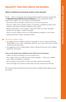 BellSouth Voice Mail Service for Business BELLSOUTH VOICE MAIL SERVICE FOR BUSINESS Makes traditional answering systems look obsolete Finally here s a messaging service designed especially for business
BellSouth Voice Mail Service for Business BELLSOUTH VOICE MAIL SERVICE FOR BUSINESS Makes traditional answering systems look obsolete Finally here s a messaging service designed especially for business
BELLSOUTH VOICE MAIL SERVICE FOR BUSINESS
 BellSouth Voice Mail Service for Business BELLSOUTH VOICE MAIL SERVICE FOR BUSINESS Makes traditional answering systems look obsolete Finally here s a messaging service designed especially for business
BellSouth Voice Mail Service for Business BELLSOUTH VOICE MAIL SERVICE FOR BUSINESS Makes traditional answering systems look obsolete Finally here s a messaging service designed especially for business
User Guide. Quick Reference Instructions. Verizon Home Voice Mail
 Quick Reference Instructions Verizon Home Voice Mail Your first step... ALWAYS GET INTO YOUR MAILBOX FIRST To do this from your home telephone, dial the Home Voice Mail system number, then enter your passcode.
Quick Reference Instructions Verizon Home Voice Mail Your first step... ALWAYS GET INTO YOUR MAILBOX FIRST To do this from your home telephone, dial the Home Voice Mail system number, then enter your passcode.
AT&T Enterprise Messaging
 AT&T Enterprise Messaging Voice Messaging User Guide AT&T Enterprise Messaging SM is a family of messaging products which includes: Unified Messaging (EM-UM) Voice Messaging (EM-VM) Call-In-One (EM-CIO)
AT&T Enterprise Messaging Voice Messaging User Guide AT&T Enterprise Messaging SM is a family of messaging products which includes: Unified Messaging (EM-UM) Voice Messaging (EM-VM) Call-In-One (EM-CIO)
Call Answer Service. User Guide. outside front cover
 Call Answer Service User Guide outside front cover 204 225-9999 toll-free Call Answer access number from anywhere in Manitoba 1 866 GET-MSGS toll-free Call Answer access number from anywhere in Canada
Call Answer Service User Guide outside front cover 204 225-9999 toll-free Call Answer access number from anywhere in Manitoba 1 866 GET-MSGS toll-free Call Answer access number from anywhere in Canada
USER REFERENCE MANUAL
 USER REFERENCE MANUAL for Software OCTEL MESSAGING DIVISION THE POWER OF MESSAGING Voice messaging gives you the ability to communicate effectively from any touchtone phone 24 hours a day, with one person
USER REFERENCE MANUAL for Software OCTEL MESSAGING DIVISION THE POWER OF MESSAGING Voice messaging gives you the ability to communicate effectively from any touchtone phone 24 hours a day, with one person
Table of Contents. Troubleshooting Guide... 24 Call Answer Quick Reference Chart... 28 Contacting Us... 29
 Table of Contents Introduction................................ Welcome to MTS Call Answer.................... Call Answer Features at a Glance................ 4 Basic Features.................................
Table of Contents Introduction................................ Welcome to MTS Call Answer.................... Call Answer Features at a Glance................ 4 Basic Features.................................
CALL MANAGEMENT SERVICES. User Guide. 1 888 télébec telebec.com
 CALL MANAGEMENT SERVICES User Guide 888 télébec telebec.com QUICK REFERENCE Télébec Call Management Services - Important Codes Service Activation Cancellation Call Blocking 6 7 Call Forwarding 7 2 7 3
CALL MANAGEMENT SERVICES User Guide 888 télébec telebec.com QUICK REFERENCE Télébec Call Management Services - Important Codes Service Activation Cancellation Call Blocking 6 7 Call Forwarding 7 2 7 3
Voicemail User Guide UCLA INFORMATION TECHNOLOGY SERVICES
 Voicemail User Guide UCLA INFORMATION TECHNOLOGY SERVICES 1 Introduction UCLA Voicemail is a dynamic communications tool that provides you with a personal voice mailbox accessible from any touch-tone telephone
Voicemail User Guide UCLA INFORMATION TECHNOLOGY SERVICES 1 Introduction UCLA Voicemail is a dynamic communications tool that provides you with a personal voice mailbox accessible from any touch-tone telephone
Verizon Business National Unified Messaging Service Enhanced Service Guide
 USER GUIDE Voice Verizon Business National Unified Messaging Service Enhanced Service Guide What Is Unified Messaging? Verizon Business National Unified Messaging Service is an interactive voicemail system
USER GUIDE Voice Verizon Business National Unified Messaging Service Enhanced Service Guide What Is Unified Messaging? Verizon Business National Unified Messaging Service is an interactive voicemail system
Cox Digital Telephone Quick Guide
 Cox Digital Telephone Quick Guide Managing Your Calls Voice Mail Phone Tools Quick Reference Guides 2010 CoxCom, Inc. dba Cox Communications Arizona. All rights reserved. Welcome People love choices. Digital
Cox Digital Telephone Quick Guide Managing Your Calls Voice Mail Phone Tools Quick Reference Guides 2010 CoxCom, Inc. dba Cox Communications Arizona. All rights reserved. Welcome People love choices. Digital
Bringing value back to voice. Your Guide to Broadband for Business
 BROADBAND FOR BUSINESS Bringing value back to voice. Your Guide to Broadband for Business TELEPHONE Service 1 Business Phone Services from LUS Fiber connect you to affordability and opportunity. You re
BROADBAND FOR BUSINESS Bringing value back to voice. Your Guide to Broadband for Business TELEPHONE Service 1 Business Phone Services from LUS Fiber connect you to affordability and opportunity. You re
Centrex Messaging. User Guide
 Centrex Messaging User Guide Centrex Messaging User Guide Welcome to Centrex Messaging. This guide will get you up and running and help you understand the basic features of this service. We strongly encourage
Centrex Messaging User Guide Centrex Messaging User Guide Welcome to Centrex Messaging. This guide will get you up and running and help you understand the basic features of this service. We strongly encourage
YOUR HOME PHONE. Horry Telephone Cooperative, Inc.
 YOUR HOME PHONE Horry Telephone Cooperative, Inc. CONTENTS Calling Features Anonymous Call Rejection page 4 Automatic Busy Redial page 4 Automatic Call Return page 5 Call Forwarding page 6 Call Forwarding
YOUR HOME PHONE Horry Telephone Cooperative, Inc. CONTENTS Calling Features Anonymous Call Rejection page 4 Automatic Busy Redial page 4 Automatic Call Return page 5 Call Forwarding page 6 Call Forwarding
Broadview Networks Business Voice Mail
 Broadview Networks Business Voice Mail Welcome to Broadview Networks Voice Mail Service. Our service will allow you to stay in touch when you are either unable or choose not to answer your phone. This
Broadview Networks Business Voice Mail Welcome to Broadview Networks Voice Mail Service. Our service will allow you to stay in touch when you are either unable or choose not to answer your phone. This
Deluxe voice messaging service. Thank you for choosing BellSouth MemoryCall voice messaging service.
 BellSouth MemoryCall Deluxe voice messaging service Receive all your important >messages Thank you for choosing BellSouth MemoryCall voice messaging service. This service will save your messages in a mailbox
BellSouth MemoryCall Deluxe voice messaging service Receive all your important >messages Thank you for choosing BellSouth MemoryCall voice messaging service. This service will save your messages in a mailbox
PHONE USER 1 GUIDE. Morristown (MUS) Local Customer Calling FROM: Morristown (Area Code 423): 307, 317, 318, 522, 581, 585, 586, 587
 PHONE USER 1 GUIDE Local Calling Area Windstream has defined the following local calling area. All calls to these areas are included in your local monthly charge. Calls outside of this area will be billed
PHONE USER 1 GUIDE Local Calling Area Windstream has defined the following local calling area. All calls to these areas are included in your local monthly charge. Calls outside of this area will be billed
For customers in AL, FL, GA, SC, TN. wowforbusiness.com. Business Services PHONE FEATURES. User Guide BPG.U.1303.O
 wowforbusiness.com Business Services PHONE FEATURES User Guide BPG.U.0.O ANONYMOUS CALL REJECTION. It s easy to activate and start blocking anonymous calls. Simply lift the receiver and press *.. When
wowforbusiness.com Business Services PHONE FEATURES User Guide BPG.U.0.O ANONYMOUS CALL REJECTION. It s easy to activate and start blocking anonymous calls. Simply lift the receiver and press *.. When
This is a guide to the Vodafone Red Network. This is how to get started
 This is a guide to the Vodafone Red Network This is how to get started Welcome to the Red Network. This uses the latest technology to help us provide your business with faster response times and an even
This is a guide to the Vodafone Red Network This is how to get started Welcome to the Red Network. This uses the latest technology to help us provide your business with faster response times and an even
ACN CALLING PLAN FEATURES ALABAMA GEORGIA FLORIDA KENTUCKY LOUISIANA NORTH CAROLINA SOUTH CAROLINA TENNESSEE
 ACN CALLING PLAN FEATURES ALABAMA GEORGIA FLORIDA KENTUCKY LOUISIANA NORTH CAROLINA SOUTH CAROLINA TENNESSEE USING YOUR NEW FEATURES ACN customers can select from a variety of calling features each designed
ACN CALLING PLAN FEATURES ALABAMA GEORGIA FLORIDA KENTUCKY LOUISIANA NORTH CAROLINA SOUTH CAROLINA TENNESSEE USING YOUR NEW FEATURES ACN customers can select from a variety of calling features each designed
Welcome to Meridian Mail Voice Messaging
 Welcome to Meridian Mail Voice Messaging Meridian Mail Voice Messaging from Nortel Networks is an advanced business messaging system that offers convenience and efficiency for managing your incoming and
Welcome to Meridian Mail Voice Messaging Meridian Mail Voice Messaging from Nortel Networks is an advanced business messaging system that offers convenience and efficiency for managing your incoming and
D I G I T A L P H O N E S E R V I C E F E A T U R E S G U I D E DIGITAL P H O N E S E R V I C E. ACN 2007 useng_featuresguide_prdpv_w_092507
 D I G I T A L P H O N E S E R V I C E F E A T U R E S G U I D E DIGITAL P H O N E S E R V I C E ACN 2007 useng_featuresguide_prdpv_w_092507 TABLE OF CONTENTS Making Phone Calls... 2 Accessing Your Account
D I G I T A L P H O N E S E R V I C E F E A T U R E S G U I D E DIGITAL P H O N E S E R V I C E ACN 2007 useng_featuresguide_prdpv_w_092507 TABLE OF CONTENTS Making Phone Calls... 2 Accessing Your Account
WHAT ELSE CAN YOUR HOME PHONE DO?
 visit a Telstra store 13 2200 telstra.com/home-phone WHAT ELSE CAN YOUR HOME PHONE DO? Everything you need to know about the features that make your home phone more helpful, flexible and useful C020 FEB16
visit a Telstra store 13 2200 telstra.com/home-phone WHAT ELSE CAN YOUR HOME PHONE DO? Everything you need to know about the features that make your home phone more helpful, flexible and useful C020 FEB16
Meridian Mail Voice Messaging User Guide
 Assigning a custom operator You can set up your mailbox to connect to another number. This allows you to offer your callers the option of leaving a message or speaking to one of your assistants or colleagues.
Assigning a custom operator You can set up your mailbox to connect to another number. This allows you to offer your callers the option of leaving a message or speaking to one of your assistants or colleagues.
Analog Business Phone User Guide
 Analog Business Phone User Guide Emergency To dial 911 for emergency service, you must dial the Outside Access Digit first (usually 9) + 911. Customer Service / Technical Support (919) 459-2300, option
Analog Business Phone User Guide Emergency To dial 911 for emergency service, you must dial the Outside Access Digit first (usually 9) + 911. Customer Service / Technical Support (919) 459-2300, option
VOICE MAIL USER GUIDE NEVER MISS A MESSAGE. windstream.com 1.877.481.9463
 VOICE MAIL USER GUIDE NEVER MISS A MESSAGE windstream.com 1.877.481.9463 Windstream is a registered service mark of Windstream Corporation. 2009 Windstream Corporation WS VM-METAS 01/09 Table Of Contents
VOICE MAIL USER GUIDE NEVER MISS A MESSAGE windstream.com 1.877.481.9463 Windstream is a registered service mark of Windstream Corporation. 2009 Windstream Corporation WS VM-METAS 01/09 Table Of Contents
Voice Mail User s Guide (FACILITY NOT AVAILABLE IN RESIDENCES)
 SECTION ONE - INTRODUCTION...2 SECTION TWO - GETTING STARTED...2 2.1 Setting up Your Mailbox...2 2.1.1 New Mailbox...2 2.2 Getting Voice Mail to Take Your Calls...3 2.3 Listen to the Messages...3 2.4 Next
SECTION ONE - INTRODUCTION...2 SECTION TWO - GETTING STARTED...2 2.1 Setting up Your Mailbox...2 2.1.1 New Mailbox...2 2.2 Getting Voice Mail to Take Your Calls...3 2.3 Listen to the Messages...3 2.4 Next
Voice Mail User Guide
 Voice Mail User Guide ROR Xplus100 Flash Voice Mail Mailbox Owner s Guide Record of Revisions Record of Revisions Catalogue Number Release Date Supercedes Comments Initial Release October, 2007 Flash Voice
Voice Mail User Guide ROR Xplus100 Flash Voice Mail Mailbox Owner s Guide Record of Revisions Record of Revisions Catalogue Number Release Date Supercedes Comments Initial Release October, 2007 Flash Voice
How To Use Fairpoint.Com On A Cell Phone On A Pc Or Landline Phone On An Iphone Or Ipad Or Ipa Or Ipo Or Cell Phone (For A Cell) On A Landline Or Cellphone On A
 Definition FairPoint Communications Hosted PBX is easy to use and manage. Hosted PBX is packed with a wide variety of useful standard, advanced and business group calling features, including voicemail.
Definition FairPoint Communications Hosted PBX is easy to use and manage. Hosted PBX is packed with a wide variety of useful standard, advanced and business group calling features, including voicemail.
Hosted PBX Calling Features and Voice Mail Guide
 Definition FairPoint Communications Hosted PBX is easy to use and manage. Hosted PBX is packed with a wide variety of useful standard, advanced and business group calling features, including voicemail.
Definition FairPoint Communications Hosted PBX is easy to use and manage. Hosted PBX is packed with a wide variety of useful standard, advanced and business group calling features, including voicemail.
Calling FEATURES. User s Guide. Call *123 or 336-463-5022 or visit yadtel.com
 Calling FEATURES User s Guide Call * or 6-6-50 or visit yadtel.com Table of Contents QUICK REFERENCE GUIDE... KEEP IN TOUCH Call Waiting.... 5 Cancel Call Waiting.... 5 Three-Way Calling.... 6 Usage Sensitive
Calling FEATURES User s Guide Call * or 6-6-50 or visit yadtel.com Table of Contents QUICK REFERENCE GUIDE... KEEP IN TOUCH Call Waiting.... 5 Cancel Call Waiting.... 5 Three-Way Calling.... 6 Usage Sensitive
Cal Voicemail User Guide
 UC Berkeley Cal Voicemail Telephone User Guide Fall 2009 Cal Voicemail User Guide Table of Contents Welcome to Cal Voicemail... 3 Getting Started... 4 Accessing Cal Voicemail... 5 Main Menu... 6 Personal
UC Berkeley Cal Voicemail Telephone User Guide Fall 2009 Cal Voicemail User Guide Table of Contents Welcome to Cal Voicemail... 3 Getting Started... 4 Accessing Cal Voicemail... 5 Main Menu... 6 Personal
About Business Voicemail
 About Business Voicemail About Hawaiian Telcom Business Voicemail Hawaiian Telcom Business Voicemail offers small, medium, and large businesses the benefits of a feature-rich voicemail system, 24 hours
About Business Voicemail About Hawaiian Telcom Business Voicemail Hawaiian Telcom Business Voicemail offers small, medium, and large businesses the benefits of a feature-rich voicemail system, 24 hours
AT&T Business Voice Mail. Comprehensive Messaging Solution
 AT&T Business Voice Mail Comprehensive Messaging Solution Welcome to AT&T Business Voice Mail AT&T Business Voice Mail is an easy-to-use, easy-to-set-up business messaging tool. Before voice mail can work
AT&T Business Voice Mail Comprehensive Messaging Solution Welcome to AT&T Business Voice Mail AT&T Business Voice Mail is an easy-to-use, easy-to-set-up business messaging tool. Before voice mail can work
Cisco Unity Connection Voicemail User Guide
 Cisco Unity Connection Voicemail User Guide University of Alberta IST Voice & Data Networks Telephones Effective July 25, 2011 Table of Contents Table of Contents... 1 CISCO UNITY VOICEMAIL USER TRAINING
Cisco Unity Connection Voicemail User Guide University of Alberta IST Voice & Data Networks Telephones Effective July 25, 2011 Table of Contents Table of Contents... 1 CISCO UNITY VOICEMAIL USER TRAINING
Contents. Note: Feature commands and/or functionality may vary dependent on the telephone equipment you choose to use with this product.
 Contents Address Book 4 Anonymous Call Rejection 5 Call Block 5 Call Forward 6-7 Call Hold 7 Call Log 8 Call Return 8 Call Waiting 9 Caller ID 10 Outbound Caller ID Block 10 Outbound Caller ID Deactivation
Contents Address Book 4 Anonymous Call Rejection 5 Call Block 5 Call Forward 6-7 Call Hold 7 Call Log 8 Call Return 8 Call Waiting 9 Caller ID 10 Outbound Caller ID Block 10 Outbound Caller ID Deactivation
Digital Voice Services User Guide
 Digital Voice Services User Guide * Feature Access Codes *72 Call Forwarding Always Activation *73 Call Forwarding Always Deactivation *90 Call Forwarding Busy Activation *91 Call Forwarding Busy Deactivation
Digital Voice Services User Guide * Feature Access Codes *72 Call Forwarding Always Activation *73 Call Forwarding Always Deactivation *90 Call Forwarding Busy Activation *91 Call Forwarding Busy Deactivation
VIP (Traditional) Home Phone Calling Features
 VIP (Traditional) Home Phone Calling Features This document details each calling feature and its usage. Please note that this document applies only to our VIP Home Phone service for Kitchener-Waterloo,
VIP (Traditional) Home Phone Calling Features This document details each calling feature and its usage. Please note that this document applies only to our VIP Home Phone service for Kitchener-Waterloo,
All Rights Reserved. Release 5.6, March 2009
 All Rights Reserved The use, disclosure, modification, transfer or transmittal of this work for any purpose, in any form, or by any means, without the written permission from IDT/Net2Phone is strictly
All Rights Reserved The use, disclosure, modification, transfer or transmittal of this work for any purpose, in any form, or by any means, without the written permission from IDT/Net2Phone is strictly
VOICE MAIL USER GUIDE NEVER MISS A MESSAGE. windstream.com 1.877.481.9463
 VOICE MAIL USER GUIDE NEVER MISS A MESSAGE windstream.com 1.877.481.9463 Windstream is a registered service mark of Windstream Corporation. 2009 Windstream Corporation WS VM-METAS 01/09 Table Of Contents
VOICE MAIL USER GUIDE NEVER MISS A MESSAGE windstream.com 1.877.481.9463 Windstream is a registered service mark of Windstream Corporation. 2009 Windstream Corporation WS VM-METAS 01/09 Table Of Contents
Telephone Users Guide
 Telephone Users Guide T A B L E O F C O N T E N T S 1 WELCOME TO ARMSTRONG TELEPHONE 2 Our Commitment to You Identifying Our Employees Dialing 911 - Your Safety Is Important 3 HOW TO MAKE CALLS Domestic
Telephone Users Guide T A B L E O F C O N T E N T S 1 WELCOME TO ARMSTRONG TELEPHONE 2 Our Commitment to You Identifying Our Employees Dialing 911 - Your Safety Is Important 3 HOW TO MAKE CALLS Domestic
Empowered by Innovation. User s Guide. P/N 1770082 July 2006 Printed in U.S.A.
 Empowered by Innovation User s Guide P/N 1770082 July 2006 Printed in U.S.A. This manual has been developed by NEC Unified Solutions, Inc. It is intended for the use of its customers and service personnel,
Empowered by Innovation User s Guide P/N 1770082 July 2006 Printed in U.S.A. This manual has been developed by NEC Unified Solutions, Inc. It is intended for the use of its customers and service personnel,
Rogers Voice Mail Guide. Easy step-by-step instructions to help you get the most from your Voice Mail.
 Rogers Voice Mail Guide Easy step-by-step instructions to help you get the most from your Voice Mail. Rogers Business Solutions is a trademark of Rogers Communications Inc. used under license. 2005 Voice
Rogers Voice Mail Guide Easy step-by-step instructions to help you get the most from your Voice Mail. Rogers Business Solutions is a trademark of Rogers Communications Inc. used under license. 2005 Voice
# $ %&' ( $" )% %! $" )$) %! &%& $'('!
 !!" # $ %&' ( $" )% %! $" )$) %! &%& $'('! Contents Anonymous Call Rejection 3 Call Block 3 Call Forward 4 Call Return 5 Call Waiting 5 Caller ID 6 Do Not Disturb 7 Find Me 7 Last Number Redial 8 Selective
!!" # $ %&' ( $" )% %! $" )$) %! &%& $'('! Contents Anonymous Call Rejection 3 Call Block 3 Call Forward 4 Call Return 5 Call Waiting 5 Caller ID 6 Do Not Disturb 7 Find Me 7 Last Number Redial 8 Selective
Record your greetings and name prompt (Page 8)
 POCKET USER REFERENCE GUIDE Welcome Congratulations! You have just purchased an Esnatech voice-mail system. Whether your company has chosen Maverick Mail or Telephony Office-LinX, you have one of the most
POCKET USER REFERENCE GUIDE Welcome Congratulations! You have just purchased an Esnatech voice-mail system. Whether your company has chosen Maverick Mail or Telephony Office-LinX, you have one of the most
Calling Features User Guide
 CONNECTING OUR COMMUNITY WITH THE LATEST COMMUNICATIONS TECHNOLOGY West Central Calling Features User Guide 2 TABLE OF CONTENTS CALL FORWARDING SERVICES 4 4 4 4 Call Forwarding Call Forward Busy Call Forward
CONNECTING OUR COMMUNITY WITH THE LATEST COMMUNICATIONS TECHNOLOGY West Central Calling Features User Guide 2 TABLE OF CONTENTS CALL FORWARDING SERVICES 4 4 4 4 Call Forwarding Call Forward Busy Call Forward
Note: You will not be notified when or how many calls have been rejected.
 Anonymous Call Rejection When you ve turned this service on, any callers who have blocked their number from your Caller ID display will hear an announcement that you do not accept anonymous calls. All
Anonymous Call Rejection When you ve turned this service on, any callers who have blocked their number from your Caller ID display will hear an announcement that you do not accept anonymous calls. All
Desktop Reference Guide
 Desktop Reference Guide 1 Copyright 2005 2009 IPitomy Communications, LLC www.ipitomy.com IP550 Telephone Using Your Telephone Your new telephone is a state of the art IP Telephone instrument. It is manufactured
Desktop Reference Guide 1 Copyright 2005 2009 IPitomy Communications, LLC www.ipitomy.com IP550 Telephone Using Your Telephone Your new telephone is a state of the art IP Telephone instrument. It is manufactured
All Rights Reserved. Release 5.5, October 2008
 All Rights Reserved The use, disclosure, modification, transfer or transmittal of this work for any purpose, in any form, or by any means, without the written permission from IDT/Net2Phone is strictly
All Rights Reserved The use, disclosure, modification, transfer or transmittal of this work for any purpose, in any form, or by any means, without the written permission from IDT/Net2Phone is strictly
BP_UserGuide_0113. Business Phone User Guide
 BP_UserGuide_0113 Business Phone User Guide Contents Welcome to Shaw Business Phone 2 Voicemail 6 Call Forward 7 Call Forward Busy 8 Call Forward No Answer 9 Call Waiting 10 Multi-line Hunting 12 Call
BP_UserGuide_0113 Business Phone User Guide Contents Welcome to Shaw Business Phone 2 Voicemail 6 Call Forward 7 Call Forward Busy 8 Call Forward No Answer 9 Call Waiting 10 Multi-line Hunting 12 Call
Data Solutions Internet Solutions Managed Solutions. Qwest Business Voice Messaging Service USER GUIDE
 Voice Solutions Data Solutions Internet Solutions Managed Solutions Qwest Business Voice Messaging Service USER GUIDE Y O U R E A L W A Y S C O N N E C T E D Welcome! Increased efficiency, productivity
Voice Solutions Data Solutions Internet Solutions Managed Solutions Qwest Business Voice Messaging Service USER GUIDE Y O U R E A L W A Y S C O N N E C T E D Welcome! Increased efficiency, productivity
AT&T Unified Messaging SM. User Guide
 AT&T Unified Messaging SM User Guide AT&T Unified Messaging SM User Guide Enjoy all the benefits of your new service by learning about its many features and capabilities. Welcome to AT&T Unified Messaging
AT&T Unified Messaging SM User Guide AT&T Unified Messaging SM User Guide Enjoy all the benefits of your new service by learning about its many features and capabilities. Welcome to AT&T Unified Messaging
Feature Reference. Features: Call Forwarding Call Waiting Conference Calling Outbound Caller ID Block Last Call Return VoiceMail
 Feature Reference This document will provide you with information on and how to use the following features of your phone service with Standard Broadband. Features: Call Forwarding Call Waiting Conference
Feature Reference This document will provide you with information on and how to use the following features of your phone service with Standard Broadband. Features: Call Forwarding Call Waiting Conference
User Guide Version 1.0. TELUS Centrex Voice Mail Service
 User Guide Version 1.0 TELUS Centrex Voice Mail Service TELUS Centrex voice mail service Getting started 3 Accessing and managing your messages 5 Quick steps for customizing your mailbox 8 Other types
User Guide Version 1.0 TELUS Centrex Voice Mail Service TELUS Centrex voice mail service Getting started 3 Accessing and managing your messages 5 Quick steps for customizing your mailbox 8 Other types
Anonymous Call Rejection
 Anonymous Call Rejection Don t waste time taking calls you don t want. Anonymous Call Rejection (ACR) allows you to block incoming calls from people who use *67 to block their phone number as well as calls
Anonymous Call Rejection Don t waste time taking calls you don t want. Anonymous Call Rejection (ACR) allows you to block incoming calls from people who use *67 to block their phone number as well as calls
HPUG_1014. Shaw Home Phone. User Guide
 HPUG_1014 Shaw Home Phone. User Guide Hello. Welcome to the wonderful world of Shaw Home Phone. This tiny book tells you every detail you need to know to use all of your new phone features like a superstar.
HPUG_1014 Shaw Home Phone. User Guide Hello. Welcome to the wonderful world of Shaw Home Phone. This tiny book tells you every detail you need to know to use all of your new phone features like a superstar.
Bristol: (276) 821-6200 Abingdon: (276) 698-3210 Toll Free: 877-835-1272 www.bvu-optinet.com
 Bristol: (276) 821-6200 Abingdon: (276) 698-3210 Toll Free: 877-835-1272 www.bvu-optinet.com TABLE OF CONTENTS Contact Information...1 Safety Line...1 Favorite Five...2 Caller ID...2 Call Forwarding...2
Bristol: (276) 821-6200 Abingdon: (276) 698-3210 Toll Free: 877-835-1272 www.bvu-optinet.com TABLE OF CONTENTS Contact Information...1 Safety Line...1 Favorite Five...2 Caller ID...2 Call Forwarding...2
Digital Voice Services Residential User Guide
 Digital Voice Services Residential User Guide 2 P a g e * Feature Access Codes *11 Broadworks Anywhere (pulling call to alternate phone) *62 Access Voicemail *72 Call Forwarding Always Activation *73 Call
Digital Voice Services Residential User Guide 2 P a g e * Feature Access Codes *11 Broadworks Anywhere (pulling call to alternate phone) *62 Access Voicemail *72 Call Forwarding Always Activation *73 Call
Address Book. Store all of your contacts in your online Address Book.
 Contents Address Book 4 Anonymous Call Rejection 5 Call Block 5 Call Forward 6-7 Call Logs 7 Call Return 7 Call Waiting 8 Caller ID 9 Do Not Disturb 10 Find Me 11 Outbound Caller ID Block 9 Selective Call
Contents Address Book 4 Anonymous Call Rejection 5 Call Block 5 Call Forward 6-7 Call Logs 7 Call Return 7 Call Waiting 8 Caller ID 9 Do Not Disturb 10 Find Me 11 Outbound Caller ID Block 9 Selective Call
For customers in IN, IL, OH, MI. wowforbusiness.com. Business Services PHONE FEATURES. User Guide BPGM.U.1506.R
 wowforbusiness.com Business Services PHONE FEATURES User Guide BPGM.U.1506.R Anonymous Call Rejection 1. It s easy to activate and start blocking anonymous calls. Simply lift the receiver and press *77.
wowforbusiness.com Business Services PHONE FEATURES User Guide BPGM.U.1506.R Anonymous Call Rejection 1. It s easy to activate and start blocking anonymous calls. Simply lift the receiver and press *77.
Time Warner Cable Business Class Phone User Guide
 Features of Business Class Phone Caller ID When you receive a call, the name and telephone number of the person calling you is shown on your Caller ID display screen. To use Caller ID: 1. When you receive
Features of Business Class Phone Caller ID When you receive a call, the name and telephone number of the person calling you is shown on your Caller ID display screen. To use Caller ID: 1. When you receive
Digital Telephone User Guide
 Digital Telephone User Guide 1 Proud to provide Conway s Electric, Water, Cable, Internet and Telephone services. Welcome to Conway Corporation Digital Telephone Service We take pride in providing superior
Digital Telephone User Guide 1 Proud to provide Conway s Electric, Water, Cable, Internet and Telephone services. Welcome to Conway Corporation Digital Telephone Service We take pride in providing superior
www.metrocast.com/business
 www.metrocast.com/business All Rights Reserved The use, disclosure, modification, transfer or transmittal of this work for any purpose, in any form, or by any means, without the written permission from
www.metrocast.com/business All Rights Reserved The use, disclosure, modification, transfer or transmittal of this work for any purpose, in any form, or by any means, without the written permission from
User Guide Verizon CentraNet CustoPAK
 User Guide Verizon CentraNet CustoPAK Telephone Number Verizon Telephone Number Switch Type: GTD-5 5ESS DMS 100 DMS 10 2008 Verizon. All Rights Reserved. 3056-0708 Thank You for Selecting Verizon CentraNet
User Guide Verizon CentraNet CustoPAK Telephone Number Verizon Telephone Number Switch Type: GTD-5 5ESS DMS 100 DMS 10 2008 Verizon. All Rights Reserved. 3056-0708 Thank You for Selecting Verizon CentraNet
Communications Director
 MITEL Communications Director Voice Mail User Guide NOTICE The information contained in this document is believed to be accurate in all respects but is not warranted by Mitel Networks Corporation (MITEL
MITEL Communications Director Voice Mail User Guide NOTICE The information contained in this document is believed to be accurate in all respects but is not warranted by Mitel Networks Corporation (MITEL
VOICE MAIL USER GUIDE
 VOICE MAIL USER GUIDE NOTICE The information contained in this document is believed to be accurate in all respects but is not warranted by Mitel Networks Corporation (MITEL ). The information is subject
VOICE MAIL USER GUIDE NOTICE The information contained in this document is believed to be accurate in all respects but is not warranted by Mitel Networks Corporation (MITEL ). The information is subject
Person Calling dials Main line number First additional number Second additional number
 Call Waiting While you re on a call, Call Waiting alerts you that you have another incoming call. s If two calls are on a line at one time, anyone calling will receive a busy signal. The Call Waiting beep
Call Waiting While you re on a call, Call Waiting alerts you that you have another incoming call. s If two calls are on a line at one time, anyone calling will receive a busy signal. The Call Waiting beep
Digital Voice Services User Guide
 Digital Voice Services User Guide 2 P a g e * Feature Access Codes *11 Broadworks Anywhere (pulling call to alternate phone) *62 Access Voicemail *72 Call Forwarding Always Activation *73 Call Forwarding
Digital Voice Services User Guide 2 P a g e * Feature Access Codes *11 Broadworks Anywhere (pulling call to alternate phone) *62 Access Voicemail *72 Call Forwarding Always Activation *73 Call Forwarding
For customers in AL, FL, GA, KS, SC, TN. wowforbusiness.com. Business Services PHONE FEATURES. User Guide BPGS.U.1506.R
 wowforbusiness.com Business Services PHONE FEATURES User Guide BPGS.U.1506.R Anonymous Call Rejection 1. It s easy to activate and start blocking anonymous calls. Simply lift the receiver and press *77.
wowforbusiness.com Business Services PHONE FEATURES User Guide BPGS.U.1506.R Anonymous Call Rejection 1. It s easy to activate and start blocking anonymous calls. Simply lift the receiver and press *77.
VOICEMAIL USER GUIDE
 VOICEMAIL USER GUIDE 1 CONTENTS 1. Introduction... 3 1.1 What is voicemail?.. 3 1.2 Why do we use voicemail?.... 3 1.3 Features of voicemail.. 3 2. Steps to set up new voicemail box.. 4 2.1 Setup new voicemail
VOICEMAIL USER GUIDE 1 CONTENTS 1. Introduction... 3 1.1 What is voicemail?.. 3 1.2 Why do we use voicemail?.... 3 1.3 Features of voicemail.. 3 2. Steps to set up new voicemail box.. 4 2.1 Setup new voicemail
Anonymous Call Rejection
 Contents Anonymous Call Rejection 4 Call Block 5 Call Forward 6-7 Call Return 8 Call Waiting 9 Caller ID 10-11 Do Not Disturb 12 Find Me 13 Selective Call Forwarding 14 Speed Dial 15 Three-Way Calling
Contents Anonymous Call Rejection 4 Call Block 5 Call Forward 6-7 Call Return 8 Call Waiting 9 Caller ID 10-11 Do Not Disturb 12 Find Me 13 Selective Call Forwarding 14 Speed Dial 15 Three-Way Calling
Key Connected Office Voice User Reference Guide
 Key Connected Office Voice User Reference Guide 02/10/2016 031114/FT/13v1/EX Page 0 Key System User Reference Guide Table of Contents PLACING/RECEIVING CALLS... 1 Answer a Call... 1 Dialing a Number or
Key Connected Office Voice User Reference Guide 02/10/2016 031114/FT/13v1/EX Page 0 Key System User Reference Guide Table of Contents PLACING/RECEIVING CALLS... 1 Answer a Call... 1 Dialing a Number or
It s What We Do. Telephone Get Going Guide
 It s What We Do. Telephone Get Going Guide Welcome and Introduction Welcome to Astound telephone services brought to you by Astound Broadband! This Get Going Guide will familiarize you with our telephone
It s What We Do. Telephone Get Going Guide Welcome and Introduction Welcome to Astound telephone services brought to you by Astound Broadband! This Get Going Guide will familiarize you with our telephone
BP_UserGuide_1113. Business Phone User Guide
 BP_UserGuide_1113 Business Phone User Guide Contents Welcome to Shaw Business Phone 2 Voicemail 6 Call Forward 7 Call Forward Busy 8 Call Forward No Answer 9 Call Waiting 10 Multi-line Hunting 12 Call
BP_UserGuide_1113 Business Phone User Guide Contents Welcome to Shaw Business Phone 2 Voicemail 6 Call Forward 7 Call Forward Busy 8 Call Forward No Answer 9 Call Waiting 10 Multi-line Hunting 12 Call
MERLIN Messaging System User's Guide
 MERLIN Messaging System User's Guide Back Panels: Using Personal Group Lists Using Outcalling Front Panels: Getting Started Personalizing Your Mailbox Your Messages 585-323-203 COMCODE 108873795 Issue
MERLIN Messaging System User's Guide Back Panels: Using Personal Group Lists Using Outcalling Front Panels: Getting Started Personalizing Your Mailbox Your Messages 585-323-203 COMCODE 108873795 Issue
For assistance or questions, call the Voice Messaging Help Desk at (513) 565-6006.
 Welcome to Voice Mail! Cincinnati Bell s Voice Messaging services are the best way for you to keep in contact with family and friends or business associates and customers. We re pleased you have chosen
Welcome to Voice Mail! Cincinnati Bell s Voice Messaging services are the best way for you to keep in contact with family and friends or business associates and customers. We re pleased you have chosen
Contents. WOW! Phone Reference Guide
 WOW! Phone Reference Guide Intro to WOW! Phone P-1 WOW! Phone Features P-1 Call Waiting P-1 Call Forwarding P-1 3-Way Calling P-1 Call Return P-1 Anonymous Call Rejection P-2 Caller ID P-2 Caller ID Block
WOW! Phone Reference Guide Intro to WOW! Phone P-1 WOW! Phone Features P-1 Call Waiting P-1 Call Forwarding P-1 3-Way Calling P-1 Call Return P-1 Anonymous Call Rejection P-2 Caller ID P-2 Caller ID Block
HQBN USMC HENDERSON HALL Telephone System Call Pilot Voice Messaging
 HQBN USMC HENDERSON HALL Telephone System Call Pilot Voice Messaging Dialing Instructions WELCOME TO CALL PILOT VOICE MAIL Call Pilot voice mail is easy to use. Call Pilot guides you with audible prompts
HQBN USMC HENDERSON HALL Telephone System Call Pilot Voice Messaging Dialing Instructions WELCOME TO CALL PILOT VOICE MAIL Call Pilot voice mail is easy to use. Call Pilot guides you with audible prompts
Guide to Your Telephone Service
 Guide to Your Telephone Service OPTIONS AND FEATURES AVAILABLE WITH EPLUS BROADBAND TELEPHONE SERVICE 422-7500 Table of Contents Included in this guide is a comprehensive list of features and services
Guide to Your Telephone Service OPTIONS AND FEATURES AVAILABLE WITH EPLUS BROADBAND TELEPHONE SERVICE 422-7500 Table of Contents Included in this guide is a comprehensive list of features and services
How To Set Up Your Voice Mail On A Cell Phone
 How to Setup Your Voice Mail Enter your Voice mail access code (see below) from your home phone. Enter password (default is 0000) and press #. The voice mail prompts you to select your language preference.
How to Setup Your Voice Mail Enter your Voice mail access code (see below) from your home phone. Enter password (default is 0000) and press #. The voice mail prompts you to select your language preference.
COMCAST DIGITAL VOICE USER GUIDE
 COMCAST DIGITAL VOICE USER GUIDE WELCOME TO COMCAST DIGITAL VOICE Go ahead. Pick up your phone. Call your neighbor. Your best friend across the country. Or your cousin in Europe. Now that you have Comcast
COMCAST DIGITAL VOICE USER GUIDE WELCOME TO COMCAST DIGITAL VOICE Go ahead. Pick up your phone. Call your neighbor. Your best friend across the country. Or your cousin in Europe. Now that you have Comcast
Cisco Unity Express 8.5 Voice-Mail System User s Guide for Advanced Features
 Cisco Unity Express 8.5 Voice-Mail System User s Guide for Advanced Features First Published: January 18, 2011 This guide provides information about using some of the advanced voice-mail features of your
Cisco Unity Express 8.5 Voice-Mail System User s Guide for Advanced Features First Published: January 18, 2011 This guide provides information about using some of the advanced voice-mail features of your
Phone User Guide. Dear FiberNET Phone Customer,
 Phone User Guide Dear FiberNET Phone Customer, Thank you for choosing MUS FiberNET as your broadband services provider. As a FiberNET Telephone service user, you receive your local phone service from Windstream
Phone User Guide Dear FiberNET Phone Customer, Thank you for choosing MUS FiberNET as your broadband services provider. As a FiberNET Telephone service user, you receive your local phone service from Windstream
User Guide for the Cisco Unity Connection Phone Interface (Release 8.x)
 User Guide for the Cisco Unity Connection Phone Interface (Release 8.x) First Published: February 02, 2010 Last Modified: November 16, 2010 Americas Headquarters Cisco Systems, Inc. 170 West Tasman Drive
User Guide for the Cisco Unity Connection Phone Interface (Release 8.x) First Published: February 02, 2010 Last Modified: November 16, 2010 Americas Headquarters Cisco Systems, Inc. 170 West Tasman Drive
