Adobe ios Publishing Companion Guide Professional & Enterprise Edition
|
|
|
- Ami Nash
- 8 years ago
- Views:
Transcription
1 Adobe ios Publishing Companion Guide Professional & Enterprise Edition Last updated September 16, 2014 Page
2 In this guide Legal notice Introduction... 4 A checklist for building your first app... 5 A checklist for building your second app... 6 Decide which type of viewer app to create... 7 Build your folios Use the right Adobe ID... 9 Publish folios for multi-folio apps Certificates required for building apps Enroll in Apple s ios Developer Program Provide bank and tax information to Apple (if you are offering paid content)...12 Read the App Store Review Guidelines for ios apps Download and install Xcode on your Mac...16 Create certificates Who creates the certificates?...17 Overview...17 Create a Development Certificate Signing Request Generate a Development Certificate...22 Create a p12 Development Certificate...24 Create a Distribution Certificate Signing Request Generate a Distribution Certificate...29 Create a p12 Distribution Certificate...31 Test your certificates...33 Create an App ID Register your test ipads/iphones with Apple...38 Set up Apple push notifications (optional) Create a Development Push Certificate Signing Request...42 Generate a Development Push Certificate...46 Create a p12 Development Push Certificate...48 Create a Production Push Certificate Signing Request...50 Generate a Production Push Certificate...53 Create a p12 Production Push Certificate Create mobileprovision files...57 Create a development mobileprovision file Create a distribution mobileprovision file Create required assets Create an itunes Connect record for the app Create In-App Purchases for retail folios...76 Set up subscription apps Generate or view a shared secret Create an In-App Purchase for a retail subscription...82 Create an In-App Purchase for a free subscription app Enable Newsstand in itunes Connect...85 Set up a third-party entitlement server (Enterprise only) Build the app with DPS App Builder Test the development app Test an app with free content Test an app with retail content Download the distribution app Submit your app to the App Store Wait for approval from Apple...93 Update an app ios publishing troubleshooting Page ~ 2
3 Legal notice THE CONTENTS OF THIS GUIDE is Adobe Confidential and subject to the Terms of Use, is furnished under license and may be used or copied only in accordance with the terms of such license. No part of this guide may be reproduced, stored in a retrieval system, or transmitted, in any form or by any means, electronic, mechanical, recording, or otherwise, without the prior written permission of Adobe Systems Incorporated. Please note that the content in this guide is protected under copyright law even if it is not distributed with software that includes an end user license agreement. The content of this guide is furnished for informational use only, is subject to change without notice, and should not be construed as a commitment by Adobe Systems Incorporated. Adobe Systems Incorporated assumes no responsibility or liability for any errors or inaccuracies that may appear in the informational content contained in this guide. Please remember that existing artwork or images that you may want to include in your project may be protected under copyright law. The unauthorized incorporation of such material into your new work could be a violation of the rights of the copyright owner. Please be sure to obtain any permission required from the copyright owner. Page ~ 3
4 Introduction IF YOU ARE READING THIS GUIDE, you are in the process of creating an ios app with Adobe Digital Publishing Suite. First, let s make sure you re using the right guide. You should be either a Professional or Enterprise subscriber to the Digital Publishing Suite. If you re a Creative Cloud member or interested in purchasing a Single Edition license, download the Step-by-Step Guide for Single Edition. It s available from the Help menu of the DPS App Builder. If you re creating an app for Android devices, see this article:. This process of submitting an app to the App Store can be completed by anyone willing to read directions, pay attention to detail, and follow step-by-step instructions. Most of the steps do not require an understanding of Adobe InDesign. For this reason, you may choose to enlist the help of a co-worker or someone else in your company to help you with this process. Don t wait until the last minute to read this guide. You can expect to spend two or three hours completing all these steps. You may wish to break this into a couple of sessions. Once you have completed the steps, you will need to wait for Apple to approve or reject your app. As of this writing, this process is typically taking about seven days. Apple governs the app submission process. Many of the steps in this guide describe processes that will take place on various Apple websites. You must use a Macintosh computer to create the certificates required for the submission and for the final upload of the app to the App Store. The DPS tools are revised frequently. This guide is up to date for the March 2014 version of the DPS tools. Apple INFORMATION with a gray background indicates that the task must be performed on an Apple website. For more information about these tasks, refer to Apple documentation at bit.ly/n9snck and bit.ly/n9fbuv or contact Apple. Page ~ 4
5 A checklist for building your first app Creating your first app? Do these things ahead of time, while still working on your folios: Enroll in Apple s ios Developer Program page 12 Read the App Store Review Guidelines page 15 These steps are required by Download and install Xcode on your Mac page 16 Apple Computer and completed on Create certificates page 17 Apple websites. Test your certificates page 33 Register your test ipads with Apple page 38 Create an App ID page 34 Create mobileprovision files page 57 Create required assets page 65 Assign an Application role to an Adobe ID page 9 Do these things when you re ready to publish: Build the app with DPS App Builder page 86 Test the development app page 87 Download the distribution app page 90 Submit the distribution app to the App Store page 91 Wait for approval from Apple page 93 Page ~ 5
6 A checklist for building your second app Already created one app, and on to your second (or third)? There are less steps to complete the second time around. Do these things ahead of time, before working on your folios: These steps Create an App ID page 34 are required by Apple Computer Create mobileprovision files page 57 and completed on Create required assets page 65 Apple websites. Assign an Application role to an Adobe ID page 9 Do these things when you re ready to publish the app: Build the app with DPS App Builder page 86 Test the development app page 87 Download the distribution app page 90 Submit the distribution app to the App Store page 91 Wait for approval from Apple page 93 Page ~ 6
7 Decide which type of viewer app to create THERE ARE FOUR BASIC TYPES OF VIEWER APPS: Single-Folio, Multi-Folio, Subscription, and Enterprise-signed (for internal publishing). Before you begin building your app, understand which type of app you want to create. Also decide whether you want the folios in your app to be free or retail. To learn more about the different types of viewer apps, see the article (and video) at adobe.ly/jtbeos. Page ~ 7
8 Build your folios YOU HAVE PROBABLY ALREADY BUILT, or begun to build, the InDesign files for your app, and have created Digital Publishing Suite articles and assembled them into a folio. You or a different member of your team will use the Folio Builder panel in InDesign to create one or more folios. Creating a folio allows you to preview your completed app using the free Adobe Content Viewer app on your device. This will let you view all of the content and interactivity in your app. The process of creating and publishing folios and articles is beyond the scope of this guide. To learn more about how to use the Folio Builder panel to create folios and preview them on your ipad, see the Online Help at adobe.ly/pjso8k. When you create the folios that will appear in your app, you need to use the right Adobe ID, which we ll discuss. Page ~ 8
9 Use the right Adobe ID FOR EACH MULTI-FOLIO APP YOU CREATE, you must use a different Adobe ID. In fact, you re better off using different Adobe IDs for each app, including single-folio apps, to avoid mixing analytics data. Use the Account Administration tool to assign an Application role to an Adobe ID. Use this Adobe ID to create and publish folios. In the App Builder, specify this Adobe ID in the Title ID field. To learn more about assigning Application roles to Adobe IDs, see the article at adobe.ly/rqcoh1. In addition, see the Adobe DPS Getting Started Guide at Folio Builder panel DPS App Builder Page ~ 9
10 Publish folios for multi-folio apps FOR EACH ISSUE THAT WILL APPEAR IN YOUR LIBRARY, you must publish a folio. Use the Folio Producer Organizer to publish folios. You can publish folios before and after you create your app. If you re publishing a folio that doesn t cost money, simply publish the folio as Public and Free. If you publish the folio using the same Adobe ID that you use as the Title ID in DPS App Builder, the folio will be available in your app library as soon as you publish it. No other action is required. If you re publishing a folio that costs money, you need to create an in-app purchase in itunes Connect that has a unique Product ID. In Folio Producer Organizer, publish the folio as Public and Retail. Specify the exact same Product ID that you used for the in-app purchase. Details about creating in-app purchases are explained later in this guide. Use a different Product ID for each folio. Use the same Product ID for renditions of the same folio. To learn more about publishing folios, see the article at Folio Producer Organizer Page ~ 10
11 Certificates required for building apps FOR EACH APP YOU CREATE, Apple requires various certificates and files. The primary purpose of this guide is to help you create these required files. Developer P12 certificate (and password) Distribution P12 certificate (and password) Developer mobileprovision file Distribution mobileprovision file Developer push P12 certificate and password (required only if push is enabled) Production push P12 certificate and password (required only if push is enabled) After you use the Apple Developer site to create these certificates and mobileprovision files, you use the DPS tools to specify these files, along with image files and other app configuration details discussed later in this guide. For a more detailed checklist of each app type, see the help article at Page ~ 11
12 Enroll in Apple s ios Developer Program YOU MUST BE ENROLLED in Apple s ios Developer Program to submit your app to the App Store. The ios Developer Program costs US$99/year. You need to keep your enrollment current and paid for as long as you want your app to appear on the App Store. If you have not already signed up for the ios Developer Program, visit bit.ly/rjz90j to get started. For purposes of creating DPS apps, you can enroll as either an individual or a company. Someone else in your company may already be enrolled in the ios Developer Program. You may be able to ask your IT department to create the required App ID, certificates, and mobileprovision files. If so, this will make the process much easier for you. No knowledge of InDesign or Adobe DPS is required to create these items, so this is an easy task to delegate to someone else. After you enroll in the ios Developer Program and submit your payment, Apple will send you an message that prompts you to activate your account. Provide bank and tax information to Apple (if you are offering paid content) If you wish to make your app or any of your app s folios available for sale through Apple, you must agree to the ios Paid Applications agreement. If your app and content is going to be free, you can skip to page Go to itunesconnect.apple.com. You will need to sign in with your Apple ID. 2. Click on Contracts, Tax, and Banking. adobe tip As you move through the steps in this guide you will create an Adobe ID and password, Apple ID and password, certificate passwords, and a unique App ID for each app that you create. Don t get all these IDs and passwords confused! Create a system to help you keep all this straight. Page ~ 12
13 3. Click the Request button to the ios Paid Applications contract. 4. If acceptable, accept the terms of the agreement, and click the Submit button. Page ~ 13
14 5. The ios Paid Applications contract will appear in the Contracts in Process section. Click on the Set Up buttons below Contact Info, Bank Info, and Tax Info, and provide the information requested. 6. Once you ve provided all the requested information, you will need to wait for Apple to approve the contract. When the contract is approved, it will move to the Contracts in Effect section. For more information, see the Managing Contracts, Taxes, and Banking section of Apple s itunes Connect Developer Guide at bit.ly/ntqgqx. Page ~ 14
15 Read the App Store Review Guidelines for ios apps APPLE REVIEWS ALL APPS that are submitted to the App Store to be sure that the apps meet the App Store Review Guidelines. Apps that do not meet these guidelines will be rejected by Apple. With this in mind, it is good to review these guidelines before you get too far into the process of developing your app. This will pay off in the end by ensuring that your app passes Apple s review process. You can read more about the App Store Approval Process at bit.ly/rjaapd and the App Store Review Guidelines at bit.ly/rjae8i. You will need to sign in with your Apple ID. Page ~ 15
16 Download and install Xcode on your Mac CERTAIN STEPS IN THIS PROCESS require you to have Xcode installed on your Macintosh computer. Xcode is Apple s development environment for creating Mac, iphone, and ipad apps. But don t worry, you aren t going to need to learn Xcode or any programming. It s a good idea to install Xcode. The latest version of Xcode can be downloaded from bit.ly/rjarsh. If you are running an older version of Mac OS X, and need an older version of Xcode, you can find versions at bit.ly/rjaye5. To use Application Loader, Mac OS X 10.7 or later is required. Xcode is an approximately 1.5 gigabyte download. Depending on your Internet connection speed, this download may take awhile. Be prepared to do this step well ahead of time so that you can afford to wait. Although we recommend installing Xcode, it is not required. If you install Xcode, the Application Loader utility and a WWDR intermediate certificate are installed automatically. If you don t install Xcode, you ll need to install the Application Loader and the WWDR certificate individually. One more note about Xcode. If you refer to Apple developer documentation when building DPS apps, keep in mind that the DPS App Builder performs certain tasks that other developers use Xcode to perform. Page ~ 16
17 Create certificates THE DPS APP BUILDER will generate two different apps a development app and a distribution app. The development app is used for testing; the distribution app is what you ll submit to Apple once you ve tested and approved the development app. Apple requires both apps to be signed by a valid certificate before they can run on the ipad. In this section, you will learn how to create two required p12 certificates. Note: You can use the same p12 certificates for multiple apps. They are not tied to the App ID. However, each app you create requires a separate App ID and separate mobileprovision files (described later). Who creates the certificates? The steps in this guide assume you will create the required certificates. If you work for an organization, someone else in your company might be responsible for creating the required ertificates. If so, make the necessary arrangements to use those certificates for building your app. Certificates and mobileprovision files can be created on one computer and used on a different computer. Overview The process of creating a p12 certificate file might seem complicated, but it s not that difficult if you follow the steps carefully. Creating the certificates involves a back-and-forth process between the Apple Developer site and the Keychain Access utility on your computer. You use the Keychain Access utility to create a certificate signing request (a different one for each certificate), and then submit the signing request in the Apple Developer site. Then you download the certificate (.cer) file and open it in the Keychain Access utility, which you use to export the p12 file. You will complete this process twice: once for the development (testing) app and once for the distribution (submission) app. Page ~ 17
18 Create a Development Certificate Signing Request 1. On the Apple ios Developer site, go to Certificates, Identifiers & Profiles at bit.ly/ovbhu5. Sign in with your Apple ID. 2. Click Certificates on the left side of the window Click Development on the left side of the window under Certificates. 3 Selecting the options on the left side displays the certificates of each category. At this stage, you shouldn t have any development certificates. You just need one development certificate for testing all your ios apps. 4. Click the Plus icon in the upper right corner of the window to start creating a certificate Page ~ 18
19 5. In the What type of certificate do you need? section, select ios App Development. Click Continue. Page ~ 19
20 As indicated on the Apple Developer site, you ll now use the Keychain Access utility to create a Certificate Signing Request (CSR). 6. Open the Keychain Access utility, found in the Utilities folder in your Applications folder. 7. Click on the My Certificates category on the left Click on an empty space in the window on the right to ensure that no existing keys or certificates are selected Choose Keychain Access > Certificate Assistant > Request a Certificate From a Certificate Authority. 8 During this process, you are going to be creating several files that you will need to keep track of. It is helpful to create a new folder in an easy-to-access location to store all of these bits and pieces that you will need later in the process. Page ~ 20
21 10. For User Address, specify a valid address For Common Name, enter the name of your company or division. This certificate can be reused for multiple apps that you might create, so you don t need to enter the app name here Leave the CA Address field blank Select Saved to Disk Click the Continue button. 15. Specify the name of the certificate signing request and where the file will be saved, and click Save. You will use this file to create a development certificate in the section. 16. When the certificate request is created, click Done. Page ~ 21
22 Generate a Development Certificate Now that you ve created the certificate signing request file, you need to submit it to the Apple Developer site to create the required development certificate. 1. In the Apple Developer site, click Continue to advance to the Generate your certificate screen. Click Choose File, and double-click the certificate request file you just saved in the steps Click Generate Page ~ 22
23 Your development certificate is generated. 3. Click Download, and then download the certificate to a known location. This development certificate is called ios_development.cer. This file is required to create your p12 certificate in the Keychain Access utility. You ll do that. Page ~ 23
24 Create a p12 Development Certificate 1. In the Finder, locate the ios_development.cer file you created, and double-click it. This launches the Keychain Access utility and installs the certificate. 2. To see if the certificate was installed correctly, click on the Keys category on the left, and then click the right-pointing arrow to open the private key. You should see the certificate beneath the private key. If double-clicking the.cer file does not install the certificate, launch Keychain Access and choose File > Import Items to specify the.cer file. If that still doesn t work, exit and re-start the Keychain Access utility and try again. 3. With Keys selected on the left, Control-click or right-click the private key associated with your certificate, and choose Export [name]. Important: Control-click the private key (highlighted in red below), not the certificate. adobe tip If you forget the p12 certificate password you create here, there is no way to retrieve it you would need to create your p12 certificates all over again. So don t forget this password! You can use the same password for the distribution and development p12 certificates. Page ~ 24
25 4. Save your key in the Personal Information Exchange (.p12) file format. Specify a name that distinguishes it from the p12 file you ll create for the distribution certificate. For example, we re naming our development certificate Pluralist Design Development.p12. Later, we ll name the distribution p12 certificate Pluralist Design Distribution.p12. Save the certificate into a known location where you won t lose track of it. Do not use any characters other than a z, 0 9, hyphens, underscores, and spaces in the filename. 5. When prompted, specify a password for your p12 certificate, and click OK. Remember this password. Do not use a blank password. You will need this password later when building your app in the DPS App Builder. 6. Specify the Administrator password for your computer, and click Allow. Page ~ 25
26 You now have one of the two p12 certificates you need. You can now delete the certificate signing request file and the ios_development.cer file; they are no longer needed, and you don t want to accidentally select the wrong file later. Keep your development p12 certificate in a safe place. Next, you will follow similar steps to create the distribution p12 certificate. Create a Distribution Certificate Signing Request One p12 certificate down, one to go. You ve created the development.p12 certificate for your testing apps. Now you need to create the distribution p12 certificate for your production apps. 1. If the Keychain Access utility is still running on your computer, choose Keychain Access > Quit Keychain Access to quit the program (leaving the Keychain Access utility running while doing steps 2 4 can cause problems). 2. On the Apple Developer site, click Production (under Certificates) on the left side of the window. 2 Again, you need only one distribution certificate. 3. Click the Plus icon in the upper right corner of the window to start creating a certificate Page ~ 26
27 4. Under Production, select App Store and Ad Hoc. Then click Continue. 5. Reopen the Keychain Access utility, found in the Utilities folder in your Applications folder. 6. Click on the My Certificates category on the left. 6 Page ~ 27
28 7. Click on an empty space in the window on the right to ensure that no existing keys or certificates are selected Choose Keychain Access > Certificate Assistant > Request a Certificate From a Certificate Authority. 9. For User Address, specify a valid address For Common Name, enter the name of your company or division. This certificate can be reused for multiple apps that you might create, so you don t need to enter the app name here Leave the CA Address field blank. 11 Page ~ 28
29 12. Select Saved To Disk Click the Continue button. 14. Specify the name of the certificate signing request and where the file will be saved, and click Save. 15. When the certificate request is created, click Done. Generate a Distribution Certificate Now that you ve created the certificate signing request file, you need to submit it to the Apple Developer site to create the required distribution certificate. 1. In the Apple Developer site, click Continue to advance to the Generate your certificate screen. Click Choose File, and double-click the certificate request file you just saved in the steps. 1 Page ~ 29
30 2. Click Generate Your distribution certificate is added to the Apple Developer site. 3. Click Download, and then download the certificate to a known location. This distribution certificate is called ios_distribution.cer. This file is required to create your p12 certificate. Page ~ 30
31 Create a p12 Distribution Certificate 1. In the Finder, locate the ios_distribution.cer file you created, and double-click it. 2. Double-clicking the certificate launches Keychain Access and installs the certificate. To see if the certificate was installed, click on the Keys category on the left, and then click the right-pointing arrow to open the private key. You should see the certificate added to the private key. If double-clicking the.cer file does not install the certificate as shown below, then launch Keychain Access, and choose File > Import Items to specify the.cer file. 3. Control-click or right-click the private key associated with your certificate, and choose Export [name]. Important: Control-click the private key (highlighted in red below), not the certificate. Page ~ 31
32 4. Save your key in the Personal Information Exchange (.p12) file format. Specify a name that distinguishes it from the p12 file you created for the development certificate. Do not use any characters other than a z, 0 9, hyphens, underscores, and spaces in the filename. 5. When prompted, specify a password for your p12 certificate, and click OK. Remember this password. Do not use a blank password. You will need this password later when building your app in the DPS App Builder. (You can use the same password for the distribution and development certificates.) 6. Specify the Administrator password for your computer, and click Allow. You now have both of the p12 certificates that you need to create apps for the App Store. Store these files in a safe place. You can now delete the certificate signing request file and the ios_distribution.cer file, as they are no longer needed. Page ~ 32
33 Test your certificates IT IS A GOOD IDEA to test your certificates at this point, to ensure that they are valid. 1. Open the Keychain Access utility, found in the Utilities folder in your Applications folder. 2. Select the Keys category on the left Click the right-pointing arrow to each private key to reveal the certificate within. The certificate name must begin with the words iphone Developer or iphone Distribution. If you don t see these words, you will need to recreate your certificates Click on each certificate, and view the contents of the pane above the certificate. The phrase This certificate is valid must appear in this area when you select the Developer certificate and the Distribution certificate. If you don t see this phrase, you will need to recreate your certificates Don t worry that the certificates are called iphone Developer and iphone Distribution, even though you are developing an app for the ipad or for both the ipad and iphone. This is normal. Page ~ 33
34 Create an App ID YOU WILL NEED TO CREATE an App ID for your app. This is a unique identifier required by Apple to identify an app. You will use Apple s Developer site to create an App ID. A different App ID is required for each app that you create. 1. On the Apple ios Developer site, go to Certificates, Identifiers & Profiles at bit.ly/ovbhu5. Sign in with your Apple ID. 2. Click Identifiers, and make sure that App IDs is selected Click the Plus icon in the upper right corner of the window to create an App ID Page ~ 34
35 4. Type a description, such as the name of your app. 4 4 Page ~ 35
36 5. For App Services, leave Game Center and In-App Purchase selected (Apple enables these by default), and do not select icloud or Passbook. Select Data Protection only if you enabled secure content in your Enterprise account (see Select Push Notifications if you want to enable push notifications in a multi-folio app. Selecting this option is required for Newsstand apps For App ID Prefix (ly called Bundle Seed ID ), leave the option set at Generate New (if this is the first App ID you ve generated) or Use Team ID (for additional App IDs). In other words, don t do anything here unless you really know what you re doing Page ~ 36
37 7. Specify a Bundle ID. The Bundle ID (or Bundle Identifier) is usually specified in a form called reverse domain name or com.domainname.applicationname. In other words, if you work for Pluralist Design, your website is and your application is called Pluralist Lookbook, your App ID would be com.pluralistdesign.pluralistlookbook Click the Continue button. 9. If the settings look correct, click the Submit button, and then click Done. The App ID will appear in the list. This same App ID will appear in various screens in later steps in this process. For example, when you build the mobileprovision files for your app, you ll specify this App ID, and the App ID settings will be included in the mobileprovision files. Page ~ 37
38 Register your test ipads/iphones with Apple When you build your app with DPS App Builder, you will have an opportunity to preview the actual app on one or more ipads and iphones before submitting the app to the App Store. This preview will include your app icon, app name, and the fully functional app. To preview the app, you will need to provide Apple with a list of UDIDs (sort of like serial numbers) of each ios device on which you will want to preview your app. Here is one way to discover the UDID of your ipad: 1. Attach your ipad or iphone to your Macintosh with a USB cable. 2. Launch itunes. 3. Select your device in the upper right area of itunes. 4. In the Summary section, locate the serial number of your ipad. adobe tip If you have several UDIDs to record, it might be easier to use one of the many free UDID apps available on the App Store. Search the App Store for UDID to locate these. Typically, these apps will extract the UDID from your ipad and allow it to be ed in text form to the address you specify. Page ~ 38
39 5. Click the serial number, and it will change to the UDID Press Command+C to copy the UDID, and then paste the UDID into a text file or an InDesign file for safekeeping. (You don t select the UDID before copying just press Command+C and the UDID will be copied to the clipboard). 7. Repeat for each ipad, iphone, or ipod that you will use to preview your app. 8. Go to the Apple ios Developer site at bit.ly/ovbhu5. You will need to sign in with your Apple ID. 9. Click Devices on the left side of the window Click the Plus icon in the upper right corner of the window to add a device Page ~ 39
40 11. Enter a name and a UDID for one of the devices on which you will want to test your app. This is the information you gathered in step 6, above. To enter the information for another device, click the plus icon. When you have entered a UDID for each device that you need, click the Continue button. Page ~ 40
41 You should now have a list of each device on which you will want to test your app displayed in the Devices section of the Provisioning Portal. Page ~ 41
42 Set up Apple push notifications (optional) If you enable the Apple Push Notification Service (APN) for your viewer app using the Adobe service, you can indicate to your customers when a new or updated folio is available, and you can send text notifications. In non-newsstand apps, the app icon displays a red badge that indicates the number of new or updated issues. If you re creating a subscription app for Newsstand, setting up push notifications is required. When the publisher sends a push notification to indicate a new or updated folio, only subscribers to the app see a red badge on the Newsstand icon that indicates the number of folios downloaded in the background. In ios 7, a blue dot appears below the app cover in Newsstand until the subscriber opens the app. For both subscribers and non-subscribers, the cover image is updated to reflect the newest folio cover. For more advanced push notification, you can set up a third-party push server if you have an Enterprise account. For details, see adobe.ly/yv5gzi. The Apple process for creating.p12 push certificates is similar to the process for creating developer and distribution.p12 certificates. Create a Development Push Certificate Signing Request Apple provides a couple of different ways to start creating a push certificate. You can either create a certificate through the Certificates tab or by changing the settings of the App ID you created. Both options do the same thing. We ll go through the Certificates tab. 1. Go to the Apple ios Developer site at bit.ly/ovbhu5. You will need to sign in with your Apple ID. 2. Click Certificates on the left side of the window Click the Plus icon in the upper right corner of the window to start creating a certificate. 4 Page ~ 42
43 In the What type of certificate do you need? section, select Apple Push Notification Service SSL (Sandbox). Click Continue. Page ~ 43
44 7. Click the My Certificates category on the left. 7 Page ~ 44 Apple 5. Specify the App ID you created. Make sure that you select the appropriate App ID. Then click Continue. As indicated on the Apple Developer site, you ll now use the Keychain Access utility to create a Certificate Signing Request (CSR). 6. Reopen the Keychain Access utility, found in the Utilities folder in your Applications folder.
45 8. Click on an empty space in the window on the right to ensure that no existing keys or certificates are selected Choose Keychain Access > Certificate Assistant > Request a Certificate From a Certificate Authority. 10. For User Address, specify a valid address. 11. For Common Name, enter the name of your app. 12. Leave the CA Address field blank. Page ~ 45
46 13. Select Saved To Disk. 14. Specify the name of the certificate signing request and where the file will be saved, and click Save. 15. When the certificate is created, click Done. Generate a Development Push Certificate Now that you ve created the certificate signing request file, you need to submit it to the Apple Developer site to create the required development certificate. 1. In the Apple Developer site, click Continue to advance to the Generate your certificate screen. Click Choose File, and double-click the certificate request file you just saved in the steps. 1 Page ~ 46
47 2. Click Generate Your distribution certificate is added to the Apple Developer site. Page ~ 47
48 3. Click Done. Click the certificate you just created to view its settings. 4. Click Download, and then download the certificate to a known location. This APN development certificate is called aps_developer.cer. Next, you will create the.p12 certificate for this certificate that you can specify in DPS App Builder. Create a p12 Development Push Certificate 1. In the Finder, locate the ios_developer.cer file you created, and double-click it. 2. Double-clicking the certificate launches Keychain Access and installs the certificate. To see if the certificate was installed, click on the Keys category on the left, and then click the right-pointing arrow to open the private key. You should see the certificate added to the private key. If double-clicking the.cer file does not install the certificate as shown below, then launch Keychain Access, and choose File > Import Items to specify the.cer file. 3. Control-click or right-click the private key associated with your certificate, and choose Export [name]. Important: Control-click the private key (highlighted in red below), not the certificate. Page ~ 48
49 4. Save your key in the Personal Information Exchange (.p12) file format. Specify a name that distinguishes it from the p12 file you created for the development certificate. Do not use any characters other than a z, 0 9, hyphens, underscores, and spaces in the filename. 5. When prompted, specify a password for your p12 certificate, and click OK. Remember this password. Do not use a blank password. You will need this password later when building your app in the DPS App Builder. (You can use the same password that you used for other certificates.) 6. Specify the Administrator password for your computer, and click Allow. 7. Exit the Keychain Access utility. You now have one of the two p12 push certificates that you need to create ios apps with push notification enabled. Store this file in a safe place. You can now delete the certificate signing request file and the ios_developer.cer file, as they are no longer needed. Page ~ 49
50 Create a Production Push Certificate Signing Request Now that you ve created the Developer push certificate for the test app, the step is to create the Production push certificate for the distribution app using essentially the same process. 1. In the Apple ios Developer site (bit.ly/ovbhu5), click Certificates on the left side of the window. 2. Click the Plus icon in the upper right corner of the window to start creating a certificate In the What type of certificate do you need? section, scroll down under Production and select Apple Push Notification Service SSL (Production). Click Continue. Page ~ 50
51 4. Specify the App ID you created. Be careful to select the right App ID. Then click Continue. As indicated on the Apple Developer site, you ll now use the Keychain Access utility to create a Certificate Signing Request (CSR). Page ~ 51
52 5. Reopen the Keychain Access utility, found in the Utilities folder in your Applications folder. 6. Click the My Certificates category on the left Click on an empty space in the window on the right to ensure that no existing keys or certificates are selected Choose Keychain Access > Certificate Assistant > Request a Certificate From a Certificate Authority. 9. For User Address, specify a valid address. 10. For Common Name, enter the name of your app. 11. Leave the CA Address field blank. Page ~ 52
53 12. Select Saved To Disk. 13. Specify the name of the certificate signing request and where the file will be saved, and click Save. 14. When the certificate is created, click Done. Generate a Production Push Certificate Now that you ve created the certificate signing request file, you need to submit it to the Apple Developer site to create the required production certificate. 1. In the Apple Developer site, click Continue to advance to the Generate your certificate screen. Click Choose File, and double-click the certificate request file you just saved in the steps. 1 Page ~ 53
54 2. Click Generate Your distribution certificate is added to the Apple Developer site. Page ~ 54
55 3. Click Done. Click the certificate you just created to view its settings. 4. Click Download, and then download the certificate to a known location. This APN production certificate is called aps_production.cer. Next, you will create the.p12 certificate for this certificate that you can specify in DPS App Builder. Create a p12 Production Push Certificate 1. In the Finder, locate the ios_production.cer file you created, and double-click it. 2. Double-clicking the certificate launches Keychain Access and installs the certificate. To see if the certificate was installed, click on the Keys category on the left, and then click the right-pointing arrow to open the private key. You should see the certificate added to the private key. If double-clicking the.cer file does not install the certificate as shown below, then launch Keychain Access, and choose File > Import Items to specify the.cer file. 3. Control-click or right-click the private key associated with your certificate, and choose Export [name]. Important: Control-click the private key (highlighted in red below), not the certificate. Page ~ 55
56 4. Save your key in the Personal Information Exchange (.p12) file format. Specify a name that distinguishes it from the p12 file you created for the push development certificate. Do not use any characters other than a z, 0 9, hyphens, underscores, and spaces in the filename. 5. When prompted, specify a password for your p12 certificate, and click OK. Remember this password. Do not use a blank password. You will need this password later when building your app in the DPS App Builder. (You can use the same password that you used for other certificates.) 6. Specify the Administrator password for your computer, and click Allow. You now have both of the p12 push certificates that you need to create ios apps with push notification enabled. Store these files in a safe place. You can now delete the certificate signing request file and the ios_production.cer file, as they are no longer needed. When you use DPS App Builder to build your app, you indicate whether push notifications is enabled for that app, but you do not specify the push certificates and passwords. Instead, you use the Push Notifications Service. To do this, sign in to the DPS Dashboard ( click Notifications, and then click the Certificates tab. You use the Push Notifications Service to schedule or send push notifications, send text notifications, and replace expiring push certificates. Page ~ 56
57 Create mobileprovision files THE MOBILEPROVISION FILES determine which ipads or iphones can install and use your app. You will create two mobileprovision files: a development mobileprovision file and a distribution mobileprovision file. The development mobileprovision file includes a list of ipad IDs called UDIDs. The distribution mobileprovision file does not include any UDIDs, because anyone who downloads your app from the App Store can use it. Unlike the p12 certificates, which can be reused for multiple apps, the mobileprovision files must be re created for each new app you design. The mobileprovision file is tied to the App ID. If you edit the App ID for example, if you enable push notifications you must re-create the mobileprovision files to include these changes. Create a development mobileprovision file 1. In the Apple ios Developer site (bit.ly/ovbhu5), click Provisioning Profiles on the left side of the window Click the Development tab Click the Plus icon in the upper right corner of the window Page ~ 57
58 4. Select ios App Development, and click Continue. 5. Specify the App ID, and click Continue. Page ~ 58
59 6. Select your ios development certificate. 7. Specify the devices you want to provision. The development app you create for testing in DPS App Builder will work only on devices included in the development mobileprovision profile. Page ~ 59
60 8. Specify a name. Include Development in the name to distinguish it from the distribution file, but don t include any special characters (such as asterisks) in the name. You can rename these files after generating them. Then click the Generate button. 9. Click Download, and then download the development mobileprovision file to a known location. You have now created the development mobileprovision file that the DPS App Builder needs to build the development and distribution apps. Store this file in a safe place. Next, you will create the distribution mobileprovision file. Page ~ 60
61 Create a distribution mobileprovision file To create a distribution mobileprovision file, you do not specify any UDIDs in the Devices section. You simply create the mobileprovision file. 1. In the Apple ios Developer site (bit.ly/ovbhu5), click Provisioning Profiles on the left side of the window Click the Distribution tab Click the Plus icon in the upper right corner of the window Page ~ 61
62 4. Select App Store under Distribution, and click Continue. Page ~ 62
63 5. Specify the App ID, and click Continue. 6. Select your ios distribution certificate. Page ~ 63
64 7. Specify a name. Include Distribution in the name to distinguish it from the development file, but don t include any special characters (such as asterisks) in the name. You can rename these files after generating them. Then click the Generate button. 8. Click the Download button, and save the.mobileprovision file to your computer. You have now created the two mobileprovision files that the DPS App Builder needs to build the development and distribution apps. Keep these files in a safe place. Page ~ 64
65 Create required assets When you build your app and submit it to Apple, you will need to include a variety of keywords, descriptive text, icons at various sizes, addresses, copyright information, etc. It is best to gather all of these items well in advance of your app submission date, since some of them may require input from others in your company. These assets along with the.p12 certificates and mobileprovision files are required when you use DPS App Builder to build the app or as part of the app submission process in itunes Connect. You can read more about these items in the itunes Connect Developer Guide, at bit.ly/rmgpip. Type the following items in a text file stored somewhere you ll remember, so that you can copy and paste the pieces out of the text file later when needed: App Title The title that will appear under the app icon on the ipad. Limit to 12 characters if you want it to be completely visible. Depending on the characters (an i being narrower than a w ), you may be able to fit 13 or 14 characters. You specify the App Title in DPS App Builder. App Name The title that will appear at the top of the screen in the black bar when a user taps the screen. Maximum of 35 characters. You specify the App Name in DPS App Builder, in the Apple developer site (when you create the App ID), and in itunes Connect (when you create the app record). Keywords for the App Store The number of keywords is unlimited, but there is a total character limit of 100 characters. Enter keywords separated by commas, without a space after the comma. The comma characters count towards the 100-character limit. You specify keywords in itunes Connect. Description for the App Store This can be anywhere from 10 4,000 characters. You specify keywords in itunes Connect. adobe tip To test if your app title will display correctly on the ipad without abbreviation, open Safari on the ipad. Visit any web page, and tap the button at the top of the screen. Tap Add to Home Screen, and then enter the text you want for your app title. If the text appears correctly on your home screen, it will display correctly in your app. Page ~ 65
66 Primary and Secondary categories for the App Store The secondary category is optional. Apple occasionally adds new categories. Go to the App Store on your ipad, and tap Categories to see the categories you can choose from. You specify categories in itunes Connect. Price Tier for Single-Folio Apps This is how much you plan to charge for a single-folio app. The price can be free, or $.99, $1.99, $2.99, $3.99, $4.99, etc. In other words, you cannot charge $3.42 for your app it must be either $2.99 or $3.99. You specify the price tier in itunes Connect. Copyright This should be in the form 2013 Acme Inc. Apple adds the copyright symbol automatically. You specify the Copyright in itunes Connect. Support This is an address of someone Apple can contact if there are problems with your app. This address is not seen by the public. You specify the contact in itunes Connect. Support URL The URL of a support website for users having questions about the app. This link will be visible on the App Store. You specify the contact in itunes Connect. Marketing URL (optional) A website for users to get more information about the app. This link will be visible on the App Store. You specify this URL in itunes Connect. SKU number A unique alphanumeric identifier for this app. You specify the SKU number in itunes Connect. adobe tip Johannes Henseler has created a handy Photoshop template that automatically creates all the required sizes of application icons from a single Illustrator or Photoshop Smart Object. Download the free template at bit.ly/rmjl5a. Page ~ 66
67 Store the following files with clearly labeled filenames in a separate folder: Application icons of various sizes: For ipad apps, create 29x29, 50x50, 58x58, 72x72, 100x100, 144x144, 512x512, and 1024x1024 pixel 8-bit PNG files. If your app supports iphones, also create 57x57, 114x114, and 120x120 pixel icons. Specify the app icons in DPS App Builder. One way to produce these is to create a 1024x1024 pixel PNG file, open it in Photoshop, and use Save for Web to create the smaller PNG files. Do not round the corners of the icon; Apple rounds the corners automatically. Apple will apply an optional shine effect to the icon if you specify this option in the DPS App Builder. Screen shots for the App Store Take a screen shot of the best screens from your app. To take a screen shot on the ipad, just navigate to the screen you want to capture, and press the power and home buttons simultaneously. The screen capture will be saved into the Camera Roll album of your Photos app. Save these images as 8-bit PNG or JPEG files at 768x1024 or 1536x2048 pixel resolution (portrait) or 1024x768 or 2048x1536 pixel resolution (landscape). If your app supports the iphone, take additional screen shots. To determine the required sizes of screen shots for the iphone, check itunes Connect when you create the itunes app record. Splash screen images When your app is first started on the device, a splash screen appears for approximately three seconds. For the ipad, create four 8-bit PNG images: two landscape splash screens at 1024x768 and 2048x1536 pixels, and two portrait splash screens at 768x1024 and 1536x2048 pixels. For the iphone, specify 320x480, 640x960, and 640x1136 PNG images. You specify these images in DPS App Builder. For best results, make your splash image different from your cover. If the cover and the splash screen are identical, users may think the app is frozen when they first start it. You might want to add a message such as Loading... Use your web browser to search for writing an App Store description to locate dozens and dozens of sites that will help you write a concise, compelling App Store description. Page ~ 67
Adobe. next Page. with DPS, Step-by-Step. Guide to Publishing ipad Apps. Single. Edition. September 16, 2014
 Adobe September 16, 2014 Step-by-Step Guide to Publishing ipad Apps with DPS, Single Edition Page In this guide Legal notice.... 3 Introduction... 4 A checklist for building your first app... 5 A checklist
Adobe September 16, 2014 Step-by-Step Guide to Publishing ipad Apps with DPS, Single Edition Page In this guide Legal notice.... 3 Introduction... 4 A checklist for building your first app... 5 A checklist
ios Team Administration Guide (Legacy)
 ios Team Administration Guide (Legacy) Contents About ios Development Team Administration 5 At a Glance 6 Team Admins Manage Team Membership and Assign Roles in the Member Center 6 Development Devices
ios Team Administration Guide (Legacy) Contents About ios Development Team Administration 5 At a Glance 6 Team Admins Manage Team Membership and Assign Roles in the Member Center 6 Development Devices
Icons: 1024x1024, 512x512, 180x180, 120x120, 114x114, 80x80, 60x60, 58x58, 57x57, 40x40, 29x29
 I. Before Publishing 1. System requirements Requirements for ios App publishing using FlyingCatBuilder Mac running OS X version 10.9.4 or later Apple Development Account Enrollment in ios Developer Program
I. Before Publishing 1. System requirements Requirements for ios App publishing using FlyingCatBuilder Mac running OS X version 10.9.4 or later Apple Development Account Enrollment in ios Developer Program
Your First App Store Submission
 Your First App Store Submission Contents About Your First App Store Submission 4 At a Glance 5 Enroll in the Program 5 Provision Devices 5 Create an App Record in itunes Connect 5 Submit the App 6 Solve
Your First App Store Submission Contents About Your First App Store Submission 4 At a Glance 5 Enroll in the Program 5 Provision Devices 5 Create an App Record in itunes Connect 5 Submit the App 6 Solve
Create an ios App using Adobe Flash Side by Side Training, 2013. And without using a Mac
 Create an ios App using Adobe Flash And without using a Mac Contents 1 Become an Apple ios Developer... 2 2 Add a Development Certificate... 4 3 Create a Certificate Signing Request (CSR)... 6 4 Register
Create an ios App using Adobe Flash And without using a Mac Contents 1 Become an Apple ios Developer... 2 2 Add a Development Certificate... 4 3 Create a Certificate Signing Request (CSR)... 6 4 Register
App Distribution Guide
 App Distribution Guide Contents About App Distribution 10 At a Glance 11 Enroll in an Apple Developer Program to Distribute Your App 11 Generate Certificates and Register Your Devices 11 Add Store Capabilities
App Distribution Guide Contents About App Distribution 10 At a Glance 11 Enroll in an Apple Developer Program to Distribute Your App 11 Generate Certificates and Register Your Devices 11 Add Store Capabilities
Guide for Generating. Apple Push Notification Service Certificate
 Guide for Generating Apple Push Notification Service Certificate Contents Generating and Using APNs Certificate... 5 Understanding APNs Certificate... 6 Generating an APNs Certificate... 7 Initial Steps...
Guide for Generating Apple Push Notification Service Certificate Contents Generating and Using APNs Certificate... 5 Understanding APNs Certificate... 6 Generating an APNs Certificate... 7 Initial Steps...
ios App for Mobile Website! Documentation!
 ios App for Mobile Website Documentation What is IOS App for Mobile Website? IOS App for Mobile Website allows you to run any website inside it and if that website is responsive or mobile compatible, you
ios App for Mobile Website Documentation What is IOS App for Mobile Website? IOS App for Mobile Website allows you to run any website inside it and if that website is responsive or mobile compatible, you
Engage ios App Administrator s Guide
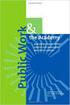 Engage ios App Administrator s Guide Contents Contents... 1 Introduction... 2 Target Audience... 2 Devices Supported... 2 SharePoint Platforms Supported... 2 SharePoint Security & Privileges... 2 Deploying
Engage ios App Administrator s Guide Contents Contents... 1 Introduction... 2 Target Audience... 2 Devices Supported... 2 SharePoint Platforms Supported... 2 SharePoint Security & Privileges... 2 Deploying
CA Mobile Device Management. How to Create Custom-Signed CA MDM Client App
 CA Mobile Device Management How to Create Custom-Signed CA MDM Client App This Documentation, which includes embedded help systems and electronically distributed materials, (hereinafter referred to as
CA Mobile Device Management How to Create Custom-Signed CA MDM Client App This Documentation, which includes embedded help systems and electronically distributed materials, (hereinafter referred to as
How to generate an APNs Certificate to use the Apple MDM protocol via the portal
 How to generate an APNs Certificate to use the Apple MDM protocol via the portal Introduction Before you can manage ios devices with your device management portal you will need an Apple Push Notification
How to generate an APNs Certificate to use the Apple MDM protocol via the portal Introduction Before you can manage ios devices with your device management portal you will need an Apple Push Notification
APNS Certificate generating and installation
 APNS Certificate generating and installation Quick Guide for generating and installing an Apple APNS Certificate Version: x.x MobiDM Quick Guide for APNS Certificate Page 1 Index 1. APPLE APNS CERTIFICATE...
APNS Certificate generating and installation Quick Guide for generating and installing an Apple APNS Certificate Version: x.x MobiDM Quick Guide for APNS Certificate Page 1 Index 1. APPLE APNS CERTIFICATE...
The Coast to Coast AM Podcast for itunes 11
 The Coast to Coast AM Podcast for itunes 11 System Requirements In order to run itunes 11, please see the system requirements at http://www.apple.com/itunes/download/. A Note on Downloading Directly to
The Coast to Coast AM Podcast for itunes 11 System Requirements In order to run itunes 11, please see the system requirements at http://www.apple.com/itunes/download/. A Note on Downloading Directly to
GO!Enterprise MDM Device Application User Guide Installation and Configuration for ios with TouchDown
 GO!Enterprise MDM Device Application User Guide Installation and Configuration for ios with TouchDown GO!Enterprise MDM for ios Devices, Version 3.x GO!Enterprise MDM for ios with TouchDown 1 Table of
GO!Enterprise MDM Device Application User Guide Installation and Configuration for ios with TouchDown GO!Enterprise MDM for ios Devices, Version 3.x GO!Enterprise MDM for ios with TouchDown 1 Table of
Using the Push Notifications Extension Part 1: Certificates and Setup
 // tutorial Using the Push Notifications Extension Part 1: Certificates and Setup Version 1.0 This tutorial is the second part of our tutorials covering setting up and running the Push Notifications Native
// tutorial Using the Push Notifications Extension Part 1: Certificates and Setup Version 1.0 This tutorial is the second part of our tutorials covering setting up and running the Push Notifications Native
The Rush 24/7 Podcast for itunes 11
 The Rush 24/7 Podcast for itunes 11 System Requirements In order to run itunes 11, please see the system requirements at http://www.apple.com/itunes/download/. A Note on Downloading Directly to Mobile
The Rush 24/7 Podcast for itunes 11 System Requirements In order to run itunes 11, please see the system requirements at http://www.apple.com/itunes/download/. A Note on Downloading Directly to Mobile
Mobile Secure Cloud Edition Document Version: 2.0-2014-06-26. ios Application Signing
 Mobile Secure Cloud Edition Document Version: 2.0-2014-06-26 Table of Contents 1 Introduction.... 3 2 Apple Team Membership....4 3 Building a Team by Adding Team Admins and Team Members.... 5 4 App Protection
Mobile Secure Cloud Edition Document Version: 2.0-2014-06-26 Table of Contents 1 Introduction.... 3 2 Apple Team Membership....4 3 Building a Team by Adding Team Admins and Team Members.... 5 4 App Protection
Generating an Apple Enterprise MDM Certificate
 Good Mobile Control Server Generating an Apple Enterprise MDM Certificate Updated 09/30/11 Overview... 1 Generating Your Apple Certificate Using a Mac... 1 Generating Your Apple Certificate Using Windows...
Good Mobile Control Server Generating an Apple Enterprise MDM Certificate Updated 09/30/11 Overview... 1 Generating Your Apple Certificate Using a Mac... 1 Generating Your Apple Certificate Using Windows...
Colligo Briefcase Enterprise. Administrator s Guide
 Enterprise Administrator s Guide CONTENTS Introduction... 2 Target Audience... 2 Overview... 2 Key Features... 2 Platforms Supported... 2 SharePoint Security & Privileges... 2 Deploying Colligo Briefcase...
Enterprise Administrator s Guide CONTENTS Introduction... 2 Target Audience... 2 Overview... 2 Key Features... 2 Platforms Supported... 2 SharePoint Security & Privileges... 2 Deploying Colligo Briefcase...
Kony MobileFabric Messaging. Demo App QuickStart Guide. (Building a Sample Application
 Kony MobileFabric Kony MobileFabric Messaging Demo App QuickStart Guide (Building a Sample Application Apple ios) Release 6.5 Document Relevance and Accuracy This document is considered relevant to the
Kony MobileFabric Kony MobileFabric Messaging Demo App QuickStart Guide (Building a Sample Application Apple ios) Release 6.5 Document Relevance and Accuracy This document is considered relevant to the
Zenprise Device Manager 6.1
 Zenprise Device Manager 6.1 APPLE APNS CERTIFICATE SETUP GUIDE Rev 6.10.00 2 ZENPRISE DEVICE MANAGER 6.1 APPLE APNS CERTIFICATE SETUP GUIDE 2011 Zenprise, Inc. All rights reserved. This manual, as well
Zenprise Device Manager 6.1 APPLE APNS CERTIFICATE SETUP GUIDE Rev 6.10.00 2 ZENPRISE DEVICE MANAGER 6.1 APPLE APNS CERTIFICATE SETUP GUIDE 2011 Zenprise, Inc. All rights reserved. This manual, as well
GO!Enterprise MDM Device Application User Guide Installation and Configuration for ios Devices
 GO!Enterprise MDM Device Application User Guide Installation and Configuration for ios Devices GO!Enterprise MDM for ios Devices, Version 3.x GO!Enterprise MDM for ios Devices 1 Table of Contents GO!Enterprise
GO!Enterprise MDM Device Application User Guide Installation and Configuration for ios Devices GO!Enterprise MDM for ios Devices, Version 3.x GO!Enterprise MDM for ios Devices 1 Table of Contents GO!Enterprise
itunes Connect Developer Guide
 itunes Connect Developer Guide Contents Introduction 9 How to Use This Document 9 See Also 10 Before You Begin 11 Following Apple Guidelines 11 Creating Assets with the Correct Specifications 11 App Icons,
itunes Connect Developer Guide Contents Introduction 9 How to Use This Document 9 See Also 10 Before You Begin 11 Following Apple Guidelines 11 Creating Assets with the Correct Specifications 11 App Icons,
Dacorum U3A Apple Mac Users Group Agenda TUESDAY 7th July 2015 Time Machine Backups for your MAC & ipad?
 Agenda TUESDAY 7th July 2015 Time Machine Backups for your MAC & ipad? 1 Overview Time Machine Backups Mac Basics: Time Machine backs up your Mac Time Machine is the built-in backup feature of OS X. It
Agenda TUESDAY 7th July 2015 Time Machine Backups for your MAC & ipad? 1 Overview Time Machine Backups Mac Basics: Time Machine backs up your Mac Time Machine is the built-in backup feature of OS X. It
Setting up Channel-21 Secure RSS CEP on
 Setting up Channel-21 Secure RSS CEP on Important Information About C21 CEP Podcasts itunes iphone / ipad Android Phone/Tablet Demo Videos Important Information about Channel-21 CEP Channel-21 Digital
Setting up Channel-21 Secure RSS CEP on Important Information About C21 CEP Podcasts itunes iphone / ipad Android Phone/Tablet Demo Videos Important Information about Channel-21 CEP Channel-21 Digital
Creating an Apple APNS Certificate
 Creating an Apple APNS Certificate 4/20/2012 Creating an Apple APNS Certificate Created by Britt Womelsdorf Edited by Mark S. Ciminello, MBA, PMP The purpose of this document is to outline the steps necessary
Creating an Apple APNS Certificate 4/20/2012 Creating an Apple APNS Certificate Created by Britt Womelsdorf Edited by Mark S. Ciminello, MBA, PMP The purpose of this document is to outline the steps necessary
itunes Basics Website: http://etc.usf.edu/te/
 Website: http://etc.usf.edu/te/ itunes is the digital media management program included in ilife. With itunes you can easily import songs from your favorite CDs or purchase them from the itunes Store.
Website: http://etc.usf.edu/te/ itunes is the digital media management program included in ilife. With itunes you can easily import songs from your favorite CDs or purchase them from the itunes Store.
Arrk purple paper. ios App store submission guide. India. India
 Arrk purple paper ios App store submission guide A guide to preparing and submitting ios apps to the Apple itunes store. Andreas England (andreas.england@arrkgroup.com) 25 th June 2014 imagination technology
Arrk purple paper ios App store submission guide A guide to preparing and submitting ios apps to the Apple itunes store. Andreas England (andreas.england@arrkgroup.com) 25 th June 2014 imagination technology
TIPS FOR USING OS X 10.8 MOUNTAIN LION
 Mac OS X Tutorial 10.8 Mountain Lion 1 TIPS FOR USING OS X 10.8 MOUNTAIN LION LAUNCHPAD Launchpad is an application launcher first introduced in OS X 10.7 Lion and improved upon in Mountain Lion. Launchpad
Mac OS X Tutorial 10.8 Mountain Lion 1 TIPS FOR USING OS X 10.8 MOUNTAIN LION LAUNCHPAD Launchpad is an application launcher first introduced in OS X 10.7 Lion and improved upon in Mountain Lion. Launchpad
Novell Filr 1.0.x Mobile App Quick Start
 Novell Filr 1.0.x Mobile App Quick Start February 2014 Novell Quick Start Novell Filr allows you to easily access all your files and folders from your desktop, browser, or a mobile device. In addition,
Novell Filr 1.0.x Mobile App Quick Start February 2014 Novell Quick Start Novell Filr allows you to easily access all your files and folders from your desktop, browser, or a mobile device. In addition,
ONLINE ACCOUNTABILITY FOR EVERY DEVICE. Quick Reference Guide V1.0
 ONLINE ACCOUNTABILITY FOR EVERY DEVICE Quick Reference Guide V1.0 TABLE OF CONTENTS ACCOUNT SET UP Creating an X3watch account DOWNLOADING AND INSTALLING X3WATCH System Requirements How to install on a
ONLINE ACCOUNTABILITY FOR EVERY DEVICE Quick Reference Guide V1.0 TABLE OF CONTENTS ACCOUNT SET UP Creating an X3watch account DOWNLOADING AND INSTALLING X3WATCH System Requirements How to install on a
Using the Jive for ios App
 Using the Jive for ios App TOC 2 Contents App Overview...3 System Requirements... 4 Release Notes...5 Which Version Am I Using?... 6 Connecting to Your Community... 11 Getting Started...12 Using Your Inbox...13
Using the Jive for ios App TOC 2 Contents App Overview...3 System Requirements... 4 Release Notes...5 Which Version Am I Using?... 6 Connecting to Your Community... 11 Getting Started...12 Using Your Inbox...13
Internet and Email Help. Table of Contents:
 Internet and Email Help The following tips are provided to assist you in troubleshooting and managing your Plex Internet and email services. For additional issues or concerns, you may also call our Product
Internet and Email Help The following tips are provided to assist you in troubleshooting and managing your Plex Internet and email services. For additional issues or concerns, you may also call our Product
Google Drive: Access and organize your files
 Google Drive: Access and organize your files Use Google Drive to store and access your files, folders, and Google Docs, Sheets, and Slides anywhere. Change a file on the web, your computer, tablet, or
Google Drive: Access and organize your files Use Google Drive to store and access your files, folders, and Google Docs, Sheets, and Slides anywhere. Change a file on the web, your computer, tablet, or
Apple Newsstand. v 1.2 1/22
 Apple Newsstand v 1.2 1/22 Table of Contents Table of Contents What is Apple Newsstand? How do I make a Newsstand publication? How do I get my AppStore App into Newsstand? Notes for Submitting Newsstand
Apple Newsstand v 1.2 1/22 Table of Contents Table of Contents What is Apple Newsstand? How do I make a Newsstand publication? How do I get my AppStore App into Newsstand? Notes for Submitting Newsstand
Product Guide. 2013 Nintex. All rights reserved. Errors and omissions excepted.
 Product Guide support@nintex.com www.nintex.com 2013 Nintex. All rights reserved. Errors and omissions excepted. Contents Contents... 2 Introduction... 4 1 Understanding system requirements... 5 1.1 Operating
Product Guide support@nintex.com www.nintex.com 2013 Nintex. All rights reserved. Errors and omissions excepted. Contents Contents... 2 Introduction... 4 1 Understanding system requirements... 5 1.1 Operating
Available on VitalSource
 User Guide Available on VitalSource Welcome to Pageburst on VitalSource all of your Elsevier ebooks at your fingertips! This user guide contains the information you will need to redeem your access code
User Guide Available on VitalSource Welcome to Pageburst on VitalSource all of your Elsevier ebooks at your fingertips! This user guide contains the information you will need to redeem your access code
How To Use Senior Systems Cloud Services
 Senior Systems Cloud Services In this guide... Senior Systems Cloud Services 1 Cloud Services User Guide 2 Working In Your Cloud Environment 3 Cloud Profile Management Tool 6 How To Save Files 8 How To
Senior Systems Cloud Services In this guide... Senior Systems Cloud Services 1 Cloud Services User Guide 2 Working In Your Cloud Environment 3 Cloud Profile Management Tool 6 How To Save Files 8 How To
OneDrive for Business User Guide
 OneDrive for Business User Guide Contents About OneDrive for Business and Office 365... 2 Storing University Information in the Cloud... 2 Signing in... 2 The Office 365 Interface... 3 The OneDrive for
OneDrive for Business User Guide Contents About OneDrive for Business and Office 365... 2 Storing University Information in the Cloud... 2 Signing in... 2 The Office 365 Interface... 3 The OneDrive for
Office of Information Technology Connecting to Microsoft Exchange User Guide
 OVERVIEW The Office of Information Technology is migrating its messaging infrastructure from Microsoft Exchange 2003 to Microsoft Exchange 2010. Moving to the latest technology will provide many enhancements
OVERVIEW The Office of Information Technology is migrating its messaging infrastructure from Microsoft Exchange 2003 to Microsoft Exchange 2010. Moving to the latest technology will provide many enhancements
Student Getting Started Guide
 with with Student Getting Started Guide TABLE OF CONTENTS Table of Contents FIRST STEPS TO ENSURE SUCCESS... 3 Ensure System Requirements are met on Your Computer... 3 Find Out Which Operating System Is
with with Student Getting Started Guide TABLE OF CONTENTS Table of Contents FIRST STEPS TO ENSURE SUCCESS... 3 Ensure System Requirements are met on Your Computer... 3 Find Out Which Operating System Is
Backups User Guide. for Webroot SecureAnywhere Essentials Webroot SecureAnywhere Complete
 Backups User Guide for Webroot SecureAnywhere Essentials Webroot SecureAnywhere Complete Webroot Software, Inc. 385 Interlocken Crescent Suite 800 Broomfield, CO 80021 www.webroot.com Version 8.0.1 Webroot
Backups User Guide for Webroot SecureAnywhere Essentials Webroot SecureAnywhere Complete Webroot Software, Inc. 385 Interlocken Crescent Suite 800 Broomfield, CO 80021 www.webroot.com Version 8.0.1 Webroot
Sophos SafeGuard File Encryption for Mac Quick startup guide. Product version: 6.1
 Sophos SafeGuard File Encryption for Mac Quick startup guide Product version: 6.1 Document date: January 2014 Contents 1 About SafeGuard File Encryption for Mac...3 2 First use...4 3 Working with SafeGuard
Sophos SafeGuard File Encryption for Mac Quick startup guide Product version: 6.1 Document date: January 2014 Contents 1 About SafeGuard File Encryption for Mac...3 2 First use...4 3 Working with SafeGuard
Cloud Services MDM. ios User Guide
 Cloud Services MDM ios User Guide 10/24/2014 CONTENTS Overview... 3 Supported Devices... 3 System Capabilities... 3 Enrollment and Activation... 4 Download the Agent... 4 Enroll Your Device Using the Agent...
Cloud Services MDM ios User Guide 10/24/2014 CONTENTS Overview... 3 Supported Devices... 3 System Capabilities... 3 Enrollment and Activation... 4 Download the Agent... 4 Enroll Your Device Using the Agent...
Sendspace Wizard Desktop Tool Step-By-Step Guide
 Sendspace Wizard Desktop Tool Step-By-Step Guide Copyright 2007 by sendspace.com This publication is designed to provide accurate and authoritative information for users of sendspace, the easy big file
Sendspace Wizard Desktop Tool Step-By-Step Guide Copyright 2007 by sendspace.com This publication is designed to provide accurate and authoritative information for users of sendspace, the easy big file
Backing up your digital image collection provides it with essential protection.
 Backing up your digital image collection provides it with essential protection. In this chapter, you ll learn more about your options for creating a reliable backup of your entire digital image library.
Backing up your digital image collection provides it with essential protection. In this chapter, you ll learn more about your options for creating a reliable backup of your entire digital image library.
ADOBE DRIVE CC USER GUIDE
 ADOBE DRIVE CC USER GUIDE 2 2013 Adobe Systems Incorporated. All rights reserved. Adobe Drive CC User Guide Adobe, the Adobe logo, Creative Cloud, Creative Suite, Illustrator, InCopy, InDesign, and Photoshop
ADOBE DRIVE CC USER GUIDE 2 2013 Adobe Systems Incorporated. All rights reserved. Adobe Drive CC User Guide Adobe, the Adobe logo, Creative Cloud, Creative Suite, Illustrator, InCopy, InDesign, and Photoshop
1 managing your photos
 managing your photos on the move where are my photos? how do I set up an allbum? adding a photo to an album? 4 how do I enable Photostream? 5 how do I manage my photos between my devices and camera? 6
managing your photos on the move where are my photos? how do I set up an allbum? adding a photo to an album? 4 how do I enable Photostream? 5 how do I manage my photos between my devices and camera? 6
TakeMySelfie ios App Documentation
 TakeMySelfie ios App Documentation What is TakeMySelfie ios App? TakeMySelfie App allows a user to take his own picture from front camera. User can apply various photo effects to the front camera. Programmers
TakeMySelfie ios App Documentation What is TakeMySelfie ios App? TakeMySelfie App allows a user to take his own picture from front camera. User can apply various photo effects to the front camera. Programmers
NetPortal All your documents, direct to your iphone
 Copyright Stratospherix 2010 Apple, the Apple logo, ipod, ipod touch, and itunes are trademarks of Apple Inc., registered in the U.S. and other countries. iphone is a trademark of Apple Inc. App Store
Copyright Stratospherix 2010 Apple, the Apple logo, ipod, ipod touch, and itunes are trademarks of Apple Inc., registered in the U.S. and other countries. iphone is a trademark of Apple Inc. App Store
Certificates and Application Resigning
 Certificates and Application Resigning Introduction In the following chapters we will be reviewing how to resign an application along with how to get the needed resources for the process. To successfully
Certificates and Application Resigning Introduction In the following chapters we will be reviewing how to resign an application along with how to get the needed resources for the process. To successfully
How to Borrow Library Books on your PC
 How to Borrow Library Books on your PC What you will need 1. Westlake Porter Public Library card number (located on the back of your library card, starts with PPPL, a total of 14 characters; card should
How to Borrow Library Books on your PC What you will need 1. Westlake Porter Public Library card number (located on the back of your library card, starts with PPPL, a total of 14 characters; card should
Mobility with Eye-Fi Scanning Guide
 Mobility with Eye-Fi Scanning Guide Scan and Transfer Images Wirelessly with Eye-Fi This document is to be used in addition to the scanner s user guide located on the installation disc. The instructions
Mobility with Eye-Fi Scanning Guide Scan and Transfer Images Wirelessly with Eye-Fi This document is to be used in addition to the scanner s user guide located on the installation disc. The instructions
DroboAccess User Manual
 DroboAccess User Manual Release 8.2 The DroboAccess developers June 02, 2016 CONTENTS 1 DroboAccess 8.2 User Manual Introduction 1 2 Configuration of DroboAccess 8.2 3 2.1 Users, passwords and share management................................
DroboAccess User Manual Release 8.2 The DroboAccess developers June 02, 2016 CONTENTS 1 DroboAccess 8.2 User Manual Introduction 1 2 Configuration of DroboAccess 8.2 3 2.1 Users, passwords and share management................................
Generating an Apple Push Notification Service Certificate
 www.novell.com/documentation Generating an Apple Push Notification Service Certificate ZENworks Mobile Management 2.6.x January 2013 Legal Notices Novell, Inc., makes no representations or warranties with
www.novell.com/documentation Generating an Apple Push Notification Service Certificate ZENworks Mobile Management 2.6.x January 2013 Legal Notices Novell, Inc., makes no representations or warranties with
Apple Deployment Programs Apple ID for Students: Parent Guide
 Apple Deployment Programs Apple ID for Students: Parent Guide As a parent or guardian, you want the best learning environment for your student. One that makes learning relevant for each student and allows
Apple Deployment Programs Apple ID for Students: Parent Guide As a parent or guardian, you want the best learning environment for your student. One that makes learning relevant for each student and allows
How to Obtain an APNs Certificate for CA MDM
 How to Obtain an APNs Certificate for CA MDM Contents How to Obtain an APNs Certificate for CA MDM Verify Prerequisites Obtaining Root and Intermediate Certificates Create a Certificate Signing Request
How to Obtain an APNs Certificate for CA MDM Contents How to Obtain an APNs Certificate for CA MDM Verify Prerequisites Obtaining Root and Intermediate Certificates Create a Certificate Signing Request
What s New in Version 10 Details for Web Essentials
 What s New in Version 10 Details for Web Essentials TABLE OF CONTENTS Overview... 3 Dashboard Module... 3 General Changes... 3 New Proposal... 3 Create Proposal in Word... 5 Create New Proposal in Excel...
What s New in Version 10 Details for Web Essentials TABLE OF CONTENTS Overview... 3 Dashboard Module... 3 General Changes... 3 New Proposal... 3 Create Proposal in Word... 5 Create New Proposal in Excel...
BuzzTouch ios Push Notifications
 BuzzTouch ios Push Notifications Niraj Shah January 27, 2013 Version 1.1 BuzzTouch ios Push Notifications 1 Introduction 1.1 An overview of Apple's Push Notifications 5 2 On the Mac with Keychain Access
BuzzTouch ios Push Notifications Niraj Shah January 27, 2013 Version 1.1 BuzzTouch ios Push Notifications 1 Introduction 1.1 An overview of Apple's Push Notifications 5 2 On the Mac with Keychain Access
CheckBook Pro 2 Help
 Get started with CheckBook Pro 9 Introduction 9 Create your Accounts document 10 Name your first Account 11 Your Starting Balance 12 Currency 13 Optional password protection 14 We're not done yet! 15 AutoCompletion
Get started with CheckBook Pro 9 Introduction 9 Create your Accounts document 10 Name your first Account 11 Your Starting Balance 12 Currency 13 Optional password protection 14 We're not done yet! 15 AutoCompletion
Deltek Touch Time & Expense for GovCon. User Guide for Triumph
 Deltek Touch Time & Expense for GovCon User Guide for Triumph November 25, 2014 While Deltek has attempted to verify that the information in this document is accurate and complete, some typographical or
Deltek Touch Time & Expense for GovCon User Guide for Triumph November 25, 2014 While Deltek has attempted to verify that the information in this document is accurate and complete, some typographical or
User Documentation. Administrator Manual. www.proposalsoftware.com
 User Documentation Administrator Manual Proposal Software 1140 US Highway 287, Suite 400-102 Broomfield, CO 80020 USA Tel: 203.604.6597 www.proposalsoftware.com Table of Contents Open the WebPro Viewer...
User Documentation Administrator Manual Proposal Software 1140 US Highway 287, Suite 400-102 Broomfield, CO 80020 USA Tel: 203.604.6597 www.proposalsoftware.com Table of Contents Open the WebPro Viewer...
Using Application Loader
 !!! Using Application Loader!!!!!!!!!!! apple!!!!!!! Contents Introduction 4 What s New 4 Organization of This Document 4 Getting Additional Information 5 Getting Started 6 What is Application Loader?
!!! Using Application Loader!!!!!!!!!!! apple!!!!!!! Contents Introduction 4 What s New 4 Organization of This Document 4 Getting Additional Information 5 Getting Started 6 What is Application Loader?
FreeAgent DockStar Network Adapter User Guide
 FreeAgent DockStar Network Adapter User Guide FreeAgent DockStar Network Adapter User Guide 2010 Seagate Technology LLC. All rights reserved. Seagate, Seagate Technology, the Wave logo, and FreeAgent are
FreeAgent DockStar Network Adapter User Guide FreeAgent DockStar Network Adapter User Guide 2010 Seagate Technology LLC. All rights reserved. Seagate, Seagate Technology, the Wave logo, and FreeAgent are
Help. F-Secure Online Backup
 Help F-Secure Online Backup F-Secure Online Backup Help... 3 Introduction... 3 What is F-Secure Online Backup?... 3 How does the program work?... 3 Using the service for the first time... 3 Activating
Help F-Secure Online Backup F-Secure Online Backup Help... 3 Introduction... 3 What is F-Secure Online Backup?... 3 How does the program work?... 3 Using the service for the first time... 3 Activating
Salesforce Classic Guide for iphone
 Salesforce Classic Guide for iphone Version 37.0, Summer 16 @salesforcedocs Last updated: July 12, 2016 Copyright 2000 2016 salesforce.com, inc. All rights reserved. Salesforce is a registered trademark
Salesforce Classic Guide for iphone Version 37.0, Summer 16 @salesforcedocs Last updated: July 12, 2016 Copyright 2000 2016 salesforce.com, inc. All rights reserved. Salesforce is a registered trademark
Integrated Invoicing and Debt Management System for Mac OS X
 Integrated Invoicing and Debt Management System for Mac OS X Program version: 6.3 110401 2011 HansaWorld Ireland Limited, Dublin, Ireland Preface Standard Invoicing is a powerful invoicing and debt management
Integrated Invoicing and Debt Management System for Mac OS X Program version: 6.3 110401 2011 HansaWorld Ireland Limited, Dublin, Ireland Preface Standard Invoicing is a powerful invoicing and debt management
LYNC 2010 USER GUIDE
 LYNC 2010 USER GUIDE D O C U M E N T R E V I S O N H I S T O R Y DOCUMENT REVISION HISTORY Version Date Description 1.0 6/25/2013 Introduction of the Lync 2010 to product line. 2 Lync 2010 User Guide 401
LYNC 2010 USER GUIDE D O C U M E N T R E V I S O N H I S T O R Y DOCUMENT REVISION HISTORY Version Date Description 1.0 6/25/2013 Introduction of the Lync 2010 to product line. 2 Lync 2010 User Guide 401
NETGEAR genie Apps. User Manual. 350 East Plumeria Drive San Jose, CA 95134 USA. August 2012 202-10933-04 v1.0
 User Manual 350 East Plumeria Drive San Jose, CA 95134 USA August 2012 202-10933-04 v1.0 Support Thank you for choosing NETGEAR. To register your product, get the latest product updates, get support online,
User Manual 350 East Plumeria Drive San Jose, CA 95134 USA August 2012 202-10933-04 v1.0 Support Thank you for choosing NETGEAR. To register your product, get the latest product updates, get support online,
Lotus Notes Traveler User and Troubleshooting Guide for ios Devices. Manage the Settings for your Mail, Calendar, and Contacts Apps
 Traveler User Tips 1. All email is accessed through the Mail app, while calendar entries are accessed through the Calendar app, and contacts can be located in the Contacts app on an ios device. 2. Your
Traveler User Tips 1. All email is accessed through the Mail app, while calendar entries are accessed through the Calendar app, and contacts can be located in the Contacts app on an ios device. 2. Your
The Rush 24/7 Podcast for itunes 9
 The Rush 24/7 Podcast for itunes 9 System Requirements In order to run the Rush 24/7 Podcast for itunes 9, please see the system requirements here: http://www.apple.com/itunes/download/ Initial Setup of
The Rush 24/7 Podcast for itunes 9 System Requirements In order to run the Rush 24/7 Podcast for itunes 9, please see the system requirements here: http://www.apple.com/itunes/download/ Initial Setup of
BIGPOND ONLINE STORAGE USER GUIDE Issue 1.1.0-18 August 2005
 BIGPOND ONLINE STORAGE USER GUIDE Issue 1.1.0-18 August 2005 PLEASE NOTE: The contents of this publication, and any associated documentation provided to you, must not be disclosed to any third party without
BIGPOND ONLINE STORAGE USER GUIDE Issue 1.1.0-18 August 2005 PLEASE NOTE: The contents of this publication, and any associated documentation provided to you, must not be disclosed to any third party without
EasyPush Push Notifications Extension for ios
 EasyPush Push Notifications Extension for ios Copyright 2012 Milkman Games, LLC. All rights reserved. http://www.milkmangames.com For support, contact info@milkmangames.com To View full AS3 documentation,
EasyPush Push Notifications Extension for ios Copyright 2012 Milkman Games, LLC. All rights reserved. http://www.milkmangames.com For support, contact info@milkmangames.com To View full AS3 documentation,
Networking & Internet 2010-07-06
 Wireless Enterprise App Distribution Networking & Internet 2010-07-06 Apple Inc. 2010 Apple Inc. All rights reserved. No part of this publication may be reproduced, stored in a retrieval system, or transmitted,
Wireless Enterprise App Distribution Networking & Internet 2010-07-06 Apple Inc. 2010 Apple Inc. All rights reserved. No part of this publication may be reproduced, stored in a retrieval system, or transmitted,
How To Use Sharepoint Online On A Pc Or Macbook Or Macsoft Office 365 On A Laptop Or Ipad Or Ipa Or Ipo On A Macbook (For A Laptop) On A Desktop Or Ipro (For An Ipro
 Getting Started with SharePoint Online for Small Business By Robert Crane Computer Information Agency http://www.ciaops.com Terms This Guide from the Computer Information Agency is provided as is. Every
Getting Started with SharePoint Online for Small Business By Robert Crane Computer Information Agency http://www.ciaops.com Terms This Guide from the Computer Information Agency is provided as is. Every
Net 2. NetApp Electronic Library. User Guide for Net 2 Client Version 6.0a
 Net 2 NetApp Electronic Library User Guide for Net 2 Client Version 6.0a Table of Contents 1 INTRODUCTION AND KEY FEATURES... 3 SOME OF THE KEY FEATURES INCLUDE:... 3 INSTALLATION PREREQUISITES:... 3 2
Net 2 NetApp Electronic Library User Guide for Net 2 Client Version 6.0a Table of Contents 1 INTRODUCTION AND KEY FEATURES... 3 SOME OF THE KEY FEATURES INCLUDE:... 3 INSTALLATION PREREQUISITES:... 3 2
Getting Started. Getting Started with Time Warner Cable Business Class. Voice Manager. A Guide for Administrators and Users
 Getting Started Getting Started with Time Warner Cable Business Class Voice Manager A Guide for Administrators and Users Table of Contents Table of Contents... 2 How to Use This Guide... 3 Administrators...
Getting Started Getting Started with Time Warner Cable Business Class Voice Manager A Guide for Administrators and Users Table of Contents Table of Contents... 2 How to Use This Guide... 3 Administrators...
SoftChalk Cloud Guide. Updated August 1, 2012
 SoftChalk Cloud Guide Updated August 1, 2012 Contents Getting Started 5 Overview of SoftChalk Cloud... 5 Features of a SoftChalk Cloud Account... 6 Trial Account... 6 Create an Account... 7 Log into Your
SoftChalk Cloud Guide Updated August 1, 2012 Contents Getting Started 5 Overview of SoftChalk Cloud... 5 Features of a SoftChalk Cloud Account... 6 Trial Account... 6 Create an Account... 7 Log into Your
Web Connect Guide. Version A USA
 Web Connect Guide Version A USA Applicable models This User s Guide applies to the following models: ADS-500W. Definitions of notes We use the following note style throughout this user s guide: Notes tell
Web Connect Guide Version A USA Applicable models This User s Guide applies to the following models: ADS-500W. Definitions of notes We use the following note style throughout this user s guide: Notes tell
Knappsack ios Build and Deployment Guide
 Knappsack ios Build and Deployment Guide So you want to build and deploy an ios application to Knappsack? This guide will help walk you through all the necessary steps for a successful build and deployment.
Knappsack ios Build and Deployment Guide So you want to build and deploy an ios application to Knappsack? This guide will help walk you through all the necessary steps for a successful build and deployment.
genie app and genie mobile app
 genie app and genie mobile app User Manual 350 East Plumeria Drive San Jose, CA 95134 USA June 2012 202-10933-02 v1.0 2012 NETGEAR, Inc. All rights reserved No part of this publication may be reproduced,
genie app and genie mobile app User Manual 350 East Plumeria Drive San Jose, CA 95134 USA June 2012 202-10933-02 v1.0 2012 NETGEAR, Inc. All rights reserved No part of this publication may be reproduced,
INTRODUCTION TO CLOUD STORAGE
 University of North Carolina at Chapel Hill Libraries Carrboro Cybrary Chapel Hill Public Library Durham County Public Library INTRODUCTION TO CLOUD STORAGE GETTING STARTED PAGE 02 Class Overview What
University of North Carolina at Chapel Hill Libraries Carrboro Cybrary Chapel Hill Public Library Durham County Public Library INTRODUCTION TO CLOUD STORAGE GETTING STARTED PAGE 02 Class Overview What
TRUST Online u s e r g u i d e v e r s i o n 8. 4 O c t o b e r 2 0 1 3
 TRUSTOnline u s e r g u i d e version 8.4 October 2013 TABLE of CONTENTS Access Trust Online... 1 Login to Trust Online... 1 Enhanced Authentication Login... 3 Select an Account... 5 Locate an Account...
TRUSTOnline u s e r g u i d e version 8.4 October 2013 TABLE of CONTENTS Access Trust Online... 1 Login to Trust Online... 1 Enhanced Authentication Login... 3 Select an Account... 5 Locate an Account...
Frequently Asked Questions for the USA TODAY e-newspaper
 Frequently Asked Questions for the USA TODAY e-newspaper Navigating the USA TODAY e-newspaper A look at the toolbar Toolbar Functions, Buttons, and Descriptions The tab marked Contents will take the e-reader
Frequently Asked Questions for the USA TODAY e-newspaper Navigating the USA TODAY e-newspaper A look at the toolbar Toolbar Functions, Buttons, and Descriptions The tab marked Contents will take the e-reader
The End is Near. Options for File Management and Storage
 The End is Near Options for File Management and Storage Options Google Drive icloud Drive USB Drives H:Drive icloud icloud IOS 8 icloud Drive icloud With icloud Drive, you can safely store all your presentations,
The End is Near Options for File Management and Storage Options Google Drive icloud Drive USB Drives H:Drive icloud icloud IOS 8 icloud Drive icloud With icloud Drive, you can safely store all your presentations,
Snagit 10. Getting Started Guide. March 2010. 2010 TechSmith Corporation. All rights reserved.
 Snagit 10 Getting Started Guide March 2010 2010 TechSmith Corporation. All rights reserved. Introduction If you have just a few minutes or want to know just the basics, this is the place to start. This
Snagit 10 Getting Started Guide March 2010 2010 TechSmith Corporation. All rights reserved. Introduction If you have just a few minutes or want to know just the basics, this is the place to start. This
PrinterOn Mobile App for ios and Android
 PrinterOn Mobile App for ios and Android User Guide Version 3.4 Contents Chapter 1: Getting started... 4 Features of the PrinterOn Mobile App... 4 Support for PrinterOn Secure Release Anywhere printer
PrinterOn Mobile App for ios and Android User Guide Version 3.4 Contents Chapter 1: Getting started... 4 Features of the PrinterOn Mobile App... 4 Support for PrinterOn Secure Release Anywhere printer
Instructions to connect to GRCC Remote Access using a Macintosh computer
 Instructions to connect to GRCC Remote Access using a Macintosh computer 1. Install client: Download and install the Citrix ICA Client for Mac. 2. Import certificates: Download the current GlobalSign root
Instructions to connect to GRCC Remote Access using a Macintosh computer 1. Install client: Download and install the Citrix ICA Client for Mac. 2. Import certificates: Download the current GlobalSign root
Developing for the App Store. (Legacy)
 Developing for the App Store (Legacy) Contents About the Application Development Process 5 At a Glance 5 Developing for Apple s Platforms Is a Mix of Administrative and Coding Tasks 5 Apps Published on
Developing for the App Store (Legacy) Contents About the Application Development Process 5 At a Glance 5 Developing for Apple s Platforms Is a Mix of Administrative and Coding Tasks 5 Apps Published on
Generating an Apple Push Notification Service Certificate for use with GO!Enterprise MDM. This guide provides information on...
 Generating an Apple Push Notification Service Certificate for use with GO!Enterprise MDM This guide provides information on...... APNs Requirements Tips on Enrolling in the ios Developer Enterprise Program...
Generating an Apple Push Notification Service Certificate for use with GO!Enterprise MDM This guide provides information on...... APNs Requirements Tips on Enrolling in the ios Developer Enterprise Program...
Akin Gump Strauss Hauer & Feld LLP Remote Access Resources (DUO)
 Akin Gump Strauss Hauer & Feld LLP Remote Access Resources (DUO) Firm Laptop Windows Home PC Mac Computer Apple ipad Android Devices Exit akingump.com 2015 Akin Gump Strauss Hauer & Feld LLP Check Point
Akin Gump Strauss Hauer & Feld LLP Remote Access Resources (DUO) Firm Laptop Windows Home PC Mac Computer Apple ipad Android Devices Exit akingump.com 2015 Akin Gump Strauss Hauer & Feld LLP Check Point
Information Technology Services. Your mailbox is moving to the cloud. Here is what to expect.
 Your mailbox is moving to the cloud. Here is what to expect. Table of Contents Information for Outlook Web App users:... 2 Information for Office 2007 and 2010 Professional users:... 2 Information for
Your mailbox is moving to the cloud. Here is what to expect. Table of Contents Information for Outlook Web App users:... 2 Information for Office 2007 and 2010 Professional users:... 2 Information for
Cloud Services MDM. Control Panel Provisioning Guide
 Cloud Services MDM Control Panel Provisioning Guide 10/24/2014 CONTENTS Overview... 2 Accessing MDM in the Control Panel... 3 Create the MDM Instance in the Control Panel... 3 Adding a New MDM User...
Cloud Services MDM Control Panel Provisioning Guide 10/24/2014 CONTENTS Overview... 2 Accessing MDM in the Control Panel... 3 Create the MDM Instance in the Control Panel... 3 Adding a New MDM User...
Adobe Digital Publishing Suite (DPS) User Interface Best Practices for Building ios DPS Apps
 Adobe Digital Publishing Suite (DPS) User Interface Best Practices for Building ios DPS Apps Overview The Adobe Digital Publishing Suite (DPS) provides publishers with various options to customize the
Adobe Digital Publishing Suite (DPS) User Interface Best Practices for Building ios DPS Apps Overview The Adobe Digital Publishing Suite (DPS) provides publishers with various options to customize the
To set up your Android with Good for Enterprise:
 To set up your Android with Good for Enterprise: 1. Your IT administrator will send you a message with your email address, a PIN (and expiration date, if applicable), and a URL address. 2. Make sure your
To set up your Android with Good for Enterprise: 1. Your IT administrator will send you a message with your email address, a PIN (and expiration date, if applicable), and a URL address. 2. Make sure your
ManageEngine Desktop Central. Mobile Device Management User Guide
 ManageEngine Desktop Central Mobile Device Management User Guide Contents 1 Mobile Device Management... 2 1.1 Supported Devices... 2 1.2 What Management Operations you can Perform?... 2 2 Setting Up MDM...
ManageEngine Desktop Central Mobile Device Management User Guide Contents 1 Mobile Device Management... 2 1.1 Supported Devices... 2 1.2 What Management Operations you can Perform?... 2 2 Setting Up MDM...
Generating an Apple Push Notification Service Certificate for use with GO!Enterprise MDM. This guide provides information on...
 Generating an Apple Push Notification Service Certificate for use with GO!Enterprise MDM This guide provides information on...... APNs Requirements Tips on Enrolling in the ios Developer Enterprise Program...
Generating an Apple Push Notification Service Certificate for use with GO!Enterprise MDM This guide provides information on...... APNs Requirements Tips on Enrolling in the ios Developer Enterprise Program...
Personal Cloud. Support Guide for Mac Computers. Storing and sharing your content 2
 Personal Cloud Support Guide for Mac Computers Storing and sharing your content 2 Getting started 2 How to use the application 2 Managing your content 2 Adding content manually 3 Renaming files 3 Moving
Personal Cloud Support Guide for Mac Computers Storing and sharing your content 2 Getting started 2 How to use the application 2 Managing your content 2 Adding content manually 3 Renaming files 3 Moving
Create shared Photostreams in ios 7
 Create shared Photostreams in ios 7 Why use Shared Photostreams? Emailing photos and the person on the receiving end complains of either being unable to open them or didn t see them in their email. File
Create shared Photostreams in ios 7 Why use Shared Photostreams? Emailing photos and the person on the receiving end complains of either being unable to open them or didn t see them in their email. File
Senior Systems Cloud Services
 Senior Systems Cloud Services In this guide... Senior Systems Cloud Services 1 Cloud Services User Guide 2 Working In Your Cloud Environment 3 Cloud Profile Management Tool 6 How To Save Files 8 How To
Senior Systems Cloud Services In this guide... Senior Systems Cloud Services 1 Cloud Services User Guide 2 Working In Your Cloud Environment 3 Cloud Profile Management Tool 6 How To Save Files 8 How To
