Generating an Apple Push Notification Service Certificate for use with GO!Enterprise MDM. This guide provides information on...
|
|
|
- Magnus Hall
- 8 years ago
- Views:
Transcription
1 Generating an Apple Push Notification Service Certificate for use with GO!Enterprise MDM This guide provides information on APNs Requirements Tips on Enrolling in the ios Developer Enterprise Program... Generating an Apple Push Notification Service (APNs) for use with GO!Enterprise MDM... Applying the APNs Certificate on the GO!Enterprise MDM Server... Renewing the APNs Certificate GO!Enterprise MDM Apple Push Notification Service (APNs) 1
2 Table of Contents Apple Push Notification Service (APNs) 3 APNs Certificate Generation 5 Using the APNs Certificate Generation Wizard... 5 Updating the APNs Certificate Renewing an APNs Certificate Applying an APNs Certificate to Multiple Organizations 13 Manual APNs Certificate Generation 15 Generating an APNs Certificate from Windows Server Create the Certificate Signing Request (CSR) from IIS Manager Upload the CSR to the GO!Enterprise MDM Certificate Request Portal Upload the Intermediate Certificate to the Apple Push Certificates Portal Complete the Certificate Request from IIS Manager Generating an APNs Certificate from Windows Server 2008 or Create the Certificate Signing Request (CSR) from IIS Manager 7 or Upload the CSR to the GO!Enterprise MDM Certificate Request Portal Upload the Intermediate Certificate to the Apple Push Certificates Portal Complete the Certificate Request from IIS Manager 7 or Upload the APNs Certificate to GO!Enterprise MDM Updating the APNs Certificate Renewing an APNs Certificate GO!Enterprise MDM Apple Push Notification Service (APNs) 2
3 Apple Push Notification Service (APNs) Generating an APN Service Certificate for GO!Enterprise MDM What is APNs Apple Push Notification Service (APNs) is a highly secure and efficient system for communicating with ios devices over-the-air (OTA). Each device establishes an accredited and encrypted IP connection with the service. The provider, in this case your GO!Enterprise MDM server, connects with and sends its notification to the APNs, which pushes the notification to the target device. An APNs certificate is required to use the Apple Push Notification Service. This guide explains the process of obtaining the APNs certificate from Apple and provides instructions on how to upload the certificate to the GO!Enterprise MDM server via its Dashboard. There are various methods of generating the APNs certificate, any of which you can use. This document guides you through two methods: The automated process provided via the GO!Enterprise MDM dashboard. A method using Microsoft Windows Internet Information Services (IIS) Manager, version 6, 7, or 8. The Benefits of an APNs Certificate The APNs Certificate allows you to use the built-in MDM protocol of Apple ios devices. GO!Enterprise MDM uses the Apple Push Notification service to send notifications to the ios device requesting information. Data is not sent through the APNs server only the notifications. The device responds directly to the GO!Enterprise MDM server. Some of the additional functionality available with Apple advanced MDM includes: Devices support Selective Wipe, Lock Device, and Clear Passcode Full Wipe and Lock Device commands are applied immediately Ability to record and access installed applications on devices Ability to record and access installed configuration profiles on devices Access to additional device statistics Configuration profile updates require no user interaction Enterprise (In-house) Apps Mobile App Management Manage VPP (Redemption) Codes GO!Enterprise MDM Apple Push Notification Service (APNs) 3
4 Requirements An Apple ID. It is recommended that you do not use a personal Apple ID, but create a separate corporate Apple ID for MDM. Associate the Apple ID with an account that will remain with your company not an account that belongs to an individual in the company. You can create an ID at Firefox or Safari Web browser GO!Enterprise MDM Apple Push Notification Service (APNs) 4
5 APNs Certificate Generation Using the APNs Certificate Generation Wizard This section explains how to generate and upload the APNs certificate using the APNs Certificate wizard provided in the GO!Enterprise MDM dashboard. 1. Log in to the GO!Enterprise MDM dashboard and select the System Management view. 2. Select Organization from the left panel. 3. Click the Set Up (Edit if you are renewing) button beside the APNs Certificate field. 4. Leave the checkbox beside, I have an APNs certificate (.pfx) generated via a third party (ex: IIS) unchecked. 5. Enter the Apple ID you want to use to generate the certificate. Note: It is recommended that you do not use a personal Apple ID, but create a separate corporate Apple ID for MDM. Associate the Apple ID with an account that will remain with your company not an account that belongs to an individual in the company. You can create an ID at 6. Enter the company s Legal Organization Name. 7. Enter the Organization Unit/Dept within the organization. 8. Enter the organization s Country, State, and City 9. Click the Download button to download your Certificate Signing Request (CSR). Click OK at the confirmation prompt. GO!Enterprise MDM APNs Certificate Generation 5
6 10. Select a location to download and save the file named GO!EnterpriseMDM.request. Remember where you store it. Click Save. 11. Click Next. 12. To upload the Certificate Signing Request file to Apple, click the Apple Push Certificate Portal link. 13. Sign in to the Apple portal with your Apple ID and Password. GO!Enterprise MDM APNs Certificate Generation 6
7 14. Click the Create a Certificate button. 15. Read the Terms of Use, check the terms and conditions box, and click the Accept button. GO!Enterprise MDM APNs Certificate Generation 7
8 16. Click the Browse button and navigate to the location where the GO!EnterpriseMDM.request file (CSR file) is stored. Select it and click Open. 17. Once the file appears in Certificate Signing Request field on the Apple portal page, click the Upload button to upload the CSR to Apple. 18. The Apple portal displays a page confirming the creation of the push certificate. Click Download to download the certificate file from Apple. GO!Enterprise MDM APNs Certificate Generation 8
9 19. Save the certificate file. (Click the download drop-down list. Select the file and drag it to the Desktop or another location.) Return to the GO!Enterprise MDM APNs wizard. 20. In the Certificate Password field, enter a password to be used for certificate file creation. You will not have to remember this password. 21. Click the Upload and Install button. The file displays in the GO!Enterprise MDM APNs wizard. 22. Click Next to display the Summary page. GO!Enterprise MDM APNs Certificate Generation 9
10 23. Click the Finish button. The APNs certificate appears under the APN Certificate field on the Organization Settings page in the format: com.apple.mgmt.<random string> (Enabled) Note: The APNs certificate must be renewed annually. The expiration date is displayed on the Organization Settings page. You can also use the Test Now button to check the certificate s validity. The test will return the certificate s activation and expiration dates. 24. Click Save Changes when you are finished. Updating the APNs Certificate 1. Log in to the GO!Enterprise MDM dashboard and select the System Management view. 2. Select Organization from the left panel. 3. Scroll down to the ios Management information on the Organization Settings page to update the certificate or information associated with the certificate. Edit the Apple ID or server address if necessary. GO!Enterprise MDM APNs Certificate Generation 10
11 Click the Edit button beside the APNs Certificate to renew, disable, or delete the APNs Certificate. (See the following section for the renewal instructions.) 4. Click Save Changes when you are finished. Tip: You may want to test APNs functionality after an update to the certificate by manually updating the APN profile on a device. Open GO!Enterprise MDM on an ios device and tap Config > Load Configuration Profile. The device installs the initial profile and, after a brief delay, prompts for the user s Exchange password. If the prompt for Exchange credentials does not occur, resetting IIS may resolve issues preventing the APNs from processing. GO!Enterprise MDM APNs Certificate Generation 11
12 Renewing an APNs Certificate The Apple Push Notification service (APNs) certificate must be renewed annually. Organizations can keep track of the certificate s expiration date by setting an alert to occur prior to the date. The expiration date is also displayed on the Organization Settings page. To set the APNs Certificate Expiration alert: From the Organization Management page select Compliance Manager > Alert Settings > System Alerts. Enable the Apple Push Notification (APNs) Certificate Expiration alert and configure when you want the reminder to begin and how often to be reminded. The default settings are to issue the reminder 30 days prior to the expiration and repeat it every day. You can also choose to have an and/or SMS alert sent to an administrator. Follow the instructions below to renew the APNs certificate that was generated from the Apple Push Certificates Portal or from Apple s ios Developer Enterprise Program (idep). Essentially, you follow the same process used to obtain the original certificate. The only difference is in the steps taken on the Apple Push Certificates Portal (Steps 4-6 below.) To renew an APNs certificate: 1. From the GO!Enterprise MDM server dashboard, select System > Organization. Click the Edit button next to the APNs Certificate field and choose Renew APNs Certificate. Follow the instructions for using the APNs wizard. GO!Enterprise MDM APNs Certificate Generation 12
13 Applying an APNs Certificate to Multiple Organizations If you have System Administrator privileges, you can apply an existing APNs certificate to multiple organizations on the GO!Enterprise MDM server. For example, on-premise systems that have categorized various divisions of a company by creating multiple organizations can allow those organizations to share one APNs certificate. 1. Log in to the GO!Enterprise MDM dashboard and select the System Management view. 2. Select Organization from the left panel. 3. Scroll down to the ios Management section of the Organization Settings page. Click on the link to the System Settings page under the APNs Certificate field. This option will not be available if you are not logged in as a system administrator. You can also access System Settings directly by selecting System Management > System Administration > System Settings. 4. On the System Settings page a list of organizations appears in the APNs Settings grid. If there is an APNs certificate associated with the organization, the Apple ID, Expiration Date, and Certificate Topic (certificate file) are listed beside it. GO!Enterprise MDM Applying an APNs Certificate to Multiple Organizations 13
14 There are several functions you can perform from this grid. Set Up an APNs certificate for the first time for one or multiple organizations See also, APNS Certificate Generation. Renew an APNs certificate for one or multiple organizations (click Set Up) See also, APNS Certificate Generation. Disable/Enable or Delete an APNs certificate for one or multiple organizations Copy an existing APNs certificate from one organization to one or multiple organizations (Copy To) Caution: Copying a certificate will overwrite any existing certificate associated with the organization(s) selected. To select multiple consecutive organizations in the grid, hold the SHIFT key and click on the first and last organization. To select multiple random organizations in the grid, hold the CTRL key and select organizations. GO!Enterprise MDM Applying an APNs Certificate to Multiple Organizations 14
15 Manual APNs Certificate Generation Using Microsoft Windows IIS Manager to Generate the APNs Certificate: An Overview You will need Windows Server 2003, 2008, or 2012 with administrator permissions. 1. Create a Certificate Signing Request (CSR). (This guide provides instructions for creating the cert from Microsoft Windows Internet Information Services (IIS) Manager, version 6, 7, or 8.) 2. Upload the CSR to the GO!Enterprise MDM Certificate Portal. Globo Mobile Technologies signs the CSR. 3. Upload the intermediate certificate (the CSR signed by Globo Mobile Technologies) to the Apple Push Certificates Portal. Apple issues the certificate. 4. Download the signed certificate from the Apple Push Certificates Portal and complete the certificate request in IIS. 5. Export the certificate to a file. 6. Upload the certificate to the GO!Enterprise MDM server. GO!Enterprise MDM Manual APNs Certificate Generation 15
16 Generating an APNs Certificate from Windows Server 2003 The following instructions are for generating an APNs certificate from a Windows Server 2003, using Internet Information Services (IIS) Manager version 6. You can skip this section if you use Windows Server 2008 or Instructions for 2008/2012 are in another section of this document. Create the Certificate Signing Request (CSR) from IIS Manager 6 1. Select Start > Control Panel > Administrative Tools > Internet Information Services (IIS) Manager. 2. Select any website from the left panel and right click on it. Select Properties. 3. Select the Directory Security tab and then click the Server Certificates button in the Security section of the menu. This starts the Web Server Certificate Wizard. Click Next to continue. GO!Enterprise MDM Manual APNs Certificate Generation 16
17 4. Select the Create a new certificate option and click Next. Select Prepare the request now, but send it later option and click Next. 5. Enter a certificate name one that is easily remembered. At the Bit length field, select 2048 for the encryption level, then place a check in the box labeled, Select cryptographic service provider (CSP) for this certificate. Click Next. From the Available Providers window, select, Microsoft RSA SChannel Cryptographic Provider. Click Next. GO!Enterprise MDM Manual APNs Certificate Generation 17
18 6. Enter the legal name of your Organization and the Organization unit, the department within your organization. Click Next. In the Common name field, enter a valid Apple ID. This does not have to be an Apple Developer account ID, but it is recommended that you use an Apple ID that has been designated for managing the corporate APNs certificate. The Apple ID might be in the form of an address, or possibly a display name. Click Next. 7. Enter the Country/Region, State/Province, and City/locality of your organization. Click Next. At the Certificate Request File Name window, save the CSR to your computer. Record the location and filename. This is the file you will upload to the GO!Enterprise MDM Certificate Request Portal. Click Next. 8. Review the information for the certificate request on the Request File Summary window. To make revisions, click the Back button. Click Next to accept, and Finish at the completion window. GO!Enterprise MDM Manual APNs Certificate Generation 18
19 Upload the CSR to the GO!Enterprise MDM Certificate Request Portal The CSR file you generated using IIS, must be signed by Globo Mobile Technologies before you can upload it to the Apple Push Certificates Portal. You must upload the CSR file to the GO!Enterprise MDM Certificate Request Portal for this purpose. You will need: Access to the CSR file A valid GO!Enterprise MDM license key 1. Navigate to the GO!Enterprise MDM Certificate Portal at 2. Browse to select the CSR file. 3. Enter the GO!Enterprise MDM license key issued to you by your Globo Mobile Technologies Sales Representative. 4. Click Get Signed Request. 5. Save the signed request. You are now ready to upload the signed GOEnterpriseMDM.request file (the Intermediate Certificate) to the Apple Push Certificates Portal. GO!Enterprise MDM Manual APNs Certificate Generation 19
20 Upload the Intermediate Certificate to the Apple Push Certificates Portal At the Apple Push Certificates Portal, accept the license agreement and upload the Intermediate Certificate that you downloaded from the GO!Enterprise MDM Certificate Portal. A new Apple signed Push Certificate is created which you will download. 1. Browse to the Apple Push Certificates portal at: 2. Log in using your Apple ID and password. This does not have to be an Apple Developer account ID, but it is recommended that you use an Apple ID that has been designated for managing the corporate APNs certificate. 3. Select, Create a Certificate. 4. Read the Terms of Use and Accept the End User License Agreement. GO!Enterprise MDM Manual APNs Certificate Generation 20
21 5. Select and upload the Intermediate Certificate you downloaded from the GO!Enterprise MDM Certificate Portal. GO!Enterprise MDM Manual APNs Certificate Generation 21
22 6. When the upload has completed, a new Certificate for GO!Enterprise MDM will appear. Select Download to download the Apple signed certificate. You are now ready to complete the CSR and export the APNs certificate to the GO!Enterprise MDM server. GO!Enterprise MDM Manual APNs Certificate Generation 22
23 Complete the Certificate Request from IIS Manager 6 1. Return to the IIS Manager. Select Start > Control Panel > Administrative Tools > Internet Information Services (IIS) Manager. 2. Select any website from the left panel and right click on it. Select Properties. 3. Select the Directory Security tab and then click the Server Certificates button in the Security section of the menu. This starts the Web Server Certificate Wizard. Click Next to continue. 4. Select the Process the pending request and install the certificate option and click Next. 5. Browse to the aps_production_identity.pem file that was provided by Apple. Click Next. 6. At the Certificate Summary screen verify that the certificate information is correct and click Next, then Finish. 7. Open the Microsoft Management Console (MMC). Click Start > Run and enter MMC. 8. From the File menu, select Add/Remove Snap-in GO!Enterprise MDM Manual APNs Certificate Generation 23
24 9. From the drop-down list at Snap-ins added to:, select Console Root and click Add. From the Add Standalone Snap-in screen, select Certificates, then click Add. 10. At the Certificates snap-in screen, select Computer account and click Next. Choose Local computer and click Finish. 11. Click Close. Click OK at the Add/Remove Snap-in screen. GO!Enterprise MDM Manual APNs Certificate Generation 24
25 12. At the Console Root, expand the directory. Select Certificates > Personal > Certificates. Right click on the certificate file and select All Tasks > Export. This opens the Export Wizard. Click Next to continue. 13. Select Yes to export the private key and click Next. GO!Enterprise MDM Manual APNs Certificate Generation 25
26 14. Select the Personal Information Exchange PKCS #12 (.PFX) format and check the Enable strong protection box. Click Next. 15. Enter and confirm a password. You will need this password when you upload the certificate to GO!Enterprise MDM. Click Next. GO!Enterprise MDM Manual APNs Certificate Generation 26
27 16. Click the Browse button and select the.pfx file that you want to export. Click Next. 17. Click Finish to complete the certificate export. You will see a message that says the export was successful. Now you are ready to upload the certificate to GO!Enterprise MDM. You need the following: APNs certificate file (.pfx format) The password you set when exporting the certificate Please proceed to Upload the APNs Certificate to GO!Enterprise MDM. GO!Enterprise MDM Manual APNs Certificate Generation 27
28 Generating an APNs Certificate from Windows Server 2008 or 2012 The following instructions are for generating an APNs certificate from a Windows Server 2008 or 2012, using Internet Information Services (IIS) Manager version 7 or 8. You can skip this section if you use Windows Server Instructions for 2003 are in another section of this document. Create the Certificate Signing Request (CSR) from IIS Manager 7 or 8 1. Navigate to Administrative Tools and select Internet Information Services (IIS) Manager. 2. Select the server name in the left panel, then double-click the Server Certificates option in the Security section of the menu. 3. From the Actions menu in the right panel, select Create Certificate Request. This starts the Request Certificate wizard. GO!Enterprise MDM Manual APNs Certificate Generation 28
29 4. Enter the following in the Distinguished Name Properties window: Common name enter a valid Apple ID. This does not have to be an Apple Developer account ID, but it is recommended that you use an Apple ID that has been designated for managing the corporate APNs certificate. The Apple ID might be in the form of an address, or possibly a display name. Organization the legal name of your organization Organization unit the department within your organization City/locality city in which your organization is located State/province abbreviation for state or province in which your organization is located Country/region - abbreviation for country or region in which your organization is located 5. Select Next. 6. In the Cryptographic Service Provider Properties window, accept the default setting, Microsoft RSA SChannel Cryptographic Provider. At the Bit length field, select 2048 for the encryption level. Click Next. GO!Enterprise MDM Manual APNs Certificate Generation 29
30 7. At the File Name window, save the CSR to your computer. Record the location and filename. Click Finish. This is the file you upload to the GO!Enterprise MDM Certificate Request Portal. GO!Enterprise MDM Manual APNs Certificate Generation 30
31 Upload the CSR to the GO!Enterprise MDM Certificate Request Portal The CSR file you generated using IIS, must be signed by Globo Mobile Technologies before you can upload it to the Apple Push Certificates Portal. You must upload the CSR file to the GO!Enterprise MDM Certificate Request Portal for this purpose. You will need: Access to the CSR file A valid GO!Enterprise MDM license key 1. Navigate to the GO!Enterprise MDM Certificate Portal at 2. Browse to select the CSR file. 3. Enter the GO!Enterprise MDM license key issued to you by your Globo Mobile Technologies Sales Representative. 4. Click Get Signed Request. 5. Save the signed request. You are now ready to upload the signed GOEnterpriseMDM.request file (the Intermediate Certificate) to the Apple Push Certificates Portal. GO!Enterprise MDM Manual APNs Certificate Generation 31
32 Upload the Intermediate Certificate to the Apple Push Certificates Portal At the Apple Push Certificates Portal, accept the license agreement and upload the Intermediate Certificate that you downloaded from the GO!Enterprise MDM Certificate Portal. A new Apple signed Push Certificate is created which you will download. 1. Browse to the Apple Push Certificates portal at: 2. Log in using your Apple ID and password. This does not have to be an Apple Developer account ID, but it is recommended that you use an Apple ID that has been designated for managing the corporate APNs certificate. 3. Select, Create a Certificate. 4. Read the Terms of Use and Accept the End User License Agreement. GO!Enterprise MDM Manual APNs Certificate Generation 32
33 5. Select and upload the Intermediate Certificate you downloaded from the GO!Enterprise MDM Certificate Portal. GO!Enterprise MDM Manual APNs Certificate Generation 33
34 6. When the upload has completed, a new Certificate for GO!Enterprise MDM will appear. Select Download to download the Apple signed certificate. You are now ready to complete the CSR and export the APNs certificate to the GO!Enterprise MDM server. GO!Enterprise MDM Manual APNs Certificate Generation 34
35 Complete the Certificate Request from IIS Manager 7 or 8 1. Return to Internet Information Services (IIS) Manager > Server Certificates and select Complete Certificate Request from the Actions menu in the right panel. This starts the Complete Certificate Request wizard. 2. Browse to the aps_production_identity.pem file that was provided by Apple and enter a Friendly name. This is simply a label you give the cert to easily distinguish it. You might want to give it a name in which your company is identified. 3. Select OK to install the certificate to the server. You should see the certificate listed in the center panel of Server Certificates. GO!Enterprise MDM Manual APNs Certificate Generation 35
36 4. Export the certificate so that it can be uploaded to GO!Enterprise MDM. Right click on the certificate you just installed and select Export. 5. Save the file to your Desktop in the.pfx format. You must set a password. You will need this password when you upload the certificate to GO!Enterprise MDM. 6. You have successfully generated your APNs certificate. Now you are ready to upload the certificate to GO!Enterprise MDM. You need the following: APNs certificate file (.pfx format) The password you set when exporting the certificate Please proceed to Upload the APNs Certificate to GO!Enterprise MDM. GO!Enterprise MDM Manual APNs Certificate Generation 36
37 Upload the APNs Certificate to GO!Enterprise MDM This section explains how to upload the APNs certificate to GO!Enterprise MDM using the GO!Enterprise MDM dashboard. You need: APNs certificate file (the.pfx format) The password you set when exporting the certificate 1. Log in to the GO!Enterprise MDM dashboard and select the System Management view. 2. Select Organization from the left panel. 3. Click the Setup (Edit if you are renewing) button beside the APNs Certificate field. 4. Check the box beside, I have an APNs certificate (.pfx) generated via a third party (ex: IIS) 5. Enter the Apple ID used to generate the certificate, if you want to display it for reference on the Organization Settings page. This information can be useful at renewal time. 6. Click Next. 7. In the Certificate Password field, enter the password you set when exporting the certificate. 8. Click the Upload and Install button, then navigate to and select the APNs certificate file (.pfx format). GO!Enterprise MDM Manual APNs Certificate Generation 37
38 9. When the file name displays in the wizard, click Next. 10. The certificate information displays in the wizard. Click the Finish button. After you have uploaded an APNs certificate, it appears under the APN Certificate field on the dashboard in the format: com.apple.mgmt.<random string> (Enabled) Note: The APNs certificate must be renewed annually. The expiration date is displayed on the Organization Settings page. You can also use the Test Now button to check the certificate s validity. The test will return the certificate s activation and expiration dates. 11. Click Save Changes when you are finished. GO!Enterprise MDM Manual APNs Certificate Generation 38
39 Updating the APNs Certificate 1. Log in to the GO!Enterprise MDM dashboard and select the System Management view. 2. Select Organization from the left panel. 3. Scroll down to the ios Management information on the Organization Settings page to update the certificate or information associated with the certificate. Edit the Apple ID or server address if necessary Click the Edit button beside the APNs Certificate to renew, disable, or delete the APNs Certificate. (See the following section for the renewal instructions.) 4. Click Save Changes when you are finished. Tip: You may want to test APNs functionality after an update to the certificate by manually updating the APN profile on a device. Open GO!Enterprise MDM on an ios device and tap Config > Load Configuration Profile. The device installs the initial profile and, after a brief delay, prompts for the user s Exchange password. If the prompt for Exchange credentials does not occur, resetting IIS may resolve issues preventing the APNs from processing. GO!Enterprise MDM Manual APNs Certificate Generation 39
40 Renewing an APNs Certificate The Apple Push Notification service (APNs) certificate must be renewed annually. Organizations can keep track of the certificate s expiration date by setting an alert to occur prior to the date. The expiration date is also displayed on the Organization Settings page. To set the APNs Certificate Expiration alert: From the Organization Management page select Compliance Manager > Alert Settings > System Alerts. Enable the Apple Push Notification (APNs) Certificate Expiration alert and configure when you want the reminder to begin and how often to be reminded. The default settings are to issue the reminder 30 days prior to the expiration and repeat it every day. You can also choose to have an and/or SMS alert sent to an administrator. Follow the instructions below to renew the APNs certificate that was generated from the Apple Push Certificates Portal or from Apple s ios Developer Enterprise Program (idep). Essentially, you follow the same process used to obtain the original certificate. The only difference is in the steps taken on the Apple Push Certificates Portal (Steps 4-6 below.) To renew an APNs certificate: 2. Create a new Certificate Signing Request (CSR) by using IIS Manager (See the complete instructions: IIS Manager 6 or IIS Manager 7/8) 3. Upload the CSR to the GO!Enterprise MDM Certificate Request Portal. Click Get Signed Request and save the signed request file. See the complete instructions. 4. Go to the Apple Push Certificates Portal at If you originally obtained the certificate from the Apple Push Certificates Portal, log in with the Apple ID you used to generate the certificate. If you originally obtained the certificate through idep, log in with the Apple ID for the idep Agent account. GO!Enterprise MDM Manual APNs Certificate Generation 40
41 5. On the page where your certificate is listed, click the Renew button next to the APNs certificate you are renewing. 6. On the Renew Push Certificate page, click the Browse button and select the.request file (a.plist file format) to upload. Click Upload. 7. The page where certificates are listed displays the certificate with a new expiration date. Click the Download button next to the renewed certificate to download it and save it as a.pem file. 8. Use IIS to complete the CSR (See the complete instructions: IIS Manager 6 or IIS Manager 7/8) 9. From the GO!Enterprise MDM server dashboard, upload the renewed certificate. Select System Management > Organization. Click the Edit button next to the APNs Certificate field and choose Renew APNs Certificate. Follow the instructions for uploading the certificate Uploading the APNs Certificate. GO!Enterprise MDM Manual APNs Certificate Generation 41
Generating an Apple Push Notification Service Certificate for use with GO!Enterprise MDM. This guide provides information on...
 Generating an Apple Push Notification Service Certificate for use with GO!Enterprise MDM This guide provides information on...... APNs Requirements Tips on Enrolling in the ios Developer Enterprise Program...
Generating an Apple Push Notification Service Certificate for use with GO!Enterprise MDM This guide provides information on...... APNs Requirements Tips on Enrolling in the ios Developer Enterprise Program...
Generating an Apple Push Notification Service Certificate
 www.novell.com/documentation Generating an Apple Push Notification Service Certificate ZENworks Mobile Management 2.6.x January 2013 Legal Notices Novell, Inc., makes no representations or warranties with
www.novell.com/documentation Generating an Apple Push Notification Service Certificate ZENworks Mobile Management 2.6.x January 2013 Legal Notices Novell, Inc., makes no representations or warranties with
Guide for Generating. Apple Push Notification Service Certificate
 Guide for Generating Apple Push Notification Service Certificate Contents Generating and Using APNs Certificate... 5 Understanding APNs Certificate... 6 Generating an APNs Certificate... 7 Initial Steps...
Guide for Generating Apple Push Notification Service Certificate Contents Generating and Using APNs Certificate... 5 Understanding APNs Certificate... 6 Generating an APNs Certificate... 7 Initial Steps...
APNS Certificate generating and installation
 APNS Certificate generating and installation Quick Guide for generating and installing an Apple APNS Certificate Version: x.x MobiDM Quick Guide for APNS Certificate Page 1 Index 1. APPLE APNS CERTIFICATE...
APNS Certificate generating and installation Quick Guide for generating and installing an Apple APNS Certificate Version: x.x MobiDM Quick Guide for APNS Certificate Page 1 Index 1. APPLE APNS CERTIFICATE...
QMX ios MDM Pre-Requisites and Installation Guide
 QMX ios MDM Pre-Requisites and Installation Guide QMX System Requirements The following requirements apply to the system that QMX will be installed on. This system will host the QMX MDM Service. These
QMX ios MDM Pre-Requisites and Installation Guide QMX System Requirements The following requirements apply to the system that QMX will be installed on. This system will host the QMX MDM Service. These
Creating an Apple APNS Certificate
 Creating an Apple APNS Certificate 4/20/2012 Creating an Apple APNS Certificate Created by Britt Womelsdorf Edited by Mark S. Ciminello, MBA, PMP The purpose of this document is to outline the steps necessary
Creating an Apple APNS Certificate 4/20/2012 Creating an Apple APNS Certificate Created by Britt Womelsdorf Edited by Mark S. Ciminello, MBA, PMP The purpose of this document is to outline the steps necessary
Generating an Apple Enterprise MDM Certificate
 Good Mobile Control Server Generating an Apple Enterprise MDM Certificate Updated 09/30/11 Overview... 1 Generating Your Apple Certificate Using a Mac... 1 Generating Your Apple Certificate Using Windows...
Good Mobile Control Server Generating an Apple Enterprise MDM Certificate Updated 09/30/11 Overview... 1 Generating Your Apple Certificate Using a Mac... 1 Generating Your Apple Certificate Using Windows...
How to Obtain an APNs Certificate for CA MDM
 How to Obtain an APNs Certificate for CA MDM Contents How to Obtain an APNs Certificate for CA MDM Verify Prerequisites Obtaining Root and Intermediate Certificates Create a Certificate Signing Request
How to Obtain an APNs Certificate for CA MDM Contents How to Obtain an APNs Certificate for CA MDM Verify Prerequisites Obtaining Root and Intermediate Certificates Create a Certificate Signing Request
e-cert (Server) User Guide For Microsoft IIS 7.0
 e-cert (Server) User Guide For Microsoft IIS 7.0 Revision Date: Sep 2015 Table of Content A. Guidelines for e-cert (Server) Applicant... 3 New and Renew Application... 4 B. Generating Certificate Signing
e-cert (Server) User Guide For Microsoft IIS 7.0 Revision Date: Sep 2015 Table of Content A. Guidelines for e-cert (Server) Applicant... 3 New and Renew Application... 4 B. Generating Certificate Signing
QuickStart Guide for Mobile Device Management
 QuickStart Guide for Mobile Device Management Version 8.5 Inventory Configuration Security Management Distribution JAMF Software, LLC 2012 JAMF Software, LLC. All rights reserved. JAMF Software has made
QuickStart Guide for Mobile Device Management Version 8.5 Inventory Configuration Security Management Distribution JAMF Software, LLC 2012 JAMF Software, LLC. All rights reserved. JAMF Software has made
Zenprise Device Manager 6.1
 Zenprise Device Manager 6.1 APPLE APNS CERTIFICATE SETUP GUIDE Rev 6.10.00 2 ZENPRISE DEVICE MANAGER 6.1 APPLE APNS CERTIFICATE SETUP GUIDE 2011 Zenprise, Inc. All rights reserved. This manual, as well
Zenprise Device Manager 6.1 APPLE APNS CERTIFICATE SETUP GUIDE Rev 6.10.00 2 ZENPRISE DEVICE MANAGER 6.1 APPLE APNS CERTIFICATE SETUP GUIDE 2011 Zenprise, Inc. All rights reserved. This manual, as well
QuickStart Guide for Mobile Device Management. Version 8.6
 QuickStart Guide for Mobile Device Management Version 8.6 JAMF Software, LLC 2012 JAMF Software, LLC. All rights reserved. JAMF Software has made all efforts to ensure that this guide is accurate. JAMF
QuickStart Guide for Mobile Device Management Version 8.6 JAMF Software, LLC 2012 JAMF Software, LLC. All rights reserved. JAMF Software has made all efforts to ensure that this guide is accurate. JAMF
Cloud Services MDM. Control Panel Provisioning Guide
 Cloud Services MDM Control Panel Provisioning Guide 10/24/2014 CONTENTS Overview... 2 Accessing MDM in the Control Panel... 3 Create the MDM Instance in the Control Panel... 3 Adding a New MDM User...
Cloud Services MDM Control Panel Provisioning Guide 10/24/2014 CONTENTS Overview... 2 Accessing MDM in the Control Panel... 3 Create the MDM Instance in the Control Panel... 3 Adding a New MDM User...
This guide provides information on...
 Distributing GO!Enterprise MDM for ios as an Enterprise App This guide provides information on...... Benefits of Distributing GO!Enterprise MDM for ios as an Enterprise App... Requirements for Distributing
Distributing GO!Enterprise MDM for ios as an Enterprise App This guide provides information on...... Benefits of Distributing GO!Enterprise MDM for ios as an Enterprise App... Requirements for Distributing
etoken Enterprise For: SSL SSL with etoken
 etoken Enterprise For: SSL SSL with etoken System Requirements Windows 2000 Internet Explorer 5.0 and above Netscape 4.6 and above etoken R2 or Pro key Install etoken RTE Certificates from: (click on the
etoken Enterprise For: SSL SSL with etoken System Requirements Windows 2000 Internet Explorer 5.0 and above Netscape 4.6 and above etoken R2 or Pro key Install etoken RTE Certificates from: (click on the
AVG Business SSO Partner Getting Started Guide
 AVG Business SSO Partner Getting Started Guide Table of Contents Overview... 2 Getting Started... 3 Web and OS requirements... 3 Supported web and device browsers... 3 Initial Login... 4 Navigation in
AVG Business SSO Partner Getting Started Guide Table of Contents Overview... 2 Getting Started... 3 Web and OS requirements... 3 Supported web and device browsers... 3 Initial Login... 4 Navigation in
EM L12 Symantec Mobile Management and Managed PKI Hands-On Lab
 EM L12 Symantec Mobile Management and Managed PKI Hands-On Lab Description Building and Managing a Certficate Authority infrastructure to support your Mobile Management infrastructure can be time consuming
EM L12 Symantec Mobile Management and Managed PKI Hands-On Lab Description Building and Managing a Certficate Authority infrastructure to support your Mobile Management infrastructure can be time consuming
Mobility Manager 9.0. Installation Guide
 Mobility Manager 9.0 Installation Guide LANDESK MOBILITY MANAGER Copyright 2002-2012, LANDesk Software, Inc. and its affiliates. All rights reserved. LANDesk and its logos are registered trademarks or
Mobility Manager 9.0 Installation Guide LANDESK MOBILITY MANAGER Copyright 2002-2012, LANDesk Software, Inc. and its affiliates. All rights reserved. LANDesk and its logos are registered trademarks or
How to generate an APNs Certificate to use the Apple MDM protocol via the portal
 How to generate an APNs Certificate to use the Apple MDM protocol via the portal Introduction Before you can manage ios devices with your device management portal you will need an Apple Push Notification
How to generate an APNs Certificate to use the Apple MDM protocol via the portal Introduction Before you can manage ios devices with your device management portal you will need an Apple Push Notification
Generating the APNs certificate is a three-step process: Download the AirWatch-signed CSR from the AirWatch Admin Console.
 Overview Administrators of ios devices must generate and upload an Apple Push Notification service (APNs) certificate in order to manage ios devices. This guide shows ios administrators how to quickly
Overview Administrators of ios devices must generate and upload an Apple Push Notification service (APNs) certificate in order to manage ios devices. This guide shows ios administrators how to quickly
Getting Started with TRITON Mobile Security
 1 Getting Started with TRITON Mobile Security Welcome to Websense TRITON Mobile Security. Mobile Security is a cloud-based service that brings comprehensive and flexible protection against web threats
1 Getting Started with TRITON Mobile Security Welcome to Websense TRITON Mobile Security. Mobile Security is a cloud-based service that brings comprehensive and flexible protection against web threats
Sophos Mobile Control Installation guide
 Sophos Mobile Control Installation guide Product version: 2.5 Document date: July 2012 Contents 1 Introduction... 3 2 The Sophos Mobile Control server... 4 3 Set up Sophos Mobile Control... 13 4 Running
Sophos Mobile Control Installation guide Product version: 2.5 Document date: July 2012 Contents 1 Introduction... 3 2 The Sophos Mobile Control server... 4 3 Set up Sophos Mobile Control... 13 4 Running
Outlook Web Access Guide to Installing Root Certificates, Generating CSR and Installing SSL Certificate
 Outlook Web Access Guide to Installing Root Certificates, Generating CSR and Installing SSL Certificate Copyright. All rights reserved. Trustis Limited Building 273 New Greenham Park Greenham Common Thatcham
Outlook Web Access Guide to Installing Root Certificates, Generating CSR and Installing SSL Certificate Copyright. All rights reserved. Trustis Limited Building 273 New Greenham Park Greenham Common Thatcham
ManageEngine Desktop Central. Mobile Device Management User Guide
 ManageEngine Desktop Central Mobile Device Management User Guide Contents 1 Mobile Device Management... 2 1.1 Supported Devices... 2 1.2 What Management Operations you can Perform?... 2 2 Setting Up MDM...
ManageEngine Desktop Central Mobile Device Management User Guide Contents 1 Mobile Device Management... 2 1.1 Supported Devices... 2 1.2 What Management Operations you can Perform?... 2 2 Setting Up MDM...
Vodafone Secure Device Manager Administration User Guide
 Vodafone Secure Device Manager Administration User Guide Vodafone New Zealand Limited. Correct as of September 2014. Do business better Contents Introduction 3 Help 4 How to find help in the Vodafone Secure
Vodafone Secure Device Manager Administration User Guide Vodafone New Zealand Limited. Correct as of September 2014. Do business better Contents Introduction 3 Help 4 How to find help in the Vodafone Secure
Sophos Mobile Control SaaS startup guide. Product version: 6
 Sophos Mobile Control SaaS startup guide Product version: 6 Document date: January 2016 Contents 1 About this guide...4 2 About Sophos Mobile Control...5 3 What are the key steps?...7 4 Change your password...8
Sophos Mobile Control SaaS startup guide Product version: 6 Document date: January 2016 Contents 1 About this guide...4 2 About Sophos Mobile Control...5 3 What are the key steps?...7 4 Change your password...8
Browser-based Support Console
 TECHNICAL PAPER Browser-based Support Console Mass deployment of certificate Netop develops and sells software solutions that enable swift, secure and seamless transfer of video, screens, sounds and data
TECHNICAL PAPER Browser-based Support Console Mass deployment of certificate Netop develops and sells software solutions that enable swift, secure and seamless transfer of video, screens, sounds and data
Mobile Device Management Solution Hexnode MDM
 Mobile Device Management Solution Hexnode MDM Frequently Asked Questions www.hexnode.com Frequently Asked Questions How is Hexnode MDM license calculated?...4 Which ports do I need to open for Hexnode
Mobile Device Management Solution Hexnode MDM Frequently Asked Questions www.hexnode.com Frequently Asked Questions How is Hexnode MDM license calculated?...4 Which ports do I need to open for Hexnode
Generating and Renewing an APNs Certificate. Technical Paper May 2012
 Generating and Renewing an APNs Certificate Technical Paper May 2012 JAMF Software, LLC 2012 JAMF Software, LLC. All rights reserved. JAMF Software has made all efforts to ensure that this guide is accurate.
Generating and Renewing an APNs Certificate Technical Paper May 2012 JAMF Software, LLC 2012 JAMF Software, LLC. All rights reserved. JAMF Software has made all efforts to ensure that this guide is accurate.
Sophos Mobile Control Administrator guide. Product version: 3
 Sophos Mobile Control Administrator guide Product version: 3 Document date: January 2013 Contents 1 About Sophos Mobile Control...4 2 About the Sophos Mobile Control web console...7 3 Key steps for managing
Sophos Mobile Control Administrator guide Product version: 3 Document date: January 2013 Contents 1 About Sophos Mobile Control...4 2 About the Sophos Mobile Control web console...7 3 Key steps for managing
Sophos Mobile Control Installation guide. Product version: 3
 Sophos Mobile Control Installation guide Product version: 3 Document date: January 2013 Contents 1 Introduction...3 2 The Sophos Mobile Control server...4 3 Set up Sophos Mobile Control...16 4 External
Sophos Mobile Control Installation guide Product version: 3 Document date: January 2013 Contents 1 Introduction...3 2 The Sophos Mobile Control server...4 3 Set up Sophos Mobile Control...16 4 External
Sophos Mobile Control Installation guide. Product version: 3.5
 Sophos Mobile Control Installation guide Product version: 3.5 Document date: July 2013 Contents 1 Introduction...3 2 The Sophos Mobile Control server...4 3 Set up Sophos Mobile Control...10 4 External
Sophos Mobile Control Installation guide Product version: 3.5 Document date: July 2013 Contents 1 Introduction...3 2 The Sophos Mobile Control server...4 3 Set up Sophos Mobile Control...10 4 External
Sophos Mobile Control Startup guide. Product version: 3
 Sophos Mobile Control Startup guide Product version: 3 Document date: January 2013 Contents 1 About this guide...3 2 What are the key steps?...5 3 Log in as a super administrator...6 4 Activate Sophos
Sophos Mobile Control Startup guide Product version: 3 Document date: January 2013 Contents 1 About this guide...3 2 What are the key steps?...5 3 Log in as a super administrator...6 4 Activate Sophos
QuickStart Guide for Managing Mobile Devices. Version 9.2
 QuickStart Guide for Managing Mobile Devices Version 9.2 JAMF Software, LLC 2013 JAMF Software, LLC. All rights reserved. JAMF Software has made all efforts to ensure that this guide is accurate. JAMF
QuickStart Guide for Managing Mobile Devices Version 9.2 JAMF Software, LLC 2013 JAMF Software, LLC. All rights reserved. JAMF Software has made all efforts to ensure that this guide is accurate. JAMF
Mobile Secure Cloud Edition Document Version: 2.0-2014-06-26. ios Application Signing
 Mobile Secure Cloud Edition Document Version: 2.0-2014-06-26 Table of Contents 1 Introduction.... 3 2 Apple Team Membership....4 3 Building a Team by Adding Team Admins and Team Members.... 5 4 App Protection
Mobile Secure Cloud Edition Document Version: 2.0-2014-06-26 Table of Contents 1 Introduction.... 3 2 Apple Team Membership....4 3 Building a Team by Adding Team Admins and Team Members.... 5 4 App Protection
UP L18 Enhanced MDM and Updated Email Protection Hands-On Lab
 UP L18 Enhanced MDM and Updated Email Protection Hands-On Lab Description The Symantec App Center platform continues to expand it s offering with new enhanced support for native agent based device management
UP L18 Enhanced MDM and Updated Email Protection Hands-On Lab Description The Symantec App Center platform continues to expand it s offering with new enhanced support for native agent based device management
Sophos Mobile Control Startup guide. Product version: 3.5
 Sophos Mobile Control Startup guide Product version: 3.5 Document date: July 2013 Contents 1 About this guide...3 2 What are the key steps?...5 3 Log in as a super administrator...6 4 Activate Sophos Mobile
Sophos Mobile Control Startup guide Product version: 3.5 Document date: July 2013 Contents 1 About this guide...3 2 What are the key steps?...5 3 Log in as a super administrator...6 4 Activate Sophos Mobile
Windows Intune Walkthrough: Windows Phone 8 Management
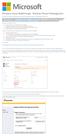 Windows Intune Walkthrough: Windows Phone 8 Management This document will review all the necessary steps to setup and manage Windows Phone 8 using the Windows Intune service. Note: If you want to test
Windows Intune Walkthrough: Windows Phone 8 Management This document will review all the necessary steps to setup and manage Windows Phone 8 using the Windows Intune service. Note: If you want to test
How To Enable A Websphere To Communicate With Ssl On An Ipad From Aaya One X Portal 1.1.3 On A Pc Or Macbook Or Ipad (For Acedo) On A Network With A Password Protected (
 Avaya one X Portal 1.1.3 Lightweight Directory Access Protocol (LDAP) over Secure Socket Layer (SSL) Configuration This document provides configuration steps for Avaya one X Portal s 1.1.3 communication
Avaya one X Portal 1.1.3 Lightweight Directory Access Protocol (LDAP) over Secure Socket Layer (SSL) Configuration This document provides configuration steps for Avaya one X Portal s 1.1.3 communication
Advanced Configuration Steps
 Advanced Configuration Steps After you have downloaded a trial, you can perform the following from the Setup menu in the MaaS360 portal: Configure additional services Configure device enrollment settings
Advanced Configuration Steps After you have downloaded a trial, you can perform the following from the Setup menu in the MaaS360 portal: Configure additional services Configure device enrollment settings
Setting Up SSL on IIS6 for MEGA Advisor
 Setting Up SSL on IIS6 for MEGA Advisor Revised: July 5, 2012 Created: February 1, 2008 Author: Melinda BODROGI CONTENTS Contents... 2 Principle... 3 Requirements... 4 Install the certification authority
Setting Up SSL on IIS6 for MEGA Advisor Revised: July 5, 2012 Created: February 1, 2008 Author: Melinda BODROGI CONTENTS Contents... 2 Principle... 3 Requirements... 4 Install the certification authority
Preparing for GO!Enterprise MDM On-Demand Service
 Preparing for GO!Enterprise MDM On-Demand Service This guide provides information on...... An overview of GO!Enterprise MDM... Preparing your environment for GO!Enterprise MDM On-Demand... Firewall rules
Preparing for GO!Enterprise MDM On-Demand Service This guide provides information on...... An overview of GO!Enterprise MDM... Preparing your environment for GO!Enterprise MDM On-Demand... Firewall rules
Sophos Mobile Control Installation guide. Product version: 3.6
 Sophos Mobile Control Installation guide Product version: 3.6 Document date: November 2013 Contents 1 Introduction...3 2 The Sophos Mobile Control server...5 3 Set up Sophos Mobile Control...11 4 External
Sophos Mobile Control Installation guide Product version: 3.6 Document date: November 2013 Contents 1 Introduction...3 2 The Sophos Mobile Control server...5 3 Set up Sophos Mobile Control...11 4 External
Getting Started - MDM Setup
 Mobile App Getting Started - MDM Setup Thank you for acquiring the Talon Mobile app. The Talon Mobile app allows you to request sensitive justice information. To use the Talon Mobile app, your agency s
Mobile App Getting Started - MDM Setup Thank you for acquiring the Talon Mobile app. The Talon Mobile app allows you to request sensitive justice information. To use the Talon Mobile app, your agency s
S/MIME on Good for Enterprise MS Online Certificate Status Protocol. Installation and Configuration Notes. Updated: October 08, 2014
 S/MIME on Good for Enterprise MS Online Certificate Status Protocol Installation and Configuration Notes Updated: October 08, 2014 Installing the Online Responder service... 1 Preparing the environment...
S/MIME on Good for Enterprise MS Online Certificate Status Protocol Installation and Configuration Notes Updated: October 08, 2014 Installing the Online Responder service... 1 Preparing the environment...
LoadMaster SSL Certificate Quickstart Guide
 LoadMaster SSL Certificate Quickstart Guide for the LM-1500, LM-2460, LM-2860, LM-3620, SM-1020 This guide serves as a complement to the LoadMaster documentation, and is not a replacement for the full
LoadMaster SSL Certificate Quickstart Guide for the LM-1500, LM-2460, LM-2860, LM-3620, SM-1020 This guide serves as a complement to the LoadMaster documentation, and is not a replacement for the full
Comodo Mobile Device Manager Software Version 3.0
 Comodo Mobile Device Manager Software Version 3.0 CMDM Cloud Portal Setup Guide Guide Version 3.0.010515 Comodo Security Solutions 1255 Broad Street Clifton, NJ 07013 Comodo Mobile Device Manager - Cloud
Comodo Mobile Device Manager Software Version 3.0 CMDM Cloud Portal Setup Guide Guide Version 3.0.010515 Comodo Security Solutions 1255 Broad Street Clifton, NJ 07013 Comodo Mobile Device Manager - Cloud
GO!Enterprise MDM Device Application User Guide Installation and Configuration for ios with TouchDown
 GO!Enterprise MDM Device Application User Guide Installation and Configuration for ios with TouchDown GO!Enterprise MDM for ios Devices, Version 3.x GO!Enterprise MDM for ios with TouchDown 1 Table of
GO!Enterprise MDM Device Application User Guide Installation and Configuration for ios with TouchDown GO!Enterprise MDM for ios Devices, Version 3.x GO!Enterprise MDM for ios with TouchDown 1 Table of
This guide provides information on...
 Distributing GO!Enterprise MDM for ios as an Enterprise App This guide provides information on...... Benefits of Distributing GO!Enterprise MDM for ios as an Enterprise App... Requirements for Distributing
Distributing GO!Enterprise MDM for ios as an Enterprise App This guide provides information on...... Benefits of Distributing GO!Enterprise MDM for ios as an Enterprise App... Requirements for Distributing
MaaS360 Mobile Device Management (MDM) Administrators Guide
 MaaS360 Mobile Device Management (MDM) Administrators Guide Copyright 2014 Fiberlink Corporation. All rights reserved. Information in this document is subject to change without notice. The software described
MaaS360 Mobile Device Management (MDM) Administrators Guide Copyright 2014 Fiberlink Corporation. All rights reserved. Information in this document is subject to change without notice. The software described
Cloud Services MDM. Overview & Setup Admin Guide
 Cloud Services MDM Overview & Setup Admin Guide 10/27/2014 CONTENTS Systems Overview... 2 Solution Overview... 2 System Requirements... 3 Admin Console Overview... 4 Logging into the Admin Console... 4
Cloud Services MDM Overview & Setup Admin Guide 10/27/2014 CONTENTS Systems Overview... 2 Solution Overview... 2 System Requirements... 3 Admin Console Overview... 4 Logging into the Admin Console... 4
Certificate Management
 Certificate Management This guide provides information on...... Configuring the GO!Enterprise MDM server to use a Microsoft Active Directory Certificate Authority... Using Certificates from Outside Sources...
Certificate Management This guide provides information on...... Configuring the GO!Enterprise MDM server to use a Microsoft Active Directory Certificate Authority... Using Certificates from Outside Sources...
GO!Enterprise MDM Device Application User Guide Installation and Configuration for Android with TouchDown
 GO!Enterprise MDM Device Application User Guide Installation and Configuration for Android with TouchDown GO!Enterprise MDM for Android, Version 3.x GO!Enterprise MDM for Android with TouchDown 1 Table
GO!Enterprise MDM Device Application User Guide Installation and Configuration for Android with TouchDown GO!Enterprise MDM for Android, Version 3.x GO!Enterprise MDM for Android with TouchDown 1 Table
Secure IIS Web Server with SSL
 Secure IIS Web Server with SSL EventTracker v7.x Publication Date: Sep 30, 2014 EventTracker 8815 Centre Park Drive Columbia MD 21045 www.eventtracker.com Abstract The purpose of this document is to help
Secure IIS Web Server with SSL EventTracker v7.x Publication Date: Sep 30, 2014 EventTracker 8815 Centre Park Drive Columbia MD 21045 www.eventtracker.com Abstract The purpose of this document is to help
NotifyMDM Device Application User Guide Installation and Configuration for Windows Mobile 6 Devices
 NotifyMDM Device Application User Guide Installation and Configuration for Windows Mobile 6 Devices End-of-Life Notice Please note that GO!Enterprise MDM server version 3.6.3 is the last to officially
NotifyMDM Device Application User Guide Installation and Configuration for Windows Mobile 6 Devices End-of-Life Notice Please note that GO!Enterprise MDM server version 3.6.3 is the last to officially
Mobile Iron User Guide
 2015 Mobile Iron User Guide Information technology Sparrow Health System 9/1/2015 Contents...0 Introduction...2 Changes to your Mobile Device...2 Self Service Portal...3 Registering your new device...4
2015 Mobile Iron User Guide Information technology Sparrow Health System 9/1/2015 Contents...0 Introduction...2 Changes to your Mobile Device...2 Self Service Portal...3 Registering your new device...4
Cloud Services MDM. ios User Guide
 Cloud Services MDM ios User Guide 10/24/2014 CONTENTS Overview... 3 Supported Devices... 3 System Capabilities... 3 Enrollment and Activation... 4 Download the Agent... 4 Enroll Your Device Using the Agent...
Cloud Services MDM ios User Guide 10/24/2014 CONTENTS Overview... 3 Supported Devices... 3 System Capabilities... 3 Enrollment and Activation... 4 Download the Agent... 4 Enroll Your Device Using the Agent...
http://docs.trendmicro.com
 Trend Micro Incorporated reserves the right to make changes to this document and to the products described herein without notice. Before installing and using the product, please review the readme files,
Trend Micro Incorporated reserves the right to make changes to this document and to the products described herein without notice. Before installing and using the product, please review the readme files,
Dell SupportAssist Version 2.0 for Dell OpenManage Essentials Quick Start Guide
 Dell SupportAssist Version 2.0 for Dell OpenManage Essentials Quick Start Guide Notes, Cautions, and Warnings NOTE: A NOTE indicates important information that helps you make better use of your computer.
Dell SupportAssist Version 2.0 for Dell OpenManage Essentials Quick Start Guide Notes, Cautions, and Warnings NOTE: A NOTE indicates important information that helps you make better use of your computer.
DIGIPASS KEY series and smart card series for Juniper SSL VPN Authentication
 DIGIPASS KEY series and smart card series for Juniper SSL VPN Authentication Certificate Based 2010 Integration VASCO Data Security. Guideline All rights reserved. Page 1 of 31 Disclaimer Disclaimer of
DIGIPASS KEY series and smart card series for Juniper SSL VPN Authentication Certificate Based 2010 Integration VASCO Data Security. Guideline All rights reserved. Page 1 of 31 Disclaimer Disclaimer of
Wavecrest Certificate
 Wavecrest InstallationGuide Wavecrest Certificate www.wavecrest.net Copyright Copyright 1996-2015, Wavecrest Computing, Inc. All rights reserved. Use of this product and this manual is subject to license.
Wavecrest InstallationGuide Wavecrest Certificate www.wavecrest.net Copyright Copyright 1996-2015, Wavecrest Computing, Inc. All rights reserved. Use of this product and this manual is subject to license.
Product Manual. MDM On Premise Installation Version 8.1. Last Updated: 06/07/15
 Product Manual MDM On Premise Installation Version 8.1 Last Updated: 06/07/15 Parallels IP Holdings GmbH Vordergasse 59 8200 Schaffhausen Switzerland Tel: + 41 52 632 0411 Fax: + 41 52 672 2010 www.parallels.com
Product Manual MDM On Premise Installation Version 8.1 Last Updated: 06/07/15 Parallels IP Holdings GmbH Vordergasse 59 8200 Schaffhausen Switzerland Tel: + 41 52 632 0411 Fax: + 41 52 672 2010 www.parallels.com
GO!Enterprise MDM Device Application User Guide Installation and Configuration for ios Devices
 GO!Enterprise MDM Device Application User Guide Installation and Configuration for ios Devices GO!Enterprise MDM for ios Devices, Version 3.x GO!Enterprise MDM for ios Devices 1 Table of Contents GO!Enterprise
GO!Enterprise MDM Device Application User Guide Installation and Configuration for ios Devices GO!Enterprise MDM for ios Devices, Version 3.x GO!Enterprise MDM for ios Devices 1 Table of Contents GO!Enterprise
Using Microsoft s CA Server with SonicWALL Devices
 SonicOS Using Microsoft s CA Server with SonicWALL Devices Introduction You can use the Certificate Server that ships with Windows 2000/2003 Server to create certificates for SonicWALL devices, as well
SonicOS Using Microsoft s CA Server with SonicWALL Devices Introduction You can use the Certificate Server that ships with Windows 2000/2003 Server to create certificates for SonicWALL devices, as well
GO!Enterprise MDM Device Application User Guide Installation and Configuration for Android
 GO!Enterprise MDM Device Application User Guide Installation and Configuration for Android GO!Enterprise MDM for Android, Version 3.x GO!Enterprise MDM for Android 1 Table of Contents GO!Enterprise MDM
GO!Enterprise MDM Device Application User Guide Installation and Configuration for Android GO!Enterprise MDM for Android, Version 3.x GO!Enterprise MDM for Android 1 Table of Contents GO!Enterprise MDM
Telstra Mobile Device Management (T MDM) Getting Started Guide
 Telstra Mobile Device Management (T MDM) Getting Started Guide Welcome Thank you for your interest in T MDM and Welcome! In this guide we will take you through the steps to enrolling your first device
Telstra Mobile Device Management (T MDM) Getting Started Guide Welcome Thank you for your interest in T MDM and Welcome! In this guide we will take you through the steps to enrolling your first device
Microsoft IIS 7 Guide to Installing Root Certificates, Generating CSR and Installing certificate
 Microsoft IIS 7 Guide to Installing Root Certificates, Generating CSR and Installing certificate Copyright. All rights reserved. Trustis Limited Building 273 New Greenham Park Greenham Common Thatcham
Microsoft IIS 7 Guide to Installing Root Certificates, Generating CSR and Installing certificate Copyright. All rights reserved. Trustis Limited Building 273 New Greenham Park Greenham Common Thatcham
Getting Started Guide: Getting the most out of your Windows Intune cloud
 Getting Started Guide: Getting the most out of your Windows Intune cloud service Contents Overview... 3 Which Configuration is Right for You?... 3 To Sign up or Sign in?... 4 Getting Started with the Windows
Getting Started Guide: Getting the most out of your Windows Intune cloud service Contents Overview... 3 Which Configuration is Right for You?... 3 To Sign up or Sign in?... 4 Getting Started with the Windows
The IceWarp SSL Certificate Process
 IceWarp Unified Communications The IceWarp SSL Certificate Process Version 10.3 Printed on 26 November, 2010 Contents The IceWarp SSL Certificate Process 1 Choosing the Proper Certificate Type... 2 Creating
IceWarp Unified Communications The IceWarp SSL Certificate Process Version 10.3 Printed on 26 November, 2010 Contents The IceWarp SSL Certificate Process 1 Choosing the Proper Certificate Type... 2 Creating
How To Use Senior Systems Cloud Services
 Senior Systems Cloud Services In this guide... Senior Systems Cloud Services 1 Cloud Services User Guide 2 Working In Your Cloud Environment 3 Cloud Profile Management Tool 6 How To Save Files 8 How To
Senior Systems Cloud Services In this guide... Senior Systems Cloud Services 1 Cloud Services User Guide 2 Working In Your Cloud Environment 3 Cloud Profile Management Tool 6 How To Save Files 8 How To
INSTALLING YOUR SSL CERTIFICATE ON THE FILEHOLD SERVER ON WINDOWS 2008 X64 ON IIS 7
 INSTALLING YOUR SSL CERTIFICATE ON THE FILEHOLD SERVER ON WINDOWS 2008 X64 ON IIS 7 Copyright 2011 FileHold Systems Inc. All rights reserved. For further information about this manual or other FileHold
INSTALLING YOUR SSL CERTIFICATE ON THE FILEHOLD SERVER ON WINDOWS 2008 X64 ON IIS 7 Copyright 2011 FileHold Systems Inc. All rights reserved. For further information about this manual or other FileHold
Configuration Guide. BES12 Cloud
 Configuration Guide BES12 Cloud Published: 2016-04-08 SWD-20160408113328879 Contents About this guide... 6 Getting started... 7 Configuring BES12 for the first time...7 Administrator permissions you need
Configuration Guide BES12 Cloud Published: 2016-04-08 SWD-20160408113328879 Contents About this guide... 6 Getting started... 7 Configuring BES12 for the first time...7 Administrator permissions you need
Learning the Basics of Citrix Web Interface 4.6, Citrix Secure Gateway 3.1 and GoDaddy Wildcard SSL Certificate
 Learning the Basics of Citrix Web Interface 4.6, Citrix Secure Gateway 3.1 and GoDaddy Wildcard SSL Certificate Carl Webster CTP, CCIA, CCEE, CCEA Published by Carl Webster Tullahoma, TN 37388 First published
Learning the Basics of Citrix Web Interface 4.6, Citrix Secure Gateway 3.1 and GoDaddy Wildcard SSL Certificate Carl Webster CTP, CCIA, CCEE, CCEA Published by Carl Webster Tullahoma, TN 37388 First published
Sophos Mobile Control Administrator guide. Product version: 3.6
 Sophos Mobile Control Administrator guide Product version: 3.6 Document date: November 2013 Contents 1 About Sophos Mobile Control...4 2 About the Sophos Mobile Control web console...7 3 Key steps for
Sophos Mobile Control Administrator guide Product version: 3.6 Document date: November 2013 Contents 1 About Sophos Mobile Control...4 2 About the Sophos Mobile Control web console...7 3 Key steps for
Install the Production Treasury Root Certificate (Vista / Win 7)
 Install the Production Treasury Root Certificate (Vista / Win 7) The Production Treasury Root Certificate should be maintained on your local workstations to use OTCnet Check Capture and Deposit Reporting.
Install the Production Treasury Root Certificate (Vista / Win 7) The Production Treasury Root Certificate should be maintained on your local workstations to use OTCnet Check Capture and Deposit Reporting.
IIS 6.0SSL Certificate Deployment Guide
 IIS 6.0SSL Certificate Deployment Guide StartCom CA Limited Contents 1.Generate the CSR by customer.... 3 1.1 Generate the private key files and CSR files... 3 1.2 Create a new certificate request... 3
IIS 6.0SSL Certificate Deployment Guide StartCom CA Limited Contents 1.Generate the CSR by customer.... 3 1.1 Generate the private key files and CSR files... 3 1.2 Create a new certificate request... 3
http://docs.trendmicro.com
 Trend Micro Incorporated reserves the right to make changes to this document and to the products described herein without notice. Before installing and using the product, please review the readme files,
Trend Micro Incorporated reserves the right to make changes to this document and to the products described herein without notice. Before installing and using the product, please review the readme files,
CSOS Certificate Support Guide. Version: 1.1 Published: October 1, 2006 Publisher: CSOS Certification Authority
 Version: 1.1 Published: October 1, 2006 Publisher: CSOS Certification Authority Document Revision History Version # Revision Sections Summary of Changes Initials Date Affected 1.0 4/27/2006 All Version
Version: 1.1 Published: October 1, 2006 Publisher: CSOS Certification Authority Document Revision History Version # Revision Sections Summary of Changes Initials Date Affected 1.0 4/27/2006 All Version
Integrating Cisco ISE with GO!Enterprise MDM Quick Start
 Integrating Cisco ISE with GO!Enterprise MDM Quick Start GO!Enterprise MDM Version 3.x Overview 1 Table of Contents Overview 3 Getting GO!Enterprise MDM Ready for ISE 5 Grant ISE Access to the GO!Enterprise
Integrating Cisco ISE with GO!Enterprise MDM Quick Start GO!Enterprise MDM Version 3.x Overview 1 Table of Contents Overview 3 Getting GO!Enterprise MDM Ready for ISE 5 Grant ISE Access to the GO!Enterprise
Step-by-step installation guide for monitoring untrusted servers using Operations Manager ( Part 3 of 3)
 Step-by-step installation guide for monitoring untrusted servers using Operations Manager ( Part 3 of 3) Manual installation of agents and importing the SCOM certificate to the servers to be monitored:
Step-by-step installation guide for monitoring untrusted servers using Operations Manager ( Part 3 of 3) Manual installation of agents and importing the SCOM certificate to the servers to be monitored:
Akin Gump Strauss Hauer & Feld LLP Remote Access Resources (DUO)
 Akin Gump Strauss Hauer & Feld LLP Remote Access Resources (DUO) Firm Laptop Windows Home PC Mac Computer Apple ipad Android Devices Exit akingump.com 2015 Akin Gump Strauss Hauer & Feld LLP Check Point
Akin Gump Strauss Hauer & Feld LLP Remote Access Resources (DUO) Firm Laptop Windows Home PC Mac Computer Apple ipad Android Devices Exit akingump.com 2015 Akin Gump Strauss Hauer & Feld LLP Check Point
IceWarp SSL Certificate Process
 IceWarp Unified Communications IceWarp SSL Certificate Process Version 10.4 Printed on 26 June, 2012 Contents IceWarp SSL Certificate Process 1 Choosing the Proper Certificate Type... 2 Creating your
IceWarp Unified Communications IceWarp SSL Certificate Process Version 10.4 Printed on 26 June, 2012 Contents IceWarp SSL Certificate Process 1 Choosing the Proper Certificate Type... 2 Creating your
Appendix E. Captioning Manager system requirements. Installing the Captioning Manager
 Appendix E Installing and configuring the Captioning Manager The Mediasite Captioning Manager, a separately sold EX Server add-on, allows users to submit and monitor captioning requests through Automatic
Appendix E Installing and configuring the Captioning Manager The Mediasite Captioning Manager, a separately sold EX Server add-on, allows users to submit and monitor captioning requests through Automatic
BuzzTouch ios Push Notifications
 BuzzTouch ios Push Notifications Niraj Shah January 27, 2013 Version 1.1 BuzzTouch ios Push Notifications 1 Introduction 1.1 An overview of Apple's Push Notifications 5 2 On the Mac with Keychain Access
BuzzTouch ios Push Notifications Niraj Shah January 27, 2013 Version 1.1 BuzzTouch ios Push Notifications 1 Introduction 1.1 An overview of Apple's Push Notifications 5 2 On the Mac with Keychain Access
Kaspersky Lab Mobile Device Management Deployment Guide
 Kaspersky Lab Mobile Device Management Deployment Guide Introduction With the release of Kaspersky Security Center 10.0 a new functionality has been implemented which allows centralized management of mobile
Kaspersky Lab Mobile Device Management Deployment Guide Introduction With the release of Kaspersky Security Center 10.0 a new functionality has been implemented which allows centralized management of mobile
Security Certificate Configuration for IM and Presence Service
 Security Certificate Configuration for IM and Presence Service This topic is only applicable if you require a secure connection between IM and Presence Service and Microsoft OCS. This topic describes how
Security Certificate Configuration for IM and Presence Service This topic is only applicable if you require a secure connection between IM and Presence Service and Microsoft OCS. This topic describes how
Managing policies. Chapter 7
 Chapter 7 Managing policies You use the Policies tab in Admin Portal to create policy sets for roles. A policy set lets you configure the following categories of policies: Mobile Device Policies Use to
Chapter 7 Managing policies You use the Policies tab in Admin Portal to create policy sets for roles. A policy set lets you configure the following categories of policies: Mobile Device Policies Use to
Certificates for computers, Web servers, and Web browser users
 Entrust Managed Services PKI Certificates for computers, Web servers, and Web browser users Document issue: 3.0 Date of issue: June 2009 Copyright 2009 Entrust. All rights reserved. Entrust is a trademark
Entrust Managed Services PKI Certificates for computers, Web servers, and Web browser users Document issue: 3.0 Date of issue: June 2009 Copyright 2009 Entrust. All rights reserved. Entrust is a trademark
ADFS Integration Guidelines
 ADFS Integration Guidelines Version 1.6 updated March 13 th 2014 Table of contents About This Guide 3 Requirements 3 Part 1 Configure Marcombox in the ADFS Environment 4 Part 2 Add Relying Party in ADFS
ADFS Integration Guidelines Version 1.6 updated March 13 th 2014 Table of contents About This Guide 3 Requirements 3 Part 1 Configure Marcombox in the ADFS Environment 4 Part 2 Add Relying Party in ADFS
Mobile Device Management Fleet manager s guide. Philippe CAJET Admin Guide MDM R1.6_2013 August 1 st _V 1
 Mobile Device Management Fleet manager s guide Philippe CAJET Admin Guide MDM R1.6_2013 August 1 st _V 1 2 Summary Pages Pages Mobile Device Management Fleet manager s guide 1 SUMMARY 2 SUMMARY 3 0. connection
Mobile Device Management Fleet manager s guide Philippe CAJET Admin Guide MDM R1.6_2013 August 1 st _V 1 2 Summary Pages Pages Mobile Device Management Fleet manager s guide 1 SUMMARY 2 SUMMARY 3 0. connection
How to install and use the File Sharing Outlook Plugin
 How to install and use the File Sharing Outlook Plugin Thank you for purchasing Green House Data File Sharing. This guide will show you how to install and configure the Outlook Plugin on your desktop.
How to install and use the File Sharing Outlook Plugin Thank you for purchasing Green House Data File Sharing. This guide will show you how to install and configure the Outlook Plugin on your desktop.
Aspera Connect User Guide
 Aspera Connect User Guide Windows XP/2003/Vista/2008/7 Browser: Firefox 2+, IE 6+ Version 2.3.1 Chapter 1 Chapter 2 Introduction Setting Up 2.1 Installation 2.2 Configure the Network Environment 2.3 Connect
Aspera Connect User Guide Windows XP/2003/Vista/2008/7 Browser: Firefox 2+, IE 6+ Version 2.3.1 Chapter 1 Chapter 2 Introduction Setting Up 2.1 Installation 2.2 Configure the Network Environment 2.3 Connect
Sophos Mobile Control as a Service Startup guide. Product version: 3.5
 Sophos Mobile Control as a Service Startup guide Product version: 3.5 Document date: August 2013 Contents 1 About this guide...3 2 What are the key steps?...4 3 First login...5 4 Change your administrator
Sophos Mobile Control as a Service Startup guide Product version: 3.5 Document date: August 2013 Contents 1 About this guide...3 2 What are the key steps?...4 3 First login...5 4 Change your administrator
Table of Contents. Welcome... 2. Login... 3. Password Assistance... 4. Self Registration... 5. Secure Mail... 7. Compose... 8. Drafts...
 Table of Contents Welcome... 2 Login... 3 Password Assistance... 4 Self Registration... 5 Secure Mail... 7 Compose... 8 Drafts... 10 Outbox... 11 Sent Items... 12 View Package Details... 12 File Manager...
Table of Contents Welcome... 2 Login... 3 Password Assistance... 4 Self Registration... 5 Secure Mail... 7 Compose... 8 Drafts... 10 Outbox... 11 Sent Items... 12 View Package Details... 12 File Manager...
QUANTIFY INSTALLATION GUIDE
 QUANTIFY INSTALLATION GUIDE Thank you for putting your trust in Avontus! This guide reviews the process of installing Quantify software. For Quantify system requirement information, please refer to the
QUANTIFY INSTALLATION GUIDE Thank you for putting your trust in Avontus! This guide reviews the process of installing Quantify software. For Quantify system requirement information, please refer to the
ECA IIS Instructions. January 2005
 ECA IIS Instructions January 2005 THIS PAGE INTENTIONALLY BLANK ECA IIS Instructions ii July 22, 2005 Table of Contents 1. Install Certificate in IIS 5.0... 1 2. Obtain and Install the ECA Root Certificate
ECA IIS Instructions January 2005 THIS PAGE INTENTIONALLY BLANK ECA IIS Instructions ii July 22, 2005 Table of Contents 1. Install Certificate in IIS 5.0... 1 2. Obtain and Install the ECA Root Certificate
Installation Guide. SafeNet Authentication Service
 SafeNet Authentication Service Installation Guide Technical Manual Template Release 1.0, PN: 000-000000-000, Rev. A, March 2013, Copyright 2013 SafeNet, Inc. All rights reserved. 1 Document Information
SafeNet Authentication Service Installation Guide Technical Manual Template Release 1.0, PN: 000-000000-000, Rev. A, March 2013, Copyright 2013 SafeNet, Inc. All rights reserved. 1 Document Information
CLIENT CERTIFICATE (EAP-TLS USE)
 PRIMEXIAQ & TEMP SERIES SENSORS CLIENT CERTIFICATE (EAP-TLS USE) SETUP GUIDE Doc Part No.: SNSDOC-055 01.26.15 Legal Notice Copyright 2015 Primex Wireless, Inc. All rights reserved. SNS is a trademark
PRIMEXIAQ & TEMP SERIES SENSORS CLIENT CERTIFICATE (EAP-TLS USE) SETUP GUIDE Doc Part No.: SNSDOC-055 01.26.15 Legal Notice Copyright 2015 Primex Wireless, Inc. All rights reserved. SNS is a trademark
O Reilly Media, Inc. 3/2/2007
 A Setup Instructions This appendix provides detailed setup instructions for labs and sample code referenced throughout this book. Each lab will specifically indicate which sections of this appendix must
A Setup Instructions This appendix provides detailed setup instructions for labs and sample code referenced throughout this book. Each lab will specifically indicate which sections of this appendix must
Copyright 2013, 3CX Ltd. http://www.3cx.com E-mail: info@3cx.com
 Manual Copyright 2013, 3CX Ltd. http://www.3cx.com E-mail: info@3cx.com Information in this document is subject to change without notice. Companies names and data used in examples herein are fictitious
Manual Copyright 2013, 3CX Ltd. http://www.3cx.com E-mail: info@3cx.com Information in this document is subject to change without notice. Companies names and data used in examples herein are fictitious
