BuzzTouch ios Push Notifications
|
|
|
- Blake Martin
- 8 years ago
- Views:
Transcription
1 BuzzTouch ios Push Notifications Niraj Shah January 27, 2013 Version 1.1
2 BuzzTouch ios Push Notifications 1 Introduction 1.1 An overview of Apple's Push Notifications 5 2 On the Mac with Keychain Access utility 2.1 Create a Certificate Request 8 3 On Apple's Developer Provisioning Portal Log into Apple's Developer Provisioning Portal 16 Create an App ID with Push Notifications enabled 19 Create APS Certificate 22 Create.P12 certificate 30 Convert.P12 file into an.pem file 35 Create and install Provisioning Profile 38 4 Settings for BuzzTouch Control Panel Core settings for Push Notifications 44 Uploading.PEM Certificate into BuzzTouch 48 Download your App's source code from BuzzTouch server 53 5 Initial App setup in Xcode Open the App in Xcode 58 Modify Bundle Identifier 62 6 Use Xcode to load App onto iphone Setup Xcode Project to use new Provisioning Profile 66 Run app on iphone for testing of Push Notifications 68
3 7 Send a notification from BuzzTouch Control Panel Send Push Notifications 72 Check the iphone for a push notification 77 8 Production usage of Push Notifications 8.1 Production Push Notifications 80
4 Introduction BuzzTouch ios Push Notifications - 4
5 An overview of Apple's Push Notifications ABOUT THIS TUTORIAL We walk you through the necessary steps to get your App ready to receive Push Notifications for alerting Users to items about an app: Setting up and configuring the BuzzTouch Control Panel Making changes to the downloaded code from the BuzzTouch packager Creating and obtaining Push Certificates from Apple's Provisioning Portal Composing, sending and testing Push Notifications to registered devices Changes to make for Production push notifications OVERVIEW OF PUSH NOTIFICATIONS Push notifications are ways for an (non-foreground) application to let its users know it has information for them. The information could be: a message, an impending calendar event, or new data on a remote server. Push notifcations can: display an alert message, badge the application icon and play a sound When users are notified that the application has a message, event, or other data for them, they can launch the application and see the details. They can also choose to ignore the notification, in which case the application is not activated nor launched. DETAILS ON THE PUSH NOTIFICATION SERVICE Push notifications also known as remote notifications arrive from outside a device. They originate on a BuzzTouch server the application s provider and are pushed to applications on devices (via the Apple Push Notification service) when there are messages to see or data to download. To receive push notifications, an application must register to receive the notifications and then pass to BuzzTouch a device token it gets from the operating system. Apple Push Notification service (APNs) propagates push notifications to devices having applications registered to receive those notifications. Each device establishes an accredited and encrypted IP connection with the service and receives notifications over this persistent connection. BuzzTouch ios Push Notifications - 5
6 The BuzzTouch server connects with APNs through a persistent and secure channel while monitoring incoming data intended for the applications. When new data for an application arrives, the BuzzTouch server prepares and sends a notification through the channel to APNs, which pushes the notification to the target device. (The details were excerpted from Apple's article on "About Local and Push Notifications" ) QUICK TIPS ON USING THIS TUTORIAL For easy browsing of the PDF, try these techniques with the Preview or the Adobe Reader application on the Mac: - Enable the Sidebar: View menu, show Table of Contents - Show all items in Sidebar: View menu, expand all - Search for a phrase or term: Command-F and view results in Sidebar VERSION HISTORY 1.0 Initial release (Jan 27, 2013) 1.1 Moved creation of.pem certificate to the beginning for overall chronological sequencing of steps (Jan 27, 2013) BuzzTouch ios Push Notifications - 6
7 On the Mac with Keychain Access utility BuzzTouch ios Push Notifications - 7
8 Create a Certificate Request We have to request a Certificate from Apple to do the Push Notifications for the App. Follow these steps to create a Certificate Request. 1. Create a folder to save the App-specific files Create a folder on your computer to save some important files. It's important that you are able to locate this folder later and in the future. When you're done completing this process, do not move it to the trash. 1. It is best to keep this folder next to the App's Xcode folder. 2. The name of the folder should be the name of the App along with the Certificates designation. 3. Within that folder, create two new folders named Dev and Prod BuzzTouch ios Push Notifications - 8
9 2. Open the Keychain Access application on the Mac Find and launch the Keychain Access application 1. Go into the Applications folder 2. Go into the Utilities folder 3. Launch the Keychain Access application 3. Select the Login keychain 1. Click on the Login keychain item. BuzzTouch ios Push Notifications - 9
10 4. Request a Certificate from a Certificate Authority We have to make a special type of request to Aple, it is called a Certificate Request. 1. Click on the Keychain Access menu 2. Select the Certificate Assistant item in the menu 3. Choose to Request a Certificate from a Certficate Authority BuzzTouch ios Push Notifications - 10
11 5. Details for the Certificate 1. Use your real address 2. For the Common Name, put the name of your App (spaces in the name are okay) 3. Specify to save the request to disk 4. Click on Continue BuzzTouch ios Push Notifications - 11
12 6. Save the Certificate Request Save the Certificate Request in a known place: 1. Documents folder 2. App's Certificates folder 3. Folder meant to hold the Certificate items for Development 4. Click on the Save button BuzzTouch ios Push Notifications - 12
13 7. Show the Certificate Request 1. Click on Show in Finder button to see where the Certificate Request was saved 8. Verify the Certificate Request was saved Check to see the Certificate Request was saved in a known place: 1. Documents folder 2. App's Certificates folder BuzzTouch ios Push Notifications - 13
14 3. Folder meant to hold the Certificate items for Development 4. The Certificate Request file BuzzTouch ios Push Notifications - 14
15 On Apple's Developer Provisioning Portal BuzzTouch ios Push Notifications - 15
16 Log into Apple's Developer Provisioning Portal Log into Apple's Developer site to get to the Provisioning Portal. In a later chapter, we will then create an App ID and a Provisioning Profile for the App. 1. Go to Apple's Developer site and to the ios Dev Center 1. Go to this site: 2. Click on the ios Dev Center BuzzTouch ios Push Notifications - 16
17 2. Log in to the ios Dev Center 1. Click on the Log in button 3. Specify your Apple ID credentials 1. Use the Apple ID that is registered with the Apple's Developer program 2. Give the corresponding password BuzzTouch ios Push Notifications - 17
18 3. Click on the Sign In button 4. Enter the ios Provisioning Portal 1. Click on the link for the ios Provisioning Portal BuzzTouch ios Push Notifications - 18
19 Create an App ID with Push Notifications enabled We have to Push-enable the App by creating an App ID for it. 1. Create an App ID with Push Notifications enabled In the ios Provisioning Portal: 1. Click on the App IDs menu item BuzzTouch ios Push Notifications - 19
20 2. Create a new App ID 1. Click on the New App ID button 3. Details of the App ID 1. Use the name of the App as the name for the App ID 2. Use a number, not the Team ID, for the Bundle Seed BuzzTouch ios Push Notifications - 20
21 3. For the Bundle Identifier, use this format: com.yourcompanyname.yourappname (with no spaces) 4. Possible Configurations for the App ID 1. Click on the Configure link to setup the App ID 5. Push Notification configuration for the App ID 1. Enable the Push Notification service 2. Click on the Configure button BuzzTouch ios Push Notifications - 21
22 Create APS Certificate We will use the Certificate Request file (created previously) to generate a Push Notification certificate. That Apple Push Notification System (APS) certificate will be uploaded to the BuzzTouch server (in later steps). 1. Create APS Certificate for Push Notification You've already created the Certificate Request file in previou steps. 1. Click on the Continue button BuzzTouch ios Push Notifications - 22
23 2. Choose file 1. Click the Choose File button 3. Select the Certificate Request file 1. Documents folder 2. The App's certificates folder BuzzTouch ios Push Notifications - 23
24 3. Folder for Development items 4. The Certificate Request file 4. Generate the Push Notification certificate Use the Certificate Request file to generate the Push Notification certificate 1. Verify the Certificate Request file was selected 1. Click on the Generate button BuzzTouch ios Push Notifications - 24
25 5. Generation in progress... BuzzTouch ios Push Notifications - 25
26 6. Push Notification certificate created 1. Verify the Push Notification certificate was generated 2. Click the Continue button BuzzTouch ios Push Notifications - 26
27 7. Download the Push Notification certificate 1. Click on the Download button to get the Push Notification certificate BuzzTouch ios Push Notifications - 27
28 8. Download and save the APS certificate 1. Click on the Downloads icon 2. Drag-n-drop the APS certificate into the Dev folder BuzzTouch ios Push Notifications - 28
29 9. Done with the Push Notifications process BuzzTouch ios Push Notifications - 29
30 Create.P12 certificate Using the APS certificate from the Provisioning Portal, we will create a.p12 certificate. In later steps, the.p12 file will then be used to generate a.pem certificate file to be used by the BuzzTouch server 1. Install APS certificate into KeyChain Install the APS Push Notification certificate into the Keychain 1. Double-click on the APS file BuzzTouch ios Push Notifications - 30
31 2. Select the Push Notification certificates for exporting 1. Select the Login keychain 2. Select the Certificates category 3. Click on the triangle to expand-open the Push Notification certificate BuzzTouch ios Push Notifications - 31
32 3. Select certificates for exporting 1. With the two certificates selected, Right-Click on those items 2. Select Export 2 items (in the form of a.p12 certificate) BuzzTouch ios Push Notifications - 32
33 4. Navigate to the desired folder 1. Select the Documents folder 2. Select the App's folder for certificates 3. Select the folder that holds items for Development (or Production) 4. Click on the Save button 5. No passwords Do not specify a password for this prompt. 1. Click the OK button to proceed to the next step BuzzTouch ios Push Notifications - 33
34 6. Mac account's password 1. Specify the password for the Mac's account 2. Click on the Allow button to save the P12 certificate onto the Mac's drive 7. Verify you have a.p12 Certificate 1. Select the Documents folder 2. Select the App's folder for certificates 3. Select the folder that holds items for Development (or Production) 4. Verify the App's.P12 certificate is in that folder BuzzTouch ios Push Notifications - 34
35 Convert.P12 file into an.pem file The BuzzTouch server uses a.pem file to communicate with Apple's Push Notification Service. Using the.p12 certificate created in previous steps, we will use a secure certification process to generate a.pem file for the BuzzTouch server. 1. Launch the Terminal application 1. Open the Applications folder 2. Go into the Utilities folder 3. Double-click the Terminal application to launch it 2. Navigate to the folder holding the certificates 1. Change Directory to the folder holding the certificate items for Development (or Production) cd ~/Documents/ShuttleBusCertificates/Dev/ BuzzTouch ios Push Notifications - 35
36 ( At the Finder-level, try not to use spaces in any of the folder names ) 3. Create.PEM file 1. Using the OpenSSL utility, use the.p12 file to generate a.pem certificate openssl pkcs12 -in APPNAME.p12 -out APPNAME.pem -nodes -clcerts 4. Ignore password prompt 1. When prompted for the password, ignore it by pressing the Return key on the keyboard 5. Verify there were no errors 1. Verify the.pem was generated with no errors BuzzTouch ios Push Notifications - 36
37 6. Validate.PEM file was created 1. Select the Documents folder 2. Select the App's folder for certificates 3. Select the folder that holds items for Development (or Production) 4. Verify the App's.PEM certificate is in that folder BuzzTouch ios Push Notifications - 37
38 Create and install Provisioning Profile We need a Provisioning Profile that is enabled for Push Notifications. Using the new App ID, we will create a valid Provisioning Profile that can be used to install the Devolpment version of the App onto the enabled devices. That same Provisioning Profile is also associated with selected Developers to allow them to compile that App. 1. Check App ID for Push Notification Verify the new App ID has been enabled for Push Notification for Development (or Production) 1. In the App ID section, find the App ID with the name of the App 2. Look for a green light for Push Notification in the Development column (or Production column) 2. Provisioning section of the ios Provisioning Portal 1. Click on the Provisioning menu item BuzzTouch ios Push Notifications - 38
39 3. Development folder tab (or Distribution) 1. Click on the Development folder tab for testing push notifications ( or click on the Distribution folder tabl for an App that is ready for publishing to the Apple App Store) 4. Create a New Provisioning Profile 1. Click on the New Profile button to create a new provisioning profile BuzzTouch ios Push Notifications - 39
40 5. Details for the new provisioning profile 1. Specify the name of the App and the Dev or Prod term. Example: Shuttle Bus Dev or Shuttle Bus Prod (spaces are allowed) 2. Select which People to be included on that Provisioning Profile. These people are usually your Testers. Remember to include yourself! 3. Select the App ID that we had previously created 4. Select the devices that will be used by the Testers from item #2 BuzzTouch ios Push Notifications - 40
41 6. Create the provisioning profile 1. Click on the Submit button 7. Download the new provisioning profile After submitting the request for a new provisioning profile, the browser should be refreshed. 1. Find the row for the newly created provisioning profile 2. Click on the Download button for the new provisioning profile BuzzTouch ios Push Notifications - 41
42 8. Open the new Provisioning Profile 1 Open the Downloads view of the Browser 2. Right-click on the row for he Provisioning Profile 3 Select the Open item in the list 9. Verify the provisioning profile Opening a Provisioning Profile will cause it to be imported into the Organizer (on the Mac) 1. Looking at the list of Provisioning Profiles, verify the App's name is in the list 2. Verify the Status of that Provisioning Profile is "Valid profile" and it has a green checkmark BuzzTouch ios Push Notifications - 42
43 Settings for BuzzTouch Control Panel BuzzTouch ios Push Notifications - 43
44 Core settings for Push Notifications There are two core settings for Push Notifications, both of which need to be changed from the default settings: Prompting the User to allow push notifications to be sent to the app installed on the device The URL to register the device with push notifications Provider (the BuzzTouch server) 1. Go into the Core Settings for the App Go into the Core Settings for the App: 1. For your BuzzTouch account, click on Applications BuzzTouch ios Push Notifications - 44
45 2. Click on the App that needs Push Notifications 3. Click on "Core Properties" 2. Open the settings for Push Notifications To change the core settings for Push Notifications: 1. Click on "Push Notification Settings" BuzzTouch ios Push Notifications - 45
46 3. Default settings for Push Notifications We have to change the default settings, which are: 1. Prompt for Push Notifications = No (default) 2. Register Device URL = blank (default) BuzzTouch ios Push Notifications - 46
47 4. Change settings for Push Notifications Change the default settings to: 1. Prompt for Push Notifications = Yes 2. Register Device URL = click on the "Re-set" link 3. Click on the "save" button BuzzTouch ios Push Notifications - 47
48 Uploading.PEM Certificate into BuzzTouch The.PEM certificate is the connection between the App and the BuzzTouch server for Push Notifications. Two different types of certificates are used: - Development - Production / Distribution For this tutorial, the Development.PEM certificate is used. The same procedure is used for the Production.PEM certificate. BuzzTouch ios Push Notifications - 48
49 1. Push Notification Menu 1. Ensure you are in the correct Application's Control Panel. 2. Click on the "Push Notifications" menu BuzzTouch ios Push Notifications - 49
50 2..PEM Certificates section 1. Due to the red-dots, notice that neither type of certificate has not yet been uploaded. 2. Select "Development" as the type of certificate to be uploaded 3. Type in a random passphrase, you won't have to remember it's value 4. Click on the Plus-sign to invoke the file browser (to point it to the.pem certificate file) ( In the next step, you will specify the actual.pem certificate file ) 3. Find the.pem Certificate file on the Mac In previous steps, we had exported the Certificate-pair from the KeyChain as a.pem certificate. Lets upload that.pem certificate into the BuzzTouch Control Panel. BuzzTouch ios Push Notifications - 50
51 1. Documents folder 2. App-specific certificates folder 3. Dev certificates folder (or Prod folder) 4. App's.PEM certificate file 4. Upload.PEM certificate into BuzzTouch server Now that you've located the Dev (or Prod).PEM certificate file, upload it into the BuzzTouch server. 1. Verify the field shows the name of the.pem certificate file 2. Click on the "upload" button BuzzTouch ios Push Notifications - 51
52 5. Verify the Development Certificate is installed on BuzzTouch server Now that you have uploaded the.pem certificate onto the BuzzTouch server, lets make sure BuzzTouch liked it. 1. Verify the Development (or Production) certificate has a green-dot BuzzTouch ios Push Notifications - 52
53 Download your App's source code from BuzzTouch server To ensure you have the latest version of software, download the Source Code from the BuzzTouch server. 1. App's Control Panel 1. Ensure you are in the correct App's Control Panel on the BuzzTouch server 2. Click on the Download Source Code menu item BuzzTouch ios Push Notifications - 53
54 2. Prepare ios source code package for download 1. Click on the Prepare package for download link 3. Package being generated BuzzTouch ios Push Notifications - 54
55 4. Download source code as a zip package 1. Click on the Download.zip archive link 5. Open the downloaded source code folder 1. Click on the Downloads icon 2. Right-click on the source-code package BuzzTouch ios Push Notifications - 55
56 3. Select Open to view the contents of that folder BuzzTouch ios Push Notifications - 56
57 Initial App setup in Xcode BuzzTouch ios Push Notifications - 57
58 Open the App in Xcode After downloading the Source Code of your app from the BuzzTouch server, five of the folders must be "connected" with the Xcode project. 1. Open the App in Xcode 1. Open the App in Xcode by double-clicking its Xcode project xcodeproj file BuzzTouch ios Push Notifications - 58
59 2. Open the PDF of Instructions Understand what to do with the source code by opening and reading the initial set of instructions. 3. Import folders into the Xcode project 1. Using the Command key, select these folders BT_Docs BT_Images BuzzTouch ios Push Notifications - 59
60 BT_Plugins BT_Sound BT_Video 2. Drag-n-drop that group into the Xcode project 4. Set parameters for import 1. Disable (do not check) the Copy items Ensure Folders is set to "Create groups for any added folders" 3. Verify target is the new App BuzzTouch ios Push Notifications - 60
61 5. Verify new groups are in the Xcode project 1. Verify those groups were created when we imported the folders from the downloaded package BuzzTouch ios Push Notifications - 61
62 Modify Bundle Identifier When packaging the source code for downloading, the BuzzTouch server sets the Bundle Identifier to it's own naming convention of com.appname.com However, when we had created the App ID in earlier steps, the Bundle Identifier was specified in the format of com.companyname.appname These steps will show how to change the Bundle Identifier within Xcode to match that of the App ID. 1. Find the Bundle Identifier 1. Open the FIle Browser 2. Expand the Xcode project by clicking on it's Left-triangle 3. Expand the BT_Config group by clicking on it's Left-triangle 4. Click on the BT_info.plist file for editing 5. Observe the value of the CFBundleIdentifier BuzzTouch ios Push Notifications - 62
63 2. Change the Bundle Identifier Lets change the Bundle Identifier to match the one associated with the App ID 1. Click on the File Browser icon of the Xcode project 2. Open the Xcode project by clicking on it's triangle 3. Open the BT_Config group 4. Select the BF_info.plist file for editing 5. For the CFBundleIdentifier row, double-click it's value and change it to match the value given when creating the App ID ( Do not use any of the numbers preceding the com.companyname.appname ) BuzzTouch ios Push Notifications - 63
64 3. Save the changes Because we modified the CFBundleIdentifier to match our Company's name and App name, we should save the BT_info.plist file 1. Open the File menu 2. Select the Save menu item BuzzTouch ios Push Notifications - 64
65 Use Xcode to load App onto iphone BuzzTouch ios Push Notifications - 65
66 Setup Xcode Project to use new Provisioning Profile When compiling the App, we want the new Provisioning Profile to be used. That profile is associated with an App ID that is configured for Push Notifications. Also, remember that the Developer is registered with the new Provisioning Profile. Thus, we have to specify the new Provisioning Profile to be used when the App is compiled. 1. Go into Build Settings 1. Open the File Browser 2. Select the Project 3. Select the Target 4. Select the Build Settings tab 4. Open the Code Signing Identity by clicking on it's triangle BuzzTouch ios Push Notifications - 66
67 2. Change code signing identity Change the code signing identity to match the Provisioning Profile associated with the App ID that has Push Notifications enabled 1. Click on the Debug (or Release) row 2. Find and select the App's Provisioning Profile (notice where it says "Shuttle Bus Dev" in this example) BuzzTouch ios Push Notifications - 67
68 Run app on iphone for testing of Push Notifications Since Push Notifications do not work on Simulators, the App must be tested on an actual device. Connect your device (iphone) to the Mac. Use Xcode to "sideload" the App onto the iphone. Then testing of Push Notifications for the App can begin! 1. Change from Simulator to iphone 1. Click on the previous setting, such as "iphone 6.0 Simulator" 2. Change the device type to your iphone BuzzTouch ios Push Notifications - 68
69 2. Run the app to install onto iphone Since the App has run fine on the Simulator, it is ready to be loaded and ran on the iphone 1. Click on the Run button to install and run the app ( Be patient, it takes a bit longer than it would for the Simulator ) 3. Accept notifications for the App To receive notifications from the BuzzTouch Control Panel, the User must allow the App to receive notifications on his iphone. BuzzTouch ios Push Notifications - 69
70 1. Tap on "OK" to enable notifications for this App on this iphone BuzzTouch ios Push Notifications - 70
71 Send a notification from BuzzTouch Control Panel BuzzTouch ios Push Notifications - 71
72 Send Push Notifications When the User accepts the prompt asking for permission to send him push notifications for the App, the iphone then sends a token to Apple's Push Notification Server. That essentially registers the Device to receive notifications for the App. (We had previously configured the Core settings for Push Notification to prompt the User for permission) After a device has been registered to receive Push Notifications, we can test by sending actual messages to the Development devices! 1. Push Notification Menu 1. Ensure you are in the correct Application's Control Panel. 2. Click on the "Push Notifications" menu BuzzTouch ios Push Notifications - 72
73 2. Ensure device is registered for Push Notifications During the first-running of the App on the iphone, you were asked if Push Notifications were allowed (for that app on that device). By saying "yes", that registered the iphone with Apple and the BuzzTouch server. 1. Look at the Registered Devices section on the page 2. Verify the quantity of registered devices for ios is correct 3. Add a Push Notification into the Queue 1. Look at the Send to Devices section of the screen 2. Enable the sending to ios Development Devices (or ios Production Devices) BuzzTouch ios Push Notifications - 73
74 3. Type something into the Message Text field 4. (optional) Select a previously uploaded Sound Effect 5. (optional) Specify a numeric value for the Badge Number (red circle with that number will be displayed on the icon of the App) 6. Click the save button 4. Begin sending from queue 1. Click on begin sending the notifications from the queue (You will get a chance to Cancel or to Confirm in the next step) BuzzTouch ios Push Notifications - 74
75 5. Confirm the sending from the queue 1. Click on confirm to send all messages that are in the queue BuzzTouch ios Push Notifications - 75
76 6. Verify the notifications were sent 1. Verify the notifications were sent out to the devices from the queue BuzzTouch ios Push Notifications - 76
77 Check the iphone for a push notification After sending the queue of notifications from the BuzzTouch Control Panel, the messages are then distributed to the Devices by Apple's Push Notification System (APNS). Check your devices to verify the receipt of the push notifications, the sound and the badge. 1. Notification appears on lock screen A wee bit after you confirmed with the BuzzTouch Control Panel, the notification arrived on the registered devices. In this case, the device was sleeping, only showing its lock screen. Upon receipt of the push notification, the iphone was awoken to briefly display the push message that was entered into the BuzzTouch Control Panel. BuzzTouch ios Push Notifications - 77
78 2. Badge on App's icon Along with receiving a push message, the App's icon can also be configured to display a "badge". The purpose of a Badge is to inform the User that the App has something new that may be of interest. The Badge is a means of encouraging the User to launch the App. The badge number was entered into the BuzzTouch Control Panel and sent along with the push message. Upon receipt of the Push Notification, the badge number is then displayed on the icon of the App. BuzzTouch ios Push Notifications - 78
79 Production usage of Push Notifications BuzzTouch ios Push Notifications - 79
80 Production Push Notifications If you diligently followed all the steps in this tutorial, then a hearty congratulations to you! It feels great to have such a powerful way of engaging Users with your App. Now that you've tested the Push Notifications with your Test Devices, you're ready to do it for real on with Apps published on Apple's App Store. To be in production mode, repeat this Tutorial's steps with these specific changes: 1. Use the Distribution section of Apple's Provisioning Portal to create a production Provisioning Profile 2. Upload a Production.PEM Certificate into the BuzzTouch Control Panel 3. Enable the Production Devices in the Push Notifications section of the BuzzTouch Control Panel 4. Send push notifications to Users of your Apps Here is a brief set of steps that help to jog your memory on the differences between Development mode and Production mode. Bear in mind that you'll still have to re-execute many of the steps documented elsewhere in this tutorial. 1. Create a Distribution Provisioning Profile Go into Apple's Provisioning Portal (follow previous steps in this Tutorial) 1. Select the Provisioning menu item 2. Select the Distribution folder tab BuzzTouch ios Push Notifications - 80
81 3. Click on "New Profile" Then follow previous steps in this Tutorial for obtaining a Certificate. 2. Upload production PEM certificate into BuzzTouch server Navigate to the Apple Push Certificates section by going to the App's Control Panel, then click on Push Notifications. 1. Due to the red-dot, notice the Production certificate has not yet been uploaded. 2. Select "Production" as the type of certificate to be uploaded 3. Type in a random passphrase, you won't have to remember it's value 4. Click on the Plus-sign to invoke the file browser (to point it to the.pem certificate file) 5. Click on the upload button to transfer the.pem certificate to the BuzzTouch server BuzzTouch ios Push Notifications - 81
82 3. Add a Push Notification into the Queue Navigate to the Apple Push Certificates section by going to the App's Control Panel, then click on Push Notifications. 1. Look at the Send to Devices section of the screen 2. Enable the sending to ios Production Devices (and ios Development Devices) 3. Type something into the Message Text field 4. (optional) Select a previously uploaded Sound Effect 5. (optional) Specify a numeric value for the Badge Number (red circle with that number will be displayed on the icon of the App) 6. Click the save button BuzzTouch ios Push Notifications - 82
83 4. Send notifications from the queue Navigate to the Apple Push Certificates section by going to the App's Control Panel, then click on Push Notifications. 1. Click on begin sending the notifications from the queue (You will get a chance to Cancel or to Confirm in the next step) BuzzTouch ios Push Notifications - 83
How to generate an APNs Certificate to use the Apple MDM protocol via the portal
 How to generate an APNs Certificate to use the Apple MDM protocol via the portal Introduction Before you can manage ios devices with your device management portal you will need an Apple Push Notification
How to generate an APNs Certificate to use the Apple MDM protocol via the portal Introduction Before you can manage ios devices with your device management portal you will need an Apple Push Notification
Generating an Apple Push Notification Service Certificate for use with GO!Enterprise MDM. This guide provides information on...
 Generating an Apple Push Notification Service Certificate for use with GO!Enterprise MDM This guide provides information on...... APNs Requirements Tips on Enrolling in the ios Developer Enterprise Program...
Generating an Apple Push Notification Service Certificate for use with GO!Enterprise MDM This guide provides information on...... APNs Requirements Tips on Enrolling in the ios Developer Enterprise Program...
Knappsack ios Build and Deployment Guide
 Knappsack ios Build and Deployment Guide So you want to build and deploy an ios application to Knappsack? This guide will help walk you through all the necessary steps for a successful build and deployment.
Knappsack ios Build and Deployment Guide So you want to build and deploy an ios application to Knappsack? This guide will help walk you through all the necessary steps for a successful build and deployment.
Generating an Apple Push Notification Service Certificate
 www.novell.com/documentation Generating an Apple Push Notification Service Certificate ZENworks Mobile Management 2.6.x January 2013 Legal Notices Novell, Inc., makes no representations or warranties with
www.novell.com/documentation Generating an Apple Push Notification Service Certificate ZENworks Mobile Management 2.6.x January 2013 Legal Notices Novell, Inc., makes no representations or warranties with
Generating an Apple Push Notification Service Certificate for use with GO!Enterprise MDM. This guide provides information on...
 Generating an Apple Push Notification Service Certificate for use with GO!Enterprise MDM This guide provides information on...... APNs Requirements Tips on Enrolling in the ios Developer Enterprise Program...
Generating an Apple Push Notification Service Certificate for use with GO!Enterprise MDM This guide provides information on...... APNs Requirements Tips on Enrolling in the ios Developer Enterprise Program...
APNS Certificate generating and installation
 APNS Certificate generating and installation Quick Guide for generating and installing an Apple APNS Certificate Version: x.x MobiDM Quick Guide for APNS Certificate Page 1 Index 1. APPLE APNS CERTIFICATE...
APNS Certificate generating and installation Quick Guide for generating and installing an Apple APNS Certificate Version: x.x MobiDM Quick Guide for APNS Certificate Page 1 Index 1. APPLE APNS CERTIFICATE...
Zenprise Device Manager 6.1
 Zenprise Device Manager 6.1 APPLE APNS CERTIFICATE SETUP GUIDE Rev 6.10.00 2 ZENPRISE DEVICE MANAGER 6.1 APPLE APNS CERTIFICATE SETUP GUIDE 2011 Zenprise, Inc. All rights reserved. This manual, as well
Zenprise Device Manager 6.1 APPLE APNS CERTIFICATE SETUP GUIDE Rev 6.10.00 2 ZENPRISE DEVICE MANAGER 6.1 APPLE APNS CERTIFICATE SETUP GUIDE 2011 Zenprise, Inc. All rights reserved. This manual, as well
How to Obtain an APNs Certificate for CA MDM
 How to Obtain an APNs Certificate for CA MDM Contents How to Obtain an APNs Certificate for CA MDM Verify Prerequisites Obtaining Root and Intermediate Certificates Create a Certificate Signing Request
How to Obtain an APNs Certificate for CA MDM Contents How to Obtain an APNs Certificate for CA MDM Verify Prerequisites Obtaining Root and Intermediate Certificates Create a Certificate Signing Request
Generating and Renewing an APNs Certificate. Technical Paper May 2012
 Generating and Renewing an APNs Certificate Technical Paper May 2012 JAMF Software, LLC 2012 JAMF Software, LLC. All rights reserved. JAMF Software has made all efforts to ensure that this guide is accurate.
Generating and Renewing an APNs Certificate Technical Paper May 2012 JAMF Software, LLC 2012 JAMF Software, LLC. All rights reserved. JAMF Software has made all efforts to ensure that this guide is accurate.
How do I use Push Notifications with ios?
 How do I use Push Notifications with ios? This lesson describes how to set up Push Notifications for ios devices, using a LiveCode and PHP. There are numerous steps involved in this process that touch
How do I use Push Notifications with ios? This lesson describes how to set up Push Notifications for ios devices, using a LiveCode and PHP. There are numerous steps involved in this process that touch
Using the Push Notifications Extension Part 1: Certificates and Setup
 // tutorial Using the Push Notifications Extension Part 1: Certificates and Setup Version 1.0 This tutorial is the second part of our tutorials covering setting up and running the Push Notifications Native
// tutorial Using the Push Notifications Extension Part 1: Certificates and Setup Version 1.0 This tutorial is the second part of our tutorials covering setting up and running the Push Notifications Native
Create an ios App using Adobe Flash Side by Side Training, 2013. And without using a Mac
 Create an ios App using Adobe Flash And without using a Mac Contents 1 Become an Apple ios Developer... 2 2 Add a Development Certificate... 4 3 Create a Certificate Signing Request (CSR)... 6 4 Register
Create an ios App using Adobe Flash And without using a Mac Contents 1 Become an Apple ios Developer... 2 2 Add a Development Certificate... 4 3 Create a Certificate Signing Request (CSR)... 6 4 Register
Your First App Store Submission
 Your First App Store Submission Contents About Your First App Store Submission 4 At a Glance 5 Enroll in the Program 5 Provision Devices 5 Create an App Record in itunes Connect 5 Submit the App 6 Solve
Your First App Store Submission Contents About Your First App Store Submission 4 At a Glance 5 Enroll in the Program 5 Provision Devices 5 Create an App Record in itunes Connect 5 Submit the App 6 Solve
Guide for Generating. Apple Push Notification Service Certificate
 Guide for Generating Apple Push Notification Service Certificate Contents Generating and Using APNs Certificate... 5 Understanding APNs Certificate... 6 Generating an APNs Certificate... 7 Initial Steps...
Guide for Generating Apple Push Notification Service Certificate Contents Generating and Using APNs Certificate... 5 Understanding APNs Certificate... 6 Generating an APNs Certificate... 7 Initial Steps...
Table of Contents. Oxygen Web Client... 34 Uploading my files... 34 Versioning my files... 34 Deleting my files... 36
 Oxygen User Guide Table of Contents What is Oxygen Cloud?... 3 Getting Started with Oxygen!... 4 Registering... 4 Access My Files from Any Device... 6 What is an Oxygen Space?... 7 Types of Spaces... 8
Oxygen User Guide Table of Contents What is Oxygen Cloud?... 3 Getting Started with Oxygen!... 4 Registering... 4 Access My Files from Any Device... 6 What is an Oxygen Space?... 7 Types of Spaces... 8
UP L18 Enhanced MDM and Updated Email Protection Hands-On Lab
 UP L18 Enhanced MDM and Updated Email Protection Hands-On Lab Description The Symantec App Center platform continues to expand it s offering with new enhanced support for native agent based device management
UP L18 Enhanced MDM and Updated Email Protection Hands-On Lab Description The Symantec App Center platform continues to expand it s offering with new enhanced support for native agent based device management
Cloud Services MDM. ios User Guide
 Cloud Services MDM ios User Guide 10/24/2014 CONTENTS Overview... 3 Supported Devices... 3 System Capabilities... 3 Enrollment and Activation... 4 Download the Agent... 4 Enroll Your Device Using the Agent...
Cloud Services MDM ios User Guide 10/24/2014 CONTENTS Overview... 3 Supported Devices... 3 System Capabilities... 3 Enrollment and Activation... 4 Download the Agent... 4 Enroll Your Device Using the Agent...
EasyPush Push Notifications Extension for ios
 EasyPush Push Notifications Extension for ios Copyright 2012 Milkman Games, LLC. All rights reserved. http://www.milkmangames.com For support, contact info@milkmangames.com To View full AS3 documentation,
EasyPush Push Notifications Extension for ios Copyright 2012 Milkman Games, LLC. All rights reserved. http://www.milkmangames.com For support, contact info@milkmangames.com To View full AS3 documentation,
ios Team Administration Guide (Legacy)
 ios Team Administration Guide (Legacy) Contents About ios Development Team Administration 5 At a Glance 6 Team Admins Manage Team Membership and Assign Roles in the Member Center 6 Development Devices
ios Team Administration Guide (Legacy) Contents About ios Development Team Administration 5 At a Glance 6 Team Admins Manage Team Membership and Assign Roles in the Member Center 6 Development Devices
Kony MobileFabric Messaging. Demo App QuickStart Guide. (Building a Sample Application
 Kony MobileFabric Kony MobileFabric Messaging Demo App QuickStart Guide (Building a Sample Application Apple ios) Release 6.5 Document Relevance and Accuracy This document is considered relevant to the
Kony MobileFabric Kony MobileFabric Messaging Demo App QuickStart Guide (Building a Sample Application Apple ios) Release 6.5 Document Relevance and Accuracy This document is considered relevant to the
Generating an Apple Enterprise MDM Certificate
 Good Mobile Control Server Generating an Apple Enterprise MDM Certificate Updated 09/30/11 Overview... 1 Generating Your Apple Certificate Using a Mac... 1 Generating Your Apple Certificate Using Windows...
Good Mobile Control Server Generating an Apple Enterprise MDM Certificate Updated 09/30/11 Overview... 1 Generating Your Apple Certificate Using a Mac... 1 Generating Your Apple Certificate Using Windows...
educ Office 365 email: Remove & create new Outlook profile
 Published: 29/01/2015 If you have previously used Outlook the with the SCC/SWO service then once you have been moved into Office 365 your Outlook will need to contact the SCC/SWO servers one last time
Published: 29/01/2015 If you have previously used Outlook the with the SCC/SWO service then once you have been moved into Office 365 your Outlook will need to contact the SCC/SWO servers one last time
QUANTIFY INSTALLATION GUIDE
 QUANTIFY INSTALLATION GUIDE Thank you for putting your trust in Avontus! This guide reviews the process of installing Quantify software. For Quantify system requirement information, please refer to the
QUANTIFY INSTALLATION GUIDE Thank you for putting your trust in Avontus! This guide reviews the process of installing Quantify software. For Quantify system requirement information, please refer to the
Creating an Apple APNS Certificate
 Creating an Apple APNS Certificate 4/20/2012 Creating an Apple APNS Certificate Created by Britt Womelsdorf Edited by Mark S. Ciminello, MBA, PMP The purpose of this document is to outline the steps necessary
Creating an Apple APNS Certificate 4/20/2012 Creating an Apple APNS Certificate Created by Britt Womelsdorf Edited by Mark S. Ciminello, MBA, PMP The purpose of this document is to outline the steps necessary
owncloud Configuration and Usage Guide
 owncloud Configuration and Usage Guide This guide will assist you with configuring and using YSUʼs Cloud Data storage solution (owncloud). The setup instructions will include how to navigate the web interface,
owncloud Configuration and Usage Guide This guide will assist you with configuring and using YSUʼs Cloud Data storage solution (owncloud). The setup instructions will include how to navigate the web interface,
App Distribution Guide
 App Distribution Guide Contents About App Distribution 10 At a Glance 11 Enroll in an Apple Developer Program to Distribute Your App 11 Generate Certificates and Register Your Devices 11 Add Store Capabilities
App Distribution Guide Contents About App Distribution 10 At a Glance 11 Enroll in an Apple Developer Program to Distribute Your App 11 Generate Certificates and Register Your Devices 11 Add Store Capabilities
Mobile Iron User Guide
 2015 Mobile Iron User Guide Information technology Sparrow Health System 9/1/2015 Contents...0 Introduction...2 Changes to your Mobile Device...2 Self Service Portal...3 Registering your new device...4
2015 Mobile Iron User Guide Information technology Sparrow Health System 9/1/2015 Contents...0 Introduction...2 Changes to your Mobile Device...2 Self Service Portal...3 Registering your new device...4
Remote Desktop Services
 Remote Desktop Services AMERICAN INSTITUTES FOR RESEARCH AIR REMOTE DESKTOP SERVICES (RDS) GUIDE Overview Welcome to AIR Remote Desktop Services! AIR Remote Desktop Services can be accessed from a Windows
Remote Desktop Services AMERICAN INSTITUTES FOR RESEARCH AIR REMOTE DESKTOP SERVICES (RDS) GUIDE Overview Welcome to AIR Remote Desktop Services! AIR Remote Desktop Services can be accessed from a Windows
QuickStart Guide for Mobile Device Management
 QuickStart Guide for Mobile Device Management Version 8.5 Inventory Configuration Security Management Distribution JAMF Software, LLC 2012 JAMF Software, LLC. All rights reserved. JAMF Software has made
QuickStart Guide for Mobile Device Management Version 8.5 Inventory Configuration Security Management Distribution JAMF Software, LLC 2012 JAMF Software, LLC. All rights reserved. JAMF Software has made
Engage ios App Administrator s Guide
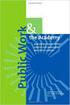 Engage ios App Administrator s Guide Contents Contents... 1 Introduction... 2 Target Audience... 2 Devices Supported... 2 SharePoint Platforms Supported... 2 SharePoint Security & Privileges... 2 Deploying
Engage ios App Administrator s Guide Contents Contents... 1 Introduction... 2 Target Audience... 2 Devices Supported... 2 SharePoint Platforms Supported... 2 SharePoint Security & Privileges... 2 Deploying
Booth Gmail Configuration
 Student email is accessed via a Booth branded Gmail service. Student mailboxes will be accessed via Gmail. Configure Gmail Settings Before you connect Gmail to send and receive Booth Gmail on your mobile
Student email is accessed via a Booth branded Gmail service. Student mailboxes will be accessed via Gmail. Configure Gmail Settings Before you connect Gmail to send and receive Booth Gmail on your mobile
Quick Start Guide to Logging in to Online Banking
 Quick Start Guide to Logging in to Online Banking Log In to Internet Banking: Note: The first time you log in you are required to use your Customer ID. Your Customer ID is the primary account holder s
Quick Start Guide to Logging in to Online Banking Log In to Internet Banking: Note: The first time you log in you are required to use your Customer ID. Your Customer ID is the primary account holder s
Contents First Time Setup... 2 Setting up the Legal Vault Client (KiteDrive)... 3 Setting up the KiteDrive Outlook Plugin... 10 Using the Legal Vault
 Contents First Time Setup... 2 Setting up the Legal Vault Client (KiteDrive)... 3 Setting up the KiteDrive Outlook Plugin... 10 Using the Legal Vault Outlook Plugin... 13 Using KiteDrive to Send Large
Contents First Time Setup... 2 Setting up the Legal Vault Client (KiteDrive)... 3 Setting up the KiteDrive Outlook Plugin... 10 Using the Legal Vault Outlook Plugin... 13 Using KiteDrive to Send Large
Sophos Mobile Control SaaS startup guide. Product version: 6
 Sophos Mobile Control SaaS startup guide Product version: 6 Document date: January 2016 Contents 1 About this guide...4 2 About Sophos Mobile Control...5 3 What are the key steps?...7 4 Change your password...8
Sophos Mobile Control SaaS startup guide Product version: 6 Document date: January 2016 Contents 1 About this guide...4 2 About Sophos Mobile Control...5 3 What are the key steps?...7 4 Change your password...8
From a Finder window choose Applications (shown circled in red) and then double click the Tether icon (shown circled in green).
 From a Finder window choose Applications (shown circled in red) and then double click the Tether icon (shown circled in green). You will be presented with a dialog box asking for you to enter an ad-hoc
From a Finder window choose Applications (shown circled in red) and then double click the Tether icon (shown circled in green). You will be presented with a dialog box asking for you to enter an ad-hoc
How To Use Senior Systems Cloud Services
 Senior Systems Cloud Services In this guide... Senior Systems Cloud Services 1 Cloud Services User Guide 2 Working In Your Cloud Environment 3 Cloud Profile Management Tool 6 How To Save Files 8 How To
Senior Systems Cloud Services In this guide... Senior Systems Cloud Services 1 Cloud Services User Guide 2 Working In Your Cloud Environment 3 Cloud Profile Management Tool 6 How To Save Files 8 How To
QuickStart Guide for Mobile Device Management. Version 8.6
 QuickStart Guide for Mobile Device Management Version 8.6 JAMF Software, LLC 2012 JAMF Software, LLC. All rights reserved. JAMF Software has made all efforts to ensure that this guide is accurate. JAMF
QuickStart Guide for Mobile Device Management Version 8.6 JAMF Software, LLC 2012 JAMF Software, LLC. All rights reserved. JAMF Software has made all efforts to ensure that this guide is accurate. JAMF
GO!Enterprise MDM Device Application User Guide Installation and Configuration for ios with TouchDown
 GO!Enterprise MDM Device Application User Guide Installation and Configuration for ios with TouchDown GO!Enterprise MDM for ios Devices, Version 3.x GO!Enterprise MDM for ios with TouchDown 1 Table of
GO!Enterprise MDM Device Application User Guide Installation and Configuration for ios with TouchDown GO!Enterprise MDM for ios Devices, Version 3.x GO!Enterprise MDM for ios with TouchDown 1 Table of
System Administration Training Guide. S100 Installation and Site Management
 System Administration Training Guide S100 Installation and Site Management Table of contents System Requirements for Acumatica ERP 4.2... 5 Learning Objects:... 5 Web Browser... 5 Server Software... 5
System Administration Training Guide S100 Installation and Site Management Table of contents System Requirements for Acumatica ERP 4.2... 5 Learning Objects:... 5 Web Browser... 5 Server Software... 5
How to: Install an SSL certificate
 How to: Install an SSL certificate Introduction This document will talk you through the process of installing an SSL certificate on your server. Once you have approved the request for your certificate
How to: Install an SSL certificate Introduction This document will talk you through the process of installing an SSL certificate on your server. Once you have approved the request for your certificate
ios App for Mobile Website! Documentation!
 ios App for Mobile Website Documentation What is IOS App for Mobile Website? IOS App for Mobile Website allows you to run any website inside it and if that website is responsive or mobile compatible, you
ios App for Mobile Website Documentation What is IOS App for Mobile Website? IOS App for Mobile Website allows you to run any website inside it and if that website is responsive or mobile compatible, you
Grapevine Mail User Guide
 Grapevine Mail User Guide Table of Contents Accessing Grapevine Mail...2 How to access the Mail portal... 2 How to login... 2 Grapevine Mail user guide... 5 Copying your contacts to the new Grapevine Mail
Grapevine Mail User Guide Table of Contents Accessing Grapevine Mail...2 How to access the Mail portal... 2 How to login... 2 Grapevine Mail user guide... 5 Copying your contacts to the new Grapevine Mail
GO!Enterprise MDM Device Application User Guide Installation and Configuration for Android
 GO!Enterprise MDM Device Application User Guide Installation and Configuration for Android GO!Enterprise MDM for Android, Version 3.x GO!Enterprise MDM for Android 1 Table of Contents GO!Enterprise MDM
GO!Enterprise MDM Device Application User Guide Installation and Configuration for Android GO!Enterprise MDM for Android, Version 3.x GO!Enterprise MDM for Android 1 Table of Contents GO!Enterprise MDM
IIS, FTP Server and Windows
 IIS, FTP Server and Windows The Objective: To setup, configure and test FTP server. Requirement: Any version of the Windows 2000 Server. FTP Windows s component. Internet Information Services, IIS. Steps:
IIS, FTP Server and Windows The Objective: To setup, configure and test FTP server. Requirement: Any version of the Windows 2000 Server. FTP Windows s component. Internet Information Services, IIS. Steps:
New World Construction FTP service User Guide
 New World Construction FTP service User Guide A. Introduction... 2 B. Logging In... 4 C. Uploading Files... 5 D. Sending Files... 6 E. Tracking Downloads... 10 F. Receiving Files... 11 G. Setting Download
New World Construction FTP service User Guide A. Introduction... 2 B. Logging In... 4 C. Uploading Files... 5 D. Sending Files... 6 E. Tracking Downloads... 10 F. Receiving Files... 11 G. Setting Download
Using the Jive for ios App
 Using the Jive for ios App TOC 2 Contents App Overview...3 System Requirements... 4 Release Notes...5 Which Version Am I Using?... 6 Connecting to Your Community... 11 Getting Started...12 Using Your Inbox...13
Using the Jive for ios App TOC 2 Contents App Overview...3 System Requirements... 4 Release Notes...5 Which Version Am I Using?... 6 Connecting to Your Community... 11 Getting Started...12 Using Your Inbox...13
Wind River Financial iprocess Setup Guide for IOS Devices
 Wind River Financial iprocess Setup Guide for IOS Devices (Requires ios 4.3 or later. Compatible with iphone, ipad, and ipod touch. This app is optimized for iphone 5.) Table of Contents (Clickable Links):
Wind River Financial iprocess Setup Guide for IOS Devices (Requires ios 4.3 or later. Compatible with iphone, ipad, and ipod touch. This app is optimized for iphone 5.) Table of Contents (Clickable Links):
Xythos on Demand Quick Start Guide For Xythos Drive
 Xythos on Demand Quick Start Guide For Xythos Drive What is Xythos on Demand? Xythos on Demand is not your ordinary online storage or file sharing web site. Instead, it is an enterprise-class document
Xythos on Demand Quick Start Guide For Xythos Drive What is Xythos on Demand? Xythos on Demand is not your ordinary online storage or file sharing web site. Instead, it is an enterprise-class document
Frequently Asked Questions for the USA TODAY e-newspaper
 Frequently Asked Questions for the USA TODAY e-newspaper Navigating the USA TODAY e-newspaper A look at the toolbar Toolbar Functions, Buttons, and Descriptions The tab marked Contents will take the e-reader
Frequently Asked Questions for the USA TODAY e-newspaper Navigating the USA TODAY e-newspaper A look at the toolbar Toolbar Functions, Buttons, and Descriptions The tab marked Contents will take the e-reader
Novell Filr. Mobile Client
 Novell Filr Mobile Client 0 Table of Contents Quick Start 3 Supported Mobile Devices 3 Supported Languages 4 File Viewing Support 4 FILES THAT CANNOT BE VIEWED IN THE FILR APP 4 FILES THAT GIVE A WARNING
Novell Filr Mobile Client 0 Table of Contents Quick Start 3 Supported Mobile Devices 3 Supported Languages 4 File Viewing Support 4 FILES THAT CANNOT BE VIEWED IN THE FILR APP 4 FILES THAT GIVE A WARNING
AVG Business SSO Partner Getting Started Guide
 AVG Business SSO Partner Getting Started Guide Table of Contents Overview... 2 Getting Started... 3 Web and OS requirements... 3 Supported web and device browsers... 3 Initial Login... 4 Navigation in
AVG Business SSO Partner Getting Started Guide Table of Contents Overview... 2 Getting Started... 3 Web and OS requirements... 3 Supported web and device browsers... 3 Initial Login... 4 Navigation in
SHC Client Remote Access User Guide for Citrix & F5 VPN Edge Client
 SHC Client Remote Access User Guide for Citrix & F5 VPN Edge Client Version 1.1 1/15/2013 This remote access end user reference guide provides an overview of how to install Citrix receiver (a required
SHC Client Remote Access User Guide for Citrix & F5 VPN Edge Client Version 1.1 1/15/2013 This remote access end user reference guide provides an overview of how to install Citrix receiver (a required
Colligo Briefcase Enterprise. Administrator s Guide
 Enterprise Administrator s Guide CONTENTS Introduction... 2 Target Audience... 2 Overview... 2 Key Features... 2 Platforms Supported... 2 SharePoint Security & Privileges... 2 Deploying Colligo Briefcase...
Enterprise Administrator s Guide CONTENTS Introduction... 2 Target Audience... 2 Overview... 2 Key Features... 2 Platforms Supported... 2 SharePoint Security & Privileges... 2 Deploying Colligo Briefcase...
GO!Enterprise MDM Device Application User Guide Installation and Configuration for ios Devices
 GO!Enterprise MDM Device Application User Guide Installation and Configuration for ios Devices GO!Enterprise MDM for ios Devices, Version 3.x GO!Enterprise MDM for ios Devices 1 Table of Contents GO!Enterprise
GO!Enterprise MDM Device Application User Guide Installation and Configuration for ios Devices GO!Enterprise MDM for ios Devices, Version 3.x GO!Enterprise MDM for ios Devices 1 Table of Contents GO!Enterprise
How to install and use the File Sharing Outlook Plugin
 How to install and use the File Sharing Outlook Plugin Thank you for purchasing Green House Data File Sharing. This guide will show you how to install and configure the Outlook Plugin on your desktop.
How to install and use the File Sharing Outlook Plugin Thank you for purchasing Green House Data File Sharing. This guide will show you how to install and configure the Outlook Plugin on your desktop.
Welcome to the Opus Bank Mobile Banking App User Guide
 Welcome to the Opus Bank Mobile Banking App User Guide 1.855.678.7226 servicecenter@opusbank.com www.opusbank.com Table of Contents Enroll in Mobile Banking & Install App... 3 Login to Personal Online
Welcome to the Opus Bank Mobile Banking App User Guide 1.855.678.7226 servicecenter@opusbank.com www.opusbank.com Table of Contents Enroll in Mobile Banking & Install App... 3 Login to Personal Online
Administrator's Guide
 Administrator's Guide Copyright SecureAnywhere Mobile Protection Administrator's Guide November, 2012 2012 Webroot Software, Inc. All rights reserved. Webroot is a registered trademark and SecureAnywhere
Administrator's Guide Copyright SecureAnywhere Mobile Protection Administrator's Guide November, 2012 2012 Webroot Software, Inc. All rights reserved. Webroot is a registered trademark and SecureAnywhere
Avira Secure Backup INSTALLATION GUIDE. HowTo
 Avira Secure Backup INSTALLATION GUIDE HowTo Table of contents 1. Introduction... 3 2. System Requirements... 3 2.1 Windows...3 2.2 Mac...4 2.3 ios (iphone, ipad and ipod touch)...4 3. Avira Secure Backup
Avira Secure Backup INSTALLATION GUIDE HowTo Table of contents 1. Introduction... 3 2. System Requirements... 3 2.1 Windows...3 2.2 Mac...4 2.3 ios (iphone, ipad and ipod touch)...4 3. Avira Secure Backup
Getting Started Guide: Getting the most out of your Windows Intune cloud
 Getting Started Guide: Getting the most out of your Windows Intune cloud service Contents Overview... 3 Which Configuration is Right for You?... 3 To Sign up or Sign in?... 4 Getting Started with the Windows
Getting Started Guide: Getting the most out of your Windows Intune cloud service Contents Overview... 3 Which Configuration is Right for You?... 3 To Sign up or Sign in?... 4 Getting Started with the Windows
Installation Instructions
 Avira Secure Backup Installation Instructions Trademarks and Copyright Trademarks Windows is a registered trademark of the Microsoft Corporation in the United States and other countries. All other brand
Avira Secure Backup Installation Instructions Trademarks and Copyright Trademarks Windows is a registered trademark of the Microsoft Corporation in the United States and other countries. All other brand
Akin Gump Strauss Hauer & Feld LLP Remote Access Resources (DUO)
 Akin Gump Strauss Hauer & Feld LLP Remote Access Resources (DUO) Firm Laptop Windows Home PC Mac Computer Apple ipad Android Devices Exit akingump.com 2015 Akin Gump Strauss Hauer & Feld LLP Check Point
Akin Gump Strauss Hauer & Feld LLP Remote Access Resources (DUO) Firm Laptop Windows Home PC Mac Computer Apple ipad Android Devices Exit akingump.com 2015 Akin Gump Strauss Hauer & Feld LLP Check Point
SOS SO S O n O lin n e lin e Bac Ba kup cku ck p u USER MANUAL
 SOS Online Backup USER MANUAL HOW TO INSTALL THE SOFTWARE 1. Download the software from the website: http://www.sosonlinebackup.com/download_the_software.htm 2. Click Run to install when promoted, or alternatively,
SOS Online Backup USER MANUAL HOW TO INSTALL THE SOFTWARE 1. Download the software from the website: http://www.sosonlinebackup.com/download_the_software.htm 2. Click Run to install when promoted, or alternatively,
Virtual Office Remote Installation Guide
 Virtual Office Remote Installation Guide Table of Contents VIRTUAL OFFICE REMOTE INSTALLATION GUIDE... 3 UNIVERSAL PRINTER CONFIGURATION INSTRUCTIONS... 12 CHANGING DEFAULT PRINTERS ON LOCAL SYSTEM...
Virtual Office Remote Installation Guide Table of Contents VIRTUAL OFFICE REMOTE INSTALLATION GUIDE... 3 UNIVERSAL PRINTER CONFIGURATION INSTRUCTIONS... 12 CHANGING DEFAULT PRINTERS ON LOCAL SYSTEM...
Virtual Data Centre. User Guide
 Virtual Data Centre User Guide 2 P age Table of Contents Getting Started with vcloud Director... 8 1. Understanding vcloud Director... 8 2. Log In to the Web Console... 9 3. Using vcloud Director... 10
Virtual Data Centre User Guide 2 P age Table of Contents Getting Started with vcloud Director... 8 1. Understanding vcloud Director... 8 2. Log In to the Web Console... 9 3. Using vcloud Director... 10
SPC Connect Configuration Manual V1.0
 SPC Connect Configuration Manual V1.0 I-200090-1 28.11.2014 Copyright Copyright Technical specifications and availability subject to change without notice. Copyright Siemens AB We reserve all rights in
SPC Connect Configuration Manual V1.0 I-200090-1 28.11.2014 Copyright Copyright Technical specifications and availability subject to change without notice. Copyright Siemens AB We reserve all rights in
Android App User Guide
 www.novell.com/documentation Android App User Guide ZENworks Mobile Management 2.7.x August 2013 Legal Notices Novell, Inc., makes no representations or warranties with respect to the contents or use of
www.novell.com/documentation Android App User Guide ZENworks Mobile Management 2.7.x August 2013 Legal Notices Novell, Inc., makes no representations or warranties with respect to the contents or use of
Administering FileVault 2 on OS X Mavericks with the Casper Suite v9.2 or Later. Technical Paper October 2013
 Administering FileVault 2 on OS X Mavericks with the Casper Suite v9.2 or Later Technical Paper October 2013 JAMF Software, LLC 2013 JAMF Software, LLC. All rights reserved. JAMF Software has made all
Administering FileVault 2 on OS X Mavericks with the Casper Suite v9.2 or Later Technical Paper October 2013 JAMF Software, LLC 2013 JAMF Software, LLC. All rights reserved. JAMF Software has made all
This guide provides information on...
 Distributing GO!Enterprise MDM for ios as an Enterprise App This guide provides information on...... Benefits of Distributing GO!Enterprise MDM for ios as an Enterprise App... Requirements for Distributing
Distributing GO!Enterprise MDM for ios as an Enterprise App This guide provides information on...... Benefits of Distributing GO!Enterprise MDM for ios as an Enterprise App... Requirements for Distributing
NetSuite OpenAir Mobile for Android User Guide Version 1.3
 NetSuite OpenAir Mobile for Android User Guide Version 3 General Notices Attributions NetSuite OpenAir includes functionality provided by HighCharts JS software, which is owned by and licensed through
NetSuite OpenAir Mobile for Android User Guide Version 3 General Notices Attributions NetSuite OpenAir includes functionality provided by HighCharts JS software, which is owned by and licensed through
OFFICE 365 SELF- CONFIGURATION GUIDE
 IT HELPDESK, REPUBLIC POLYTECHNIC OFFICE 365 SELF- CONFIGURATION GUIDE Version 7.0 IT Helpdesk 6-30-2015 0 TABLE OF CONTENTS Things to note before proceeding with this guide:... 1 Office 365 ProPlus Installation
IT HELPDESK, REPUBLIC POLYTECHNIC OFFICE 365 SELF- CONFIGURATION GUIDE Version 7.0 IT Helpdesk 6-30-2015 0 TABLE OF CONTENTS Things to note before proceeding with this guide:... 1 Office 365 ProPlus Installation
Bitrix Site Manager ASP.NET. Installation Guide
 Bitrix Site Manager ASP.NET Installation Guide Contents Introduction... 4 Chapter 1. Checking for IIS Installation... 5 Chapter 2. Using An Archive File to Install Bitrix Site Manager ASP.NET... 7 Preliminary
Bitrix Site Manager ASP.NET Installation Guide Contents Introduction... 4 Chapter 1. Checking for IIS Installation... 5 Chapter 2. Using An Archive File to Install Bitrix Site Manager ASP.NET... 7 Preliminary
Document OwnCloud Collaboration Server (DOCS) User Manual. How to Access Document Storage
 Document OwnCloud Collaboration Server (DOCS) User Manual How to Access Document Storage You can connect to your Document OwnCloud Collaboration Server (DOCS) using any web browser. Server can be accessed
Document OwnCloud Collaboration Server (DOCS) User Manual How to Access Document Storage You can connect to your Document OwnCloud Collaboration Server (DOCS) using any web browser. Server can be accessed
BDR for ShadowProtect Solution Guide and Best Practices
 BDR for ShadowProtect Solution Guide and Best Practices Updated September 2015 - i - Table of Contents Process Overview... 3 1. Assess backup requirements... 4 2. Provision accounts... 4 3. Install ShadowProtect...
BDR for ShadowProtect Solution Guide and Best Practices Updated September 2015 - i - Table of Contents Process Overview... 3 1. Assess backup requirements... 4 2. Provision accounts... 4 3. Install ShadowProtect...
FlexSim LAN License Server
 FlexSim LAN License Server Installation Instructions Rev. 20150318 Table of Contents Introduction... 2 Using lmtools... 2 1. Download the installation files... 3 2. Install the license server... 4 3. Connecting
FlexSim LAN License Server Installation Instructions Rev. 20150318 Table of Contents Introduction... 2 Using lmtools... 2 1. Download the installation files... 3 2. Install the license server... 4 3. Connecting
Team Foundation Server 2013 Installation Guide
 Team Foundation Server 2013 Installation Guide Page 1 of 164 Team Foundation Server 2013 Installation Guide Benjamin Day benday@benday.com v1.1.0 May 28, 2014 Team Foundation Server 2013 Installation Guide
Team Foundation Server 2013 Installation Guide Page 1 of 164 Team Foundation Server 2013 Installation Guide Benjamin Day benday@benday.com v1.1.0 May 28, 2014 Team Foundation Server 2013 Installation Guide
TIPS FOR USING OS X 10.8 MOUNTAIN LION
 Mac OS X Tutorial 10.8 Mountain Lion 1 TIPS FOR USING OS X 10.8 MOUNTAIN LION LAUNCHPAD Launchpad is an application launcher first introduced in OS X 10.7 Lion and improved upon in Mountain Lion. Launchpad
Mac OS X Tutorial 10.8 Mountain Lion 1 TIPS FOR USING OS X 10.8 MOUNTAIN LION LAUNCHPAD Launchpad is an application launcher first introduced in OS X 10.7 Lion and improved upon in Mountain Lion. Launchpad
Senior Systems Cloud Services
 Senior Systems Cloud Services In this guide... Senior Systems Cloud Services 1 Cloud Services User Guide 2 Working In Your Cloud Environment 3 Cloud Profile Management Tool 6 How To Save Files 8 How To
Senior Systems Cloud Services In this guide... Senior Systems Cloud Services 1 Cloud Services User Guide 2 Working In Your Cloud Environment 3 Cloud Profile Management Tool 6 How To Save Files 8 How To
Aventail Connect Client with Smart Tunneling
 Aventail Connect Client with Smart Tunneling User s Guide Windows v8.7.0 1996-2006 Aventail Corporation. All rights reserved. Aventail, Aventail Cache Control, Aventail Connect, Aventail Connect Mobile,
Aventail Connect Client with Smart Tunneling User s Guide Windows v8.7.0 1996-2006 Aventail Corporation. All rights reserved. Aventail, Aventail Cache Control, Aventail Connect, Aventail Connect Mobile,
How to configure Mac OS X Server
 How to configure Mac OS X Server By Rob Buckley In the previous article in this series, we showed you how to secure a Mac using the functions built into its operating system, OS X. See photo story here
How to configure Mac OS X Server By Rob Buckley In the previous article in this series, we showed you how to secure a Mac using the functions built into its operating system, OS X. See photo story here
Connecting to Remote Desktop Windows Users
 Connecting to Remote Desktop Windows Users How to log into the College Network from Home 1. Start the Remote Desktop Connection For Windows XP, Vista and Windows 7 this is found at:- Star t > All Programs
Connecting to Remote Desktop Windows Users How to log into the College Network from Home 1. Start the Remote Desktop Connection For Windows XP, Vista and Windows 7 this is found at:- Star t > All Programs
QuickStart Guide for Managing Mobile Devices. Version 9.2
 QuickStart Guide for Managing Mobile Devices Version 9.2 JAMF Software, LLC 2013 JAMF Software, LLC. All rights reserved. JAMF Software has made all efforts to ensure that this guide is accurate. JAMF
QuickStart Guide for Managing Mobile Devices Version 9.2 JAMF Software, LLC 2013 JAMF Software, LLC. All rights reserved. JAMF Software has made all efforts to ensure that this guide is accurate. JAMF
GREEN HOUSE DATA. E-Mail Services Guide. Built right. Just for you. greenhousedata.com. Green House Data 340 Progress Circle Cheyenne, WY 82007
 GREEN HOUSE DATA Built right. Just for you. E-Mail Services Guide greenhousedata.com 1 Green House Data 340 Progress Circle Cheyenne, WY 82007 Table of Contents Getting Started on Business Class Email
GREEN HOUSE DATA Built right. Just for you. E-Mail Services Guide greenhousedata.com 1 Green House Data 340 Progress Circle Cheyenne, WY 82007 Table of Contents Getting Started on Business Class Email
Adobe Summit 2015 Lab 718: Managing Mobile Apps: A PhoneGap Enterprise Introduction for Marketers
 Adobe Summit 2015 Lab 718: Managing Mobile Apps: A PhoneGap Enterprise Introduction for Marketers 1 INTRODUCTION GOAL OBJECTIVES MODULE 1 AEM & PHONEGAP ENTERPRISE INTRODUCTION LESSON 1- AEM BASICS OVERVIEW
Adobe Summit 2015 Lab 718: Managing Mobile Apps: A PhoneGap Enterprise Introduction for Marketers 1 INTRODUCTION GOAL OBJECTIVES MODULE 1 AEM & PHONEGAP ENTERPRISE INTRODUCTION LESSON 1- AEM BASICS OVERVIEW
Altaro Hyper-V Backup - Getting Started
 Altaro Hyper-V Backup - Getting Started System Requirements Supported Host Operating Systems: Altaro Hyper-V Backup: o Windows 2008 R2 (all editions) o Windows 2008 R2 SP1 o Windows Hyper-V Server 2008
Altaro Hyper-V Backup - Getting Started System Requirements Supported Host Operating Systems: Altaro Hyper-V Backup: o Windows 2008 R2 (all editions) o Windows 2008 R2 SP1 o Windows Hyper-V Server 2008
NotifyMDM Device Application User Guide Installation and Configuration for Windows Mobile 6 Devices
 NotifyMDM Device Application User Guide Installation and Configuration for Windows Mobile 6 Devices End-of-Life Notice Please note that GO!Enterprise MDM server version 3.6.3 is the last to officially
NotifyMDM Device Application User Guide Installation and Configuration for Windows Mobile 6 Devices End-of-Life Notice Please note that GO!Enterprise MDM server version 3.6.3 is the last to officially
Colligo Contributor File Manager 4.6. User Guide
 Colligo Contributor File Manager 4.6 User Guide Contents Colligo Contributor File Manager Introduction... 2 Benefits... 2 Features... 2 Platforms Supported... 2 Installing and Activating Contributor File
Colligo Contributor File Manager 4.6 User Guide Contents Colligo Contributor File Manager Introduction... 2 Benefits... 2 Features... 2 Platforms Supported... 2 Installing and Activating Contributor File
BOTTOM UP THINKING EMAIL SETUP INSTRUCTIONS. Unique businesses require unique solutions CLIENT GUIDE
 BOTTOM UP THINKING Unique businesses require unique solutions EMAIL SETUP INSTRUCTIONS CLIENT GUIDE INDEX How to connect a. Deciding on best method (POP or IMAP) Setting up email on devices Webmail a.
BOTTOM UP THINKING Unique businesses require unique solutions EMAIL SETUP INSTRUCTIONS CLIENT GUIDE INDEX How to connect a. Deciding on best method (POP or IMAP) Setting up email on devices Webmail a.
NS Financials. Client Platform Guide for Mac Using Safari Incl Citrix Setup As A Local Client
 NS Financials Client Platform Guide for Mac Using Safari Incl Citrix Setup As A Local Client This document describes how to access the NS Financials system through Safari on an Apple Mac and outlines the
NS Financials Client Platform Guide for Mac Using Safari Incl Citrix Setup As A Local Client This document describes how to access the NS Financials system through Safari on an Apple Mac and outlines the
http://docs.trendmicro.com
 Trend Micro Incorporated reserves the right to make changes to this document and to the products described herein without notice. Before installing and using the product, please review the readme files,
Trend Micro Incorporated reserves the right to make changes to this document and to the products described herein without notice. Before installing and using the product, please review the readme files,
ReadyNAS Remote. User Manual. June 2013 202-11078-03. 350 East Plumeria Drive San Jose, CA 95134 USA
 User Manual June 2013 202-11078-03 350 East Plumeria Drive San Jose, CA 95134 USA Support Thank you for selecting this NETGEAR product. After installing your device, locate the serial number on the label
User Manual June 2013 202-11078-03 350 East Plumeria Drive San Jose, CA 95134 USA Support Thank you for selecting this NETGEAR product. After installing your device, locate the serial number on the label
Test Automation Integration with Test Management QAComplete
 Test Automation Integration with Test Management QAComplete This User's Guide walks you through configuring and using your automated tests with QAComplete's Test Management module SmartBear Software Release
Test Automation Integration with Test Management QAComplete This User's Guide walks you through configuring and using your automated tests with QAComplete's Test Management module SmartBear Software Release
TSM for Windows Installation Instructions: Download the latest TSM Client Using the following link:
 TSM for Windows Installation Instructions: Download the latest TSM Client Using the following link: ftp://ftp.software.ibm.com/storage/tivoli-storagemanagement/maintenance/client/v6r2/windows/x32/v623/
TSM for Windows Installation Instructions: Download the latest TSM Client Using the following link: ftp://ftp.software.ibm.com/storage/tivoli-storagemanagement/maintenance/client/v6r2/windows/x32/v623/
ViewPoint Mobile Quick Start Guide
 ViewPoint Mobile Quick Start Guide Step 1 Download the ViewPoint Mobile application. This MUST be done on the ios device, NOT the computer you sync your ios device with. The application will automatically
ViewPoint Mobile Quick Start Guide Step 1 Download the ViewPoint Mobile application. This MUST be done on the ios device, NOT the computer you sync your ios device with. The application will automatically
The safer, easier way to help you pass any IT exams. Exam : 9L0-518. OS X Server Essentials 10.8 Exam. Title : Version : Demo 1 / 6
 Exam : 9L0-518 Title : OS X Server Essentials 10.8 Exam Version : Demo 1 / 6 1.In Server app, which procedure will configure OS X Server to let members of a specific group use the Messages service? A.
Exam : 9L0-518 Title : OS X Server Essentials 10.8 Exam Version : Demo 1 / 6 1.In Server app, which procedure will configure OS X Server to let members of a specific group use the Messages service? A.
etoken Enterprise For: SSL SSL with etoken
 etoken Enterprise For: SSL SSL with etoken System Requirements Windows 2000 Internet Explorer 5.0 and above Netscape 4.6 and above etoken R2 or Pro key Install etoken RTE Certificates from: (click on the
etoken Enterprise For: SSL SSL with etoken System Requirements Windows 2000 Internet Explorer 5.0 and above Netscape 4.6 and above etoken R2 or Pro key Install etoken RTE Certificates from: (click on the
Mobile Device Management Fleet manager s guide. Philippe CAJET Admin Guide MDM R1.6_2013 August 1 st _V 1
 Mobile Device Management Fleet manager s guide Philippe CAJET Admin Guide MDM R1.6_2013 August 1 st _V 1 2 Summary Pages Pages Mobile Device Management Fleet manager s guide 1 SUMMARY 2 SUMMARY 3 0. connection
Mobile Device Management Fleet manager s guide Philippe CAJET Admin Guide MDM R1.6_2013 August 1 st _V 1 2 Summary Pages Pages Mobile Device Management Fleet manager s guide 1 SUMMARY 2 SUMMARY 3 0. connection
Microsoft Entourage 2008 / Microsoft Exchange Server 2010. Installation and Configuration Instructions
 Microsoft Entourage 2008 / Microsoft Exchange Server 2010 Installation and Configuration Instructions Table of Contents How to connect Microsoft Entourage 2008 EWS to the Exchange Server... 3 Important
Microsoft Entourage 2008 / Microsoft Exchange Server 2010 Installation and Configuration Instructions Table of Contents How to connect Microsoft Entourage 2008 EWS to the Exchange Server... 3 Important
SonicWALL Mobile Connect. Mobile Connect for OS X 3.0. User Guide
 SonicWALL Mobile Connect Mobile Connect for OS X 3.0 User Guide Notes, Cautions, and Warnings NOTE: A NOTE indicates important information that helps you make better use of your system. CAUTION: A CAUTION
SonicWALL Mobile Connect Mobile Connect for OS X 3.0 User Guide Notes, Cautions, and Warnings NOTE: A NOTE indicates important information that helps you make better use of your system. CAUTION: A CAUTION
ithenticate User Manual
 ithenticate User Manual Updated November 20, 2009 Contents Introduction 4 New Users 4 Logging In 4 Resetting Your Password 5 Changing Your Password or Username 6 The ithenticate Account Homepage 7 Main
ithenticate User Manual Updated November 20, 2009 Contents Introduction 4 New Users 4 Logging In 4 Resetting Your Password 5 Changing Your Password or Username 6 The ithenticate Account Homepage 7 Main
Abila Nonprofit Online. Connection Guide
 Abila Nonprofit Online This is a publication of Abila, Inc. 2014 Abila, Inc. and its affiliated entities. All rights reserved. Abila, the Abila logos, and the Abila product and service names mentioned
Abila Nonprofit Online This is a publication of Abila, Inc. 2014 Abila, Inc. and its affiliated entities. All rights reserved. Abila, the Abila logos, and the Abila product and service names mentioned
