itunes Connect Developer Guide
|
|
|
- Wesley Whitehead
- 8 years ago
- Views:
Transcription
1 itunes Connect Developer Guide
2 Contents Introduction 9 How to Use This Document 9 See Also 10 Before You Begin 11 Following Apple Guidelines 11 Creating Assets with the Correct Specifications 11 App Icons, Launch Images, and Newsstand Cover Icons 12 App Store Icons 12 Screenshots for iphone, ipod touch, and ipad Apps 13 Screenshots for OS apps 16 Signing Your Contract 16 Translating Your Metadata (optional) 16 Supplying Export Compliance Authorization 16 Preparing Additional Artwork (optional) 17 Setting Your Company Name 17 Overview of itunes Connect 19 itunes Connect Is Made Up of Modules 19 Logging in to itunes Connect 20 Manage Your App Through the itunes Connect Homepage 21 Get Information Through the Mobile Extension of itunes Connect 22 Contact Us Through Menus, Options, FAQs, and 22 Viewing Sales and Trend Information 24 Managing Contracts, Taxes, and Banking 28 Requesting a Contract 28 Extending a Contract 29 Providing Banking Information 30 Editing Banking Information 31 Providing Your Tax Information 31 Viewing Payments and Financial Reports 33 2
3 Contents Managing Users 34 Setting Up an itunes Connect User 34 Viewing and Editing Users 38 Adding New Apps 40 Preparing Your App for Binary Upload 40 Entering App Information 41 Setting Territory Rights, Pricing and Availability 43 Supplying Your App s Version, Rating, Metadata, and Licensing Agreements 47 View App- Level Actions on the App Summary Page 60 Localizing Metadata, Keywords, and Screenshots 61 Adding a New Localization 61 Viewing Your Localizations 62 Deleting Your Localizations 62 Reviewing Your Version Summary 63 App Name Expiry 63 Ready to Upload Your Binary 64 Authorizing for Export and Indicating Legal Issues 65 Version Release Control 67 Application Loader Instructional Page 69 Using Application Loader 70 Managing Your Applications 74 Searching Your Apps 74 Checking the Status of an App 75 Viewing Rejection Details in the Resolution Center 79 Viewing Status History 82 Viewing Binary Details 82 Viewing Crash Reports 83 Fetching New Crash Reports 84 Viewing Customer Reviews 84 Rejecting Your Binary 85 Removing an App from Sale 85 Putting an App Back on Sale 86 Deleting an App 86 Editing and Updating App Information 89 Editing Version Information 89 Editing Version Information 90 3
4 Contents Editing Metadata and Uploads 92 Editing the EULA 95 Editing Localizations 96 Editing App Information 97 Editing Rights and Pricing Information 97 Scheduling Price Tier Changes 99 Manage In- App Purchases 101 Updating Your App to a New Version 101 Ready to Upload Binary Update 102 Requesting Promo Codes 105 In-App Purchase 107 About In- App Purchase 107 Registering In- App Purchases 108 Creating In- App Purchases 108 Selecting the Type of In- App Purchase to Create 110 Entering In- App Purchase Information 111 Adding Languages 116 Entering Pricing and Availability Information 117 Uploading Screenshots 118 Hosting Non- Consumable Purchases 119 Creating Subscriptions 120 Testing Your In- App Purchases 130 Creating Test User Accounts 130 Using Test User Accounts 132 Sandbox Testing Your In- App Purchases 132 Submitting Your In- App Purchases 133 Tracking Your In- App Purchase Status 135 In- App Purchase Statuses 136 Editing Your In- App Purchases 138 Editing In- App Purchase Details 139 Deleting In- App Purchases 141 Newsstand 142 About Newsstand 142 Enabling Newsstand 143 Managing Newsstand 144 Updating Issues Automatically 147 4
5 Contents Game Center 148 About Game Center 148 The Process: How Your App Joins Game Center 149 Getting Started 149 Navigate to Your App s Game Center Page 150 Enable Your App for Game Center 151 Leaderboards 153 Creating Single Leaderboards 155 Managing Leaderboards 157 Managing Leaderboard Languages 159 Combining Leaderboards 162 Achievements 163 Managing Achievements 164 Managing Achievement Languages 167 Groups 169 Creating and Editing Groups 169 Moving App Data to Groups 175 Managing Group Leaderboards and Achievements 181 Testing Your App 183 Multiplayer Compatibility Testing 184 Distributing Game Center Apps 187 iad Network 190 Setting Up iad Network 190 icloud Display Sets 193 Creating icloud Display Sets 193 Managing icloud Display Sets 195 Catalog Reports 196 Request a New Catalog Report 196 Viewing a Catalog Report 197 Catalog Report Information 198 App Catalog Report 198 In- App Catalog Report 201 Best Practices 204 Use the App Store to Your Advantage 204 Discoverability 204 Compelling Artwork 207 5
6 Contents An Effective App Description 209 Think Globally 210 (ios only) App Size Tips 210 Be Prepared for Your App to be Featured by Apple 210 Promotional Artwork 211 Dos and Don ts for Managing Your Apps Successfully 212 Appendix A: Game Center Info Table 213 Appendix B: Device Compatibility Matrix 215 Appendix C: App Store Territories 219 Document Revision History 226 6
7 Tables Adding New Apps 40 Table 7-1 Pricing, availability, and territory rights descriptions 44 Table 7-2 Information page field descriptions 48 Table 7-3 Icon and screenshot field descriptions 49 Table 7-4 Apple rating chart 55 Table 7-5 Apple rating, ESRB, and PEGI equivalency chart 56 Managing Your Applications 74 Table 9-1 itunes Connect app statuses 77 Editing and Updating App Information 89 Table 10-1 Version Details editability 91 Table 10-2 Metadata and Uploads editability 92 In-App Purchase 107 Table 12-1 In- App Purchase types 110 Table 12-2 Common In- App Purchase properties 115 Table 12-3 Language Properties 116 Table 12-4 Pricing and Availability Properties 118 Table 12-5 Duration and pricing properties 122 Game Center 148 Table 14-1 Game Center App and Group Properties 151 Table 14-2 Leaderboard Properties 154 Table 14-3 Leaderboard Types 154 Table 14-4 Leaderboard Statuses 154 Table 14-5 Leaderboard Language Properties 159 Table 14-6 Achievement Properties 164 Table 14-7 Achievement Statuses 164 Table 14-8 Achievement Language Properties 167 Table 14-9 Group Properties 169 Catalog Reports 196 Table 17-1 App- specific catalog report column definitions 198 7
8 Tables Table 17-2 In- App- specific catalog report column definitions 201 Appendix B: Device Compatibility Matrix 215 Table B- 1 ipod touch device compatibility 215 Table B- 2 iphone device compatibility 216 Table B- 3 ipad device compatibility 217 8
9 Introduction This document contains everything you need to get started with itunes Connect: it outlines the app setup and delivery process and provides a step- by- step guide on how to use itunes Connect to manage your ios and OS apps on the App Store. itunes Connect is a suite of web- based tools created for developers to submit and manage their apps for sale via the App Store. In itunes Connect you will be able to check the status of your contracts, manage itunes Connect and test users, obtain sales and finance reports, view app crash logs, request promotional codes, set up iad Network and Game Center preferences, as well as add or manage app metadata, binaries, and In- App Purchases. How to Use This Document This guide is organized as follows: Before You Begin (page 11) describes decisions you need to make and what you need to do before you begin. Overview of itunes Connect (page 19) provides an overview of the itunes Connect modules and describes how to log in. Viewing Sales and Trend Information (page 24) describes how to view and download daily and weekly App Store sales data reports for your apps. Managing Contracts, Taxes, and Banking (page 28) describes how to request and enter into paid application agreements, provide required financial and tax information, and track the status of your itunes agreements. Viewing Payments and Financial Reports (page 33) describes how Admin and Finance users can download monthly financial reports. Managing Users (page 34) explains the types of users you can set up and describes how to set up itunes Connect users. Adding New Apps (page 40) describes how to enter app metadata, set pricing and territories, add languages, and prepare your app for binary upload to the App Store. Using Application Loader (page 70) describes how to upload your binary once your app is Waiting for Upload. 9
10 Introduction See Also Managing Your Applications (page 74) describes how to check the status, reject your binary, remove an app from sale, view crash logs, delete an app from itunes Connect, among other things. Editing and Updating App Information (page 89) describes how to make changes to your app and create a version update. Requesting Promo Codes (page 105) describes how to request promotional codes that you can use for promotional purposes to provide interested parties with a free copy of your app. In- App Purchase (page 107) describes how to embed a store directly within your app so you can sell additional content. Newsstand (page 142) describes how to enable Newsstand to organize magazine and newspaper app subscriptions. Game Center (page 148) describes how to enable your app for Game Center testing and how to set up your Leaderboard and Achievements. iad Network (page 190) describes the iad Network, which you can use to easily incorporate iad ads into your apps. You can also monitor performance and track revenue. icloud Display Sets (page 193) describes how to store icloud documents and data in folders called display sets. Catalog Reports (page 196) describes how to request and view reports on your app and in- app purchases. Best Practices (page 204) describes guidelines to get the most out of the App Store and increase the success of your app. See Also For details on Application Loader read Using Application Loader. 10
11 Before You Begin Before you submit your app through itunes Connect, there are some files and information you need to provide. You should also review Apple guidelines once more before you submit your binary to speed the approval process. This chapter covers the preparatory tasks for submitting your app. Following Apple Guidelines You can submit your app using itunes Connect but Apple needs to approve your app before you can ship it. If you are an ios developer, read these books to learn about the user interface guidelines and make sure your app meets submission requirements: ios Human Interface Guidelines App Store Review Guidelines for ios Apps If you are a Mac developer, read these books to learn about the Mac App Store guidelines: OS Human Interface Guidelines App Store Review Guidelines for Mac Apps Creating Assets with the Correct Specifications To submit your app through itunes Connect and get it posted on the App Store successfully, make sure you have the following items: One or more app binaries containing app icons, launch images, and Newsstand cover icons App Store icons One or more screenshots Contract information Export compliance information App metadata Optional items to prepare include: 11
12 Before You Begin Creating Assets with the Correct Specifications Additional screenshots Localized metadata for the sale of your app in other countries Promotional graphics Each of these requirements is described below. App Icons, Launch Images, and Newsstand Cover Icons App icons, launch images, and Newsstand cover icons are stored in the app bundle, not uploaded as a separate asset to itunes Connect. The OS uses these images in various locations to represent your app. For ios apps, see Table 8-1 in ios Human Interface Guidelines for the sizes of all required app icons, launch images, and Newsstand cover icons. To take advantage of the Retina display, provide high- resolution images for each device you support. See Table 5-1 in OS Human Interface Guidelines for all the required Mac app icons. This table includes icon sizes that may be used on the Mac App Store. In general, keep the file size as small as possible, both for ease of upload through itunes Connect and for a positive purchase experience for your users. App Store Icons The large icon requirements apply to apps for iphone, ipod touch, and ipad. The large icon for OS apps is included in the binary, and the large icon for ios apps is uploaded directly to itunes Connect. The large icon is displayed for your app on the App Store and, if necessary, is used to feature your app there. To be considered for a feature on the App Store, you must provide attractive, original icons. See ios Human Interface Guidelines for all custom icon requirements for ios apps. Do not scale up smaller artwork, because it might appear pixelated and blurry. ZIP- compressed TIFF images are not supported and will cause issues with the display of your app on the App Store. It s OK to use the shine parameter (UIPrerenderedIcon key) within your submitted binary for the device s home screen, the App Store, and the App Store on the device. To achieve the final look that you intend, be sure to correctly specify the desired shine. 12
13 Before You Begin Creating Assets with the Correct Specifications Note: For OS app icons, use of the shine parameter is not permitted. Here s an example of what you should submit, including the final icons: Screenshots for iphone, ipod touch, and ipad Apps The first screenshot you upload in itunes Connect is used as the main screenshot. It is visible on your app product page on both the desktop App Store and the device App Store. For best results, do not include the iphone or ipad status bar in your screenshots, and follow the requirements given below. Those dimensions allow you to remove the ios status bar from screenshots so that you can showcase only the active app area, without distractions. iphone and ipod touch iphone and ipod touch display portrait and landscape modes. 13
14 Before You Begin Creating Assets with the Correct Specifications Portrait mode is displayed on both the desktop App Store and the device App Store as uploaded in portrait mode. ZIP- compressed TIFF images are not supported and will cause issues with your app s display on the App Store. Refer to Table 7-3 (page 49) for the required dimensions of portrait screenshots. Landscape mode is displayed only on the desktop App Store as uploaded in landscape mode. To view a landscape mode screenshot on the device App Store, users must rotate their iphones to view landscape. Refer to Table 7-3 (page 49) for the required dimensions of landscape screenshots. ipad ipad displays portrait and landscape modes. 14
15 Before You Begin Creating Assets with the Correct Specifications Portrait mode is displayed on both the desktop App Store and the device App Store as uploaded in portrait mode. ZIP- compressed TIFF images are not supported and will cause issues with your app s display on the App Store. High- resolution screenshots can be provided to take advantage of the new ipad Retina Display. Refer to Table 7-3 (page 49) for the required dimensions of high- resolution portrait screenshots. Landscape is displayed only on the desktop App Store uploaded in landscape mode. To view a landscape mode screenshot on the device App Store, users must rotate their ipads to view landscape. High- resolution screenshots can be provided to take advantage of the new ipad Retina Display. Refer to Table 7-3 (page 49) for the dimensions of high- resolution landscape screenshots. Additional Screenshots (optional) Up to four additional optional screenshots can be displayed, along with the first screenshot on the app product page. These screenshots may be resized within the store to fit the space provided. For best results, follow the same requirements as above. 15
16 Before You Begin Signing Your Contract Screenshots for OS apps The first screenshot you upload in itunes Connect will be used as the main screenshot visible on your app product page on the desktop Mac App Store. Refer to Table 7-3 (page 49) for the dimensions and requirements of OS screenshots. For best results, follow the requirements shown here: Signing Your Contract If you plan to sell your app, you must have in place your paid commercial agreement so that it can be posted to the App Store. Your app will not be posted to the App Store until your commercial agreement is signed. If your app is free, you ve already entered into the freeware distribution agreement by being accepted into the Apple Developer Program. However, there is still a contract setup that free app contracts must go through before your app will go live in the App Store. To host iad ads within your ios apps using ios 4, you must have your iad Network agreement in place. See Managing Contracts, Taxes, and Banking (page 28) for details. Translating Your Metadata (optional) If you plan to market your app to regions outside the United States, you should have your metadata translated. You can enter additional translations into itunes Connect and have them appear in various corresponding storefronts. You should have these translations ready when you log in to itunes Connect to add your app. Localizing Metadata, Keywords, and Screenshots (page 61) lists the type of information you need to translate. Supplying Export Compliance Authorization Export laws require that products containing encryption be properly authorized for export. For this reason, you are asked a series of questions regarding app encryption after indicating that you are ready to submit your binary and anytime you update the binary after that. Based on the answers to these questions, you may need to provide a PDF copy of the commodity classification ruling (CCATS) confirming classification of the app. 16
17 Before You Begin Preparing Additional Artwork (optional) Preparing Additional Artwork (optional) Although you won t be submitting additional artwork in itunes Connect, it s a good idea to have high- quality layered artwork ready, along with with a title treatment for your app. If your app is chosen by itunes to be featured, you will be contacted by Worldwide Developer Relations and asked for additional artwork to feature your app on the App Store. Your quality artwork and title treatment can then be used by Apple s design team to create small posters to feature your app more prominently on the App Store. For artwork details, see Promotional Artwork (page 211). Setting Your Company Name The first time you add a new app in itunes Connect, you are presented with the Company Name page. On this page you set your company s name for each new app you add to your developer account for distribution on the App Store. Important: You cannot edit your company s name after submitting it on this page. The settings you specified will apply to all apps added to your account, so be sure they are correct before continuing. Do not include Apple trademarks. 17
18 Before You Begin Setting Your Company Name The company name you specify will be displayed with your app on the App Store. For example, in the above itunes Connect window, the name Apple is the company name. Your company name will appear in this spot and in the upper- left corner of your product page in the App Store. Your company name is a key piece of organizational metadata for your apps on the App Store. When users click the name, they arrive at a page containing all currently live apps sent through your developer account. 18
19 Overview of itunes Connect itunes Connect is a suite of web- based tools created for developers to submit and manage their apps for sale via the App Store. In itunes Connect you can check the status of your contracts, manage itunes Connect and test users, obtain sales and finance reports, view app crash logs, request promotional codes, set up iad Network and Game Center preferences, and add or manage app metadata, binaries, and in- app purchases. What you can do in itunes depends on your user role. For example, an admin user can do more than other types of itunes Connect users. itunes Connect is also available as a mobile app, which you can download from the itunes Connect homepage (see Get Information Through the Mobile Extension of itunes Connect (page 22)). itunes Connect Is Made Up of Modules itunes Connect is divided into modules you use to access reports, set up users, and manage your apps. It also includes a module for contacting the correct Apple representative. Depending on the roles and access permissions assigned to you, the icons displayed may vary. Module Description Sales and Trends. View reports that show sales and trends over time. See App Store Sales and Trend Reports Guide to learn more about reading your sales and trend reports. Contracts, Tax, and Banking. Accept the terms of the App Store Paid Applications or iad Network Contract. Download a PDF copy of your contract. Payments and Financial Reports. View and download your monthly financial reports and payments. See the Financial Reports Guide to learn how to view your available monthly Financial Report earnings, amount owed and last payment. Manage Users. Add and delete your itunes Connect users or test users, and change a user s role. 19
20 Overview of itunes Connect Logging in to itunes Connect Module Description Manage Your Applications. Add, view, and manage your apps in the App Store. iad Network. View ad performance and manage the ads that appear in your apps. Note: This module appears only if you have agreed to the iad Network contract and if you have enabled at least one app for iad rich media ads. Catalog Reports. Request catalog reports for your App Store content. Developer Forums. Find solutions and share tips with Apple developers from around the world. Contact Us. Get answers to your questions and submit a Contact Us form to the proper Apple representative. Logging in to itunes Connect Before you can use itunes Connect, you must have a user account. When you enrolled in the Apple Developer Program, you create an Apple ID and password if you don t already have them. These credentials are used to set up both your Apple Developer Program team agent account and your itunes Connect user account. Your itunes Connect user account has full admin privileges. You'll use it to log in to itunes Connect, and later create other itunes Connect users and assign them roles on your team (see Setting Up an itunes Connect User (page 34)). To log in to itunes Connect 1. Locate the link to itunes Connect on the Member Center tab within the ios or Mac Dev Center, or go to the following URL: 2. Enter your Apple ID and your password, and click Sign In. 20
21 Overview of itunes Connect Manage Your App Through the itunes Connect Homepage To change your password if you lose or forget it Enter your address as the Apple ID and click Forgot Password. You are then guided through a process to reset your password. After you have logged in, you are routed to the itunes Connect homepage. Note: You need to join an Apple Developer Program before you can access itunes Connect. If you are not enrolled, go to Enrolling in Apple Developer Programs to enroll now. Manage Your App Through the itunes Connect Homepage Use the itunes Connect homepage to manage contracts, reports, user accounts, and apps. Tip: You can return to the itunes Connect homepage at any time by clicking Home at the bottom of each page. Each module is covered in detail in the following chapters. 21
22 Overview of itunes Connect Get Information Through the Mobile Extension of itunes Connect Get Information Through the Mobile Extension of itunes Connect The itunes Connect Mobile app (referred to as itc Mobile) is an extension of itunes Connect that presents you with sales and trend information about your apps. The underlying unit data is the same information that continues to be available to you in the Sales and Trends module in itunes Connect. You can view your aggregated unit sales information by product line (for example, by paid apps, free apps, in- app purchasing), by market (for example, United States, France) and by individual product. The information is displayed in graphs and text over selectable periods of time. The app helps you manage your business and make informed decisions using information provided on your mobile device. itunes Connect Mobile can be downloaded from the itunes Connect homepage. The download link will take you to itunes Connect Mobile on the App Store. However, itc Mobile cannot be searched for directly in the App Store. Only admin, finance, and sales users can access itunes Connect Mobile. For instructions on how to use the itc Mobile app, see itunes Connect Mobile User Guide. Contact Us Through Menus, Options, FAQs, and Contact Us is a series of menus and options that help you precisely identify any issues. You are directed to FAQs related to your question and to Contact Us forms that will be sent to the appropriate Apple representative. You can get to the basic FAQs page by clicking the Help button (the question mark graphic) on the itunes Connect homepage. 22
23 Overview of itunes Connect Contact Us Through Menus, Options, FAQs, and If you have a question that is not addressed in the FAQs or Contact Us sections, click the link at the bottom of the FAQs page to find the address for your Worldwide Developer Customer Support and itunes representatives. 23
24 Viewing Sales and Trend Information From itunes Connect, you can download daily and weekly App Store sales data reports for your apps. With itunes Connect, you can access your data in graph, preview, or report form. For a detailed overview of reporting, download the itunes Connect Sales and Trends Guide by clicking the User Guide link from within the Sales and Trends module. Note: Sales and Trends reports should not be used as substitutes for monthly financial reports (which are available in the Financial Reports module described in Viewing Payments and Financial Reports (page 33)). Moreover, since daily and weekly reports are snapshots of App Store live data, they will not directly reconcile with financial reports. To preview sales and trends reports 1. On the itunes Connect homepage, click the Sales and Trends icon. 24
25 Viewing Sales and Trend Information 2. In the window that appears, click the Dashboard tab (if it isn t already selected) to see the most recently daily data available. 25
26 Viewing Sales and Trend Information 3. Click the Sales tab to preview up to 50 transactions, summarized and sorted by number of units. In this view you can also download daily and weekly reports for additional processing. If your apps have autorenewable subscriptions, you can download contact information for customers who have elected to opt in to personal information sharing. Important: itunes will not store or regenerate the data after the periods above expire; you need to download and store this data on a regular basis. To gain access to Sales and Trends reports, you must have administrative or finance privileges. For instructions on how to define user roles, see Managing Users (page 34). To download a report as a tab-delimited, zipped text file In the Sales view, select a time period (daily or weekly) and click Download. 26
27 Viewing Sales and Trend Information If you are using OS, the report is downloaded and opened automatically. If you are using a Windows OS, you need to download an application (for example, WinZip) to decompress the.gz file prior to use. 27
28 Managing Contracts, Taxes, and Banking Use the Contracts module to request and enter into paid application agreements, provide required financial information relating to itunes developer payments and tax withholdings, and track the status of your itunes agreements. If you want to distribute your OS apps to the Mac App Store, you need to enroll in the Mac Developer Program. After you have registered, you can distribute Free Mac apps. To request a Paid OS Apps contract, do so in itunes Connect after you are a registered Mac Developer. Requesting a Contract A list of available new contracts can be found at the top of the screen, in the Request New Contracts section. To generate and enter into a new contract, click Request next to the desired contract if you have legal privileges. 28
29 Managing Contracts, Taxes, and Banking Extending a Contract Before a new contract is generated, itunes Connect validates your legal entity information. Your legal entity name, provided when you signed up on the ios Developer Provisioning Portal, is the name displayed on the App Store as the Seller. Extending a Contract To extend your contracts, initiate a request through the Apple Developer Provisioning Portal. The extension is automatically applied to your contract as reflected on itunes Connect. Tip: When you notice that your contract expiration date is approaching, it s a good idea to click through the contract renewal in the ios Dev Center to avoid apps being removed from the App Store. 29
30 Managing Contracts, Taxes, and Banking Providing Banking Information Providing Banking Information If you have administrative or financial privileges, you can enter banking information for receiving developer share payments. You must provide banking and tax information before your contract goes in effect allowing your apps to be sold. To set up a new bank account 1. On the Your Contracts in Process page, click View/Edit in the Bank Info column. 2. Click the Add Bank Account link to add a new bank account. 3. Choose from the available countries to indicate their bank s locations. 4. Enter either your bank s local clearing code or a SWIFT code, depending on your bank s location. Alternatively, if your bank is located outside the United States, you can choose to look up your bank. For banks based in the United States, you must enter your bank s routing code, typically found on your bank statements and checks. Or click Lookup your Bank to search by bank name, city, postal code, or any combination of the three. 5. After you have selected the bank you want, confirm your selection before continuing. 30
31 Managing Contracts, Taxes, and Banking Editing Banking Information 6. Provide your bank account number, IBAN (depending on your bank s location), account holder name, bank account currency, and bank account type (also depending on your bank s location). 7. After you have entered all of your banking information and certified that the information is correct, your bank account will be created and included in the pop- up menu. 8. Choose your bank and click Save. Editing Banking Information After your banking information has been processed, you can (with administrative or financial privileges) add another bank account or make edits to the existing bank account information at any time, except during system maintenance downtimes. Banking updates made while payments are in process affect only the subsequent period s payments. Providing Your Tax Information If you have administrative or finance privileges, you can enter tax information. 31
32 Managing Contracts, Taxes, and Banking Providing Your Tax Information To provide tax information 1. In the Tax Info column for the contract, click Set Up. You must provide banking and tax information before your contract goes in effect in order for your apps to be sold. 2. Depending on where your legal entity address is based, you may be required to complete tax forms or certifications for your contract to go in effect. If you are based in the United States, you will be prompted to complete a W- 9. If you are based outside of the United States, you will complete a series of questions to direct you to the correct tax form or certification. The form or certification presented must be completed for your contract to go in effect. 3. If you are based in Canada or Australia, you must provide additional information or forms or both. 4. Japanese tax forms are optional if you are based outside of Japan (and they are not required if you are based in Japan). Until you have completed these forms, sent hardcopies to Apple and had them approved by the Japanese government, your royalty payments will be subject to a standard 20% tax withholding rate (as opposed to a potentially reduced tax treaty rate). 32
33 Viewing Payments and Financial Reports Financial reports are provided once a month and are based on Apple s fiscal calendar. For information on the fiscal calendar or on the financial reports, click the Fiscal Calendar or Financial Reports Guide links on the bottom of the page that appears after you click the Payments and Financial Report icon. To generate your financial reports 1. Click the Payments and Financial Reports icon on the itunes Connect Home page. Upon selecting the Payments and Financial Reports module for the first time you will be directed to the Payments and Financial Reports dashboard. From the dashboard view, you can quickly obtain information including last payment, amount owed, latest monthly earnings, unit sales and payment trends. 2. Click the Dashboard tab (if it isn t already selected) to obtain information including last payment, amount owed, latest monthly earnings, unit sales and payment trends. The first time you open the Payments and Financial Reports module, the Payments and Financial Reports dashboard appears by default. 3. To download your financial reports designated App Sales, click the Earnings tab. You will see a list of your reports by month and by region. 4. Click the link for the report you want to download. You can then import the file to a data warehouse or spreadsheet, and analyze or manipulate your data as necessary. For financial reports designated as Ad Revenue, itunes will display the proceeds for that month. To view specific details over the amounts earned, click View Details. This link will direct you to the iad Network module. For more detail, read the Financial Reports Guide available from the Payments and Financial Reports module in itunes Connect. 33
34 Managing Users The Manage Users module in itunes Connect allows you to set up two types of users: itunes Connect users. These users have access to your content in itunes Connect, and you assign roles to control what modules they can access. itunes Connect users are the subject of this chapter. Test users. Test users have access to your In- App Purchase sandbox environment and other test environments where applicable. Test user accounts are set up by itunes Connect users having an Admin or Technical role. To learn more about setting up test users accurately, read Note (page 113). Note: To add, delete, or modify a user, you must have an Admin role. Setting Up an itunes Connect User Create one itunes Connect user account for each person who needs to have access to itunes Connect. You can control which members of your organization have access to the various itunes Connect modules by assigning roles: Role Admin Legal Finance Description Gives the user access to all itunes Connect modules. Admin users have the ability to create, delete or modify existing itunes Connect users and Test Users. The initial itunes Connect user (Team Agent), is granted both the Admin and Legal roles by default. Only available to the initial itunes Connect user (Team Agent) and cannot be edited in itunes Connect. This role allows the individual to enter into agreements with itunes via itunes Connect and to request promotional codes. To change your Team Agent, you must visit the ios Provisioning Portal. Gives the user access to Financial Reports, Contracts, Tax and Banking Information, iad Network, and Sales/Trend Reports modules. This user will also be able to view the Manage Users module and view other user profiles, but will only be able to edit their own personal user information. 34
35 Managing Users Setting Up an itunes Connect User Role Technical Sales Description Gives the user access to Manage Your Applications, Manage Users, and iad Network modules. As with the Finance user role, Technical users have limited access to the Manage Users module. They have the ability to view other users profiles, but will only be able to edit their own personal user information. Technical users can create In- App Purchase Test Users. Access to the Sales/Trend Reports module as well as the following itunes Connect modules: Manage Users, iad Network and Contact Us. Sales users can only edit their account personal information (first name, last name, Apple ID, address) and notification selections. This role should be assigned to those in your organization who should have access to daily and weekly reporting, marketing and ad campaigns, but should not have access to provide/view your organization s financial information. For each itunes Connect user, you can define the notifications that user will receive about the itunes Connect account. There is no method for creating custom roles or limiting user access to specific modules or apps. The roles described above are the only options for controlling what the user can access in itunes Connect. To add a new itunes Connect user 1. Log in to itunes Connect. 2. On the itunes Connect homepage, click Manage Users. 3. On the Select User Type page, click itunes Connect User. 4. To add a new user, click the Add New User button. 35
36 Managing Users Setting Up an itunes Connect User 5. Enter the individual s information: first name, last name, and address. The address will be the user s Apple ID. This address must be valid to activate the account; the user will receive an as a confirmation. 6. Click Continue. 7. On the Roles tab, select the checkbox to assign the role to this user. Only the initial itunes Connect user (the team agent) has access to legal permissions. 36
37 Managing Users Setting Up an itunes Connect User 8. Click Continue. 9. On the Notifications tab, select the notification types assigned to this user by territory. (See below for descriptions of the notification types). Notification type Contract Financial Report Status Update Payment Description Provides alerts with contract status updates. Examples are contract expiration warnings or requests for more information from you to complete your contract setup. Provides alerts when finance reports are available for download on itunes Connect. Provides alerts when your app changes state. Provides alerts when a payment to your bank is returned. 10. To apply selections and finish creating the user, click Save Changes. 37
38 Managing Users Viewing and Editing Users After you have created the new user, that user receives an providing a link to itunes Connect, along with their user name. The new user must click through this link to activate their account. Clicking the link prompts the new user to enter a password, as well as create a security question and answer. After users submit their information, they can log in and access itunes Connect. Viewing and Editing Users In addition to adding new users, admin users can view, modify, or delete existing itunes Connect users and edit user rights and notifications. Admin users can also delete test users (see Note (page 113)). Admin users cannot edit the itunes Connect roles for admin and legal users. To view or edit an itunes Connect user 1. Log in to itunes Connect. 2. On the itunes Connect homepage, click Manage Users. 38
39 Managing Users Viewing and Editing Users 3. On the Select User Type page, click itunes Connect User. 4. On the Manage Users page, click the Edit Profile button for the user you want to edit. 5. Make changes as needed. To delete the user, click the Delete User button. If an individual leaves your company, it is recommended for security purposes that you delete their itunes Connect access immediately so that they can no longer access your app information. Confirm that you want to delete this itunes Connect account. To change the user s role, click the Roles tab and select the new role. To change the user s notifications, click the Notifications tab and select the new notifications and territories. 6. Click Save Changes. 39
40 Adding New Apps To add a new ios or OS app, you use the Manage Your Applications module in itunes Connect, performing the following sorts of tasks: Entering basic app information and supporting metadata Setting your pricing and territories Adding languages and keywords Uploading a large icon (for ios apps only) and screenshots Answering further questions about your binary Preparing your app for binary upload Review the terms of your Apple Developer Program License Agreement and make sure that, in compliance with its terms, you own or control all content contained in your app, which includes all the metadata entered here. After you ve performed all of these tasks, submit the app as described in the next chapter, Using Application Loader (page 70). At that point, you can make changes and update the binary for the app. For more information on editing your app information after the app has been uploaded, see Editing and Updating App Information (page 89). Preparing Your App for Binary Upload You prepare your app for binary upload through the Manage Your Applications page. To add an app to the App Store 1. Log in to itunes Connect. 2. On the itunes Connect homepage, click Manage Your Applications. 40
41 Adding New Apps Preparing Your App for Binary Upload The first time you see the Manage Your Applications page in itunes Connect, it is blank. After you ve uploaded your first binary, you see your apps listed here. 3. On the Manage Your Application page, click Add New App. 4. If you have contracts in effect for both ios and OS apps, select your app type: If you have signed a contract for only one app type, this page does not appear. The following sections break down the steps involved in adding an app. Entering App Information On the App Information page, you supply (in your primary language) all of the initial app- level information for the app you are creating. If you need assistance as you re filling out the page, select the appropriate Help button next to the menu or field. 41
42 Adding New Apps Preparing Your App for Binary Upload Choosing a Default Language Enter the primary language being used to enter app details for display on the App Store. For example, if you choose French from the menu, it is expected that you are uploading your metadata and assets in French. As a result, your metadata and assets entered in French will display in all App Stores worldwide unless you specify individual localizations. The default language you select here is not displayed in the App Store under Languages. You set the information displayed on the App Store in your binary. Entering Your App s Name Enter your app s name in the App Name field using no more than 255 characters and no fewer than 2 characters. Do not include a description of your app in the app name. Use the Application Description field instead. After you have submitted the app, its name can be changed only when your app is in an editable state. When choosing a name, choose one that is distinct and appropriate. For best results on the application product pages on the desktop App Store, use no more than 70 characters. For the device App Store, use no more than 35 characters. Do not choose an app name that is substantially similar to an existing app name (for example, by adding or removing spaces, exclamation points, or other characters). Ensure your app name does not violate the trademark or other rights of a third party. If you enter an app name that is trademarked or already in use on the App Store, Apple can remove your app from the App Store. If you include compatibility language in your app name, for example. [app name] for ipad, this compatibility language is not considered the app name for purposes of restrictions on duplicative names or intellectual property rights. In other words, if someone else has the wording xxxx on the App Store, you may not submit xxxx for ipad as an application name. See Guidelines for Using Apple Trademarks and Copyrights to make sure your compatibility language uses Apple marks correctly. Note: After you create your app and assign it a name, you have 180 days to delivery a binary or else your app will be deleted from itunes Connect, so that the app name is free for use by the developer community. Per section 3.2 of the ios Developer Program License Agreement, squatting on an app name to prevent legitimate third- party use is prohibited. For information about alerts you will receive to remind you of this policy, see App Name Expiry (page 63). Entering a SKU Number for Your App In the SKU field, put the unique UTF- 8 alphanumeric identifier for your app. The SKU is any alphanumeric sequence of letters and numbers you d like to use to be uniquely identified in our system. You may create any string of UTF- 8 letters and numbers, as long as it is unique to your developer account. This SKU is internal only and is not seen by users at any time. After you have submitted your metadata, this SKU is not editable. 42
43 Adding New Apps Preparing Your App for Binary Upload Entering a Bundle Identifier A bundle identifier lets ios and OS recognize any updates to your app. Your bundle ID must be registered with Apple and be unique to your app. Bundle IDs are app- type specific (either ios or OS ). The same bundle ID cannot be used for both ios and OS apps. If you choose a bundle ID with a wildcard in it, you must enter a bundle ID search string for this app to make your bundle ID explicit. You are required to have an explicit Bundle ID for distribution on the App Store. This ID must be entered as your bundle identifier in your code project Info.plist file. Because bundle IDs are app- type specific (either ios or OS ), the same bundle ID cannot be used for both ios and OS apps. Note: The bundle identifier for your app is editable only if you have not yet submitted a binary for review and your app is not using Game Center or iad. Identifying Specific Device Requirements If your ios app requires a specific device capability for example, telephony, GPS, or accelerometer to function properly, be sure to code this information into the information property list (Info.plist file) of your binary using the UIRequiredDeviceCapabilities key. Refer to Declaring the Required Device Capabilities in ios App Programming Guide to learn more. At runtime, ios cannot launch your application unless the declared capabilities are present on the device. The App Store requires this information so that it can generate a list of requirements for user devices and prevent users from downloading applications that they cannot run. For OS apps, it is not necessary to specify required device capabilities. Important: All device requirement changes must be made when you submit an update to your binary. You are permitted to increase the number of devices your app runs on, but you cannot remove devices you have previously permitted. Removing them will prevent users who have previously downloaded your app from updating it. When you have completed this page, click the Continue button to enter rights and pricing information, described next. Setting Territory Rights, Pricing and Availability You set territory rights, pricing, and availability on the Rights and Pricing page. On this page, you: Set the date when you want your app to go live on the App Store Schedule price tier changes for the future (by setting a price tier effective date and a price tier end date) 43
44 Adding New Apps Preparing Your App for Binary Upload (ios only) Offer a discount to educational institutions buying in bulk Select the territories where you would like to make your app available Table 7-1 Field Pricing, availability, and territory rights descriptions Description Availability Date Price Tier Price Tier Effective Date The date when your app will be available for purchase on the App Store. The level of Customer Price and Your Proceeds (which is net of any taxes where applicable). When scheduling price tier changes, the date when the new tier will take effect on the App Store. For more details on scheduling price tier changes, refer to Scheduling Price Tier Changes (page 99). Price Tier End Date Discount for Educational Institutions (ios only) Custom B2B App ios only When scheduling price tier changes, the date that the tier will no longer be in effect and will return to the previously set price tier. For more details on scheduling price tier changes, refer to Scheduling Price Tier Changes (page 99). Select this option if you want this app to be offered at a discount to educational institutions when they purchase multiple copies at once. The details of the discount are found in the latest paid application agreement, which you must sign before this app will be available to education customers. The discount for educational institutions option is not available for OS apps. Select this option if you want this app to be a custom B2B app that is not available in the general App Store. This option is available only if you are editing the first version of your app and it is still in an editable state. An app that is set up as a custom B2B app will only be available to the Volume Purchase Program customers that you specify in itunes Connect, and it will only be available in the applicable territories. (For example, U.S. Volume Purchase Program customers must use the U.S. App Store Volume Purchase Program for Business.) Custom B2B apps are not available to educational institutions or general App Store customers. To learn more, see the Volume Purchase Program for Business webpage. To learn more about how your customers can sign up for the Volume Purchase Program, visit the VPP for Business Enrollment webpage. For a custom B2B app, you must enter at least one Apple ID that was created for use with the Volume Purchase Program. The app will be available only to the VPP Apple IDs you specify. You can add as many Apple IDs as you would like. 44
45 Adding New Apps Preparing Your App for Binary Upload Field Territories Description Select the individual territories where you want to sell your app. To sell your app worldwide, click Select All. To remove your app from all App Store territories worldwide, click Deselect All. Selecting the Availability Date Select the date your app will be available for purchase on the App Store. If your app has not been approved by Apple before this date, it will go live as soon as it has been approved. The date you select is a global date and applies to all territories selected. If you change this date, the new date applies to all versions of your application. If you create a new version of your app, you may use the Version Release Control (page 67) feature to control the date your new version is released to the App Store. Choosing a Price Tier In the Price Tier menu, choose the level of customer (user s) price and your proceeds (your proceeds are the net value of any taxes, where applicable). A pricing matrix is available to assist you with your pricing decision. Click Pricing Matrix to see the tiers in more detail, or you can click the tier name in your price tier schedule to see the resulting proceeds. If your app is free, choose Free from the Price Tier menu. If you are charging for your app, you must have a paid commercial agreement in place to sell in a particular tier. If you do not have a paid commercial agreement for the tier you select, you see a warning. If you have a Paid Applications contract in effect, itunes Connect allows you to schedule price tier changes for your apps over time. For more information, see Scheduling Price Tier Changes (page 99). 45
App Distribution Guide
 App Distribution Guide Contents About App Distribution 10 At a Glance 11 Enroll in an Apple Developer Program to Distribute Your App 11 Generate Certificates and Register Your Devices 11 Add Store Capabilities
App Distribution Guide Contents About App Distribution 10 At a Glance 11 Enroll in an Apple Developer Program to Distribute Your App 11 Generate Certificates and Register Your Devices 11 Add Store Capabilities
Your First App Store Submission
 Your First App Store Submission Contents About Your First App Store Submission 4 At a Glance 5 Enroll in the Program 5 Provision Devices 5 Create an App Record in itunes Connect 5 Submit the App 6 Solve
Your First App Store Submission Contents About Your First App Store Submission 4 At a Glance 5 Enroll in the Program 5 Provision Devices 5 Create an App Record in itunes Connect 5 Submit the App 6 Solve
Icons: 1024x1024, 512x512, 180x180, 120x120, 114x114, 80x80, 60x60, 58x58, 57x57, 40x40, 29x29
 I. Before Publishing 1. System requirements Requirements for ios App publishing using FlyingCatBuilder Mac running OS X version 10.9.4 or later Apple Development Account Enrollment in ios Developer Program
I. Before Publishing 1. System requirements Requirements for ios App publishing using FlyingCatBuilder Mac running OS X version 10.9.4 or later Apple Development Account Enrollment in ios Developer Program
Apple Newsstand. v 1.2 1/22
 Apple Newsstand v 1.2 1/22 Table of Contents Table of Contents What is Apple Newsstand? How do I make a Newsstand publication? How do I get my AppStore App into Newsstand? Notes for Submitting Newsstand
Apple Newsstand v 1.2 1/22 Table of Contents Table of Contents What is Apple Newsstand? How do I make a Newsstand publication? How do I get my AppStore App into Newsstand? Notes for Submitting Newsstand
ios Team Administration Guide (Legacy)
 ios Team Administration Guide (Legacy) Contents About ios Development Team Administration 5 At a Glance 6 Team Admins Manage Team Membership and Assign Roles in the Member Center 6 Development Devices
ios Team Administration Guide (Legacy) Contents About ios Development Team Administration 5 At a Glance 6 Team Admins Manage Team Membership and Assign Roles in the Member Center 6 Development Devices
Create an ios App using Adobe Flash Side by Side Training, 2013. And without using a Mac
 Create an ios App using Adobe Flash And without using a Mac Contents 1 Become an Apple ios Developer... 2 2 Add a Development Certificate... 4 3 Create a Certificate Signing Request (CSR)... 6 4 Register
Create an ios App using Adobe Flash And without using a Mac Contents 1 Become an Apple ios Developer... 2 2 Add a Development Certificate... 4 3 Create a Certificate Signing Request (CSR)... 6 4 Register
Using Application Loader
 !!! Using Application Loader!!!!!!!!!!! apple!!!!!!! Contents Introduction 4 What s New 4 Organization of This Document 4 Getting Additional Information 5 Getting Started 6 What is Application Loader?
!!! Using Application Loader!!!!!!!!!!! apple!!!!!!! Contents Introduction 4 What s New 4 Organization of This Document 4 Getting Additional Information 5 Getting Started 6 What is Application Loader?
Cloud Services MDM. ios User Guide
 Cloud Services MDM ios User Guide 10/24/2014 CONTENTS Overview... 3 Supported Devices... 3 System Capabilities... 3 Enrollment and Activation... 4 Download the Agent... 4 Enroll Your Device Using the Agent...
Cloud Services MDM ios User Guide 10/24/2014 CONTENTS Overview... 3 Supported Devices... 3 System Capabilities... 3 Enrollment and Activation... 4 Download the Agent... 4 Enroll Your Device Using the Agent...
ecommerce LMS Administrator s Manual
 ecommerce LMS Administrator s Manual Table of Contents Introduction... 1 Logging in to the System... 2 Welcome Screen... 3 Modifying Your Personal Profile... 3 Changing Your Password... 7 Modifying Your
ecommerce LMS Administrator s Manual Table of Contents Introduction... 1 Logging in to the System... 2 Welcome Screen... 3 Modifying Your Personal Profile... 3 Changing Your Password... 7 Modifying Your
How To Set Up A Xerox Econcierge Powered By Xerx Account
 Xerox econcierge Account Setup Guide Xerox econcierge Account Setup Guide The free Xerox econcierge service provides the quickest, easiest way for your customers to order printer supplies for all their
Xerox econcierge Account Setup Guide Xerox econcierge Account Setup Guide The free Xerox econcierge service provides the quickest, easiest way for your customers to order printer supplies for all their
ios App for Mobile Website! Documentation!
 ios App for Mobile Website Documentation What is IOS App for Mobile Website? IOS App for Mobile Website allows you to run any website inside it and if that website is responsive or mobile compatible, you
ios App for Mobile Website Documentation What is IOS App for Mobile Website? IOS App for Mobile Website allows you to run any website inside it and if that website is responsive or mobile compatible, you
Arrk purple paper. ios App store submission guide. India. India
 Arrk purple paper ios App store submission guide A guide to preparing and submitting ios apps to the Apple itunes store. Andreas England (andreas.england@arrkgroup.com) 25 th June 2014 imagination technology
Arrk purple paper ios App store submission guide A guide to preparing and submitting ios apps to the Apple itunes store. Andreas England (andreas.england@arrkgroup.com) 25 th June 2014 imagination technology
Resource Online User Guide JUNE 2013
 Resource Online User Guide JUNE 2013 CHASE PAYMENTECH SOLUTIONS MAKES NO WARRANTY OF ANY KIND, EITHER EXPRESSED OR IMPLIED, WITH REGARD TO THIS MATERIAL, INCLUDING, BUT NOT LIMITED TO, THE IMPLIED WARRANTIES
Resource Online User Guide JUNE 2013 CHASE PAYMENTECH SOLUTIONS MAKES NO WARRANTY OF ANY KIND, EITHER EXPRESSED OR IMPLIED, WITH REGARD TO THIS MATERIAL, INCLUDING, BUT NOT LIMITED TO, THE IMPLIED WARRANTIES
CA Mobile Device Management. How to Create Custom-Signed CA MDM Client App
 CA Mobile Device Management How to Create Custom-Signed CA MDM Client App This Documentation, which includes embedded help systems and electronically distributed materials, (hereinafter referred to as
CA Mobile Device Management How to Create Custom-Signed CA MDM Client App This Documentation, which includes embedded help systems and electronically distributed materials, (hereinafter referred to as
ios How to Back Up from icloud
 ios How to Back Up from icloud How to back up from icloud icloud automatically backs up the most important data on your device using ios 5 or later. After you have enabled Backup on your iphone, ipad,
ios How to Back Up from icloud How to back up from icloud icloud automatically backs up the most important data on your device using ios 5 or later. After you have enabled Backup on your iphone, ipad,
Engage ios App Administrator s Guide
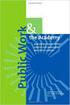 Engage ios App Administrator s Guide Contents Contents... 1 Introduction... 2 Target Audience... 2 Devices Supported... 2 SharePoint Platforms Supported... 2 SharePoint Security & Privileges... 2 Deploying
Engage ios App Administrator s Guide Contents Contents... 1 Introduction... 2 Target Audience... 2 Devices Supported... 2 SharePoint Platforms Supported... 2 SharePoint Security & Privileges... 2 Deploying
Using the Jive for ios App
 Using the Jive for ios App TOC 2 Contents App Overview...3 System Requirements... 4 Release Notes...5 Which Version Am I Using?... 6 Connecting to Your Community... 11 Getting Started...12 Using Your Inbox...13
Using the Jive for ios App TOC 2 Contents App Overview...3 System Requirements... 4 Release Notes...5 Which Version Am I Using?... 6 Connecting to Your Community... 11 Getting Started...12 Using Your Inbox...13
Cloud Services MDM. Overview & Setup Admin Guide
 Cloud Services MDM Overview & Setup Admin Guide 10/27/2014 CONTENTS Systems Overview... 2 Solution Overview... 2 System Requirements... 3 Admin Console Overview... 4 Logging into the Admin Console... 4
Cloud Services MDM Overview & Setup Admin Guide 10/27/2014 CONTENTS Systems Overview... 2 Solution Overview... 2 System Requirements... 3 Admin Console Overview... 4 Logging into the Admin Console... 4
USER MANUAL FOR INTERNET BANKING (IB) SERVICE
 USER MANUAL FOR INTERNET BANKING (IB) SERVICE Content: Introduction and General questions. Accessing and using Internet Banking. 1. Log In, Log Out and Printing screen/transaction information 2. Inquiries
USER MANUAL FOR INTERNET BANKING (IB) SERVICE Content: Introduction and General questions. Accessing and using Internet Banking. 1. Log In, Log Out and Printing screen/transaction information 2. Inquiries
Advanced Configuration Steps
 Advanced Configuration Steps After you have downloaded a trial, you can perform the following from the Setup menu in the MaaS360 portal: Configure additional services Configure device enrollment settings
Advanced Configuration Steps After you have downloaded a trial, you can perform the following from the Setup menu in the MaaS360 portal: Configure additional services Configure device enrollment settings
ONLINE ACCOUNTABILITY FOR EVERY DEVICE. Quick Reference Guide V1.0
 ONLINE ACCOUNTABILITY FOR EVERY DEVICE Quick Reference Guide V1.0 TABLE OF CONTENTS ACCOUNT SET UP Creating an X3watch account DOWNLOADING AND INSTALLING X3WATCH System Requirements How to install on a
ONLINE ACCOUNTABILITY FOR EVERY DEVICE Quick Reference Guide V1.0 TABLE OF CONTENTS ACCOUNT SET UP Creating an X3watch account DOWNLOADING AND INSTALLING X3WATCH System Requirements How to install on a
Quote Upload and Estimates Tool (QUE)
 Quote Upload and Estimates Tool (QUE) Smart Care Estimates Tool V1.7 UPDATED: March 17, 2011 Copyright Cisco systems, Inc. All rights reserved Page: 1 TABLE OF CONTENTS ABOUT THIS DOCUMENT...4 INTRODUCTION...4
Quote Upload and Estimates Tool (QUE) Smart Care Estimates Tool V1.7 UPDATED: March 17, 2011 Copyright Cisco systems, Inc. All rights reserved Page: 1 TABLE OF CONTENTS ABOUT THIS DOCUMENT...4 INTRODUCTION...4
NETGEAR genie Apps. User Manual. 350 East Plumeria Drive San Jose, CA 95134 USA. August 2012 202-10933-04 v1.0
 User Manual 350 East Plumeria Drive San Jose, CA 95134 USA August 2012 202-10933-04 v1.0 Support Thank you for choosing NETGEAR. To register your product, get the latest product updates, get support online,
User Manual 350 East Plumeria Drive San Jose, CA 95134 USA August 2012 202-10933-04 v1.0 Support Thank you for choosing NETGEAR. To register your product, get the latest product updates, get support online,
First Data Global Gateway Virtual Terminal User Manual. Version 1.0
 First Data Global Gateway Virtual Terminal User Manual Version 1.0 Table of Contents 1 Introduction 5 1.1 First Data Global Gateway Virtual Terminal Overview 5 1.1.1 Processing Transactions 5 1.1.2 Managing
First Data Global Gateway Virtual Terminal User Manual Version 1.0 Table of Contents 1 Introduction 5 1.1 First Data Global Gateway Virtual Terminal Overview 5 1.1.1 Processing Transactions 5 1.1.2 Managing
Mobile Iron User Guide
 2015 Mobile Iron User Guide Information technology Sparrow Health System 9/1/2015 Contents...0 Introduction...2 Changes to your Mobile Device...2 Self Service Portal...3 Registering your new device...4
2015 Mobile Iron User Guide Information technology Sparrow Health System 9/1/2015 Contents...0 Introduction...2 Changes to your Mobile Device...2 Self Service Portal...3 Registering your new device...4
Colligo Briefcase Enterprise. Administrator s Guide
 Enterprise Administrator s Guide CONTENTS Introduction... 2 Target Audience... 2 Overview... 2 Key Features... 2 Platforms Supported... 2 SharePoint Security & Privileges... 2 Deploying Colligo Briefcase...
Enterprise Administrator s Guide CONTENTS Introduction... 2 Target Audience... 2 Overview... 2 Key Features... 2 Platforms Supported... 2 SharePoint Security & Privileges... 2 Deploying Colligo Briefcase...
Neehr Perfect Educational EHR STUDENT GUIDE
 Neehr Perfect Educational EHR STUDENT GUIDE I. Introduction... 1 II. Quick Facts... 1 III. Creating Your Account... 2 IV. My Account Already Exists... 4 V. Applying Your Subscription... 5 VI. Logging in
Neehr Perfect Educational EHR STUDENT GUIDE I. Introduction... 1 II. Quick Facts... 1 III. Creating Your Account... 2 IV. My Account Already Exists... 4 V. Applying Your Subscription... 5 VI. Logging in
M-F: 7:00AM 1:00AM ET (800)704-7237 7:00 AM 12:00AM ET
 Agent Guide LeadRouter Customer Service (800)704-7237 Help@LeadRouter.com M-F: 7:00AM 1:00AM ET Weekends: 7:00 AM 12:00AM ET Version 1.4 May 2012 Contents What is LeadRouter?... 4 The LeadRouter Approach...
Agent Guide LeadRouter Customer Service (800)704-7237 Help@LeadRouter.com M-F: 7:00AM 1:00AM ET Weekends: 7:00 AM 12:00AM ET Version 1.4 May 2012 Contents What is LeadRouter?... 4 The LeadRouter Approach...
Getting Started. with VitalSource Bookshelf. How to Access your ebooks Using VitalSource Bookshelf
 Getting Started with VitalSource Bookshelf How to Access your ebooks Using VitalSource Bookshelf Table of Contents Step 1: Accessing VitalSource Bookshelf Online... 1 Step 2: Configuring Your Account for
Getting Started with VitalSource Bookshelf How to Access your ebooks Using VitalSource Bookshelf Table of Contents Step 1: Accessing VitalSource Bookshelf Online... 1 Step 2: Configuring Your Account for
GO!Enterprise MDM Device Application User Guide Installation and Configuration for ios with TouchDown
 GO!Enterprise MDM Device Application User Guide Installation and Configuration for ios with TouchDown GO!Enterprise MDM for ios Devices, Version 3.x GO!Enterprise MDM for ios with TouchDown 1 Table of
GO!Enterprise MDM Device Application User Guide Installation and Configuration for ios with TouchDown GO!Enterprise MDM for ios Devices, Version 3.x GO!Enterprise MDM for ios with TouchDown 1 Table of
SonicWALL SSL VPN 3.5: Virtual Assist
 SonicWALL SSL VPN 3.5: Virtual Assist Document Scope This document describes how to use the SonicWALL Virtual Assist add-on for SonicWALL SSL VPN security appliances. This document contains the following
SonicWALL SSL VPN 3.5: Virtual Assist Document Scope This document describes how to use the SonicWALL Virtual Assist add-on for SonicWALL SSL VPN security appliances. This document contains the following
GO!Enterprise MDM Device Application User Guide Installation and Configuration for ios Devices
 GO!Enterprise MDM Device Application User Guide Installation and Configuration for ios Devices GO!Enterprise MDM for ios Devices, Version 3.x GO!Enterprise MDM for ios Devices 1 Table of Contents GO!Enterprise
GO!Enterprise MDM Device Application User Guide Installation and Configuration for ios Devices GO!Enterprise MDM for ios Devices, Version 3.x GO!Enterprise MDM for ios Devices 1 Table of Contents GO!Enterprise
eopf Release E Administrator Training Manual
 eopf Release E Administrator Training Manual i The United States Office Of Personnel Management eopf Administrator Training Manual for eopf v5 eopf Version 4.1, July 2007, March 2008, March 2009; eopf
eopf Release E Administrator Training Manual i The United States Office Of Personnel Management eopf Administrator Training Manual for eopf v5 eopf Version 4.1, July 2007, March 2008, March 2009; eopf
The United States Office Of Personnel Management eopf System Administrator Training Manual for eopf Version 4.0.
 The United States Office Of Personnel Management eopf System Administrator Training Manual for eopf Version 4.0. Copyright 1994-2007 by Northrop Grumman. All rights reserved. Northrop Grumman, the Northrop
The United States Office Of Personnel Management eopf System Administrator Training Manual for eopf Version 4.0. Copyright 1994-2007 by Northrop Grumman. All rights reserved. Northrop Grumman, the Northrop
What does the First Mobile app do for me? What else can I do with the mobile banking app beyond the basics? Why should I use the mobile banking app?
 What does the First Mobile app do for me? What else can I do with the mobile banking app beyond the basics? Why should I use the mobile banking app? How do I sign up to use mobile banking? What type of
What does the First Mobile app do for me? What else can I do with the mobile banking app beyond the basics? Why should I use the mobile banking app? How do I sign up to use mobile banking? What type of
Apple Deployment Programs Apple ID for Students: Parent Guide
 Apple Deployment Programs Apple ID for Students: Parent Guide As a parent or guardian, you want the best learning environment for your student. One that makes learning relevant for each student and allows
Apple Deployment Programs Apple ID for Students: Parent Guide As a parent or guardian, you want the best learning environment for your student. One that makes learning relevant for each student and allows
STEPfwd Quick Start Guide
 CERT/Software Engineering Institute June 2016 http://www.sei.cmu.edu Table of Contents Welcome to STEPfwd! 3 Becoming a Registered User of STEPfwd 4 Learning the Home Page Layout 5 Understanding My View
CERT/Software Engineering Institute June 2016 http://www.sei.cmu.edu Table of Contents Welcome to STEPfwd! 3 Becoming a Registered User of STEPfwd 4 Learning the Home Page Layout 5 Understanding My View
Magento Integration Manual (Version 2.1.0-11/24/2014)
 Magento Integration Manual (Version 2.1.0-11/24/2014) Copyright Notice The software that this user documentation manual refers to, contains proprietary content of Megaventory Inc. and Magento (an ebay
Magento Integration Manual (Version 2.1.0-11/24/2014) Copyright Notice The software that this user documentation manual refers to, contains proprietary content of Megaventory Inc. and Magento (an ebay
Volume Licensing Service Center User Guide
 Volume Licensing Service Center User Guide MICROSOFT VOLUME LICENSING FEBRUARY 2015 What s New License Summary has been improved with expanded search capabilities Contents What s New... 1 Overview of the
Volume Licensing Service Center User Guide MICROSOFT VOLUME LICENSING FEBRUARY 2015 What s New License Summary has been improved with expanded search capabilities Contents What s New... 1 Overview of the
Site Administrator Guide
 Site Administrator Guide Trademark Notice Blackboard, the Blackboard logos, and the unique trade dress of Blackboard are the trademarks, service marks, trade dress and logos of Blackboard, Inc. All other
Site Administrator Guide Trademark Notice Blackboard, the Blackboard logos, and the unique trade dress of Blackboard are the trademarks, service marks, trade dress and logos of Blackboard, Inc. All other
Online Services User Guide
 Online Services User Guide Welcome to online banking! Whether you re online or using a mobile device, access your accounts whenever and wherever it s convenient for you. Log In: BankMidwest.com Online
Online Services User Guide Welcome to online banking! Whether you re online or using a mobile device, access your accounts whenever and wherever it s convenient for you. Log In: BankMidwest.com Online
Getting Started with In-App Purchase on ios and OS X
 apple Getting Started with In-App Purchase on ios and OS X Version 3.1 Getting Started with In-App Purchase Overview In-App Purchase gives you the flexibility to support a variety of business models in
apple Getting Started with In-App Purchase on ios and OS X Version 3.1 Getting Started with In-App Purchase Overview In-App Purchase gives you the flexibility to support a variety of business models in
Adobe ios Publishing Companion Guide Professional & Enterprise Edition
 Adobe ios Publishing Companion Guide Professional & Enterprise Edition Last updated September 16, 2014 Page In this guide Legal notice.... 3 Introduction... 4 A checklist for building your first app...
Adobe ios Publishing Companion Guide Professional & Enterprise Edition Last updated September 16, 2014 Page In this guide Legal notice.... 3 Introduction... 4 A checklist for building your first app...
NYS OCFS CMS Contractor Manual
 NYS OCFS CMS Contractor Manual C O N T E N T S CHAPTER 1... 1-1 Chapter 1: Introduction to the Contract Management System... 1-2 CHAPTER 2... 2-1 Accessing the Contract Management System... 2-2 Shortcuts
NYS OCFS CMS Contractor Manual C O N T E N T S CHAPTER 1... 1-1 Chapter 1: Introduction to the Contract Management System... 1-2 CHAPTER 2... 2-1 Accessing the Contract Management System... 2-2 Shortcuts
UP L18 Enhanced MDM and Updated Email Protection Hands-On Lab
 UP L18 Enhanced MDM and Updated Email Protection Hands-On Lab Description The Symantec App Center platform continues to expand it s offering with new enhanced support for native agent based device management
UP L18 Enhanced MDM and Updated Email Protection Hands-On Lab Description The Symantec App Center platform continues to expand it s offering with new enhanced support for native agent based device management
TakeMySelfie ios App Documentation
 TakeMySelfie ios App Documentation What is TakeMySelfie ios App? TakeMySelfie App allows a user to take his own picture from front camera. User can apply various photo effects to the front camera. Programmers
TakeMySelfie ios App Documentation What is TakeMySelfie ios App? TakeMySelfie App allows a user to take his own picture from front camera. User can apply various photo effects to the front camera. Programmers
TIPS FOR USING OS X 10.8 MOUNTAIN LION
 Mac OS X Tutorial 10.8 Mountain Lion 1 TIPS FOR USING OS X 10.8 MOUNTAIN LION LAUNCHPAD Launchpad is an application launcher first introduced in OS X 10.7 Lion and improved upon in Mountain Lion. Launchpad
Mac OS X Tutorial 10.8 Mountain Lion 1 TIPS FOR USING OS X 10.8 MOUNTAIN LION LAUNCHPAD Launchpad is an application launcher first introduced in OS X 10.7 Lion and improved upon in Mountain Lion. Launchpad
Cloud. Hosted Exchange Administration Manual
 Cloud Hosted Exchange Administration Manual Table of Contents Table of Contents... 1 Table of Figures... 4 1 Preface... 6 2 Telesystem Hosted Exchange Administrative Portal... 7 3 Hosted Exchange Service...
Cloud Hosted Exchange Administration Manual Table of Contents Table of Contents... 1 Table of Figures... 4 1 Preface... 6 2 Telesystem Hosted Exchange Administrative Portal... 7 3 Hosted Exchange Service...
e@syfile TM Employer USER GUIDE
 e e@syfile Employer User Guide e@syfile Employer User Guide e@syfile Employer User Guide e@syfile Employer User Guide 2012 e@syfi e@syfile TM Employer USER GUIDE MAY 2012 I r User Guide e@syfile Employer
e e@syfile Employer User Guide e@syfile Employer User Guide e@syfile Employer User Guide e@syfile Employer User Guide 2012 e@syfi e@syfile TM Employer USER GUIDE MAY 2012 I r User Guide e@syfile Employer
Available on VitalSource
 User Guide Available on VitalSource Welcome to Pageburst on VitalSource all of your Elsevier ebooks at your fingertips! This user guide contains the information you will need to redeem your access code
User Guide Available on VitalSource Welcome to Pageburst on VitalSource all of your Elsevier ebooks at your fingertips! This user guide contains the information you will need to redeem your access code
ithenticate User Manual
 ithenticate User Manual Updated November 20, 2009 Contents Introduction 4 New Users 4 Logging In 4 Resetting Your Password 5 Changing Your Password or Username 6 The ithenticate Account Homepage 7 Main
ithenticate User Manual Updated November 20, 2009 Contents Introduction 4 New Users 4 Logging In 4 Resetting Your Password 5 Changing Your Password or Username 6 The ithenticate Account Homepage 7 Main
WatchDox Administrator's Guide. Application Version 3.7.5
 Application Version 3.7.5 Confidentiality This document contains confidential material that is proprietary WatchDox. The information and ideas herein may not be disclosed to any unauthorized individuals
Application Version 3.7.5 Confidentiality This document contains confidential material that is proprietary WatchDox. The information and ideas herein may not be disclosed to any unauthorized individuals
Neehr Perfect Educational EHR STUDENT GUIDE
 Neehr Perfect Educational EHR STUDENT GUIDE I. Introduction... 1 II. Quick Facts... 1 III. Creating Your Account... 1 IV. My Account Already Exists... 3 V. Applying Your Subscription... 4 VI. Logging in
Neehr Perfect Educational EHR STUDENT GUIDE I. Introduction... 1 II. Quick Facts... 1 III. Creating Your Account... 1 IV. My Account Already Exists... 3 V. Applying Your Subscription... 4 VI. Logging in
Document Manager 2.0. User Guide
 Document Manager 2.0 User Guide Document Manager 2.0 Introduction Document Manager 2.0 is the Web to Print ordering application for OfficeMax ImPress. Many features and functionality are available to you
Document Manager 2.0 User Guide Document Manager 2.0 Introduction Document Manager 2.0 is the Web to Print ordering application for OfficeMax ImPress. Many features and functionality are available to you
EXPRESSPATH PROVIDER PORTAL USER GUIDE AUGUST 2013
 EXPRESSPATH PROVIDER PORTAL USER GUIDE AUGUST 2013 2013-2020 Express Scripts, Inc. All rights reserved. No part of this publication may be reproduced or transmitted in any form or by any means, electronic
EXPRESSPATH PROVIDER PORTAL USER GUIDE AUGUST 2013 2013-2020 Express Scripts, Inc. All rights reserved. No part of this publication may be reproduced or transmitted in any form or by any means, electronic
April 2010. 2007, 2008, 2009, 2010 GXS, Inc. All Rights Reserved.
 April 2010 2007, 2008, 2009, 2010 GXS, Inc. All Rights Reserved. Licenses and Trademarks All product names are copyrights and registered trademarks/tradenames of their respective owners. Information in
April 2010 2007, 2008, 2009, 2010 GXS, Inc. All Rights Reserved. Licenses and Trademarks All product names are copyrights and registered trademarks/tradenames of their respective owners. Information in
Adobe Reader 7.0 Frequently Asked Questions for Digital Edition Users
 FAQ Adobe Reader 7.0 TOPICS 1 General 4 Adobe DRM 4 digital edition support 4 Activation 5 Mac OS support 6 PDA support General Q: What is a digital edition (formerly known as an ebook)? A: A digital edition
FAQ Adobe Reader 7.0 TOPICS 1 General 4 Adobe DRM 4 digital edition support 4 Activation 5 Mac OS support 6 PDA support General Q: What is a digital edition (formerly known as an ebook)? A: A digital edition
Renaissance Place TM Software Manual
 Renaissance Place TM Renaissance Learning P.O. Box 8036 Wisconsin Rapids, WI 54495-8036 Telephone: (800) 338-4204 (715) 424-3636 Outside the US: 1.715.424.3636 Fax: (715) 424-4242 Email (general questions):
Renaissance Place TM Renaissance Learning P.O. Box 8036 Wisconsin Rapids, WI 54495-8036 Telephone: (800) 338-4204 (715) 424-3636 Outside the US: 1.715.424.3636 Fax: (715) 424-4242 Email (general questions):
BIG LOTS VENDOR COMPLIANCE WEB PORTAL USER GUIDE - VENDOR 300 PHILLIPI RD. COLUMBUS, OH 43228
 BIG LOTS VENDOR COMPLIANCE WEB PORTAL USER GUIDE - VENDOR 300 PHILLIPI RD. COLUMBUS, OH 43228 Contents Getting Started...4 Tips for Using Actionable Intelligence... 4 Logging into Actionable Intelligence...
BIG LOTS VENDOR COMPLIANCE WEB PORTAL USER GUIDE - VENDOR 300 PHILLIPI RD. COLUMBUS, OH 43228 Contents Getting Started...4 Tips for Using Actionable Intelligence... 4 Logging into Actionable Intelligence...
End User Training Guide
 End User Training Guide October 2013 2005-2013 ExpenseWire LLC. All rights reserved. 1 expensewire.com Use of this user documentation is subject to the terms and conditions of the applicable End- User
End User Training Guide October 2013 2005-2013 ExpenseWire LLC. All rights reserved. 1 expensewire.com Use of this user documentation is subject to the terms and conditions of the applicable End- User
Table of Contents INTRODUCTION... 2 HOME PAGE... 3. Announcements... 7 Personalize & Change Password... 8 Reminders... 9 SERVICE CATALOG...
 Table of Contents INTRODUCTION... 2 HOME PAGE... 3 Announcements... 7 Personalize & Change Password... 8 Reminders... 9 SERVICE CATALOG... 11 Raising a Service Request... 12 Edit the Service Request...
Table of Contents INTRODUCTION... 2 HOME PAGE... 3 Announcements... 7 Personalize & Change Password... 8 Reminders... 9 SERVICE CATALOG... 11 Raising a Service Request... 12 Edit the Service Request...
itunes Connect App Analytics Guide v1
 itunes Connect App Analytics Guide v1 apple 2015-04-22 Apple Inc. 2015 Apple Inc. All rights reserved. No part of this publication may be reproduced, stored in a retrieval system, or transmitted, in any
itunes Connect App Analytics Guide v1 apple 2015-04-22 Apple Inc. 2015 Apple Inc. All rights reserved. No part of this publication may be reproduced, stored in a retrieval system, or transmitted, in any
PrinterOn Mobile Applications for ios and Android
 PrinterOn Mobile Applications for ios and Android Table of Contents 1. Key Features & Functionality... 4 1.1. Printer Discovery... 4 1.1.1. Location-Based Search... 4 1.1.2. Keyword Search... 5 1.1.3.
PrinterOn Mobile Applications for ios and Android Table of Contents 1. Key Features & Functionality... 4 1.1. Printer Discovery... 4 1.1.1. Location-Based Search... 4 1.1.2. Keyword Search... 5 1.1.3.
ARIBA Contract Management System. User Guide to Accompany Training
 ARIBA Contract Management System User Guide to Accompany Training Technical Training Team 6/29/2010 Table of Contents How to use this Guide... 4 Contract Management Process... 5 ARIBA- Getting Started...
ARIBA Contract Management System User Guide to Accompany Training Technical Training Team 6/29/2010 Table of Contents How to use this Guide... 4 Contract Management Process... 5 ARIBA- Getting Started...
How To Use Standard Pos On A Pc Or Macbook Powerbook 2.5.2.2 (Powerbook 2)
 Integrated Point of Sales System for Mac OS X Program version: 6.3.22 110401 2012 HansaWorld Ireland Limited, Dublin, Ireland Preface Standard POS is a powerful point of sales system for small shops and
Integrated Point of Sales System for Mac OS X Program version: 6.3.22 110401 2012 HansaWorld Ireland Limited, Dublin, Ireland Preface Standard POS is a powerful point of sales system for small shops and
Adobe. next Page. with DPS, Step-by-Step. Guide to Publishing ipad Apps. Single. Edition. September 16, 2014
 Adobe September 16, 2014 Step-by-Step Guide to Publishing ipad Apps with DPS, Single Edition Page In this guide Legal notice.... 3 Introduction... 4 A checklist for building your first app... 5 A checklist
Adobe September 16, 2014 Step-by-Step Guide to Publishing ipad Apps with DPS, Single Edition Page In this guide Legal notice.... 3 Introduction... 4 A checklist for building your first app... 5 A checklist
TELUS Business ConnectTM. User Guide
 TELUS Business ConnectTM User Guide TELUS Business Connect User Guide Table of Contents Table of Contents 3 Part - Getting Started 4 Introduction 5 Overview 6 Messages 7 Call Log 8 Contacts 9 User Settings
TELUS Business ConnectTM User Guide TELUS Business Connect User Guide Table of Contents Table of Contents 3 Part - Getting Started 4 Introduction 5 Overview 6 Messages 7 Call Log 8 Contacts 9 User Settings
User Manual for Web. Help Desk Authority 9.0
 User Manual for Web Help Desk Authority 9.0 2011ScriptLogic Corporation ALL RIGHTS RESERVED. ScriptLogic, the ScriptLogic logo and Point,Click,Done! are trademarks and registered trademarks of ScriptLogic
User Manual for Web Help Desk Authority 9.0 2011ScriptLogic Corporation ALL RIGHTS RESERVED. ScriptLogic, the ScriptLogic logo and Point,Click,Done! are trademarks and registered trademarks of ScriptLogic
Frequently Asked Questions for the USA TODAY e-newspaper
 Frequently Asked Questions for the USA TODAY e-newspaper Navigating the USA TODAY e-newspaper A look at the toolbar Toolbar Functions, Buttons, and Descriptions The tab marked Contents will take the e-reader
Frequently Asked Questions for the USA TODAY e-newspaper Navigating the USA TODAY e-newspaper A look at the toolbar Toolbar Functions, Buttons, and Descriptions The tab marked Contents will take the e-reader
ithenticate User Manual
 ithenticate User Manual Version: 2.0.2 Updated March 16, 2012 Contents Introduction 4 New Users 4 Logging In 4 Resetting Your Password 5 Changing Your Password or Username 6 The ithenticate Account Homepage
ithenticate User Manual Version: 2.0.2 Updated March 16, 2012 Contents Introduction 4 New Users 4 Logging In 4 Resetting Your Password 5 Changing Your Password or Username 6 The ithenticate Account Homepage
Configuring an ios App Store application
 Chapter 138 Configuring an ios App Store application You can deploy a free ios mobile application or deploy ios mobile applications purchased in bulk through the Apple Volume Purchase Plan. (You cannot
Chapter 138 Configuring an ios App Store application You can deploy a free ios mobile application or deploy ios mobile applications purchased in bulk through the Apple Volume Purchase Plan. (You cannot
1. Manage your Group. 1. Log on to the CampusGroups platform.
 1 1. Manage your Group 1. Log on to the CampusGroups platform. 2. Upon logging in, select your club from the Groups drop-down (next to the Home icon) and click on the Manage button next to the group of
1 1. Manage your Group 1. Log on to the CampusGroups platform. 2. Upon logging in, select your club from the Groups drop-down (next to the Home icon) and click on the Manage button next to the group of
User Guide. Chapter 1. SitePublish: Content Management System
 User Guide Chapter 1 SitePublish: Content Management System Table of Contents About SharpSchool... 4 About this Guide... 4 Who Should Use this Guide... 4 About SitePublish... 5 Accessing your Website...
User Guide Chapter 1 SitePublish: Content Management System Table of Contents About SharpSchool... 4 About this Guide... 4 Who Should Use this Guide... 4 About SitePublish... 5 Accessing your Website...
DocuSign Connect for Salesforce Guide
 Information Guide 1 DocuSign Connect for Salesforce Guide 1 Copyright 2003-2013 DocuSign, Inc. All rights reserved. For information about DocuSign trademarks, copyrights and patents refer to the DocuSign
Information Guide 1 DocuSign Connect for Salesforce Guide 1 Copyright 2003-2013 DocuSign, Inc. All rights reserved. For information about DocuSign trademarks, copyrights and patents refer to the DocuSign
Developing for the App Store. (Legacy)
 Developing for the App Store (Legacy) Contents About the Application Development Process 5 At a Glance 5 Developing for Apple s Platforms Is a Mix of Administrative and Coding Tasks 5 Apps Published on
Developing for the App Store (Legacy) Contents About the Application Development Process 5 At a Glance 5 Developing for Apple s Platforms Is a Mix of Administrative and Coding Tasks 5 Apps Published on
Creating an Apple ID Account Using the Internet on a Desktop or Laptop Computer
 Creating an Apple ID Account Using the Internet on a Desktop or Laptop Computer An Apple ID account is required to complete the device setup and to purchase apps. Your Apple ID is used for almost everything
Creating an Apple ID Account Using the Internet on a Desktop or Laptop Computer An Apple ID account is required to complete the device setup and to purchase apps. Your Apple ID is used for almost everything
genie app and genie mobile app
 genie app and genie mobile app User Manual 350 East Plumeria Drive San Jose, CA 95134 USA June 2012 202-10933-02 v1.0 2012 NETGEAR, Inc. All rights reserved No part of this publication may be reproduced,
genie app and genie mobile app User Manual 350 East Plumeria Drive San Jose, CA 95134 USA June 2012 202-10933-02 v1.0 2012 NETGEAR, Inc. All rights reserved No part of this publication may be reproduced,
umobilecam Setup Guide All-in-One Mobile Surveillance for Android, ios, Mac, Windows Webcam, IP camera (version 1.0)
 umobilecam Setup Guide All-in-One Mobile Surveillance for Android, ios, Mac, Windows Webcam, IP camera (version 1.0) Copyright UBNTEK CO., LTD. www.ubntek.com Contents 1. Introduction... 3 2. System Requirements...
umobilecam Setup Guide All-in-One Mobile Surveillance for Android, ios, Mac, Windows Webcam, IP camera (version 1.0) Copyright UBNTEK CO., LTD. www.ubntek.com Contents 1. Introduction... 3 2. System Requirements...
Government of Saskatchewan Executive Council. Oracle Sourcing isupplier User Guide
 Executive Council Oracle Sourcing isupplier User Guide Contents 1 Introduction to Oracle Sourcing and isupplier...6 1.0 Oracle isupplier...6 1.1 Oracle Sourcing...6 2 Customer Support...8 2.0 Communications
Executive Council Oracle Sourcing isupplier User Guide Contents 1 Introduction to Oracle Sourcing and isupplier...6 1.0 Oracle isupplier...6 1.1 Oracle Sourcing...6 2 Customer Support...8 2.0 Communications
CONTENTS PAGE. c) Our Recommended Settings... 14. d) Overview...7. i. Check Out and Download a book... 27
 USER GUIDE CONTENTS PAGE Top Tip: Hold down the Ctrl key on your keyboard and using your mouse click on the heading below to be taken to the page Introduction... 3 1. How to create a new account... 3 2.
USER GUIDE CONTENTS PAGE Top Tip: Hold down the Ctrl key on your keyboard and using your mouse click on the heading below to be taken to the page Introduction... 3 1. How to create a new account... 3 2.
User Guide Overview to Access, Passwords, Navigation and Notifications
 OVERVIEW This User Guide is an overview to understand how to access the isupplier Portal, navigate through the system and understand the notification sent from the automatic system email notification to
OVERVIEW This User Guide is an overview to understand how to access the isupplier Portal, navigate through the system and understand the notification sent from the automatic system email notification to
The Coast to Coast AM Podcast for itunes 11
 The Coast to Coast AM Podcast for itunes 11 System Requirements In order to run itunes 11, please see the system requirements at http://www.apple.com/itunes/download/. A Note on Downloading Directly to
The Coast to Coast AM Podcast for itunes 11 System Requirements In order to run itunes 11, please see the system requirements at http://www.apple.com/itunes/download/. A Note on Downloading Directly to
How to Create and Send a Froogle Data Feed
 How to Create and Send a Froogle Data Feed Welcome to Froogle! The quickest way to get your products on Froogle is to send a data feed. A data feed is a file that contains a listing of your products. Froogle
How to Create and Send a Froogle Data Feed Welcome to Froogle! The quickest way to get your products on Froogle is to send a data feed. A data feed is a file that contains a listing of your products. Froogle
Welcome to Collage (Draft v0.1)
 Welcome to Collage (Draft v0.1) Table of Contents Welcome to Collage (Draft v0.1)... 1 Table of Contents... 1 Overview... 2 What is Collage?... 3 Getting started... 4 Searching for Images in Collage...
Welcome to Collage (Draft v0.1) Table of Contents Welcome to Collage (Draft v0.1)... 1 Table of Contents... 1 Overview... 2 What is Collage?... 3 Getting started... 4 Searching for Images in Collage...
Getting Started. Getting Started with Time Warner Cable Business Class. Voice Manager. A Guide for Administrators and Users
 Getting Started Getting Started with Time Warner Cable Business Class Voice Manager A Guide for Administrators and Users Table of Contents Table of Contents... 2 How to Use This Guide... 3 Administrators...
Getting Started Getting Started with Time Warner Cable Business Class Voice Manager A Guide for Administrators and Users Table of Contents Table of Contents... 2 How to Use This Guide... 3 Administrators...
Cypress Connexion HELP Guide www.cypressconnexion.com
 Welcome to Cypress Connexion your one-stop-shop for accessing and managing your Cypress Communications account online, at your convenience. The following guide will provide you with helpful information
Welcome to Cypress Connexion your one-stop-shop for accessing and managing your Cypress Communications account online, at your convenience. The following guide will provide you with helpful information
Welcome to GIFTS Online Mobile... 3
 Legal Notice The software described in this document is furnished under a license agreement. The software may be used or copied only in accordance with the terms of the agreement. No part of this document
Legal Notice The software described in this document is furnished under a license agreement. The software may be used or copied only in accordance with the terms of the agreement. No part of this document
/ 1. Online Banking User Guide SouthStateBank.com / (800) 277-2175
 / 1 Online Banking User Guide SouthStateBank.com / (800) 277-2175 Welcome Thank you for using South State s Online Banking. Whether you are a first time user or an existing user, this guide will walk you
/ 1 Online Banking User Guide SouthStateBank.com / (800) 277-2175 Welcome Thank you for using South State s Online Banking. Whether you are a first time user or an existing user, this guide will walk you
NetSuite OpenAir Mobile for Android User Guide Version 1.3
 NetSuite OpenAir Mobile for Android User Guide Version 3 General Notices Attributions NetSuite OpenAir includes functionality provided by HighCharts JS software, which is owned by and licensed through
NetSuite OpenAir Mobile for Android User Guide Version 3 General Notices Attributions NetSuite OpenAir includes functionality provided by HighCharts JS software, which is owned by and licensed through
E-Learning Online Course. Teacher s Manual. Created by Focus School Software. for. Monte Vista Christian School
 E-Learning Online Course Teacher s Manual Created by Focus School Software for Monte Vista Christian School Focus/SIS e-learning Online Course Manual for Teachers 1 Contents Disclaimer... 1 Portal... 2
E-Learning Online Course Teacher s Manual Created by Focus School Software for Monte Vista Christian School Focus/SIS e-learning Online Course Manual for Teachers 1 Contents Disclaimer... 1 Portal... 2
Zipit Chat. Functional Specification / User Manual
 Zipit Chat Functional Specification / User Manual 1 Table of Contents 1. Zipit Chat Overview... 4 How to download... 4 Supported version... 4 2. Functionalities... 4 Get Started... 4 Login... 7 Payment
Zipit Chat Functional Specification / User Manual 1 Table of Contents 1. Zipit Chat Overview... 4 How to download... 4 Supported version... 4 2. Functionalities... 4 Get Started... 4 Login... 7 Payment
Setting up RDP on your ipad
 This document will show you how to set up RDP (Remote Desktop Protocol) on your ipad. It will cover the following: Step 1: Creating an itunes account (if necessary) Step 2: Using the App Store Step 3:
This document will show you how to set up RDP (Remote Desktop Protocol) on your ipad. It will cover the following: Step 1: Creating an itunes account (if necessary) Step 2: Using the App Store Step 3:
Online File Folder. Getting Started Guide. Become an Expert at Managing Your Files Online. wind. Online File Folder // Getting Started Guide
 Getting Started Guide Online File Folder Become an Expert at Managing Your Files Online Getting Started Guide Page 1 Getting Started Guide: Online File Folder Version 2.1 (2.22.11) Copyright 2010. All
Getting Started Guide Online File Folder Become an Expert at Managing Your Files Online Getting Started Guide Page 1 Getting Started Guide: Online File Folder Version 2.1 (2.22.11) Copyright 2010. All
Certificates and Application Resigning
 Certificates and Application Resigning Introduction In the following chapters we will be reviewing how to resign an application along with how to get the needed resources for the process. To successfully
Certificates and Application Resigning Introduction In the following chapters we will be reviewing how to resign an application along with how to get the needed resources for the process. To successfully
Next Generation Dashboard Guide
 Next Generation Dashboard Guide For use with READ 180 Next Generation, System 44 Next Generation, FASTT Math Next Generation, iread, MATH 180, and Scholastic Achievement Manager (SAM) version 2.0.2 or
Next Generation Dashboard Guide For use with READ 180 Next Generation, System 44 Next Generation, FASTT Math Next Generation, iread, MATH 180, and Scholastic Achievement Manager (SAM) version 2.0.2 or
Salesforce Classic Guide for iphone
 Salesforce Classic Guide for iphone Version 37.0, Summer 16 @salesforcedocs Last updated: July 12, 2016 Copyright 2000 2016 salesforce.com, inc. All rights reserved. Salesforce is a registered trademark
Salesforce Classic Guide for iphone Version 37.0, Summer 16 @salesforcedocs Last updated: July 12, 2016 Copyright 2000 2016 salesforce.com, inc. All rights reserved. Salesforce is a registered trademark
User Guide Vodafone Pocket WiFi Pro. Designed by Vodafone
 User Guide Vodafone Pocket WiFi Pro Designed by Vodafone Welcome to the world of mobile communications 1 Welcome 2 Device overview 3 Getting started: setup 4 Getting started: use 5 Pocket WiFi online dashboard
User Guide Vodafone Pocket WiFi Pro Designed by Vodafone Welcome to the world of mobile communications 1 Welcome 2 Device overview 3 Getting started: setup 4 Getting started: use 5 Pocket WiFi online dashboard
itunes U Guidelines Creating your course Overview
 Contents Overview 1 Getting started 2 Editing and organizing content 5 Adding posts, assignments, and materials 6 Best practices 7 Publishing your course 8 Overview If you re an instructor at a college,
Contents Overview 1 Getting started 2 Editing and organizing content 5 Adding posts, assignments, and materials 6 Best practices 7 Publishing your course 8 Overview If you re an instructor at a college,
Authorize.Net Mobile Application
 Authorize.Net Mobile Application ios User Guide October 2015 Authorize.Net Developer Support http://developer.authorize.net Authorize.Net LLC 082007 Ver.2.0 Authorize.Net LLC ( Authorize.Net ) has made
Authorize.Net Mobile Application ios User Guide October 2015 Authorize.Net Developer Support http://developer.authorize.net Authorize.Net LLC 082007 Ver.2.0 Authorize.Net LLC ( Authorize.Net ) has made
Kaspersky Password Manager
 Kaspersky Password Manager User Guide Dear User, Thank you for choosing our product. We hope that you will find this documentation useful and that it will provide answers to most questions that may arise.
Kaspersky Password Manager User Guide Dear User, Thank you for choosing our product. We hope that you will find this documentation useful and that it will provide answers to most questions that may arise.
