User s Guide. Sprinkler Timer with Computer Programming Option. ECXTRA Features
|
|
|
- Shauna Osborne
- 8 years ago
- Views:
Transcription
1 User s Guide Sprinkler Timer with Computer Programming Option ECXTRA Features OUTDOOR MODEL A B C ON MANUAL NEXT START OFF ON MANUAL START OFF INDOOR MODEL NEXT Easily expandable to 10 Zones (Indoor model) or 12 Zones (Outdoor Model) with 2-zone Plug-in Modules Snap-in Wire Connectors Compatible with Optional Scheduling Software Package Independent Watering Programs with: - Calendar, Interval and Odd/Even Days - Selective Day Exclusion - 1-minute to 4-hour Zone Run Time - 4 Start Times Seasonal Run Time Adjust Rain Delay Compatible with Normally Closed or Normally Open Rain Sensors Automatic 24 VAC Circuit Protection Program Memory Backup without Battery Programmable Pump Start
2 Notes:
3 Table of Contents Timer Components Timer Installation n Indoor Model Installation... 6 z Connecting the Valves... 7 z Connecting a Pump Start Relay... 8 z Connecting the Transformer... 8 n Outdoor Model Installation... 9 z Preparing the Cabinet for Installation... 9 z Installing the Cabinet z Connecting the Valves z Connecting a Pump Start Relay z Connecting the Power Source n Connecting a Rain Sensor... 1 Getting Started n Automatic Sprinkler System Basics n Watering Schedule Basics n Watering Program Details z Selecting Watering Days z Selecting Program Start Times z Setting the Zone Run Time n Planning Your Watering Schedule z Watering Schedule Forms Programming the Timer n About the Watering Program Memory n Setting the Current Time and Date n Setting the Watering Day Schedule z Setting a Calendar Schedule z Setting an Interval Schedule... 2 z Setting an Odd or Even Schedule z Using the Day Exclusion Feature n Turning Off a Program n Setting Program Start Times n Setting Zone Run Times n Pump Control Timer Operation n Automatic Operation... 0 n Manual Operation... 1 z Starting Programs and/or Zones Manually... 1 n Watering Control Features... 2 z To Pause Watering... 2 z To Resume Watering... 2 z To Cancel Watering... 2 z To Skip Zones... 2 z To Adjust the Zone Run Time... 2 n Using the Rain Delay Feature... n Using the Season Adjust Feature... 4 n Turning Off the ECXTRA... 5 Service and Specifications n Clearing the Program Memory... 6 n Automatic Circuit Protection... 7 n Adding a Zone Module... 7 n Troubleshooting... 8 n Specifications... 9 Glossary of Terms Warranty Electromagnetic Compatibility... 42
4 Timer Components Timer Components B F ON MANUAL START NEXT OFF SENSOR 24 VAC
5 Timer Components The following are brief descriptions of the timer components and display elements. Each of these items will be explained in further detail within the appropriate programming, operating and installation sections of this guide. 1 - LCD Display A - Start Time symbol is displayed when setting the program start times. B - Program start time identification numbers 1 4. C - Main display of various time values and prompts. D - Program A, B and C identifiers. E - Watering On symbol is displayed when a watering zone is running. Symbol blinks when watering is paused. F - Watering Off symbol is displayed when the Rain Delay feature is active. G - Percent symbol is displayed when the Season Adjust feature is in use. H - Watering zone identification numbers. I - Day-of-the-week identifiers. J - Run Time symbol is displayed when setting the watering zone run times. 2 - Control Buttons +/on button Increases the time display, scrolls forward through the program information and selects watering days. /off button Decreases the time display, scrolls backward through the program information and removes watering days. next button Advances to the next portion of program information. Resumes watering if paused. Advances through stations manually when watering. manual start button Selects and starts manual watering operations. - Control Dial Selects all controller programming and operation controls (except Manual Start). Control Dial Positions run The normal dial position for all automatic and manual operations. current time/day Enables the clock time and day to be set. watering days Enables the watering day schedules to be set and reviewed. start times Enables the program start times to be set and reviewed. set zone times Enables the watering zone run time to be set and reviewed. (continued)
6 Timer Components - Control Dial Positions (continued) season adjust Enables the run time of all stations in a program to be simultaneously increased or decreased in 10% increments. special functions Provides optional control and timing features for pump operation. rain delay Enables all watering operations to be delayed from 1 to 7 days. off Shuts off and prevents all automatic and manual watering activity. 4 - Program Select Switch Three-position slide switch used to select watering program A, B or C during the programming procedures and manual operation. 5 - Sensor Bypass Switch Controls the rain sensor input circuit. Switch positions provided for sensor circuit Enable and Disable (bypass). 6 - Rain Sensor Configuration Switch Selects either Normally Open (NO) or Normally Closed (NC) sensor operation. 7 - Sensor Connection Terminals Snap-in wire connectors for (optional) rain sensor. 8 - Transformer Connection Terminals Snap-in connectors for the plug-in transformer wires. 9- Pump/Master Valve Connection Terminal Snap-in wire connector for a pump start relay or master valve Valve Common Connection Terminal Snap-in wire connector for the valve common wire Plug-in 2-zone Module Each 2-zone module provides snap-in connectors for two separate zone control valve power wires. Up to six modules (12 zones) can in the installed in the outdoor timer model and five modules (10 zones) in the indoor model Time Pod TM Port Accepts the (optional) ECXTRA Time Pod unit to transfer Toro computer-aided watering schedule data from your PC to the ECXTRA timer. 1 - Power Supply (indoor models only) 120/24 VAC plug-in transformer Terminal Block (outdoor models only) Connection terminals for 120 VAC power wires.
7 Timer Components ON MANUAL START NEXT OFF 24VAC Pump/MV COM ON MANUAL START NEXT A B C OFF
8 Timer Installation F A Note: The ECXTRA indoor timer is not weather resistant and must be installed indoors or in a protected area. B Indoor Model Installation 1. Select a location for the timer within 4 (1,2m) of an electrical outlet to enable the transformer cord to easily reach. Make sure the outlet is not controlled by a light switch or used to power any large appliance such as a refrigerator, freezer, or air conditioner. 2. Remove the mounting bracket attached to the back of the timer housing by pulling the lower edge of the bracket away and downward from the timer housing.. Place the mounting bracket (A) against the wall aligning the top edge at about eye level. Drive two stainless steel screws (B) into the wall through two holes provided in the bracket. For additional stability, secure the bracket with three screws. Note: If you are installing the bracket on drywall or masonry, install screw anchors (C) to prevent screws from loosening. 4. Optional - Insert /4 (19mm) PVC conduit (D) for valve wiring into bracket sleeve (E). 5. Align the slotted openings on the back of timer housing with the mounting bracket tabs. Slide the timer downward to engage the tabs. D E Note: After installation, store the Quick Start Guide in the pocket (F) formed between the timer and bracket. C
9 Connecting the Valves 1. Route the valve control wires between the valves and the timer. Note: The snap-in wire connectors accept gauge (2mm 2 1mm 2 ) wire. Using direct-burial irrigation cable is recommended. Choose a cable that has at least one additional wire conductor than the number of valves to be connected SENSOR 24 VAC PUMP/MV COM Attach the white color-coded wire to either one of the wires from each valve solenoid. This is called the valve common wire.. Attach an individual color-coded wire to the remaining wire from each valve solenoid. Make a note of the wire color used for each valve and the watering zone it controls. You will need this information when connecting the valve wires to the timer. Master Valve Valve Common Wire Zone Valves CAUTION: Use Toro Waterproof Wire Connectors (Model # 5687) or grease caps on all exposed wire splice connections to prevent corrosion, connection failure and possible short circuit. 4. Route the wire cable into the timer through the large opening in the base of the housing, or through PVC conduit (if installed). Strip insulation back /8 (9mm) from all wires being used. Note: The zone module has snap-in wire terminals. To attach wires, simply raise the lever, insert the stripped wire, and press the lever down to secure. 5. Referring to Timer Components on page 5 and the diagram above, connect the valve common wire to the terminal labeled COM (10). Connect the individual zone valve wires to the appropriate zone module terminals (11). Connect the master valve wire (if applicable) to the terminal labeled PUMP/MV (9). Note: Connecting a master valve or pump start relay is optional and may not be required in your sprinkler system.
10 Connecting a Pump Start Relay Connecting the Plug-In Transformer Caution: To prevent timer damage, ensure the 24 VAC pump relay current draw does not exceed 0.0 Amps. Do not connect the timer directly to the pump starter. 1. Route a wire pair from the pump relay into the timer housing. 2. Connect one wire to the terminal labeled COM (10). ON Connect the remaining wire to the terminal labeled MANUAL NEXT START PUMP/MV (9) as shown below. OFF Caution: Do not plug the transformer into an electrical outlet until all of the wiring procedures have been completed. 1. Route the cord from the transformer (1) through the small opening provided in the base of the housing as shown below. 2. Connect one transformer cable wire to each terminal labeled 24 VAC (8). The wires can be connected to either terminal. MANUAL START ON NEXT 10 8 OFF 1 SENSOR 24 VAC PUMP/MV COM 9 Jumper Wire SENSOR 24 VAC 24 VAC Pump Start Relay Valve Common Wire Caution: To prevent pump damage due to back pressure, connect a jumper wire from any unused zone terminal to a zone terminal with a valve connected. Note: Refer to Pump Control section on page 29 for important pump control information. Note: When power is applied to the timer, the display will begin flashing 12:00 am. Press any button to halt flashing.
11 R Outdoor Model Installation ON MANUAL START NEXT A B C OFF A B C MANUAL MANUAL START START ON ON B PROGRAMS NEXT NEXT OFF OFF C A D E F Preparing the Cabinet for Installation 1. Remove the lower housing cover (A) by pulling outward on the handle. 2. Remove the two phillips screws from the transformer access cover (B). Pull the cover outward from the bottom to remove.. Three lower mounting holes (C) are provided. The center hole is open and the outer holes are plugged. If you intend to use the outer holes for installation, carefully drill through the plugs with a /16 (6mm) drill bit. Three wiring access holes are provided in the cabinet base as follows: (D) - 1/2 (1mm) for power and equipment ground wires. (E) - 1/2 (1mm) for optional Toro RainSensor wires. (F) - /4 (19mm) for sprinkler valve wires. 4. If planning to install the optional Toro RainSensor, remove hole plug.
12 Installing the Cabinet 1. For safe, reliable operation, select an installation site which will provide the following conditions: Protection from irrigation spray, exposure to direct sun during the hottest hours, wind and snow. Access to a grounded power source which is not controlled by a light switch or utilized by a high current load appliance, such as a refrigerator or air conditioner. Access to the sprinkler control valve wiring and optional accessory wiring. B 6 (15.24mm) A 2. Drive a wood screw (provided) into the wall at eye level (A). Leave the screw extended approximately 1/4 from the wall. Note: If you are installing the timer on drywall or masonry, install screw anchors to prevent screws from loosening. Use the dimension shown to predrill holes for screw anchors.. Hang the cabinet on the screw using the keyhole slot (B) on the back panel. Make sure the cabinet slides down securely on the screw. 4. Install the lower mounting screw(s) and tighten securely. Note: Conduit and adapters are not provided. Install conduit as required by local electrical codes. 5. Install 1/2 conduit (C) for power/equipment ground wires and /4 conduit (D) for valve wires. Note: After installation, store the Quick Start Guide on the hook located on the inside of the door. MANUAL START ON OFF NEXT 10 C D
13 Connecting the Valves 1. Route the valve wires or wire cable from the valves, into the timer cabinet. Note: The snap-in wire connectors accept gauge (2mm 2 to 1mm 2 ) wire. Using direct-burial irrigation cable is recommended. Choose a cable that has at least one more wire conductor than the number of valves to be connected. 2. Attach the white color-coded wire to either one of the wires from each valve solenoid. This is called the valve common wire.. Attach an individual color-coded wire to the remaining wire from each valve solenoid. Make a note of the wire color used for each valve and the watering zone it controls. You will need to have this information when connecting the valve wires to the timer. CAUTION: To prevent corrosion, connection failure and possible short circuit, use Toro waterproof wire connectors (Model # 5687) or grease caps on all exposed wire splice connections. 4. Route the wire cable into the timer through the large opening in the base of the housing or through PVC conduit (if it is installed). Strip insulation back /8 (10mm) from all cable wires. Note: The zone module has snap-in wire terminals. To attach wires, simply raise the lever, insert the stripped wire, and press the lever down to secure Master Valve Valve Common Wire Zone Valves 5. Referring to the Timer Components on page 5 and the diagram above, secure the valve common wire to the terminal labeled COM (10). Connect the individual zone valve wires to the appropriate zone module terminals (11). Connect the master valve wire (if applicable) to the terminal labeled PUMP/MV (9). Note: Connecting a master valve or pump start relay is optional and may not be required in your sprinkler system. 11
14 12 Connecting a Pump Start Relay Caution: To prevent timer damage, ensure the relay current draw does not exceed 0.0 Amps. Do not connect the timer directly to the pump starter. 1. For pump relay wires, install a 1/2 (1mm) conduit adapter and conduit. 2. Connect a wire pair to the pump relay terminals and route the cable through the conduit and into the timer housing.. Connect one wire to the terminal labeled COM (10). Connect the remaining wire to the terminal labeled PUMP/MV (9) as shown below VAC Pump Relay Jumper Wire Valve Common Wire Caution: To prevent pump damage due to excessive back pressure, remove all unused zone modules. Connect a jumper wire from an unused zone terminal to a zone terminal with a valve connected. Note: Refer to Pump Control section on page 29 for important pump circuit control information. Connecting the Power Source WARNING: AC power wiring must be installed and connected by qualified personnel only. All electrical components and installation procedures must comply with all applicable local and national electrical codes. Some codes may require a means of disconnection from the AC power source installed in the fixed wiring and having a contact separation of at least in the line and neutral poles. Make sure the power source is OFF prior to connecting the timer. 1. Route the power and equipment ground wires from the power source, through the conduit and into the timer transformer compartment. Note: The timer terminal block accepts wire size up to 14 AWG (2mm 2 ). 2. Remove /8 (9mm) insulation from the wire ends.. Using a small flat blade screwdriver, secure the wires as shown to the terminal block as follows: Line or Line 1 (L1) to L, Neutral or Line 2 (L2) to N and Equipment Ground to. 4. Replace the transformer compartment cover. 5. Apply power to the timer. Note: The display will begin flashing 12:00 am. Press any button to halt flashing display.
15 Connecting the Power Source (cont.) BATTERY 2. Remove the plastic piece from the Sensor terminal connectors. Connect the two sensor wires in any order. ON MANUAL START NEXT OFF 5 6 Connecting (optional) Rain Sensor A rain sensor is a remote sensing device that can be connected directly to your ECXTRA to interrupt automatic watering operation during rain. A sensor bypass switch is provided to enable the sensor operation to be turned On and Off as needed. When the rain sensor detects rain, it signals the ECXTRA to suspend all watering operations. The No Watering symbol will appear in the upper right corner of the display until the sensor drys out and automatically resets. The symbol will then disappear and timer operation will resume as programmed. 1. Route the two sensor wires from the device into the timer housing through the access hole provided.. Set the Sensor Configuration Switch (6) to NC (Normally Closed) or NO (Normally Open) operation as required by the type of sensor connected. Note: Refer to the instructions provided with the rain sensor to determine NO or NC switch type and for additional installation and operating information. 4. Set the Sensor Bypass Switch (5) as required: ENB (enable) allows the rain sensor to interrupt watering; DIS (disable) bypasses the rain sensor input. IMPORTANT: Do not use the ENB switch position with the NC switch position unless a Normally Closed rain sensor is connected. Watering operation will be suspended if this condition occurs. 1
16 MANUAL START ON OFF NEXT 14 Getting Started Automatic Sprinkler System Basics The three main operating components of every automatic sprinkler system are the timer, control valves and sprinklers /drip emitters. The timer is the brain of the system, signaling the control valves when to start and stop the flow of water to the sprinklers. The sprinklers and/or drip emitters apply the water. Each valve controls a group of sprinklers called a watering zone. The watering zones should be planned and installed according to the type of plant material being watered, the sun/shade conditions, the amount of water delivered by the sprinkler/emitter and the available water flow and pressure. The timer controls automatic operation based on a watering schedule that you set. The watering schedule determines when and how long each zone will be watered. The ECXTRA provides three independent watering programs (called A, B and C). Each program can have it s own watering schedule. This feature enables each zone to follow three different watering schedules. It is important to remember that you only need to use one program to operate the timer. The two remaining programs are there if you need them. When an automatic program starts, the valves operate one at a time in numeric order. In other words, one zone would water completely before another zone would turn on. This is called a watering cycle. Valve 1 Timer Valve 2 Valve House Valve 4 Valve 5 Valve 1 - Zone 1 - Parkway Lawn - Fixed Spray Valve 2 - Zone 2 - Front Lawn - Fixed Spray Valve - Zone - Front Shrubs - Flood Bubbler Valve 4 - Zone 4 - Back Lawn - Geared Rotor Valve 5 - Zone 5 - Garden - Drip
17 Watering Schedule Basics A watering schedule consists of three basic instructions: What days to water called watering days When to water called a start time How long to water called a run time The following example illustrates how a program has a watering schedule set for the sprinkler system shown on page 14. The diagram on the right depicts how the program runs the watering schedule to complete a watering cycle The program start time is set for 4:00 am. Lawn zones 1 and 2 each have a run time of 10 minutes and lawn zone 4 is set to run for 20 minutes. Note that zones and 5 water shrubs and flowers and have been excluded from this program. (These zones will be scheduled to operate on a another program.) As shown in the Watering Program Diagram, at 4:00 am the timer starts the program watering cycle. Zone 1 sprinklers run for 10 minutes and shut off. Zone 2 sprinklers then turn on, run for 10 minutes and shut off. The timer skips zone then turns on zone 4, which runs for 20 minutes and shuts off. Zone 5 is skipped and the watering cycle ends at 4:40 am. As you can see from this example, only one program start time was needed to operate three different zones. Because of variations in plant watering needs, the ECXTRA provides three separate programs. The programs, called A, B and C, are completely independent of one another like having three timers in one housing. Watering Program Diagram Program starts at 4:00 am Zone 1 Zone 2 Zone 4 Program ends at 4:40 am Using more than one program for example, would enable lawn zones to be watered every day on program A, shrub zones to run on on Monday, Wednesday and Friday on program B and drip irrigation to soak the flower beds every three days on program C. Although the ECXTRA offers the multiple program feature, you may want to have all zones on one program if it meets your needs. The other programs can remain turned off until you need to use them
18 16 Watering Program Details This section covers in detail each of the three parts of a watering program watering days, program start times and zone run times. Selecting Watering Days The ECXTRA provides four options for scheduling watering days: Calendar, Interval, Odd or Even and Off. Calendar Schedule A Calendar schedule enables you to select specific days of the week to water, for example, Monday, Wednesday and Friday. This is a seven-day schedule which starts on Sunday and ends on Saturday. This illustration shows how a Calendar schedule would be displayed when the control dial is in the watering days position. In this example, program A has watering days set for mo (Monday), we (Wednesday) and fr (Friday). Interval Schedule An Interval schedule enables watering days to be selected without regard to the actual days of the week. For example, if you want to water every third day, you would select a -day Interval. Interval schedules range from 1-day (watering every day) to 7-day (watering every seventh day). When an Interval schedule is used, you can choose which day of the week will be the first day of the Interval. The number of days in the Interval determines the available start days. For example, if you have selected a -day Interval and today is Sunday, you may choose to start the Interval today, Monday or Tuesday. This illustration shows how an Interval schedule would be displayed. In this example, program B has a - day Interval schedule which will start on Monday. Odd/Even Schedule The Odd/Even schedule enables you to select odd or even numbered days of the month as watering days. This illustration shows how an Odd day schedule would be displayed. Day Exclusion This feature enables you to prevent watering on specific days of the week when using an Interval or an Odd/Even watering day schedule. In this example, Monday and Friday are excluded from program A. Program Off Selecting Off suspends the operation of the program when it is not needed. Turning the program off does not alter or erase the watering day schedule of the program, it simply places the program on hold until it is needed. This illustration shows how a program would be displayed if its watering day schedule is turned off. In this example, program C is off.
19 Selecting Program Start Times A program start time is the time of day you select to begin an automatic program watering cycle. It is important to remember that a program only requires one start time to operate automatically! When a program starts, each zone assigned to the program will water in numerical order, one at a time for its set run time. Sometimes it is necessary to run a watering program more than one time per day. For example, when germinating a new lawn. The ECXTRA enables each program to have up to four separate start times per day. Program start times are numbered 1 through 4. These numbers are shown at the top left of the display next to the start time symbol when the control dial is in the start time position and indicate how many start times are currently set for the program. This illustration shows how a program start time is displayed. In this example, program A has one start time (start time number 1) set for :00 am. Setting the Zone Run Time A zone run time is the length of time the zone (controlled by the valve) will water during the program watering cycle. The run time for each zone can be set from Off (no run time) to 4 hours, in one-minute increments. A zone is assigned to a program when it is given a run time. If the run time for a zone is turned Off in a program, it will not operate during the program watering cycle. This is how the ECXTRA enables you to assign zones to different programs. Each zone can have a different run time assigned in each program. For example, zone 1 could be set to run for 15 minutes in program A and 10 minutes in program B. All zones assigned to the program are shown on the lower portion of the display when the control dial is in the set zone times position. This illustration shows how zone run time is displayed. In this example, zones 1 6 are assigned to program A. Zone 1 has a 10-minute run time and zone 2 is set to run for 25 minutes. The zone run time being displayed is identified by the flashing zone number. Note the run time symbol is shown to indicate that zone run time is being set. Flashing Flashing 17
20 18 Planning Your Watering Schedule Note: You can use your personal computer and the Toro Scheduling Advisor interactive software to guide you through the complete watering schedule process. When the schedule is ready, simply transfer it to the ECXTRA with the Time Pod and it s ready to run. It is always helpful to plan your watering schedule on paper before beginning the programming steps. You will have a record of your watering schedule and zone locations which can be kept with your ECXTRA after it is installed. If you have an indoor model timer, a watering schedule form is provided on page 20 for you to fill out then remove to keep with the timer. This form is duplicated on a decal located on the inside cover of the outdoor model timer. Guidelines for Watering There are several factors to be considered when deciding when and how long to water. For example, the soil type (i.e., clay, loam, etc.), the part of the landscape being watered, climate conditions and the type of sprinklers being used. Because of these variables, we cannot provide an exact schedule to follow, but here are some general watering guidelines to help you get started. Water early in the morning, one to two hours before sunrise. You will have the best water pressure at this time and the water can soak into the plant root zone while evaporation is minimal. Watering during mid-day or in the evening may cause plant damage or mildew. Watch for signs of under- or over-watering and make program adjustments immediately. Filling Out the Watering Schedule Form When filling out this form, use a pencil so changes can be easily made. After installing the indoor model timer, remove the form and store it in the pocket formed between the mounting bracket and the back of the timer housing. Refer to the example form shown on the opposite page and fill out your form in a similar manner with the following information: Location - Identify the location of each watering zone and the type of plant being watered. Note: Enter the following information for each program. If the program is not needed, leave its information column blank. Watering Day Schedule - For a Calendar schedule, circle day(s) of the week watering is desired. For an Interval schedule circle the desired Interval number. For Odd or Even days, simply mark the appropriate box. If you need to restrict watering on certain days, circle the Exclude day(s). Zone Run Time - Indicate the amount of run time (1 minute to 4 hours) for each zone. Write Off for any zone which you do not want to operate in the program. Program Start Times - Indicate the time of day to start the program. Each program can have 1 to 4 start times per watering day. Note: A start time that occurs while a watering cycle is in progress will be delayed until the current watering cycle is finished. Therefore, when using multiple start times within a program or when using multiple programs, schedule the start times to allow each watering cycle to run completely before the next cycle starts.
21 (Example) Watering Schedule Form PROGRAM A PROGRAM B PROGRAM C WATERING DAY SCHEDULE ZONE CALENDAR INTERVAL ODD/EVEN EXCLUDE SU MO TU WE TH FR SA SU MO TU WE TH FR SA SU MO TU WE TH FR SA ODD EVEN SU MO TU WE TH FR SA SU MO TU WE TH FR SA SU MO TU WE TH FR SA LOCATION ZONE RUN TIME ZONE RUN TIME ZONE RUN TIME 1 ODD EVEN ODD EVEN PROGRAM START TIMES
22 Watering Schedule Form PROGRAM A PROGRAM B PROGRAM C WATERING DAY SCHEDULE ZONE CALENDAR INTERVAL ODD/EVEN EXCLUDE SU MO TU WE TH FR SA SU MO TU WE TH FR SA SU MO TU WE TH FR SA ODD EVEN SU MO TU WE TH FR SA SU MO TU WE TH FR SA SU MO TU WE TH FR SA LOCATION ZONE RUN TIME ZONE RUN TIME ZONE RUN TIME 1 ODD EVEN ODD EVEN PROGRAM START TIMES
23 Programming the Timer Setting the Current Time and Date About the Watering Program Memory Once programmed, the ECXTRA memory will be retained for several years without power. Only the current time and date information will be lost and will need to be reset if power is disconnected from the timer for more than 24 hours. The ECXTRA has a permanent (default) watering schedule that can operate your sprinkler system automatically when power is first applied. The default watering schedule operates as follows: Program A has a Calendar watering schedule set to water every day. One program start time is set for 5:00 am (5:00). A run time of 10 minutes is set for each zone and the pump start/master circuit will be turned on. Programs B and C are turned Off (no watering program settings). Master Valve/Pump Start circuit On/Off is On. Season Adjust is 100% Pump Delay time is 0 (zero). If you do not wish to program the timer, you can use the default watering schedule as is. With the current time and date set, your ECXTRA will be ready to operate automatically. Note: The watering program memory can be reset to the default program at any time. See Clearing the Program Memory on page 6 for detailed information 5 Turn the control dial to the current time/day position (the hour digits will begin flashing). Day Month Note: The time of day will be displayed in hours and minutes (12-hour format). To select a 24-hour format, press the next button repeatedly to display 12 H. Press the +/on button to display 24 H. Press the next button once (the hour digits will begin flashing). To adjust the display, press the +/on button to scroll the digits forward or the /off button to scroll the digits backward. Note: The display will begin to change rapidly if either button is held down for more than two seconds. Press the next button to select the next portion of the display. 4. Repeat steps and to set the following current information: minutes, year, month and day. When the current time and day are displayed, return the control dial to the run position. 21
24 Setting the Watering Day Schedule Note: For each program, you can select Calendar, Interval Odd, Even or Off. To set a Calendar schedule, continue here. To set an Interval schedule see page 2. To set an Odd or Even schedule, see page 24. To turn Off a program, see page Setting a Calendar Schedule Turn the control dial to the watering position. days Check the programs switch setting. If necessary, reposition the switch to select the desired program. The current watering schedule will be displayed. If CAL (Calendar) is not displayed, press the +/on or /off button as needed to select CAL. Press the next button. The watering days currently set for this program will be displayed. su (Sunday) will begin flashing. To select Sunday as a watering day, press the +/on button. To remove Sunday from the schedule, press the /off button; mo (Monday) will now begin flashing. Continue to select or remove each day of the week until only the desired watering days are shown 5 6. To set a Calendar schedule for another program, repeat all of the steps beginning at step. When you have completed setting the Calendar schedule for each program (as needed) return the control dial to the run position. Note: Each program can have its own Calendar, Interval or Odd/Even schedule, but only one schedule can be active at a time for that program. The watering day schedule or OFF shown in the display when the control dial is in the watering days position, will be the current schedule for that program. 4 22
25 Setting an Interval Schedule Turn the control dial to the watering position. days Check the programs switch setting. If necessary, reposition the switch to select the desired program. The current watering schedule will be displayed. If Int (Interval) is not displayed, press the +/on or /off button as needed to select Int. Press the next button. The current Interval number (1 7) will begin flashing. To change the Interval number, press the +/on or /off button until the desired number is flashing. Press the next button. The Interval start day will begin flashing. To change the Interval start day, press the +/on button or the /off button until the desired day is flashing. 8. To set an Interval schedule for another program, repeat all of the steps beginning at step When you have completed setting the Interval schedule for each program (as needed), return the control dial to the run position. Note: The Day Exclusion feature enables you to select any day(s) of the week to be excluded and remain off when using an Interval or Odd/Even watering schedule. See page 25 for detailed information
26 Setting an Odd or Even Schedule Turn the control dial to the position. watering days Check the programs switch setting. If necessary, reposition the switch to select the desired program. The current watering schedule will be displayed. If Odd or Even is not displayed, press the +/on or /off button as needed to select Odd or Even. Note: When Odd is selected, the 1st day of the month and the 29th day of a leap year will not be active watering days. 4. To set an Odd or Even schedule for another program, repeat steps and as needed. 5 1 When you have completed setting the Odd or Even schedule for each program as needed, return the control dial to the run position. Note: The Day Exclusion feature enables you to select any day(s) of the week to be excluded and remain off when using an Interval or Odd/Even watering schedule. See page 25 for detailed information. 2 24
27 Using the Day Exclusion Feature A Calendar watering day schedule is used to select specific days of the week to water. However, if an Interval or Odd/Even watering schedule is preferred (or required due to watering restrictions in your area), specific days of the week can be removed from the watering schedule by using the Day Exclusion feature. Note: The Day Exclusion feature applies only to an Interval or Odd/Even watering schedule, and will not be displayed if the selected program is set to a Calendar watering schedule. Turn the control dial to the watering days position. Check the programs switch setting. If necessary, reposition the switch to select the desired program. The current watering schedule (Interval or Odd/Even) will be displayed. Press the next button as needed to display d E (Day Exclusion). The days of the week will be displayed and su (Sunday) will begin flashing. To exclude Sunday from the watering schedule, press the /off button. To keep Sunday and skip to the next day, press the +/on button; mo (Monday) will now begin flashing. Continue to exclude or skip each day of the week as needed. Example: Tuesday and Friday have been excluded from program A. When finished, return the control dial to the run position. 25
28 Turning Off a Program Note: Turning off a program does not alter or erase a preset watering day schedule. Selecting Off simply places the program on hold until one of the watering day schedules is selected. Turn the control dial to the watering days position. Check the programs switch setting. If necessary, reposition the switch to select the desired program. Press the +/on or /off button until OFF is flashing. 4. To turn another program Off, repeat steps and as needed. Return the control dial to the run position
29 Setting Program Start Times 9 2 Turn the control dial to the program start time position. Check the programs switch setting. If necessary, reposition the switch to select the desired program. Program start time number 1 will begin flashing. The current program start time or OFF will be displayed for start time number 1. To select a different program start time number, press the +/on or the /off button until the desired number is flashing. Note: The numbers (1 4) shown at the top of the display designate program start times and should not be confused with zone numbers. The zone numbers will be shown at the bottom of the display when setting zone run time. Press the next button. The hour digit(s) or OFF will begin flashing. Note: To remove the start time, select OFF by pressing the +/on and /off buttons at the same time, and continue at step. To set the hour (and am/pm), press the +/on or the /off button until the desired hour is flashing. Press the next button. The minute digits will begin flashing. To set the minutes, press the +/on or /off button until the desired minute is flashing. Press the next button. The next program start time number will begin flashing To select another start time number, press the +/on or the /off button until the desired start time number is flashing. 10. To set, change or remove a program start time for the start time number selected, repeat all of the steps starting at step. 11. To set program start times for another program, repeat all of the steps starting at step. Return the control dial to the run position. 27
30 Setting Zone Run Times Turn the control dial to the set zone times position. Check the programs switch setting. If necessary, reposition the switch to select the desired program. Zone number 1 will be flashing and its current run time or OFF will be shown. To select a different zone number, press the +/on or /off button until the desired zone number is flashing. Press the next button. The run time (or OFF) will begin flashing. To set the run time, press the +/on or /off button until the desired run time is shown. Note: To remove the run time, select OFF by pressing the +/on and /off buttons at the same time. Press the next button. The next zone number will begin flashing. 7. Repeat steps and as needed to set, change, or remove the run time for the remaining zones. 8. To set the zone run time for another program, repeat all of the steps starting at step. Return the control dial to the run position PGM A Note: Basic programming is now complete. If the ECXTRA is controlling a water supply pump, continue at Pump Control on page 29 for important operating information
31 Pump Control 2 The Special Functions dial position provides optional control features specifically for pump system operation. Pump/Master Valve control circuit operation is active (On) with two seconds of delay time (turns on two seconds before the first zone begins watering) but can be turned Off for each watering program as needed. The pump delay time can be adjusted from 1 to 60 seconds Turn the control dial to the special functions position. Check the programs switch setting. If necessary, reposition the switch to select the desired program.. The display will show P On (Pump On) and will begin flashing. To turn the pump circuit Off for this program, press the /off button; P OFF will be displayed. Press the next button to display the pump delay time. Pd 02 will be displayed. (A two-second pump delay is set by default for each program). Press the +/on or /off button until the desired time is shown (2 to 60 seconds). 29
32 0 Timer Operation The ECXTRA timer has three modes of operation: Automatic, Manual and Off. In the Automatic mode the timer tracks the time and day and operates the automatic watering schedules. The Manual mode enables the zones and watering programs to be started and controlled manually at any time. The Off mode shuts off all watering activity and prevents any zones from operating automatically or manually. The Rain Delay and Season Adjust control features are provided to enable quick, temporary changes in operation to help compensate for variables in weather and season. Each of the operating modes and control features are explained in this section of the guide and can be found on the following pages: Automatic Operation, page 0 Manual Operation, page 1 Watering Control Features, page 2 Using the Rain Delay Feature, page Using the Season Adjust Feature, page 4 Turning Off The EXCTRA, page 5 Automatic Operation In the Automatic mode, the ECXTRA keeps track of the current time, day of the week and the automatic watering program schedule. Automatic operation will occur whenever a programmed watering day and start time match the current time and day. The Automatic mode is selected when the control dial is in the run position. While in the automatic mode, the display will show two types of information: Status and Operating. This example shows the Status display. The current time is 2:45 pm and the current day is Monday. Programs A and B are scheduled to operate today. When watering starts, the Operating display appears and is shown with the Watering On symbol. In this example, program A is operating. Zone 1 has 10 minutes of run time remaining. Zones 2 and Flashing will also run during this watering cycle. This program also has a season adjust factor, so the Percent symbol will also be displayed. Flashing Note: If the control dial remains in any other position (except off) for more than 8 minutes, the timer will revert to the Automatic mode. Note: The position of the programs switch does not determine which program will run during automatic timer operation. In other words, if a program has an assigned watering day schedule, start time and an assigned zone with run time, it will operate automatically regardless of the programs switch position.
33 Manual Operation Manual operation enables the automatic watering programs or selected zones assigned to the program to be started manually. During operation, temporary changes can be made to increase or decrease the zone run time, step through the zone sequence and pause or stop watering using the Watering Control Features described on page 2. Upon completion of the manual watering operation, the timer will return to the Automatic mode. Flashing 1 Flashing Starting Programs and/or Zones Manually You may operate all zones or selected zones in each program. Watering programs can be started individually or set to start in order. When one program finishes the next selected program will operate. Ensure the control dial is in the run position. Position the programs switch to select the program you wish to start. Choose one of the following manual operations: To operate the selected program with all assigned zones, press the manual start button two times to begin watering. To operate only selected zones, press the manual start button, then press the +/on button to select the flashing zone number, or press the /off button to skip the zone number. Continue selecting or omitting zones in this manner. When only the desired zones are displayed, press the manual start button again to begin watering. Example: Program A is operating. Zone 1 is on and has 10 minutes of run time remaining. Program B will start when program A is finished. 4. To select additional programs, repeat steps and. Note: Additional programs set to start will operate one at a time in alphabetical order. Each program letter will be displayed as it is selected. The program currently operating is indicated by the flashing program letter. 1
34 Watering Control Features The following watering control features enable you to further control the watering program during operation. All watering control features apply to watering programs started manually and automatically. To Pause Watering Press the +/on and /off buttons at the same time. The zone currently watering will shut off. The Watering On symbol will begin flashing. The display will show the amount of run time remaining for the paused zone. Note: If watering is not resumed within 8 minutes, all watering operations will be canceled and the timer will return to the automatic mode. To Resume Watering (when paused) Press the next button. Watering activity will resume from the point of interruption. To Cancel Watering Press the +/on and /off buttons at the same time - two times. All watering operations will be canceled and the timer will return to the automatic mode. Note: Placing the control dial in the off position for two seconds, then back to run will also cancel all watering operations. To Skip Zones Press the next button one time. The zone currently watering will shut off and the next zone will start. If the last zone is skipped, the program will end. If additional programs have been set to operate, the next program in alphabetical order will start. To Adjust the Zone Run Time Press the +/on button to increase run time or the /off button to decrease run time. If the zone run time is decreased to less than 1 minute, the zone will shut off. The next zone in sequence will start. The zone run time is changed during this operation only. The program memory will not be changed. 2
35 Using the Rain Delay Feature Flashing This feature enables all watering operations to be delayed from 1 to 7 days. For example, rain is forecast in your area for the next two days. Instead of turning the timer off (and possibly forgetting to turn it back on), a rain delay of days can be easily entered. At the end of days, the timer will resume automatic operation as scheduled. 1 2 Turn the control dial to the rain delay position. The rain delay display will begin alternating with the automatic status display. 2 To set the number of rain delay days, press the +/on or /off button until the desired number (1 7) is flashing. Return the control dial to the run position. Note: The rain delay number will automatically decrease as each day passes. When the number reaches 0 (zero), automatic operation will resume at the next scheduled start time. To cancel the rain delay, turn the control dial momentarily (4 seconds) to the off position.
36 Using the Season Adjust Feature Changes in season and temperature generally require a change in zone run time to maintain a healthy landscape and conserve water. The Season Adjust feature enables you to change the run time of all zones assigned to a program, simultaneously up or down, in 10% increments with just the press of a button. Adjustments can be reduced to 10% or increased to 200% of the programmed run time of each zone. A 50% setting, for example, would decrease a 20 minute zone run time to 10 minutes. Increases however, work a little differently. With any adjustment above 100%, the ECXTRA will first increase the run time by the adjustment percentage, then split the time in half and run the watering program twice. This allows the water to soak in instead of pooling or running off. For example, adjusting to 150% would first increase a 20 minute zone run time to 0 minutes, then split the time in half and run two watering cycles back-to-back with 15 minutes in each operation. During operation the % symbol will flash to indicate a multiple watering operation. Note: All zone run times are retained in the timer memory and returned to their set value when the season adjust is reset to 100%. The only time a zone run time will appear changed is during operation. 1 5 Turn the control dial to the season adjust position. The season adjust display will be shown and 100% will be flashing. Check the programs switch setting. If necessary, reposition the switch to select the desired program. Press the +/on or /off until the desired adjustment value is flashing. 4. To apply the Season Adjust feature to another program, repeat steps and. Return the control dial the run position. Note: The Season Adjust symbol will be displayed in all dial positions as a reminder that this feature is in use. 2 4
37 Turning Off the ECXTRA When the control dial is turned to the off position, the timer immediately shuts off any watering operation currently in progress. Leaving the control dial in the off position will prevent all automatic and manual watering operations. The timer will continue to track the current time and day of the week. Turn the control dial to the off position. The word OFF will be displayed for approximately eight minutes. The display will then revert to the automatic status display showing the current time and day. For extended shutdown of the sprinkler system leave the control dial in the off position. To resume automatic and manual operation, turn the control dial to the run position
38 Service and Specifications Example 1 6 Clearing the Program Memory Once programmed, the ECXTRA memory will be retained for several years with or without power. Only the current time and date information will be lost and will need to be reset if power is disconnected for more than 24 hours. The programmable memory can be cleared and reset to the default settings of individual programs or all programs simultaneously. (Refer the the default settings listed on page 21.) IMPORTANT: This procedure permanently erases the programmable watering information and can not be automatically restored once the procedure has been completed. To clear the memory of a selected program (Example 1): Turn the control dial to the season adjust position. Check the programs switch setting. If necessary, reposition the switch to select the desired program. Press the next button to access the clear memory feature; CL will be displayed and begin flashing. Press and hold the /off button until CL stops flashing (approximately five seconds). The memory will be cleared to the default settings. 5. To clear the memory of another program, repeat all of the steps starting at step. Return the control dial to the run position. Example 2 To clear the memory of all programs (Example 2): Turn the control dial to the off position. Press the next button to access the clear memory feature; CL will be displayed and begin flashing. Press and hold the /off button until CL stops flashing (approximately five seconds). The memory will be cleared to the default settings. Return the control dial to the run position.
User s Guide. Automatic Sprinkler System Control Timer. ECXTRA Features
 Automatic Sprinkler System Control Timer User s Guide ECXTRA Features OUTDOOR MODEL A B C ON MANUAL NEXT START OFF ON MANUAL START OFF INDOOR MODEL NEXT Easily expandable to 10 Zones (Indoor model) or
Automatic Sprinkler System Control Timer User s Guide ECXTRA Features OUTDOOR MODEL A B C ON MANUAL NEXT START OFF ON MANUAL START OFF INDOOR MODEL NEXT Easily expandable to 10 Zones (Indoor model) or
User s Guide. ECx Outdoor Timer Features: Automatic Outdoor Sprinkler Timer
 User s Guide Automatic Outdoor Sprinkler Timer RR ECx Outdoor Timer Features: Weather-Resistant Cabinet Easily Expandable Up To 12 Zones With 2-Zone Plug-In Modules Watering Programs With: - Calendar,
User s Guide Automatic Outdoor Sprinkler Timer RR ECx Outdoor Timer Features: Weather-Resistant Cabinet Easily Expandable Up To 12 Zones With 2-Zone Plug-In Modules Watering Programs With: - Calendar,
Español Français. KwikDial Features: Three Independent Watering Programs
 TM TM TM Automatic Sprinkler System Controller User s Guide KwikDial Features: Three Independent Watering Programs NEXT Español Français Watering Schedule by 7-Day Calendar, Day Interval or Odd/Even Days
TM TM TM Automatic Sprinkler System Controller User s Guide KwikDial Features: Three Independent Watering Programs NEXT Español Français Watering Schedule by 7-Day Calendar, Day Interval or Odd/Even Days
Rain+Birdt. Simple To Set Timer (SST) Setup & Operation Instructions. English. 1-800- RAIN BIRD (800-724-6247) or visit www.rainbird.
 Rain+Birdt Simple To Set r (SST) Setup & Operation Instructions English Installation...2 Tools and Supplies Needed...2 Step 1. Mount r...2 Step 2. Connect Power...2 Indoor r...2 Outdoor r...2 Step 3. Connect
Rain+Birdt Simple To Set r (SST) Setup & Operation Instructions English Installation...2 Tools and Supplies Needed...2 Step 1. Mount r...2 Step 2. Connect Power...2 Indoor r...2 Outdoor r...2 Step 3. Connect
SRC Plus. Residential/Light Commercial Irrigation Controller. 600i 6-station Indoor Model 601i 6-station Indoor Model (International)
 SRC Plus Residential/Light Commercial Irrigation Controller Owner s Manual and Programming Instructions Plus 600i 6-station Indoor Model 601i 6-station Indoor Model (International) 900i 9-station Indoor
SRC Plus Residential/Light Commercial Irrigation Controller Owner s Manual and Programming Instructions Plus 600i 6-station Indoor Model 601i 6-station Indoor Model (International) 900i 9-station Indoor
Model 53603. Owner s Manual. Español - P. 19 Français - P. 39
 Model 53603 Owner s Manual Español - P. 19 Français - P. 39 Table of Contents I. Introduction............................ 1 Sample Watering Plan.......................... 1 II. Installation...........................
Model 53603 Owner s Manual Español - P. 19 Français - P. 39 Table of Contents I. Introduction............................ 1 Sample Watering Plan.......................... 1 II. Installation...........................
Residential Irrigation Controller NEW. Owner s Manual and Programming Instructions Compatible with Hunter Remotes and Solar Sync RUN
 SYSTEM OFF CURRENT TIME/DAY MANUAL-ONE STATION START TIMES SEASONAL ADJUSTMENT WATER DAYS Residential Irrigation Controller RUN SENSOR BYPASS ACTIVE RUN TIMES NEW Owner s Manual and Programming Instructions
SYSTEM OFF CURRENT TIME/DAY MANUAL-ONE STATION START TIMES SEASONAL ADJUSTMENT WATER DAYS Residential Irrigation Controller RUN SENSOR BYPASS ACTIVE RUN TIMES NEW Owner s Manual and Programming Instructions
MC-E Installation Instructions & Programming Guide
 MC-E Installation Instructions & Programming Guide 1 3 5 7 9 11 13 15 17 19 21 23 25 27 29 31 33 35 37 39 41 43 45 47 2 4 6 8 10 12 14 16 18 20 22 24 26 28 30 32 34 36 38 40 42 44 46 48 YEL RED GND 1 3
MC-E Installation Instructions & Programming Guide 1 3 5 7 9 11 13 15 17 19 21 23 25 27 29 31 33 35 37 39 41 43 45 47 2 4 6 8 10 12 14 16 18 20 22 24 26 28 30 32 34 36 38 40 42 44 46 48 YEL RED GND 1 3
INSTALLATION AND OPERATING INSTRUCTIONS
 ddcwp_manual_gb_revisions.ai 10/23/06 Page 1 Date: Station 1 2 3 4 5 6 7 8 CUSTOM WATERING PLAN 3 Program Controller Description Program A Program B Program C Duration Duration Duration DDC WP Series Waterproof
ddcwp_manual_gb_revisions.ai 10/23/06 Page 1 Date: Station 1 2 3 4 5 6 7 8 CUSTOM WATERING PLAN 3 Program Controller Description Program A Program B Program C Duration Duration Duration DDC WP Series Waterproof
Installation and Programming Guide for 6, 9, 12, 15, 18 and 24 Station Controllers (Indoor and Outdoor Models) English Español Français
 TOTAL CONTROL TM User s Guide Installation and Programming Guide for 6, 9, 12, 15, 18 and 24 Station Controllers (Indoor and Outdoor Models) English Español Français FEATURES Thank you for purchasing a
TOTAL CONTROL TM User s Guide Installation and Programming Guide for 6, 9, 12, 15, 18 and 24 Station Controllers (Indoor and Outdoor Models) English Español Français FEATURES Thank you for purchasing a
HEAT PUMP PROGRAMMABLE THERMOSTAT
 HEAT PUMP PROGRAMMABLE THERMOSTAT SA PM 3 COOL TEMP Form 44014-01 r010408 Model 43168 Owners Manual 1 Congratulations! Heat Pump Programmable Thermostat Model 43168 THERMOSTAT CONTROLS Switches & Buttons...15
HEAT PUMP PROGRAMMABLE THERMOSTAT SA PM 3 COOL TEMP Form 44014-01 r010408 Model 43168 Owners Manual 1 Congratulations! Heat Pump Programmable Thermostat Model 43168 THERMOSTAT CONTROLS Switches & Buttons...15
Irrigation System Controller. User s Guide Setup Installation Programming Troubleshooting. v Indoor and Outdoor 6-, 9-, and 12-station Models v
 Irrigation System Controller User s Guide Setup Installation Programming Troubleshooting v Indoor and Outdoor 6-, 9-, and 12-station Models v Getting to Know Your Rain Dial Controller.............. 2 3
Irrigation System Controller User s Guide Setup Installation Programming Troubleshooting v Indoor and Outdoor 6-, 9-, and 12-station Models v Getting to Know Your Rain Dial Controller.............. 2 3
Automatic Phone-Out Home Monitoring Systems
 Automatic Phone-Out Home Monitoring Systems Power Outage and Freeze Alarm Model Number: THP202 Power Outage, Freeze and Flood Alarm Product Description Model Number: THP201 These monitoring systems are
Automatic Phone-Out Home Monitoring Systems Power Outage and Freeze Alarm Model Number: THP202 Power Outage, Freeze and Flood Alarm Product Description Model Number: THP201 These monitoring systems are
INSTALLATION GUIDE. Card Reader & Controller with KIM Swipe Reader for Solitaire 850 / 950 / 850L Learnlok PK2930
 INSTALLATION GUIDE Card Reader & Controller with KIM Swipe Reader for Solitaire 850 / 950 / 850L Learnlok PK2930 Card Reader and Controller Model 3.5 with KIM Swipe Reader Table of Contents 1. Features..................................
INSTALLATION GUIDE Card Reader & Controller with KIM Swipe Reader for Solitaire 850 / 950 / 850L Learnlok PK2930 Card Reader and Controller Model 3.5 with KIM Swipe Reader Table of Contents 1. Features..................................
AT&T. PARTNER Plus Door Phone. Installation and Operation Manual
 AT&T PARTNER Plus Door Phone Installation and Operation Manual Copyright 1990 AT&T All Rights Reserved Printed in U.S.A. CIC# 999-500-317 OII722050-051 Issue 1 October 1990 PARTNER Plus Door Phone is a
AT&T PARTNER Plus Door Phone Installation and Operation Manual Copyright 1990 AT&T All Rights Reserved Printed in U.S.A. CIC# 999-500-317 OII722050-051 Issue 1 October 1990 PARTNER Plus Door Phone is a
SRC. Residential/Light Commercial Irrigation Controller. 600i 6-station Indoor Model 601i 6-station Indoor Model (International)
 SRC Residential/Light Commercial Irrigation Controller Owner s Manual and Programming Instructions 600i 6-station Indoor Model 601i 6-station Indoor Model (International) 900i 9-station Indoor Model 901i
SRC Residential/Light Commercial Irrigation Controller Owner s Manual and Programming Instructions 600i 6-station Indoor Model 601i 6-station Indoor Model (International) 900i 9-station Indoor Model 901i
TABLE 1: Wiring Terminals. Connect to... 1C 1H 2C 2H 1H1C 2H1C 2H2C 3H2C
 Installation TURN OFF POWER TO THE SYSTEM AT THE MAIN POWER PANEL TO AVOID ELECTRICAL SHOCK. Installation should be carried out by an electrician or a qualified technician. 1.1 Find a Location for the
Installation TURN OFF POWER TO THE SYSTEM AT THE MAIN POWER PANEL TO AVOID ELECTRICAL SHOCK. Installation should be carried out by an electrician or a qualified technician. 1.1 Find a Location for the
Wireless Home Security System Product Manual (Model #80355)
 Wireless Home Security System Product Manual (Model #80355) Installation Instructions During set-up, if no key is pressed for 15 seconds it will come out of the setup mode and you will have to start over.
Wireless Home Security System Product Manual (Model #80355) Installation Instructions During set-up, if no key is pressed for 15 seconds it will come out of the setup mode and you will have to start over.
HEAT HEAT COOL HEAT PUMP COOL
 OWNER S MANUAL RESIDENTIAL THERMOSTAT P/N P374-1800 HEAT COOL HEAT PUMP Su AUTO 0I20: Pm 74 COOL HEAT 27 7-DAY MABLE DIGITAL THERMOSTAT 3 Configurable Outputs Accepts Optional Humidity Module: Control
OWNER S MANUAL RESIDENTIAL THERMOSTAT P/N P374-1800 HEAT COOL HEAT PUMP Su AUTO 0I20: Pm 74 COOL HEAT 27 7-DAY MABLE DIGITAL THERMOSTAT 3 Configurable Outputs Accepts Optional Humidity Module: Control
Advantium 2 Plus Alarm
 ADI 9510-B Advantium 2 Plus Alarm INSTALLATION AND OPERATING INSTRUCTIONS Carefully Read These Instructions Before Operating Carefully Read These Controls Corporation of America 1501 Harpers Road Virginia
ADI 9510-B Advantium 2 Plus Alarm INSTALLATION AND OPERATING INSTRUCTIONS Carefully Read These Instructions Before Operating Carefully Read These Controls Corporation of America 1501 Harpers Road Virginia
COMPUTHERM Q7 Programmable, digital room thermostat. Operating Instructions
 COMPUTHERM Q7 Programmable, digital room thermostat Operating Instructions GENERAL DESCRIPTION OF THE THERMOSTAT The COMPUTHERM Q7 type switched-mode room thermostat is suitable to regulate the overwhelming
COMPUTHERM Q7 Programmable, digital room thermostat Operating Instructions GENERAL DESCRIPTION OF THE THERMOSTAT The COMPUTHERM Q7 type switched-mode room thermostat is suitable to regulate the overwhelming
User Manual THR840DUK Digital Thermostat
 User Manual THR840DUK Digital Thermostat 50051982-001 Rev. A WARNING: This product must be correctly installed and configured to work properly (see pages 12-24). If you are not experienced in wiring electrical
User Manual THR840DUK Digital Thermostat 50051982-001 Rev. A WARNING: This product must be correctly installed and configured to work properly (see pages 12-24). If you are not experienced in wiring electrical
ETHERNET IRRIGATION CONTROLLER. Irrigation Caddy Model: ICEthS1. User Manual and Installation Instructions
 ETHERNET IRRIGATION CONTROLLER Irrigation Caddy Model: ICEthS1 User Manual and Installation Instructions I R R I G A T I O N C A D D Y M O D E L : I C E T H S 1 User Manual and Installation Instructions
ETHERNET IRRIGATION CONTROLLER Irrigation Caddy Model: ICEthS1 User Manual and Installation Instructions I R R I G A T I O N C A D D Y M O D E L : I C E T H S 1 User Manual and Installation Instructions
Install Guide CT100. Caution. Caution ENGLISH. disconnect the power supply before beginning work.
 Install Guide CT100 PG 1 Caution top cover Your thermostat is a precise instrument, handle it with care. Turn off electricity to the system before installing or servicing thermostat or any part of the
Install Guide CT100 PG 1 Caution top cover Your thermostat is a precise instrument, handle it with care. Turn off electricity to the system before installing or servicing thermostat or any part of the
USER MANUAL WARNING! CONTENTS MODEL 1 SPECIFICATIONS READ ALL INSTRUCTIONS BEFORE PROCEEDING. Non-Programmable Single Stage Heat/Cool Thermostat
 Builder MODEL 1010 Series Non-Programmable Single Stage Heat/Cool Thermostat USER MANUAL Compatible with low voltage single stage gas, oil or electric heating or cooling systems, including single stage
Builder MODEL 1010 Series Non-Programmable Single Stage Heat/Cool Thermostat USER MANUAL Compatible with low voltage single stage gas, oil or electric heating or cooling systems, including single stage
Four-Line Intercom Speakerphone 944
 1 USER S MANUAL Part 2 Four-Line Intercom Speakerphone 944 Please also read Part 1 Important Product Information AT&T and the globe symbol are registered trademarks of AT&T Corp. licensed to Advanced American
1 USER S MANUAL Part 2 Four-Line Intercom Speakerphone 944 Please also read Part 1 Important Product Information AT&T and the globe symbol are registered trademarks of AT&T Corp. licensed to Advanced American
EZ PRO Jr. Indoor Series Instructions Zone Chart. Rev 3-05
 EZ PRO Jr. Indoor Series Instructions Zone Chart 1 2 3 4 5 6 7 8 9 Rev 3-05 EZ Pro Jr. Indoor Installation and Programming Guide For EZ Pro TM Jr. Indoor models: 8204 8274 8206 8276 8209 8279 THANK YOU
EZ PRO Jr. Indoor Series Instructions Zone Chart 1 2 3 4 5 6 7 8 9 Rev 3-05 EZ Pro Jr. Indoor Installation and Programming Guide For EZ Pro TM Jr. Indoor models: 8204 8274 8206 8276 8209 8279 THANK YOU
Emergency Dialer DIAL-ALERT MODEL: AD-105. www.skylinkhome.com
 www.skylinkhome.com Emergency Dialer TM DIAL-ALERT MODEL: AD-105 If you would like to order Skylink s products or have difficulty getting them to work or download information and user manual, please :
www.skylinkhome.com Emergency Dialer TM DIAL-ALERT MODEL: AD-105 If you would like to order Skylink s products or have difficulty getting them to work or download information and user manual, please :
Four-Line Small Business System Speakerphone 945
 945 CIB 2ATT 3/14/05 9:58 AM Page III USER S MANUAL Part 2 Four-Line Small Business System Speakerphone 945 Please also read Part 1 Important Product Information 2005 Advanced American Telephones. All
945 CIB 2ATT 3/14/05 9:58 AM Page III USER S MANUAL Part 2 Four-Line Small Business System Speakerphone 945 Please also read Part 1 Important Product Information 2005 Advanced American Telephones. All
Master Time Clock MTC-200 MTC-400 MTC-600. Users Manual
 Master Time Clock MTC-200 MTC-400 MTC-600 Users Manual Toll Free (888)713-0373 Phone (972)987-4408 FAX (877)720-9291 www.midwest-time.com sales@midwest-time.com TABLE OF CONTENTS TOPIC PAGE GENERAL DESCRIPTION
Master Time Clock MTC-200 MTC-400 MTC-600 Users Manual Toll Free (888)713-0373 Phone (972)987-4408 FAX (877)720-9291 www.midwest-time.com sales@midwest-time.com TABLE OF CONTENTS TOPIC PAGE GENERAL DESCRIPTION
SRP. Controller Programming System for Commercial and Residential Irrigation Controllers. Owner s Manual and Installation Instructions
 SRP Controller Programming System for Commercial and Residential Irrigation Controllers Owner s Manual and Installation Instructions SRP Programming Software The disk supplied with this kit contains the
SRP Controller Programming System for Commercial and Residential Irrigation Controllers Owner s Manual and Installation Instructions SRP Programming Software The disk supplied with this kit contains the
How to read this guide
 How to read this guide The following shows the symbols used in this Quick start guide with descriptions and examples. Symbol Description Example P oint Reference Caution [ ] This symbol explains information
How to read this guide The following shows the symbols used in this Quick start guide with descriptions and examples. Symbol Description Example P oint Reference Caution [ ] This symbol explains information
How To Program An Autodialer
 GJD HYL005 GSM Autodialer Instruction Manual Please read these instructions before you start the installation Features: LCD display. Programmable 9 x 32 digit phone numbers for each trigger. 10 second
GJD HYL005 GSM Autodialer Instruction Manual Please read these instructions before you start the installation Features: LCD display. Programmable 9 x 32 digit phone numbers for each trigger. 10 second
WIRELESS ALARM SYSTEM WITH TELEPHONE AUTO DIALER
 BAT.LOW AC WIRELESS ALARM SYSTEM WITH TELEPHONE AUTO DIALER THE SYSTEM THAT CALLS YOU! Our WIRELESS ALARM SYSTEM WITH TELEPHONE AUTO DIALER is designed to allow you to create your own security system.
BAT.LOW AC WIRELESS ALARM SYSTEM WITH TELEPHONE AUTO DIALER THE SYSTEM THAT CALLS YOU! Our WIRELESS ALARM SYSTEM WITH TELEPHONE AUTO DIALER is designed to allow you to create your own security system.
Time Recorder. User Manual. PDF created with FinePrint pdffactory trial version www.pdffactory.com
 Time Recorder User Manual 1 (1) Specifications: 1. Power supply 100, 110, 200, 220, 230 V AC (as designated), 50/60 Hz, single phase. 2. Power consumption Normal 2W (MAX 30W) 3. Standard time signal Quartz
Time Recorder User Manual 1 (1) Specifications: 1. Power supply 100, 110, 200, 220, 230 V AC (as designated), 50/60 Hz, single phase. 2. Power consumption Normal 2W (MAX 30W) 3. Standard time signal Quartz
GSM AD05 Slave GSM Auto Dialer- Instruction Manual
 GSM AD05 Slave GSM Auto Dialer- Instruction Manual Please read these instructions before you start the installation Features LCD display Programmable 9 x 32 digit phone numbers for each trigger. 10 second
GSM AD05 Slave GSM Auto Dialer- Instruction Manual Please read these instructions before you start the installation Features LCD display Programmable 9 x 32 digit phone numbers for each trigger. 10 second
2.4 GHz Dual Handset Cordless Telephone Answering System 2255 with Caller ID/Call Waiting
 USER S MANUAL Part 2 2.4 GHz Dual Handset Cordless Telephone Answering System 2255 with Caller ID/Call Waiting Please also read Part 1 Important Product Information AT&T and the globe symbol are registered
USER S MANUAL Part 2 2.4 GHz Dual Handset Cordless Telephone Answering System 2255 with Caller ID/Call Waiting Please also read Part 1 Important Product Information AT&T and the globe symbol are registered
Micro-computer Electronic Time Clock. User Manual
 Micro-computer Electronic Time Clock User Manual For more information on Acroprint products Acroprint offers a complete line of standard Time Recorders, state-of-the-art Electronic Time Recorders, Document
Micro-computer Electronic Time Clock User Manual For more information on Acroprint products Acroprint offers a complete line of standard Time Recorders, state-of-the-art Electronic Time Recorders, Document
Portable Air Conditioner
 Portable Air Conditioner Owner's Manual Model:3 in 1 12,000 Btu/h Series 3 Please read this owner s manual carefully before operation and retain it for future reference. CONTENTS 1. SUMMARY...1 2. PORTABLE
Portable Air Conditioner Owner's Manual Model:3 in 1 12,000 Btu/h Series 3 Please read this owner s manual carefully before operation and retain it for future reference. CONTENTS 1. SUMMARY...1 2. PORTABLE
Four-Line Intercom Speakerphone 955
 1 USER S Revised: August 3, 2000 MANUAL Part 2 Four-Line Intercom Speakerphone 955 2000 Advanced American Telephones. All rights reserved. Printed in Indonesia. 850004037 Issue 1AT&T 8/00 Please also read
1 USER S Revised: August 3, 2000 MANUAL Part 2 Four-Line Intercom Speakerphone 955 2000 Advanced American Telephones. All rights reserved. Printed in Indonesia. 850004037 Issue 1AT&T 8/00 Please also read
NX-591NE-GSM NetworX GSM 3G HSPA+ Module Installation Sheet
 NX-591NE-GSM NetworX GSM 3G HSPA+ Module Installation Sheet The NX-591NE-GSM is a microprocessor-controlled GSM interface module used to connect the NetworX series of control panels to GSM cellular networks
NX-591NE-GSM NetworX GSM 3G HSPA+ Module Installation Sheet The NX-591NE-GSM is a microprocessor-controlled GSM interface module used to connect the NetworX series of control panels to GSM cellular networks
Programmable Thermostat MODEL 3312026.XXX With Dehumidify 3312024.XXX With Out Dehumidify
 Comfort Control Center 2 Thermostat Operating Instructions Programmable Thermostat MODEL 3312026.XXX With Dehumidify 3312024.XXX With Out Dehumidify TABLE OF CONTENTS About your new thermostat Features...2
Comfort Control Center 2 Thermostat Operating Instructions Programmable Thermostat MODEL 3312026.XXX With Dehumidify 3312024.XXX With Out Dehumidify TABLE OF CONTENTS About your new thermostat Features...2
CMR-KIT Maintenance Remote User s Guide. Installation Setup Operation Service
 CMR-KIT Maintenance Remote User s Guide Installation Setup Operation Service Table of Contents Page CMR-KIT System Overview..................1 Transmitter Components..................2 3 Receiver Components....................4
CMR-KIT Maintenance Remote User s Guide Installation Setup Operation Service Table of Contents Page CMR-KIT System Overview..................1 Transmitter Components..................2 3 Receiver Components....................4
WIRELESS ALARM SYSTEM WITH TELEPHONE AUTO DIALER
 BAT.LOW AC WIRELESS ALARM SYSTEM WITH TELEPHONE AUTO DIALER THE SYSTEM THAT CALLS YOU! Our WIRELESS ALARM SYSTEM WITH TELEPHONE AUTO DIALER is designed to allow you to create your own security system.
BAT.LOW AC WIRELESS ALARM SYSTEM WITH TELEPHONE AUTO DIALER THE SYSTEM THAT CALLS YOU! Our WIRELESS ALARM SYSTEM WITH TELEPHONE AUTO DIALER is designed to allow you to create your own security system.
DUAL SENSING DIGITAL THERMOSTAT PRODUCT INSTRUCTIONS. Construction Automotive Industry
 DUAL SENSING DIGITAL THERMOSTAT PRODUCT INSTRUCTIONS www.rehau.com Construction Automotive Industry SCOPE This guide gives instruction regarding REHAU Programmable Digital Thermostat installation and operation.
DUAL SENSING DIGITAL THERMOSTAT PRODUCT INSTRUCTIONS www.rehau.com Construction Automotive Industry SCOPE This guide gives instruction regarding REHAU Programmable Digital Thermostat installation and operation.
Install Guide CT101. Caution. Caution
 Install Guide CT101 PG 1 Caution top cover Your thermostat is a precise instrument, handle it with care. Turn off electricity to the system before installing or servicing thermostat or any part of the
Install Guide CT101 PG 1 Caution top cover Your thermostat is a precise instrument, handle it with care. Turn off electricity to the system before installing or servicing thermostat or any part of the
WATER LEAK DETECTION SYSTEM WLDS-10 INSTALLATION & COMMISSIONING
 WATER LEAK DETECTION SYSTEM WLDS-10 INSTALLATION & COMMISSIONING DESCRIPTION: An electronic control panel used in conjunction with one pulse meter (water meter with pulse output proportional to flow rate)
WATER LEAK DETECTION SYSTEM WLDS-10 INSTALLATION & COMMISSIONING DESCRIPTION: An electronic control panel used in conjunction with one pulse meter (water meter with pulse output proportional to flow rate)
AC-115 Compact Networked Single Door Controller. Installation and User Manual
 AC-115 Compact Networked Single Controller Installation and User Manual December 2007 Table of Contents Table of Contents 1. Introduction...5 1.1 Key Features... 6 1.2 Technical Specifications... 7 2.
AC-115 Compact Networked Single Controller Installation and User Manual December 2007 Table of Contents Table of Contents 1. Introduction...5 1.1 Key Features... 6 1.2 Technical Specifications... 7 2.
Wireless 7 Day Programmable Room Thermostat
 Wireless 7 Day Programmable Room Thermostat Cat. No. TRT037 Transmitter Receiver Operating & Installation Instructions What is a programmable room thermostat? an explanation for householders A programmable
Wireless 7 Day Programmable Room Thermostat Cat. No. TRT037 Transmitter Receiver Operating & Installation Instructions What is a programmable room thermostat? an explanation for householders A programmable
Wireless RainSensor TM. User s Guide
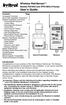 Wireless RainSensor TM Models RS1000 and RFS1000 (+Freeze) User s Guide Contents Page Component Overview............2 Quick Start Installation Instructions..3 Detailed Installation Instructions....4 Connecting
Wireless RainSensor TM Models RS1000 and RFS1000 (+Freeze) User s Guide Contents Page Component Overview............2 Quick Start Installation Instructions..3 Detailed Installation Instructions....4 Connecting
INSTALLER S & OWNER S MANUAL
 INSTALLER S & OWNER S MANUAL HVAC INSTALLER: PLEASE LEAVE MANUAL FOR HOMEOWNER DEH 3000 DEH 3000 Part No. 4028539 Dehumidifier & Ventilation System Controller P.O. Box 8680 Madison, WI 53708 TOLL-FREE
INSTALLER S & OWNER S MANUAL HVAC INSTALLER: PLEASE LEAVE MANUAL FOR HOMEOWNER DEH 3000 DEH 3000 Part No. 4028539 Dehumidifier & Ventilation System Controller P.O. Box 8680 Madison, WI 53708 TOLL-FREE
Mobile Data Power Model: MDP-25
 Mobile Data Power Model: MDP-25 Topic Section Features... 2 Operational Features Summary... 2 Back-up Battery Power Internal Charger Voltage Spike Protection RF Noise Filtering Warning of Imminent Loss
Mobile Data Power Model: MDP-25 Topic Section Features... 2 Operational Features Summary... 2 Back-up Battery Power Internal Charger Voltage Spike Protection RF Noise Filtering Warning of Imminent Loss
CR9971 2 Band Auto Set Dual Alarm Clock Radio ROBERTS. Sound for Generations. Please read this manual before use
 ROBERTS Sound for Generations CR9971 2 Band Auto Set Dual Alarm Clock Radio Please read this manual before use Contents Contents... 1 Controls...2-5 Switching on... 6 Setting the time manually... 6 Setting
ROBERTS Sound for Generations CR9971 2 Band Auto Set Dual Alarm Clock Radio Please read this manual before use Contents Contents... 1 Controls...2-5 Switching on... 6 Setting the time manually... 6 Setting
Personal Assistance System Owner's Guide
 Owner's Guide PSC07 READ THIS FIRST This equipment generates and uses radio frequency energy, and if not installed and used properly, that is, in strict accordance with the manufacturers instructions,
Owner's Guide PSC07 READ THIS FIRST This equipment generates and uses radio frequency energy, and if not installed and used properly, that is, in strict accordance with the manufacturers instructions,
Owner s Guide Guide du propriétaire Guía para el usuario TH115-AF-GB-10. Programmable thermostat Thermostat programmable Termostato programable
 Owner s Guide Guide du propriétaire Guía para el usuario TH115-AF-GB-10 Programmable thermostat Thermostat programmable Termostato programable Read and save these instructions. Veuillez lire le mode d
Owner s Guide Guide du propriétaire Guía para el usuario TH115-AF-GB-10 Programmable thermostat Thermostat programmable Termostato programable Read and save these instructions. Veuillez lire le mode d
OPL BASIC. Dosing System for Professional Laundry machines. Contents
 OPL BASIC Dosing System for Professional Laundry machines Contents 1 Getting Started. Page 2 2 Installation. Page 4 3 Set Up & Operation. Page 8 4 Maintenance & Accessories. Page 10 5 Troubleshooting Page
OPL BASIC Dosing System for Professional Laundry machines Contents 1 Getting Started. Page 2 2 Installation. Page 4 3 Set Up & Operation. Page 8 4 Maintenance & Accessories. Page 10 5 Troubleshooting Page
WIRELESS HOME ALARM SYSTEM (WHA1)
 WIRELESS HOME ALARM SYSTEM (WHA1) IMPORTANT : PLEASE READ THIS MANUAL CAREFULLY BEFORE ATTEMPTING TO INSTALL AND OPERATE THIS ALARM SYSTEM. SAFETY Please note: Before you start to install this alarm, we
WIRELESS HOME ALARM SYSTEM (WHA1) IMPORTANT : PLEASE READ THIS MANUAL CAREFULLY BEFORE ATTEMPTING TO INSTALL AND OPERATE THIS ALARM SYSTEM. SAFETY Please note: Before you start to install this alarm, we
SETTING UP YOUR 6000 SERIES TIME RECORDER
 INTRODUCTION The Pyramid 6000 Series Time Recorder is an electronic time recorder designed to make payroll processing easier and more efficient. The 6000 series will meet your business needs whether your
INTRODUCTION The Pyramid 6000 Series Time Recorder is an electronic time recorder designed to make payroll processing easier and more efficient. The 6000 series will meet your business needs whether your
IN-OUT Thermometer with Cable Free Sensor and Clock
 IN-OUT Thermometer with Cable Free Sensor and Clock MODEL: RAR232 USER'S MANUAL INTRODUCTION Congratulations on your purchase of the RAR232 In-Out Thermometer with 433MHz cable free sensor and calendar
IN-OUT Thermometer with Cable Free Sensor and Clock MODEL: RAR232 USER'S MANUAL INTRODUCTION Congratulations on your purchase of the RAR232 In-Out Thermometer with 433MHz cable free sensor and calendar
TS93 EMR T/PT/TDE. Surface applied door closer
 TS EMR T/PT/TDE Surface applied door closer Installation instructions: Pull side track mount door closer with smoke detector (EMR T) Push side track mount door closer with smoke detector (EMR PT) Double
TS EMR T/PT/TDE Surface applied door closer Installation instructions: Pull side track mount door closer with smoke detector (EMR T) Push side track mount door closer with smoke detector (EMR PT) Double
AT&T Small Business System Speakerphone with Intercom and Caller ID/Call Waiting 974
 974CIB_(Rev11-12)ml24.05.06 5/24/06 9:29 PM Page II USER S MANUAL Part 2 AT&T Small Business System Speakerphone with Intercom and Caller ID/Call Waiting 974 For Customer Service Or Product Information,
974CIB_(Rev11-12)ml24.05.06 5/24/06 9:29 PM Page II USER S MANUAL Part 2 AT&T Small Business System Speakerphone with Intercom and Caller ID/Call Waiting 974 For Customer Service Or Product Information,
Aerona Air Source Heat Pumps
 ADDENDUM to INSTALLATION INSTRUCTIONS for Aerona Air Source Heat Pumps DOC.87-05/05 Rev.04 March 2013 ATTENTION INSTALLERS - UPDATED INFORMATION! Your Grant Aerona Air Source Heat Pump has a number of
ADDENDUM to INSTALLATION INSTRUCTIONS for Aerona Air Source Heat Pumps DOC.87-05/05 Rev.04 March 2013 ATTENTION INSTALLERS - UPDATED INFORMATION! Your Grant Aerona Air Source Heat Pump has a number of
INSTALLATION INSTRUCTIONS
 LIGHTING CONTROL PANELS 4 AND 8 RELAYS INSTALLATION INSTRUCTIONS INSTALLATION OVERVIEW The installation instructions contained in this document are provided as a guide for proper and reliable installation.
LIGHTING CONTROL PANELS 4 AND 8 RELAYS INSTALLATION INSTRUCTIONS INSTALLATION OVERVIEW The installation instructions contained in this document are provided as a guide for proper and reliable installation.
CAD-05 Kit GSM Auto Dialer. Owner s Manual
 CAD-05 Kit GSM Auto Dialer Owner s Manual CAD-05 Kit Manual.indd 1 Warnings: This device complies with Part 15 of the FCC rules, Operation of this device is subject to the following conditions: 1. This
CAD-05 Kit GSM Auto Dialer Owner s Manual CAD-05 Kit Manual.indd 1 Warnings: This device complies with Part 15 of the FCC rules, Operation of this device is subject to the following conditions: 1. This
quick reference guide Edge 605/705 GPS-ENABLED BIKE COMPUTER
 quick reference guide Edge 605/705 GPS-ENABLED BIKE COMPUTER MB Warning: This product contains a lithium-ion battery. See the Important Safety and Product Information guide in the product box for important
quick reference guide Edge 605/705 GPS-ENABLED BIKE COMPUTER MB Warning: This product contains a lithium-ion battery. See the Important Safety and Product Information guide in the product box for important
LiteKeeper 4 & 8 Programming Guide and User Manual
 LiteKeeper 4 & 8 Programming Guide and User Manual Table of Contents Safety Instructions... 3 Chapter 1: Introduction... 4 p1 How It Works... 4 What are relays?... 4 What are inputs?... 4 How do I program
LiteKeeper 4 & 8 Programming Guide and User Manual Table of Contents Safety Instructions... 3 Chapter 1: Introduction... 4 p1 How It Works... 4 What are relays?... 4 What are inputs?... 4 How do I program
Four-Line Intercom Speakerphone 964
 1 USER S MANUAL Part 2 Four-Line Intercom Speakerphone 964 2000 Advanced American Telephones. All rights reserved. Printed in Indonesia. 850002940 Issue 1AT&T 6/00 Please also read Part 1 Important Product
1 USER S MANUAL Part 2 Four-Line Intercom Speakerphone 964 2000 Advanced American Telephones. All rights reserved. Printed in Indonesia. 850002940 Issue 1AT&T 6/00 Please also read Part 1 Important Product
Daker DK 1, 2, 3 kva. Manuel d installation Installation manual. Part. LE05334AC-07/13-01 GF
 Daker DK 1, 2, 3 kva Manuel d installation Installation manual Part. LE05334AC-07/13-01 GF Daker DK 1, 2, 3 kva Index 1 Introduction 24 2 Conditions of use 24 3 LCD Panel 25 4 Installation 28 5 UPS communicator
Daker DK 1, 2, 3 kva Manuel d installation Installation manual Part. LE05334AC-07/13-01 GF Daker DK 1, 2, 3 kva Index 1 Introduction 24 2 Conditions of use 24 3 LCD Panel 25 4 Installation 28 5 UPS communicator
HP UPS R1500 Generation 3
 HP UPS R1500 Generation 3 Installation Instructions Part Number 650952-001 NOTE: The rating label on the device provides the class (A or B) of the equipment. Class B devices have a Federal Communications
HP UPS R1500 Generation 3 Installation Instructions Part Number 650952-001 NOTE: The rating label on the device provides the class (A or B) of the equipment. Class B devices have a Federal Communications
T7560A,B,C Digital Wall Module
 T7560A,B,C Digital Wall Module HONEYWELL EXCEL 5000 OPEN SYSTEM BEFORE INSTALLATION All wiring must comply with local electrical codes and ordinances or as specified on installation wiring diagrams. Digital
T7560A,B,C Digital Wall Module HONEYWELL EXCEL 5000 OPEN SYSTEM BEFORE INSTALLATION All wiring must comply with local electrical codes and ordinances or as specified on installation wiring diagrams. Digital
HM-W536 Install Guide
 HM-W536 Install Guide 9/13/2013 IMPORTANT SAFETY INSTRUCTIONS Warning - When using electrical devices, basic safety precautions should be followed to reduce the risk of fire, electrical shock or injury.
HM-W536 Install Guide 9/13/2013 IMPORTANT SAFETY INSTRUCTIONS Warning - When using electrical devices, basic safety precautions should be followed to reduce the risk of fire, electrical shock or injury.
Table of Contents. 1 - Specifications...3. 2 - Installation...3. 3 - Wiring...5. 4 - User controls...7
 THERMOSTATS Table of Contents Page 1 - Specifications...3 1.1 - Product range...3 ARTTH001 (DSL-610)...3 ARTTH002 (DSL-700)...3 ARTTH003 (DSL-600)...3 1.2 - Technical data...3 1.3 - Power failures...3
THERMOSTATS Table of Contents Page 1 - Specifications...3 1.1 - Product range...3 ARTTH001 (DSL-610)...3 ARTTH002 (DSL-700)...3 ARTTH003 (DSL-600)...3 1.2 - Technical data...3 1.3 - Power failures...3
FG MOISTURE MONITOR Installation & Operation Manual
 FG MOISTURE MONITOR Installation & Operation Manual Issue 3.0 7/20/10 1 Contents SERVICE AND TECHNICAL SUPPORT... 2 INSTALLATION:... 3 MOISTURE SENSOR INSTALLATION:... 3 SENSOR CONNECTOR:... 5 MONITOR
FG MOISTURE MONITOR Installation & Operation Manual Issue 3.0 7/20/10 1 Contents SERVICE AND TECHNICAL SUPPORT... 2 INSTALLATION:... 3 MOISTURE SENSOR INSTALLATION:... 3 SENSOR CONNECTOR:... 5 MONITOR
ADA COMPLIANT BOX STYLE TELEPHONE INSTALLATION, PROGRAMMING AND OPERATING INSTRUCTIONS FOR MODEL PBX
 ADA COMPLIANT BOX STYLE TELEPHONE INSTALLATION, PROGRAMMING AND OPERATING INSTRUCTIONS FOR MODEL PBX INSTALLATION INSTRUCTIONS Step 1. Determine the position for the Hands-free phone in the elevator phone
ADA COMPLIANT BOX STYLE TELEPHONE INSTALLATION, PROGRAMMING AND OPERATING INSTRUCTIONS FOR MODEL PBX INSTALLATION INSTRUCTIONS Step 1. Determine the position for the Hands-free phone in the elevator phone
with MERCURY FREE 1 HP Relays ! WARNING Before using this product read and understand instructions.
 B Installation & Maintenance Instructions MM-414 Series 150E and 157E Low Water Cut-Off/Pump Controllers For Steam Boilers and Other Level Control Applications A Typical Applications: Primary or secondary
B Installation & Maintenance Instructions MM-414 Series 150E and 157E Low Water Cut-Off/Pump Controllers For Steam Boilers and Other Level Control Applications A Typical Applications: Primary or secondary
1F82-261 Programmable Electronic Digital Heat Pump Thermostat INSTALLATION AND OPERATION INSTRUCTIONS
 FAILURE TO READ AND FOLLOW ALL INSTRUCTIONS CAREFULLY BEFORE INSTALLING OR OPERATING THIS CONTROL COULD CAUSE PERSONAL INJURY AND/OR PROPERTY DAMAGE. DESCRIPTION ELECTRICAL DATA Electrical Rating: 20 to
FAILURE TO READ AND FOLLOW ALL INSTRUCTIONS CAREFULLY BEFORE INSTALLING OR OPERATING THIS CONTROL COULD CAUSE PERSONAL INJURY AND/OR PROPERTY DAMAGE. DESCRIPTION ELECTRICAL DATA Electrical Rating: 20 to
CT3200 Programmable Thermostat
 CT3200 Programmable Thermostat Welcome to the world of comfort and energy savings with your new Honeywell Programmable Thermostat. Your new thermostat will automatically control the temperature in your
CT3200 Programmable Thermostat Welcome to the world of comfort and energy savings with your new Honeywell Programmable Thermostat. Your new thermostat will automatically control the temperature in your
Drayton Digistat +2RF/+3RF
 /+3RF Programmable Room Thermostat Wireless Model: RF700/22090 Model: RF701/22092 Power Supply: Battery - Thermostat Mains - Digistat SCR Invensys Controls Europe Customer Service Tel: 0845 130 5522 Customer
/+3RF Programmable Room Thermostat Wireless Model: RF700/22090 Model: RF701/22092 Power Supply: Battery - Thermostat Mains - Digistat SCR Invensys Controls Europe Customer Service Tel: 0845 130 5522 Customer
INSTALLATION & SERVICE MANUAL. Display Panel
 INSTALLATION & SERVICE MANUAL Display Panel The PowerLine EMS TM is a specialized power distribution and energy management system intended to be used in recreational vehicles. The Control Module is housed
INSTALLATION & SERVICE MANUAL Display Panel The PowerLine EMS TM is a specialized power distribution and energy management system intended to be used in recreational vehicles. The Control Module is housed
Edition 4 26 March 97. Response 130 telephone and answering machine. User guide
 Edition 4 26 March 97 Response 130 telephone and answering machine User guide At a glance Directory label For making a note of numbers stored in the memories. One-touch dial memory buttons Allows you to
Edition 4 26 March 97 Response 130 telephone and answering machine User guide At a glance Directory label For making a note of numbers stored in the memories. One-touch dial memory buttons Allows you to
2013 Wireless Video Intercom INSTALLATION GUIDE
 2013 Wireless Video Intercom INSTALLATION GUIDE INDEX System configuration and wiring VL-SWD501 System Component.. 4 VL-SWD501EX wiring schematic diagram VL-SWD501EX wiring type and length... 5.... 6 Door
2013 Wireless Video Intercom INSTALLATION GUIDE INDEX System configuration and wiring VL-SWD501 System Component.. 4 VL-SWD501EX wiring schematic diagram VL-SWD501EX wiring type and length... 5.... 6 Door
Field-Tested and Fixed in Five!
 Technical Newsletter Special Issue Published by Rain Bird Sales, Inc. Turf Products Late Spring 2000 IN THIS ISSUE: Controller Troubleshooting ESP Controller Improvements RASTER Testing Field-Tested and
Technical Newsletter Special Issue Published by Rain Bird Sales, Inc. Turf Products Late Spring 2000 IN THIS ISSUE: Controller Troubleshooting ESP Controller Improvements RASTER Testing Field-Tested and
Venture Multiline Communications System
 THREE LINE TELEPHONE User Guide Venture Multiline Communications System Introduction...1 Your Venture phone... 2 Key descriptions... 3 Unpacking the phone... 4 Getting started...5 Preparing for the installation...
THREE LINE TELEPHONE User Guide Venture Multiline Communications System Introduction...1 Your Venture phone... 2 Key descriptions... 3 Unpacking the phone... 4 Getting started...5 Preparing for the installation...
HMI display Installation Guide
 HMI display Installation Guide Product Description Specifications Important Information o Package Contents o Related Documents o Accessories Cautions and Warnings Mounting and Dimensions o BAC-DIS-ENC
HMI display Installation Guide Product Description Specifications Important Information o Package Contents o Related Documents o Accessories Cautions and Warnings Mounting and Dimensions o BAC-DIS-ENC
Install Guide 3M-50. Caution. Caution
 PG 1 Install Guide 3M-50 aution Your thermostat is a precise instrument, handle it with care. Turn off electricity to the HVA system before installing or servicing thermostat or any part of the system.
PG 1 Install Guide 3M-50 aution Your thermostat is a precise instrument, handle it with care. Turn off electricity to the HVA system before installing or servicing thermostat or any part of the system.
OM2260VW2 USER MANUAL VERIZON WIRELESS HOME PHONE CONNECT
 OM2260VW2 USER MANUAL VERIZON WIRELESS HOME PHONE CONNECT Welcome to Verizon Wireless Thank you for choosing Verizon Wireless Home Phone Connect. You re now connected to the power of America s most reliable
OM2260VW2 USER MANUAL VERIZON WIRELESS HOME PHONE CONNECT Welcome to Verizon Wireless Thank you for choosing Verizon Wireless Home Phone Connect. You re now connected to the power of America s most reliable
INSTALLATION INSTRUCTIONS
 INSTALLATION INSTRUCTIONS Accessory Application Publications No. All 24393 ACCORD (DX, LX) SYSTEM 2-AND 4-DOOR Issue Date AUG 2002 PARTS LIST Security System Attachment (LX): P/N 08E55-SDA-100A Unit panel
INSTALLATION INSTRUCTIONS Accessory Application Publications No. All 24393 ACCORD (DX, LX) SYSTEM 2-AND 4-DOOR Issue Date AUG 2002 PARTS LIST Security System Attachment (LX): P/N 08E55-SDA-100A Unit panel
Electronic Time Recorder
 CP-3000 Electronic Time Recorder User s Guide PROPRIETARY NOTICE This document contains proprietary information and such information may not be reproduced in whole or in part without the written permission
CP-3000 Electronic Time Recorder User s Guide PROPRIETARY NOTICE This document contains proprietary information and such information may not be reproduced in whole or in part without the written permission
Models: CS6449/CS6449-2/ CS6449-3. User s manual. w w w.v t e c h c a n a d a. c o m
 Models: CS6449/CS6449-2/ CS6449-3 User s manual w w w.v t e c h c a n a d a. c o m Congratulations on purchasing your new VTech product. Before using this telephone, please read Important safety instructions
Models: CS6449/CS6449-2/ CS6449-3 User s manual w w w.v t e c h c a n a d a. c o m Congratulations on purchasing your new VTech product. Before using this telephone, please read Important safety instructions
SYMBOL MC9060 HAND HELD TERMINAL USER MANUAL
 SYMBOL MC9060 HAND HELD TERMINAL USER MANUAL CORPORATE VERSION FEBRUARY 2007 TABLE OF CONTENTS Welcome... 3 Getting Started... 3 Equipment Setup... 3 Battery Installation... 4 About the Stylus... 5 Aligning
SYMBOL MC9060 HAND HELD TERMINAL USER MANUAL CORPORATE VERSION FEBRUARY 2007 TABLE OF CONTENTS Welcome... 3 Getting Started... 3 Equipment Setup... 3 Battery Installation... 4 About the Stylus... 5 Aligning
User Manual of WT 493
 User Manual of WT 493 Introduction Congratulations on your purchase of this smart unit. This unit can be used as a radio to catch the latest news and enjoy the beautiful music; it can also be used as an
User Manual of WT 493 Introduction Congratulations on your purchase of this smart unit. This unit can be used as a radio to catch the latest news and enjoy the beautiful music; it can also be used as an
Wireless Home Security Alarm System AM 500
 Wireless Home Security Alarm System AM 500 12 MONTH GUARANTEE Installation & Operating Instructions INTRODUCTION The AM500 is a simple self-contained alarm system. It protects the home by sounding a siren
Wireless Home Security Alarm System AM 500 12 MONTH GUARANTEE Installation & Operating Instructions INTRODUCTION The AM500 is a simple self-contained alarm system. It protects the home by sounding a siren
LIEBERT VNSA Installation Sheet
 LIEBERT VNSA Installation Sheet Description The Liebert vnsa network switch is designed for connecting multiple Ethernet-ready devices and comes in various models. The unit may have: A Liebert icom display
LIEBERT VNSA Installation Sheet Description The Liebert vnsa network switch is designed for connecting multiple Ethernet-ready devices and comes in various models. The unit may have: A Liebert icom display
www.css-timemachines.com Precision Clocks When you absolutely can't afford a time shift Installation and Operation Manual
 www.css-timemachines.com Precision Clocks When you absolutely can't afford a time shift Installation and Operation Manual Table of Contents 1. Introduction...1 2. Initial Setup...2 2.1 PoE...2 2.2 Network...2
www.css-timemachines.com Precision Clocks When you absolutely can't afford a time shift Installation and Operation Manual Table of Contents 1. Introduction...1 2. Initial Setup...2 2.1 PoE...2 2.2 Network...2
AD-01 Slave Auto Dialer. Owner s Manual
 AD-01 Slave Auto Dialer Owner s Manual AD-01 Slave Manual.indd 1 10/15/2009 10:20:44 AM 2 AD-01 Slave Manual.indd 2 10/15/2009 10:20:44 AM Features: Programmable entry/exit delay time; select up to 9 (32
AD-01 Slave Auto Dialer Owner s Manual AD-01 Slave Manual.indd 1 10/15/2009 10:20:44 AM 2 AD-01 Slave Manual.indd 2 10/15/2009 10:20:44 AM Features: Programmable entry/exit delay time; select up to 9 (32
How To Wire Wireline Cable To A Cell Phone (New Zealand)
 Installation Guide EnerNOC Site Server - S2 Installation Guide - AUS, NZ v 1.7 EnerNOC New Zealand Limited 2 Collina Terrace PO Box 12-202 Thorndon Wellington NZ 6144 +64 4 909 7546 1 Table of Contents
Installation Guide EnerNOC Site Server - S2 Installation Guide - AUS, NZ v 1.7 EnerNOC New Zealand Limited 2 Collina Terrace PO Box 12-202 Thorndon Wellington NZ 6144 +64 4 909 7546 1 Table of Contents
I NTERFACE CABLE ADAPTER MODULE
 I NTERFACE CABLE ADAPTER MODULE The Interface Cable Adapter Module (ICAM) has two basic uses. First, it enables you to run shielded cable between the industrial sensor interface module (SIM) and the weather
I NTERFACE CABLE ADAPTER MODULE The Interface Cable Adapter Module (ICAM) has two basic uses. First, it enables you to run shielded cable between the industrial sensor interface module (SIM) and the weather
Service manual. Website: www.andico.com.au CAUTION - BEFORE SERVICING THE UNIT, READ THE SAFETY - PRECAUTIONS IN THIS MANUAL.
 Website: www.andico.com.au Service manual CAUTION - BEFORE SERVICING THE UNIT, READ THE SAFETY - PRECAUTIONS IN THIS MANUAL. - ONLY FOR AUTHORISED SERVICE PERSONNEL. MODELS: MPK1-09CR-QB8 MPK1-12ER-QB6
Website: www.andico.com.au Service manual CAUTION - BEFORE SERVICING THE UNIT, READ THE SAFETY - PRECAUTIONS IN THIS MANUAL. - ONLY FOR AUTHORISED SERVICE PERSONNEL. MODELS: MPK1-09CR-QB8 MPK1-12ER-QB6
Alpha Climatic Programmable Modulating Boiler Energy Manager. Installation and User Instructions
 Alpha Climatic Programmable Modulating Boiler Energy Manager Part No 3.022144 (Hard Wired) Part No 3.022143 (Radio Frequency) Installation and User Instructions 1. Description The Alpha Climatic energy
Alpha Climatic Programmable Modulating Boiler Energy Manager Part No 3.022144 (Hard Wired) Part No 3.022143 (Radio Frequency) Installation and User Instructions 1. Description The Alpha Climatic energy
INSTRUCTION MANUAL All-In-One GSM Home Alarm System SB-SP7200-GSM
 INSTRUCTION MANUAL All-In-One GSM Home Alarm System SB-SP7200-GSM Revised: August 28, 2014 PRODUCT REFERENCE MOUNTING ACCESSORIES PIR / MOTION DETECTION UNIT MAIN UNIT POWER ADAPTER MOUNTING ACCESSORIES
INSTRUCTION MANUAL All-In-One GSM Home Alarm System SB-SP7200-GSM Revised: August 28, 2014 PRODUCT REFERENCE MOUNTING ACCESSORIES PIR / MOTION DETECTION UNIT MAIN UNIT POWER ADAPTER MOUNTING ACCESSORIES
