2013 Wireless Video Intercom INSTALLATION GUIDE
|
|
|
- Megan Murphy
- 8 years ago
- Views:
Transcription
1 2013 Wireless Video Intercom INSTALLATION GUIDE
2 INDEX System configuration and wiring VL-SWD501 System Component.. 4 VL-SWD501EX wiring schematic diagram VL-SWD501EX wiring type and length Door Station Installation Installing the door station (VL-V554EX) Installing the door station (VL-V554UEX) Door station installation position. 12 Main Monitor Station Installation Installing the main monitor station Main monitor station installation position Power Supply Unit Installation Installing the power supply unit (VL-PS241) Initial Setup Setting the date and time Changing the date and time Setting Demo mode Registering wireless monitor stations Installing Wireless Sensor Cameras Install the wireless sensor camera If connecting an external sensor Using external sensor (About the external input terminal ).. 33 Wire type and length. 34 Installation location for the wireless sensor camera Registering the wireless sensor camera to the main monitor station.. 36 Viewing wireless sensor camera images.. 38 ( Monitoring the out side with the wireless sensor camera) Registering DECT repeaters Registering DECT repeaters to the main monitor station Cancelling Cancelling wireless monitor stations, wireless sensor cameras, DECT repeaters Specifications Main Monitor Station Power Supply Unit Door Station Wireless Monitor Station (Main body) Wireless Monitor Station (Charger) Wireless Sensor Camera DECT Repeater
3 System configuration and wiring
4 VL-SWD501 System Component Basic System Component VL-SWD501 Up to 2 5-inch wide screen touch panel 2.2-inch TFT colour LCD Up to 6 Door Station (Doorphone) Main Monitor Station (Main monitor) Wireless Monitor Station (Sub monitor) Optional Expandability Door Station (Doorphone) VL-V554 Up to 2 DECT Repeater VL-FKD2 Up to 4 Wireless Sensor Camera VL-WD812 Wireless Monitor Station (Sub monitor) VL-WD613 4
5 VL-SWD501EX wiring schematic diagram Door Station 1 Main Monitor Station A NP NP D Electric lock (Electric vehicle gate lock) *1 5 6 NP Power supply 12 VAC/DC Electric lock (Electric door lock) *2 Door Station 2 NP Power supply 12 VAC/DC C NP VAC NP E NP D Electric lock (Electric vehicle gate lock) *1 B Power supply 12 VAC/DC Electric lock (Electric door lock) *2 Connection device for option output (A contact) NP Power supply 12 VAC/DC NP: Non-polarised 24 V DC Power Supply Unit *1 Make sure to only connect electric vehicle gate locks to the S3/S4 terminals of the door stations. *2 Make sure to only connect electric door locks to the S1/S2 terminals of the door stations. 5
6 VL-SWD501EX wiring type and length Wiring run Main Monitor Station Door station Main Monitor Station Power Supply Unit Power Supply Unit AC power source Door Station Electric Lock *2 Main Monitor Station - Connection device for option output (A contact) *2 A B C D E Wire type*1 Diameter Length (Max.) φ 0.65 mm 22 AWG 100 m φ 1.0 mm 18 AWG 130 m φ 0.5 mm CAT 5 50 m φ 0.65 mm 22 AWG 10 m φ 1.0 mm 18 AWG 20 m φ 1.2 mm - φ 2.0 mm (17 AWG - 12 AWG) No requirement φ 0.5 mm - φ 1.2 mm According to specification (24 AWG - 17 AWG) of connected device. φ 0.5 mm - φ 1.2 mm According to specification (24 AWG - 17 AWG) of connected device. *1 Type: Single-pair cable with outer sheath (jacket) Conductor: Copper solid A certified power supply wiring has to be used with this equipment. The relevant national installation and/or equipment regulations shall be considered. A certified power supply wiring not lighter than ordinary polyvinyl chloride flexible wiring according to IEC shall be used. *2 When using an electric lock or a connection device for option output (A contact), select a device that meets the following guidelines: Electric lock connection terminal (S1/S2, S3/S4): --N/O dry closure contact V AC/DC, less than 1 A Connection device for option output (A contact) terminal (OUT1/OUT2): V AC/DC, less than 0.3 A (minimum contact: 5 V DC 1 ma) 6
7 Door Station Installation 7
8 Door Station Installation Installing the door station (VL-V554EX) Step 1 Attach the mounting base to the wall securely. Mounting base Step 2 Front panel Use a hex wrench to loosen screw A and remove the front panel of the door station. Screws x 2 * (locally procured) 83.5 mm 2 mm hex wrench Wire Wall Screw A Install the mounting base on a vertical flat wall. Step 3 Terminal for the main monitor station Connect the wires <Rear view> Terminals for the electric locks 1 Loosen the screws. 2 Push in the wires to the terminal connectors (non-polar), then tighten the screws. 8
9 Door Station Installation Installing the door station (VL-V554EX) Step 4 Screws x 4 Attach the door station to the mounting base. Important On the bottom surface of the door station and the mounting base, there are holes to allow water to drain. Do not cover them up when installing. When existing wiring (such as chime wires) is used: - It may contain AC voltage that may cause electric shock and/or damage the product. - Never use the following types of wiring. Consult a qualified technician/dealer. Step 5 Attach the name plate to the door station and use screw A to secure the front panel. Name plate Screw A Write the name on the name plate as needed. 9
10 Door Station Installation Installing the door station (VL-V554UEX) Step 1 Install the flush mounting box in the wall. Flush mounting box Step 2 Front panel Use a hex wrench to loosen screw A and remove the front panel of the door station. 100mm Knockout hole *1 151mm Screw A 2 mm hex wrench 37mm *1 Only open the knockout holes as required for the wiring. Step 3 Terminal for the main monitor station Connect the wires <Rear view> Terminal for the electric lock 1 Loosen the screws. 2 Push in the wires to the terminal connectors (non-polar), then tighten the screws. 10
11 Door Station Installation Installing the door station (VL-V554UEX) Step 4 Attach the door station to the flush mounting box. Important On the bottom surface of the door station and the mounting base, there are holes to allow water to drain. Do not cover them up when installing. When existing wiring (such as chime wires) is used: - It may contain AC voltage that may cause electric shock and/or damage the product. - Never use the following types of wiring. Consult a qualified technician/dealer. Screws x 4 Step 5 Attach the name plate to the door station and use screw A to secure the front panel. Name plate Screw A Write the name on the name plate as needed. 11
12 Door Station Installation Door station installation position Installation height and area visible by the camera lens You can use the [Wide/Zoom settings] setting on the main monitor station to select the area that is visible when a visitor calls; available settings are [Wide], [Zoom], and [All] (entire image display). When set to wide (default) (Units: mm) Approx. 95 Image range Approx. 2,000 Centre of door station Approx. 1,100 View when looking from above Image displayed on main monitor station Approx. 500 Approx. 1,450 Approx. 500 Approx. 900 Approx
13 Door Station Installation Door station installation position When set to zoom Displays a portion of the wide image at 2 times the size. Because a digital zoom is used, the image quality of zoom display is lower than that of wide display or entire image display. Wide image display Zoom Image display Approx. twice the zoom vertically/ horizontally 13
14 Door Station Installation Door station installation position Installation Position - Zoom You can use the main monitor station s [Zoom position settings] setting to select the desired area visible when zooming. Refer to Installation Position and configure the main monitor station. Up and down (Units: mm) Centre of door station Up Approx. 45 Image range Approx. 2,050 Approx.550 Centre of door station Centre (default) Approx. 45 Image range Approx. 1,650 Approx.400 Centre of door station Down Approx. 45 Image range Approx. 1,400 Approx. 1,450 Approx. 500 Approx. 1,500 Approx. 1,450 Approx. 500 Approx. 1,250 Approx. 1,450 Approx. 500 Approx. 550 Approx. 850 Left and right (when looking from above) (Units: mm) Left Centre (default) Right Image range: Approx. 900 Image range: Approx. 900 Image range: Approx. 900 Approx. 85 Approx. 500 Approx. 170 Approx. 85 Approx. 500 Approx. 500 Approx. 170 Approx
15 Door Station Installation Door station installation position Entire image display The area above and below the wide image is visible. (Units: mm) Approx. 115 Image range Approx. 2,250 Centre of door station Approx. 1,600 View when looking from above Image displayed on main monitor station Approx. 500 Approx. 1,450 Approx. 500 Approx. 650 Approx
16 Main Monitor Station Installation 16
17 Main Monitor Station Installation Installing the main monitor station Step 1 Attach the mounting bracket to the wall securely. Install the mounting bracket on a vertical flat wall. Mounting bracket Vertical, flat wall Hole in wall 60 mm 83.5 mm Screws (locally procured) 50 mm 7 mm 17
18 Main Monitor Station Installation Installing the main monitor station Step 2 Connect the DC cable and wires. How to connect the DC cable: 1 Remove screw A and then remove the terminal cover. 2 Loosen screw B and push in the wires of the DC cable to the terminal connectors (non-polar), then tighten the screws. Bare wire at tip 12 mm 32 mm Screw B How to make wiring connections: While pressing on the button with a pointed object such as a screwdriver, insert the wire into the terminal connector. (To disconnect a wire, while pressing on the button, pull out the wire.) Bare wire at tip 9 mm 9 mm Terminal Button Cable binder 3 Use the cable binder to secure the DC cable (doublecoated area) to the main monitor station. 4 Make sure to replace the terminal cover. Screws A Wiring from door station Step 3 Mount the main monitor station to the mounting bracket. 1 Line up the tab on the bottom of the bracket with the groove on the main monitor station (1). 2 Line up the tab on the top of the bracket with the groove on the main monitor station, and push the main monitor station down until it is secure (2). 18
19 Main Monitor Station Installation Main monitor station installation position About the installation position of the main monitor station and mounting bracket Place the main monitor station in a location that your eyes are the same height as the centre of the display. For the following reasons, leave at least 20 cm of space above, below, and to the left and right sides of the main monitor station: - To prevent malfunction and sound cutting out - To ensure SD cards can be inserted and removed, and to make sure the reset button can be used (the SD card slot is on the side of the main monitor station; the reset button is on the bottom.) After deciding where to install the main monitor station, attach the mounting bracket in the location shown on the right. 20 cm 20 cm SD card slot 82.5 mm 20 cm 82.7 mm Reset button 20 cm Main monitor station installation position 19
20 Power Supply Unit Installation 20
21 Power Supply Unit Installation Installing the power supply unit (VL-PS240) How to connect the power cable (AC/DC) Connect the power supply unit and AC/DC cables. Step 1 AC cable 45 mm Strip the AC/DC cables as follows: Power supply unit (with cable covers removed) Top view AC cable binder hole Step 3 *1 Connect the AC/DC cable to the AC IN terminal/dc OUT terminal on the top and bottom of the power supply unit, and then secure the wires by tightening the screws. AC cable 7 mm DC cable 25 mm 7 mm AC IN terminal DC cable binder hole Bottom view Screws DC cable *1 Cable binders Cable covers (1) Screws (2) *1 Make sure that there are no bare wires exposed outside the product. DC OUT terminal Step 4 Use the cable binders to secure the AC/DC cables (double-coated area) to the power supply unit. Step 2 Remove the screws (2) and then remove the cable covers (1). Step 5 Make sure to replace the cable covers (1). 21
22 Power Supply Unit Installation Installing the power supply unit (VL-PS240) About the installation location The device must be installed inside an electrical panel or cabinet. A readily accessible disconnect device shall be incorporated external to the equipment. Precautions for wiring Make sure you turn off the power at the breaker before performing any wiring work. Always connect AC or DC cables to the appropriate connection terminals. Incorrectly connecting the AC or DC cables may damage the power supply unit. To prevent the power cables from disconnecting and to prevent electric shock, secure the power cables using the cable binders and attach the cable covers. Attach to the DIN rail Attach in the order described below so that hook (b) is positioned at the bottom. Hook (a) (1) Step 1 Step 2 Hang hook (a) on the DIN rail (1). Pull and hold the lever down (2). (3) Step 3 Secure hook (b) to the DIN rail (3). Hook (b) (2) 22
23 Initial Setup 23
24 Initial Setup Setting the language, date and time This operation can only be performed on the main monitor station. A language selection screen is displayed when the main monitor station is first used. Step 1 Touch the language that you want to use and then touch [Next]. Step 3 Touch [OK] to complete the settings. Step 2 Configure the date and time by touching [+] and [ ]. A beep sounds and the screen turns off. 24
25 Initial Setup Changing the date and time This operation can only be performed on the main monitor station. Step 1 Touch the screen to display the top screen. Step 4 Touch [Initial settings]. Step 5 Touch [Time and date settings]. Step 2 Touch. Step 6 Perform steps 2 and 3 on the left. Step 3 Touch. Step 7 To end the operation, press. 25
26 Initial Setup Setting Demo mode Demo mode is a special mode for using the product in a display at a store. Step 1 From the top menu, touch. Step 4 Touch [Demo mode]. Step 2 Touch. Step 5 Touch [Next]. Step 3 Touch twice. Step 6 Select the setting to use from [On] or [Special SD card required] and Touch [Other]. * Do not use this setting unless the product is being used in a sales display. 26
27 Initial Setup Registering wireless monitor stations Additional wireless monitor stations can be registered. Main monitor station operations Wireless Monitor Station operations Step 1 From the top menu, touch [Register/Cancel] [Register]. Step 4 When "Please register the device." is displayed on the wireless monitor station screen, press. Step 2 Touch [Sub monitor station]. Step 5 Press (Yes). Step 3 Select the number of the wireless monitor station to be registered. Main monitor station operations After this, complete the wireless monitor station operations within about 2 minutes. Step 6 To end the operation, press on the main monitor station. 27
28 Installing Wireless Sensor Cameras 28
29 Installing Wireless Sensor Cameras Install the wireless sensor camera Step 1 Attach the wall mount bracket to the wall that has the cable access hole and caulk the bracket. 1 Secure the wall mount bracket. 2 Use a water-resistant sealant to caulk around the bracket, except for the bottom part. Mounting screws x 4 46 mm Water resistant sealant 83.5 mm Wall mount bracket DC cable Cable access hole The bottom part of the bracket has a water drain hole on it; do not caulk it Mount the wall mount bracket so that the UP mark faces up, and caulk as shown here, making sure to fill in any gaps. (If the bracket is not properly waterproofed, water may enter, which may result in fire or electric shock.) 29
30 Installing Wireless Sensor Cameras Install the wireless sensor camera Step 2 Open the cover on the rear and connect the DC cable. 1 Open the cover. Cover 3 Remove the water-resistant rubber (1) from the wireless sensor camera and attach it to the DC cable. Pass the DC cable through the recessed area of the waterresistant rubber and attach the cable. Lift the tab to open the cover Water-resistant rubber (1) (2) 2 Strip the DC cable. 12 mm 32 mm 4 Loosen the screws (2) and push in the wires of the DC cable to the terminal connectors (non-polar), then tighten the screws. Secure the water-resistant rubber attached to the cable to its original position. 30
31 Installing Wireless Sensor Cameras If connecting an external sensor Step 3 Connect wires to the external input terminal. 1 Strip the wires. 32 mm (4) 12 mm 2 Remove the water-resistant rubber (3) from the wireless sensor camera and attach it to the wires. 3 Connect the wires to the terminals (4) and reattach the water-resistant rubber and secure it in its original position Insert the wires while pressing the terminal buttons with the tip of a screwdriver. (3) Step 4 Close the cover (push closed until it clicks). Screws Step 5 Attach the wireless sensor camera to the wall mount bracket and secure it. After attaching the 4 screws, attach the screw covers. Screw covers 31
32 Installing Wireless Sensor Cameras Step 6 Screw (1) Adjusting the wireless sensor camera angle. Screw (2) Adjusting angle left and right: 1 Loosen screw (1) and adjust the angle left or right. 2 Tighten screw (1) Adjusting angle up and down: 1 Hold the wireless sensor camera in one hand and loosen screw (2) to adjust the angle up or down. 2 Tighten screw (2). Step 8 After you have adjusted the angle, attach the safety wire to the wall. Mounting screw Washer Safety wire Step 7 Turn on the wireless sensor camera, monitor the wireless sensor camera image, confirm the viewable area and the wireless sensor camera audio. If you re not satisfied with the viewable area, adjust the camera angle and confirm the results. If the Video Intercom System includes a sub monitor, take it to the camera installation location and confirm the image displayed on the sub monitor while adjusting the camera angle as necessary. Attach the safety wire high on the wall so that the wireless sensor camera does not strike anyone in the event the wireless sensor camera becomes detached from the wall. Do not hang from the wireless sensor camera. Step 9 Test the sensor detection and image recording. 32
33 Using external sensors About the external input terminal (for an external sensor connection) Choose an external sensor that is compatible with the specifications of the external input terminal. After connection, use the main monitor station to select the contact type ([Make contact] or [Break contact]) that matches the device. Cover External input terminal Bracket cover Lift the tab to open the cover Do not connect anything to this terminal. 33
34 Wire type and length Wiring run Wireless Camera - Power supply unit Power supply unit - AC power source 1 2 Diameter Wire type*1 Length (Max.) φ 0.65 mm 22 AWG 50 m φ 1.0 mm 18 AWG 100 m φ 1.2 mm φ 2.0 mm 17 AWG 12 AWG Camera - External sensor 3 φ 0.5 mm - φ 0.8 mm (24 AWG - 20 AWG) No requirement According to specification of connected device. Must be no φ 0.8 mm 20 AWG longer than 20 m. *1 Type: Single-pair cable with outer sheath (jacket) Conductor: Copper solid Outer diameter 1,3: φ 8 mm (Max.) A certified power supply wiring has to be used with this equipment. The relevant national installation and/or equipment regulations shall be considered. A certified power supply wiring not lighter than ordinary polyvinyl chloride flexible wiring according to IEC60227 shall be used. 34
35 Installation location for the wireless sensor camera If your Video Intercom System includes a sub monitor, it can be used to easily check the signal status. (If there is no sub monitor, use a camera.) Using the sub monitor to confirm By taking the sub monitor to the installation site, you can confirm the signal status on the sub monitor s screen. Sub monitor signal condition Strong Week Out of range Using the camera to confirm Temporarily connect the camera and the power supply unit to turn on the camera, and then register it to the main monitor. Later, you can take the camera to the installation site and confirm the signal status using the camera s indicator lamp. Camera signal status Install within this range Strong Week Out of range Lit Green Lit Orange Lit Red Flashing Red Install within this range * Install a wireless sensor camera in a location where objects enter from side. This will allow it to better detect the heat of the moving object. 35
36 Registering the wireless sensor camera Registering the wireless sensor camera to the main monitor station Register the wireless sensor camera after connecting it to a power supply. -Register 1 wireless sensor camera at a time. Multiple wireless sensor cameras cannot be registered at the same time. -These operations are for VL-WD812EX model wireless sensor cameras. See the wireless sensor camera s manuals as required. Main monitor station operations Step 1 Step 3 From the top menu, touch. Touch [Register/Cancel] [Register]. Step 4 Touch [Camera]. Step 2 Touch. Step 5 Touch the number of the wireless sensor camera to be registered. After this, use the wireless sensor camera and complete the following steps within about 5 minutes. 36
37 Registering the wireless sensor camera Registering the wireless sensor camera to the main monitor station Wireless sensor camera operations Step 6 With the power connected to the wireless sensor camera, press the register button on the rear side of the wireless sensor camera. The register button is located behind the register button cover (1). Peel open the register button cover and use the thin end of the sensor range cap removement tool to press and hold the register button (2) for about 3 seconds. After this make sure to firmly close the register button cover. The wireless sensor camera s indicator lamp (3) flashes in green during registration. When registration is complete, a beep sounds and the indicator lamp lights in green. (1) (2) (3) Main monitor station operations Step 7 To end the operation, press on the main monitor station. * Install a wireless sensor camera in a location where objects enter from side. This will allow it to better detect the heat of the moving object. 37
38 Viewing wireless sensor camera images Monitoring the outside with the wireless sensor camera You can monitor the sounds and images from the wireless sensor camera. Main monitor station operations Step 1 From the top menu, touch. Step 3 The images from the wireless sensor camera is displayed. Press to speak to the monitored party. Step 2 Touch the number of the wireless sensor camera (1) that you want to monitor with and then the image (2). (2) Step 4 To end the operation, press. (1) 38
39 Viewing wireless sensor camera images Monitoring the outside with the wireless sensor camera Wireless monitor station operations Step 1 Press and select the wireless sensor camera you want to monitor with by pressing. Step 3 The images from the wireless sensor camera are displayed. Press to speak to the monitored party. Step 2 Press. Step 4 To end the operation, press. 39
40 Registering DECT Repeaters 40
41 Registering DECT Repeaters Registering DECT repeaters to the main monitor station DECT repeaters can be registered and used with this product. Main monitor station operations DECT repeater operations Step 1 From the top menu, touch [Register/Cancel] [Register]. Step 5 Connect power to the DECT repeater that you want to register, and then press the PROGRAM (1) for about 3 seconds. The indicator (2) flashes in green. Step 2 Touch [Repeater]. (2) (1) Step 3 Step 4 Select the number of the DECT repeater to be registered and then touch [Next]. Select the device that you want the DECT repeater to connect to. After this, use the DECT repeater and complete the DECT repeater operations within about 2 minutes. The indicator lights when the registration is completed. Main monitor station operations Step 6 To end the operation, press on the main monitor station. 41
42 Cancelling wireless monitor stations/ wireless sensor cameras/dect repeaters 42
43 Cancelling wireless monitor stations/ wireless sensor cameras/dect repeaters Cancelling wireless monitor stations, wireless sensor cameras, and DECT repeaters -Cancelling can only be performed on the main monitor station. Step 1 From the top menu, touch. Step 4 Select the type of device to be cancelled. Step 2 Touch. Step 5 Select the device to cancel from the displayed list. Step 3 Touch [Register/Cancel] [Cancel]. (Wireless monitor station example.) Step 6 Confirm the message and then touch [Yes]. A beep sounds and "Cancel completed" is displayed. Step 7 To end the operation, press. * Cancel any wireless monitor stations, wireless sensor cameras, or DECT repeaters that you no longer use or that are registered to another main monitor station. 43
44 Specifications 44
45 180 Specifications: Main Monitor Station Main Monitor Station (VL-MWD501EX) Power source Power consumption Dimensions (mm) (height x width x depth) Weight Power supply unit (VL-PS240) 24 V DC, 0.5 A Standby: approx. 1.4 W During operation: approx. 10 W Approx. 180 x 165 x 21 (excluding protruding sections) Approx. 470 g Operating environment Ambient temperature: approx.0 to +40 Relative humidity (non-condensing): up to 90% Display Talking method Installation method Frequency range Option output (A contact) Approx. 5 inches, wide colour display Hands-free Wall mount (mounting bracket supplied) 1.88 GHz to 1.90 GHz Rated load: 24 V AC/DC, 0.3 A or lower Minimum applicable load: 5 V DC, A (Output when there is a call from the door station.) Included Accessories Power supply unit (VL-PS240) x 1, Mounting bracket x 1, Cable binder x 1 *1 minisd and microsd memory cards can also be used. However, an adaptor is required. *2 minisdhc and microsdhc memory cards can also be used. However, an adaptor is required. Front view Side view Compatible SD cards The following SD cards, that comply with the SD standards, can be used (we recommend SD cards manufactured by Panasonic). - Supported SD card types SD memory card*1: 2 GB SDHC memory card*2: 4 GB - 32 GB SDXC memory card: 48 GB and 64 GB - Format SD memory card: FAT16 SDHC memory card: FAT32 SDXC memory card: exfat 45
46 Specifications: Power Supply Unit Power Supply Unit (VL-PS240) (indoor use only) Front view Power source Input: V AC, 0.2 A,50/60 Hz Output: 24 V DC, 0.6 A Dimensions (mm) (height x width x depth) Mass (weight) Approx. 116 x 100 x 54 (excluding protruding sections) Approx. 230 g Operating environment Ambient temperature: approx. 0 to +40 Relative humidity (non-condensing): up to 90% Installation method Attach to DIN rail Included Accessories Cable binder x Side view 54 46
47 Specifications: Door Station Door Station (VL-V554EX/VL-V554UEX) Power source Dimensions (mm) (height x width x depth) Mass (weight) Power supplied by the main monitor station 20 V DC, 0.23 A VL-V554EX: approx. 169 x 118 x 30 (excluding protruding sections) VL-V554UEX: approx. 169 x 118 x 16.5 (excluding sections embedded into the wall) VL-V554EX: approx. 405 g VL-V554UEX: approx. 345 g Front view 118 Side view Operating environment Ambient temperature: approx. -10 to +50 Relative humidity (non-condensing): up to 90 % Viewing angle Horizontally: approx. 170 Vertically: approx. 115 Installation method Minimum illuminance required VL-V554EX: surface mount (mounting base supplied) VL-V554UEX: flush mount (flush mounting box supplied) 1 lx (within approx. 50 cm from the camera lens) 169 Lighting method LED lights IP rating IP54*1 IK rating Compliant with IK07 Included Accessories Mounting base x 1 (EX only), Flush mounting box x 1 (UEX only), Screw x 4, Name plate x 2, Hex wrench x *1 Water resistance is only assured if the door station is installed correctly according to the instructions in the Installation Guide, and appropriate water protection measures are taken. 47
48 173 Specifications: Wireless Monitor Station Wireless Monitor Station (VL-WD613EX) Main body Power source Rechargeable Ni-MH (AAA x 2) Dimensions (mm) (height x width x depth) Mass (weight) Operating environment Display Frequency range Talking method Operating time *1 Charging time *2 Transmitting range Approx. 173 x 52 x 30 (excluding protruding sections) Approx. 160 g (including the batteries) Ambient temperature: approx. 0 to +40 Relative humidity (non-condensing): up to 90% Approx. 2.2 inches, colour display 1.88 GHz to 1.90 GHz Hands-free Standby use: approx. 80 hours Approx. 8 hours Approx. 100 m (line-of-sight distance from the main monitor station) *1 When used fully charged in an operating temperature of 20. *2 When the operating temperature is 20. The charging time may increase when the operating temperature is lower than this. Front view 52 Side view 30 48
49 Specifications: Wireless Monitor Station Wireless Monitor Station (VL-WD613EX) Charger Power source Power consumption Dimensions (mm) (height x width x depth) Mass (weight) AC adaptor (PNLV226BX/PNLV226E) Input: V AC, 0.1 A, 50/60 Hz Output: 5.5 V DC, 0.5 A Standby: approx. 0.4 W (when the sub wireless monitor station is not placed in the charger) During charging: approx. 1.4 W Approx. 43 x 81 x 76 (excluding protruding sections) Approx. 70 g (excluding the AC adaptor) Operating environment Ambient temperature: approx. 0 to +40 Relative humidity (non-condensing): up to 90% Included Accessories AC adaptor x 2 (PNLV226BX x 1, PNLV226E x 1) *1 Rechargeable battery x 2, Charger x 1 *1 Please use the plug type that matches the power supply in your region from the two plug types provided. Front view 81 Side view
50 83.5 Specifications: Wireless Sensor Camera Wireless Sensor Camera (VL-WD812EX) Power source Power consumption Power supply unit (VL-PS241) 24 V DC, 0.4 A During standby: approx. 1.5 W During operation: approx. 4.5 W (when the LED lights are not lit), approx.8 W (when the LED lights are lit) Front view 83.6 Dimensions (mm) (height x width x depth) Mass (weight) Installation method Approx. 160 x 118 x 290 (when the camera is front facing and including the wall mount bracket) Approx. 960 g Wall mount (wall mount bracket supplied) Rear view Operating environment Ambient temperature: approx. -20 to +50 Relative humidity (non-condensing): up to 90 % Transmitting range Frequency range Approx. 100 m (line-of-sight distance from the main monitor) 1.88 GHz to 1.90 GHz Image sensor 0.3 M pixel CMOS Minimum illuminance required 1 lx*1 Focal length Fixed (0.4 m - infinity) *1 The minimum illuminance required when the camera s [Brightness] setting is set to [+3]. 50
51 120.2 Specifications: Wireless Sensor Camera Wireless Sensor Camera (VL-WD812EX) Angular field of view (camera angle) Horizontal: approx. 53, vertical: approx. 41 Side view Sensor detection method Sensor detection range Pyroelectric infrared sensor (heat sensor) and motion detection Heat sensor (when the surrounding temperature is approx. 20 ) Horizontal: approx. 63, vertical: approx. 20, detection range: approx. 5 m Motion detection sensor Horizontal: approx. 53, vertical: approx Lighting method 2 white LED lights*2 IP rating Adjustable mounting angles IP54*3 Horizontal: ±90, vertical: facing forward - facing down approx. 60 (adjustable when mounting) Heat sensor adjustable angles Manually adjustable to 2 angles Included Accessories Power supply unit (VL-PS241) x 1, Wall mount bracket x 1, Screw x 4, Sensor range cap x 1 set of 4, Cap removement tool x 1, Screw cover x 4, Washer x 1 94 *2 Approx. 8.5 lx when 3 m in front of the camera, and approx. 4 lx when 3 m away and 20 to the left or right of the camera. *3 Water resistance is only assured if the camera is installed correctly according to the instructions in the Installation Guide, and appropriate water protection measures are taken. Do not install the camera in areas directly exposed to water or rain. 51
52 82 82 Specifications: DECT Repeater DECT Repeater (VL-FKD2EX) Power source Power consumption AC adaptor (PQLV219BX/PQLV219E) Input: V AC, 0.1 A, 50/60 Hz Output: 6.5 V DC, 0.5 A During standby: approx. 1.5 W During operation: approx. 2.3 W (when transmitting) Front view 111 Dimensions (mm) (height x width x depth) Mass (weight) Approx. 82 x 111 x 39 Approx. 88 g (excluding the AC adaptor) Operating environment Ambient temperature: approx. 0 to +40 Frequency range Relative humidity (non-condensing): up to 90% 1.88 GHz to 1.90 GHz Side view 39 Transmitting range Approx. 100 m (line-of-sight distance from the main monitor) Included Accessories AC adaptor x 2 (PQLV219BX x 1, PQLV219E x 1) *1 *1 Please use the plug type that matches the power supply in your region from the two plug types provided. 52
AUDIO VIDEO INTERCOM SYSTEMS SECURITY & SAFETY AT YOUR FINGER TIPS AUDIO VIDEO INTERCOM SYSTEMS
 AUDIO VIDEO INTERCOM SYSTEMS SECURITY & SAFETY AT YOUR FINGER TIPS AUDIO VIDEO INTERCOM SYSTEMS 1 DORANI VIDEO INTERCOM - 2 WIRE SERIES 7 TFT MONITOR TECHNICAL SPECIFICATIONS 7 Colour TFT screen 480 x
AUDIO VIDEO INTERCOM SYSTEMS SECURITY & SAFETY AT YOUR FINGER TIPS AUDIO VIDEO INTERCOM SYSTEMS 1 DORANI VIDEO INTERCOM - 2 WIRE SERIES 7 TFT MONITOR TECHNICAL SPECIFICATIONS 7 Colour TFT screen 480 x
User Manual. Video Doorphone CDV-1020AQ
 User Manual Video Doorphone CDV-1020AQ 513-11, Sangdaewon-dong, Jungwon-gu, Seongnam-si, Gyeonggi-do, Korea Int l Business Dept. Tel. : +82-31-7393-540~550 Fax. : +82-31-745-2133 Web site : www.commax.com
User Manual Video Doorphone CDV-1020AQ 513-11, Sangdaewon-dong, Jungwon-gu, Seongnam-si, Gyeonggi-do, Korea Int l Business Dept. Tel. : +82-31-7393-540~550 Fax. : +82-31-745-2133 Web site : www.commax.com
COLOR VIDEO DOOR PHONE CDV-71BE/D
 COLOR VIDEO DOOR PHONE CDV-71BE/D 513-11, Sangdaewon-dong, Jungwon-gu, Seongnam-si, Gyeonggi-do, Korea Int l Business Dept. : Tel.; +82-31-7393-540~550 Fax.; +82-31-745-2133 Web site : www.commax.com Printed
COLOR VIDEO DOOR PHONE CDV-71BE/D 513-11, Sangdaewon-dong, Jungwon-gu, Seongnam-si, Gyeonggi-do, Korea Int l Business Dept. : Tel.; +82-31-7393-540~550 Fax.; +82-31-745-2133 Web site : www.commax.com Printed
Mirror Mount Video Monitor/Recorder with Front and Rear View Night Cameras PLCMDVR5
 Mirror Mount Video Monitor/Recorder with Front and Rear View Night Cameras PLCMDVR5 www.pyleaudio.com Instruction Manual Installation and Connection: 1. Please disconnect your car battery. 2. In the contents
Mirror Mount Video Monitor/Recorder with Front and Rear View Night Cameras PLCMDVR5 www.pyleaudio.com Instruction Manual Installation and Connection: 1. Please disconnect your car battery. 2. In the contents
TS93 EMR T/PT/TDE. Surface applied door closer
 TS EMR T/PT/TDE Surface applied door closer Installation instructions: Pull side track mount door closer with smoke detector (EMR T) Push side track mount door closer with smoke detector (EMR PT) Double
TS EMR T/PT/TDE Surface applied door closer Installation instructions: Pull side track mount door closer with smoke detector (EMR T) Push side track mount door closer with smoke detector (EMR PT) Double
Advantium 2 Plus Alarm
 ADI 9510-B Advantium 2 Plus Alarm INSTALLATION AND OPERATING INSTRUCTIONS Carefully Read These Instructions Before Operating Carefully Read These Controls Corporation of America 1501 Harpers Road Virginia
ADI 9510-B Advantium 2 Plus Alarm INSTALLATION AND OPERATING INSTRUCTIONS Carefully Read These Instructions Before Operating Carefully Read These Controls Corporation of America 1501 Harpers Road Virginia
WIRELESS ALARM KIT INSTRUCTION MANUAL COMPLETE ALARM SYSTEM FOR HOME OR BUSINESS. Model Number: IT214054
 WIRELESS ALARM KIT COMPLETE ALARM SYSTEM FOR HOME OR BUSINESS Model Number: IT214054 INSTRUCTION MANUAL Warranty Details/Support This product is warranted against defects for a period of One year if the
WIRELESS ALARM KIT COMPLETE ALARM SYSTEM FOR HOME OR BUSINESS Model Number: IT214054 INSTRUCTION MANUAL Warranty Details/Support This product is warranted against defects for a period of One year if the
OM2260VW2 USER MANUAL VERIZON WIRELESS HOME PHONE CONNECT
 OM2260VW2 USER MANUAL VERIZON WIRELESS HOME PHONE CONNECT Welcome to Verizon Wireless Thank you for choosing Verizon Wireless Home Phone Connect. You re now connected to the power of America s most reliable
OM2260VW2 USER MANUAL VERIZON WIRELESS HOME PHONE CONNECT Welcome to Verizon Wireless Thank you for choosing Verizon Wireless Home Phone Connect. You re now connected to the power of America s most reliable
Outdoor 33.6W Dual Port Passive Power-over-Ethernet Midspan For External Security Cameras and Wireless Access Points
 Outdoor 33.6W Dual Port Passive Power-over-Ethernet Midspan For External Security Cameras and Wireless Access Points Features SELV Compliant No Detection Passive Injector Gigabit Compatible Full Protection
Outdoor 33.6W Dual Port Passive Power-over-Ethernet Midspan For External Security Cameras and Wireless Access Points Features SELV Compliant No Detection Passive Injector Gigabit Compatible Full Protection
COLOR VIDEO DOOR PHONE CAV-72B
 COLOR VIDEO DOOR PHONE CAV-72B 513-11, Sangdaewon-dong, Jungwon-gu, Seongnam-si, Gyeonggi-do, Korea Int l Business Dept. : Tel.; +82-31-7393-540~550 Fax.; +82-31-745-2133 Web site : www.commax.com Printed
COLOR VIDEO DOOR PHONE CAV-72B 513-11, Sangdaewon-dong, Jungwon-gu, Seongnam-si, Gyeonggi-do, Korea Int l Business Dept. : Tel.; +82-31-7393-540~550 Fax.; +82-31-745-2133 Web site : www.commax.com Printed
Product and functional description
 Product and functional description The KNX / DALI gateway N 141/02 is a 4 MU wide, DINrail mounted KNX device with one DALI interface to which up to 64 DALI actuators (e.g. DALI ballasts) can be connected
Product and functional description The KNX / DALI gateway N 141/02 is a 4 MU wide, DINrail mounted KNX device with one DALI interface to which up to 64 DALI actuators (e.g. DALI ballasts) can be connected
ES-CAM3A Outdoor IP Camera
 ES-CAM3A Outdoor IP Camera www.etiger.com EN Specifications - Image sensor: 1/3 CMOS, 3.15 MP - Video resolution: 160x90, 320x180, 640x360, 1280x720 (H.264) - Digital zoom: 2x - Focal: 3.6mm, Aperture:
ES-CAM3A Outdoor IP Camera www.etiger.com EN Specifications - Image sensor: 1/3 CMOS, 3.15 MP - Video resolution: 160x90, 320x180, 640x360, 1280x720 (H.264) - Digital zoom: 2x - Focal: 3.6mm, Aperture:
MAINTENANCE & TROUBLESHOOTING
 MAINTENANCE & TROUBLESHOOTING This section describes how to: clean the lens replace the projection lamp replace the batteries in the remote use the security lock feature troubleshoot the projector Cleaning
MAINTENANCE & TROUBLESHOOTING This section describes how to: clean the lens replace the projection lamp replace the batteries in the remote use the security lock feature troubleshoot the projector Cleaning
NEI-30 VEI-30 Dinion Infrared Imager NEI VEI Series. Quick Install Guide
 NEI-30 VEI-30 Dinion Infrared Imager NEI VEI Series en Quick Install Guide NEI-30 VEI-30 Dinion Infrared Imager Table of Contents en 3 Table of Contents 1 Planning 4 1.1 Hardware Requirements 4 1.2 Pre-installation
NEI-30 VEI-30 Dinion Infrared Imager NEI VEI Series en Quick Install Guide NEI-30 VEI-30 Dinion Infrared Imager Table of Contents en 3 Table of Contents 1 Planning 4 1.1 Hardware Requirements 4 1.2 Pre-installation
DP-236Q Wireless Video Door Phone
 DP-236Q Wireless Video Door Phone Manual 3 1 Wireless operation camera and monitor can operate from up to 492ft (150m) 2 away Remotely and securely talk to visitors and unlock doors or gates via the monitor
DP-236Q Wireless Video Door Phone Manual 3 1 Wireless operation camera and monitor can operate from up to 492ft (150m) 2 away Remotely and securely talk to visitors and unlock doors or gates via the monitor
Product and Applications Description. Application Programs. Example of Operation. GAMMA instabus Technical Product-Information.
 Product and Applications Description The power supply units N 125/x2 can supply DC 24 V power from an additional pair of terminals (yellowwhite). This DC 24 V output voltage can be used to power e.g. an
Product and Applications Description The power supply units N 125/x2 can supply DC 24 V power from an additional pair of terminals (yellowwhite). This DC 24 V output voltage can be used to power e.g. an
JPSeries. 7-inch Touchscreen Intercom. http://www.aiphone.net/ Distributed by : JP(E)1411A. Printed in Japan (E) MA57036AJZ
 7-inch Touchscreen Intercom JPSeries Distributed by : Deming Prize ISO 9001 ISO 14001 JP(E)1411A Deming Medal ISO 9001 Certified JQA-091 AIPHONE CO., LTD. ISO 14001 Certified JQA-EM0453 Headquarters section
7-inch Touchscreen Intercom JPSeries Distributed by : Deming Prize ISO 9001 ISO 14001 JP(E)1411A Deming Medal ISO 9001 Certified JQA-091 AIPHONE CO., LTD. ISO 14001 Certified JQA-EM0453 Headquarters section
INSTRUCTION MANUAL All-In-One GSM Home Alarm System SB-SP7200-GSM
 INSTRUCTION MANUAL All-In-One GSM Home Alarm System SB-SP7200-GSM Revised: August 28, 2014 PRODUCT REFERENCE MOUNTING ACCESSORIES PIR / MOTION DETECTION UNIT MAIN UNIT POWER ADAPTER MOUNTING ACCESSORIES
INSTRUCTION MANUAL All-In-One GSM Home Alarm System SB-SP7200-GSM Revised: August 28, 2014 PRODUCT REFERENCE MOUNTING ACCESSORIES PIR / MOTION DETECTION UNIT MAIN UNIT POWER ADAPTER MOUNTING ACCESSORIES
User Manual Color video door phone
 User Manual Color video door phone CDV-70KM Thank you for purchasing COMMAX products. Please carefully read this User s Guide (in particular, precautions for safety) before using a product and follow instructions
User Manual Color video door phone CDV-70KM Thank you for purchasing COMMAX products. Please carefully read this User s Guide (in particular, precautions for safety) before using a product and follow instructions
33.6W Power over Ethernet Waterproof Adapter PoE Plus Single Port Injector for Outdoor Application
 33.6W Power over Ethernet Waterproof Adapter PoE Plus Single Port Injector for Outdoor Application Features Compliant with the IEEE802.3at Standard -40 to +60 C Temperature Range Diagnostic LEDs Full Protection
33.6W Power over Ethernet Waterproof Adapter PoE Plus Single Port Injector for Outdoor Application Features Compliant with the IEEE802.3at Standard -40 to +60 C Temperature Range Diagnostic LEDs Full Protection
Installation and Operation Guide
 Video Intercom System Door Station Installation and Operation Guide Model No. VL-GC002A Thank you for purchasing a Panasonic Door Station. Please read this Installation and Operation Guide before using
Video Intercom System Door Station Installation and Operation Guide Model No. VL-GC002A Thank you for purchasing a Panasonic Door Station. Please read this Installation and Operation Guide before using
EVC40 EMERGENCY VOICE COMMUNICATION SYSTEM
 EVC40 EMERGENCY VOICE COMMUNICATION SYSTEM INSTALLATION MANUAL Protec Fire Detection PLC, Protec House, Churchill Way, Nelson, Lancashire, BB9 6RT. Telephone: +44 (0) 1282 717171 Fax: +44 (0) 1282 717273
EVC40 EMERGENCY VOICE COMMUNICATION SYSTEM INSTALLATION MANUAL Protec Fire Detection PLC, Protec House, Churchill Way, Nelson, Lancashire, BB9 6RT. Telephone: +44 (0) 1282 717171 Fax: +44 (0) 1282 717273
AC-115 Compact Networked Single Door Controller. Installation and User Manual
 AC-115 Compact Networked Single Controller Installation and User Manual December 2007 Table of Contents Table of Contents 1. Introduction...5 1.1 Key Features... 6 1.2 Technical Specifications... 7 2.
AC-115 Compact Networked Single Controller Installation and User Manual December 2007 Table of Contents Table of Contents 1. Introduction...5 1.1 Key Features... 6 1.2 Technical Specifications... 7 2.
Senses SV series industrial monitor user manual
 Industrial Monitors Senses SV series Senses SV19 / SV17 User manual (Issue A) Part No: 85090084 Page 1 of 25 Copyright Copyright 2008 Amplicon Liveline Ltd. All rights reserved. This publication, including
Industrial Monitors Senses SV series Senses SV19 / SV17 User manual (Issue A) Part No: 85090084 Page 1 of 25 Copyright Copyright 2008 Amplicon Liveline Ltd. All rights reserved. This publication, including
Drayton Digistat +2RF/+3RF
 /+3RF Programmable Room Thermostat Wireless Model: RF700/22090 Model: RF701/22092 Power Supply: Battery - Thermostat Mains - Digistat SCR Invensys Controls Europe Customer Service Tel: 0845 130 5522 Customer
/+3RF Programmable Room Thermostat Wireless Model: RF700/22090 Model: RF701/22092 Power Supply: Battery - Thermostat Mains - Digistat SCR Invensys Controls Europe Customer Service Tel: 0845 130 5522 Customer
LIEBERT VNSA Installation Sheet
 LIEBERT VNSA Installation Sheet Description The Liebert vnsa network switch is designed for connecting multiple Ethernet-ready devices and comes in various models. The unit may have: A Liebert icom display
LIEBERT VNSA Installation Sheet Description The Liebert vnsa network switch is designed for connecting multiple Ethernet-ready devices and comes in various models. The unit may have: A Liebert icom display
Clear Glass Sensor. Ordering Information E3S-CR67/62. Optimum Sensor for Detecting Transparent Glass and Plastic Bottles
 Clear Glass Sensor Optimum Sensor for Detecting Transparent Glass and Plastic Bottles E3S-CR67/62 Retroreflective Sensor smoothly detects 5-mm gaps. Detects transparent bottles that have a lens effect.
Clear Glass Sensor Optimum Sensor for Detecting Transparent Glass and Plastic Bottles E3S-CR67/62 Retroreflective Sensor smoothly detects 5-mm gaps. Detects transparent bottles that have a lens effect.
USER MANUAL. KIT VIDEO DOOR PHONE 2 smart 1 family
 USER MANUAL EN KIT VIDEO DOOR PHONE smart 1 family Harry Johnston Call from the outdoor panel keys; Possibility to see on the terminal's display the person calling ; Duplex hands-free audio communication;
USER MANUAL EN KIT VIDEO DOOR PHONE smart 1 family Harry Johnston Call from the outdoor panel keys; Possibility to see on the terminal's display the person calling ; Duplex hands-free audio communication;
MAKING MODERN LIVING POSSIBLE. living connect. Installation and User Guide. Danfoss heating
 MAKING MORN LIVING POSSIBLE Danfoss heating living connect Installation and User Guide Contents 1.0 System overview... 3 2.0 Overview of display and control buttons... 3 3.0 Installation - step by step...
MAKING MORN LIVING POSSIBLE Danfoss heating living connect Installation and User Guide Contents 1.0 System overview... 3 2.0 Overview of display and control buttons... 3 3.0 Installation - step by step...
Setting Up the Cisco Unified IP Phone
 CHAPTER 3 This chapter includes the following topics, which help you install the Cisco Unified IP Phone on an IP telephony network: Before You Begin, page 3-1 Understanding the Cisco Unified IP Phone 7962G
CHAPTER 3 This chapter includes the following topics, which help you install the Cisco Unified IP Phone on an IP telephony network: Before You Begin, page 3-1 Understanding the Cisco Unified IP Phone 7962G
Wireless Home Security Alarm System AM 500
 Wireless Home Security Alarm System AM 500 12 MONTH GUARANTEE Installation & Operating Instructions INTRODUCTION The AM500 is a simple self-contained alarm system. It protects the home by sounding a siren
Wireless Home Security Alarm System AM 500 12 MONTH GUARANTEE Installation & Operating Instructions INTRODUCTION The AM500 is a simple self-contained alarm system. It protects the home by sounding a siren
HP ProDisplay P17A LED Backlit Monitor. User Guide
 HP ProDisplay P17A LED Backlit Monitor User Guide 2013 Hewlett-Packard Development Company, L.P. Microsoft, Windows, and Windows Vista are either trademarks or registered trademarks of Microsoft Corporation
HP ProDisplay P17A LED Backlit Monitor User Guide 2013 Hewlett-Packard Development Company, L.P. Microsoft, Windows, and Windows Vista are either trademarks or registered trademarks of Microsoft Corporation
RL HW / RL HW+ / RL HGW / RL HV / RL HVPW/RL HVPW-G
 Auto-Levelling Rotary Laser Level RL HW / RL HW+ / RL HGW / RL HV / RL HVPW/RL HVPW-G 77-496 / 77-429 / 77-439 / 77-497 / 77-427/ 77-441 Please read these instructions before operating the product Auto-Levelling
Auto-Levelling Rotary Laser Level RL HW / RL HW+ / RL HGW / RL HV / RL HVPW/RL HVPW-G 77-496 / 77-429 / 77-439 / 77-497 / 77-427/ 77-441 Please read these instructions before operating the product Auto-Levelling
How To Use A Power Supply On A Powerline 2.2 (Ai)
 KNX/EIB Product documentation Issue: 05.08.2010 629x1220 Push button sensor 3 comfort 1-gang Push button sensor 3 comfort 2-gang (1+1) Push button sensor 3 comfort 3-gang Push button sensor 3 comfort 4-gang
KNX/EIB Product documentation Issue: 05.08.2010 629x1220 Push button sensor 3 comfort 1-gang Push button sensor 3 comfort 2-gang (1+1) Push button sensor 3 comfort 3-gang Push button sensor 3 comfort 4-gang
5-port / 8-port 10/100BaseTX Industrial Ethernet Switch User Manual
 5-port / 8-port 10/100BaseTX Industrial Ethernet Switch User Manual Content Overview... 1 Introduction... 1 Features... 3 Packing List... 4 Safety Precaution... 4 Hardware Description... 5 Front Panel...
5-port / 8-port 10/100BaseTX Industrial Ethernet Switch User Manual Content Overview... 1 Introduction... 1 Features... 3 Packing List... 4 Safety Precaution... 4 Hardware Description... 5 Front Panel...
Broadway 3D Security System
 Broadway 3D Security System USER MANUAL v.1.1.0 Artec Group, Inc. 2012 Table of contents 1. General Information... 3 2. Delivery Package... 4 3.1. B3D BR... 5 3.2. B3D B... 6 3.3. B3D BM... 7 4. Integration
Broadway 3D Security System USER MANUAL v.1.1.0 Artec Group, Inc. 2012 Table of contents 1. General Information... 3 2. Delivery Package... 4 3.1. B3D BR... 5 3.2. B3D B... 6 3.3. B3D BM... 7 4. Integration
FCC COMPLIANCE STATEMENT FOR AMERICAN USERS
 FCC COMPLIANCE STATEMENT FOR AMERICAN USERS This equipment has been tested and found to comply with the limits for a CLASS A digital device, pursuant to Part 15 of the FCC Rules. These limits are designed
FCC COMPLIANCE STATEMENT FOR AMERICAN USERS This equipment has been tested and found to comply with the limits for a CLASS A digital device, pursuant to Part 15 of the FCC Rules. These limits are designed
E E V R E - R S - O S L O A L R
 Solar Eye User Manual Edition JIANGSU EVER-SOLAR NEW ENERGY CO., LTD. Revision History Date Edition Specification 17/08/2011 1.0 Create File 02/09/2011 1.1 Add Micro SD function description www.ever-solar.com
Solar Eye User Manual Edition JIANGSU EVER-SOLAR NEW ENERGY CO., LTD. Revision History Date Edition Specification 17/08/2011 1.0 Create File 02/09/2011 1.1 Add Micro SD function description www.ever-solar.com
MAC-821SC-E. Centralized On-Off Remote Controller. English ÏÏËÓÈÎ. Русский [FOR INSTALLER] INSTALLATION MANUAL
![MAC-821SC-E. Centralized On-Off Remote Controller. English ÏÏËÓÈÎ. Русский [FOR INSTALLER] INSTALLATION MANUAL MAC-821SC-E. Centralized On-Off Remote Controller. English ÏÏËÓÈÎ. Русский [FOR INSTALLER] INSTALLATION MANUAL](/thumbs/24/3019861.jpg) Centralized On-Off Remote Controller MC-821SC-E [FOR INSTLLER] INSTLLTION MNUL English [ [ π À À π ] E XEIPI IO O H IøN E KT T H [ [MONTÖR Ç N] MONTJ ELK TBI ÏÏËÓÈÎ [ДЛЯ УСТАНОВИТЕЛЯ] РУКОВОДСТВО ПО УСТАНОВКЕ
Centralized On-Off Remote Controller MC-821SC-E [FOR INSTLLER] INSTLLTION MNUL English [ [ π À À π ] E XEIPI IO O H IøN E KT T H [ [MONTÖR Ç N] MONTJ ELK TBI ÏÏËÓÈÎ [ДЛЯ УСТАНОВИТЕЛЯ] РУКОВОДСТВО ПО УСТАНОВКЕ
Getting Started. Table of Contents. Hybrid IP-PBX
 Hybrid IP-PBX Getting Started Model no. KX-TDA30 Table of Contents 1 Before Installation... 2 2 Installation... 4 3 Starting the Hybrid IP-PBX... 11 4 Customising the Hybrid IP-PBX... 14 5 Confirming the
Hybrid IP-PBX Getting Started Model no. KX-TDA30 Table of Contents 1 Before Installation... 2 2 Installation... 4 3 Starting the Hybrid IP-PBX... 11 4 Customising the Hybrid IP-PBX... 14 5 Confirming the
HMIGTO4310 advanced touchscreen panel 640 x 480 pixels VGA- 7.5" - TFT - 96 MB
 Product datasheet Characteristics HMIGTO4310 advanced touchscreen panel 640 x 480 pixels VGA- 7.5" - TFT - 96 MB Main Range of product Product or component type Display colour Display size Supply Magelis
Product datasheet Characteristics HMIGTO4310 advanced touchscreen panel 640 x 480 pixels VGA- 7.5" - TFT - 96 MB Main Range of product Product or component type Display colour Display size Supply Magelis
HP UPS R1500 Generation 3
 HP UPS R1500 Generation 3 Installation Instructions Part Number 650952-001 NOTE: The rating label on the device provides the class (A or B) of the equipment. Class B devices have a Federal Communications
HP UPS R1500 Generation 3 Installation Instructions Part Number 650952-001 NOTE: The rating label on the device provides the class (A or B) of the equipment. Class B devices have a Federal Communications
Signaling Lights. LH Series Surface Mount Indicators. Part Numbers. Jumbo Dome (one color) Jumbo Dome (two color)
 Innovative indicators in a slim & stylish design. uces installation space. LH Series Surface Mount Indicators Key features of the LH series include: Direct mounting on surfaces such as panels, aluminum
Innovative indicators in a slim & stylish design. uces installation space. LH Series Surface Mount Indicators Key features of the LH series include: Direct mounting on surfaces such as panels, aluminum
Radiant Temperature Sensor TY7321
 AB-5361-U Specifications/Instructions Radiant Temperature TY7321 General TY7321 Radiant Temperature s are designed to measure infrared radiation from perimeter windows and walls and provide a proportional
AB-5361-U Specifications/Instructions Radiant Temperature TY7321 General TY7321 Radiant Temperature s are designed to measure infrared radiation from perimeter windows and walls and provide a proportional
GETTING TO KNOW YOUR PRE-PAID TELSTRA WI-FI 4G
 GETTING TO KNOW YOUR PRE-PAID TELSTRA WI-FI 4G LET S GET THIS SHOW ON THE ROAD You must be excited about your brand new Pre-Paid Telstra Wi-Fi 4G. This guide will help you get connected as quickly and
GETTING TO KNOW YOUR PRE-PAID TELSTRA WI-FI 4G LET S GET THIS SHOW ON THE ROAD You must be excited about your brand new Pre-Paid Telstra Wi-Fi 4G. This guide will help you get connected as quickly and
VIDEO DOOR PHONE SYSTEM
 ENGLISH VIDEO DOOR PHONE SYSTEM USER MANUAL Manual covers IH-692 Master and IH-692 Slave Monitors PRECAUTIONS BEFORE INSTALLATION Connect this unit ONLY to other compatible units. Do not connect it to
ENGLISH VIDEO DOOR PHONE SYSTEM USER MANUAL Manual covers IH-692 Master and IH-692 Slave Monitors PRECAUTIONS BEFORE INSTALLATION Connect this unit ONLY to other compatible units. Do not connect it to
Setting Up the Cisco IP Phone
 CHAPTER 3 This chapter includes this following topics, which help you install the Cisco IP Phone on an IP telephony network: Before You Begin, page 3-1 Installing the Cisco IP Phone, page 3-6 Adjusting
CHAPTER 3 This chapter includes this following topics, which help you install the Cisco IP Phone on an IP telephony network: Before You Begin, page 3-1 Installing the Cisco IP Phone, page 3-6 Adjusting
Daker DK 1, 2, 3 kva. Manuel d installation Installation manual. Part. LE05334AC-07/13-01 GF
 Daker DK 1, 2, 3 kva Manuel d installation Installation manual Part. LE05334AC-07/13-01 GF Daker DK 1, 2, 3 kva Index 1 Introduction 24 2 Conditions of use 24 3 LCD Panel 25 4 Installation 28 5 UPS communicator
Daker DK 1, 2, 3 kva Manuel d installation Installation manual Part. LE05334AC-07/13-01 GF Daker DK 1, 2, 3 kva Index 1 Introduction 24 2 Conditions of use 24 3 LCD Panel 25 4 Installation 28 5 UPS communicator
CelluLine CGW-TS GSM Cellular Gateway. Installation and Programming Manual
 CelluLine CGW-TS GSM Cellular Gateway Installation and Programming Manual CelluLine CGW-TS GSM Cellular Gateway Installation and Programming Manual CGWTS-M001A Version 1, Release 1, December 2004 NOTICE
CelluLine CGW-TS GSM Cellular Gateway Installation and Programming Manual CelluLine CGW-TS GSM Cellular Gateway Installation and Programming Manual CGWTS-M001A Version 1, Release 1, December 2004 NOTICE
16/32 Channel 1U Rack Mount CCTV Power Supply
 16/32 Channel 1U Rack Mount CCTV Power Supply Manual PH-A3224-GUQ Shown 16-Channel 32-Channel PTC PH-A1612-PUQ PH-A3224-PUQ Glass Fuse PH-A1612-GUQ PH-A3224-GUQ Industrial design 12 Amp 3 Amps per channel
16/32 Channel 1U Rack Mount CCTV Power Supply Manual PH-A3224-GUQ Shown 16-Channel 32-Channel PTC PH-A1612-PUQ PH-A3224-PUQ Glass Fuse PH-A1612-GUQ PH-A3224-GUQ Industrial design 12 Amp 3 Amps per channel
www.sebury.com.cn Digital Keypad Use s Manual
 K3 K4 www.sebury.com.cn Digital Keypad Use s Manual Contents Introduction Introduction Specifications Intramural Interface Circuit 3 Mounting 3 Wiring 5 Power UP 7 Engineer Programming Mode 7 The K3/K4
K3 K4 www.sebury.com.cn Digital Keypad Use s Manual Contents Introduction Introduction Specifications Intramural Interface Circuit 3 Mounting 3 Wiring 5 Power UP 7 Engineer Programming Mode 7 The K3/K4
HP ProDisplay P19A LED Backlit Monitor. User Guide
 HP ProDisplay P19A LED Backlit Monitor User Guide 2013 Hewlett-Packard Development Company, L.P. The only warranties for HP products and services are set forth in the express warranty statements accompanying
HP ProDisplay P19A LED Backlit Monitor User Guide 2013 Hewlett-Packard Development Company, L.P. The only warranties for HP products and services are set forth in the express warranty statements accompanying
PU-USBX. USB over Ethernet Extender OPERATION MANUAL
 PU-USBX USB over Ethernet Extender OPERATION MANUAL Safety Precautions Please read all instructions before attempting to unpack or install or operate this equipment, and before connecting the power supply.
PU-USBX USB over Ethernet Extender OPERATION MANUAL Safety Precautions Please read all instructions before attempting to unpack or install or operate this equipment, and before connecting the power supply.
Bathroom Cabinet. Installation & User Guide. Illuminated Mirrors. www.illuminated-mirrors.uk.com
 Illuminated Mirrors The UK s Largest LED Mirror Supplier to Trade and Retail Installation & User Guide Bathroom Cabinet www.illuminated-mirrors.uk.com Bathroom Cabinet Installation & User Guide Thank you
Illuminated Mirrors The UK s Largest LED Mirror Supplier to Trade and Retail Installation & User Guide Bathroom Cabinet www.illuminated-mirrors.uk.com Bathroom Cabinet Installation & User Guide Thank you
Mounting Plate / Screwdriver. Alignment Stickers Screws / Desiccant Bag / Double-sided Tape / Rubber Seal Plug / Rubber Washer
 5000020G Warning Before Installation English Power off the Network Camera as soon as smoke or unusual odors are detected. Do not place the Network Camera on unsteady surfaces. Do not insert sharp or tiny
5000020G Warning Before Installation English Power off the Network Camera as soon as smoke or unusual odors are detected. Do not place the Network Camera on unsteady surfaces. Do not insert sharp or tiny
Express5800/120Ed. Rack Mount Kit Installation Procedures PN: 455-01607-001
 Express5800/120Ed Rack Mount Kit Installation Procedures PN: 455-01607-001 Proprietary Notice and Liability Disclaimer The information disclosed in this document, including all designs and related materials,
Express5800/120Ed Rack Mount Kit Installation Procedures PN: 455-01607-001 Proprietary Notice and Liability Disclaimer The information disclosed in this document, including all designs and related materials,
PA500II Enterprise Mobile Computer
 PA500II Enterprise Mobile Computer - PA500II - Quick Reference Guide 400891G Version 1.0 PA500II Product Introduction & Accessory Kit After opening the box, ensure the following accessories for the PA500II
PA500II Enterprise Mobile Computer - PA500II - Quick Reference Guide 400891G Version 1.0 PA500II Product Introduction & Accessory Kit After opening the box, ensure the following accessories for the PA500II
How To Read A Pipe From A Sensor
 Liquid Level Sensor Installation on pipes. Sensing by means electrostatic capacity and is not influenced by the color of the pipe or liquid. Available in 8 to mm dia. and to mm dia. models to enable sensing
Liquid Level Sensor Installation on pipes. Sensing by means electrostatic capacity and is not influenced by the color of the pipe or liquid. Available in 8 to mm dia. and to mm dia. models to enable sensing
SECURITY CAMERA INSTRUCTION MANUAL ENGLISH VERSION 1.0 LBC5451. www.lorextechnology.com
 SECURITY CAMERA INSTRUCTION MANUAL ENGLISH VERSION 1.0 LBC5451 www.lorextechnology.com Contents 1x Camera and mounting stand 1x Power adapter 1x Mounting kit 1x Allen key 1x Screw cap 1x 60 ft. (18m)
SECURITY CAMERA INSTRUCTION MANUAL ENGLISH VERSION 1.0 LBC5451 www.lorextechnology.com Contents 1x Camera and mounting stand 1x Power adapter 1x Mounting kit 1x Allen key 1x Screw cap 1x 60 ft. (18m)
INSTALLATION AND OPERATING INSTRUCTIONS For Model GL1 Gate Locks
 Securitron Magnalock Corp. www.securitron.com ASSA ABLOY, the global leader Tel 800.624.5625 techsupport@securitron.com in door opening solutions INSTALLATION AND OPERATING INSTRUCTIONS For Model GL1 Gate
Securitron Magnalock Corp. www.securitron.com ASSA ABLOY, the global leader Tel 800.624.5625 techsupport@securitron.com in door opening solutions INSTALLATION AND OPERATING INSTRUCTIONS For Model GL1 Gate
Business/ Home GSM Alarm System
 Business/ Home GSM Alarm System BUSINESS/HOME GSM ALARM SYSTEM POWER STATUS RECORD SIGNAL User Manual Profile For a better understanding of this product, please read this user manual thoroughly before
Business/ Home GSM Alarm System BUSINESS/HOME GSM ALARM SYSTEM POWER STATUS RECORD SIGNAL User Manual Profile For a better understanding of this product, please read this user manual thoroughly before
IMMS-CCC. IMMS-CCC Hardwire Central Interface. Installation Instructions
 IMMS-CCC IMMS-CCC Hardwire Central Interface Installation Instructions TABLE OF CONTENTS... Choose a Location... 1 Connections... 2 Operations... 3 Software Configuration... 4 Troubleshooting... 5 Loopback
IMMS-CCC IMMS-CCC Hardwire Central Interface Installation Instructions TABLE OF CONTENTS... Choose a Location... 1 Connections... 2 Operations... 3 Software Configuration... 4 Troubleshooting... 5 Loopback
Video surveillance camera Installation Guide
 Video surveillance camera Installation Guide TV7085 TV7086 TV7087 TV7088 14 1. Preface Dear Customer, Thank you for purchasing this Eyseo digital surveillance camera. You made the right decision in choosing
Video surveillance camera Installation Guide TV7085 TV7086 TV7087 TV7088 14 1. Preface Dear Customer, Thank you for purchasing this Eyseo digital surveillance camera. You made the right decision in choosing
MCR1900 Media Converter 19-Slot Chassis
 MCR1900 Media Converter 19-Slot Chassis Installation Guide Part #5500304-11 Copyright Statement This document must not be reproduced in any way whatsoever, either printed or electronically, without the
MCR1900 Media Converter 19-Slot Chassis Installation Guide Part #5500304-11 Copyright Statement This document must not be reproduced in any way whatsoever, either printed or electronically, without the
USER S MANUAL Kodiak Series Wireless Trail Camera
 USER S MANUAL Kodiak Series Wireless Trail Camera Contents 1. Introduction... 0 1.1 Functionality Introduction... Error! Bookmark not defined. 1.2 Applications... 0 1.3 Power Supply... 1 1.4 Attention...
USER S MANUAL Kodiak Series Wireless Trail Camera Contents 1. Introduction... 0 1.1 Functionality Introduction... Error! Bookmark not defined. 1.2 Applications... 0 1.3 Power Supply... 1 1.4 Attention...
IMPORTANT INSTRUCTIONS & OPERATING MANUAL. Houston 50 Inch Electric Wall Mounted Fireplace Black / White
 IMPORTANT INSTRUCTIONS & OPERATING MANUAL Houston 50 Inch Electric Wall Mounted Fireplace Black / White Model Number:MFE5050BK Model Number:MFE5050WH Read these instructions carefully before attempting
IMPORTANT INSTRUCTIONS & OPERATING MANUAL Houston 50 Inch Electric Wall Mounted Fireplace Black / White Model Number:MFE5050BK Model Number:MFE5050WH Read these instructions carefully before attempting
GSM Door Phone System
 GSM Door Phone System System Installation, Setting and Operation Manual User Manual (263-S V1) Please read this user manual completely before operating this system and keep it in a safe place for future
GSM Door Phone System System Installation, Setting and Operation Manual User Manual (263-S V1) Please read this user manual completely before operating this system and keep it in a safe place for future
Detector transparent with Color Inserts. FAA 500 TR P Trim Ring transparent with Color Inserts. FCA 500 / FCA 500 E Detector Bases
 Detector Color Detector transparent with Color Inserts FAA 500 TR W Trim Ring FAA 500 TR P Trim Ring transparent with Color Inserts FAA 500 BB Ceiling Mount Back Box FCA 500 / FCA 500 E Detector Bases
Detector Color Detector transparent with Color Inserts FAA 500 TR W Trim Ring FAA 500 TR P Trim Ring transparent with Color Inserts FAA 500 BB Ceiling Mount Back Box FCA 500 / FCA 500 E Detector Bases
PBX System. Installation Manual AS 200 IT
 PBX System Installation Manual AS 200 IT Safety Notes - Installation and Maintenance of the System only by trained personnel. - Important! To prevent personal injury and damage to equipment please ensure
PBX System Installation Manual AS 200 IT Safety Notes - Installation and Maintenance of the System only by trained personnel. - Important! To prevent personal injury and damage to equipment please ensure
FIRERAY 2000 Installation Guide
 FIRERAY 2000 Installation Guide Features Range 33ft to 330 ft. 24Vdc operation Selectable alarm thresholds Low current consumption Ground level electronics Manual or Automatic reset System Description
FIRERAY 2000 Installation Guide Features Range 33ft to 330 ft. 24Vdc operation Selectable alarm thresholds Low current consumption Ground level electronics Manual or Automatic reset System Description
125 8880 telstra.com/ppmbb visit a telstra store or partner GETTING TO KNOW YOUR
 FOR MORE INFORMATIoN: 125 8880 telstra.com/ppmbb visit a telstra store or partner GETTING TO KNOW YOUR Telstra PRE-paid 4G wi-fi LET S GET THIS SHOW ON THE ROad WHAT S INSIDE Your Telstra Pre-Paid 4G Wi-Fi
FOR MORE INFORMATIoN: 125 8880 telstra.com/ppmbb visit a telstra store or partner GETTING TO KNOW YOUR Telstra PRE-paid 4G wi-fi LET S GET THIS SHOW ON THE ROad WHAT S INSIDE Your Telstra Pre-Paid 4G Wi-Fi
Installation Instructions For Slider Casement Air Conditioners
 Installation Instructions For Slider Casement Air Conditioners NOTE: These instructions describe installation in a typical wood framed window with a wood SLIDE-BY sash, or installation in a metal CASEMENT
Installation Instructions For Slider Casement Air Conditioners NOTE: These instructions describe installation in a typical wood framed window with a wood SLIDE-BY sash, or installation in a metal CASEMENT
NX-591NE-GSM NetworX GSM 3G HSPA+ Module Installation Sheet
 NX-591NE-GSM NetworX GSM 3G HSPA+ Module Installation Sheet The NX-591NE-GSM is a microprocessor-controlled GSM interface module used to connect the NetworX series of control panels to GSM cellular networks
NX-591NE-GSM NetworX GSM 3G HSPA+ Module Installation Sheet The NX-591NE-GSM is a microprocessor-controlled GSM interface module used to connect the NetworX series of control panels to GSM cellular networks
OPTICAL HEADEND PLATFORM OTOHP-NMS NETWORK MONITORING MODULE INSTRUCTION MANUAL
 OPTICAL HEADEND PLATFORM OTOHP-NMS NETWORK MONITORING MODULE INSTRUCTION MANUAL Phone: (209) 586-1022 (800) 545-1022 Fax: (209) 586-1026 OTOHP-NMS Rev. X1 E-Mail: salessupport@olsontech.com www.olsontech.com
OPTICAL HEADEND PLATFORM OTOHP-NMS NETWORK MONITORING MODULE INSTRUCTION MANUAL Phone: (209) 586-1022 (800) 545-1022 Fax: (209) 586-1026 OTOHP-NMS Rev. X1 E-Mail: salessupport@olsontech.com www.olsontech.com
2 WIRE COLOR. KCV-D372 MANUAL [ 7inch Digital color video phone ] HANDSFREE VIDEOPHONE. Warranty. Warranty Card
![2 WIRE COLOR. KCV-D372 MANUAL [ 7inch Digital color video phone ] HANDSFREE VIDEOPHONE. Warranty. Warranty Card 2 WIRE COLOR. KCV-D372 MANUAL [ 7inch Digital color video phone ] HANDSFREE VIDEOPHONE. Warranty. Warranty Card](/thumbs/24/4139509.jpg) Warranty To receive after-sales service, have the following ready when you contact our branches 1. Name of the product 2. Model number of the product 3. The area of problem 4. Phone number and address
Warranty To receive after-sales service, have the following ready when you contact our branches 1. Name of the product 2. Model number of the product 3. The area of problem 4. Phone number and address
4.3-inch Back-Up Camera
 TM 4.-inch Back-Up Camera Model No.: PKC0BU4 Owner s Manual and Warranty Information Read these instructions completely before using this product. Retain this Owner s Manual for future reference. INTRODUCTION
TM 4.-inch Back-Up Camera Model No.: PKC0BU4 Owner s Manual and Warranty Information Read these instructions completely before using this product. Retain this Owner s Manual for future reference. INTRODUCTION
HMI display Installation Guide
 HMI display Installation Guide Product Description Specifications Important Information o Package Contents o Related Documents o Accessories Cautions and Warnings Mounting and Dimensions o BAC-DIS-ENC
HMI display Installation Guide Product Description Specifications Important Information o Package Contents o Related Documents o Accessories Cautions and Warnings Mounting and Dimensions o BAC-DIS-ENC
Alarm Security Kit - NVR
 Alarm Security Kit - NVR EN The alarm configuration menu (see above right screenshot) allows you to configure and change settings for the PIR movement sensors, window/door sensors, remote controls (key
Alarm Security Kit - NVR EN The alarm configuration menu (see above right screenshot) allows you to configure and change settings for the PIR movement sensors, window/door sensors, remote controls (key
QUICK REFERENCE MANUAL
 PIONEER PLASMA DISPLAY SYSTEM QUICK REFERENCE MANUAL PDP-501HD: PLASMA DISPLAY PANEL PDP-501R: MEDIA RECEIVER PDP-501S-LR: SPEAKERS TABLE OF CONTENTS 1.0 CHOOSE THE INSTALLATION SITE...2 2.0 SET UP THE
PIONEER PLASMA DISPLAY SYSTEM QUICK REFERENCE MANUAL PDP-501HD: PLASMA DISPLAY PANEL PDP-501R: MEDIA RECEIVER PDP-501S-LR: SPEAKERS TABLE OF CONTENTS 1.0 CHOOSE THE INSTALLATION SITE...2 2.0 SET UP THE
MAINTENANCE & TROUBLESHOOTING
 MAINTENANCE & TROUBLESHOOTING This section describes how to: clean the lens clean the fan intake filter replace the projection lamp replace the batteries in the remote control use the Kensington lock feature
MAINTENANCE & TROUBLESHOOTING This section describes how to: clean the lens clean the fan intake filter replace the projection lamp replace the batteries in the remote control use the Kensington lock feature
Alarm over IP. IRIS Touch Home Installation Manual. Version 1.0 ENGLISH. Now certified and compliant with EN50131, EN50136 Security Grade 4 ATS6
 Alarm over IP IRIS Touch Home Installation Manual Version 1.0 ENGLISH Now certified and compliant with EN50131, EN50136 Security Grade 4 ATS6 1. Introduction No more bulky batteries, just one sleek unit
Alarm over IP IRIS Touch Home Installation Manual Version 1.0 ENGLISH Now certified and compliant with EN50131, EN50136 Security Grade 4 ATS6 1. Introduction No more bulky batteries, just one sleek unit
Infrared Digital Scouting Camera. User s Manual Pocket Camera
 Infrared Digital Scouting Camera User s Manual Pocket Camera Content 1 Instruction... 1 1.1 General Description... 1 1.2 Camera Body Interfaces... 1 1.3 Shooting Information Display... 2 1.4 Supported
Infrared Digital Scouting Camera User s Manual Pocket Camera Content 1 Instruction... 1 1.1 General Description... 1 1.2 Camera Body Interfaces... 1 1.3 Shooting Information Display... 2 1.4 Supported
LockerLock Schließgehäuse LockerLock lock case Boîtier de fermeture LockerLock Scatola di ciusura LockerLock Caja de cierre LockerLock
 LockerLock Schließgehäuse LockerLock lock case Boîtier de fermeture LockerLock Scatola di ciusura LockerLock Caja de cierre LockerLock Caution! Õ It is necessary to read the section "Commissioning" in
LockerLock Schließgehäuse LockerLock lock case Boîtier de fermeture LockerLock Scatola di ciusura LockerLock Caja de cierre LockerLock Caution! Õ It is necessary to read the section "Commissioning" in
T7560A,B,C Digital Wall Module
 T7560A,B,C Digital Wall Module HONEYWELL EXCEL 5000 OPEN SYSTEM BEFORE INSTALLATION All wiring must comply with local electrical codes and ordinances or as specified on installation wiring diagrams. Digital
T7560A,B,C Digital Wall Module HONEYWELL EXCEL 5000 OPEN SYSTEM BEFORE INSTALLATION All wiring must comply with local electrical codes and ordinances or as specified on installation wiring diagrams. Digital
ACCESS CONTROL DOOR PHONES Installation and Programming Manual
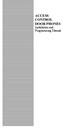 ACCESS CONTROL DOOR PHONES Installation and Programming Manual Pantel Pancode Installation and Programming Manual Version 5, Release 7, July 2008 Table of Contents 1 Introduction...1 1.1 Pancode...1 1.2
ACCESS CONTROL DOOR PHONES Installation and Programming Manual Pantel Pancode Installation and Programming Manual Version 5, Release 7, July 2008 Table of Contents 1 Introduction...1 1.1 Pancode...1 1.2
Business/Home GSM Alarm System. Installation and User Manual
 Business/Home GSM Alarm System Installation and User Manual Brief Introduction: GSM 900/1800/1900 bands, can be used in most parts of the world Full duplex communication with the host Monitor the scene
Business/Home GSM Alarm System Installation and User Manual Brief Introduction: GSM 900/1800/1900 bands, can be used in most parts of the world Full duplex communication with the host Monitor the scene
RI-215A Operator s Manual. Part Number: 71-0045RK Revision 0 Released: 10/3/05
 RI-215A Operator s Manual Part Number: 71-0045RK Revision 0 Released: 10/3/05 Warranty RKI Instruments, Inc., warrants gas alarm equipment sold by us to be free from defects in materials and workmanship,
RI-215A Operator s Manual Part Number: 71-0045RK Revision 0 Released: 10/3/05 Warranty RKI Instruments, Inc., warrants gas alarm equipment sold by us to be free from defects in materials and workmanship,
PS6500 Storage Arrays Rack Mount Instructions
 PS6500 Storage Arrays Rack Mount Instructions Part Number: R724M Rev. A01 Copyright 2010 Dell, Inc. All rights reserved. Dell is a trademark of Dell, Inc. EqualLogic is a registered trademark. All trademarks
PS6500 Storage Arrays Rack Mount Instructions Part Number: R724M Rev. A01 Copyright 2010 Dell, Inc. All rights reserved. Dell is a trademark of Dell, Inc. EqualLogic is a registered trademark. All trademarks
Installation. Smart-UPS VT MGE Galaxy 3500. Maintenance Bypass Panel. 10-40 kva 400 V
 Installation Smart-UPS VT MGE Galaxy 3500 Maintenance Bypass Panel 10-40 kva 400 V Contents Safety.................................................. 1 Save these instructions...................................
Installation Smart-UPS VT MGE Galaxy 3500 Maintenance Bypass Panel 10-40 kva 400 V Contents Safety.................................................. 1 Save these instructions...................................
Quick Start Turning on the Tablet PC for the First Time
 User s Manual DL46 Getting Started Congratulations on your purchase of a Tablet PC. The Tablet PC is a fully functional PC with built-in LAN, and wireless connectivity. With your Tablet PC you will be
User s Manual DL46 Getting Started Congratulations on your purchase of a Tablet PC. The Tablet PC is a fully functional PC with built-in LAN, and wireless connectivity. With your Tablet PC you will be
EU Environmental Protection
 4CH Digital Wireless Security System Model: 8104JR/8105JR/8107JR EU Environmental Protection Waste electrical products should not be disposed of with household waste. Please recycle where facilities exist.
4CH Digital Wireless Security System Model: 8104JR/8105JR/8107JR EU Environmental Protection Waste electrical products should not be disposed of with household waste. Please recycle where facilities exist.
Quick Connect. quick - simple - efficient. www.g-mw.de
 Quick Connect quick - simple - efficient www.g-mw.de Phone: +49 9103 7129-0 Fax: +49 9103 7129-207 Innovative connection technology to plug three single-phase current transformers to multifunctional power
Quick Connect quick - simple - efficient www.g-mw.de Phone: +49 9103 7129-0 Fax: +49 9103 7129-207 Innovative connection technology to plug three single-phase current transformers to multifunctional power
Cross-beam scanning system to detect slim objects. 100 mm 3.937 in
 891 Object Area Sensor General terms and conditions... F-17 Related Information Glossary of terms... P.1359~ Sensor selection guide...p.831~ General precautions... P.1405 PHOTO PHOTO Conforming to EMC
891 Object Area Sensor General terms and conditions... F-17 Related Information Glossary of terms... P.1359~ Sensor selection guide...p.831~ General precautions... P.1405 PHOTO PHOTO Conforming to EMC
WD-AMX Water Detection Controllers
 Page 1 of 5 WD-AMX Water Detection Controllers Features: Benefit: LED Status of leak status VFC output Audible alarm Auto or manual reset alarm output Uses an isolated AC signal which prevents oxidation
Page 1 of 5 WD-AMX Water Detection Controllers Features: Benefit: LED Status of leak status VFC output Audible alarm Auto or manual reset alarm output Uses an isolated AC signal which prevents oxidation
INSTALLATION INSTRUCTIONS
 LIGHTING CONTROL PANELS 4 AND 8 RELAYS INSTALLATION INSTRUCTIONS INSTALLATION OVERVIEW The installation instructions contained in this document are provided as a guide for proper and reliable installation.
LIGHTING CONTROL PANELS 4 AND 8 RELAYS INSTALLATION INSTRUCTIONS INSTALLATION OVERVIEW The installation instructions contained in this document are provided as a guide for proper and reliable installation.
 ABLOY DA60 SWING DOOR OPERATOR Installation and commissioning manual Abloy Oy An ASSA ABLOY Group company APPROVALS / STANDARDS Low Voltage directive 7//EEC as amended by the directive 9/68/EEC EMC directive
ABLOY DA60 SWING DOOR OPERATOR Installation and commissioning manual Abloy Oy An ASSA ABLOY Group company APPROVALS / STANDARDS Low Voltage directive 7//EEC as amended by the directive 9/68/EEC EMC directive
DRM75A 230V 20/100A DIN rail single phase two wire energy meter
 DRM75A 230V 20/100A DIN rail single phase two wire energy meter 1.1 Safety instruction 1.2 Foreword 1.3 Performance criteria 1.4 Specifications 1.5 Basic errors 1.6 Description 1.7 Dimensions 1.8 Installation
DRM75A 230V 20/100A DIN rail single phase two wire energy meter 1.1 Safety instruction 1.2 Foreword 1.3 Performance criteria 1.4 Specifications 1.5 Basic errors 1.6 Description 1.7 Dimensions 1.8 Installation
SENSORS. Fiber Optic Sensors - S70. Advanced fiber optic amplifiers for high speed and low contrast applications
 Fiber Optic Sensors - S7 Advanced fiber optic amplifiers for high speed and low contrast applications DIN rail mountable models with dual digital displays speed models: 2 μs...5 ms Super high speed models:
Fiber Optic Sensors - S7 Advanced fiber optic amplifiers for high speed and low contrast applications DIN rail mountable models with dual digital displays speed models: 2 μs...5 ms Super high speed models:
I NTERFACE CABLE ADAPTER MODULE
 I NTERFACE CABLE ADAPTER MODULE The Interface Cable Adapter Module (ICAM) has two basic uses. First, it enables you to run shielded cable between the industrial sensor interface module (SIM) and the weather
I NTERFACE CABLE ADAPTER MODULE The Interface Cable Adapter Module (ICAM) has two basic uses. First, it enables you to run shielded cable between the industrial sensor interface module (SIM) and the weather
Bubble King. User Manual
 Bubble King User Manual TABLE OF CONTENTS 1. Before You Begin... 3 What Is Included... 3 Unpacking Instructions... 3 Claims... 3 Text Conventions... 3 Icons... 3 Document Information... 3 Product at a
Bubble King User Manual TABLE OF CONTENTS 1. Before You Begin... 3 What Is Included... 3 Unpacking Instructions... 3 Claims... 3 Text Conventions... 3 Icons... 3 Document Information... 3 Product at a
