SRC Plus. Residential/Light Commercial Irrigation Controller. 600i 6-station Indoor Model 601i 6-station Indoor Model (International)
|
|
|
- Albert Price
- 8 years ago
- Views:
Transcription
1 SRC Plus Residential/Light Commercial Irrigation Controller Owner s Manual and Programming Instructions Plus 600i 6-station Indoor Model 601i 6-station Indoor Model (International) 900i 9-station Indoor Model 901i 9-station Indoor Model (International)
2
3 TABLE OF CONTENTS... INTRODUCTION AND INSTALLATION Introduction... 1 SRC Plus Components Mounting Controller to Wall... 4 Connecting Valves and Transformer... 5 Connecting the Battery... 6 Connecting a Master Valve... 6 Connecting a Pump Start Relay... 7 Connecting a Weather Sensor... 8 Weather Sensor Bypass... 8 Connecting a SRR or ICR Remote Control... 9 Connecting to IMMS Central Control System Power Failures CONTROLLER PROGRAMMING AND OPERATION Sprinkler System Fundamentals Creating a Watering Schedule How to Fill Out the Watering Schedule Form Watering Schedule Form (Example) Watering Schedule Form Programming Fundamentals Programming Fundamentals (Example)... 16
4 TABLE OF CONTENTS (continued)... Programming the Controller Setting the Date and Time Setting Program Start Times Eliminating a Program Start Time Setting Station Run Times (Length of Watering for Each Area) Setting Days To Water Selecting Specific Days of the Week to Water Selecting Odd or Even Days Run System Off Manually Run a Single Station Manually Run All Stations One Touch Manual Start and Advance Hunter Quick Check Clearing Controller's Memory / Resetting the Controller TROUBLESHOOTING AND SPECIFICATIONS Troubleshooting Guide Specifications FCC Notice... Back Cover
5 INTRODUCTION... Finally, there s an affordable controller for your home. Hunter Industries is pleased to present the SRC Plus a Simple and Reliable Controller for residential applications. Designed with the needs of the customer in mind, the SRC Plus offers simplified dial programming and an impressive range of features typically found in controllers costing twice as much. While it s affordable, the SRC Plus is without a doubt a professional grade product. The controller s large, handsome cabinet, complete with a protective door, provides your controller with a neat and professional appearance. And, the SRC Plus is filled with the essential features that landscapes demand (like a rain sensor bypass circuit and primary power surge protection), but without some of the unnecessary frills that often lead to contractor call back. The SRC Plus is so easy to use that after reading this User Guide thoroughly, you will need it very little after installation. We have also included an abbreviated instruction sheet inside the door of the controller for quick reference later on. After a few uses of this controller, you can be sure the SRC Plus is a product that does the job efficiently and economically. The SRC Plus is an improved version of the original SRC Plus. Additional features and improvements include: Non-volatile memory More robust circuitry One touch manual start and advance Hunter Quick Check Automatic Short Circuit Protection 1
6 SRC PLUS COMPONENTS... A B PROGRAM START TIMES STATION RUN TIME A B C SU MO TU WE TH FR SA EVEN/ODD YEAR MONTH DAY RUNNING AM PM 24 HR PROGRAM START TIMES STATION RUN TIME YEAR MONTH DAY RUNNING AM PM 24 HR RUN NEXT Plus D SYSTEM OFF RUN (BYPASS SENSOR) C MANUAL ALL STATIONS MANUAL SINGLE STATION SET CURRENT DATE/TIME SET PROGRAM START TIMES SET DAYS TO WATER SET STATION RUN TIMES E RESET AC AC R RS C MV V Battery 2
7 This section will give you a brief overview of some of the components on the SRC Plus faceplate. Each item will be discussed in further detail later, however this section can be helpful in getting acquainted with the different options available. A LCD Display Start Time Identifies selected start time (only one start time per program is required). Program Designator Identifies program in use A, B, or C. Station Number Identifies currently selected station number. LCD Display Indicates various times and values. Run Time Duration of individual stations watering. Year Current calendar year. Month Current calendar month. Day Current calendar day. Running Indicates when watering is occurring. AM/PM Arrow differentiates either AM or PM time. 24 HR 24-hour time is available in addition to AM and PM. Day of the Week Identifies days of the week to water or you can select to water on odd or even days. (For all above LCD display items, when an arrow cursor is flashing, that is what you are setting.) B Control Buttons Button Increases the selected flashing display. Button Decreases the selected flashing display. Button Advances the selected flashing display. Button Selects program A, B, or C. C Transformer A 120 VAC Plug-in transformer (included in SRC -600i and 900i models) supplies 24 VAC to the controller. D Control Dial A key feature of the SRC Plus is its clear, easy-to-use dial design that makes programming a snap. All essential keypad functions are clearly marked to eliminate the confusion that s a characteristic of so many other controllers. Run Normal dial position for automatic and manual operation. Run (Bypass Sensor) Used to disengage optional weather sensor that may be wired to your system. Set Current Date/Time Allows current date and clock time to be set. Set Program Start Times Allows 1 to 4 start times to be enabled in each program. Set Station Run Times Allows user to set each station run time from 0 to 99 minutes. Set Days To Water Allows user to select individual days to water or to select an odd or even watering schedule, according to the date. Manual Single Station Allows user to activate a one time watering of a single station. Manual All Station Allows user to activate a one time watering of all stations or a few selected stations. System Off Allows user to discontinue all programs and stop all watering until dial is returned to the RUN position. E Wiring Compartment Reset Button This button will reset the controller. All programmed data will remain intact. 9-Volt Battery The alkaline battery will maintain the controller memory if power to the transformer is disconnected. However, the battery will not operate any of the watering activity (not included). Transformer The two wires from the plug-in transformer are connected to the two AC terminals. Terminal Strip Area Use to attach transformer and valve wires from their source to the controller. 3
8 MOUNTING CONTROLLER TO WALL... NOTE: The SRC Plus is not water or weather resistant. The controller must me installed indoors or in a protected area. 1. Select a location as close as possible to a standard electrical outlet, one that is not controlled by a light switch. The location should be protected from moisture and direct sunlight. 2. Remove the mounting bracket (A) from the back of the controller housing by pulling the bracket down and slightly away from the unit. 3. Place the mounting bracket slightly below eye level. Using the hole at the top and the slide cutout at the bottom, secure the bracket with the 1" (25mm) screws (B) provided. Note: Install screw anchors if attaching mounting bracket to drywall or masonry. 4. Align slotted openings on back of controller housing (C) with rails on the mounting bracket (D). Gently slide the controller down into position on the bracket. 5. Secure controller in place by installing a screw through the lower central mounting hole. A C D B 4
9 CONNECTING VALVES AND TRANSFORMER Route control wires between control valve location and controller. Typically it is recommended that an 18 AWG multi-wire sprinkler connection cable be used. This type of connection is insulated for burial and is color-coded to help keep track of your connections. 2. At the valves, attach the common wire to either solenoid wire of the valve. This is most commonly the white colored wire. Attach a separate control wire to the remaining solenoid wire and make a note of the color corresponding to each valve and the watering station it controls. 3. Secure the wires with a waterproof wire connector to protect the connection. 4. Open hinged wiring compartment door to access the terminal strip area shown in the diagram. 5. Route the valve wires through the large opening on the base of the cabinet or through ½ inch conduit if installed. Strip ¼ inch of insulation from ends of all wires. 6. Secure the white valve common wire to the screw on the terminal marked C. With the valve common wire connected, connect the color-coded wires from the valves to their appropriate station numbers and tighten the screws. 7. Route transformer cable through the small hole in the bottom of the cabinet and connect the wires to the two screws marked AC. NOTE: Do not plug transformer into power source until the controller is mounted and all valves have been connected. Valve 4 Valve 3 Transformer RESET AC AC R RS C MV Valve 2 9 V Battery Valve 1 Connect the Two Transformer Wires to the Two AC Terminals Valve Wires Valve Common Wire 5
10 CONNECTING THE BATTERY... The battery allows you to program the SRC Plus Controller without having AC power available. However, the battery will not be able to activate any of the station valves. Electrical power must resume before watering will continue. The SRC Plus has non-volatile memory which retains all program information in the event of a power outage. RESET 9 V Battery AC AC R RS C MV Wire Clip Battery Compartment CONNECTING A MASTER VALVE... Valve 4 NOTE: Complete this section only if you have a master valve installed. A master valve is a normally closed valve installed at the supply point of the main line that opens only when the automatic system is activated. RESET 9 V Battery AC AC R RS C MV Valve 3 1. At the Master Valve, attach the common wire to either solenoid wire of the valve. Attach a separate control wire to the remaining solenoid wire and make a note of the color corresponding to the master valve. 2. Route these wires to the controller the same way as the station valves. The white common wire will still go to the screw slot marked C. The additional wire coming from the master valve will go in the screw slot marked MV. Master Valve Wire Valve 2 Valve Wires Valve 1 Master Valve Valve Common Wire 6
11 Plus CONNECTING A PUMP START RELAY... NOTE: Complete this section only if you have a pump start relay installed. A pump start relay is an electronic device that uses a current from the controller to actuate a separate electrical circuit to energize a pump to provide water to your system. PSR Series Pump Start Relay 15' Minimum (4.5 m) The controller should be mounted at least 15 feet (4.5m) away from both the pump start relay and the pump. When a pump start relay comes on it sends out surges that may potentially cause damage to a controller that is mounted to close. When a pump is to be operated by the controller, a pump start relay must be used. Hunter offers a full range of pump start relays for most applications. 1. Route a wire pair from the pump relay into the controller housing. 2. Connect common wire to the screw slot C (Common) and the remaining wire from the pump relay to the MV screw slot. Relay current draw must not exceed.35 Amps. Do not connect controller directly to pump damage to controller can result. To Pump NOTE: If a rain sensor is installed with your SRC Plus, along with a pump start relay, follow instructions on page 8. 7
12 CONNECTING A WEATHER SENSOR... A Hunter Mini-Clik rain sensor can be connected to the SRC Plus. The purpose of this sensor is to stop watering when precipitation is sufficient. The sensor connects directly to the controller and allows you to easily override the sensor by using the RUN (BYPASS SENSOR) position on the dial. 1. Route the wires from the rain sensor up through the same opening used for valve wiring. 2. Connect one rain sensor wire to the RS terminal and the other to the C terminal. 3. Connect the valve common from the field to the RS terminal. Note: If a pump relay is being used, the pump relay common must also be connected to the RS terminal. A weather sensor shuts off your system during rainy weather saving water. Ask your installer for more information on this device. Hunter Weather Sensor Weather Sensor Bypass With this built-in feature, there is no need for an additional manual bypass switch when using rain sensors The SRC Plus works with the Hunter Mini-Clik, Rain-Clik, Freeze-Clik plus some other rain, wind or freeze sensors on the market today. If the sensor is preventing system operation, just turn the dial to RUN (BYPASS SENSOR) and the weather sensor will be overridden. Connect Common to this Terminal when using Rain Sensor Connect Rain Sensor Wires to These Two Terminals RUN (BYPASS SENSOR) RESET AC AC R RS C MV V Battery Sensor Wire to Weather Sensor Valve Common to RS Sensor Wire to Common 8
13 Plus CONNECTING A SRR OR ICR REMOTE CONTROL (not included)... The Hunter SRC Plus is remote-ready for use with the SRR or ICR remote control system. The remote makes it possible for contractors and end-users alike to operate an system without having to walk back and forth to the controller. To utilize the SRR or ICR Remote Control System you must install the SmartPort outlet. 1. Install a ½" female threaded To Controller PVC Tee in the field wiring conduit (PVC pipe) approximately 12" below the 1 /2" Thread SRC Plus. 2. Feed the red, white, and blue wires of the harness through the base of the Tee and into the wiring compartment as shown in Figure Screw the harness housing into the Tee as shown in Figure 1. Pre-assembled Figure 1 Assembled 4. Access the terminal strip area and attach the red wire to the left AC screw slot, attach the white wire to the next AC screw slot and attach the blue wire to the screw slot marked R. Indoor Installation NOTE: Any extension of the wiring on the remote harness may result in an error message in the controller display and possible malfunction of the remote unit due to radio interference. In some situations, lengthening of the harness may work fine, in others it may not work at all (it is site specific). In either case, extending the wiring harness should be done using shielded cable to minimize the possible effects of electrical noise. For easiest installation, order a new Hunter SRR-SCWH SmartPort wiring harness with a full 25 feet of shielded cable. Outdoor Installation Controller Receiver Red AC AC R RS C MV Blue White The wiring harness is now ready for remote control use. Please refer to the SRR or ICR owner manual for further information or contact your local Hunter distributor for ordering information. 9
14 CONNECTING TO THE HUNTER IRRIGATION MANAGEMENT AND MONITORING SYSTEM (not included)... With the IMMS, automatic irrigation systems at multiple sites or multiple controllers at a single site can be programmed for functions that would typically be handled directly at each controller. Scheduling of days to water, run times, start times, cycle and soak operations, and more can now be done from a single computer at a desk miles away from the actual installation. In addition, scheduled operation of non-irrigation components also in use at these sites e.g., lighting systems at athletic fields, fountains at shopping centers as well as pumps and sensors can also be programmed and monitored from a single central location. A key function of the IMMS is its ability to monitor changing conditions. With the aid of such options as flow sensors, rain sensors and other weather-sensing devices, the IMMS can receive reports on the current condition at every site it is linked with and then respond with the necessary adjustments should any of those conditions go beyond the limits that have been defined. It s able to team with any or all of the standard automatic controllers in the Hunter line-up, from the SRC Plus to the Pro-C to the ICC. Plus, it s a system that s easy and affordable to upgrade, making it possible to accommodate an expanding network of controllers. For more information on the IMMS software, contact your local Hunter dealer. POWER FAILURES... Due to the possibility of power failures, the controller has non-volatile memory to preserve the program indefinitely. If no 9-volt battery is installed, the controller will freeze time when the power goes out and resume, keeping time after power has been restored. If a battery is installed, the 9-volt battery backup will keep time so the clock and calendar will be intact for several days. 10
15 PROGRAM START TIMES STATION RUN TIME SUN MON TUES WED THUR FRI SAT EVEN/ODD SYSTEM OFF MANUAL - ALL STATIONS MANUAL - SINGLE STATION SET DAYS TO WATER YEAR MONTH DAY RUNNING AM PM 24 HR. RUN NEXT Plus RUN (BYPASS SENSOR) SET CURRENT DATE /TIME SET WATERING START TIMES SET STATION RUN TIMES SPRINKLER SYSTEM FUNDAMENTALS... There are three main components that are involved with all automatic sprinkler systems that are made today. They are the controller, valves, and the sprinklers. The controller is what makes the whole system operate efficiently. It is technically the brain of the entire system, instructing the valves when to supply water to the sprinklers and for how long to do so. The sprinklers, in turn, will direct the water towards the surrounding plants and lawn. water that can be pumped to the location. Each valve is connected via wire to the terminal strip area inside of the controller. Here the wire is connected to a number that corresponds to the valve's station number. The controller will operate the valves in order, only one at a time. When a valve has completed it s watering; it will switch to the next station that has been programmed. This process is called the watering cycle. The information pertaining to the watering times of the individual stations and how often watering occurs is called a program. The valve controls a group of sprinklers called a watering station. These stations are laid out in a fashion according to the type of plant life that exists there, the locations of the plants, and the maximum amount of SRC Controller Valve 1 Valve 2 Valve 3 Station 2 Station 1 Valve 1 Activates Station 1 Rotors water front yard lawn Station 3 Valve 2 Activates Station 2 Sprays water side lawn and bubblers water flowers Valve 3 Activates Station 3 Rotors water back yard lawn Valve 4 Activates Station 4 Bubblers water garden Valve 5 Activates Station 5 Sprays water side lawn and bubblers water flowers Valve 6 Activates Station 6 Sprays water front corner lawn Valve 6 Station 6 Station 5 Valve 5 Station 4 Valve 4 11
16 CREATING A WATERING SCHEDULE... For most consumers, it is much easier to plan your specific watering schedule onto paper before actually programming the information into the controller. It s also handy to have a written record of your programming information for easy reference. There are some guidelines that should be followed when determining when and how long to water. These factors are the soil type, the part of the landscape being watered, weather conditions, and the types of sprinklers being used. Since there are so many different variables that can determine your individual watering schedule, it is impossible to give an exact schedule to follow. However, we have included some guidelines to help you get started. NOTE: It is usually good to water one or two hours before sunrise. Water pressure will be at optimum levels during the early morning and the water can soak into the roots of the plants while evaporation is minimal. For most plants, watering during midday or in the evening may cause plant damage or possibly mildew. NOTE: Keep an eye out for evidence of under- or overwatering. Over-watering is most commonly indicated by pools of water that take a long time to soak in or evaporate, while under-watered landscapes will show signs of discoloring and dryness. Make programming changes immediately when evidence is present. HOW TO FILL OUT THE WATERING SCHEDULE FORM... Be sure to use a pencil when filling out this form. By using the included example and the information below, you should have all the information you need to construct your personal water schedule. Station Number and Location Identify the station number, location and the type of plant that is being watered. Watering Day Identify whether you want to use a calendar day or an odd or even day schedule. For a calendar day schedule circle the day of the week in which watering is desired. For a odd or even day schedule, simply mark the corresponding box. Program Start Times Indicate the time of day that the program will begin. Each program can have 1 to 4 start times. However, one start time can run an entire program. Station Run Time Indicate the run time (1 to 99 minutes) for each station. Write OFF for any station that you do not want to operate in the program. Keep this schedule in a safe place for quick reference later, rather than scrolling through program information on the controller. 12
17 WATERING SCHEDULE FORM EXAMPLE... WATERING DAY SCHEDULE CALENDAR ODD/EVEN PROGRAM A PROGRAM B PROGRAM C SU MO TU WE TH FR SA SU MO TU WE TH FR SA SU MO TU WE TH FR SA ODD X EVEN ODD EVEN ODD EVEN X STATION LOCATION ZONE RUN TIME ZONE RUN TIME ZONE RUN TIME Front Lawn Side Lawn Back Lawn Flowers Garden Front Corner PROGRAM START TIMES :15 00:15 00:20 00:00 00:00 00:00 6:00 AM Off Off Off X X X X X X X 00:00 00:00 00:00 00:15 00:00 00:00 8:00 AM Off Off Off 00:00 00:00 00:00 00:00 00:20 01:00 5:00 AM Off Off Off 13
18 WATERING SCHEDULE FORM... WATERING DAY SCHEDULE CALENDAR ODD/EVEN PROGRAM A PROGRAM B PROGRAM C SU MO TU WE TH FR SA SU MO TU WE TH FR SA SU MO TU WE TH FR SA ODD EVEN ODD EVEN ODD EVEN STATION LOCATION ZONE RUN TIME ZONE RUN TIME ZONE RUN TIME PROGRAM START TIMES
19 PROGRAMMING FUNDAMENTALS... A watering program can be created to operate valves in numerical sequence one at a time. All that is required to create a watering program is to: 1. Select a program (A, B, or C) by pressing the button on the controller (it is recommended to start with Program A). 2. Set a program start time (only one program start time is required to activate a watering program). 3. Set the run time for each valve assigned to the program, and 4. Set the days that you would like the watering program to run. We have included an example that will better illustrate the operation of a program: Let s say you have a program start time set for 6:00 AM. Stations 1 and 2 are going to have a run time of 15 minutes and station 3 is set for 20 minutes. Please note that stations 4, 5 and 6 have not been included in this program, we will water them on separate programs. Going back to our previous example, at 6:00 AM the controller will activate the watering cycle. The sprinklers on station 1 will run for 15 minutes and then automatically shut off. The controller will automatically advance to station 2 sprinklers. These sprinklers will also run for 15 minutes and then shut off. Then, watering on station 3 will begin automatically. The sprinklers will turn on for 20 minutes and shut off automatically. Since no times were programmed for stations 4, 5 and 6, the controller skips them. This will conclude the program and end the water cycle at 6:50 AM. As shown in the above example, only one program start time was required to run the three different stations. The controller automatically moves to the next station without the need for additional start times. We realize that many consumers will have variations in their plant watering needs, so at Hunter we equipped the SRC Plus with three different programs A, B, and C. These programs are completely independent of each other and give you the ability to have three coexisting timers in one controller. 15
20 PROGRAMMING FUNDAMENTALS EXAMPLE... WATERING DAY SCHEDULE STATION CALENDAR ODD/EVEN LOCATION Front Lawn Shrub Side Yard PROGRAM A SU MO TU WE TH FR SA ODD X EVEN ZONE RUN TIME 15 minutes 15 minutes 20 minutes 1st Program Start Time at 6:00 AM Sprinklers On Station 1 begin to water at 6:00 AM Program A 9 Station Station min. Sprinklers Off Station 1 turns off at 6:15 AM 15 min. Automatically advances to next station Sprinklers On Station 2 begin to water at 6:15 AM 6 Sprinklers Off Station 2 turns off at 6:30 AM Automatically advances to next station 7 Station PROGRAM START TIMES :00 AM Sprinklers On Station 3 begin to water at 6:30 AM min. Sprinklers Off Station 3 turns off at 6:50 AM Cycle Ends at 6:50 AM 4 Total Cycle of Program A = 50 minutes 16
21 PROGRAMMING THE CONTROLLER... The SRC Plus Controller is simple to program. The easy to understand dial design allows you to step through the process of programming and activate manual watering with a twist of the dial. The SRC Plus display shows time and day when the controller is idle. The display changes when the dial is rotated to indicate the specific programming information to enter. When programming, the flashing portion of the display can be changed by pressing the or buttons. To change something that is not flashing, press the button until the desired field is flashing. A full three programs, each with the ability to have four daily start times, permit plants with different watering requirements to be separated on different day schedules. Multiple start times permit morning, afternoon, and evening watering, perfect for the establishment of new lawns and thirsty annual flowers. A built-in 365 day calendar clock accommodates odd/even watering restrictions without requiring monthly reprogramming. Or just simply designate the days of the week you want to water. The SRC Plus makes it easy. NOTE: A basic programming rule is that whatever symbol or character is flashing will be the item programmed. For instance, if the hour is flashing when setting the time, the hour can be changed or programmed. For illustration purposes, flashing characters are in GRAY type. To activate a program in your controller, you must enter the following information: 1. Set current day and time turn dial to SET CURRENT DATE/TIME. 2. Set what time of day you would like the program to start turn dial to SET PROGRAM START TIMES. 3. Set how long each valve will water turn dial to SET STATION RUN TIMES. 4. Set the day(s) you would like the program to water turn dial to SET DAYS TO WATER. The SRC Plus also provides a reference label that is attached to the inside of the controller door (no more lost or misplaced instructions!). And, extra space is provided to write in sprinkler station location information. NOTE: All stations operate in numerical order. Only one program start time is required to activate a watering program. 17
22 PROGRAMMING THE CONTROLLER (continued)... Setting the Date and Time 1. Turn the dial to the SET CURRENT DATE/TIME position. 2. The current year will be flashing in the display: Use the or button to set the year. After setting the correct year, push the to proceed to setting the month. 3. The month and day will be in the display: The month will be flashing. Use the or button to set the month. Push the to proceed to setting the day. 4. The day will be flashing: Use the or button to set the day of the month. (The day of the week is automatically indicated by an arrow in the bottom of display pointing to the day.) Push the button to proceed to setting the time. 5. The time will be displayed, and an arrow will be flashing on AM. Press the or buttons to select AM, PM, or 24 HR. Press the to proceed to setting the hours. PROGRAM START TIMES PROGRAM START TIMES PROGRAM START TIMES PROGRAM START TIMES SET CURRENT DATE /TIME STAT ION RUN TIME YEAR MONTH DAY RUNNING AM PM 24 HR. SUN MON TUES WED THUR FRI SAT EVEN/ODD STAT ION RUN TIME YEAR MONTH DAY RUNNING AM PM 24 HR. SUN MON TUES WED THUR FRI SAT EVEN/ODD STAT ION RUN TIME YEAR MONTH DAY RUNNING AM PM 24 HR. SUN MON TUES WED THUR FRI SAT EVEN/ODD STAT ION RUN TIME YEAR MONTH DAY RUNNING AM PM 24 HR. SUN MON TUES WED THUR FRI SAT EVEN/ODD 6. Hours will be flashing. Press the or button to change the hour shown on the display. Press the to proceed to setting the minutes. 7. Minutes will be flashing. Use the or button to change the minutes shown on the display. The date, day and time have now been set and the dial may be returned to the RUN position. Setting Program Start Times 1. Turn the dial to the SET PROGRAM START TIMES position. 2. The factory preset is set on program A. If necessary, you can select program B or C by pressing the button. 3. Use the or button to change the start time. (The start times advance in 15 minute increments.) Hold either button down for 1 second to change times rapidly. 4. Press the button to select the next start time, or press for the next program. PROGRAM START TIMES PROGRAM START TIMES PROGRAM START TIMES A B C STATION SUN MON TUES WED STATION SUN MON TUES WED STATION SUN MON TUES WED RUN TIME THUR FRI SAT EVEN/ODD RUN TIME THUR FRI SAT EVEN/ODD SET PROGRAM START TIMES RUN TIME THUR FRI SAT EVEN/ODD YEAR MONTH DAY RUNNING AM PM 24 HR. YEAR MONTH DAY RUNNING AM PM 24 HR. YEAR MONTH DAY RUNNING AM PM 24 HR. 18
23 NOTE: One start time will activate all stations sequentially in that program. This eliminates the need to enter each station s start time. Multiple start times in a program can be used for separate morning, afternoon, or evening watering cycles. Eliminating a Program Start Time With the dial set to the SET PROGRAM START TIMES position, push the or button until you reach 12:00 AM (Midnight). From here push the button once to reach the OFF position. NOTE: If a program has all four start times turned off, then that program is off. (All other program details are retained). Because there are no start times, there will be no watering with that program. This is a convenient way to stop watering on one program only without turning the dial to the OFF position. Setting Station Run Times (Length of Watering for Each Area) 1. Turn the dial to the SET STATION RUN TIMES position. 2. The display will show the last program selected (A, B, or C) the station number selected, and the run time for that station will be flashing. You can switch to another program by pressing the button. 3. Use the or button to change the station run time on the display. 4. Press the button to advance to the next station. PROGRAM START TIMES A B C STATION SUN MON TUES WED SET STATION RUN TIMES RUN TIME THUR FRI SAT EVEN/ODD YEAR MONTH DAY RUNNING AM PM 24 HR. 5. Repeat steps 3 and 4 for each station. 6. You can set station run times anywhere from 0 to 99 minutes. 7. You can move between programs while staying on the same station. However, it is recommended that one program is completed before going on to the next program. NOTE: Jumping between programs can be confusing and may result in program entry errors. 19
24 PROGRAMMING THE CONTROLLER (continued)... Setting Days To Water 1. Turn the dial to SET DAYS TO WATER. 2. The display will show the last program selected (A, B, or C). SET DAYS TO WATER You can switch to another program by pressing the button. 3. The controller will display currently programmed active day schedule information. This dial position provides different watering options: choose to water on specific days of the week, or choose to water only on odd days or even days. Each program can operate using only one type of water day option. Selecting Specific Days of the Week to Water 1. With the arrow cursor on a specific day (the cursor always starts with Sunday), press the button to activate a particular day of the week to PROGRAM START TIMES STATION A B C water. Press the button to cancel watering for that day. After pressing a button the cursor automatically advances to the next day. 2. Repeat step 1 until all desired days have been selected. The selected days arrows will show on the display to indicate their status as ON. The last solid arrow is the last day of watering for that program SUN MON TUES WED RUN TIME THUR FRI SAT EVEN/ODD YEAR MONTH DAY RUNNING AM PM 24 HR. Selecting Odd or Even Days This feature will use a numbered day of the month for watering instead of specific days of the week (Odd days 1st, 3rd, 5th, etc.; Even days 2nd, 4th, 6th, etc.) PROGRAM START TIMES 1. Press the button until the arrow cursor is above either EVEN or ODD on the display. 2. Press the button to select or the button to cancel either Odd Days or Even Days. The previous selected days of the week will revert to active if Odd Days or Even Days is cancelled. NOTE: The 31 st of any month and February 29 are always off days if Odd watering is selected. Run After programming is complete, turn the dial to RUN to enable automatic execution of all selected programs and start times. Watering will not occur unless dial is in the RUN or RUN (SENSOR BYPASS) position. STATION A B C SUN MON TUES WED RUN TIME THUR FRI SAT EVEN/ODD RUN YEAR MONTH DAY RUNNING AM PM 24 HR. 20
25 System Off Valves currently watering will be shut off after the dial is turned to the SYSTEM OFF position for two seconds. All active programs are discontinued and watering is stopped. To return controller to normal automatic operation, simply return dial to RUN position. Manually Run a Single Station 1. Turn dial to the MANUAL- SINGLE STATION position. 2. Station run time will flash in the display. Use the button to move to the next station. You may use the or button to select the amount of time for a station to water. SYSTEM OFF MANUAL - SINGLE STATION 3. Turn the dial clockwise to the RUN position to run the station (only the designated station will water, then the controller will return to automatic mode with no change in the previously set program). Manually Run All Stations 1. Turn dial to MANUAL-ALL STATIONS. 2. You can select program A, B, or C by pressing the button. 3. Press the button until desired starting station is displayed. MANUAL - ALL STATIONS 4. Station run time will flash in the display. Use the or buttons to select the amount of run time for the station to water. 5. Use the button to move to the next station. 6. Repeat steps 3 and 4 to customize each station. 7. Press the button until you reach the station that you would like watering to begin. 8. Return dial to RUN (custom program will water, then controller will return to automatic mode with no change in the previously set program). NOTE: The station that is on the display when you turn the dial to RUN will be the first station to run. The controller will then proceed to water in sequential order only. It will not water previous stations. Example: If you turn the dial to RUN with the display reading station 3. The controller will water stations 3 to 9 in the program, but not return to stations 1 and 2. 21
26 PROGRAMMING THE CONTROLLER (continued)... One Touch Manual Start and Advance You can also activate all stations to water without using the dial. 1. Hold down the button for 2 seconds. 2. This feature automatically defaults to program A. You can select program B or C by pressing the program. 3. The station number will be flashing. Press the button to scroll through the stations and use the or buttons to adjust the station run times. (If no buttons are pressed during step 2 or 3, the controller will automatically begin program A.) 4. Press the button to scroll to the station you wish to begin with. After a 2 second pause, the program will begin. This feature is great for a quick cycle when extra watering is needed or if you would like to scroll through the stations to inspect your system. Hunter Quick Check Irrigation professionals are continuously looking for ways to more efficiently and effectively diagnose programs in the field. Instead of having to physically check each field wiring circuit for potential problems, the user can run the Hunter Quick Check circuit test procedure. This circuit diagnostic procedure is very beneficial because of its ability to aid in quickly identifying "shorts" commonly caused by faulty solenoids or when a bare common wire touches a bare station control wire. To initiate the Hunter Quick Check test procedure; Press the,,, and buttons simultaneously. In the standby mode, the LCD will display all segments (helpful when troubleshooting display problems). Press the button to begin the Quick Check test procedure. Within seconds, the system searches all stations in an effort to detect a high current path through the station terminals. When a field wiring short is detected, an ERR symbol preceded by the station number will momentarily flash on the controller LCD display. After the Hunter Quick Check completes running this circuit diagnostic procedure, the controller returns to the automatic watering mode. Clearing the Controller's Memory/ Resetting the Controller If you feel you have misprogrammed the controller, there is a process that will reset the memory to factory defaults and erase all programs and data that has been entered into the controller. 1. Press and hold down the, and buttons. 2. Press and release the reset button in the lower wiring compartment. 3. Release the, and buttons. The display should now show 12:00AM. All the memory has been cleared and the controller may now be reprogrammed. 22
27 TROUBLESHOOTING GUIDE... PROBLEM CAUSES SOLUTIONS Controller waters the same area more than one time or cycles continuously. Too many start times entered in program (user error). One start time activates a complete cycle. See "Setting Program Times" (page 18). The display reads No AC There is no AC power present. Check to make sure power is on. Check to see if transformer is properly installed. Display indicates irrigation but station does not water. Faulty or miswired valve Faulty pump or pump relay. No water pressure to supply. Check valve and valve wiring. Check pump and pump relay. Replace if defective. Turn on main system water system. Display is blank. No AC power reaching controller. Verify AC power and wiring. Correct any errors. Check transformer output. Display is blank with AC power to terminal and with a new battery. Time of day display is blinking. The display reads ERR. Controller may be damaged by power surge. Call dealer. Unit has just been powered up for the first time. Set time/date. Extended power outage has occurred that has drained backup battery. Short power outage has occurred but backup battery is dead. Electrical noise is entering the system, through the smart port wiring harness. Replace battery and reprogram current time. Replace battery and reprogram current time. Check the SmartPort wiring harness. If the wires were extended then they will need to be replaced with shielded cable. Contact your local distributor for information on shielded cable. 23
28 TROUBLESHOOTING GUIDE (continued)... PROBLEM CAUSES SOLUTIONS The display reads a station number and ERR There has been a fault with the wire leading to the valve. Check station wire for continuity. Replace or repair shorted wire. Check that all wire connections are good and watertight. Rain Sensor does not suspend irrigation. Rain sensor is defective or miswired. Verify operation of sensor and proper wiring. Rain sensor is in the RUN (BYPASS SENSOR) position. Return dial to the RUN position. Frozen Display Power surge. Unplug transformer, remove battery, wait several seconds, repower and reprogram controller. Automatic irrigation does not start at start time and controller is not in the system off mode. AM/PM of time of day not set correctly. AM/PM of start time not set correctly. Start time is disabled (Set for Off). Rain sensor is preventing operation. Controller is not receiving AC power. Correct AM/PM of time of day. Correct AM/PM of start time. Set start time. See "Setting Start Times" (page 17). Turn dial to RUN (BYPASS SENSOR). Check AC connections. Valve will not turn on. Short in wire connections. Check wiring for short or faulty wire connections. Bad solenoid Replace solenoid. 24
29 SPECIFICATIONS... Operating Specifications Station Run Time: 0 to 99 minutes in 1-minute increments Start Times: 4 per day, per program, for up to 12 daily starts Watering Schedule: 7-day calendar or odd-even programming with 365-day clock/calendar Electrical Specifications Transformer Input: 120VAC, 60Hz (230VAC, 50/60Hz International Use) Transformer Output: 26VAC,.75 amps Station Output: 24VAC,.35 amps per station Maximum Output: 24VAC,.75 amps (includes Master Valve Circuit) Battery Backup: 9-volt alkaline battery (not included) Three Programs: A, B, and C Non-Volatile Memory Dimensions Overall Height: 8¼" (22 cm) Width: 8½" (21 cm) 25
30 26
31 27
32 FCC NOTICE... This controller generates radio frequency energy and may cause interference to radio and television reception. It has been type tested and found to comply with the limits for a Class B computing device in accordance with the specifications in Subpart J of Part 15 of FCC Rules, which are designed to provide reasonable protection against such interference in a residential installation. However, there is no guarantee that interference will not occur in a particular installation. If this equipment does cause interference to radio or television reception, which can be determined by turning the equipment off and on, the user is encouraged to try to correct the interference by one or more of the following measures: Reorient the receiving antenna Move the controller away from the receiver Plug the controller into a different outlet so that controller and receiver are on different branch circuits If necessary, the user should consult the dealer or an experienced radio/television technician for additional suggestions. The user may find the following booklet prepared by the Federal Communications Commission helpful: How to Identify and Resolve Radio-TV Interference Problems. This booklet is available from the U.S. Government Printing Office, Washington, D.C., Stock No (price $2.00 postpaid). Hunter Industries Incorporated The Irrigation Innovators 2005 Hunter Industries Incorporated 1940 Diamond Street San Marcos, California P/N LIT-185 7/05
SRC. Residential/Light Commercial Irrigation Controller. 600i 6-station Indoor Model 601i 6-station Indoor Model (International)
 SRC Residential/Light Commercial Irrigation Controller Owner s Manual and Programming Instructions 600i 6-station Indoor Model 601i 6-station Indoor Model (International) 900i 9-station Indoor Model 901i
SRC Residential/Light Commercial Irrigation Controller Owner s Manual and Programming Instructions 600i 6-station Indoor Model 601i 6-station Indoor Model (International) 900i 9-station Indoor Model 901i
SRP. Controller Programming System for Commercial and Residential Irrigation Controllers. Owner s Manual and Installation Instructions
 SRP Controller Programming System for Commercial and Residential Irrigation Controllers Owner s Manual and Installation Instructions SRP Programming Software The disk supplied with this kit contains the
SRP Controller Programming System for Commercial and Residential Irrigation Controllers Owner s Manual and Installation Instructions SRP Programming Software The disk supplied with this kit contains the
Residential Irrigation Controller NEW. Owner s Manual and Programming Instructions Compatible with Hunter Remotes and Solar Sync RUN
 SYSTEM OFF CURRENT TIME/DAY MANUAL-ONE STATION START TIMES SEASONAL ADJUSTMENT WATER DAYS Residential Irrigation Controller RUN SENSOR BYPASS ACTIVE RUN TIMES NEW Owner s Manual and Programming Instructions
SYSTEM OFF CURRENT TIME/DAY MANUAL-ONE STATION START TIMES SEASONAL ADJUSTMENT WATER DAYS Residential Irrigation Controller RUN SENSOR BYPASS ACTIVE RUN TIMES NEW Owner s Manual and Programming Instructions
Model 53603. Owner s Manual. Español - P. 19 Français - P. 39
 Model 53603 Owner s Manual Español - P. 19 Français - P. 39 Table of Contents I. Introduction............................ 1 Sample Watering Plan.......................... 1 II. Installation...........................
Model 53603 Owner s Manual Español - P. 19 Français - P. 39 Table of Contents I. Introduction............................ 1 Sample Watering Plan.......................... 1 II. Installation...........................
User s Guide. Sprinkler Timer with Computer Programming Option. ECXTRA Features
 User s Guide Sprinkler Timer with Computer Programming Option ECXTRA Features OUTDOOR MODEL A B C ON MANUAL NEXT START OFF ON MANUAL START OFF INDOOR MODEL NEXT Easily expandable to 10 Zones (Indoor model)
User s Guide Sprinkler Timer with Computer Programming Option ECXTRA Features OUTDOOR MODEL A B C ON MANUAL NEXT START OFF ON MANUAL START OFF INDOOR MODEL NEXT Easily expandable to 10 Zones (Indoor model)
User s Guide. Automatic Sprinkler System Control Timer. ECXTRA Features
 Automatic Sprinkler System Control Timer User s Guide ECXTRA Features OUTDOOR MODEL A B C ON MANUAL NEXT START OFF ON MANUAL START OFF INDOOR MODEL NEXT Easily expandable to 10 Zones (Indoor model) or
Automatic Sprinkler System Control Timer User s Guide ECXTRA Features OUTDOOR MODEL A B C ON MANUAL NEXT START OFF ON MANUAL START OFF INDOOR MODEL NEXT Easily expandable to 10 Zones (Indoor model) or
with SmartPort Connection Connection with SmartPort
 Residential/Light Residential/Light Commercial Commercial Remote Control Remote System Control System Owner s Manual Owner s and Manual and Installation Installation Instructions Instructions For use with
Residential/Light Residential/Light Commercial Commercial Remote Control Remote System Control System Owner s Manual Owner s and Manual and Installation Installation Instructions Instructions For use with
Español Français. KwikDial Features: Three Independent Watering Programs
 TM TM TM Automatic Sprinkler System Controller User s Guide KwikDial Features: Three Independent Watering Programs NEXT Español Français Watering Schedule by 7-Day Calendar, Day Interval or Odd/Even Days
TM TM TM Automatic Sprinkler System Controller User s Guide KwikDial Features: Three Independent Watering Programs NEXT Español Français Watering Schedule by 7-Day Calendar, Day Interval or Odd/Even Days
User s Guide. ECx Outdoor Timer Features: Automatic Outdoor Sprinkler Timer
 User s Guide Automatic Outdoor Sprinkler Timer RR ECx Outdoor Timer Features: Weather-Resistant Cabinet Easily Expandable Up To 12 Zones With 2-Zone Plug-In Modules Watering Programs With: - Calendar,
User s Guide Automatic Outdoor Sprinkler Timer RR ECx Outdoor Timer Features: Weather-Resistant Cabinet Easily Expandable Up To 12 Zones With 2-Zone Plug-In Modules Watering Programs With: - Calendar,
Installation and Programming Guide for 6, 9, 12, 15, 18 and 24 Station Controllers (Indoor and Outdoor Models) English Español Français
 TOTAL CONTROL TM User s Guide Installation and Programming Guide for 6, 9, 12, 15, 18 and 24 Station Controllers (Indoor and Outdoor Models) English Español Français FEATURES Thank you for purchasing a
TOTAL CONTROL TM User s Guide Installation and Programming Guide for 6, 9, 12, 15, 18 and 24 Station Controllers (Indoor and Outdoor Models) English Español Français FEATURES Thank you for purchasing a
Irrigation System Controller. User s Guide Setup Installation Programming Troubleshooting. v Indoor and Outdoor 6-, 9-, and 12-station Models v
 Irrigation System Controller User s Guide Setup Installation Programming Troubleshooting v Indoor and Outdoor 6-, 9-, and 12-station Models v Getting to Know Your Rain Dial Controller.............. 2 3
Irrigation System Controller User s Guide Setup Installation Programming Troubleshooting v Indoor and Outdoor 6-, 9-, and 12-station Models v Getting to Know Your Rain Dial Controller.............. 2 3
Rain+Birdt. Simple To Set Timer (SST) Setup & Operation Instructions. English. 1-800- RAIN BIRD (800-724-6247) or visit www.rainbird.
 Rain+Birdt Simple To Set r (SST) Setup & Operation Instructions English Installation...2 Tools and Supplies Needed...2 Step 1. Mount r...2 Step 2. Connect Power...2 Indoor r...2 Outdoor r...2 Step 3. Connect
Rain+Birdt Simple To Set r (SST) Setup & Operation Instructions English Installation...2 Tools and Supplies Needed...2 Step 1. Mount r...2 Step 2. Connect Power...2 Indoor r...2 Outdoor r...2 Step 3. Connect
IMMS-CCC. IMMS-CCC Hardwire Central Interface. Installation Instructions
 IMMS-CCC IMMS-CCC Hardwire Central Interface Installation Instructions TABLE OF CONTENTS... Choose a Location... 1 Connections... 2 Operations... 3 Software Configuration... 4 Troubleshooting... 5 Loopback
IMMS-CCC IMMS-CCC Hardwire Central Interface Installation Instructions TABLE OF CONTENTS... Choose a Location... 1 Connections... 2 Operations... 3 Software Configuration... 4 Troubleshooting... 5 Loopback
MC-E Installation Instructions & Programming Guide
 MC-E Installation Instructions & Programming Guide 1 3 5 7 9 11 13 15 17 19 21 23 25 27 29 31 33 35 37 39 41 43 45 47 2 4 6 8 10 12 14 16 18 20 22 24 26 28 30 32 34 36 38 40 42 44 46 48 YEL RED GND 1 3
MC-E Installation Instructions & Programming Guide 1 3 5 7 9 11 13 15 17 19 21 23 25 27 29 31 33 35 37 39 41 43 45 47 2 4 6 8 10 12 14 16 18 20 22 24 26 28 30 32 34 36 38 40 42 44 46 48 YEL RED GND 1 3
INSTALLATION AND OPERATING INSTRUCTIONS
 ddcwp_manual_gb_revisions.ai 10/23/06 Page 1 Date: Station 1 2 3 4 5 6 7 8 CUSTOM WATERING PLAN 3 Program Controller Description Program A Program B Program C Duration Duration Duration DDC WP Series Waterproof
ddcwp_manual_gb_revisions.ai 10/23/06 Page 1 Date: Station 1 2 3 4 5 6 7 8 CUSTOM WATERING PLAN 3 Program Controller Description Program A Program B Program C Duration Duration Duration DDC WP Series Waterproof
CMR-KIT Maintenance Remote User s Guide. Installation Setup Operation Service
 CMR-KIT Maintenance Remote User s Guide Installation Setup Operation Service Table of Contents Page CMR-KIT System Overview..................1 Transmitter Components..................2 3 Receiver Components....................4
CMR-KIT Maintenance Remote User s Guide Installation Setup Operation Service Table of Contents Page CMR-KIT System Overview..................1 Transmitter Components..................2 3 Receiver Components....................4
Field-Tested and Fixed in Five!
 Technical Newsletter Special Issue Published by Rain Bird Sales, Inc. Turf Products Late Spring 2000 IN THIS ISSUE: Controller Troubleshooting ESP Controller Improvements RASTER Testing Field-Tested and
Technical Newsletter Special Issue Published by Rain Bird Sales, Inc. Turf Products Late Spring 2000 IN THIS ISSUE: Controller Troubleshooting ESP Controller Improvements RASTER Testing Field-Tested and
Personal Assistance System Owner's Guide
 Owner's Guide PSC07 READ THIS FIRST This equipment generates and uses radio frequency energy, and if not installed and used properly, that is, in strict accordance with the manufacturers instructions,
Owner's Guide PSC07 READ THIS FIRST This equipment generates and uses radio frequency energy, and if not installed and used properly, that is, in strict accordance with the manufacturers instructions,
TABLE 1: Wiring Terminals. Connect to... 1C 1H 2C 2H 1H1C 2H1C 2H2C 3H2C
 Installation TURN OFF POWER TO THE SYSTEM AT THE MAIN POWER PANEL TO AVOID ELECTRICAL SHOCK. Installation should be carried out by an electrician or a qualified technician. 1.1 Find a Location for the
Installation TURN OFF POWER TO THE SYSTEM AT THE MAIN POWER PANEL TO AVOID ELECTRICAL SHOCK. Installation should be carried out by an electrician or a qualified technician. 1.1 Find a Location for the
PC Tab Security System INSTRUCTION MANUAL
 PC Tab Security System INSTRUCTION MANUAL This manual is intended as a Quick Start manual covering the basic functions that have been enabled on the alarm panel. The alarm panel is capable of extensive
PC Tab Security System INSTRUCTION MANUAL This manual is intended as a Quick Start manual covering the basic functions that have been enabled on the alarm panel. The alarm panel is capable of extensive
Automatic Phone-Out Home Monitoring Systems
 Automatic Phone-Out Home Monitoring Systems Power Outage and Freeze Alarm Model Number: THP202 Power Outage, Freeze and Flood Alarm Product Description Model Number: THP201 These monitoring systems are
Automatic Phone-Out Home Monitoring Systems Power Outage and Freeze Alarm Model Number: THP202 Power Outage, Freeze and Flood Alarm Product Description Model Number: THP201 These monitoring systems are
EZ PRO Jr. Indoor Series Instructions Zone Chart. Rev 3-05
 EZ PRO Jr. Indoor Series Instructions Zone Chart 1 2 3 4 5 6 7 8 9 Rev 3-05 EZ Pro Jr. Indoor Installation and Programming Guide For EZ Pro TM Jr. Indoor models: 8204 8274 8206 8276 8209 8279 THANK YOU
EZ PRO Jr. Indoor Series Instructions Zone Chart 1 2 3 4 5 6 7 8 9 Rev 3-05 EZ Pro Jr. Indoor Installation and Programming Guide For EZ Pro TM Jr. Indoor models: 8204 8274 8206 8276 8209 8279 THANK YOU
THE NEW GENERATION IN TECHNOLOGY. NI-3103A Alarm Clock w/fm Radio ipod & iphone Docking. Operating Instructions
 THE NEW GENERATION IN TECHNOLOGY NI-3103A Alarm Clock w/fm Radio ipod & iphone Docking Operating Instructions Table of Contents Important Safeguards... 3 Parts... 6 Controls... 6 To Set Up... 7 ipod/iphone
THE NEW GENERATION IN TECHNOLOGY NI-3103A Alarm Clock w/fm Radio ipod & iphone Docking Operating Instructions Table of Contents Important Safeguards... 3 Parts... 6 Controls... 6 To Set Up... 7 ipod/iphone
Indoor Installation...6 Outdoor Installation...8. Basic Station Operation...10 Operating Controls...11 ASC Operation...12
 Table of Contents Page TMR-1 Remote Control System Overview......1 Handheld Transmitter Components.........2 3 Receiver Components....................4 5 Receiver Installation......................6 9
Table of Contents Page TMR-1 Remote Control System Overview......1 Handheld Transmitter Components.........2 3 Receiver Components....................4 5 Receiver Installation......................6 9
USER MANUAL WARNING! CONTENTS MODEL 1 SPECIFICATIONS READ ALL INSTRUCTIONS BEFORE PROCEEDING. Non-Programmable Single Stage Heat/Cool Thermostat
 Builder MODEL 1010 Series Non-Programmable Single Stage Heat/Cool Thermostat USER MANUAL Compatible with low voltage single stage gas, oil or electric heating or cooling systems, including single stage
Builder MODEL 1010 Series Non-Programmable Single Stage Heat/Cool Thermostat USER MANUAL Compatible with low voltage single stage gas, oil or electric heating or cooling systems, including single stage
ADEMCO 4500 Thermostat
 ADEMCO 4500 Thermostat User Guide N7972V1 5/05 Rev. A TABLE OF CONTENTS About the 4500 Thermostat...1 Saving Money on Energy Bills...1 The 4500 Thermostat Provides Comfort and Convenience...1 How the 4500
ADEMCO 4500 Thermostat User Guide N7972V1 5/05 Rev. A TABLE OF CONTENTS About the 4500 Thermostat...1 Saving Money on Energy Bills...1 The 4500 Thermostat Provides Comfort and Convenience...1 How the 4500
Install Guide CT101. Caution. Caution
 Install Guide CT101 PG 1 Caution top cover Your thermostat is a precise instrument, handle it with care. Turn off electricity to the system before installing or servicing thermostat or any part of the
Install Guide CT101 PG 1 Caution top cover Your thermostat is a precise instrument, handle it with care. Turn off electricity to the system before installing or servicing thermostat or any part of the
2013 VTech Printed in China 91-009656-000 US
 Rechargeable Power Pack User s Manual 2013 VTech Printed in China 91-009656-000 US INTRODUCTION The Rechargeable Power Pack makes it easier than ever to keep the InnoTab 3 or InnoTab 3S charged and ready
Rechargeable Power Pack User s Manual 2013 VTech Printed in China 91-009656-000 US INTRODUCTION The Rechargeable Power Pack makes it easier than ever to keep the InnoTab 3 or InnoTab 3S charged and ready
HEAT PUMP PROGRAMMABLE THERMOSTAT
 HEAT PUMP PROGRAMMABLE THERMOSTAT SA PM 3 COOL TEMP Form 44014-01 r010408 Model 43168 Owners Manual 1 Congratulations! Heat Pump Programmable Thermostat Model 43168 THERMOSTAT CONTROLS Switches & Buttons...15
HEAT PUMP PROGRAMMABLE THERMOSTAT SA PM 3 COOL TEMP Form 44014-01 r010408 Model 43168 Owners Manual 1 Congratulations! Heat Pump Programmable Thermostat Model 43168 THERMOSTAT CONTROLS Switches & Buttons...15
LINE POWERED ADA TELEPHONE USER S MANUAL Use With Part Numbers 11-580, 11-581, 11-582, 11-583, 11-585,11-586 and 11-589
 LINE POWERED ADA TELEPHONE USER S MANUAL Use With Part Numbers 11-580, 11-581, 11-582, 11-583, 11-585,11-586 and 11-589 6200 Brent Drive, Toledo, Ohio 43611 Phone: 800-837-1066 Fax: 419-729-5764 Email:
LINE POWERED ADA TELEPHONE USER S MANUAL Use With Part Numbers 11-580, 11-581, 11-582, 11-583, 11-585,11-586 and 11-589 6200 Brent Drive, Toledo, Ohio 43611 Phone: 800-837-1066 Fax: 419-729-5764 Email:
Wireless Home Security System Product Manual (Model #80355)
 Wireless Home Security System Product Manual (Model #80355) Installation Instructions During set-up, if no key is pressed for 15 seconds it will come out of the setup mode and you will have to start over.
Wireless Home Security System Product Manual (Model #80355) Installation Instructions During set-up, if no key is pressed for 15 seconds it will come out of the setup mode and you will have to start over.
ELECTRIC POSITION for electric heat, then confirm with Fan Test below.
 Troubleshooting Poor Temperature Regulation This page lists problems that may affect the temperature performance of your LUX thermostat with suggested resolutions. For more detailed information please
Troubleshooting Poor Temperature Regulation This page lists problems that may affect the temperature performance of your LUX thermostat with suggested resolutions. For more detailed information please
MTS Power Products MIAMI FL 33142 ATS-22AG. Automatic Transfer Switch And Control PLC Operator s Manual
 MTS Power Products MIAMI FL 33142 ATS-22AG Automatic Transfer Switch And Control PLC Operator s Manual Dedicated Single Phase Transfer Switch With Touch Screen Controls Normal Power Connections Emergency
MTS Power Products MIAMI FL 33142 ATS-22AG Automatic Transfer Switch And Control PLC Operator s Manual Dedicated Single Phase Transfer Switch With Touch Screen Controls Normal Power Connections Emergency
User Manual THR840DUK Digital Thermostat
 User Manual THR840DUK Digital Thermostat 50051982-001 Rev. A WARNING: This product must be correctly installed and configured to work properly (see pages 12-24). If you are not experienced in wiring electrical
User Manual THR840DUK Digital Thermostat 50051982-001 Rev. A WARNING: This product must be correctly installed and configured to work properly (see pages 12-24). If you are not experienced in wiring electrical
466-1936 Rev E October 2004 ZZZ*(6HFXULW\FRP. Part No: 60-883-95R. CareGard. User Guide
 ) *(6HFXULW\ 466-1936 Rev E October 2004 ZZZ*(6HFXULW\FRP Part No: 60-883-95R CareGard User Guide FCC Notices FCC Part 15 Information to the User Changes or modifications not expressly approved by GE Security
) *(6HFXULW\ 466-1936 Rev E October 2004 ZZZ*(6HFXULW\FRP Part No: 60-883-95R CareGard User Guide FCC Notices FCC Part 15 Information to the User Changes or modifications not expressly approved by GE Security
Chapter 2 System Basics
 Chapter 2 System Basics The Evolution DX2 Controller contains a comprehensive feature set to support virtually any conceivable irrigation system/configuration. In addition to the more traditional irrigation
Chapter 2 System Basics The Evolution DX2 Controller contains a comprehensive feature set to support virtually any conceivable irrigation system/configuration. In addition to the more traditional irrigation
CR9971 2 Band Auto Set Dual Alarm Clock Radio ROBERTS. Sound for Generations. Please read this manual before use
 ROBERTS Sound for Generations CR9971 2 Band Auto Set Dual Alarm Clock Radio Please read this manual before use Contents Contents... 1 Controls...2-5 Switching on... 6 Setting the time manually... 6 Setting
ROBERTS Sound for Generations CR9971 2 Band Auto Set Dual Alarm Clock Radio Please read this manual before use Contents Contents... 1 Controls...2-5 Switching on... 6 Setting the time manually... 6 Setting
Single Day Alarm Clock with. Bluetooth and USB Play-through
 Single Day Alarm Clock with Bluetooth and USB Play-through MODEL : BSC 200 READ THIS INSTRUCTION MANUAL BEFORE OPERATING THE APPLIANCE. SAVE THIS MANUAL FOR FUTURE REFERENCE. TABLE OF CONTENTS IMPORTANT
Single Day Alarm Clock with Bluetooth and USB Play-through MODEL : BSC 200 READ THIS INSTRUCTION MANUAL BEFORE OPERATING THE APPLIANCE. SAVE THIS MANUAL FOR FUTURE REFERENCE. TABLE OF CONTENTS IMPORTANT
Advantium 2 Plus Alarm
 ADI 9510-B Advantium 2 Plus Alarm INSTALLATION AND OPERATING INSTRUCTIONS Carefully Read These Instructions Before Operating Carefully Read These Controls Corporation of America 1501 Harpers Road Virginia
ADI 9510-B Advantium 2 Plus Alarm INSTALLATION AND OPERATING INSTRUCTIONS Carefully Read These Instructions Before Operating Carefully Read These Controls Corporation of America 1501 Harpers Road Virginia
AUTOMATIC TRANSFER SWITCH CONTROL UNIT OPERATOR S MANUAL
 ATS-220 AUTOMATIC TRANSFER SWITCH CONTROL UNIT OPERATOR S MANUAL For Use in 208 to 240 Volts Single and 3 Phase ATS Systems With 110Volt AC or DC Control Motors and selenoids 4501 NW 27 ave Miami FL 33142
ATS-220 AUTOMATIC TRANSFER SWITCH CONTROL UNIT OPERATOR S MANUAL For Use in 208 to 240 Volts Single and 3 Phase ATS Systems With 110Volt AC or DC Control Motors and selenoids 4501 NW 27 ave Miami FL 33142
WATER LEAK DETECTION SYSTEM WLDS-10 INSTALLATION & COMMISSIONING
 WATER LEAK DETECTION SYSTEM WLDS-10 INSTALLATION & COMMISSIONING DESCRIPTION: An electronic control panel used in conjunction with one pulse meter (water meter with pulse output proportional to flow rate)
WATER LEAK DETECTION SYSTEM WLDS-10 INSTALLATION & COMMISSIONING DESCRIPTION: An electronic control panel used in conjunction with one pulse meter (water meter with pulse output proportional to flow rate)
This equipment has been tested and found to comply with the limits for a Class B digital device, pursuant to part 15 of the FCC Rules.
 Power Max Level 2 Charging Station en Installation and Operating Instructions This equipment has been tested and found to comply with the limits for a Class B digital device, pursuant to part 15 of the
Power Max Level 2 Charging Station en Installation and Operating Instructions This equipment has been tested and found to comply with the limits for a Class B digital device, pursuant to part 15 of the
ADA COMPLIANT BOX STYLE TELEPHONE INSTALLATION, PROGRAMMING AND OPERATING INSTRUCTIONS FOR MODEL PBX
 ADA COMPLIANT BOX STYLE TELEPHONE INSTALLATION, PROGRAMMING AND OPERATING INSTRUCTIONS FOR MODEL PBX INSTALLATION INSTRUCTIONS Step 1. Determine the position for the Hands-free phone in the elevator phone
ADA COMPLIANT BOX STYLE TELEPHONE INSTALLATION, PROGRAMMING AND OPERATING INSTRUCTIONS FOR MODEL PBX INSTALLATION INSTRUCTIONS Step 1. Determine the position for the Hands-free phone in the elevator phone
Indoor/Outdoor Color Camera with Built-in 2.4 GHz Wireless Transmitter, plus X10 controlled power supply, and Video Receiver.
 Indoor/Outdoor Color Camera with Built-in 2.4 GHz Wireless Transmitter, plus X10 controlled power supply, and Video Receiver. OWNER'S MANUAL VR36A XC18A XM13A MODEL VK69A (INCLUDES XC18A CAMERA, XM13A
Indoor/Outdoor Color Camera with Built-in 2.4 GHz Wireless Transmitter, plus X10 controlled power supply, and Video Receiver. OWNER'S MANUAL VR36A XC18A XM13A MODEL VK69A (INCLUDES XC18A CAMERA, XM13A
Master Time Clock MTC-200 MTC-400 MTC-600. Users Manual
 Master Time Clock MTC-200 MTC-400 MTC-600 Users Manual Toll Free (888)713-0373 Phone (972)987-4408 FAX (877)720-9291 www.midwest-time.com sales@midwest-time.com TABLE OF CONTENTS TOPIC PAGE GENERAL DESCRIPTION
Master Time Clock MTC-200 MTC-400 MTC-600 Users Manual Toll Free (888)713-0373 Phone (972)987-4408 FAX (877)720-9291 www.midwest-time.com sales@midwest-time.com TABLE OF CONTENTS TOPIC PAGE GENERAL DESCRIPTION
InnoMedia ESBC 9380-4B. Quick Install Guide. www.innomedia.com 1
 InnoMedia ESBC 9380-4B Quick Install Guide www.innomedia.com 1 Table of Contents Introduction 2 Package Contents 2 CAUTION 2 Installation 3 Wall-Mounting Instructions 5 Troubleshooting 6 Appendix A. LED
InnoMedia ESBC 9380-4B Quick Install Guide www.innomedia.com 1 Table of Contents Introduction 2 Package Contents 2 CAUTION 2 Installation 3 Wall-Mounting Instructions 5 Troubleshooting 6 Appendix A. LED
INSTALLATION GUIDE. Card Reader & Controller with KIM Swipe Reader for Solitaire 850 / 950 / 850L Learnlok PK2930
 INSTALLATION GUIDE Card Reader & Controller with KIM Swipe Reader for Solitaire 850 / 950 / 850L Learnlok PK2930 Card Reader and Controller Model 3.5 with KIM Swipe Reader Table of Contents 1. Features..................................
INSTALLATION GUIDE Card Reader & Controller with KIM Swipe Reader for Solitaire 850 / 950 / 850L Learnlok PK2930 Card Reader and Controller Model 3.5 with KIM Swipe Reader Table of Contents 1. Features..................................
DORMA MODEL PS-406BB POWER SUPPLY INSTALLATION INSTRUCTIONS
 Features: INSTALLATION Install in accordance with NFPA 70. DORMA MODEL PS-406BB POWER SUPPLY INSTALLATION INSTRUCTIONS Up to 1.95 Amps Load Capacity Class 2 Rated Outputs Overload, Over Voltage, and Short
Features: INSTALLATION Install in accordance with NFPA 70. DORMA MODEL PS-406BB POWER SUPPLY INSTALLATION INSTRUCTIONS Up to 1.95 Amps Load Capacity Class 2 Rated Outputs Overload, Over Voltage, and Short
Time Recorder. User Manual. PDF created with FinePrint pdffactory trial version www.pdffactory.com
 Time Recorder User Manual 1 (1) Specifications: 1. Power supply 100, 110, 200, 220, 230 V AC (as designated), 50/60 Hz, single phase. 2. Power consumption Normal 2W (MAX 30W) 3. Standard time signal Quartz
Time Recorder User Manual 1 (1) Specifications: 1. Power supply 100, 110, 200, 220, 230 V AC (as designated), 50/60 Hz, single phase. 2. Power consumption Normal 2W (MAX 30W) 3. Standard time signal Quartz
CT3200 Programmable Thermostat
 CT3200 Programmable Thermostat Welcome to the world of comfort and energy savings with your new Honeywell Programmable Thermostat. Your new thermostat will automatically control the temperature in your
CT3200 Programmable Thermostat Welcome to the world of comfort and energy savings with your new Honeywell Programmable Thermostat. Your new thermostat will automatically control the temperature in your
AT&T. PARTNER Plus Door Phone. Installation and Operation Manual
 AT&T PARTNER Plus Door Phone Installation and Operation Manual Copyright 1990 AT&T All Rights Reserved Printed in U.S.A. CIC# 999-500-317 OII722050-051 Issue 1 October 1990 PARTNER Plus Door Phone is a
AT&T PARTNER Plus Door Phone Installation and Operation Manual Copyright 1990 AT&T All Rights Reserved Printed in U.S.A. CIC# 999-500-317 OII722050-051 Issue 1 October 1990 PARTNER Plus Door Phone is a
Model Number(s): SRC, SRC Plus, Pro-C, ICC, XCORE, icore
 Integration Note Manufacturer: Hunter Industries Model Number(s): SRC, SRC Plus, Pro-C, ICC, XCORE, icore Minimum Core Module Version: Document Revision Date: 5/13/2013 OVERVIEW AND SUPPORTED FEATURES
Integration Note Manufacturer: Hunter Industries Model Number(s): SRC, SRC Plus, Pro-C, ICC, XCORE, icore Minimum Core Module Version: Document Revision Date: 5/13/2013 OVERVIEW AND SUPPORTED FEATURES
INSTALLER S & OWNER S MANUAL
 INSTALLER S & OWNER S MANUAL HVAC INSTALLER: PLEASE LEAVE MANUAL FOR HOMEOWNER DEH 3000 DEH 3000 Part No. 4028539 Dehumidifier & Ventilation System Controller P.O. Box 8680 Madison, WI 53708 TOLL-FREE
INSTALLER S & OWNER S MANUAL HVAC INSTALLER: PLEASE LEAVE MANUAL FOR HOMEOWNER DEH 3000 DEH 3000 Part No. 4028539 Dehumidifier & Ventilation System Controller P.O. Box 8680 Madison, WI 53708 TOLL-FREE
RI-215A Operator s Manual. Part Number: 71-0045RK Revision 0 Released: 10/3/05
 RI-215A Operator s Manual Part Number: 71-0045RK Revision 0 Released: 10/3/05 Warranty RKI Instruments, Inc., warrants gas alarm equipment sold by us to be free from defects in materials and workmanship,
RI-215A Operator s Manual Part Number: 71-0045RK Revision 0 Released: 10/3/05 Warranty RKI Instruments, Inc., warrants gas alarm equipment sold by us to be free from defects in materials and workmanship,
InnoMedia ESBC 9580-4B. Quick Install Guide. www.innomedia.com 1
 InnoMedia ESBC 9580-4B Quick Install Guide www.innomedia.com 1 Table of Contents Introduction 2 Package Contents 2 CAUTION 2 Installation 3 Wall-Mounting Instructions 5 Troubleshooting 6 Appendix A. LED
InnoMedia ESBC 9580-4B Quick Install Guide www.innomedia.com 1 Table of Contents Introduction 2 Package Contents 2 CAUTION 2 Installation 3 Wall-Mounting Instructions 5 Troubleshooting 6 Appendix A. LED
Wireless RainSensor TM. User s Guide
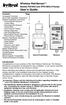 Wireless RainSensor TM Models RS1000 and RFS1000 (+Freeze) User s Guide Contents Page Component Overview............2 Quick Start Installation Instructions..3 Detailed Installation Instructions....4 Connecting
Wireless RainSensor TM Models RS1000 and RFS1000 (+Freeze) User s Guide Contents Page Component Overview............2 Quick Start Installation Instructions..3 Detailed Installation Instructions....4 Connecting
Model: 616-146v2 Quick Setup Guide DC: 071015 Atomic Projection Alarm with Indoor and Outdoor Temperature
 Model: 616-146v2 Quick Setup Guide DC: 071015 Atomic Projection Alarm with Indoor and Outdoor Temperature Snooze/Backlight BUTTONS Time, Alarm with Snooze, & Calendar Projection Arm Rotates 180 Indoor/Outdoor
Model: 616-146v2 Quick Setup Guide DC: 071015 Atomic Projection Alarm with Indoor and Outdoor Temperature Snooze/Backlight BUTTONS Time, Alarm with Snooze, & Calendar Projection Arm Rotates 180 Indoor/Outdoor
SETTING UP YOUR 6000 SERIES TIME RECORDER
 INTRODUCTION The Pyramid 6000 Series Time Recorder is an electronic time recorder designed to make payroll processing easier and more efficient. The 6000 series will meet your business needs whether your
INTRODUCTION The Pyramid 6000 Series Time Recorder is an electronic time recorder designed to make payroll processing easier and more efficient. The 6000 series will meet your business needs whether your
Install Guide CT100. Caution. Caution ENGLISH. disconnect the power supply before beginning work.
 Install Guide CT100 PG 1 Caution top cover Your thermostat is a precise instrument, handle it with care. Turn off electricity to the system before installing or servicing thermostat or any part of the
Install Guide CT100 PG 1 Caution top cover Your thermostat is a precise instrument, handle it with care. Turn off electricity to the system before installing or servicing thermostat or any part of the
its ELECTRIC POSITION for electric heat, or set the units fan control appropriately to ELECTRIC or another appropriate setting.
 Troubleshooting Poor Temperature Regulation This page lists problems that may affect the temperature performance of your LUX thermostat with suggested resolutions. For more detailed information please
Troubleshooting Poor Temperature Regulation This page lists problems that may affect the temperature performance of your LUX thermostat with suggested resolutions. For more detailed information please
Installation and Operating Manual
 Installation and Operating Manual XL-660 Digital Access Control Station Your Partner in Access Control summitaccesscontrol.com Contents Two-Year Limited Warranty 3 PARTS CHECKLIST 4 INTRODUCTION 5 INSTALLATION
Installation and Operating Manual XL-660 Digital Access Control Station Your Partner in Access Control summitaccesscontrol.com Contents Two-Year Limited Warranty 3 PARTS CHECKLIST 4 INTRODUCTION 5 INSTALLATION
Table of Contents. 1 - Specifications...3. 2 - Installation...3. 3 - Wiring...5. 4 - User controls...7
 THERMOSTATS Table of Contents Page 1 - Specifications...3 1.1 - Product range...3 ARTTH001 (DSL-610)...3 ARTTH002 (DSL-700)...3 ARTTH003 (DSL-600)...3 1.2 - Technical data...3 1.3 - Power failures...3
THERMOSTATS Table of Contents Page 1 - Specifications...3 1.1 - Product range...3 ARTTH001 (DSL-610)...3 ARTTH002 (DSL-700)...3 ARTTH003 (DSL-600)...3 1.2 - Technical data...3 1.3 - Power failures...3
25 Code GTO Digital Keypad
 2 Code GTO Digital Keypad Instructions for Wired and Wireless Installations (FM1-G only) Thank you for purchasing the GTO Digital Keypad. Be sure to read the directions carefully and completely. Before
2 Code GTO Digital Keypad Instructions for Wired and Wireless Installations (FM1-G only) Thank you for purchasing the GTO Digital Keypad. Be sure to read the directions carefully and completely. Before
SERVICE MANUAL 12VDC WALL THERMOSTAT AIR CONDITIONING SYSTEMS ROOFTOP UNITS ONLY
 SERVICE MANUAL 12VDC WALL THERMOSTAT AIR CONDITIONING SYSTEMS ROOFTOP UNITS ONLY! WARNING - SHOCK HAZARD! TO PREVENT THE POSSIBILITY OF SEVERE PERSONAL INJURY, DEATH, OR EQUIPMENT DAMAGE DUE TO ELECTRICAL
SERVICE MANUAL 12VDC WALL THERMOSTAT AIR CONDITIONING SYSTEMS ROOFTOP UNITS ONLY! WARNING - SHOCK HAZARD! TO PREVENT THE POSSIBILITY OF SEVERE PERSONAL INJURY, DEATH, OR EQUIPMENT DAMAGE DUE TO ELECTRICAL
ReadyNet Easy Jack 2 Voice/Data and Data Only Owner s Manual PX-211d and PX-211v
 ReadyNet Easy Jack 2 Voice/Data and Data Only Owner s Manual PX-211d and PX-211v Phonex Broadband Corporation dba ReadyNet 6952 High Tech Drive Midvale, Utah 84047 801.566.0100 Phone 801.566.0880 Fax www.readynetsolutions.com
ReadyNet Easy Jack 2 Voice/Data and Data Only Owner s Manual PX-211d and PX-211v Phonex Broadband Corporation dba ReadyNet 6952 High Tech Drive Midvale, Utah 84047 801.566.0100 Phone 801.566.0880 Fax www.readynetsolutions.com
WIRELESS HOME ALARM SYSTEM (WHA1)
 WIRELESS HOME ALARM SYSTEM (WHA1) IMPORTANT : PLEASE READ THIS MANUAL CAREFULLY BEFORE ATTEMPTING TO INSTALL AND OPERATE THIS ALARM SYSTEM. SAFETY Please note: Before you start to install this alarm, we
WIRELESS HOME ALARM SYSTEM (WHA1) IMPORTANT : PLEASE READ THIS MANUAL CAREFULLY BEFORE ATTEMPTING TO INSTALL AND OPERATE THIS ALARM SYSTEM. SAFETY Please note: Before you start to install this alarm, we
Weather Radio Alarm Clock
 1200093 User s Guide Weather Radio Alarm Clock Thank you for purchasing your Weather Radio Alarm Clock from RadioShack. Please read this user s guide before installing, setting up, and using your new weather
1200093 User s Guide Weather Radio Alarm Clock Thank you for purchasing your Weather Radio Alarm Clock from RadioShack. Please read this user s guide before installing, setting up, and using your new weather
How To Wire Wireline Cable To A Cell Phone (New Zealand)
 Installation Guide EnerNOC Site Server - S2 Installation Guide - AUS, NZ v 1.7 EnerNOC New Zealand Limited 2 Collina Terrace PO Box 12-202 Thorndon Wellington NZ 6144 +64 4 909 7546 1 Table of Contents
Installation Guide EnerNOC Site Server - S2 Installation Guide - AUS, NZ v 1.7 EnerNOC New Zealand Limited 2 Collina Terrace PO Box 12-202 Thorndon Wellington NZ 6144 +64 4 909 7546 1 Table of Contents
2-9451. Four-Line Business Phone with Intercom User s Guide. We bring good things to life.
 2-9451 Four-Line Business Phone with Intercom User s Guide We bring good things to life. FCC REGISTRATION INFORMATION Your telephone equipment is registered with the Federal Communications Commission and
2-9451 Four-Line Business Phone with Intercom User s Guide We bring good things to life. FCC REGISTRATION INFORMATION Your telephone equipment is registered with the Federal Communications Commission and
LP Series Lighting Control Panel Programming Instructions
 Help menu to scroll up to select to scroll down LP Series Lighting Control Panel Programming Instructions This guide leads you through programming the LP8 and LP24 series lighting control panels. Use this
Help menu to scroll up to select to scroll down LP Series Lighting Control Panel Programming Instructions This guide leads you through programming the LP8 and LP24 series lighting control panels. Use this
Electronic Time Recorder
 CP-3000 Electronic Time Recorder User s Guide PROPRIETARY NOTICE This document contains proprietary information and such information may not be reproduced in whole or in part without the written permission
CP-3000 Electronic Time Recorder User s Guide PROPRIETARY NOTICE This document contains proprietary information and such information may not be reproduced in whole or in part without the written permission
Model: 308-1412 Manual DC: 080215 WIRELESS COLOR FORECAST STATION
 Model: 308-1412 Manual DC: 080215 WIRELESS COLOR FORECAST STATION FRONT VIEW SENSOR TX141TH-Bv2 LED TX Sensor Battery Cover Sensor Battery Compartment 2 AA Buttons Battery Compartment 3 AAA BACK VIEW Battery
Model: 308-1412 Manual DC: 080215 WIRELESS COLOR FORECAST STATION FRONT VIEW SENSOR TX141TH-Bv2 LED TX Sensor Battery Cover Sensor Battery Compartment 2 AA Buttons Battery Compartment 3 AAA BACK VIEW Battery
ST815 Illumination Sensor with LCD
 ST815 Illumination Sensor with LCD The Illumination Sensor with LCD (refer to as Illumination Sensor hereafter) is a Z-Wave TM enabled device which is fully compatible with any Z-Wave TM enabled network.
ST815 Illumination Sensor with LCD The Illumination Sensor with LCD (refer to as Illumination Sensor hereafter) is a Z-Wave TM enabled device which is fully compatible with any Z-Wave TM enabled network.
Wireless Alarm System. Alarm Siren. User s Manual. Choice ALERT. Control all Sensors & accessories from one location
 45136 Wireless Alarm System Alarm Siren User s Manual Low Batt On Armed ON/OFF LEARN Choice ALERT Control all Sensors & accessories from one location Table of Contents Important Safeguards 4 Introduction
45136 Wireless Alarm System Alarm Siren User s Manual Low Batt On Armed ON/OFF LEARN Choice ALERT Control all Sensors & accessories from one location Table of Contents Important Safeguards 4 Introduction
Short Range Wireless Switch System Handheld 8 Installation and Operations Guide
 Phone: (866) 701-1146 Fax: (425) 216-7558 www.remotecontroltech.com Short Range Wireless Switch System Handheld 8 Installation and Operations Guide Introduction... 2 Before Installation... 2 Receiver Installation...
Phone: (866) 701-1146 Fax: (425) 216-7558 www.remotecontroltech.com Short Range Wireless Switch System Handheld 8 Installation and Operations Guide Introduction... 2 Before Installation... 2 Receiver Installation...
How to read this guide
 How to read this guide The following shows the symbols used in this Quick start guide with descriptions and examples. Symbol Description Example P oint Reference Caution [ ] This symbol explains information
How to read this guide The following shows the symbols used in this Quick start guide with descriptions and examples. Symbol Description Example P oint Reference Caution [ ] This symbol explains information
LOXONE 12 Channel Amplifier
 LOXONE 12 Channel Amplifier Item no.: 200110 Thank you for purchasing the Loxone Twelve Channel Amplifier. The versatility of the Amplifier makes it the perfect choice for almost every type of custom multi-room
LOXONE 12 Channel Amplifier Item no.: 200110 Thank you for purchasing the Loxone Twelve Channel Amplifier. The versatility of the Amplifier makes it the perfect choice for almost every type of custom multi-room
LDG DTS-4/4R Desktop Coaxial Switch / Remote
 LDG DTS-4/4R Desktop Coaxial Switch / Remote LDG Electronics 1445 Parran Road, PO Box 48 St. Leonard MD 20685-2903 USA Phone: 410-586-2177 Fax: 410-586-8475 ldg@ldgelectronics.com www.ldgelectronics.com
LDG DTS-4/4R Desktop Coaxial Switch / Remote LDG Electronics 1445 Parran Road, PO Box 48 St. Leonard MD 20685-2903 USA Phone: 410-586-2177 Fax: 410-586-8475 ldg@ldgelectronics.com www.ldgelectronics.com
Basic Alarm BD-5000. A. What You Will Need: 1. One 9-volt alkaline or lithium battery (not included). 2. Phillips screwdriver (not included) 2
 Basic Alarm BD-5000 1 Model BD-5000 Thank you for purchasing the Basic Alarm BD-5000. If you should ever have any questions or concerns about this product, feel free to contact us. Our phone number, web
Basic Alarm BD-5000 1 Model BD-5000 Thank you for purchasing the Basic Alarm BD-5000. If you should ever have any questions or concerns about this product, feel free to contact us. Our phone number, web
Error! Bookmark not defined. Error! Bookmark not defined. Error! Bookmark not defined.
 Remote Lighting Kit Table of Contents Lighting Kit Overview 2 System Requirements 3 Basic Concepts of Wireless Routers and Networks 4 Basic Concepts of Network Light Bulbs 8 Planning Your Lighting Network
Remote Lighting Kit Table of Contents Lighting Kit Overview 2 System Requirements 3 Basic Concepts of Wireless Routers and Networks 4 Basic Concepts of Network Light Bulbs 8 Planning Your Lighting Network
CM921 - User Guide. Description. Features. 1 day Wireless Programmable Room Thermostat with LoT technology WHAT IS A PROGRAMMABLE ROOM THERMOSTAT?
 WHAT IS A PROGRAMMABLE ROOM THERMOSTAT?...an explanation for householders A programmable room thermostat is both a programmer and a room thermostat. A programmer allows you to set On and Off time periods
WHAT IS A PROGRAMMABLE ROOM THERMOSTAT?...an explanation for householders A programmable room thermostat is both a programmer and a room thermostat. A programmer allows you to set On and Off time periods
FTW 175 VERIZON Wireless Monitoring System Reference Manual Part Number 7911751VERIZON
 FTW 175 VERIZON Wireless Monitoring System Reference Manual Part Number 7911751VERIZON SERIAL NUMBER Flash Technology, 332 Nichol Mill Lane, Franklin, TN 37067 (615) 261-2000 Front Matter Abstract This
FTW 175 VERIZON Wireless Monitoring System Reference Manual Part Number 7911751VERIZON SERIAL NUMBER Flash Technology, 332 Nichol Mill Lane, Franklin, TN 37067 (615) 261-2000 Front Matter Abstract This
7 High-Resolution Digital Photo Frame
 TM 16-1003 User s Guide 7 High-Resolution Digital Photo Frame One demo photo included, as illustrated Please read this user s guide before using your new photo frame. Package contents Photo Frame AC Adapter
TM 16-1003 User s Guide 7 High-Resolution Digital Photo Frame One demo photo included, as illustrated Please read this user s guide before using your new photo frame. Package contents Photo Frame AC Adapter
2.4 GHz Dual Handset Cordless Telephone Answering System 2255 with Caller ID/Call Waiting
 USER S MANUAL Part 2 2.4 GHz Dual Handset Cordless Telephone Answering System 2255 with Caller ID/Call Waiting Please also read Part 1 Important Product Information AT&T and the globe symbol are registered
USER S MANUAL Part 2 2.4 GHz Dual Handset Cordless Telephone Answering System 2255 with Caller ID/Call Waiting Please also read Part 1 Important Product Information AT&T and the globe symbol are registered
i ChatterBox! Motorcycle Security
 i Before you Start the Installation * Please read this manual to become familiar with the requirements necessary to complete the installation. * Use a high quality multi-meter to test all wires before
i Before you Start the Installation * Please read this manual to become familiar with the requirements necessary to complete the installation. * Use a high quality multi-meter to test all wires before
MBA-MM-1040/10/13/1665 MULTI MEDIA FILTERS
 MASTER Water Conditioning Corp. www.masterwater.com Installation and Operation Manual MBA-MM-1040/10/13/1665 MULTI MEDIA FILTERS with the 263/742 Logix Control Valve June 2010 Table of Contents Page No.
MASTER Water Conditioning Corp. www.masterwater.com Installation and Operation Manual MBA-MM-1040/10/13/1665 MULTI MEDIA FILTERS with the 263/742 Logix Control Valve June 2010 Table of Contents Page No.
Four-Line Intercom Speakerphone 944
 1 USER S MANUAL Part 2 Four-Line Intercom Speakerphone 944 Please also read Part 1 Important Product Information AT&T and the globe symbol are registered trademarks of AT&T Corp. licensed to Advanced American
1 USER S MANUAL Part 2 Four-Line Intercom Speakerphone 944 Please also read Part 1 Important Product Information AT&T and the globe symbol are registered trademarks of AT&T Corp. licensed to Advanced American
1F82-0261 5/1/1 Day Programmable. 1F82-0261 Thermostat Thermostat Configuration Options Heat Pump. Maximum Stages Heat/Cool 2/1
 Blue 2 Heat Pump Thermostat Heat Pump Installation and Operating Instructions Save these instructions for future use! FAILURE TO READ AND FOLLOW ALL INSTRUCTIONS CAREFULLY BEFORE INSTALLING OR OPERATING
Blue 2 Heat Pump Thermostat Heat Pump Installation and Operating Instructions Save these instructions for future use! FAILURE TO READ AND FOLLOW ALL INSTRUCTIONS CAREFULLY BEFORE INSTALLING OR OPERATING
User Guide VERIZON WIRELESS HOME PHONE CONNECT
 User Guide VERIZON WIRELESS HOME PHONE CONNECT label Welcome to Verizon Wireless Thank you for choosing Verizon Wireless Home Phone Connect. You re now connected to America s most reliable wireless network.
User Guide VERIZON WIRELESS HOME PHONE CONNECT label Welcome to Verizon Wireless Thank you for choosing Verizon Wireless Home Phone Connect. You re now connected to America s most reliable wireless network.
EK908FHL - Thermostat for floor heating
 EK908FHL - Thermostat for floor heating EK908FHL is a programmable thermostat designed for floor warming application or helping to limit floor temperature. This thermostat can be used for hot water radiant
EK908FHL - Thermostat for floor heating EK908FHL is a programmable thermostat designed for floor warming application or helping to limit floor temperature. This thermostat can be used for hot water radiant
HEAT HEAT COOL HEAT PUMP COOL
 OWNER S MANUAL RESIDENTIAL THERMOSTAT P/N P374-1800 HEAT COOL HEAT PUMP Su AUTO 0I20: Pm 74 COOL HEAT 27 7-DAY MABLE DIGITAL THERMOSTAT 3 Configurable Outputs Accepts Optional Humidity Module: Control
OWNER S MANUAL RESIDENTIAL THERMOSTAT P/N P374-1800 HEAT COOL HEAT PUMP Su AUTO 0I20: Pm 74 COOL HEAT 27 7-DAY MABLE DIGITAL THERMOSTAT 3 Configurable Outputs Accepts Optional Humidity Module: Control
Model 201 Wiegand Touchpad Reader Installation Guide
 Model 201 Wiegand Touchpad Reader Installation Guide P/N 460353001C 15AUG11 2011 UTC Fire & Security. All rights reserved. This document may not be copied in whole or in part or otherwise reproduced without
Model 201 Wiegand Touchpad Reader Installation Guide P/N 460353001C 15AUG11 2011 UTC Fire & Security. All rights reserved. This document may not be copied in whole or in part or otherwise reproduced without
How To Control A Thermostat
 CONTENTS Installation Instructions for Heating & Air Conditioning 1F72 5/2 Day Programmable Heat Pump Thermostat Preparations... 1 Thermostat Details... 1 Removing Old Thermostat... 1-2 Mounting and Wiring...
CONTENTS Installation Instructions for Heating & Air Conditioning 1F72 5/2 Day Programmable Heat Pump Thermostat Preparations... 1 Thermostat Details... 1 Removing Old Thermostat... 1-2 Mounting and Wiring...
RADIO CONTROLLED DIGITAL CLOCK MODELS 88905 / 88906
 RADIO CONTROLLED DIGITAL CLOCK MODELS 88905 / 88906 QUICK SETUP GUIDE IMPORTANT! INSTALL BATTERIES IN THE OUTDOOR TRANSMITTER BEFORE INSTALLING BATTERIES IN THE RADIO-CONTROLLED CLOCK. ALKALINE BATTERIES
RADIO CONTROLLED DIGITAL CLOCK MODELS 88905 / 88906 QUICK SETUP GUIDE IMPORTANT! INSTALL BATTERIES IN THE OUTDOOR TRANSMITTER BEFORE INSTALLING BATTERIES IN THE RADIO-CONTROLLED CLOCK. ALKALINE BATTERIES
CONTENTS QUICK SETUP & INSTALLATION USER MANUAL. SUPA8 Quick Setup & User Manual
 SUPA8 Quick Setup & User Manual QUICK SETUP & INSTALLATION CONTENTS FACTORY DEFAULTS... 1 INSTALLATION OF THE SECURITY SYSTEM... 2 COMMISSIONING THE DIALLER PANEL... 5 ZONE INPUT CONNECTIONS... 7 PANEL
SUPA8 Quick Setup & User Manual QUICK SETUP & INSTALLATION CONTENTS FACTORY DEFAULTS... 1 INSTALLATION OF THE SECURITY SYSTEM... 2 COMMISSIONING THE DIALLER PANEL... 5 ZONE INPUT CONNECTIONS... 7 PANEL
TRANSFORMER 1-855-HD-HAMPTON HAMPTONBAY.COM
 Item #1001 509 794 Model DIY-300PS USE AND CARE GUIDE TRANSFORMER Questions, problems, missing parts? Before returning to the store, call HamptonBay Customer Service 8 a.m. - 7 p.m., EST, Monday Friday,
Item #1001 509 794 Model DIY-300PS USE AND CARE GUIDE TRANSFORMER Questions, problems, missing parts? Before returning to the store, call HamptonBay Customer Service 8 a.m. - 7 p.m., EST, Monday Friday,
JESTER OPERATING MANUAL
 JESTER OPERATING MANUAL If a portable or temporary three phase mains supply is used to power this desk, we recommend that the desk mains plug is removed before connecting or disconnecting the supply. Serious
JESTER OPERATING MANUAL If a portable or temporary three phase mains supply is used to power this desk, we recommend that the desk mains plug is removed before connecting or disconnecting the supply. Serious
Installer Guide smart connect
 Installer Guide smart connect TM 7330 Wireless Remote Humidity Sensor Please read all instructions before proceeding. The wireless remote humidity sensor monitors the humidity passing through the return
Installer Guide smart connect TM 7330 Wireless Remote Humidity Sensor Please read all instructions before proceeding. The wireless remote humidity sensor monitors the humidity passing through the return
SP1790JK 900MHz Wireless Indoor/Outdoor Speakers. User Manual INTRODUCTION FEATURES IMPORTANT SAFETY INFORMATION
 SP1790JK 900MHz Wireless Indoor/Outdoor Speakers INTRODUCTION This 900 MHz digital hybrid wireless speaker system uses the latest wireless technology that enables you to enjoy music and TV sound anywhere
SP1790JK 900MHz Wireless Indoor/Outdoor Speakers INTRODUCTION This 900 MHz digital hybrid wireless speaker system uses the latest wireless technology that enables you to enjoy music and TV sound anywhere
User s manual. Corded telephone. w w w.v t e c h c a n a d a. c o m. Big Button Big Display. Model:CD1281 DIR CID
 User s manual w w w.v t e c h c a n a d a. c o m DIR CID Model:CD1281 Corded telephone Big Button Big Display Congratulations on purchasing your new VTech product. Before using this telephone, please read
User s manual w w w.v t e c h c a n a d a. c o m DIR CID Model:CD1281 Corded telephone Big Button Big Display Congratulations on purchasing your new VTech product. Before using this telephone, please read
