Irrigation System Controller. User s Guide Setup Installation Programming Troubleshooting. v Indoor and Outdoor 6-, 9-, and 12-station Models v
|
|
|
- Judith Chapman
- 8 years ago
- Views:
Transcription
1 Irrigation System Controller User s Guide Setup Installation Programming Troubleshooting v Indoor and Outdoor 6-, 9-, and 12-station Models v
2 Getting to Know Your Rain Dial Controller Getting Started Battery Installation and Armchair Programming Overview: Control Module Interface Overview: Internal Controller Components Installation Procedures Installing the Controller Cabinet Connecting the Valve Control Wiring Connecting a Rain Sensor (optional) Connecting a Remote Control Unit (optional) Connecting the Earth Ground Device Connecting the Power Source Indoor Models Outdoor Models Controller Station Test Feature Getting the Most From Your Rain Dial Controller Sample Watering Plan What the Display Indicates Basic Programming Procedures Setting the Current Time and Day Setting the Valve Run Time Duration Setting the Program Cycle Start Time(s) Setting the Program Watering Day Schedule To Set a Weekday Schedule: To Set a Skip Day Schedule: To Set an Odd/Even Date Schedule Day Exclusion Feature ii F Table of Contents
3 Special Functions Rain Delay Water Budget To Apply a Basic Water Budget: To Apply a Monthly Water Budget: Stack/Overlap Station Delay Pump Control During Station Delay Pump Control Option Diagnostic Circuit Breaker Fuse Replacement Manual Operations Semi-automatic Program Operation Manual Station Operation Clear Program Memory Restore Rain Dial-R to Factory Default Settings Troubleshooting Contact Information Specifications FCC Rules
4 F Getting to Know your Rain Dial-R Controller To take full advantage of your new Rain Dial-R controller, take a few moments to become familiar with its many features: Modular design Provides easy access to valve connection terminals and battery storage. Snap-out design enables the control module to be easily removed for Armchair Programming. Remote control ready Built-in RJ-11 jack for direct connection to Irritrol CMR-KIT or KSR-KIT handheld remote control systems. Non-volatile memory Keeps all user-defined watering programs stored in memory for several years without power! Super Cap Provides a backup power source to sustain current time and date during a power outage lasting up to 24 hours. Battery back-up Maintains current time and date a during power outage lasting longer than 24 hours. Also enables Armchair Programming of the controller prior to installation. Three independent watering Programs Enables automatic watering Programs to be specifically tailored for various portions of the landscape; e.g., lawns, shrubs and trees. Three Start Times per Program Enables operation of each automatic Program up to three times per scheduled watering day. Skip Days scheduling Enables watering days to be scheduled by interval, ranging from 1 (everyday) to 31 (once every 31 days). Odd/Even date scheduling Enables a watering day schedule to be defined by all odd- or even-numbered calendar days. Day Exclusion Enables specific weekdays to be excluded from an Odd/Even date or Skip Days watering schedule. Program Stack/Overlap Provides the option to limit operation to one Program/station at a time (Stack), or enable up to three Programs or stations to operate concurrently. Station Test Feature A convenient test-cycle feature operates each valve station in sequence for a selected run time from 1 10 minutes. Perfect for new installations! Live programming Enables programming changes to be made at any time even during watering! 2
5 Fully automatic, semi-automatic and manual station operations. Manual Advance Enables station sequence to be advanced manually during operation (manual or automatic). Off or Stop Immediately stops and prevents all watering activity without disturbing Programs. Four places available to quickly remove start times Four OFF positions are provided within the time display to remove unwanted start times; significantly reducing the amount of scrolling required. Rain Delay Enables automatic watering to be postponed from 1 to 9 days; then resume automatically watering as scheduled. Water Budget Enables the run time of all stations within a Program to be scaled up to 200% or down to 0% (Off). In addition, a Water Budget value can be applied to individual Programs by specific months when seasonal water budgeting is preferred. This is a great feature for water smart applications. MV/Pump control by station Enables automatic Master Valve/ Pump operation to be controlled by individual stations. Station sequence delay Provides an adjustable delay period between stations during the operating sequence to accommodate slow-closing valves or a required well-recovery period. MV/Pump control during station delay Enables Master Valve/ Pump operation to be active or inactive during a station delay period. Rain Dial-R provides the choice! Built-in circuit protection Helps protect the controller s electronic components from damage due to power and nearby lightning surges. Diagnostic Circuit Breaker Enables the controller to detect and bypass any station with a short circuit or faulty solenoid. Displays FUS and the bypassed station number for easy troubleshooting. Clear Program Memory Enables Program memory to be cleared and reset independently of other Programs. Reset to Factory Program Defaults Enables factory default Program settings to be easily restored if required. 3
6 F Getting Started Battery Installation & Armchair Programming Installing a 9V battery (user-provided) serves two important functions: first, it enables the Rain Dial-R to be fully programmed prior to installation, and second, it keeps the control module synchronized with current time and date during a main power interruption lasting more than 24 hours. Note: The battery is not capable of operating the sprinkler valves. Main AC power must be applied to the controller to enable operation. The control module is designed to be easily removed for complete programming in a more convenient setting, such as your favorite armchair. To remove the control module, simply unplug the ribbon cable connector from the printed circuit board, then carefully remove the module from it s snap-in hinges. The Rain Dial-R features nonvolatile memory, which keeps the programming information intact, even if the battery dies or is disconnected. Installing the Battery 1. Open the controller door. 2. Pull the control module open by grasping it from the right edge (press the module release tab on the outdoor model). 3. Press down and outward on top of the battery compartment cover to remove. See Figure Attach the battery clip to a 9V Alakaline battery. 5. Stow the battery into the compartment and reinstall the cover. 6. The display will begin flashing 12:00 AM (press any button to halt). Note: To begin setting up a watering Program, refer to Basic Programming Procedures on page 22. Caution: To avoid hazards from improper battery type installation, always replace the battery with the same or equivalent battery type. Always dispose of used batteries properly, as recommended by the battery manufacturer. 4
7 Figure 1 Battery Compartment Cover 9-Volt Alkaline Battery (not included) 5
8 6 Overview: Control Module Interface 1 - Program Switch Three-position slide switch used to select Program A, B or C for setup, program review and manual operation. 2 - LCD Display High-contrast LCD panel displays all controller programming and operating information. 3 - Plus and Minus Buttons Push buttons used to increase and decrease display values during controller setup, programming and manual operations. Adjusts values incrementally (press and release) or by rapid scrolling (press and hold). 4 - Dial A 25-position rotary switch used to select stations, start times, watering days and special functions for setup, programming and manual operations. 5 - Manual Button Push button used to start and control manual operations by station. Also serves as a Next button to step forward through various setup, programming and manual operations. 6 - Function Switch A three-position slide switch used to select one of three controller function modes: Off or Stop - Stops all current watering operations, and prevents all automatic and manual operations. Set Programs - Enables automatic watering program setup values to be selected and changed. Run or Manual - Normal switch position for all automatic and manual watering operations. 7 - Semi-Auto Start Button Push button used to manually start an automatic watering Program. Also used to initiate the Station Test Run operation.
9 Figure
10 Overview: Internal Controller Components 1 - Battery Compartment Snap-in cover provides easy access to 9V alkaline battery. 2 - Control Module Ribbon Cable Quick disconnect cable control module from cabinet for Armchair Programming or service. 3 - Earth Ground Terminal Wire connection terminal for earth ground conductor. 4 - Sensor Bypass Switch Switch controls (optional) rain/freeze sensor input. 5 - Safety Fuse 2A Slow-blow fuse protects against short-circuit overload on the 24 VAC input power. 6 - Power Transformer Connection Terminals (24 VAC) Wire connection terminals for 24 VAC plug-in transformer, and power connection point for (optional) CMR-KIT remote. 7 - Valve Common Terminal (VC) Wire connection terminal for the valve (field) common wire. 8 - Rain Sensor Terminals (Sensor) Wire connection terminals for (optional) Irritrol RainSensor TM model RS500, RS1000, or RFS Sensor Terminal Jumper Sensor terminal jumper wire removed only when a rain or rain/freeze sensor is connected.) 10 - Master Valve/Pump Terminal (MV/Pump) Wire connection terminal for (optional) master valve or pump start relay. (Installed sensor terminal jumper wire removed only when RainSensor connection is made.) 11 - Valve Station Terminals Valve connection terminals one terminal for each valve. (Terminal layout varies by model 12-station model shown.) 12 - Handheld Remote Control Plug-in Port Modular connector port required for the Irritrol handheld remote control system models CMR-KIT or KSR-KIT-K. 8
11 Figure
12 10 F Installation Procedures Installing the Controller Cabinet Select a sheltered location for the indoor model Rain Dial-R such as a garage or service room, preferably within 5' (1.5m) of a grounded electrical outlet. For outdoor controllers, choose a location that protects against direct exposure to sun and contact with irrigation spray, and is at least 5' (1.5m) away from any motorized equipment. 1. Drive the provided stainless steel screw into a wall stud at a convenient height, leaving 1/4" (6.4mm) of the screw shaft exposed. Note: Use screw anchors when installing on drywall or masonry. 2. Hang the controller on the screw using the keyhole-shaped slot. 3. To secure the controller, drive one or two screws through the lower mounting holes. Note: The lower mounting holes in the Outdoor cabinet have a thin veneer that is easily pierced when installing the mounting screw during installation. Connecting the Valve Control Wiring For best results, use connection wire cable specifically designed for automatic irrigation systems. Use 18-AWG wire for connections up to 800' from the controller, or heavier 14-AWG (2.0mm 2 ) wire for connections up to 2000'. A separate wire for each valve (and relay) connection and at least one common (return) wire is required. Note: If control wire conduit is required, install it at this time. For conduit installation, use the 3/4" (19mm) access hole in the indoor cabinet, or the threaded 1.25" NPT opening in the outdoor cabinet. 1. Route the control wire from the controller location to the valve(s). 2. Attach a separate control wire to either lead of each valve solenoid. 3. To provide a common (return) wire, attach the remaining lead of each valve solenoid to a single wire. Note: To prevent corrosion and a possible short circuit, use waterproof wire connectors on all external wire splices. For reference at the controller, note the wire color used for each valve connection and its corresponding watering zone.
13 4. Route the cable through the largest opening in the base of the controller cabinet or through conduit if installed. Remove the cable jacket to expose about 8" of wires. Carefully remove 3/8" of insulation from the end of each wire to be connected. 5. Secure each valve wire to numbered terminal in the preferred operating sequence order. 6. Connect the common wire to the terminal labeled VC. 7. If applicable, connect one leg of the master valve or pump start relay control wire to the terminal labeled MV/PUMP, and the remaining leg to the valve common wire. Note: The controller does not supply power to operate a pump. The pump start relay must have a nominal coil voltage of 24 VAC, rated at 0.375A maximum. Figure 4 Valve Common Terminal EARTH GROUND VC 24 VAC Master Valve/Pump Terminal MV/ Pump + - Sensor Sprinkler Control Valves 1 24V Relay 2 3 MV Pump Start Relay or Master Valve Common Wire 11
14 Connecting a Rain Sensor (optional) The Rain Dial-R is designed to work in conjunction with Irritrol Rain Sensor models RS500, RS1000 or Rain/Freeze sensor RFS1000 to restrict watering when moisture and/or temperature limits are met. Note: If connecting an alternate make of rain sensor, ensure it provides normally-closed switch circuit operation. IMPORTANT: If a rain sensor is not installed, the sensor terminal jumper wire must remain in place, and the sensor switch must remain in the Bypass position. If either of these conditions are not met, automatic and manual operation will be disabled. 1. Insert the sensor cable through the bottom of the cabinet. 2. Loosen the Sensor terminals and remove the jumper wire. 3. Refer to the installation instructions provided with the Rain Sensor and connect wires accordingly. 4. Place the Sensor switch in the Active position. Note: When the Rain Sensor is active, all watering operations will be terminated and SEn (Sensor) will be displayed (in the current time dial position). Figure 5 EARTH 24 VAC GROUND VC MV/ Pump + - Sensor 12 Jumper Wire Removed
15 Connecting a Remote Control Unit (optional) The Rain Dial-R controller is remote-ready and is fully compatible with both Irritrol Handheld Remote Control models: the close-range residential model KSR-KIT-K, and the long-range commercial model CMR-1-KIT. Both handheld remote systems offer similar control features. Refer to the user guide provided with each remote kit for complete information. As shown in the illustration below, the KSR-KIT-K receiver plug assembly simply plugs into the receptacle provided in the back of the Rain Dial-R control module. The CMR-1-KIT receiver plug assembly also requires connection to the 24 VAC power terminals. Note: The receiver plug assembly of the two remote models look similar, but are not interchangeable. Figure 6 EARTH 24 VAC GROUND VC MV/ Pump + - Sensor CA-03 Receiver Plug for KSR-KIT Remote CMR-CC Receiver Plug for CMR-1-KIT Remote 13
16 Connecting an Earth Ground Device Note: In order for the electrical surge components built into your Rain Dial-R to function properly, the controller must be connected to an earth ground device, such as a copper-clad ground rod or metal water pipe, using solid copper wire. This connection is especially important when the controller is installed in a lightning-prone area. 1. Connect a AWG ( 2mm 2 1.3mm 2 ) solid-copper wire to the ground device and route into the controller through an access opening in the base of the cabinet. 2. Secure the ground wire to the terminal labeled Earth Ground. Figure 7 EARTH GROUND VC 24 VAC MV/ Pump + - Sensor 8' (2.4 m) Copper-clad Ground Rod (in moist soil) Metal Water Pipe 14
17 Connecting the Power Supply - Indoor Models 1. Route the plug-in transformer cable through the small hole provided in the bottom of the cabinet. 2. Tie a knot in the cable to provide a strain relief, and connect the wires to the terminals labeled 24 VAC (in either order). 3. Close the control module and plug the transformer into a wall outlet. The controller is now ready to program and operate. Note: To immediately test-run the Rain Dial-R irrigation control system, refer to the Controller Station Test Feature on page 17. Figure 8 24 VAC, 30VA Transformer EARTH 24 VAC GROUND VC MV/ Pump + - Sensor Strain-relief Knot 15
18 Connecting the Power Source - Outdoor Models warning: All electrical components and connection methods must comply with all applicable national and local electrical codes including installation by qualified personnel. These codes may require a junction box installed on controller s 1/2" (13mm) NPT nipple and a means in the fixed wiring of disconnecting AC power having a contact separation of at least 0.120" (3mm) in the line and neutral poles. The connection wire must have insulation 105 C min. The controller must be connected to a grounded power source. Do not connect to one phase of a 3-phase power supply used by a pump or other electrical equipment. Prior to connecting controller wiring, verify that power has been turned off at the source by using an AC volt meter. 1. Install a 1/2" (13mm) NPT conduit body to the transformer threaded fitting. From the conduit body, install electrical conduit routing to the AC power source (per electrical code). 2. Pull 14 AWG through the conduit into the conduit body. 3. Using twist-on wire connectors, attach the mating wires as shown in Figure Close and secure the conduit body cover. 5. Apply power to the controller and check controller operation. If the controller is not operating, disconnect the power at the source and have a qualified electrician check for possible short circuit. Caution: For maximum protection of the controller electronic components when installed outdoors, always keep the cabinet cover closed and locked whenever possible. Store the cabinet keys in a safe, convenient location. Figure 9 Key 16
19 RD-1200 ME S MANUAL Figure 10 Neutral or L1 to White or Blue Conduit Body Equipment Ground to Green or Green/Yellow Hot or L2 to Black or Brown Electrical Conduit Controller Station Test Feature The controller Station Test feature enables you to quickly check for proper valve station operation after initial installation or service. The test cycle enables all valve stations to operate in sequence for a temporary run time, adjustable from 1 10 minutes. 1. Place the Function switch in the Set Programs or Run position. 2. Turn the Dial to the Skip Days - Special Functions position. 3. Press the Manual button (one time) to select the Test Run display as shown at right A 2-minute test run time is set by default. To adjust the run time or button. from 1 10 minutes, press the 5. Press the Semi-Auto button to start the watering cycle (station 1 will turn on). 6. Turn the Dial to the Current Time position. The display will indicate the current clock time (initially 12:00 PM) and station To manually advance through the station operating sequence, press the Manual button. 17
20 F Getting the Most from Your Rain Dial-R Controller What is an Automatic Program Watering Cycle? An automatic watering Program begins at its earliest assigned start time on a scheduled watering day. The lowest valve station number assigned to the Program, turns on and operates the sprinklers for the specified run time duration. When finished, the next valve station in numeric order (with an assigned run time in the Program) begins operation. The Program Watering Cycle continues until all valve stations with an assigned run time in the Program have operated. Why Three Programs? A typical residential landscape includes various sections of lawn, shrubs, trees and ground cover, all of which require watering on different schedules for optimum plant health and conservation. To accommodate this, the Rain Dial-R provides three independent watering Programs: A, B and C. The example below shows how multiple Programs can be used to easily accomplish this: Program Start Time Valve # Location Run Time Schedule A (#1) 5:00 AM 1 Front Lawn 15 min. Odd 2 Back yard 15 min. Odd 3 Side Yard 10 min. Odd B (#1) 3:00 PM 4 Trees (drip) 2 hrs. Mon C (#1) 4:00 AM 5 Garden 5 min. Skip Days (1) (#2) 7:30 PM 5 Garden 5 min. Skip Days (1) 18
21 Avoid unexpected start times It is possible to set a second start time that begins before the watering cycle from the first start time has finished. When this happens, the start of the second cycle is delayed until the first is complete; so the start time may not occur when you expect it. In addition, increasing run time with the water budget feature may cause an overlap that delays the next scheduled start time. Avoid watering on a non-watering day A watering cycle that continues beyond Midnight will run to completion regardless if the next day is scheduled for watering. Avoid excessive watering By default, Programs A, B and C can be scheduled to run concurrently (overlap). This feature can be restricted by selecting the Program Stacking option (see page 28). Start times entered for any program will begin automatically when that time occurs. Using multiple programs enables valve stations to water on different schedules or to provide additional watering if one program is not enough. If you need extra water, use more than one start time and/or use the Water Budget feature to increase the valve station run time. Avoid Creating a low water pressure condition Start times assigned to different programs are independent. If you set identical or overlapping start times, more than one valve station can run at the same time. The total flow may exceed the available water supply. To avoid this situation, allow more time between start times to reduce the number of valves running at one time, and make sure that multiple Programs do not have the same start times. Establishing new lawns Having short, multiple watering cycles each day is especially useful when establishing a new lawn. Help with electrical problems The Rain Dial-R will display the station number and the word FUS if a short-circuit on a valve station is detected. The detected station will be bypassed, allowing the remaining stations to run in the Program watering cycle. 19
22 20 F What the Display Indicates The following examples represent the display information provided to assist you within the various programming, setup and operating modes. Programming Mode (Function Set Programs) Current Time - Displays the current time of day. Valve Run Times - Displays the run time set for a selected valve number. Will indicate minutes, hours or Off. Start Times - Displays start time(s) assigned to the selected Program. Today - Displays the current day within a Weekday schedule, e.g. Su, Mo, etc., or Skip Days schedule day (1 31). Schedule - Displays ON or OFF for each day in a Weekday schedule. When using an Odd/Even schedule, Odd, Even or OFF will be displayed for each station. When using a Skip Days schedule, Once Every (01 31) will be displayed. Special Functions (Dial Special Functions) Station Test Cycle - All active station numbers will be shown at the top of the display. T:01 10 indicates minutes of run time selected for test cycle. Water Budget (Per Program) - Displays the current Water Budget % or OFF. If a Monthly Water Budget is in use, ( ) will be shown. Clear Program Memory - CLr indicates the Clear Program Memory function is selected. Well Recovery Time - Indicates the delay time (00 59 seconds, 1 59 minutes or 1 2 hours) set to occur between stations in a watering cycle
23 Pump Operation during Station Delay - Indicates pump operation is set to On or Off during a station delay period period. Program Stacking/Overlap - Indicates Program Stacking (1:On) or Overlap (3:On) option selected. Odd/Even Schedule - Indicates Odd or Evn schedule selected. Calender month - Displays the current month. Calender month/day - Displays the current month and day. Year - Displays the current year. Rain Delay - Indicates number of days (0 9) set to delay automatic operation. Monthly Water Budget - Indicates Water Budget status (On/Off) per month (1 12) and % factor ( or Off) assigned to each month. (Month, day and year may also be set at this time.) Run Mode (Function Run) Automatic Mode (Dial Current Time) - Active valve number and current time are shown. (Dial Active valve number)- active valve number, current Program and remaining run time. Note: If Water Budget is active, the adjusted run time will be shown. Manual Mode - (Dial Active valve number)- Valve number, M: and remaining run time are shown. Rain Delay - OF (Off) and the number of days until watering resumes alternates with the current time. Diagnostic Circuit Breaker - FUS (Fuse) and the bypassed valve number(s) will alternate with the current time. 21
24 22 F Basic Programming Procedures Setting the Current Time and Day 1. Place the Function switch in the Set Programs (center) position. 2. Turn the Dial to the Current Time position. 3. Press the or button to set the current time (note AM/PM). Note: When using the or button, press and release to adjust in steps, or press and hold to scroll. 4. Turn the Dial to the Today position. 5. Press the or button to select the current day (abbreviation). Note: If Odd/Even schedule or Monthly Water Budget is used, the current day of the week is preset and cannot be changed. 6. Return the Dial to the Current Time position. 7. Return the Function switch to the Run position. Note: The flashing colon (:) indicates AC power is present. If the colon is not flashing, the controller is operating on battery power only. Setting the Valve Run Time Duration Each valve station can have an individual run time assignment in each Program. Run time can be set for 1 59 minutes (in 1-minute increments) or hours (in 1/10-hour increments). 1. Place the Function switch in the Set Programs (center) position. 2. Select Program A, B or C. 3. Turn the Dial to select the valve number. 4. Press the or button to set the valve run time duration. 5. Repeat steps 3 and 4 for all valves to be assigned to the selected Program. 6. Repeat steps 2 5 for each Program as needed. 7. When finished, return the Dial to the Current Time position. 8. Place the Function switch in the Run position.
25 Setting the Program Cycle Start Time(s) Each Program can have three separate start times. For mature landscapes, one start time per Program is generally sufficient. When establishing a new lawn, using two or three start times with short valve run times can provide the additional irrigation required for grow-in, at a reduced rate to help prevent runoff and erosion. 1. Place the Function switch in the Set Programs position. 2. Select Program A, B or C. 3. Turn the Dial to select Start Time 1 (2 or 3). 4. Press the or button to set the start time (note AM/PM). Note: To remove a start time, select Off, displayed between 11:59 12:00 and 5:59 6:00 (AM and PM). 5. Repeat steps 3 and 4 to set additional start times for this Program. 6. Repeat steps 2 5 for each Program as needed. 7. When finished, return the Dial to the Current Time position. 8. Return the Function switch to the Run position. Setting the Program Watering Day Schedule Watering days can be scheduled for each Program using one of the following methods: Weekdays - Schedules watering for specific days of the week. Skip Day - Schedules watering days by interval frequency; e.g., every day (01), every-other-day (02) etc. Odd/Even Date - Schedules watering days based on Odd- or Even-numbered calender days. To set a Weekdays Schedule: 1. Place the Function switch in the Set Programs position. 2. Select Program A, B or C. 3. Turn the Dial to the desired weekday position. 4. Press the button to select the day (On), or the button remove the day (Off) from the watering day schedule. 5. Repeat steps 3 and 4 to schedule additional weekdays as needed. 6. Repeat steps 2 5 for each Program as needed. 7. When finished, return the Dial to the Current Time position. 8. Return the Function switch to the Run position. 23
26 Note: Each Program can have a Skip Days or an Odd/Even Date watering schedule, but not both. One schedule must be turned off to enable the alternate schedule to be selected. To Set a Skip Day Schedule: 1. Place the Function switch in the Set Programs position. 2. Select Program A, B or C. 3. Turn the Dial to the Skip Days/Special Functions position. 4. Press the / buttons to select the Skip Day interval (01 31) days. Note: To turn Off a Skip Day schedule, press the button to display OFF. 5. Turn the Dial to the Today position. 6. Press the / buttons to select the current day within the Skip Day interval schedule. Note: For example, if you have selected a 3-day schedule, and prefer to have watering start today, select 03. To water tomorrow, select 02. To watering in three days, select Repeat steps 2 6 for each Program as needed. 8. When finished, return the Dial to the Current Time position. 9. Return the Function switch to the Run position. To Set an Odd/Even Date Schedule: 1. Place the Function switch in the Set Programs position. 2. Select Program A, B or C. 3. Turn the Dial to the Skip Days - Special Functions position. 4. Press the Manual button (seven times) to display dashes ( ). 5. Press the button to select Odd, or the button to select Even (EVn). Note: To turn Off an Odd/Even Date schedule, press the or button to display dashes ( ). 6. Press the Manual button (one time) to select the calendar Month January (JA) will be displayed. or 24
27 7. Press the / buttons to adjust the month setting. JA - January, Fe - February, MR - March, AP - April, My - May, JN - June, JL - July, AU - August, SE - September, OC - October, no - November, and DE - December. 8. Press the Manual button (one time) to select the Day setting. 9. Press the / buttons to select the current calendar day. Example: September 17th would be displayed as S: Press the Manual button (one time) to select the Year setting. 11. Press the / buttons to select the year (09 = 2009). 13. When finished, return the Dial to the Current Time position. 12. Repeat steps 2 10 for each Program as needed. 14. Return the Function switch to the Run position. Note: When an Odd/Even schedule is used, confirm that the current day of the week is correctly set by turning the Dial to the Today position. If the day of the week is incorrect, adjust the month, day and year settings to properly synchronize the controller. Also note that when using an Odd/Even schedule, watering never occurs on the 31st of any month or February 29th of a leap year. Day Exclusion Feature When using a Skip Days and Odd/Even date watering schedule, watering will not occur on the same days from week to week. To restrict watering on specific weekdays; e.g., for scheduled mowing or maintenance, use the Day Exclusion feature as follows: 1. Place the Function switch in the Set Programs position. 2. Select Program A, B or C. 3. Turn the Dial to the Day to be excluded. 4. Press the button display OFF. 5. Repeat steps 3 and 4 to exclude additional days. 6. Return the Dial to the Current Time position. 7. Return the Function switch to the Run position. v This completes the basic programming requirements for automatic operation. To utilize the various Rain Dial-R Special Functions, continue on pages
28 F Special Functions Rain Delay The Rain Delay feature enables automatic watering operation to be suspended for a period of 1 to 9 days; then resume watering automatically as scheduled. 1. Place the Function switch in the Set Programs position. 2. Turn the Dial to the Skip Days - Special Functions position. 3. Press the Manual button (repeatedly) to display rd0 (Rain Delay = 0 days). 4. Press the / buttons to select a Rain Delay period of 1 to 9 days. 5. Return the Dial to the Current Time position. 6. Return the Function switch to the Run position. Note: When the Rain Delay function is active, the display will alternately indicate the current time of day and the number of days remaining until automatic operation resumes. To cancel Rain Delay at any time, decrease Rain Delay setting to 0 days. Water Budget The Water Budget feature enables the run time of all stations, assigned to a specific Program, to be simultaneously adjusted up or down by percentage. From the baseline of 100%, run times can be reduced to 0% (Off) or increased up to 200%. To reduce the possibility of over-watering when selecting a Water Budget value above 100%, the adjusted run time is automatically cut in half, and the watering cycle run twice. For example, adjusting to 200% would first increase a 20-minute station run time to 40 minutes, then split the time in half and run two watering cycles back-toback with 20 minutes during each cycle. All zone run times are retained in the timer memory and returned to their set value when the season adjust is reset to 100%. The only time a station run time will appear changed is during operation. 26
29 For additional control, a Water Budget factor can be assigned universally to a Program, or applied to a Program by specific months of the year when Water Budgeting by seasonal demand is preferred. Note: Each Program is limited to one Water Budget method at a time. Applying a Water Budget by monthly demand will override a basic Water Budget adjustment value. Conversely, to apply a basic Water Budget, all months must be set at 100%. To Apply a Basic Water Budget: 1. Turn the Dial to the Skip Days - Special Functions position. 2. Select Program A, B or C. 3. Place the Function switch in the Set Programs position. 4. Press the Manual button (twice) to display 100 (%). 5. Press the or button to adjust the % factor (10% increments). Note: Decreasing the Water Budget value beyond 10% to OFF prevents the Program from running automatically. 6. Return the Dial to the Current Time position. 7. Return the Function switch to the Run position. To Apply a Monthly Water Budget: Note: Applying a monthly Water Budget requires the current date to be set. If an Odd/Even watering schedule has been assigned, the current date was established during the procedure. Steps 1 11 in the following procedure establishes the current date. To bypass this portion of the procedure, begin at step 12 on page Turn the Dial to the Skip Days - Special Functions position. 2. Select Program A, B or C. 3. Place the Function switch in the Set Programs position Press the Manual button repeatedly to select the Monthly Water Budget display as shown at right Press the button to select ON. 27
30 6. Press the Manual button one time to select the calendar Month setting. January (JA) will be displayed. 7. Press the or button to select the current month abbreviation: JA - January (1), Fe - February (2), MR - March (3), AP - April (4), My - May (5), JN - June (6), JL - July (7), AU - August (8), SE - September (9), OC - October (10), no - November (11) and DE - December (12). 8. With the month selected, press the Manual button one time to select the Day setting. 9. Use the / buttons to select the current calendar day. For example, April 4 would be displayed as A: Press the Manual button one time to select the Year setting. 11. Press the / buttons to select the current year (09 = 2009). 12. Press the Manual button (as needed) to select the Monthly Water Budget display. 1 (January) is selected with its current Water Budget value (100% by default). 13. To change the month selection, press the Manual button. 14. Press the / buttons to adjust the % factor in 1% increments down or up (Off or 10% 200%). 15. Repeat steps 13 and 14 to set additional months. 15. When finished, return the Dial to the Current Time position. 16. Return the Function switch to the Run position. 28 Stack/Overlap The Stack/Overlap option determines how the controller will manage concurrently scheduled programs or manually started valve stations. By default, the Overlap option is selected, enabling simultaneous operation of up to three Programs or manual valve stations. Selecting the Stack option limits operation to either one automatic Program or manual valve station.
31 Important: The Stack option prevents a scheduled Program or manually operated valve station from operating until any current operation has been completed or canceled. At midnight, any remaining scheduled Programs stacked in queue will be canceled. Selecting the Overlap option can cause the electrical and/or hydraulic capacity of your irrigation system to be exceeded. Always plan your watering schedule carefully! 1. Turn the Dial to the Skip Days - Special Functions position. 2. Place the Function switch in the Set Programs position. 3. Press the Manual button repeatedly to display 3:On (three programs or stations can run concurrently). 4. To select the Stack option, press the / button to choose 1:On. 5. Return the Dial to the Current Time position. 6. Return the Function switch to the Run position. Station Delay Irrigation systems that utilize a well-water source or have slowclosing valves, may require a delay period to occur between consecutive stations during a watering cycle. The Station Delay feature enables a delay period to be set from 1 second to 2 hours. 1. Place the Function switch in the Set Programs position. 2. Place the Program switch to select A, B or C. 3. Turn the Dial to the Skip Days - Special Functions position. 4. Press the Manual button repeatedly to display W:00 (no delay). 5. Press the / buttons to set the delay time: seconds, minutes (MIN) or hours (HR.). Note: Hold the button down to scroll. The display will continuously scroll from seconds to minutes to hours (:00 = no delay time). 6. Return the Dial to the Current Time position. 7. Return the Function switch in the Run position. 29
32 Pump Control During Station Delay The Pump Control feature is generally used in conjunction with the Station Delay feature, enabling the pump/master valve to be turned on or off between consecutive stations during a watering cycle. For example, a system with slow-closing valves may require an auxiliary pump to remain on throughout the watering cycle to assist valve closure. Alternately, a system utilizing a well-water supply source may require the auxiliary pump to be off when an extended delay period between stations is required for adequate well-recovery time. 1. Place the Function switch in the Set Programs position. 2. Place the Program switch to select A, B or C. 3. Turn the Dial to the Skip Days - Special Functions position. 4. Press the Manual button (repeatedly) to display P:OF (Pump Off). 5. Press the / button to toggle between P:OF and P:On 6. Return the Dial to the Current Time position. 7. Return the Function switch in the Run position. 30 Pump Control Option By default, the pump control circuit is activated simultaneously with any automatic or manual valve station operation. When pump operation is not required for specific valve stations; e.g., drip irrigation, the pump control circuit can be easily disabled as needed. Note: The Pump control option applies to the selected valve station regardless of its Program assignment. 1. Place the Function switch in the Set Programs position. 2. Turn the Dial to select the appropriate valve station number. 3. Press the Manual button: P:On (Pump On) will be displayed. 4. To disable the pump control circuit from the valve station, press the button to display P:OF (Pump Off). 5. Repeat steps 2 4 for additional valve stations as required. 6. Return the Dial to the Current Time position. 7. Return the Function switch to the Run position.
33 F Diagnostic Circuit Breaker The prompt FUS and the malfunctioning valve station number will be alternately displayed with the current time. The valve station will be bypassed during the watering cycle, enabling all remaining valve stations to run as scheduled. With the Dial set in the Current Time position, press any button to clear the FUS display. Important: Determine the cause of the malfunction and take corrective action as necessary. Clearing the display will not resolve the problem. F Fuse Replacement Caution: The 2.0A safety fuse protects the transformer from damage due an excessive current load (short circuit) condition. Locate and eliminate the cause of the problem before replacing the fuse. For continued protection against risk of fire, replace only with the same fuse type and rating. 1. Disconnect power to the controller. 2. Carefully remove the safety fuse from the terminal board (see page 9 for fuse location). 3. Install a new 2.0A slow-blow fuse, ensuring that it is properly seated in the retaining clip. 4. Reconnect power to the controller. 31
34 F Manual Operations Semi-automatic Program Operation Semi-Automatic Program operation enables an automatic Program watering cycle to be started manually at any time. Once running, the manual advance feature enables you to step through the programmed station sequence. 1. Place the Function switch in the Run position. 2. Turn the Dial to the Current Time position. 3. Place the Program switch to select A, B or C. 4. Press the Semi-Auto button to start the watering cycle. Note: Once started, the station sequence can be manually advanced by placing the Dial to Current Time and pressing the Manual button. Note: The Manual Advance feature applies to all Automatic, Semi-automatic and Station Test watering operations for the selected Program. Note: To terminate watering operations, place the Function switch momentarily in the OFF or Stop position. 32
35 Manual Station Operation Manual station operation provides manual control at the individual station level and provides the following four control options: Station(s) can be operated for a one-time run duration without altering the station s set run time in an automatic Program. Operation can be limited to only one station running manually or set to allow three stations to run at the same time. Note: Refer to Stack/Overlap Option on page 26 for additional information regarding manual operations. Works with the Manual Advance feature to move up through the station sequence. 1. Place the Function switch in the Run position. 2. Turn the Dial to the Station Number to be manually operated. 3. Use the / buttons to set a manual operation run time ranging from 1 minute to 5.9 hours. 4. Press the Manual button to start the operation. 5. If this is the only station to be run manually, skip step 6 and continue at step 7 below. 6. To add additional stations to the manual run operation, repeat steps 2 through 4 as needed, then continue at step 7. Note: Depending upon the Stack/Overlap setting, additional stations selected (beyond the one or three option setting) will register as OFF when entered with the Manual button. However, they will be placed (stacked) in the manual sequence to run. 7. Turn the Dial to the Current Time position. Note: Once started, the station sequence can be manually advanced by pressing the Manual button. Note: To terminate manual watering operations, place the Function switch momentarily in the OFF or Stop position. 33
36 F Clear Program Memory The Clear Program Memory feature enables you to safely clear the automatic watering program settings defined for a specific Program without affecting any remaining Program information. The memory erase function applies only to the specified Program, leaving the remaining Programs intact. Important: The Clear Program function completely erases all user-defined programming information from the selected Program including: start times, run times, and watering day schedule. Note: To return the Program back to factory default settings, refer to Reset Factory Default Programming on page Place the Function switch in the Set Programs position. 2. Place the Program switch to select A, B or C. 3. Turn the Dial to the Skip Days - Special Functions position. 4. Press the Manual button repeatedly to display CLr (Clear). 5. Press the button one time. The display will show the prompt: CL? (Clear?). 6. To complete the process, press the button again to display the prompt End. 7. Return the Dial to the Current Time position. 8. Return the Function switch to the Run position. 34
37 F Restore Rain Dial-R to Factory Default Settings The Rain Dial-R factory default settings for automatic program operation are as follows: Current Time: 12:00 AM. Current Day: Sunday. Current Date: January 1, Program A: Weekday watering schedule with all days active. One start time at 7:00 AM. 10-minute run time on all valve stations. Program B and C: No watering days, station run times or start times. Skip Days and Odd/Even day schedule: OFF - all Programs. Excluded days in Skip Days or Odd/Even schedule: None. MV/Pump operation: ON - all stations. Well Recovery period: 00 (OFF) - all Programs. MV/Pump operation during Well Recovery: OFF - all Programs. Water Budget: 100% - all Programs and months. Rain Delay: 0 days. Stack/Overlap: Overlap - 3 Programs or 3 manual stations. To restore factory default settings: 1. Place the Function switch in the Set Program position. 2. Place the Program switch to select Program B. 4. Open the battery compartment and disconnect the battery. 3. Leaving the AC power connected, carefully unplug the control module ribbon cable from the terminal Board socket. 5. Press and hold the Manual button. 6. Plug in the ribbon cable and release the Manual button. Note: With the dial in the Current Time position, the display should now show 12:00 AM. If it does not, repeat the procedure as necessary. 7. Connect the battery. 8. Reprogram the controller. 35
38 F Troubleshooting Problem Display blank. Some valves do not operate. No valves operate. Watering on wrong day. Current time is wrong and flashing. FUS and a station number alternates with current time. Valve will not turn off (with Function Switch. in the OFF position). SEN alternates with time of day. Possible Cause No power. Faulty or improper valve wire connections. Debris in valve. Function switch OFF. Faulty valve common wire connection. Sensor switch in Active position no sensor or jumper connected. No start time set. Watering day schedule set incorrectly. Power interruption without battery backup. Short or over-current on valve station. Valve malfunction. Watering on hold due to sensor operation. Correction Check transformer/ power connections, 2A fuse, and AC power. Check and correct all valve wire connections. Inspect, clean/replace valve solenoid/plunger and diaphragm. Set switch to Run. Check/correct valve common connection. Set switch to Bypass or install terminal jumper. Set Program start time. Correct watering day schedule as needed. Install/replace battery, reset current time. Check/replace valve solenoid and splices. Inspect, clean/replace valve solenoid/plunger and diaphragm. Normal operation for sensor. Set Sensor switch to Bypass. 36
39 F Contact Information The troubleshooting solutions are provided to help resolve problems that may arise during setup and/or operation of the Rain Dial-R controller. If the problem is not listed or cannot be resolved with the provided solutions, contact an authorized Irritrol product expert for assistance via phone or . U.S./Canada: Phone: (7:30 am 4 pm, M F, PT) irrigationsupport@irritrol.com Europe: Phone: intlirrigationsupport@irritrol.com Australia: Phone: intlirrigationsupport@irritrol.com 37
40 F Specifications Outdoor Models: Input: 120 VAC 60 Hz, 30 VA (Domestic), 230/240 VAC, 50 Hz, 30VA (International) Indoor Models: Input (from plug-in transformer): 24 VAC, 60 Hz, 30 VA (domestic), 24 VAC, 50 Hz, 30 VA (International and Australian) All Models: Station Output: 24 VAC at 0.5A, 1.0A (maximum total) Master Valve/Pump Start Relay Output: 24 VAC at 0.375A 2.0A Slow-blow Fuse Battery Back-up (time, day and date) Operating temperature range: 32 F to 140 F (0 C to 60 C) Caution: The Rain Dial is designed to operate 24 VAC valve solenoids rated at 0.25A (6 VA). Total current load during operation must not exceed 1.0A. A maximum of two solenoids per station terminal may be used if the total station load does not exceed 0.5A. No more than three solenoids (plus MV/Pump circuit) should operate concurrently. In irrigation systems where multiple controllers are used, each controller must utilize a separate valve common circuit. FCC Rules - Domestic: This equipment has been tested and found to comply with the limits for a Class B digital device, pursuant to Subpart J of Part 15 of the FCC Rules. These limits are designed to provide reasonable protection against harmful interference in a residential installation. This equipment generates, uses and can radiate radio frequency energy and, if not installed and used in accordance with the instructions, may cause harmful interference to radio communications. However, there is no guarantee that interference will not occur in a particular installation. If this equipment does harmful interference to radio or television reception, which can be determined by turning the equipment off and on, the user is encouraged to try to correct the interference by one or more of the following measures: 1. Reorient or relocate the receiving antenna. 2. Increase the separation between the equipment and receiver. 3. Connect the equipment into an outlet on a circuit different from that to which the receiver is connected. 4. Consult the dealer or an experienced radio/tv technician for help. The user may find the following booklet prepared by the Federal Communications Commission helpful: How To Identify and Resolve Radio-TV Interference Problems. This booklet is available from the U.S. Government Printing Office, Washington, DC 20402, stock # International: This is a CISPR 22 Class B product Irritrol Form Number Rev. A
Installation and Programming Guide for 6, 9, 12, 15, 18 and 24 Station Controllers (Indoor and Outdoor Models) English Español Français
 TOTAL CONTROL TM User s Guide Installation and Programming Guide for 6, 9, 12, 15, 18 and 24 Station Controllers (Indoor and Outdoor Models) English Español Français FEATURES Thank you for purchasing a
TOTAL CONTROL TM User s Guide Installation and Programming Guide for 6, 9, 12, 15, 18 and 24 Station Controllers (Indoor and Outdoor Models) English Español Français FEATURES Thank you for purchasing a
Español Français. KwikDial Features: Three Independent Watering Programs
 TM TM TM Automatic Sprinkler System Controller User s Guide KwikDial Features: Three Independent Watering Programs NEXT Español Français Watering Schedule by 7-Day Calendar, Day Interval or Odd/Even Days
TM TM TM Automatic Sprinkler System Controller User s Guide KwikDial Features: Three Independent Watering Programs NEXT Español Français Watering Schedule by 7-Day Calendar, Day Interval or Odd/Even Days
Model 53603. Owner s Manual. Español - P. 19 Français - P. 39
 Model 53603 Owner s Manual Español - P. 19 Français - P. 39 Table of Contents I. Introduction............................ 1 Sample Watering Plan.......................... 1 II. Installation...........................
Model 53603 Owner s Manual Español - P. 19 Français - P. 39 Table of Contents I. Introduction............................ 1 Sample Watering Plan.......................... 1 II. Installation...........................
User s Guide. Sprinkler Timer with Computer Programming Option. ECXTRA Features
 User s Guide Sprinkler Timer with Computer Programming Option ECXTRA Features OUTDOOR MODEL A B C ON MANUAL NEXT START OFF ON MANUAL START OFF INDOOR MODEL NEXT Easily expandable to 10 Zones (Indoor model)
User s Guide Sprinkler Timer with Computer Programming Option ECXTRA Features OUTDOOR MODEL A B C ON MANUAL NEXT START OFF ON MANUAL START OFF INDOOR MODEL NEXT Easily expandable to 10 Zones (Indoor model)
User s Guide. Automatic Sprinkler System Control Timer. ECXTRA Features
 Automatic Sprinkler System Control Timer User s Guide ECXTRA Features OUTDOOR MODEL A B C ON MANUAL NEXT START OFF ON MANUAL START OFF INDOOR MODEL NEXT Easily expandable to 10 Zones (Indoor model) or
Automatic Sprinkler System Control Timer User s Guide ECXTRA Features OUTDOOR MODEL A B C ON MANUAL NEXT START OFF ON MANUAL START OFF INDOOR MODEL NEXT Easily expandable to 10 Zones (Indoor model) or
Residential Irrigation Controller NEW. Owner s Manual and Programming Instructions Compatible with Hunter Remotes and Solar Sync RUN
 SYSTEM OFF CURRENT TIME/DAY MANUAL-ONE STATION START TIMES SEASONAL ADJUSTMENT WATER DAYS Residential Irrigation Controller RUN SENSOR BYPASS ACTIVE RUN TIMES NEW Owner s Manual and Programming Instructions
SYSTEM OFF CURRENT TIME/DAY MANUAL-ONE STATION START TIMES SEASONAL ADJUSTMENT WATER DAYS Residential Irrigation Controller RUN SENSOR BYPASS ACTIVE RUN TIMES NEW Owner s Manual and Programming Instructions
SRC Plus. Residential/Light Commercial Irrigation Controller. 600i 6-station Indoor Model 601i 6-station Indoor Model (International)
 SRC Plus Residential/Light Commercial Irrigation Controller Owner s Manual and Programming Instructions Plus 600i 6-station Indoor Model 601i 6-station Indoor Model (International) 900i 9-station Indoor
SRC Plus Residential/Light Commercial Irrigation Controller Owner s Manual and Programming Instructions Plus 600i 6-station Indoor Model 601i 6-station Indoor Model (International) 900i 9-station Indoor
MC-E Installation Instructions & Programming Guide
 MC-E Installation Instructions & Programming Guide 1 3 5 7 9 11 13 15 17 19 21 23 25 27 29 31 33 35 37 39 41 43 45 47 2 4 6 8 10 12 14 16 18 20 22 24 26 28 30 32 34 36 38 40 42 44 46 48 YEL RED GND 1 3
MC-E Installation Instructions & Programming Guide 1 3 5 7 9 11 13 15 17 19 21 23 25 27 29 31 33 35 37 39 41 43 45 47 2 4 6 8 10 12 14 16 18 20 22 24 26 28 30 32 34 36 38 40 42 44 46 48 YEL RED GND 1 3
Rain+Birdt. Simple To Set Timer (SST) Setup & Operation Instructions. English. 1-800- RAIN BIRD (800-724-6247) or visit www.rainbird.
 Rain+Birdt Simple To Set r (SST) Setup & Operation Instructions English Installation...2 Tools and Supplies Needed...2 Step 1. Mount r...2 Step 2. Connect Power...2 Indoor r...2 Outdoor r...2 Step 3. Connect
Rain+Birdt Simple To Set r (SST) Setup & Operation Instructions English Installation...2 Tools and Supplies Needed...2 Step 1. Mount r...2 Step 2. Connect Power...2 Indoor r...2 Outdoor r...2 Step 3. Connect
2013 VTech Printed in China 91-009656-000 US
 Rechargeable Power Pack User s Manual 2013 VTech Printed in China 91-009656-000 US INTRODUCTION The Rechargeable Power Pack makes it easier than ever to keep the InnoTab 3 or InnoTab 3S charged and ready
Rechargeable Power Pack User s Manual 2013 VTech Printed in China 91-009656-000 US INTRODUCTION The Rechargeable Power Pack makes it easier than ever to keep the InnoTab 3 or InnoTab 3S charged and ready
User s Guide. ECx Outdoor Timer Features: Automatic Outdoor Sprinkler Timer
 User s Guide Automatic Outdoor Sprinkler Timer RR ECx Outdoor Timer Features: Weather-Resistant Cabinet Easily Expandable Up To 12 Zones With 2-Zone Plug-In Modules Watering Programs With: - Calendar,
User s Guide Automatic Outdoor Sprinkler Timer RR ECx Outdoor Timer Features: Weather-Resistant Cabinet Easily Expandable Up To 12 Zones With 2-Zone Plug-In Modules Watering Programs With: - Calendar,
INSTALLATION AND OPERATING INSTRUCTIONS
 ddcwp_manual_gb_revisions.ai 10/23/06 Page 1 Date: Station 1 2 3 4 5 6 7 8 CUSTOM WATERING PLAN 3 Program Controller Description Program A Program B Program C Duration Duration Duration DDC WP Series Waterproof
ddcwp_manual_gb_revisions.ai 10/23/06 Page 1 Date: Station 1 2 3 4 5 6 7 8 CUSTOM WATERING PLAN 3 Program Controller Description Program A Program B Program C Duration Duration Duration DDC WP Series Waterproof
EZ PRO Jr. Indoor Series Instructions Zone Chart. Rev 3-05
 EZ PRO Jr. Indoor Series Instructions Zone Chart 1 2 3 4 5 6 7 8 9 Rev 3-05 EZ Pro Jr. Indoor Installation and Programming Guide For EZ Pro TM Jr. Indoor models: 8204 8274 8206 8276 8209 8279 THANK YOU
EZ PRO Jr. Indoor Series Instructions Zone Chart 1 2 3 4 5 6 7 8 9 Rev 3-05 EZ Pro Jr. Indoor Installation and Programming Guide For EZ Pro TM Jr. Indoor models: 8204 8274 8206 8276 8209 8279 THANK YOU
Wireless RainSensor TM. User s Guide
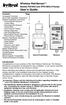 Wireless RainSensor TM Models RS1000 and RFS1000 (+Freeze) User s Guide Contents Page Component Overview............2 Quick Start Installation Instructions..3 Detailed Installation Instructions....4 Connecting
Wireless RainSensor TM Models RS1000 and RFS1000 (+Freeze) User s Guide Contents Page Component Overview............2 Quick Start Installation Instructions..3 Detailed Installation Instructions....4 Connecting
THE NEW GENERATION IN TECHNOLOGY. NI-3103A Alarm Clock w/fm Radio ipod & iphone Docking. Operating Instructions
 THE NEW GENERATION IN TECHNOLOGY NI-3103A Alarm Clock w/fm Radio ipod & iphone Docking Operating Instructions Table of Contents Important Safeguards... 3 Parts... 6 Controls... 6 To Set Up... 7 ipod/iphone
THE NEW GENERATION IN TECHNOLOGY NI-3103A Alarm Clock w/fm Radio ipod & iphone Docking Operating Instructions Table of Contents Important Safeguards... 3 Parts... 6 Controls... 6 To Set Up... 7 ipod/iphone
SRP. Controller Programming System for Commercial and Residential Irrigation Controllers. Owner s Manual and Installation Instructions
 SRP Controller Programming System for Commercial and Residential Irrigation Controllers Owner s Manual and Installation Instructions SRP Programming Software The disk supplied with this kit contains the
SRP Controller Programming System for Commercial and Residential Irrigation Controllers Owner s Manual and Installation Instructions SRP Programming Software The disk supplied with this kit contains the
CMR-KIT Maintenance Remote User s Guide. Installation Setup Operation Service
 CMR-KIT Maintenance Remote User s Guide Installation Setup Operation Service Table of Contents Page CMR-KIT System Overview..................1 Transmitter Components..................2 3 Receiver Components....................4
CMR-KIT Maintenance Remote User s Guide Installation Setup Operation Service Table of Contents Page CMR-KIT System Overview..................1 Transmitter Components..................2 3 Receiver Components....................4
CR9971 2 Band Auto Set Dual Alarm Clock Radio ROBERTS. Sound for Generations. Please read this manual before use
 ROBERTS Sound for Generations CR9971 2 Band Auto Set Dual Alarm Clock Radio Please read this manual before use Contents Contents... 1 Controls...2-5 Switching on... 6 Setting the time manually... 6 Setting
ROBERTS Sound for Generations CR9971 2 Band Auto Set Dual Alarm Clock Radio Please read this manual before use Contents Contents... 1 Controls...2-5 Switching on... 6 Setting the time manually... 6 Setting
Install Guide CT101. Caution. Caution
 Install Guide CT101 PG 1 Caution top cover Your thermostat is a precise instrument, handle it with care. Turn off electricity to the system before installing or servicing thermostat or any part of the
Install Guide CT101 PG 1 Caution top cover Your thermostat is a precise instrument, handle it with care. Turn off electricity to the system before installing or servicing thermostat or any part of the
Personal Assistance System Owner's Guide
 Owner's Guide PSC07 READ THIS FIRST This equipment generates and uses radio frequency energy, and if not installed and used properly, that is, in strict accordance with the manufacturers instructions,
Owner's Guide PSC07 READ THIS FIRST This equipment generates and uses radio frequency energy, and if not installed and used properly, that is, in strict accordance with the manufacturers instructions,
Model 70A00-1. GSM Cellular Communications Center
 Home Automation, Inc. Model 70A00-1 GSM Cellular Communications Center Operation Manual Document Number 70I00-1 Rev A August, 2009 Contents Description... 1 Use with security systems...1 Everyday use...2
Home Automation, Inc. Model 70A00-1 GSM Cellular Communications Center Operation Manual Document Number 70I00-1 Rev A August, 2009 Contents Description... 1 Use with security systems...1 Everyday use...2
PC Tab Security System INSTRUCTION MANUAL
 PC Tab Security System INSTRUCTION MANUAL This manual is intended as a Quick Start manual covering the basic functions that have been enabled on the alarm panel. The alarm panel is capable of extensive
PC Tab Security System INSTRUCTION MANUAL This manual is intended as a Quick Start manual covering the basic functions that have been enabled on the alarm panel. The alarm panel is capable of extensive
7 High-Resolution Digital Photo Frame
 TM 16-1003 User s Guide 7 High-Resolution Digital Photo Frame One demo photo included, as illustrated Please read this user s guide before using your new photo frame. Package contents Photo Frame AC Adapter
TM 16-1003 User s Guide 7 High-Resolution Digital Photo Frame One demo photo included, as illustrated Please read this user s guide before using your new photo frame. Package contents Photo Frame AC Adapter
Indoor Installation...6 Outdoor Installation...8. Basic Station Operation...10 Operating Controls...11 ASC Operation...12
 Table of Contents Page TMR-1 Remote Control System Overview......1 Handheld Transmitter Components.........2 3 Receiver Components....................4 5 Receiver Installation......................6 9
Table of Contents Page TMR-1 Remote Control System Overview......1 Handheld Transmitter Components.........2 3 Receiver Components....................4 5 Receiver Installation......................6 9
This equipment has been tested and found to comply with the limits for a Class B digital device, pursuant to part 15 of the FCC Rules.
 Power Max Level 2 Charging Station en Installation and Operating Instructions This equipment has been tested and found to comply with the limits for a Class B digital device, pursuant to part 15 of the
Power Max Level 2 Charging Station en Installation and Operating Instructions This equipment has been tested and found to comply with the limits for a Class B digital device, pursuant to part 15 of the
INSTALLATION GUIDE. Card Reader & Controller with KIM Swipe Reader for Solitaire 850 / 950 / 850L Learnlok PK2930
 INSTALLATION GUIDE Card Reader & Controller with KIM Swipe Reader for Solitaire 850 / 950 / 850L Learnlok PK2930 Card Reader and Controller Model 3.5 with KIM Swipe Reader Table of Contents 1. Features..................................
INSTALLATION GUIDE Card Reader & Controller with KIM Swipe Reader for Solitaire 850 / 950 / 850L Learnlok PK2930 Card Reader and Controller Model 3.5 with KIM Swipe Reader Table of Contents 1. Features..................................
Field-Tested and Fixed in Five!
 Technical Newsletter Special Issue Published by Rain Bird Sales, Inc. Turf Products Late Spring 2000 IN THIS ISSUE: Controller Troubleshooting ESP Controller Improvements RASTER Testing Field-Tested and
Technical Newsletter Special Issue Published by Rain Bird Sales, Inc. Turf Products Late Spring 2000 IN THIS ISSUE: Controller Troubleshooting ESP Controller Improvements RASTER Testing Field-Tested and
466-1936 Rev E October 2004 ZZZ*(6HFXULW\FRP. Part No: 60-883-95R. CareGard. User Guide
 ) *(6HFXULW\ 466-1936 Rev E October 2004 ZZZ*(6HFXULW\FRP Part No: 60-883-95R CareGard User Guide FCC Notices FCC Part 15 Information to the User Changes or modifications not expressly approved by GE Security
) *(6HFXULW\ 466-1936 Rev E October 2004 ZZZ*(6HFXULW\FRP Part No: 60-883-95R CareGard User Guide FCC Notices FCC Part 15 Information to the User Changes or modifications not expressly approved by GE Security
On/Off Relay Switch and 3-Way Switch Kit
 45637/45638 Wireless Lighting Control On/Off Relay Switch and 3-Way Switch Kit marthome Control the On/Off status of permanently installed lighting, fans and more! www.lowes.com/iris 2012 JASCO Made in
45637/45638 Wireless Lighting Control On/Off Relay Switch and 3-Way Switch Kit marthome Control the On/Off status of permanently installed lighting, fans and more! www.lowes.com/iris 2012 JASCO Made in
ST815 Illumination Sensor with LCD
 ST815 Illumination Sensor with LCD The Illumination Sensor with LCD (refer to as Illumination Sensor hereafter) is a Z-Wave TM enabled device which is fully compatible with any Z-Wave TM enabled network.
ST815 Illumination Sensor with LCD The Illumination Sensor with LCD (refer to as Illumination Sensor hereafter) is a Z-Wave TM enabled device which is fully compatible with any Z-Wave TM enabled network.
Wireless Alarm System. Alarm Siren. User s Manual. Choice ALERT. Control all Sensors & accessories from one location
 45136 Wireless Alarm System Alarm Siren User s Manual Low Batt On Armed ON/OFF LEARN Choice ALERT Control all Sensors & accessories from one location Table of Contents Important Safeguards 4 Introduction
45136 Wireless Alarm System Alarm Siren User s Manual Low Batt On Armed ON/OFF LEARN Choice ALERT Control all Sensors & accessories from one location Table of Contents Important Safeguards 4 Introduction
SRC. Residential/Light Commercial Irrigation Controller. 600i 6-station Indoor Model 601i 6-station Indoor Model (International)
 SRC Residential/Light Commercial Irrigation Controller Owner s Manual and Programming Instructions 600i 6-station Indoor Model 601i 6-station Indoor Model (International) 900i 9-station Indoor Model 901i
SRC Residential/Light Commercial Irrigation Controller Owner s Manual and Programming Instructions 600i 6-station Indoor Model 601i 6-station Indoor Model (International) 900i 9-station Indoor Model 901i
Advantium 2 Plus Alarm
 ADI 9510-B Advantium 2 Plus Alarm INSTALLATION AND OPERATING INSTRUCTIONS Carefully Read These Instructions Before Operating Carefully Read These Controls Corporation of America 1501 Harpers Road Virginia
ADI 9510-B Advantium 2 Plus Alarm INSTALLATION AND OPERATING INSTRUCTIONS Carefully Read These Instructions Before Operating Carefully Read These Controls Corporation of America 1501 Harpers Road Virginia
Single Day Alarm Clock with. Bluetooth and USB Play-through
 Single Day Alarm Clock with Bluetooth and USB Play-through MODEL : BSC 200 READ THIS INSTRUCTION MANUAL BEFORE OPERATING THE APPLIANCE. SAVE THIS MANUAL FOR FUTURE REFERENCE. TABLE OF CONTENTS IMPORTANT
Single Day Alarm Clock with Bluetooth and USB Play-through MODEL : BSC 200 READ THIS INSTRUCTION MANUAL BEFORE OPERATING THE APPLIANCE. SAVE THIS MANUAL FOR FUTURE REFERENCE. TABLE OF CONTENTS IMPORTANT
PORTABLE ALARM CLOCK. Dual Alarm. FM Radio. Wake-up Sounds. USB Phone Charger G-1CR
 G-BUZZ PORTABLE ALARM CLOCK Dual Alarm FM Radio Wake-up Sounds USB Phone Charger G-1CR Welcome Alarm clocks can be boring. Get ready to shake things up with your new G-BUZZ. Slap the snooze for more ZZZ
G-BUZZ PORTABLE ALARM CLOCK Dual Alarm FM Radio Wake-up Sounds USB Phone Charger G-1CR Welcome Alarm clocks can be boring. Get ready to shake things up with your new G-BUZZ. Slap the snooze for more ZZZ
Weather Radio Alarm Clock
 1200093 User s Guide Weather Radio Alarm Clock Thank you for purchasing your Weather Radio Alarm Clock from RadioShack. Please read this user s guide before installing, setting up, and using your new weather
1200093 User s Guide Weather Radio Alarm Clock Thank you for purchasing your Weather Radio Alarm Clock from RadioShack. Please read this user s guide before installing, setting up, and using your new weather
Master Time Clock MTC-200 MTC-400 MTC-600. Users Manual
 Master Time Clock MTC-200 MTC-400 MTC-600 Users Manual Toll Free (888)713-0373 Phone (972)987-4408 FAX (877)720-9291 www.midwest-time.com sales@midwest-time.com TABLE OF CONTENTS TOPIC PAGE GENERAL DESCRIPTION
Master Time Clock MTC-200 MTC-400 MTC-600 Users Manual Toll Free (888)713-0373 Phone (972)987-4408 FAX (877)720-9291 www.midwest-time.com sales@midwest-time.com TABLE OF CONTENTS TOPIC PAGE GENERAL DESCRIPTION
with SmartPort Connection Connection with SmartPort
 Residential/Light Residential/Light Commercial Commercial Remote Control Remote System Control System Owner s Manual Owner s and Manual and Installation Installation Instructions Instructions For use with
Residential/Light Residential/Light Commercial Commercial Remote Control Remote System Control System Owner s Manual Owner s and Manual and Installation Installation Instructions Instructions For use with
GSM-EXT Cable Assembly Installation Guide
 GSM-EXT Cable Assembly Installation Guide For Documentation and Online Support: http://www.security.honeywell.com/hsc/resources/mywebtech General Information The GSM-EXT cable assembly is used to connect
GSM-EXT Cable Assembly Installation Guide For Documentation and Online Support: http://www.security.honeywell.com/hsc/resources/mywebtech General Information The GSM-EXT cable assembly is used to connect
HEAT PUMP PROGRAMMABLE THERMOSTAT
 HEAT PUMP PROGRAMMABLE THERMOSTAT SA PM 3 COOL TEMP Form 44014-01 r010408 Model 43168 Owners Manual 1 Congratulations! Heat Pump Programmable Thermostat Model 43168 THERMOSTAT CONTROLS Switches & Buttons...15
HEAT PUMP PROGRAMMABLE THERMOSTAT SA PM 3 COOL TEMP Form 44014-01 r010408 Model 43168 Owners Manual 1 Congratulations! Heat Pump Programmable Thermostat Model 43168 THERMOSTAT CONTROLS Switches & Buttons...15
Square D Clipsal DIN-Rail Four-Channel Auxiliary Input Unit
 Square D Clipsal DIN-Rail Four-Channel Auxiliary Input Unit SLCLE5504AUX for Use with Wired C-Bus Networks Instruction Bulletin Retain for future use. Square D Clipsal DIN-Rail Four-Channel Auxiliary Input
Square D Clipsal DIN-Rail Four-Channel Auxiliary Input Unit SLCLE5504AUX for Use with Wired C-Bus Networks Instruction Bulletin Retain for future use. Square D Clipsal DIN-Rail Four-Channel Auxiliary Input
HP UPS R1500 Generation 3
 HP UPS R1500 Generation 3 Installation Instructions Part Number 650952-001 NOTE: The rating label on the device provides the class (A or B) of the equipment. Class B devices have a Federal Communications
HP UPS R1500 Generation 3 Installation Instructions Part Number 650952-001 NOTE: The rating label on the device provides the class (A or B) of the equipment. Class B devices have a Federal Communications
Wiser Panel Meter, Model Number WISERCTPM200 Installer s Guide
 Instruction Bulletin EAV85226 08/2014 Wiser Panel Meter, Model Number WISERCTPM200 Installer s Guide Retain for future use. Product Description Kit Contents The Wiser Panel Meter is for use in energy management
Instruction Bulletin EAV85226 08/2014 Wiser Panel Meter, Model Number WISERCTPM200 Installer s Guide Retain for future use. Product Description Kit Contents The Wiser Panel Meter is for use in energy management
User Manual THR840DUK Digital Thermostat
 User Manual THR840DUK Digital Thermostat 50051982-001 Rev. A WARNING: This product must be correctly installed and configured to work properly (see pages 12-24). If you are not experienced in wiring electrical
User Manual THR840DUK Digital Thermostat 50051982-001 Rev. A WARNING: This product must be correctly installed and configured to work properly (see pages 12-24). If you are not experienced in wiring electrical
Daker DK 1, 2, 3 kva. Manuel d installation Installation manual. Part. LE05334AC-07/13-01 GF
 Daker DK 1, 2, 3 kva Manuel d installation Installation manual Part. LE05334AC-07/13-01 GF Daker DK 1, 2, 3 kva Index 1 Introduction 24 2 Conditions of use 24 3 LCD Panel 25 4 Installation 28 5 UPS communicator
Daker DK 1, 2, 3 kva Manuel d installation Installation manual Part. LE05334AC-07/13-01 GF Daker DK 1, 2, 3 kva Index 1 Introduction 24 2 Conditions of use 24 3 LCD Panel 25 4 Installation 28 5 UPS communicator
CR9986 ROBERTS. Dual Alarm CD Clock Radio. Sound for Generations. Please read this manual before use
 ROBERTS Sound for Generations CR9986 Dual Alarm CD Clock Radio Please read this manual before use Contents Contents... Controls... - Switching on and setting the time... 4 Listening to the radio... 5 Compact
ROBERTS Sound for Generations CR9986 Dual Alarm CD Clock Radio Please read this manual before use Contents Contents... Controls... - Switching on and setting the time... 4 Listening to the radio... 5 Compact
Installer Guide smart connect
 Installer Guide smart connect TM 7330 Wireless Remote Humidity Sensor Please read all instructions before proceeding. The wireless remote humidity sensor monitors the humidity passing through the return
Installer Guide smart connect TM 7330 Wireless Remote Humidity Sensor Please read all instructions before proceeding. The wireless remote humidity sensor monitors the humidity passing through the return
Automatic Phone-Out Home Monitoring Systems
 Automatic Phone-Out Home Monitoring Systems Power Outage and Freeze Alarm Model Number: THP202 Power Outage, Freeze and Flood Alarm Product Description Model Number: THP201 These monitoring systems are
Automatic Phone-Out Home Monitoring Systems Power Outage and Freeze Alarm Model Number: THP202 Power Outage, Freeze and Flood Alarm Product Description Model Number: THP201 These monitoring systems are
ADEMCO 4500 Thermostat
 ADEMCO 4500 Thermostat User Guide N7972V1 5/05 Rev. A TABLE OF CONTENTS About the 4500 Thermostat...1 Saving Money on Energy Bills...1 The 4500 Thermostat Provides Comfort and Convenience...1 How the 4500
ADEMCO 4500 Thermostat User Guide N7972V1 5/05 Rev. A TABLE OF CONTENTS About the 4500 Thermostat...1 Saving Money on Energy Bills...1 The 4500 Thermostat Provides Comfort and Convenience...1 How the 4500
Mobile Data Power Model: MDP-25
 Mobile Data Power Model: MDP-25 Topic Section Features... 2 Operational Features Summary... 2 Back-up Battery Power Internal Charger Voltage Spike Protection RF Noise Filtering Warning of Imminent Loss
Mobile Data Power Model: MDP-25 Topic Section Features... 2 Operational Features Summary... 2 Back-up Battery Power Internal Charger Voltage Spike Protection RF Noise Filtering Warning of Imminent Loss
LS1024B / LS2024B/ LS3024B. Solar Charge Controller USER MANUAL
 EPSOLAR LS1024B / LS2024B/ LS3024B Solar Charge Controller USER MANUAL Thank you very much for selecting our product! This manual offers important information and suggestions with respect to installation,
EPSOLAR LS1024B / LS2024B/ LS3024B Solar Charge Controller USER MANUAL Thank you very much for selecting our product! This manual offers important information and suggestions with respect to installation,
DIGITAL ALARM II FOR HOSPITALS AND LABORATORIES INSTALLATION AND OPERATING INSTRUCTIONS 52 635.0
 Form No. 74-00-4001 S168-195-001 Revision E DIGITAL ALARM II FOR HOSPITALS AND LABORATORIES INSTALLATION AND OPERATING INSTRUCTIONS 52 635.0 INTRODUCTION Allied Healthcare Products, Inc. s Digital Alarm
Form No. 74-00-4001 S168-195-001 Revision E DIGITAL ALARM II FOR HOSPITALS AND LABORATORIES INSTALLATION AND OPERATING INSTRUCTIONS 52 635.0 INTRODUCTION Allied Healthcare Products, Inc. s Digital Alarm
RI-215A Operator s Manual. Part Number: 71-0045RK Revision 0 Released: 10/3/05
 RI-215A Operator s Manual Part Number: 71-0045RK Revision 0 Released: 10/3/05 Warranty RKI Instruments, Inc., warrants gas alarm equipment sold by us to be free from defects in materials and workmanship,
RI-215A Operator s Manual Part Number: 71-0045RK Revision 0 Released: 10/3/05 Warranty RKI Instruments, Inc., warrants gas alarm equipment sold by us to be free from defects in materials and workmanship,
Model: 616-146v2 Quick Setup Guide DC: 071015 Atomic Projection Alarm with Indoor and Outdoor Temperature
 Model: 616-146v2 Quick Setup Guide DC: 071015 Atomic Projection Alarm with Indoor and Outdoor Temperature Snooze/Backlight BUTTONS Time, Alarm with Snooze, & Calendar Projection Arm Rotates 180 Indoor/Outdoor
Model: 616-146v2 Quick Setup Guide DC: 071015 Atomic Projection Alarm with Indoor and Outdoor Temperature Snooze/Backlight BUTTONS Time, Alarm with Snooze, & Calendar Projection Arm Rotates 180 Indoor/Outdoor
USER MANUAL CHARGING STATIONS FOR ELECTRIC VEHICLES
 USER MANUAL CHARGING STATIONS FOR ELECTRIC VEHICLES 204.CAxxx 204.CBxxx 204.UBxxx 204.WBxxx MP36289 1 ZP90856-GB-6 INDICE 1 SYSTEM DESCRIPTION... 4 1.1 MODES OF OPERATION... 4 2 USER INTERFACE... 6 2.1
USER MANUAL CHARGING STATIONS FOR ELECTRIC VEHICLES 204.CAxxx 204.CBxxx 204.UBxxx 204.WBxxx MP36289 1 ZP90856-GB-6 INDICE 1 SYSTEM DESCRIPTION... 4 1.1 MODES OF OPERATION... 4 2 USER INTERFACE... 6 2.1
DORMA MODEL PS-406BB POWER SUPPLY INSTALLATION INSTRUCTIONS
 Features: INSTALLATION Install in accordance with NFPA 70. DORMA MODEL PS-406BB POWER SUPPLY INSTALLATION INSTRUCTIONS Up to 1.95 Amps Load Capacity Class 2 Rated Outputs Overload, Over Voltage, and Short
Features: INSTALLATION Install in accordance with NFPA 70. DORMA MODEL PS-406BB POWER SUPPLY INSTALLATION INSTRUCTIONS Up to 1.95 Amps Load Capacity Class 2 Rated Outputs Overload, Over Voltage, and Short
Transmitter Speed. Instructions for use Betriebsanleitung Mode d emploi Instrucciones para el uso Istruzioni per l uso
 Transmitter Speed 1 9 3 5 0 Instructions for use Betriebsanleitung Mode d emploi Instrucciones para el uso Istruzioni per l uso E L S Tr a n s m i t t e r S p e e d M a n u a l 0 2. 0 2. 2 0 1 0 / / 7
Transmitter Speed 1 9 3 5 0 Instructions for use Betriebsanleitung Mode d emploi Instrucciones para el uso Istruzioni per l uso E L S Tr a n s m i t t e r S p e e d M a n u a l 0 2. 0 2. 2 0 1 0 / / 7
SmartCard On-Board Reader (# 8105) SmartCard Desktop Reader (# 8108) SmartCards, Pack of 10 (# 8112) Starter Interrupter Kit (# 8116)
 athena Includes: SmartCard On-Board Reader (# 8105) SmartCard Desktop Reader (# 8108) SmartCards, Pack of 10 (# 8112) Starter Interrupter Kit (# 8116) Davis Instruments, 3465 Diablo Avenue, Hayward, CA
athena Includes: SmartCard On-Board Reader (# 8105) SmartCard Desktop Reader (# 8108) SmartCards, Pack of 10 (# 8112) Starter Interrupter Kit (# 8116) Davis Instruments, 3465 Diablo Avenue, Hayward, CA
Install Guide CT100. Caution. Caution ENGLISH. disconnect the power supply before beginning work.
 Install Guide CT100 PG 1 Caution top cover Your thermostat is a precise instrument, handle it with care. Turn off electricity to the system before installing or servicing thermostat or any part of the
Install Guide CT100 PG 1 Caution top cover Your thermostat is a precise instrument, handle it with care. Turn off electricity to the system before installing or servicing thermostat or any part of the
HM-W536 Install Guide
 HM-W536 Install Guide 9/13/2013 IMPORTANT SAFETY INSTRUCTIONS Warning - When using electrical devices, basic safety precautions should be followed to reduce the risk of fire, electrical shock or injury.
HM-W536 Install Guide 9/13/2013 IMPORTANT SAFETY INSTRUCTIONS Warning - When using electrical devices, basic safety precautions should be followed to reduce the risk of fire, electrical shock or injury.
110244-003. PrintPAD CN3/4/3e/4e. User Guide
 110244-003 PrintPAD CN3/4/3e/4e User Guide TABLE OF CONTENTS PrintPAD CN3/4 & PrintPAD CN3e/4e Printer Views...1 Open View...1 Closed View...1 Using Batteries: General Guidelines...1 Installing and/or
110244-003 PrintPAD CN3/4/3e/4e User Guide TABLE OF CONTENTS PrintPAD CN3/4 & PrintPAD CN3e/4e Printer Views...1 Open View...1 Closed View...1 Using Batteries: General Guidelines...1 Installing and/or
Residential Gateway (RG) Battery Backup REV B
 Residential Gateway (RG) Battery Backup REV B Save this user manual This manual contains important instructions regarding the installation and operation of this device. Read this manual thoroughly before
Residential Gateway (RG) Battery Backup REV B Save this user manual This manual contains important instructions regarding the installation and operation of this device. Read this manual thoroughly before
InnoMedia ESBC 9580-4B. Quick Install Guide. www.innomedia.com 1
 InnoMedia ESBC 9580-4B Quick Install Guide www.innomedia.com 1 Table of Contents Introduction 2 Package Contents 2 CAUTION 2 Installation 3 Wall-Mounting Instructions 5 Troubleshooting 6 Appendix A. LED
InnoMedia ESBC 9580-4B Quick Install Guide www.innomedia.com 1 Table of Contents Introduction 2 Package Contents 2 CAUTION 2 Installation 3 Wall-Mounting Instructions 5 Troubleshooting 6 Appendix A. LED
Installation & Operation Manual HANDS-FREE BLUETOOTH MEDIA INTEGRATION KIT. Perfect for ANDROID TM
 GET CONNECTED Installation & Operation Manual HANDS-FREE BLUETOOTH MEDIA INTEGRATION KIT TranzIt BLU HF ISFM2351 Perfect for ANDROID TM Note to Readers, The information contained within the following documentation
GET CONNECTED Installation & Operation Manual HANDS-FREE BLUETOOTH MEDIA INTEGRATION KIT TranzIt BLU HF ISFM2351 Perfect for ANDROID TM Note to Readers, The information contained within the following documentation
Dialog Telephone Interface Module Installation Sheet
 Dialog Telephone Interface Module Installation Sheet Description The Dialog Telephone Module (DTIM), model number 60-879- 95R, is a battery operated communication link between the security system control
Dialog Telephone Interface Module Installation Sheet Description The Dialog Telephone Module (DTIM), model number 60-879- 95R, is a battery operated communication link between the security system control
Technical Update TAA.TU.11093 Rev. 1
 http://www.gambro.com/en/usa_tech/ 800-525-2623 303-222-6500 Technical Update TAA.TU.11093 Rev. 1 Effective: 05 APR 2013 CO# 13084 Product: Subject: From: Phoenix Dialysis System Required Electrical Safety
http://www.gambro.com/en/usa_tech/ 800-525-2623 303-222-6500 Technical Update TAA.TU.11093 Rev. 1 Effective: 05 APR 2013 CO# 13084 Product: Subject: From: Phoenix Dialysis System Required Electrical Safety
LIEBERT VNSA Installation Sheet
 LIEBERT VNSA Installation Sheet Description The Liebert vnsa network switch is designed for connecting multiple Ethernet-ready devices and comes in various models. The unit may have: A Liebert icom display
LIEBERT VNSA Installation Sheet Description The Liebert vnsa network switch is designed for connecting multiple Ethernet-ready devices and comes in various models. The unit may have: A Liebert icom display
Indoor/Outdoor Color Camera with Built-in 2.4 GHz Wireless Transmitter, plus X10 controlled power supply, and Video Receiver.
 Indoor/Outdoor Color Camera with Built-in 2.4 GHz Wireless Transmitter, plus X10 controlled power supply, and Video Receiver. OWNER'S MANUAL VR36A XC18A XM13A MODEL VK69A (INCLUDES XC18A CAMERA, XM13A
Indoor/Outdoor Color Camera with Built-in 2.4 GHz Wireless Transmitter, plus X10 controlled power supply, and Video Receiver. OWNER'S MANUAL VR36A XC18A XM13A MODEL VK69A (INCLUDES XC18A CAMERA, XM13A
USER GUIDE TURBOCORD TM PORTABLE CHARGER 120V/240V: DUAL VOLTAGE. AeroVironment EV Solutions
 USER GUIDE TURBOCORD TM PORTABLE CHARGER 120V/240V: DUAL VOLTAGE AeroVironment EV Solutions 2013 AeroVironment, Inc. All rights reserved. AeroVironment, EV Solutions, and the AeroVironment logo are trademarks
USER GUIDE TURBOCORD TM PORTABLE CHARGER 120V/240V: DUAL VOLTAGE AeroVironment EV Solutions 2013 AeroVironment, Inc. All rights reserved. AeroVironment, EV Solutions, and the AeroVironment logo are trademarks
INSTALLATION MANUAL 3RP / 5RP 4-BUTTON SERIES VEHICLE SECURITY SYSTEMS
 3RP / 5RP 4-BUTTON SERIES VEHICLE SECURITY SYSTEMS INSTALLATION MANUAL Before you begin the installation Read the INSTRUCTIONS! Always use a multi-meter when verifying vehicle wiring. Before mounting the
3RP / 5RP 4-BUTTON SERIES VEHICLE SECURITY SYSTEMS INSTALLATION MANUAL Before you begin the installation Read the INSTRUCTIONS! Always use a multi-meter when verifying vehicle wiring. Before mounting the
Owners & Installation Manual for the Sheridan, Mountainair, Pine Valley and Old Forge Ceiling Fan Family
 Owners & Installation Manual for the Sheridan, Mountainair, Pine Valley and Old Forge Ceiling Fan Family Part of the Kiva Lighting Family Custom Lighting and Fans Since 1992 1312 12th St NW Albuquerque,
Owners & Installation Manual for the Sheridan, Mountainair, Pine Valley and Old Forge Ceiling Fan Family Part of the Kiva Lighting Family Custom Lighting and Fans Since 1992 1312 12th St NW Albuquerque,
Business Audio System: Music & Messaging MP3 Player. by Grace Digital Audio. User Guide. Model No. GDI-USBM10
 Business Audio System: Music & Messaging MP3 Player by Grace Digital Audio User Guide Model No. GDI-USBM10 User Guide Contents Introduction 2 Safety & General Use Information 2 Features 3 Set Up & Operation
Business Audio System: Music & Messaging MP3 Player by Grace Digital Audio User Guide Model No. GDI-USBM10 User Guide Contents Introduction 2 Safety & General Use Information 2 Features 3 Set Up & Operation
MCR1900 Media Converter 19-Slot Chassis
 MCR1900 Media Converter 19-Slot Chassis Installation Guide Part #5500304-11 Copyright Statement This document must not be reproduced in any way whatsoever, either printed or electronically, without the
MCR1900 Media Converter 19-Slot Chassis Installation Guide Part #5500304-11 Copyright Statement This document must not be reproduced in any way whatsoever, either printed or electronically, without the
Installation Guide for Hive Active Heating
 Installation Guide for Hive Active Heating Important note: Installation should only ever be carried out by a qualified engineer. Technical Support If you need to contact Hive s Technical Support team during
Installation Guide for Hive Active Heating Important note: Installation should only ever be carried out by a qualified engineer. Technical Support If you need to contact Hive s Technical Support team during
User Manual of WT 493
 User Manual of WT 493 Introduction Congratulations on your purchase of this smart unit. This unit can be used as a radio to catch the latest news and enjoy the beautiful music; it can also be used as an
User Manual of WT 493 Introduction Congratulations on your purchase of this smart unit. This unit can be used as a radio to catch the latest news and enjoy the beautiful music; it can also be used as an
InnoMedia ESBC 9380-4B. Quick Install Guide. www.innomedia.com 1
 InnoMedia ESBC 9380-4B Quick Install Guide www.innomedia.com 1 Table of Contents Introduction 2 Package Contents 2 CAUTION 2 Installation 3 Wall-Mounting Instructions 5 Troubleshooting 6 Appendix A. LED
InnoMedia ESBC 9380-4B Quick Install Guide www.innomedia.com 1 Table of Contents Introduction 2 Package Contents 2 CAUTION 2 Installation 3 Wall-Mounting Instructions 5 Troubleshooting 6 Appendix A. LED
FUTURE CALL PICTURE CARE PHONE MODEL: FC-1007 USER MANUAL
 FUTURE CALL PICTURE CARE PHONE MODEL: FC-1007 USER MANUAL Please follow instructions for repairing if any otherwise do not alter or repair any parts of device except specified. IMPORTANT SAFETY INSTRUCTIONS
FUTURE CALL PICTURE CARE PHONE MODEL: FC-1007 USER MANUAL Please follow instructions for repairing if any otherwise do not alter or repair any parts of device except specified. IMPORTANT SAFETY INSTRUCTIONS
AC-115 Compact Networked Single Door Controller. Installation and User Manual
 AC-115 Compact Networked Single Controller Installation and User Manual December 2007 Table of Contents Table of Contents 1. Introduction...5 1.1 Key Features... 6 1.2 Technical Specifications... 7 2.
AC-115 Compact Networked Single Controller Installation and User Manual December 2007 Table of Contents Table of Contents 1. Introduction...5 1.1 Key Features... 6 1.2 Technical Specifications... 7 2.
INSTALLATION INSTRUCTIONS
 LIGHTING CONTROL PANELS 4 AND 8 RELAYS INSTALLATION INSTRUCTIONS INSTALLATION OVERVIEW The installation instructions contained in this document are provided as a guide for proper and reliable installation.
LIGHTING CONTROL PANELS 4 AND 8 RELAYS INSTALLATION INSTRUCTIONS INSTALLATION OVERVIEW The installation instructions contained in this document are provided as a guide for proper and reliable installation.
Table of Contents. 1 - Specifications...3. 2 - Installation...3. 3 - Wiring...5. 4 - User controls...7
 THERMOSTATS Table of Contents Page 1 - Specifications...3 1.1 - Product range...3 ARTTH001 (DSL-610)...3 ARTTH002 (DSL-700)...3 ARTTH003 (DSL-600)...3 1.2 - Technical data...3 1.3 - Power failures...3
THERMOSTATS Table of Contents Page 1 - Specifications...3 1.1 - Product range...3 ARTTH001 (DSL-610)...3 ARTTH002 (DSL-700)...3 ARTTH003 (DSL-600)...3 1.2 - Technical data...3 1.3 - Power failures...3
USER MANUAL WARNING! CONTENTS MODEL 1 SPECIFICATIONS READ ALL INSTRUCTIONS BEFORE PROCEEDING. Non-Programmable Single Stage Heat/Cool Thermostat
 Builder MODEL 1010 Series Non-Programmable Single Stage Heat/Cool Thermostat USER MANUAL Compatible with low voltage single stage gas, oil or electric heating or cooling systems, including single stage
Builder MODEL 1010 Series Non-Programmable Single Stage Heat/Cool Thermostat USER MANUAL Compatible with low voltage single stage gas, oil or electric heating or cooling systems, including single stage
mysensors mysensors Wireless Sensors and Ethernet Gateway Quick Start Guide Information to Users Inside the Box mysensors Ethernet Gateway Quick Start
 mysensors Information to Users mysensors Wireless Sensors and Ethernet Gateway Quick Start Guide This equipment has been tested and found to comply with the limits for a Class B digital devices, pursuant
mysensors Information to Users mysensors Wireless Sensors and Ethernet Gateway Quick Start Guide This equipment has been tested and found to comply with the limits for a Class B digital devices, pursuant
PRODUCTIVITY THROUGH INNOVATION 600 CONTROL DIRECT DRIVE TECHNICAL/OPERATION MANUAL
 Rev. D PRODUCTIVITY THROUGH INNOVATION 600 CONTROL DIRECT DRIVE TECHNICAL/OPERATION MANUAL 10 BORIGHT AVENUE, KENILWORTH NEW JERSEY 07033 TELEPHONE: 800-524-0273 FAX: 908-686-9317 TABLE OF CONTENTS Page
Rev. D PRODUCTIVITY THROUGH INNOVATION 600 CONTROL DIRECT DRIVE TECHNICAL/OPERATION MANUAL 10 BORIGHT AVENUE, KENILWORTH NEW JERSEY 07033 TELEPHONE: 800-524-0273 FAX: 908-686-9317 TABLE OF CONTENTS Page
IFS SP-PoE Splitter User Manual
 IFS SP-PoE Splitter User Manual P/N 1069176-EN REV 1.01 ISS 01JUL10 2011 UTC Fire & Security. All rights reserved. Content Overview 2 Package contents 2 Introduction 3 Product Specifications 3 Hardware
IFS SP-PoE Splitter User Manual P/N 1069176-EN REV 1.01 ISS 01JUL10 2011 UTC Fire & Security. All rights reserved. Content Overview 2 Package contents 2 Introduction 3 Product Specifications 3 Hardware
Applied Electronics. Commercial Dimming System UPDATE NOTICE
 REV. A Applied Electronics Commercial Dimming System UPDATE NOTICE This notice is to inform the end user of an additional feature added to this DP12/2400 dimming unit. This unit has been outfitted with
REV. A Applied Electronics Commercial Dimming System UPDATE NOTICE This notice is to inform the end user of an additional feature added to this DP12/2400 dimming unit. This unit has been outfitted with
WATER LEAK DETECTION SYSTEM WLDS-10 INSTALLATION & COMMISSIONING
 WATER LEAK DETECTION SYSTEM WLDS-10 INSTALLATION & COMMISSIONING DESCRIPTION: An electronic control panel used in conjunction with one pulse meter (water meter with pulse output proportional to flow rate)
WATER LEAK DETECTION SYSTEM WLDS-10 INSTALLATION & COMMISSIONING DESCRIPTION: An electronic control panel used in conjunction with one pulse meter (water meter with pulse output proportional to flow rate)
Home Solar Kit 1800. Owner s Manual. Model: HS 1800-60
 Home Solar Kit 1800 Owner s Manual Model: HS 1800-60 1. INTRODUCTION Thank you for purchasing the KISAE Home Solar Kit. With our state of the art, easy to use design, this product will offer you reliable
Home Solar Kit 1800 Owner s Manual Model: HS 1800-60 1. INTRODUCTION Thank you for purchasing the KISAE Home Solar Kit. With our state of the art, easy to use design, this product will offer you reliable
PART 8: FIELD WIRING. n WARNING NOTICE. Boiler Manual
 PART 8: FIELD WIRING A. INSTALLATION MUST COMPLY WITH: 1. National Electrical Code and any other national, state, provincial or local codes or regulations. 2. In Canada, CSA C22.1 Canadian Electrical Code
PART 8: FIELD WIRING A. INSTALLATION MUST COMPLY WITH: 1. National Electrical Code and any other national, state, provincial or local codes or regulations. 2. In Canada, CSA C22.1 Canadian Electrical Code
NELSON VOLTAGE MONITOR INSTALLATION & PROGRAMMING MANUAL
 NELSON VOLTAGE MONITOR INSTALLATION & PROGRAMMING MANUAL CONTENTS GENERAL INFORMATION...3 INSTALLATION...3 FIELD WIRING...4 PROGRAMMING...4 Circuit Monitor Options...5 Power Frequency...5 Alarm Silence
NELSON VOLTAGE MONITOR INSTALLATION & PROGRAMMING MANUAL CONTENTS GENERAL INFORMATION...3 INSTALLATION...3 FIELD WIRING...4 PROGRAMMING...4 Circuit Monitor Options...5 Power Frequency...5 Alarm Silence
2.4 GHz Dual Handset Cordless Telephone Answering System 2255 with Caller ID/Call Waiting
 USER S MANUAL Part 2 2.4 GHz Dual Handset Cordless Telephone Answering System 2255 with Caller ID/Call Waiting Please also read Part 1 Important Product Information AT&T and the globe symbol are registered
USER S MANUAL Part 2 2.4 GHz Dual Handset Cordless Telephone Answering System 2255 with Caller ID/Call Waiting Please also read Part 1 Important Product Information AT&T and the globe symbol are registered
2-9451. Four-Line Business Phone with Intercom User s Guide. We bring good things to life.
 2-9451 Four-Line Business Phone with Intercom User s Guide We bring good things to life. FCC REGISTRATION INFORMATION Your telephone equipment is registered with the Federal Communications Commission and
2-9451 Four-Line Business Phone with Intercom User s Guide We bring good things to life. FCC REGISTRATION INFORMATION Your telephone equipment is registered with the Federal Communications Commission and
CM921 - User Guide. Description. Features. 1 day Wireless Programmable Room Thermostat with LoT technology WHAT IS A PROGRAMMABLE ROOM THERMOSTAT?
 WHAT IS A PROGRAMMABLE ROOM THERMOSTAT?...an explanation for householders A programmable room thermostat is both a programmer and a room thermostat. A programmer allows you to set On and Off time periods
WHAT IS A PROGRAMMABLE ROOM THERMOSTAT?...an explanation for householders A programmable room thermostat is both a programmer and a room thermostat. A programmer allows you to set On and Off time periods
DVI to Mini DisplayPort Converter. EXT-DVI-2-MDP User Manual
 DVI to Mini DisplayPort Converter EXT-DVI-2-MDP User Manual www.gefen.com ASKING FOR ASSISTANCE Technical Support: Telephone (818) 772-9100 (800) 545-6900 Fax (818) 772-9120 Technical Support Hours: 8:00
DVI to Mini DisplayPort Converter EXT-DVI-2-MDP User Manual www.gefen.com ASKING FOR ASSISTANCE Technical Support: Telephone (818) 772-9100 (800) 545-6900 Fax (818) 772-9120 Technical Support Hours: 8:00
OPL BASIC. Dosing System for Professional Laundry machines. Contents
 OPL BASIC Dosing System for Professional Laundry machines Contents 1 Getting Started. Page 2 2 Installation. Page 4 3 Set Up & Operation. Page 8 4 Maintenance & Accessories. Page 10 5 Troubleshooting Page
OPL BASIC Dosing System for Professional Laundry machines Contents 1 Getting Started. Page 2 2 Installation. Page 4 3 Set Up & Operation. Page 8 4 Maintenance & Accessories. Page 10 5 Troubleshooting Page
Four-Line Intercom Speakerphone 944
 1 USER S MANUAL Part 2 Four-Line Intercom Speakerphone 944 Please also read Part 1 Important Product Information AT&T and the globe symbol are registered trademarks of AT&T Corp. licensed to Advanced American
1 USER S MANUAL Part 2 Four-Line Intercom Speakerphone 944 Please also read Part 1 Important Product Information AT&T and the globe symbol are registered trademarks of AT&T Corp. licensed to Advanced American
ReadyNet Easy Jack 2 Voice/Data and Data Only Owner s Manual PX-211d and PX-211v
 ReadyNet Easy Jack 2 Voice/Data and Data Only Owner s Manual PX-211d and PX-211v Phonex Broadband Corporation dba ReadyNet 6952 High Tech Drive Midvale, Utah 84047 801.566.0100 Phone 801.566.0880 Fax www.readynetsolutions.com
ReadyNet Easy Jack 2 Voice/Data and Data Only Owner s Manual PX-211d and PX-211v Phonex Broadband Corporation dba ReadyNet 6952 High Tech Drive Midvale, Utah 84047 801.566.0100 Phone 801.566.0880 Fax www.readynetsolutions.com
4.3-inch Back-Up Camera
 TM 4.-inch Back-Up Camera Model No.: PKC0BU4 Owner s Manual and Warranty Information Read these instructions completely before using this product. Retain this Owner s Manual for future reference. INTRODUCTION
TM 4.-inch Back-Up Camera Model No.: PKC0BU4 Owner s Manual and Warranty Information Read these instructions completely before using this product. Retain this Owner s Manual for future reference. INTRODUCTION
The SYSTIMAX ipatch System
 The SYSTIMAX ipatch System Panel Manager Guide June 2009 Material ID 860 442 573 Guide: SYSTIMAX ipatch Panel Manager Guide 2009 CommScope, Inc. All rights reserved Printed in the U.S.A. 860 442 573 SYSTIMAX
The SYSTIMAX ipatch System Panel Manager Guide June 2009 Material ID 860 442 573 Guide: SYSTIMAX ipatch Panel Manager Guide 2009 CommScope, Inc. All rights reserved Printed in the U.S.A. 860 442 573 SYSTIMAX
RF Projection Barometer With Remote Thermo Sensor
 RF Projection Barometer With Remote Thermo Sensor Model No.: BAR338P (UK VERSION BAR338PU) User s Manual MAIN UNIT CONTROLS GB INTRODUCTION Congratulations on your purchasing the BAR338P RF Projection
RF Projection Barometer With Remote Thermo Sensor Model No.: BAR338P (UK VERSION BAR338PU) User s Manual MAIN UNIT CONTROLS GB INTRODUCTION Congratulations on your purchasing the BAR338P RF Projection
FTP-1000 Touchpad/Display. Installation Manual. Stay. Away. Disarm. Quick Exit
 FTP-1000 Touchpad/Display Installation Manual A B 1 2 3 4 5 6 7 8 9 0 * # Stay Away Disarm Quick Exit C D Copyright Disclaimer Trademarks and patents Intended use FCC compliance Copyright 2005, GE Security
FTP-1000 Touchpad/Display Installation Manual A B 1 2 3 4 5 6 7 8 9 0 * # Stay Away Disarm Quick Exit C D Copyright Disclaimer Trademarks and patents Intended use FCC compliance Copyright 2005, GE Security
